Page 1
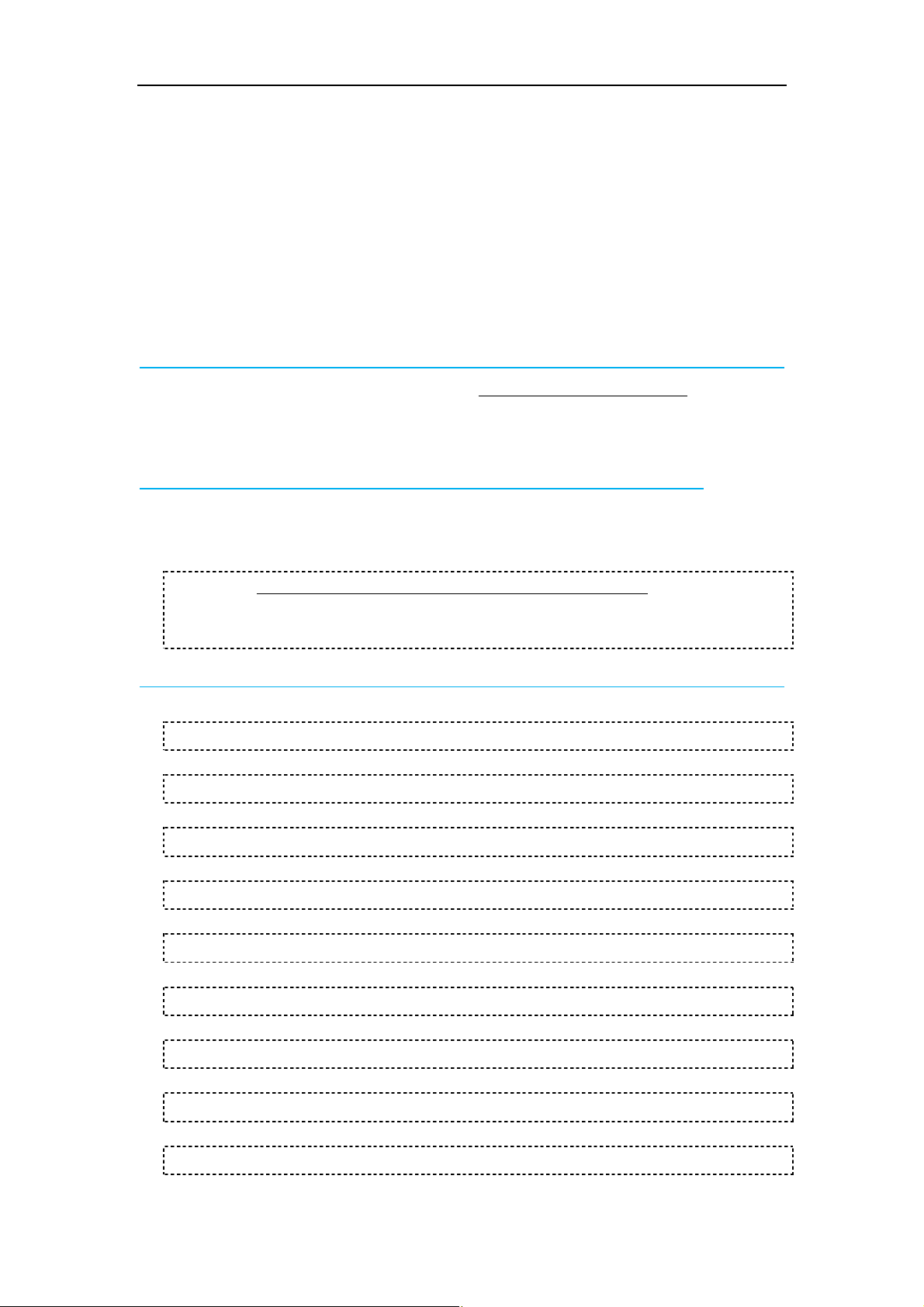
Driver installation instruction 2016-06-28
Raspberry Pi LCD
Driver installation instruction
(method1: online installation)
This manual is applicable to all series of Raspberry Pi LCD, Raspberry Pi board should be
connected to Internet during the installation.
Step 1, Install Raspbian official image
1) Download the latest Raspbian Image from the official website: https://www.raspberrypi.org/downloads/
2) Format TF card by SDFormatter
3) Burn the official image into TF card by using Win32DiskImager.
Step 2, obtain the LCD driver
Log onto the Raspberry Pi users system to command line (The initial user name: pi Password:
raspberry)
Get the newest driver from GitHub(Raspberry Pi LCD should be connected to internet)
git clone https://github.com/goodtft/LCD-show.git
chmod -R 755 LCD-show
cd LCD-show/
Step 3, install LCD driver
# the corresponding execution for the use of 2.4” LCD Raspberry Pi:
sudo ./LCD24-show
# the corresponding execution for the use of 2.8” LCD Raspberry Pi:
sudo ./LCD28-show
# the corresponding execution for the use of 3.2” LCD Raspberry Pi:
sudo ./LCD32-show
# the corresponding execution for the use of 3.5” LCD Raspberry Pi:
sudo ./LCD35-show
# the corresponding execution for the use of 3.97” LCD Raspberry Pi:
sudo ./LCD397-show
# the corresponding execution for the use of 4.3” LCD Raspberry Pi:
sudo ./LCD43-show
# the corresponding execution for the use of 5.0” LCD Raspberry Pi:
sudo ./LCD5-show
# the corresponding execution for the use of 7.0” LCD version B 800*400:
sudo ./LCD7B-show
# the corresponding execution for the use of 7.0” LCD version C 1024*600:
sudo ./LCD7C-show
Page 2
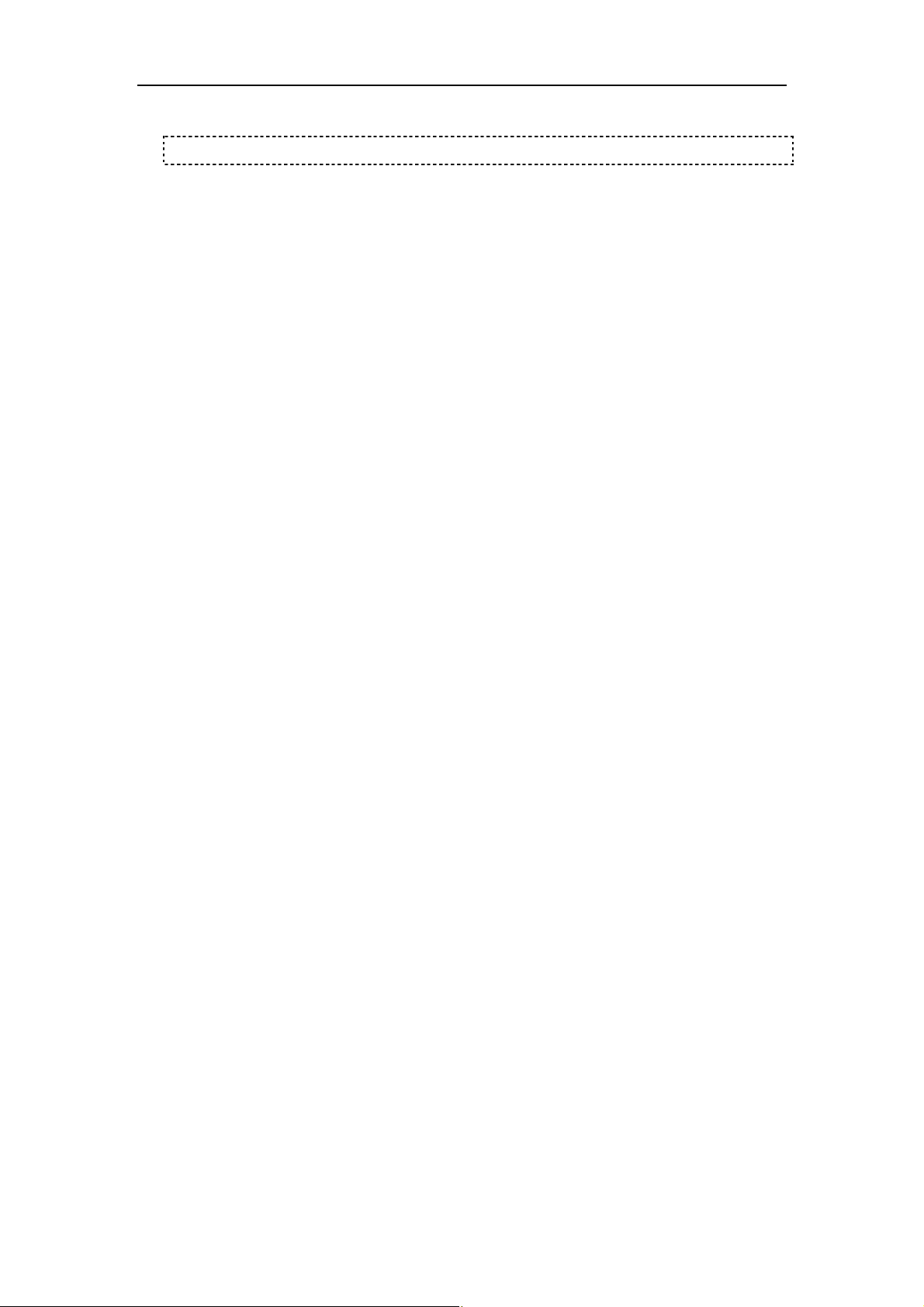
Driver installation instruction 2016-06-28
# the corresponding execution to switch back to Traditional HDMI display.
sudo ./LCD-hdmi
Wait for a moment after executing the above command, then you can use the corresponding raspberry
LCD.
Page 3

Driver installation instruction 2016-06-28
Raspberry Pi LCD
Driver installation instruction
(method2: offline)
This manual is applicable to all series of Raspberry Pi LCD; if you already have the driver
installation CD, can just use it offline.
Step 1, Install Raspbian official image
1) Download the latest Raspbian Image from the official website: https://www.raspberrypi.org/downloads/
2) Format TF card by SDFormatter
3) Burn the official image into TF card by using Win32DiskImager.
Step 2, obtain the LCD driver
Extract from the companion CD or ask for it from the seller;
Copy the LCD-show-160701.tar.gz drive to the Raspberry Pi system root directory
(Suggestion: copy flash driver directly to TF card after completion of Step 1, or copy by
SFTP or other methods for remote copy). Unzip and extract drive files as the following
command:
cd /boot
sudo tar zxvf LCD-show-160701.tar.gz
cd LCD-show/
Step 3, install LCD driver
# the corresponding execution for the use of 2.4” LCD Raspberry Pi:
sudo ./LCD24-show
# the corresponding execution for the use of 2.8” LCD Raspberry Pi:
sudo ./LCD28-show
# the corresponding execution for the use of 3.2” LCD Raspberry Pi:
sudo ./LCD32-show
# the corresponding execution for the use of 3.5” LCD Raspberry Pi:
sudo ./LCD35-show
# the corresponding execution for the use of 3.97” LCD Raspberry Pi:
sudo ./LCD397-show
# the corresponding execution for the use of 4.3” LCD Raspberry Pi:
sudo ./LCD43-show
# the corresponding execution for the use of 5.0” LCD Raspberry Pi:
sudo ./LCD5-show
# the corresponding execution for the use of 7.0” LCD version B 800*400:
sudo ./LCD7B-show
# the corresponding execution for the use of 7.0” LCD version C 1024*600:
Page 4

Driver installation instruction 2016-06-28
sudo ./LCD7C-show
# the corresponding execution to switch back to Traditional HDMI display.
sudo ./LCD-hdmi
Wait for a moment after executing the above command, then you can use the
corresponding raspberry LCD.
