Page 1
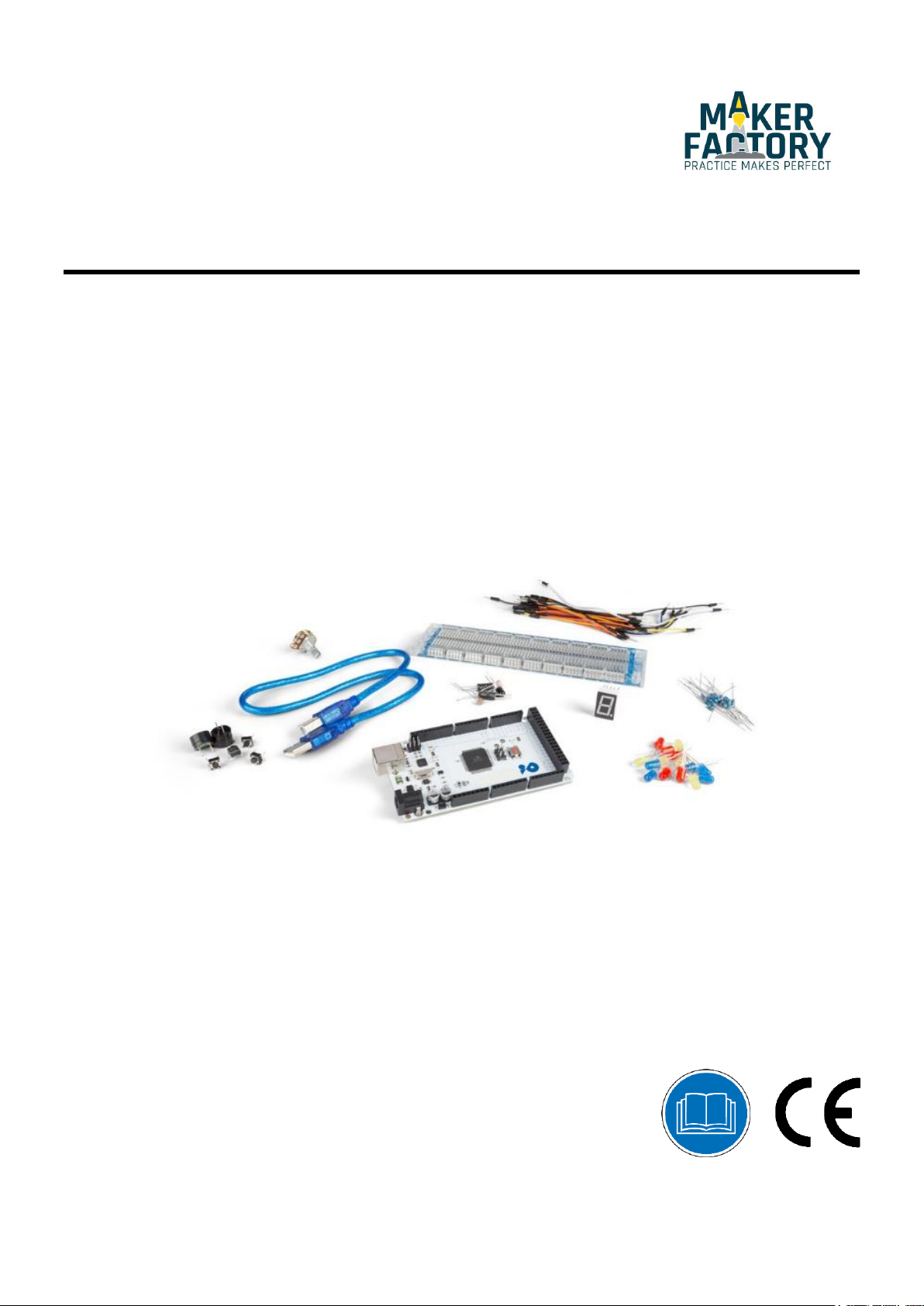
MAKEVMA502
BASIC DIY KIT WITH ATMEGA2560 FOR ARDUI NO®
USER MANUAL
Page 2
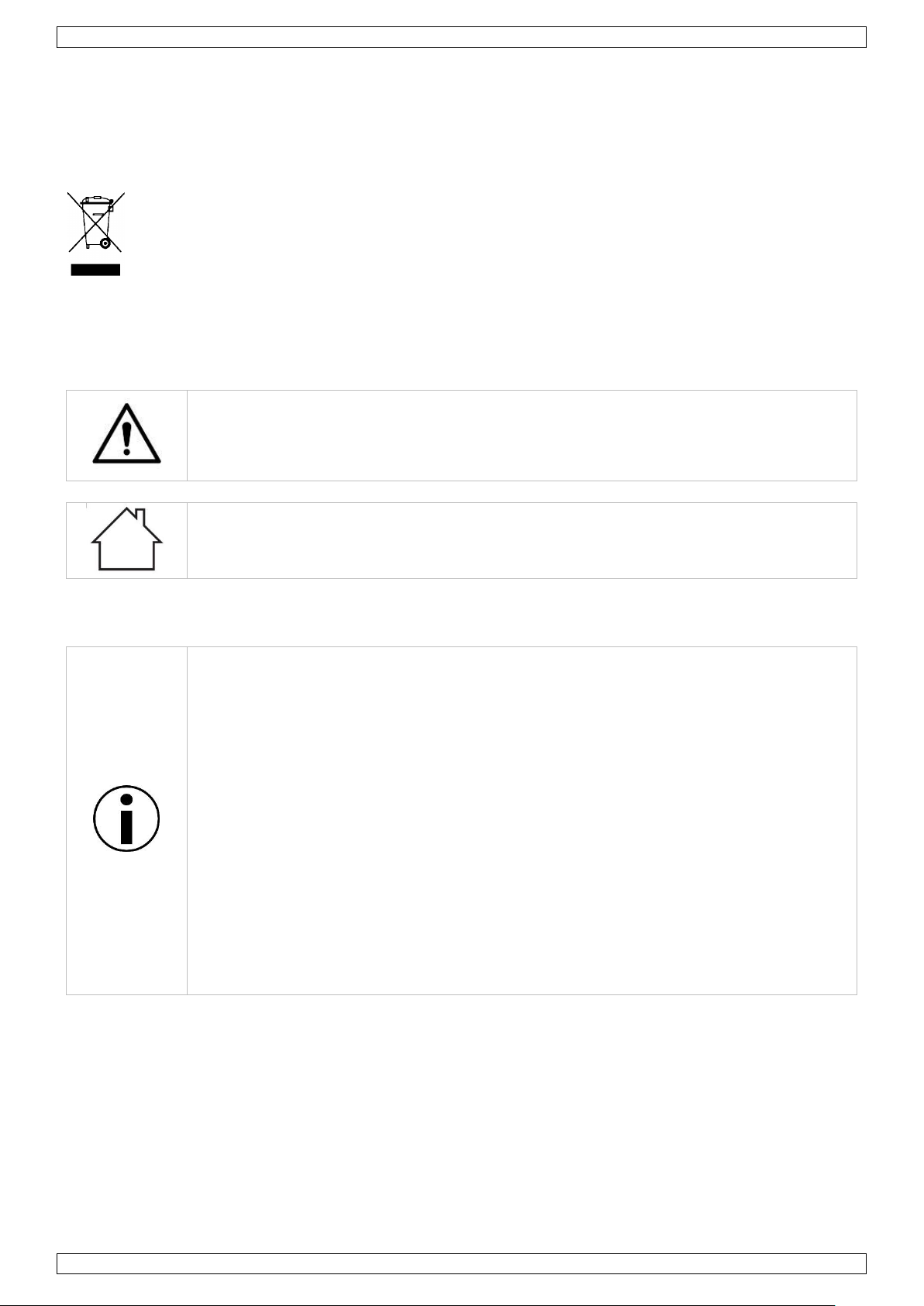
MAKEVMA502
This device can be used by children aged from 8 years and above, and persons with
reduced physical, sensory or mental capabilities or lack of experience and knowledge if
they have been given supervision or instruction concerning the use of the device in a
safe way and understand the hazards involved. Children shall not play with the device.
Cleaning and user maintenance shall not be made by children without supervision.
Indoor use only.
Keep away from rain, moisture, splashing and dripping liquids.
Familiarise yourself with the functions of the device before actually using it.
All modifications of the device are forbidden for safety reasons. Damage caused by user
modifications to the device is not covered by the warranty.
Only use the device for its intended purpose. Using the device in an unauthorised way
will void the warranty.
Damage caused by disregard of certain guidelines in this manual is not covered by the
warranty and the dealer will not accept responsibility for any ensuing defects or
problems.
The dealers cannot be held responsible for any damage (extraordinary, incidental or
indirect) – of any nature (financial, physical…) arising from the possession, use or
failure of this product.
Due to constant product improvements, the actual product appearance might differ from
the shown images.
Product images are for illustrative purposes only.
Do not switch the device on immediately after it has been exposed to changes in
temperature. Protect the device against damage by leaving it switched off until it has
reached room temperature.
Keep this manual for future reference.
USER MANUAL
1. Introduction
To all residents of the European Union
Important environmental information about this product
This symbol on the device or the package indicates that disposal of the device after its lifecycle could
harm the environment. Do not dispose of the unit (or batteries) as unsorted municipal waste; it should
be taken to a specialized company for recycling. This device should be returned to your distributor or to
a local recycling service. Respect the local environmental rules.
If in doubt, contact your local waste disposal authorities.
Please read the manual thoroughly before bringing this device into service. If the device was damaged in
transit, do not install or use it and contact your dealer.
2. Safety Instructions
3. General Guidelines
V. 01 – 08/11/2017 2
Page 3
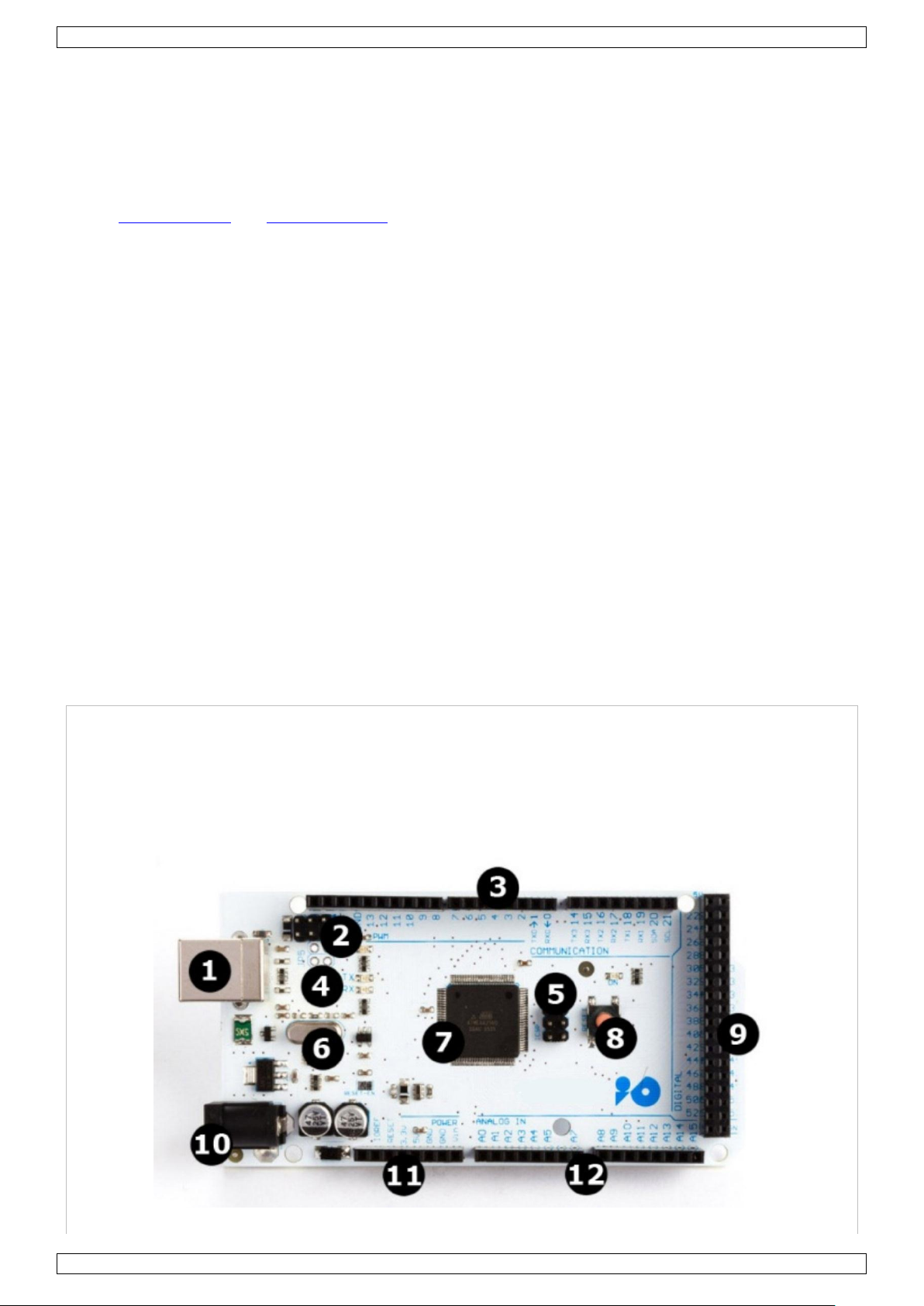
MAKEVMA502
MAKEVMA101
The MAKEVMA101 (Arduino® compatible) Mega 2560 is a microcontroller board based on the ATmega2560. It
has 54 digital input/output pins (of which 15 can be used as PWM outputs), 16 analogue inputs, 4 UARTs
(hardware serial ports), a 16 MHz crystal oscillator, a USB connection, a power jack, an ICSP header, and a
reset button. It contains everything needed to support the microcontroller. Connect it to a computer with a
USB cable or power it with an AC-to-DC adapter or battery to get started. The Mega is compatible with most
shields designed for the Arduino® Duemilanove or Diecimila.
4. What is Arduino
Arduino® is an open-source prototyping platform based in easy-to-use hardware and software. Arduino® boards
are able to read inputs – light-on sensor, a finger on a button or a Twitter message – and turn it into an output
– activating of a motor, turning on an LED, publishing something online. You can tell your board what to do by
sending a set of instructions to the microcontroller on the board. To do so, you use the Arduino programming
language (based on Wiring) and the Arduino® software IDE (based on Processing).
Surf to www.arduino.cc and www.arduino.org for more information.
®
5. Contents
1 x ATmega2560 Mega development board (MAKEVMA101)
15 x LED (different colors)
8 x 220 Ω resistor (RA220E0)
5 x 1K resistor (RA1K0)
5 x 10K resistor (RA10K0)
1 x 830-hole breadboard
4 x 4-pin key switch
1 x active buzzer (MAKEVMA319)
1 x passive buzzer
1 x infrared sensor diode
1 x LM35 temperature sensor (LM35DZ)
2 x ball tilt switch (similar to MERS4 and MERS5)
3 x photosensitive resistor LDR (similar to LDR04)
1 x single-digit 7-segment LED display
30 x breadboard jumper wire
1 x USB cable
6. The ATmega2560 Mega
V. 01 – 08/11/2017 3
Page 4
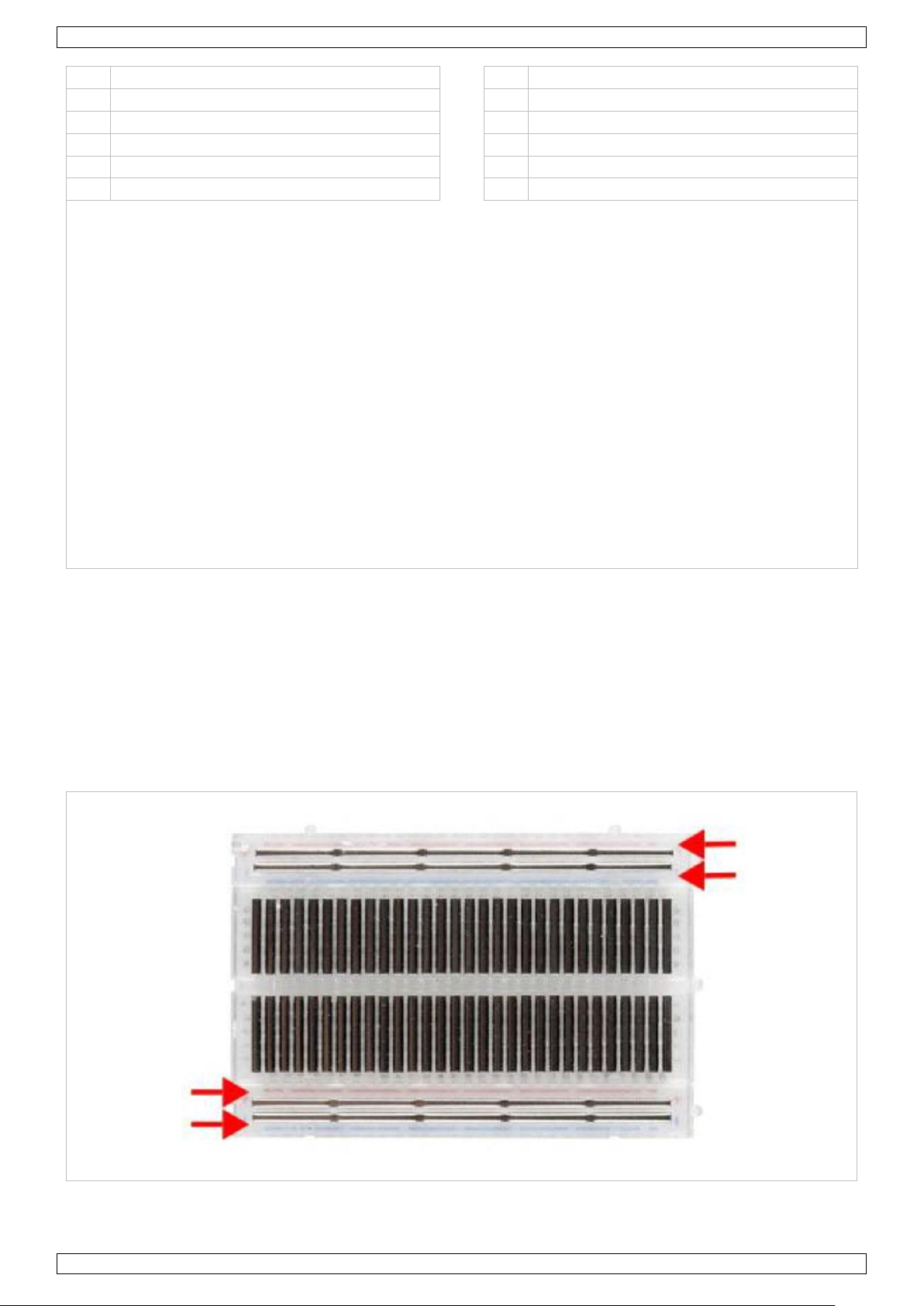
MAKEVMA502
1
USB interface
7 Atmel mega2560
2
ICSP for 16U2
8 reset button
3
digital I/O
9 digital I/O
4
Atmel mega16U2
10
7-12 VDC power input
5
ICSP for mega2560
11
power and ground pins
6
16 MHz clock
12
analogue input pins
microcontroller ................................................................................................ ATmega2560
operating voltage ....................................................................................................... 5 VDC
input voltage (recommended) ................................................................................ 7-12 VDC
input voltage (limits) ............................................................................................. 6-20 VDC
digital I/O pins .............................................................. 54 (of which 15 provide PWM output)
analogue input pins ......................................................................................................... 16
DC current per I/O pin ............................................................................................... 40 mA
DC current for 3.3 V pin ............................................................................................. 50 mA
flash memory ........................................................... 256 kB of which 8 kB used by bootloader
SRAM ........................................................................................................................ 8 kB
EEPROM...................................................................................................................... 4 kB
clock speed ............................................................................................................. 16 MHz
dimensions
length ............................................................................................................... 112 mm
width ................................................................................................................. 55 mm
weight ................................................................................................................... 62 g
Power rails.
7. Operation
7.1 The Breadboard
Breadboards are one of the most fundamental pieces when learning how to build circuits. In this tutorial, we
will introduce you to what breadboards are and how they work.
Let us look at a larger, more typical breadboard. Aside from the horizontal rows, breadboards have what are
called power rails that run vertically along the sides.
V. 01 – 08/11/2017 4
Page 5
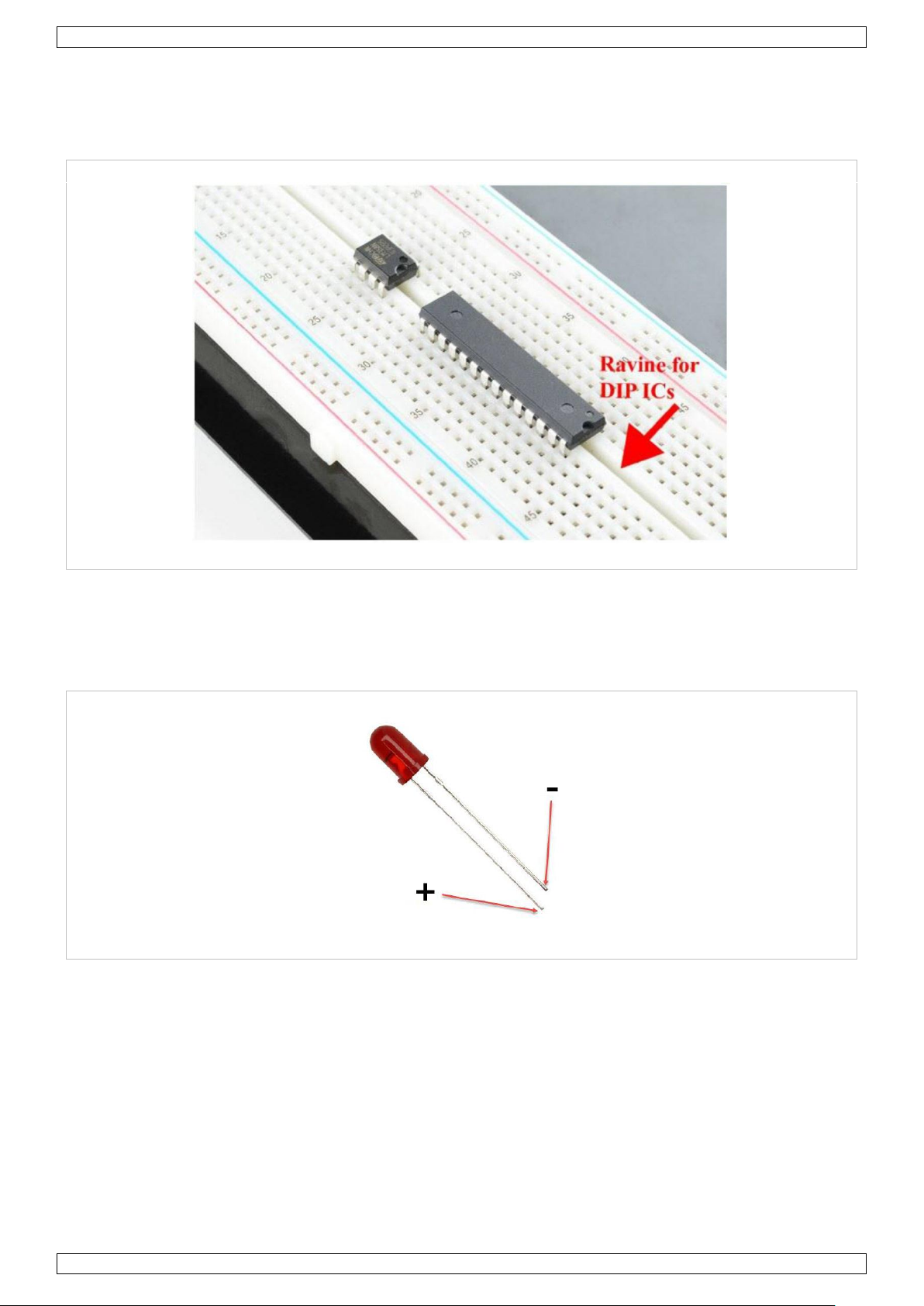
MAKEVMA502
Ravine.
Chips have legs that come out of both sides and fit perfectly over the ravine. Since each leg on the IC is
unique, we do not want both sides to be connected to each other. That is where the separation in the middle of
the board comes in handy. Thus, we can connect components to each side of the IC without interfering with the
functionality of the leg on the opposite side.
7.2 A Blinking LED
Let’s start with a simple experiment. We are going to connect an LED to one of the digital pins rather than
using LED13, which is soldered to the board.
Required Hardware
1 x red M5 LED
1 x 220 Ω resistor
1 x breadboard
jumper wires as needed
Follow the diagram below. We are using digital pin 10, and connecting the LED to a 220 Ω resistor to avoid
high-current damaging the LED.
V. 01 – 08/11/2017 5
Page 6
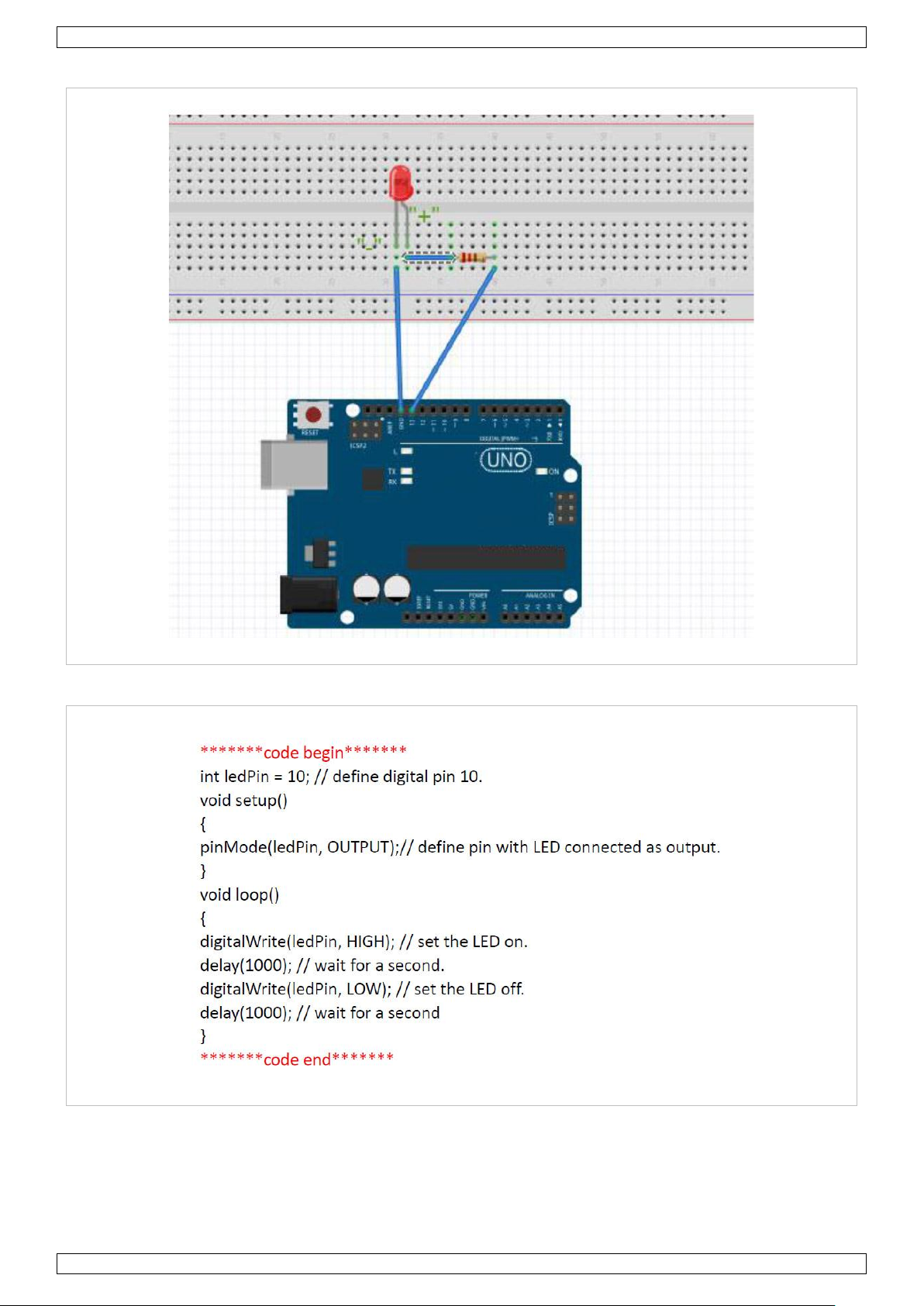
MAKEVMA502
Connection
Programming Code
Result
After programming, you will see the LED connected to pin 10 blinking, with an interval of approximately one
second. Congratulations, the experiment is now successfully completed!
V. 01 – 08/11/2017 6
Page 7

MAKEVMA502
7.3 PWM Gradational LED
PWM (Pulse Width Modulation) is a technique used to encode analogue signal levels into digital ones. A
computer cannot output analogue voltage but only digital voltage values. So, we will be using a high-resolution
counter to encode a specific analogue signal level by modulating the duty cycle of PWM. The PWM signal is also
digitalized because in any given moment, fully on DC power is either 5 V (on) of 0 V (off). The voltage or
current is fed to the analogue load (the device using the power) by repeated pulse sequence being on or off.
Being on, the current is fed to the load; being off, it is not. With the adequate bandwidth, any analogue value
can be encoded using PWM. The output voltage value is calculated via the on and off time.
output voltage = (turn on time/pulse time) * maximum voltage value
PWM has many applications: lamp brightness regulation, motor speed regulation, sound making, etc. The
following are the basic parameters of PWM:
There are six PQM interfaces on Arduino®, namely digital pin, 3, 5, 6, 9, 10 and 11. In this experiment, we will
be using a potentiometer to control the LED brightness.
V. 01 – 08/11/2017 7
Page 8

MAKEVMA502
Required Hardware
1 x variable resistor
1 x red M5 LED
1 x 220 Ω resistor
1 x breadboard
jumper wires as needed
Connection
Programming Code
V. 01 – 08/11/2017 8
Page 9

MAKEVMA502
In this code, we are using the analogWrite (PWM interface, analogue value) function. We will read the analogue
value of the potentiometer and assign the value to PWM port, so there will be corresponding change to the
brightness of the LED. One final part will be displaying the analogue value on the screen. You can consider this
as the analogue value reading project adding the PWM analogue value assigning part.
Result
After programming, rotate the potentiometer knob to see changes of the displaying value. Also, note the
obvious change of brightness on the breadboard.
7.4 The Active Buzzer
An active buzzer is widely used on computers, printers, alarms, etc. as a sound-making element. It has an
inner vibration source. Simply connect it with a 5 V power supply to make it buzz constantly.
Required Hardware
1 x buzzer
1 x key
1 x breadboard
jumper wires as needed
Connection
V. 01 – 08/11/2017 9
Page 10

MAKEVMA502
Programming Code
Result
After programming, the buzzer should ring.
7.5 The Photosensitive Resistor
A photoresistor is a resistor whose resistance varies according to different light strengths. It is based on the
photoelectric effect of a semiconductor. If the incident light is intense, the resistance reduces; if the incident
light is weak, the resistant increases. A photovaristor is commonly applied in the measurement of light, light
control and photovoltaic conversion.
Let’s start with a relative simple experiment. The photovaristor is an element that changes its resistance as
light strength changes. Refer to the PWM experiment, replacing the potentiometer with a photovaristor. When
there is a change in light strength, there will be a corresponding change on the LED.
Required Hardware
1 x photoresistor
1 x red M5 LED
1 x 10KΩ resistor
1 x 220 Ω resistor
1 x breadboard
jumper wires as needed
V. 01 – 08/11/2017 10
Page 11

MAKEVMA502
Connection
Programming Code
Result
After programming, change the light strength around the photovaristor and observe the LED changing!
V. 01 – 08/11/2017 11
Page 12

MAKEVMA502
7.6 The Flame Sensor
A flame sensor (IR receiving diode) is specifically used on robots to find the fire source. This sensor is highly
sensitive to flames.
A flame sensor has a specifically designed IR tube to detect fire. The brightness of the flames will then be
converted to a fluctuating level signal. The signals are the input into the central processor.
Required Hardware
1 x flame sensor
1 x buzzer
1 x 10KΩ resistor
1 x breadboard
jumper wires as needed
Connection
Connect the negative to the 5 V pin and the positive to the resistor. Connect the other end of the resistor to
GND. Connect one end of a jumper wire to a clip, which is electrically connected to sensor positive, the other
end to the analogue pin.
V. 01 – 08/11/2017 12
Page 13

MAKEVMA502
Programming Code
7.7 The LM35 Temperature Sensor
The LM35 is a common and easy-to-use temperature sensor. It does not require other hardware, you just need
an analogue port to make it work. The difficulty lies in compiling the code to convert the analogue value it
reads to Celsius temperature.
Required Hardware
1 x LM35 sensor
1 x breadboard
jumper wires as needed
V. 01 – 08/11/2017 13
Page 14

MAKEVMA502
Connection
Programming Code
Result
After programming, open the monitoring window to see the current temperature.
V. 01 – 08/11/2017 14
Page 15

MAKEVMA502
7.8 The Tilt Sensor Switch
A tilt sensor will detect orientation and inclination. They are small, low power and easy-to-use. If used properly,
they will not wear out. Their simplicity makes them popular for toys, gadgets and other appliances. They are
referred to as mercury, tilt or rolling ball switches.
The Simple Tilt-Activated LED
This is the most basic connection of a tilt switch, but can be a handy while one is learning about them. Simply
connect in series with an LED, resistor and battery.
Reading the Switch State with a Microcontroller
The layout below shows a 10K pull-up resistor. The code states the built-in pull-up resistor that you can turn on
by setting an input pin to the high output. If you use the internal pull-up you can skip the external one.
V. 01 – 08/11/2017 15
Page 16

MAKEVMA502
Programming Code
V. 01 – 08/11/2017 16
Page 17

MAKEVMA502
7.9 One-Digit Seven-Segment Display
LED segment displays are common for displaying numerical information. They are widely applied on displays of
ovens, washing machines, etc. the LED segment display is a semiconductor light-emitting device. Its basic unit
is an LED (light-emitting diode). Segment displays can be divided into 7-segment and 8-segment displays.
According to the wiring method, LED segment displays can be divided into displays with common anode and
displays with common cathode. Common anode displays refer to displays that combine all the anodes of the
LED units into one common anode (COM).
For the common anode display, connect the common anode (COM) to +5 V. When the cathode level of a certain
segment is low, the segment is on; when the cathode level of a certain segment is high, the segment is off. For
the common cathode display, connect the common cathode (COM) to GND. When the anode level of a certain
segment is high, the segment is on; when the anode level of a certain segment is low, the segment is off.
Connection
V. 01 – 08/11/2017 17
Page 18

MAKEVMA502
Programming Code
V. 01 – 08/11/2017 18
Page 19

MAKEVMA502
© COPYRIGHT NOTICE
All worldwide rights reserved. No part of this manual may be copied, reproduced, translated or reduced to
any electronic medium or otherwise without the prior written consent of the copyright holder.
V. 01 – 08/11/2017 19
