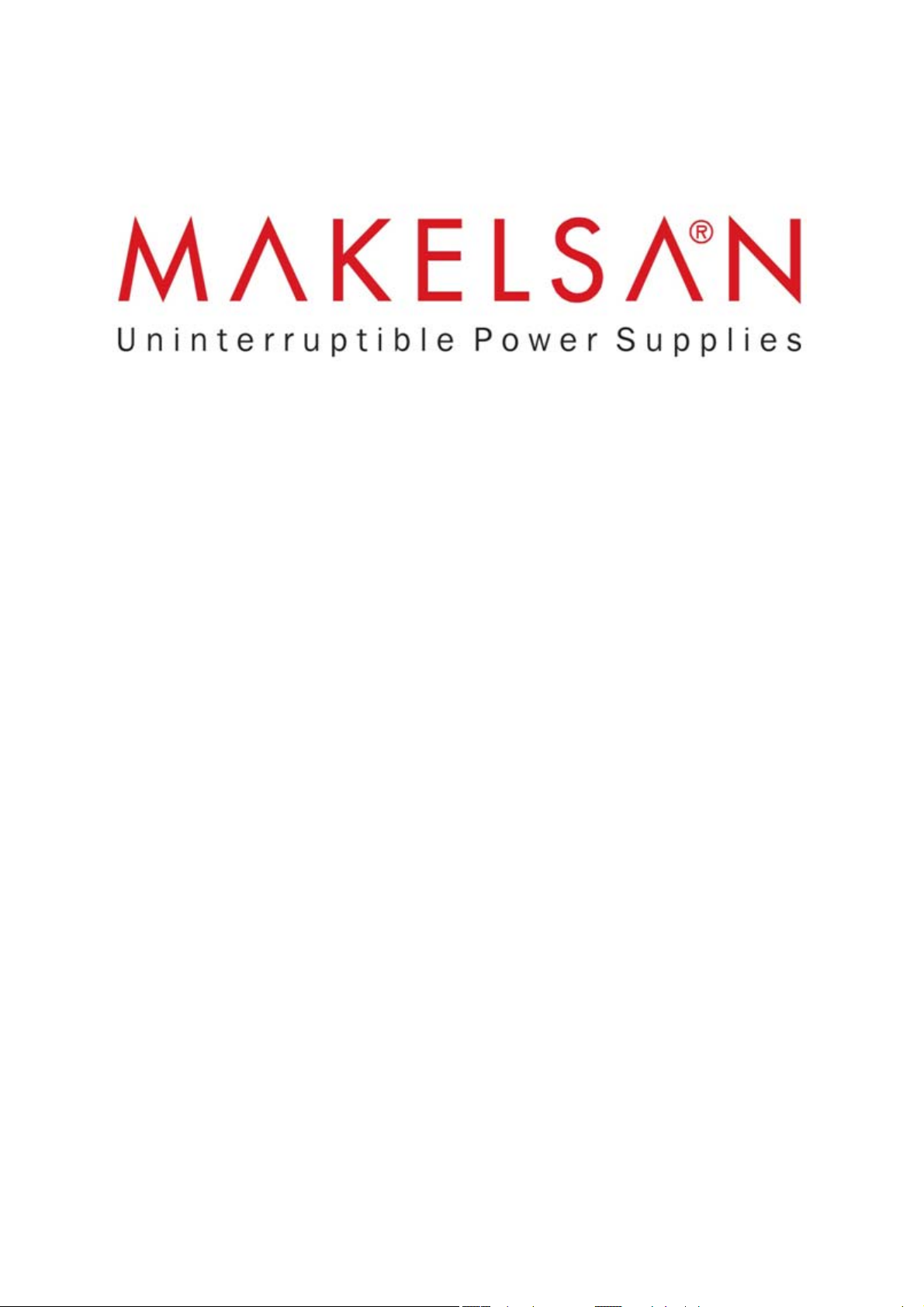
USER MANUAL
POWERPACK SE SERIES
6 - 20 KVA
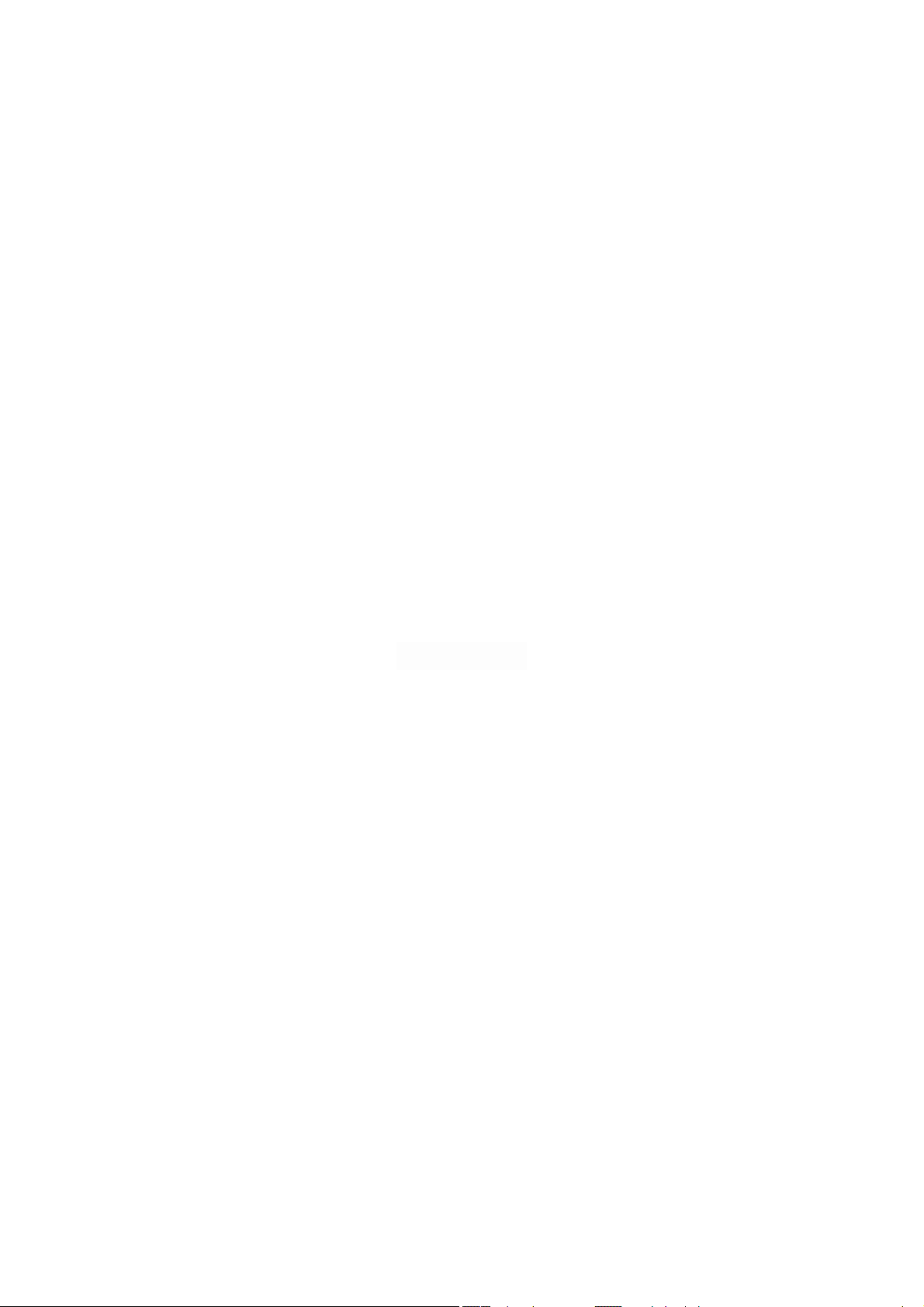
POWERPACK SE SERIES 6-20 kVA CONTENTS
USER MANUAL
POWERPACK SE SERIES
6 - 20 KVA
UDD-SD-112
2
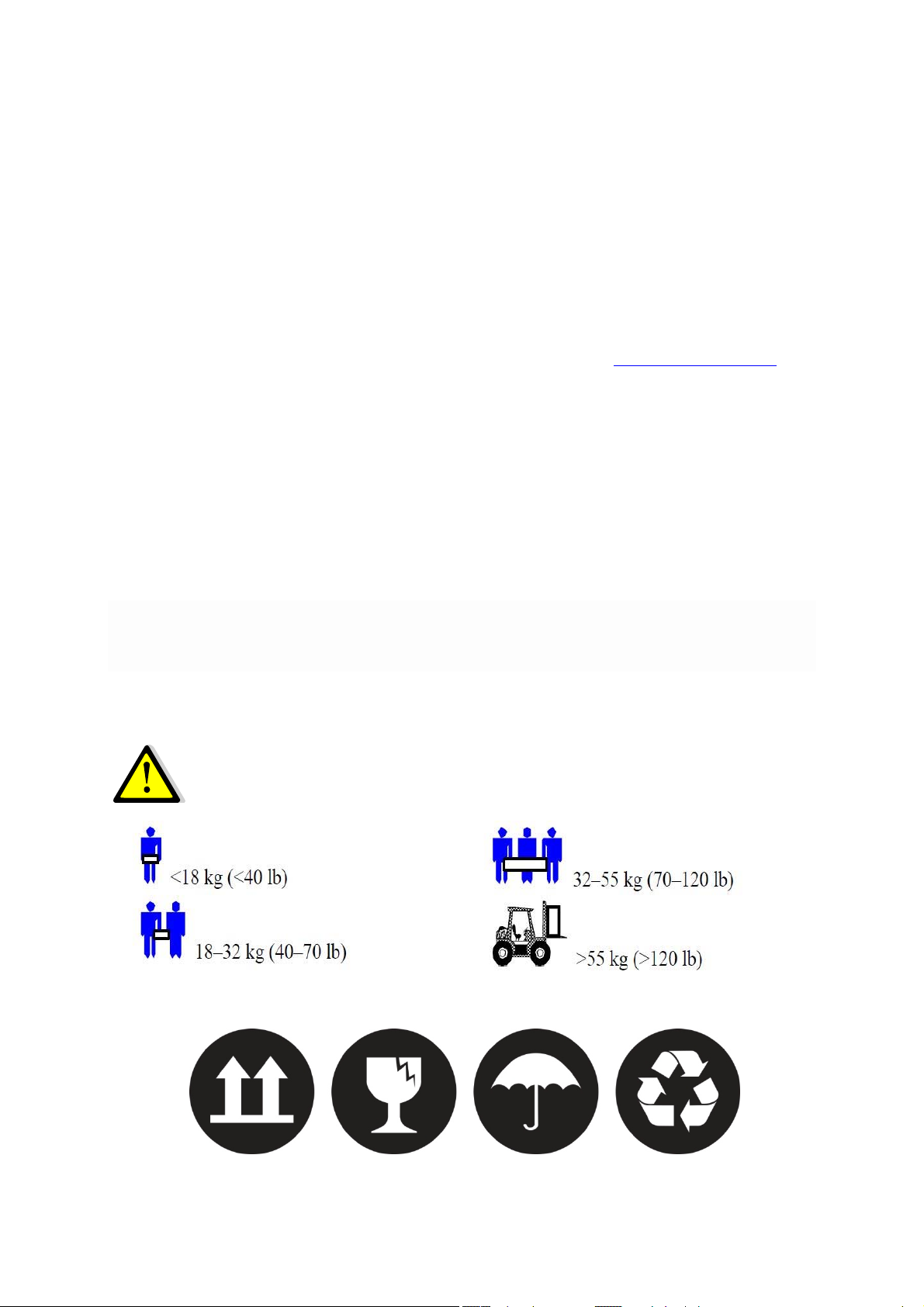
POWERPACK SE SERIES 6-20 kVA CONTENTS
About The Manual
This manual is prepared for the users of Powerpack SE Series 6-20 kVA.
Companion Manuals
For further information about this device and its options, please visit www.makelsan.com.tr
Updates
Please visit www.makelsan.com.tr for updates. Always use the latest manuals.
Shipment
Carrying vehicles or handling accessories must have enough features and characteristics to carry
UPS’s weight.
DO NOT LIFT HEAVY DUTY WEIGHT WITHOUT HELP
Be more careful of sudden movements, especially when batteries are inside of cabinet.
3
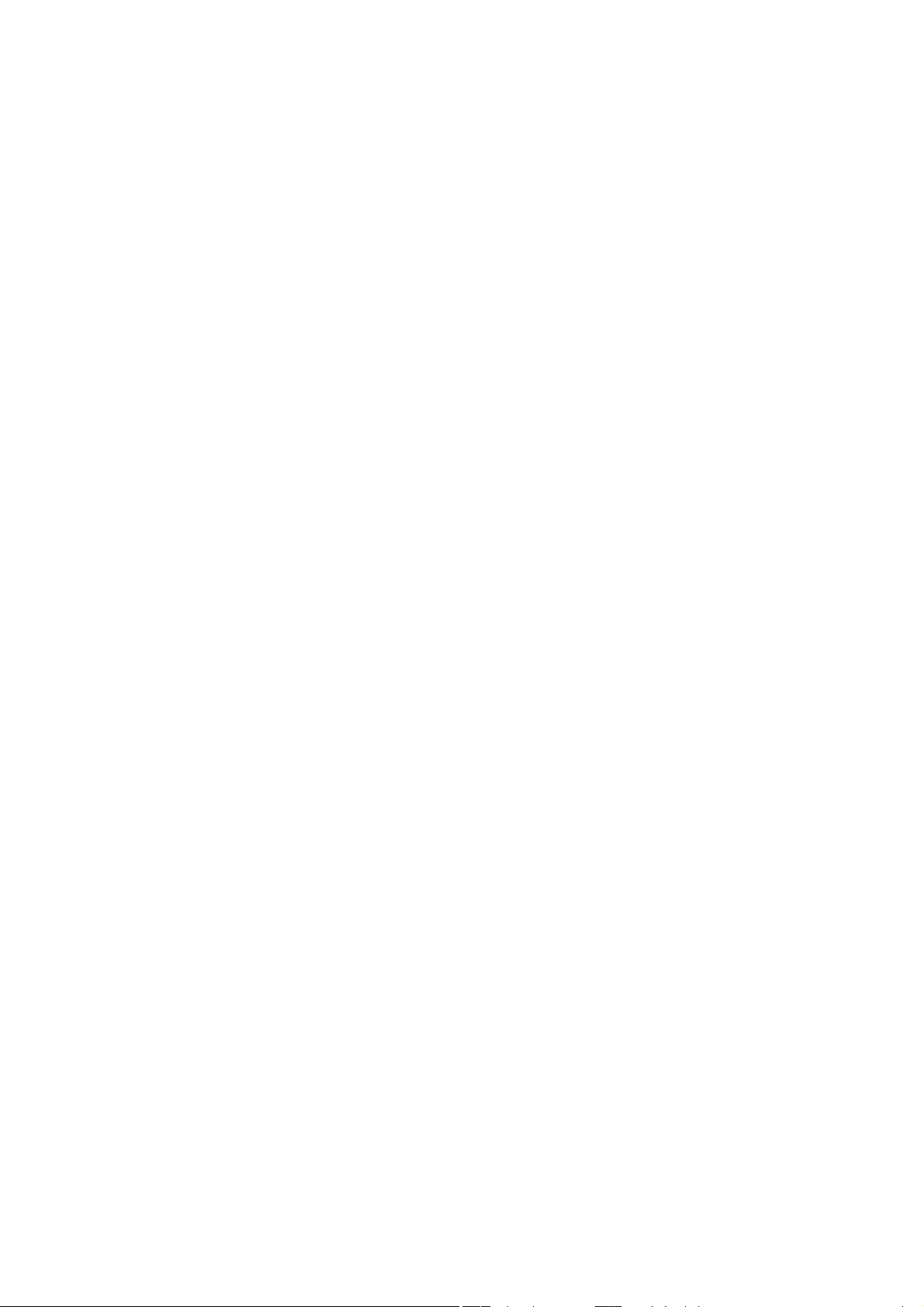
POWERPACK SE SERIES 6-20 kVA CONTENTS
CONTENTS
1 SAFETY INSTRUCTIONS .............................................................................................................................................. 6
1.1 UPS Safety Instructions ........................................................................................................................................ 6
1.2 Battery Safety Instructions ................................................................................................................................ 6
2 FEATURES ......................................................................................................................................................................... 7
2.1 Unpacking Inspection ........................................................................................................................................... 7
2.1 UPS Rear Panel View ............................................................................................................................................. 8
3 INSTALLATION INSTRUCTIONS .............................................................................................................................. 9
3.1 Attention items of Installation .......................................................................................................................... 9
3.2 Output Connection .............................................................................................................................................. 10
3.3 Parallel System of 6-20K UPS Installation ................................................................................................ 11
3.3.1 Parallel System Installation ........................................................................................................................ 11
3.3.2 Parallel System Operation and Maintenance ....................................................................................... 14
3.4 External Battery Connection Procedure for Long Back up Type ..................................................... 15
3.5 Network Functions ............................................................................................................................................. 16
3.5.1 Communication Port ...................................................................................................................................... 16
3.5.2 EPO Port .............................................................................................................................................................. 17
3.5.2 Intelligent Card (Option) .............................................................................................................................. 17
3.6 Maintenance Switch (Option) ........................................................................................................................ 18
3.7 Battery Pack Selecting ....................................................................................................................................... 19
4 PANEL FUNCTION and OPERATION ................................................................................................................... 20
4.1 Keys Function ....................................................................................................................................................... 20
4.2 LED Function .................................................................................................................................................... 21
4.3 LCD Display Function .................................................................................................................................... 21
4.4 Single UPS Turn On/Off Operation .......................................................................................................... 23
4.4.1 Turn On Operation ...................................................................................................................................... 23
4.4.2 Turn Off Operation ..................................................................................................................................... 23
4.5 Single UPS Self-Test/Mute Test Operation ........................................................................................... 24
4.6 Single UPS Panel Function Setting ........................................................................................................... 24
4.6.1 ECO Mode Setting ........................................................................................................................................ 24
4.6.2 Input Methods Setting ............................................................................................................................... 25
4.6.3 Output Voltage Setting .............................................................................................................................. 25
4

POWERPACK SE SERIES 6-20 kVA CONTENTS
4.6.4 Low Battery Voltage Shutdown Point Setting ................................................................................. 26
4.6.5 Frequency Converter Mode Setting ..................................................................................................... 27
4.6.6 Output Frequency Setting in CUCF Mode .......................................................................................... 28
4.6.6 ID Setting ........................................................................................................................................................ 28
4.7 Parameters Inquiring Operation .............................................................................................................. 29
5 WORKING MODE INTRODUCTION ...................................................................................................................... 31
5.1 Bypass Mode ......................................................................................................................................................... 31
5.2 Line Mode ............................................................................................................................................................... 31
5.3 Battery Mode ......................................................................................................................................................... 31
5.4 ECO Mode ............................................................................................................................................................... 32
5.4 Fault Mode.............................................................................................................................................................. 32
6 THE WARNING CODE LIST OF THE LED LIGHT and DISPLAY PANEL.................................................. 33
7 TROUBLE SHOOTING ................................................................................................................................................. 36
8 GUARANTEE .................................................................................................................................................................. 41
8.1 Terms of Guarantee ............................................................................................................................................ 41
8.2 Cases Not Covered by the Guarantee .......................................................................................................... 42
9 CONTACT INFORMATION ........................................................................................................................................ 45
5
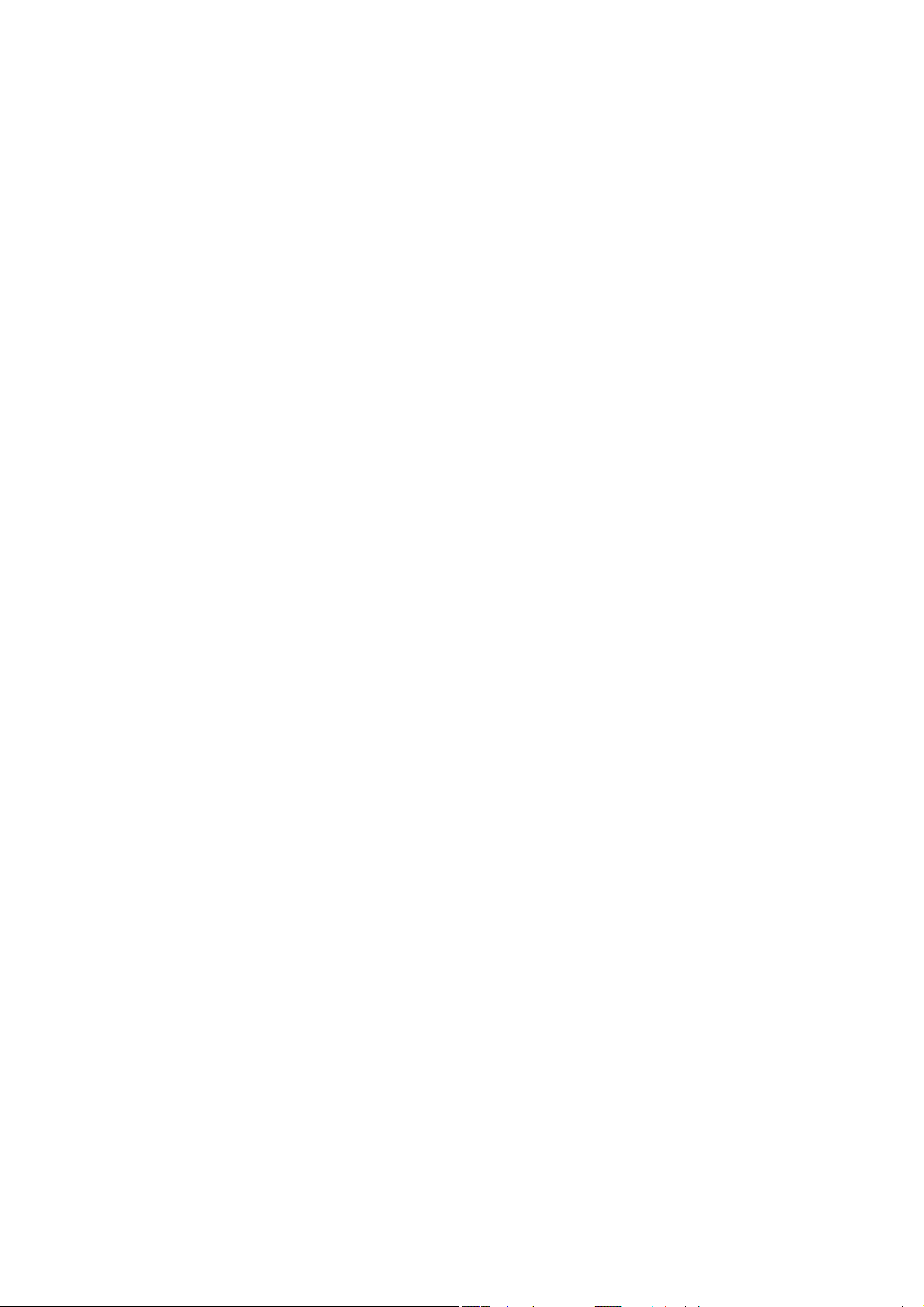
1 SAFETY INSTRUCTIONS
1.1 UPS Safety Instructions
Before applying the UPS system, Please read through all safety information and operating
instructions carefully. It’s recommended to save this manual properly for future reading.
Do not install the UPS system near the water or in moist environments.
Do not install the UPS system where it would be exposed to direct sunlight or near the heater.
Place the UPS staying away from the wall for some distances, ensure enough space on each side
of UPS, do not block ventilation holes in the UPS housing. Install it by following the instructions
in the manual.
Please do not open the UPS case as you will, there is a high risk of electric shocks inside.
Do not connect to the equipment like hair dryer or electric heater, to ensure the safety for the
UPS.
Do not use liquid extinguisher if there is a fire, a dry powder extinguisher is recommended.
Attention:
UPS has high voltage inside, for personal safety, please do not repair by yourself. If any
questions, please contact local service center or dealer.
1.2 Battery Safety Instructions
Battery life cycle will be shortened as environment temperature rise. Replacing battery
periodically can help to keep UPS in normal state and assure backup time required.
Battery replacement should be done by authorized technician. If you want to replace the
battery cable, please purchase it from our local service center or distributors to avoid fever and
lighter which can cause fire from inadequate power capacity.
Batteries may cause electric shocks and have a high short-circuit current, for human being
safety, please follow the specifications as below when replace the batteries:
o Remove wristwatches, rings and other metal objects
o Use only tools with insulated grips and handles
o Wear insulated shoes and gloves
o Do not put the metal tools or parts on the battery
o Before disconnecting the terminals on battery, please cut off all the loads to battery first.
Do not dispose of the batteries with fire so as to avoid explosion.
Don’t open the battery, electrolyte inside will do harm to eyes and skin. Please use plenty of
clean water to wash if touching and go to see a doctor.
Do not connect the positive pole and negative pole directly, otherwise it cause electric shocks
or will be on fire.
The battery circuit is not isolated from the input voltage, high voltage may occur between the
battery terminals and ground, before touching, please verify no voltage is present.
UDD-SD-112/ Release Date: 25.12.2014/Rev No: 1 /Rev. Date: 18.05.2015
6
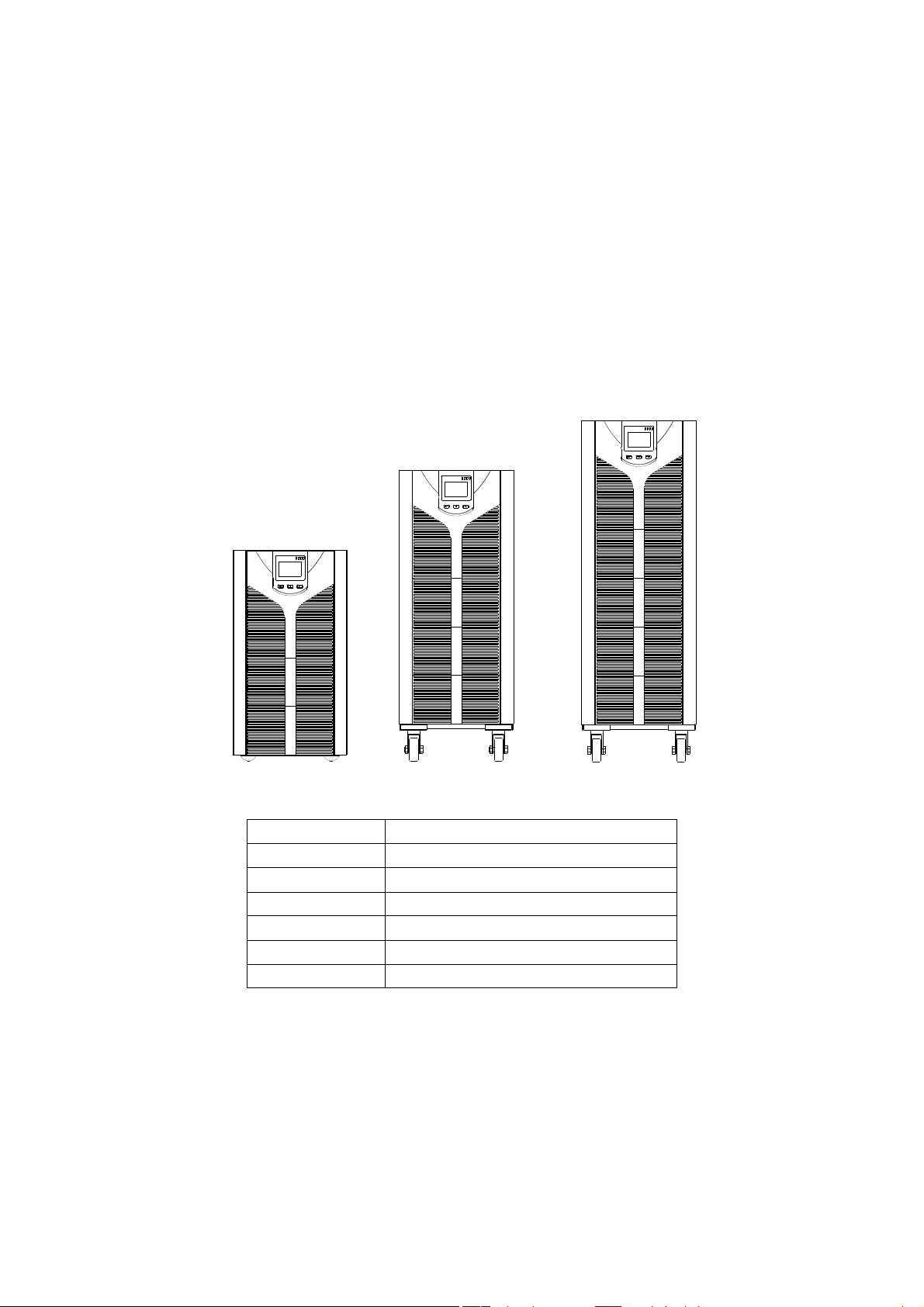
2 FEATURES
2.1 Unpacking Inspection
Open the UPS package, please check the enclosed accessories including user manual, RS232
communication cable, USB cable and CD-ROM.
Check the UPS if anything damaged in transport. If find something damaged or parts missing,
do not power on, please turn to the carrier and dealer.
To determine whether this UPS is the model you want to buy. Check the model name showed
both on the front panel and rear panel of UPS to confirm.
Model Type
SE906S 6KVA Standard model
SE906H 6KVA Long backup model
SE9010S 10KVA Standard model
SE9010H 10KVA Long backup model
SE9015H 15KVA Long backup model
SE9020H 20KVA Long backup model
NOTE
Please save the packaging box and packaging materials for future transport use. As a heavy
product, please transit the UPS with care.
7
UDD-SD-112/ Release Date: 25.12.2014/Rev No: 1 /Rev. Date: 18.05.2015
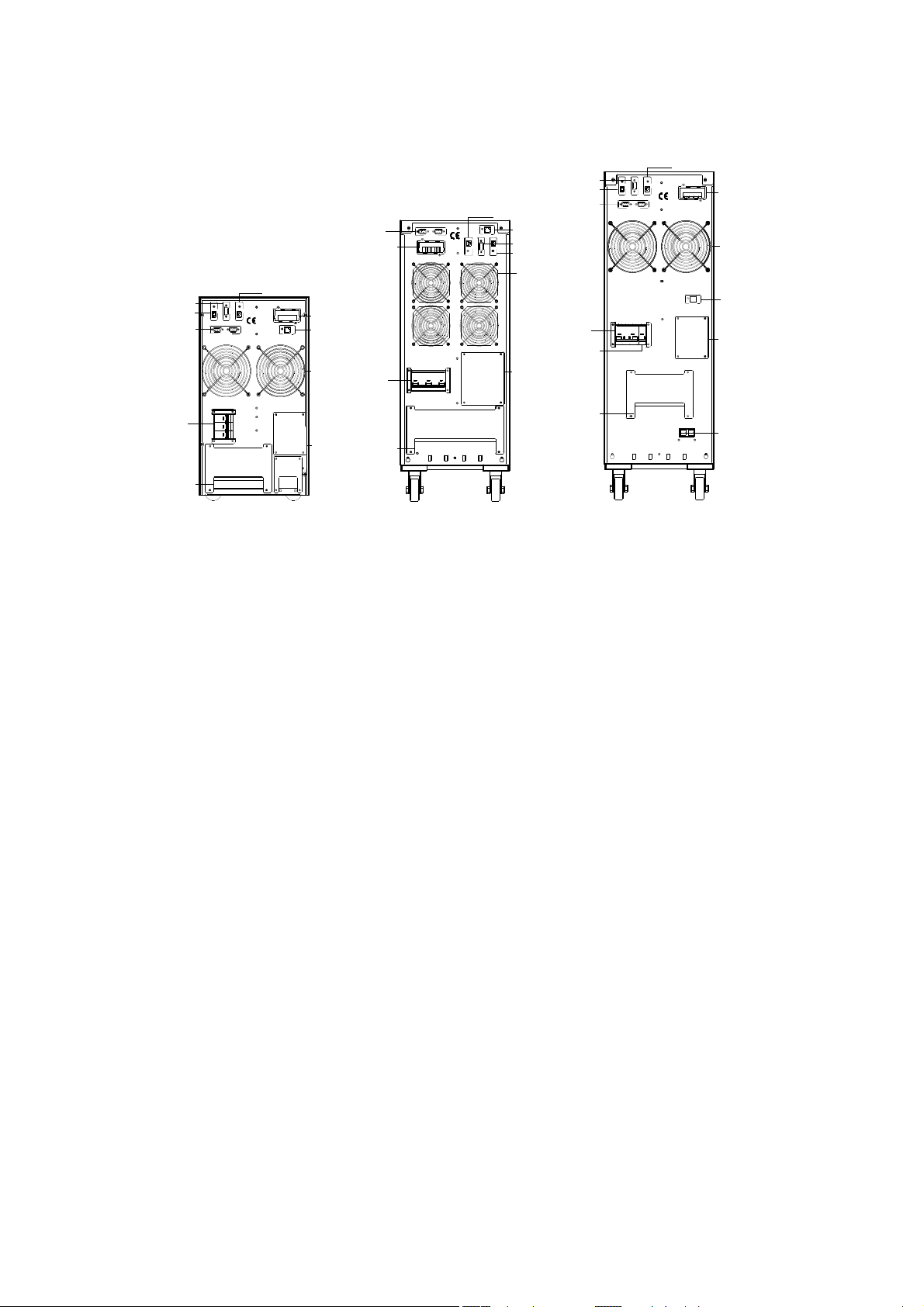
2.1 UPS Rear Panel View
USB
Parallel
Port
Intelligent
Slot
INTELLIGENT SLOT
RS232
USB
BAT_NTC
PARALLEL PORT
BAT_NTC
RS232
EPO
USB
RS232
EPO
Parallel
Port
EPO
EPO
RS232
PARALLEL PORT
Fan
USB
RS232
EPO
Parallel
Port
Input
Breaker
Terminal
Block
EPO
EPO
USB
USB
RS232
RS232
PARALLEL PORT
PARALLEL PORT
INPUT BREAKER
ON
OFF
WARNING
HIGH LEAKAGE CURREN T
EARTH CONNECTION ESSENTIAL
BEFORE CONNECTIN G SUPPLY
INTELLIGENT SLOT
INTELLIGENT SLOT
BAT_NTC
BAT_NTC
DO NOT OPEN EXCEPT
QUALIFIED TECHNICIAN
Intelligent
Slot
BAT_NTC
Fan
Manual
Bypass
Switch
Input
Breaker
Terminal
Block
INPUT BREAKER
ON
OFF
WARNING
HIGH LEAKAGE CURREN T
EARTH CONNECTION ESSENTIAL
BEFORE CONNECTIN G SUPPLY
DO NOT OPEN EXCEPT
QUALIFIED TECHNICIAN
Manual
Bypass
Switch
Input
Breaker
Battery
Breaker
Terminal
Block
INPUT
BATTERY
BREAKER
BREAKER
ON
a. 6KVA &10KVA Long back up b. 15KVA &20KVA Long back up c .6KVA & 10KVA Standard type
USB
ON
WARNING
HIGH LEAKAGE CURRENT
EARTH CONNECTION ESSENTIAL
BEFORE CONNECTING SUPPLY
INTELLIGENT SLOT
BAT_NTC
DO NOT OPEN EXCEPT
QUALIFIED TECHNICIAN
-+-+
EXT.BATTERY
Intellengent
Slot
Fan
BAT_NTC
Manual
Bypass
Switch
Ext.Battery
NOTE
Due to the technology upgrading and development, goods and diagrams might have some
differences.
UDD-SD-112/ Release Date: 25.12.2014/Rev No: 1 /Rev. Date: 18.05.2015
8
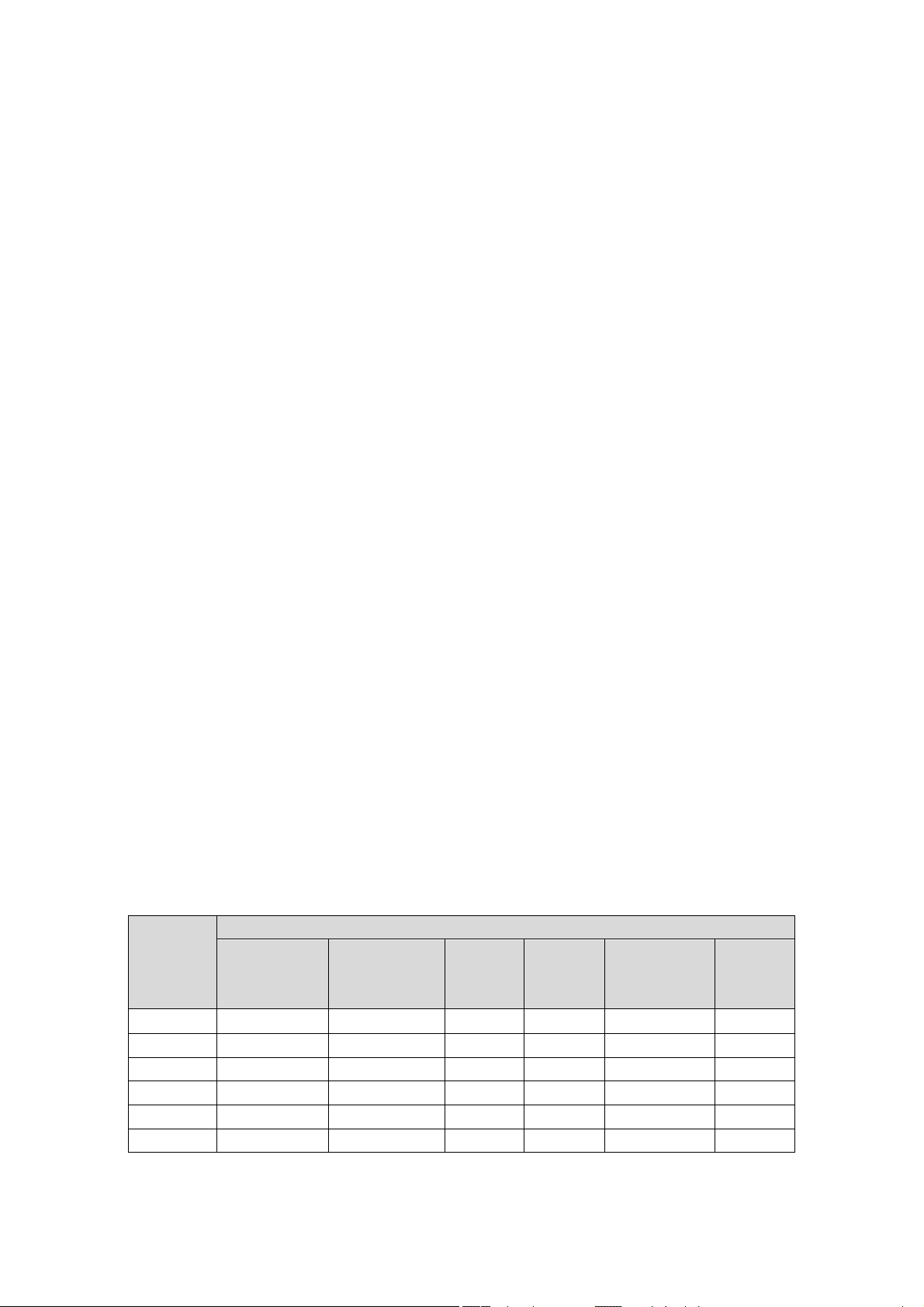
3 INSTALLATION INSTRUCTIONS
3.1 Attention items of Installation
1. The UPS installation environment must be with good ventilation, away from water,
flammable gases and corrosive entities.
2. Do not lie down the UPS against the wall so that front and side panel air intake hole, rear
panel air outtake hole will be unobstructed.
3. The peripheral environment temperature around the UPS should be within 0 ℃ ~ 40 ℃.
4. If dismantling the machine at low temperatures, there may be condensation droplets, users
can not install or operate it before UPS completely got dry both inside and outside,
otherwise there will be danger of electric shocks.
5. Place the UPS near the mains socket so that can cut off AC mains without any delay at any
emergent case.
6. Make sure the load connect to the UPS is off when users connect the load to UPS, and then
turn on the load one by one later.
7. Please connect the UPS with the socket which is over-current protected. Do not connect the
UPS with the socket which rated current is less than the Maximum input current of the UPS.
8. All the power socket should be configured with earthing device for safety.
9. UPS could be electrified or powered no matter the input power cable is tied or not, even
when the UPS is off. The only way to cut off the output is switching off the UPS and
disconnecting the mains power supply.
10. For all standard type UPS, it is advised to charge the battery over 8 hours before used. Once
the AC mains power energizes the UPS, it will automatically charge the battery. Without
prior charging, UPS output remains as usual but with shorter back-up time than normal.
11. When connected to motor, display equipment, laser printer etc, UPS power selection
should be based on the startup power of the load which is usually twice as rated power.
12. When wiring, please ensure input cables and output cables are connected firmly.
13. If install a leakage current protective switch, please install it on output cable.
14. For EA900II 6-20K Series UPS, before installing, prepare wires for terminal block of the
UPS based on the following tables.
Wiring spec
Model
Three-
phase
Input
6KVA S 6mm2 6 mm
6KVA H 6 mm2 6 mm
10KVA S 10 mm2 10 mm2 10 mm2 10 mm2 10 mm2 10 mm2
10KVA H 10 mm2 10 mm2 10 mm2 10 mm2 10 mm2 10 mm2
15KVA H 16 mm2 16 mm2 16 mm2 16 mm2 16 mm2 16 mm2
20KVA H 20 mm2 20 mm2 20 mm2 20 mm2 20 mm2 20 mm2
Single-
phase
Input
Output Battery
2
6 mm
2
6 mm
2
6 mm2 6 mm
2
6 mm2 6 mm
Non-
isolated
Neutral
2
2
Ground
6 mm
6 mm
2
2
UDD-SD-112/ Release Date: 25.12.2014/Rev No: 1 /Rev. Date: 18.05.2015
9
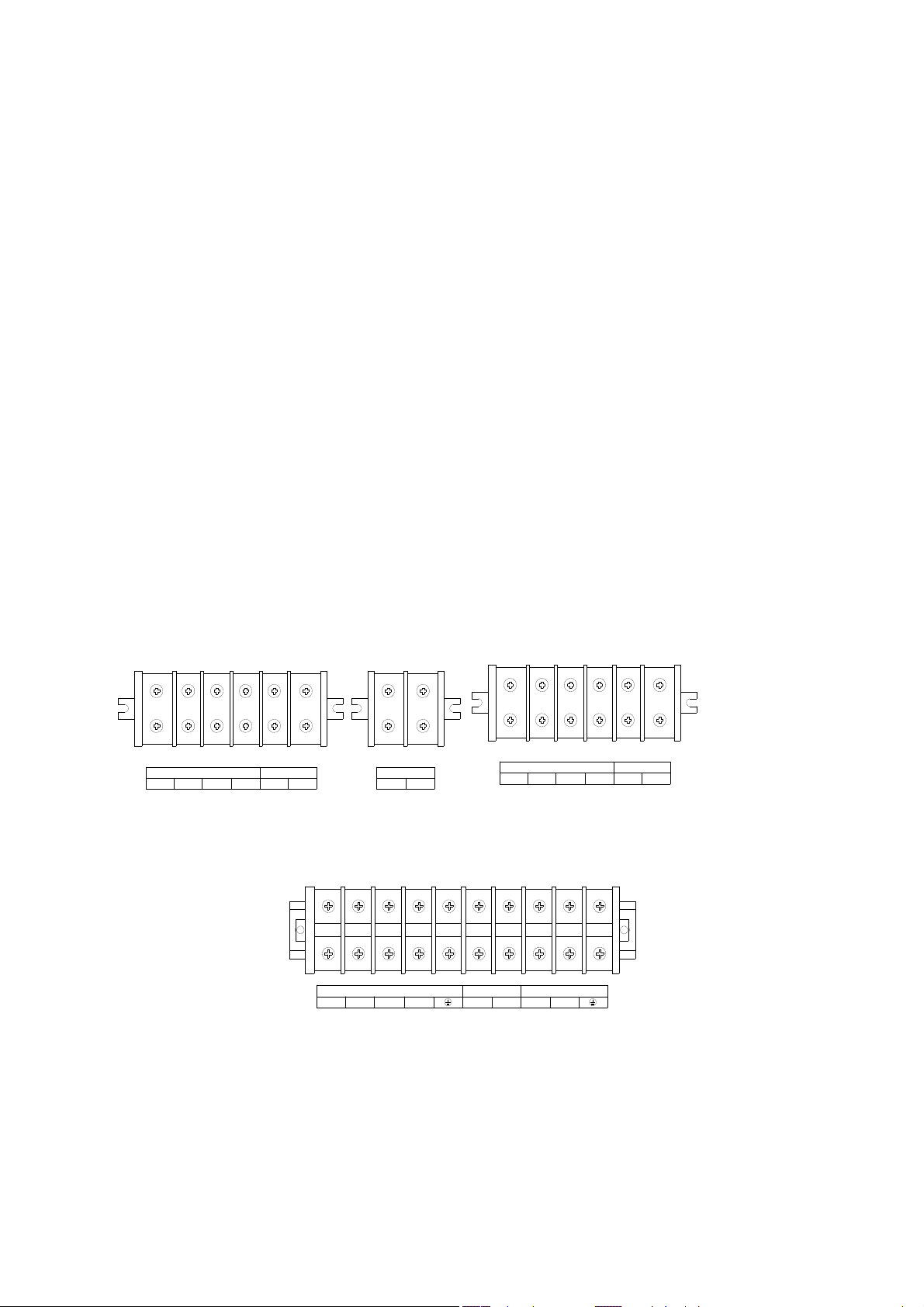
NOTE
When connecting, please make sure to connect input cables and output cables with terminals
firmly. When the input is three-phase, if the UPS is working on Bypass mode, the total current
goes through phase R, so the line widths of phase R must be the same as output. When the input
is single-phase, before doing input connection, users have to use two short wires to connect R&S
and S&T.
3.2 Output Connection
Output connection is configured with terminal blocks. Make sure the mains wire and breakers in
the building are enough for the rated capacity of UPS to avoid the hazards of electric shock or
fire.
NOTE
Do not use the wall receptacle as the input power source for the UPS, which rated current is less
than the UPS’s maximum input current. Otherwise the receptacle may be burned and destroyed.
INPUT
ABCN
OUTPUT
LN
BATTERY
++
INPUT
--
ABCN
OUTPUT
LN
a. 6KVA &10KVA Long back up terminal blocks b. 6KVA &10KVA Standard type terminal blocks
ABCNNL
c. 15KVA &20KVA terminal blocks
BATTERYINPUT
++--
OUTPUT
UDD-SD-112/ Release Date: 25.12.2014/Rev No: 1 /Rev. Date: 18.05.2015
10
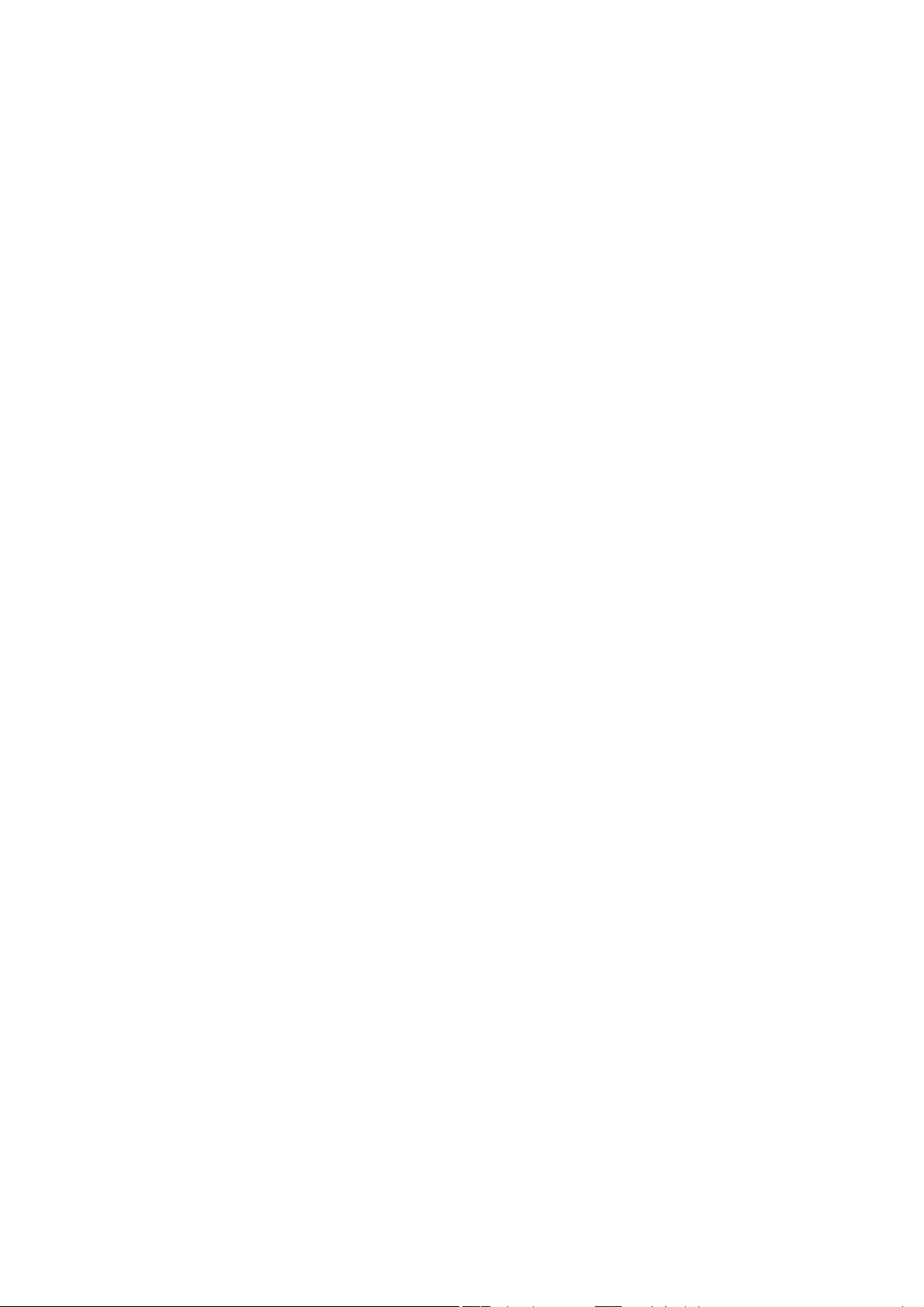
3.3 Parallel System of 6-20K UPS Installation
Only 6-20K UPS and containing parallel ports can do parallel operation, other types is not
supported.
N+X parallel structure is the most reliable power supply structure at present, N stands for the
minimum number of UPS for the load, X stands for the number of redundant UPS,X absolutely
means how many UPS could be malfunctioning at the same time and the parallel UPS system is
still steady. The larger X is, the system is more reliable. N+X is the best method for high
reliability. Just install a little more simple accessories, at most 8 UPS could work together to form
a flexible parallel system.
This structure of power supply system increases the power safety and reliability. For example,
two single UPS make up a parallel system to load averagely, when one is malfunctioning, another
one can take all the load independently. It allows isolation repairs for malfunctioning UPS, and
according to users own different requirements, every single UPS could install manual
maintenance bypass switch.
3.3.1 Parallel System Installation
The function of parallel operation is an optional function of UPS, users can purchase parallel
function parts (including parallel card and parallel wire) and contact service personnel to install.
At most 8 UPS work together by using parallel wires to form a flexible parallel system. Each UPS
should be equipped individual battery pack.
>Parallel system installation requirement:
1. Install parallel wire, users need to purchase a specific parallel wire from our company, it’s not
recommended to use other type parallel wires. There are 2m length and 5m length to be
chosen.
2. Prepare wires for terminal block of the UPS based on the wiring spec table above in attention
items.
3. Each UPS input wiring please comply with the requirements of single UPS wiring.
4. Every UPS is recommended to connect together to one common utility power terminal block.
5. The output cables of each UPS are recommended to connect together on a common terminal
block, then output to the load.
6. Each UPS should be equipped individual battery pack.
7. Wiring installation for parallel UPS system please refer to the wiring diagrams are given
below, switches of 6KVA should withstand more than 50A/250VAC, and switches of 10KVA
should withstand more than 80A/250VAC, and switches of 15KVA should withstand more
than 100A/250VAC, and switches of 20KVA should withstand more than125A/250VAC.
8. Output wiring length requirements: when the distance between the load and each UPS is less
than 20 meters, the length difference of cables to the load should be less than 20%; when the
distance between the load and each UPS is more than 20 meters, the length difference of
cables to the load should be less than 10%.
11
UDD-SD-112/ Release Date: 25.12.2014/Rev No: 1 /Rev. Date: 18.05.2015
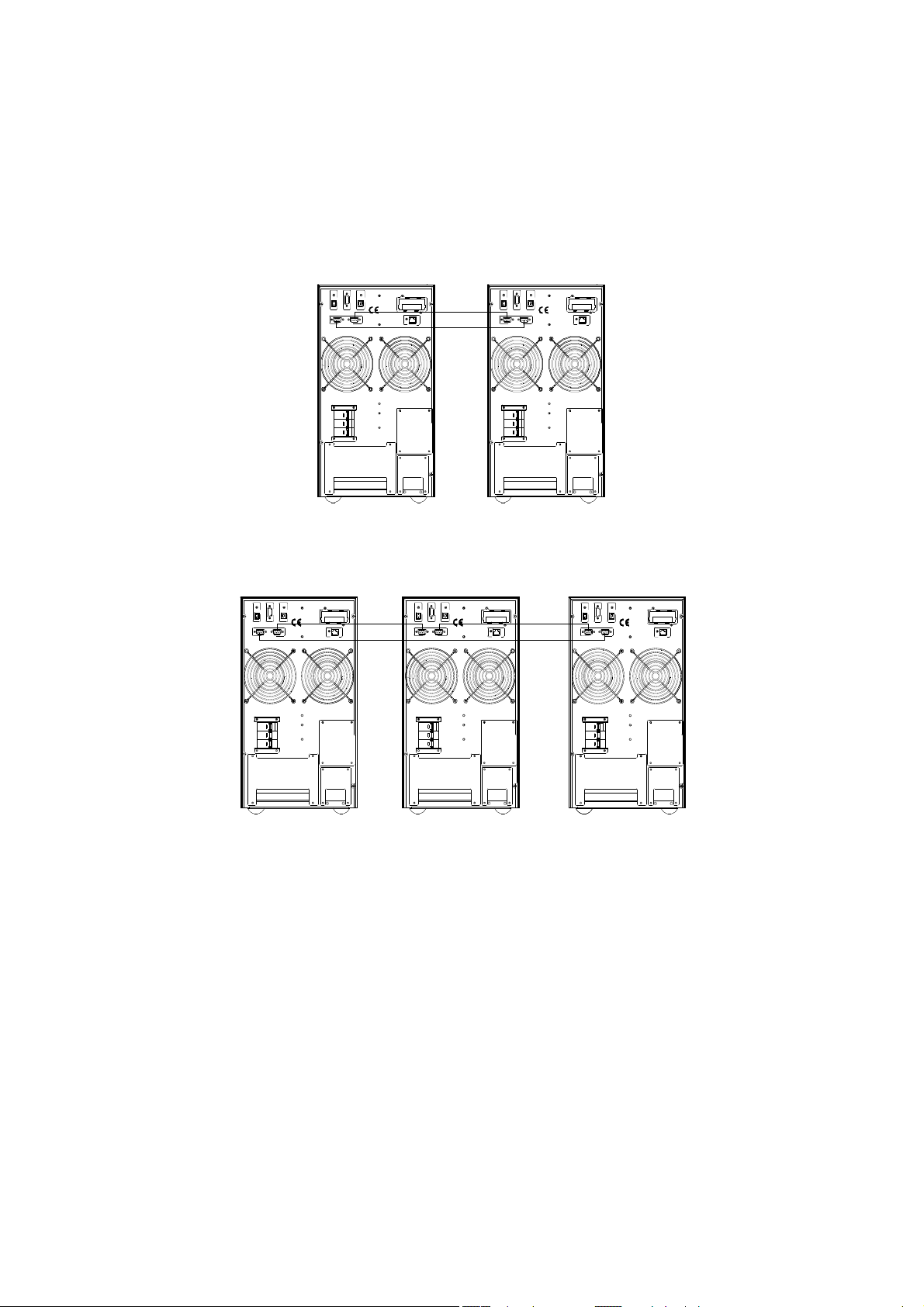
>Installation procedure:
① Install parallel wires. Two UPS to form an UPS parallel system, in order to ensure the
reliability of the parallel system, there is only one way to wire two UPS, use two parallel wires to
connect two UPS like the diagram showing below, connection looks like a circle. If three or more
than three UPS are needed, the connection is similar, you can refer to the diagram as below. How
many UPS unit, how many parallel wires you need.
INTELLIGENT SLOT
EPO
EPO
RS232
RS232
PARALLEL PORT
PARALLEL PORT
INTELLIGENT SLOT
USB
USB
BAT_NTC
BAT_NTC
EPO
EPO
PARALLEL PORT
PARALLEL PORT
RS232
RS232
INTELLIGENT SLOT
INTELLIGENT SLOT
USB
USB
BAT_NTC
BAT_NTC
INPUT BREAKER
ON
OFF
ON
WARNING
HIGH LEAKAGE CURRENT
EARTH CONNECTION ESSENTIAL
BEFORE CONNECTING SUPPLY
DO NOT OPEN EXCEPT
QUALIFIED TECHNICIAN
INPUT BREAKER
ON
OFF
ON
WARNING
HIGH LEAKAGE CURRENT
EARTH CONNECTION ESSENTI AL
BEFORE CONNECTING SUPPLY
DO NOT OPEN EXCEPT
QUALIFIED TECHNICIAN
Parallel system of two UPS wiring
INTELLIGENT SLOT
USB
USB
WARNING
HIGH LEAKAGE CURRENT
EARTH CONNECTION ESSENTIAL
BEFORE CONNECTING SUPPLY
INTELLIGENT SLOT
BAT_NTC
BAT_NTC
DO NOT OPEN EXCEPT
QUALIFIED TECHNICIAN
EPO
EPO
RS232
RS232
PARALLEL PORT
PARALLEL PORT
INPUT BREAKER
ON
OFF
EPO
EPO
RS232
RS232
PARALLEL PORT
PARALLEL PORT
INPUT BREAKER
ON
OFF
USB
USB
WARNING
HIGH LEAKAGE CURRENT
EARTH CONNECTION ESSENTIAL
BEFORE CONNECTING SUPPLY
INTELLIGENT SLOT
INTELLIGENT SLOT
BAT_NTC
BAT_NTC
DO NOT OPEN EXCEPT
QUALIFIED TECHNICIAN
INTELLIGENT SLOT
USB
USB
WARNING
HIGH LEAKAGE CURRENT
HIGH LEAKAGE CURRENT
EARTH CONNECTION ESSENTIAL
EARTH CONNECTION ESSENTIAL
BEFORE CONNECTING SUPPLY
BEFORE CONNECTING SUPPLY
INTELLIGENT SLOT
BAT_NTC
BAT_NTC
DO NOT OPEN EXCEPT
QUALIFIED TECHNICIAN
EPO
EPO
RS232
RS232
PARALLEL PORT
PARALLEL PORT
INPUT BREAKER
ON
OFF
Parallel system of three UPS wiring
Caution
For three UPS parallel system or more than three unites system type, please remove the short
pin CN3 on the parallel card as following pictures, Only keep the first unit and the last unit shot
pin(CN3) connected and remove the rest ones. Open the UPS cover, find the parallel card, it’s
installed on the rear panel. Take off the short pin CN3, then screw the cover back. It’s advisable
to contact to local dealer to operate, if you have to operate by yourself, please be sure that you
have cut off all the electrical connection, be careful the electric shocks from the UPS inside.
UDD-SD-112/ Release Date: 25.12.2014/Rev No: 1 /Rev. Date: 18.05.2015
12
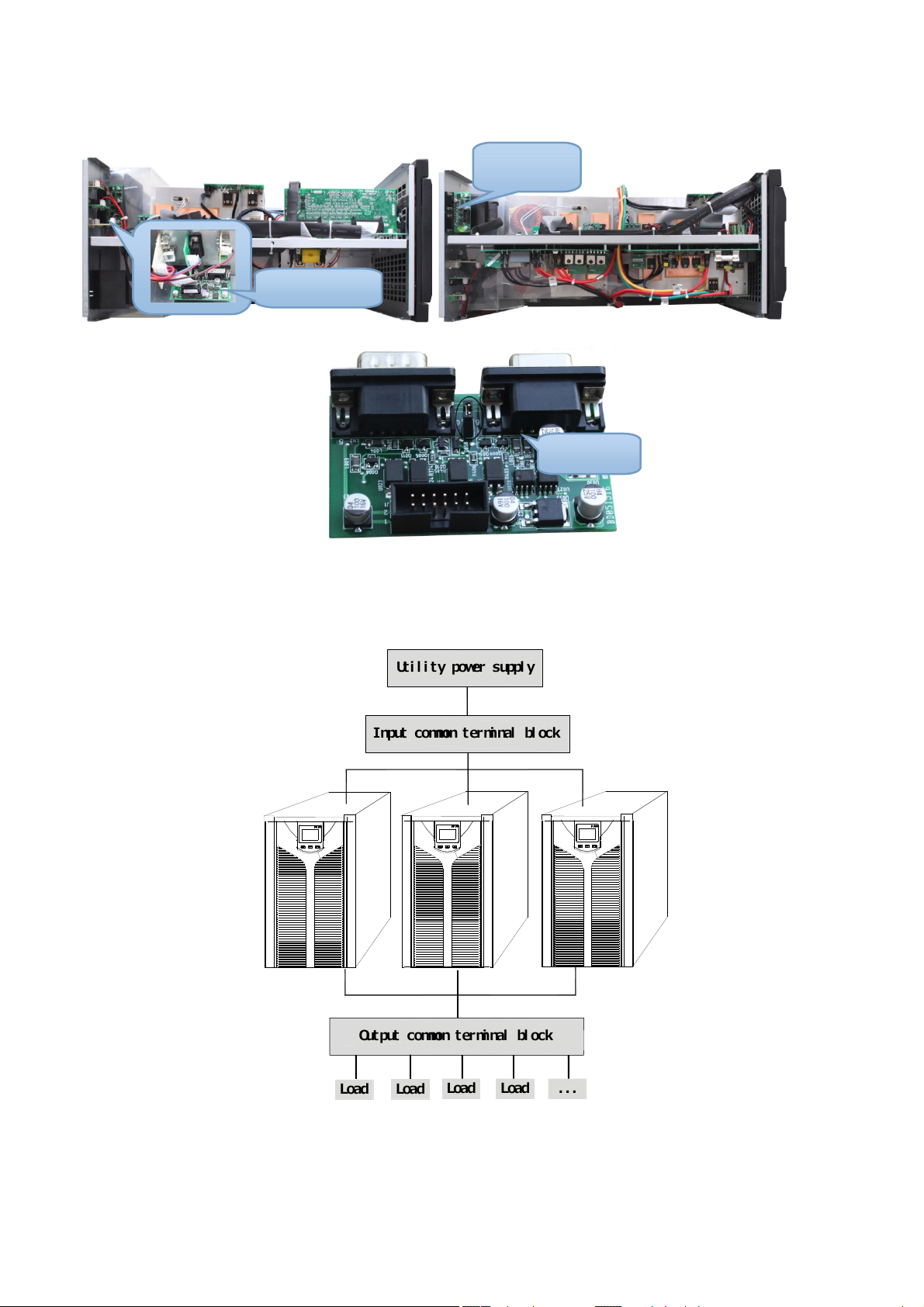
Parallel
Parallel Card
6KVA &10KVA Parallel Card 15KVA &20KVA Parallel Card
Short Pin
②Connect output cables of all UPS together to a common terminal block.
③Connect input cables of all UPS together to one common utility power terminal block.
Utility power suppl
Input common terminal block
y
Output common terminal bloc
Loa
Loa
Loa
d
d
Parallel UPS system view
d
Loa
k
...
d
UDD-SD-112/ Release Date: 25.12.2014/Rev No: 1 /Rev. Date: 18.05.2015
13
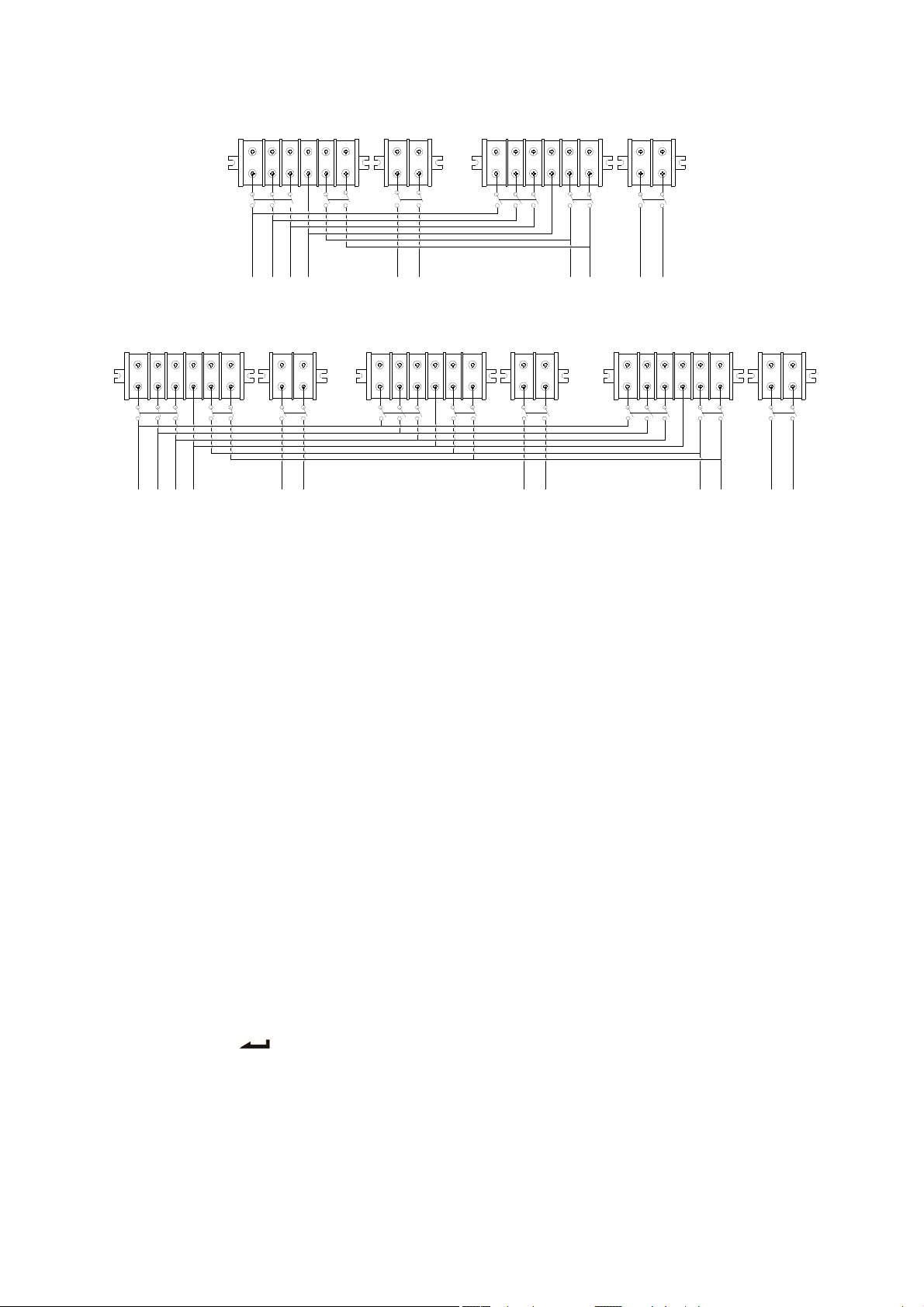
RS
INPUT
TNL
BAT+ BAT-
N
BAT1
RS
TNL
OUTPUT
BAT+ BAT-
N
BAT2
Wiring diagram for two UPS parallel system
RS
TNL
BAT+ BAT-
N
INPUT BAT1
RS
TNL
BAT+ BAT-
N
BAT2
Wiring diagram for thee UPS parallel system
RS
TNL
OUTPUT
BAT+ BAT-
N
BAT3
④ If the UPS is the standard type, each UPS has batteries inside already. If the UPS is the longrun type, each UPS should be equipped a individual battery pack.
⑤ After installation, check all the wiring carefully, be sure to conirm correct, then can operate
the system.
3.3.2 Parallel System Operation and Maintenance
General operation of parallel system, please refer to the operation instruction of single UPS.
Before starting the system, need to set up different ID for each UPS, specific settings please refer
to the instruction of ID setting which is given in single UPS panel function setting.
>Turn on the parallel system
Start the system with mains power: After inputting the mains power,turn on any one UPS of
system, others will start by themself at same time. All UPS will enter into Line mode.
Start the system without mains power: Make sure the battery pack is connected well and the
breaker is in “ON” position. There are two ways to start the UPS parallel system without utility
power supply:
A: Press the key on each UPS, make each LCD of each UPS light up, then turn on any one
UPS of system, others will start by themself at same time. All UPS will enter into BAT mode.
B: Turn on UPS one by one.
UDD-SD-112/ Release Date: 25.12.2014/Rev No: 1 /Rev. Date: 18.05.2015
14

>Turn off the parallel system
Hold on the OFF KEY of any one UPS of system for more than 4 seconds, it would turn off the
whole parallel system. Hold on the OFF KEY of any one UPS of system for more than 1
second(less than 4 seconds), it would turn off single UPS you choose, of course if you need to
turn on it again or turn on any other single UPS of the system, just press ON KEY of that UPS to
start it.
>Parallel system maintenance
Parallel system maintenance please follow the maintenance of single UPS.
If one UPS of parallel system is malfunctioning, first of all, turn off the malfunctioning UPS, then
cut off the input power to the faulty UPS and disconnect the output of faulty UPS to the parallel
system, make sure that there is no electrical connection with malfunctioning UPS, after all of
those, it’s safe to do operation.
3.4 External Battery Connection Procedure for Long Back up Type
For different UPS type, users are instructed to configure different battery voltage as below
sheet. More or less units are forbidden, or else something abnormal or faulty will appear.
Type
6KVA 16/20 192V/240V
10KVA 16/20 192V/240V
15KVA 16/20 192V/240V
20KVA 16/20 192V/240V
NOTE
There are two battery pack options for UPS, 16 units and 20 units. Users can choose the
different battery pack voltage in accordance with different requirements. The default units of
batteries to UPS is 16, and users can not connect 16 batteries to UPS if the UPS should be
connected 20 units. Please strictly follow the procedure of batteries connection, or will get
electric shocks.
1. Set the battery switch at ‘OFF’ position, then install batteries in series.
2. Connecting the cables to batteries firstly, or you may get electric shocks if you connect the
cables to UPS firstly. You’d better connect the red cable to battery positive pole ‘+’, black to
negative pole ‘-’, so that it would be much easier to distinguish.
3. Select proper cables to connect the batteries and UPS is very important, and there should be a
switch connected between the battery pack and UPS.
4. Finally, without any load, set on the battery switch which is connected between the UPS and
the battery pack, so that UPS can get connected to batteries, then switch in the mains power,
after doing all of those, the batteries will be charged by the UPS automatically.
Battery Quantity
(unit)
Battery Voltage
(volt)
UDD-SD-112/ Release Date: 25.12.2014/Rev No: 1 /Rev. Date: 18.05.2015
15

3.5 Network Functions
3.5.1 Communication Port
Users could monitor the UPS system through the communication port such as standard RS232
port and standard USB port with computer. With a communication wire to connect UPS and
computer, could simply achieve UPS management.
☆RS232 port:
Foot 1 2 3 4 5 6 7 8 9
Explanation empty send receive empty ground empty empty empty empty
☆USB port:
Foot 1 2 3 4
Explanation +5V date+ date- GND
UDD-SD-112/ Release Date: 25.12.2014/Rev No: 1 /Rev. Date: 18.05.2015
16

3.5.2 EPO Port
EPO is short for Emergency Power Off, EPO port is on rear panel of UPS, it’s green, in some
emergent cases, users could cut off the output of UPS immediately by operating EPO port. Wiring
diagram as below:
Normally, pin1 and pin2 are connected so that the machine can be working normally. When
some emergencies happen, and when users do have to cut off the output, just need to disconnect
the connection between pin1 and pin2, or there is a anther useful simple way is pulling it out.
3.5.2 Intelligent Card (Option)
This series High frequency online UPS supply a intelligent slot on rear panel, it’s for SNMP card,
dry contact and USB card, users could insert any type intelligent card from those three into it to
monitor and manager the UPS. You don’t have to turn off the UPS when you install the intelligent
card. Procedure as following:
Fist of all, remove the intelligent slot cover;
Then insert the intelligent card(SNMP card, dry contact or USB card);
Last, screw the intelligent card back.
> SNMP card (option)
SNMP card on UPS is compatible with the most software, hardware and network operating
system, it is a network management of UPS, with this function, UPS can login on internet , which
can supply information of UPS status and input power, and even possible to control UPS via net
management system.
> Dry contact card (option)
Insert the dry contact card into the intelligent slot, it’s another type function of intelligent
monitoring.
UDD-SD-112/ Release Date: 25.12.2014/Rev No: 1 /Rev. Date: 18.05.2015
17

-
5
c
v
t
c
o
t
e
y
f
b
t
-
s
e
a
a
m
n
“
n
e
e
1
f
n
O
(
s
o
a
n
n
n
w
U
v
o
e
1
2
3
4
5
6
7
8
9
+
l
U
f
l
s
e
5
n
o
m
:
.
s
r
k
u
s
w
d
w
o
o
e
h
m
s
o
o
t
d
> RS48
RS485
RS485.
card (opt
ard is also
ion)
designed
or this seri
Foot
PIN
PIN
PIN
PIN
PIN
PIN
PIN
PIN
PIN
es UPS, A(
ition
Defin
ON:
UPS is malf
ON:
Alarm(sy
Grou
Rem
Com
) and B(-)
ON:
ON:
ON:
OFF
ON:
d
te shutdo
on
Bypass mo
Battery lo
Inverter m
Bypass m
No AC pow
on the rig
nctioning
tem failure
n
e
de;
de
r in
t are the
)
utput of
All abo
3.6 Ma
UPS wi
switch
When y
Open
Set th
Now
After
cover
Comple
e, for more
intenanc
h mainten
over you c
u need to
he mainte
switch at
ou can mai
inishing th
ack.
e all the st
informatio
Switch (
nce switch
n see a mai
aintain or
ance bypas
BYPASS” p
tain or rep
maintena
ps above, y
, please co
ption)
option) ca
ntenance s
repair the
switch co
sition;
ir the UPS;
ce operati
ou are don
tact to the
be mainta
itch if the
PS online,
er, UPS wil
n, set the
the maint
ocal dealer
ined online
PS has thi
ollow the p
transfer to
witch bac
nance.
.
Open the
function.
ocedure a
BYPASS m
to “UPS” p
aintenanc
below:
de automa
osition, an
bypass
ically;
put the
18
UDD-SD
112/ Relea
e Date: 25.
2.2014/Rev
No: 1 /Rev.
Date
: 18.0
.2015

-
t
e
n
B
g
s
o
e
b
u
r
r
U
1
e
b
t
o
m
m
r
u
r
u
n
h
r
h
r
g
p
u
r
g
O
)
d
o
h
5
o
w
p
r
n
f
o
r
n
s
h
r
g
a
d
n
3.7 Ba
There a
default
batteri
the UPS
board a
16
20
NOTE
For lon
UDD-SD
tery Pack
re two opti
quantity is
s. When us
case and fi
d charger
attery gro
units batte
units batte
-run type
112/ Relea
Selecting
ns of batt
16 units,
rs want to
nd the con
oard.
Contr
p
A. Re
ies
B. Ins
A. Re
ies
B. Ins
PS, there a
e Date: 25.
ry group q
ut this se
apply 20
rol board a
Short
l board
ove the s
ert the sho
ove the s
ert the sho
e two char
2.2014/Rev
antity for
ies UPS a
nits batteri
d the char
in
ort pin(J16
t pin(middl
ort pin(mi
t pin(J16)
ers, users
No: 1 /Rev.
sers to ch
e also allo
es group fo
er, then o
Charge
peration
off the co
e of CN7) o
dle of CN7)
f the contr
ave to ope
: 18.0
Date
ose, 16 uni
ed to co
r this serie
erate the s
board
trol board;
the charge
of the char
l board.
ate two ch
.2015
ts and 20 u
nect with
UPS, nee
ort pins o
Short
board.
er board;
rger board.
nits. The
20 units
to open
control
19

4 PANEL FUNCTION and OPERATION
The operation is simple, operators only need to read the manual and follow the operation
instructions listed in this manual without any special training.
4.1 Keys Function
※ ON KEY ( + )
Press and hold the two keys for more than half a second to turn on the UPS.
※ OFF KEY ( + )
Press and hold the two keys for more than half a second to turn off the UPS.
※ TEST/MUTE KEY ( + )
Press and hold the two keys for more than 1 second in Line mode or ECO mode or CUCF mode:
UPS runs the self-test function.
Press and hold the two keys for more than 1 second in battery mode: UPS runs the mute
function.
※ INQUIRING KEY ( , )
Non-function setting mode:
Press and hold or for more than half a second (less than 2 seconds): display the items
orderly.
Press and hold for more than 2 seconds: Circularly and orderly display the items every 2
seconds, when press and hold the key for some time again, it will turn to output status.
Function setting mode:
Press and hold the key or for more than half a second (less than 2 seconds): Select the
set option.
UDD-SD-112/ Release Date: 25.12.2014/Rev No: 1 /Rev. Date: 18.05.2015
20

-
C
n
n
n
n
o
n
D
e
D
p
s
T
n
k
o
k
k
n
e
y
s
n
t
F
1
vmo
t
p
a
o
e
c
a
c
m
w
i
t
r
U
B
B
P
l
e
5
n
a
m
d
t
n
e
o
e
t
m
y
l
a
O
※ FUN
Non-fu
Press a
Functio
Press a
setting
Press a
4.2 LE
Numb
①
②
③
TION SET
ction setti
d hold the
setting m
d hold the
ption.
d hold the
Functio
r LE
Invert
Batter
Bypas
ING KEY
g mode:
ey for mor
de:
ey for mor
ey for mor
D
r LED
LED
LED
e than 2 se
e than half
e than 2 se
In
erter green
de or BAT
tery yello
Ba
By
ass yellow
Expl
interface.
conds): Ent
ction setti
nation
ally power
e.
e or ECO m
er the func
g interface.
d by Line
de, etc.
ion
ode or EC
onds: Func
second (le
onds: exit f
LED is on:
ode.
LED is on:
LED is on:
ion setting
ss than 2 se
om this fu
PS is nor
attery mo
ypass mod
④
PS: LED
4.3 LC
LCD dis
Warni
display de
Display
lays as foll
g LED
ail in differ
W
all
unction
owing figur
rning red L
wed time,
nt mode is
e.
ED is on: U
nverter fau
listed at th
S fault. For
t, BUS faul
back.
example: O
, over temp
verload be
erature fau
Icon displ
Digital dis
Working
mode displ
ond the
t, etc
y
play area
ay
21
UDD-SD
112/ Relea
e Date: 25.
2.2014/Rev
No: 1 /Rev.
Date
: 18.0
.2015

※ Icon display area:
A. The top diagram is for load and battery capacity indication, each grid of which represents
25%. When UPS is over load, the load light will blink the same as the battery light blink when
the capacity of battery get low or battery disconnected.
B. The fan icon is for fan working indication; when fan normally runs, the icon will display
rotation; if the fan is not connected or faulty, the icon blinks;
C. Press the mute button under the battery mode, buzzer icon will blink; it will disappear in
other cases.
D. Fault icon will be on when UPS is in fault mode, otherwise it will not.
※ Digital display area:
A. Under none setting mode, it will display UPS output information when UPS normally runs in
AC mode; other information like input, battery, load and temperature will be showed after
pressing the inquiring key; Fault code will be told in fault mode.
B. Under setting mode, users could adjust different output voltage, activate ECO mode, activate
CUCF mode, select an ID number and so on by operating function setting key and inquiring
keys.
※ Mode display area:
A. This area will display the power capacity of the machine after starting the UPS within 20
seconds.
B. After over 20 seconds, this area will display the working mode of the machine. Such as
STDBY(standby Mode), BYPASS(Bypass Mode), LINE(AC Mode), BAT(Battery Mode),
BATT(Battery Self Test Mode ), ECO(Economic mode), SHUTDN(Shutdown mode),
CUCF(Constant Voltage and Constant Frequency Mode).
UDD-SD-112/ Release Date: 25.12.2014/Rev No: 1 /Rev. Date: 18.05.2015
22

4.4 Single UPS Turn On/Off Operation
4.4.1 Turn On Operation
> Turn on the UPS on line mode
1. Once mains power is plugged in, the UPS will charge the battery, at the moment, LCD
shows that the output voltage is 0, which means UPS has no output as default condition. If it is
expected to have output of bypass, you can set the BPS “ON” by LCD setting menu.
2. Press and hold the ON key for more than half a second to start the UPS, then it will start
the inverter.
3. Once started, the UPS will perform a self-test function, and LED will light and go off
circularly and orderly. When self-test finishes, it will come to online mode, the corresponding
LED lights, UPS is working in line mode.
Turn on the UPS by DC without mains power
1. When main power is disconnected, press and hold the ON key for more than half a second to
start UPS.
2. The operation of UPS in the process of start is almost the same as that when mains power is
on. After the self-test finishes, the corresponding LED lights and UPS are working in battery
mode.
4.4.2 Turn Off Operation
> Turn off the UPS in line mode
1. Press and hold the OFF key for more than half a second to turn off the UPS and inverter.
2. After UPS shutting down, LED goes out and there is no output. If output is needed, you can set
BPS “ON” on LCD setting menu.
> Turn off the UPS in DC mode without mains power
1. Press and hold the OFF key for more than half a second to turn off the UPS.
2. When turning off the UPS, it will do self-test first. LED lights go out circularly and orderly
until there is no display on the panel.
UDD-SD-112/ Release Date: 25.12.2014/Rev No: 1 /Rev. Date: 18.05.2015
23

4.5 Single UPS Self-Test/Mute Test Operation
1. When UPS is in LINE Mode, press and hold the self-test/mute key for more than 1 second,
LED light will go off circularly and orderly. UPS comes to self-test mode and tests its status. It
will exit automatically after finishing test.
2. When UPS is in BAT Mode, press and hold the self-test/mute key for more than 1 second, the
buzzer stops beeping. If you press and hold the self-test/mute key for one more second, it will
restart to beep again.
4.6 Single UPS Panel Function Setting
UPS has setting function. It can run the setting in any mode. After setting, it will become effective
at once when meets some standards. The set information can be saved only when the battery
connected and normally turning off the UPS.
4.6.1 ECO Mode Setting
1. Enter the setting interface. Press and hold the function setting key for more than 2
seconds, then come to setting interface, press and hold the inquiring key ( , ) for
more than half a second(less than 2 seconds), select the function setting, choose output
voltage setting interface, at the moment, the letters “ECO” will flash.
2. Enter the ECO setting interface. Press and hold the function setting key for more than
half a second(less than 2 seconds), then come to setting interface of ECO, at this time, the
letters “ECO” will not flash any more. The “ON” (or OFF) will flash. Press and hold the
inquiring key ( , ) for more than half a second (less than 2 seconds) to determine
whether the ECO function is used or not. If used, the corresponding word is “ON”, if not, the
word is “OFF”. It can be determined by yourself.
3. Confirm the ECO selecting interface. After selecting ON or OFF, press and hold the function
setting key for more than half a second (less than 2 seconds). Now, the ECO setting
function is completed and the “ON” or “OFF” will light without flash.
4. Exit from the setting interface. Press and hold function setting key for more than 2
seconds, exit from the setting interface and return to main interface.
UDD-SD-112/ Release Date: 25.12.2014/Rev No: 1 /Rev. Date: 18.05.2015
24

4.6.2 Input Methods Setting
1. Enter the setting interface. Press and hold the function setting key for more than 2
seconds, then come to setting interface, press and hold the inquiring key ( , ) for
more than half a second(less than 2 seconds), select the function setting, choose output
voltage setting interface, at the moment, the letters “IPP” will flash.
2. Enter the IPP setting interface. Press and hold the function setting key for more than half
a second(less than 2 seconds), then come to setting interface of IPP, at this time, the letters
“IPP” will not flash any more, the numerical value next to the IPP will flash. Press and hold the
inquiring key ( , ) for more than half a second (less than 2 seconds) to select the
numerical value. There are two Input methods, the value ‘1’ means single phase input, the
value ‘3’ means three phase input. The default input method is single phase.
3. Confirm the IPP selecting interface. After selecting input method, press and hold the function
setting key for more than half a second (less than 2 seconds). Now, the IPP setting
function is completed and the value next to IPP will light without flash.
4. Exit from the setting interface. Press and hold function setting key for more than 2
seconds, exit from the setting interface and return to main interface.
4.6.3 Output Voltage Setting
1. Enter the setting interface. Press and hold the function setting key for more than 2
seconds, then come to setting interface, press and hold the inquiring key ( , ) for
more than half a second(less than 2 seconds), select the function setting, choose output
voltage setting interface, at the moment, the letters “OPU” will flash.
2. Enter the output voltage setting interface. Press and hold the function setting key for
more than half a second(less than 2 seconds), then come to setting interface of output voltage
OPU, at this time, the letters “OPU” will not flash any more. The numerical value next to the
OPU will flash. Press and hold the inquiring key ( , ) for more than half a second (less
than 2 seconds), select the numerical value in accordance with “OPU” function. The provided
25
UDD-SD-112/ Release Date: 25.12.2014/Rev No: 1 /Rev. Date: 18.05.2015

voltages are 208V, 220V, 230V, 240V, you can choose anyone by yourself (The default value is
220V).
3. Confirm the output voltage setting interface. After selecting numerical value, press and hold
the function setting for more than half a second (less than 2 seconds). Now, the OPU
setting function is completed and the numerical value will light without flash.
4. Exit from the setting interface. Press and hold function setting key for more than half a
second (less than 2 seconds), exit from the setting interface and return to main interface.
4.6.4 Low Battery Voltage Shutdown Point Setting
1. Enter the setting interface. Press and hold the function setting key for more than 2
seconds, then come to setting interface, Press and hold the inquiring key ( , ) for
more than half a second(less than 2 seconds), select the function setting, choose battery
voltage setting interface, at the moment, the letters “bat” will flash.
2. Enter the battery voltage selecting interface. Press and hold the function setting key for
more than half a second(less than 2 seconds), then come to setting interface of battery
voltage, this time, the numerical value will flash. Press and hold the inquiring key ( , )
for more than half a second (less than 2 seconds), select the numerical value in accordance
with “battery” function. The provided voltages are 10V, 10.2V, 10.5V, numbers stand for the
voltage of each battery, you can choose anyone by yourself (The default is 10V), anyone has
been chosen, under BAT mode, UPS will shutdown when its battery voltage achieve the
voltage you chose.
3. Confirm the battery voltage selecting interface. After selecting numerical value, press and
hold the function setting , for more than half a second (less than 2 seconds). Now, the
battery setting function is completed and the numerical value will light without flash.
4. Exit from the setting interface. Press and hold function setting key for more than half a
second (less than 2 seconds), exit from the setting interface and return to main interface.
26
UDD-SD-112/ Release Date: 25.12.2014/Rev No: 1 /Rev. Date: 18.05.2015

4.6.5 Frequency Converter Mode Setting
1. CUCF mode only can be set in STDBY mode. In STDBY mode, enter the setting interface. Press
and hold the function setting key for more than 2 seconds, then come to setting interface,
Press and hold the inquiring key ( , ) for more than half a second(less than 2 seconds),
select the function setting, choose battery voltage setting interface, at the moment, the letters
“CF” will flash.
2. Enter the CF setting interface. Press and hold the function setting key for more than half
a second(less than 2 seconds), then come to setting interface of CF, at this time, the letters “CF”
will not flash any more. The “ON” (or OFF) will flash. Press and hold the inquiring key ( ,
) for more than half a second (less than 2 seconds) to determine whether the CF function is
used or not. If used, the corresponding word is “ON”, if not, the word is “OFF”. It can be
determined by yourself.
3. Confirm the CF selecting interface. After selecting ON or OFF, press and hold the function
setting key for more than half a second (less than 2 seconds). Now, the CF setting
function is completed and the “ON” or “OFF” will light without flash.
4. Exit from the setting interface. Press and hold function setting key for more than 2
seconds, exit from the setting interface and return to main interface.
5. After setting CF at “ON”, UPS would be back in STDBY Mode. The default value of CF is OFF.
UDD-SD-112/ Release Date: 25.12.2014/Rev No: 1 /Rev. Date: 18.05.2015
27

4.6.6 Output Frequency Setting in CUCF Mode
1. Output frequency only can be set when CUCF mode is ON.
2. In STDBY mode, enter the setting interface. Press and hold the function setting key for
more than 2 seconds, then come to setting interface, Press and hold the inquiring key ( ,
) for more than half a second(less than 2 seconds), select the function setting, choose
battery voltage setting interface, at the moment, the letters “OPF” will flash.
3. Enter the OPF setting interface. Press and hold the function setting key for more than
half a second(less than 2 seconds), then come to setting interface of OPF, at this time, the
letters “OPF” will not flash any more. The “OFF” (or 50HZ, 60HZ) will flash. Press and hold the
inquiring key ( , ) for more than half a second (less than 2 seconds) to determine
whether the CF function is used or not. If used, select 50HZ or 60HZ according to you. It is
determined by yourself, the default value is 50HZ.
4. Confirm the OPF selecting interface. After selecting 50HZ or 60HZ, press and hold the
function setting key for more than half a second (less than 2 seconds). Now, the OPF
setting function is completed and the “50HZ” or “60HZ” will light without flash.
5. Exit from the setting interface. Press and hold function setting key for more than 2
seconds, exit from the setting interface and return to main interface.
4.6.6 ID Setting
1. Enter the setting interface. Press and hold the function setting key for more than 2
seconds, then come to setting interface, press and hold the inquiring key ( , ) for
more than half a second(less than 2 seconds), select the function setting, choose output
voltage setting interface, at the moment, the letters “Id” will flash.
2. Enter the output voltage setting interface. Press and hold the function setting key for
more than half a second(less than 2 seconds), then come to setting interface of ID, at this
time, the letters “Id” will not flash any more. The numerical value next to the “Id” will flash.
Press and hold the inquiring key ( , ) for more than half a second (less than 2
UDD-SD-112/ Release Date: 25.12.2014/Rev No: 1 /Rev. Date: 18.05.2015
28

-
n
f
u
t
n
r
n
p
t
D
s
b
t
t
p
n
b
I
i
s
s
h
v
n
a
1
c
(
h
a
g
O
e
r
r
o
2
a
w
h
t
e
h
a
n
e
o
p
c
c
i
,
o
c
r
h
5
s
u
u
g
n
s
u
U
n
t
l
r
n
9
n
D
n
a
o
r
)
1
seco
choo
3. Con
se anyone
irm the ou
the f
func
4. Exit
ion is com
from the se
seco
NOTE
ID only
can be set
ds), select
nction set
d (less tha
the numeri
y yourself
put voltage
ing for
leted and t
tting interf
2 seconds
efore doin
al value. T
The defaul
setting int
more than
e numeric
ce. Press a
), exit from
parallel op
e provided
value is 1).
rface. After
alf a secon
l value will
d hold fun
the setting
ration.
ID number
selecting n
d (less than
light witho
tion settin
nterface a
are 1, 2, 3,
merical va
2 seconds)
t flash.
key fo
d return to
4, 5, 6, 7, 8,
ue, press a
. Now, the I
r more tha
main interf
you can
d hold
setting
half a
ce.
4.7 Pa
Press a
inquire
The dis
Output
shows,
ameters
d hold the
about item
layed item
:Display t
he output
nquiring
nquiring k
. The inqui
on LCD sc
e output v
oltage is 2
peration
yor
ed items in
een are sh
ltage and o
0V, the out
clude input
utput frequ
for more
wed as foll
ut frequen
than half a
battery, o
wing:
ency of the
y is 50Hz.
econd(less
tput, load a
PS. As the
than 2 sec
d tempera
following g
nds) to
ture.
aphic
Load:
load. Fo
isplay the
r example,
umerical v
s the follo
lue of the a
ing graphi
ctive powe
s shows: t
(WATT) a
e WATT of
d apparent
he load is
power (VA
KW, VA is
of the
0KVA
29
UDD-SD
112/ Relea
e Date: 25.
2.2014/Rev
No: 1 /Rev.
Date
: 18.0
.2015

-
d
r
n
D
y
s
s
o
s
s
v
p
e
m
1
m
m
c
n
l
e
e
o
o
V
i
s
r
c
a
5
a
m
o
n
r
g
l
i
)
(
W
t
l
y
(when
VA).
Tempe
followi
isconnect l
ature: Di
g graphics
ad, it is a n
play the
hows: the
ormal phen
aximum t
aximum t
omenon to
mperature
mperature
how a sm
of the co
is 40℃.
ll numerica
ponents
value of
n the UPS
ATT and
. As the
Input:
voltage
Batter
graphic
battery
isplay the
is 220V, in
: Display th
shows: th
is approxi
oltage and
ut frequen
e voltage a
battery vo
ately recko
frequency
y is 50Hz.
d capacity
tage is 192
ned accord
f the input.
f the batte
, the capa
ng to the b
As the foll
y (determi
ity of batte
ttery volta
wing graph
ed by type
y is 100%
e).
ics shows:
. As the fol
the capacit
he input
owing
of
30
UDD-SD
112/ Relea
e Date: 25.
2.2014/Rev
No: 1 /Rev.
Date
: 18.0
.2015

Press and hold the inquiring key for more than 2 seconds, LCD begins to display the items
circularly and orderly which transfer to another every 2 seconds. Press and hold the key for
some time again within 30s, it will return to output status.
5 WORKING MODE INTRODUCTION
5.1 Bypass Mode
LED indications on front panel in bypass mode are as following:
Bypass yellow LED is on, the buzzer beeps once every 2 minutes. The warning red LED is on
when beeping, what LCD displays depending on the exact load and battery capacity.
Turn to bypass mode under the following two conditions:
1. Turn off the UPS line mode while start the bypass output.
2. Overload in line mode.
NOTE
When UPS is working in bypass mode, it has no back up function.
5.2 Line Mode
LED indications on front panel in line mode or CUCF mode are as following: The inverter green
LED is on.
When input AC mains correspond to the working conditions, UPS will work in line mode.
5.3 Battery Mode
LED indications on front panel in battery mode are as following: both the inverter green LED and
battery yellow LED is on, the buzzer beeps once every 4 seconds. The warning red LED will be
on while beeping.
31
UDD-SD-112/ Release Date: 25.12.2014/Rev No: 1 /Rev. Date: 18.05.2015

-
h
O
d
y
h
l
b
n
f
u
d
o
U
s
s
i
e
o
t
t
1
o
h
f
p
U
n
w
r
D
d
m
U
e
o
u
s
u
r
l
C
d
r
e
a
p
t
5
y
h
d
o
e
c
p
n
n
e
u
r
e
E
p
D
n
a
B
d
l
u
t
When t
e mains po
wer is low
r unstable,
UPS will tu
n to batter
mode at o
ce.
5.4 EC
LED in
bypass
When t
UPS wil
minute
Note: O
mode)
5.4 Fa
Mode
ications on
ellow LED
e input ma
works in E
ut stays in
ECO mod
rom ECO m
lt Mode
front panel
are on.
ns meets t
CO mode. I
inverter in
, when the
de, 15ms i
in ECO mo
e input ran
input AC
ut range,
PS switch
terrupt pr
e are as fol
ge of the E
ains excee
PS will wo
s to Invert
bably be h
owing: bot
O mode an
the range
k in AC inv
r mode (in
ppened.
the invert
the ECO f
f ECO seve
rting mode
luding Lin
r green LE
nction is o
al times wi
automatic
mode and
and
, the
hin one
lly.
AT
LED in
display
Fault m
When
UPS cut
ications on
fault code a
de (LCD in
PS has faul
off the ou
front panel
nd related i
terface on
ed. The wa
put and LC
in Fault mo
con.
hich the fa
ning LED i
display fa
de are as fo
lt code dis
on and the
lt codes. A
llowing: wa
lay)
buzzer bee
the mome
rning red L
s. UPS will
t, you can
D is on an
turn to fau
ress the m
LCD
t mode.
te key
32
UDD-SD
112/ Relea
e Date: 25.
2.2014/Rev
No: 1 /Rev.
Date
: 18.0
.2015

to make the buzzer stop beeping temporarily to wait for maintenance. You can also press the
OFF key to shut down the UPS when confirmed that there is no serious fault.
6 THE WARNING CODE LIST OF THE LED LIGHT
and DISPLAY PANEL
Appendix 1: The table of the fault code
Fault code Fault type Bypass output Note
0、1、2、3、4
5、6、7、8、9
10、11、12、13、14
15、16、17、18、19
20、21、22、23、24
25、26、27、28、29
30、31、32、33、34
35、36、37、38、39
40、41、42、43、44
45、46、47、48、49
50、51、52、53、54
55、56、57、58、59
60、61、62、63、64
65、66、67、68、69
75、76、77、78、79
80、81、82、83、84
85、86、87、88、89
90、91、92、93、94
95、96、97、98、99
100、101、102、103、
104
Negative output power Yes
Bus high Yes
Bus low Yes
Bus unbalance Yes
Bus soft start fail Yes
Inverter soft start fail Yes
Inverter high Yes
Inverter low Yes
Bus discharge fail Yes
Over heat Yes
OP(inverter) shorted No
Overload Yes
Shutdown fault Yes
BUS shorted Yes
Communication fault Yes
Relay fault Yes
AC input SCR fault Yes unused
CAN fault Yes
ID conflict Yes
Incompatible type No c
UDD-SD-112/ Release Date: 25.12.2014/Rev No: 1 /Rev. Date: 18.05.2015
33

Appendix 2: Table for working status
S/N Working status
1 Inverter mode (mains power)
Mains power voltage
Mains power high/low
voltage protection,
switch to battery
mode
2 Battery mode
Battery voltage -
normal
Warning for abnormal
voltage of battery
3 Bypass mode
Mains power –
normal(under
Bypass)
Mains power – high
voltage warning
(under Bypass)
Mains power – low
voltage warning
(under Bypass)
LED on Front panel
Normal Battery Bypass Fault
●
● ●
● ●
● ★
N
● ★
● ★
● ★
★
★
★
Alarm beep Note
One beep / 4 sec
One beep / 4 sec
One beep / sec
One beep / 2 mins
One beep / 4 sec
One beep / 4 sec
4 Warning for battery disconnected
Bypass mode
Inverter mode
Power on / Switch on 6 beeps
5 Output overload protection
Warning for mains
power overload
Protect operation for
mains power mode
overload
Warning for battery
UDD-SD-112/ Release Date: 25.12.2014/Rev No: 1 /Rev. Date: 18.05.2015
●
●
● ●
● ★
★
★
● ●
★
One beep / 4 sec
One beep / 4 sec
2 beeps / sec
Long beep
2 beeps / sec
34

overload
Protect operation for
battery mode overload
Warning for bypass
6
mode overload
Fans fault(fan icon) ▲ ▲ ▲ ★
7
● ●
● ★
●
Long beep
One beep / 2 sec
One beep / 2 sec
8 Faults mode
● LED indicator lights long time
★ LED indicator flicker
▲ LED indicator status depends on other conditions
Note: End user need to provide below information when require to maintain the UPS.
UPS Model No. & Serial No.
Date of fault occurrence.
●
Long beep
Fault detail (LED status, noise, AC power situation, load capacity, for long back up type,
battery capacity configuration is also necessary.)
UDD-SD-112/ Release Date: 25.12.2014/Rev No: 1 /Rev. Date: 18.05.2015
35

FPi
Fpi
FpiFp
i
-
R
h
t
u
n
y
n
n
n
s
L
u
h
t
u
f
u
f
u
f
u
f
1
O
G
e
u
o
v
p
c
h
t
t
5
w
p
a
t
a
r
a
g
o
s
o
e
t
f
t
P
r
e
a
n
s
o
t
r
7 T
When t
Explici
Tro
ault LED o
ersistentl
s 00-14
OUB
e system r
Troubles
ble indica
, audible b
alarm, the
E SH
ns in failur
oot Introd
ion
zzer
ault code
OTIN
e mode, the
Fault
uction She
Fail
Bus bar v
LCD will s
ode
t
re point
ltage faul
ow as belo
Please
the su
:
Fault icon
test the bu
plier.
S
lution
bar voltag
or contact
ault LED o
ersistently
s15-24
ault LED o
ersistently
s 25-39
ault LED o
ersistently
s 40-44
UDD-SD
, audible b
alarm, the
, audible b
alarm, the
, audible b
alarm, the
112/ Relea
zzer
ault code
zzer
ault code
zzer
ault code
e Date: 25.
Soft start
Inverter
Over tem
inside
2.2014/Rev
fault
oltage faul
erature
No: 1 /Rev.
Date
Please
especi
contac
Please
Please
overlo
obstru
tempe
Leave
coolin
please
: 18.0
check the s
lly the soft
the suppli
contact the
make sure
d, and the
cted, as wel
ature is no
lone the U
, and resta
contact the
.2015
ft start up
start resist
r directly.
supplier.
he UPS did
an vent wa
l as the ind
high.
S 10 minu
t it. If failu
supplier.
circuit,
nce or
’t get
not
or
es for
e remains,
36

Turn of the UPS and disconnect all the
Fault LED on, audible buzzer
Persistently alarm, the fault code
is 45-49
Output short-circuited
load, make sure there no any fault or
internal short circuit of the load.
And then restart the UPS, if failure still,
please contact the supplier.
Please check the load level and disconnect
Fault LED on, audible buzzer
persistently alarm, the fault code
is 50-54
Over load
the noncritical devices, recount the total
capacity of your load and reduce the load
to the UPS.
Please check whether the load device has
fault or not.
Fault LED on, audible buzzer
persistently alarm, the fault code
Negative output power Please contact the supplier.
is 55-59
Fault LED on, audible buzzer
persistently alarm, the fault code
is 60-64
Power fault
Please Check whether the input & output
power normal or not, contact the supplier
if it is abnormal.
Fault LED on, audible buzzer
persistently alarm, the fault code
BUS short-circuited Please contact the supplier.
is 65-69
Fault LED on, audible buzzer
Persistently alarm, fan icon in the
LCD flickers
UPS fail to start when operate
“On” key
Back up time become short
UPS doesn’t have any power go
through even main power on
Fan fault
Pressing time too short
The input connection is
not ready or
UPS internal battery
disconnect
UPS internal system
fault
Battery undercharge
UPS overload
Battery maturing,
capacity descend
UPS input breaker
disconnects
Input fuse broken or
input method is
inconsistent with the
Please check whether the fans connect
well, is the fan plugged and is the fan
broken? If all above condition is OK,
please contact the supplier.
Please press the power key more than 2
seconds to start the UPS.
Please connect the input well, if the
battery voltage is too low, please
disconnect the input and start the UPS
with no-load.
Please contact the supplier.
Please keep the UPS battery recharging
more than 3 hours
Please check the load level and disconnect
the noncritical devices,
Please change new battery, contact your
supplier to get the new battery and spare
parts.
Please reset the circuit breaker by
manual.
Please check the fuse and IPP setting, and
contact the supplier.
UDD-SD-112/ Release Date: 25.12.2014/Rev No: 1 /Rev. Date: 18.05.2015
37

IPP setting
Attention:
When the output is short-circuited, the action of the protection of the UPS will show up. Before
turning off the UPS, please make sure to disconnect the entire load and cut off the AC mains
power supply, otherwise will make the AC input short-circuit.
Appendix 1: EMC Level
The series product is designed to meet the below standard.
EMS
IEC61000-4-2(ESD)
Level 4
IEC61000-4-3(RS) Level 3
IEC61000-4-4(EFT)
IEC61000-4-5(Surge)
Level 4
Level 4
EMI
GB9254-1998/IEC 62040-2
Class B
Appendix 2: Symbol instructions:
Symbols and significations
Symbol Significations Symbol Significations
Caution
Danger! High Voltage!
Turn on
Turn off
Standby or Shutdown
AC
DC
Protect grounding
Alarm cancel
Overload
Battery inspection
Repeat
Display screen repeat key
Battery
UDD-SD-112/ Release Date: 25.12.2014/Rev No: 1 /Rev. Date: 18.05.2015
38

Appendix 3: Specification Sheet
MODEL SE906II SE9010II SE9015II SE9020II
Capacity 6KVA/5.4KW 10KVA/9KW 15KVA/13.5KW 20KVA/18KW
INPUT
3/1: 360V/365V/380V/400V/415VAC;
Rated Voltage
1/1: 208V/210V/220V/230V/240VAC.
(Set up by LCD display)
Voltage Range
3/1: Half load (190-520)±5VAC, Full load (277-520)±5VAC;
1/1: Half load (110-300)±5VAC, Full load (160-300)±5VAC.
Frequency 40-70Hz±0.5% (Auto sensing)
Power Factor
3/1: ≥0.95;
1/1: ≥0.99.
BYPASS
Voltage Range 160V-Rated output voltage+32V
Frequency 50/60Hz±5Hz
OUTPUT
Voltage 208V/210V/220V/230V/240Vac Setting available via LCD
Voltage Regulation ±1%
Frequency
Synchronized with utility on AC mode; 50/60±0.1Hz on battery
mode
Waveform Pure sine wave
Crest Factor 3:1
Harmonic Distortion ≤2%(Linear load); ≤5%(Non-linear load)
Transfer Time
AC mode to battery mode: 0ms
Inverter mode to bypass mode: 0ms
105%-125%: Transfer to bypass after 3mins;
Overload Capability
125%-150%: Transfer to bypass after 30s;
>150%: Transfer to bypass after 100ms
EFFICIENCY
AC Mode ≥93%
Battery Mode ≥92%
ECO Mode ≥98%
BATTERY
DC Voltage 192V/240VDC
Inbuilt Battery of Standard
Model
Charge
Current
Standard Model 1A
Long Time Model
16*7AH 16*9AH NO
7A
UDD-SD-112/ Release Date: 25.12.2014/Rev No: 1 /Rev. Date: 18.05.2015
39

Typical Recharge Time 8 hours recover to 90% capacity
ALARM
Utility Failure Beep/4s
Battery Low Beep/1s
Overload Beep Twice/1s
UPS Fault Long Beep
ENVIRONMENT
Humidity 20~90% RH @ 0~40℃(non-condensing)
Noise Level ≤58dB (1m) ≤60dB (1m)
MANAGEMENT
Standard RS-232 and USB Supports Windows 98/2000/2003/XP/Vista/2008/7/8
Optional SNMP Power management from SNMP manager and web browser
PHYSICAL
Dimension(mm) W*D*H
Packing Dimension(mm)
W*D*H
Net Weight(kg)
Gross Weight(kg)
Derate capacity to 70% in CUCF mode and to 90% when the output voltage is adjusted to
208Vac.
3/1 means three phase input and single phase output mode, 1/1 means single phase input
and single phase output mode.
S means standard model, H means long backup time model.
262×580×455(H),
262×580×732(S)
355×682×615(H),
359×687×822(S)
25.0(H),
73.0(S)
28.5(H),
82.5(S)
25.5(H),
74.0(S)
29.0(H),
83.5(S)
262×580×628(H)
359×687×717(H)
38.5(H) 39.0(H)
47.0(H) 47.5(H)
UDD-SD-112/ Release Date: 25.12.2014/Rev No: 1 /Rev. Date: 18.05.2015
40

8 GUARANTEE
8.1 Terms of Guarantee
Our products are under a two-year guarantee starting from the date of delivery against
malfunctions resulting from production, material and workmanship faults. Malfunctions
due to such type of faults will be removed without claiming any price of workmanship or
spare parts to be replaced.
Whether aforementioned malfunctions originate from usage faults or not are determined
with a report to be issued by service stations, if there exists no service stations, by one of
seller, dealer, agency, representative, importer or manufacturer or producer of those
products respectively.
Repair time of defective products is twenty business days at most. This period starts
from the date when products are delivered to one of seller, dealer, agency,
representative, importer or one of manufacturer or producer. Provided that products
break down within the period of guarantee, the time passing during the repair process is
added to the guarantee time. Provided that faults of products cannot be removed within
ten business days, manufacturer-producer or importer is obliged to assign another
product having similar features for the use of consumers until the faulty product has
been repaired.
Even though consumers exercise their repair rights, they can claim free replacement of
products, refund or price discount at the rate of faultin the events;
That, besides, the product,as of the date when the product is delivered to
the consumer, breaks down four times a year or six times within the
guarantee period to be determined by the manufacturer-producer and/or
importer at least, on the condition of being in guarantee period, such
malfunctions perpetuate passing over;
That maximum time required for the repair of products is exceeded;
That repair of the malfunction is determined as impossible through a
report to be issued by service station, if there exists no service station,
one of seller, dealer, agency, representative, importer or manufacturer or
producer of the company respectively.
The consumer is, on demand, obliged to submit guarantee certificate in terms of repairs
or replacements within the scope of guarantee.
UDD-SD-112/ Release Date: 25.12.2014/Rev No: 1 /Rev. Date: 18.05.2015
41

It is essential that you definitely perform damage control over external packaging before
receiving the products to be sent through freight. In the event of any damage, delivery
person must be made to prepare a “damage determination record”. (For example;
duringthe delivery process, the product has been checked and seen that is damaged.)
After the damage determination record has been issued, we request you to inform the
MAKELSAN head office of the case. Products to be received from freight by signature
means that products have been received completely and without no damage.
Repairs of plug-and-play products in the places where no service point is around are
performed in the factory of MAKELSAN or the nearest service point according to the
direction to be made by the MAKELSAN head office. Defective product is delivered by
hand to the nearest service point or to the contracted freight company in its original
packaging to be sent to the factory of MAKELSAN according to the direction to be made
by the MAKELSAN head office. For malfunctions in the scope of guarantee, shipment fees
are under the responsibility of MAKELSAN on the condition that products are delivered
to the contracted freight company.
The device must be sent as packed in its original packaging as long as it is not desired by
the service. Original packaging of devices should be preserved in order to use them for
shipment of devices in terms of repairs to occur. Otherwise, no responsibility is assumed
with regards to any troubles to be experienced.
All defective products to be delivered by hand or through freight are to meet the
necessary shipment requirements. (Anti-static protective, bubble wrap or box etc.)It is
essential that legible barcode serial number belonging to the product be on the product.
Otherwise, it is not covered in the scope of the guarantee.
It is essential that products to be sent through freight definitely be together with delivery
note, and that serial/model/malfunction details be written on delivery note to be sent
(for example, breakdown report form), and that packaging content match with the
products specified in the delivery note. Otherwise, freight is not accepted.
The use of theGuarantee Certificate, submitted together with products with MAKELSAN
trademark,is permitted by the T.R. Ministry of Industry and Commerce and General
Directorate of Protection of Competition with no……. in accordance with the law, with no.
4077, and the notification, with no. TRKGM-95/116-117, issued basing the
aforementioned law. MAKELSAN acknowledges and undertakes to obey the liabilities
determined by the laws and legislations.
8.2 Cases Not Covered by the Guarantee
Breakdowns resulting from the use of products contrary to the issues or the
environment conditions (temperature, humidity etc.) specified in the user manual are
not covered in the scope of guarantee.
UDD-SD-112/ Release Date: 25.12.2014/Rev No: 1 /Rev. Date: 18.05.2015
42

Damages and breakdowns resulting from the use of software, hardware, interface,
accessories or consumables apart from those used together with products or
recommended ones; changing place, wrong and insufficient maintenance, calibration or
use; its operation contrary to environment specifications published for products;
insufficiency of air installation; use of products in ambient having excessive humid or
temperature; its operation in environment harmful for electrical circuits and abrasive;
and accidents, impacts, electric, shipment, natural disasters, not limited to the ones listed
above, are not covered in the scope of product guarantee.
In the general examination performed during the breakdown acceptance process, certain
troubles causing products not to be covered in the scope of guarantee might not be
understood. Provided that such faults come up in the detailed examination to be
performed via technical service equipment, products are returned to customers.
Products not covered in the scope of guarantee can, on demand of customer, be treated
in a fee-paying way within the bounds of possibilities of the authorized service. Products
out of the scope of guarantee, repairs of which are not possible are returned to
customers.
Damages and breakdowns resulting from treatments, internally or externally tampering,
efforts to repair and spare part replacement of products, without approval of
MAKELSAN, and those resulting from treatment of unauthorized
service/dealer/person/establishment, are not covered in the scope of guarantee.
Breakdown, cracks, scratches and wear, corrosion and dust to occur in time and by use
in the outer surfaces of products (cabinet, cover, and front panel) are not covered in the
scope of guarantee.
In the event that original serial numbers, guarantee labels and stamps on products are
removed or distorted, products are not covered in the scope of guarantee. No guarantee
is issued against the use of products for any other purpose, apart from those specified in
introduction or manual of products.
Shelf lives of VRLA batteries are 6 months under the ambient temperature of 15
°C and 3
months under the ambient temperature of 25
It is compulsory that systems to be purchased be commissioned within 3 months.
°C.
UDD-SD-112/ Release Date: 25.12.2014/Rev No: 1 /Rev. Date: 18.05.2015
43

UDD-SD-112/ Release Date: 25.12.2014/Rev No: 1 /Rev. Date: 18.05.2015
44

9 CONTACT INFORMATION
www.makelsan.com.tr
Headquarter: İstanbul Deri Organize Sanayi Bölgesi 2. Yol I -5 Parsel 34956 Tuzla/ İstanbul
Tel : 0216 428 65 80
Fax : 0216 327 51 64
E-mail : makelsan@makelsan.com.tr
İzmir Office : Halkapınar Mah. 1348 Sok. 2AE Keremoğlu İş Merkezi Yenişehir – İzmir
Tel : 0232 469 47 00
Fax : 0232 449 47 00
E-mail : izmir@makelsan.com.tr
Ankara Office : Mustafa Kemal Mah. 2157 Sok. No:4/6 Çankaya-Ankara
Tel : 0312 219 82 35/37
Fax : 0312 219 82 36
E-mail : ankara@makelsan.com.tr
UDD-SD-112/ Release Date: 25.12.2014/Rev No: 1 /Rev. Date: 18.05.2015
45
