Page 1
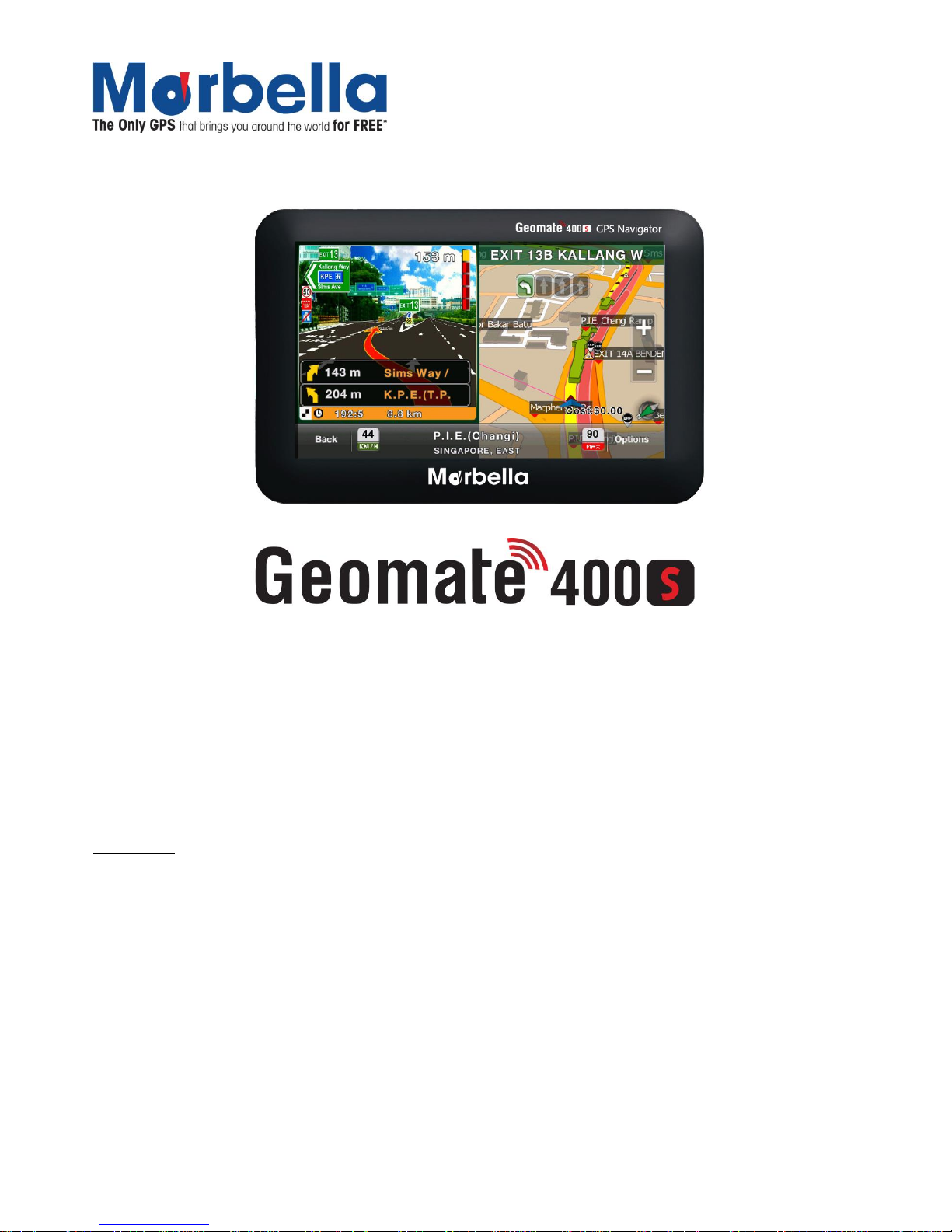
Page 1
© 2012 Maka Technologies Group. All Rights Reserved.
2 Alexandra Road #02-03
Delta House
Singapore 159919
Tel:6276 0899 Fax: 6270 7123
Visit our website at: www.makagps.com
GPS Navigator
User Manual
R07
October 2013
Trademarks
All brand and product names are trademarks or registered trademarks of Maka GPS Technologies Group. In
association with Maka GPS Technologies Private Limited (Singapore), Maka GPS Technologies Sdn. Bhd.
(Malaysia) & Maka Technologies Group (H.K.) Limited.
The information in this manual is subject to change without notice.
Page 2
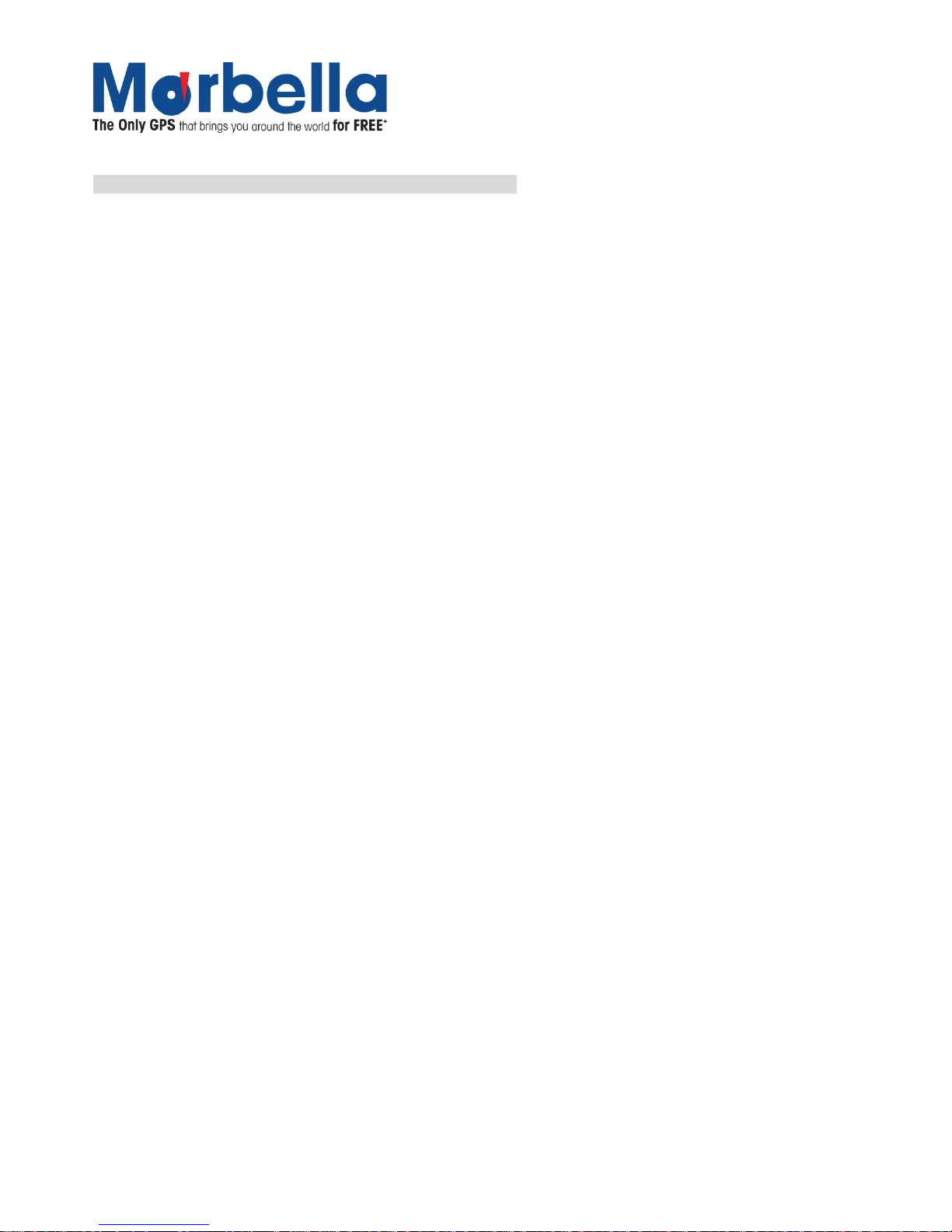
Page 2
© 2012 Maka Technologies Group. All Rights Reserved.
2 Alexandra Road #02-03
Delta House
Singapore 159919
Tel:6276 0899 Fax: 6270 7123
Visit our website at: www.makagps.com
Please read this manual before you start using this device
Thanks for purchasing our product. Please read this instruction manual carefully and completely before using the
product.
The information in this manual has been verified for its accuracy. But no liability will be applied for the correctness
of mapping data of navigation, technical and/or editorial interpretation or illustration, or the printing and translation
of this manual, nor liable for any consequence or incidental damages caused by using this manual.
This is a complicated technical product which consists of in-house OS and third party software. The manufacturer
has paid sufficient attention to fulfill its duty in its hardware manufacture processing and in development and/or
application of the software so as to ensure the device work properly. If there is any malfunction or defective of the
device, the manufacturer will provide a warranty for the congenital quality problem, but not covering for any loss
or damage of property, or any consequence caused by or related to using this device.
The navigation software and mapping data is provided by a third party. Its copyright is protected by laws. User can
only use on this device, any copying or application of the software for other purpose is not allowed. No explicit
and/or implicit guarantee or assurance will be applicable for the validity, integrity, correctness, accuracy of
mapping data for navigation used on this device, nor liability for any loss, damage, and/or any consequence
caused by or related to defective mapping data or software used on this device.
The copyright of this manual is owned by the company and protected by laws. Any copy or translation of whole or
part of its content, including words, figures, signs, phonetic index, etc., is only allowed for the individual
customer's reference, but not for public circulation, or other legal and/or commercial purpose. The company
reserves the right for final interpretation of this manual.
Page 3
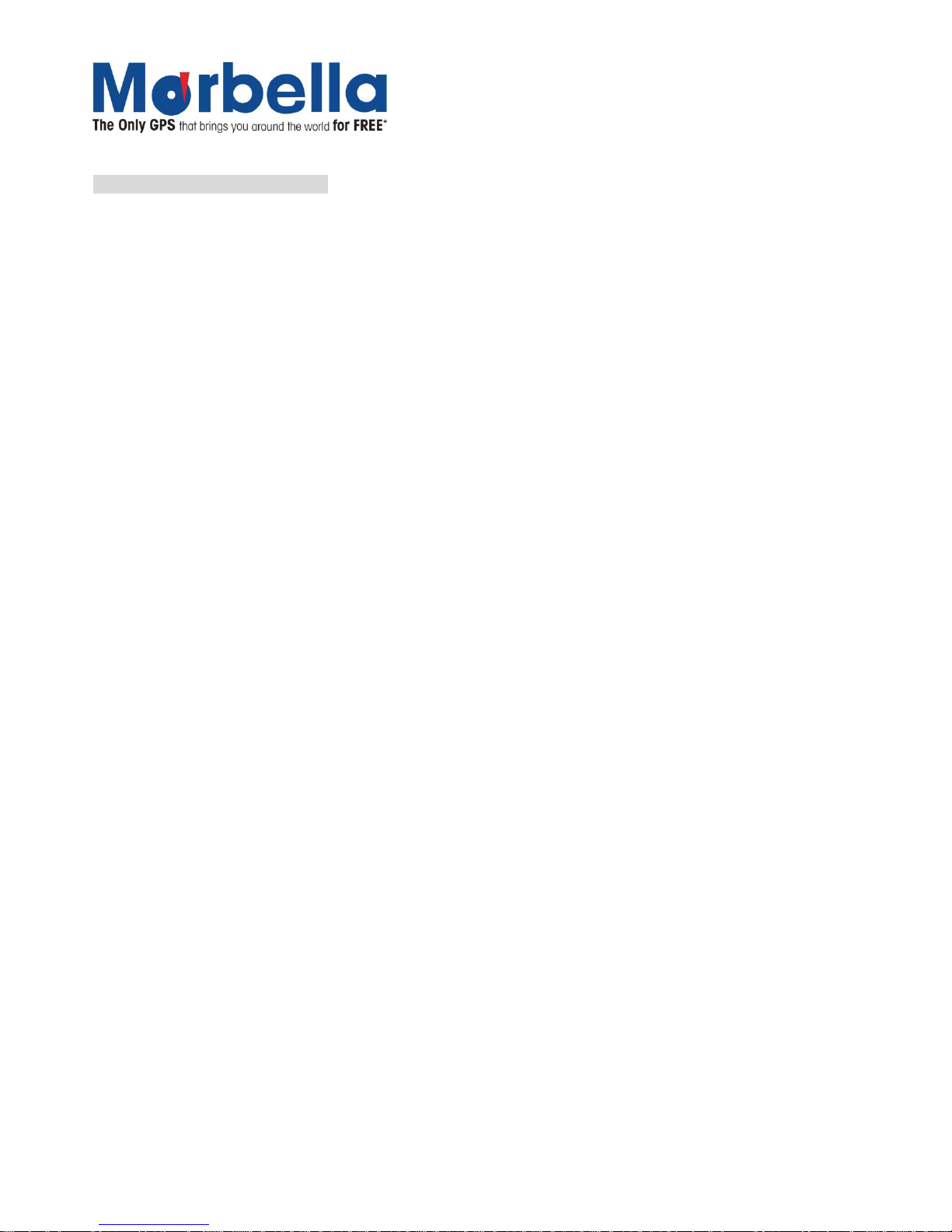
Page 3
© 2012 Maka Technologies Group. All Rights Reserved.
2 Alexandra Road #02-03
Delta House
Singapore 159919
Tel:6276 0899 Fax: 6270 7123
Visit our website at: www.makagps.com
General tips for GPS application
The following content are the instructions for GPS device application and operation. Please read this instruction
manual carefully and completely before using the product.
Each GPS device requires stable satellite signals for GPS positioning. Hence, it is important to acquired satellite
signals before the use of the GPS device. Kindly take note that the GPS device will not be able to receive any
signals in an enclosed area such as in a house, carparks surrounded by big buildings, or under overhead bridges.
Time taken to acquire GPS positioning will be extended during the case of driving. Please search the positioning
signal by stopping your car for a better and safer effect.
While charging the device, please only use the travel charger or car charger equipped by the manufacturer in its
original package. Other chargers may cause damage to this device, and this damage is not covered by our
warranty.
Page 4
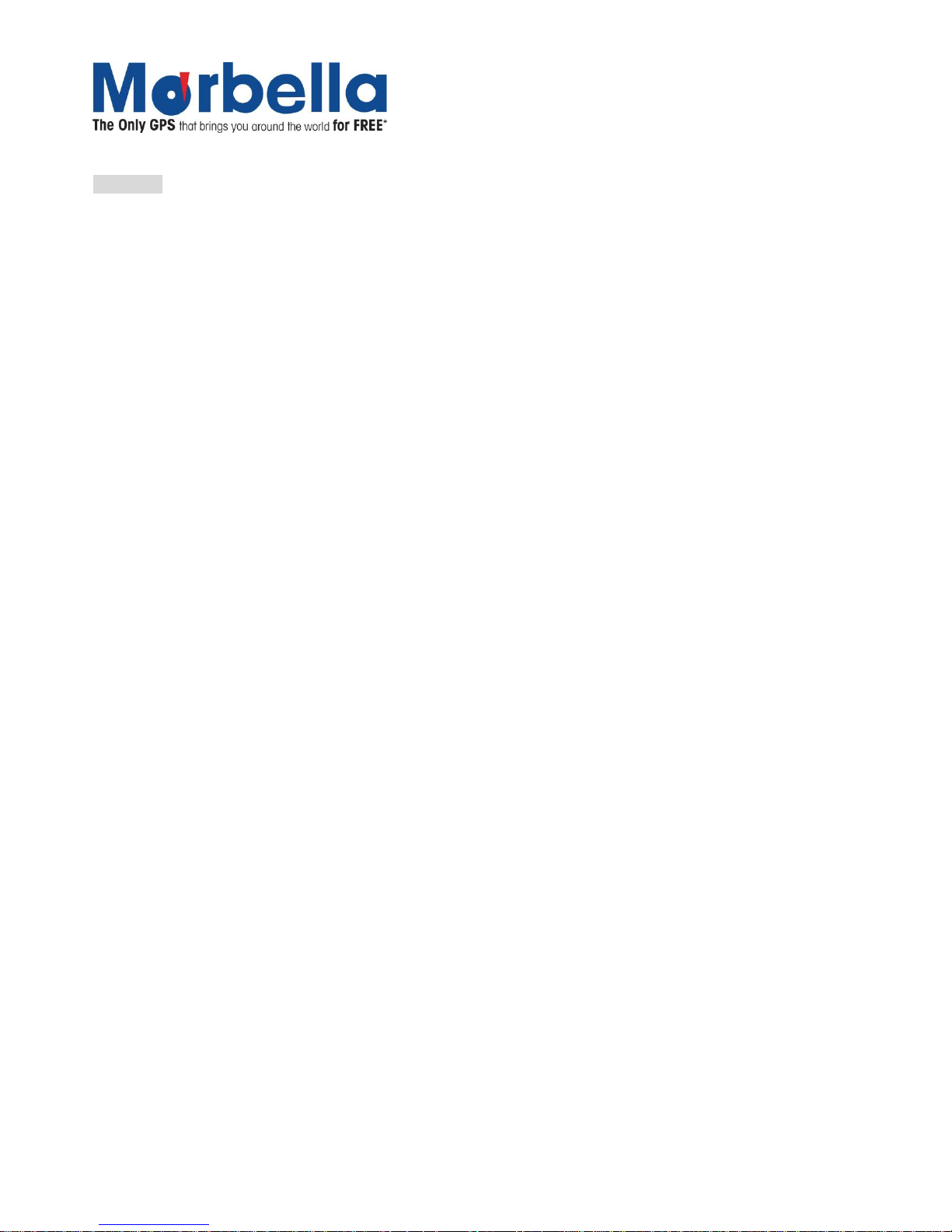
Page 4
© 2012 Maka Technologies Group. All Rights Reserved.
2 Alexandra Road #02-03
Delta House
Singapore 159919
Tel:6276 0899 Fax: 6270 7123
Visit our website at: www.makagps.com
Features:
4.3inch LCD TFT display with touch screen for control and input
Professional portable navigation system, UI design for mobile application
Most popular Windows OS, World class CPU
MicroSD card (Not included in the package) of extensible capacity for mapping data, MP4 video, MP3
music, Photo, and Personal files
Built-in high sensitive GPS receiving module and antenna, Faster GPS signal receiving and more
accurate positioning
Prompt and accurate positioning applicable for GPS data collection, e.g. Area measuring
Prompt response for both cold and warm start; Re-capture of GPS signal just in 1 second on average,
Accuracy of positioning: no more than 10 meters; Accuracy of timing: no more than 1 microsecond
Embedded Organizer/Calendar: Personalized touch panel handwriting control, record and plan personal
schedule on the calendar
Multimedia Entertainment: Supports Flash playback, MP3 music, MP4 video, Photo Viewing
Scientific Calculation: Embedded Calculator
FM transmitter: Designed for use in a car with car stereo is not controlled with volume of the device.
Personalized Function Settings:Language Selection, Backlight Brightness Adjustment; Power
Management, Coordination Calibration.
Running multiples applications in the background: This feature allows other applications, like music,
e-Book, except for flash, to run in the background during navigation mode.
To activate programs during Navigation mode: During Navigation Mode, Simply press on the ON/OFF
button and activate preferred applications.
To return back to Navigation mode: Press Return button on the device then press on the Navigation
icon to switch back to GPS application.
Page 5
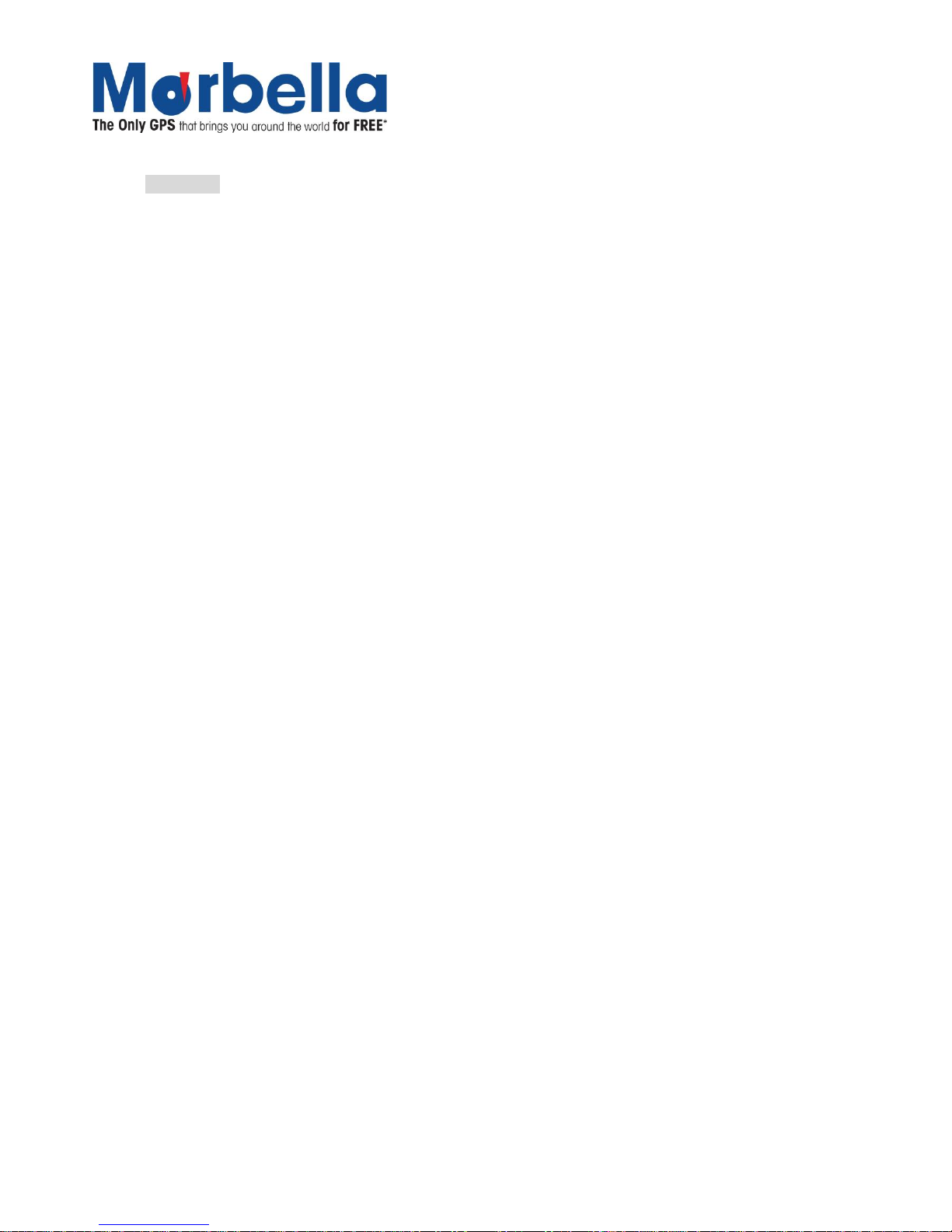
Page 5
© 2012 Maka Technologies Group. All Rights Reserved.
2 Alexandra Road #02-03
Delta House
Singapore 159919
Tel:6276 0899 Fax: 6270 7123
Visit our website at: www.makagps.com
Warnings:
Please install the device in a right (appropriate position) way to avoid driver's sight and airbag to be
hindered. Marbella GPS will not be liable or hold any responsibility if any property or loss caused by
mistakes of mounting or installing of the device.
Please not put on earphone and operate the device when you drive to ensure your safety.
Please consult with airline crew for application of the device if you want to use it during flight.
Please keep the device far away from strong magnetic field which may cause damage or malfunction to
the device.
Please refrain the device from being dropped, shocked or scratched on or by hard objects to avoid
possible damages (scratches on the device face, loose contact of the battery, data loss or other hardware
part broken) to the device.
Please not use earphone with a continuous and large volume for long time, set the volume at a moderate
loudness and use it not for a long time to avoid possible damage to your ear audibility.
Please not use chemical solution or cleaner to clean the device to avoid possible damage to the paint and
polish of its surface.
When the device is used as a mobile storage device, please follow right procedures of file management
operation to copy or transfer files. The warranty does not cover any mistake, or damage, or loss of files
Do keep a backup copy of your personal files in the device into your PC or laptop in time
It is prohibited to use higher voltage power supply, to bent or squeeze the power cord with big force so as
to avoid possible damage and overheat resulting in fire
Never use wet hands to pull out or plug in the power plug to avoid possible electric shock
Not use the device in an environment over 60℃, or below -10℃, and with high humidity as well
The content of this manual is subject to definition, or interpretation, or modification from time to time for
improvement on features and function without prior notice.
Page 6
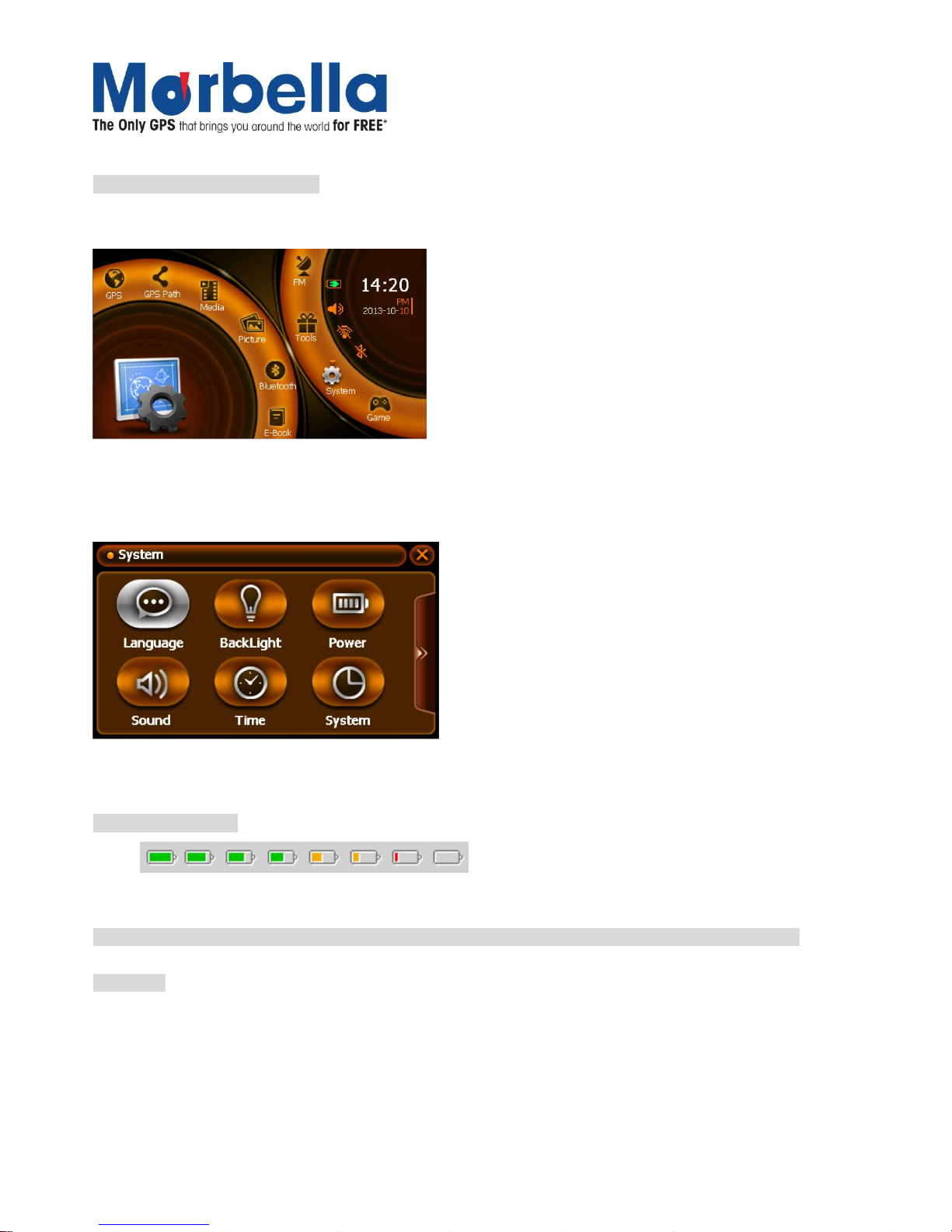
Page 6
© 2012 Maka Technologies Group. All Rights Reserved.
2 Alexandra Road #02-03
Delta House
Singapore 159919
Tel:6276 0899 Fax: 6270 7123
Visit our website at: www.makagps.com
Illustrations on screen display:
System UI
In this interface, touch the screen or the small icon on the bottom to enter the specific function. To view next page,
click on the arrow on the right bottom. There will be an animation effect when turning the page.
Secondary UI
In this interface, click the displayed icons on the screen to enter the relevant functions. To view next page, click on
the arrow on the right.
Battery Status Icon:
Full=======================================>Drained
When the battery is at low power level, please charge it immediately to ensure the device work normally.
Charging:
Warnings for charging:
1. A new battery may be empty and not charged before you get the device.
2. In normal charging with AC charger (Not included in the package), please make sure to charge it for 2 –
2.5 hours to get it fully charged.
Page 7
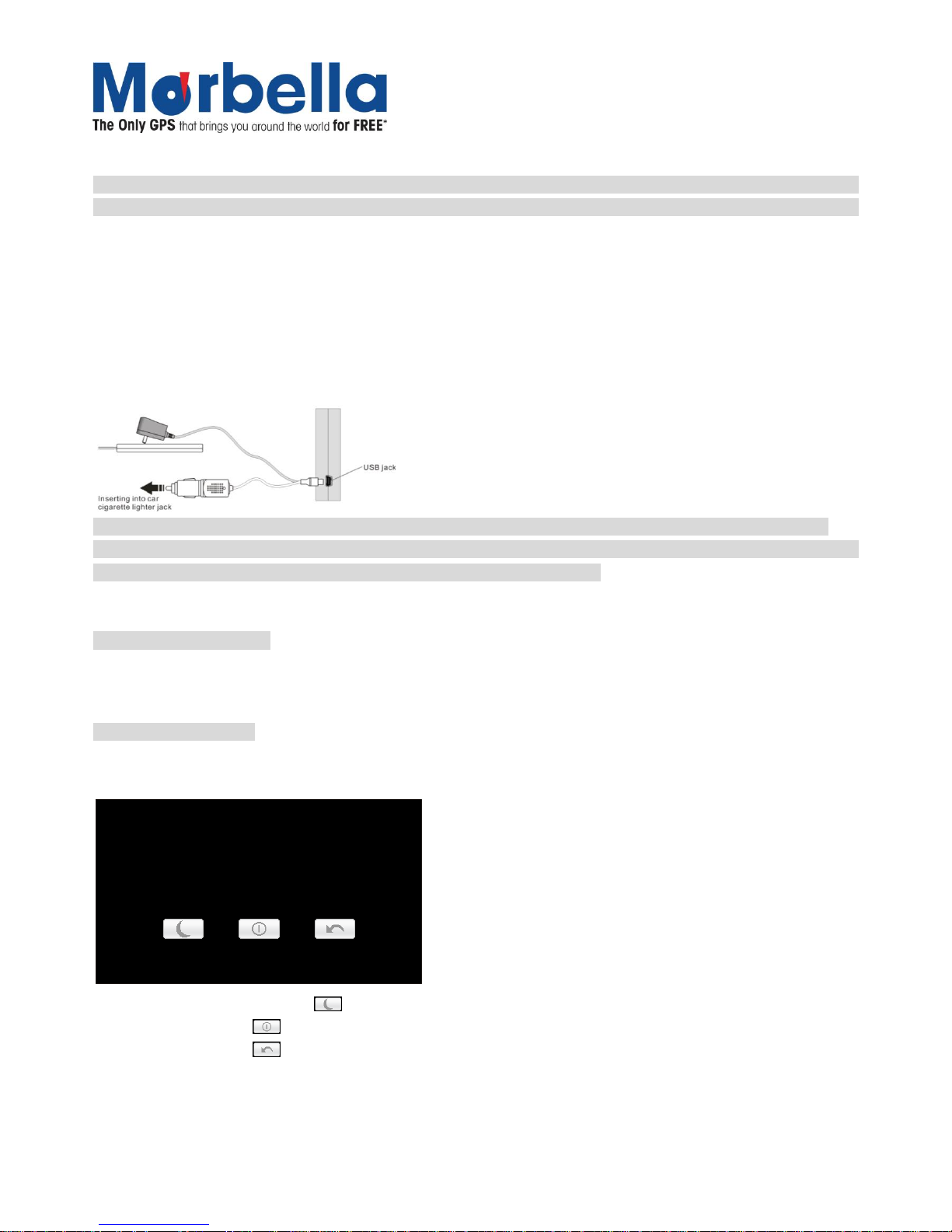
Page 7
© 2012 Maka Technologies Group. All Rights Reserved.
2 Alexandra Road #02-03
Delta House
Singapore 159919
Tel:6276 0899 Fax: 6270 7123
Visit our website at: www.makagps.com
Note: A new battery will reach its best performance after number cycles of charging and discharging.
If the device is not used for long time, it is better to charge it to full capacity every 2 or 3 months during storage.
Charger Application:
AC Charger (Not included in the package):
Take out the AC charger, plug it into the wall outlet with AC 220V(100V~240V), then plug in the AC jack into the
device AC-in jack.(see the illustration below).
Car Lighter Charger:
Please insert the car charger into car cigarette lighter jack, then plug into the USB jack(see the illustration below).
Note: When you use car charger, please start car engine first, then connect it to the device to avoid possible
damage to the device due to overloaded pulse current during ignition. Please pull it out when you stop the engine,
and plug it in again after next ignition.
Power On/Off the device
In power off status, slide the power switch to "ON" position to turn on the device, then the OSD will be displayed
on screen.
Sleeping & Power –off
In power-on mode, press the power button on the device for 3-5 seconds then the sleeping mode or confirmation
for power-off screen will display as follows:
20
The clevice will be power off in
s
In this UI click the button will be in sleeping mode
Click the button will power off
Click the button to exit the UI and back to normal operation.
Page 8
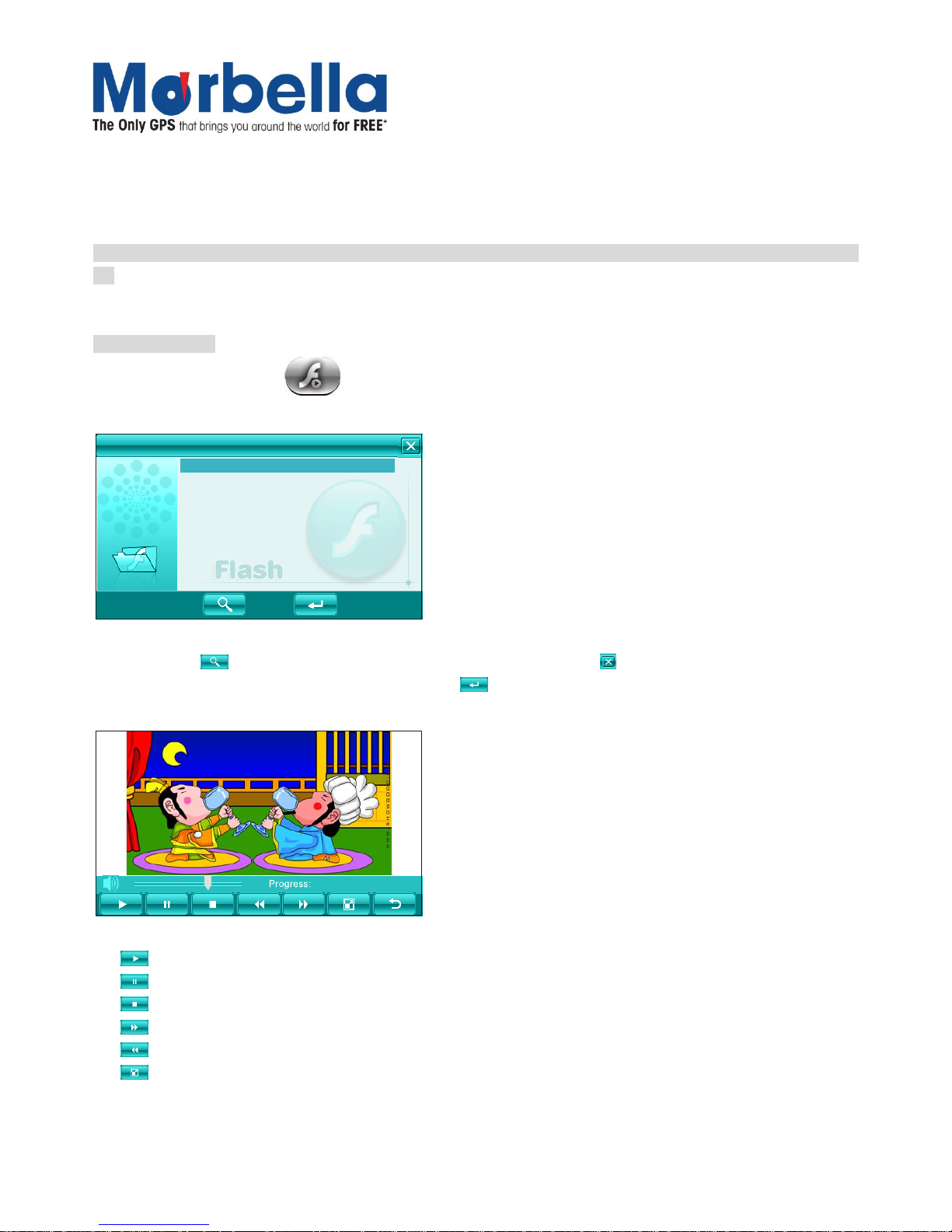
Page 8
© 2012 Maka Technologies Group. All Rights Reserved.
2 Alexandra Road #02-03
Delta House
Singapore 159919
Tel:6276 0899 Fax: 6270 7123
Visit our website at: www.makagps.com
Waking -up from the sleeping
When in sleeping mode, a short press on the power-on button of the device will wake up the system.
Note: When in sleeping mode, all the procedure in operation will pause but will back to normal status after waking
up.
FLASH Playback
On system main menu, click icon, to get into Flash playing mode, a list of file selections UI will be shown
on screen as shown below:
FLASH
Flash file 1.wmv
Flash file 2.wmv
Flash file 3.wmv
Flash file 4.wmv
On this UI, click button to search Flash files not in selected folder. Click button to close this window and exit
flash playback mode. Double click, or select then click button to open specific file.
2238/4875
Control buttons in playing mode:
:Play, During Pause or Stop mode, press this button to play;
:Pause, During Play mode, pressing this button to pause;
:Stop, During Play mode, pressing this button to stop;
:Fast Forward, During Play mode, pressing this button to get fast forward once;
:Fast Rewind, During Play mode, pressing this button to fast retreat once;
:Full Screen, pressing this button for full screen play;
Page 9
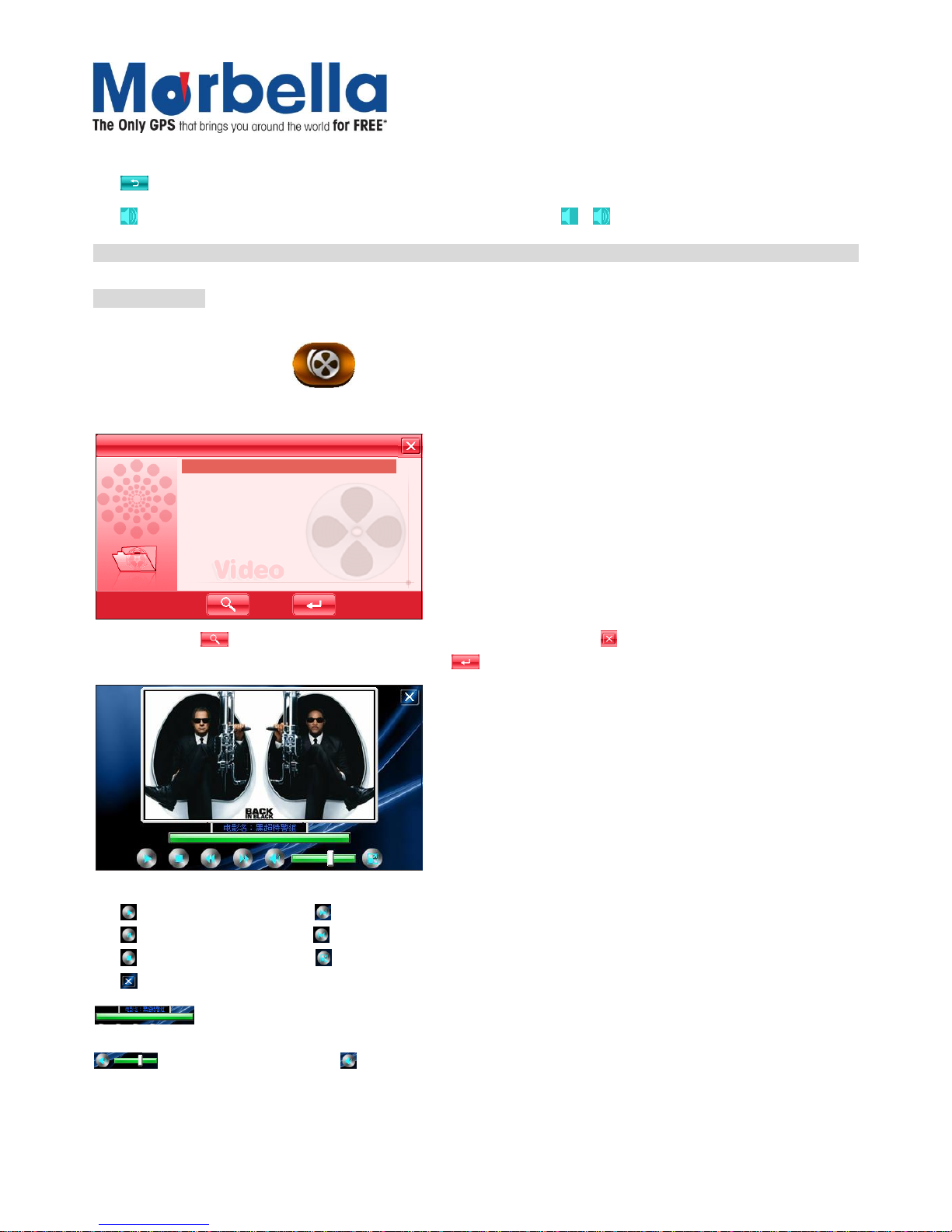
Page 9
© 2012 Maka Technologies Group. All Rights Reserved.
2 Alexandra Road #02-03
Delta House
Singapore 159919
Tel:6276 0899 Fax: 6270 7123
Visit our website at: www.makagps.com
:Return, pressing this button to return back to system main menu from playing mode;
:Sound Settings, Click the button to mute or unmute sound /
Note: In full screen, tool bar will be hidden at screen bottom, you may retrieve it back by tapping on the screen.
Video Playback
This following are the supported video formats: AVI, MPEG, MPG, ASX, DAT,ASF and WMV.
On system main menu, click icon to enter into Video Playback mode, a list of file selections UI will be
shown on screen as shown below:
video file 1.wmv
video file 2.wmv
video file 3.wmv
video file 4.wmv
Video
On this UI, click button to search video files not in selected folder. Click button to close and exit from Video
Playback application. Double click or select and click button to open specific file.
UI and button definition:
Play Next
Pause Previous
Stop Full screen display
Close
Play Progression, drag to a point to start play
Volume tune, click anterior to set into mute status, click it again to resume
Page 10
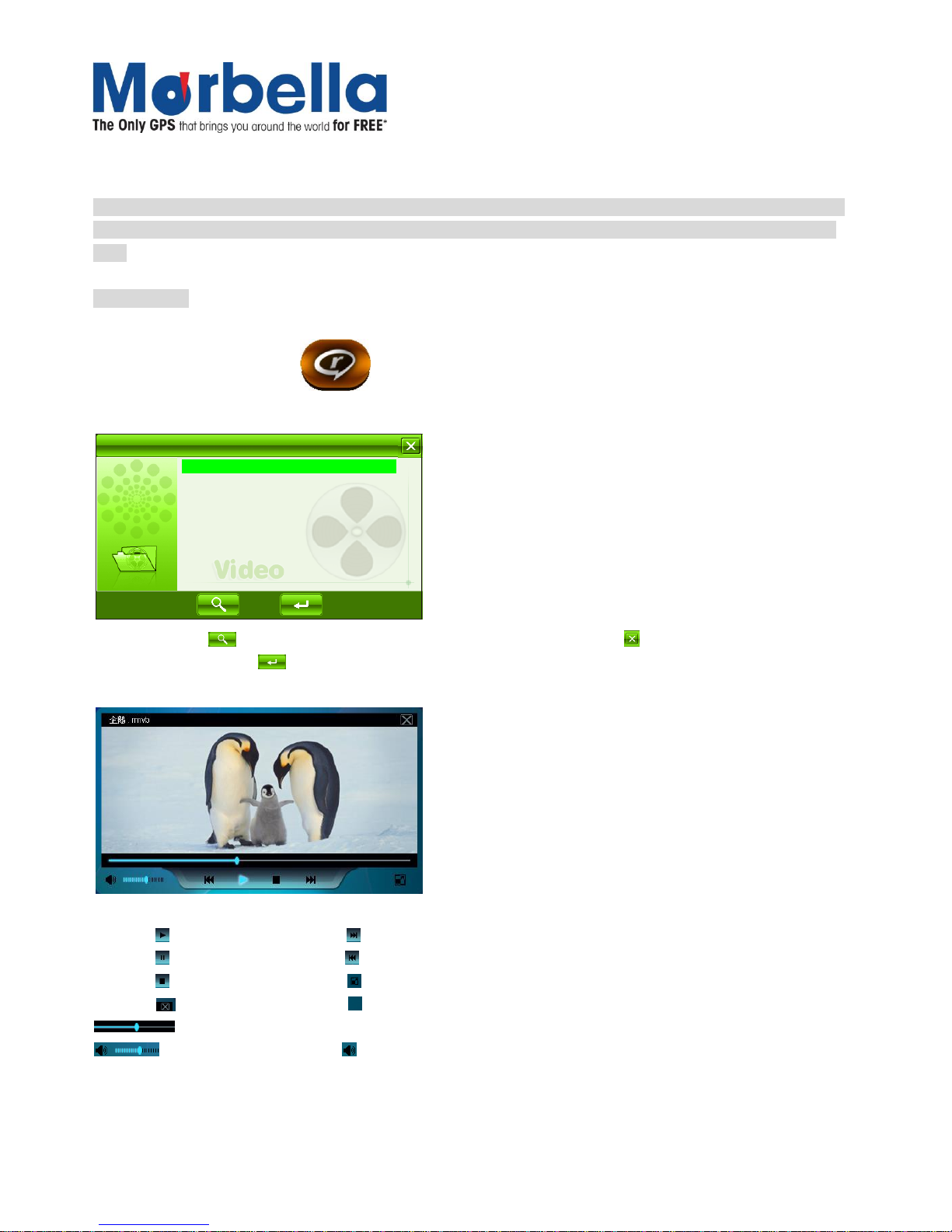
Page 10
© 2012 Maka Technologies Group. All Rights Reserved.
2 Alexandra Road #02-03
Delta House
Singapore 159919
Tel:6276 0899 Fax: 6270 7123
Visit our website at: www.makagps.com
In full screen display, the tool bar at screen bottom will be hidden, you can slightly tap on screen to get it. It will
take a few minutes to search fies when video play mode starts if this application has not been used for a long
time.
RMVB Player
The Amazing Marbella Geomate Series also supported formats: RM and RMVB files.
In the system UI, click the icon to entry the function of Media player, a list of file selections UI will be
shown on screen as shown below:
Video_01rm.
Video_02rm
Video_03rm
Video_04rmvb
.
.
.
RMVB Player
On this UI, click button to search video files not in selected folder. Click to exit the rmvb player. Double
click or select and click button to open specific file.
16:9
UI and button definition:
Play Next
Pause Previous
Stop Full screen display
Close
16:9
:Full screen Display (Stretch to the whole screen)
Play Progression, drag to a point to start play
Volume tune, click anterior to set into mute status, click it again to resume
Page 11

Page 11
© 2012 Maka Technologies Group. All Rights Reserved.
2 Alexandra Road #02-03
Delta House
Singapore 159919
Tel:6276 0899 Fax: 6270 7123
Visit our website at: www.makagps.com
Music Playback
This following are the supported formats:MP3, WMA, WAV.
On system main menu, click icon to play music. Screen display is shown as the illustration below:
Music
music 01
music 02
music 03
music 04
music 05
On this UI, click button to search music files not in selected folder. Click to exit the music play mode.
Double click or click button to open specific file.
The music play mode is as shown below as illustration:
Button and control in Play Mode:
Play Next Track Mute or unmute sound
Pause Previous Track Exit
Stop Repeat mode
Page 12

Page 12
© 2012 Maka Technologies Group. All Rights Reserved.
2 Alexandra Road #02-03
Delta House
Singapore 159919
Tel:6276 0899 Fax: 6270 7123
Visit our website at: www.makagps.com
Bluetooth Function
The Bluetooth function is used for communication purpose. After the device is connected to a mobile phone with
Bluetooth capability, you can operate the mobile phone functions on this system. You may dial, receive a call, or
view the call record of the mobile phone or perform other functions.
Click the Bluetooth icon on the main interface and enter the following interface. Click on Enable button to
start using of the Bluetooth function in the interface shown below.
Connecting Mobile Phone
After enabling the Bluetooth feature, the Pair icon will be made available.
Page 13

Page 13
© 2012 Maka Technologies Group. All Rights Reserved.
2 Alexandra Road #02-03
Delta House
Singapore 159919
Tel:6276 0899 Fax: 6270 7123
Visit our website at: www.makagps.com
Click on Pair button to starting pairing with your mobile phone and enter the following interface. Follow
by clicking on the Magnifying glass icon to search for discoverable Bluetooth devices.
Once you have identified your Bluetooth device on the list, click on Pair Mobile icon and enter the
identification code on your mobile phone to get both devices connected.
To connect the mobile phone, you need to enter this PIN Code on the mobile phone before the connection
is established. You may set the password according to your own preference. By default the password is
8888. And click on Pair icon on your mobile phone.
Once it is successfully connected, click on Exit to return to the previous menu
Dial Keypad
On the Bluetooth function interface, click the Dial icon to enter the Dial Keypad:
Click the number keypad to enter the telephone number to be dialed
Click the Dial button at the right lower corner to dial the number.
Click the Back button to return to previous interface
1st Step
2nd Step
Page 14

Page 14
© 2012 Maka Technologies Group. All Rights Reserved.
2 Alexandra Road #02-03
Delta House
Singapore 159919
Tel:6276 0899 Fax: 6270 7123
Visit our website at: www.makagps.com
Photo Display
This is for Photo Display with format JPG can be stored into a MicroSD card (Not included in the standard
package) or internal ROM. On system main menu, click picture icon to enter into Photo Display function.
Screen display is shown as the illustration below:
image 01jpg
bmp
gif
.
.
.
image 02
image
On this UI, click button to search photo files not listed in the appointed photo file folder. Click button to close
current UI and exit Photo Display function. Double click or select then click button to open or play this file.
Display shown as the right illustration:
Click or button to select previous or next photos
Click or button to zoom in or zoom out photo
Click button for full screen display. In full screen display, tap the screen again to exit full screen display
Click button to select display of different percentage.
Click the button to rotate picture
Exit Photo Display
Click the button on upper right corner to exit.
Page 15

Page 15
© 2012 Maka Technologies Group. All Rights Reserved.
2 Alexandra Road #02-03
Delta House
Singapore 159919
Tel:6276 0899 Fax: 6270 7123
Visit our website at: www.makagps.com
Schedule Organizer
This is to Add, Edit, Delete, and Display the schedule in week, month, enable the user to find the scheduled
agenda conveniently. Click the tools icon in the main page, next click on the Schedule icon to
enter the following interface shown below:
The above screen shown is display in month display mode.
Click the specific date to enter into day display mode
Click ‘Week” to enter into week display mode.
Search by Date
Select and click a date on the screen to enter into Date display mode.
Screen display is shown as in the illustration below:
12-27-2006
Click to see
the previous day
Click to see
the next day
Click time tag on date screen to check and revise a stored schedule or agenda.
If the time tag is blank, then click it to set up a new schedule or agenda.
Page 16

Page 16
© 2012 Maka Technologies Group. All Rights Reserved.
2 Alexandra Road #02-03
Delta House
Singapore 159919
Tel:6276 0899 Fax: 6270 7123
Visit our website at: www.makagps.com
Search by Week
Click “Week” button to enter into week display mode. Screen display is shown as in the illustration below:
Sun Mon Tue Wed Thu Fri Sat
Dec
Click to see the
previous week
Click to see
the next week
As shown in the illustration above, there will be an icon if an agenda is set on the date and timing.
Click on screen to check or edit this agenda
Click the corresponding spot of date and time on which you want to add a new agenda to set it.
Create New Schedule
In mode of Search by Month, click “Add”, or click timing tag under mode of Search by Date, or click dating and
timing tag under mode of Search by Week to enter into Create New Schedule UI, screen display is shown as in
the illustration below:
Topic:
Date:
to
Place:
Import:
Type:
Click on the input field on the screen, and a soft keyboard appears as follows:
As shown in the picture above, you can choose the input method from the last button at the bottom.
Click "Handwrite" to change to the handwriting input state
Page 17

Page 17
© 2012 Maka Technologies Group. All Rights Reserved.
2 Alexandra Road #02-03
Delta House
Singapore 159919
Tel:6276 0899 Fax: 6270 7123
Visit our website at: www.makagps.com
Click "Hide" to close the small keyboard.
The handwriting input state is shown as follows:
As shown in the picture, the middle empty area is the handwriting area.
Click the button on the right side to change the input method
Click "Hide" to close the handwriting input panel
Click "keyboard" to return to keyboard input state.
Input “Subject, Place, Content” you want to set; “Date, Time” can be input directly, or use adjustment
buttons to set; “Priority, Type” can be selected in drag menu underneath them respectively.
Click “Save” to save the revised schedule, then return back to mode of Search by Month.
Delete Schedule
In mode of Search by Month, click “Delete” button at bottom of the screen to enter into delete mode, all schedule
saved in the system will be listed out, screen display is shown as in the illustration below:
Click drag menu after “Time, All” to choose other list
Select an agenda to be deleted
Click button, a dialogue block will pop up
Select “OK” to delete this agenda.
Click button at upper right corner to exit Delete mode
Exit mode of Schedule Organizer
In mode of Search by Month, click “ ” button at upper right corner of the screen to return to main menu of
system.
Page 18

Page 18
© 2012 Maka Technologies Group. All Rights Reserved.
2 Alexandra Road #02-03
Delta House
Singapore 159919
Tel:6276 0899 Fax: 6270 7123
Visit our website at: www.makagps.com
FM Transmitter
This feature is designed for transmitting the sound of this device via a set frequency to your car FM radio receiver.
It allows sound to be transmitted to the car audio system. The volume will be determine by the car audio system
set by user.
In the system UI, click on the FM icon to activate FM transmission. It will be illustrated like below:
FM
87.8MHz
Open Channel
Close Channel
Opening FM without loudspeaker
Select Open Channel (Transmission On) or Close Channel (Transmission Off)
Select Open Channel, you may also select device speaker on or off. It is suggested to off the device
speaker when Open Channel is selected
Press or button, or directly drag the slide bar to set FM transmission frequency
Turn on car radio FM receiver and tune it to the same frequency as the transmission.
Please do not set a radio frequency used by a local radio station. The recommended FM frequency is
92.0MHz.
Status Display:
When FM transmission is on, you may see an icon on the main menu screen:
FM transmission is ON, the device speaker is OFF
FM transmission is ON, the device speaker is ON
FM transmission is OFF, the device speaker is ON
Note: Click the above icons directly in the main menu to enter into FM transmission mode directly.
Page 19

Page 19
© 2012 Maka Technologies Group. All Rights Reserved.
2 Alexandra Road #02-03
Delta House
Singapore 159919
Tel:6276 0899 Fax: 6270 7123
Visit our website at: www.makagps.com
Calculator
This device has two calculators: Ordinary and Scientific calculator, able to be switched at any time, a good
assistant for your work and study.
In the system UI, click the Tool icon on the main menu and click on the calculator icon . As shown
in the below illustration, the calculators can be used like normal others.
789
456
123
0AC
1/X
=
Click “Scientific/Ordinary” on the right to switch between Scientific Calculator and Ordinary Calculator
The unit of calculation of the right can be taken according to actual demand.
Exit Calculator Mode
In Calculator mode, click button at the upper right corner of the screen to exit and return to system main menu.
Notepad Function
With the Notepad function, you can record some instantaneous simple information as memo. It is a highly
practical function.
In the system UI, click the Tool icon on the main menu, then find the icon and click on the Notepad
icon . As shown in the diagram below, the panel on the left shows the list of saved notes. Click on the
preferred note title to display the full content on the right panel.
Title Content
Title001 _ Content_001
Page 20

Page 20
© 2012 Maka Technologies Group. All Rights Reserved.
2 Alexandra Road #02-03
Delta House
Singapore 159919
Tel:6276 0899 Fax: 6270 7123
Visit our website at: www.makagps.com
Creating a Note
At Notepad function, click the button to enter the state of adding notes as shown in the diagram below.
The screen shows the soft keyboard when it is in input state. As shown in the picture, you can choose the input
method from the last button at the bottom.
Click "Handwrite" to change to the handwriting input state
Click "Hide" to close the small keyboard.
The handwriting input state is shown as follows:
As shown in the picture, the middle empty area is the handwriting area.
Click the button on the right side to change the input method
Click "Hide" to close the handwriting input panel
Click "keyboard" to return to keyboard input state
Enter the content to be saved, hide the soft keypad
Click the button in the lower part of the screen to save the entered content and return to the main
interface of the Notepad function.
Edit/modify Notes Saved
At Notepad function, select the note to be modified
Click the button in the lower part of the screen to enter the note editing state. The screen display and
operation are all the same as “Creating a Note”.
After the modification, click the button to save it, and return to previous interface of the Notepad
function.
Deleting a Note
At Notepad function, select the note to be deleted
Click the button in the lower part of the screen.
Page 21

Page 21
© 2012 Maka Technologies Group. All Rights Reserved.
2 Alexandra Road #02-03
Delta House
Singapore 159919
Tel:6276 0899 Fax: 6270 7123
Visit our website at: www.makagps.com
The screen pops up the dialog box to confirm the deletion. Click OK to delete the note.
System Setting
This is for system setting to change default setting of the system to your personal preference.
On system main menu, click system icon to enter into system setting. In system setting, there 8 items for
setting, click directly each item to change setting for it.
Language Setting
A choice of language selection is shown as the illustration below:
Language
Project 1 Project 2
Click on the preferred language in this interface, the system will save the setup automatically when the setup is
closed.
Page 22

Page 22
© 2012 Maka Technologies Group. All Rights Reserved.
2 Alexandra Road #02-03
Delta House
Singapore 159919
Tel:6276 0899 Fax: 6270 7123
Visit our website at: www.makagps.com
Backlight setting
Choose display and screen saver settings that you want your device to use.
Backlight
Brightness:
Screen Time:
0Min10Second
Adjust plan brightness
Click on or button, or directly drag the slide bar for changing backlight brightness
Screen saver setting
Click on or button to adjust the time set to activate the screen saver.
Power Management
You may set a specific time to activate the power saving mode. Device will automatically turn off at the specific
time when device is not in operation. Under the dropdown list, you may select “No” for disabling this feature.
NO
Power
Current Power:
Auto Sleep sleep automatically
Sound Setting
Sound
Screen Sound
Vlume Sound o
Sound 01
Sound 02
No Sound
Open TTS
Page 23

Page 23
© 2012 Maka Technologies Group. All Rights Reserved.
2 Alexandra Road #02-03
Delta House
Singapore 159919
Tel:6276 0899 Fax: 6270 7123
Visit our website at: www.makagps.com
Volume Adjustment
Click on or button to adjust the volume
Activate Screen Sound
Click “Screen sound” in this interface to enable or disable the sound of screen operations
Time Setting
Time
Year Mon Day
Hour Min Second
On this UI, you may click on the buttons shown in the above diagram to manually set the date and time. After
setting, close the current window to save.
System Resources
This is for checking system resources. Click on the system icon and select the preferred item on the right
to check the details.
64MB
31MB
System
Information List
Total SDRAM
Usable SDRAM
Details
SDRAM
Store MemVersion
SN
Flash
Open GPS record
Page 24

Page 24
© 2012 Maka Technologies Group. All Rights Reserved.
2 Alexandra Road #02-03
Delta House
Singapore 159919
Tel:6276 0899 Fax: 6270 7123
Visit our website at: www.makagps.com
Screen Re-Calibration
To increase the screen sensitivity, calibration is required. Click on Co.adjust icon.
When calibrating your touch screen be sure to use the same amount of pressure that you apply during
normal use. In general, the lighter the better. This allows the screen to recognize taps consistently.
When calibrating your touch screen hold the stylus over the calibration point until it moves to the next
point. Holding it for this period will lead to greater accuracy than just tapping the spot quickly.
When calibrating your touch screen support the screen from the back with your other hand. Try not to
grasp the screen from the side with your thumb on the front.
When calibrating your touch screen do not let anything other that the stylus accidentally touch the screen.
For example, don't rest part of your hand on the screen to help steady the stylus.
Once you've completed the stylus calibration, be sure tap on the screen twice calibration as well. This will
ensure greater accuracy.
USB
You may select whether to use the device for “Mass Storage” (works like an external memory stick), or to
“ACTIVESYNC” when the USB is connected to your computer. Click on USB icon
Pictures are shown as below:
USB
ACTIVESYNC
MASS STORAGE
Click the preferred connection mode and close the window to save the chosen mode.
Page 25

Page 25
© 2012 Maka Technologies Group. All Rights Reserved.
2 Alexandra Road #02-03
Delta House
Singapore 159919
Tel:6276 0899 Fax: 6270 7123
Visit our website at: www.makagps.com
GPS Path
On system main menu, click GPS Path icon to enter into this setting. This function will help to set GPS
path for your navigation. Use this feature to select your overseas maps if required.
Select SDMMC\ (For overseas map) or NAND Flash\ (For Galactio maps)
Click a folder to open it.
Select GPS Software
In SD card directory
Open the file folder to find the map to be used
Select navigation software with “exe” extension
Select and click button, a dialogue frame will pop up on screen, as it shown below:
WINCE_GPS.exe
WINCE_GPS.exe
The selected pate of navigation at present is:
Are you sure to change the path into this path?
Note: The extension of the GPS file must be “.exe”.
OK Cancel
Then click "Cancel" button to abort; click "Ok" to accept.
Page 26

Page 26
© 2012 Maka Technologies Group. All Rights Reserved.
2 Alexandra Road #02-03
Delta House
Singapore 159919
Tel:6276 0899 Fax: 6270 7123
Visit our website at: www.makagps.com
WINCE_GPS.exe
The selected path of navigation at present is:
Click button on the upper right corner to return to File Management UI.
AV-IN (Need to be equipped with camera or any AV output device such as Marbella MR2 Roadcorder)
Car-backing Rear View Function
This function is a fully automatic function. No manual operation is needed.
Equipment Installation:
All rear view camera should be installed in the professional car workshop.
The GPS device will act as a monitor. Make sure that the device is turn on when using this mode.
Once the vehicle is engaged in the reverse gear, the device will automatically switch the display image of the rear
view camera The device will resume to previous work mode automatically when vehicle is engaged back to drive
or neutral gear.
Video Input Function
This device supports the video input function.
Plug in the video cable in the AV-Input on the side of the device.
The device will detect automatically when there are video signals, and will automatically switch the current
function to the video display state.
To de-activate this feature, unplug the video cable.
Page 27

Page 27
© 2012 Maka Technologies Group. All Rights Reserved.
2 Alexandra Road #02-03
Delta House
Singapore 159919
Tel:6276 0899 Fax: 6270 7123
Visit our website at: www.makagps.com
Game
On main menu, click icon to enter into Game.
Click the specific game icons you wish to select. For details on how to play the game, see the help information
that will be available after you enter the game.
Note: The games are designed exclusively for Marbella users and it is not recommended to download any 3rd
party games. This might voice your device warranty.
eBook Reading
This if for eBook Reading with format .txt stored in a MicroSD card (Not inclusive in the standard package).
On system main menu, click button to enter into eBook Reading application. Display of UI for file
selection:
E-Book
eBook 01txt.
eBook 02txt
eBook 03txt
eBook 04txt
eBook 05txt
eBook 06txt
eBook 07txt
.
.
.
.
.
.
Click button to search for txt files not in selected folder
Click button to close this window and exit file reading mode
Double click button, or select then click button to open this file.
Page 28

Page 28
© 2012 Maka Technologies Group. All Rights Reserved.
2 Alexandra Road #02-03
Delta House
Singapore 159919
Tel:6276 0899 Fax: 6270 7123
Visit our website at: www.makagps.com
Bookmark
In eBook Reading mode, click right button to enter into bookmark setting, display of dialogue block is shown
as in the illustration below
Click button to set a bookmark for the current page.
Click on selected bookmark to remove this bookmark
Click button to jump to the bookmarked page.
Click button to exit bookmark setting and return back to eBook Reading mode
Set to the appointed page
This is for choosing to the appointed page when no bookmark is set. In eBook Reading mode, click
right button to enter this feature.
5 6 7 8 9
0 1 2 3 4
Enter the page number you would like to read
To edit the page number, click button to backspace
Click on button to clear input
Click on button to set the page to the selected number.
Search for preferred word or phrase in eBook
This is for searching a preferred word or phrase in the current reading article. In eBook Reading mode, click
right button on screen to exit.
Page 29

Page 29
© 2012 Maka Technologies Group. All Rights Reserved.
2 Alexandra Road #02-03
Delta House
Singapore 159919
Tel:6276 0899 Fax: 6270 7123
Visit our website at: www.makagps.com
Check
Exit
Check all
Search
Click on the input field on the screen, and a soft keyboard appears as follows:
As shown in the picture, you can choose the input method from the last button at the bottom
Click "Handwrite" to change to the handwriting input state
Click "Hide" to close the small keyboard.
The handwriting input state is shown as follows:
As shown in the picture, the middle empty area is the handwriting area.
Click the button on the right side to change the input method
Click "Hide" to close the handwriting input panel
Click "keyboard" to return to keyboard input state
Enter the preferred characters
Click "Next" to start searching.
Click this button again to search for the next result
How to save and allocate your multimedia files in MicroSD card (not inclusive in the standard package):
Usually, the files used by the device are saved in the appointed folders to ensure the access for embedded
program of the device. You may save files into other folders or under root directory of the SD card. If the files are
saved in the appointed folders, when opening the corresponding application, these files can be seen directly; If
not in the folders, then you can not see them for the application, so that you need to click “Search” button, the
system will search in all files in un-appointed folders until find it and display the result of search. For the sake of
convenience, it is strongly suggested to save the files into the corresponding folders. The function and application
of folders in SD card is listed below:
Page 30

Page 30
© 2012 Maka Technologies Group. All Rights Reserved.
2 Alexandra Road #02-03
Delta House
Singapore 159919
Tel:6276 0899 Fax: 6270 7123
Visit our website at: www.makagps.com
Attention: Navigation software must be saved into GPS directory
Page 31

Page 31
© 2012 Maka Technologies Group. All Rights Reserved.
2 Alexandra Road #02-03
Delta House
Singapore 159919
Tel:6276 0899 Fax: 6270 7123
Visit our website at: www.makagps.com
Specifications
CPU
SiRF Atlas V 800MHz Processor
Memory
4GB
Chip
AT550
Antenna
Built-in folded antenna
Memory Card
Applicable for a Maximum up to 16GB SD card (Not inclusive in
the standard package)
Screen Type
TFT Touch Screen
Screen Size
4.3”
Screen Color
65K colors
Dot Matrix Display
480X272
Extension Slot
MicroSD (Not inclusive in the standard package)
Battery Type
Li-polymer battery
Battery Capacity
950mAh
Page 32

Page 32
© 2012 Maka Technologies Group. All Rights Reserved.
2 Alexandra Road #02-03
Delta House
Singapore 159919
Tel:6276 0899 Fax: 6270 7123
Visit our website at: www.makagps.com
Trouble Shooting
No.
Fault
Possible Cause
Solutions
1
No power on
Battery drained
Please refer to the instruction of
battery charging in this manual,
only consider to use Marbella
charger to charge our device.
2
Faulty Unit
The screen freeze or stays
on the screen for long time.
Press on the Reset Button at the
back of the device. If the device
still doesn’t respond, please
kindly contact your nearest
authorized Marbella service
centre.
No display on the screen, or
display on screen is frozen
and no button can be
pressed.
3
Error in upgrade
Software does not operate
properly after upgrade.
You may download the file again
from the link provided by
Marbella website. If the problem
persists, please kindly contact
your nearest authorized
Marbella service centre.
4
Charging
During battery charging, the
green LED indicator of the
device has no light or no
charging sign displayed on
the screen.
Please check if the charger is
connect properly and powered.
Charger is damaged.
Battery is damaged or full
charged.
It is normal when the green LED
is lit on but the charging sign is
not on the screen at the same
time during charging.
