Page 1

TOW-DVD-BLK
MAJORITY
TOWERS
DVD Player
Instrucons Guide
Page 2
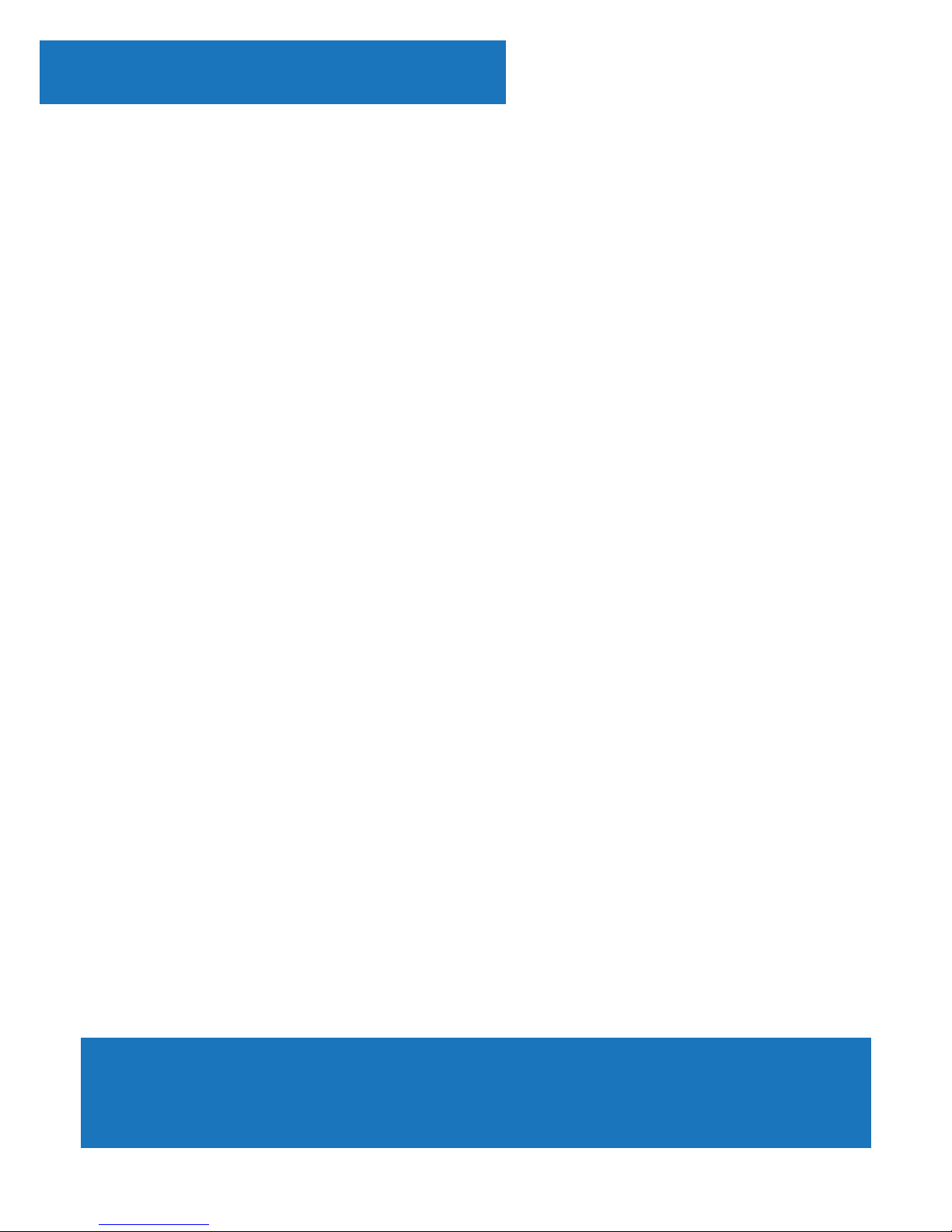
Controls And Funcons ���������������������������������������������� 1
What’s In The Box? ��������������������������������������������������� 4
Instrucons Guide �����������������������������������������������������5
Geng Started ��������������������������������������������������������� 5
Operaons ���������������������������������������������������������������� 6
Setup Opons ����������������������������������������������������������� 7
General Setup ����������������������������������������������������������� 8
Audio Setup �������������������������������������������������������������� 9
Video Setup ������������������������������������������������������������� 10
Preference Setup ������������������������������������������������������11
Troubleshoong ������������������������������������������������������ 12
Warranty ����������������������������������������������������������������� 13
Safety Informaon��������������������������������������������������� 14
Watch video tutorials and register
your product for a FREE 3-year warranty
at www.majorityradios.co.uk
Contents
3
YEAR
WARRANTY
Page 3
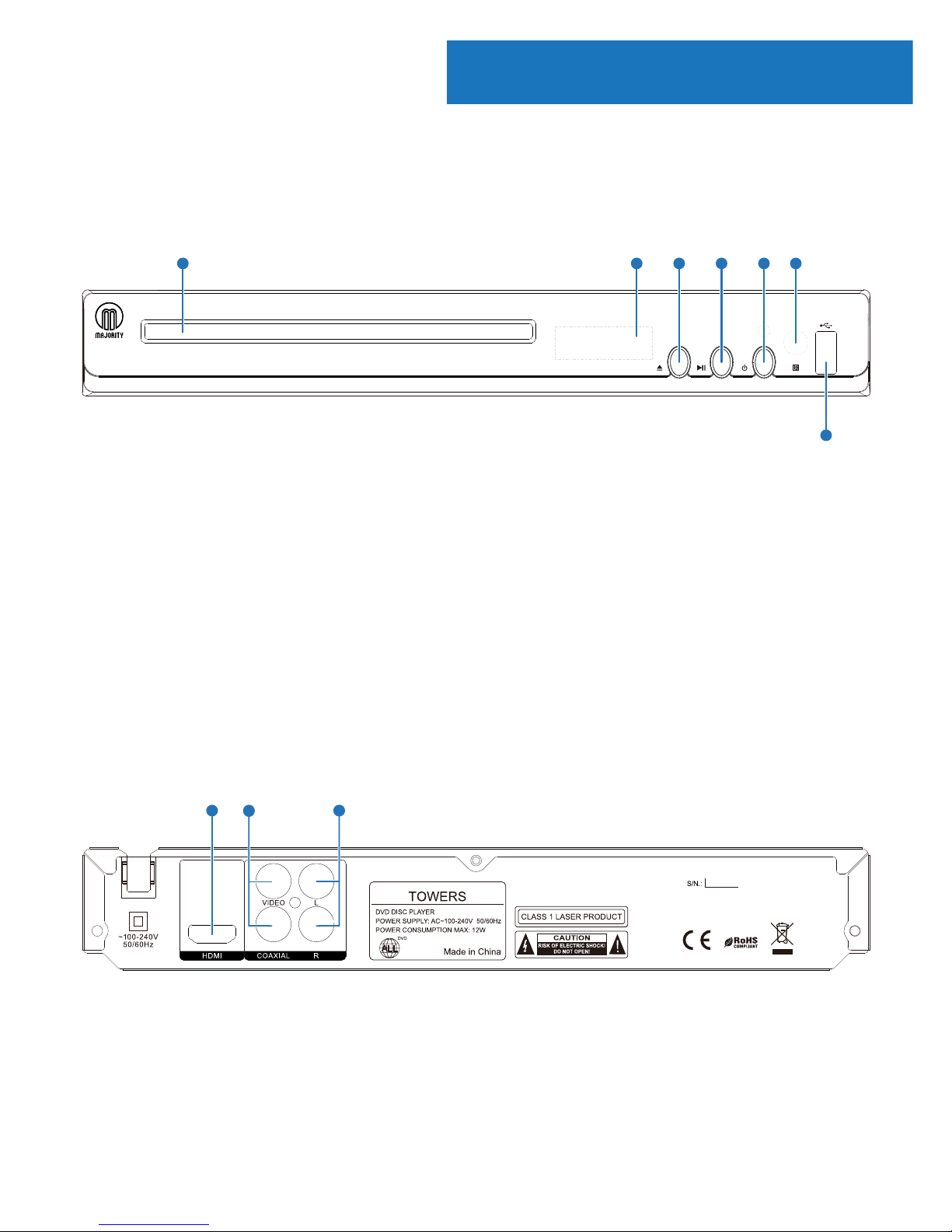
1
Controls And Funcons
Front Panel
Rear Panel
1. Disk Tray
2. LED
3. Open/Close
4. Play/Pause
5. Power
6. Reciever Window
7. USB
8. HDMI Output
9. Coaxial Output
10. Right/Left Output
8 10
9
1 2 3 4 5 6
7
Page 4

2
Remote Control
1. Open Disc Tray
Open/close the disc tray
2. Power (on/o)
3. Audio
Choose an audio language of hte
DVD disc
4. Mute
Activate/Deactivate the audio
5. Menu
Open the menu of the DVD player
6. Subtitle
7. Number select (0-9)
8. Display
Modify display settings
9. Copy/Delete
Copy or delete le
10. Setup
Access the DVD player setup
11. Return
Return to previous menu screen
12. Navigation (Select/OK)
Navigation arrows/Conrmation
button
Controls And Funcons
1 2
5
8
9
3
4
15
28 30
32 34
6
16
7
11
10
12
14
20
18
13
17
19
2221
2423
2625
3331
2927
Page 5

3
13. Volume down ( - )
Decrease the volume of the
playback
14. Volume up ( + )
Increase the volume of the
playback
15. Slow
Set the playback in slow motion
16. Search
17. Play/Pause
Play or pause the playback
18. A-B
Set a segment of the playback
on repeat
19. Step
Go through the playback, frame
by frame
20. Clear
21. Stop
Stop the playback
22. Zoom
Increase/decrease the playback
picture size
23. Mark
24. Q-Play
25. Fast Forward / Rewind
Fast wind backward/forward
within chapters
26. Skip (Previous / Next)
Skip backward/forward between
chapters
27. Repeat
Repeat chapter playback
28. PBC
Open/Close the PBC playback/
return to the menu of the DVD
disc
29. Angle
30. Channel
31. Video
32. USB
Select the USB input
Create a playback program of
dierent les
33. Title
34. Program
Controls And Funcons
Page 6
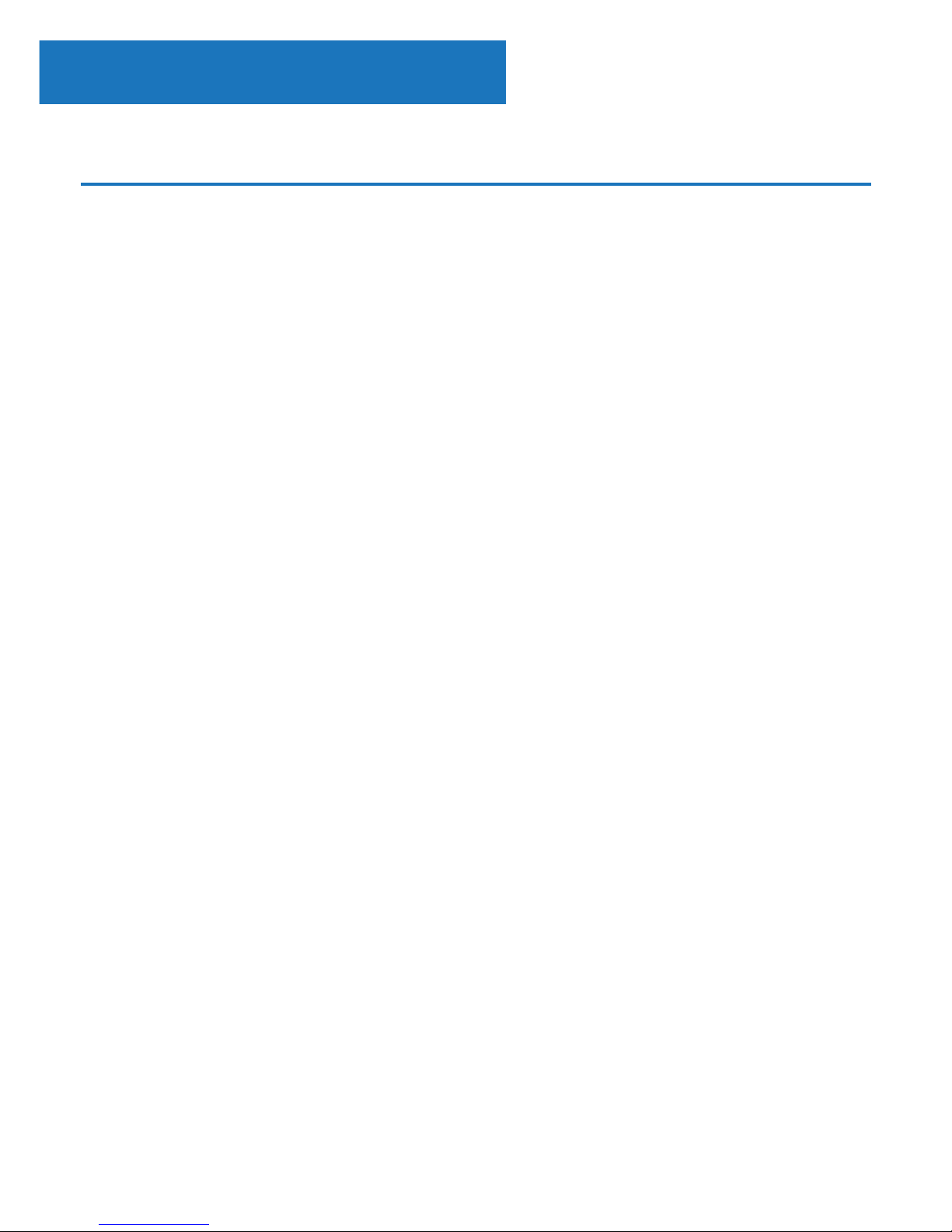
4
What’s In The Box?
1. Towers DVD Player
2. Remote Control
3. Power Adapter
4. RCA Audio Cable
5. Scart 3 Phono Adapter
6. Instructions Guide
Box Contents
Page 7

5
Setting Up
Connect the power plug of the DVD player to a wall outlet. The
power indicator on the front panel will illuminate red.
Press the On/O on the front panel or the Remote Control to
start the DVD player. The power indicator on the front panel will
illuminate green.
Follow the below guidance for cable connections to get your
DVD player set up:
Cable Connections
1a. Connect a RCA cable between the Video, Left and Right
Output on the back panel of the DVD player to the RCA input on
your TV.
1b. Connect a HDMI cable between the HDMI Output on the
back panel of the DVD player to the HDMI input on your TV.
2. If you have a stereo amplier, connect a coaxial cable between
the Coaxial Ouput on the back panel of the DVD player to the
coaxial input on your stereo.
3. Control the playback via the buttons of the Remote Control.
Getting Started
Instrucons Guide
Page 8

6
Instrucons Guide
DVD Operation
Press the Open/Close button on the front panel or on the
Remote Control and place a DVD disc on the Disc Tray.
Press the Open/Close button again to close.
The DVD will read the DVD disc and begin the playback.
Control the playback via the buttons of the Remote Control.
USB Operation
Insert a USB unit into the USB Port on the front panel of the DVD
player.
Press the USB button on the Remote Control to enter the USB
sourcce. The DVD Player will read and display the le list o the
USB unit.
Browse the le list by pressing the
buttons on the
Remote Control. Select a le by pressing the OK button of the
Remote Control.
Operations
Page 9

7
Setup Options
Instrucons Guide
System Setup
Press the Setup button on the Remote Control to open up the
setup of the DVD Player.
There are four dierent menus in the setup: General, Audio,
Video and Preference. Follow the instructions in the individual
paragraphs for a choice of setup options:
General Setup
Audio Setup
Video Setup
Preference Setup
Please note:
Press the button to leave/enter a sub-menu.
To leave the opened menu, press the < button twice.
To close the setup of the DVD player, press the Setup on the
Remote Control.
Page 10

8
General Setup
1. Press the buttons on the Remote Control to open the
“General” menu.
2. Seven Submenus will appear that you can select between.
Press the buttons on the remote control to circle between
the sub-menus:
a) TV Shape - Set the aspect ratio of the DVD player
b) OSD Language - Select a language for the OSD setup
c) Caption - Display closed captions (if available)
d) Screen Saver - Select a screen saver for when the TV
display goes into standby.
e) HDCD - Select a ouput audio signal
f) Last Memory - Resume the memorised playback
g) LINK/CEC Sync - Activate/deactivate syncing and control
of several devices via HDMI protocol.
3. When you enter a sub-menu, a number of options will appear
for the entered sub-menu.
Instrucons Guide
Page 11

9
Audio Setup
1. Press the buttons on the Remote Control to open
the “Audio” menu.
2. Two dierent submenus will appear on the menu.
Press the buttons on the Remote Control to circle
between the sub-menus:
a) Speaker Setup - Select the stereo output. LT/RT: Switch
between left/right audio channels. Stereo: Select to play the
audio via the two front speakers of the TV.
b) Digital Audio Setup - Select the audio output
3. When you enter a sub-menu, a number of options will appear
for the entered sub-menu.
Instrucons Guide
Page 12

10
Instrucons Guide
Video Setup
1. Press the buttons on the Remote Control to open the
“Video” menu.
2. Six dierent submenus will appear on the sub-menus. Press
the buttons on the Remote Control to circle between the
sub-menus:
a) Sharpness - Set the sharpness of the video picture
b) Brightness - Set the brightness of the video picture
c) Contrast - Set the contrast of the video picture
d) Gamma - Set the gamma of the video picture
e) Hue - Set the hue of the video picture
f) Saturation - Set the saturation of the video picture
3. When you enter a sub-menu, a number of options will appear
for the entered sub-menu.
Page 13

11
Instrucons Guide
Preference Setup
1. Press the buttons on the Remote Control to open the
“Video” menu.
2. Eight dierent submenus will appear on the sub-menus. Press
the buttons on the Remote Control to circle between the
sub-menus:
a) TV Type - Select the color system (PAL/NTSC/AUTO) of
your TV.
b) PBC - select if the playback of the disc starts directly or to
enter the disc menu when playing the VCD disc.
c) Audio - Select a language of the audio (if available)
d) Subtitle - Select a subtitle language (if available)
e) Disc Menu - Set the language for the menu of the DVD
disc (if available)
f) Parental - Set the parental level of the DVD disc (if
available)
g) Password - Open the sub menu for the password settings.
Note: The default password is 8806
h) Default - Reset the settings to the factory settings
3. When you enter a sub-menu, a number of options will appear
for the entered sub-menu.
Page 14

12
Troubleshoong
Troubleshooting
Malfunction Possible causes/measures
No power / function
Check whether the power is switched on or o
at the wall.
Check whether the power adaptor is properly
connected to power outlet or not.
No video
Make sure that the video cables are connected
correctly.
Reset the setups of the DVD player.
No audio
Make sure that the audio cables are connected
correctly.
Make sure that the coaxial connected stereo is
powered on.
Reset the setups of the DVD player.
Distorted video
Clean DVD disc from dust/dirt
The playback is fast winding backward/forward.
Unable to play
Place a DVD disc in the disc tray.
Place the disc in on the correct side up
Clean DVD disc from dust/dirt
Close the setup of the DVD player
Remote Control does not
work
Aim the Remote Control towards the front panel
of the DVD player.
Use the Remote Control closer to the DVD player.
Check the battery level of the batteries
Page 15

13
Specicaons
Specications
Power Supply
AC 110-240V, 50/60Hz
Frequency Response
Hz-Hz
Compatible Formats
Files: MP/JPEG/MPEG-/DVD
DVD: CD/CD-R/CD-RW/DVD+R/DVD+RW
Power Consumption
<W
Signal Ratio >80 dB
Dimension (WxHxD) x x . cm
Net Weight .kg
Warranty
All products come with a standard 12 month warranty. All items
must be registered on www.majorityradios.co.uk for the
warranty to be valid. Once on the web page, use the menu to
nd “register your product”. You will also be given the chance
to extend your warranty for an additional 24 months, free of
charge.
Page 16

14
1. Read these instructions.
2. Keep these instructions. Instructions are also
available for download at www.majorityradios.co.uk
3. Heed all Warnings
4. Follow all instructions
5. Do no clean the apparatus near or with water
6. Do not block any ventilation openings. Install in
accordance with the manufacturer’s instructions
7. Do not block any ventilation openings. Install in
accordance with the manufacturer’s instructions.
8. Do not install near any heat sources such as
radiators, heat registers, stoves, or other apparatus
(including ampliers) that produce heat.
9. Protect the power from being walked on or pinched
particularly at plugs, convenience receptacles, and
the point where they exit from the apparatus.
10. Only use attachments/accessories specied by the
manufacturer.
11. Unplug this apparatus during light storms or when
unused for long periods of time.
12. Refer all servicing to qualied service personnel.
Servicing is required when the apparatus has been
damaged in a way, such as power-supply cord or
plug is damaged, liquid has been spilled or objects
have fallen into the apparatus, the apparatus has
been exposed to the rain or moisture, does not
operate normally or has been dropped.
13. No naked ame sources, such as lit candles, should
be placed on the apparatus.
14. Dispose of used electrical products and batteries
safely according to your local authority and
regulations.
ADDITIONAL WARNINGS
The apparatus shall not be exposed to dripping or
splashing and no objects lled with liquid, such as
vases, shall be places on the apparatus.
Main plug is used to disconnect device and it should
remain readily operable during intended use. In order
to disconnect the apparatus from the main mains
completely, the mains plug should be disconnected
from the main socket outlet completely.
Battery shall not be exposed to excessive heat such as
sunshine, re or the like.
RECYCLING ELECTRICAL PRODUCTS
You should now recycle your waste electrical goods and
in doing so help the environment.
This symbol means an electrical product should
not be disposed of with normal household waste.
Please ensure it is taken to a suitable facility for
disposal when nished with.
IMPORTANT: Please read all instructions carefully
before use and keep for future reference.
Risk of electric shock.
Do not open
Read all instructions carefully before use
and keep for future reference
When servicing, use only identical
replacement parts
ATTENTION
RISQUE D’ELECTROCUTION
NE PAS OUVRIR
!
CAUTION
RISK OF ELECTRIC SHOCK
DO NOT OPEN
!
CAUTION
RISK OF ELECTRIC SHOCK
DO NOT OPEN
!
!
Safety Informaon
IMPORTANT: Please read all instrucons carefully
before use and keep for future reference
!
Page 17

Page 18

www.majorityradios.co.uk
