Page 1
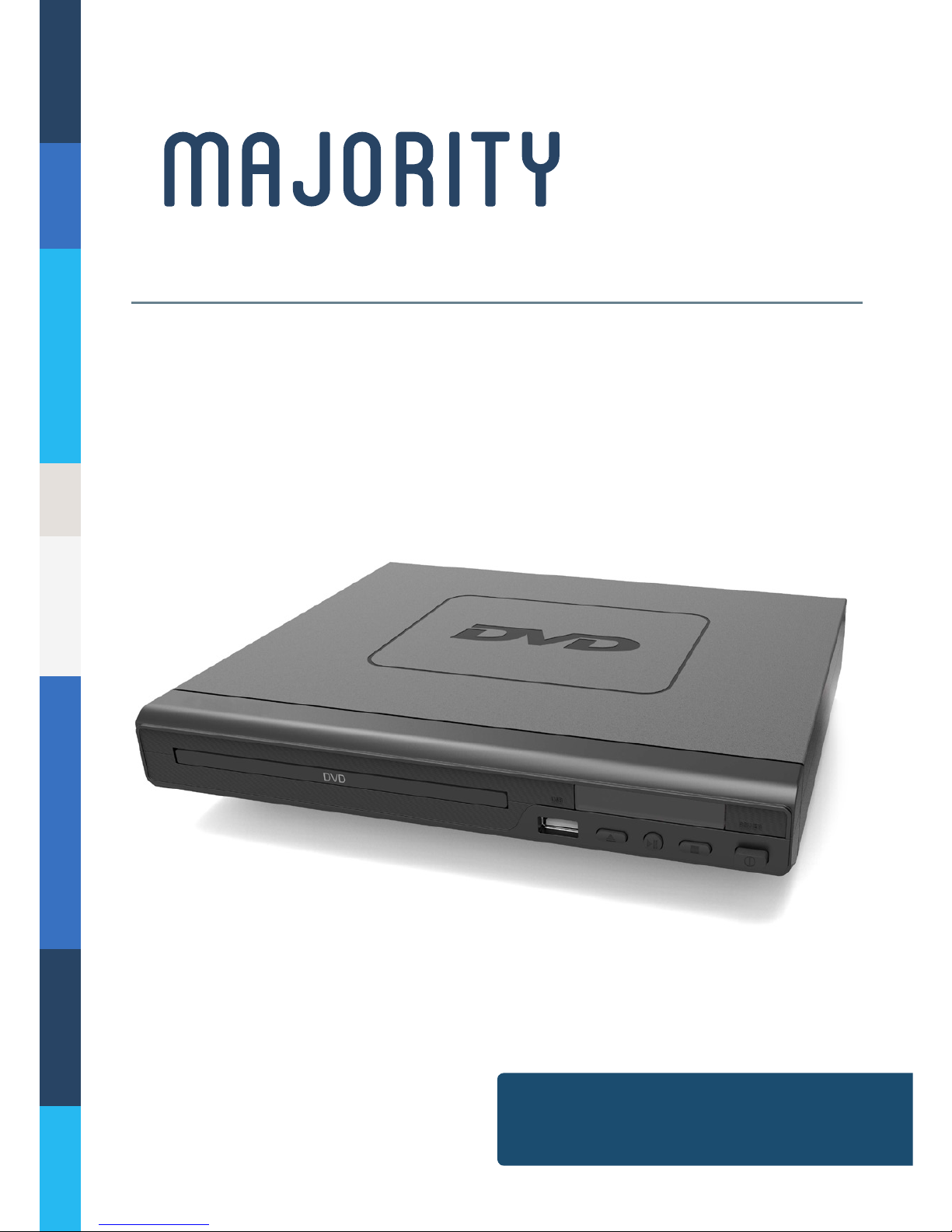
SCH-DVD-BLK
SCHOLARS
DVD PLAYER
Instructions Guide
Page 2

Controls And Funcons ���������������������������������������������� 1
What’s In The Box? ��������������������������������������������������� 6
Support ���������������������������������������������������������������������7
Instrucons Guide ���������������������������������������������������� 8
Geng Started ��������������������������������������������������������� 8
DVD Operaon ���������������������������������������������������������� 9
USB Operaon ��������������������������������������������������������� 10
Playing JPEG/Picture CD discs and MP3 discs �����������11
System Set-up ���������������������������������������������������������� 13
Menu 1: General Set-up ������������������������������������������� 14
Menu 2: Audio Set-up ���������������������������������������������� 16
Menu 3: Dolby Digital Set-up ����������������������������������� 17
Menu 4: Video Set-up ���������������������������������������������� 18
Menu 5: Preference Set-up �������������������������������������� 19
Troubleshoong ������������������������������������������������������ 21
Specicaon ������������������������������������������������������������ 22
Warranty ����������������������������������������������������������������� 22
Safety Informaon��������������������������������������������������� 23
Contents
Watch video tutorials and register
your product for a FREE 3-year warranty
at www.majorityradios.co.uk
YEAR
WARRANTY
Page 3
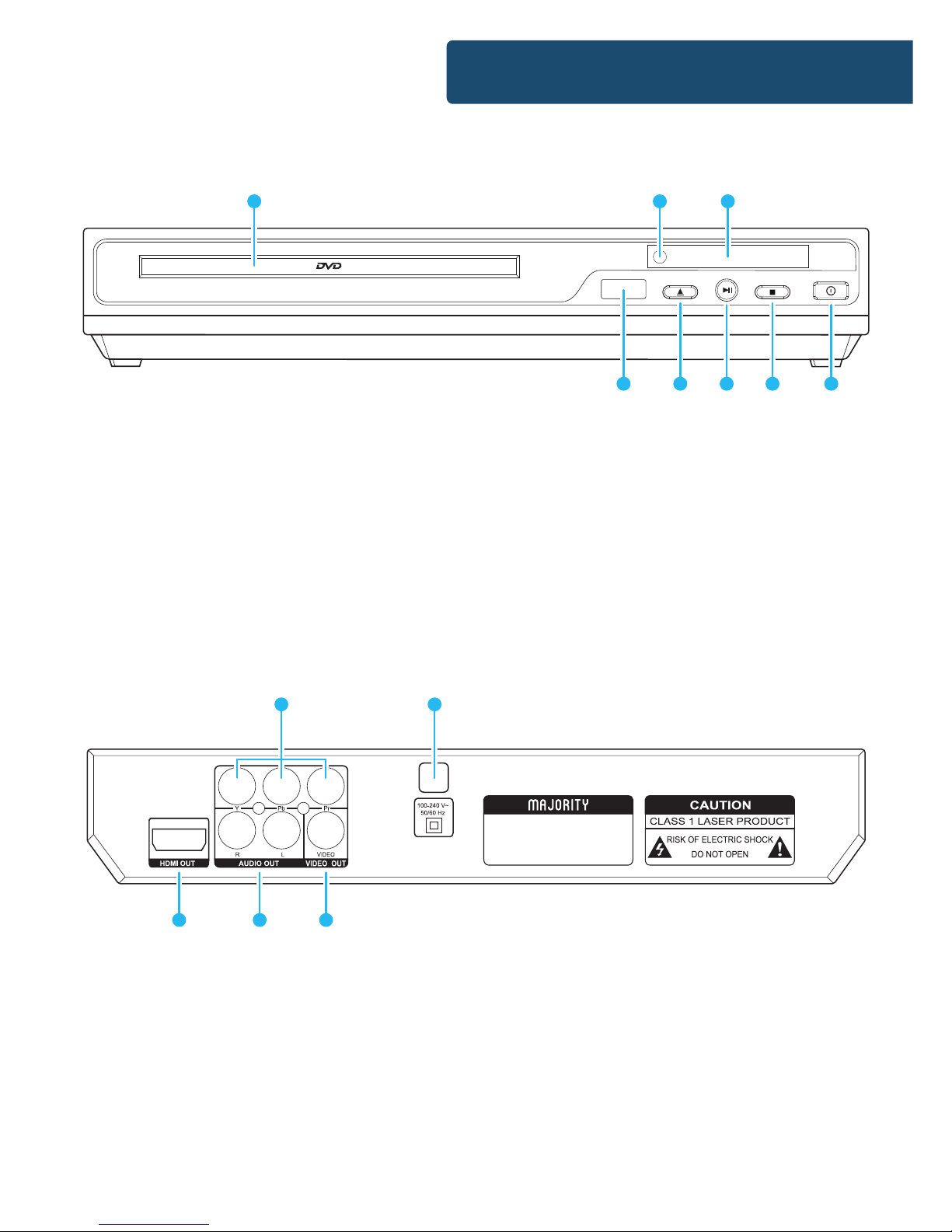
1
Controls And Funcons
Rear Panel
Front Panel
OPEN/CLOSE
USB
PLAY/PAUSE STOP
POWER
1 2 3
4 5 6 7 8
9. (Y.Pb/Cb.Pr/Cr) Output
10. Power Cable Outlet
11. HDMI Output
12. 2 x Audio Output ports
13. Video Output
1. DVD Tray
2. Remote Sensor
3. Display
4. USB Port
5. Open/Close
6. Play/Pause
7. Stop
8. Power On/O
MODEL:SCH-DVD-BLK
POWER SOURCE:100-240V ~ 50/60HZ
POWER CONSUMPTION:≤15W
11 12 13
9 10
Page 4
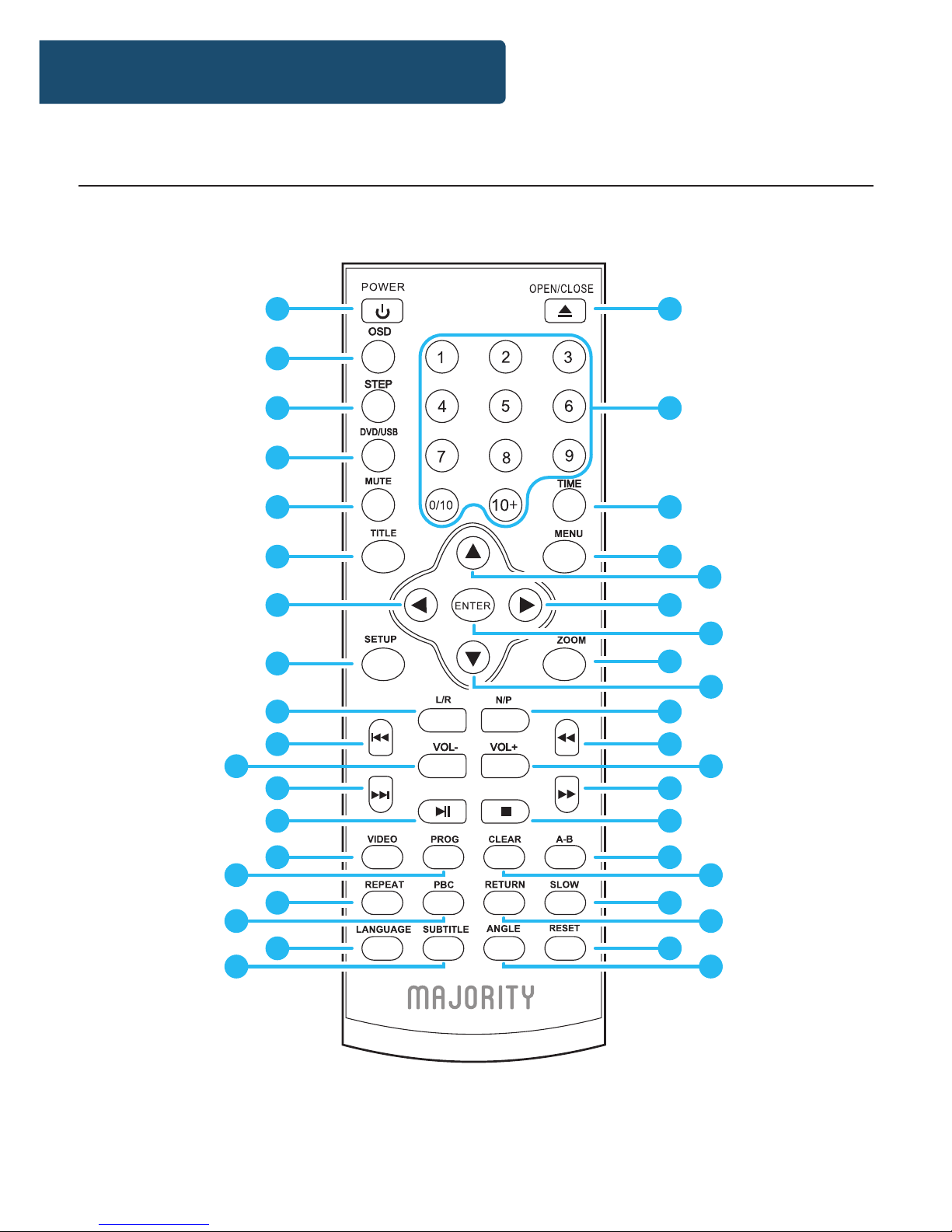
2
Controls And Funcons
Remote Control
1
2
3
4
5
6
7
8
9
10
13
12
14
16
18
11
15
17
20
21
22
23
26
25
27
29
30
33
32
34
36
38
31
35
37
19 39
24
28
Page 5
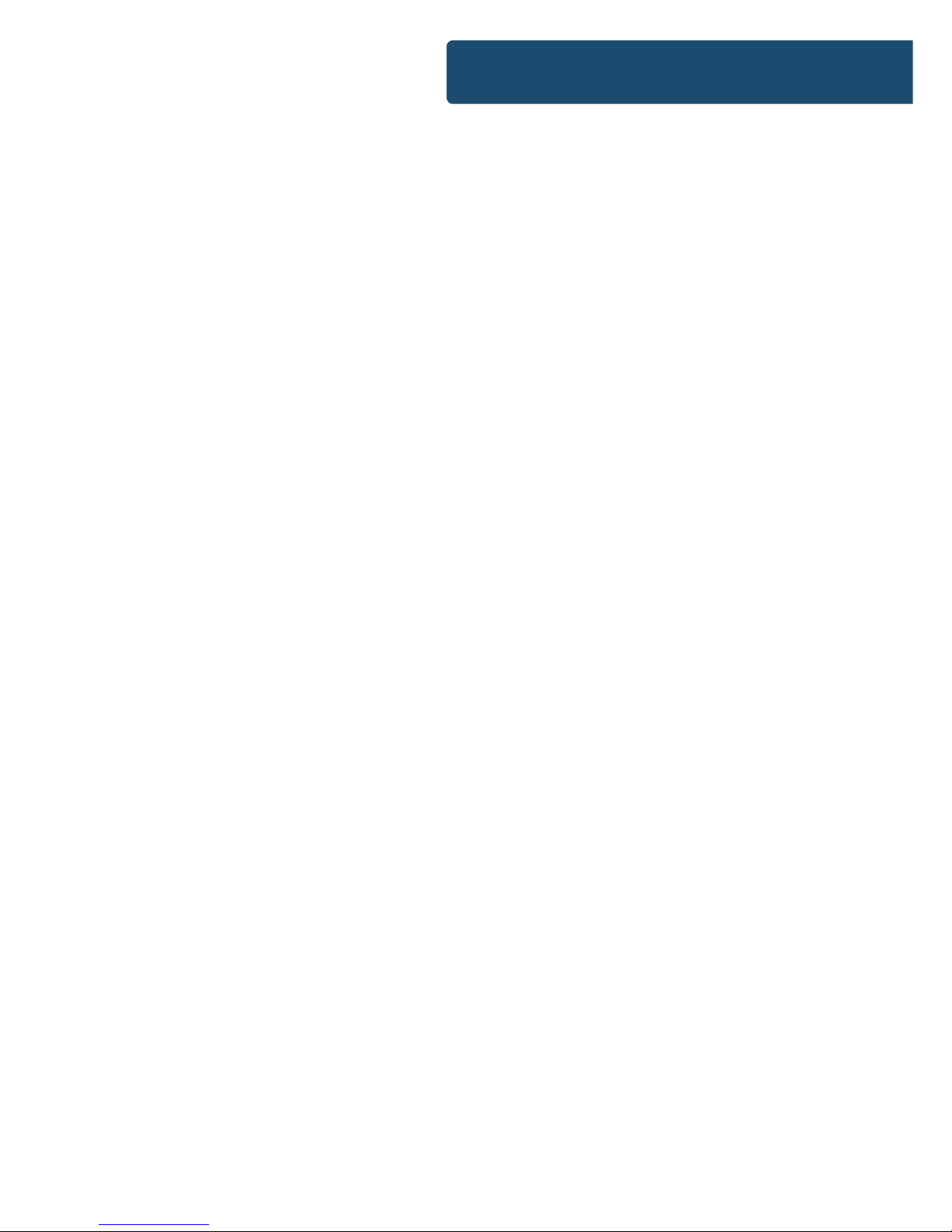
3
1. POWER ON/OFF
Press to Power On, press again for
Standby mode.
2. OSD
Press for information of the disc to
display
3. STEP
Press to play picture by picture. Press
Play to return to normal playback.
4. DVD/USB
Press to switch between DVD and
USB play.
5. MUTE
Mute sound during playback
6. TITLE
When using DVDs, press to return to
the title menu.
7. LEFT (<)
Left direction within selection menu
8. SETUP
Press to get into Set Up menu
9. L/R
Use for VCD or CD discs. Press button
to select left or right channel, or
stereo
10. PREVIOUS (I<<)
In DVD mode, press to go to previous
chapter. With SVCD, VCD, CD, MP3
discs, press to go to previous track.
11. VOLUME DOWN (-)
Decrease volume
12. NEXT (>>I)
In DVD mode, press to go to next
chapter. With SVCD, VCD, CD, MP3
discs, press to go to next track.
13. PLAY/PAUSE
Press once to pause, press again to
play
14. VIDEO
Switch to video output mode (cvbs.
yuv.rgb)
15. PROGRAMME
If the disc has two or more tracks,
chapters, or titles, set up playing
order preference. Press the button to
then input the number of the track,
title or chapter. If the programmed
tracks are over 10, press ‘Next’ to
go on programming. Use the up/
down/left/right key to move the
cursor to ‘Start’. Press ‘Enter’ to start
programmed play.
With MP3 discs, press the button to
enter ‘Directory-Play’ mode. Press
‘Programme’ again to enter le-list
mode.
16. REPEAT
Press repeatedly in DVD mode to
scroll through: repeat a title, chapter,
track or to the beginning. In SVCD,
VCD or CD mode: track repeat, all
repeat or repeat cancel.
17. PBC
VCD mode: Playback control
Controls And Funcons
Page 6
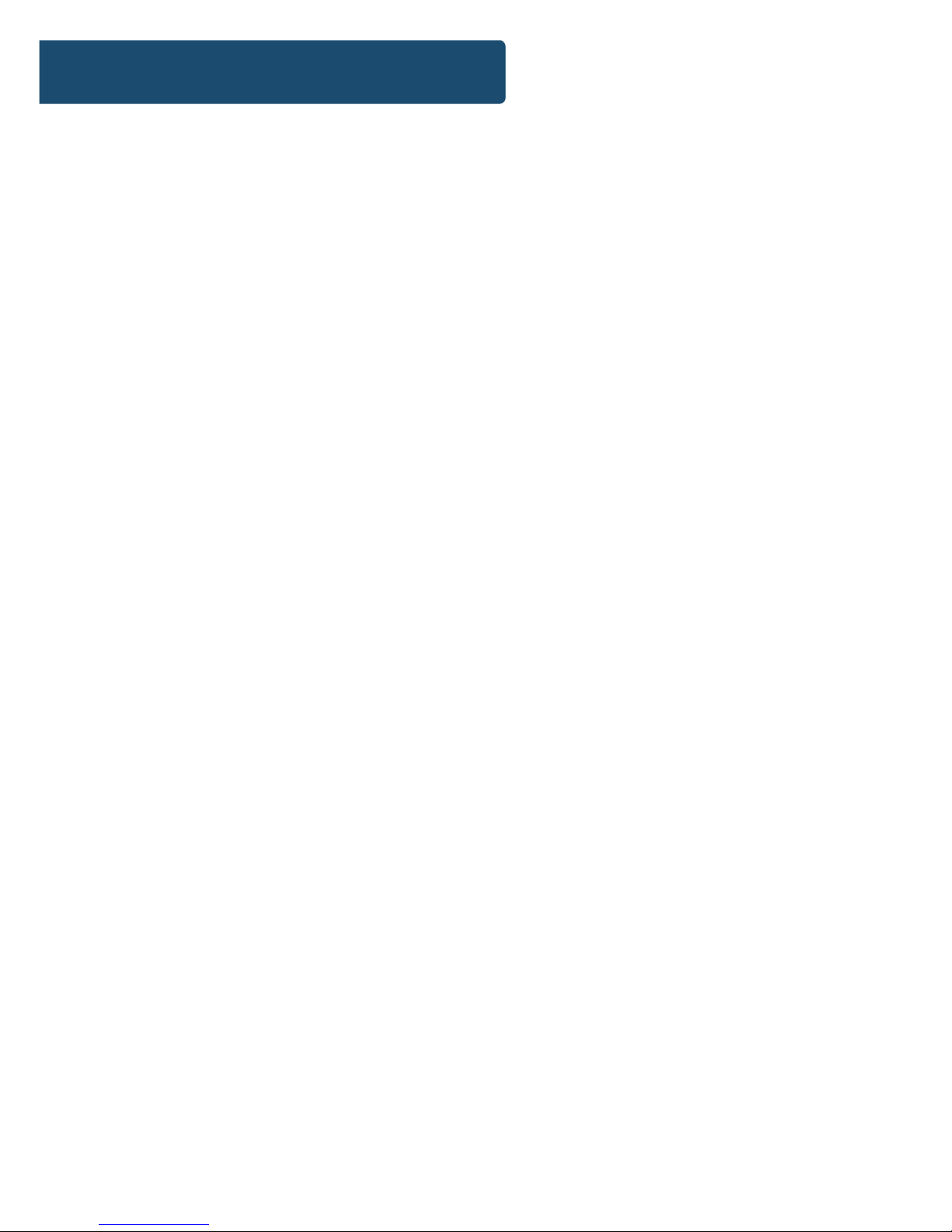
4
18. LANGUAGE
Press to select on-screen display
language options
19. SUBTITLE
Press to begin showing subtitles
20. OPEN/CLOSE
Press to load and remove discs. Place
disc into tray with the title side facing
up. Press button again to close.
21. NUMBERS 0-9/10+
While playing DVD/VCD/CD/MP3
discs, use key to select desired track/
chapter in menu selection.
22. TIME
Press to manually set up the time on
the DVD player display unit
23. MENU
Enter menu settings in DVD mode
24. UP (^)
Up direction within selection menu
25. RIGHT (>)
Right direction within selection menu
26. ENTER
Conrm your selection
27. ZOOM
Press to zoom in, press again to zoom
out. Use arrow keys to move picture.
28. DOWN
Down direction within selection
menu
29. N/P
Press to switch the TV system
between NTSC and PAL.
30. REWIND
Press for rewind search
31. VOLUME UP (+)
Increase volume
32. FASTFORWARD
Press for quick forward search
33. STOP
Press to stop media. Press the Play/
Pause button to resume.
34. A-B
Press to repeat certain sections. Press
button on start point (A) and the end
point (B) to select section. Cancel by
pressing button a third time.
35. CLEAR
Press to clear input selections
36. SLOW
Press to select slow speed playing.
37. RETURN
Press to return to VCD menu.
38. RESET
Press to reset your DVD player
settings
39. ANGLE
Change angle in DVD mode
Controls And Funcons
Page 7
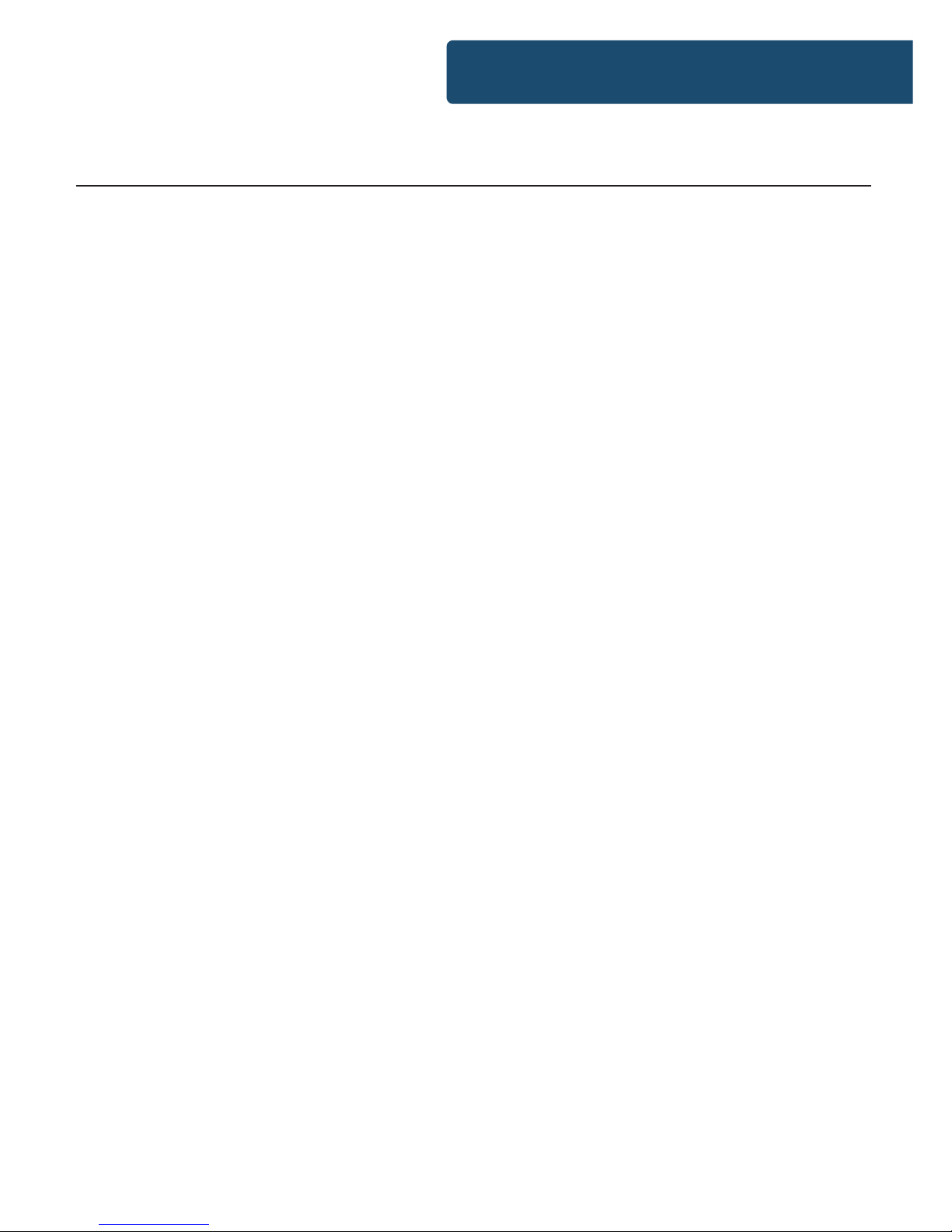
5
Insert the batteries into the battery compartment. 2 x AAA
batteries are required.
Point the remote at the remote sensor in front of the player and
make sure there are no obstacles in the way between the remote
and the player. The distance between the remote and the sensor
must not exceed 3m.
To prevent damage to the remote control, please remove the
batteries when not in use for long periods of time.
Controls And Funcons
Remote Control Operation
Page 8
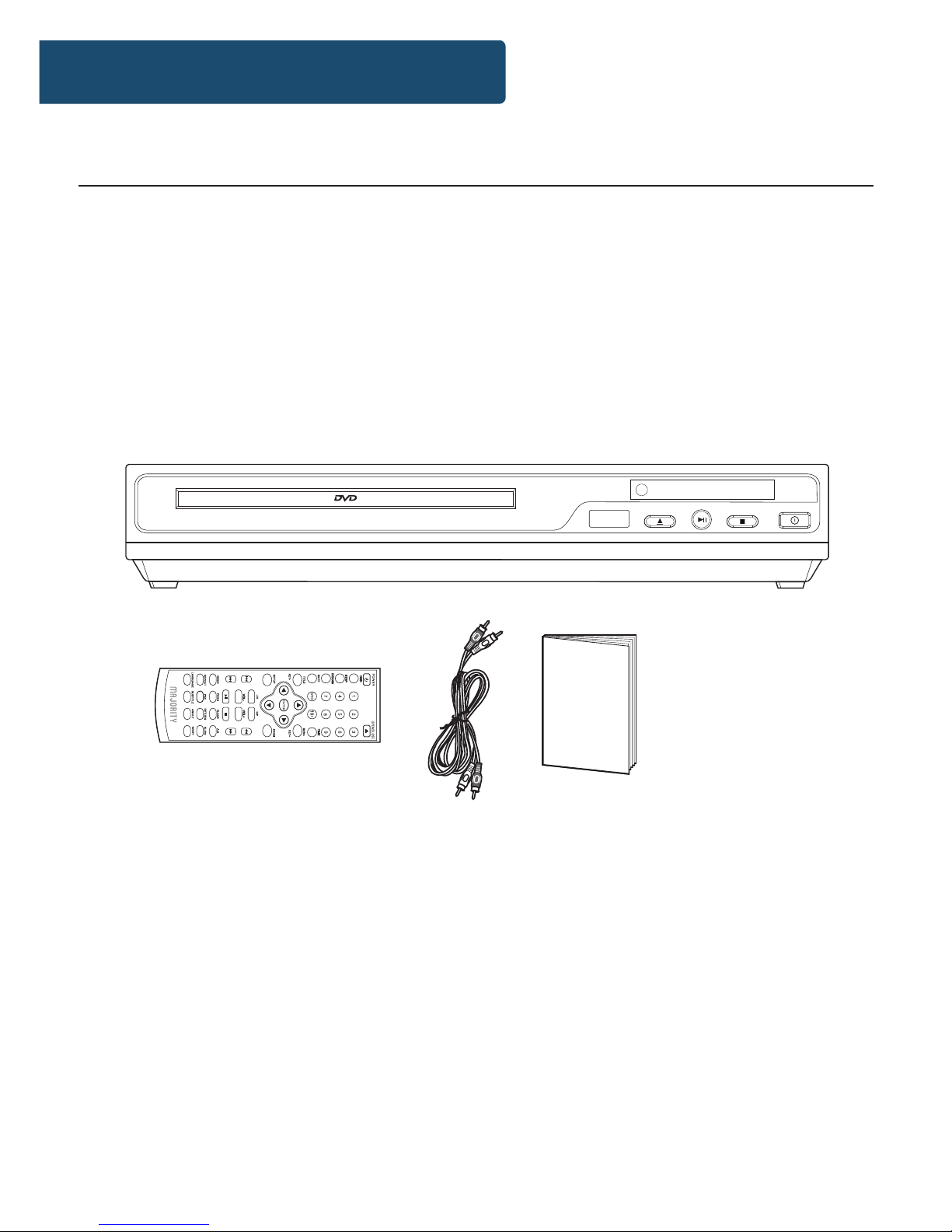
OPEN/CLOSE
USB
PLAY/PAUSE STOP
POWER
1. Majority Scholars DVD Player
2. Remote Control
3. RCA AV cable
4. Instruction Manual
1. Majority Scholars DVD Player
2. Remote Control
3. RCA AV Cable
4. Instruction
Guide
6
Box Contents
What’s In The Box?
Page 9
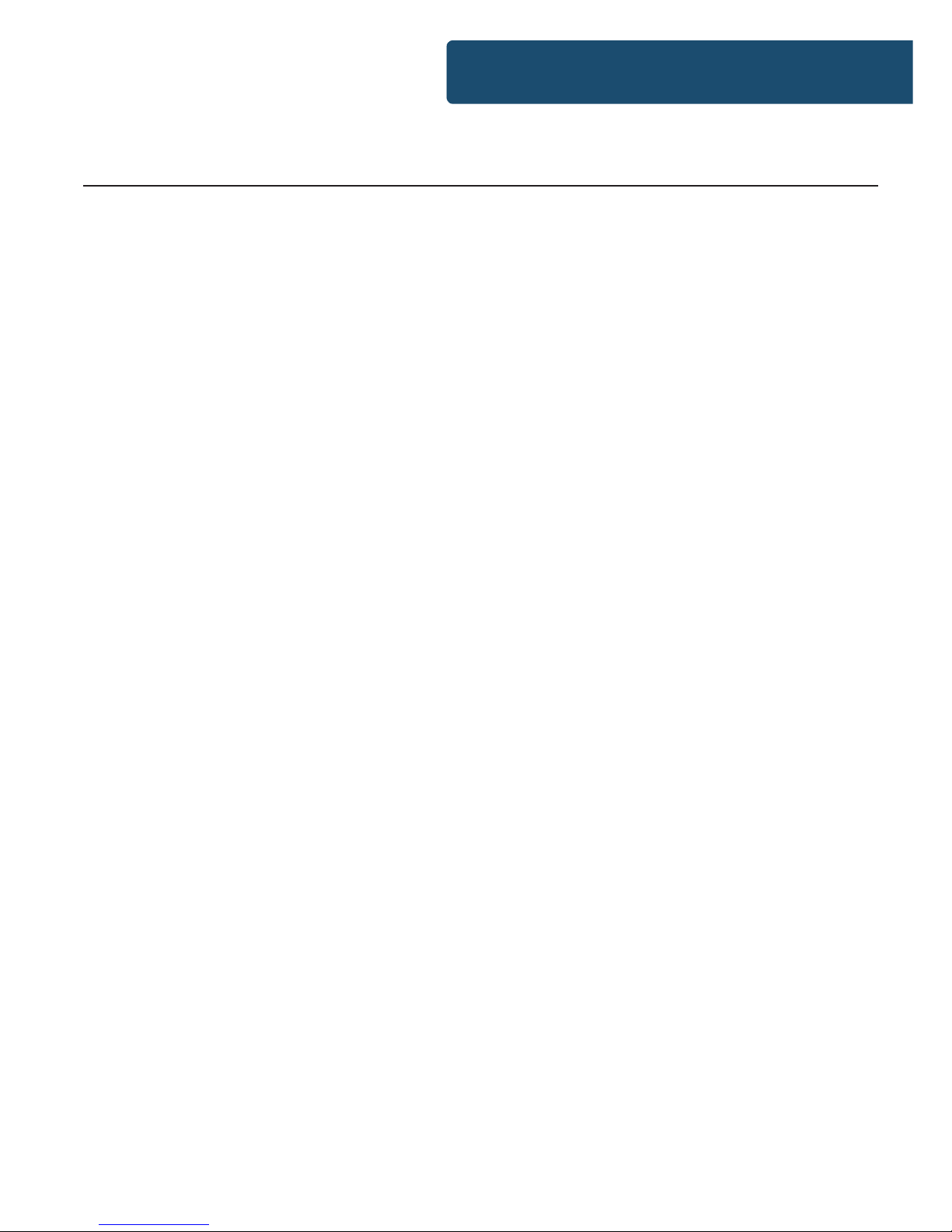
7
Thank you for your purchase of the Majority Scholars DVD player.
Please follow the guidance of the manual to set up your new
purchase and begin enjoying its features.
If you require further assistance with your new DVD player,
please contact our support team on the Majority website:
https://www.majorityradios.co.uk/support
Support
Support
Page 10

8
Instrucons Guide
Setting Up
Connect the power plug of the DVD player to a wall outlet. The
power indicator and clock on the front panel will illuminate.
Follow the below guidance for cable connections to get your
DVD player set up:
Cable Connection Options:
1a. Connect a RCA cable between the 2 channel Audio Output
port and the RCA input on your TV.
1b. Connect a HDMI cable between the HDMI Output on the
back panel of the DVD player to the HDMI input on your TV.
1c. Connect a (Y Pb /Cb Pr /Cr) cable via the (Y/ Cb/Pb Cr/Pr)
Output of the DVD player to your TV (R/L/Video port and cable).
Getting Started
Page 11

9
DVD Operation
Instrucons Guide
Once your DVD player has been connected to the TV and to a
power source, the product is ready for use.
The following DVD formats can be played: DVD, DVD-R-RW, CD
Video, Mpeg4, DivX.
Please complete the following guidance to complete the set up
of the DVD player:
1. Ensure that your TV is set to the correct mode for DVD
playback.
2. Plug in the DVD player and press the ‘Power’ button to turn
the unit on. You can do this on the unit (Ref.) or via the remote
(Rem.1).
When the machine is switched on, pressing the POWER button
on the remote control will make it go into standby mode. Press
the button again and the machine will switch on.
WARNING: If the product is not going to be used for a long
period of time, it is advisable to unplug it for safety
3. Press the Open/Close button on the front panel (Ref.) or on
the remote control (Rem.20) and place a DVD disc on the disc
tray. Press the Open/Close button again to close the tray.
4. The DVD will read the DVD disc and begin play. You can
control the playback and settings via the buttons of the remote
control.
Page 12

10
Instrucons Guide
This product has a USB port at the DVD front face for MP3/
Movies playback.
Insert a USB unit into the USB port on the front panel of the DVD
player (Ref.).
Press the DVD/USB button on the remote control (Rem.4) to
enter the USB source. The DVD player will read and display the
le list o the USB unit.
Browse the le list by pressing the buttons (Rem. 7, 24,
25, 28) on the remote control. Select a le by pressing the Enter
button (Ref.) of the remote control.
USB Operation
Page 13

11
Playing JPEG/Picture CD discs and MP3 discs
Instrucons Guide
Playing JPEG/Picture CD discs
The following formats can be played: Jpg, Jpeg, CD Photo
Press the STOP button and 12 small pictures will show on the TV
screen.
Press the buttons to select the desired picture to view.
(Rem. 7, 24, 25, 28)
To access instructions menu, use the buttons to
‘Instruction’ and then press the ENTER button to conrm. The
following options will display:
1. PROG - Select to change picture transform mode
2. STOP - Entering picture preview mode
3. PREV - Previous picture
4. NEXT - Next picture
5. PLAY - Play picture
6. UP - Mirror image in vertical
7. DOWN - Mirror image in horizontal
8. LEFT - Rotate 90 degrees anticlockwise
9. RIGHT - Rotate 90 degrees clockwise
10. ZOOM - Change zoom mode
11. FAST FORWARD - Zoom in the picture
12. FAST REWIND - Zoom out the picture
13. - Move zoom focus for picture.
Page 14

12
Playing MP3 Discs
The following formats can be played: Mp3, WMA, CD Audio, CDR-RW, CD
Whilst a MP3 disc is playing, there is a menu screen on the TV.
Press the buttons (Rem. 24/28) to scroll through tracks or
folders. Press the ENTER button to select the track or folder.
Press the PROG button in les play mode. The screen will then
display the total track number and the current playing track. Use
the digit buttons (Ref.) to key in and select the track or use the
buttons to shift to the track and press the ENTER button
(Rem.26) to play the track.
Instrucons Guide
Page 15

13
Instrucons Guide
Menu Operation
Press the SET-UP button (Rem.8) on the remote control and the
SET-UP menu will display.
There are ve dierent menus in the setup: General, Audio,
Dolby, Video and Preference. Follow the instructions in the
individual paragraphs for a choice of set up options:
• Menu 1: General
• Menu 2: Audio
• Menu 3: Dolby
• Menu 4: Video
• Menu 5: Preference
After accessing the SET-UP menu, press the buttons
(Rem. 7, 24, 25, 28) to your chosen sub-menu. Follow by
pressing the ENTER button to conrm your selection.
To end the set-up, press the SET-UP button again.
Follow the below guidance for General, Audio, Dolby, Video and
Preference settings.
System Set-up
Page 16

14
Instrucons Guide
1. Press the buttons on the remote control to open the
‘General’ menu (Rem. 7, 24, 25, 28).
2. Seven submenus will appear that you can select between.
Press the buttons on the remote control to scroll between
the sub-menus:
a) TV Display
Dierent values will show here depending on your TV set:
• 4:3/PS: When the unit connects to the normal TV set, the
wide-screen image shows on the full screen, but some part
is cut o.
• 4:3/LB: When the unit connects to the normal TV set, the
wide-screen image shows and black bars appear on the top
and bottom of screen
• 16:9: Use this item when the unit is connected to the widescreen TV set
b) Angle Mark
In DVD mode, use to view DVD from dierent angles
c) Osd Lang
Select a language for the on-screen display language (English,
French, German, Italian, Spanish or Portuguese).
Menu 1: General Set-up
Page 17

15
Instrucons Guide
d) Captions
The default set-up is Caption o. You can display closed captions
(if available).
e) Screen saver
Select a screen saver for when the TV display goes into standby
or a disc is not played for several minutes. Press any remote on
the remote control to wake it up.
f) HDCD
Select a output audio signal. You can select the digital lter to be
1 x (44.1 KHz) or 2 x (88.2 KHz).
g) Last Memory
If the last memory is set when the unit is on and the unit
is switched o, the last position on the DVD player will be
memorised.
3. When you enter a sub-menu, a number of options will appear
for the entered sub-menu.
Page 18

16
Instrucons Guide
1. Press the buttons on the remote control to open the
‘Audio’ menu (Rem. 7, 24, 25, 28).
2. Two dierent submenus will appear on the menu. Press the
buttons on the remote control to scroll to browse between
the sub-menus to select the stereo output:
a) LT/RT:
The audio output is Left and Right channels format. Switch
between left/right audio channels.
b) Stereo:
Select to play the audio via the two front speakers of the TV.
Menu 2: Audio Set-up
Page 19

17
1. Press the buttons on the remote control to open the
‘Dolby’ menu (Rem. 7, 24, 25, 28).
2. Two dierent submenus will appear on the menu. Press the
buttons on the remote control to scroll to browse between
the sub-menus:
a) Dual Mono
• Stereo: sets audio output to the stereo output
• L-Mono: sets audio output to the mono-left channel
• R-Mono: sets audio output to the mono-right channel
• Mix-Mono: sets audio output to the Mix mono channel
b) Dynamic
Select to reduce the bass and treble, and to create a ne detailed
sound. This mode is recommended for reduced sound to avoid
disturbance for night time viewing.
Instrucons Guide
Menu 3: Dolby Digital Set-up
Page 20

18
Menu 4: Video Set-up
1. Press the buttons on the remote control to open the
‘Video’ menu (Rem. 7, 24, 25, 28).
2. Three dierent submenus will appear on the menu. Press the
buttons on the remote control to scroll to browse between
the sub-menus:
a) Component
Adjust the video output when connecting to video terminals.
YUV: set video output in analogue component video format
when connecting to Y/U/V terminals.
b) Resolution (HDMI output)
You can choose the following resolution levels from the HDMI
output: 480I/576I/720P50/720P60/1080I50/1080I60/1080P
(50Hz)/1080P (60Hz)
This DVD can make up to 576I video resolution output. It will
depend on the video source and the TV set.
c) Quality
You can set the sharpness, brightness and contact according to
your preference.
Instrucons Guide
Page 21

19
Instrucons Guide
Menu 5: Preference Set-up
1. Press the buttons on the remote control to open the
‘Preference’ menu (Rem. 7, 24, 25, 28).
2. Seven dierent submenus will appear on the menu. Press the
buttons on the remote control to scroll to browse between
the sub-menus to select the stereo output:
a) TV Type
This unit is suitable for all makes for TV’s. You can select PAL or
NTSC if necessary. PAL needs to be selected for use in Europe.
b) Audio
These are the initial settings for your preference. If a setting is
supported by disc content, it will alter audio settings.
c) Subtitle
These are the initial settings for your preference. If a setting is
supported by disc content, it will alter subtitles. Alternatively,
press the SUBTITLE button.
d) Disc Menu
These are the initial settings for your preference. If a setting is
supported by disc content, it will alter the disc menu.
e) Parental
Select to control parental control settings. Any disc with the
parental level higher than the set level will not be played.
Page 22

20
f) Password Set-up
The initial factory password is 0000. You can change the
password here.
g) Default Set-up
Select to revert to original factory set up on this unit.
Instrucons Guide
Page 23

21
Troubleshoong
Malfunction Possible causes/measures
No power / function
Check whether the power is switched on or o
at the wall.
Check whether the power adaptor is properly
connected to power outlet or not.
No video
Make sure that the video cables are connected
correctly.
Reset the setups of the DVD player.
Check that the input selection on the TV is
correct.
No audio
Make sure that the audio cables are connected
correctly.
Make sure that the coaxial connected stereo is
powered on.
Reset the setups of the DVD player.
Distorted video
Clean DVD disc from dust/dirt
The playback is fast winding backward/forward.
Unable to play
Place a DVD disc in the disc tray.
Place the disc in on the correct side up
Clean DVD disc from dust/dirt
Close the setup of the DVD player.
Check that the le is compatible with the unit.
Remote Control does not
work
Aim the Remote Control towards the front panel
of the DVD player.
Use the Remote Control closer to the DVD player.
Check the battery level of the batteries
Troubleshooting
Page 24

22
Specicaons
Power Supply
AC 100-240V
0.A
Frequency Response
~ /Hz
Power Consumption
<W
Compatible Connections
HDMI
A/V RCA Output
USB Input
(Y Pb/Cb Pr/Cr)
R/L/Video
Compatible Formats DVD: DVD, DVD-R-RW, CD Video, Mpeg4,
DivX
AUDIO: Mp3, WMA, CD Audio, CD-R-RW, CD
PHOTO: Jpg, Jpeg, CD Photo
Dimension (WxHxD) . x x . cm
g
Specication
All products come with a standard 12 month warranty. All items
must be registered on www.majorityradios.co.uk for the
warranty to be valid. Once on the web page, use the menu to
nd “Register Your Product”. You will also be given the chance
to extend your warranty for an additional 24 months, free of
charge.
Warranty
Page 25

23
1. Read these instructions.
2. Keep these instructions. Instructions are also
available for download at www.majorityradios.co.uk
3. Heed all Warnings
4. Follow all instructions
5. Do no clean the apparatus near or with water
6. Do not block any ventilation openings. Install in
accordance with the manufacturer’s instructions
7. Do not install near any heat sources such as
radiators, heat registers, stoves, or other apparatus
(including ampliers) that produce heat.
8. Protect the power from being walked on or pinched
particularly at plugs, convenience receptacles, and
the point where they exit from the apparatus.
9. Only use attachments/accessories specied by the
manufacturer.
10. Unplug this apparatus during light storms or when
unused for long periods of time.
11. Refer all servicing to qualied service personnel.
Servicing is required when the apparatus has been
damaged in a way, such as power-supply cord or
plug is damaged, liquid has been spilled or objects
have fallen into the apparatus, the apparatus has
been exposed to the rain or moisture, does not
operate normally or has been dropped.
12. No naked ame sources, such as lit candles, should
be placed on the apparatus.
13. Dispose of used electrical products and batteries
safely according to your local authority and
regulations.
ADDITIONAL WARNINGS
The apparatus shall not be exposed to dripping or
splashing and no objects lled with liquid, such as
vases, shall be places on the apparatus.
Main plug is used to disconnect device and it should
remain readily operable during intended use. In order
to disconnect the apparatus from the main mains
completely, the mains plug should be disconnected
from the main socket outlet completely.
Battery shall not be exposed to excessive heat such as
sunshine, re or the like.
RECYCLING ELECTRICAL PRODUCTS
You should now recycle your waste electrical goods and
in doing so help the environment.
This symbol means an electrical product should
not be disposed of with normal household waste.
Please ensure it is taken to a suitable facility for
disposal when nished with.
IMPORTANT: Please read all instructions carefully
before use and keep for future reference.
Risk of electric shock.
Do not open
Read all instructions carefully before use
and keep for future reference
When servicing, use only identical
replacement parts
ATTENTION
RISQUE D’ELECTROCUTION
NE PAS OUVRIR
!
CAUTION
RISK OF ELECTRIC SHOCK
DO NOT OPEN
!
CAUTION
RISK OF ELECTRIC SHOCK
DO NOT OPEN
!
!
Safety Informaon
IMPORTANT: Please read all instrucons carefully
before use and keep for future reference
!
Page 26

Page 27

www.majorityradios.co.uk
