MAJORITY Skiddaw II, SKD-BAR-BLK-2, SNO-BAR-BLK-2, SNOWDON II, SCAFELL PIKE II Instruction Manual
...Page 1

SKD-BAR-BLK-2
SKIDDAW II
Wireless Audio Soundbar
Instructions Guide
Page 2

Controls And Funcons ���������������������������������������������� 1
What’s In The Box? ����������������������������������������������������5
Support �������������������������������������������������������������������� 6
Instrucons Guide �����������������������������������������������������7
Fixing the Soundbar �������������������������������������������������� 7
Mode Indicator Lights ����������������������������������������������� 8
Using the AUX Connecon ���������������������������������������� 9
Using the Opcal Input �������������������������������������������� 10
Using the MP3 LINK Connecon (Line In) �����������������11
Connecng to the Mains Supply ������������������������������ 12
Bluetooth Operaon ������������������������������������������������ 13
Troubleshoong �������������������������������������������������������15
Specicaons ���������������������������������������������������������� 16
Warranty ����������������������������������������������������������������� 16
Safety Informaon����������������������������������������������������17
Watch video tutorials and register
your product for a FREE 3-year warranty
at www.majorityradios.co.uk
Contents
YEAR
WARRANTY
Page 3

1
Controls And Funcons
Front View/LED Indicator Light
Side View: Buttons
4. Press and hold for 3 seconds to
switch on/o the unit. Press to
switch between Bluetooth, AUX &
RCA) in, LINE in or OPTICAL in.
5. Volume increase
6. Volume decrease
7. 3.5mm stereo LINE in
1. Speaker Drivers
2. Remote Control Sensor
3. LED Indicator Light
Rear View: Panel Interface Connection
8. AUX (RCA) Socket
9. OPTICAL In Socket
10. DC 15V 1.5A Socket
Automatic Power O Function
The Majority Skiddaw will automatically go to standby mode
after 60 minutes in the TV of external unit is discontinued or
switched o.
1
2 3
POWER
SOURCE
VOL
VOL
LINE
4
5
6
7
AUX1 IN
OPTICAL IN
DC 15V
L
R
8
9 10
Page 4

2
11. Power On/O
Switch the unit between on and
Standby mode
12. Bass increase/decrease
Select to adjust the bass
13. Volume +
Press to increase the volume
14. Back Step
Use in Bluetooth mode to go back
a track.
15. Play/Pause
In Bluetooth mode, press to pause/
play media.
16. Volume -
Press to decrease the volume
17. Treble increase/decrease
Select to adjust the treble
18. Media Modes: Music,
Dialogue or Movie
Press relevant button for the media
type for the best sound quality
19. FLAT
Press button to restore to default
sound settings.
Controls And Funcons
BASS
+
INPUT
BASS
-
TRE
+
PAIR
TRE
-
MOVIEMUSIC DIALOG
FLAT
VOL+
VOL-
12
11
13
14
16
18
19
20
21
22
15
17
23
Remote Control
Page 5

3
20. MUTE
Press to mute and unmute sound.
21. INPUT
Press repeatedly to switch between
modes
22. Forward Step
Use in Bluetooth mode to go forward
a track.
23. PAIR
In Bluetooth mode, press to pair
with your device. Press again to
disconnect.
Controls And Funcons
Page 6
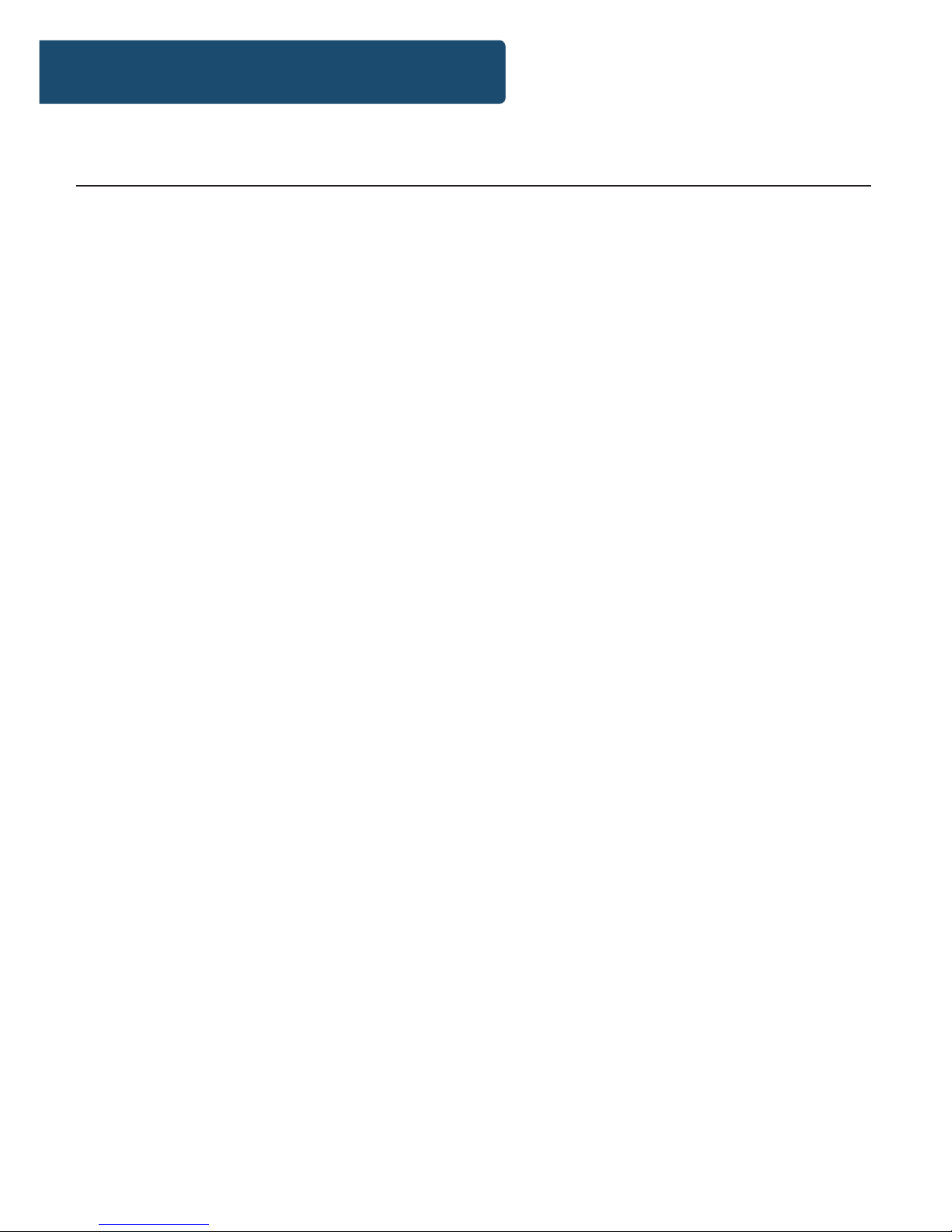
4
The remote control sensor at the front of the soundbar is
sensitive to the remote control’s commands up to a maximum of
6 metres away and within a maximum arc of 40 degrees.
Please note that the operating distance may vary depending on
the brightness of the room.
Controls And Funcons
Using the Remote Control
Page 7

5
BASS
+
INPUT
BASS
-
TRE
+
PAIR
TRE
-
MOVIEMUSIC DIALOG
FLAT
VOL+
VOL-
What’s In The Box?
Box Contents
1. Majority Skiddaw II Soundbar
2. Remote Control
3. Adapter
4. 3.5mm to 3.5mm Audio cable
5. RCA Stereo Audio Cable
6. Wall Bracket
7. Wall xing and screws
8. Instructions Guide
Majority Skiddaw II Soundbar
Remote
Control
Adapter 3.5mm to
3.5mm Audio
Cable
RCA Stereo
Audio Cable
Wall Bracket Wall xing and
screws
Instruction
Manual
Page 8

6
Support
Thank you for your purchase of the Majority Skiddaw II.
Please follow the guidance of the manual to set up your
soundbar and enjoy its fantastic features.
If you require further assistance with your new soundbar,
please contact our support team on the Majority website:
https://www.majorityradios.co.uk/support/
Support
Page 9

7
Instrucons Guide
Ensure the TV or Vision Device is placed properly. Turning
the volume loud may cause the device to fall down.
!
Fixing the Soundbar
Page 10

8
State Indicator Lights
Power o
Red
Optical mode
Yellow
AUX mode
White
Line in mode
Green
Bluetooth ready Flashing blue
Bluetooth connected Blue
Instrucons Guide
Mode Indicator Lights
Page 11

9
Instrucons Guide
Use the RCA Stereo Audio Cable to connect the TV’s stereo
RCA(L/R). Audio output socket to the AUX(L/R) Sockets of the
unit.
Then press the INPUT button on the remote control (Ref.)
or press the SOURCE button on the unit (Ref.) repeatedly to
choose the AUX function. A white light will display once on this
mode.
Turn on your television set to use the Majority Skiddaw II.
Please check the ports that the RCA cable are being inputted
into on your TV. If the TV ports are ‘input’ rather than ‘output’,
please use a dierent process to connect the soundbar to your
TV.
AUX1 IN
OPTICAL IN
DC 15V
L
R
Rear view of the unit
RCA stereo audio cable
white
red
Using the AUX Connection
Page 12

10
Instrucons Guide
You will need: An audio source with an Optical Audio Output and a Digital
Optical Audio cable (not included)
Connect the Digital Optical Audio cable to the optical output on
the audio source and to the Optical Input on the speaker bar.
Press the POWER/SOURCE button on side panel (Ref.) or
POWER button directly on the remote control (Ref.) to switch
on the unit.
Press the INPUT button on the remote control (Ref.)
repeatedly to switch to Optical mode or press the POWER/
SOURCE button on main unit (Ref.) repeatedly to select the
Optical mode. The mode indicator LED will turn Yellow.
Using the native controls on your connected device, make
sure the audio settings are set to PCM or Optical Audio and are
turned On.
Audio from the connected audio source will now be played
through the speakers.
AUX1 IN
OPTICAL IN
DC 15V
L
R
AUX1 IN
OPTICAL IN
DC 15V
L
R
Rear view of the unit
OPTICAL cable
Using the Optical Input
Page 13

11
Instrucons Guide
Plug one end of a 3.5mm audio input cable (included) into the
Line in on the unit (Ref.). Before use, disconnect any cables
connected to the Stereo RCA Inputs.
Plug the other end of the cable into the audio output/
headphone output on an MP3 player or other audio source.
Press the POWER/SOURCE button on side panel (Ref.) or
POWER button directly on the remote control (Ref.) to switch
on the unit.
Press the POWER/SOURCE button repeatedly or directly press
the INPUT button on remote control (Ref.) to enter LINE in
mode. The mode indicator will turn green.
Audio played through the connected device will now be heard
through the speakers.
Side view of the unit
Audio device
3.5mm to 3.5mm
audio cable
Using the MP3 LINK Connection (Line In)
Page 14

12
AUX1 IN
OPTICAL IN
DC 15V
L
R
Instrucons Guide
Ensure that the power supply voltage is in the voltage of
100V~240V.
This unit is designed to use adapter.
Connecting the unit to any other power source may cause
damage to the unit.
Unwind the mains cable to its full length. Connect the mains
plug to a mains socket. Make sure the mains plug is fully inserted
into the mains socket.
The mains plug/appliance coupler is used as the disconnect
device, the disconnect device must remain readily operable.
Connect the Adapter to the unit and AC Socket.
Ensure all audio connecons of the unit are connected before connecng
to the mains power socket.
Unplug the power cord from the outlet when the unit is use for an
extended period of me.
!
Connecting to the Mains Supply
Page 15

13
Instrucons Guide
Pairing a Bluetooth Device for the First Time
Press the POWER/SOURCE button on the unit (Ref.) or the
POWER button on the remote control (Ref.) to switch on the
unit.
Select and press the INPUT directly on the remote control
(Ref.) or press the POWER/SOURCE button repeatedly on
the soundbar (Ref.) to enter Bluetooth mode, indicated by a
ashing blue light.
Using the native controls on your Bluetooth device, select the
“Majority Skiddaw II” in your Bluetooth settings to pair.
If your device requests a password, enter the default “0000”.
Refer to the “user manual” for your specic device for instructions
on pairing and connecting Bluetooth devices.
When successfully paired and connected, a beep will issue from
the unit and the Pairing Indicator will display a solid blue light.
After initial pairing, the unit will stay paired unless unpaired
manually by the user, or until it is erased due to a reset of the
device.
If the soundbar is Bluetooth connected to a device, you can
press the PAIR button for 3 seconds to exit this device in order to
pair the device with another Bluetooth device.
If your device should become unpaired or you nd it is unable to
connect, repeat the above steps.
Bluetooth Operation
Page 16

14
Follow the instructions for Pairing a Bluetooth Device.
Use the native controls on the connected Bluetooth Device to
select a track.
To play, pause or skip the selected track, use the native controls
on the connected Bluetooth Device.
Audio played through the connected Bluetooth device will now
be heard through the speakers.
Instrucons Guide
Playing Audio Wirelessly
Page 17

15
If the Soundbar does not work properly as desired, please check
the following checklist.
Troubleshoong
Malfunction Possible causes/measures
No power / function
Check whether the power is switched on or
o at the wall.
Check whether the power adaptor is
properly connected to power outlet or not.
No sound
Check whether unit is set to MUTE or not.
Check whether MODE is correctly selected
or not.
Check whether cables are properly installed
or not.
No sound from bluetooth
connection
Check whether you have pressed PAIR
button before pairing.
Check whether external device requires
password “0000” to start with.
Function disturbance
Switches o and unplugs the unit. Leaves
it for minutes and switches it on again.
If a particular mode is causing problems,
please try an alternative connection to
your TV such as Optical, AUX or Bluetooth.
Remote control does not work
[properly]
Check whether the battery has run out or
not. Replaces a new one if necessary.
Check whether there is obstacle on the
front of remote sensor or not.
No sound when connection
and switches to OPTICAL IN
mode
Check and ensures the audio setting of the
input source (e.g. TV,game console,DVD
player, etc.)is set to PCM mode while using
digital connection (such as Optical,HDMI
and COAXIAL)
Page 18

16
Specicaons
Power Supply
DC 15V 1.A
Frequency Response
Hz-KHz
SNR
dB
Separation
dB
Bluetooth V3.0
Dimension (WxHxD) . x . x . cm
Net Weight .kg
All products come with a standard 12 month warranty. All items
must be registered on www.majorityradios.co.uk for the
warranty to be valid. Once on the web page, use the menu to
nd “Register Your Product”. You will also be given the chance
to extend your warranty for an additional 24 months, free of
charge.
Specications
Warranty
Page 19

17
1. Read these instructions.
2. Keep these instructions. Instructions are also
available for download at www.majorityradios.co.uk
3. Heed all Warnings
4. Follow all instructions
5. Do no clean the apparatus near or with water
6. Do not block any ventilation openings. Install in
accordance with the manufacturer’s instructions
7. Do not block any ventilation openings. Install in
accordance with the manufacturer’s instructions.
8. Do not install near any heat sources such as
radiators, heat registers, stoves, or other apparatus
(including ampliers) that produce heat.
9. Protect the power from being walked on or pinched
particularly at plugs, convenience receptacles, and
the point where they exit from the apparatus.
10. Only use attachments/accessories specied by the
manufacturer.
11. Unplug this apparatus during light storms or when
unused for long periods of time.
12. Refer all servicing to qualied service personnel.
Servicing is required when the apparatus has been
damaged in a way, such as power-supply cord or
plug is damaged, liquid has been spilled or objects
have fallen into the apparatus, the apparatus has
been exposed to the rain or moisture, does not
operate normally or has been dropped.
13. No naked ame sources, such as lit candles, should
be placed on the apparatus.
14. Dispose of used electrical products and batteries
safely according to your local authority and
regulations.
ADDITIONAL WARNINGS
The apparatus shall not be exposed to dripping or
splashing and no objects lled with liquid, such as
vases, shall be places on the apparatus.
Main plug is used to disconnect device and it should
remain readily operable during intended use. In order
to disconnect the apparatus from the main mains
completely, the mains plug should be disconnected
from the main socket outlet completely.
Battery shall not be exposed to excessive heat such as
sunshine, re or the like.
RECYCLING ELECTRICAL PRODUCTS
You should now recycle your waste electrical goods and
in doing so help the environment.
This symbol means an electrical product should
not be disposed of with normal household waste.
Please ensure it is taken to a suitable facility for
disposal when nished with.
IMPORTANT: Please read all instructions carefully
before use and keep for future reference.
Risk of electric shock.
Do not open
Read all instructions carefully before use
and keep for future reference
When servicing, use only identical
replacement parts
ATTENTION
RISQUE D’ELECTROCUTION
NE PAS OUVRIR
!
CAUTION
RISK OF ELECTRIC SHOCK
DO NOT OPEN
!
CAUTION
RISK OF ELECTRIC SHOCK
DO NOT OPEN
!
!
Safety Informaon
IMPORTANT: Please read all instrucons carefully
before use and keep for future reference
!
Page 20

Page 21

www.majorityradios.co.uk
