Page 1
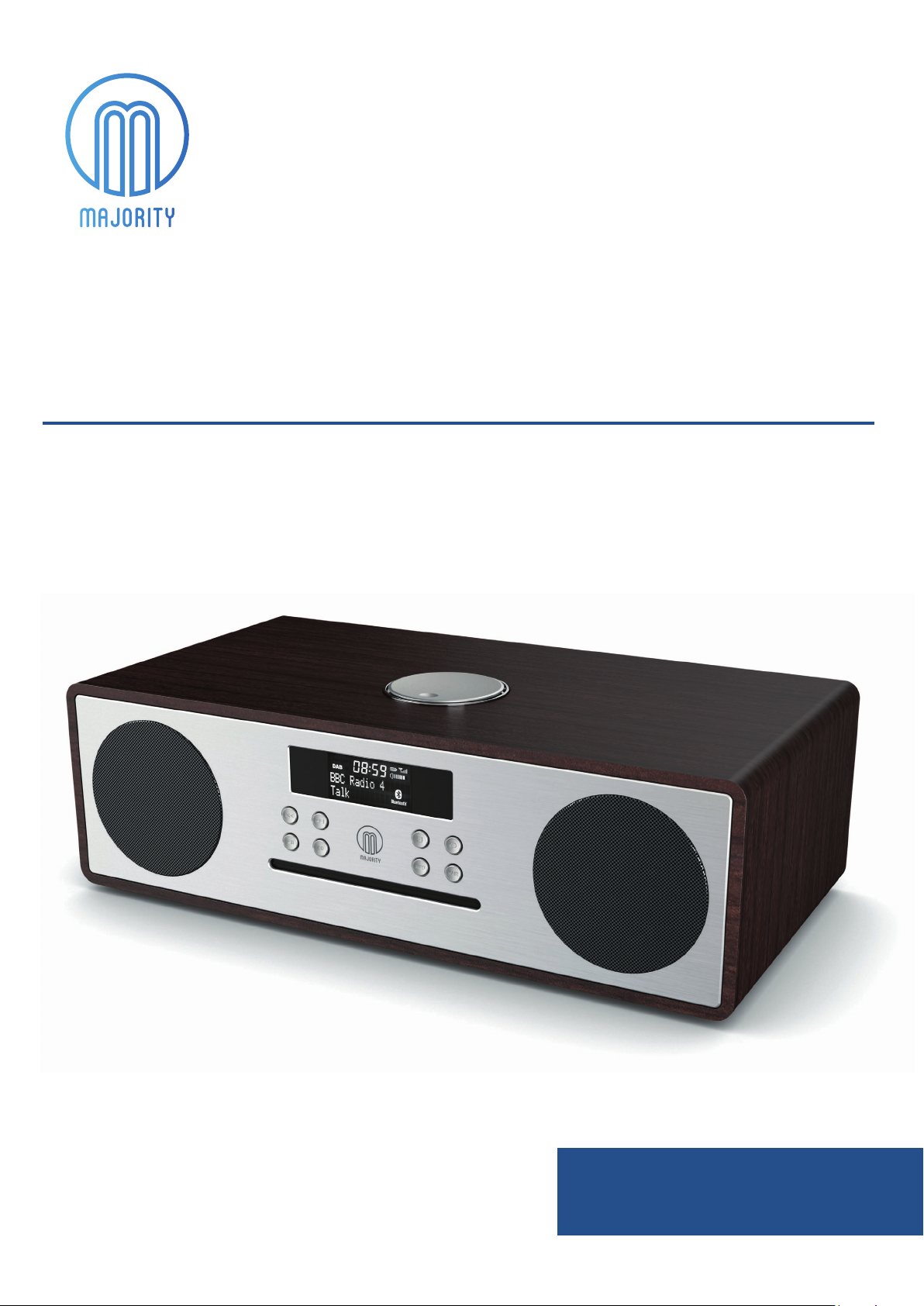
Majority Oakington
DAB/FM Radio
OAK-CDAB-WAL
User Guide
Page 2
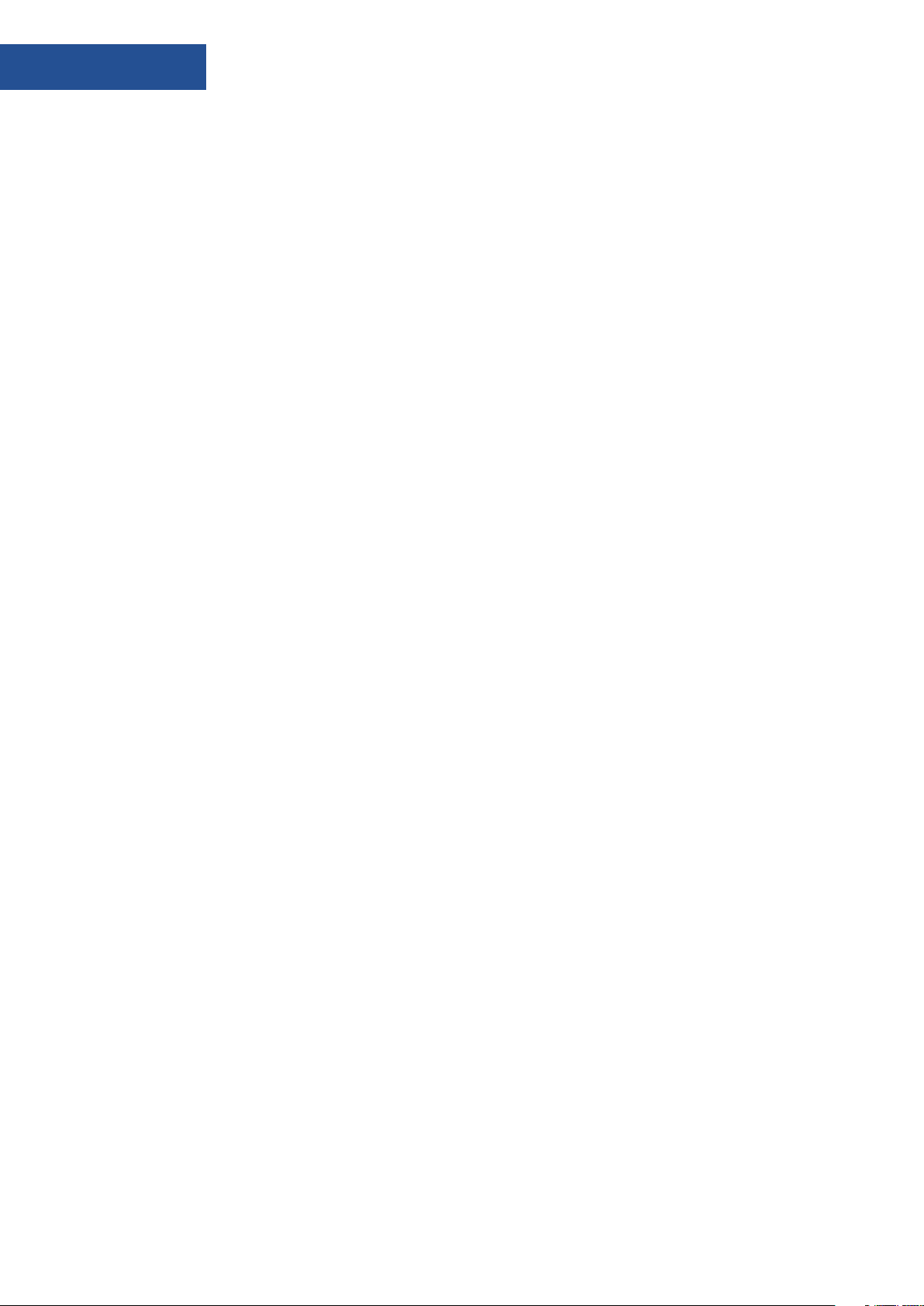
Contents
Controls and Functions…………………………………………………….. .. .. .. .. .. .. .
What’s in the Box?…………………………………………………………….. .. .. .. .. ..
Instructions Guide……………………………………………………………….........
Basic Operation……………………………………………………………….. .. .…
DAB Radio..............................................................................................
Other Functions DAB Radio………………………………………………………...
Set Up of the DAB Radio Preset Stations………………………………………... .. .
FM Radio……………………………………………………………………...........
Other Functions FM Radio……………………………………………………….....
Set Up of the FM Radio Preset Stations…………………………………………... .
CD Player…………………………………………………………………………. .. .
Set Up of the CD Player Preset Stations………………………………………….. ..
USB Connection………………………………………………………………….. ...
Bluetooth and Audio-In Connection……………………………………..............
Station Information for DAB and FM Radio…………………………………….. .. ..
1
4
5
5
6
6
7
8
8
8
9
10
11
11
12
Clock and Date Setting……………………………………………………….. .. .. .. .
Alarm and Timer Setting...........................................................................
Other Functions….......................................................................................
Technical Specications…............................................................................
Warranty………………………………………………………………………….. .. .. .. .
Troubleshooting Guide ...............................................................................
Important Safety Information…………………………………….........................
13
13
14
15
15
15
16
Page 3
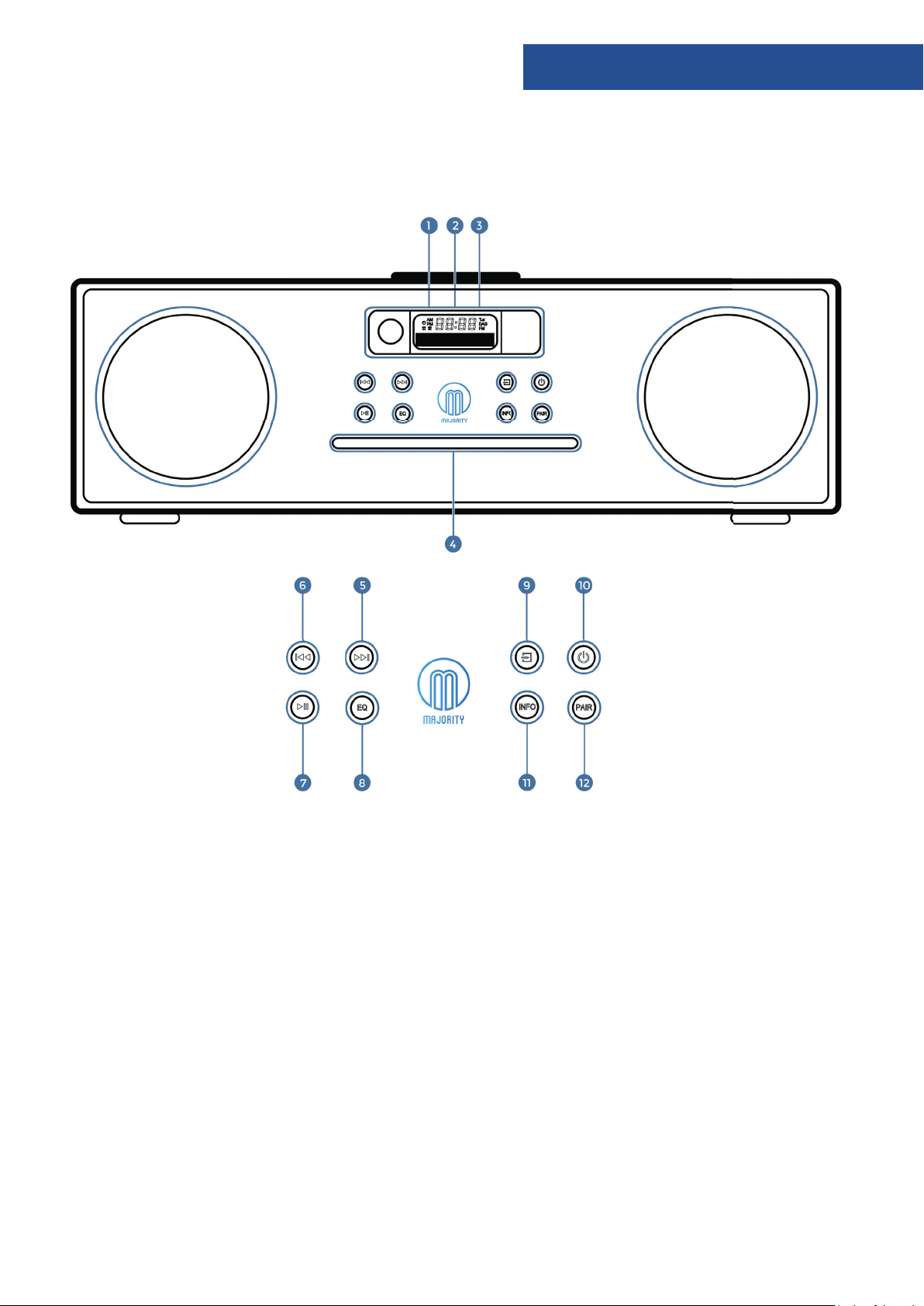
Side View
Controls and Func ons
1. Remote Sensor
2. Display Screen
3. Standby Indicator
4. Disc Port
5. Next
6. Previous
7. Play/Pause/Menu
8. Equaliser
9. Mode
10. Power/Standby
11. Info
12. Pair Bluetooth/Eject
1
Page 4
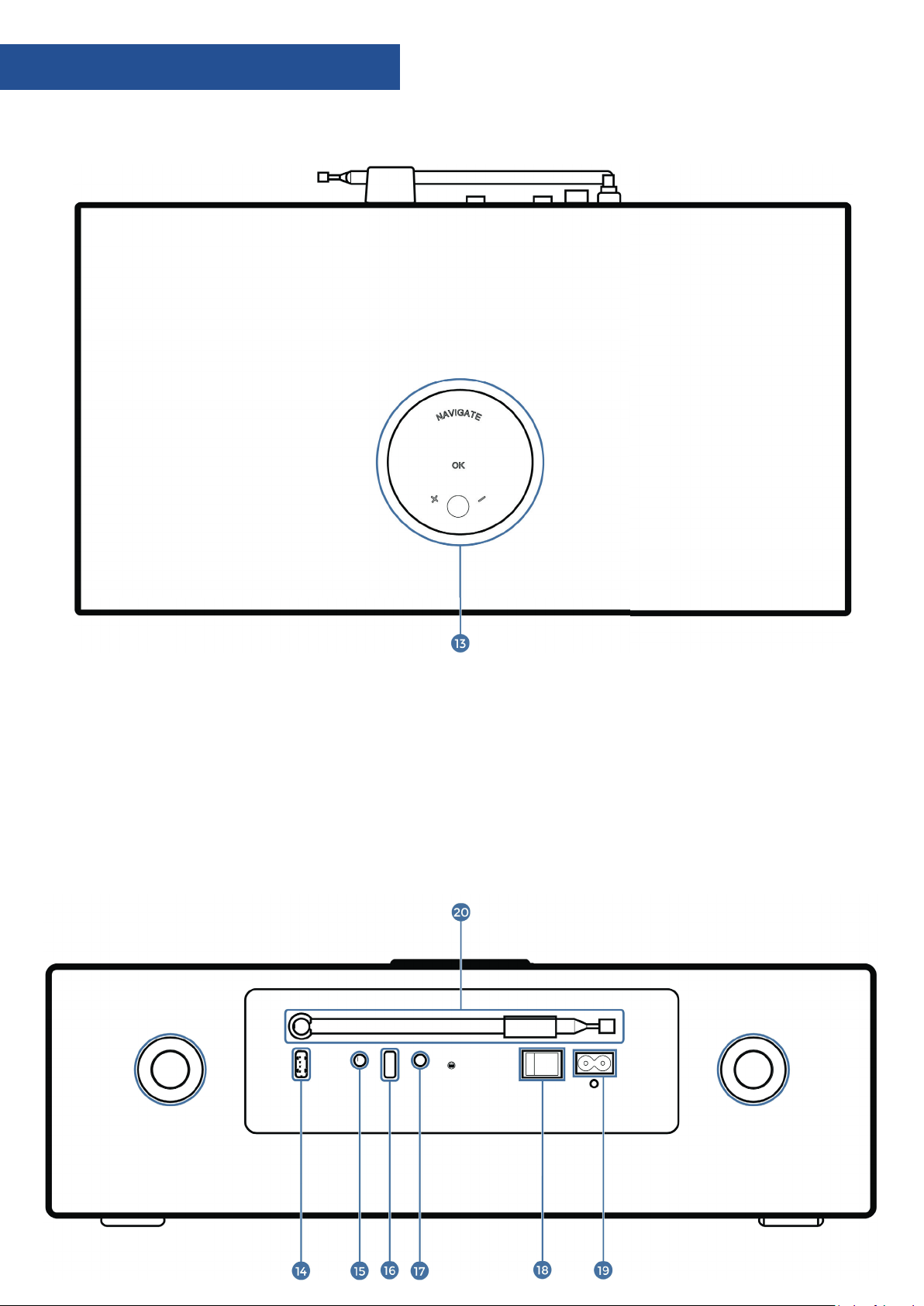
Controls and Func ons
Back View
13. Navigate - Rotate to move up or down the menu
screen when in DAB or FM.
- Ok - Press to skip to subsequent menu in DAB or FM.
- Volume +\- Rotate to increase or decrease the
volume level.
Top View
14. 5V 1A Port for Charging Mobile Device
15. Audio Input
16. USB
17. Earphone Jack
18. Power Switch
19. AC Power Connector
20. Antenna
2
Page 5

Remote Control
1.
ON/STANDBY
2.
INTRO/AMS (Automatic Music Scan)
– Press to scan all tracks in CD or USB
– Press to automatically search for a channel in FM.
– Press again to stop search
3.
REPEAT for CD and USB
4.
EQUALISER – Press to select sound characteristics: Classical/
Pop/Rock/Jazz/Normal.
5.
BASS +/– (need to press User Mode (Ref.6) rst)
6.
USER Mode
7.
MENU for DAB and FM
8.
PAIR – Press and hold to activate the Bluetooth pairing
function or to disconnect.
Controls and Funcons
9.
PREVIOUS/RE-WIND (hold button to re-wind)/Fine Tune FM
10.
MONO/STEREO
11.
P +/- Press to skip to the beginning of a current/pervious/
subsequent album
– Press to select next/preset track in DAB or FM
– Press and hold for manual tuning in FM
12.
NUMBER KEYS 0 – 9
13.
INFO – Press to turn on/o the Information on CD or USB
– Press to view information on DAB or FM
14.
EJECT – Press to put disc in or out
15.
SLEEP – Press to set the sleep timer
16.
AUDIO – Press Audio/CD/USB/DAB/FM/ BT (Bluetooth
Connection)
17.
RANDOM – Press to play tracks randomly in CD or USB.
18.
TREBLE +/– Press to adjust the treble (need to press User
Mode (Ref.6) rst)
19.
PROGRAM – Press to programme in CD,USB, DAB & FM.
22.
FAST–FORWARD/NEXT
23.
STOP
20.
DIM – Press to select dierent levels of brightness for the
display.
21.
ENTER/PLAY/PAUSE/SKIP – Press to play/pause CD/USB/
Bluetooth Device or use to skip to subsequent menu in DAB
and FM.
NOTE: Remote Control Operating distance of up to 5 Meters and operates using 2 x AAA Batteries.
24.
MUTE/RESUME Sound
25.
CLOCK (See page 13)
26.
VOLUME +/–
27.
TIMER (See page 13)
28.
DISPLAY – Press to display the date when in
power mode.
3
Page 6
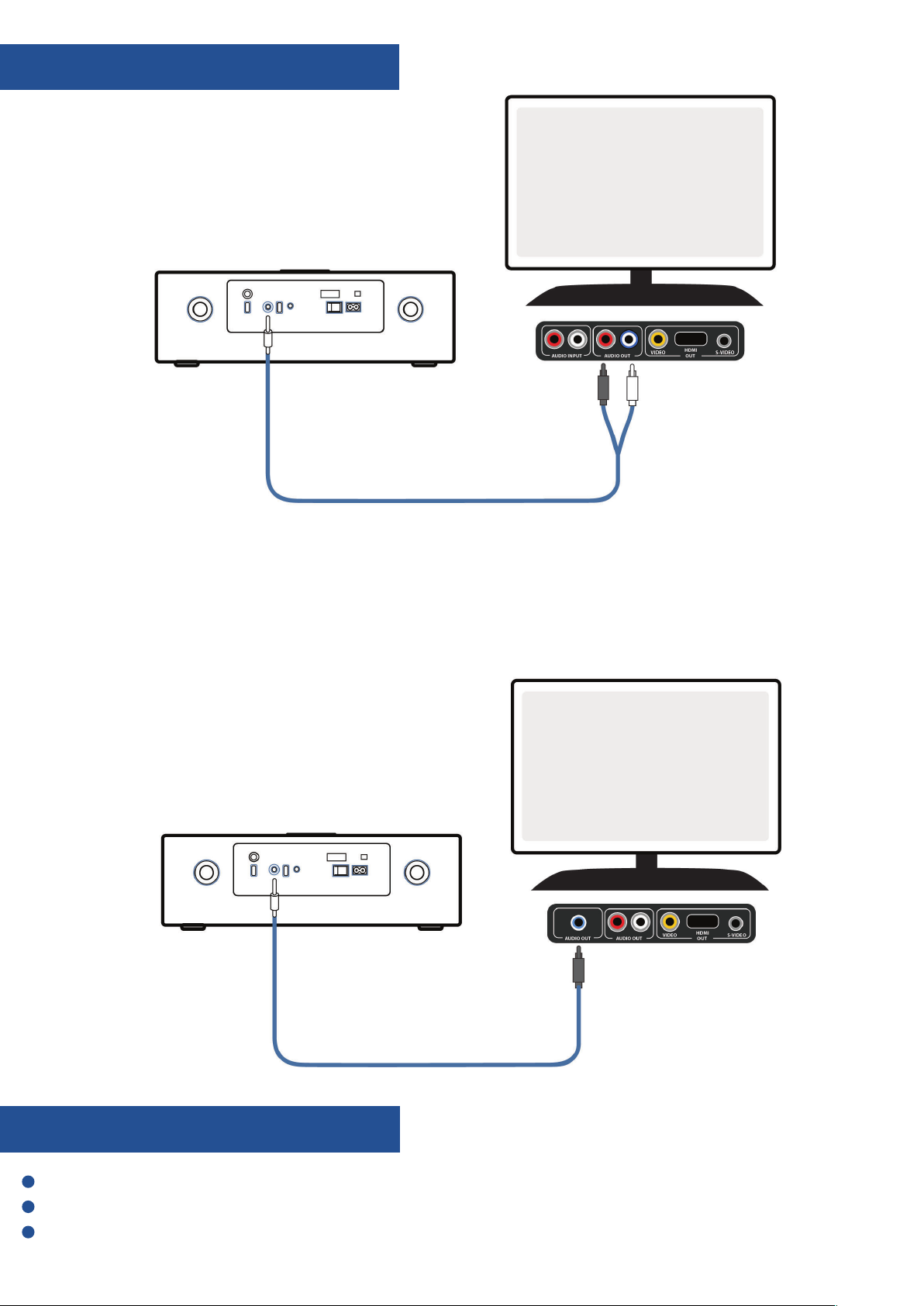
Controls and Funcons
Analogue Inputs Connection
To connect the Music System/TV outputs to analogue
inputs from the sound board, use the 3.5mm RCA
audio cable (supplied) to connect the Music System/TV
outputs with the AUX (L/R) input socket from the sound
board.
Use a line-in audio cable 3.5mm (not supplied) to
connect to the Music System/TV outputs with the
AUDIO input socket from the sound board. You can also
connect an external device such as an MP3 Player, iPod
or iPhone.
What’s in the Box?
Majority Histon DAB / DAB+ / FM Clock Radio
UK Standard Plug DC 5V,1A Power Supply
Instructions Guide
4
Page 7

Instrucons Guide
Please note all (Ref.) refer to Page 1 Controls and Functions mapping guide.
Basic Operaon
Plug the connector into the back of the system labelled
AC- (Ref.19) and the power supply into the mains.
Ensure the antenna (Ref.20) is extended as far as
possible so that you can rotate it which will enable you
to get the best signal you can.
Switch the button on the rear of the unit to “On”
(Ref.18). Press the ‘Power/Standby’ button to turn on
the unit (Ref.10). It will automatically take you to DAB
radio mode or the previous mode you were using.
When DAB Radio is activated for the rst time it will
automatically start scanning and store all stations that
have a good signal.
To scroll through the stations use the ‘Previous’ (Ref.6)
and ‘Next’ buttons (Ref.5). Press ‘OK’ (Ref.13) to listen to
a station.
To change the mode, press the ‘Mode’ button (Ref.9)
on the unit to switch between the options. You can also
select your option on the remote (Ref.16).
Standby
To put the music system in standby, press the ‘Power/
Standby’ button (Ref.10) or the ‘ON/STANDBY’ button
(Ref.1) on the remote.
To turn o fully, switch it o at the mains. The cord
must be out of reach of children.
5
Page 8

Instrucons Guide
DAB / DAB+ Radio
Press the ‘Mode’ button (Ref.9) multiple times on the
unit to switch to DAB Radio. On rst use it will
automatically scan all stations and save them.
To select the mode from the remote press the ‘FM/DAB’
button (Ref.16).
Fully extend the antenna (Ref.20).
To auto scan, press the ‘Menu’ button (Ref.7) on the re-
mote and use the ‘Next’ (Ref.22) and ‘Previous’ buttons
(Ref.9) to scroll through options. Select “Full Scan” and
press the ‘Enter’ button (Ref.21). This will start scanning
up the frequency band and store all stations that have
a good signal.
The radio will automatically save all the stations with a
strong signal, up to 240 MHz. After searching has
nished it will automatically play the rst station
stored.
To listen to all stations that have been stored use the
‘Next’ (Ref.22) and ‘Previous’ buttons (Ref.9) to scroll
through them, press the ‘Enter’ button (Ref.21) when
on required station.
The radio will display station information when you
press the ‘Info’ button (Ref.13) on the remote. Press it
multiple times to view all information. Please see page
19 for further details.
Prune
To remove stations that are listed but are unavailable.
Press the ‘Menu’ button (Ref.7) on the remote and
use the ‘Next’ (Ref.22) and ‘Previous’ buttons (Ref.9)
to scroll through options. Select “Prune” and press the
‘Enter’ button (Ref.21).
Use the ‘Next’ (Ref.22) and ‘Previous’ (Ref.9) buttons to
choose “Yes/No”. Press the ‘Enter’ button (Ref.21) to
conrm. The unavailable station will now be deleted if
you chose “Yes”.
Dynamic Range Compression (DRC)
This function enables you to reduce the dierence
between the maximum and minimum audio volume
being broadcast. This makes quiet sounds
comparatively louder, and loud sounds comparatively
quieter. DRC only works if it enabled by the broadcaster
for a specic station.
Press the ‘Menu’ button (Ref.9) on the remote and use
the ‘Next’ (Ref.22) and ‘Previous’ buttons (Ref.9) to
scroll through options.
Select “DRC” and press the ‘Enter’ button (Ref.21).
Use the ‘Next’ (Ref.22) and ‘Previous’ (Ref.9) buttons to
select “DRC [o/high/low]”.
When you turn on the radio again after it switching o,
it will automatically tune to the same station (DAB or
FM) that was last selected. In DAB mode, the radio will
synchronize with the time and date of the station.
6
Once you have chosen press the ‘Enter’ button (Ref.21)
to conrm.
Page 9

Instrucons Guide
Manual Tuning
As well as an auto tune function, you can manually
tune the receiver. This can help you when aligning your
aerial or when adding stations that were missed while
auto tuning.
Press the ‘Menu’ button (Ref.7) on the remote and use
the ‘Next’ (Ref.22) and ‘Previous’ buttons (Ref.9) to
scroll through options.
Select “Manual Tune” and press the ‘Enter’ button
(Ref.21). Use the ‘Next’ (Ref.22) and ‘Previous’ (Ref.9)
buttons to cycle through the DAB+ channels, which are
from 5A to 13F.
How to store a preset station
Up to 40 stations can be set. To store a station that you
are currently playing:
Press and hold ‘Program’ button (Ref.19) on the remote
for 3 to 5 seconds. “<1: (Empty)” will show on the
display.
How to play a preset radio station
Up to 40 stations can be set. To store a station that you
are currently Press the ‘Program’ button (Ref.19) on the
remote.
Press ‘Previous’ button (Ref.9) or ‘Next’ (Ref.22) to scroll
through your preset stations, up to 40.
Press the ‘Enter’ button (Ref.21) to select your choice.
Press ‘Previous’ button (Ref.9) or ‘Next’ (Ref.22) to
change the “<1” to the number you want to store the
station as. Then press ‘Enter’ button (Ref.21) on the
remote to save. The display will then show “Preset [1]
stored”.
7
Page 10

FM Radio
Instrucons Guide
Press the ‘Mode’ button (Ref.9) multiple times on the
unit and choose “FM” or press the ‘FM/DAB’ button
(Ref.16) on the remote. The rst time you do this, the
FM frequency “87.5 MHz” will be displayed on the
screen.
Fully extend the antenna (Ref.20).
To auto scan, press and release the *‘AMS’ button
(Ref.2) on the remote. This will then start scanning up
the frequency band and play the rst station it nds
with good signal.
The radio will display station information when you
press the ‘Info’ button (Ref.13) on the remote, press
multiple times to view all information. Please see page
20 for further details.
*Automatic Music Scan
FM Scan Setting
Choose between scanning strong and weak signals (All)
or only the stations with strong signal (Only).
Press the ‘Menu’ button (Ref.7) on the remote. To make
your choice, use the ‘Previous/Next’ buttons (Ref.9/22)
to choose your option.
Select “FM Scan Setting” and press the ‘Enter’ button
(Ref.21).
Audio Settings Mono or Stereo
All stereo stations are reproduced in stereo. For weak
stations this can result in poor audio quality. The audio
quality can be improved using mono.
Press the ‘Menu’ button (Ref.7) on the remote. To make
your choice, use the ‘Previous/Next’ buttons (Ref.9/22)
to choose your option.
Choose “Audio Setting” and press the ‘Enter’ button
(Ref.21). Press the ‘Previous’ (Ref.9) or ‘Next’ (Ref.22)
buttons to choose between “Stereo allowed” or “Forced
mono”, press the ‘Enter’ button (Ref.21) to conrm your
choice.
How to store a preset station
Up to 40 stations can be set. To store a station that you
are currently playing:
Press and hold ‘Program’ button (Ref.19) on the
remote for 3 to 5 seconds. “<1: [Empty]” will show on
the display.
Press ‘Previous’ button (Ref.9) or ‘Next’ (Ref.22) to
change the “<1” to the number you want to store the
station as. Then press ‘Enter’ button (Ref.21) on the
remote to save. The display will then show “Preset [1]
stored”.
Press the ‘Previous’ (Ref.9) or ‘Next’ (Ref.22) button to
choose between “Strong stations only” or “All Stations”,
press the ‘Enter’ button (Ref.21) to conrm your choice.
To tune a specic frequency manually
To listen to a specic frequency press and hold ‘Next’
(Ref.22) on the remote to search forward quickly and
‘Previous’ (Ref.9) to search back quickly. It will stop
searching when the button is released. To search slowly
press the ‘Next’ (Ref.22) or ‘Previous’ button (Ref.9) on
the remote multiple times rather than holding.
How to play a preset radio station
Press the ‘Program’ button (Ref.19) on the remote.
Press ‘Previous’ button (Ref.9) or ‘Next’ (Ref.22) to scroll
through your preset stations, up to 10.
Press the ‘Enter’ button (Ref.21) to select your choice.
8
Page 11

Instrucons Guide
Please note all (Ref.) refer to Page 1 Controls and Functions mapping guide.
CD Player
To choose CD Mode, press through your choices using
the ‘Mode’ button (Ref.9). The choices will be displayed
on the front screen (Ref.2) – select “CD”. Alternatively
press the ‘CD’ button on the remote (Ref.16).
Insert the CD into the CD port at the front of the unit.
The CD will read automatically and start playing.
Press and release the ‘Play/Pause’ button to play/pause
(Ref.21) on the remote.
Press and release the ‘Previous’ (Ref.9) or ‘Next’ (Ref.22)
button to select previous or upcoming tracks.
Press and hold the ‘Previous’ or ‘Next’ button to
rewind or fast forward. Press and release the ‘Stop’
button to stop (Ref.23).
Press and release the eject button (Ref.14) on the
remote to eject the CD.
Whilst the CD is playing, the current track number and
the elapsed time will be displayed.
Playing Repeatedly
For CDs, press the ‘REPEAT’ button (Ref.3) on the
remote multiple times to view options: Repeat All (ALL),
Current Track (SINGLE) or Repeat O (OFF). Press ‘Enter’
on the remote to conrm your choice.
Random Play
For CDs, Random Play can be set by pressing the
‘RANDOM’ button (Ref.17) on the remote control.
Press the ‘Mode’ button (Ref.9) multiple times on the
unit to switch to DAB Radio. On rst use it will
automatically scan all stations and save them. To select
the mode from the remote press the ‘FM/DAB’ button
(Ref.16).
Fully extend the antenna (Ref.20).
To auto scan, press the ‘Menu’ button (Ref.7) on the
remote and use the ‘Next’ (Ref.22) and ‘Previous’
buttons (Ref.9) to scroll through options. Select “Full
Scan” and press the ‘Enter’ button (Ref.21). This will
start scanning up the frequency band and store all
stations that have a good signal.
The radio will automatically save all the stations with a
strong signal, up to 240 MHz. After searching has
nished it will automatically play the rst station
stored.
9
Page 12

Instrucons Guide
Program tracks into a preselected order
Press the ‘Stop’ button (Ref.23) on the remote, then
press the ‘Program’ button (Ref.19) .
The track number will then ash on the front display
(Ref.2). Change this number to your rst required track
using the number keys on the remote (Ref.12).
Press the ‘Program’ button (Ref.19) to move to preset 2
(P02) to select your next track, select using the number
keys on the remote (Ref.12).
Press the ‘Program’ button (Ref.19) to continuing
adding more tracks or the ‘Play/Pause’ button on the
remote and wait a few seconds for the unit to start
playback of your selection.
Up to 20 tracks can be preselected.
Note: when using playback, the ‘Next’ (Ref.5) and
‘Previous’ (Ref.6) buttons can only be used on the unit,
not on the remote.
Programme tracks into a preselected order
Press the ‘Stop’ button (Ref.23) on the remote, then
press the ‘Program’ button (Ref.19) . The track number
will then ash on the front display (Ref.2). Change this
number to your rst required track using the number
keys on the remote (Ref.12).
Press the ‘Program’ button (Ref.19) to move to preset 2
(P02) to select your next track, select using the number
keys on the remote (Ref.12).
Press the ‘Program’ button (Ref.19) to continuing
adding more tracks or the ‘Play/Pause’ button (Ref.21)
on the remote and wait a few seconds for the unit to
start playback of your selection.
Up to 20 tracks can be preselected.
Note: when using playback, the ‘Next’ and ‘Previous’
buttons can only be used on the unit not on the
remote.
Compatible Discs: CD-R, CD-RW and Audio-CD.
10
Page 13

Bluetooth & Phone Connecon
Instrucons Guide
To choose your mode, press through your choices
using the ‘Mode’ button (Ref.9) or select ‘BT’ on the
remote control (Ref.16). The choices will be displayed
on the front screen (Ref.2).
Turn on Bluetooth on your phone and “Majority
Oakington” will appear. Click on this to connect.
When the unit makes a short sound, it has successfully
connected.
To choose music you will need to choose the album or
playlist from your phone, but once selected you can
then use the ‘Previous’ (Ref.9) or ‘Next’ (Ref.22)
button to select previous or next tracks.
The operational range between the unit and a Bluetooth device is approximately 10 meters, without any
objects in the way.
If there is already an existing connection, press the ‘Pair’
button (Ref.12) on the unit or press and hold ‘Pair’ on
the remote (Ref.8).
Insert the audio cable. To choose your mode press the
‘Mode’ button (Ref.9) on the unit. To scroll through
your choices which will be displayed on the front
screen (Ref.2) – press the ‘Mode’ button (Ref.9) on the
unit until you are on your required option “Audio”, or
select the ‘Audio’ button on the remote (Ref.16).
Operate your device directly.
Up to 20 tracks can be preselected.
Note: when using playback, the ‘Next’ and ‘Previous’
buttons can only be used on the unit not on the
remote.
USB Mode
Insert the USB device into the back of the unit (Ref.16).
To choose USB Mode, press through your choices using
the ‘Mode’ button (Ref.9) on the unit. The choices will
be displayed on the front screen (Ref.2), select “USB”.
Alternatively press the ‘USB’ button on the remote
(Ref.16).
Note: If the connected device supports Advanced
Audio Distribution Prole (A2DP), you can listen to
music stored on the device through the unit. If the
device also supports Audio Video Remote Control
Prole (AVRCP), you can use this unit’s remote control
to play music stored on the device.
Audio-In
You can connect your phone or tablet with an Aux
3.5mm cable that connects to the Audio-in jack on the
back of the unit (Ref.15).
The device’s stored music will start playing
automatically.
Mobile devices can be charged via the USB Port.
Playing Repeatedly
For a USB device, press the ‘Repeat’ button (Ref.3) on
the remote multiple times to view options: Repeat All
(ALL), Current Track (SINGLE) or Repeat O (OFF). Press
‘Enter’ on the remote to conrm your choice.
Random Play
For a USB device, random play can be set by pressing
the ‘Random’ button (Ref.17) on the remote control.
11
Page 14

Instrucons Guide
DAB / DAB+ Radio
Press the ‘Info’ button (Ref.11) repeatedly to show the
dierent programme information.
Bit Rate: The data rate which the signal is being
transmitted.
Bit Error Rate (BER): Provide details of the signal error
rate.
Channel and Frequency: Displays the station’s
transmission channel number and frequency.
PTY ( Programme Type): Shows the type and
description of the programme provided by the DAB
station.
Time and Date: Displays the time and date information
provided by the broadcaster.
DAB indication: Indicates DAB mode.
FM Radio
Press the ‘Info/Menu’ button (Ref.11) repeatedly to
show the dierent programme information.
Signal Strength: Displays a signal bar with the
strength of the current station.
Time and Date: Displays the time and the date.
Frequency: Displays the station’s transmission
frequency.
Audio Type: Displays the audio type of the station you
are listening to. It will either be stereo or mono.
Radio Text: Displays scrolling text information supplied
by the broadcaster.
Programme Type: Displays a description of the type of
programme provided by the broadcaster.
Dynamic Label Segment (DLS): Displays scrolling text
information supplied by the broadcaster.
12
Page 15

Instrucons Guide
Manually Setting the Time
The time will automatically update after the st use of
DAB Radio.
However, you can still set the time manually as follows.
Ensure the unit is in standby.
Press and hold the ‘Clock’ button (Ref.25) on the
remote for a few seconds.
Input the Year, Month, Date, Hour and Minutes using
the number keys on the remote (Ref.12).
Press the ‘Clock’ button to change from 12 hour or 24
hour clock, this will be displayed on the screen.
To display the date when in DAB or FM mode press the
‘Display’ button (Ref.28) on the remote.
To turn o the alarm or turn on a preset alarm
To turn the alarm o fully, press the ‘Timer’ button
(Ref.27) on the remote multiple times and select “Alarm
O”. This will automatically turn the alarm o.
Alarm or Timer Setting
In Standby, The Setting Timer can be set to
automatically turn on and o at certain times and can
also be used as an alarm.
Press and hold the ‘Timer’ button (Ref.27) on the
remote control.
The options available will ash on the display. Choose
which sound option you would like to come on using
the ‘Previous’ or ‘Next’ buttons (Ref.9/22) on the
remote.
Press the ‘Timer’ button (Ref.27) on the remote control
to conrm your option. Input the time that you would
like the unit to come on using the number key pad on
the remote control (Ref.12). Press the ‘Timer’ button
(Ref.27) on the remote control to conrm your option.
Change the volume to the required level using the
‘Previous’ or ‘Next’ buttons (Ref.9/22) on the remote.
Press the ‘Timer’ button (Ref.27) on the remote to
conrm your option.
To turn on a preset alarm, press the ‘TIMER’ button
(Ref.27) on the remote control multiple times and
select “Alarm Buzzer/CD/DAB/FM/USB”. This will
automatically turn the alarm on and display all the
previous setting details. To change, follow the Alarm
and Timer Setting instructions.
To turn o Alarm when sounding
To turn the alarm o when sounding press any button
on the remote controller.
Input the time that you would like the unit to switch
o using the number key pad on the remote control
(Ref.12). Press the ‘Timer’ button (Ref.27) on the
remote control to conrm your option.
Note: When using the Alarm Buzzer Option, the “timer
o” setting is not available.
13
Page 16

Instrucons Guide
Other Funcons
Sleep Setting
This enables you to programme the radio to switch o
at a specic time, up to 120 minutes from activation.
In working mode, Press and the ‘’Sleep’ button (Ref.15)
on the remote control.
Choose from: O/15mins/30mins/60mins/90mins or
120mins by pressing the ‘Sleep’ button (Ref.15)
multiple times.
Once seletced, the timer icon will show on the
display screen to show that the timer has begun. To
turn the sleep timer o, follow the above instructions
and choose “O” from the choices.
To view how long is remaining on the timer once it has
been set, press the ‘Sleep’ button (Ref.15) on the
remote and the remaining minutes will be displayed.
Headphone Connection
Connect your headphones to the socket at the rear of
the unit (Ref.17 ). The unit can not support
headphones that have a microphone input, for
example mobile phone headphones.
System Reset
Press the ‘Menu’ button (Ref.7) on the remote control.
Use the ‘Previous’ or ‘Next’ buttons (Ref.9/22) to scroll
to “System” and press the ‘Enter’ button (Ref.21) on the
remote control. Press the ‘Previous’ or ‘Next’ buttons
(Ref.9/22) to scroll to “Factory Reset”, press the ‘Enter’
button (Ref.21).
Use the ‘Next’ button (Ref.22) to choose “Yes” or “No”.
Press the ‘Enter’ button (Ref.21) to conrm.
SW Version – Software Version Display
Press the ‘Menu’ button (Ref.7) on the remote control.
Use the ‘Previous’ or ‘Next’ buttons (Ref.9/22) to scroll
to “System” and press the ‘Enter’ button (Ref.21) on the
remote control.
Then use the ‘Previous’ or ‘Next’ buttons (Ref.9/22) to
scroll to “SW Version”, press the ‘Enter’ button (Ref.21)
on the remote. The software version will be displayed.
14
Page 17

Technical Specicaon
Instrucons Guide
Power supply:
Mode:
Output Connector:
Aerial:
AC 200-240V 50/60Hz
FM(87.5MHz – 108MHz
/DAB+ 174-240MHz
DAB
Earphone jack
Integral telescopic aerial
Power Supply and Batteries
The unit is powered and charged by UK Standard Plug.
Warranty
All products come with a standard 12 month warranty. All
items must be registered on
for the warranty to be valid. Once on the web page, use
the menu to find “ register your product”.
You will also be given the chance to extend your
warranty for an additional 24 months, free of charge.
Observaon Potenal cause/soluon
No sound
The station is not tuned in. Fine tune the station.
Troubleshoong Guide
Buttons are not working
FM: Static sound
DAB: Burbling/
intermittent cut-out
Sound is distorted
Desired station not found
Display shows
“No Service”
Display is blank
Time and Date not setting
automatically
The volume is set to a low position. Increase the volume.
Headphones may be connected. Disconnect the
headphones.
Turn o the unit and turn on after a few seconds.
Signal reception is low. Adjust the aerial or move the unit to a stonger signal
location.
Re-scan stations.
The volume is too high. Adjust the volume control.
Weak signal. Use the manual tune function.
There is no DAB coverage in your area, or poor reception. Adjust the position of
the aerial, or move the unit to a stronger signal location.
This may occur if the broadcaster changes the label of a service or removes a
label while tuned. The radio will try to retune or perform a scan.
For the time and date to set automatically you need to turn on the system and
switch to DAB radio and let this scan. Then press the ‘Power Mode’ button and
the system will go into standby. The date and clock will update
automatically.
15
Page 18

AJORITY
www.majorityradios.co.u k
