Page 1

Majority Madingley Hall
Bedside DAB Radio
CB23-DAB-WHT/BLK
User Guide
Page 2

Contents
Controls and Functions.............................. 1
What’s in the Box? .................................. 3
Instruction Guide . . . . . . . . . . . . . . . . . . . . . . . . . . . . . . . . . . . 4
Basic Operation...........................................4
DAB Radio and Set up Preset for DAB Radio ................5
FM Radio and Set up Preset for FM Radio ..................7
Aux-In and Dual USB Ports ................................9
Clock and Dual Alarm Setting ............................10
Alarm Sound and Snooze ................................11
Other Functions ...................................12
Technical Specification .............................14
Warranty ..........................................14
Important Safety Information ......................15
Watch video tutorials and register
your product for a FREE 3-year warranty
at www.majoritytech.co.uk
3
Y
E
A
R
F
R
E
E
E
X
T
E
N
D
E
D
W
A
R
R
A
N
T
Y
Page 3

Instructions GuideControls and Functions
1
1
7 8 109 11
14 15 16
12 13 6
5
2 43
1. LCD Display
2. Aux-In jack
3. DC 9v jack –
wall plug
4. Power On/Off
Page 4

2
Controls and Functions
7 8 109 11
14 15 16
17
12 13 6
5
5. USB Ports
6. Preset
7. Mode
8. Info
9. Alarm/Snooze/
Sleep
10. Volume Down
11. Volume Up
12. Standby/
Dimmer
13. Scan
14. Previous/Back
15. Enter
16. Next/Forward
17. Antenna
Page 5

3
What’s in the Box?
● Majority Madingley Hall DAB Radio Clock
● UK Standard Plug DC 9v Power Supply
● User Guide
Page 6

4
Instructions Guide
Please note all (Ref.) refer to the Controls and Functions
mapping guide on Page 1.
Basic Operation
Plug the connector into the back of the system labelled DC IN
(Ref.3) and the power supply into the mains.
Power Supply ‘ON/OFF’ at back of system (Ref.4).
Fully extend the antenna (Ref.17) so that it can rotate to get the
best FM signal.
The radio will be in standby mode showing the time and date, this
will automatically update after the first time you use DAB radio.
Press and hold the ‘Standby/Dimmer’ button to turn on the unit
(Ref.12). The system should go straight to “DAB+ Radio”.
Press the ‘Mode’ button (Ref.7) to switch between
“DAB/FM/AUX-IN"
Standby
To change the music system back into standby, press and hold
the ‘Standby/Dimmer’ button (Ref.12). To turn off fully press the
button on rear of the unit (Ref.4) and switch off at the mains.
The cord must be out of reach of children.
Page 7

5
Instructions Guide
DAB Radio
Press and hold the ‘Standby/Dimmer’ button (Ref.12). Then use
the ‘Mode’ button to select “DAB” radio.
Fully extend the antenna (Ref.17).
To auto scan, press the ‘Scan’ button (Ref.13) and then release.
This will start scanning up the frequency band and store all
stations that have a good signal.
The radio will automatically save all the stations with a strong
signal. After searching has finished it will automatically play the
first station stored.
To listen to all stations that have been stored use the ‘Next’
(Ref.16) and ‘Prev’ (Ref.14) buttons to scroll through the stations.
The radio will display station information when you press the
‘Info’ button (Ref.8). Press multiple times to view all information
available.
When you power up the radio again after switching off, it will
automatically tune to the same station (DAB+ or FM) that was
last selected.
IMPORTANT: Please make sure you have
extended the antenna (Ref.17) to its full
length. This will then enable you to rotate it
to get the best signal.
Page 8

6
Instructions Guide
How to store a preset radio station
Up to 10 preset stations can be set. To store a station that you
are currently playing:
Press and hold the ‘Preset’ button (Ref.6). Preset “Empty 01” will
flash on the display.
Press ‘Prev’ (Ref.14) or ‘Next’ (Ref.16) buttons to change the “01”
to the number you want to store the station as. Then press
‘Enter’ button (Ref.15) to save. The display will show “Preset “x”
stored”.
How to play a preset radio station
Press the ‘Preset’ button (Ref.6).
Press ‘Prev’ (Ref.14) or ‘Next’ (Ref.16) buttons to scroll through
your preset stations.
Press ‘Enter’ button (Ref.15) to select your choice.
Page 9

7
Instructions Guide
FM Radio
Press and hold the ‘Standby/Dimmer’ button (Ref.12).
Then press the ‘Mode’ button (Ref.7) to switch to “FM”. The first
time you do this FM frequency “87.5 MHz” will be displayed on
the screen.
Fully extend the antenna (Ref.17).
To auto scan press and hold the ‘Scan’ button (Ref.13) for a few
seconds and then release.
This will then start scanning up the frequency band and play
the first station it finds with a good signal.
How to tune a specific frequency
To listen to a specific frequency press and hold the ‘Next’
button (Ref.16) to search forward quickly and ‘Prev’ button
(Ref.14) to search back quickly. It will stop searching when the
button is released. To search slowly press the ‘Next’ (Ref.16) and
‘Prev’ buttons (Ref.14) multiple times rather than holding.
IMPORTANT: Please make sure you have
extended the antenna (Ref.17) to its full
length. This will then enable you to rotate
it to get the best signal.
Page 10
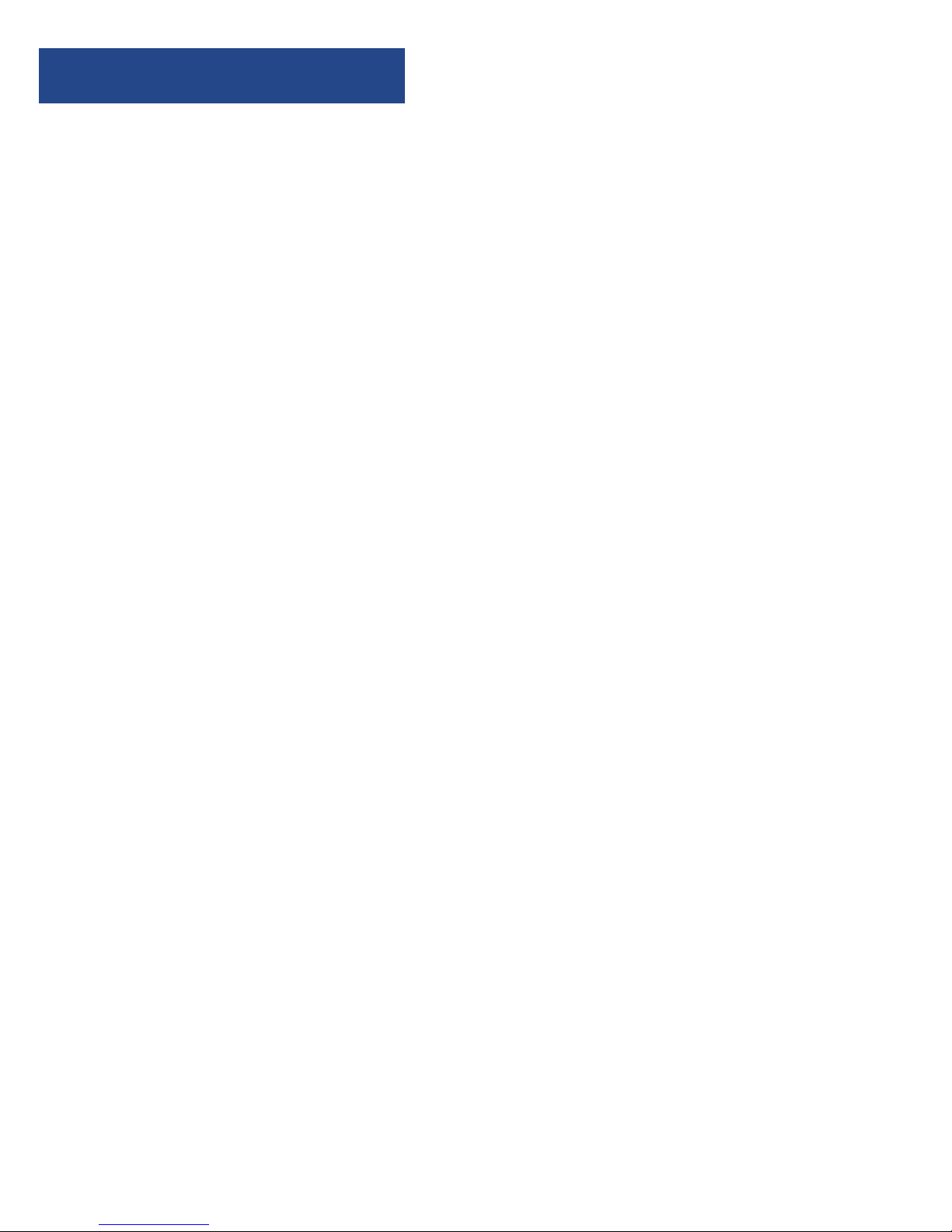
8
Instructions Guide
How to store a preset radio station
Press and hold the ‘Preset’ button (Ref.6). Preset “Empty 01” will
flash on the display.
Press the ‘Prev’ (Ref.14) or ‘Next’ (Ref.16) buttons to change the
“01” to the number you want to store the station as.
Then press the ‘Enter’ button (Ref.15) to save.
The display will show “Preset “x” stored”.
How to play a preset radio station
Press the ‘Preset’ button (Ref.6).
Press the ‘Prev’ (Ref.14) or ‘Next’ (Ref.16) buttons to scroll
through your preset stations. You can store up to 10 presets.
Press”Enter” button (Ref.15) to select your choice.
Page 11

9
Instructions Guide
Aux-In and Dual USB Ports
Aux-In Port
You can connect your phone or tablet with an Aux 3.5mm cable
that connects to the Aux-In jack (Ref.2).
Press and hold the ‘Standby/Dimmer’ button (Ref.12) to turn
the unit on.
Then press the ‘Mode’ button (Ref.7) to switch to “AUX”.
(Press multiple times to switch from “DAB+/FM/AUX-IN” – it will
clearly show on the display screen).
Insert the audio cable. You will then be able to play your music
via your phone or tablet.
Dual USB Port – Charging your phone
Both USB Ports (Ref.5) output 5V/2A. When connected via a
USB lead into the USB port (Ref.5) a phone or tablet can be
charged. You can not play your music via the USB connection:
it is only used for charging a phone or tablet. You can play your
phone music using an Aux 3.5mm cable as instructed above.
Watch video tutorials and register
your product for a FREE 3-year warranty
at www.majoritytech.co.uk
3
Y
E
A
R
F
R
E
E
E
X
T
E
N
D
E
D
W
A
R
R
A
N
T
Y
Page 12

10
Instructions Guide
Clock and Dual Alarm Setting
Clock
The clock will automatically update after the first time of using
DAB Radio.
Alarm 1/Alarm 2 Setting
Ensure the radio is in working mode.
Press ‘Alarm/Snooze/Sleep’ button (Ref.9) to set ALARM 1.
Press it twice to set ALARM 2.
The display will then show a flashing “ON/OFF”. Choose the
setting you want using the ‘Prev’ (Ref.14) or ‘Next’ (Ref.16)
buttons and then press ‘Enter’ (Ref.15) to confirm.
Press ‘Prev’ (Ref.14) or ‘Next’ (Ref.16) buttons to choose the hour
you want the alarm to sound. Press ‘Enter’ (Ref.15) to confirm.
Then do the same for the minute: using the ‘Prev’ (Ref.14) or
‘Next’ (Ref.16) buttons, choose the minute you want the alarm
to sound and press ‘Enter’ (Ref.15) to confirm.
The sound option will then flash at the bottom of the display
screen. Choose from “BEEP Tone 1”, “Beep Tone 2”, “DAB” or “FM”.
Press ‘Prev’ (Ref.14) or ‘Next’ (Ref.16) buttons to move between
the options. Confirm your option by pressing ‘Enter’ (Ref.15).
To turn the alarm off follow the first three steps above and
choose “OFF”.
Page 13

11
Instructions Guide
Alarm Sound and Snooze
Alarm Sound
If the alarm is set to “DAB+/FM” mode it will play the current
DAB+/FM Station. If there is no signal then the alarm will revert
to BEEP tone.
If two alarms are set, when ALARM 1 is sounding and ALARM 2
begins to sound it will automatically turn off ALARM 1.
The alarm will sound for 90 minutes before it turns off
automatically.
The volume of the alarm, whichever mode is selected, will
sound from low to high.
Snooze/Switch off Alarm when Sounding
When alarm sounds, press the ‘Alarm/Snooze/Sleep’ button
(Ref.9) to snooze for 5 minutes. You can keep snoozing every 5
minutes for up to an hour.
If ALARM 1 is snoozed then ALARM 2 will also be snoozed.
To turn the alarm off completely, press and hold the ‘Standby/
Dimmer’ button (Ref.12).
Page 14

12
Instructions Guide
Watch video tutorials and register
your product for a FREE 3-year warranty
at www.majoritytech.co.uk
3
Y
E
A
R
F
R
E
E
E
X
T
E
N
D
E
D
W
A
R
R
A
N
T
Y
Other Functions
Sleep Setting
This enables you to programme the radio to switch off at a
selection of set times up to 90 minutes from activation.
In working mode (listening to DAB/FM Radio), press and hold
the ‘Alarm/Snooze/Sleep’ button (Ref.9) for 1 second and
release.
“Sleep Timer” will appear on the display and you can choose
from: 15mins, 30mins, 45mins, 60mins, 90mins or OFF. Use the
‘Next’ button (Ref.16) to scroll through your choices.
Press the ‘Enter’ button (Ref.15) to confirm your choice.
Your choice will be displayed and the system will automatically
start the timer. The display will show your choice of minutes.
Example; if set to turn off in 15 minutes “S15” will flash,
counting down to “S0”. The radio will then go into standby
mode.
To turn sleep off, follow the above instructions and choose
“OFF” from the choices
Page 15

13
Instructions Guide
Display Brightness
In working mode or standby - change the display brightness
by pressing the ‘Standby/Dimmer’ button (Ref.12). Do not hold.
To adjust the screen brightness, press multiple times to view
the different levels of brightness.
System Reset
In working mode, press and hold the ‘Mode’ button (Ref.7) for
3 seconds and the display will show “Press enter key to reset”.
If you want to continue with the reset then press ‘Enter’
(Ref.15).
SW Version – Software Version Display
In working mode, press and hold the ‘Info’ (Ref.8) button for
1 second and this will display the software version.
Page 16

14
Technical Specifications
Power Supply 100-240V AC INPUT
DC OUTPUT 5V/2.5A
Mode DAB/DAB+ (BAND III 5A-13F)
FM 87.5MHz
Aux-in
Output Power 1.5W X 2
Standby Mode Show Clock
LCD Black background white fonts,
negative LCD
Warranty
All products come with a standard 12 month warranty.
All items must be registered on www.majoritytech.co.uk for
the warranty to be valid. Once on the web page use the menu
to find “register your product”.
You will also be given the chance to extend your warranty for
an additional 24 months free of charge.
Watch video tutorials and register
your product for a FREE 3-year warranty
at www.majoritytech.co.uk
3
Y
E
A
R
F
R
E
E
E
X
T
E
N
D
E
D
W
A
R
R
A
N
T
Y
Technical Specifications and Warranty
Page 17

15
1. Read these instructions.
2. Keep these instructions. Instructions are also
available for download at www.majoritytech.
co.uk
3. Heed all Warnings.
4. Follow all instructions.
5. Do not clean the apparatus near or with water.
6. Clean only with a dry cloth.
7. Do not block any ventilation openings.
Install in accordance with the manufacturer’s
instructions.
8. Do not install near any heat sources such as
radiators, heat registers, stoves, or other
apparatus (including amplifiers) that produce
heat.
9. Protect the power cord from being walked on or
pinched particularly at plugs, convenience
receptacles, and the point where they exit from
the apparatus.
10. Only use attachments/accessories specified by
the manufacturer.
11. Unplug this apparatus during light storms or
when unused for long periods of time.
12. Refer all servicing to qualified service
personnel.
Servicing is required when the apparatus has
been damaged in any way, such as powersupply cord or plug is damaged, liquid has
been spilled or objects have fallen into the
apparatus, the apparatus has been exposed to
rain or moisture, does not operate normally or
has been dropped.
13. No naked flame sources, such as lit candles,
should be placed on the apparatus.
14. Dispose of used electrical products and
batteries safely according to your local
authority and regulations.
ADDITIONAL WARNINGS
The apparatus shall not be exposed to dripping or
splashing and no objects filled with liquid, such as
vases, shall be placed on apparatus.
Main plug is used to disconnect device and it
should remain readily operable during intended
use. In order to disconnect the apparatus from the
main mains completely, the mains plug should be
disconnected from the main socket outlet
completely.
Battery shall not be exposed to excessive heat
such as sunshine, fire or the like.
RECYCLING ELECTRICAL PRODUCTS
You should now recycle your waste electrical
goods and in doing so help the environment.
This symbol means an electrical product
should not be disposed of with normal
household waste. Please ensure it is
taken to a suitable facility for disposal
when finished with.
IMPORTANT: Please read all instructions carefully
before use and keep for future reference
Risk of electric shock.
Do not open
Read all instructions carefully before use
and keep for future reference
When servicing, use only identical
replacement parts
CAUTION
RISK OF ELECTRIC SHOCK
DO NOT OPEN
ATTENTION
RISQUE D'ELECTROCUTION
NE PAS OUVRIR
IMPORTANT: Please read all instructions carefully
before use and keep for future reference
IMPORTANT SAFETY INFORMATION
Page 18

16
Page 19

17
Page 20

www.majoritytech.co.uk
