Page 1

KNG-ALL-BLK
MAJORITY
KINGS
Digital Radio Music System
Instrucons Guide
Page 2

Box Contents ������������������������������������������������������������� 1
Controls And Funcons ����������������������������������������������2
Instrucons Guide ���������������������������������������������������� 6
Navigaon Sengs ��������������������������������������������������� 6
Basic Operaon �������������������������������������������������������� 7
Internet Radio ���������������������������������������������������������� 10
Pre-seng your favourite internet staons ��������������11
Media Centre ����������������������������������������������������������� 12
FM Radio ������������������������������������������������������������������ 14
DAB/DAB+ ���������������������������������������������������������������� 15
CD Player ����������������������������������������������������������������� 17
Informaon Centre �������������������������������������������������� 19
AUX-In ��������������������������������������������������������������������� 20
Bluetooth ����������������������������������������������������������������� 21
Local Radio ���������������������������������������������������������������22
Conguraon Sengs ���������������������������������������������23
Date&Time: Date and me opons �������������������������������������24
Seng the Alarm ����������������������������������������������������26
Other Funcons �������������������������������������������������������29
Addional Seng Opons ��������������������������������������� 31
Specicaons ���������������������������������������������������������� 33
Warranty ����������������������������������������������������������������� 33
Safety Informaon���������������������������������������������������34
Contents
Page 3
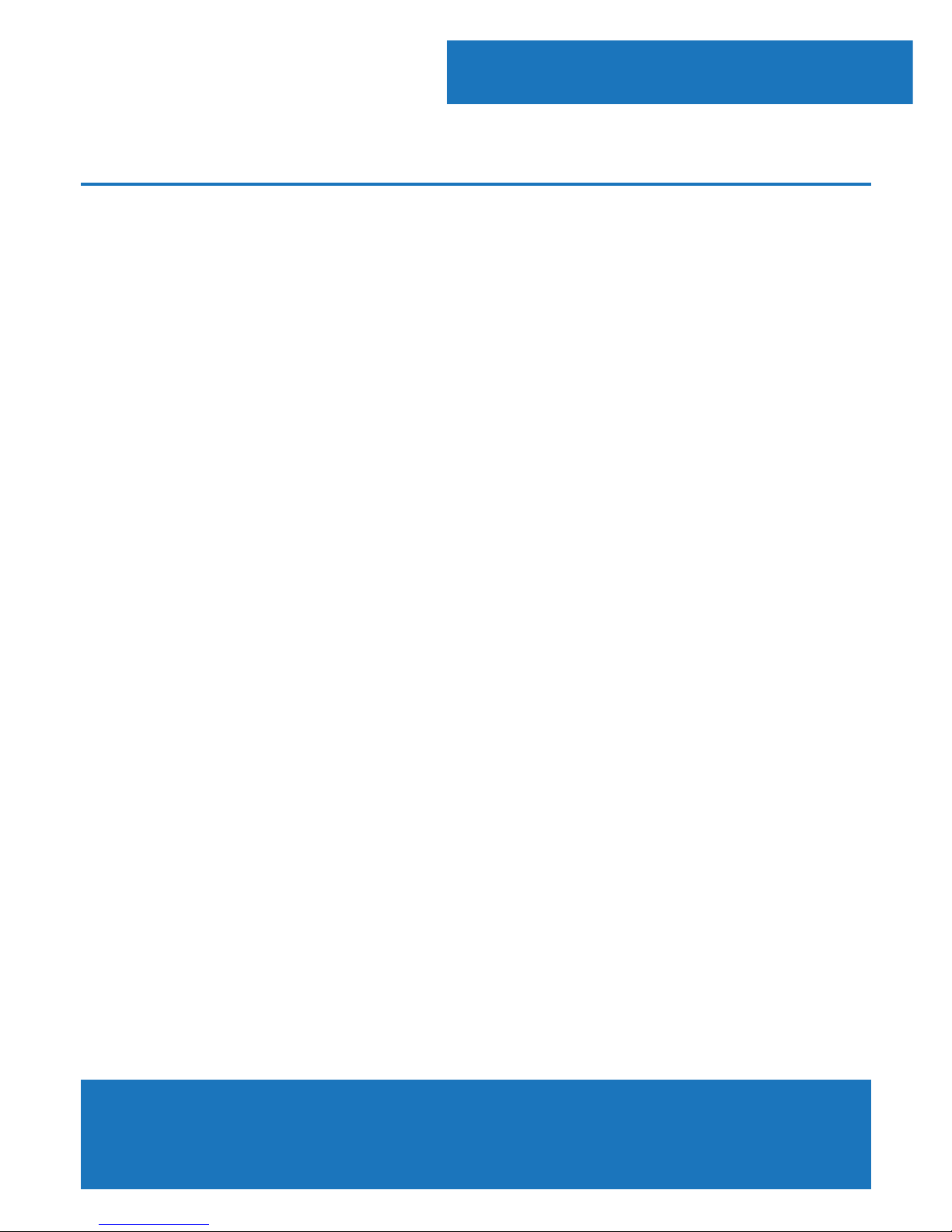
1
What’s in the Box?
Watch video tutorials and register
your product for a FREE 3-year warranty
at www.majorityradios.co.uk
3
YEAR
WARRANTY
1. Majority Kings
2. Remote Control
3. Power Adapter
4. Instructions Guide
Box Contents
Page 4

2
Controls And Funcons
Front View / Connections
ok
Vol
+
_
Menu
Navigate
2
1
4 53
Menu
16
6
7
8
9
10
11
12
13
14
15
16
1. CD Slot
2. USB Port
3. Volume & Navigation Dial /
Select Button
4. Aux In
5. Headphone Jack
6. Remote Sensor
7. Power (On/O )
8. Menu button
9. Favourite
10. Previous
11. Eject Dis
12. Play/Pause
13. Rewind
14. Fast Forward
15. Next
16. Display Screen
Page 5

3
Controls And Funcons
Back View
17 18 19
17. On/O Switch
18. Power input
19. Aerial
Page 6

4
Remote Control
Remote Control
EQ ProgramSleepDimmer
FAV FAV+
HOME
VOL+
VOL-
ABC DEF
JKLGHI MNO
TUVPQRS WXYZ
1 11
12
13
14
15
16
17
18
19
20
21
22
2
3
4
5
6
7
8
9
10
Page 7
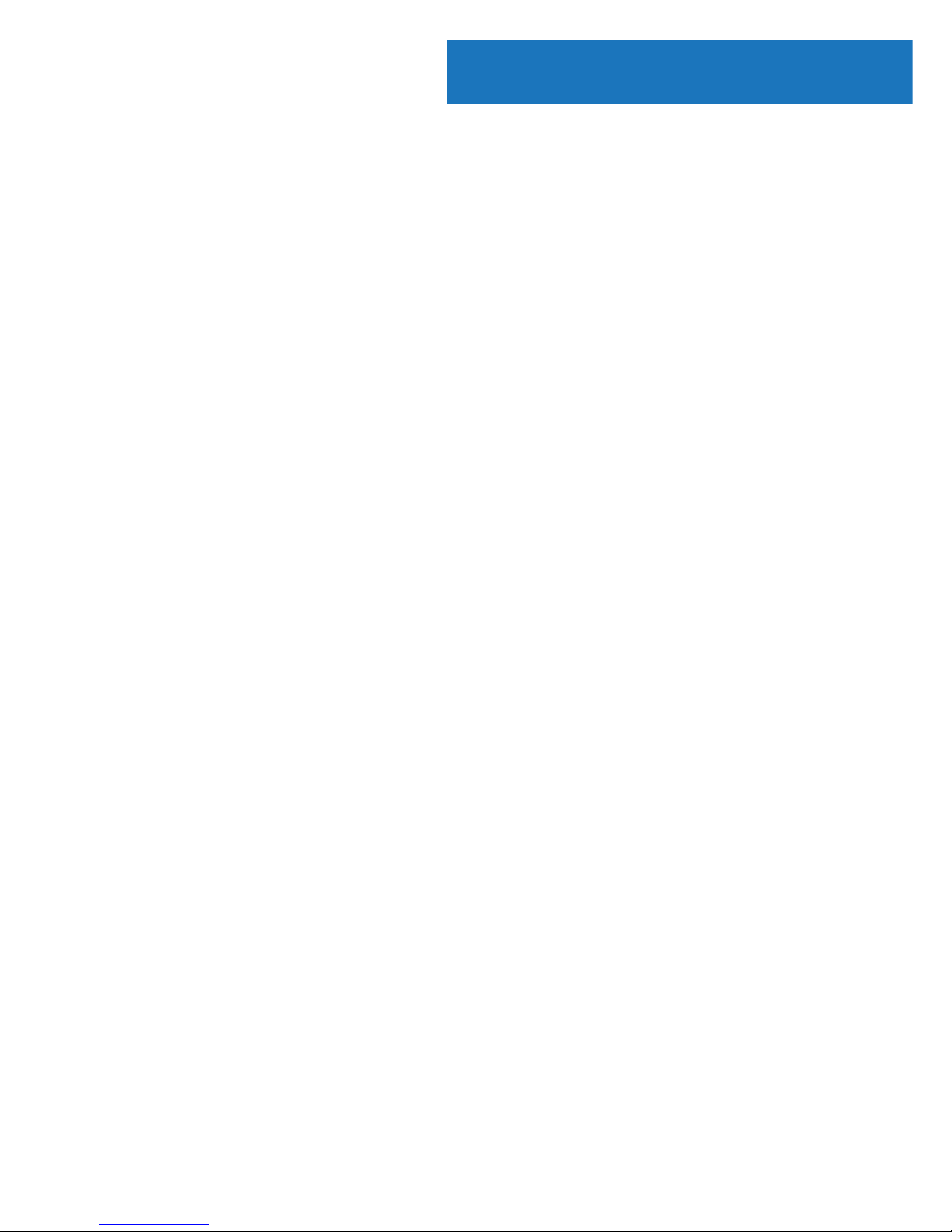
5
Remote Control
1. Power On/O
Switch the unit between on and
Standby mode
2. Dimmer
Switch between two dimmer
settings
3. Equaliser
Adjust the sound to dierent
media options for the best sound
4. Skip forward button
Skip forward through tracks in CD
mode
5. Skip backward button
Skip backwards through tracks in
CD mode
6. MUTE button
Mute media when it is playing
7. Scroll up
8. < back button/scroll left
Go back to previous display
screen or options available. Also
use to scroll left
9. Vol - button
10. Fav Preset recall
When in the audio mode view
favourite stations that have been
set
11. CD eject button
Open/close CD drawer
12. Sleep button
Select repeatedly until desired
sleep timer set on top right of
display
13. Program button
14. Stop button
15. Pause/Play
16. HOME button
View main display screen
17. > forward button/scroll
right
Use to go to next option/screen
or scroll right.
18. Select button
Select chosen option
19. Scroll down
20. Vol + button
21. Keypad
Type numbers and letters
22. Add as a favourite/preset
When on the desired station,
press to set as a favourite. Use the
select OK button to choose preset
number
Page 8

6
Navigation Settings
Instrucons Guide
Standby button: This should be used to turn your radio on
and o. The Standby screen will display the time, date and any
settings set such as alarms.
To turn o standby, press the Standby button to be taken to the
home screen, or last function that you were using before putting
into standby.
Select Dial/Volume: Rotate the dial clockwise or
anticlockwise to scroll through choices and press down the dial
to conrm selections.
Change the volume when you are on the radio station playing
screen. The volume will not be altered when you are navigating
around the radio as it will begin to function as the Select dial.
Home button: Select the Home button to browse through
your audio options such as Local Radio, Internet Radio, Media
Centre, Information Centre, AUX, Conguration Settings.
Use the Home button to cancel out of settings being made.
Dimmer: Select Dimmer to choose between the two default
options. Alter dimmer’s brightness in Conguration settings.
< and > buttons: Buttons used to alter settings. Use the
‘previous’ button to go back a step.
Page 9

7
Basic Operation
Instrucons Guide
Please note that the instructions within this manual will refer to
the radio button number e.g (Ref.*number*) in accordance to
the diagrams on pages 2-3.
When referring to the remote, the remote button number will be
referenced as (Rem.*number*) in accordance to the diagrams
on pages 4-5.
Starting up your internet radio
Plug the adaptor connector into the back of the system labelled
‘DC in’ (Ref.) and turn the power on from the mains. Switch
the button at the back of the radio to ‘ON’ (Ref.) to display a
‘Welcome’ screen.
Ensure the antenna is extended as far as possible. This will
enable you to get the best signal you can.
After the Welcome screen, you will be able to select your chosen
language by scrolling with the Select Dial (Ref.). Select your
language by pressing down the Select Dial.
If this is the rst time of using your radio, you will get the option
to set up your WiFi to stream Internet Radio with the message
“Would you like to congure network now?”. If you select YES,
your radio will begin to scan for nearby networks to connect to.
If you select NO then you can set this up later in conguration
settings.
Page 10

8
Manual WiFi Set-up
If you select YES, you will be able to select your chosen WiFi
network and enter WiFi password in the next display screen.
Type letters/numbers by scrolling with the select dial (Ref.)
until the correct digit is displayed and click ‘>’(Ref) to go to the
next digit. Once nished, press down the select dial to conrm.
Wireless Network (WPS PBC)
When at the “Would you like to congure network now?” stage,
if you select “YES (WPS)” your radio will begin to search for WiFi
connections.
Whilst this has been selected you will have 120 seconds to click
the WPS button on your WiFi modem. This will connect your WiFi
to your radio without manually writing in the passcode.
00:00
Beep
Melody
Internet Radio
FM
2/6
00:00
Beep
Melody
Internet Radio
FM
2/6
00:00
Beep
Melody
Internet Radio
FM
2/6
00:00
Beep
Melody
Internet Radio
FM
2/6
00:00
Beep
Melody
Internet Radio
FM
2/6
00:00
Beep
Melody
Internet Radio
FM
2/6
00:00
Beep
Melody
Internet Radio
FM
2/6
Instrucons Guide
Page 11

9
WiFi Connection Complete!
Once your WiFi is connected by manually entering your WiFi
password or via WPS, you will be taken to the main menu screen
and the WiFi signal will appear in white at the top left. Your
internet radio is now set up!
Instrucons Guide
Page 12
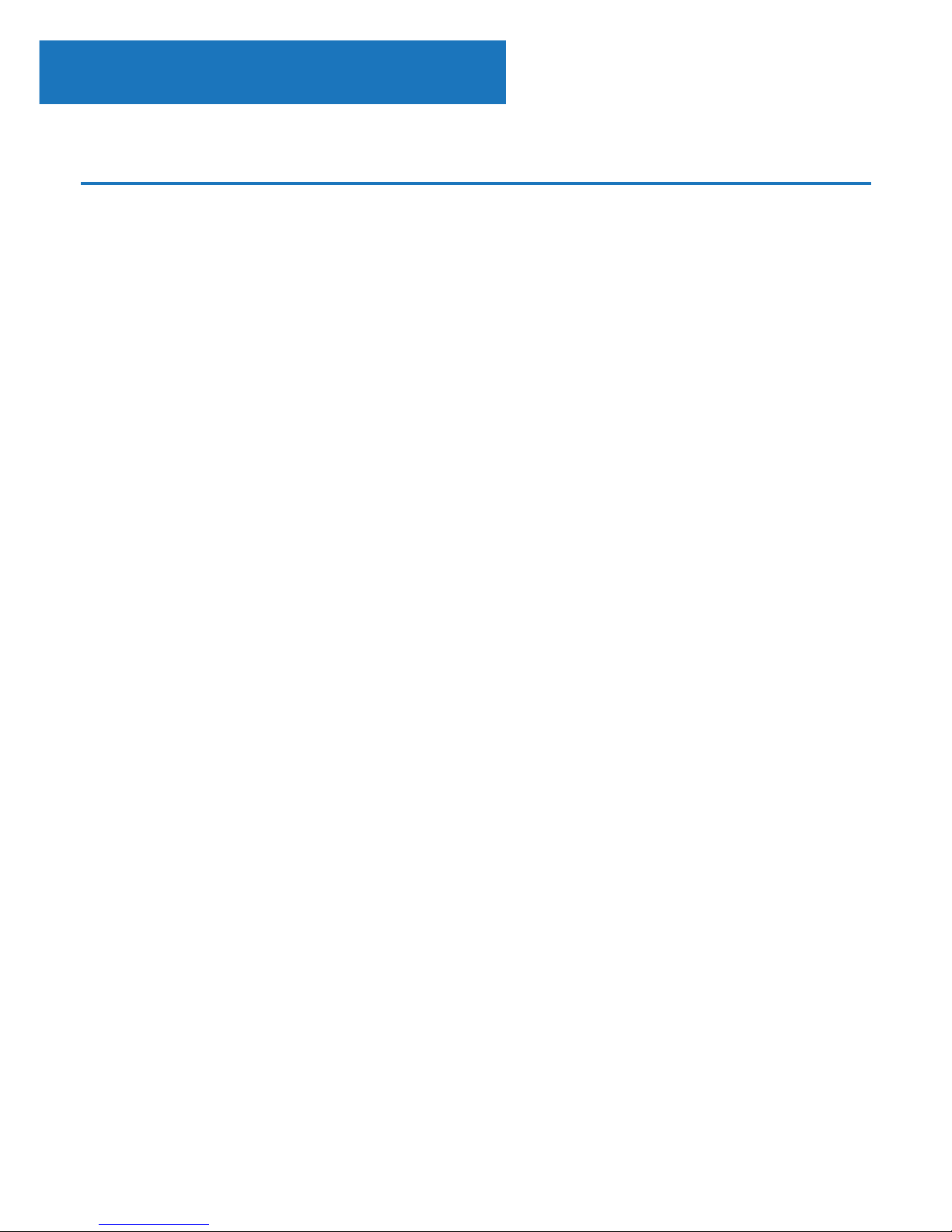
10
Instrucons Guide
Internet Radio
Go to the main menu screen by selecting ‘Menu’ on the radio
(Ref.) or ‘Home’ on the remote (Rem.16). Select ‘Internet Radio’
on the display screen by turning the dial and pressing the Select
dial (Ref.) or the OK button on the remote (Rem.18)
When in the ‘Internet Radio’ screen there will be multiple
options:
My Favourite: Your favourite stations will be saved here for easy
listening.
Radio Station/Music: Select this option to browse internet radio
stations in the categories of: Global Top 20, Genre, Country/
Location, Highlight. Find stations under relevant categories and
select your chosen internet station by selecting with the Select
dial.
Local Radio: The radio is automatically set up to detect your
country’s top DAB stations, Top 10 stations, All Stations, plus a
variety of genres into categories in alphabetical order. Select the
category that you wish to listen to with the ‘Select’ dial (Ref.)
and continue browsing until you nd your desired station.
Sleep Radio: Choose from multiple relaxation sounds.
History: Browse through recently listened to stations
Page 13

11
Instrucons Guide
Service: Search for an internet radio station or add a new
station. To search a new station, select ‘Search Radio Station’ to
go to the search tool. Turn the Select dial (Ref.) to highlight
the chosen character and click ‘>’ (Ref.) to move to the next
character.
To go back to the previous character, press ‘<’ (Ref.) to
highlight it. Press the Select dial (Ref.) to search for the internet
station.
Pre-setting your favourite internet stations
When you have found your desired station, hold down ‘Fav’
(Ref.) for a few seconds or select the ‘FAV+’ button on the
remote (Rem.22) to go to the ‘Add to my Favourites’ screen. Turn
the Select dial to choose the desired preset number and select
your option (Ref.) or use buttons on the remote and select the
‘OK’ button (Rem.18)
To view your preset favourite stations, press the ‘Fav’ button to
scroll through your choices.
Quick use tip: Once presets have been set for Internet Radio,
you can scroll through the main display screen to one of these
options e.g Internet Radio and without selecting it, click ‘Fav’ to
view your preset favourite stations for quick listening.
Page 14
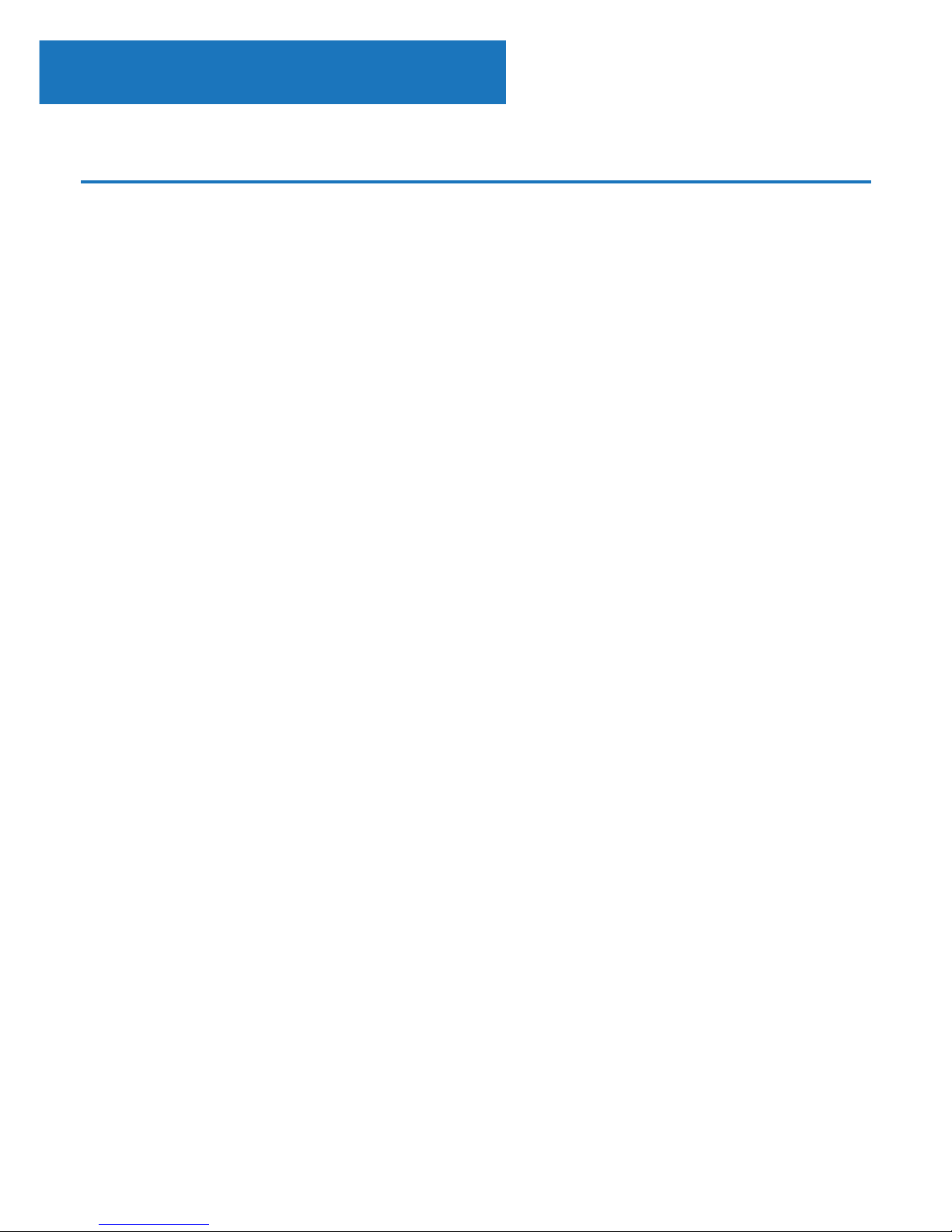
12
Instrucons Guide
Media Centre
Select ‘Media Centre’ on the main display screen with the Select
dial (Ref.) or by using the navigation buttons on the remote.
USB:
Plug in a USB stick (Ref.) with les. Highlight the desired folder/
song and select it for your chosen song to play.
USB port also able to charge your device.
UPnP:
Universal Plug and Play allows you to connect to other devices
to play your music such as personal computers (Windows media
player), mobile (GooglePlay) and other devices.
Once you have selected UPnP, you may need to select the radio
from your phone to connect to or allow access to your phone
les. Both your device and the Kings radio will need to be
connected to the same WiFi network.
In UPnP settings, select the device with the Select dial/OK
button that you want to play music or media from on the radio
display screen.
If you have set up folders on your device that is being shared
you can use the Select dial to scroll through your choices and
conrm your selection with the select dial/OK button (Ref.)
Page 15

13
Instrucons Guide
My Playlist:
You can create a playlist of favourite music or media from UPnP.
When you are playing the media through UPnP, press and hold
the Select dial from unit or remote control to save it into My
Playlist.
Access ‘My Playlist’ from the Media Centre.
Clear My Playlist:
If you have created a playlist via UPnP connection, you can
select this option to clear the playlist. Select the option ‘Clear my
Playlist’ with the select dial.
The radio will then display “Conrm delete?”. Select YES to delete
your playlist with the Select dial (Ref.)
My Media U
In conguration settings there is the option to connect a MediaU
account via the website http://www.mediayou.net/
Ensure that WiFi is connected to the radio, and then obtain the
wireless MAC address of the radio via Information Centre >
System Information > Wireless Information. Enter this address on
the MediaU website to allow the radio to sync your account.
When this is successfully congured you are then able to save
and view your own MediaU station playlists.
Page 16

14
Instrucons Guide
FM Radio
Select ‘FM mode’ on the main display screen with the Select
dial (Ref.) or with the navigation buttons on the remote. Once
selected, the FM mode will start on 87.50MHz.
To save all stations with strong signal, press the Select dial
(Ref.) when in FM mode for a scan to begin. Once the auto-scan
is complete, stations will be saved in your favourites.
You will then be able to browse through these saved stations by
holding down the ‘<’ or ‘>’ buttons (Ref. 10/15) to skip between
saved stations.
To manually scroll through FM frequency, simply press the ‘<’ or
‘>’ buttons (Ref. 10/15) to go backwards or forwards through
the frequency wave.
Pre-setting your favourite FM stations
To save presets manually, select and listen to the station
frequency number for the station you wish to save.
Follow by holding down the ‘Fav’ button for 1-2 secs (Ref.) and
the number ‘01’ will display on the screen. Use the Select dial
(Ref.) to browse through preset numbers (up to 99) and select
the chosen preset number you wish to save it as by pressing the
select dial.
Recalling preset FM stations
View your favourite FM stations when you are on FM mode by
simply selecting the ‘Fav’ button (Ref.) and begin scrolling
through saved stations.
Page 17
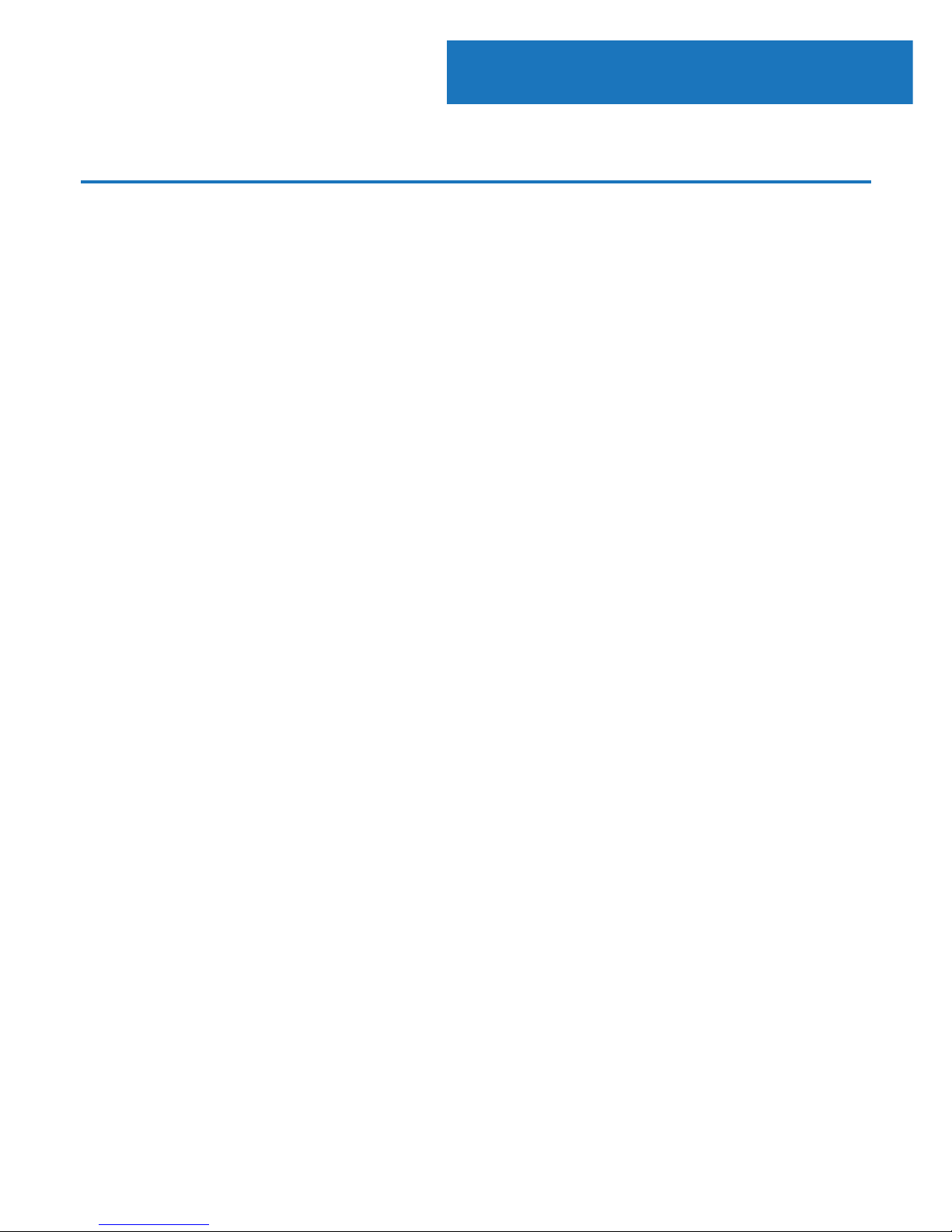
15
Instrucons Guide
DAB/DAB+
Select ‘DAB/DAB+’ on the main display screen by turning the
dial and pressing the Select dial (Ref.) or with the remote
navigation buttons.
On rst use of DAB on your Kings radio, your radio will begin
scanning for DAB stations and will show ‘Scanning’ on the
display screen. It will display how many stations have been
found as the search continues.
Once all of the available stations have been found, the screen
will display the choice of available stations. Scroll through using
the Select dial (Ref.) or navigation buttons to select the station
you wish to listen to.
When you have selected a station, the screen will display the
station and begin to play. To choose previous or next station, use
the Select dial to scroll accordingly.
To go back to the list to scroll through manually, select the ‘<’
button (Ref.) to go back. To rescan your stations, go on the
main list page for the DAB stations and select the ‘<’ button.
When on your chosen station, select the ‘>’ button (Ref.) to
show information on the station. The screen will automatically
scroll through information and display genre, MHz, song playing,
KHz and Kbps.
Page 18
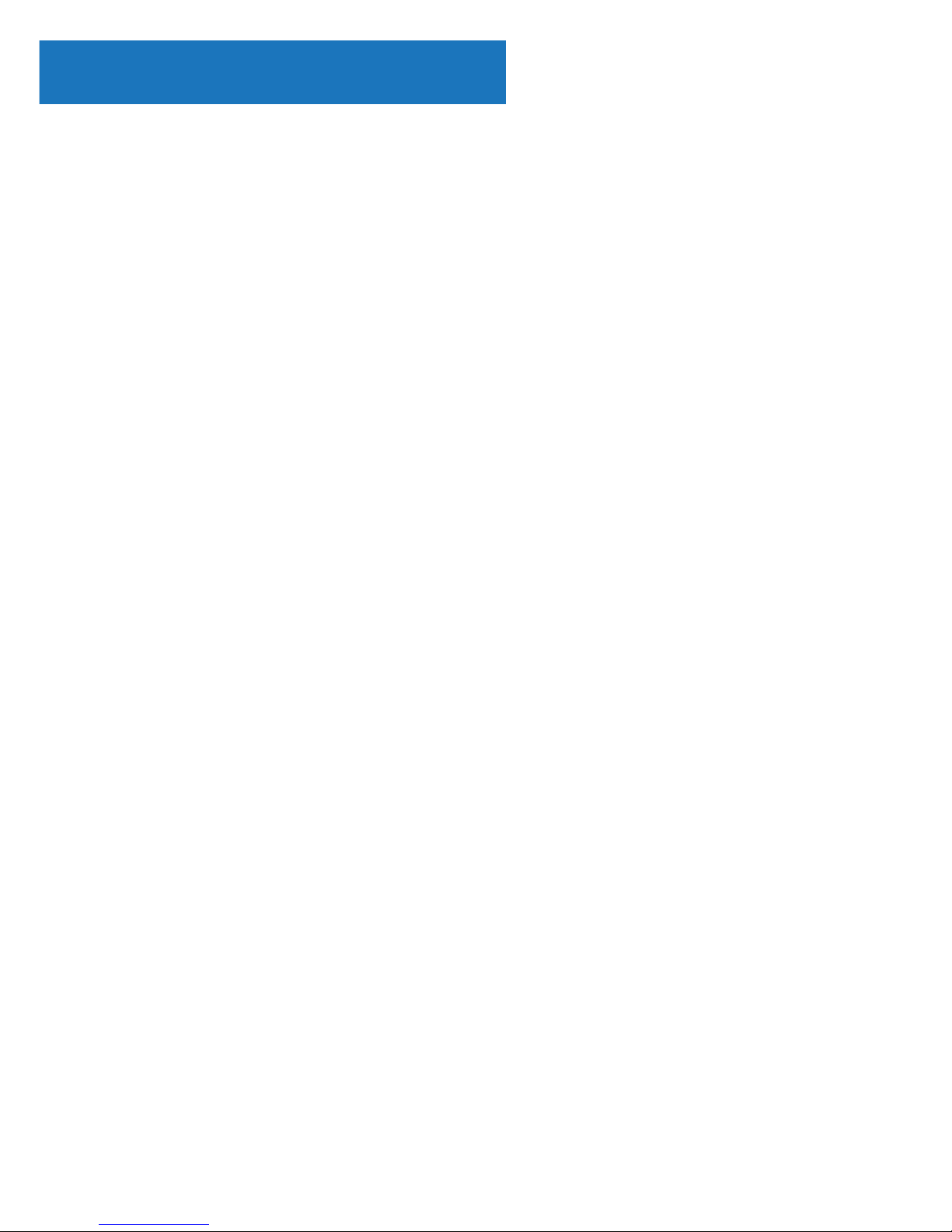
16
Instrucons Guide
Pre-setting your favourite DAB/DAB+ stations
When you have found your desired station, hold down ‘Fav’
(Ref.) for a few seconds to go to the ‘Add to my Favourites’
screen. Turn the select dial (Ref.) to choose the preset number
(up to 99) and select your option.
Alternatively, when you are on the list screen of DAB stations
you are able to highlight the chosen station and hold down ‘Fav’
(Ref.) to go to the ‘Add to my Favourites’ screen.
Recalling preset DAB/DAB+ stations
View your favourite DAB/DAB+ stations when you are on DAB
mode by simply selecting the ‘Fav’ button (Ref.) and begin
scrolling through saved stations.
Quick use tip: Once presets have been set for DAB, you can
scroll through the main display screen to one of these options
e.g DAB and without selecting it, click ‘Fav’ (Ref.) to view your
preset favourite stations for quick listening.
Page 19
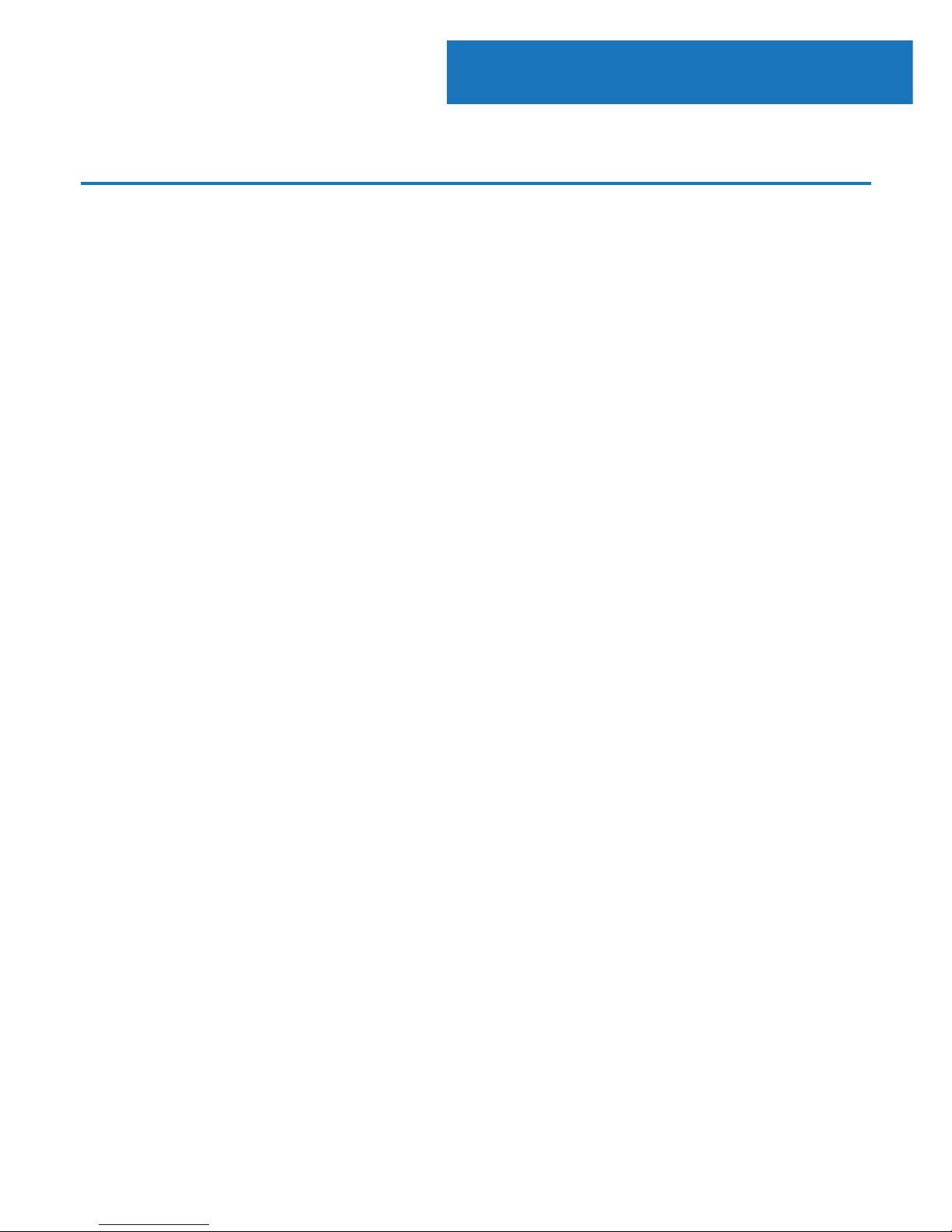
17
CD Player
Instrucons Guide
Select ‘CD’ on the main display screen by turning the dial and
pressing the Select dial (Ref.) or with the remote navigation
buttons.
The display screen for the CD function will now show “Reading...”
followed by “No Disc”.
Select the Open/Close CD function on the radio (Ref.) or the
remote (Rem.11). Insert your CD slightly and the drive will take
the CD into the system to play.
The rst song on the CD will now begin to play and album
artwork will display on the screen. Please note that not all CDs
will display album artwork.
CD Functions
To skip between songs, use the ‘<’ or ‘>’ buttons on the radio
(Ref. 10/15) or the remote (Rem. 8/17). Pause/Play using the
button on the radio (Ref.) or remote (Rem.15).
To skip rewind/forward through a song playing, hold down the
‘<<’ or ‘>>’ buttons (Ref. 13/14) (Rem. 4/5) and release when you
wish to stop skipping.
To eject the CD, press the Open/Close CD function on the radio
or on the remote, as per the guidance to enter the CD.
Press the ‘Stop’ button (Rem.13) to stop the album. This will also
display how many songs are on the album and total playing
time. Press ‘Play/Pause’ to begin listening again (Rem.15).
Page 20

18
Arrange a CD song program
1. When the CD is put into ‘Stop’ (Rem.14), you can program the
CD player to play songs in a particular order. Simply follow by
pressing the “Program” button on the remote (Rem.13) to step
into the state of programming.
2. Once in program settings, the display will show P1 001 to
display the rst song on the CD as 001. You can now choose
what song you would like as program number 001 by using the
‘<’ and ‘>’ buttons (Rem.8/17) to scroll through to the song you
would like to choose. Once on the chosen song for 001, press the
‘Program’ button (Rem.13) to select, and be taken to choose your
next programmed song.
3. For the next song, the display will show P2 002 to show the
program 2. Now use the ‘<’ and ‘>’ buttons (Rem.8/17) to scroll
through to the song you would like to choose. Once on the
chosen song for program 2, press the ‘Program’ button (Rem.13)
to select, and be taken to choose your next programmed song.
On the display, the song number will show as 001 for CD song
number 1, 008 for CD song number 8, 010 for CD song number
10 etc.
4. After you have nished program song selection, press the
‘Play’ button (Rem.15) to play the songs which have been
programmed.
Press “Stop” button to exit the “Program” when programming.
When the Program playback is activated, press “Eject” or “Stop”
button twice, then it will exit the program playback mode.
Page 21

19
Information Centre
Select ‘Information Centre’ on the main display screen by turning
the dial and pressing the Select dial (Ref.) or with the remote
navigation buttons.
Weather Information: To select the weather information for
a desired place, rst select the continent by using the Select
dial to scroll and select. Following this, then select the country,
followed by the town/city.
Once you choose a chosen town/city, the following information
will be displayed: current temperature, weather symbol image,
approximate temperature range for the next 5 days.
Financial Information: Select from a range of stock market
index’s from around the world. Scroll and select using the Select
dial.
System Information: View system version and wireless
connection information. If wireless information is selected,
information such as WiFi’s signal strength can be found.
Instrucons Guide
Page 22

20
AUX-In
Instrucons Guide
Select ‘AUX’ on the main display screen by turning the dial and
pressing the Select dial (Ref.) or with the remote navigation
buttons.
Plug an AUX cable into your device and connect cable via AUX-in
port (Ref.) at the front of the radio.
Begin playing audio from your device and this should play on
the radio when in AUX mode.
Select your chosen audio on your device and play.
Control the functions of the audio via your device.
Page 23

21
Select ‘Bluetooth’ on the main display screen by turning the
dial and pressing the Select dial (Ref.) or with the remote
navigation buttons.
Go to your device settings to connect your device to the radio
via Bluetooth.
The internet radio’s device will display as ‘Majority Kings’. Select
this radio to connect and your radio should sound “Connected”.
Select your chosen audio on your device and play.
Control the playing audio from your device, rather than with the
radio’s navigation buttons.
Bluetooth
Instrucons Guide
Page 24

22
Instrucons Guide
Local Radio
Select the option of ‘Local Radio’ on the main display screen with
the Select dial (Ref.) or with the remote navigation buttons.
Browse through a range of radio stations in your region
including top DAB stations in your area, Top 10 stations and a
range of genres put into categories.
Page 25

23
Instrucons Guide
Conguration Settings
Select ‘Conguration’ on the main display screen to browse through a range
of display, performance and audio settings.
Network: Select this for WiFi and network options
Wireless Network Conguration
On the Network settings, you can set up a Wi-Fi connection by
selecting Wireless Network Conguration. The radio will then
start searching for available WiFi connections.
Find your WiFi connection and select it with the Select dial
(Ref.). To type letters/numbers, scroll with the Select dial
until the correct digit is displayed and click ‘>’ (Ref.) to go to
the next digit. Press ‘<’ if you wish to go back to previous digit
(Ref.) Once you are nished, press down the select dial to
conrm.
Once your WiFi is connected, the main menu screen will show
and the WiFi signal will appear in white at the top left corner.
Please note: Wi-Fi password is case sensitive.
Wireless Network (WPS PBC)
Select this option to search for your WiFi connection. Whilst this
has been selected you will have 120 seconds to click the WPS
button on your WiFi modem. This will connect your WiFi to your
radio without manually writing in the passcode.
Page 26

24
Date&Time: Date and time options
Manually setting date and time
There is the option to manually set the time and date instead of
using auto-detect to set this up.
Go to ‘Conguration’ settings and select ‘Date&Time’ by scrolling
and selecting with the Select dial (Ref.).
Select ‘Set Date and Time’ with the Select dial and choose
‘Manual Setup’.
Change the day by highlighting the character and using the
Select dial to scroll through to the desired unit. Once you
have got the correct unit, click ‘>’ (Ref.) to go to the month.
Continue this process with the year, the hour and the minutes.
Once the manual set up is complete, press down the Select dial
(Ref.) to Enter.
To change the format of the date and the time, you can alter
these settings under the ‘Date&Time’ function.
Instrucons Guide
00:00
Beep
Melody
Internet Radio
FM
2/6
00:00
Beep
Melody
Internet Radio
FM
2/6
00:00
Beep
Melody
Internet Radio
FM
2/6
Page 27

25
Instrucons Guide
Alarm: Set an alarm
To set an alarm on your radio, go to ‘Conguration’ settings and
scroll through to select ‘Alarm’.
After selecting ‘Alarm’ on ‘Conguration’ settings, select Alarm 1
or Alarm 2. On the alarm option, highlight and select ‘Turn On’.
Select ‘Repeat’ to choose the regularity of your alarm with the
Select dial (Ref.). You can choose between Everyday, Once or
select individual days for the alarm to sound. Once you have
made your selection, press the ‘<’ button (Ref.) to go back to
the other alarm settings.
Select ‘Time:’ and turn the dial to highlight the alarm hour.
Once you have found the desired hour, press ‘>’ (Ref.) to then
change the minutes. Once the minutes are at the correct value,
press down the Select dial to conrm and go back to alarm
settings.
Now select ‘Sound:’ with the dial or remote. You can now choose
between beep, melody, internet radio, FM, DAB/DAB+ or USB.
If you are setting your alarm sound as internet radio, FM or DAB/
DAB+ then you will now be taken through your preset favourite
stations. Select your chosen alarm station with the Select dial.
The alarm symbol will now show on the standby display screen.
Page 28
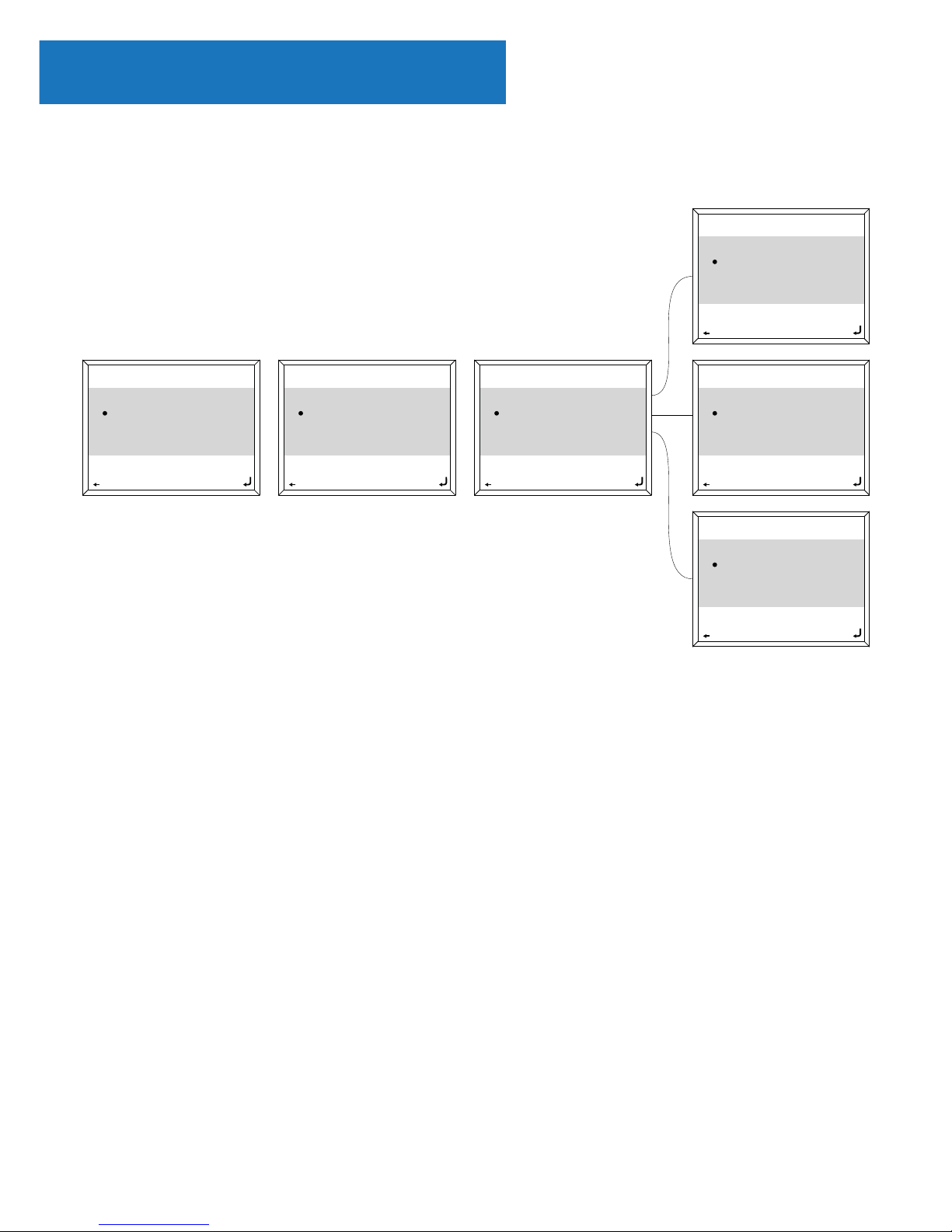
26
00:00
Beep
Melody
Internet Radio
FM
2/6
00:00
Beep
Melody
Internet Radio
FM
2/6
00:00
Beep
Melody
Internet Radio
FM
2/6
00:00
Beep
Melody
Internet Radio
FM
2/6
00:00
Beep
Melody
Internet Radio
FM
2/6
00:00
Beep
Melody
Internet Radio
FM
2/6
Setting the Alarm
Instrucons Guide
Page 29

27
Instrucons Guide
How to cancel your alarm
To cancel your alarm, select ‘Alarm’ in ‘Conguration’ settings and
select the alarm you wish to turn o.
Once the alarm is selected, you will have the option to turn o
or on. Highlight the ‘Turn O’ option and use the Select dial to
conrm.
NOTE: Change the alarm volume by going to ‘Alarm Volume’
setting in the Alarm setting screen.
How to turn o your alarm when sounding
When your alarm is sounding, select the ‘Standby’ button on the
radio (Ref.) or on the remote (Rem.1) for alarm to stop.
If you have set an alarm to sound everyday or more than once,
the alarm icon will still remain on the main display screen.
How to put your alarm on snooze
When your alarm is sounding, press the ‘Select’ dial (Ref.), or
any other button except ‘Standby’ (Ref.) , ‘<’ or ‘>’ (Ref./15) to
stop the sound and put into Snooze mode. Use the respective
buttons on the remote control to set to Snooze mode.
The Snooze function will make the radio sound again in 5
minutes. Stop the Snooze alarm by pressing ‘Standby’ (Ref.).
Page 30

28
Instrucons Guide
Nap alarm
After selecting ‘Alarm’ in ‘Conguration’ settings, select ‘NAP
alarm’.
Choose how many minutes you would like to have the nap alarm
on with the options of: 5, 10, 20, 30, 60, 90, 120 minutes.
Once set, the Nap alarm will display on the bottom right of the
standby screen as [0*Time Set*]. The nap alarm timer will display
here how many minutes are left of the nap alarm.
Alarm volume
Change alarm volume by using ‘<’ and ‘>’ buttons (Ref. 10/15) to
change. Once the correct sound volume has been chosen, wait
a few seconds for the radio to automatically take you back to
alarm setting options.
When the alarm is sounding you are also able to change the
alarm volume by using the ‘<’ and ‘>’ buttons.
Page 31

29
Instrucons Guide
Other Functions
The following options are available in Conguration settings:
Timer
In ‘Conguration’ settings, select the option for ‘Timer’ and a
screen with 00:00 will display.
To go up in seconds, click the ‘>’ button (Ref.). To go down in
seconds, click the ‘<’ button (Ref.). Hold down the ‘<’ or ‘>’ to
move through the timer quickly.
Once you have chosen the correct timer amount, conrm it by
pressing the Select dial (Ref.) or OK on the remote (Rem.18)
Dimmer
The dimmer button on the remote (Rem.2) allows you to select
two dierent brightness modes. You can alter the two brightness
settings in ‘Conguration’ settings and selecting the option for
‘Dimmer’.
Select ‘Power Save’ mode to change the power save brightness.
When there is no activity of the radio for 15 seconds, this lower
brightness level will set until a button is clicked and the ‘Turn on’
setting will activate.
Select ‘Turn On’ mode to be the brightness for when the radio is
active and in use.
Page 32

30
Instrucons Guide
Software Update
Will show here if a software update is available for the radio. If
one is available, please select for the update to initiate.
Reset to default
Select this option to reset your radio and revert all of the settings
and presets made.
Conrm that you would like to reset the unit and its settings by
selecting ‘Yes’.
Sleep Timer
To set a sleep timer, select the ‘Sleep’ button on the remote
(Rem.12) and press repeatedly to switch between sleep times
on the top right of the display screen.
There is an option between 15, 30, 60, 90, 120, 150, 180 minutes.
Once this has been selected, the timer amount and a sleep
image will show on the top right of the radio screen.
To turn Sleep o, simply keep selecting the ‘Sleep’ button until
the function is removed from the display screen, or ‘Turn O’ in
conguration settings.
Page 33

31
Additional Setting Options
Instrucons Guide
Time display - Select Analog or Digital
Language - Select your chosen language within the list
Display - Choose the display to be Colour or Monochrome
Power management - Select this to congure the radio to go
into standby mode automatically after a set time of inactivity or
if there is no WiFi signal. Select turn o to ignore this function.
Buer - Congure the buer time of the music playback: 2/4/8/
seconds.
Weather - Activate/deactivate the weather forecast for the
standby display. Choose your preferred temperature unit and
enter your location. This will then display in the clock display on
the standby screen every 10 seconds.
Local radio setup - Manually set up your location for Local
radio rather than allowing the radio to Auto Detect.
Playback setup - Select the playback mode of the Media
Centre: OFF, Repeat All, Repeat One or Shue.
Device - Default name for DLNA is “AirMusic”. You can rename
the device for DLNA setup.
Equaliser - Default equaliser is normal. You may change it to
Flat, Jazz, Rock, Soundtracks, Classical, Pop, or News.
Resume when power on - Turn o the function for the radio
to resume when powered on. Instead, the screen will remain in
main menu.
Page 34
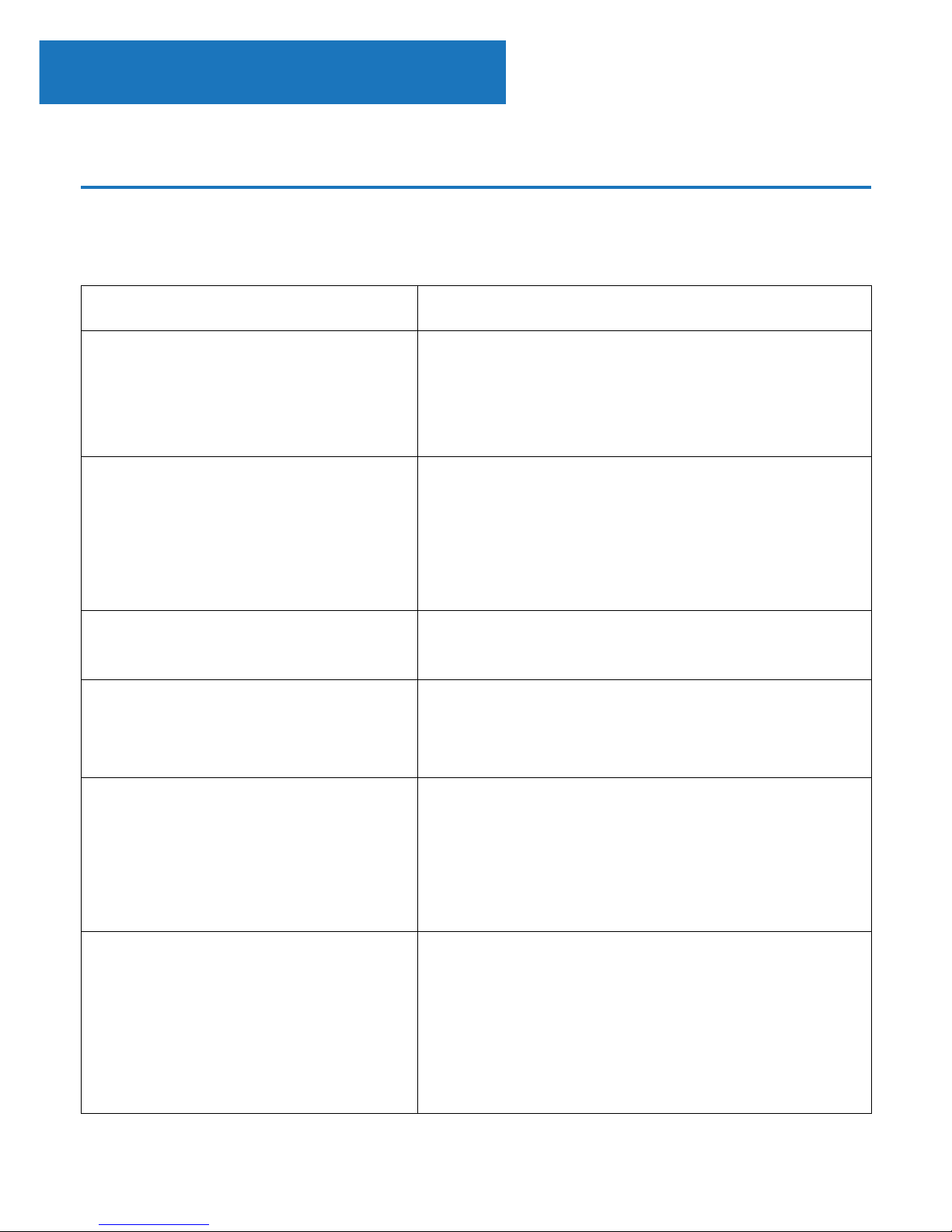
32
If the radio does not work properly as desired, please use the
following checklist.
Troubleshooting
Instrucons Guide
Malfunction Possible causes/measures
No power / function
Check whether the power is switched on or
o at the wall.
Check whether the power adaptor is
properly connected to power outlet or not.
No sound
Check whether unit is set to MUTE or not.
Check whether MODE is correctly selected
or not.
Check whether cables are properly installed
or not.
Function disturbance
Switch o and unplug the unit. Leave it for
minutes and switch it on again.
WiFi not connecting Ensure WiFi mode is selected in settings and
the correct passcode is being entered for
the WiFi modem.
Bluetooth not connecting Ensure that you are on Bluetooth mode
on the radio and your Bluetooth on your
device is switched on. Select the Bluetooth
device ‘Majority Kings’ and you should now
be able to play audio.
CD player not working When on CD mode, simply press the eject
button. Gently insert a CD and the CD
player should automatically take the CD
within the drive. The CD should then begin
to play - do not click any remote buttons as
this may interrupt it.
Page 35

33
Specicaons
Specications
Warranty
All products come with a standard 12 month warranty. All items
must be registered on www.majorityradios.co.uk for the
warranty to be valid. Once on the web page, use the menu to
nd “register your product”. You will also be given the chance
to extend your warranty for an additional 24 months, free of
charge.
Power Supply
DC 12V/2A input
Mode:
Internet, FM and DAB/DAB+
Aerial Integral telescopic aerial
Dimension (WxHxD) . x x .cm
Net Weight .kg
Page 36

34
1. Read these instructions.
2. Keep these instructions. Instructions are also
available for download at www.majorityradios.co.uk
3. Heed all Warnings
4. Follow all instructions
5. Do no clean the apparatus near or with water
6. Do not block any ventilation openings. Install in
accordance with the manufacturer’s instructions
7. Do not block any ventilation openings. Install in
accordance with the manufacturer’s instructions.
8. Do not install near any heat sources such as
radiators, heat registers, stoves, or other apparatus
(including ampliers) that produce heat.
9. Protect the power from being walked on or pinched
particularly at plugs, convenience receptacles, and
the point where they exit from the apparatus.
10. Only use attachments/accessories specied by the
manufacturer.
11. Unplug this apparatus during light storms or when
unused for long periods of time.
12. Refer all servicing to qualied service personnel.
Servicing is required when the apparatus has been
damaged in a way, such as power-supply cord or
plug is damaged, liquid has been spilled or objects
have fallen into the apparatus, the apparatus has
been exposed to the rain or moisture, does not
operate normally or has been dropped.
13. No naked ame sources, such as lit candles, should
be placed on the apparatus.
14. Dispose of used electrical products and batteries
safely according to your local authority and
regulations.
ADDITIONAL WARNINGS
The apparatus shall not be exposed to dripping or
splashing and no objects lled with liquid, such as
vases, shall be places on the apparatus.
Main plug is used to disconnect device and it should
remain readily operable during intended use. In order
to disconnect the apparatus from the main mains
completely, the mains plug should be disconnected
from the main socket outlet completely.
Battery shall not be exposed to excessive heat such as
sunshine, re or the like.
RECYCLING ELECTRICAL PRODUCTS
You should now recycle your waste electrical goods and
in doing so help the environment.
This symbol means an electrical product should
not be disposed of with normal household waste.
Please ensure it is taken to a suitable facility for
disposal when nished with.
IMPORTANT: Please read all instructions carefully
before use and keep for future reference.
Risk of electric shock.
Do not open
Read all instructions carefully before use
and keep for future reference
When servicing, use only identical
replacement parts
ATTENTION
RISQUE D’ELECTROCUTION
NE PAS OUVRIR
!
CAUTION
RISK OF ELECTRIC SHOCK
DO NOT OPEN
!
CAUTION
RISK OF ELECTRIC SHOCK
DO NOT OPEN
!
!
Safety Informaon
IMPORTANT: Please read all instrucons carefully
before use and keep for future reference
!
Page 37
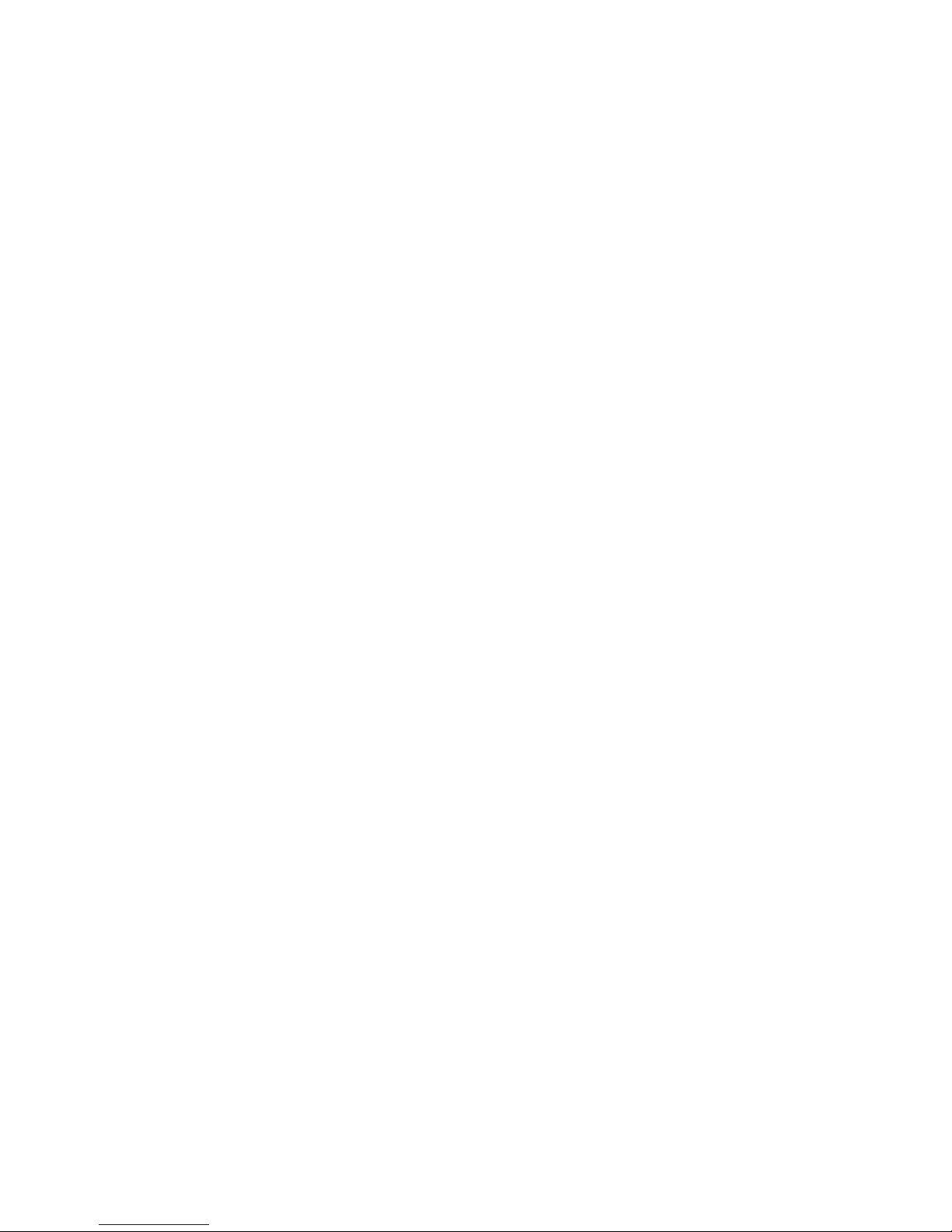
Page 38

www.majorityradios.co.uk
