Page 1

EVERSDEN
DIGITAL SHOWER RADIO
EDN-DAB-GRY
Instructions Guide
Page 2
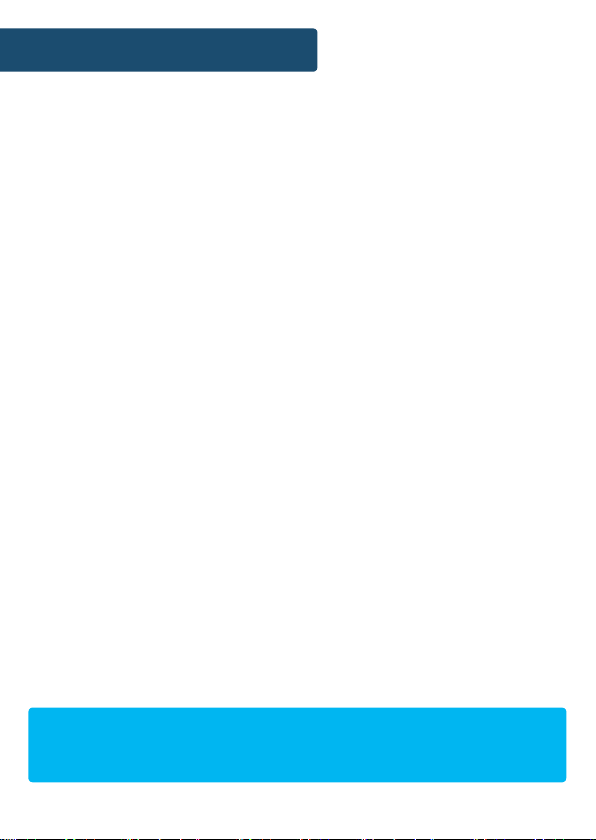
Contents
What’s in the Box?..................................................... 1
Controls And Funcons ..............................................2
Support .....................................................................5
Instrucons Guide .................................................... 6
Navigaon Sengs ��������������������������������������������������� 6
Basic Operaon �������������������������������������������������������� 7
DAB/DAB+ Radio ������������������������������������������������������� 8
DAB/DAB+ Radio Sengs ����������������������������������������� 9
FM Radio ������������������������������������������������������������������ 12
FM Radio Sengs ���������������������������������������������������� 13
Bluetooth ����������������������������������������������������������������� 16
Sengs: Clock and Date ������������������������������������������ 17
Sengs: Dual Alarm ����������������������������������������������� 19
Alarm Funcons ������������������������������������������������������� 21
Sengs: Sleep Timer �����������������������������������������������22
Sengs: Addional Opons ������������������������������������ 23
Internal Rechargeable Baery ���������������������������������24
Troubleshoong ...................................................... 25
Specicaons ..........................................................26
Warranty ................................................................. 26
Safety Informaon................................................... 27
YEAR
WARRANTY
Watch video tutorials and register
your product for a FREE 3-year warranty
at www.majority.co.uk
Page 3

Box Contents
1. Majority Eversden
2. Power Adapter
3. Instructions Guide
What’s in the Box?
1
Page 4

Controls And Funcons
Top View
1 2 3 4 5
6 7 8
1. Volume dial
2. Power button
3. Mode button
4. Preset - Recall and Store
button
2
5. Scroll/Select/Scan and
Bluetooth settings dial
6. Menu button
7. Info button
8. Dimmer/Snooze button
Page 5
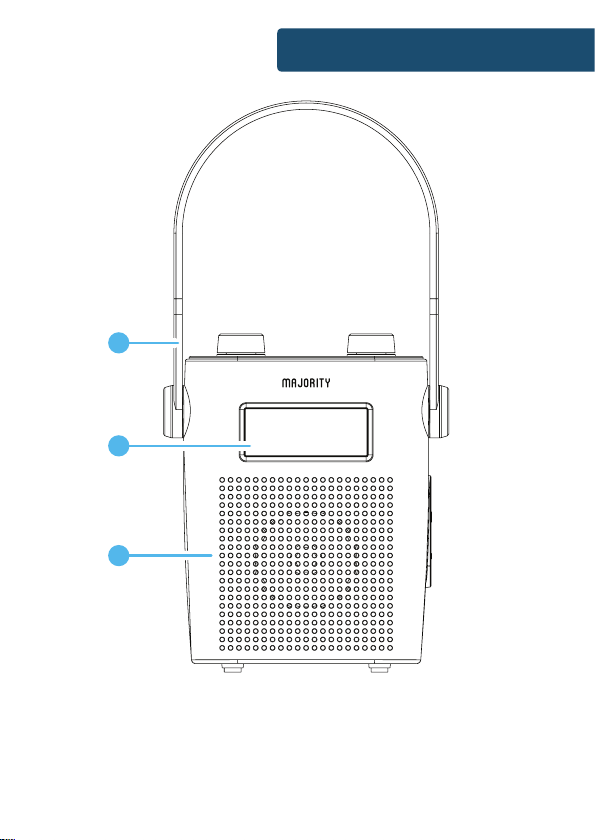
Front View
9
10
11
Controls And Funcons
9. Hanging strap (built-in antenna)
10. Display screen
11. Speaker
3
Page 6

Controls And Funcons
Side View and Hanging Strap
The hanging strap has a built-in
antenna to supply good signal to
12
13
14
15
12. Securing dial
13. Socket cover
14. Headphone jack
15. 6V 1A DC-in
power port
the radio.
The strap can be removed from
the right side of the unit via the
securing dial (Ref.12) to allow
you to hang the radio from your
shower. The left side securing dial
is non-detachable.
To remove the strap from the
securing dial on the radio, pull the
strap slowly from one side of the
securing dial. To place the strap
back on to the radio, t the hole
of the strap over the head of the
securing dial on the radio.
4
Page 7
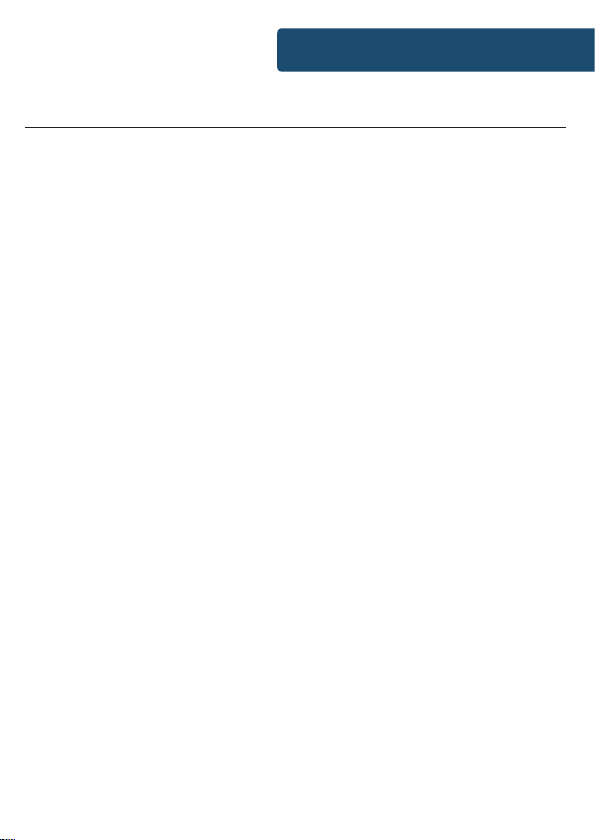
Support
Support
Thank you for your purchase of the Majority Eversden
digital radio.
Please follow the guidance of the manual to set up your
new radio and begin enjoying its features.
If you require further assistance with your new radio,
please contact our support team on the Majority website:
https://www.majority.co.uk/support
5
Page 8
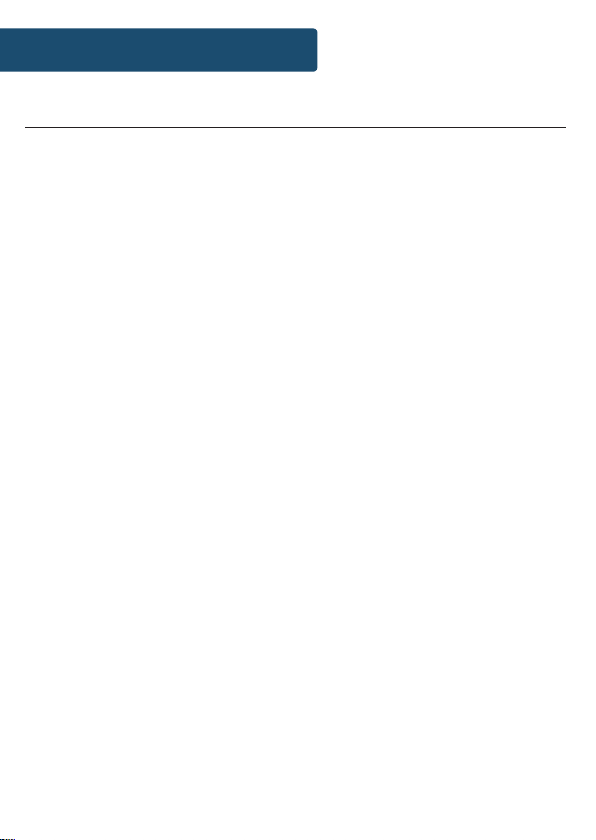
Instrucons Guide
Navigation Settings
Power/Standby Button - Press the Power button (Ref.2) to go
to the standby display screen. Press the power button again to
go back to working mode.
Mode button - Press the Mode button (Ref.3) to switch
between DAB, FM and Bluetooth mode.
Menu button - In either mode, press the Menu button (Ref.6)
to open mode setting options and system settings.
The menu button can also be used to go ‘back’ when creating
settings.
Info button - Press the Info button (Ref.7) repeatedly on DAB
or FM mode to scroll through station information.
Dimmer/Snooze - Press the Dimmer/Snooze button (Ref.8)
repeatedly to scroll through 4 dimmer settings.
Scroll/Select/Scan dial - Use the dial (Ref.5) to scroll through
available stations and select a station to play by pressing down
the dial. In FM mode, press down the dial to initiate a scan.
6
Page 9

Instrucons Guide
Basic Operation
Please note that the instructions within this manual will refer to the radio button
number e.g (Ref.*number*) in accordance to the diagrams on pages 2-4.
Starting up your radio
Plug the power connector into the system via the “DC IN” port
(Ref.) to charge the radio. Please ensure that the radio is not
exposed to water when it is being charged via mains power.
Charge the radio for approximately 5-6 to fully charge the
internal battery for approx 15 hours of portable charge. Remove
from mains power when using the radio portably and in the
shower. For more information on charging, please see additional
guidance on page 24.
Ensure the handle (Ref.) is extended above the unit as this will
enable you to get the best signal possible before scanning.
Once charged, remove the power cable from the unit and switch
the radio on by pressing the Power button (Ref.).
When switched on for the rst time, the radio will display a
“Welcome to Digital Radio” screen, followed by going to DAB/
DAB+ mode to perform an automatic scan for available stations.
The screen will show “Scanning...” as it searches for available
stations and will play the rst available station once the scan is
complete.
To change the language of the device, refer to page 23 of the
manual to switch between English and German.
To place the radio into standby mode, press the Power button
(Ref.).
7
Page 10

Instrucons Guide
DAB/DAB+ Radio
Press the Mode button (Ref.) to switch to DAB/DAB+ radio
mode. The radio should already have scanned for available
stations during set up.
Ensure that the radio handle (Ref.) is extended above the radio
for the best signal to be received.
If the radio has not automatically scanned for available stations
or you would like to rescan for available stations, press the Menu
button (Ref.) to open DAB settings and select the option for
“Full Scan” with the Scroll/Select dial (Ref.). This would be
advisable if you are having trouble listening to particular stations
or functionality issues.
Once you have chosen to scan, the radio will display “Scanning...”
as it starts scanning for available stations with good signal. Once
the scan is complete, the rst radio station with good signal will
begin to play.
To browse through all of the stations that have been stored in
DAB/DAB+ mode, scroll through the station list by twisting the
Scroll/Select dial (Ref.). Once you have found your desired
station, press down the Scroll/Select dial to conrm your choice.
Your chosen station should then begin to play.
8
Page 11

Instrucons Guide
DAB/DAB+ Radio Settings
When on DAB/DAB+ mode, press the Menu button (Ref.)
on the radio to open DAB radio settings. Once pressed, the
following options will be available to scroll through with the
Scroll/Select dial (Ref.) and can then be selected to open
further setting options:
Full Scan
Select this option to initiate a scan for available DAB/DAB+
stations. Once selected, the screen will display “Scanning...” as it
scans for stations with good signal. Once the scan is complete,
the rst available station will begin to play.
Manual Tune
Select this option to manually tune the radio and scroll through
stations by multiplex and frequency with the Scroll/Select dial.
Once the chosen multiplex and frequency displays, select it to
play by pressing down the Scroll/Select dial. Once a station is
selected, the radio will then display the signal strength of that
station selected - if the signal is poor, the station will not play.
Prune
The prune option allows you to remove all unavailable stations
from the station list so that only available stations will display.
Select the Prune option, and the screen will display “Prune?”
followed by Yes or No. To select prune, use the Scroll/Select dial
to highlight “<Yes>” and select it by pressing down the dial.
System
View system setting options from page 17 of the manual.
9
Page 12

Instrucons Guide
DAB/DAB+ Radio Presets
How to preset a chosen DAB/DAB+ station
Up to 10 stations can be preset for easy navigation. To store a
station as a preset, you must be listening to the station at the
time and then perform the following:
Press and hold the Preset Recall/Store button (Ref.) for 2-3
seconds until “Save to P *X*” displays on the screen. Release your
nger from the Preset button.
Twist the Scroll/Select dial (Ref.) to scroll through the 10
preset numbers available with the “P *X*” changing as you scroll
through. Once on the chosen number you wish to save the
station to, press down the Scroll/Select dial to select the preset
number. The display will then show “Preset X Stored” to signify
the saved preset station.
Follow the same guidance to set up to 10 preset DAB stations. To
delete a stored preset station, simply save another station in that
preset number.
How to recall a preset radio station
To recall and listen to one of your preset stations, press and
release the Preset Recall/Store button (Ref.) and “Preset Recall”
will display on the screen. Do not hold down the button as the
Preset Store settings will open.
Twist the Scroll/Select dial (Ref.) to scroll through the preset
stations available. Once on the chosen preset number you wish
to play, press down the dial to select your choice and the station
will begin to play.
10
Page 13

Instrucons Guide
Station Information for DAB/DAB+ Radio
When listening to a DAB/DAB+ radio station with good signal,
press the Info button (Ref.) repeatedly to display dierent
programme information provided by the broadcaster.
DLS (Dynamic Label Segment) - Scrolling message that the
broadcaster may include with their transmissions such as
programme details.
Signal Strength - The display will show a bar to indicate the
signal strength of the station.
Programme Type - Displays the style or genre of the programme
being broadcast.
Multiplex name - Displays the multiplex name that the station is
being transmitted from.
Channel number/frequency - This displays the channel number/
frequency of the present station.
Signal error - Displays the stability and quality of signal
reception.
Bit rate - Shows the data rate at which the signal is being
transmitted.
Battery status - Displays the battery life percentage of the radio.
Time - Displays the time automatically
Date - Displays the date automatically
11
Page 14

Instrucons Guide
FM Radio
Press the Mode button (Ref.) to switch to FM radio mode. The
rst time that FM mode is selected, the FM frequency “87.50MHz”
will be displayed on the screen.
Ensure that the radio handle (Ref.) is extended above the radio
for the best signal to be received.
To begin searching for available FM stations, an auto scan will
need to be initiated. To begin scanning for available stations,
press down the Scroll/Select/Scan dial (Ref.) and the radio will
display “Scanning....” as it scans quickly up the bandwidth for
available stations.
To scan quickly down the bandwidth, twist the Scroll/Select/
Scan dial anti-clockwise and press down the dial. To scan quickly
up the bandwidth, twist the Scroll/Select/Scan dial clockwise
and press down the dial. Once a station with good signal has
been found, the scanning will stop automatically.
How to tune a specic frequency manually
To tune the radio to a specic frequency slowly, scroll up
the frequency bandwidth by turning the Scroll/Select/Scan
dial clockwise. To tune the radio slowly down the frequency
bandwidth, turn the Scroll/Select/Scan dial anti-clockwise.
12
Page 15

Instrucons Guide
FM Radio Settings
When on FM mode, press the Menu button (Ref.) on the radio
to open FM radio settings. Once pressed, the following options
will be available to scroll through with the Scroll/Select dial
(Ref.): Scan setting, Audio setting and System. One of these
options can then be selected to open further setting options.
Scan setting
Select this option to decide whether the autoscan option will
scan for all available stations or for strong stations only. Use the
Scroll/Select dial to scroll between two options: “Strong stations
only” or “All stations”. Select your chosen option by pressing
down the Scroll/Select dial.
Audio setting
The radio will automatically switch between stereo and mono
mode, but you can switch this function manually which is useful
when receiving poor signal reception.
Once “Audio setting” is selected, the radio will display “Stereo
allowed” or “Forced mono”. Select your chosen setting by
pressing down the Scroll/Select dial.
System
View system setting options from page 17 of the manual.
13
Page 16

Instrucons Guide
FM Radio Presets
How to preset a chosen FM station
Up to 10 stations can be preset for easy navigation. To store a
station as a preset, you must be listening to the station at the
time and then perform the following:
Press and hold the Preset Recall/Store button (Ref.) for 2-3
seconds until “Save to P *X*” displays on the screen. Release your
nger from the Preset button.
Twist the Scroll/Select dial (Ref.) to scroll through the 10
preset numbers available with the “P *X*” changing as you scroll
through. Once on the chosen number you wish to save the
station to, press down the Scroll/Select dial to select the preset
number. The display will then show “Preset X Stored” to signify
the saved preset station.
Follow the same guidance to set up to 10 preset FM stations. To
delete a stored preset station, simply save another station in that
preset number.
How to recall a preset radio station
To recall and listen to one of your preset stations, press and
release the Preset Recall/Store button (Ref.) and “Preset Recall”
will display on the screen. Do not hold down the button as the
Preset Store settings will open.
Twist the Scroll/Select dial to scroll through the preset stations
available. Once on the chosen preset number you wish to play,
press down the dial to select your choice and the station will
begin to play.
14
Page 17

Instrucons Guide
Station Information for FM Radio
When listening to a FM radio station with good signal, press the
Info button (Ref.) repeatedly to display dierent programme
information provided by the broadcaster.
Programme Type - Displays the style or genre of the programme
being broadcast.
Frequency - Displays the station transmission frequency.
Audio Type - Displays the audio type of the station you are
listening to. This will either be Stereo or Mono.
Battery status - Displays the battery life percentage of the radio.
Time - Displays the time automatically
Date - Displays the date automatically
15
Page 18

Instrucons Guide
Bluetooth
Press the Mode button (Ref.) to switch to Bluetooth mode.
On the Bluetooth device that you wish to connect to the radio,
go to Bluetooth settings. The radio should display as ‘Majority
Eversden’ at this stage. Select the radio to connect via Bluetooth.
Once connected successfully, “Bluetooth Connected” will display
on the display screen of the radio.
Begin playing your chosen media from your Bluetooth device
and it will begin to play through the radio. You can control the
Bluetooth media via the radio by using the Scroll/Select dial
(Ref.). Twist the dial clockwise and anti-clockwise to scroll
through songs and press down the dial to Play/Pause.
16
Page 19

Instrucons Guide
Settings: Clock and Date
Once the radio has been put into DAB mode, the time and date
should automatically set. If this does not happen or you wish to
alter the time and date, press the Menu button (Ref.) to open
menu settings.
Once menu settings open, scroll to the “System” option with the
Scroll/Select dial (Ref.) and select it by pressing down the dial.
Once on “System” options, select the option for ‘Time/Date’ to
open the following options:
Set Time/Date
Once this option is selected, “Set Time” will display and the hour
digit will ash on the display screen. You can now alter the time
hour by using the Scroll/Select dial to increase or decrease the
hour. Once on the chosen time hour, select it by pressing down
the Scroll/Select dial. The time minutes digit will now begin
ashing and should be set with the same process.
Once the time is set, the “Set Date” settings will now open and
the date day unit will begin ashing. You can alter the date day
unit by using the Scroll/Select dial to increase or decrease the
unit and select the unit by pressing down the Scroll/Select dial
to conrm. The date month will then display and should be
followed with the same process, and the same for the date year.
Once nished, the screen will display “Time Saved”.
17
Page 20

Instrucons Guide
Auto Update
Select for the radio time and date to be updated automatically
from one of the following: “Update from DAB”, “Update from FM”,
“No Update”, or “Update from Any”.
Set 12/24 hour
Select this option to choose between the clock display showing
a 12 or 24 hour clock. Once this option is selected, scroll
between “Set 12 hour” or “Set 24 hour” with the Scroll/Select dial
and select an option by pressing down the dial.
Set date format
Select this option to choose the preferred date format you wish
to be displayed on the radio. Choose between “DD-MM-YYY” or
“MM-DD-YYYY” by scrolling between them with the Scroll/Select
dial and select an option by pressing down the dial.
18
Page 21

Instrucons Guide
Settings: Dual Alarm
Setting Alarm 1/Alarm 2
Please ensure that the radio is being mains powered when
setting the alarm.
Press the Menu button (Ref.6) to open menu settings. Once
menu settings open, scroll to the “System” option with the Scroll/
Select dial (Ref.5) and select it by pressing down the dial. Once
on System options, select the option for ‘Alarm’ to begin setting
the alarm(s):
1. Once the ‘Alarm’ option has been selected, “Alarm 1” will
display on the screen. Use the Scroll/Select dial to scroll to the
“Alarm 2” option. Select the alarm you wish to set by pressing
down the Scroll/Select dial.
2. Once selected, “Alarm X Setup” will display on the screen. Press
down the Scroll/Select dial to conrm set up.
3. “Alarm X Wizard On Time” will now display and the hour unit
of the clock will begin ashing. Use the Scroll/Select dial to
scroll up or down the alarm clock hour and select the alarm
hour by pressing down the dial. Repeat the same process for the
minutes.
4. The “Duration” will now display on the screen, which indicates
the length of time that the alarm will sound before switching
o automatically. Choose between 15, 30, 45, 60 90 and 120
minutes and select by pressing down the Scroll/Select dial.
5. The “Source” will now display, which indicates the alarm tone
that you would like to choose from. The options are Buzzer, DAB
19
Page 22

Instrucons Guide
or FM radio. Select your chosen alarm tone with the Scroll/Select
dial. If DAB or FM radio is selected, you will then have to select
whether you would like to choose the last station listened to or
one of your preset stations as the alarm tone.
6. Now choose when you would like the alarm to sound. Using
the Scroll/Select dial, scroll through the following options for the
alarm frequency: Daily, Once, Weekdays, Weekends. Select an
option by pressing down the dial.
7. The alarm volume option will now display on the screen with
a long dial displaying across the display. With Scroll/Select dial,
scroll the dial up to the desired alarm volume level and select
the option by pressing down the dial.
8. The nal option requires you to conrm the alarm switch on or
o. Use the Scroll/Select wheel to scroll between “Alarm On” or
“Alarm O”. Once “Alarm On” is selected with the dial, the screen
will state “Alarm Saved”. An alarm dial with the alarm number will
then display at the top of the display screen next to the time.
20
Page 23

Instrucons Guide
Alarm Functions
To Cancel Alarm 1 or Alarm 2
To cancel the alarm you have set before it sounds, simply follow
the above process for setting the alarm. Once at the nal stage,
select for the alarm to be switched o by selecting “Alarm O”
with the ‘Scroll/Select’ dial (Ref.5).
How to put your alarm on snooze when sounding
When your alarm is sounding, press the ‘Dimmer/Snooze’ button
(Ref.) to stop the alarm from sounding and put into Snooze
mode. The snooze function will allow you to select a range of
Snooze lengths when the alarm is sounding. You can change the
Snooze length of time by selecting the ‘Dimmer/Snooze’ button
repeatedly to scroll through them. The snooze times available
will vary depending on the ‘Duration’ time of the alarm set
during the alarm setting process.
To stop the snooze function from counting down, press the
Power/Standby button (Ref.) to switch the radio on.
How to stop the alarm from sounding
When the alarm sounds, stop the alarm sounding by pressing
the Power button (Ref.). The alarm symbol will then stop
ashing and switch the radio on for use.
If the alarm has been set to sound more than once, the alarm
symbol will continue to display at the top of the screen.
21
Page 24

Instrucons Guide
Settings: Sleep Timer
A sleep timer enables you to programme the radio to switch o
after a selected period of time from activation.
Press the Menu button (Ref.6) to open menu settings. Once
menu settings open, scroll to the “System” option with the Scroll/
Select dial (Ref.5) and select it by pressing down the dial. Once
on System options, select the option for ‘Sleep’ to begin setting a
sleep timer.
Once the Sleep settings are selected, the screen will display “Set
sleep time: Sleep O” to signify that the sleep timer is currently
switched o.
To begin scrolling through the available sleep timer lengths,
twist the Scroll/Select dial to scroll through the available
options: Sleep O, 10, 20, 30, 60, 70, 80 or 90 (minutes). Once the
preferred sleep timer length displays, select it by pressing down
the Scroll/Select dial.
Once the sleep timer has been set, the display will show “SX” with
X representing the rst unit of the sleep timer e.g 60 minutes will
display “S6”.
To cancel the sleep timer, simply go back to ‘Sleep’ settings and
scroll through to the option for “Sleep O” and select the option
with the Scroll/Select dial.
22
Page 25

Instrucons Guide
Settings: Additional Options
Press the Menu button (Ref.6) to open menu settings. Once
menu settings open, scroll to the “System” option with the Scroll/
Select dial (Ref.5) and select it by pressing down the dial. Once
on System options, the remaining options will display. Other
settings in the ‘System’ option are available on pages 17-22.
Language
Scroll through to the option for ‘Language’ and select it with the
Scroll/Select dial. Once selected, scroll through the available
languages with the dial and select your chosen language by
pressing down the dial.
Factory Reset
To reset your radio and erase all setting and preset options,
perform a factory reset. This would also be advisable if you are
having any functionality issues with your radio.
On the “System” settings option, scroll through to the option
for ‘Factory Reset’ and select it with the Scroll/Select dial. Once
selected, the screen will display “Factory Reset? No Yes”. Use the
Scroll/Select dial to highlight “<Yes>” and select with the dial to
initiate a reset.
SW Version
Select to view the software version of the radio.
On the “System” settings option, scroll through to the option
for ‘SW Version’ and select it with the Scroll/Select dial. Once
selected, the screen will display the software version.
23
Page 26

Instrucons Guide
Internal Rechargeable Battery
Charging
The unit will charge when it is switched o or in working mode
if it is connected and powered by the mains. Please ensure that
the radio is not exposed to water when it is being charged via
mains power.
To charge the unit, lift the socket cover from the radio (Ref.)
and place the DC in power cable into the radio DC in socket
(Ref.)
From low charge, the radio will take approximately 5-6 hours for
a full charge.
When the radio is charging, you can view the charging
percentage when it is in working mode. In working mode, press
the ‘Info’ button (Ref.) repeatedly until the word “Charging”
displays with the percentage of charge. When the unit is on
100%, it would be advisable to remove from power to save the
internal battery.
Play Time
The Eversden has an internal rechargeable battery with a
playtime of approximately 15 hours from a full charge. This will
allow you to take the radio on the go and use it portably in the
shower with its waterproof covering.
Save the internal battery life of the unit by switching the radio
o entirely when it is not in use. Do this by pressing down the
power button (Ref.).
24
Page 27

Troubleshoong
Troubleshooting
Malfunction Possible causes/measures
Please ensure that the unit is fully
charged via the mains cable. Once
No power / function
No sound
Functional disturbance
Functionality issues with the
radio
charging, check the charging
percentage of the radio by selecting
the Info button.
Ensure that the radio is tuned in and
available stations have been scanned.
If no stations are available, perform a
rescan or a reset of the unit.
When a station is playing, ensure that
the volume dial is switched up.
Switch o and unplug the unit. Leave
it for minutes and switch it on again.
Perform a factory reset and rescan for
stations.
Perform a factory reset via the Menu
button on the radio. Restart the radio
and allow it to set back up again.
25
Page 28

Specicaons
Specications
Power Supply
Mode:
Battery:
Dimensions . x . x . cm
Weight ~.kg
DC 6V 1A (output)
AC 100-240V ~ /Hz, 0.A (input)
FM: .MHz - MHz
DAB: - MHz
Bluetooth
mA Lithium battery
Warranty
All products come with a standard 12 month warranty. All items
must be registered on www.majority.co.uk for the warranty to
be valid. Once on the web page, use the menu to nd “Register
Your Product”. You will also be given the chance to extend your
warranty for an additional 24 months, free of charge.
26
Page 29

CAUTION
RISK OF ELECTRIC SHOCK
DO NOT OPEN
!
Safety Informaon
1. Read these instructions.
2. Keep these instructions. Instructions are also
available for download at www.majority.co.uk
3. Heed all Warnings
4. Follow all instructions
5. Do not clean the apparatus near or with water when
being mains powered.
6. Remove the mains power cable from the unit before
exposing to water.
7. Do not block any ventilation openings. Install in
accordance with the manufacturer’s instructions
8. Do not install near any heat sources such as
radiators, heat registers, stoves, or other apparatus
(including ampliers) that produce heat.
9. Protect the power from being walked on or pinched
particularly at plugs, convenience receptacles, and
the point where they exit from the apparatus.
10. Only use attachments/accessories specied by the
manufacturer.
11. Unplug this apparatus during light storms or when
unused for long periods of time.
12. Refer all servicing to qualied ser vice personnel.
Servicing is required when the apparatus has been
damaged in a way, such as power-supply cord or
plug is damaged, liquid has been spilled or objects
have fallen into the apparatus, the apparatus has
been exposed to the rain or moisture, does not
operate normally or has been dropped.
13. No naked ame sources, such as lit candles, should
be placed on the apparatus.
14. Dispose of used electrical products and batteries
safely according to your local authority and
regulations.
CAUTION
RISK OF ELECTRIC SHOCK
DO NOT OPEN
!
ADDITIONAL WARNINGS
The apparatus shall not be exposed to dripping or
splashing and no objects lled with liquid, such as
vases, shall be places on the apparatus.
Main plug is used to disconnect device and it should
remain readily operable during intended use. In order
to disconnect the apparatus from the main mains
completely, the mains plug should be disconnected
from the main socket outlet completely.
Battery shall not be exposed to excessive heat such as
sunshine, re or the like.
RECYCLING ELECTRICAL PRODUCTS
You should now recycle your waste electrical goods and
in doing so help the environment.
This symbol means an electrical product should
not be disposed of with normal household waste.
Please ensure it is taken to a suitable facility for
disposal when nished with.
IMPORTANT: Please read all instructions carefully
before use and keep for future reference.
Risk of electric shock.
Do not open
Read all instructions carefully before use
!
and keep for future reference
When servicing, use only identical
replacement parts
ATTENTION
RISQUE D’ELECTROCUTION
NE PAS OUVRIR
!
IMPORTANT: Please read all instrucons carefully
!
before use and keep for future reference
27
Page 30

Page 31

www.majority.co.uk
