Page 1

CB5-DAB-BLK-BT
ABBEY BT
Digital Radio & Alarm Clock
Instructions Guide
Page 2
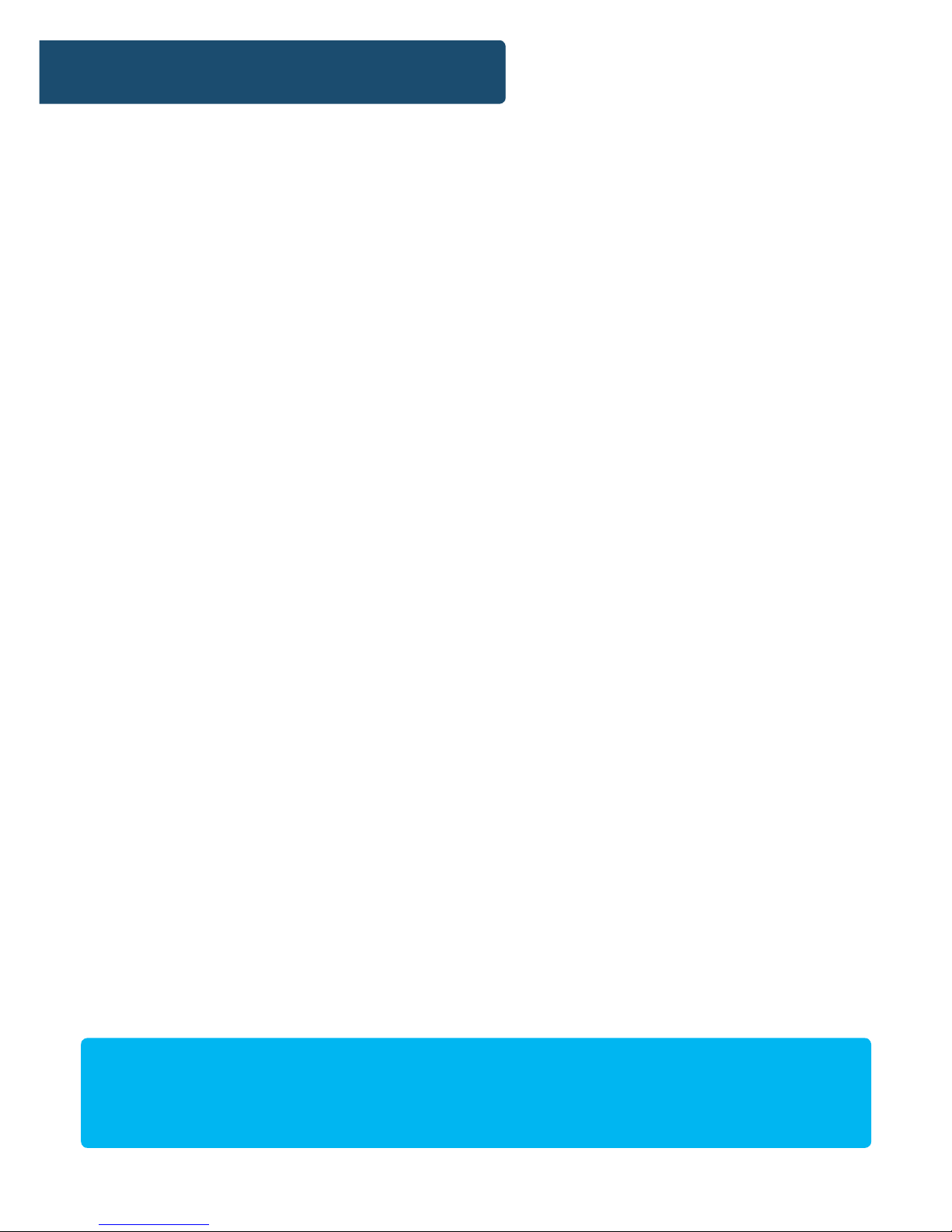
Controls And Funcons ���������������������������������������������� 1
What’s In The Box? ����������������������������������������������������3
Instrucons Guide ���������������������������������������������������� 4
Basic Operaon �������������������������������������������������������� 5
DAB/DAB+ Radio ������������������������������������������������������� 6
FM Radio ������������������������������������������������������������������ 10
Bluetooth ����������������������������������������������������������������� 14
Sengs: Dual Alarm ������������������������������������������������ 15
Alarm Funcons ������������������������������������������������������� 16
Sengs: Sleep Timer ����������������������������������������������� 17
Sengs: Time and Date ������������������������������������������� 18
Sengs: Addional Opons ������������������������������������ 19
Charging and Portability ����������������������������������������� 20
Troubleshoong ������������������������������������������������������ 21
Specicaons ���������������������������������������������������������� 22
Warranty ����������������������������������������������������������������� 22
Safety Informaon��������������������������������������������������� 23
Contents
Watch video tutorials and register
your product for a FREE 3-year warranty
at www.majorityradios.co.uk
3
YEAR
WARRANTY
Page 3

1
Controls And Funcons
Top View
2
3
8
9
1
4
5
6
7
1. Scan
2. Standby/Mode
3. Volume -
4. Play/Pause/Enter/Snooze
5. Dimmer/Preset
6. Info/Menu
7. Previous
8. Next
9. Volume +
Page 4

2
Controls And Funcons
Side View
10. USB Output Port 1 11. USB Output Port 2
10 11
Page 5
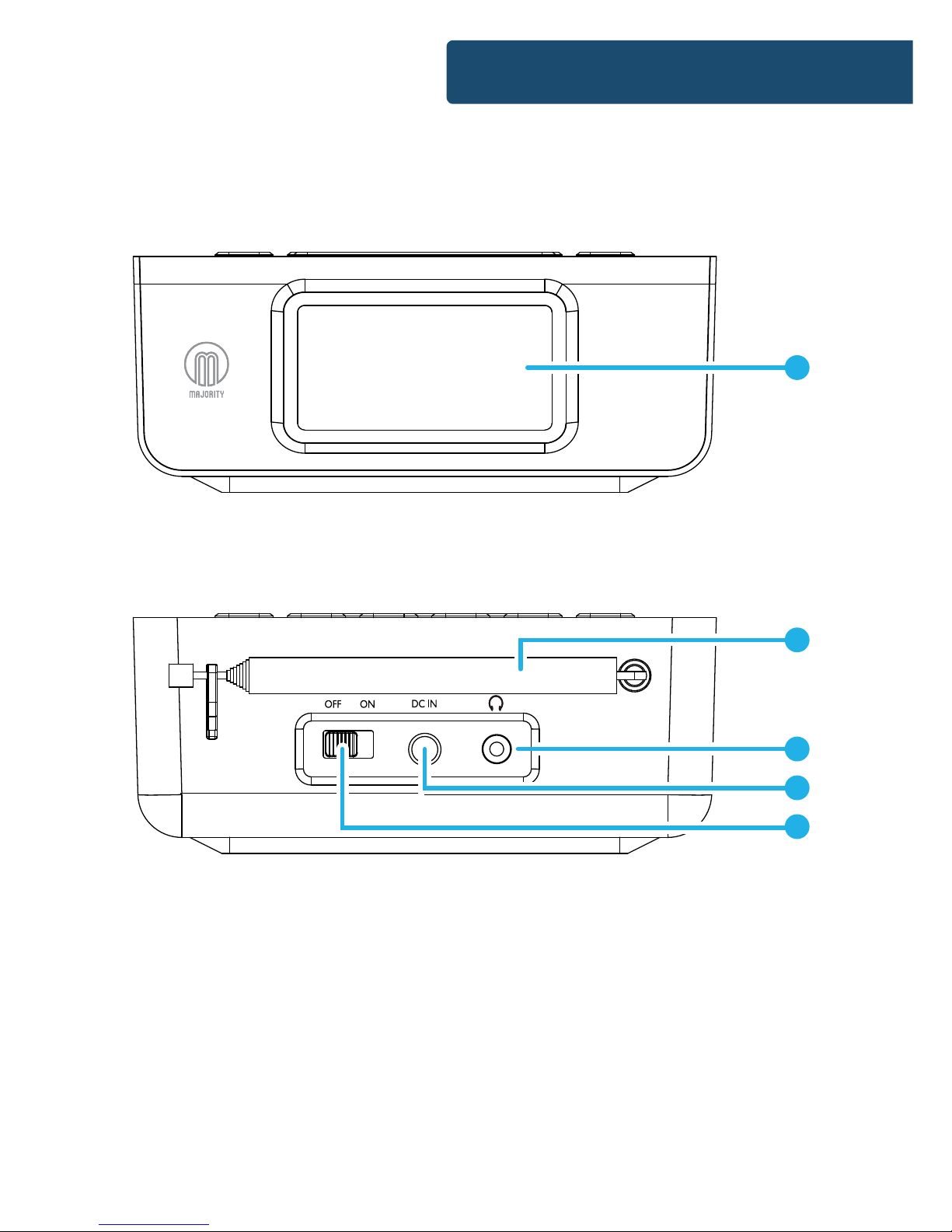
3
12
13
14
15
16
Controls And Funcons
Front View
Back View
12. Display
13. Antenna
14. Headphone Port
15. DC Power Input Socket
16. On /O Switch
Page 6

4
What’s In The Box?
1. Majority Abbey BT Radio
2. UK Standard Plug DC 5V Power Supply
3. Instructions Guide
Box Contents
Page 7

5
Thank you for your purchase of the Majority Abbey BT.
Please follow the guidance of the manual to set up your radio
and enjoy its fantastic variety of stations and features.
If you require further assistance with your new radio,
please contact our support team on the Majority website:
https://www.majorityradios.co.uk/support/
Instrucons Guide
Support
Page 8
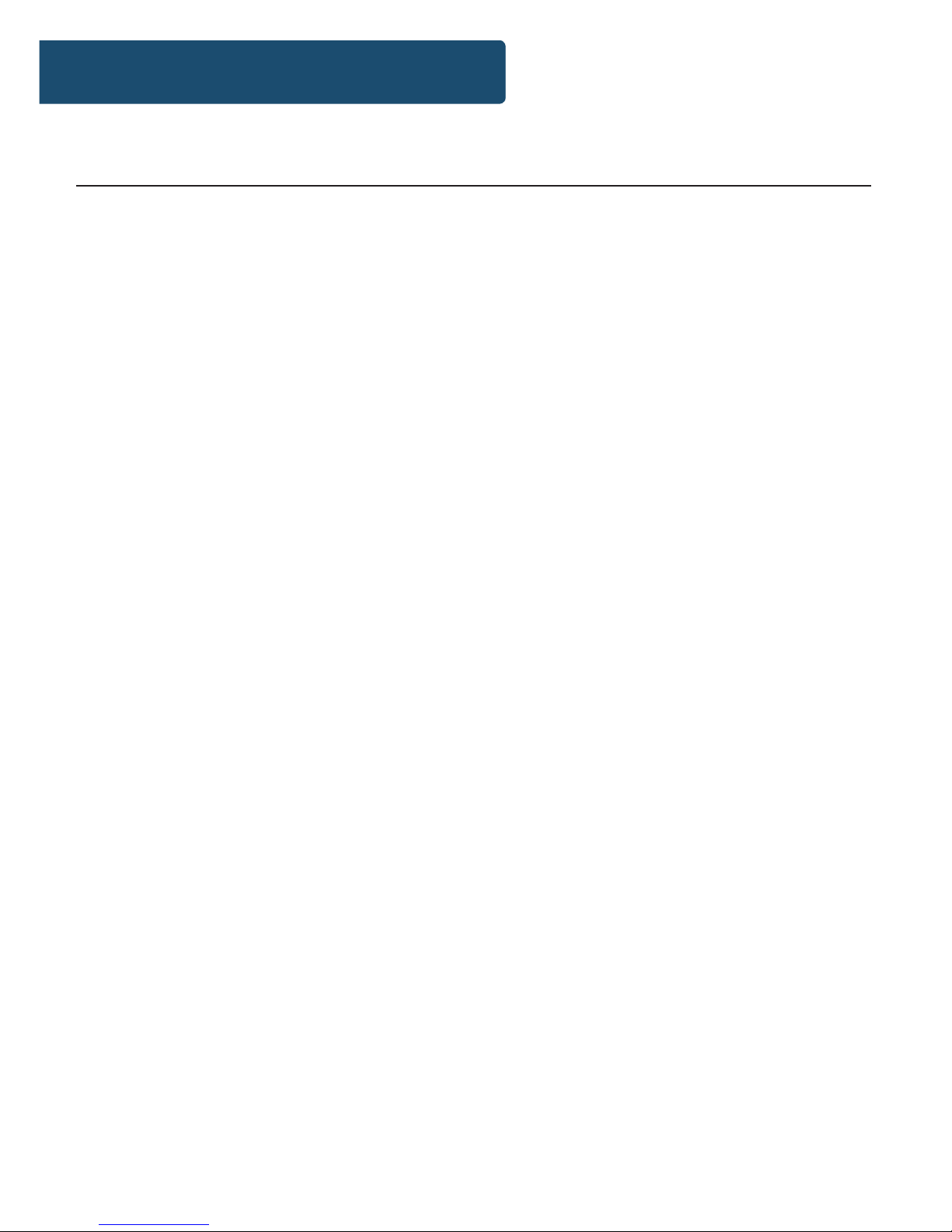
6
Please note all (Ref.)refer to the Controls and Functions mapping
guide on Pages 1-2.
Plug the power supply plug into the mains, and the connector
into the back of the system via the DC input (Ref.).
Alternatively, power by using 4 x AA batteries in the battery
compartment (Ref.).
Ensure that the radio is turned on by the ON/OFF switch at the
back of the radio (Ref.)
Fully extend the antenna (Ref.) so that the best signal can be
received.
Press the ‘Standby/Mode’ button (Ref.) to turn the radio on and
move from the standby screen. The radio should then go straight
to DAB radio mode and automatically start scanning for stations.
The display will show “Searching” and can take a few minutes to
scan.
If the radio does not automatically scan, you will need to go to
DAB mode and press the Scan button (Ref.) to initiate this.
Press the ‘Standby/Mode’ button (Ref.) to switch between DAB,
FM and Bluetooth modes.
Standby
To put the radio back into standby, press and hold the ‘Standby/
Mode’ button (Ref.). To turn completely o, turn the switch at
the rear of the unit to OFF and switch o at the mains.
Instrucons Guide
Basic Operation
Page 9
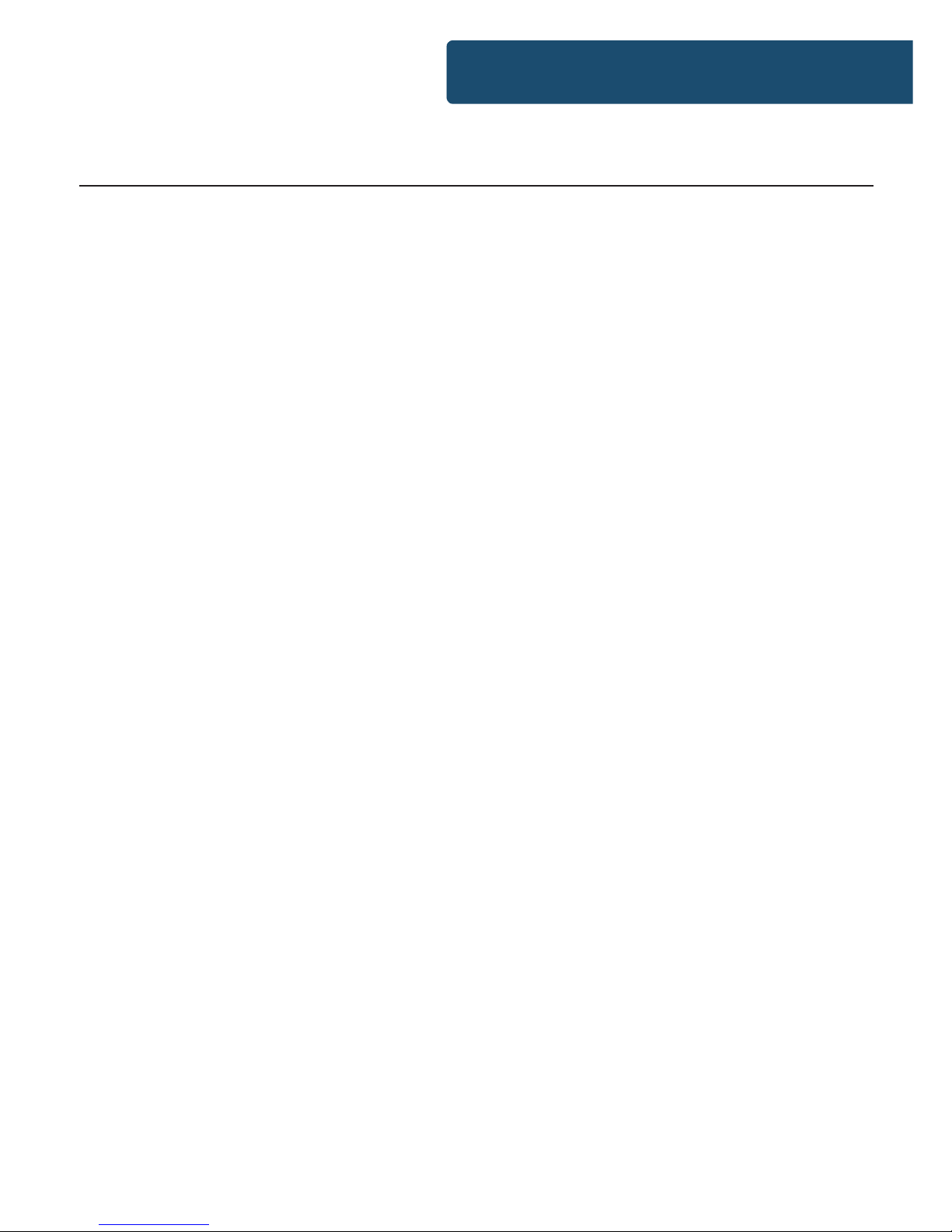
7
Instrucons Guide
Press the ‘Standby/Mode’ button (Ref.) to switch to DAB/DAB+
radio. Ensure that the antenna is fully extended at this point.
On rst use, the radio will automatically scan for available
stations and save them. If the radio has not automatically started
a scan, you can start an auto scan by pressing the ‘Scan’ button
(Ref.) and then release. This will make the radio begin scanning
up the frequency band and store all stations that have good
signal. Please note: if you aren’t in a good DAB signal area then
there may not be many saved stations.
After searching has nished, it will automatically play the rst
station stored.
To listen to all stations that have been stored, use the ‘Next’
(Ref.) and ‘Prev’ (Ref.) buttons to scroll through the stations.
Once on a desired station, select it with the ‘Enter/Snooze’
button (Ref.)
The radio will display station information when you press the
‘Info/Menu’ button (Ref.). Press multiple times to view all
information available.
When you power up the radio again after switching it o, it will
automatically tune to the same station (DAB or FM) that was last
selected.
DAB/DAB+ Radio
Page 10

8
How to store a preset radio station
Up to 10 DAB/DAB+ stations can be preset for easy navigation
and listening. To store a station that you are currently playing, it
is best to be listening to the station.
Follow by pressing and holding the ‘Preset/Dimmer’ button
(Ref.). The radio will then display “Preset Empty 1” with the
number ashing. To set the station as preset number 1, simply
press the ‘Enter/Snooze’ button (Ref.) to save as preset 1.
To set as preset number 2-10, press and hold the ‘Preset/
Dimmer’ button (Ref.) as before, but use the ‘Prev’ or ‘Next’
buttons (Ref./9) to change the preset number to the one that
you would like to store the station as. Press the ‘Enter/Snooze’
button (Ref.) to save the station.
Once the station has been saved, the display will show “Preset (x)
stored”.
How to play a preset station
Press the ‘Preset/Dimmer’ (Ref.) button.
Follow by pressing the ‘Prev’ or ‘Next’ buttons (Ref./9) to scroll
through your preset stations.
When on your chosen preset station, press the ‘Enter/Snooze’
button to select (Ref.).
Instrucons Guide
DAB/DAB+ Presets
Page 11

9
Press the ‘Info/Menu’ button (Ref.) repeatedly to show the
dierent programme information.
Bit Rate: Shows the data rate at which the signal is being
transmitted.
PTY (Programme Type): Shows the type and description of the
programme provided by the DAB station.
Channel and Frequency: Displays the stations transmission
channel number and frequency.
Bit Error Rate (BER): Provides details of the signal error rate.
Time and Date: Displays the time and date information
provided by the broadcaster.
Dynamic Label Segment (DLS): Displays scrolling text
information supplied by the broadcaster.
Instrucons Guide
DAB/DAB+ Station Information
Page 12

10
Instrucons Guide
When on DAB mode, press and hold the ‘Info/Menu’ button
(Ref.) to begin accessing DAB settings. Using the ‘Prev/Next’
buttons (Ref./9), scroll through the following settings:
Full Scan
Select this option to complete a full rescan for available DAB
stations. Alternatively, press the ‘Scan’ button (Ref.)
Manual Scan
Scroll through the stations available by channel number and
frequency.
DRC (Dynamic Range Compression)
Select to compress an audio’s dynamic range. Choose between
O, High or Low.
Prune
Deletes stations that are no longer transmitting or have moved
frequency.
Settings
Choose the ‘Settings’ option to alter radio settings including
Alarm 1, Alarm 2, Sleep timer, Time/Date, Language, Factory
Reset and SW Version. Follow the settings guidance from page
15 in the manual for more information.
DAB/DAB+ Mode Settings
Page 13

11
Press the ‘Standby/Mode’ button (Ref.) to switch to FM mode.
The rst time you do this, the FM frequency “87.5 MHz” will be
displayed on the screen.
Fully extend the antenna (Ref.)
To begin auto-scanning for available stations, press and release
the ‘Scan’ button (Ref.). This will then start a scan up the
frequency band for available stations. Once the scan is complete,
the radio will play the rst station it nds with good signal.
How to tune a specic frequency manually
To listen to a specic frequency, press and hold the ‘Next’ button
(Ref.) to search up the bandwidth quickly and the ‘Prev’ button
(Ref.) to search down quickly. It will stop searching when the
button is released.
To search slowly, press the ‘Next’ (Ref.) and ‘Prev’ (Ref.) buttons
multiple times rather than holding.
Stereo or Mono
In FM mode, press and hold the ‘Info/Menu’ button (Ref.).
Use the ‘Prev’ (Ref.) or ‘Next’ (Ref.) buttons to scroll to “Audio
Setting” and press the ‘Enter/Snooze’ button (Ref.) to select.
Use the ‘Prev/Next’ buttons (Ref./9) to scroll between setting
FM mode as “Stereo Allowed” or “Forced Mono”. Select your
choice with the ‘Enter/Snooze’ button (Ref.).
Instrucons Guide
FM Radio
Page 14

12
All Stations or Strong Stations Only
Set your radio to receive all FM stations or only FM stations with
strong signal. To do this, press and hold the ‘Info/Menu’ button
(Ref.) and scroll to “Scan Setting”. Press the ‘Enter/Snooze’
button (Ref.) to conrm choice.
Use the ‘Prev/Next’ buttons (Ref./9) to browse between setting
your radio to receive “All Stations” or “Strong Stations”. Conrm
your choice by pressing the ‘Enter/Snooze’ button (Ref.)
Instrucons Guide
Page 15

13
How to store a preset radio station
Up to 10 FM stations can be preset for easy navigation and
listening. To store a station that you are currently playing, it is
best to be listening to the station.
Follow by pressing and holding the ‘Preset/Dimmer’ button
(Ref.). The radio will then display “Preset Empty 1” with the
number ashing. To set the station as preset number 1, simply
press the ‘Enter/Snooze’ button (Ref.) to save as preset 1.
To set as preset number 2-10, press and hold the ‘Preset/
Dimmer’ button (Ref.) as before, but use the ‘Prev’ or ‘Next’
buttons (Ref./9) to change the number “Preset Empty 1” to the
number you would like to store the station as. Press the ‘Enter/
Snooze’ button (Ref.) to save the station.
Once the station has been saved, the display will show “Preset (x)
stored”.
How to play a preset station
Press the ‘Preset/Dimmer’ (Ref.) button.
Follow by pressing the ‘Prev’ or ‘Next’ buttons (Ref./9) to scroll
through your preset stations.
When on your chosen preset station, press the ‘Enter/Snooze’
button to select (Ref.).
Instrucons Guide
FM Radio Presets
Page 16

14
Press the ‘Info/Menu’ button (Ref.) repeatedly to show the
dierent programme information.
Signal Strength: Displays a signal bar with the strength of the
current station.
Programme Type: Displays a description of the type of
programme provided by the broadcaster.
Frequency: Displays the station’s transmission frequency
Audio Type: Displays the audio type of the station you are
listening to. It will either be Stereo or Mono.
Time and Date: Displays the time and date.
Radio Text: Displays scrolling text information supplied by the
broadcaster.
Instrucons Guide
FM Station Information
Page 17

15
Instrucons Guide
Press the ‘Standby/Mode’ button (Ref.) repeatedly to scroll
through available modes until navigating to ‘Bluetooth Mode’.
The display screen will now show “BT Searching” whilst the radio
searches for available nearby devices.
Go to your phone’s settings and click on the “Majority Abbey” to
begin connecting via Bluetooth.
Once connected, the radio’s display screen will show “BT
Connected”. You can now begin to enjoy music and media from
your Bluetooth device.
Use the ‘Play/Pause/Enter/Snooze’ button (Ref.) to Pause and
Play the Bluetooth’s device’s media.
Bluetooth
Page 18

16
Instrucons Guide
1. Ensure that the radio is in DAB or FM mode and press and
hold the ‘Info/Menu’ button to open radio settings. Use the ‘Prev’
or ‘Next’ buttons (Ref./9) to browse to the ‘Settings’ option and
select with the ‘Enter/Snooze’ button.
2. Use the ‘Prev/Next’ buttons to scroll to “ALARM 1” or “ALARM
2”. Conrm the alarm you wish to set with the ‘Enter/Snooze’
button (Ref.).
3. Once Alarm x has been selected, “Alarm x Setting” will now
display on the screen. This screen will then switch to “Alarm x
Setup” and the alarm hour will ash. Use the ‘Prev/Next’ buttons
(Ref./9) to alter the alarm hour and press the ‘Enter/Snooze’
button to conrm. Repeat the same process for the minutes.
4. Choose your alarm sound: Buzzer/DAB/FM with the ‘Prev’ or
‘Next’ buttons. Press the ‘Enter/Snooze’ button to conrm. If you
set DAB or FM, the radio will play the last station listened to.
5. Choose when you want the alarm to sound between Daily/
Weekdays/Weekends/Once with the ‘Prev’ or ‘Next’ buttons. Press
the ‘Enter/Snooze’ button to conrm.
6. If you chose to set an alarm “Once”, you will now need to set
the date you would like the alarm to sound with the ‘Prev/Next’
buttons and ‘Enter’ button.
7. Set the alarm volume with the ‘Prev’ or ‘Next’ buttons. Press
the ‘Enter/Snooze button to conrm.
8. To conrm the alarm set up, change the ashing “o” to “on”
with the ‘Prev/Next’ buttons and press the ‘Enter/Snooze button
to conrm. “Alarm Saved” will now show.
Once the alarm is set, an alarm icon for alarm 1 and/or 2 will
display on the screen.
Settings: Dual Alarm
Page 19

17
Alarm Sound
If the alarm is set to sound a DAB or FM station and there is no
signal for this station when it sounds, the radio will automatically
revert to the BEEPER alarm tone.
The alarm will sound for 60 minutes before it turns o
automatically.
Cancelling your Alarm Before it Sounds
To cancel your alarm before it sounds, press and hold the ‘Info/
Menu’ button to open radio settings. Use the ‘Prev’ or ‘Next’
buttons (Ref./9), browse to the ‘Settings’ option and select with
the ‘Enter/Snooze’ button (Ref.).
Use the ‘Prev/Next’ buttons to scroll to “ALARM 1” or “ALARM 2”.
Conrm the alarm you wish to cancel with the ‘Enter/Snooze’
button (Ref.). Now scroll through and conrm all previous
alarm settings made, until the last option to turn o the alarm
displays. Turn the alarm to “O” and conrm with the ‘Enter/
Snooze’ button.
Snooze/Switch O Alarm when Sounding
When the alarm sounds, press the ‘Enter/Snooze’ button (Ref.)
to snooze for up to 9 minutes.
To turn the alarm o completely when it is sounding, press the
‘Standby/Mode’ button (Ref.).
Instrucons Guide
Alarm Functions
Page 20

18
When on DAB or FM mode, press and hold the ‘Info/Menu’
button (Ref.) and use the ‘Prev/Next’ buttons (Ref./9) to scroll
through to the ‘Settings’ option. Scroll through these range of
settings to alter:
Sleep timer
The sleep setting enables you to programme the radio to switch
o at a selection of set times up to 90 minutes from activation.
Using the ‘Prev’ or ‘Next’ buttons choose from: OFF, 15, 30, 45, 60,
90 minutes. When your sleep timer choice is displayed, press the
‘Enter/Snooze’ button to select.
To turn the sleep timer o, follow the above instructions and
select “OFF” from the choices.
Once the timer has been set, a snooze icon will show on the
display screen.
Time/Date
When you enter DAB mode on your radio, the time should
automatically update. If this does not happen or you would like
to alter the clock, you can set the date and time manually.
Once this settings option is selected, you will have a range of
date and time settings to alter:
Instrucons Guide
Settings: Sleep Timer
Page 21

19
When you enter DAB mode on your radio, the time should
automatically update. If this does not happen or you would like
to alter the clock, you can set the date and time manually.
Once this settings option is selected, you will have a range of
date and time settings to alter:
Set Time/Date
Set the time rst, followed by the date. Use the ‘Previous’ or ‘Next’
buttons (Ref./9) to scroll up and down the date and time. Press
the ‘Enter/Snooze’ button (Ref.) to conrm after each setting
made. Once complete it will display “Time/Date Saved”
Auto Update
If DAB mode has not yet scanned, you can do an automatic set of
the clock and date. You can choose between No Update, Update
from Any, Update from DAB, Update from FM.
Set 12/24 hour
Choose between Set 24 Hour or Set 12 Hour clock.
Set date format
Choose how you would like the date formatted: DD-MM-YYYY or
MM-DD-YYYY. Select your choice by pressing ‘Enter/Snooze’.
Instrucons Guide
Settings: Time & Date
Page 22

20
Instrucons Guide
Language
Select the ‘Language’ option and choose between English,
French, German or Italian. Select your language option with the
‘Enter/Snooze’ button.
Factory Reset
Select this option to perform a factory reset of the radio and
remove all settings and preset options. This would also be
advised to do if you are having functionality issues.
Once selected, “Factory Reset?” will display, with “No” or “Yes”. Use
the ‘Next’ button to highlight “Yes” and press the ‘Enter/Snooze’
button to conrm a factory reset.
SW Version (Software)
Select this option to view the Software Version of your radio.
Settings: Additional Options
Page 23

21
Dual USB Charging Ports
Both USB ports (Ref./11) have a charging output of 5V/2A.
When connected via a USB lead into the USB port, a phone or
tablet can be charged.
Please note: You cannot play your music via the USB
connection, it is only for charging a phone or tablet.
Battery Power and Portability
The unit is powered by UK Standard Plug DC 5v.
This unit can also be powered by batteries and made portable by
inserting 4 x AA batteries into the battery compartment (Ref.).
Instrucons Guide
Charging & Portability
Page 24

22
Observation Potential Cause/Solution
No sound The station is not tuned in properly. Please perform a
rescan for available stations or manually scroll through
available stations.
Buttons are not
working
Turn o the unit and turn on after a few seconds. Please
also try unplugging/replugging the radio.
FM: Static sound
DAB: Burbling/
intermittent cut-out
Signal reception is low. Adjust the aerial or move the unit
to a stronger signal location.
Re-scan stations and or/ a factory reset.
Sound is distorted The volume is too high. Adjust the volume control.
Desired station not
found
Weak signal. Use the manual tune function and try
rescanning in a dierent area.
Display shows
“No Service”
There is no DAB coverage in your area, or poor reception.
Adjust the position of the aerial, or move the unit to a
stronger signal location.
Display is blank This may occur if the broadcaster changes the label of a
service or removes a label while tuned. The radio will try
to retune or perform a scan.
Time and Date not
setting automatically
Go to DAB mode and this will automatically set once a
scan is performed. Alternatively, set in your ‘Settings’.
Other problems/
functional issues
Please perform a factory reset of the radio in your
settings.
Troubleshoong
Troubleshooting
Page 25

23
Specicaons
All products come with a standard 12 month warranty. All items
must be registered on www.majorityradios.co.uk for the
warranty to be valid. Once on the web page, use the menu to
nd “Register Your Product”. You will also be given the chance
to extend your warranty for an additional 24 months, free of
charge.
Power supply DC INPUT 5V/2.5A
100 - 240V AC INPUT
Mode DAB/DAB+ BAND III 5A - 13F
FM 87.5MHz - 108 MHz
Bluetooth
Output Connector: Earphone jack
Aerial: Integral telescopic aerial
Dimensions 400g;
15 x 14.5 x 5.5 cm (LxWxH)
Secications
Warranty
Page 26

24
1. Read these instructions.
2. Keep these instructions. Instructions are also
available for download at www.majorityradios.co.uk
3. Heed all Warnings
4. Follow all instructions
5. Do no clean the apparatus near or with water
6. Do not block any ventilation openings. Install in
accordance with the manufacturer’s instructions
7. Do not block any ventilation openings. Install in
accordance with the manufacturer’s instructions.
8. Do not install near any heat sources such as
radiators, heat registers, stoves, or other apparatus
(including ampliers) that produce heat.
9. Protect the power from being walked on or pinched
particularly at plugs, convenience receptacles, and
the point where they exit from the apparatus.
10. Only use attachments/accessories specied by the
manufacturer.
11. Unplug this apparatus during light storms or when
unused for long periods of time.
12. Refer all servicing to qualied service personnel.
Servicing is required when the apparatus has been
damaged in a way, such as power-supply cord or
plug is damaged, liquid has been spilled or objects
have fallen into the apparatus, the apparatus has
been exposed to the rain or moisture, does not
operate normally or has been dropped.
13. No naked ame sources, such as lit candles, should
be placed on the apparatus.
14. Dispose of used electrical products and batteries
safely according to your local authority and
regulations.
ADDITIONAL WARNINGS
The apparatus shall not be exposed to dripping or
splashing and no objects lled with liquid, such as
vases, shall be places on the apparatus.
Main plug is used to disconnect device and it should
remain readily operable during intended use. In order
to disconnect the apparatus from the main mains
completely, the mains plug should be disconnected
from the main socket outlet completely.
Battery shall not be exposed to excessive heat such as
sunshine, re or the like.
RECYCLING ELECTRICAL PRODUCTS
You should now recycle your waste electrical goods and
in doing so help the environment.
This symbol means an electrical product should
not be disposed of with normal household waste.
Please ensure it is taken to a suitable facility for
disposal when nished with.
IMPORTANT: Please read all instructions carefully
before use and keep for future reference.
Risk of electric shock.
Do not open
Read all instructions carefully before use
and keep for future reference
When servicing, use only identical
replacement parts
CAUTION
RISK OF ELECTRIC SHOCK
DO NOT OPEN
!
!
Safety Informaon
ATTENTION
RISQUE D’ELECTROCUTION
NE PAS OUVRIR
!
CAUTION
RISK OF ELECTRIC SHOCK
DO NOT OPEN
!
IMPORTANT: Please read all instrucons carefully
before use and keep for future reference
!
Page 27

www.majorityradios.co.uk
