Page 1

Majority Girton
DAB
CB23A-DAB-WDN
/ DAB+ / FM Radio
User Guide
Page 2

Contents
3
F
R
Controls and Functions.............................. 1
What’s in the Box? ..................................3
Instruction Guide . . . . . . . . . . . . . . . . . . . . . . . . . . . . . . . . . . . 4
Basic Operation...........................................4
DAB Radio and Set up Preset for DAB Radio................5
FM Radio and Set up Preset for FM Radio ..................7
Station Information for DAB and FM Radio................10
Clock and Date Setting...................................12
Dual Alarm Setting ......................................14
Other Functions ...................................16
Technical Specification .............................19
Warranty ..........................................19
Important Safety Information ......................20
Y
Y
E
T
N
A
R
R
A
W
A
R
Watch video tutorials and register
your product for a FREE 3-year
E
E
E
D
E
D
N
warranty at www.majorityradios.co.uk
X
T
E
Page 3

12345
Instructions GuideControls and Functions
6
7
1. Preset 1/6
2. Preset 2/7
3. Tune/Snooze/
Enter
4. Preset 3/8
101112
5. Preset 4/9
6. Info/Menu
7. Shift
8. Scan
9. Preset 5/10
9
8
10. Power/Mode
11. Volume –
Down/+Up
12. Alarm/Sleep
1
Page 4

Instructions GuideControls and Functions
12345
6
7
9
8
101112
16
13. Battery
2
Compartment
13 15
14. Earphone jack
15. DC 5V
14
16. Antenna
Page 5

Instructions GuideWhat’s in the Box?
● Majority Girton DAB/DAB+
/FM Radio
● UK Standard Plug DC 5v Power Supply
● User Guide
Majority Girton
DAB/FM Radio
CB23A-DAB-WDN
User Guide
3
Page 6
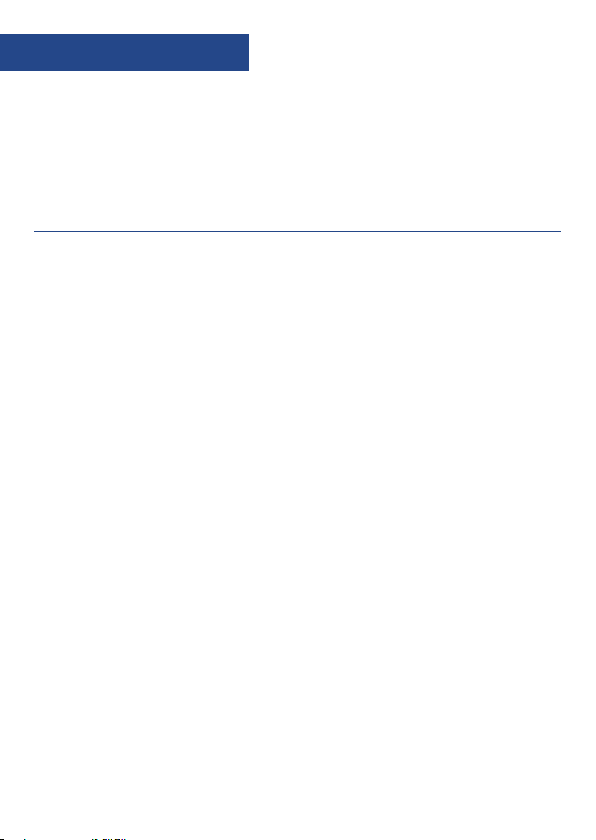
Instructions Guide
Please note all (Ref.) refer to the Controls and Functions
mapping guide on Pages 1-2.
Basic Operation
For mains power, insert the power supply connector into the
power input socket labelled DC 5V (Ref.15) on the back of the
system and plug the power supply into the mains. See page 18
for battery powered information.
Ensure the Antenna (Ref.16) is extended as far as possible so
that you can rotate it, enabling you to get the best signal that
you can.
Press the ‘Power/Mode’ button (Ref.10) to turn on the unit.
The system will show “Welcome to Digital Radio” on first use.
To change the mode, press the ‘Power/Mode’ button (Ref.10) to
switch between DAB Radio and FM Radio.
Standby or Off
To place the system in standby mode or to switch it off, press
and hold the ‘Power/Mode’ button (Ref.10). The display will
show “Standby or Power Off”. Turn the ‘Tune/Select/Enter’ dial
(Ref.3) to select your choice. Press the ‘Tune/Select/Enter’ dial
(Ref.3) to confirm your choice. To turn off completely, switch off
at the mains. The cord must be out of reach of children.
4
Page 7

Instructions GuideInstructions Guide
DAB / DAB+ Radio
Press the ‘Power/Mode’ button (Ref.10) to switch to DAB Radio.
On first use it will automatically scan all stations and save them.
Fully extend the antenna (Ref.16).
To auto scan, press the ‘Scan’ button (Ref.8) and then release.
This will start scanning up the frequency band and store all
stations that have a good signal.
After searching has finished it will automatically play the first
station stored.
Turn the ‘Tune/Select/Enter’ dial (Ref.3) to scroll through all
stations that have been stored, and press the ‘Tune/Select/Enter’
dial (Ref.3) to listen to the selected station.
The radio will display station information when you press the
‘Info’ button (Ref.6). Press it multiple times for different
information. See page 10 for further details.
When you power up the radio again after switching off, it will
automatically tune to the same station (DAB or FM) that was last
selected. If there is no signal, “No DAB station” will be displayed.
IMPORTANT: Please make sure you have
extended the antenna (Ref.16) to its full
length. This will then enable you to rotate it
to get the best signal.
5
Page 8

Instructions Guide
How to store a preset radio station
Up to 10 preset stations can be set. To store a station that you
are currently playing:
Press and hold one of the 'Preset' buttons (Ref.1, 2, 4, 5 or 9) on
the front of your radio for 3 seconds. Press the button that
matches the number (1-5) you would like to save the station to.
The display will show “Preset In (x) stored” Press the ‘Tune/
Snooze/Enter’ dial (Ref.3) to confirm. “Preset (1) Stored” will
show on the display.
To store presets 6 to 10 press the ‘Shift’ button (Ref.7).
Press and hold the 'Preset' button on the front of your radio
that you would like to store the station to (6-10) for 3 seconds.
The display will show “Preset In (x) stored”.
NOTE: If there is already an existing DAB station stored under a
preset it will be over-written when you store the new station.
How to play a preset radio station
For presets 1-5, press the preset button of your choice and
“Preset Out (x)” will be displayed. Press the ‘Tune/Snooze/Enter’
dial (Ref.3) to confirm your choice.
For presets 6-10 press the ‘Shift’ button first, then press the
preset button of your choice and “Preset Out (x)” will be
displayed Press the ‘Tune/Snooze/Enter’ dial (Ref.3) to confirm
your choice.
6
Page 9

Instructions Guide
FM Radio
Press the ‘Power/Mode’ button (Ref.10) to switch to FM.
The first time you do this, FM frequency “87.5 MHz” will be
displayed on the screen.
Fully extend the antenna (Ref.16).
To auto-scan, press the ‘Scan’ button (Ref.8). The unit will then
start scanning up the frequency band and play the first station
it finds with a good signal.
To scan down the frequency band press and hold the ‘Scan’
button (Ref.8) for a few seconds.
The radio will display station information when you press
the ‘Info’ button (Ref.3) multiple times. Please see page 11 for
further details.
How to tune a specific frequency manually
To listen to a specific frequency, turn the ‘Tune/Snooze/Enter’
dial (Ref.3) until you are tuned in to the required frequency.
IMPORTANT: Please make sure you have
extended the antenna (Ref.16) to its full
length. This will then enable you to rotate it
to get the best signal.
7
Page 10

Instructions Guide
Mono and Stereo
To change between Mono and Stereo, press the ‘Tune/Snooze/
Enter’ dial (Ref.3).
How to store a preset radio station
Up to 10 preset stations can be set. To store a station that you
are currently playing:
Press and hold one of the 'Preset' buttons (Ref.1, 2, 4, 5 or 9) on
the front of your radio for 3 seconds. Press the button that
matches the number (1-5) you would like to save the station to.
The display will show ‘Preset In (x) stored’, then press the ‘Tune/
Snooze/Enter’ dial (Ref.3) to confirm. ‘Preset 1 stored’ will show
on the display.
To store presets 6 to 10 press the ‘Shift’ button (Ref.7).
Press and hold the preset button on the front of your radio that
you would like to store the station to (6-10) for 3 seconds.
The display will show ‘Preset In (x) stored’.
NOTE: If there is already an existing FM station stored under a
preset it will be over written when you store the new station.
8
Page 11

Instructions Guide
3
R
How to play a preset radio station
For presets 1-5 press the preset button of your choice and
“Preset Out (x)” will be displayed, then press the ‘Tune/Snooze/
Enter’ dial (Ref.3) to confirm your choice.
For presets 6-10 press the ‘Shift’ button (Ref.7) first, then press
the preset button of your choice and “Preset Out (x)” will be
displayed, then press the ‘Tune/Snooze/Enter’ dial (Ref.3) to
confirm your choice.
Y
Y
E
T
N
A
R
R
A
W
A
R
Watch video tutorials and register
F
your product for a FREE 3-year
E
E
D
E
warranty at www.majorityradios.co.uk
X
E
T
D
E
N
9
Page 12

Instructions Guide
Station Information for DAB and FM Radio
DAB
/ DAB+ Radio
Press the ‘Info/Menu’ button (Ref.6) repeatedly to show the
different programme information.
Signal Strength: Displays a signal bar with the strength of the
current station.
Bit Error Rate (BER): Provides details of the signal error rate.
Channel and Frequency: Displays the station’s transmission
channel number and frequency.
PTY (Programme Type): Shows the type and description of the
programme provided by the DAB station.
Time and Date: Displays the time and date information
provided by the broadcaster.
DAB Indication: Indicates DAB mode.
Dynamic Label Segment (DLS): Displays scrolling text
information supplied by the broadcaster.
10
Page 13

Instructions Guide
3
F
R
FM Radio
Press the ‘Info/Menu’ button (Ref.6) repeatedly to show the
different programme information.
Signal Strength: Displays a signal bar with the strength of the
current station.
Time and Date: Displays the time and the date.
Frequency: Displays the station’s transmission frequency.
Audio Type: Displays the audio type of the station you are
listening to. It will either be Stereo or Mono.
Radio Text: Displays scrolling text information supplied by
the broadcaster.
Programme Type: Displays a description of the type of
programme provided by the broadcaster.
Y
Y
E
T
N
A
R
R
A
W
A
R
Watch video tutorials and register
your product for a FREE 3-year
E
E
E
D
E
D
N
warranty at www.majorityradios.co.uk
X
T
E
11
Page 14

Instructions Guide
Clock and Date Setting
Manually Setting the Time
The time will automatically update after the first time of using
DAB Radio, but you can still set the time manually as follows:
Ensure the unit is turned on.
Press and hold the ‘Info/Menu’ button (Ref.6).
Turn the ‘Tune/Snooze/Enter’ dial (Ref.3) to choose your option.
Choose “Time/Date” and press the ‘Tune/Snooze/Enter’ dial
(Ref.3) to confirm your choice.
Choose the hour by turning the ‘Tune/Snooze/Enter’ dial
(Ref.3), press to confirm.
Choose the minutes by turning the ‘Tune/Snooze/Enter’ dial
(Ref.3), press to confirm.
The time is now set.
12
Page 15

Instructions Guide
3
F
R
Manually Setting the Date
Follow the above instructions and after setting the minutes you
can then set the date.
First, choose the Year by turning the ‘Tune/Snooze/Enter’ dial
(Ref.3). Press to confirm.
Choose the Month by turning the ‘Tune/Snooze/Enter’ dial
(Ref.3). Press to confirm.
Choose the Date by turning the ‘Tune/Snooze/Enter’ dial
(Ref.3). Press to confirm.
The date is now set.
Y
Y
E
T
N
A
R
R
A
W
A
R
Watch video tutorials and register
your product for a FREE 3-year
E
E
E
D
E
D
N
warranty at www.majorityradios.co.uk
X
T
E
13
Page 16

Instructions Guide
Dual Alarm Setting
Alarm 1/Alarm 2 Setting
Ensure the radio is in working mode.
Press the ‘Alarm/Sleep’ button (Ref.12) for Alarm 1, press again
for Alarm 2 or use the ‘Tuner/Snooze/Enter’ dial (Ref.3) to select.
Use the ‘Tuner/Snooze/Enter’ dial (Ref.3) to select “ON” and
press the ‘Tuner/Snooze/Enter’ dial (Ref.3) to confirm.
Choose the hour by turning the ‘Tune/Snooze/Enter’ dial
(Ref.3). Press to confirm.
Choose the minutes by turning the ‘Tune/Snooze/Enter’ dial
(Ref.3). Press to confirm.
Choose the volume by turning the ‘Tune/Snooze/Enter’ dial
(Ref.3). Press to confirm.
Select the alarm sound by turning the ‘Tune/Snooze/Enter’ dial
(Ref.3). The choices are “Alarm”, “DAB” or “FM Radio”. Press the
‘Tune/Snooze/Enter’ dial (Ref.3) to confirm your choice.
To set Alarm 2, follow the above instructions but press the
‘Alarm/Sleep’ button twice and Alarm 2 will be displayed on
the screen.
14
Page 17

Instructions Guide
3
F
R
Turning off the Alarm and Snooze
To turn the Alarm off, follow the above instructions and
choose “OFF”.
To snooze, press the ‘Tune/Snooze/Enter’ dial (Ref.3).
This will delay the alarm for another 9 minutes and the radio
will go to Standby mode.
NOTE: You can use the ‘Info/Menu’ button (Ref.6) to go back to
the previous step when programming the alarm.
Y
Y
E
T
N
A
R
R
A
W
A
R
Watch video tutorials and register
your product for a FREE 3-year
E
E
E
D
E
D
N
warranty at www.majorityradios.co.uk
X
T
E
15
Page 18

Instructions Guide
Other Functions
Sleep Setting
This enables you to programme the radio to switch off at a
selection of set times up to 120 minutes from activation.
Press and hold the ‘Alarm/Sleep’ button (Ref.12). “Set Sleep” will
appear on the display.
Choose from: OFF, 120 mins, 90 mins, 60 mins, 45 mins, 30 mins,
15 mins or 5 mins by turning the ‘Tuner/Snooze/Enter’ dial
(Ref.3).
When your choice is displayed, press the ‘Tuner/Snooze/Enter’
dial (Ref.3) to confirm.
Once the timer has been set the minutes will count down on
the display screen. For example, if set to turn off in 8 minutes
“S8” will flash, counting down to “S0”. The radio will then go into
standby mode.
To turn the sleep timer off, follow the above instructions and
choose “OFF” from the choices.
Display Brightness
When in Standby or working mode the display will reduce the
brightness automatically after 10 seconds.
16
Page 19

3
F
R
Technical Specifications and Warranty
System Reset
Press and hold the ‘Info/Menu’ button (Ref.6) for 1 second.
Turn the ‘Tuner/Snooze/Enter’ dial (Ref.3) and select “Factory
Reset”. Press the ‘Tuner/Snooze/Enter’ dial (Ref.3) to confirm
your selection.
Select “Yes” or “No” by turning the ‘Tuner/Snooze/Enter’ dial
(Ref.3). Press the ‘Tuner/Snooze/Enter’ dial (Ref.3) to confirm.
SW Version – Software Version Display
Press and hold the ‘Info/Menu’ button (Ref.6) for 1 second
then turn the ‘Tuner/Snooze/Enter’ dial (Ref.3) to select
“System Version”.
Press the ‘Tuner/Snooze/Enter’ dial (Ref.3) to confirm your
choice. The system software version will be displayed.
Y
Y
E
T
N
A
R
R
A
W
A
R
Watch video tutorials and register
your product for a FREE 3-year
E
E
E
D
E
D
N
warranty at www.majorityradios.co.uk
X
T
E
17
Page 20

Instructions Guide
Power Source
This portable radio is powered by 4 x 1.5C batteries
(not included).
To open the battery compartment (Ref.13), put your fingers on
the upper part where it says “OPEN”, press down and pull the
door out of the lock. Insert the 4 x 1.5C batteries. Make sure
they are inserted the right way round, paying attention to the
+/- polarities.
Always remove the batteries if the unit is not going to be used
for an extended period of time.
18
Page 21

Technical Specifications and Warranty
Technical Specifications
Mode
Standby Mode Show Clock
DAB/DAB+ (BAND III 5A-13F),
FM 87.5MHz
Warranty
All products come with a standard 12 month warranty.
All items must be registered on www.majorityraidos.co.uk
for the warranty to be valid. Once on the web page use the
menu to find “register your product”.
You will also be given the chance to extend your warranty for
an additional 24 months free of charge.
19
Page 22

IMPORTANT SAFETY INFORMATION
1. Read these instructions.
2. Keep these instructions. Instructions are also
available for download at
www.majorityraidos.co.uk
3. Heed all Warnings.
4. Follow all instructions.
5. Do not clean the apparatus near or with water.
6. Clean only with a dry cloth.
7. Do not block any ventilation openings.
Install in accordance with the manufacturer’s
instructions.
8. Do not install near any heat sources such as
radiators, heat registers, stoves, or other
apparatus (including amplifiers) that produce
heat.
9. Protect the power cord from being walked on or
pinched particularly at plugs, convenience
receptacles, and the point where they exit from
the apparatus.
10. Only use attachments/accessories
specified by the manufacturer.
11. Unplug this apparatus during light storms or
when unused for long periods of time.
12. Refer all servicing to qualified service
personnel.
Servicing is required when the apparatus has
been damaged in any way, such as powersupply cord or plug is damaged, liquid has
been spilled or objects have fallen into the
apparatus, the apparatus has been exposed to
rain or moisture, does not operate normally or
has been dropped.
13. No naked flame sources, such as lit candles,
should be placed on the apparatus.
14. Dispose of used electrical products and
batteries safely according to your local
authority and regulations.
CAUTION
RISK OF ELECTRIC SHOCK
DO NOT OPEN
ADDITIONAL WARNINGS
The apparatus shall not be exposed to dripping or
splashing and no objects filled with liquid, such as
vases, shall be placed on apparatus.
Main plug is used to disconnect device and it
should remain readily operable during intended
use. In order to disconnect the apparatus from the
main mains completely, the mains plug should be
disconnected from the main socket outlet
completely.
Battery shall not be exposed to excessive heat
such as sunshine, fire or the like.
RECYCLING ELECTRICAL PRODUCTS
You should now recycle your waste electrical
goods and in doing so help the environment.
This symbol means an electrical product
should not be disposed of with normal
household waste. Please ensure it is
taken to a suitable facility for disposal
when finished with.
IMPORTANT: Please read all instructions carefully
before use and keep for future reference
Risk of electric shock.
Do not open
Read all instructions carefully before use
and keep for future reference
When servicing, use only identical
replacement parts
ATTENTION
RISQUE D'ELECTROCUTION
NE PAS OUVRIR
20
IMPORTANT: Please read all instructions carefully
before use and keep for future reference
Page 23

21
Page 24

www.majorityradios.co.uk
