Page 1

Majority Romsey
Pocket DAB / DAB+ with Speaker
CB1B-DAB-BLK
User Guide
Page 2

Contents
E
N
A
R
Controls and Functions..............................1
What’s in the Box? .................................. 2
Instruction Guide . . . . . . . . . . . . . . . . . . . . . . . . . . . . . . . . . . . 3
Basic Operation...........................................3
DAB Radio and Set up Preset for DAB Radio................4
FM Radio and Set up Preset for FM Radio ..................6
Station Information for DAB and FM Radio.................8
Other Functions ...................................10
Technical Specication.............................12
Warranty ..........................................12
Important Safety Information
3
Y
Y
E
T
A
N
R
A
R
W
D
E
Watch video tutorials and register
F
R
your product for a FREE 3-year
E
E
E
warranty at www.majorityradios.co.uk
X
T
D
......................13
Page 3

Controls and Functions
1
2
3
1. Standby/Mode
2. Previous
3. Enter
4. Volume –
8
6
7
5
4
5. Next
6. Volume +
7. Menu/Info
8. Display Screen
10
12
11
9
9. Antenna
10. Earphone jack
11. DC 5V IN
12. ON/OFF
1
Page 4

What's in the Box?
● Majority Romsey Pocket DAB / DAB+ / FM Radio
● Earphones
● Micro USB cable
● User Guide
2
Page 5

Instructions Guide
E
N
A
R
Please note all (Ref.) refer to the Controls and Functions
mapping guide on Page 1.
Basic Operation
Switch the ‘ON/OFF’ button (Ref.12) on the top of the system to the
‘ON’ position. “Welcome to Digital Radio” will show on the display.
Press ‘Standby/Mode‘ button (Ref.1) to turn on.
The display will show “Searching” and the radio can take a few
minutes to scan for stations. Once scanning has completed, the
display will show the time and station information.
Press the ‘Standby/Mode’ button (Ref.1) to switch to FM or again
to switch back to DAB.
Ensure that the earphones are correctly inserted into the earphone
jack (Ref.10) on the top of the system, as they also act as the antenna
of your radio. Without them, no DAB/FM signal will be received.
3
Y
Y
E
T
A
N
R
A
R
W
D
E
Watch video tutorials and register
F
R
your product for a FREE 3-year
E
E
E
warranty at www.majorityradios.co.uk
X
T
D
3
Page 6
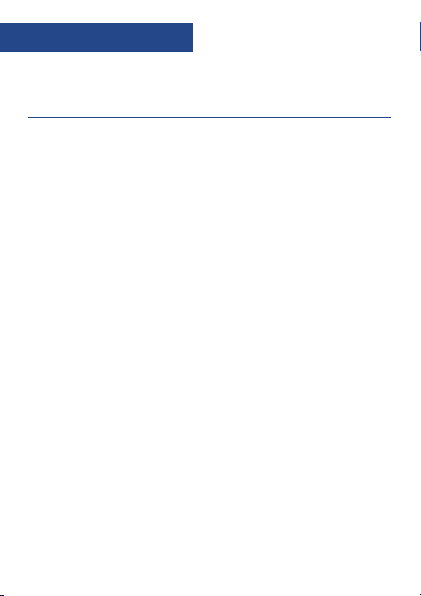
Instructions Guide
DAB / DAB+ Radio
Press the ‘Standby/Mode’ button (Ref.1). On rst use, DAB Radio
will automatically start scanning all stations and save them.
To scan (if the unit hasn’t automatically done so, or shows no
signal) press and hold the ‘Menu/Info’ button (Ref.7) and when the
display shows “FULL SCAN”, press the ‘Enter’ button (Ref.3).
The unit will start scanning up the frequency band and store all
stations that have a good signal. Please note, if you are not in a
good DAB signal area then the signal may be limited. The display
will show “Not available” if no signal.
The radio will automatically save all those stations that have a
strong signal. After searching has nished it will automatically play
the rst station stored.
To select any of the stations that have been stored, use the ‘Next’
(Ref.5) and ‘Previous’ (Ref.2) buttons to navigate through the
stations. To listen to a chosen station press the ‘Enter’ button (Ref.3).
The radio will display station information when you press tthe
‘Menu/Info’ button (Ref.7). Press multiple times to view all
information available (See page 8).
When you turn the radio on again after switching it o, it will
automatically tune to the same station (DAB or FM) that was last
selected.
4
Page 7

Instructions Guide
How to preset a radio station
You can store a station using the ‘Enter’ button (Ref.3) and save up
to 10 stations.
First, tune the station you want to store. Then press and hold the
‘Enter’ button (Ref.3). “Preset Empty (1)’’ will show on the display.
Use the ‘Previous’ (Ref.2) or ‘Next ’ (Ref.5) buttons to change
the “1” to the number you want to store the station as.
Press and hold the ‘Enter’ button (Ref.3) to save.
The display will then show “Preset (1) stored”.
How to play a preset radio station
Once you have stored all your selected stations, press and hold the
‘Enter’ button (Ref.3). Use ‘Previous’ (Ref.2) or ‘Next’ (Ref.5) buttons
to scroll through your preset stations, up to 10.
Press the ‘Enter’ button (Ref.3) to select your choice.
5
Page 8

Instructions Guide
FM Radio
Press the ‘Standby/Mode’ button (Ref.1). Press multiple times to
switch between DAB or FM Radio. The rst time you do this FM
frequency “87.5 MHz” will be displayed on the screen.
To auto scan, press and hold the ‘Previous’ button (Ref.2) and then
release. This will scan down the stations. To scan up the stations
press and hold the ‘Next’ button (Ref.5).
After searching has nished, the unit will automatically play the
rst station stored with a good signal.
The radio will display station information when you press the
‘Menu/Info’ button (Ref.7). Press multiple times to view all
information available (See page 9).
How to tune a specic frequency manually
To listen to a specic frequency, you can search quickly by
pressing and holding the ‘Next’ button (Ref.5) to search up and
the ‘Previous’ button (Ref.2) to search down the bandwidth.
Searching will stop when you press the button again. To search
slowly, press the ‘Next’ (Ref.5) and ‘Previous’ (Ref.2) buttons
multiple times instead of holding.
Mono and Auto
In working mode, press and hold the ‘Menu/Info’ button (Ref.7).
Use the ‘Previous’ button (Ref.2) to highlight your option.
Choose “SET TO AUTO” or “SET TO MONO” and press the ‘Enter’
button (Ref.3).
6
Page 9
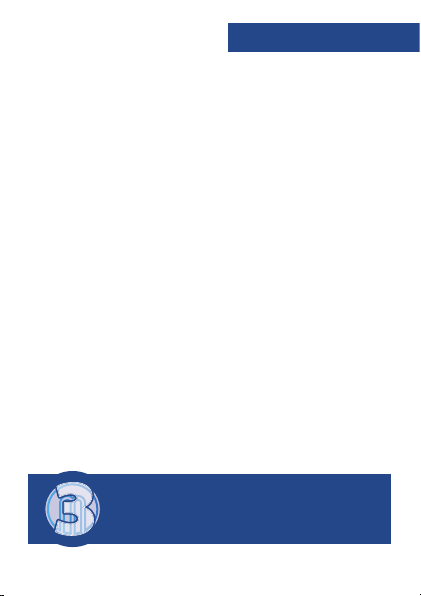
Instructions Guide
E
N
A
R
How to preset a radio station
You can store the station using the ‘Enter’ button (Ref.3) and save
up to 10 stations.
First, tune the station you want to store. Then press and hold the
‘Enter’ button (Ref.3). “Preset Empty (X)’’ will show on the display.
Use the ‘Previous’ (Ref.2) or ‘Next ’ (Ref.5) buttons to change the
“1” to the number you want to store the station as.
Press and hold the ‘Enter’ button (Ref.3) to save.
The display will then show “Preset (1) stored”.
How to play a preset radio station
Once you have stored all your selected stations, press and hold the
‘Enter’ button (Ref.3). Use the ‘Previous’ (Ref.2) or ‘Next’ (Ref.5)
buttons to scroll through your preset stations, up to 10.
Press the ‘Enter’ button (Ref.3) to select your choice.
3
Y
Y
E
T
A
N
R
A
R
W
D
E
Watch video tutorials and register
F
R
your product for a FREE 3-year
E
E
E
warranty at www.majorityradios.co.uk
X
T
D
7
Page 10

Instructions Guide
E
N
A
R
Station Information for DAB and FM Radio
DAB / DAB+ Radio
Press the ‘Menu/Info’ button
programme information.
Bit Rate: Shows the data rate at which the signal is being transmitted.
Bit Error Rate (BER): Provides details of the signal error rate.
Channel and Frequency: Displays the station’s transmission
channel number and frequency.
PTY (Programme Type): Shows the type and description of the
programme provided by the DAB station.
Time and Date: Displays the time and date information provided
by the broadcaster.
DAB indication: Indicates DAB mode.
Dynamic Label Segment (DLS): Displays scrolling text information
supplied by the broadcaster.
3
Y
Y
E
T
A
N
R
A
R
W
D
E
8
Watch video tutorials and register
F
R
your product for a FREE 3-year
E
E
E
warranty at www.majorityradios.co.uk
X
T
D
(Ref.7) repeatedly to show the
Page 11

Instructions Guide
FM Radio
Press the ‘Menu/Info’ button (Ref.7) repeatedly to show the
programme information.
Signal Strength: Displays a signal bar with the signal strength of
the current station.
Time and Date: Displays the time and the date.
Frequency: Displays the station’s transmission frequency.
Audio Type: Displays the audio type of the station you are
listening to. It will either be Stereo or Mono.
Radio Text: Displays scrolling text information supplied by
the broadcaster.
Programme Type: Displays a description of the type of
programme provided by the broadcaster.
9
Page 12

Instructions Guide
E
N
A
R
Other Functions
Time and Date
On rst use of DAB Radio, the time and date will automatically
update.
System Reset
Press and hold the ‘Menu/Info’ button (Ref.7). Use the ‘Previous’
(Ref.2) or ‘Next’ (Ref.5) buttons to scroll through the options.
Choose “System” then press the ‘Enter’ button (Ref.3).
Use the ‘Previous’ (Ref.2) or ‘Next ’ (Ref.5) buttons to scroll through
the options. Choose “SYSTEM RESET” and press the ‘Enter’ button
(Ref.3).
The display will show “Press Enter Key to Reset”, press the ‘Enter’
button (Ref.3) to reset. The display will show “SYSTEM RESET”.
SW Version – Software Version Display
Press and hold the ‘Menu/Info’ button (Ref.7). Use the ‘Previous’
(Ref.2) or ‘Next’ (Ref.5) buttons to scroll through the options.
Scroll though until the display shows the software version details
“SW. Ver.V1.04”.
3
Y
Y
E
T
A
N
R
A
R
W
D
E
10
Watch video tutorials and register
F
R
your product for a FREE 3-year
E
E
E
warranty at www.majorityradios.co.uk
X
T
D
Page 13

Instructions Guide
Display
Press the ‘Menu/Info’ button (Ref.7) multiple times to display:
Radio Data System (RDS) radio text; Programme type; Station
name; Mono/Stereo; Time and Date.
Charging your radio
Your radio includes re-chargeable batteries. The battery level is
shown on the display.
The battery should be recharged at the earliest opportunity
once the battery level shows minimum charge.
How to charge your radio
Connect the small end of your Micro USB cable (supplied) to the
charging port (Ref.11) at the top of the radio and connect the
other end of the Micro USB cable to your computer or other USB
mains charger (not supplied).
11
Page 14

Technical Specifications and Warranty
E
N
A
R
Technical Specications
Power Supply USB Charging: 5V/0.5A
Radio frequency range FM 87.5MHz
Stereo Headphone Output Power 120mV
Speaker Output Power 0.5W
Warranty
All products come with a standard 12 month warranty.
All items must be registered on www.majorityradios.co.uk for
the warranty to be valid. Once on the web page use the menu to
find “register your product”.
You will also be given the chance to extend your warranty for an
additional 24 months free of charge.
3
Y
Y
E
T
A
N
R
A
R
W
D
E
12
Watch video tutorials and register
F
R
your product for a FREE 3-year
E
E
E
warranty at www.majorityradios.co.uk
X
T
D
Battery: 3.7V/1000mAh
DAB/DAB+ 174-240MHz
Page 15

IMPORTANT SAFETY INFORMATION
1. Read these instructions.
2. Keep these instructions. Instructions are also
available for download at
www.majorityradios.co.uk
3. Heed all Warnings.
4. Follow all instructions.
5. Do not clean the apparatus near or with water.
6. Clean only with a dry cloth.
7. Do not block any ventilation openings. Install in
accordance with the manufacturer’s
instructions.
8. Do not install near any heat sources such as
radiators, heat registers, stoves, or other
apparatus (including amplifiers) that produce
heat.
9. Protect the power cord from being walked on
or pinched particularly at plugs, convenience
receptacles, and the point where they exit from
the apparatus.
10. Only use attachments/accessories
specified by the manufacturer.
11. Unplug this apparatus during light
storms or when unused for long periods of
time.
12. Refer all servicing to qualified service
personnel.
Servicing is required when the apparatus has
been damaged in any way, such as powersupply cord or plug is damaged, liquid has
been spilled or objects have fallen into the
apparatus, the apparatus has been exposed to
rain or moisture, does not operate normally or
has been dropped.
13. No naked flame sources, such as lit
candles, should be placed on the apparatus.
14. Dispose of used electrical products
and batteries safely according to your local
authority and regulations.
CAUTION
RISK OF ELECTRIC SHOCK
DO NOT OPEN
IMPORTANT: Please read all instructions carefully
before use and keep for future reference
ADDITIONAL WARNINGS
The apparatus shall not be exposed to dripping
or splashing and no objects lled with liquid,
such as vases, shall be placed on apparatus.
ain plug is used to disconnect device and it
M
should remain readily operable during intended
use. In order to disconnect the apparatus from
the main mains completely, the mains plug
should be disconnected from the main socket
outlet completely
.
Battery shall not be exposed to excessive heat
such as sunshine, re or the like.
RECYCLING ELECTRICAL PRODUCTS
You should now recycle your waste electrical
goods and in doing so help the environment.
his symbol means an electrical product
T
should not be disposed of with normal
household waste. Please ensure it is
taken to a suitable facility for disposal
when nished with.
TANT: Please read all instructions carefully
IMPOR
before use and keep for future reference
Risk of electric shock.
Do not open
Read all instructions carefully before use
and keep for future reference
When servicing, use only identical
replacement parts
ATTENTION
RISQUE D'ELECTROCUTION
NE PAS OUVRIR
13
Page 16
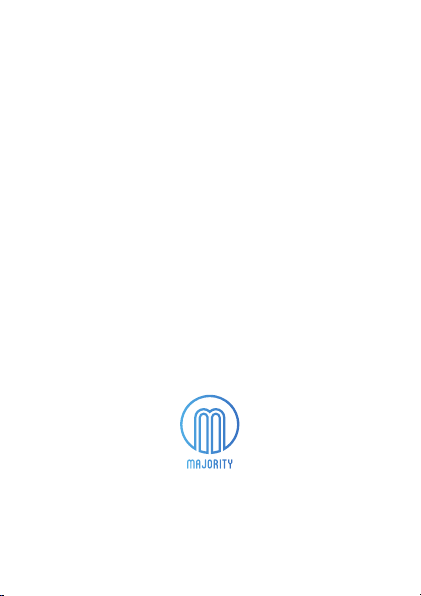
www.majorityradios.co.uk
