Majesti-Fi Premium Quick Start Manual

Quick Start Guide
Majesti-Fi Premium
Guide
1
Press an hold the Power
button for 3 seconds.
When the light of the
Wi-Fi Indicator stays
on, it means you have a
successfully connected.
2
Press Power button
once to check the
Supported Networks
Standard version:
LTE FDD:Band 1/2/3/4/5/8/9/17/19/20
WCDMA:Band 1/2/4/5/6/8/9/19
GSM: 1900/1800/900/850 MHz
All network version:
LTE FDD:Band 1/2/3/4/5/7/8/9/17/19/20 LTE
TDD:Band 38/39/40/41
WCDMA:Band 1/2/4/5/6/8/9/19 CDMA/
EVDO: BC0 BC1
GSM: 1900/1800/900/850 MHz
battery level
3
Press Power button
twice to check the
signal strengh
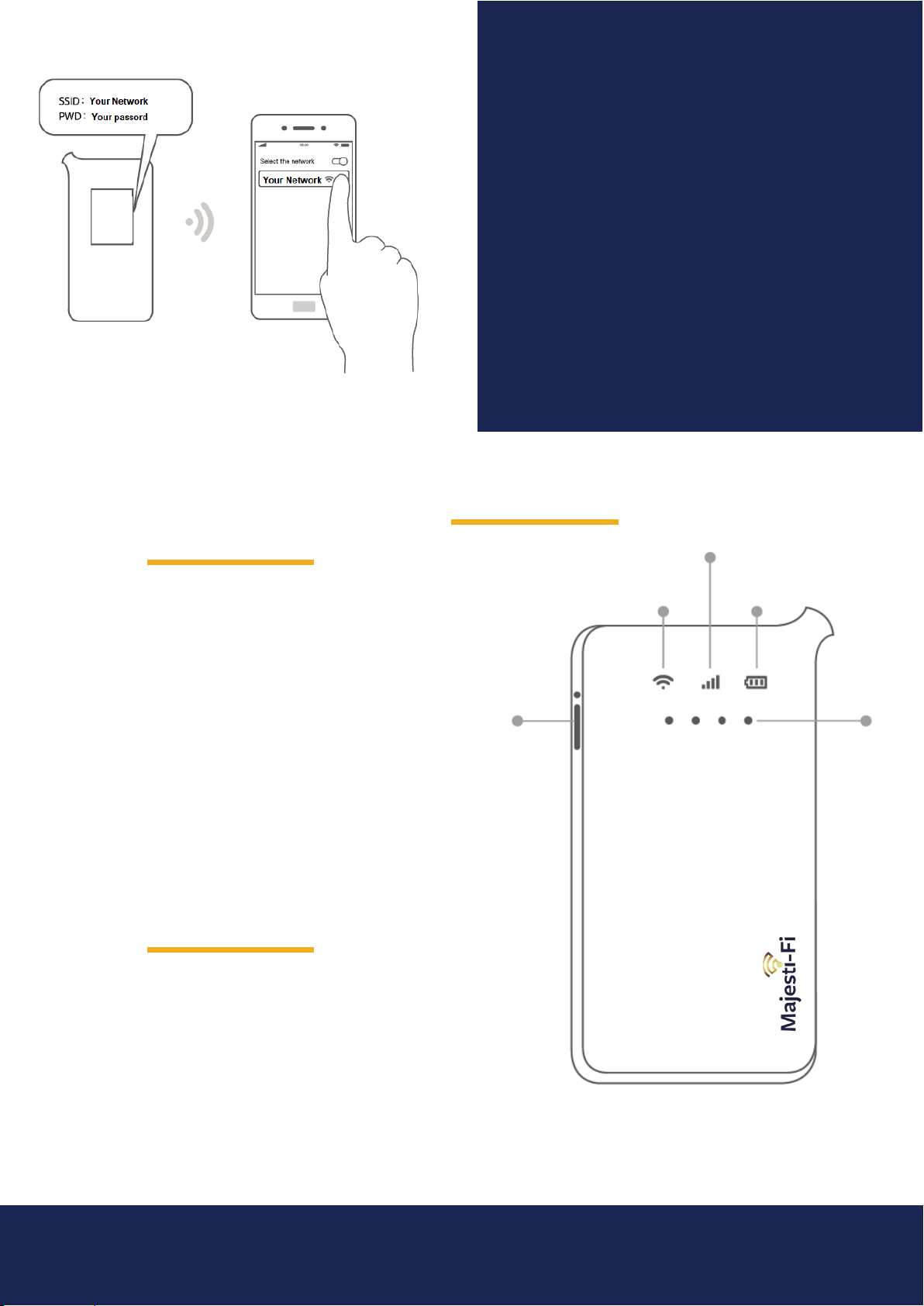
4
Download
Speed
4G: 150
Mbps
Find the Wi-Fi name and password
of your device
Connect your mobile devices to
the Majesti-Fi through the setting
of your device
Upload
Speed
Battery
Capacity
Working time 13 hours
Dimensions(mm)
Weight(g) 151
Tech
Wi-Fi Indicator
Signal
Indicator
4G: 50
Mbps
3500mAh
127X65.7X14.2
Battery Life
Trouble shooting
If your device has one of the following
problems, it may be fixed by a restart:
Power Button
Your Majesti-Fi isn’t responding to button
presses, taps, or swipes
Your Majesti-Fi is charged but doesn’t turn on
Your Majesti-Fi isn’t connect to any network
or the network quality is not satisfactory
If your Majesti-Fi device is within the warranty
period, please contact your purchase
channel.
Strength
Indicator
We will ask you to send us a couple of photos
showing the physical damage, along with
your proof of purchase so that we can assist
you further. Please ensure the photos are
clear and not blurry.
For more support, please contact 020 7193 9290 or Support@majestifi.com
