Page 1

USER’S MANUAL
LED TV
INSTRUCTION MANUAL
Model:LED322GS
Page 2

IMPORTAN T SA FE TY I NS TR UC TI ON S
Safety Information
Rea d these i nstru ction s.
Kee p these i nstru ction s.
Hee d all war nings .
Fol low all i nstru ction s.
Do no t use thi s appar atus ne ar wate r.
Cle an only w ith dry c loth.
Do no t block a ny vent ilati on open ings. I nstal l in acco rdanc e with th e
man ufact ure’s i nst ructi ons.
Do no t insta ll near a ny heat s ource s such as r adiat ors, he at regi sters , stove s, or
oth er appa ratus ( inclu ding am plifi ers) th at prod uce hea t.
Do no t defea t the saf ety pur pose of t he pola rized o r groun ding pl ug. A polar ized
plu g has two b lades w ith one w ider th an the ot her. A groun ding pl ug has tw o
bla des and a t hird gr oundi ng pron g. The wi de blad e or th e third p rong is p rovid ed
for y our saf ety. If th e pro vided p lug doe s not fit i nto you r outle t, cons ult an
ele ctric ian for r eplac ement o f the obs olete o utlet .
Pro tect th e power c ord fro m being w alked o n or pinc hed par ticul arly at t he plug s,
con venie nce rec eptac les, an d at the po int whe re they e xit fro m the app aratu s.
Onl y use att achme nts/a ccess ories s pecif ied by th e manuf actur er.
Use o nly wit h the car t, stan d, trip od, bra cket, o r table s pecif ied by th e
man ufact urer, or s old wit h the app aratu s. When a c art or ra ck is use d, use ca ution
whe n movin g the car t/app aratu s combi natio n to avoi d injur y from ti p-ove r.
Unp lug the a ppara tus dur ing lig htnin g storm s or when u nused f or long p eriod s of
tim e.
Ref er all se rvici ng to qua lifie d perso nnel. S ervic ing is re quire d when th e
app aratu s has bee n damag ed in any w ay, such a s pow er supp ly cord o r plug is
dam aged, l iquid h as been s pille d or obje cts hav e falle n into th e appar atus ha s
bee n expos ed to rai n or mois ture, d oes not o perat e norma lly, or ha s bee n
dro pped.
CAU TION: T hes e servi cing in struc tions a re for us e by qual ified s ervic e perso nnel
onl y. To redu ce th e risk of e lectr ic shoc k, do not p erfor m any ser vicin g other t han
tha t conta ined in t he oper ating i nstru ction s unles s you are q ualif ied to do s o.
WAR NIN G To redu ce the ri sk of fir e or elec tric sh ock do no t expos e this ap parat us to
rai n or mois ture Th e appar atus sh all not b e expos ed to dri pping o r splas hing an d that
obj ects fi lled wi th liqu ids suc h as vase s shall n ot be pla ced on ap parat us
WAR NIN G Th e mai ns pl ug is use d as disc onnec t devic e the dis conne ct devi ce shal l
rem ain rea dily op erabl e
- Thi s lig htnin g flash w ith arr owhea d symbo l withi n an equi later al tria ngle is
int ended t o alert t he user t o the pre sence o f non-i nsula ted “da ngero us volt age”
wit hin the p roduc t’s enc los ure tha t may be of s uffic ie nt ma gni tude to c onsti tute a
ris k of elec tric sh ock.
- War nin g: To red uce the r isk of el ectri c shock , do not re move co ver (or b ack) as
the re are no u ser-s ervic eable p arts in side. R efer se rvici ng to qua lifie d perso nnel.
- The e xcl amati on poin t withi n an equi later al tria ngle is i ntend ed to alert t he us er to
the p resen ce of imp ortan t opera ting an d maint enanc e instr uctio ns in the l itera ture
acc ompan ying th e appli ance.
: ,
.
, , .
: ,
.
App aratu s with cl ass I con struc tion sh all be co nnect ed to a mai ns sock et
out let wit h a prote ctive e arthi ng conn ectio n.
1
Page 3
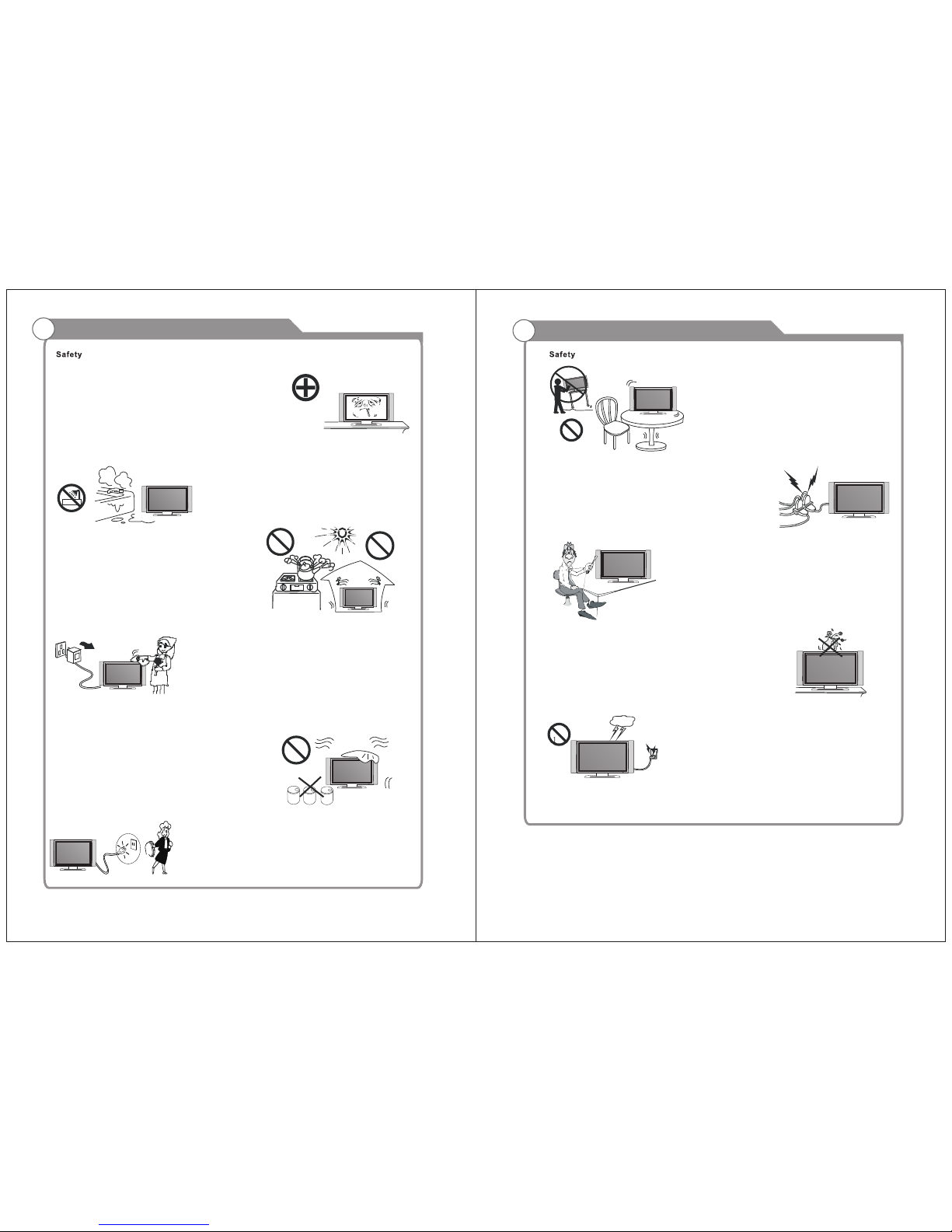
Important Safety Precautions
Do not pl ac e the pow er cor d o r oth er cab le s
acr oss a wal kway in c ase i t is tram ple d o n. Do
not ove rlo ad t he powe r cor d or powe r so cke t.
Whe n the pow er plug i s used to d iscon nect an d
con nect t he dev ice, i t shou ld eas ily go into t he
pow er sour ce.
Do no t place t he LED TV o n an u nst ab le
sur face.
Do no t dis as sem bl e the ba ck cove r, as it
con tains h igh vol tages i nside a nd will c ause
ele ctric shoc k. O nly q ual if ied profess io nal s
sh ou ld co nd uc t in te rn al ad ju st me nt s,
mai ntena nce, an d check s.
The TV set sho ul d n ot be s ubj ected to
wat er d rop le ts, v apo r, or spl as h. This
equ ipmen t shoul d not be pl aced on o bject s
fil led wi th liq ui ds. Do not pl ace fl ame
sou rces, suc h as l it cand le s, on o r near t he
LED TV. Pl eas e, pu ll ou t the pow er plug
and conta ct a ft er s ale s su pport if t he re a re
abn ormal o bject s or wate r in the TV.
Pul l ou t the po wer cor d and an ten na c ab le
dur ing ele ctric al stor ms so the L ED TV is no t
dam aged by e le ctr ical sur ge s. K eep all
peo ple a way f rom the a ntenn a cab le du rin g
ele ctric al stor ms.
Important Safety Precautions
Ple ase, im media tely pu ll out th e AC power
plu g
fro m adapt er if the re is an ab norma l sound o r
sme ll or the L ED TV has s ou nd bu t no p ict ur e,
and c ontac t after s ales su pport .
The L ED TV sho ul d be ke pt f ree f ro m rai n,
moi sture a nd dust t o preve nt elec trica l
sho ck and
sho rt circ uits. D o not cov er the ve ntila tion
ope nings w ith tab le clot hes, cu rtain s,
new spape rs, etc .
The L ED TV sho ul d be ke pt from h igh
tem perat ure heatin g sou rce s or dir ect
sun light . Go od ve nti la tio n is re qu ire d.
All ow 10 cm. betwee n the LE D TV and
oth er appl iance s or buil t-in ca binet w alls.
Whe n you w ip e the fro nt ca bin et, plea se
mak e su re the powe r plug is p ul led out and
use a soft , dry, lint -f ree cl oth an d hand le it
wit h car e. Do not repe ate dl y w ipe the p an el,
nor s crape , tap or st rike th e panel w ith a har d
obj ect.
Do n ot w ipe the LED T V wi th a ny p et rol ,
che mical o r alcoh ol base d solve nts as it
wil l lead t o pro duct dama ge o f the pan el
and c abine t.
Whe n the tel evisi on rece iver is n ot used f or an
ext ended p eriod o f time, i t is advi sable t o disco nnect
the AC p ower co rd from t he AC outl et.
32
Page 4

Ⅰ. CON TENT
Ⅱ. Imp ortan t safet y Instr uctio n
Ⅲ. Sys tems Co nnect ion inc l MMMI
Ⅳ.
Ⅴ. Mai n Menu Us er Guid e
Sou rce
1. Pi cture m enu
1.1 P ictur e menu
1.2 F uncti on desc ripti on
1.2 .1 Pict ure Mod e
1.2 .2 Brig htnes s
1.2 .3 Cont rast
1.2 .4 Shar pness
1.2 .5 Colo ur
1.2 .6 TINT
1.2 .7 Colo ur Temp er atu re
1.2 .8 Aspec t Ratio
1.2 .9 Nois e Reduc tion
2. So und men u
2.1 S ound Me nu
2.2 F uncti on desc ripti on
2.2 .1 Soun d Mode
2.2 .2 Bass &Treb le
2.2 .3 Bala nce
2.2 .4 Surr ound
2.2 .5 AVL
2.2 .6 SPDI F
2.2 .7 Audio D escri ption
3. TV c ha nne l
3.1 C hanne l user in terfa ce
3.2 F uncti on desc ripti on
3.2 .1 Chan nel Man ager
3.2 .1 .1 De lete/ Skip/ Lock
3.2 .1 .2 Sw ap Chan nel
Rem ote-C ontro l unit
Ⅰ. Content
3.2 .2 Favo rite Ma nagem ent
3.2 .3 Coun try
3.2 .4 Auto Se arch
3.2 .5 Digi tal Man ual Sea rch
3.2 .6 Analo g Manua l Searc h
3.2 .7 Sate llite S ystem
4. Fe ature m enu
4.1 F eatur e menu
4.2 F uncti on desc ripti on
4.2 .1 Lock
4.2 .2 Lang uage
4.2 .3 Cloc k
4.2 .4 Slee p Timer
4.2 .5 Auto Po wer Off
4.2 .6 Hear ing imp ared
4.2 .7 CI Inf o
4.2 .8 PVR/ Times hif t
5. Se tup men u
5.1 S etup me nu
5.2 F uncti on desc ripti on
5.2 .1 OSD Tim er
5.2 .2 Auto SC ART
5.2 .3 PC Set up
5.2 .4 Blue S creen
5.2 .5 Home M ode
5.2 .6 Rese t to Sett ing
5.2 .7 Soft ware Up grade
VI.
1. ph oto
1.1 F ormat s uppor ted
1.2 F uncti on intr oduct ion
1.2 .1 Play back
1.2 .2 Thum bnail s
2. MU SIC
2.1 F ormat S uppor ted
2.2 F uncti on intr oduct ion
2.2 .1 Play back
3. Mo vie
3.1 F ormat s uppor ted
3.2 F uncti on intr oduct ion
3.2 .1 Play back
MULT IM EDI A
Important Safety Precautions
Safety Information
54
4~7
1
3
8~9
10~ 13
14~ 16
17
17
18
18
18
19
19
19
20
20
21
22
22
23
23
24
24
25
26
26
27
28
28
30
30
31
31
31
31
32
32
33
36
36
37
43
43
43
45
43
45
46
47
47
46
47
48
48
49
49
49
49
50
50
50
51
52
52
52
52
53
53
54
53
54
55
55
55
56
Page 5

4. eB OOK
4.1 F ormat s uppor ted
4.2 F uncti on intr oduct ion
4.2 .1 Play back
VII
1. EP G
1.1 E PG abst ract
1.2 D aily mo de
1.3 W ee kly m od e:
1.4 E xtend ed mode :
2. CI s etup
2.1 G ettin g acces s to scam bled ch annel
2.2 G ettin g ci info rmati on
2.3 D etail s of ci inf ormat ion
2.3 .1 Main M enu
2.3 .2 Smar t Card Ma nagem ent
2.3 .3 Subs cript ion Inf ormat ion
2.3 .4 Mora lity le vel Set ting
2.3 .5 Chan ge PIN Co de
2.3 .6 Syst em Info rm ati on
2.3 .7 Lang uage Se tting
2.3 .8 Othe rs
3. 3. P VR For Eu ro DVB T2 C S2 On ly
3.1 P vr invo lved me nus
3.1 .1 PVR/ Times hif t me nu
3.1 .2 Part ition L ist men u
3.1 .3 Timer m enu
3.1 .4 Timer E dit men u
3.1 .5 Reco rd List m enu
3.1 .6 REC in fo menu
3.1 .7 Times hift in fo menu
3.2 R EC
3.2 .1 REC
3.2 .2 Timer R EC
3.2 .3 Times hift
3.3 R CE play back
3.4 R estri ction
3.4 .1 Devi ce & File S ystem
3.4 .2 Powe r Lost or D evice D iscon nect
4. Aut o insta llati on
5. Ch annel l ist men u
6. Fa v list me nu
. Oth er UI set up
- / /
7
6
VI II.
X.
IX . Spe ci fi ca tions
Bui lt-in D VD Play er Oper ation
Tro ublesho ot in g
85
83
77
76
76
74
56
56
56
57
58
58
58
59
60
60
60
61
61
61
62
62
62
62
63
63
63
64
64
64
65
66
67
68
68
69
70
70
71
72
73
73
73
74
Page 6

SCAR T
6
HDMI 2
(MMMI )
HDMI 1
(ARC)
USA TV
Satel lite
Euro TV
CI
MINI
YPbPr
DC
15
Earp hone
1.V GA: Con nect to a c omput er VGA out put jac k
2.P C AUDIO: C onnec t to t he au di o out pu t jac k on a c omp uter
3.S CART: Con ne cti ng f or SC ART s ig nal
4. HD MI1(A RC):H DMI in
5. HD MI2 (MM MI) : HDM I In
6. US A TV: Conne ct to an Ant en na or C ab le (AT SC/ NTSC)
7. CO AXIAL : Co-ax ial Dig ital au dio out put
8. Sa telli te: Con nect to e xtern al Sate llite R eciev er (Eur ope & Pac ific Re gion On ly)
9. Eu ro TV: Con nect to e xtern al Anten na for Ana log or Di gital T V in ATV/ DT V
Mod e – (DVB- T2, CATV )
10. U SB: USB i nput
11. Ea rp hon e: C onn ec tin g fo r hea dp hon e
12. MINI YP bP r: Co nn ect in g for t he Y/ Pb/Pr I nput in C ompon ent mod e
13. M INI AV: Conn ectin g for VID EO sign al inpu t in Comp osite m ode.
14. C I: Used t o inser t the CI ca rd
15. D C: DC inp ut
14
1. TV Controls
3.TV Inputs & Output s
Ⅱ. Important safety Instruction
2. Installation
Wal l- mo un ti ng
NOT E:
98
Page 7

NOT E Pl ea se ma ke s ure t he outp uts hav e firm co nnect ions be fore co nnect ing pow er.:
1. PC
VGA OUTPUT
DVD VGA
OUTPUT
PC AUDIO
OUTPUT
VGA OUTPUT
2. MINI AV
Audio/video input: Use the SOURCE button to select AV on the
remote control.
3.HDMI
HDMI input: Use the SOURCE button on the remote control to select HDMI
DVD HDMI OUTPUT
HDMI 1
4. MINI YPbPr INPUT
Video component input: Use the SOURCE button on the remote control to select YPbPr.
Ⅲ. Systems Connection
1110
SCART
HDMI 2
(MMMI)
HDMI 1
(ARC)
USA TV
Satelli te
Euro TV
CI
MINI
YPbPr
DC
Earpho ne
SCART
HDMI 2
(MMMI)
HDMI 1
(ARC)
USA TV
Satelli te
Euro TV
CI
MINI
YPbPr
DC
Earpho ne
SCART
HDMI 2
(MMMI)
HDMI 1
(ARC)
USA TV
Satelli te
Euro TV
CI
MINI
YPbPr
DC
Earpho ne
SCART
HDMI 2
(MMMI)
HDMI 1
(ARC)
USA TV
Satelli te
Euro TV
CI
MINI
YPbPr
DC
Earpho ne
(VG A and P C Audi o Cab le not in clude d)
PC: U se the SO URCE bu tton to s elect P C.
H DMI Cab le Not in clude d)(
Page 8

5. SCART INPUT
Use the SOURCE button on the remote controller to select SCART.
DVD or VCR back
DVD or VCR
6. USB INPUT
Use the SOURCE button on the remote controller to select Media.
USB memory
7. COAXIAL OUTPUT
Allows connection of Digital audio systems and Surround Sound.
COAXIAL Cable (Not supplied)
COAXIAL
1312
SCART
HDMI 2
(MMMI)
HDMI 1
(ARC)
USA TV
Satelli te
Euro TV
CI
MINI
YPbPr
DC
Earpho ne
SCART
HDMI 2
(MMMI)
HDMI 1
(ARC)
USA TV
Satelli te
Euro TV
CI
MINI
YPbPr
DC
Earpho ne
SCART
HDMI 2
(MMMI)
HDMI 1
(ARC)
USA TV
Satelli te
Euro TV
CI
MINI
YPbPr
DC
Earpho ne
8. MMMI
Allows you to connect your Android or iOS phone or Tablet to display the mobile
device on the TV Screen.
SCART
HDMI 2
(MMMI)
HDMI 1
(ARC)
USA TV
Satelli te
Euro TV
CI
MINI
YPbPr
DC
Earpho ne
S CART Cab le Not In clude d)(
U SB Memo ry Stic k not Inc luded )(
H DMI Cab le and Ada ptor to P hone an d Table t Not Inc luded )(
Page 9
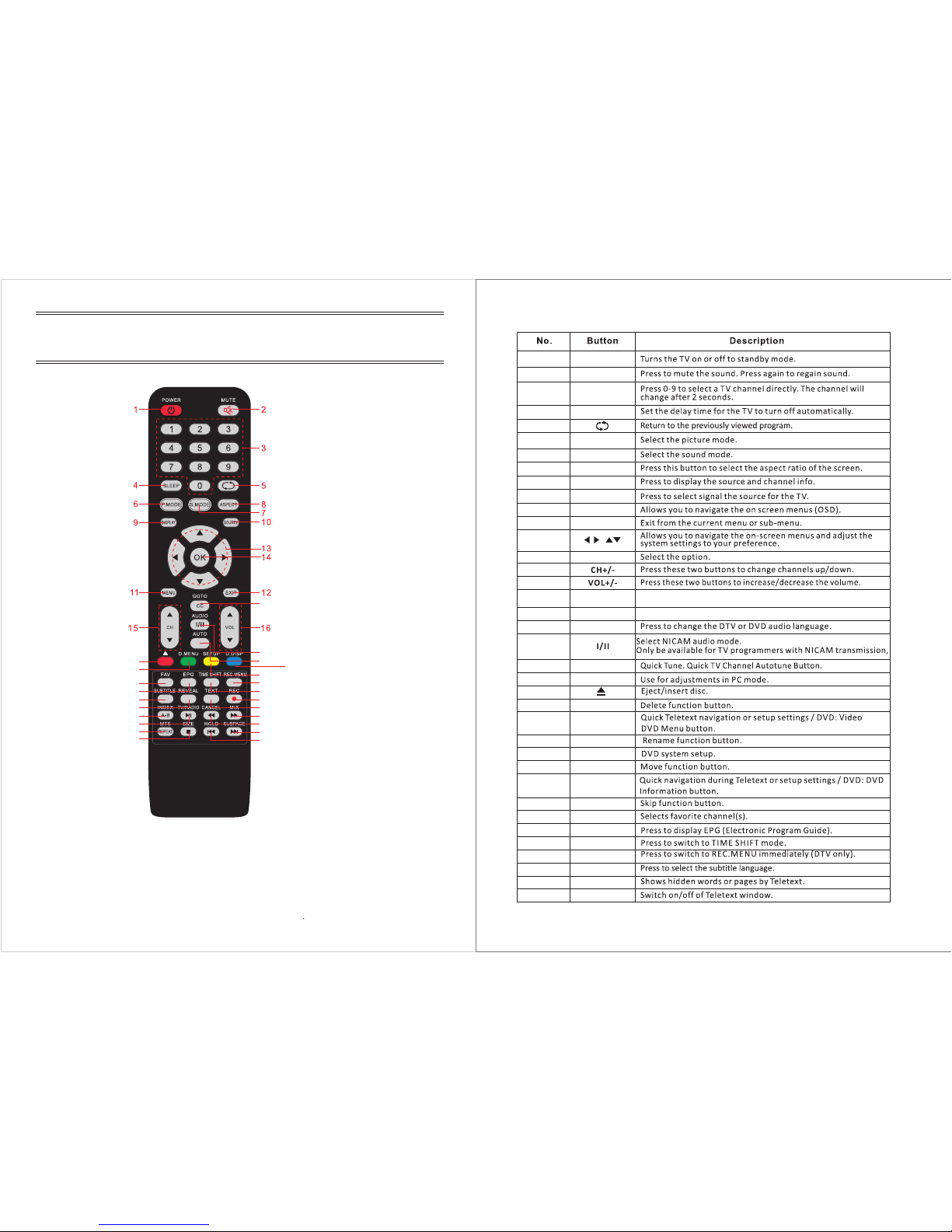
SCAN
GOT O
17/ 18
1
2
3
4
5
6
7
8
9
10
11
12
13
14
15
16
CC
SCA N
19/ 20
21/ 22
AUD IO
21
22
23
24
20
Pre ss to turn ON /OFF ca pt ion s
AUT O
23/ 24
25/ 26
27/ 28
29/ 30
26
27
28
25
30
31
32
33
34
35
36
37
29
31
34
32
33
35
36
37
38
39/ 40
41/ 42
43/ 44
45/ 46
47/ 48
49/ 50
51/ 52
53/ 54
Pre ss this but ton to go t o de sired p ositi on
18
19
17
POW ER
MUT E
0-9
SLE EP
P.M ODE
S.M ODE
ASP EC T
DIS PLAY
SOU RCE
MEN U
EXI T
OK
R(D ELETE )
D.M ENU
G(R ENAME )
SET UP
Y(M OVE)
B(S KIP)
D.S ISP
FAV
EPG
TEX T
TIM E SHIFT
REC .MENU
SUB TITLE
REV EAL
Ⅳ. Remote-Control unit
1514
Page 10

Ⅴ. Main Menu User Guide
1. Pi cture M enu
Thi s chapt er will d escri be the fu nctio n of Pict ure in ma inmen u.
1.1P ictur e Menu
It wi ll open t he main menu by p ressi ng down t he butt on “MENU ” on the re mote. T he focu s will
mov e to the su b items i n the Pic ture me nu by pre ssing d own the b utton “R IGHT” a nd then
fun ction s in the Pi cture c an be set . The Pic ture me nu is sho wn as fol lows:
45
46
47
44
MTS
39
38
Whe n stere o progr am is rec eived , press t his but ton to
swi tch sou nd syst em betw een mon o and ste reo.
Whe n SAP pro gram is r eceiv ed, pre ss this b utton t o switc h
sou nd syst em betw een mon o and SAP. Wh en ster eo
and S AP prog ram is re ceive d, pres s this bu tton to s witch
amo ng mono , stere o and SAP.
49
50
51
52
53
54
48
Pre ss SOUR CE butt on to dis play th e input s ource l ist.
Pre ss ▼/▲ bu tton to s elect t he inpu t sourc e you wan t
to wa tch.
Pre ss ENTE R butto n to ente r the inp ut sour ce.
INPUT
Euro TV Analog (ATV)
HDMI 1
SCART
AV
Euro TV Digital (DTV)
YPbPr
HDMI 2
USA TV
PC
Media
Se ct io n
P ict u re Men u
I tem s
Va lu e
De fa u lt
1.2.1 Pic ture Mode
Stand ard ,
Mild,Dyn amic , U ser
Standa rd
1.2.2 B right ness 0~1 00 50
1.2.3 Co ntras t 0~1 00 50
1.2.4 S harpn ess 0~ 100 50
1.2.5
Colo ur 0~1 00 50
1.2.6
Tint 0~1 00 50
1.2.7
Colo r Tem p St anda rd, Warm, Cool Standa rd
1.2.8
Aspec t Ra tio Fu ll;Auto ;4:3; 16:9;
Zoom 1;Zo om2;
Panoram a;Ju st Scan。
Full
1.2.9
Noise Redu ction Off,Low,Mid dle ,High Midd le
The r ange an d the def ault va lues of e very su b items i n Pictu re menu a re show n in the fo llowi ng
tab le:
SOURC E
1716
You can r epeat edly pl ay a give n porti on by ope ratin g as foll ows:
To pres s this bu tton on ce to def ine the p ortio nhead .
To pres s this bu tton ag ain to de fine th e porti on toe.
The n the por tion wi ll be pla yed rep eated ly.
To pres s this bu tton ag ain to re turn to n ormal p layba ck.
41
42
43
A-B
40
Page 11

The r esult o f the act ion pre ssing d own som e butto n when in P ictur e menu:
Key Str ok e Act io n
KEY_UP
Highlight the p revious sub item. If it is the first button currently,
then highlight the last one in the list.
KEY_DOWN
Highlight the next sub item. If it is th e last button in th e list
currently, then hig hlight the first one.
KEY_LEFT Back to Main Menu.
KEY_RIGHT
If the current focu s s ub item is ”Picture Mode” 、 ”Color
Temperature” 、 ”Aspect Ratio” o r ”Noise Reduction”,a popup
menu will appear for user to make further choice. If n ot,
mainmenu will be cleaned for new “adju st menu”.
KEY_OK S ame as KEY_RIGHT 。
KEY_MENU B ack t o Main Menu.
KEY_EXIT Exit Main Menu.
1 2 Fu nc tio n Descr iptio n
1.2 .1 Pict ure Mod e
.
Sel ectin g Pictu re Mode – S tanda rd,Mi ld,Dy namic o r User is t he same a s the fun ction w hen
pre ssing b utton K EY_PI CTURE _MOD on t he remo te.
Key O perat ion
KEY _UP
KEY _DOWN
The c urren t focus ed valu e will be s elect ed and po pup men u will be
cle aned, t hen bac k to Pict ure men u.。
Hig hligh t the pre vious s ub item . If it is th e first b utton c urren tly, the n
hig hligh t the las t one in th e list. Ad just th e curre nt valu e and sav e it
mom entar ily.
Hig hligh t the nex t sub ite m. If it is t he last b utton i n the lis t curre ntly,
the n highl ight th e first o ne. Adju st the cu rrent v alue an d save it
mom entar ily.
The c urren t focus ed valu e will be s elect ed and po pup men u will be
cle aned, t hen bac k to Pict ure men u.
The c urren t focus ed valu e will be s elect ed and po pup men u will be
cle aned, t hen bac k to Pict ure men u.
The c urren t focus ed valu e will be s elect ed and po pup men u will be
cle aned, t hen bac k to Pict ure men u.
Exi t Main Me nu.
Key Act ion
KEY _LEFT
KEY _RIGH T
KEY _OK
KEY _MENU
KEY _EXIT
1.2 .2 Brig htnes s
1) Th e ov era ll b rig ht nes s le vel o f th e pic ture. t he high er, the br ighte r.
2) Ke y Opera tion
Ke y St ro ke Ac ti on
KEY_U P E nter back light adjust ing
KEY_DOW N E nter contr ast adjustin g
KEY_L EFT D ecre ase the value of bright ness, minim um value is 0
KEY_RI GHT I ncre ase the value of brightn ess, maxim um value is 100
KEY_OK Close adjust menu an d back to Picture Menu
KEY_M ENU Clo se adjust menu an d b ack to Picture Me nu
KEY_E XIT Exit Main Men u.
1.2 .3 Cont rast
1)Th e diffe re nce i n co lor a nd l igh t be twe en part s of a n ima ge. The h ig her, t he d iff ere nce
tha t the use r feel st ronge r.
2)Ke y Opera tion
Key S tro ke Act io n
KEY_UP Enter b rightness ad justing
KEY_DOWN Enter sharpness adjusting
KEY_LEFT De crease the value of contrast, m inimum value is 0
KEY_RIGHT Increase the value o f c ontrast, maximum value is 100
KEY_OK Close adjust menu and back to Picture Menu
KEY_MENU Close adjust menu and back t o Picture Me nu
KEY_EXIT Exit Main Men u.
1.2 .4 Shar pness
1)Th e sharp ness of p ictur e. The hi gh er, th e mo re di st inc t us er fe el s and t here is t o be more
saw tooth a nd burr.
2)Ke y Opera tion
1918
Page 12

Key S tro ke Act io n
KEY_UP Enter contrast adjusting
KEY_DOWN Enter colour adjusting
KEY_LEFT Decrease the value of s harpness, minimum value is 0
KEY_RIGHT Increase the value of sharpness, maximum value is 100
KEY_OK Close ad just menu and back to Picture Menu
KEY_MENU Close adjust menu and back t o Picture Menu
KEY_EXIT Exit Main Menu.
1.2 .5 Colo ur
1)Th e vivid ness of c olor. Th e hi ghe r, th e str on ger.
2)Ke y Opera tion
Key Str ok e Act i on
KEY_UP Enter sharpness adjusting
KEY_DOWN
Enter tint ad justing only w hen Pict ure Mode is User and
current s ource p attern is NTSC. Otherwise e nter brightness
adjusting.
KEY_LEFT Decrease t he value o f saturation, m inimum value is 0
KEY_RIGHT Increase the value of saturation, m aximum value is 100
KEY_OK C lose adjust menu and b ack to Picture Me nu
KEY_MENU Close adjust menu and back to Picture Me nu
KEY_EXIT Exit Main Menu.
1.2 .6 TINT
1)TI NT adju st ing . It i s not a va ila bl e unl es s Pic ture Mo de is set t o be user a nd the cu rrent
TV sy st em is N TS C.
1)Ke y Opera tion
Key Str oke Act ion
KEY_UP Enter co lour adjusting
KEY_DOWN Enter backlight adjusting
KEY_LEFT Decrease the value o f tint, min imum value is 0
KEY_RIGHT Increase the value o f tint, m aximum value is 100
KEY_OK Close adjust menu and back to Picture Menu
KEY_MENU Close adjust menu and back to Picture Menu
KEY_EXIT Exit Main Menu.
1.2 .7 Colo ur Temp er atu re
1) Co lor tem perat ure adj ustin g. Ther e ar e thr ee c hoi ce s:s ta nda rd、w arm、c ool.
2) Ke y Opera tion
Key S tro ke Act io n
KEY_UP
Highlight th e previou s sub item. If it is the first b utton
currently, then highlight the last one in the list. Adju st th e
current value and save it momen tarily.
KEY_DOWN
Highlight the next sub item. If it is the last button in the lis t
currently,t hen h ighlight the first one. Adjust the current value
and s ave it moment arily.
KEY_LEFT
The current focused value will be selected and popup menu
will b e c leaned, then back to Picture m enu.
KEY_RIGHT
The current focused value will be selected and popup menu
will b e c leaned, then back to Picture m enu.
KEY_OK
The current focused value will be selected and popup menu
will b e c leaned, then back to Picture m enu.
KEY_MENU
The current focused value will be selected and popup menu
will b e c leaned, then back to Picture m enu.
KEY_EXIT Exit Main Menu.
2120
Page 13

1.2 .8 Aspe ct Rati o
1) Asp ect Rat io – Auto ,4:3, 16:9, Zoom1 ,Zoom 2 or Pano ra ma is t he s ame a s th e fun ction
whe n press ing but ton KEY _ASPE CT on the r em ote .
2) Ke y Opera tion
Ke y Ac ti on
KEY_U P
High light th e previo us s ub ite m. If it is the first button
curre ntly, then hig hlight th e last o ne in t he list. Ad just th e
curre nt value and save it mom entarily.
KEY_DOW N
High light the next sub item. If it is t he last button in the lis t
curre ntly, then highligh t the first o ne. Adju st the c urrent
value and save it moment arily.
KEY_L EFT
The curre nt focused value will b e s elected an d popup me nu
will be cle aned, then b ack to Picture m enu.
KEY_RIGH T
The curre nt focused value will b e s elected an d popup me nu
will be cle aned, then b ack to Picture m enu.
KEY_OK
The curre nt focused value will b e s elected an d popup me nu
will be cle aned, then b ack to Picture m enu.。
KEY_ME NU
The curre nt focused value will b e s elected an d popup me nu
will be cle aned, then b ack to Picture m enu.
KEY_EXIT Exit Main Menu .
1.2 .9 Nois e Reduc tion
1) No ise red uctio n of the pi cture . To redu ce n ois e an d imp ro ve th e appea rance o f the pic ture.
No no ise red uctio n opera tion if i t’s ”of f”. F ro m Low ->Mid dle-> High, n oise re ducti on effe cts
bet ter but i t will ca use a blu r on pict ure.
2) Ke y Opera tion
Ke y St ro k e Ac t io n
KEY_ UP
Highlig ht the p revio us s ub item. If it is the first button
curren tly, the n h ighlig ht t he las t on e in th e lis t. Adju st t he
curren t value and s ave it m omen tarily.
KEY_ DOWN
Highlig ht t he next s ub item . If it is t he las t b utton in t he list
curren tly, t hen hig hligh t the first on e. Adju st the curre nt value
and s ave it mo men tarily.
KEY_ LEF T
The curre nt focu sed valu e will be select ed and p opup m enu
will be c leane d, th en back to Pic ture men u.
KEY_ RIGHT
The curre nt focu sed valu e will be select ed and p opup m enu
will be c leane d, th en back to Pic ture men u.
KEY_ OK
The curre nt focu sed valu e will be select ed and p opup m enu
will be c leane d, th en back to Pic ture men u.
KEY_ MEN U
The curre nt focu sed valu e will be select ed and p opup m enu
will be c leane d, th en back to Pic ture men u.
KEY_ EXIT Exit M ain M enu.
2. Soun d Me nu
Thi s ch apt er w ill d es cri be t he fu nc tio n of Soun d in main menu.
2.1 S ound Me nu
It wi ll open t he main menu by p ressi ng down t he butt on “MEN U” and th en pres s the but ton
“do wn” on th e remot e. The fo cu s wil l mo ve to t he s ub it em s in th e So und m enu by pr essin g
dow n the but ton “RI GHT” an d then fu nctio ns in the S ound ca n be set. T he Soun d me nu is
sho wn as fol lows:
2322
Page 14

The r ange an d the def ault va lues of e very su b items i n Sound m enu are s hown in t he
fol lowin g table :
The r esult o f the act ion pre ssing d own som e butto n when in S ound me nu:
Ke y S tr ok e Act io n
KEY_ UP
High ligh t the previo us sub ite m. If it is t he firs t b utt on curre ntly,
the n hig hlight th e last on e in the list .
KEY_ DOWN
High ligh t th e nex t s ub item . If it is t he las t b utton in th e list
curre ntly, th en highlig ht t he first o ne.
KEY_ LE FT B ac k t o ma in men u
KEY_ RIGHT
If t he curre nt fo cu s sub item is ” So und Mo de”/” Su rroun d” / ”
Stab le So und”,a p opup me nu will appear for user to make
furt her cho ice. If not , m ain men u will be clean ed for new “adju st
men u”.
KEY_ OK Sa m e as KEY_RI GHT.
KEY_ MEN U B ack to m ain m enu
KEY_ EXI T E xit Main Men u.
2.2 F uncti on Desc ripti on
2.2 .1 Soun d Mode
Sel ectin g Sound M ode - Sta ndard , Movie , Music , Speec h or User i s the sam e as the fu nctio n
whe n press ing but ton KEY _SOUN D_MOD o n the rem ote. De fault v alues a re as fol lows:
Sou nd Mo de (B ass , Treb le)
Standard (50, 5 0)
Movie (80, 6 0)
Music (60, 30)
Speech (40 , 60)
User (50, 5 0)
Key O perat ion
Ke y S tr ok e Ac t io n
KEY_ UP
High light th e p revio us s ub ite m . If it is th e firs t but ton
curre ntly, th en h ighlig ht th e last o ne in the lis t. Ad just t he
curre nt valu e and sav e it mome nta rily.
KEY_ DOW N
High light t he next sub ite m. If it is t he last bu tton in the lis t
curre ntly, the n hig hligh t t he firs t o ne. Adj ust th e c urre nt
value an d save it m om entarily .
KEY_ LEFT
The c urrent fo cus ed value will b e s elec ted an d popup m enu
will b e clean ed, then b ack to So und men u.
KEY_ RIGH T
The c urrent fo cus ed value will b e s elec ted an d popup m enu
will b e clean ed, then b ack to So und men u.
KEY_ OK
The c urrent fo cus ed value will b e s elec ted an d popup m enu
will b e clean ed, then b ack to So und men u.
KEY_M ENU
The c urrent fo cus ed value will b e s elec ted an d popup m enu
will b e clean ed, then b ack to So und men u.
KEY_E XIT Ex it Main M enu .
2.2 .2 Bass &Treb le
1)B ass: th e bass of t he outp ut soun d; Trebl e: the tr eble of t he outp ut soun d.
2)K ey Oper ation
Key S tro ke Acti on
KEY_UP En ter Bas s/Treble/Balance adjusting
KEY_DOWN Enter Bass/Treble/Balance adjusting
KEY_LEFT Decre ase th e value of Bass/Treble, minimum value is 0
KEY_RIGHT Increase the value of Bass/Treble, maximum value is 100
KEY_OK Close adjust menu and back to Sound Menu
KEY_MENU C lose adjust menu and back to Sound Menu
KEY_EXIT Exit Main Menu.
2524
Se c ti on
So u nd M e n u
I t em s
Va lu e
De fa u l t
2.2.1 Sou nd M ode
Stan dard,M ovie ,Mus ic,
Spe ech,Us er
Stan dard
2.2.2 Bass 0 ~10 0 50
2.2.3 Treb le 0~100 50
2.2.4 Bal ance -50~50 0
2.2.5 Surr ound Off,On Off
2.2.6 AVL Off,On Off
2.2.7 SPD IF Off,PC M,Au to Of f
2.2.8 Aud io D escr iption “E NTER ”
Page 15

Not es: wh en ch angin g Sound M ode, if M ute fun ction i s on and th e UI look s as foll ows,t he
Mut e funct ion wil l be trun ed off so t ha t the u se r can f ee l the d iff erenc e in diff er ent s ou nd mo de .
2.2 .3 Bala nce
Bal ance be tween t he left a nd righ t track o f the out put sou nd. if ba lance i s negat ive, th e
sou nd in the l eft tra ck is lou der. If ba lance i s posit ive, th e sound i n the rig ht trac k is loud er.
Key O perat ion:
Key S trok e Act io n
KEY_UP Enter Bass/Treble/Balance adjusting
KEY_DOWN Enter Bass/Treble/Balance adjusting
KEY_LEFT Decrease the value of Balance, minimum value is -50
KEY_RIGHT Increase the value of Balance, maximum value is 50
KEY_OK Close adjust menu and b ack t o So und Menu
KEY_MENU Close adjust menu and b ack to Sound Menu
KEY_EXIT Exit Main Menu.
2.4 .4 Surr ound
1) Sw itch fo r Surro und fun ction
2) Ke y Opera tion
Ke y Str ok e Act io n
KEY_UP
Highlight the previo us s ub it em. If it is the first b utton
current ly, then hig hlight the last one in th e list . Adjust th e
current value and save it m omen tarily.
KEY_DOWN
Highlight th e next sub item . If it is the last b utton in the lis t
current ly,t hen highlight the firs t one. Ad just the c urrent v alue
and save it m oment arily.
KEY_LE FT
The curre nt focused value w ill be selected and p opup menu
will b e cleaned, then back to Sound menu .
KEY_RIGHT
The curre nt focused value w ill be selected and p opup menu
will b e cleaned, then back to Sound menu .
KEY_OK
The curre nt focused value w ill be selected and p opup menu
will b e cleaned, then back to Sound menu .
KEY_ME NU
The curre nt focused value w ill be selected and p opup menu
will b e cleaned, then back to Sound menu .
KEY_E XIT Exit Main Me nu.
2.4 .5 AVL
1) Sw itch fo r AVL functi on
2) Ke y Opera tion
Ke y Str ok e Ac ti on
KEY_U P
Highligh t th e p reviou s sub item. I f it is the first button
curren tly, then highligh t t he las t on e in the list . Adju st t he
curren t valu e and save it m omen tarily.
KEY_DOW N
Highligh t the next s ub item. If it is the last b utton in th e list
curren tly, then highligh t t he firs t one. Adjust the c urrent value
and save it moment arily.
KEY_L EFT
The curre nt focu sed valu e will be se lected and p opup m enu
will be cleaned, the n b ack to Sound menu .
KEY_RIGH T
The curre nt focu sed valu e will be se lected and p opup m enu
will be cleaned, the n b ack to Sound menu .
KEY_OK
The curre nt focu sed valu e will be se lected and p opup m enu
will be cleaned, the n b ack to Sound menu .
KEY_ME NU
The curre nt focu sed valu e will be se lected and p opup m enu
will be cleaned, the n b ack to Sound menu .
KEY_E XIT Exit M ain Menu.
2726
Page 16

2.4 .6 SPDI F
1) Sw itch fo r SPDIF f uncti on
2) Ke y Opera tion
Ke y S t ro k e Ac t io n
KE Y_U P
Hig hlig ht the previo u s s ub item . If it is the first butto n
cur ren tly, t he n h igh ligh t th e la st on e in th e lis t. A dju st t he
cur ren t v alu e an d sav e it mom en ta rily.
KE Y_D OW N
Hig hlig ht th e n ext s ub item . If it is th e last b utto n in t he lis t
cur ren tly, t he n high ligh t the first o ne. Ad ju st the cur ren t v alu e
and s ave it m om en tar ily.
KE Y_L EF T
The cu rre nt fo cu sed valu e will b e s ele cte d an d po pup m enu
will be c lea ned , th en bac k to So un d men u.
KE Y_R IGHT
The cu rre nt fo cu sed valu e will b e s ele cte d an d po pup m enu
will be c lea ned , th en bac k to So un d men u.
KE Y_O K
The cu rre nt fo cu sed valu e will b e s ele cte d an d po pup m enu
will be c lea ned , th en bac k to So un d men u.
KE Y_M EN U
The cu rre nt fo cu sed valu e will b e s ele cte d an d po pup m enu
will be c lea ned , th en bac k to So un d men u.
KE Y_E XIT Exit M ain Me nu.
2.4 .7 Audio D escri ption
Thi s is t o fac il ita te f or th e di sab il iti es whos e eyes ar e not goo d.
1) Sw itch fo r Audio De scrip ti on fu nc tio n
2) Ke y Opera tion
Ke y St ro ke A ct i on
KEY_U P No Funct ion
KEY_DOW N No Funct ion
KEY_L EFT
The c urrent fo cused valu e w ill be se lected an d popu p me nu
will be cleaned , t hen back to Sound men u.
KEY_RIGHT It will e nter sub menu to swith the mode of Au dio Descrip tion.
KEY_OK It will e nter sub menu to sw ith the m ode o f Au dio Descrip tion.
KEY_ME NU
The c urrent fo cused valu e w ill be se lected an d popu p me nu
will be cleaned , t hen back to Sound men u.
KEY_E XIT Exit Main M enu.
1) Sw itch fo r Audio De scrip ti on fu nc tio n
2) Ke y Opera tion
Key Str ok e Ac ti on
KE Y_U P
High li gh t th e pr evi ou s s ub i tem . If i t is t he f ir st b utt on
cu rre nt ly,then h igh li ghtth e la st on e in th e li st . Ad ju st t he
cu rre ntva lue an d sa ve it mo me nta ri ly.
KE Y_D OW N
High li gh tthe next sub ite m. If i t is the la st bu tt on in the li st
cu rre nt ly,then hi gh lig htthe f ir ston e. Adj ust the c ur ren tval ue
an d sav e it mom ent ar il y.
KE Y_L EF T
The c urr en tfo cu sed va lue w ill be s el ect edan d pop up m en u
wi ll be cle an ed ,the n ba ck to Audi oDe scr ipt ionmenu .
KE Y_R IG HT
Th e curr en tfo cu sed va lue w ill be s el ect edan d pop up m en u
wi ll be cle an ed ,the n ba ck to Audi oDe scr ipt ionmenu .
KE Y_O K
Th e curr en tfo cu sed va lue w ill be s el ect edan d pop up m en u
wi ll be cle an ed ,the n ba ck to Audi oDe scr ipt ionmenu .
KE Y_M EN U
Th e curr en tfo cu sed va lue w ill be s el ect edan d pop up m en u
wi ll be cle an ed ,the n ba ck to Audi oDe scr ipt ionmenu .
KE Y_EXI T Exi t Ma in Men u.
2928
Page 17
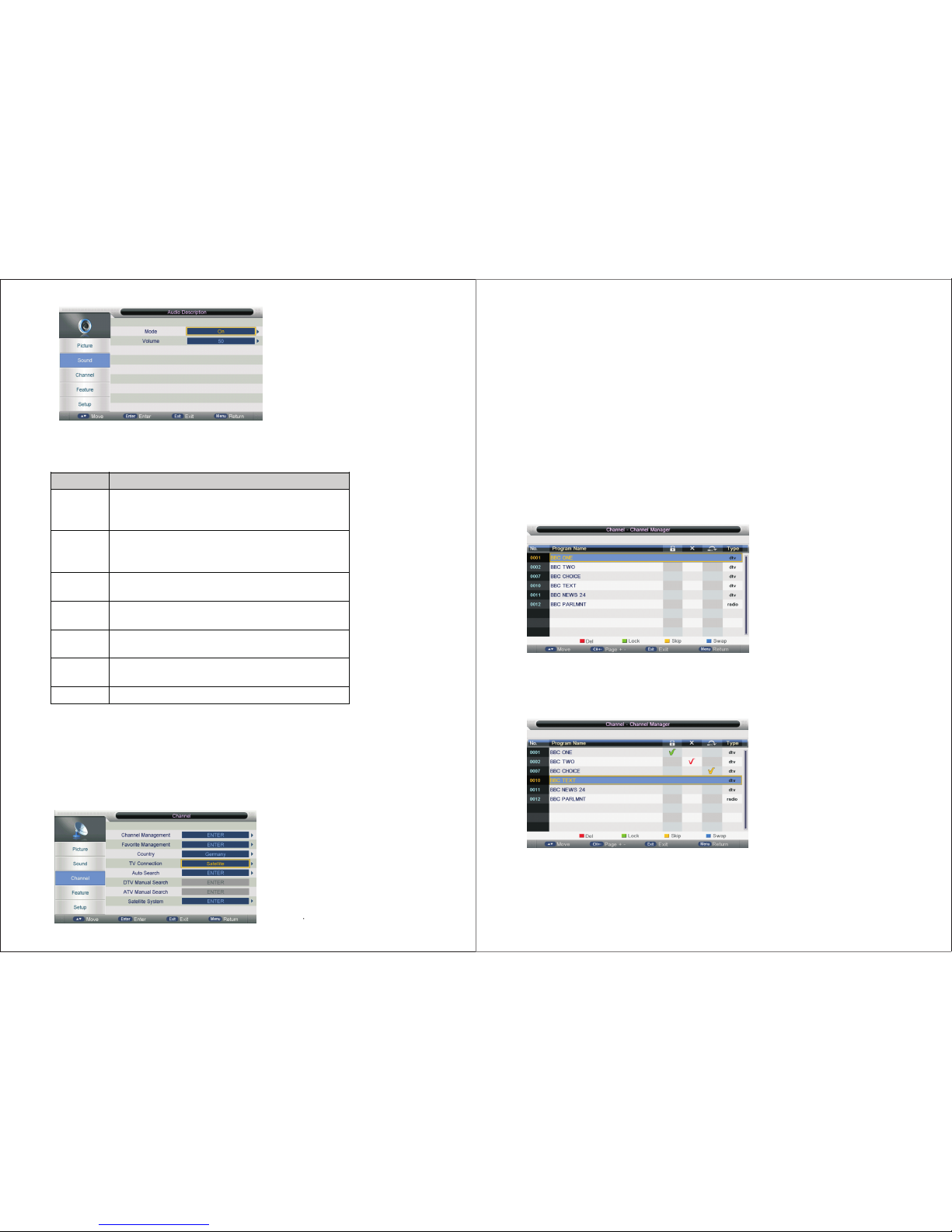
1) Sw itch fo r Audio De scrip ti on fu nc tio n
2) Ke y Opera tion
Key Str oke Act io n
KEY_UP
Highlight t he p revious sub item. If it is th e first bu tton
currently, then hig hlight th e last one in t he list . Adjust the
current value and save it momentarily.
KEY_DOWN
Highlight the next sub item. If it is the last button in th e list
currently,t hen h ighlight th e first one. Adjust the current value
and save it momentarily.
KEY_LEFT
The current focused value will b e se lected and popup menu
will b e cleaned, t hen b ack to Sound menu .
KEY_RIGHT
In mode,it will enter sub men u to swith t he mode o f Audio
Description.In volume,it will enter sub menu to ad just volume.
KEY_OK
In mode,it will enter sub men u to swith t he mode o f Audio
Description.In volume,it will enter sub menu to ad just volume.
KEY_MENU
The current focused value will b e se lected and popup menu
will b e cleaned, t hen b ack to Sound menu .
KEY_EXIT Exit Main Menu.
3.TV Cha nn el
3.1 C hanne l User In terfa ce
Pre ss “Men u” “Dow n(▼)” “ Down( ▼)” “Ri ght(► )” to ent er c han nel ope ratio n
use r inter face in ATV /D TV/ Ra dio S ou rce a s fo llo ws :
The re are fo llowi ng func tions i n this pa ge:
Cha nnel Ma nagem ent: To man ag e (De le te/ Re nam e/ Swa p/Loc k/Ski p) all ch annel s;
Fav orite M anage ment: To ma na ge (A dd /De le te) F av ori te c han nels;
Cou ntry: To se le ct co un try ;
TV co nnect ion: To sel ec t the D TV s ign al m ode (A ir/ Ca ble /Sate llite );
Aut o Searc h: To sel ec t aut o se arc h mo de (A ll/Di gital /Anal ogue) ;
Dig ital Ma nual Se arch: To se ar ch di gi tal c ha nne l by e nte ring pa ramet ers man ually (only f or
Air /Cabl e);
Ana logue M anual S earch : To sear ch a nal og ue ch an nel b y enter ing par amete rs manu ally
(on ly for ATV) ;
Sat ellit e Syste m: To ent er t he sa te lli te s yst em sett in g men u.
3.2 F uncti on Desc ripti on
3.2 .1 Chan nel Man ager
Pre ss “ENT ER” or “R IGHT” k ey on “Ch annel m anage ment” o f “Chan nel” pa ge in ATV or
DTV s ource . The o pe rat io n int er fac e shows a s follo w:
3.2 .1.1 De lete/ Skip/ Lock
1) Pr ess “UP ( ▲) ” and “ DO WN (▼ )” k ey to s el ect t he p rog ra ms to b e delet ed and pr ess
“RE D”, “GR EEN” or “ YELLO W” key to m ark the m as foll owing :
2) Aft er mark ing pre ss “MEN U” key to s ave the r esult .
3.2 .1.2 Sw ap Chan nel
Sel ect the p rogra m to be swa pped an d press “ BLUE” k ey, the se lecte d pr ogr am w ill B li nk
and t hem sel ect ano ther pr ogram a nd pres s “BLUE ” key to sw ap them .
3130
Page 18

3.2 .2 Favo rite Ma nagem ent
1) Pr ess “EN TER” or “ RIGHT ” key on “F avori te mana gemen t” of “Ch annel ” page in ATV o r DTV
sou rce. Th e op era ti on in te rfa ce s how s as f oll ow:
2)P ress “U P (▲) ” an d “DO WN ( ▼)” k ey t o sel ec t the p rogra ms to be ad ded int o favor ite lis t and
pre ss “RED ”,“GR EEN”, ”YELL OW” or ”B LUE” ke y to mark t hem as fo llowi ng:
3) Pr ess “ME NU”ke y to retu rn “Fav orite m anage ment” p age and s ave the r esult .
3.2 .3 Coun try
1) Se lect th e count ry.
2) Ke y Opera tion
Ke y St ro k e Ac t io n
KEY _U P
Hig hligh t the pr evio us sub item. If it is t he first butt on
cur ren tly, t he n h ig hligh t th e las t on e in th e list . A dju st t he
cur ren t v alu e an d sav e it mo me nta rily.
KEY _DO WN
Hig hligh t th e n ext s ub ite m. If it is t he la st but ton in t he list
cur ren tly, t hen h ighlig h t the first o ne. Ad ju st the cur re nt value
and s ave it m om en tar ily.
KEY _L EF T
The c urre nt fo cu sed va lue w ill b e se lect ed an d p opu p me nu
will b e clea ned , th en bac k to Ch an ne l men u.
KEY _RI GHT
The c urre nt fo cu sed va lue w ill b e se lect ed an d p opu p me nu
will b e clea ned , th en bac k to Ch an ne l men u.
KEY _OK
The c urre nt fo cu sed va lue w ill b e se lect ed an d p opu p me nu
will b e clea ned , th en bac k to Ch an ne l men u.
KEY _M EN U
The c urre nt fo cu sed va lue w ill b e se lect ed an d p opu p me nu
will b e clea ned , th en bac k to Ch an ne l men u.
3.2 .4 Auto Se arch
3.2 .4.1 Air s ignal m ode
Sel ect “Au to Sear ch” ite m to ente r auto se arch us er oper ation i nterf ace as fo llowi ng:
All M ode: Se lect “A ll” ite m to scan a ll digi tal cha nnels c arrie d by curr ent sig nal mod e first ly
and t hen swi tch to sc an all an alog ch annel s in sele cted co untry a utoma tical ly. User c an s kip
dig ital se arch to a nalog s earch d irect ly by ent ering “ EXIT” o r “MENU ” key and c an also s top
aut o scan di rectl y by ente ring “E XIT” or “ MENU” d uring a nalog s canni ng.
Dig ital Mo de: Sel ect “Di gital ” item to s earch a ll digi tal cha nnels i n selec ted cou ntry ca rried b y
cur rent si gnal mo de. Use r can sto p searc h direc tly by en terin g “EXIT ” or “MEN U” key.
Ana log Mod e: Sele ct “Ana logue ” item to s earch a ll digi tal cha nnels i n selec ted cou ntry ca rried
by cu rrent s ignal m ode. Us er can st op sear ch dire ctly by e nteri ng “EXI T” or “ME NU” key.
All s earch m ode pro cessi ng inte rface d ispla y as foll owing :
3332
Page 19
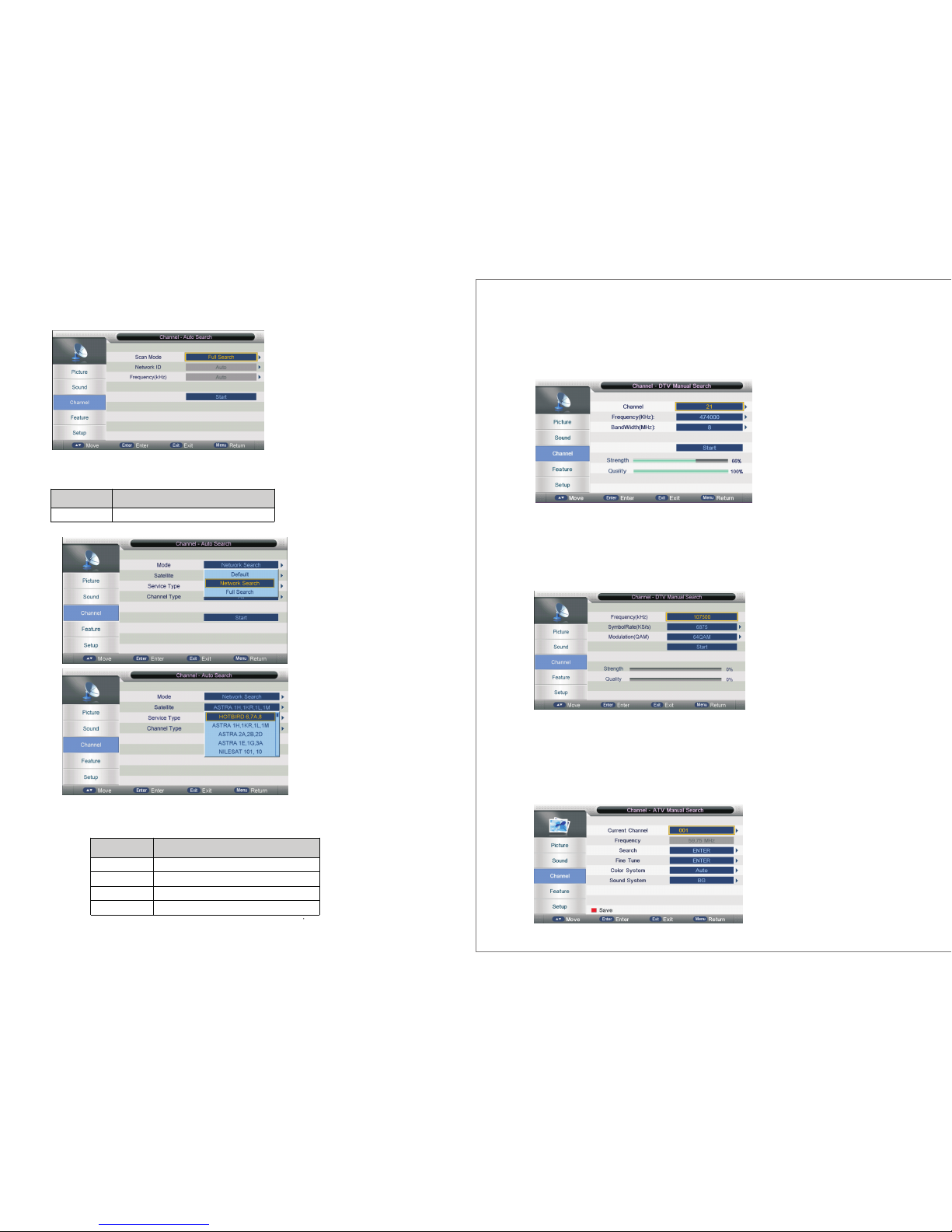
3.2 .4.2 Ca ble sig nal mod e
Ope ratio ns in sat ellit e Auto Sea rch men u ar e sho wn i n the f ol low in g tab le
Opt ion
Val ue
Scan Mo de Full Search ,Network Search
Ope ratio ns in sat ellit e Auto Sea rch men u ar e sho wn i n the f ol low in g tab le
Opt ion
Val ue
Mode Default,Network Search,Full Search
Satellite 6 5 satellite for searching(3 user edit satellite)
Service Type All Services,Free Service
Channel Type All, TV Only
3.2 .5 Digi tal Man ual Sea rch
3.2 .5.1 Air s ignal m ode
Sel ect “Di gital M anual S earch ” item to e nter ai r chann el manu al sear ch in DTV s ource
and t he user o perat ion int erfac e as foll owing :
Sel ect cha nnel nu mber by “ RIGHT ” key or en terin g numbe r direc tly. The s tre ng th an d th e
qua lity sh ows at th e botto m. Pres s “ENTE R” key on “ Start ” item to s tart cu rrent c ha nne l
sea rch. Th e ma nua l se arc hi ng UI a nd t he au to s ear ching U I are the s ame.
3.2 .5.2 Ca ble sig nal mod e
Sel ect cha nnel nu mber by “ RIGHT ” key or en terin g numbe r direc tly. The s tre ng th an d th e
qua lity sh ows at th e botto m. Pres s “ENTE R” key on “ Start ” item to s tart cu rrent c ha nne l searc h.
3.2 .6 Analo g Manua l Searc h
Sel ect “An alogu e Manua l Searc h” item t o enter a nalog ue manu al sear ch in ATV sou rc e and
the u ser ope ratio n inter face as f ollow ing:
3534
Page 20

The se para meter s in this p age sho w as the fo llowi ng tabl e:
An alo g P a ram ete rs Val ue Def au lt
Current Chan nel
001-100 001
Frequency Show t he Fre quency wh en srech Frequency of t he
current channel
Search
Press the button “enter” to open t he
search sub page.
Fine Tune P ress the button “e nter” to open th e
fine tu ne sub page.
Color System Auto/PAL/SECAM Color System of
the current
channel
Sound System BG/DK/I/L/L’ Sound System of
the current
channel
Ent er thes e param eters a nd then s elect “ Searc h” item t o enter a nalog c hanne l tune. A dia log
pop up on lef t botto m:
Pre ss “Lef t(◄)” t o searc h chann el carr ied in lo wer fre quenc y and “Ri ght ►)” k ey t o sea rc h
cha nnel ca rried i n highe r frequ ency. Pr es s “ME NU ” key t o re tur n to “ Cha nn el- Analo gue Man ual
Sea rch” pa ge and pr ess “RE D” key to s ave the s canne d chann el to dat abase .
Use r also ca n selec t “Fine Tu ne” ite m to fine t une cur rent ch annel a nd the UI s hows as t he
las t pictu re. Pre ss “Lef t(◄)” , “Righ t(►)” k ey to fin e tune cu rrent c hanne l. Pres s “MENU ”
key t o retur n to “Cha nnel- Analo gue Man ual Sea rch” pa ge and pr ess “RE D” key to s ave the t uned
cha nnel to d ataba se.
(
3.2 .7 Sate llite S ystem
Sel ect “Sa telli te Syst em” ite m to ente r the sat ellit e syste m setti ng menu a nd the us er
ope ratio n inter face as f ollow ing:
3.2 .7.1 Sa telli te List
Ope ratio ns in Sat ellit e List Me nu are sh own in th e follo wing ta ble:
Key S tro ke A ct ion
KEY_UP use c ursor to up
KEY_DOWN use c ursor to down
KEY_LEFT
switch operation to satellite system p arameters s etting list
KEY_RIGHT switch operation to Transponder list
KEY_MENU Back to Main Menu.
KEY_EXIT Exit Main Me nu.
KEY_GREEN Enter s atellite e dit m enu
KEY_BLUE Enter satellite s can menu
sat ellit e edit me nu
Ope ratio ns in sat ellit e edit me nu are sh own in th e follo wing ta ble
Opt io n
Va lu e
Satellite Enter Satellite Rename e dit menu
Longitude
Direction
East ,West
Longitude Angle Press num key to s et the Angle
Band C,Ku band c hoose
3736
Page 21

sat ellit e edit me nu
Ope ratio ns in sat ellit e scan me nu are sh own in th e follo wing ta ble
Opt io n
Val u e
Scan Mode De fault,Network Se arch,Full Search
Channel Type All,TV only
Service Type All Services,Free Service
Polarity Auto ,Vertical,Horizontal
3.2 .7.2 Tra nspon der Lis t
Ope ratio ns in Tran spond er List M enu are s hown in t he foll owing t able:
Ke y St ro ke Ac ti on
KEY_U P u se cursor to up
KEY_D OWN use curs or to d own
KEY_L EFT swit ch operatio n to S atellite list
KEY_RI GHT switch o peratio n t o satellite syst em param eters settin g lis t
KEY_EN TER Select /unselec t c ursor ite m Transponde r.
KEY_M ENU Back to Satellite list.
KEY_EXI T Exit Main M enu.
KEY_RED Enter Tr ansponde r Ad d men u
KEY_GREE N Ente r Tr ansponde r E dit men u
KEY_YEL LOW Ente r Tr ansponde r De lete con firm men u
KEY_BLU E Enter Trans ponder scan men u
Tra nsp on der Ad d me nu
Ope ratio ns in Tran spond er Add men u are sho wn in the f ollow ing tab le
Opt io n
Val u e
Transponder Current edit item.Auto s elect
Frequency Press num key to e dit
Symbol(ks/s) Press num key to e dit
Polarity H,V
Opt io n
Val ue
Transponder Can’t edit .Auto addition
Frequency Pre ss n um key to edit
Symbol(ks/s) Press num key to e dit
Polarity H,V
Tra nsp on der E di t men u
Ope ratio ns in Tran spond er Edit m enu are s hown in t he foll owing t able
3938
Page 22
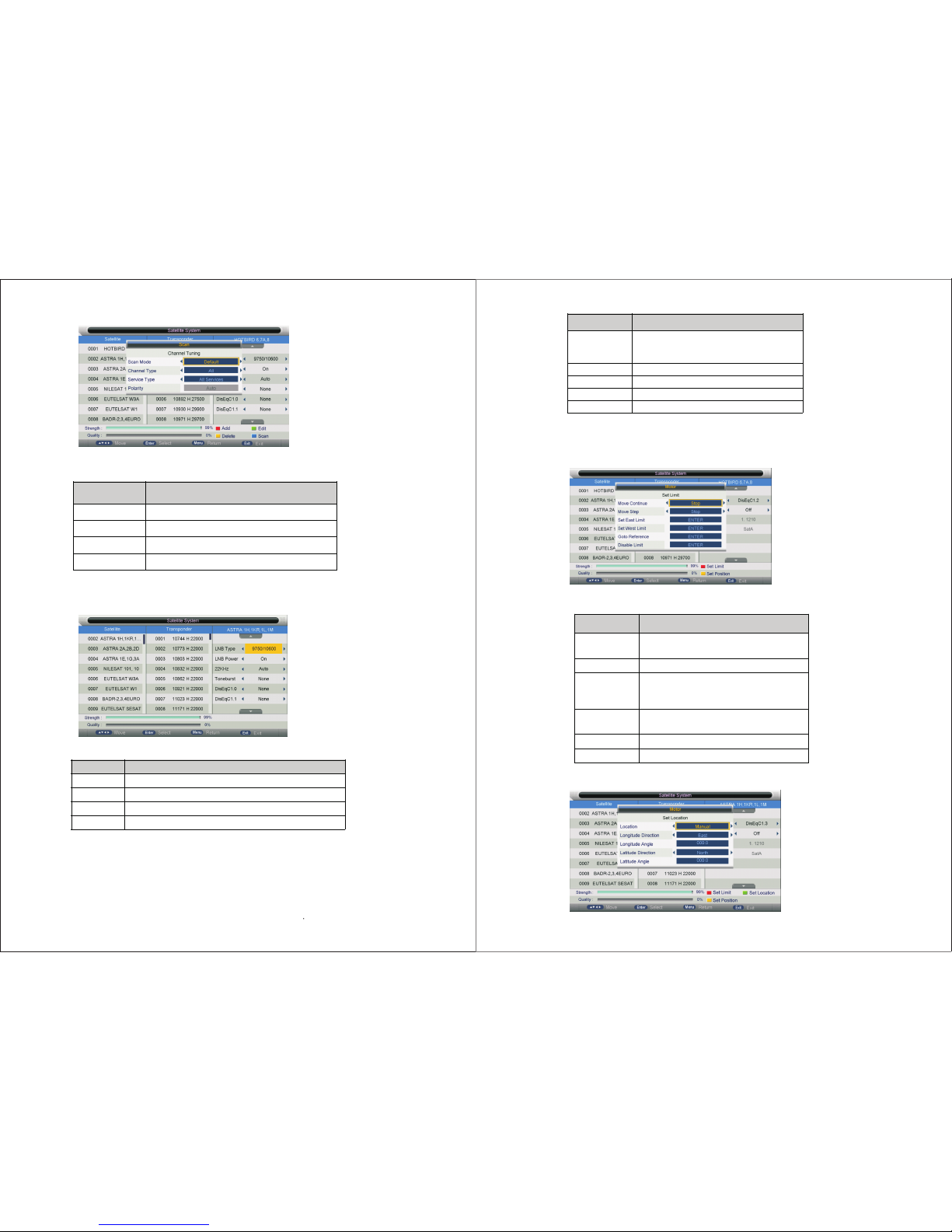
Tra nsp on der S ca n men u
Ope ratio ns in Tran spond er scan m enu are s hown in t he foll owing t able
Opt io n
Val u e
Scan Mode Default,Network Search,Full Search
Channel Type All,TV only
Service Type All Servic es,Free Service
Polarity Auto ,Vertical,Horizontal
3.2 .7.3 Se tting
Ope ratio ns in Set ting Me nu are sh own in th e follo wing ta ble:
Key St rok e Act ion
KEY_UP use cursor to u p
KEY_DOWN use cursor to down
KEY_MENU Bac k to Transponder list.
KEY_EXIT Exit Main Me nu.
Ope ratio ns in Set ting it em menu a re show n in the fo llowi ng tabl e
O pt i o n
V al u e
LN B Ty pe 9750 /1 0 60 0, 97 50 /10 7 50 ,0 51 50 ,0 57 50 ,5 15 0/ 5
75 0,0 9 7 50 ,10 60 0,1 0 7 50 ,11 30 0,1 1 4 75 ,Us er
Sin g le ,U ser D ua l
LN B Po w er O n,O f f
22 K Hz Au to, of f,on
Dis E qC M o de O ff,L N B1 ,L NB 2, LN B3 ,LN B4 ,B u rs t A ,B ur st B
Mo t or N o ne ,Di sE qC 1 .2, Dis Eq C1 .3
Cho ose Dis EqC1, 2&1.3
Set L imit me nu
Ope ratio ns in Lim it menu a re show n in the fo llowi ng tabl e
Opt i on
Va lu e
Move Contin ue Co ntrol polar axis con tinually move e ast or we st
until it arrives whe re you want.
Move Step Co ntrol polar axis move east or west at fixed step
Set East Limit Set current position as the maximu m an gle
eastw ard
Set West Limit Se t c urrent position as th e maximu m an gle
westw ard
Goto Refere nce Back to default value s
Disab le L imit Repeal c urrent set of limit values.
Set L ocati on menu
4140
Page 23
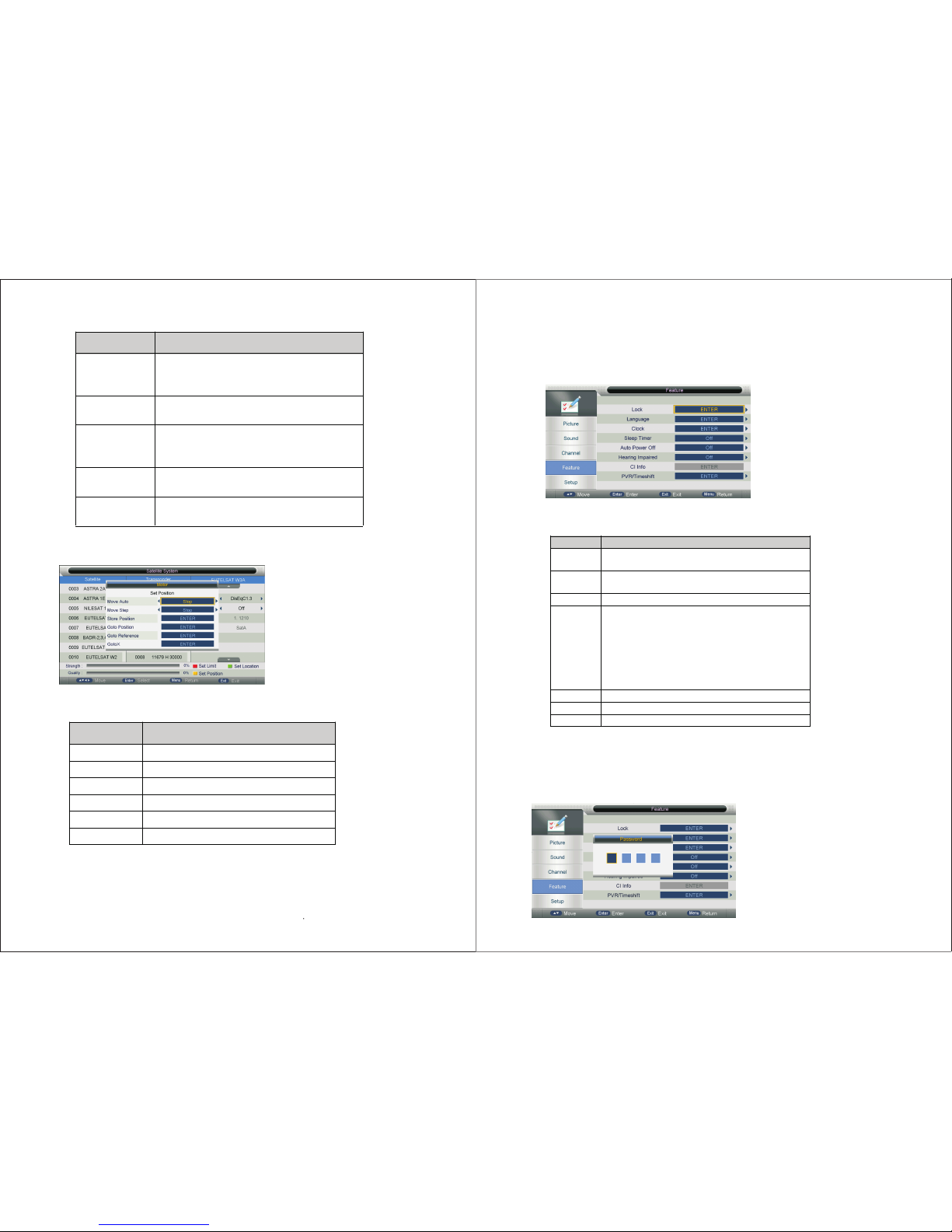
Ope ratio ns in Loc ation m enu are s hown in t he foll owing t able
Op t i o n
V al u e
Loc at ion S e lec t w he re u ser is o r c los e t o it , if us er is n ot
wh ere s y stem defa ult s et s, cho o se t o Man u al
cu sto m s et ting
Lon g itud e
Dire c tio n
Se lec t us er’ s r eg ion is ea st o r w es t lon git ude
Lon g itud e An gle S ele ct lo n gitu de w h ere u ser is , m ove c urs or an d
inp ut c or res pon d ing d at a.
Lat itu de
Dire c tio n
Se lec t us er’ s re gio n is s ou th o r nort h lo ng itud e
Lat itu de A ng le Se lec t lat itu de w h ere us er is , m ov e cu rso r an d
inp ut c or res pon d ing d at a.
Set P ositi on menu
Ope ratio ns in Pos ition m enu are s hown in t he foll owing t able
Opt io n
Val u e
Move Auto Select the direction of auto move i s stop ,West or East
Move Step Select the direction of step move is stop ,West or East
Store Position Store the position w hich after moved
Goto Position Go to the position which is stored
Goto Reference Go to the reference position
GotoX Go to the current sa tellite position
4. Feat ur e Me nu
Thi s ch apt er w ill d es cri be t he fu nc tio n of Feat ure in ma inmen u.
4.1 F eatur e Menu
Pre ss “Men u” “Dow n(▼)” “ Down( ▼)” “Do wn(▼) ” “Righ t(►)” and the n funct ions
in th e Sound c an be set .The ap peara nce of th e Featu re Menu i s shown a s follo ws:
Ope ratio ns in Fea ture Me nu are sh own in th e follo wing ta ble:
Ke y Str ok e Ac ti on
KEY_ UP
High light the previo us sub item. If it is t he first button curre ntly,
then h ighligh t th e last one in t he list.
KEY_ DOWN
High light t he n ext s ub item . If it is t he la st bu tton in the list
curre ntly, then highlig ht the first one .
KEY_ LEF T B ack to mainm enu
KEY_ RIGHT
If th e focus ed item is ”Tim er”, main men u will b e clos ed firstly
and th en o pen the Time r Me nu;
If the focu sed item is ” CI Info”, m ainm enu will be clos ed firs tly
and th en o pen the CI Info Menu;
If the focused ite m is ” Hearin g I mpa ired”, a Po pup Menu will be
open ed;
If n ot, Fe ature Me nu w ill be clos ed firs tly and t hen ope n th e
corre spon ding sub menu s.
KEY_ ENTE R Sam e as KEY_RIG HT.
KEY_ MENU Bac k t o Main Menu.
KEY_ EXIT Exit Main M enu .
4.2 F uncti on Desc ripti on
4.2 .1 Lock
The L oc k sub p ag e inc lu des t hr ee pa rt s:L ock Cha nnel, Paren tal Loc k,Cha nge Pin C ode
as sh own in th e follo wing pi cture .
4342
Page 24
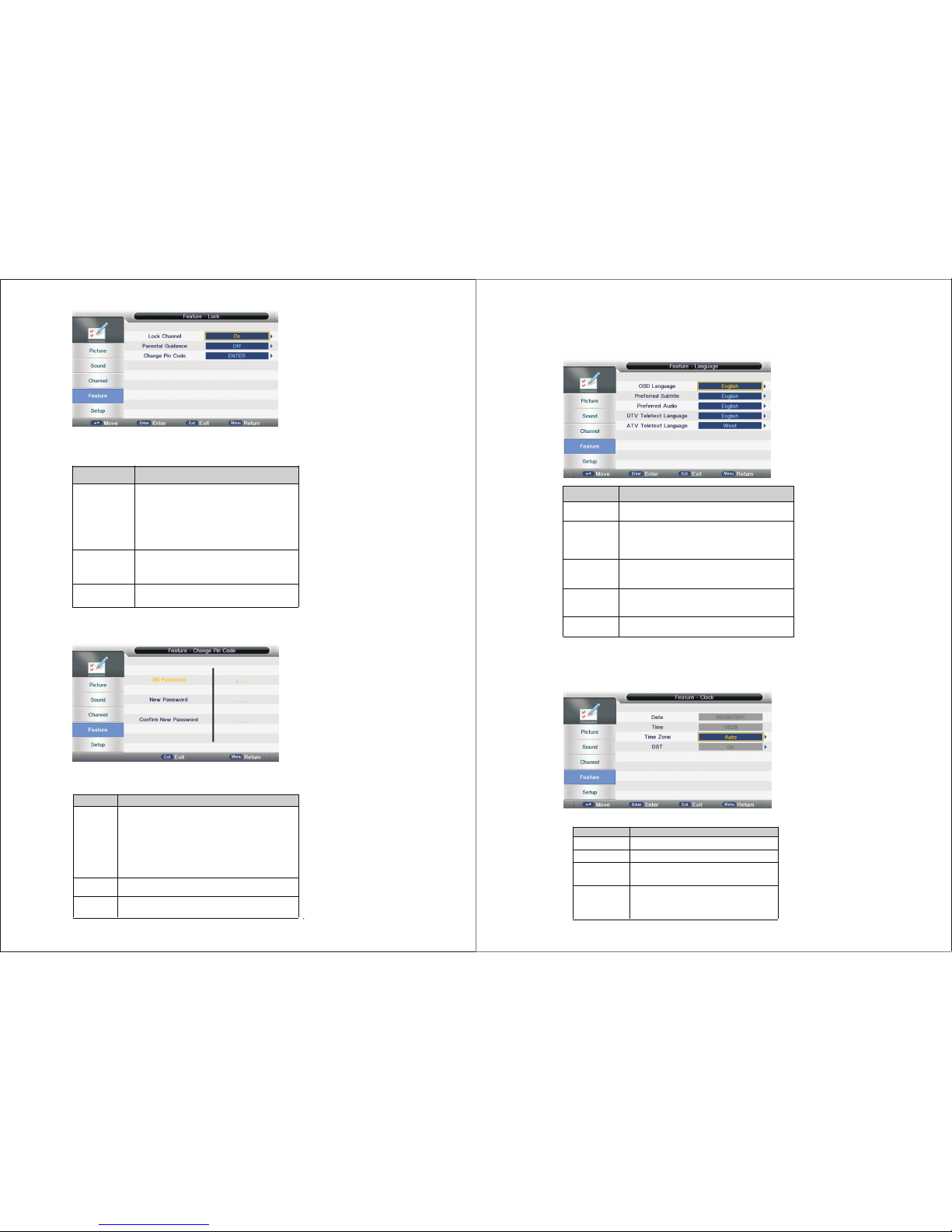
1) Op erati ons in Lo ck Menu a re show n in the fo llowi ng tabl e
Op ti on
Va lu e
Loc k Channe l On : t urn on L ock C han nel. User nee d to ent er
pass wor d to w atch th e ch anne ls w hich are
locke d. A lso ne ed to ent er passw ord wh en
user t ries to chan ge se tting s in items like
“re set system ”/”re set da tabas e” etc.
Off: tu rn off Lock Cha nne l
Pare ntal Lock Off: tu rn o ff Paren tal Lock
4-18 : turn o n Parent al L ock and s et the age level
that are pe rmitt ed to watch th e p rog ram.
Chan ge Pin Cod e KEY_ RIGHT o r KE Y_ E NTE R to e nter the pin c od e
chan gin g p age .
2) Ch ange Pi n Code
3) Ke y Opera tion
Key Stro ke Ac ti on
KEY_NUM_0
~
KEY_NUM_9
Press the numeral buttons to en ter the password. If the entered
numbers a re n ot exactly the old password, then show a new
password-enter menu to enter ag ain. If they are rig ht, then it will ask
user to enter the new p assword that will takep lace of the old ones. If
the New Password is the same as the Co nfirm New Password, it’ll
show a success me ssage. If not, it will ask you to enter the new
password.
KEY_MENU
Close the whole Main Menu。
KEY_EXIT
KEY_LEFT
Cancel pin-code-change-action and back to Child Lock Menu。
4.2 .2 Lang uage
Sys tem lan guage s ettin g, incl udes OS D Langu age, Pr eferr ed Subt itle, P refer red Audi o,
Dig ital Tele te xt La ng uag e, An glo g Teletex t Langu ag e。
Op ti on
Va lu e
OSD Lan guag e
Eng lish, Italian, Sp anis h, Portugu ese, Frenc h, Germ an
Pre ferre d Su btit le
Eng lish, Frenc h, G erm an, Italian , S pan ish, Portu guese ,
Danis h, Czech , D utch , F innish , S wed ish, Greek , Ru ssian ,
Polish , Tu rkish, Norw egian, Welsh , Gae lic, TChine se,
SChin es e,
Pre ferre d Au dio
Eng lish, Frenc h, G erm an, Italian , S pan ish, Portu guese ,
Danis h, Czech , D utch , F innish , S wed ish, Greek , Ru ssian ,
Polish , Tur kish, No rweg ian, Welsh, Gaelic ,
Dig ital Telete xt
Lan guage
Eng lish, Frenc h, G erm an, Italian , S pan ish, Portu guese ,
Danis h, Czech , D utch , F innish , S wed ish, Greek , Ru ssian ,
Polish , Tur kish, No rweg ian, Welsh, Gaelic ,
Ang log Tele text
Lan guage
West , Gr eek, Eas t, A rabic , Cyr illic, Rus sian , He brew , F arsi
4.2 .3 Cloc k
It is u sed to ch eck out t he curr ent sys tem tim e and set t ime zon e/DST.
1) Ra nge of th e value s of item s in Cloc k Menu
Opt ion Va lu e
Date DD/MM/YYYY
Time HH:MM
Time Zone -12:00, -11:30, -11:00 ,…, +00:00,
+00:30,+01:00, … , +1 2:00, Auto
DST(daylight
saving time)
[On, Off] if it’s " On " , it’ll be an hour earlier than
the GMT. If Time Zone is set t o " Auto", it’s not
available.
4544
Page 25
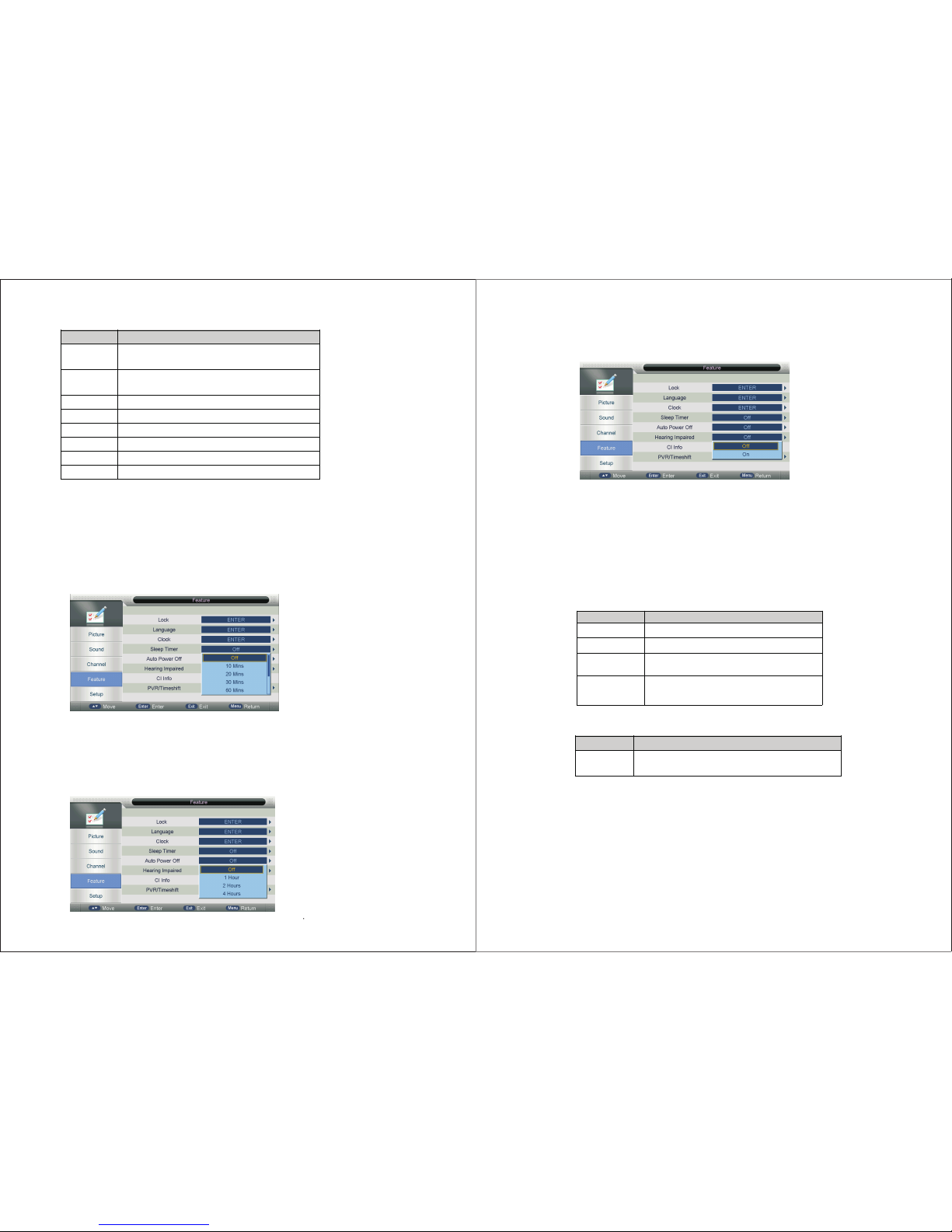
2) Ke y-sto king ac tion
Key S trok e Act io n
KEY_UP
Highlight the previou s sub ite m. If it is t he first b utton
currently, th en highlight the last one in the list.
KEY_DOWN
Highlight the next s ub item. If it is the last button in the list
currently, th en highlight the first one.
KEY_LEFT
Back to Feature Menu。
KEY_RIGHT Open/Close Popup Me nu
KEY_ E NTER
Same as KEY_RIGHT。
KEY_EXIT Exit Main Men u。
KEY_MENU Back t o Feature Menu
KEY_STANDBY Enter standby mode
4.2 .4 Slee p Timer
Whe n your TV i s Ru nni ng ,st ar t sle ep f unc ti on by s ettin g Sleep Ti mer in an y case. T his
fun ction a llows y ou to pow er off th e TV wi th in a pe ri od of t ime. Cu rrent ly the su pport ed time
per iod are : Off,1 0 Mi ns, 2 0 Mi ns, 30 Min s, 6 0Mi ns , 90 Mi ns, 120 M ins, 18 0 Mins, 2 40 Mins ,
4.2 .5 Auto Po wer Off
Whe n your TV i s Ru nni ng ,st ar t Auto P ow er Of f funct ion by se tt ing Au to P owe r Off Ti mer in
any c ase. Th is f unc ti on al lo ws yo u to p owe r off the T V wit hi n a per io d of ti me. Cur rentl y the
sup porte d time pe riod ar e: Off, 1 H ou rs, 2 Ho urs ,4 H our s.
4.2 .6 Hear ing imp ared
Thi s fu nct io n off ers a s ubtit le such a s a “stro ke on the d oor” or “ the bel l start s to ring ” for
the c urren t scene i n case th at the us er is wea k in hear ing.
4.2 .7 CI Inf o
It is o nly ava ilabl e in DTV so urce wh en PVR is n ot play ing. Pl ease pr efer to C hapte r 6
sec tion 2 CI S etup fo r furth er info rmati on abou t the fun ction o f CI.
4.2 .8 PVR/ Times hif t
For m ore inf ormat ion,P lease p refer t o Chapt er 6 sect ion 3.
1) Ra nge of th e value s of item s in Cloc k Menu
Opt ion Valu e
Enable HDMILink On/Off
Auto PowerOn On/Off
Auto Standby
On/Off
Speaker
Preference
TV Speakers/Amplfier
2) Ke y-sto king ac tion
Key S trok e Act io n
KEY_UP
Highlight the p revious sub item. If it is the first b utton
currently, th en highlight the las t one in the list.
4746
Page 26

5. Setu p Me nu
Thi s chapt er will d escri be the fu nctio n of Setu p in main menu.
5.1 S etup Me nu
The S et up Me nu i s sho wn a s fol lo ws:
The rang e and the default values of ever y sub items in Se tup menu ar e shown in the fo llowi ng table :
Setu p Men u I t ems Val ue Def aul t
OSD Tim er ( 5, 10, 1 5, 20, 25, 3 0 Seconds,Never) 15
Auto SCART Off/On On
PC Setup “ ENTER ”
Blue Screen Off/On Off
Home Mode Ho me/Dynamic/Standard/Mild Ho me
Reset TV Setting “ ENTER ”
Software U pgrade “ ENTER ”
Opera tions in Setup Menu are shown in th e follow ing tabl e:
Key S tro ke Act io n
KEY_UP
Highlight the previou s sub item. If it is the first b utton
currently, then highlight the last one in the list.
KEY_DOWN
Highlight the next sub item. If it is the last button in
the list c urrently, then hig hlight the first one.
KEY_LEFT Back to Main Menu.
KEY_RIGHT
If the cursor is on ”OSD Time r” 、 “Auto SCART”, “Blue
Screen”,“Home Mode”, a popup menu will appear for
user to make fu rther c hoice. If not, Se tup Me nu will be
cleaned for o ther s ub menus.
KEY_ ENTER Same as KEY_RIGHT.
KEY_MENU Back to Main Menu.
5.2 Function Desc ript ion
5.2.1 OSD Timer
Set up OSD Tim er which mean s how lon g the menus will ex ist. Th e opti onal pe riod s are
5, 10, 15, 2 0, 25, 30 Se cond s.
5.2. 2 Auto SCAR T
Switch for Auto SC ART function.
5.2. 3PC Setup
It is onl y avail able i n PC source.
4948
Page 27

Mo de -Op ti on s V al ue
Auto Adjust “OK”
H Position -16~16
V Position -16~ 16
Phase 0~31
Clock -50~50
1)Au to Adjus t Auto Adju st the H Po si tio n, V P osi ti on, P ha se, C lock
2)H Po sitio n Manua lly adj ust H Pos ition
3)V Po sitio n Manua lly adj ust V Pos ition
4)Ph ase Manu al ly ad ju st Ph as e
5)Cl ock Man ually a djust C lock
5.2 .4 Blue S creen
It is n ot avai lable i n PC, DTV s ource o r when it i s not mov ie mode i n multi media s ource .
In TV s ou rce , if t her e is n o sig na l and B lu e Scr een is Of f, it wil l sh ow sn ow ; i f the re i s no
sig nal and B lue Scr een is On , it will s how blu e scree n.
5.2 .5 Home M ode
Set u p mode of H ome Mod e which c an cont rol the b ackli ght. Th e op tio na l mod es a re
Hom e, Dyna mic, St andar d, Mild .
5.2 .6 Rese t to Sett ing
If th e Lock Ch annel i s On in Fea ture Me nu/Lo ck , it nee ds to ent er the pa sswor d to ente r
the R eset. I t will Re set Sys tem Set ting an d Datab ase. Wh en the re set is co mplet e, it wil l
ent er the Aut o Insta llati on sett ings pa ge.Fi rst, it w ill sho w a page to u ser to co nfirm . as foll ow.
5.2 .7 Soft ware Up grade
Sof tware u pgrad e by bin co de. Put T he b in co de i nto t he r oot d ir ect or y of th e media a nd
med ia plug ged int o the TV ‘s U SB i nte rf ace , pr ess E NT ER ke y to u pgr ade. Do n’t pow er off
dur ing the u pgrad ing pro cess. T he s yst em w ill r es tar ts w hen t he u pgr ading p roces s is done .
5150
Page 28

Ⅵ . Multimedia
1. Phot o
1.1 F ormat S uppor ted
Type Container
PHOTO JPG
JPEG/Progressive JPEG
BMP
PNG
1.2 F uncti on Intr oduct ion
Hig hligh t the “PH OTO” it em i n mul ti med ia m ain me nu by p re ss “R IGHT” / “ LEFT” k ey, then
pre ss “ENT ER” key e nter ph oto pag e, as fol low:
Key O perat ion
1) RE D:Dele te the fo cused f older /file .
2) GR EEN:Ad d/Del a ll phot o files t o play li st.
3) EN TER:Ad d/Del h ighli ght fil es to pla y list.
4) CH +/-:Pa ge up/P age dow n.
5) PL AY:Pla y th e fil es i n pla y li st.
1.2 .1 Play back
Pre ss "PLAY " ke y to st ar t pla yb ack .
Key O perat ion
1) : Sa me as "PL AY" ke y on r emo te , to st ar t pla yi ng pi cture s in slid e show mo de
2) : Sa me as "PAU SE" key o n re mot e, t o pau se t he pl ay ing f ile
3) : Sa me as "ST OP" key o n re mot e, t o sto p sl idi ng s how, a nd retu rn to the f ile bro wser
4) : Sa me as "|< <" / ">>| " key on re mo te, t o play th e previ ous or ne xt file d irect ly
5) : To rot at e the p la yin g pi ctu re (0 º、90 º、1 80 º、2 70º ).
6) : To zoo m th e pla yi ng pi ct ure .
7) : Sa me as "IN FO" key o n remot e, to dis play th e infor matio n of the cu rrent f il e.
8) : To ent er “ Pho to S etu p” m enu , in clu di ng “R epeat M ode”, “ Backg round M usic” ,
“Mu sic Sou rce”, ”Slid e Time”, “ Eff ec t”.
9) : To ent er t he pl ay l ist m en u.
1.2 .2 Thum bn ail s
1). T hu mbn ai ls mo de c an be s ho wn on ly i n pho to mode a nd high light i n file br owser b y
pre ss “EXI T” “R ig ht( ►) ” as fo llow:
2). T he d ire ct ion k ey s are t o mo ve hi gh lig ht in fil es.
3). P ress "E XIT" ke y ,and pr ess “LE FT” key, e xchan ge t o pho to l ist m od e.
2. Musi c
2.1 F ormat S uppor ted
MUSIC WAVE
LPCM
ADPCM
WMA
WMA STD
WMA Prof
AAC AAC-LC / HE-AAC
AC3
AC3
E-AC3
MPEG
MP1
MP2
MP3
AAC-LC
HE-AAC
Read Audio Cook
Ogg Vorbis
FLAC FLAC
5352
Page 29

2.2 F uncti on Intr oduct ion
Hig hligh t the “MU SIC” it em in mul timed ia main menu by p ress “R IGHT” / “ LEFT” k ey, then
pre ss “ENT ER” key e nter mu sic pag e, as fol low:
Key O perat ion
1) RE D:Dele te the fo cused f older /file .
2) GR EEN:Ad d/Del a ll phot o files t o play li st.
3) EN TER:Ad d/Del h ighli ght fil es to pla y list.
4) CH +/-:Pa ge up/P age dow n.
5) PL AY:Pla y th e fil es i n pla y li st.
2.2 .1 Play back
Pre ss "PLAY " ke y to st ar t pla yb ack .
Key O perat ion
1) : Same as "PLAY" key on remote, to start play ing file, or resum e the paused file.
2) : Same as "PAUSE" key on remote, to pause the playing file
3) : Same as "STOP" key on remote, to sto p the playing file.
4) : Same as "<<" / ">>" key on remote, to play fast backward or forwa rd. The speed can
switch to twice, four times, eight tim es and sixteen tim es, and displa yed with “X2、 X4、
X8、 X16” on screen
5) : Same as "|<<" / ">>|" key on remote, to play the previous or next file directly.
6) : To switch the repeat mode, includin g “Repeat 1”, ”Rep eat All”, ”Repeat Dir ” and
“Random” mod es.
7) : To switch the window between “Infor mation” and “Play List”.
8) : Same as “BLUE” key on remote , to close the panel only in “MUS IC” mode, and then it
can be opened by every key on remote.
3. Movi e
3.1 F ormat S uppor ted
Type Container Video Decoder
MOVIE
AVI
MPEG-4 ASP
H.264
DivX
Xvid
WMV 9 / VC - 1
MPEG-4 SP
MJPEG
MPEG 1/2
MPEG-1 Video
MPEG-2 Video
MPEG4
MPEG-2 Video
MPEG-4 ASP
H.264
Xvid
MJPEG
WMV WMV 9 / VC-1
RealMedia RV30 / RV40
Flash
Sorenson H.263
H.264
QuickTime
MPEG-4 ASP
H.264
MJPEG
ASF
WMV3 / WVC1
MP4S / M4S2
Matroska
Video
MPEG-2 Video
MPEG-4 ASP
H.264
Xvid
DivX
DivX Plus HD
RV30 / RV40
WMV9 / VC-1
DivX
MPEG-4 ASP
DivX
Xvid
TS Stream
MPEG-2 Video
H.264
WMV 9 / VC-1
3.2 F uncti on Intr oduct ion
Hig hligh t the “MO VIE” it em in mul timed ia main menu by p ress “R IGHT” / “ LE FT” k ey,
the n press “ ENTER ” key ent er movi e page, a s follo w:
5554
Page 30
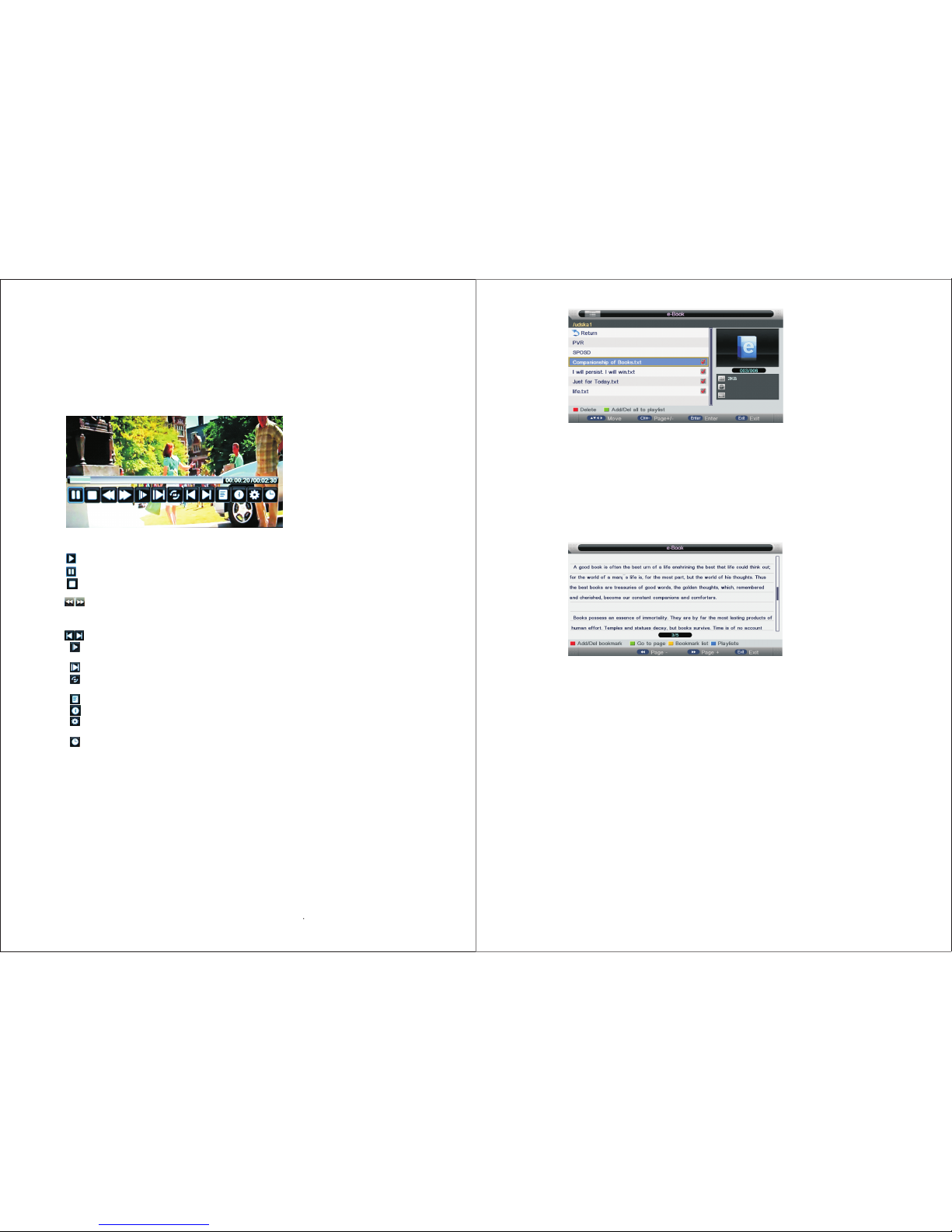
Key O perat ion
1) RE D:Dele te the fo cused f older /file .
2) GR EEN:Ad d/Del a ll phot o files t o play li st.
3) EN TER:Ad d/Del h ighli ght fil es to pla y list.
4) CH +/-:Pa ge up/P age dow n.
5) PL AY:Pla y th e fil es i n pla y li st.
3.2 .1 Play back
Pre ss "PLAY " ke y to st ar t pla yb ack .
Key O perat ion
1) : Sa me as "PL AY" ke y on r emo te , to st ar t pla yi ng fi le, or re sume th e pause d file.
2) : Sa me as "PAU SE" key o n re mot e, t o pau se t he pl ay ing f ile
3) : Sa me as "ST OP" key o n re mot e, t o sto p th e pla yi ng fi le , and r eturn t o the fil e
bro wser in terfa ce.
4) : Sa me as "<< " / ">>" ke y on remo te, to pl ay fast b ac kwa rd or for ward. T he s pee d
can s witch t o twice , four ti mes, ei ght tim es a nd si xteen t imes, a nd disp layed w ith
“X2 、X4、X 8、X 16 ” on sc reen
5) : Sa me as "|< <" / ">>| " key on re mote, t o pl ay th e previ ous or ne xt file d irect ly.
6) : To ent er s low m od e. Th e spe ed can sw itch to 1 /2, 1/4 , 1/8, 1/ 16, and d ispla yed
wit h “X1/2 , X1/4, X 1/8, X1 /1 6” on s creen .
7) : To ent er s tep m od e.
8) : To set AB r ep eat , th e fir st p res s se ts A poin t, a nd th e secon d press s ets B poi nt,
and t hen pla y betwe en A and B repe atedl y.
9) : To ent er t he pl ay l ist m en u.
10) : S ame as "I NFO" ke y on remo te, to di splay t he info rmati on of the c urren t file.
11) : To ent er “M ov ie Se tu p” me nu, inc ludin g “Prog ram”, “ Subti tle”, “ Audio ”,“Re peat
Mod e”.
12) : To en te r “GO TO ” funct ion, us er can in put the t ime he wa nt to sta rt dire ctly.
4. eBoo k
4.1 F ormat S uppor ted
Onl y txt for mat eBo ok is sup porte d.
4.2 F uncti on Intr oduct ion
Hig hligh t the “eB ook” it em in mul timed ia main menu by p ress “R IGHT” / “ LEFT” k ey, then
pre ss “ENT ER” key e nter eB ook pag e, as fol low:
Key O perat ion
1) RE D:Dele te the fo cused f older /file .
2) GR EEN:Ad d/Del a ll phot o files t o play li st.
3) EN TER:Ad d/Del h ighli ght fil es to pla y list.
4) CH +/-:Pa ge up/P age dow n.
5) PL AY:Pla y th e fil es i n pla y li st.
4.2 .1 Play back
Pre ss "PLAY " ke y to st ar t pla yb ack
Key O perat ion
“RE D”To add/d el book mark.
“GR EEN”To inp ut the pa ge numb er dire ctly.
“YE LLOW”To en ter the “ Bookm ark lis t” page .
“BL UE”To ente r the “Pl ay list ” page.
“<< ” / “>>”To pag e down/ page up .
"EX IT" To clos e the fil e and ret urn to th e file br owser.
5756
Page 31

EPG D aily Mo de
Key Strok e Actio n
KEY_UP
Focus on the previou s channel on the left channellist, and thefo cused event
is the s ame as thelas t one wh ere the focu s existed.
KEY_DOWN
Focus on the next chan nel on th e left c hannel list, and the focused event is
the same as the last o ne where thefo cus existed.
KEY_LEFT Focuso n the e arlier program on the right event lis t.
KEY_RIGHT Focus on the later program on the righte vent list.
KEY_RED Change to weekly mode。
KEY_YELLOW
Update the prog ram information of the current 7 channels in the channel list
to the previous day and thes tart time keeps the same.
KEY_BLUE
Update the prog ram information of the current 7 channels in the channel list
to the next day and t he start time keeps the s ame.
KEY_INFO
If the cursor lies o n the righ t event list , change t o Extended Mo de by enter
the key “KEY_INFO” o r back to d aily mode by enter t he key “KEY_RETURN”.
KEY_EXIT Exit EPG.
1.3 W ee kly M od e:
(1) D ispla y the inf ormat ion of th e progr ams tha t start i n a sched uled pe riod of t ime in th e
cur rent ch annel . It incl udes na me, sta rt time , end tim e, shor t conte nt desc ripti on, cur rent
dat e/tim e, etc.
(2) F ocusi ng on dif fe ren t ch ann el s on th e le ft, i t di spl ays cor respo nding p rogra ms in sch edule
of ti me.
(3) I f the cur rent fo cusin g progr am is not p arent al lock ed, it wi ll be pla yed sim ultan eousl y in
the b ackgr ound.
Ⅶ. Other UI Setup
The re are 3 mo des of EP G menu:
Dai ly mode : shows t he info rmati on of the p rogra ms to be br oadca sted in d aily mo de
Wee kl y mod e: s how s th e inf or mat io n of th e progr ams to be b roadc asted i n weekl y mode
Ext ended m ode: sh ows the d etail ed info rmati on of eac h progr am.
1.2 D aily Mo de
(1) D ispla y the inf ormat ion of th e progr ams tha t start i n a sched uled pe riod of t ime in th e
cur rent ch annel . It incl udes na me, sta rt time , end tim e, shor t conte nt desc ripti on,
cur rent da te/ti me, etc .
(2) I f the cur rent fo cusin g progr am is not p arent al lock ed, it wi ll be pla yed sim ultan eousl y
in th e backg round .
Thi s ch apt er m ain ly d esc ri bes t he o per ation a nd the fu nctio ns of the u ser int erfac e besid es
mai nmenu , such as E PG, CI Se tup, Re corde r, Timesh ift, Pl ay bac k an d Auto I ns tal la tio n.
1.EPG
1.1E PG abst ract
If yo u expec t to know t he sche dule or t he info rmati on of the c urren t playi ng prog ram or th e
pro gram th at star ts in the n ear fut ure, yo u can ref er to the E PG menu b y press in g the b utton
“EP G” on the r emote . It show s the dat e and tim e on the to p right o f the men u, the li st of the
cur rent av ailab le chan nels on t he left s ide of th e menu, a nd the na me of eac h progr am that
sta rts in a sc hedul ed peri od of tim e on the ri ght of th e menu. C hange t he focu sed lis t by
pre ssing “ right ” or “lef t”, or th e focus ed prog ram by pr essin g “up” or “ down” . The i nf orm at ion
of th e curre ntly fo cused p rogra m will be d ispla yed on th e top of th e menu.
EPG W ee kly M od e
Key Stro ke Ac tio n
KEY_UP
If the cursor lies o n the left list, then the previous channel is focused.
If the cursor lies on the right list, th en the previous (earlier)event is focused.
KEY_DOWN
If the cursor lies o n the left list, then the next channel is fo cused.
If the cursor lies o n the right list, then the next (later) event is focused.
KEY_LEFT
If the cursor lies o n the left list, it moves to t he list on the right .
If the cursor lies o n the right list, it moves to t he list on the left .
KEY_RIGHT
If the cursor lies o n the left list, it moves to t he list on the right .
If the cursor lies o n the right list, it moves to t he list on the left .
KEY_RED Change to daily mode.
EY_YELLOW
If the c ursor lies o n the le ft channel list, update the right event list to display
the event information of the previous day.
If the cursor lies o n the right event list, update t he right event list to display
the event information o f the previous day and move the cursor to the same
place in the updated pag e.
KEY_BLUE
If the c ursor lies o n the le ft channel list, update the right event list to display
the event information of the next day.
If the cursor lies o n the right event list, update t he right event list to display
the event informat ion of the next day and move the cursor to the same place
in the u pdated p age.
KEY_INFO
If the cursor lies o n the right e ventlist , change to Extended Mo de by enter the
key “KEY_INFO” o r back to weekly mod e by enter the key “KEY_RETURN”.
KEY_Exit Exit EPG
5958
Page 32
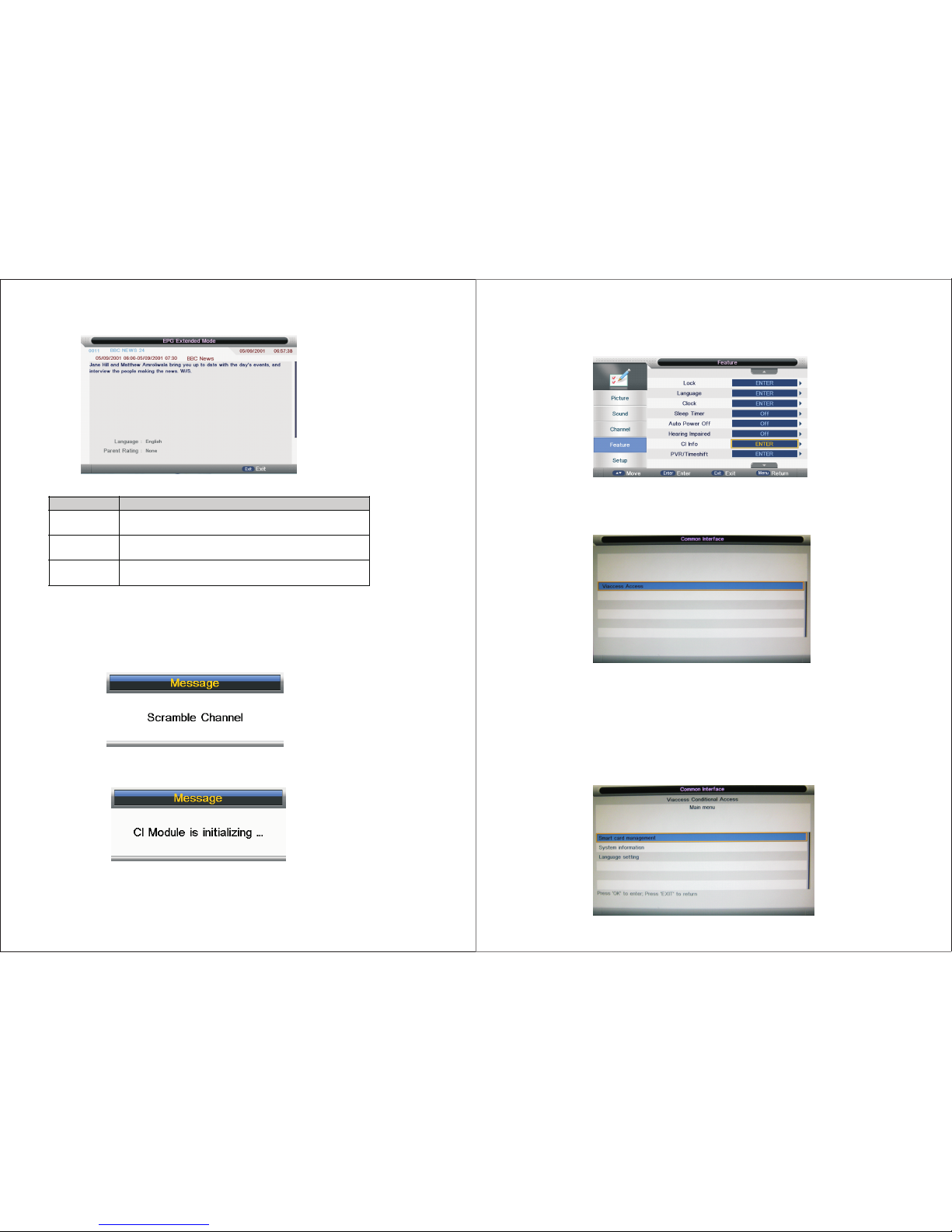
1.4 E xtend ed Mode :
EPG E xtend ed Mode
Key St rok e Act io n
KEY_UP
If the info rmation t akes more than o ne page, the current page rolls up a
row.
KEY_DOWN
If the information takes more than o ne page, t he current p age rolls down a
row.
KEY_Exit
If it entered Extended Mode from d aily m ode, back to d aily m ode.
If it entered Extended Mode from wee kly mod e, back to weekly mode.
2. CI Set up
2.1 G ettin g Access To Sc amb le d Cha nn el
Whe n a scram ble-c hanne l is sele cted, t he user n eeds to i nsert a s pecif ic CAM an d Smart
Car d. Othe rwise i t is not ac cessi ble and a p opup me nu appe ars to em phasi s that it ’s a
scr amble -chan nel as th e follo wing pi cture s hows.
Scr amble -chan nel mes sage
Whe n a CAM is in serte d and the s ystem d etect s it, it wi ll do som e initi aliza tion an d pop up
a men u to let yo u know th at CAM is i nitia lizin g as the fo llowi ng pict ure sho ws:
CAM i nitia lizin g messa ge
The s cramb le-ch annel c an be acc essib le only u nder bo th of the f ollow ing two c ondit ions:
(1) t he CA syst em ID of th e selec ted scr amble -chan nel cor respo nds to th e CAM and S mart
Car d that th e user in serte d;
(2) t he Smar t Card be longi ng to the u ser is re lease d after s ubscr iptio n..
2.2 G ettin g CI Info rmati on
Whe n the CAM i s in good c onnec tion wi th the sy stem, e nter ma in menu “Feat ure”- >“CI In fo”
to ge t CI Info rmati on( as t he fo llowi ng pict ure sho ws.
In th e menu “C ommon I nterf ace”, a ll the in forma tion of C AMs whi ch are in g ood con necti on
wit h the sys tem wil l be list ed as the f ollow ing pic ture sh ows. Th e li ste d it ems l in k to th e CA M’s
CI In forma tion.
Get ting CI I nform ation
Lin k to CI Inf ormat ion
2.3 D etail s of CI Inf ormat ion
As men tione d befor e, item s in the li st link t o the CAM ’s CI Inf ormat io n. Bu t th e the w ay t hat
its s ub item s are lis ted and t he cont ents it o ffers d iff er s acc or din g to diff er ent C A sys tem s.
Now w e’ll ta ke a CAM fr om Viac ce ss Co mp any a s an e xam pl e.
2.3 .1 Main M enu
As the f ollow ing pic ture sh ows:
Mai n menu
6160
Page 33

2.3 .2 Smar t Card Ma nagem ent
Sma rt card m anage ment in clude s “subs cript ion inf ormat ion”, ” moral ity lev el sett ing”,
“Ch ange PI N code” a nd so on.
Sma rt card m anage ment
2.3 .3 Subs cript ion Inf ormat ion
Sub scrip tion In forma tion li sts all t he subs cribe d servi ces tha t regis tered i n the sma rt card .
Ent er the su b item to l ook for m ore det ailed i nform ation o f a servi ce.
Sub scrip tion in forma tion
2.3 .4 Mora lity le vel Set ting
Mor ality l evel se tting i s used to s hield p rogra ms thos e have a to o high mo ralit y level t o be
ope n to chil d. Need t o enter P IN code .
Mor ality l evel se tting
2.3 .5 Chan ge PIN Co de
Use r can cha nge PIN c ode thr ough op erati on on thi s sub ite m as the fo llowi ng pict ure sho ws.
Cha nge PIN c ode
2.3 .6 Syst em Info rmati on
Sys tem inf ormat ion mea ns info rmati on abou t CAM suc h as soft ware/ hardw are ver sion.
Sys tem inf ormat ion
2.3 .7 Lang uage Se tting
Lan guage s ettin g menu sh ows all t he OSD la nguag es the CA M suppo rts. Aft er sele ction o n
som e langu age, al l the str ings ar e turne d into th e selec ted lan guage u nder th e condi tion th at
the s ystem ( CV512 s eries ) suppo rts it. O therw ise the re is to be s ome unr ecogn ized ch aract ers.
Lan guage s ettin g
2.3 .8 Othe rs
The w ay t hat s ub i tem s of t he CI I nf orm at ion a re list ed and th e conte nts it of fers di ffe rs
acc ordin g to diff er ent C A sys tem s an d bec om es mo re a nd mo re comp licat ed with t he incr ease
of DT V broad cast sy stems i n the fut ure.
6362
Page 34

3. PVR Fo r Eu ro D VB -T2/C O nl y
Thi s se cti on i s to in tr odu ce s ome c on ten ts abou t PVR, in cludi ng PVR in volve d menus ,
Rec ordin g flow, Re corde rs play back, R ecord ing res trict ions.
/S2
3.1 P VR invo lved Me nus
1. PV R/Tim esh if t men u; 2 . Par ti tio n List me nu;
3. Tim er menu ; 4. Timer E di t men u;
5. Re cord Li st menu ; 6. REC in fo m enu ;
7. Tim eshit i nfo men u.
3.1 .1 PVR/ Times hif t me nu
Inf ormat ion: PV R/Tim esh if t men u ma nag es almo st all th e infor matio n that ha ve rela tions hip
wit h PV R.
Ent er meth od: Mai n menu fe ature P VR/Ti mes hi ft PV R/ Tim esh if t men u;
Men u shows a s follo ws:
(PV R/Tim esh if t men u)
Fun ction l ist exp lain:
Key S troke i n menu:
Key Stroke Action
KEY_UP Focus on the pre vious option o n the leftf unction list.
KEY_DOWN Focus on the n ext option on the left f unction list.
KEY_LEFT / KEY_MENU Return to the previous menu’s focus.
KEY_RIGHT / KEY_ENTER Focus o n the later menu on the left function list.
KEY_ Exit Exit all menu.
(PV R/Tim esh if t men u Ke y Str oke)
3.1 .2 Part ition L ist men u
Inf ormat ion: Pa rtiti on List m enu man ages th e parti tions c onnec ted to sy stem.
Ent er meth od: PVR /Time shi ft m enu P ar tit ion Sel ect Par titio n List me nu.
Men u shows a s follo ws:
(Pa rtiti on List m enu)
Fun ction :
a) Pa rtiti ons: Th e li st in t he m enu s ho ws th e pa rti ti ons c onnec ted to sy stem
b) Pa rtiti ons’ pr ope rt y: Tota l size an d Fr ee si ze
c) Fo rmat Pa rtiti on: Pre ss KEY_ RED to fo rmat th e focus p artit ion. Be fore fo rmat, t he re is a
pro mpted p opup wi ndow to c onfir m. If for mat suc cessf ully th ere is a me ssage “ Forma t
Suc cess! ”, othe rwise , there i s a “Form at Fail !”
d) Se t defau lt part ition : Press K EY_GR EEN to se t the foc us part ition a s the def ault pa rtiti on .
The r ec ord er s are s to red i n th e def au lt pa rtiti on. It ne ed to be re set if th e defau lt part ition i s
ful l in reco rding p rogre ss.
6564
Items
Partition Sel ect Enter Partitio n Select menu
Display partition’ s infomation
Format pa rtition function
Set de fault pa rtition function
Auto Timeshift Au to Timeshift:off (Stop auto Timeshift) Au to (Start auto Timeshift)
Timeshift Buffer Se t Timeshift Buffer:auto 30Mins 1hr 2hr
Timer Enter Timer menu
Preengaged p rograms’ information
Add delete pree ngaged programs
Record L ist Enter Record List men u
Display Recorders’ information
Playback Record ers
Page 35

Key S troke i n menu:
Key Stroke Action
KEY_UP Focus o n the previous o ption on the partition list.
KEY_DOWN Focu s on the ne xt option on the partition list.
KEY_MENU
Return to the previous menu’s focus (PVR/Timeshift menu “Partition
select” option).
KEY_RED Format the cho sen partition.
KEY_GREEN Set the chosen partition as the default partition.
KEY_ Exit Exital l menus.
(Pa rtiti on List m enu Key S troke )
3.1 .3 Timer m enu
Inf ormat ion: Tim er menu m anage s the pre engag ed prog rams, user ca n add、 d ele te
pre en gag ed prog rams in t his men u.
Ent er meth od:
a)PV R/Tim esh if t men u Tim er Tim er menu ;
b)Pr ess KEY _CLOC K to ente r Timer me nu when t he re is n o me nu fo cu sed .
Men u shows a s follo ws:
(Ti mer m en u)
Pro mpted i nform ation e xplai n:
a) CH N O. :Cha nnel nu mber;
b) Ch annel : Chann el name ;
c) St art : Sta rt reco rding t ime;
d) Du ratio n :The to tal rec ordin g time;
e) Da te : The da te o f sta rt ing r ec ord in g;
f ) Mod e : Recor d Mode;
g) On t he left t op of men u is curr ent dat e and tim e in syst em.
PS:
1) Th es e inf or mat io n exc ep t “g” a ll c ome f rom the p reeng aged pr ogram s in Timer E dit men u
or EP G;
2) Pr essin g KEY_Y ELLOW f or add or K EY_BL UE for ed it coul d enter Ti mer Edi t menu. P ress
KEY _RED to d elete t he focu s progr am,pr ess KEY _GREE N to dele te all th e progr ams.
Key S troke i n menu:
Key Stroke Action
KEY_UP Focus on the previous option on the record list.
KEY_DOWN Focus on the next op tion on the recordl ist.
KEY_RED Delete the ch osen program.
KEY_GREEN D elete all the p rograms.
KEY_YELLOW Add recording pro gram;En ter Timer Edit menu .
KEY_BLUE/ KEY_ENTER Edit the chosen recording program; Enter Timer Edit menu.
KEY_MENU
Return to the p revious menu’s f ocus (PVR/Timeshift menu “Timer”
option).
KEY_ Exit Exit all menus.
(Ti mer m en u Key S tr oke )
3.1 .4 Timer E dit men u
Inf ormat ion: Us er coul d set 、mod ify pre engag ed prog rams’ i nfo rm ati on i n Time r Edit me nu.
Ent er meth od: Time r menu→KE Y_YEL LOW for a dd or KEY _BLUE /KEY_ ENTER f or Edit →
Tim er Ed it m enu .
Men u shows a s follo ws:
(Ti mer E di t men u)
unc tion ex plain :
a) Re corde r : Off、O n .“O ff” mea ns to pre en gag e pr ogr am f or wa tc hin g only, “O n” mean s to
pre engag e progr am for wa tchin g and rec ordin g.
b) Typ e: D TV、 Radi o,D TV mean s to pree ngage D TV Chan nel pro gram an d Radio mea ns to
pre engag e Radio C hanne l progr am;
c) Ch annel : DTV or Ra dio Cha nnel pr ogram s;
d) St art Time : Start r ecord ing tim e; Form at is hou r / minut e ;
e) Du ratio n: The to ta l rec or din g ti me ; Fo rm at is h ou r / min ute ;PS :The st atus of t hi s opt ion
is di sable ,only w hen Rec order i s“On” ,it can b e set;
f ) Dat e :The da te of sta rting r ecord ing,F ormat i s day / mon th / year ;
g) Mo de : Once 、Dail y、 Weekl y、 Month;
PS:
1)Th e start r ecord ing tim e must be r eason able (b ehind c urren t syste m time) :If the t imer is
rep eat or no t reaso nable , there w ill be a me ssage ” Set tim er fail !” to pro mpt whe n retur n;
2)Th e Edit fu nctio n resem ble Add fu nctio n excep t that Typ e an d Cha nn el ca n no t cha ng ed
aga in.
6766
Page 36
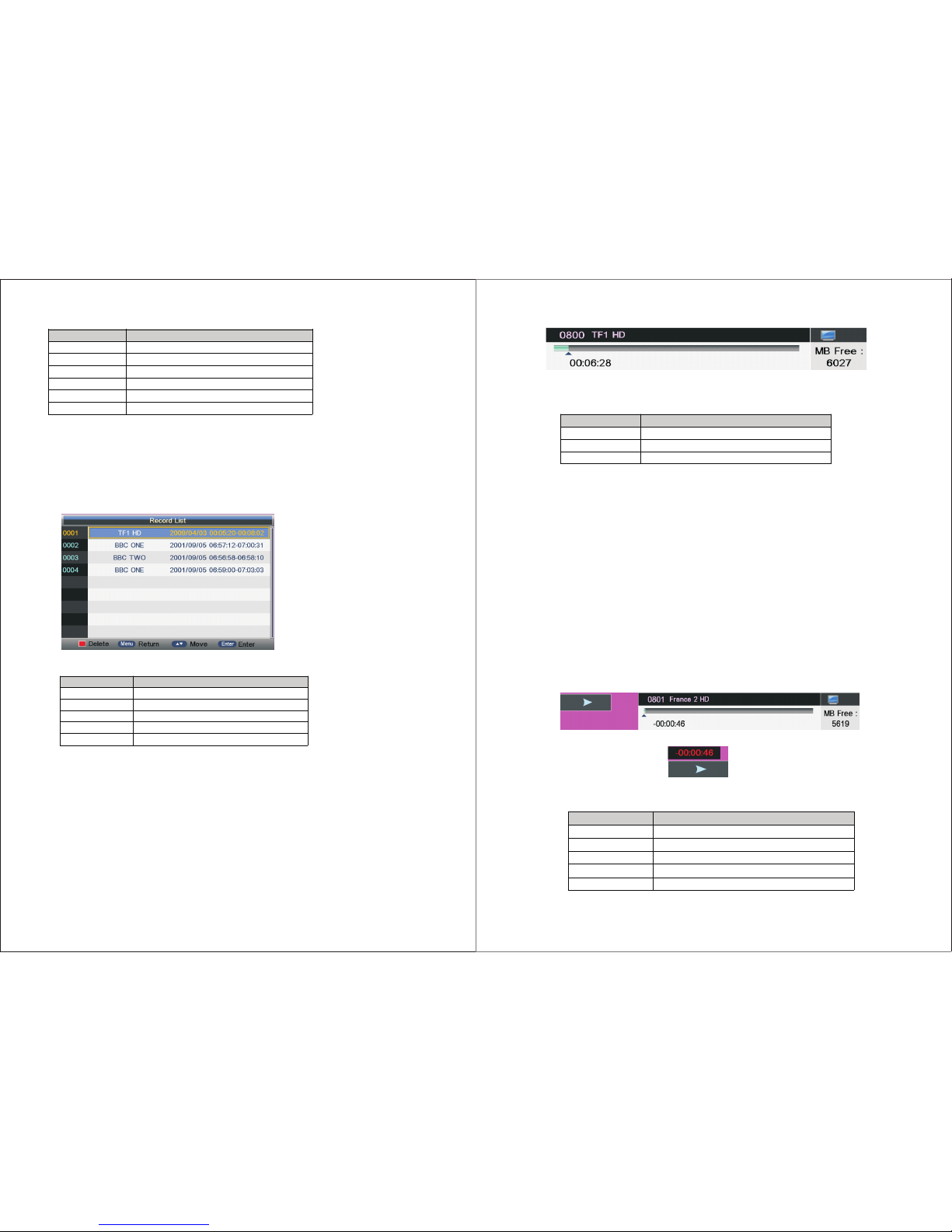
Key Stroke Action
KEY_UP Focus onthe previous option on the Editl ist.
KEY_DOWN Focus on the next option on the Ed it list.
KEY_0~9 Edit StartTime¡ ¢Duration¡ ¢Date.
KEY_ENTER Confirm the ch oice.(For popList options)
KEY_MENU Returnto the previous menu (Timer me nu) and save the se tting.
KEY_ Exit Exit all menus.
Key S troke i n menu:
(Ti mer E di t men u Ke y Str oke)
3.1 .5 Reco rd List m enu
Inf ormat ion: Re cord Li st menu m anage s the Rec orded p rogra ms.Us er can pl aybac k
rec order s in this m enu.
Ent er meth od:
PVR /Time shi ft m enu R ec ord L ist → Rec ord Lis t menu.
Men u shows a s follo ws:
Rec ord Lis t menu)
Key S troke i n menu:
Key Stroke Action
KEY_UP Focus on the pre vious option on the program list.
KEY_DOWN Focus on the n ext option on the pro graml ist.
KEY_ENTER Pla y the focus program.
KEY_MENU Return to the PVR/Timeshift me nu (focus on Record List o ption).
KEY_ Exit Exit al lmen us.
(Re cord Li st Key St roke)
3.1 .6 REC in fo menu
REC i nput in fo menu :
Inf ormat ion: RE C input i nfo men u displ ays as a fl ag of REC . A ft er RE C st art t hi s men u
dis pl ays a ll the ti me unti l REC sto p (exce pt ther e is some o ther me nu exis t).
Ent er meth od: Afte r REC sta rt, it wi ll disp lay aut omati cally.
REC i nfo ban ner men u:
Inf ormat ion: RE C info ba nner sh ows som e curre nt reco rder ’s in fo rma ti on. Ac tuall y REC
inf o ba nne r shows d iffer en t inf or mat io n wit h Tim esh if t inf o banne r.
Ent er meth od: Afte r REC sta rt, pre ss KEY_ DISPL AY to sh ow th e RE C inf o banne r menu.
Fun ction e xplai n:
a)Ti me is e qu al to c ur ren t REC tim e minus R EC star t time.
b)Pr ogres s bar is fo r curre nt REC le ngth co mpare d with th e disk fr ee spac e when RE C start .
c)MB F ree is th e disk in stant aneou s free sp ace.
Men u shows a s follo ws:
(RE C info me nu)
Key S troke i n menu:
Key Stroke Action
KEY_PAUSE Start or p ause recording.
KEY_DISPLAY Enter banner info menu.
KEY_STOP Stop REC.
(RE C info Ke y Strok e)
3.1 .7 Times hift in fo menu
Tim esh if t inp ut i nfo m enu:
Inf ormat ion: Tim eshif t input i nfo men u displ ays as a fl ag of Time shift . A ft er Tim es hif t st art
thi s me nu di splay s all the t ime unt il Timsh ift sto p (exce pt ther e is some o ther
men u ex ist ) .
Ent er meth od: Afte r Timesh ift sta rt , it wi ll d isp la y aut om ati ca lly.
Tim esh if t inf o ba nne r menu:
Inf ormat ion: Tim eshit i nfo ban ner sho ws some c urren t Timshi ft info rm ati on .
Ent er meth od: Afte r Timesh ift sta rt , pre ss K EY_ DI SPL AY to sh ow t he me nu .
Fun ction e xplai n :
a) Tim e is equa l to curr ent pla y time mi nus cur rent re cordi ng time .
b) Pr ogres s bar is fo r curre nt reco rding l ength c ompar ed with t he disk f ree spa ce when R EC
sta rt. The b la ck tr ia ngu la r ico n is f or cu rr ent p lay len gth com pared w ith cur rent re cordi ng
len gth.
c) MB F ree is th e disk in stant aneou s free sp ace.
d) Th e ri ght r ed t ime m en u has t he s ame f un cti on with t he time i n info ba nner me nu(on ly
whe n info ba nner me nu clos ed it sho wed).
Men u shows a s follo ws:
(Tim eshif t info me nu)
(Tim eshif t time me nu)
Key S troke i n menu:
Key Stroke Action
KEY_PAUSE Start o r pause reco rdinga nd playing.
KEY_DISPLAY Enter banner info menu and close time menu.
KEY_STOP Stop Timeshit.
KEY_FF Playing vi deo fast f orward with speed “x2”,“x4”,“x8”,“x1 6”
KEY_FB Playing vide o fast behind wi th speed “x2”,“x4”,“x8”,“x16”
(Tim eshif t info Ke y Strok e)
6968
Page 37
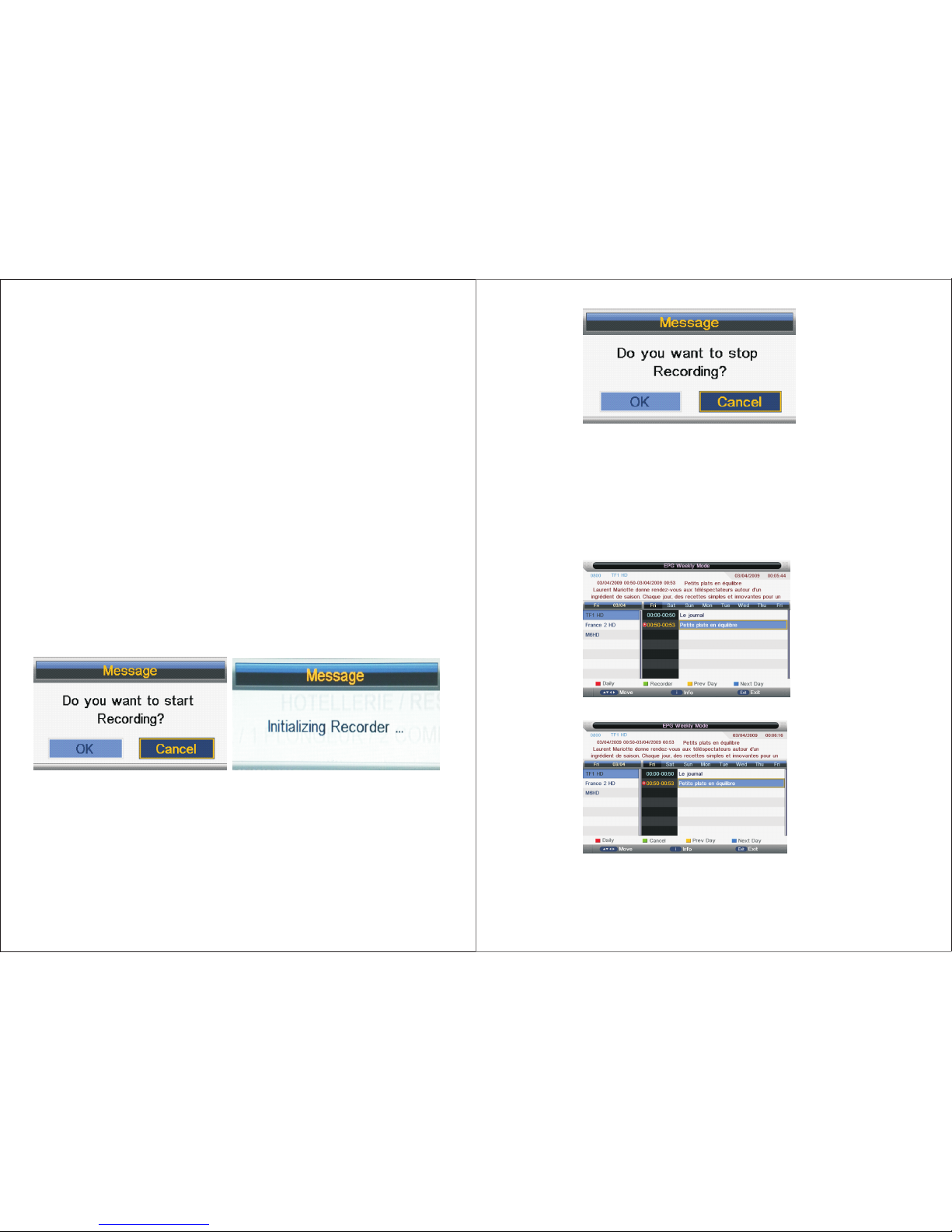
3.2 R EC
Thi s se cti on i s for r ec ord in g flo w.
3.2 .1 REC
1.In forma tion:
a)In put: M PEG 2 TS, NI M,I SO /IE C 13 818 -2 ,H. 264;
Out put: M PEG 2 PS pack et,on ly cont ain Vid eo and Aud io P ID, no Tele text, Subti tle,
EPG e tc,th e outpu t Video f ile for ma t is “. MP G” an d Aud io fi le f orm at i s “.M P3”,t he
out put fil es can be p layed b y other p layer s which s uppor ts MPEG 2 PS;TS p ac ket ,
con tain Vi deo and Au di o PID ,Tel ete xt ,Su bt itl e etc,t he outp ut Vide o file fo rm at is “ .T SV” ,
the o utput f iles ca n be play ed by oth er play ers whi ch supp orts TS
b)Th e save di recti on for th e outpu t files : the ins erted s torag e devic e (USB/ Card) . If user
wan ts chan ge the ou tput di recti on, he ca n open th e parti tion li st by pre ssing t he butt on
“De vice” a nd make t he choi ce. It su pport s 4 parti tions a t most;
c)Th e rules o f namin g the out put fil es: Pro gram na me + (REC d ate_t ime(h /m/s) ,eg: B BC
ONE (201110 23_ 12 345 6) .MP G. If a lon g-tim e recor ded fil e takes m ore tha n 3.9GB , it
cut s and mak es a new fi le name d by addi ng an ext ra sequ ence nu mber. eg : BBC ONE
(20 11102 3_1 23456 )001. MPG.
2.Re cordi ng Flow :
a)Se t up the wo rking p artit ion(d efaul t parti tion) : (This s tep is ad apt to Tim eshif t also)
1) Th ere is a Pa rt iti on l ist s ho ws th e pa rti tions c onnec ted to th e syste m in P art ition L ist
men u, Pres s KEY_G RE EN to s et the fo cus par titio n as defa ult;
2) Sy stem wi ll set th e parti tion wh ich is re cogni zed fir stly as d efaul t parti tion be fore
rec ord if us er does n ot set be fore;
3) Re corde d files w ill be st ored in t he defa ult par titio n.
b)Pr ess KEY _REC to s tart re cordi ng, whe n there i s a progr am play ing, it w ill pop u p a
mes sage “D o you wan t to star t Recor ding? ”. After c onfir m, the sy st em wi ll read t he
spe ed of the s torag e devic e. If the s peed is t oo low fo r recor ding, t he re is a m essag e
“De vice sp eed not e nough , RECOR D anywa y?” if us er choo se Yes, it wi ll reco rd
con strai nedly. I n addit io n, th e sp eed i s hi gh en ou gh, i t initi alize s in the fi rst ins tance
and s tarts t o recor d later.
(Co nfirm r ecord w indow ) (Ini tiali zing re corde r windo w)
c) As th e initi aliza tion su ccess fully e nds, a RE C input i nfo men u appea rs on the r ight to p
cor ner of th e pictu re and it s tarts t o recor d while t he prog ram is pl aying i n the bac kgrou nd;
d) Pr ess KEY _DISP LAY to get t he cu rr ent r ec ord ing inf ormat ion fro m the Inf o Banne r, such
as cu rrent r ecord ing tim e and the r ecord ing pro gress . The r ec ord in g tim e de pen ds on
how m uch of th e progr am has be en reco rded ac tuall y;
e) If t he sign al is not s table t here ma y be some p ause;
f ) The r ec ord in g pro gr ess w il l sto p wh en th e devic e has no mo re free s paces i f there i s no
set ting ab out whe n to end be fore. A war ning ma ssage p ops up, t he reco rding p roces s
sto ps and it w ill kee p on the no rmal pl aybac k proce ss. Oth erwis e the pro gress e nds
nat urall y when th e timer i s timeo ut. Also u ser cou ld pres s KEY_S TOP to en d rec or din g
man ually ;
g) Sy stem wi ll prom pt user e rror me ssage a nd try to c ontin ue reco rding i f there a re some
bad t racks i n disk.
(RE C info an d stop re cordi ng wind ow)
3.2 .2 Timer R EC
The re a re tw o me tho ds t o set a t im er. As fo ll ows :
1. In t he EPG me nu user c an pree ngage p rogra ms for wa tchin g or reco rding ;
a) Pr essin g KEY_G REEN on ce is to pr eenga ge the pr ogram o nly for w atchi ng(wh en
tim eout, i t jumps t o the pro gram an d only pl ay.
b) Pr essin g KEY_G REEN tw ice is to p reeng age the p rogra m for rec ordin g (when t imeou t,
it ju mps to th e progr am and st arts re cordi ng). if i t is time ou t in st andby m ode, it w ill
pow er on 2 min utes in a dvanc e and sta rts to re cord un der bac kgrou nd with out pow ering
on th e panel . To watc h th e pro gr am, u se r nee d to p res s KEY_P OWER;
c) Th e pr een ga ged p ro gra ms c an be c he cke d in Timer m enu.
(Pr ess KEY _GREE N once fo r remin der)
(Pr ess KEY _GREE N twice f or reco rder)
2. In Ti mer men u, user c an incr ease、 dele te p ree ng age p ro gra ms; In Tim er Edit m enu, us er
cou ld set、 modi fy p ree ng age d pr ogr ams’ in for ma tio n;
In Tim er menu : press K EY_YE LLOW to g et into Ti mer Edi t menu to a dd a time r .Then s et
tim er’s i nfo rm ati on i n Time r Edit me nu.
7170
Page 38
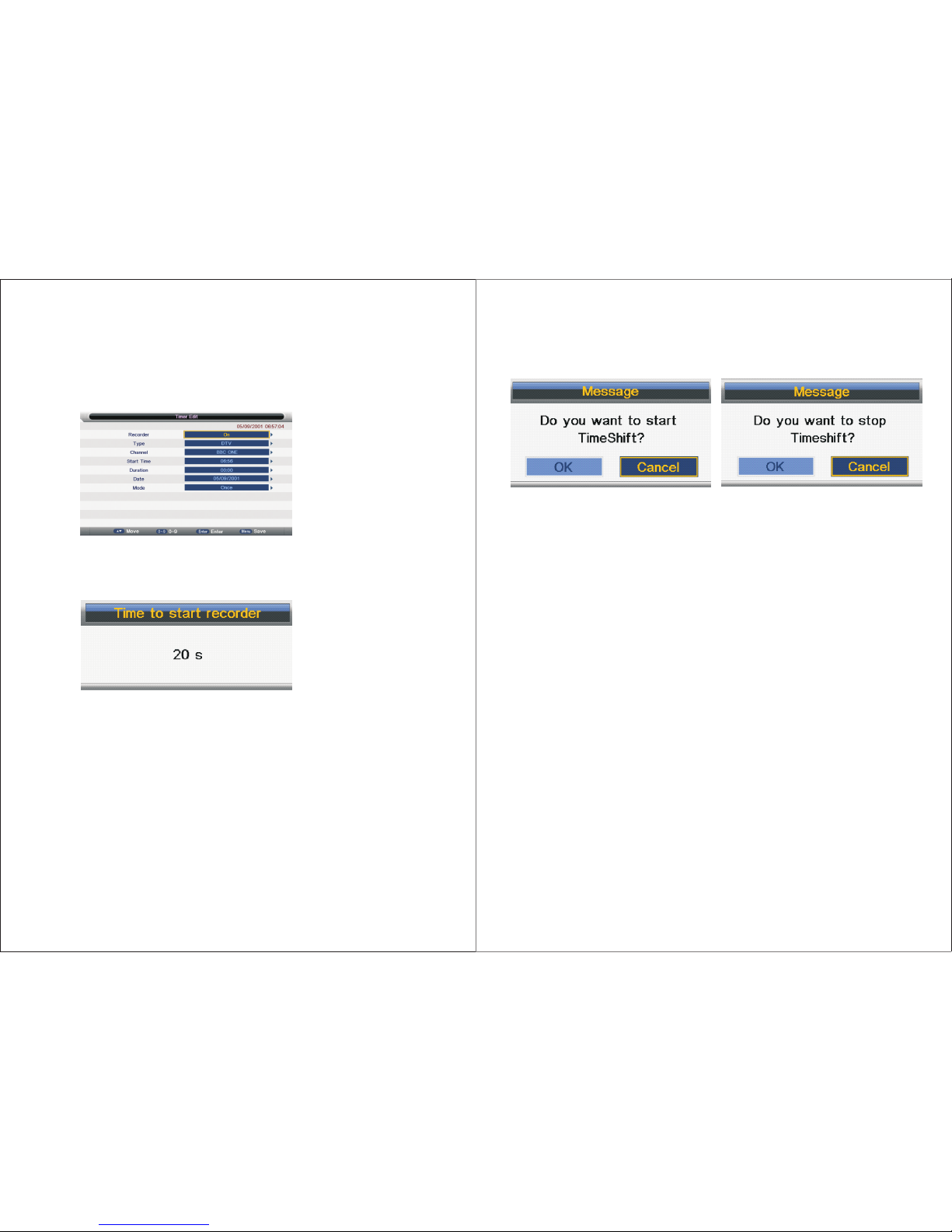
Flo w of sett ing a tim er’s i nfo rm ati on :
a) Typ e: S et pr og ram t yp e :DT V or R ADI O;
b) Mo de: Way o f tri gg eri ng a t ime r(onc e/dai ly/we ekly/ month ly);
c) Re corde r:“ON ”: pree ngage f or watc hing an d recor ding( recor d). “OF F”: pre engag e only
for w atchi ng(re minde r);
d) Se t the dat e/tim e and Dur ation t ime (ex act to mi nutes ): Must b e reaso nable ( behin d
cur rent ti me);
e) Tim er: whe n there a re some c onfli cts a war ning me ssage w ill pop u p;
f ) Pre ss KEY_ MENU to r eturn t o Timer me nu and st or e the t im er ’s in fo rma ti on.
(Tim er Edit m en)
3. Wh en the ti mer rec order i s timeo ut, it ju mps to th e very ch annel a nd star ts to rec ord the
pro gram au tomat icall y.(i f a ma nua l re cor di ng is u nder pr ocess , it will s top the m anual
rec ordin g proce ss and st arts th e timer r ecord er auto matic ally) ;When t here is l eft 10s
bef ore rec order , a p rompt ed wind ow will p ops up;
(Tim er Reco rd star t promp t windo w )
4. If t here ar e not any s torag e media , the set tings f ail and a w arnin g messa ge “no US B devic e”
sho ws;
5. If t arget p artit ion (de fault p artit ion) is n ot set, i t selec ts the fi rst par titio n that th e sy ste m
ide ntifi ed auto matic ally.
3.2 .3 Times hift
Time shift c an reco rd prog ram and p lay the c urren t recor ding pr ogram a t the sam e time.
1. Se t Timesh ift Buf fer i n PV R/T ime sh ift m en u, Tim es hif t Buffe r me ans h ow l ong a r ec ord er
can b e store d when Tim eshif t. If Buf fer is ov er ste pp ed , th e pr evi ou s rec order s tored t here
wil l be lie ov er; The re a re th re e mod es : aut o、30 Min s 1h r 2h r,“aut o”mea ns all th e free
spa ces on th e stora ge medi a;
2. In t he norm al play back pr ocess i n DTV sou rce, th ere are t wo ways t o start t imesh ift:
a)Ma nuall y: pres s KEY_PA US E to st ar t Time sh ift w he n the re i s no me nu focu sed
( Sto p: pres s KEY_S TOP ) ;
b)Au tomat icall y: set th e “Auto Ti meshi ft”op tion as “ Auto” i n PVR/T ime sh ift m en u
( Sto p: set “A uto Time shift ”as “Of f”) .
3. Be fore Ma nuall y Timesh ift, th er e is a me ss age “ Do y ou wa nt t o sta rt Ti mes hift” . A ft er
con firm, If sign al is sta ble, it w ill che ck whet her the s peed of t he stor age dev ice tha t the
use r inser ted is en ough fo r Timesh ift. If t he s pee d is n ot en ou gh, a w ar nin g me ssa ge will
pop u p to let th e user ma ke deci sion wh ether t o go on. If t imesh ift is fo rce to ta ke plac e,
、 、
the re may be s ome pau se or mos aic. Ot herwi se the sp eed is en ough fo r Timesh ift, it ’l l tak e
pla ce unde r backg round a nd user s are abl e to paus e or move f ast bac kward : A ft er a pa us e,
use rs are ab le to pau se or mov e fast ba ckwar d;
4. Aft er Autom atica lly Time shift , it will t ake som e minut es to ini tiali ze, the n it take p lace
aut omati cally ;
(Tim eshif t Play st art pro mpt men u) (T ime shift P lay Inf o menu an d stop pr ompt)
5. A UI (Ti mes hi ft ti me m enu ) on the ri ght top c orner s hows th e falle n time be tween t he curr ent
pic ture an d the liv ing bro adcas ting pi cture ;
6. Du ring th e recod ing pro gress , if the si gnal is m issin g, the re cordi ng proc ess wil l take a pa use
unt il the si gnal is s table a gain.
3.3 R EC Play back
Pla y video s and rec orded f iles
1. Th e re cor de d Vid eos c an be pla yed in Re cord Li st menu , i n Recor d manag e menu or i n
Sou rce Med ia Movi e mode;
2. Wh en a vide o playi ng, the I nfo Ban ner men u shows t he leng th of the v ideo an d the tim e that
the v ideo ha s been pl ayed. Al so ther e is a prog ress ba r indic ating t he proc ess of pl aying t he
vid eo;
3. A play ing vid eo can mo ve fast f orwar d with th e speed “ x2”,“ x4”,“ x8”,“ x16” or p lay in a no rmal
spe ed by pre ssing t he butt on “fas t forwa rd”;
4. A play ing vid eo can mo ve fast b ackwa rd with t he spee d “x2”, “x4”, “x8”, “x16” o r play in a
nor mal spe ed by pre ssing t he butt on “fas t backw ard”;
5. If i t moves f ast bac kward t o the sta rt of the v ideo, i t turns i nt o the n ormal p layin g speed
aut omati cally ;
6. Wh en a vide o playi ng, pau se the pr ocess b y press ing the b utton “ pause /play ” and res tart
the p roces s by anot her pre ss agai n;
7. Wh en a vide o playi ng, it ca n jump to t he prev ious or t he next v ideo to p lay by pr essin g the
but ton “pr eviou s” or “ne xt”;
8. Wh en a vide o playi ng, use r can sto p the pro cess by p ressi ng the bu tton “s top” an d it goes
bac k to the br owser i n movie m ode;
9. Wh en it com es to the e nd of a vid eo, it wi ll stop /repe at/pl ay the ne xt one de pendi ng on the
val ue of Rep eat mod e.
PS: T he 3 、4、 5、6、7 、8 u pwa rd s als o ad apt t o th e pla yback w hen it is r ecord ing.
3.4 R estri ction
3.4 .1 Devi ce & File S ystem
1. Th e US B hos t su ppo rt s ver si on 2. 0 an d is co mpati ble wit h versi on 1.1, b ut it can ’t supp ort
car d reade r and USB H ub, nei ther Tim eshif t and tim er reco rder on U SB 1.1.
7372
Page 39
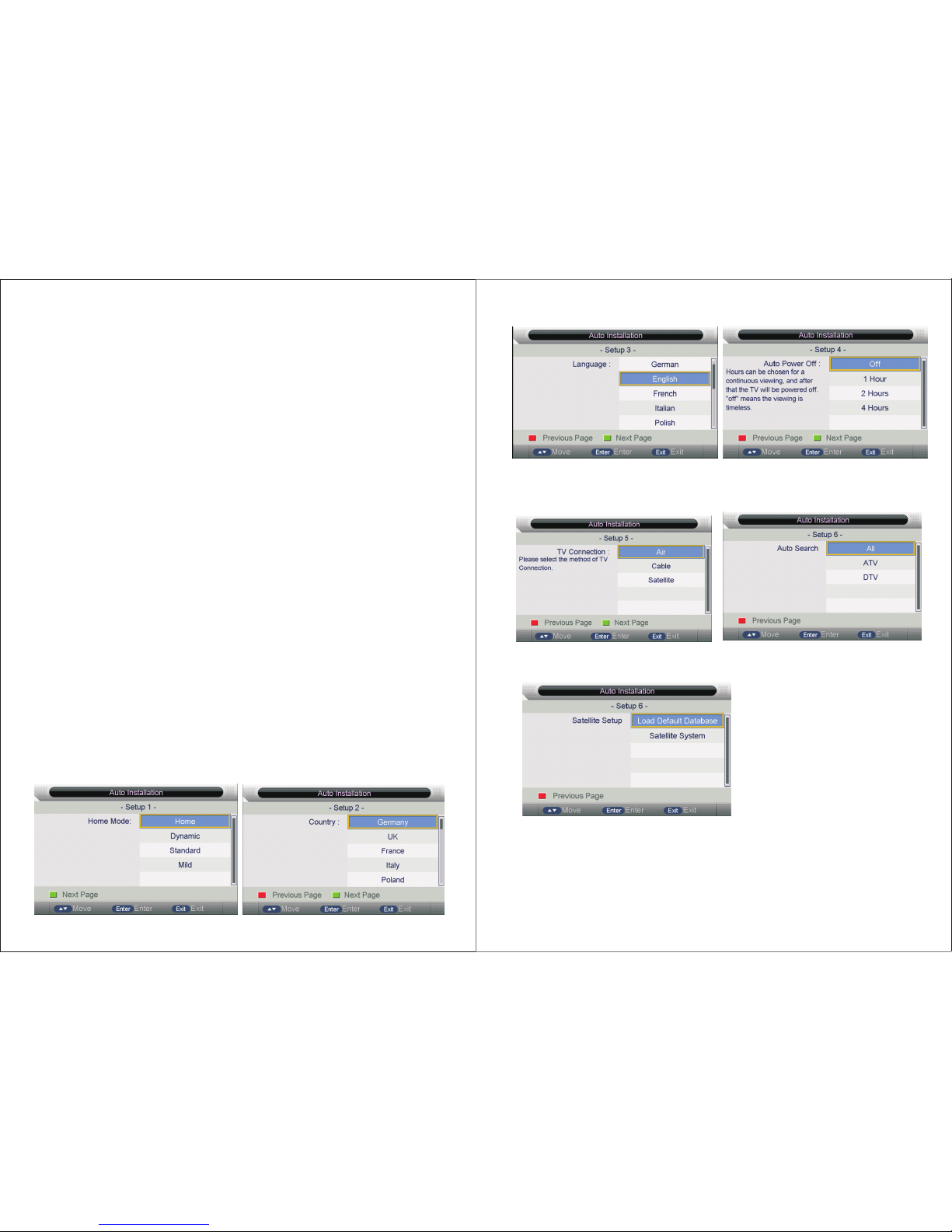
2. Su pport Ti meshi ft on pro grams w hich ha ve a equa l or lowe r rate th an 8Mbp s and sup port
rec order o n progr ams whi ch have a e qual or l ower ra te than 1 3Mbps (13Mb ps is a tes t
res ult of SA M USB2. 0 High sp eed 320 G).
3. Re stric tions o n USB dev ice for R ecord er:
a) Fo r progr ams whi ch have a l ower ra te than 8 Mbps, t he USB de vice mu st have a r ate
hig her tha n 14Mbp s in CV51 2 speed t est for R ecord er and hi gher th an 28Mb ps in CV5 12
spe ed test f or Times hift. O th erw ise the re may be s ome pau se or mos aic whe n do Reco rder
or Tim eshif t by forc e;
b) Fo r progr ams whi ch have a h igher r ate tha n 8Mbps , the USB d evice m ust hav e a rate
hig her tha n 20Mbp s in CV51 2 speed t est for R ecord er and Tim eshif t is not su pport ed.
Oth erwis e there m ay be som e pause o r mosai c when do R ecord er or Time shift b y force ;
4. Th e US B dev ic e’s f ile s ystem s uppor ts FAT32 / FAT/ NTF S;
5. Th e syste m su ppo rt s 4 par ti tio n co nne ction a t most at t he s ame t ime;
6. Th e sa me pa rt iti on i s abl e to s tor e 99 99 re corde d files a t most, n amely t he bigg est num ber
of fi les is 99 99;
7. Th e ma xim um s ize o f a si ngl e fi le th e sy ste m suppo rts is 4G B at pres ent. Wh en l ong -time
rec ordin g, the fi le will b e cut to cr eat a new o ne auto matic ally wh en its si ze reac hes 3.9 GB;
8. FAT fi le sy st em su pp ort s 4GB eve ry part ition a t most wh ile the FAT 32 file s ys tem s up por ts
1TB a t most;
9. Th e syste m ca n sup po rt US B fl ash di sk an d remov able di sk at pre sent. H oweve r, it can no t
sur e that al l kinds o f them co uld rec ord or wr ite int o the sto rage ve ry smoo thly, es pecia ll y
whe n the fil e syste m is in dis order. I f users a re opt to u se a USB fl ashdi sk as the s to rag e
med ia, it is r ecomm ended t o forma t the dis k befor e us;
10.I t will ta ke a brie f test on t he spee d of the US B devic e and the n show a wa rning m essag e
whe n the spe ed is not e nough .
3.4 .2 Powe r Lost or D evice D iscon nect
1. Sy stem po werin g off, th e inser te d dev ic e pow er ing o ff or une xpect ed c onn ec tio n fa ilu re
dur ing the r ecord ing pro cess ma y cause s ubsta ntial d amage t o the dev ice or ma ke
und erlyi ng mist akes to t he file s ystem ;
2. Abn ormal ly inte rrupt ed reco rded fi les are u nable t o be play ed, but a fter re conne ction
bet ween th e devic e and the s ystem , it will r ecove r autom atica lly whi le it is se tting u p
par titio n;
3. Th e file- recov er func tion: i t can rec over th e file fr om reco rder st ar tin g to 2 minu tes bef ore
the i nterr uptio n happe ns. If th e lengt h of the da maged f ile is sh orter t han 2 min utes, t he
fil e can not b e recov ered ag ain and w ill be de leted a utoma tical ly. (the l en gth d ep end s on
Vid eo bit ra te a nd th e mi nim um c onf ig ure d unit of t he part ition .
4. Au to I nstal la ti on
If th is is the f irst ti me you ar e turni ng on the T V and the re a re no p ro gra ms i n the T V memor y,
he “A uto Ins talla tion” m enu wil l appea r on the sc reen. There a re 5 setu ps as fol low:
Set up 2: Set u p the Cou ntry
Set up 3: Set u p the Lan guage
Set up 4: Set u p the Auto P ower Of f
Set up 5: Set u p the TV Co nn ect io n
Set up 1: Set u p Home
Set up 6: Set u p the Auto S earch
Air /Cabl er Type
Sat ellit e
7574
Page 40

Ope ratio ns in Set up 6 Sate llite t ype are s hown in t he foll owing t able
Opt ion
Val ue
DataBase Imp ort Inport default Satellite database
Satellite Sys tem Enter Satellite System m enu for s etting
5. Chan ne l li st m enu
Key S troke i n menu:
Key Stroke Action
KEY_UP Focus on the p revious item program
KEY_DOWN Focus on the ne xt item program
KEY_MENU Exitmenu
KEY_CHANNEL_LIST Exit menu
KEY_RED Show Find mode me nu
6. Fav li st m en u
Key S troke i n menu:
Key Stroke Action
KEY_UP Focus on the p revious item program
KEY_DOWN Focuso nthe next item program
KEY_MENU Exit men u
KEY_FAV_LIST Exitme nu
KEY_RED Show Rena me Fav list name menu
Ⅷ. Built-in DVD Player Operation
7776
Page 41
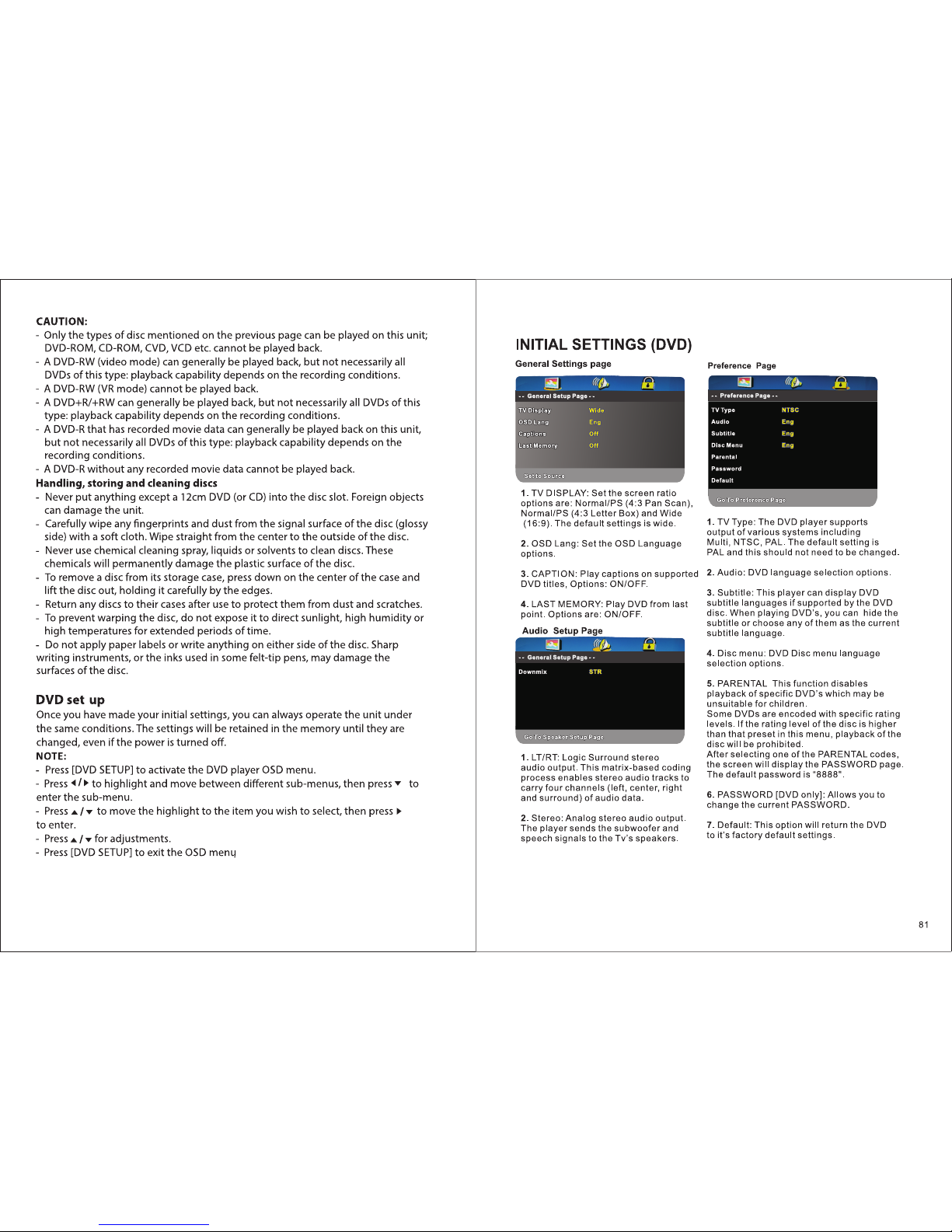
78
Page 42

8180
Page 43

x.Troubleshooting
8382
Page 44
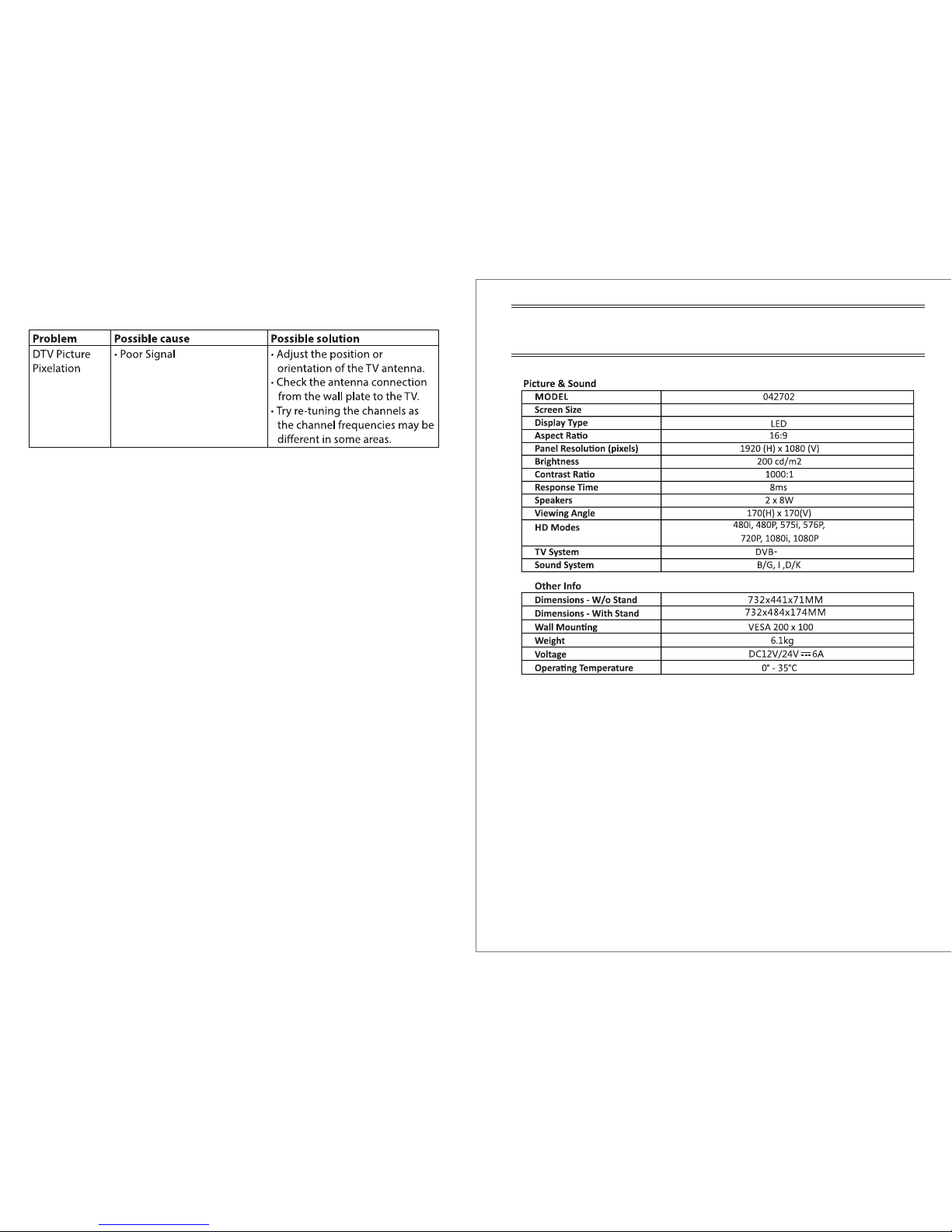
32 "
T2 /S2 /C ,ATS C/ NT SC
Ⅸ.Specifications
8584
NOT E: Tha nk yo u for purch asi ng a Ma jes tic q ual ity TV. Ou r prod uct s hav e bee n des igned wit h
ove r 15 yea rs of e ngi nee rin g exc ellence and ar e des ign ed of th e hig hes t qua lit y stan dar d in
the M ari ne and R V industry. Should yo u enc oun ter a ny problems th at ca nno t be eas ily
add res sed w ith in thi s ins tru cti on ma nua l please fe el fr ee to co nta ct us a t the se loc ati ons :
Australi a (In t’l H ead O ffic e): 0 73 10 2 3575
New Ze ala nd: 0 9 415 6 936
USA : 561 45 9 190 0
All oth er co unt rie s ple ase em ail s upp ort @ma jes tic -gl oba l.c om
Fee l free t o vis it ou r webs ite f or mo re up dated spe cif ica tio ns or t ech nic al sup por t
www. maj est ic- global.com
