Maipu MT-w101, MT-w121, MT-w104g User Manual
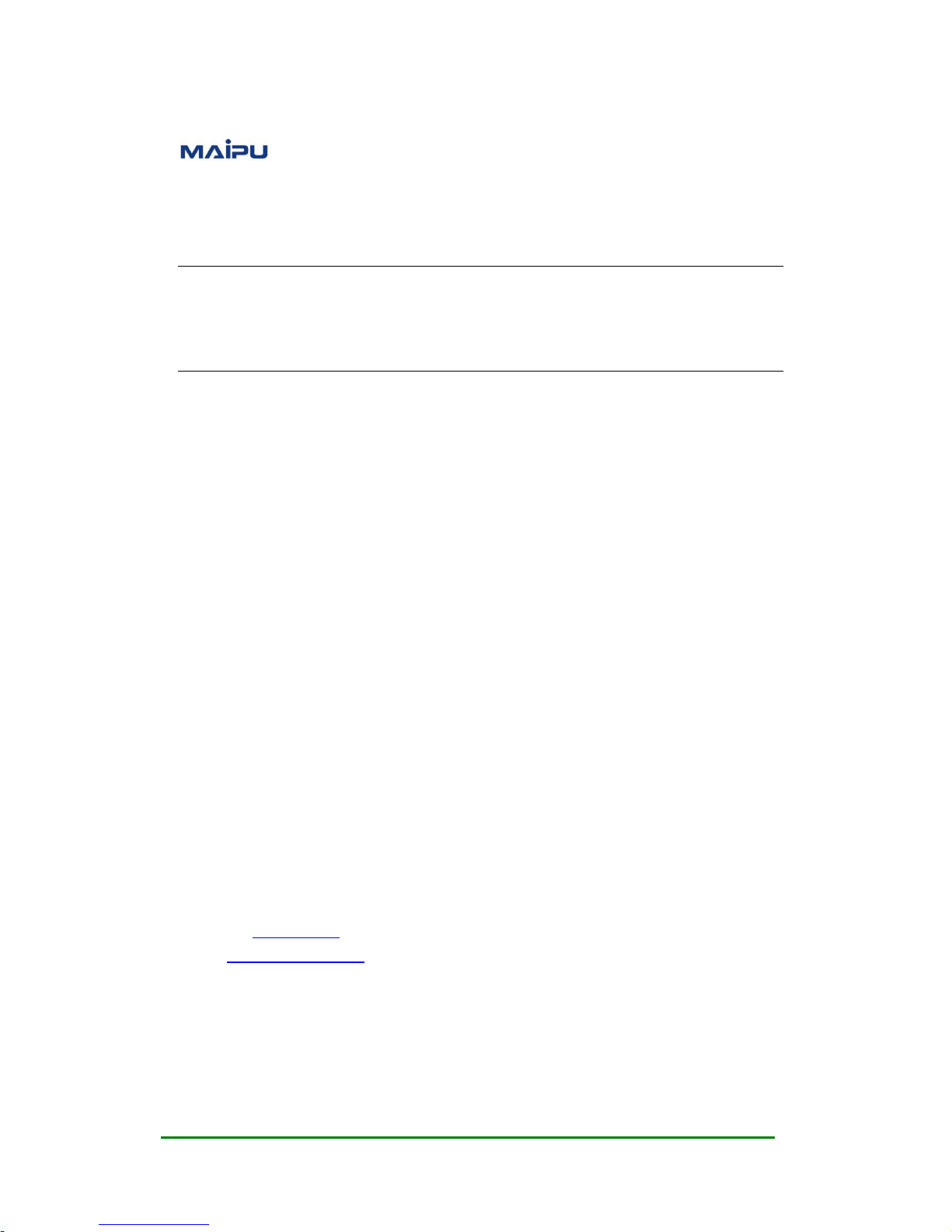
Maipu Confidential & Proprietary Information Page 1 of 34
In-Wall AP Series User Manual
(Applicable to MT-W101, MT-W121, MT-W104G)
V1.0
Maipu Communication Technology Co., Ltd
No. 16, Jiuxing Avenue
Hi-tech Park
Chengdu, Sichuan Province
People’s Republic of China - 610041
Tel: (86) 28-85148850, 85148041
Fax: (86) 28-85148948, 85148139
URL: http: // www.maipu.com
Email: overseas@maipu.com

Maipu In-Wall AP Series User Manual
Maipu Confidential & Proprietary Information Page 2 of 34
Copyright
Copyright ©2013, Maipu Communication Technology Co., Ltd. All Rights Reserved.
No part of this manual may be reproduced or transmitted in any form or by any means
without prior written consent of Maipu Communication Technology Co., Ltd.
and are trademarks of Maipu Communication Technology Co., Ltd.
All other trademarks that may be mentioned in this manual are the property of their
respective owners.
The information in this document is subject to change without notice. Every effort has
been made in the preparation of this document to ensure accuracy of the contents, but all
statements, information, and recommendations in this document do not constitute the
warranty of any kind, express or implied.
Security Statement
Important! Before powering on and starting the product, please read the security and
compatibility information of the product.
Environmental protection
This product has been designed to comply with the environmental protection requirements.
The storage, use, and disposal of this product must meet the applicable national laws and
regulations.
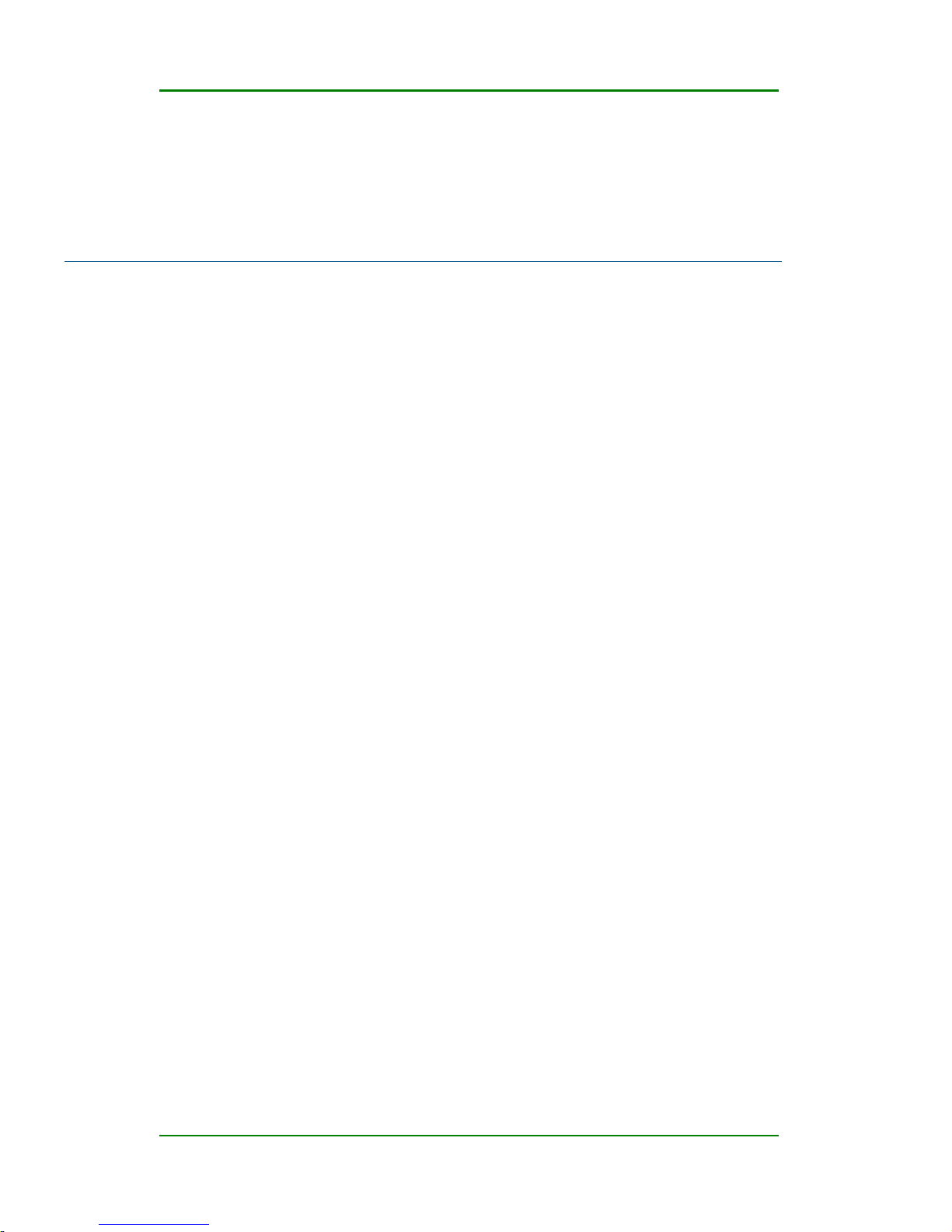
Maipu In-Wall AP Series User Manual
Maipu Confidential & Proprietary Information Page 3 of 34
Preface
Thank you for using Maipu high-performance wireless access point (AP). The AP
is the next-generation wireless access point of high performance based on
802.11n and can provide the wireless access rate six times of the traditional
802.11a/b/g. In addition, the AP can cover more extensive area.
The AP supports both the Fat and Fit work mode and can switch flexibly between
these two modes as required by the network planning. The AP needs to
cooperate with the wireless network controller when acting as a fit AP and can
be deployed independently when acting as a fat AP. By supporting the Fat and Fit
work modes, the AP can be smoothly upgraded to the large-scale network from
the small-size WLAN network. This can greatly protect the user investment.
The AP works at the 2.4GHz band and adopts the MIMO and OFDM technologies.
The AP can provide the data transmission rate with a maximum of 150 Mbps for
single channel and a maximum of 300 Mbps for the dual-channel.
In addition, the AP has the comfortable interface and combines the simple
interface, which enables the user to complete the setting quickly and enables
the user to use the AP more convenient and efficient.
Chapter 1: product overview, briefly describes the main AP feature and product
specifications.
Chapter 2: detailed configuration guide, instructs you to configure the AP
parameters and advanced features.
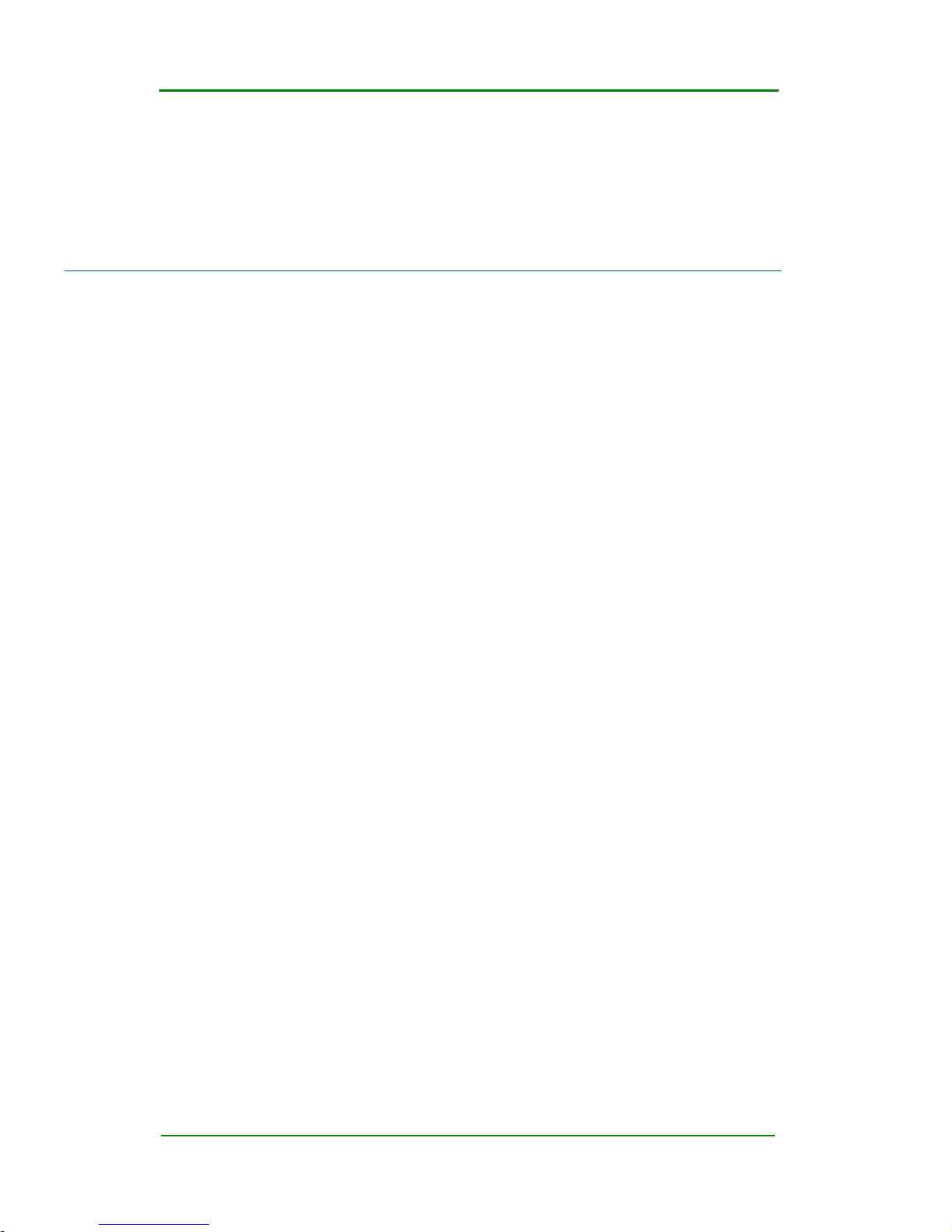
Maipu In-Wall AP Series User Manual
Maipu Confidential & Proprietary Information Page 4 of 34
Contents
Copyright ....................................................................................................................................... 2
Preface ............................................................................................................................................ 3
1 Product Introduction ............................................................................................................. 6
1.1 Overview ........................................................................................................................ 6
1.2 Main Features and Specifications ......................................................................... 7
1.2.1 Main Features ........................................................................................................... 7
2 Detailed Configuration Guide ............................................................................................. 9
2.1 PC Configuration ......................................................................................................... 9
2.2 System Login .............................................................................................................. 12
2.3 System Status ........................................................................................................... 14
2.3.1 Device Information ................................................................................................. 14
2.3.2 WLAN Status ........................................................................................................... 14
2.3.3 WLAN Client ........................................................................................................... 14
2.3.4 System Load ........................................................................................................... 15
2.3.5 Network Detection ................................................................................................. 16
2.4 Wireless Configuration ............................................................................................ 16
2.4.1 Wireless Parameter ................................................................................................ 16
2.4.2 SSID......................................................................................................................... 17
2.4.3 WDS ........................................................................................................................ 19
2.4.4 Advanced Setting .................................................................................................... 19
2.4.5 Portal Authentication ............................................................................................. 20
2.4.6 Roam ...................................................................................................................... 21
2.4.7 MAC Filtering.......................................................................................................... 22
2.5 Network Configuration ............................................................................................ 22
2.5.1 IP Address ............................................................................................................... 22
2.5.2 MAC Clone .............................................................................................................. 23
2.5.3 DNS Setting ............................................................................................................. 24
2.5.4 DHCP Patch ............................................................................................................. 24
2.5.5 DHCP Band ............................................................................................................. 24
2.5.6 LLDP ........................................................................................................................ 25
2.6 VLAN Configuration .................................................................................................. 25
2.6.1 802.1Q VLAN .......................................................................................................... 25
2.7 System Setting .......................................................................................................... 26
2.7.1 Management Mode ............................................................................................... 26
2.7.2 Host Name .............................................................................................................. 26
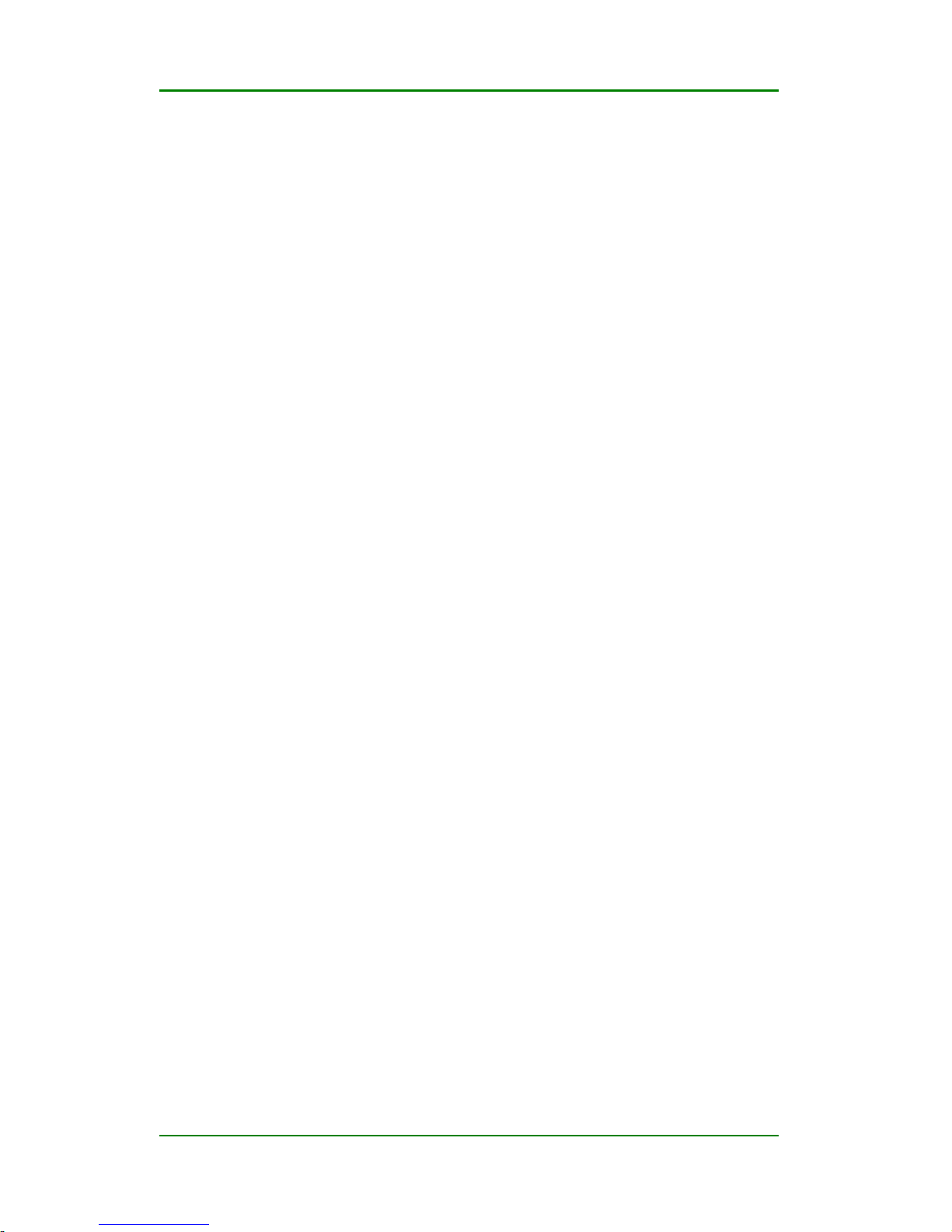
Maipu In-Wall AP Series User Manual
Maipu Confidential & Proprietary Information Page 5 of 34
2.7.3 Administrator Setting ............................................................................................. 27
2.7.4 Profiles .................................................................................................................... 27
2.7.5 Firmware Upgrade .................................................................................................. 28
2.7.6 System Time ........................................................................................................... 29
2.7.7 OUI Update ............................................................................................................. 30
2.7.8 AP Restart ............................................................................................................... 30
2.8 System Log ................................................................................................................. 30
2.8.1 Event Log ................................................................................................................ 31
2.8.2 Alarm Log ............................................................................................................... 31
2.8.3 Security Log ............................................................................................................ 32
2.8.4 Network Log ........................................................................................................... 32
Appendix ...................................................................................................................................... 33
Hardware Restoration Configuration ................................................................................. 33
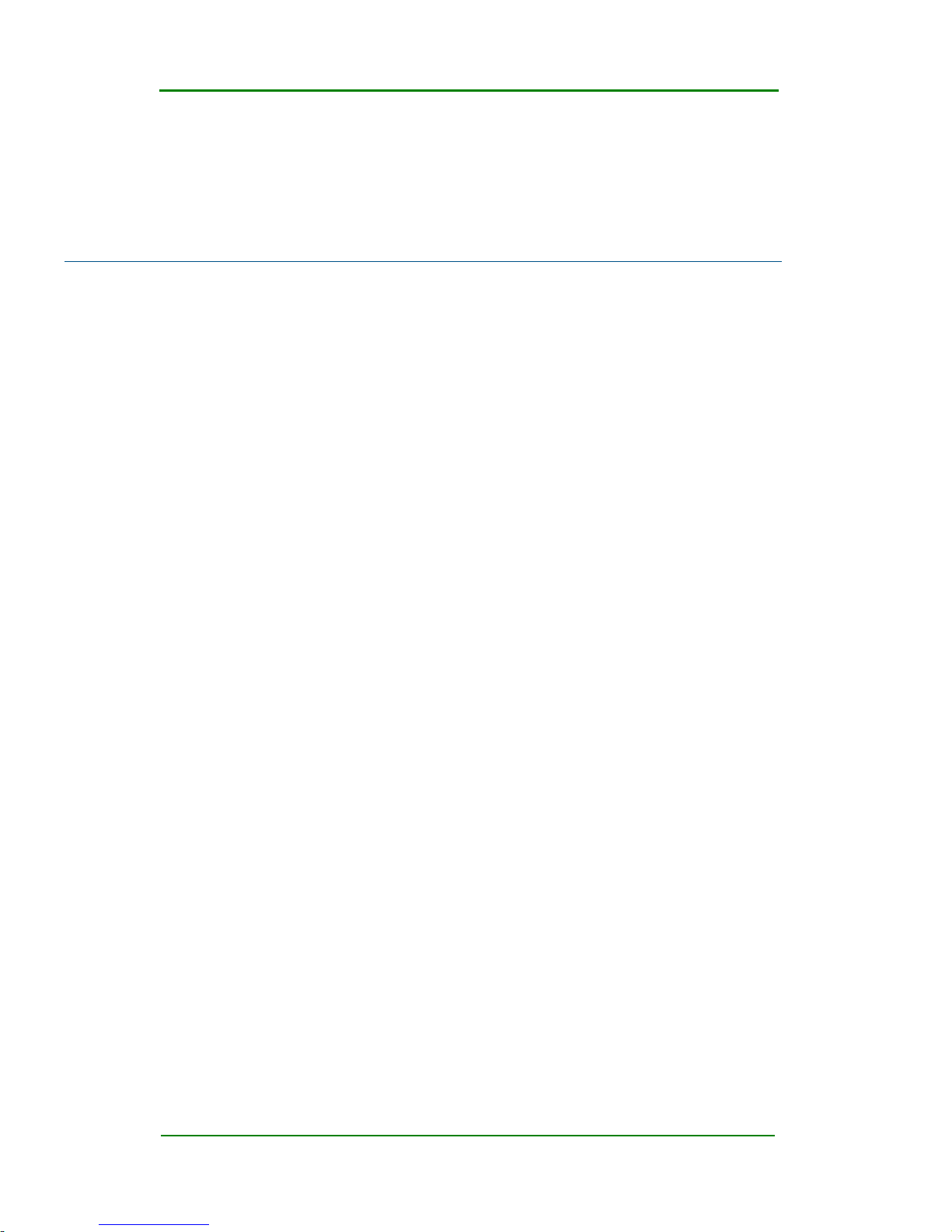
Maipu In-Wall AP Series User Manual
Maipu Confidential & Proprietary Information Page 6 of 34
1 Product Introduction
1.1 Overview
The AP is the next-generation wireless access point of high performance based
on 802.11n and can provide the wireless access rate six times of the traditional
802.11a/b/g. In addition, the AP can cover more extensive area.
The AP supports both the Fat and Fit work mode and can switch flexibly between
these two modes as required by the network planning. MP101 needs to
cooperate with the wireless network controller when acting as a fit AP and can
be deployed independently when acting as a fat AP. By supporting the Fat and Fit
work modes, the AP can be smoothly upgraded to the large-scale network from
the small-size WLAN network. This can greatly protect the user investment.
The AP works at the 2.4GHz band and adopts the MIMO and OFDM technologies.
The AP can provide the data transmission rate with a maximum of 150 Mbps for
single channel and a maximum of 300 Mbps for the dual-channel.
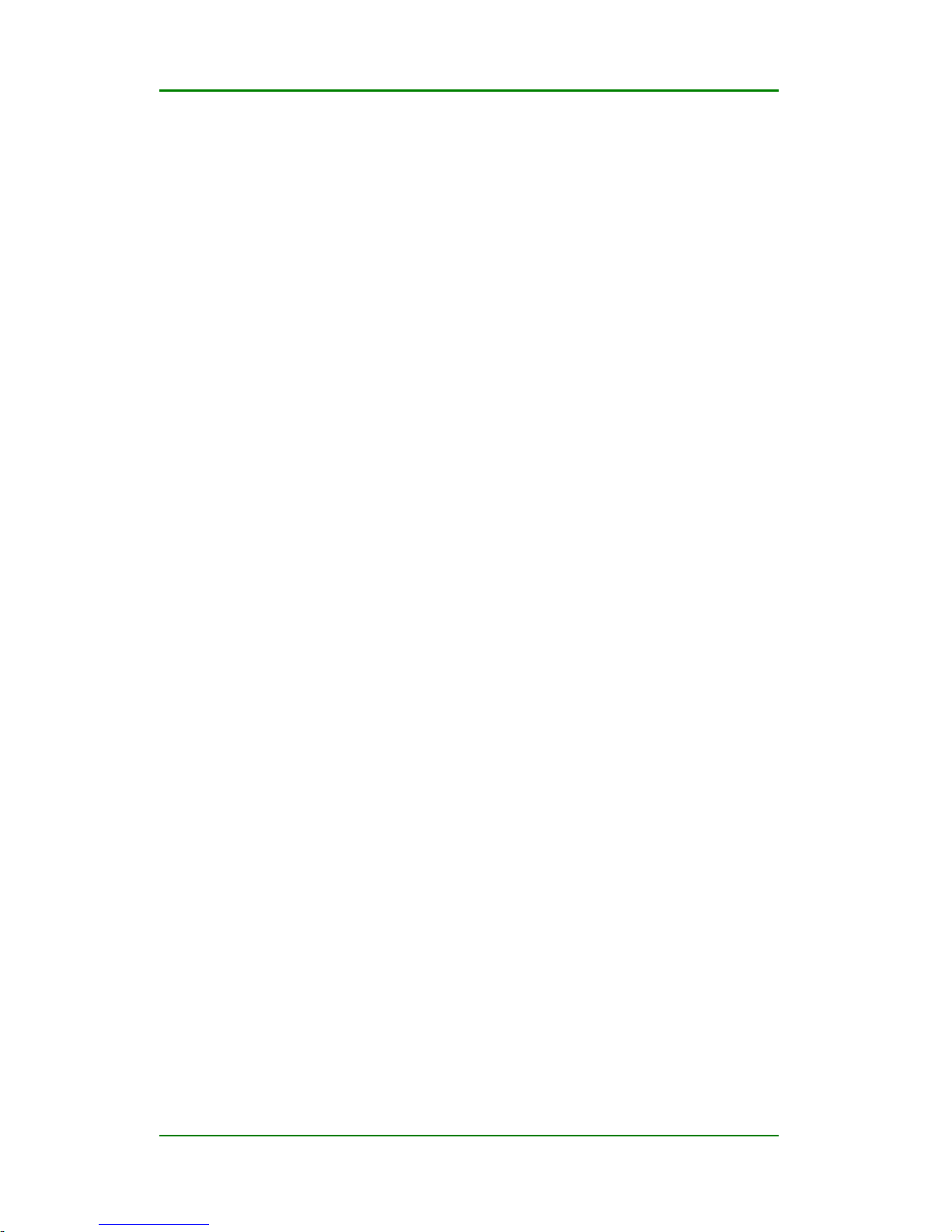
Maipu In-Wall AP Series User Manual
Maipu Confidential & Proprietary Information Page 7 of 34
1.2 Main Features and
Specifications
1.2.1 Main Features
Easy to deploy
The AP can automatically detect the AC and delivers the configuration via the AC.
The wireless network can be enabled for the AP zero configuration. The AP can
integrate with the existing AP, firewall, authentication server, and other network
architecture seamlessly without changing the existing network architecture.
High-rate broadband wireless access
The AP supports 802.11a/b/g/n and works at the 2.4GHz band, providing
high-rate wireless access service of high quality for users.
Centralized management
The AP can act as a fit AP and cooperate with the AC. The AC uniformly controls
all the fit APs in the network and the status of all the devices can be viewed.
Comparing with the traditional fat AP, the AC and the fit AP application mode
greatly facilitate the administrator to manage the entire network.
AP centralized upgrade
The AP can achieve the centralized management by the wireless network
controller in the network and uniformly upgrade the AP to the latest version. The
AP can apply new firmware automatically without manual interference, which
reduces the workload of network maintenance. The feature is especially
important to the large-scale network.

Maipu In-Wall AP Series User Manual
Maipu Confidential & Proprietary Information Page 8 of 34
User isolation policy
The AP supports the isolation between the wireless users. When this function
enabled, two wireless clients cannot communicate directly. The wireless client
can intelligently visit the upstream wired network. When applying this feature,
the carrier can force the wireless user to the specified gateway or server for
billing or more secure authentication, realizing the hotpot application.
Multiple forms and convenient installation
This series APs have multiple form design and can be applicable to different
installation scenarios. There is no need to smash the wall to lay out cables and
furnish the wall for the second time. The AP provides the wireless coverage
based on the wired network and can be installed conveniently and quickly.
Cooperating with the wireless network controller, the wireless AP can achieve
plug-and-play and AP zero configuration, and all the AP management, control,
and configuration are completed by the AC. The network management
personnel does not need to manage and maintain the mass of APs one by one,
and all actions, such as the configuration, firmware upgrade, and security policy
update can be delivered uniformly by the AC.
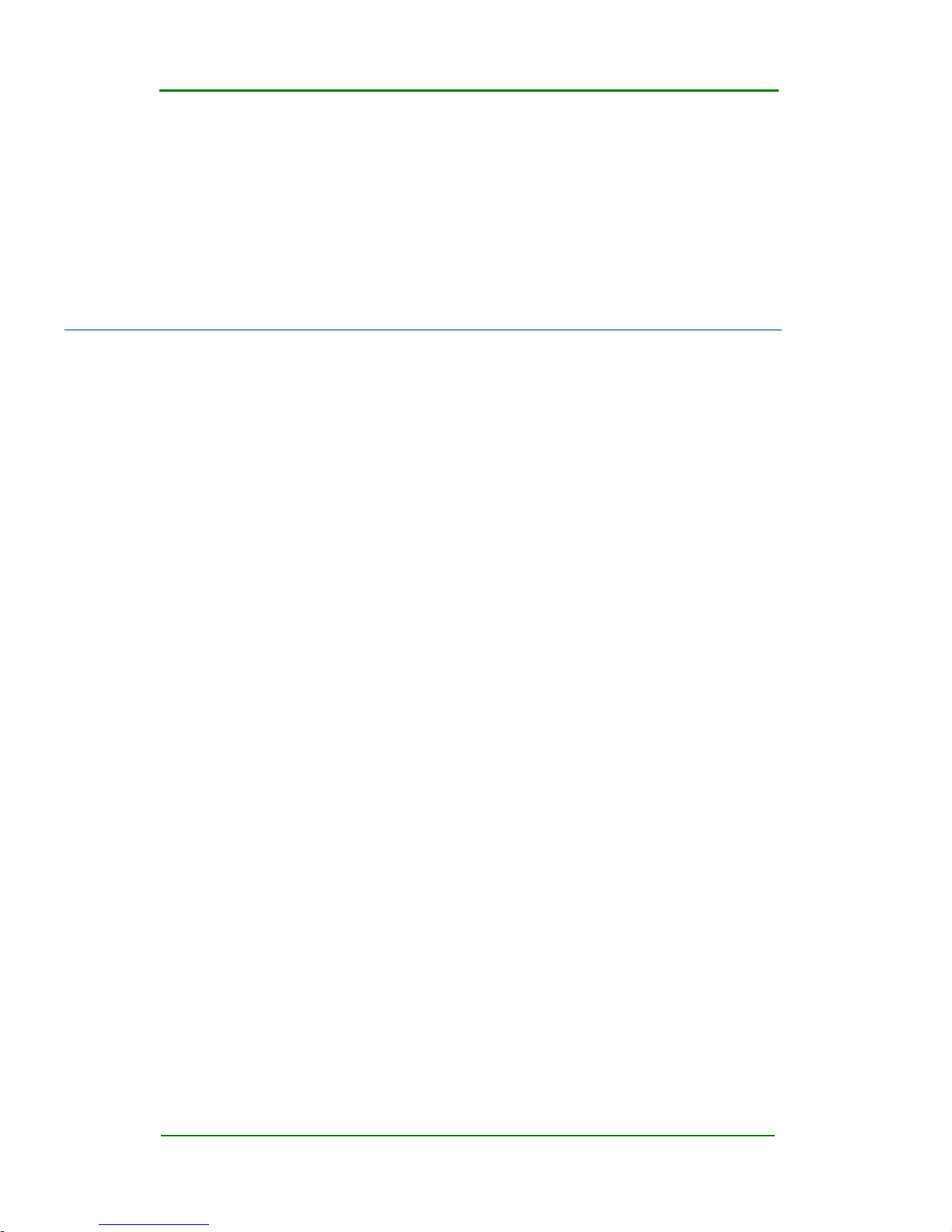
Maipu In-Wall AP Series User Manual
Maipu Confidential & Proprietary Information Page 9 of 34
2 Detailed Configuration
Guide
2.1 PC Configuration
To facilitate the user management, the AP integrates the web management
function. Through this function, we can realize various management functions in
a simple mode to facilitate using. When the user configures the hardware, the
user can use the PC to configure the AP.
Through the PC connected to the AP, the user can easily perform the web
management after the following configuration.
The default IP address of the AP is 192.168.170.1 and this parameter can be set
as required. The following takes the default value as an example. The PC is set
by the following steps:
1) Connect the PC to the port of the AP.
2) Set the IP address of the PC.
3) Select Network > Network > Local Connection.
4) Right-click Local Connection and click Properties on the displayed
menu.
5) Select Internet Protocol Version 4 (TCP/IPv4), as shown in Figure
2-1.
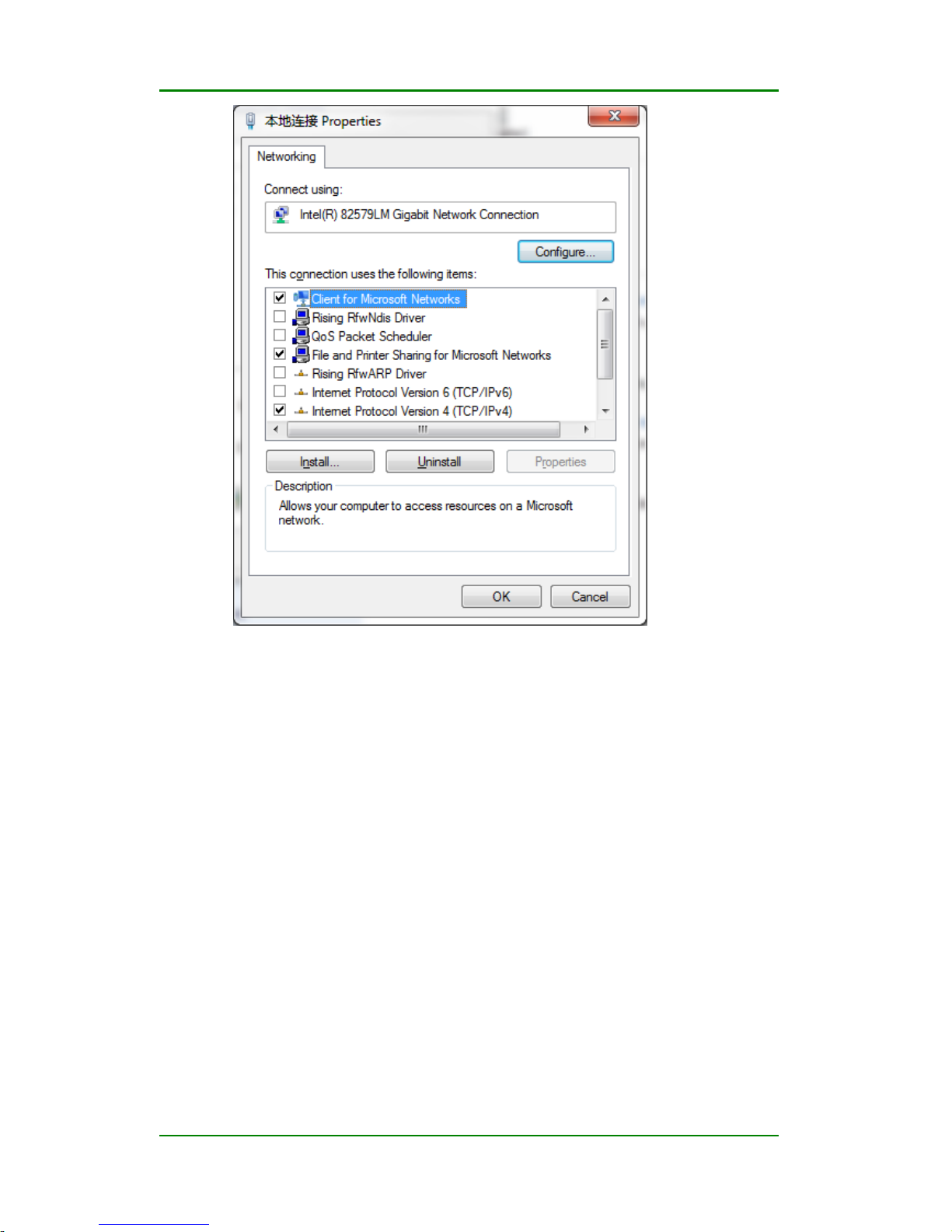
Maipu In-Wall AP Series User Manual
Maipu Confidential & Proprietary Information Page 10 of 34
Figure 2-1 Select Internet TCP/IP protocol on the attribute window
Click Properties to set the IP address of the PC.
On the Internet Protocol Version 4 (TCP/IPv4) Properties dialog box,
choose Use the following IP address and input 192.168.170.xxx in IP
address, 255.255.255.0 in Subnet mask, and input 192.168.170.1 (default IP
address of the AP) in Default gateway.
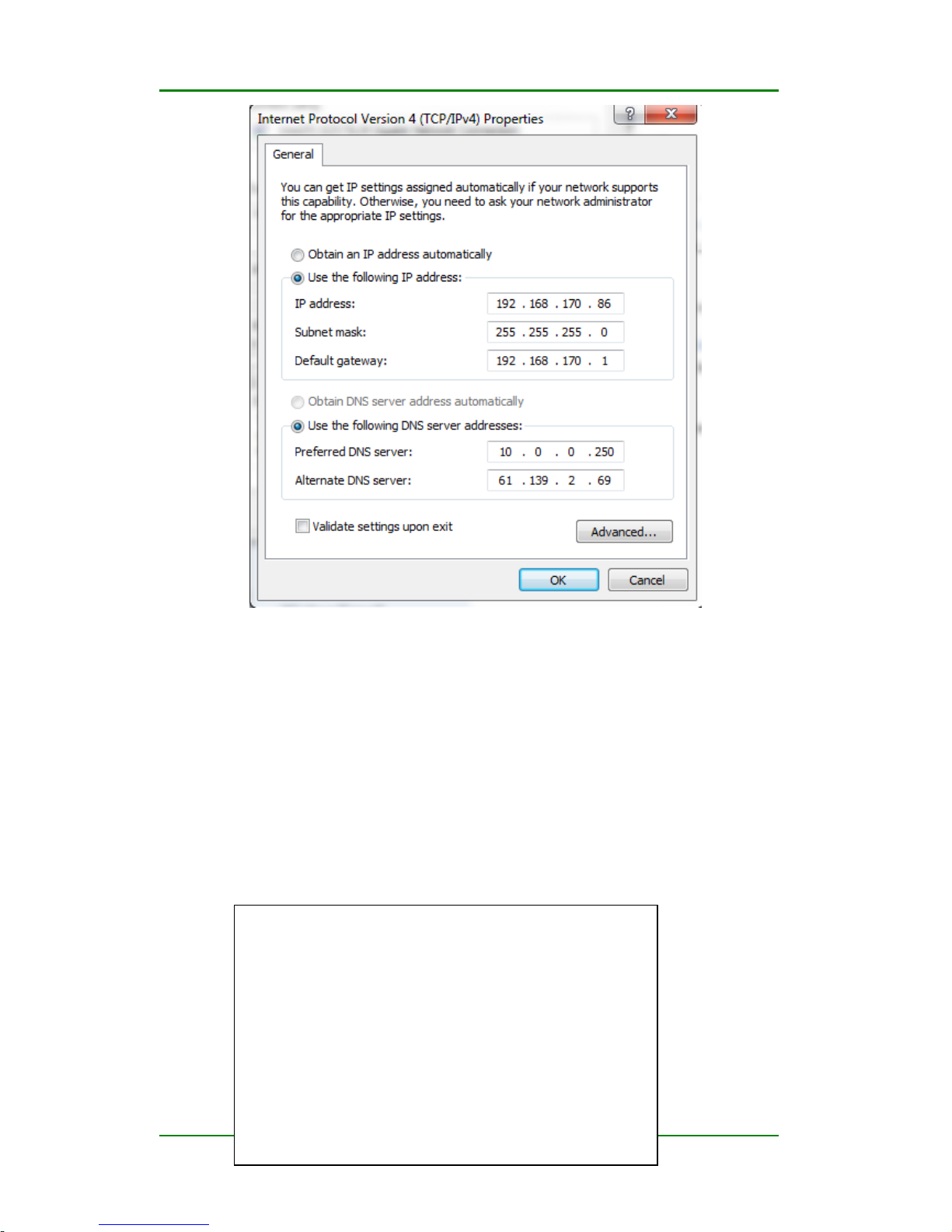
Maipu In-Wall AP Series User Manual
Maipu Confidential & Proprietary Information Page 11 of 34
Figure 2-2 Input IP address on the TCP/IPv4 attribute interface
1) Click OK to complete the configuration.
2) Test whether the PC is connected to the AP.
3) Choose Start > Run. Input cmd > and click OK.
4) Execute the ping command in command prompt to test whether the
connection succeeds.
5) Ping 192.168.170.1.
The result is displayed, as shown in Figure 2-3.
Pinging 192.168.170.1 with 32 byte of data:
Replyfrom 192.168.170.1:bytes=32 time<10ms TTL=64
Replyfrom 192.168.170.1:bytes=32 time<10ms TTL=64
Replyfrom 192.168.170.1:bytes=32 time<10ms TTL=64
Replyfrom 192.168.170.1:bytes=32 time<10ms TTL=64
Ping statistics for 192.168.170.1:
Packets:Sent=4,Received=4,Lost=0(0% loss).
