Page 1
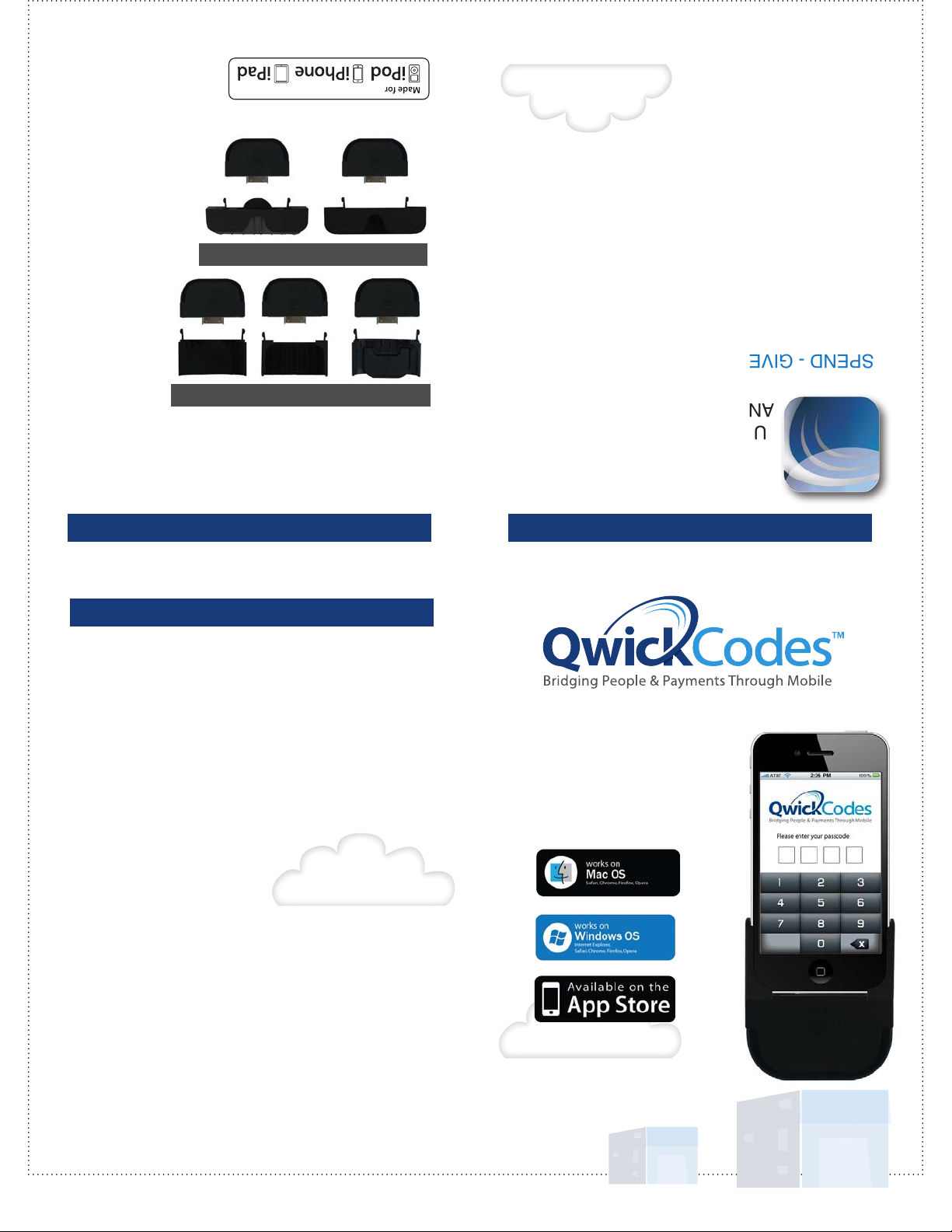
iPhone, iPod and iPad are not included.
the U.S. and other countries.
trademarks of Apple Inc., registered in
iPhone, iPod touch and iPad are
regulatory standards.
device or its compliance with safety and
not responsible for the operation of this
Apple performance standards. Apple is
been certied by the developer to meet
or iPhone or iPad respectively, and has
designed to connect specically to iPod
that an electronic accessory has been
iPhone” and “Made for iPad” mean
“Made for iPod” and “Made for
* Standard barcode scanners will work.
The control of Qwick Codes is in your hands.
your card data being captured or cloned.
convenience without sacricing security and reducing the risk of
This dynamic information is used to enable mobile payment
transactions.
from your smartphone at ATMs, eCommerce sites and for in-person
iPad 2
iPad 3 &
iPad
handing over your plastic cards, you can scan* or type a Qwick Code
replace your ATM, credit and debit card information. Instead of
to create dynamic, onetime use, account numbers (tokens) that
The Qwick Codes Mobile Wallet allows you to use your smartphone
LINK YOUR ATM, CREDIT OR DEBIT CARDS TO QWICK CODES AND SECURE YOUR MONEY.
YOUR MONEY WITHOUT WORRY.
SPEND - GIVE - DONATE – SAVE
iPhone 3
iPhone 3GS &
iPhone 4
iPhone 4S &
2nd, 4rd and 4th generation
iPod touch
Connect Your Device
iDynamo SCRA
Key Features
Secure Card Reader Authenticators (SCRAs) mark the full evolution
of magnetic card readers today. The iDynamo SCRA offers the
MagneSafe™ Security Architecture.
• Ergonomic and rugged design
• Protects card data per PCI DSS requirements
• MagnePrint® card authentication
• Generates dynamic payment card data with each swipe
• Device/host authentication
• Unique, non-changeable serial number
• Time bound session IDs
• Triple DES encryption
• DUKPT key management
• Tokenization
• Masked data
• Reads up to 3 tracks
• Bi-directional read
• Reads ANSI/ISO/AAMVA cards plus custom formats
Technical Specications
• Power Input: 3V from iPhone
• Card Speed: 6 to 60 ips
• Electrical Current: 50mA maximum
• Operating Temperature: 0°C to 35°C (32°F -95°F)
• Operating Humidity: 5% to 90% noncondensing
MagTek® Inc., 1710 Apollo Court, Seal Beach, CA 90740
www.QwickCodes.com | www.magtek.com I www.magensa.net
Registered to ISO 9001:2008 © Copyright 2012 MagTek, Inc. PN 99875149 rev. 3.03 3/12
p 562.546.6335 | f 562.546.6569
and iPad. Connect the iDynamo via the adapter and 30-pin connector.
iPhone 3G, iPod touch (2nd, 3rd and 4th generation), iPad 3, iPad 2
ships with adapters that work with iPhone 4S, iPhone 4, iPhone 3GS,
The iDynamo makes using different iOS devices easy. Each SCRA
iDynamo SCRA
Setup Guide
Secure mobile wallet solution.
Secured by the MagneSafe™
Security Architecture
Works with
iPad 3
iPad 2
iPad
iPhone 4S
iPhone 4
iPhone 3GS
iPhone 3G
iPod touch 2nd, 3rd and 4th generation
ANY OTHER MOBILE WALLET.
USE IN MORE PLACES THAN
Better. Safer. Faster.
Qwick Codes Overview
iPod, iPhone and iPad not included.
Trim space
Page 2

Setup and product support: (651) 415-6800
1. Create an Account and Login
GET A SUBSCRIPTION You can buy a subscription to the Qwick
Codes Mobile Wallet by going to the Qwick Codes Online Shop at
https://www.qwickcodes.com/shop/
DOWNLOAD Download the App from the App store
LAUNCH Launch the App
CREATE PASSCODE First-time users will immediately be
prompted to create a 4-digit Passcode and re-enter it for
verication.
TAP “Sign up for Qwick Codes”
ENTER INFO, TAP NEXT All elds are required. User enters rst
name, last name, e-mail (which becomes user name), password, conrmation
password, and mobile phone number. After entering all details tap NEXT.
ENTER INFO, TAP SAVE Enter your address. This is the default address until
changed under Settings.
After entering in the details tap SAVE.
ACCEPT Accept the terms and conditions.
VALIDATED Magensa.net host will validate the e-mail (user name) and register
the New User Account. Upon successful validation the Login will appear.
LOGIN Enter your User Name (the e-mail address that was entered) and your
password that you conrmed. Then tap LOGIN
2. Add a Card
You have to add cards before you can create Qwick Codes
since your Qwick Codes are linked to your cards. Add as many
standard magstripe cards as you would like. Make sure your
SCRA is connected.
TAP the plus (+) symbol on the right top header.
ENTER ZIP CODE associated with the card you are about to add.
SWIPE CARD in the SCRA, magstripe in the reader facing down.
The status Log will display all attempts until the process is
complete.
ADDED AND AUTHENTICATED after a successful card swipe the
application will submit the card data to the Magensa.net host to
register the card (provided the swipe data is valid.) MagnePrint®
will help to determine if the card is authentic or counterfeit and
prevent copies of cards from being registered by any other users.
3. Create a Qwick Code
TAP the plus (+) symbol on the right top header. Please ensure your SCRA is
connected properly.
SWIPE CARD in the SCRA magstripe in the reader facing down.
After a good swipe the details screen will automatically display.
ENTER DETAILS the card data is entered by the card swipe;
you set the Dollar Limit, Expiration Date (click in the box and a
calendar will open, tap SAVE when selected, blank will keep QC
active indenitely) and Recipient Notes.
GENERATE select the type of Qwick Code you wish to create by
tapping POS, ATM, or Online to generate the Qwick Code.
• POS: for numeric-only input devices, common at most
points-of-sale
• ATM: numeric only for most automatic teller machines
• Online: eCommerce typically allows for alphanumeric input
via the keyboard
The swipe and Qwick Code information will be sent to the Qwick
Codes Payment Protection Gateway. If any problems occur an
error message will be generated accordingly.
4. Use a Qwick Code
VIEW DETAILS AND QWICK CODE after a successful
submission. Here you can view the Qwick Code. You
can send the Qwick Code via e-mail or SMS and you
can scan or type to pay or get cash.
ACCESS QWICK CODES any time by tapping on the
Qwick Codes tab navigation icon on the bottom of the
App screen. Tap on the line item you want to access
and you are ready.
View History
Qwick Codes Mobile Wallet makes it easy to keep track
of all of your Qwick Code transactions and user updates.
TAP on the History navigation button on the bottom of
the screen.
TAP on the History line and the history details will show.
MORE... Managing your Account
CONFIGURE: You can edit the tab navigation on the footer of the application
screen. Tap the MORE icon and tap on EDIT in the upper left corner. This
will allow you to drag and drop which menu items you have on your footer
navigation and in which order they are listed.
ADDRESS: Qwick Codes makes online shopping especially easy by linking
addresses to the Qwick Code. Add, edit and delete addresses to Qwick Codes
at your convenience.
PASSCODE LOCK: We recommend always having a Passcode to open your
application, however you do have the option to turn the passcode lock off.
SETTINGS: Tap on MORE and then SETTINGS to allow for Multiple Qwick Code
generation per swipe, reset your Qwick Codes, delete all of your linked cards,
revoke all of your Qwick Codes or to Delete your Account.
USER INFORMATION: Tap on MORE and then USER INFORMATION to update
the rst name, last name, mobile phone number, addresses or password for
the account.
DEALS: Qwick Codes scores you good deals. Check back soon for great deals
and discounts in your area.
ABOUT: To learn more about Qwick Codes and check your version, tap on ABOUT.
MAGNESAFE™ SCRA: This will list your serial number and rmware number
for better support service.
HELP: HELP will open your browser and direct you to the support
section of the Qwick Codes web site. You can also access this by going to
www.qwickcodes.com/support.
TERMS OF USE: This is the complete list of the terms for the application. By
creating an account you automatically accept the terms.
TELL A FRIEND: You can easily send an e-mail message to a friend to tell
them about Qwick Codes.
LOGOUT: This logs you out of your account. The next time you log in you will
need to enter your user name and password.
Trim space
