Page 1
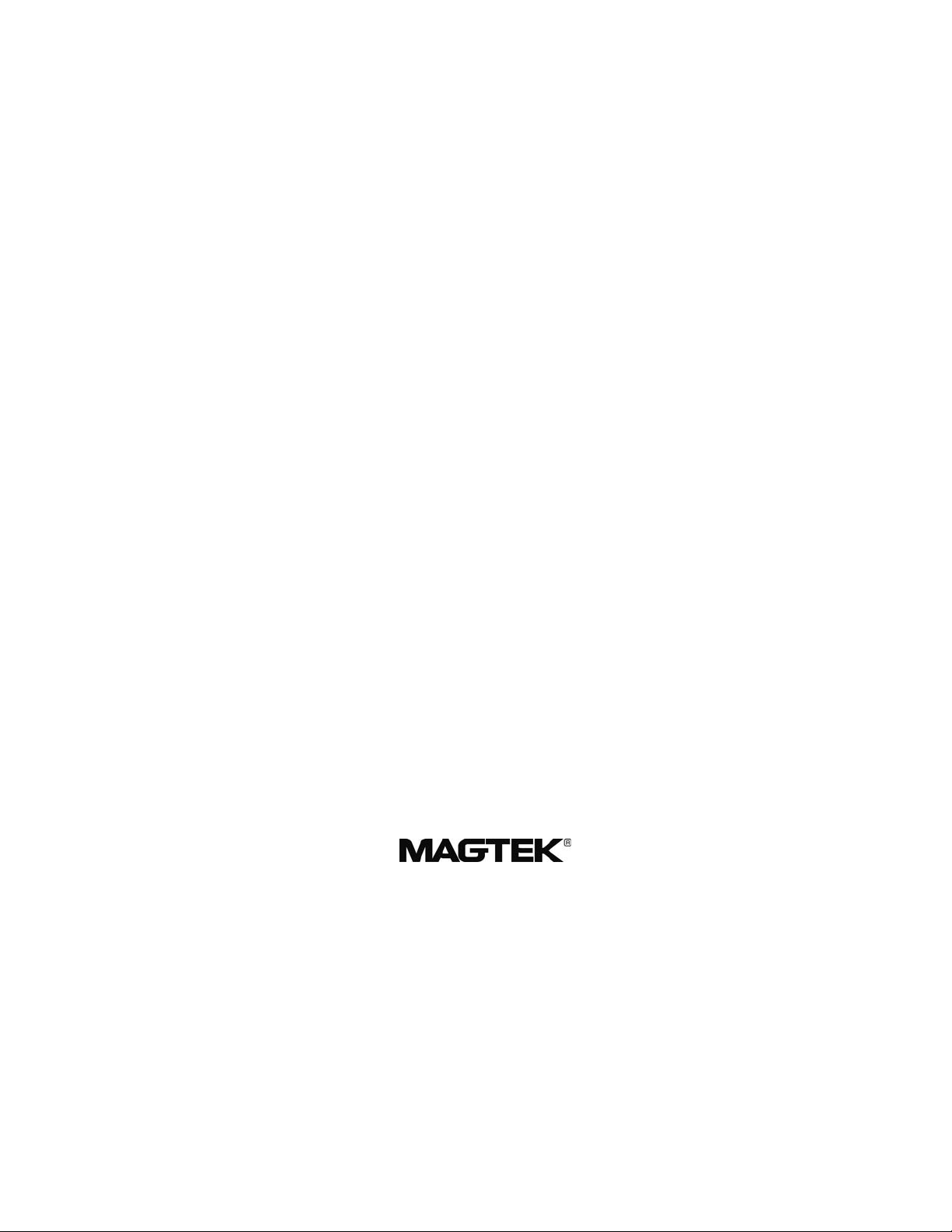
MINI MICR WEDGE
WITH OPTIONAL 3-TRACK MSR
TECHNICAL REFERENCE MANUAL
Manual Part Number: 99875074 Rev 3
APRIL 2003
REGISTERED TO ISO 9001:2000
1710 Apollo Court
Seal Beach, CA 90740
Phone: (562) 546-6400
FAX: (562) 546-6301
Technical Support: (651) 415-6800
www.magtek.com
Page 2

Cop 05
yright© 1997-20
MagTek®, Inc.
Printed in the United States of America
Information in this document is subject to change without notice. No part of this document may be
reproduced or transmitted in any form or by any means, e
lectronic or mechanical, for any purpose,
without the express written permission of MagTek, Inc.
MagTek is a registered trademark of MagTek, Inc.
NCR is a registered trademark of National Cash Register, Inc.
IBM, PS/2, and AT are registered trademarks of International Business Machines, Inc.
REVISIONS
Rev Num r D
be ate Notes
1 15 May 97 Initial Release
2 20 Sep 99
3 18 Apr 03
Sec 1: Added EMF and Device Driver
references; Sec 4: Added MICRbase,
Device Drivers, Card Data Message, and
EMF detect; Appendix A: Added formats
7500, 7600, and 7700; Appendix C:
Step 12 to Troubleshooting Guide;
Appendix G: Added ASCII Codes.
Front Matter: added ISO line to logo,
changed Tech Support phone nu
dded new warranty statement.
a
Added
mber,
ii
Page 3
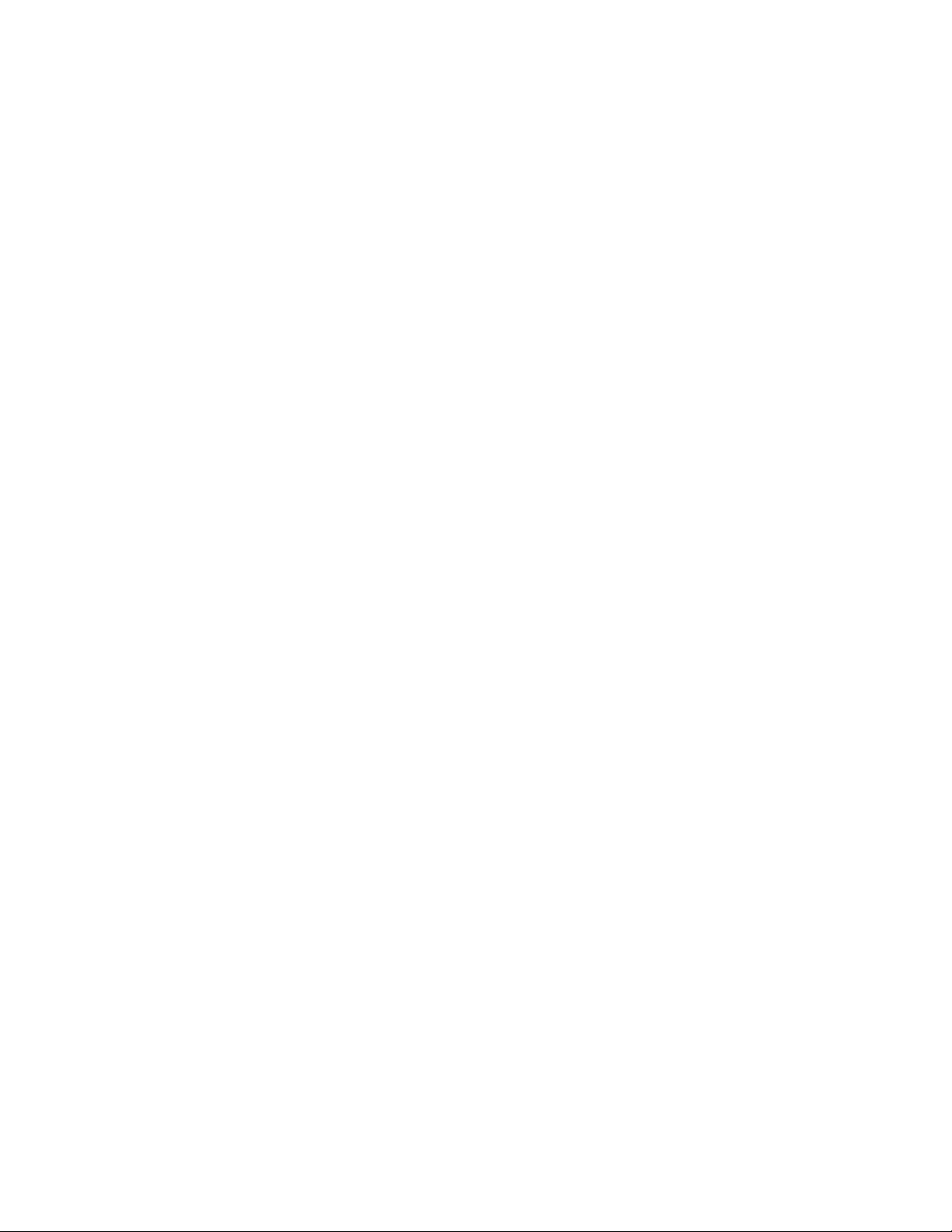
LIMITED WARRANTY
MagTek warrants that the products sold to Reseller pursuant to this Agreement will perform in accordance with
MagTek’s published specifications. This warranty shall be provided only for a period of one year from the da
of the shipment of the product from MagTek (the “Warranty Period”). This warranty shall apply only to the
original purchaser unless the buyer is aut
shall apply only to the first repurchase.
horized by MagTek to resell the products, in which event, this warranty
te
During the Warranty Period, should this product fail to conform to MagTek’s specifications, MagTek wi
option, repair or replace this product at no additional charge except as set forth below. Repair parts and
replacement products will be furnished on an exchange basis and will be either reconditioned or new. All rep
parts and products become the property of MagTek. This limited warranty does not include service to repair
damage to the product resulting from accident, disaster, unreasonable use, misuse, abuse, customer’s negligenc
Reseller’s negligence, or non-MagTek modification of the product. MagT
alleged defective goods to determine whether the warranty is applicable.
Without limiting the generality of the foregoing, MagTek specifically disclaims any liability or warranty for
goods resold in other than MagTek’s original packages, and for goods modified, altered, or treated by customers
Service may be obtained by delivering the product during the warranty period to MagTek (1710 Apollo Court,
Seal Beach, CA 90740). If this product is delivered by mail or by an equivalent shipping carrier, the customer
agrees to insure the product or assume the risk of loss or damage in transit, to prepay shipping charges to the
warranty service location and to use the original shipping container or equivalent. MagTek will return the produc
prepaid, via
all returns.
MAGTEK MAKES NO OTHER WARRANTY, EXPRESS OR IMPLIED, AND MAGTEK DISCLAIMS AN
WARRANTY OF ANY OTHER KIND, INCLU
FITNESS FOR A PARTICULAR PURPOSE.
EACH PURCHASER UNDERSTANDS THAT THE MAGTEK PRODUCT IS OFFERED AS IS. IF THIS
PRODUCT DOES NOT CONFORM TO MAGTEK’S SPECIFICATIONS, THE SOLE REMEDY SHALL BE
REPAIR OR REPLACEMENT AS PROVIDED ABOVE. MAGTEK’S LIABILITY, IF ANY, TO RESELLER
OR TO RESELLER’S CUSTOMERS, SHALL IN NO EVENT EXCEED THE TOTAL AMOUNT PAID TO
MAGTEK BY RESELLER UNDER THIS AGREEMENT. IN NO EVENT WILL MAGTEK BE LIABLE T
THE RESELLER OR THE RESELLER’S CUSTOMER FOR ANY DAMAGES, INCLUDING ANY LOST
PROFITS, LOST SAVINGS OR OTHER INCIDENTAL OR CONSEQUENTIAL DAMAGES ARISING OUT
OF THE USE OF OR INABILITY TO USE SUCH PRODUCT, EVEN IF MAGTEK HAS BEEN A
HE POSSIBILITY OF SUCH DAMAGES, OR FOR ANY CLAIM BY ANY OTHER PARTY.
T
LIMITATION ON LIABILITY
a three (3) day shipping service. A Return Material Authorization (RMA) number must accompany
DING ANY WARRANTY OF MERCHANTABILITY OR
ek reserves the right to examine the
ll, at its
laced
e,
Y
O
DVISED OF
.
t,
EXCEPT AS PROVIDED IN THE SECTIONS RELATING TO MAGTEK’S LIMITED WARRANTY,
MAGTEK’S LIA
PRODUCTS.
MAGTEK MAKES NO OTHER WARRANTIES WITH RESPECT TO THE PRODUCTS, EXPRESSED OR
IMPLIED, EXCEPT AS MAY BE STATED IN THIS AGREEMENT, AND MAGTEK DISCLAIMS A
IMPLIED WARRANTY, INCLUDING WITHOUT LIMITATION ANY IM
MERCHANTABILITY OR FITNESS FOR A PARTICULAR PURPOSE.
MAGTEK SHALL NOT BE LIABLE FOR CONTINGENT, INCIDENTAL, OR CONSEQUENTIAL
DAMAGES TO PERSONS OR PROPERTY. MAGTEK FURTHER LIMITS ITS LIABILITY OF ANY
WITH RESPECT TO THE PRODUCTS, IN
CONTRACT PRICE FOR THE GOODS.
MAGTEK’S SOLE LIABILITY AND BUYER’S EXCLUSIVE REMEDIES ARE
AND IN THE SECTION RELATING TO MAGTEK’S LIMITED WARRANTY.
BILITY UNDER THIS AGREEMENT IS LIMITED TO THE CONTRACT PRICE OF THE
NY
PLIED WARRANTY OF
KIND
CLUDING ANY NEGLIGENCE ON ITS PART, TO THE
STATED IN THIS SECTION
iii
Page 4
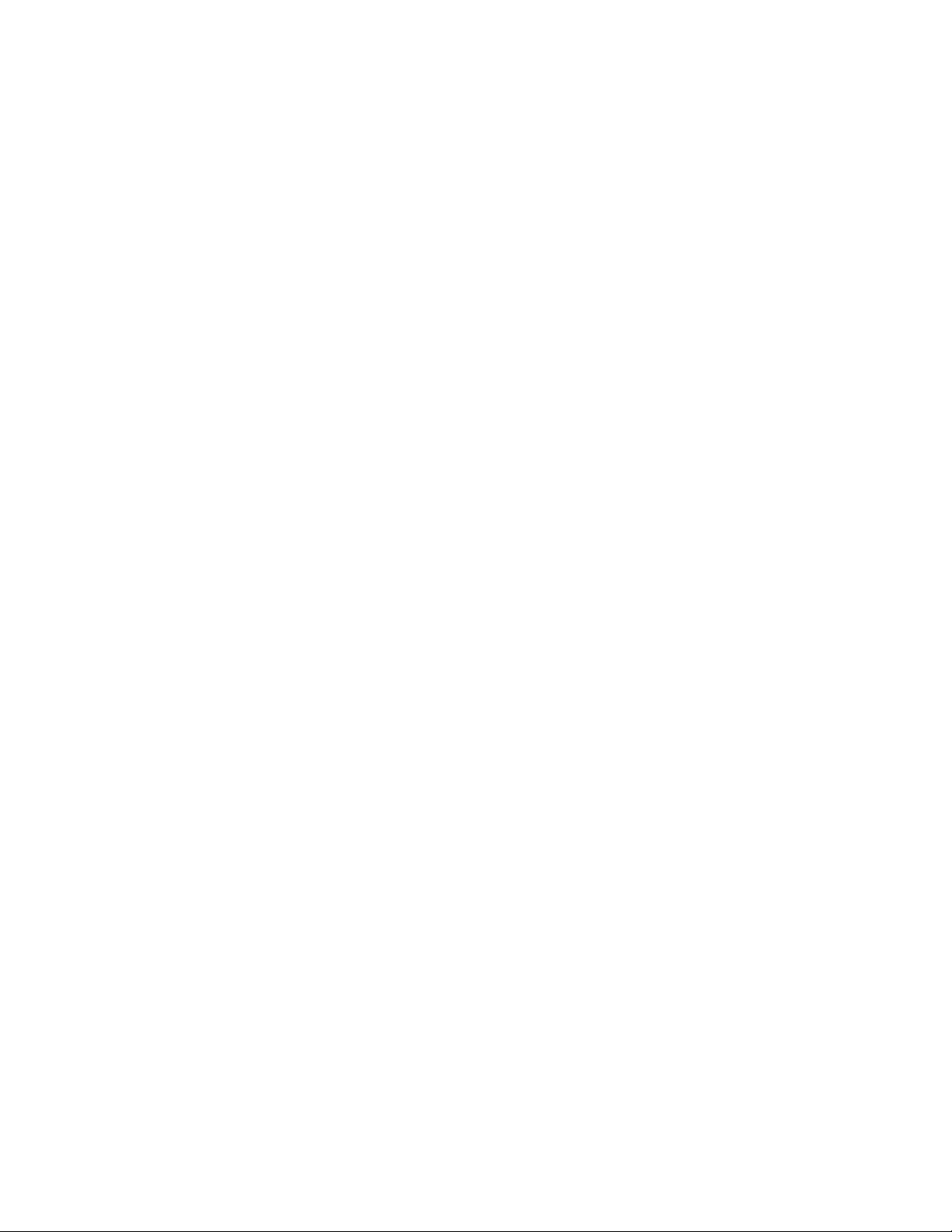
FCC WARNING STATEMENT
This equipment has been tested and found to comply with the limits for a Class A digital device, pursuant to Part
15 of FCC Rules. These limits are designed to provide reasonable protection against harmful interference when
the equipment is operated in a commercial environment. This equipment generates, uses, and can radiate radio
frequency energy and, if not installed and used in accordance with the instruction manual, may cause harmful
interference to radio communications. Operation of this equipment in a residential area is likely to
terference in which case the user will be required to correct the interference at his own expense.
in
cause harmful
CANADIAN DOC STATEMENT
This digital apparatus does not exceed the Class A limits for radio noise for
terference Regulations of the Canadian Department of Communications.
In
Le présent appareil numérique n’émet pas de bruits radioélectriques dépassant les limites applicables aux
appareils numériques de las classe A prescri
inistère des Communications du Canada.
m
tes dans le Réglement sur le brouillage radioélectrique édicté par les
digital apparatus set out in the Radio
SAFETY
This product has been evaluated, tested, and certified by the Canadian Standards Association (CSA 22.2, No. 950
Underwriters Laboratories (UL1950), and TUV Rheinland (TUV/EN60950). In order to insure that it ma
the safety integrity that was designed into the product, and for which it has been evaluated by the Safety
Certification Agencies, compliance with all Installation Instructions and Safety Requirements is essential.
intains
,
iv
Page 5
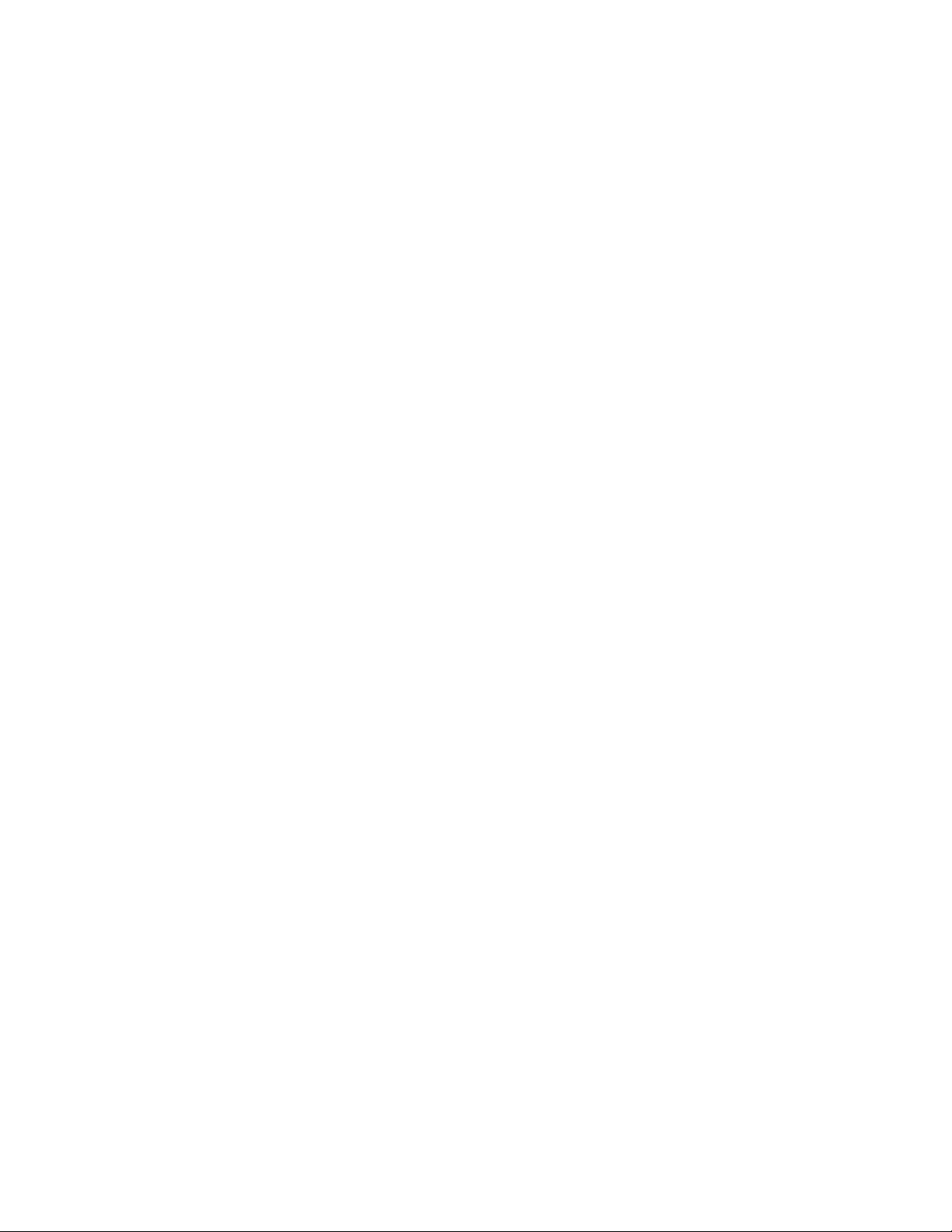
v
Page 6
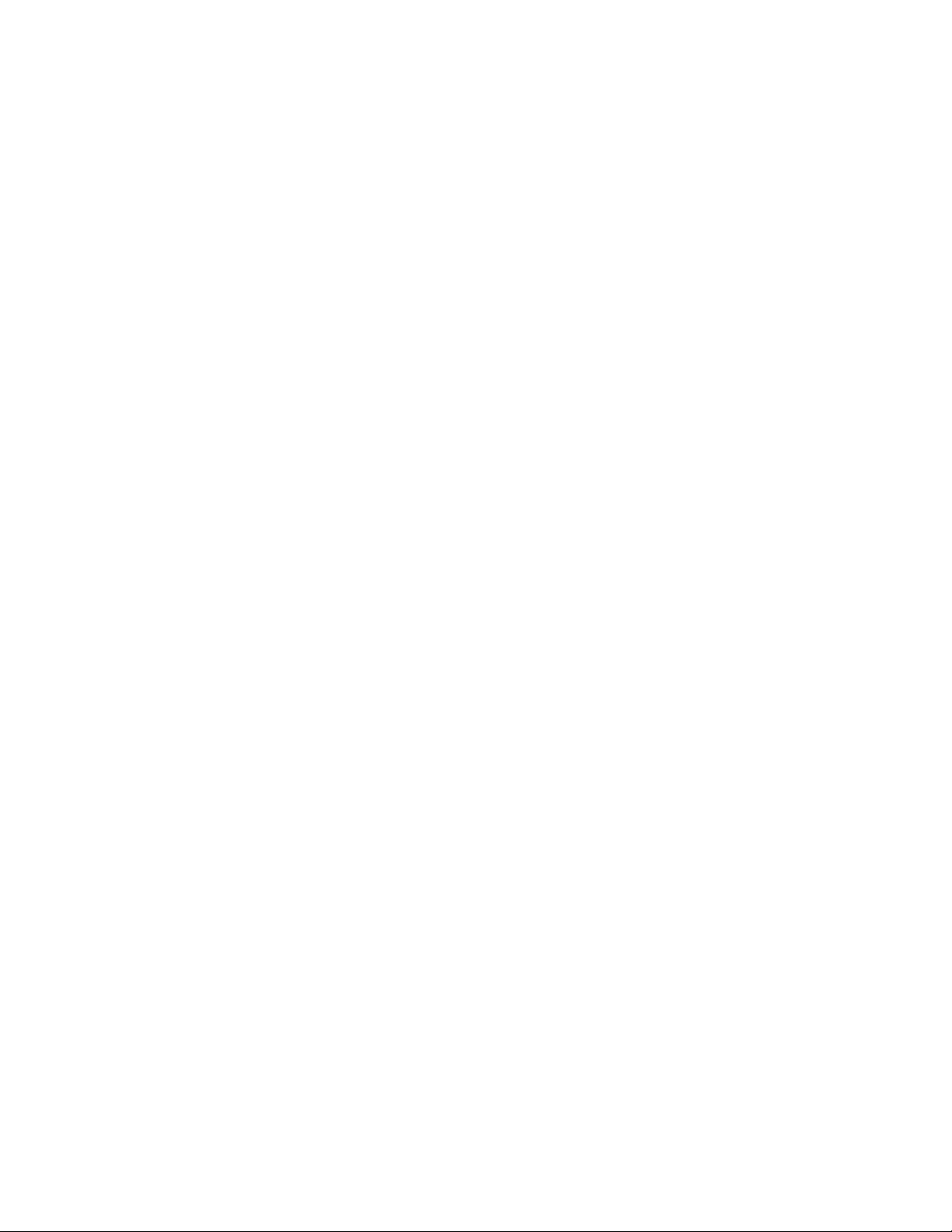
TABLE OF CONTENTS
CTION 1. OVERVIEW ------------------------------------------------------------------------------------------------------ 1
SE
FEATURES............................................................................................................................................... 1
ACCESSORIES........................................................................................................................................ 1
SPECIFICATIONS.................................................................................................................................... 2
CTION 2. INSTALLATION ------------------------------------------------------------------------------------------------ 3
SE
REQUIREMENTS..................................................................................................................................... 3
PROCEDURE........................................................................................................................................... 3
CTION 3. OPERATION----------------------------------------------------------------------------------------------------- 5
SE
CHECK READING PROCEDURE ...........................................................................................................5
CARD SWIPE PROCEDURE................................................................................................................... 5
LED INDICATOR......................................................................................................................................6
CTION 4. COMMANDS ---------------------------------------------------------------------------------------------------- 7
SE
INSTA-CHANGE CHECKS ......................................................................................................................7
MICRBASE SETUP PROGRAM FOR WINDOWS.................................................................................. 7
MAGTEK DEVICE DRIVERS FOR WINDOWS....................................................................................... 8
US
ER APPLICATIONS WITHOUT MAGTEK DEVICE DRIVERS........................................................... 8
PC Commands To Enable and Disable Keyboard Wedge.................................................................. 8
PC Timing ............................................................................................................................................8
Keyboard Wedge Port IO Addresses................................................................................................... 8
COMMAND FORMAT ..............................................................................................................................9
DK – DISABLE KEYBOARD ....................................................................................................................9
EK – ENABLE KEYBOARD...................................................................................................................... 9
SWA - SWITCH A COMMAND.................................................................................................................9
SW
A PARAMETERS.............................................................................................................................. 10
Wedge Type.......................................................................................................................................10
Send Data After Error ........................................................................................................................ 10
Keypad Type...................................................................................................................................... 11
SWB - SWITCH B COMMAND...............................................................................................................12
SW
B PARAMETERS.............................................................................................................................. 12
Control Characters and MICR Data...................................................................................................13
<ENTER> Key Options......................................................................................................................13
Send Status After Data ...................................................................................................................... 15
SWC - SWITCH C COMMAND.............................................................................................................. 15
SW
C PARAMETERS .............................................................................................................................16
CMC-7 Character Set ........................................................................................................................16
Card Data Message...........................................................................................................................16
HW - HARDWARE COMMAND ............................................................................................................. 17
HW
PARAMETERS................................................................................................................................17
Disable/Enable Tracks....................................................................................................................... 17
ID Card Decoding .............................................................................................................................. 18
EMF Detect........................................................................................................................................ 18
FC - FORMAT CHANGE COMMAND....................................................................................................18
VR - VERSION COMMAND...................................................................................................................18
SA - SAVE COMMAND.......................................................................................................................... 19
RS - RESET COMMAND .......................................................................................................................19
APPENDIX A. FORMAT LIST---------------------------------------------------------------------------------------------- 21
AP
PENDIX B. CHECK READING----------------------------------------------------------------------------------------- 39
E13-B CHARACTER SET......................................................................................................................39
CMC-7 CHARACTER SET..................................................................................................................... 39
CHECK LAYOUTS................................................................................................................................. 40
MI
CR FIELDS.........................................................................................................................................41
1-Transit Field....................................................................................................................................41
2-On-Us Field.....................................................................................................................................41
3-Amount Field...................................................................................................................................42
vi
Page 7
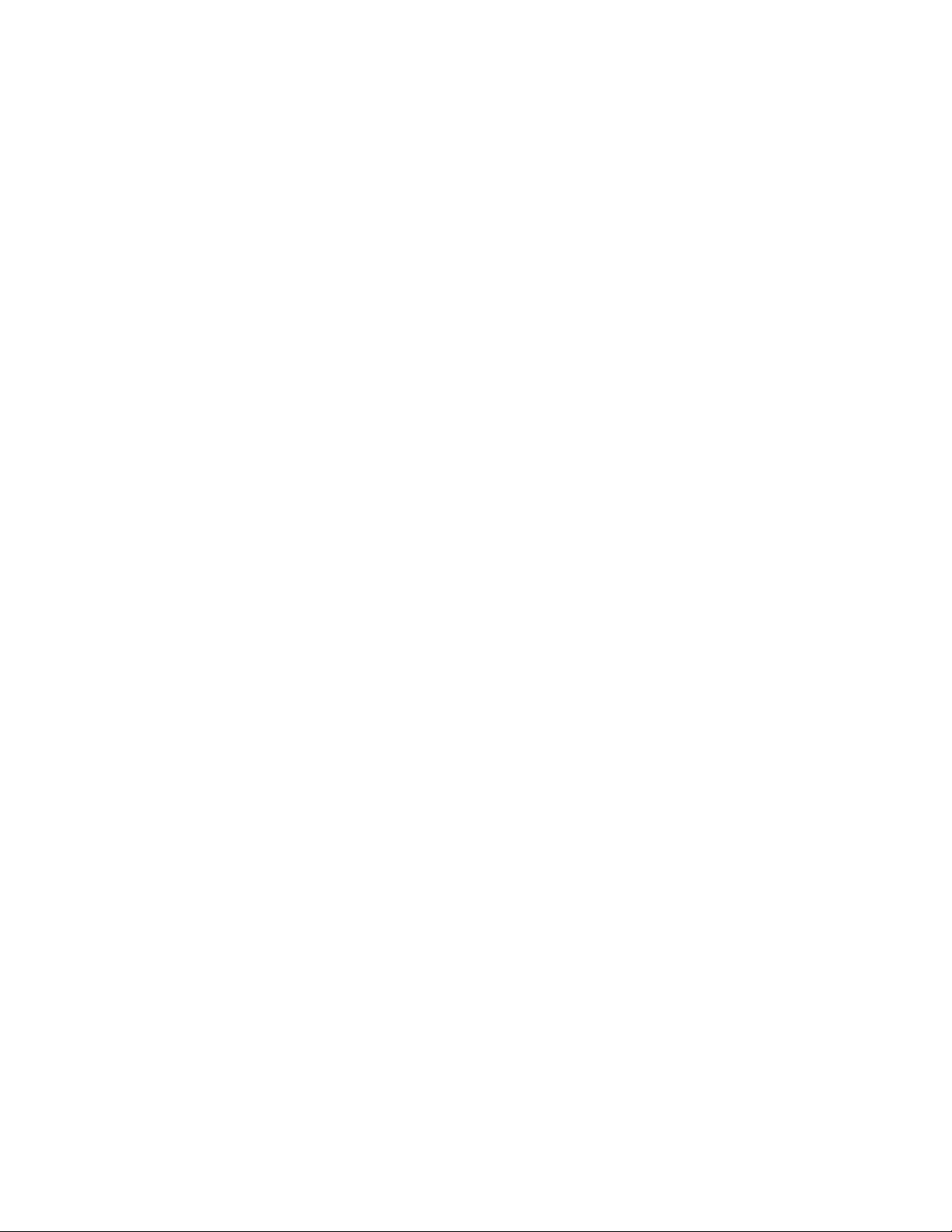
4-Auxiliary On-Us Field ......................................................................................................................42
AP
PENDIX C. TROUBLESHOOTING GUIDE--------------------------------------------------------------------------43
REQUIREMENTS...................................................................................................................................43
SET-UP...................................................................................................................................................43
PROCEDURE.........................................................................................................................................43
APPENDIX D. PINPAD INTERFACE TO MICR READER-----------------------------------------------------------51
APPENDIX E. INTERFACE CABLE PIN LISTS------------------------------------------------------------------------53
APPENDIX F. ASCII CODES------------------------------------------------------------------------------------------------55
DEX ------------------------------------------------------------------------------------------------------------------------------57
IN
FIGURES
Figure 1-1. MINI MICR WEDGE with 3-Track MSR...................................................................................viii
Figure 2-1. MICR Interface Cabling .............................................................................................................3
Figure 3-1. Check Orientation......................................................................................................................5
Figure 4-1. Keypad Types..........................................................................................................................11
Figure 4-2. <Enter> Key Positions.............................................................................................................14
Figure B-1. Personal Checks....................................................................................................................40
Figure B-2. Business Checks.....................................................................................................................41
Figure C-1. Sensor Location......................................................................................................................49
igure D-1. PINPad RJ Socket ..................................................................................................................51 F
igure E-1. Large DIN 5-Pin Connectors...................................................................................................53
F
Figure E-2. Mini
Table 1-1. Specifications..............................................................................................................................2
Table 3-1. LED indicators.............................................................................................................................6
Table 4-1. SWA Command ........................................................................................................................10
Table 4-2. Error and Status Codes ............................................................................................................11
Table 4-3. SWB Command ........................................................................................................................12
Table 4-4. Control Characters....................................................................................................................13
Table 4-5. SWC Command........................................................................................................................16
Table 4-6. HW Command ..........................................................................................................................17
Table B-1. CMC-7 Nonnumeric Characters...............................................................................................40
Table D-1. PINPad RJ Socket.....................................................................................................................52
Table E-1. Large DIN 5-Pin Interface Cable..............................................................................................53
Table E-2. Mini DIN 6-Pin Interface Cable.................................................................................................54
DIN 6-Pin Connectors......................................................................................................54
TABLES
vii
Page 8

viii
Figure 1-1. MINI MICR WEDGE with 3-Track MSR
Page 9
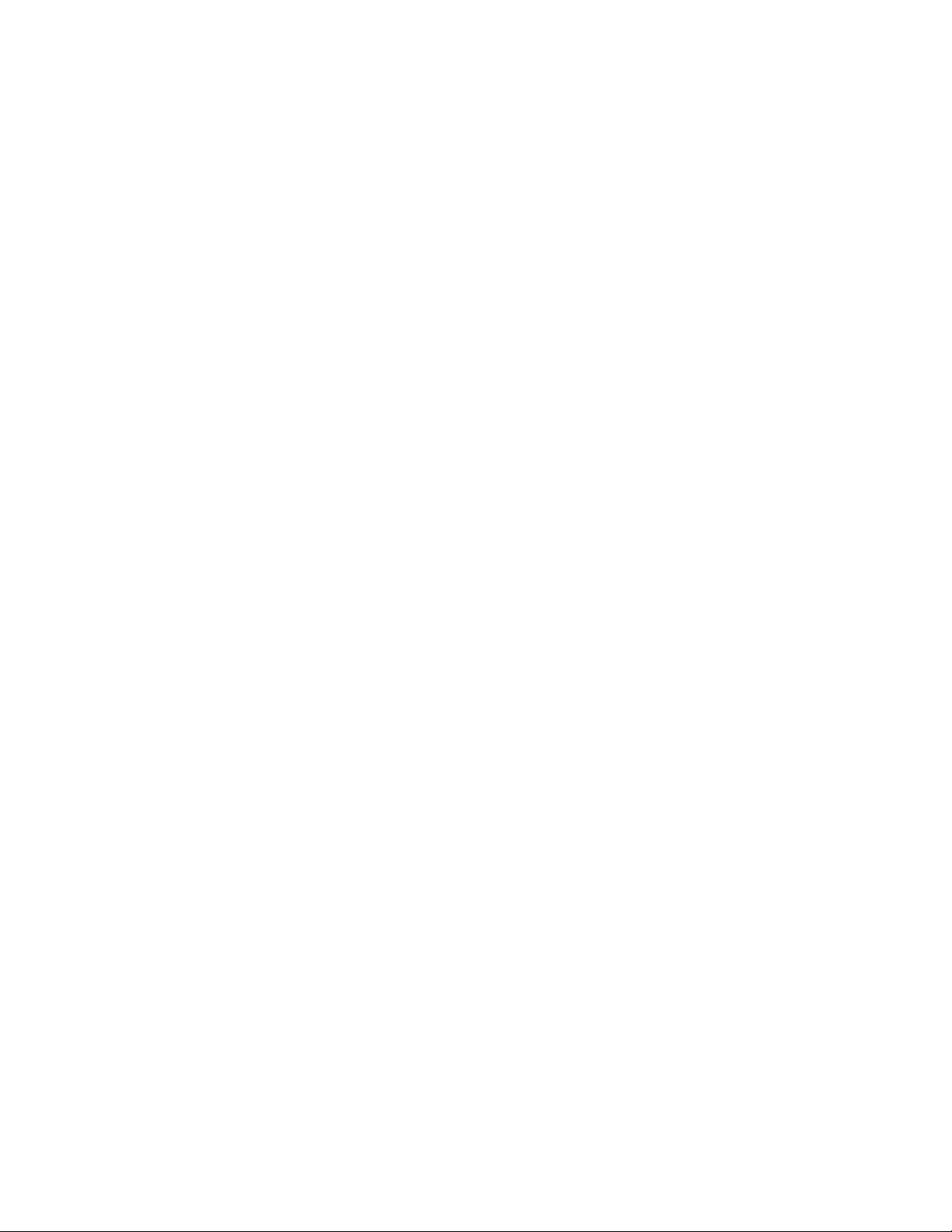
SECTION 1. OVERVIEW
The MINI MICR WEDGE With Optional 3-Track MSR is both a MICR (Magnetic Ink
Character Recognition) Check Reader and an MSR (Magnetic Stripe Reader).
The MICR Reader, in a typical application, reads the magnetic data encoded on the bottom of
checks or magnetic stripe cards and transmits this data to a Host device. The Host device then
uses a specific authorization or verification process to validate a business transaction.
The use of the MICR Reader improves accuracy and speed because there is no manual data
entry; therefore there are no keying errors or unwanted delays.
The MICR Reader will connect between the PC and the keyboard using the split wedge interface
cable. The original connection between the PC and the keyboard is maintained. The MICR
Reader will transmit all data as scan codes and the PC will receive it as if it was entered using
the keyboard.
FEATURES
• Available with MICR Reader only or with 3-Track or 2-Track MSR.
• Three track MSR autodiscriminates different card formats: ISO (International Standards
Organization), CDL (California Drivers License), or AAMVA (American Association of
Motor Vehicle Administrators).
• Small footprint.
• Automatic parsing of MICR fields: transit, account, etc.
• Ability to create custom formats to transmit MICR data, plus an extensive list of built-in
formats.
• Optional error/status reporting for check reading.
• Reads E13-B and CMC-7 MICR fonts.
• EMF noise detection
• In addition to the Wedge interface, the MICR Reader is also available with other interfaces.
ACCESSORIES
Accessories available for the MICR Reader are as follows:
• MagTek Device Drivers for Windows, Part Number 30037385
• MagTek Device Drivers for Windows, Programming Reference Manual, Part Number
99875125
1
Page 10
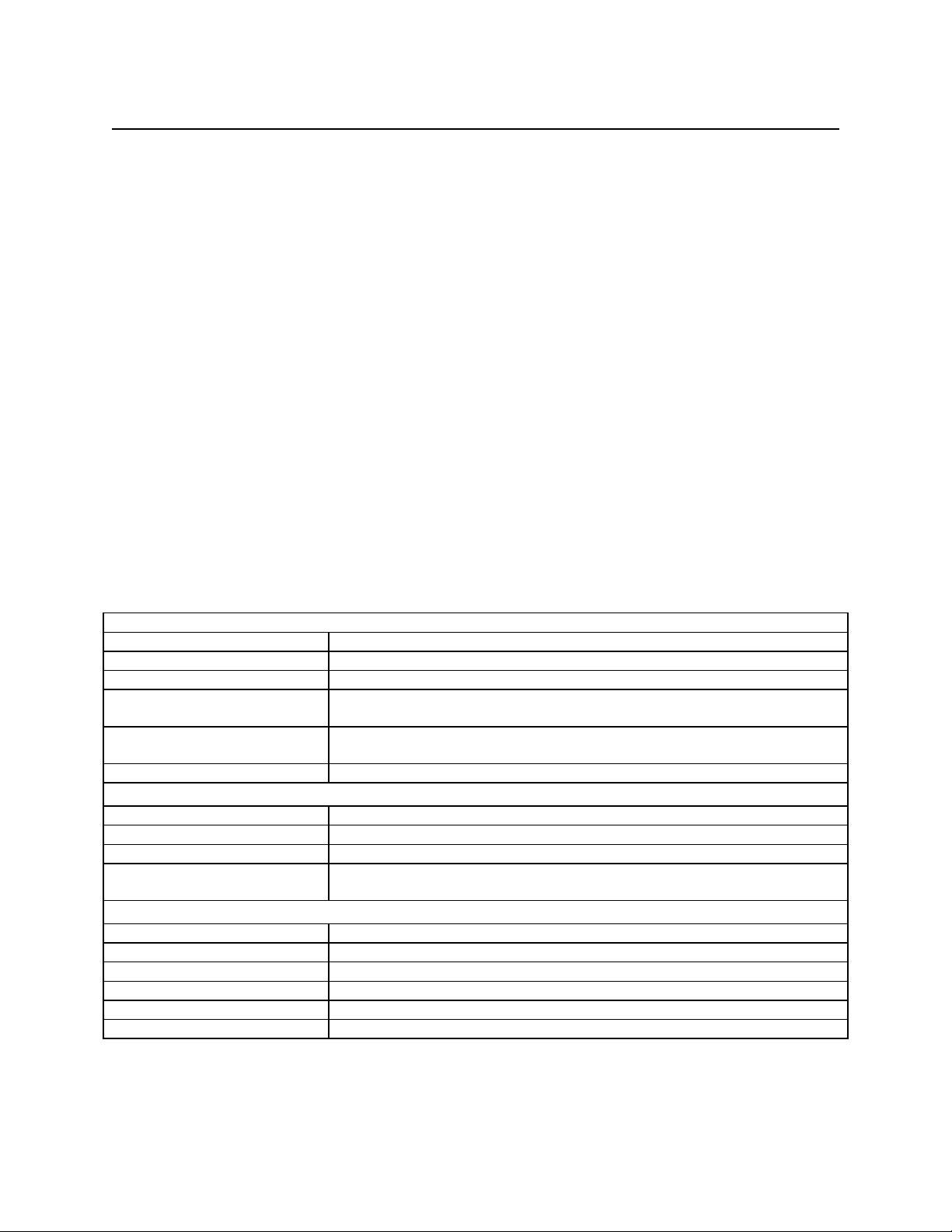
MINI MICR WEDGE with 3-Track MSR
• MICRbase Program, P/N 22000021
• MICRbase, Setup Program for MICR Readers, Programming Reference Manual, P/N
99875102
• Interface Cable, Mini DIN 6 pin, Part Number 22517501
• Interface Cable, Large DIN 5 pin, Part Number 22517503
• AC Power Adapter with Cable, 120VAC to 12 VAC, 1 Amp, Part Number 64300050
• MICR Reader Cleaning Card, Part Number 96700006
• Sample Checks, Part Number 96530005
• Encrypting PINPad and Cable, Part Number 30015061 (See Appendix D)
• Encrypting PINPad Specification, Part Number 99815042
• Nonencrypting PINPad and Cable, Part Number 30015026 (See Appendix D)
• Nonencrypting PINPad Technical Description, Part Number 99833004
SPECIFICATIONS
Table 1-1 lists the specifications for the MICR Reader.
Table 1-1. Specifications
OPERATING
Reference Standards ISO/CDL/AAMVA
Power Input 120 VAC, 50/60 Hz
Output Signal Levels 12 VAC, 1 Amp
Check Read/Decode/Transit
Time
MICR fonts supported E13-B
MSR supported Tracks 1, 2, and 3; or Tracks 1 and 2
Dimensions Length 6.0”, Width 4.0”, Height 4.25”
Weight: 3.0 lbs. MSR and Adapter included
Cable length 6’
Interface Connectors Large DIN 5-pin
Temperature
Operating 0oC to 50oC (32oF to 122oF)
Storage -30oC to 70oC (-22oF to 158oF)
Humidity
Operating 10% to 90% noncondensing
Storage Up to 100% noncondensing
1 second
CMC-7
MECHANICAL
Mini DIN 6-pin
ENVIRONMENTAL
2
Page 11
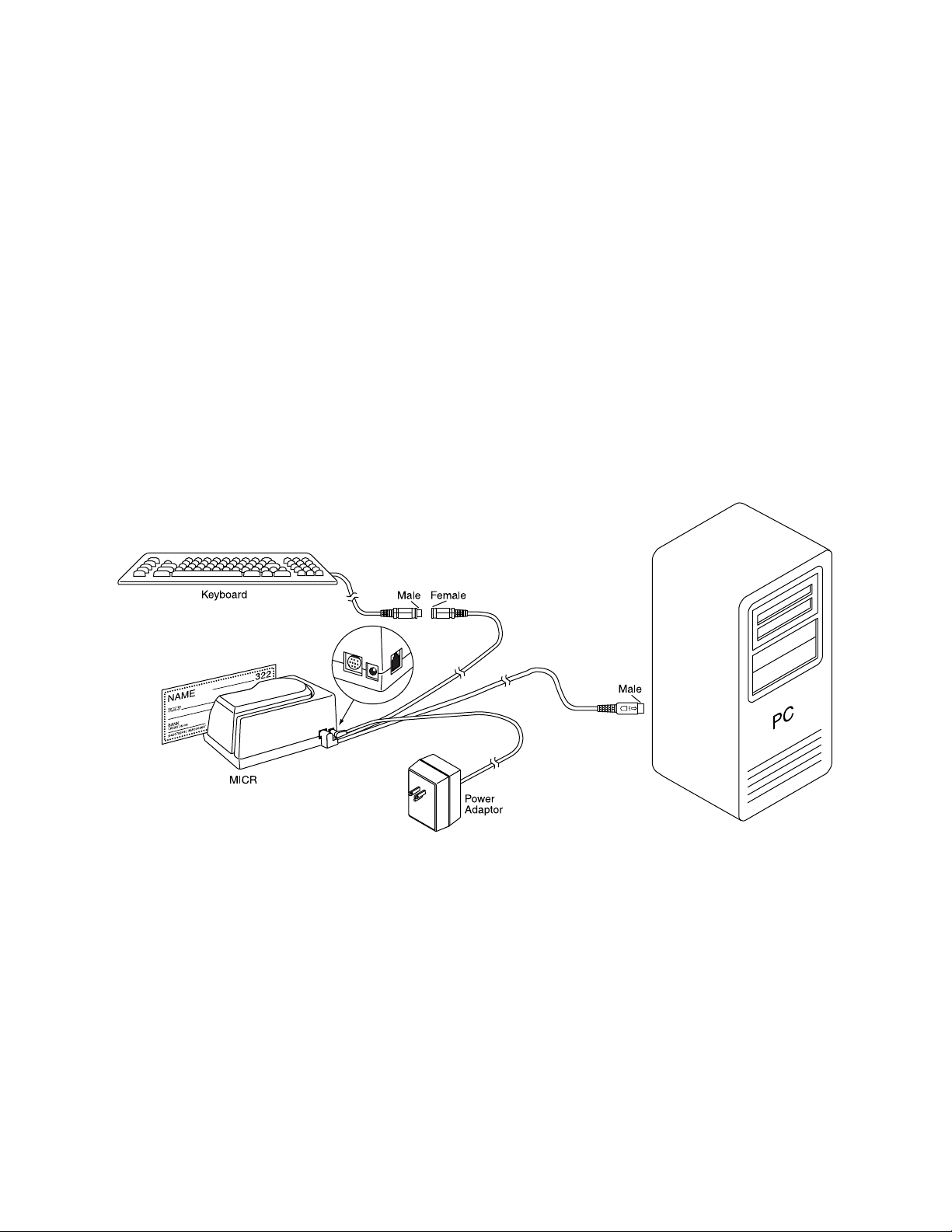
SECTION 2. INSTALLATION
The installation for the MICR Reader is as follows:
REQUIREMENTS
The following is required for the Installation:
• MINI MICR WEDGE With Optional 3-Track or 2-Track MSR
• Interface Cable, Mini DIN 6 pin, Part Number 22517501 or
Interface Cable, Large DIN 5 pin, Part Number 22517503
• AC Power Adapter with Cable, 120VAC to 12 VAC, 1 Amp, Part Number 64300050
PROCEDURE
To install the MICR Reader, refer to Figure 2-1 and perform the following steps:
Figure 2-1. MICR Interface Cabling
1. Power off the PC.
2. Disconnect the keyboard from the PC.
3. On the interface cable, connect the 9-pin male DIN connector to the MICR Reader.
3
Page 12
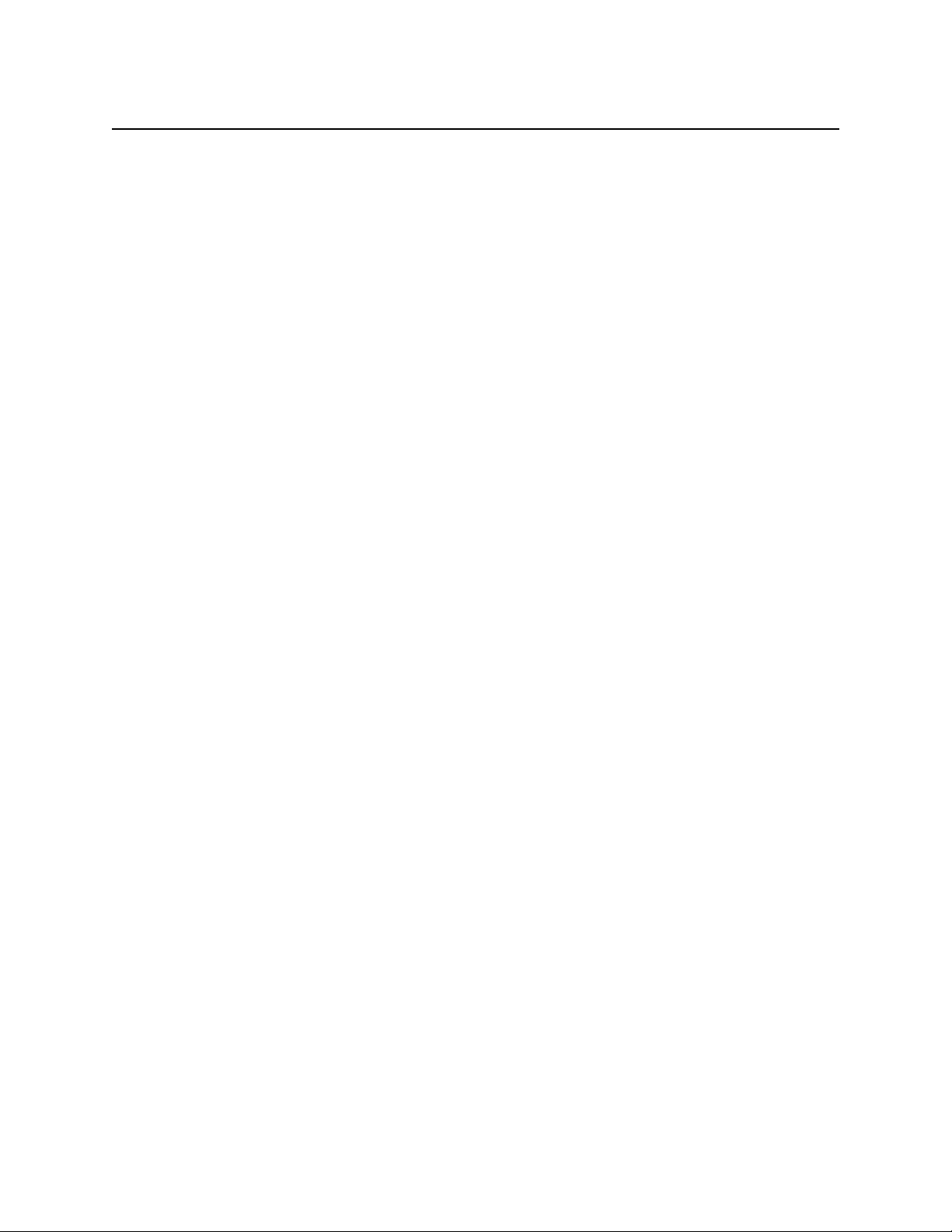
MINI MICR WEDGE with 3-Track MSR
4. On the interface cable, connect female DIN connector to the keyboard cable. Pin lists
and connector illustrations are shown in Appendix E.
5. On the interface cable, connect the male DIN connector to the PC.
6. On the AC power adapter, connect the jack to the plug on the MICR Reader.
7. On the AC power adapter, connect the plug to the wall outlet.
8. Power the PC on. The LED indicator on the MICR Reader should turn on to a steady
green. The LED indicator is located below the slot where the check is first inserted for
reading.
Caution
Do not place the MICR Reader within 6 inches of a computer
monitor or power supply. These devices may cause undesirable
interference with the check reading operation.
4
Page 13
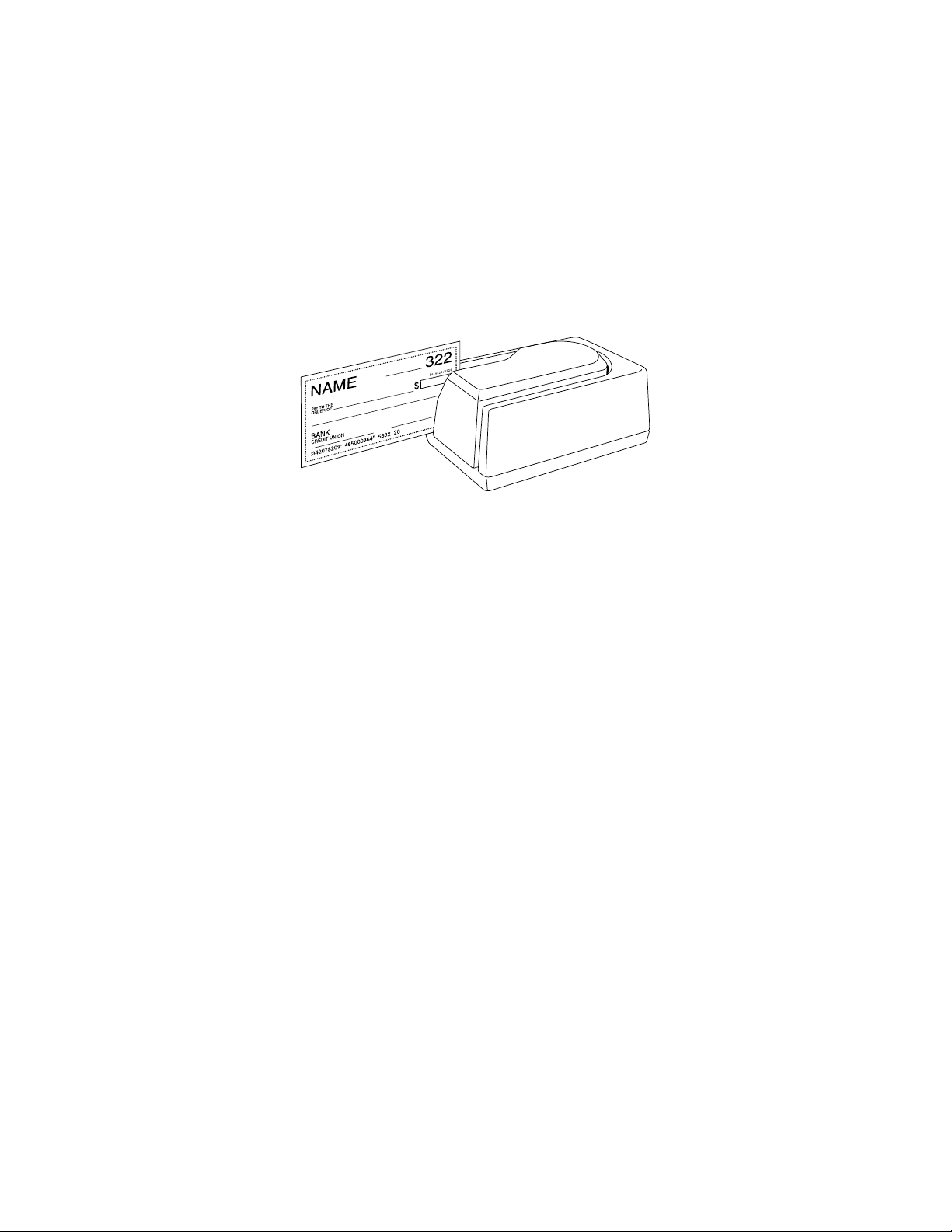
SECTION 3. OPERATION
This section contains check and card reading procedures and LED indicator states.
CHECK READING PROCEDURE
1. Orient the check so the MICR line is down and the printed side faces the center on the
MICR Reader as shown in Figure 3-1.
Figure 3-1. Check Orientation
2. Drop the check so the leading edge is in the open slot.
3. When the MICR Reader detects the presence of the check, the motor will turn on. At this
time gently urge the check forward until the unit grabs the check. When this happens,
release the check. The check will then be transported around the check path and will exit
through the other side.
4. After the check is read, the MICR Reader will transmit the data as specified by the
parameters described in Section 4, Commands.
CARD SWIPE PROCEDURE
The card may be swiped through the MSR in either direction, but the magnetic stripe must be
oriented in only one direction as shown in Figure 1-1. The MICR Reader will transmit raw card
data (“as is” on the card) for all tracks that have been enabled using the HW (Hardware)
command (Section 4, Commands).
The MSR is capable of reading ISO, AAMVA, and CDL encoded cards. The MSR will
autodiscriminate all the card formats when the ID Card Decoding option is enabled using the
HW (Hardware) command (Section 4, Commands).
5
Page 14
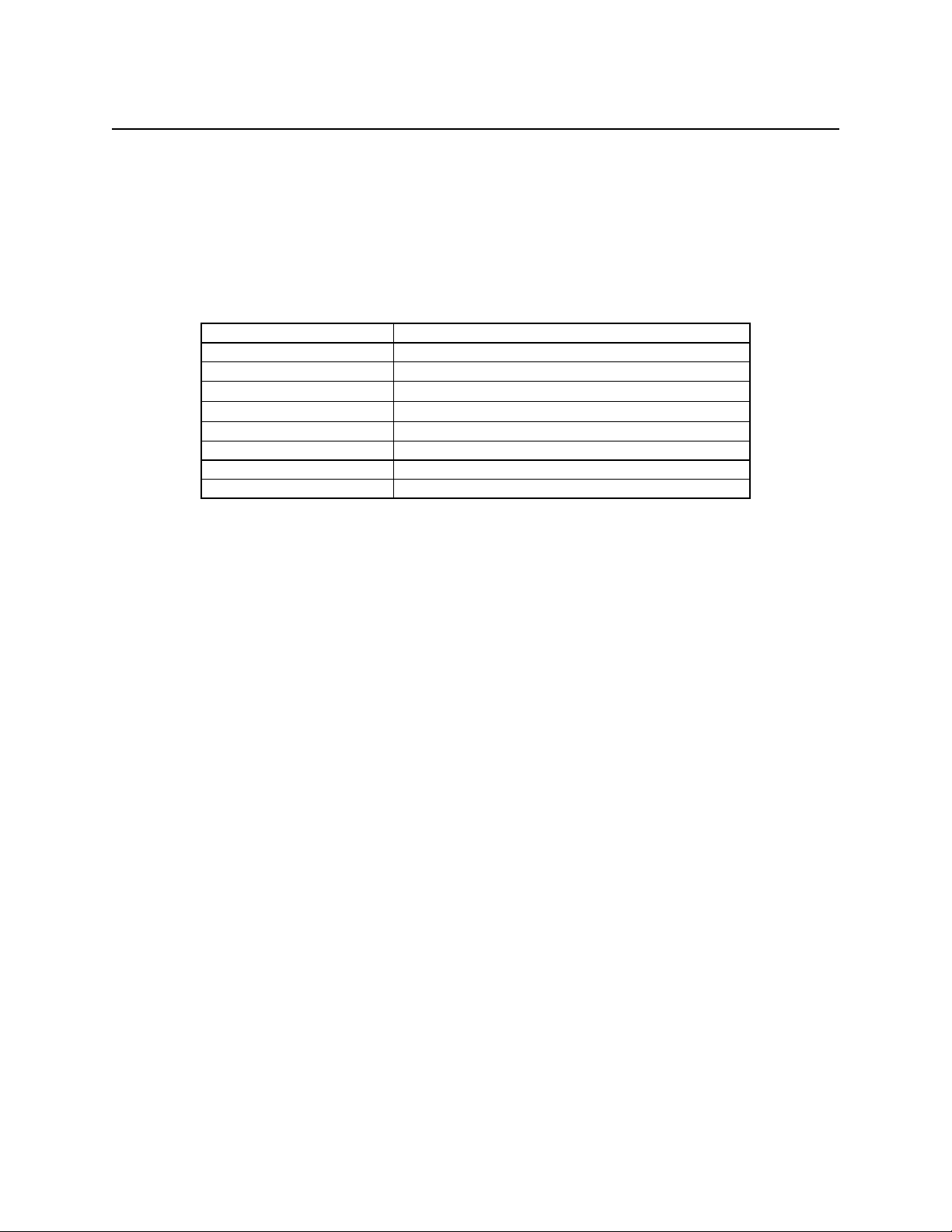
MINI MICR WEDGE with 3-Track MSR
LED INDICATOR
Table 3-1 describes the LED indicator conditions for check and card reading operations. The
LED indicator is located below the slot where the check is first inserted for reading.
Table 3-1. LED indicators
LED INDICATOR DESCRIPTION
OFF Power off
SOLID GREEN Ready to read check or card
OFF→ SOLID RED
OFF→ SOLID GREEN
FLASH GREEN Needs initialization*
FLASH RED/GREEN Data sensor blocked (motor does not run)*
FLASH RED Motor sensor blocked (motor does not run)*
FLASH GREEN FAST Monitor mode (factory use only)*
*Refer to “Appendix C. Troubleshooting Guide.”
Check or card read error
Good read
6
Page 15
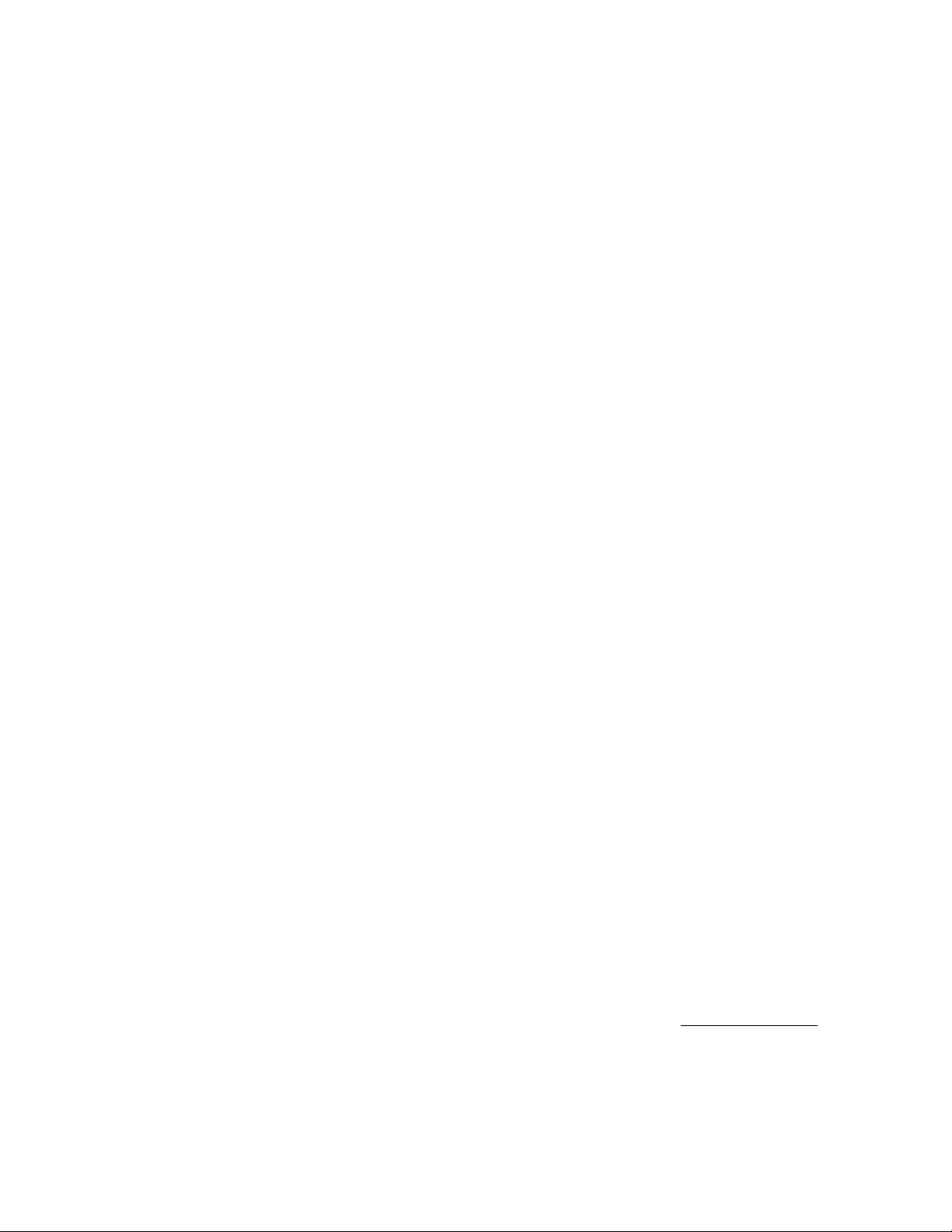
SECTION 4. COMMANDS
This section describes the use of commands and programmable options available for the MICR Reader.
Note
All options described below can be factory set as specified by the user when
ordering.
The following methods are available to execute MICR commands:
• Insta-change checks
• MICRbase setup program for Windows
• MagTek Device Drivers for Windows
• User application without drivers
INSTA-CHANGE CHECKS
The Insta-Change check is a MICR encoded document that contains commands and options used to
reset the parameters of the MICR Reader. Multiple commands and options may be contained on one
Insta-Change check. When used, the Insta-Change checks are run through the MICR Reader the
same as a standard check, and the options to be used are automatically selected. To obtain InstaChange checks, notify a MagTek representative and specify what options will be used. To operate
Insta-Change checks, install the MICR Reader as described in Section 2, and watch the LED
indicator. When the Insta-Change check is run through the MICR Reader and read successfully, the
LED indicator will blink green. If the LED indicator turns red, the read is not successful. Try again
or use a different Insta-Change check.
MICRBASE SETUP PROGRAM FOR WINDOWS
The MICRbase setup program (P/N 22000021) allows the user to control all the programmable
options available in the MICR Reader.
The program provides a graphical, user-friendly interface that hides the complexities involved in
manually entering MICR commands. The user is no longer required to know the specific commands
or the detailed data associated with each command. However, the program still allows manual entry
of commands for advanced users. For more detailed information refer to the MICRbase Setup
Program Reference Manual (P/N 99875102).
The MICRbase setup program may also be downloaded from the internet at www.magtek.com under
Software/Demo Programs.
7
Page 16
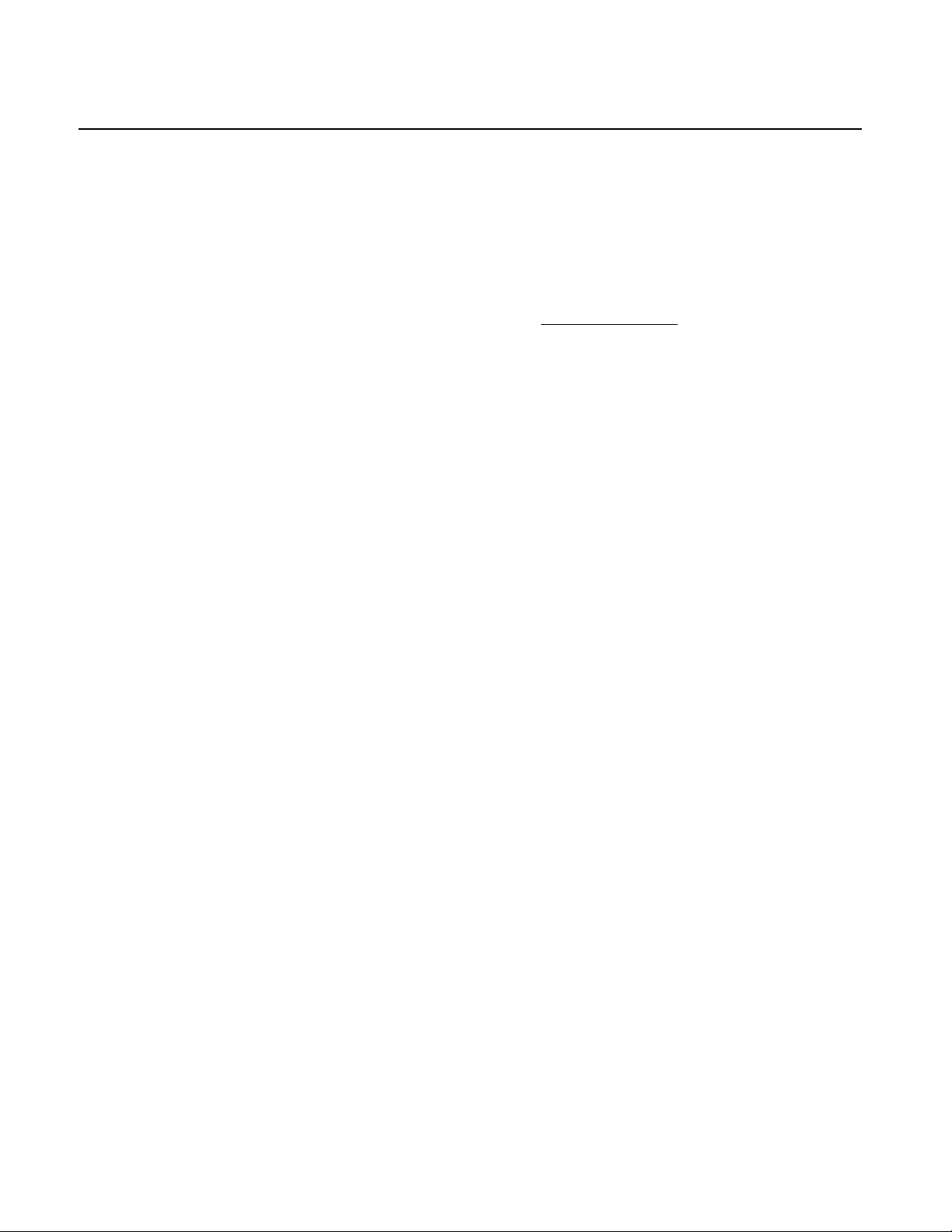
MINI MICR WEDGE with 3-Track MSR
MAGTEK DEVICE DRIVERS FOR WINDOWS
For Windows applications, the MagTek Device Drivers for Windows (P/N 30037385) are available
to simplify the programming of the MICR Reader. The drivers are easy to install, and they facilitate
the execution of MICR Reader commands. For more detailed information, refer to the MagTek
Device Driver for Windows, Programming Reference Manual (P/N 99875125).
The drivers may also be downloaded from the Internet at www.magtek.com
Software/Device
Drivers.
USER APPLICATIONS WITHOUT MAGTEK DEVICE DRIVERS
For applications that communicate directly with the MICR Reader, the following programming
procedures must be considered:
PC Commands To Enable and Disable Keyboard Wedge
Because the system is connected from the PC to the MICR Reader to the PC keyboard, the user must
cut the communication between the MICR Reader and the keyboard. This is accomplished by
sending a Disable Keyboard (DK) command. This command permits the PC to send commands to
the MICR Reader. After the commands have been sent to the MICR Reader, the PC must send an
Enable Keyboard (EK) command to reestablish communication between the PC and the keyboard.
PC Timing
The timing between each character sent to the MICR Reader must be in the range of 5 milliseconds
to 150 milliseconds.
The timing between the last key pressed (from the keyboard) and the first character of the MICR
Reader command should be 500 milliseconds.
Keyboard Wedge Port IO Addresses
For the PC program, the keyboard port IO address is 60 HEX for AT and PS/2 model 50. The
address for all other PS/2 models is 68 HEX.
8
Page 17
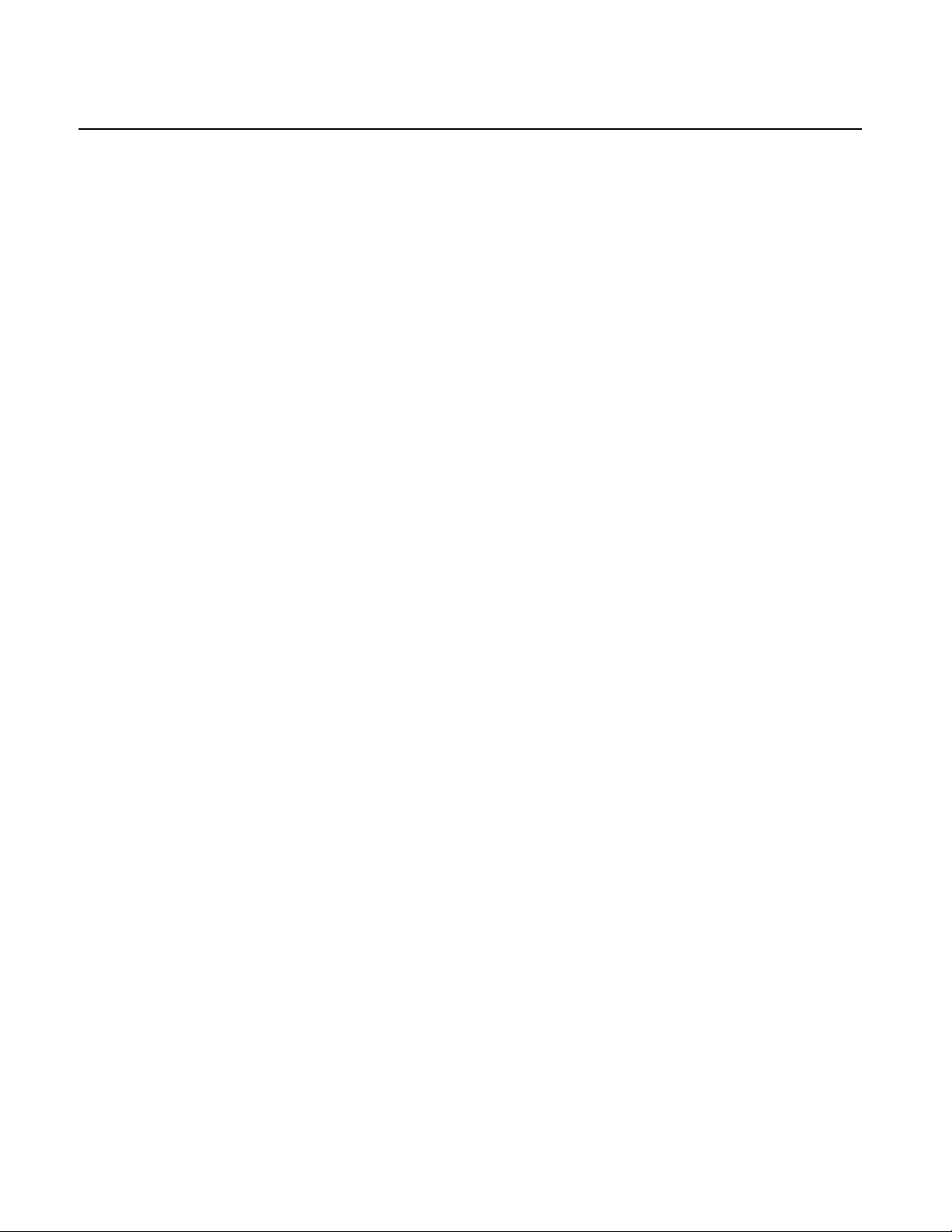
Section 4. Commands
COMMAND FORMAT
When the commands are entered manually, they must use the following format:
[COMMAND][DATA] <ENTER>
• [COMMAND] is 2 or 3 alpha characters.
• [Data] is optional as described below for each command.
• <ENTER> is always required.
• All characters are ASCII
• No spaces, brackets, or angle brackets required.
DK – DISABLE KEYBOARD
When a PC program is used, the keyboard must be disabled to allow programming of the MICR
Reader. Commands used for programming the MICR Reader are described below. The command
to disable the keyboard is:
DK <ENTER>
The MICR Reader will execute the command and will reply with lower case 'k'.
EK – ENABLE KEYBOARD
After all commands have been sent to the MICR Reader, communication between the PC and the
keyboard must be established. The command to enable the keyboard is:
EK <ENTER>
The MICR Reader will execute the command and will reply with lower case 'k'.
SWA - SWITCH A COMMAND
The SWA command controls the communication parameters, shown in Table 4-1. The data for
this command consists of 8 ASCII bits (“0” = hex 30 and “1” = hex 31).
To execute, send the SWA command as follows:
SWA 01010101<ENTER> (with data)
or
SWA <ENTER> (without data)
9
Page 18
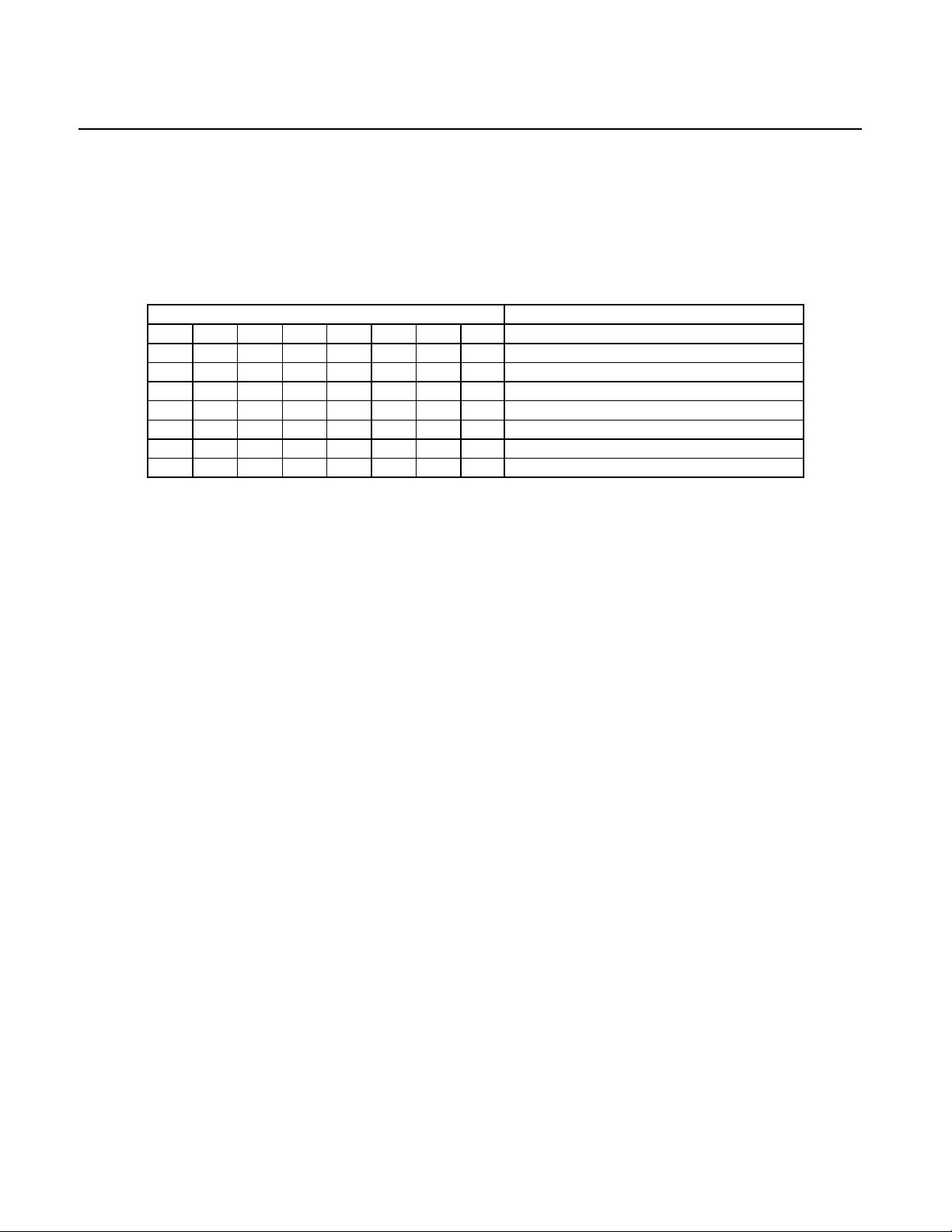
MINI MICR WEDGE with 3-Track MSR
When sending data, all 8 bits must be provided. The MICR Reader will execute the command but
it will not reply. The SWA options are saved immediately.
If no data is sent, the MICR Reader responds with the current settings for SWA.
Table 4-1. SWA Command
BITS PARAMETERS
7 6 5 4 3 2 1 0
1 1 0 Wedge AT
0 1 0 Wedge NCR
0 0 Send data after error: Yes
0 1 Send data after error: No
0 Keypad: calculator (Wedge NCR only)
1 Keypad: telephone (Wedge NCR only)
0 0 These bits are always set to 0
SWA PARAMETERS
The SWA functions are listed in Table 4-1 and described below.
Wedge Type
The Wedge type can be for the IBM AT or NCR 7052/7053 cash registers.
Send Data After Error
The request Send Data After Error specifies whether the MICR Reader will return data to the Host
after a read error. If YES is selected and the MICR Reader detects a read error, the MICR Reader
will still send the data back to the Host. If NO is selected and the MICR Reader finds an error, it
will discard the data and nothing will be sent. The error conditions are listed in Table 4-2.
10
Page 19
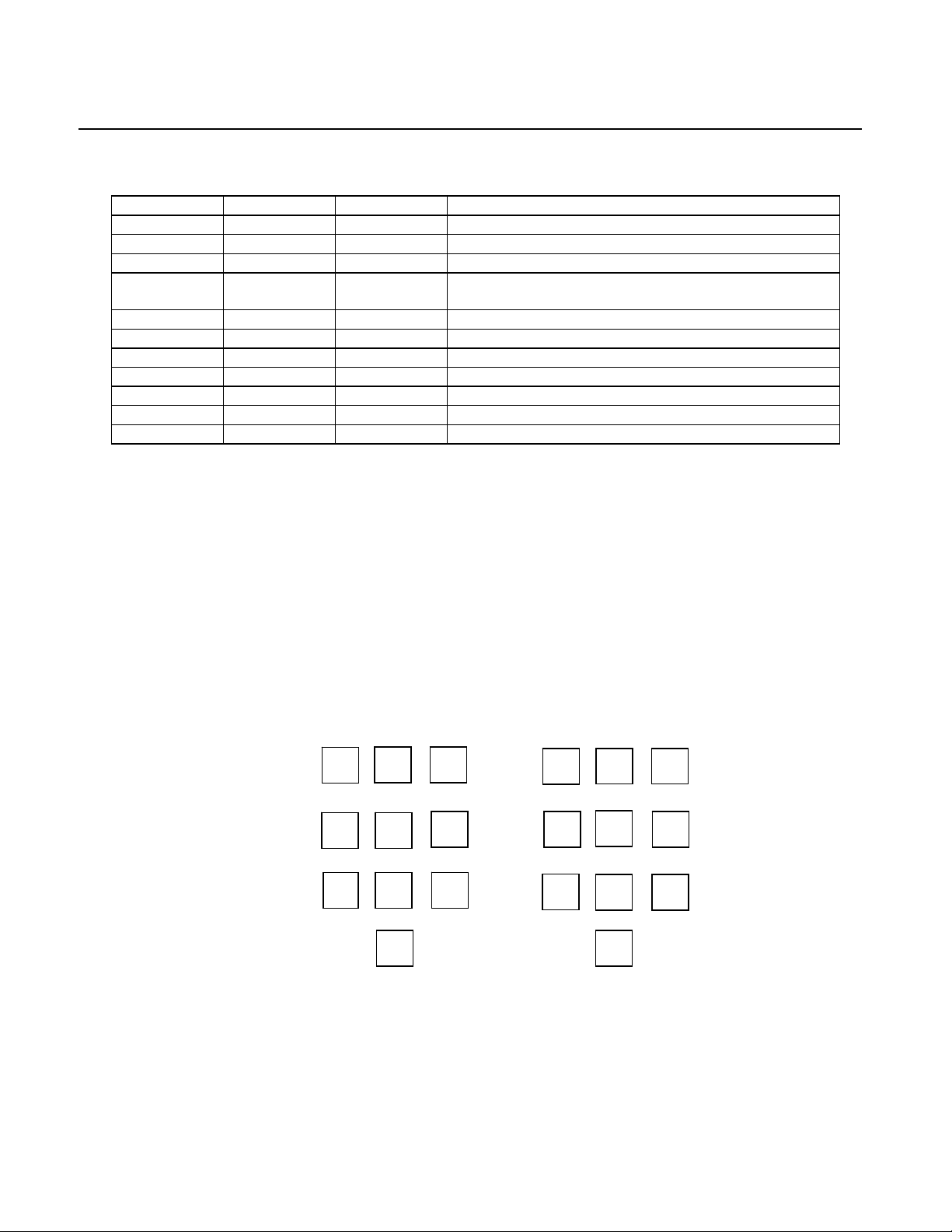
Section 4. Commands
Table 4-2. Error and Status Codes
PRIORITY CODE TYPE DESCRIPTION
9 01 Error No MICR data: no transit and no account found
8 09 Status Mexican check
7 08 Status Canadian check
6 05 Error Transit error: No transit, bad character, bad length,
bad check digit
5 07 Error Account error: No account, bad character
4 04 Error Check # error: Bad character in check number
4 04 Status No check number
3 03 Status Low MICR signal, good read
2 10 Status Business check
1 11 Status Amount field present
0 00 Status No error, check OK
Notes:
• The LED will turn red on all error conditions.
• The absence of a check number is not considered an error.
• If a multiple error condition occurs, the error or status code with the highest priority is
reported.
• All unreadable MICR characters are transmitted as a “?” ASCII character (hex 3F), except for
Format 00xx (See Appendix A).
Keypad Type
The Keypad selection is for the Wedge NCR only. The selection is the calculator type of layout or
telephone layout. Both are shown in Figure 4-1.
1
4
7 8 9
2 3
5
0
8
6
4
1
5
2
0
9
6
3
Telephone Calculator
Figure 4-1. Keypad Types
11
Page 20
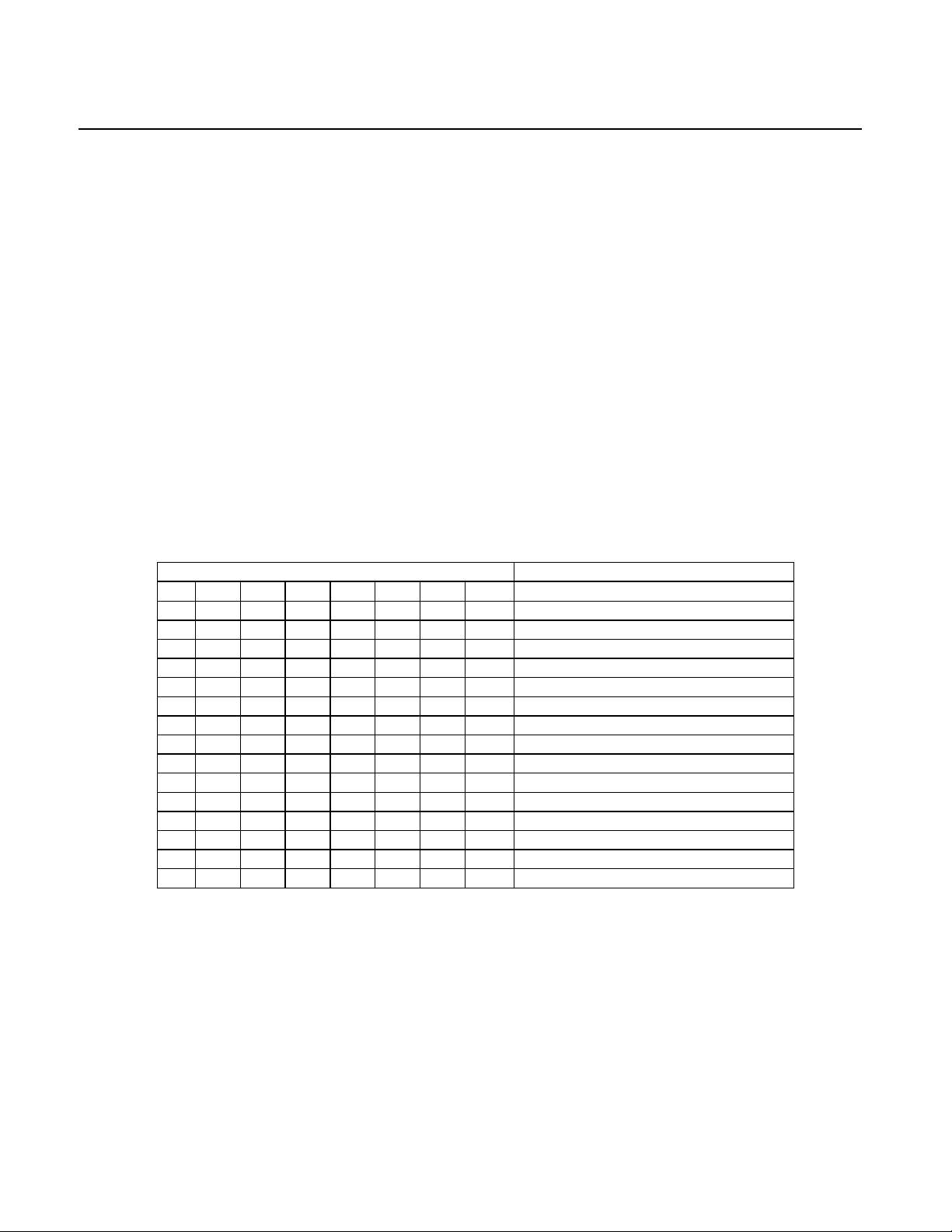
MINI MICR WEDGE with 3-Track MSR
SWB - SWITCH B COMMAND
The SWB command controls the message format, shown in Table 4-3. The data for this command
consists of 8 ASCII bits (“0” = hex 30 and “1” = hex 31).
To execute, send the SWB command as follows:
SWB 01010101<ENTER> (with data)
or
SWB <ENTER> (without data)
When sending data, all 8 bits must be provided. The MICR Reader will execute the command but
it will not reply. The new settings become effective immediately. To make this command
permanent, use the SA (Save) command described at the end of this section.
If no data is sent, the MICR Reader responds with the current settings for SWB.
Table 4-3. SWB Command
BIT PARAMETERS
7 6 5 4 3 2 1 0
0 Trailing <ESC>: No
1 Trailing <ESC>: Yes
0 0 0 <ENTER> key: No - Do Not Send
0 0 1 <ENTER> key: Yes - Default single
1 0 1 <ENTER> key: Yes - Default double
0 1 1 <ENTER> key: Yes - Custom single
1 1 1 <ENTER> key: Yes - Custom double
0 <ETX>: No
1 <ETX>: Yes
0 Leading <ESC>: No
1 Leading <ESC>: Yes
0 <STX>: No
1 <STX>: Yes
0 Sent Status: No
1 Sent Status: Yes
SWB PARAMETERS
The SWB functions are listed in Table 4-3 and described below.
12
Page 21
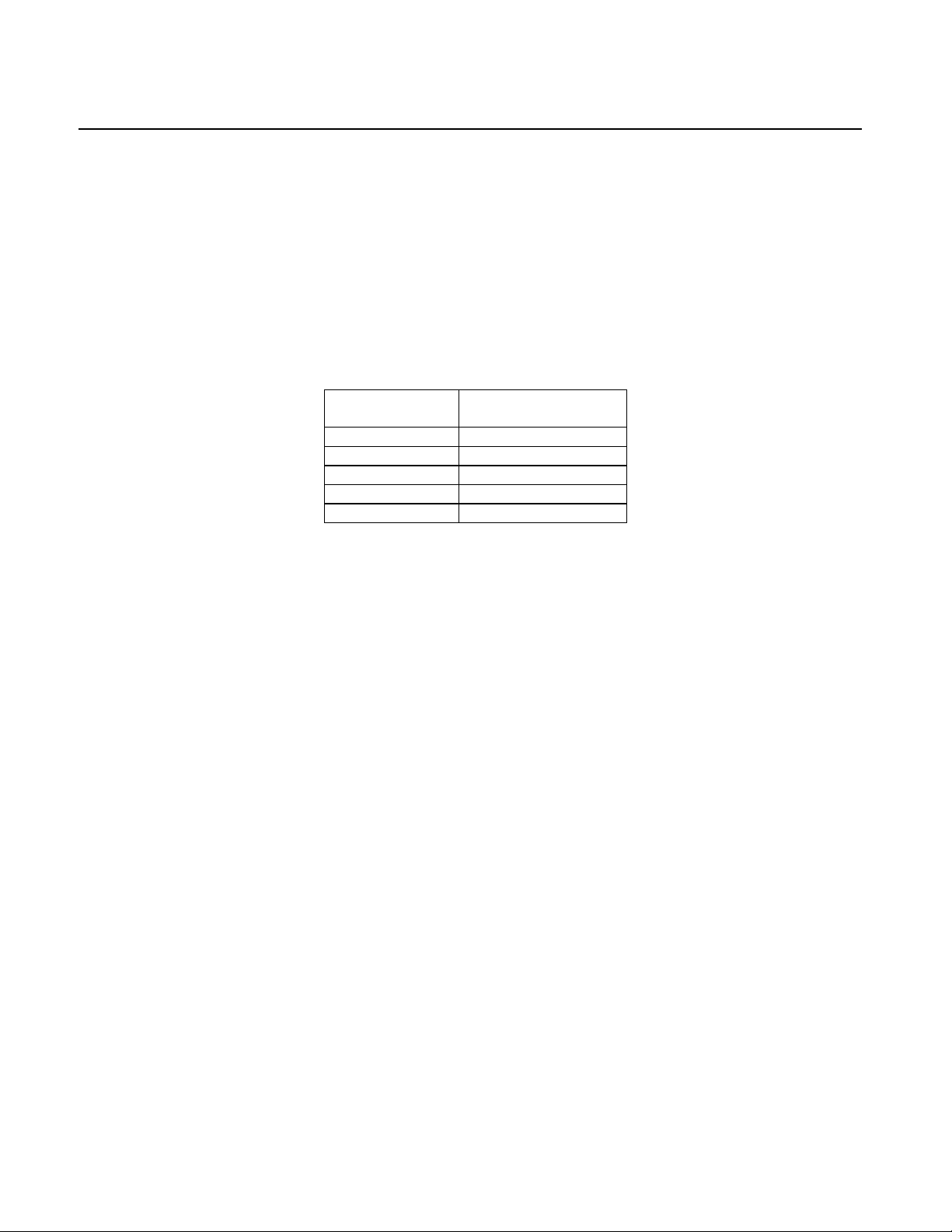
Section 4. Commands
Control Characters and MICR Data
Control Characters may be added to the MICR data message. The characters are always in the
following locations:
<STX> <ESC> [data] <ETX> <ENTER> <ESC>
The control characters, descriptions, and hex values are shown in Table 4-4.
Table 4-4. Control Characters
CONTROL
CHARACTER
<STX> Start of Text
<ESC> Escape (Leading)
<ETX> End of Text
<ENTER> Enter
<ESC> Escape (Trailing)
DESCRIPTION
For example, if <STX> and <ENTER> are set to YES, the message from the MICR Reader will
look like this:
MICR Data: <STX>[data]<ENTER>
Control Characters and Card Data
The control characters are also available for card data but their position on the message is
controlled by the Card Data Message parameter (see SWC Command, below). For example, if the
<STX> and <ETX> options are set to YES, the message may be transmitted as follows:
If Multiple Message: <STX>[TK1]<ETX><STX>[TK2]<ETX><STX>[TK3]<ETX>
If Single Message: <STX>[TK1][TK2][TK3]<ETX>
<ENTER> Key Options
The <ENTER> key options may be required for cash registers but not for PCs. They provide
flexibility for cash register applications where the <ENTER> key may be relocated from its
original position to a new position on the keyboard. The original position is called the default
position and the new position is called is called the custom position. The MICR Reader must know
whether a default or custom position is being used to properly emulate the pressing of the
<ENTER> key after reading a check or a card.
13
Page 22

MINI MICR WEDGE with 3-Track MSR
In addition to relocating the <ENTER> key, the user may require a two-position <ENTER> key.
On the keyboard, this is accomplished by placing a plastic cap over two adjacent keys. Hence,
when the key is pressed, two signals are sent to the PC or cash register. The one-key option is
referred to as single, and the two-key option is referred to as double.
The concepts of default, custom, single, and double are illustrated in Figure 4-2.
Every key-position on a keyboard is associated with a fixed number. This number is called scan
code. When a key is pressed, the keyboard transmits the corresponding scan code. Similarly, the
MICR Reader transmits data using scan codes, effectively emulating keys being pressed on the
keyboard.
When a custom option is required, the scan code information must be determined by the customer
or with the help of MagTek. The scan code must then be programmed into the MICR Reader, and
this can be accomplished at the factory or with Insta-Change checks provided by MagTek.
Note
The default scan codes are 5A (hex) for PC/AT and 1C (hex) for
PS/2.
Move <Enter> Key to Location 16
New
(Custom)
Position
Single
Key
16
5A
Original
(Default)
Position
Double
Key
Figure 4-2. <Enter> Key Positions
14
Page 23

Section 4. Commands
Combinations of these options as shown in Table 4-3 are as follows:
Do not Send – The MICR Reader will not send the <ENTER> key to the PC.
Default Single – The MICR Reader will use the default scan code for a one-key
<ENTER>. Use this option for all PC applications.
Default Double – The MICR Reader will used two default scan codes for a two-key
<ENTER>.
Custom Single – The keyboard has a one-key <ENTER>, but it has been moved from its
default position. The scan code must be programmed into the MICR Reader.
Custom Double – The keyboard has a two-key <ENTER>, but it has been moved from its
default position. The scan codes must be programmed into the MICR Reader
Send Status After Data
The Send Status After Data option makes the MICR Reader append a two-digit error/status code
to the end of the MICR data. For most formats (See Appendix A) the error/status code will
always be preceded by a forward slash (/). The error/status codes are listed in Table 4-2.
For example, if a Canadian check (code 08) is read and had no errors, and the MICR data is
“1234567890”, then the message from the MICR Reader will look like this:
MICR Data: 1234567890/08
The status code is always at the end of the data, not the end of the message. For example, using
the above conditions, with the message format set to send <STX> and <ETX>, the message from
the MICR Reader will look like this:
MICR Data: <STX>1234567890/08<ETX>
SWC - SWITCH C COMMAND
The SWC command controls miscellaneous functions, shown in Table 4-5. The data for this
command consists of 8 ASCII bits (“0” = hex 30 and “1” = hex 31).
To execute, send the SWC command as follows:
SWC 01010101<ENTER> (with data)
or
SWC <ENTER> (without data)
15
Page 24

MINI MICR WEDGE with 3-Track MSR
When sending data, all 8 bits must be provided. The MICR Reader will execute the command but
will not reply. The new settings become effective immediately. To make this command
permanent, use the SA (Save) command described at the end of this section.
If no data is sent, the MICR Reader responds with the current settings for SWC.
Table 4-5. SWC Command
BITS PARAMETERS
7 6 5 4 3 2 1 0
0 CMC-7 Character Set: No
1 CMC-7 Character Set: Yes
0 Card Data Message: Single
1 Card Data Message: Multiple
0 0 0 0 0 0 These bits are always set to 0
SWC PARAMETERS
The SWC functions are listed in Table 4-5 and described below.
CMC-7 Character Set
If NO is selected the MICR Reader will only read E13-B characters. When YES is selected, the
MICR Reader will read both CMC-7 and E13-B characters (see Appendix B). However, the
MICR Reader will only output raw data ("as is" on the check) for checks with CMC-7 characters.
Card Data Message
This option determines the structure of the output message for the individual tracks when a credit
card is read. If Multiple is selected, the Control Characters (see SWB, below) and Data Header
(see Data Header, above) are added to each track individually. On the other hand, if Single is
selected, all available tracks are lumped together into a single message. For example, if <STX>,
and <ETX> are set to YES, the output message may be transmitted as follows:
If Multiple Message:
<STX>[TK1]<ETX><STX>[TK2]<ETX><STX>TK3]<ETX>
If Single Message:
<STX>[TK1][TK2][TK3]<ETX>
16
Page 25

Section 4. Commands
HW - HARDWARE COMMAND
This command controls miscellaneous hardware options, shown in Table 4-6. The data for this
command consists of 8 ASCII bits (“0” = hex 30 and “1” = hex 31).
To execute, send the HW command as follows:
HW 01010101<ENTER> (with data)
or
HW <ENTER> (without data)
When sending data, all 8 bits must be provided. The MICR Reader will execute the command but
it will not reply. The new settings become effective immediately. To make this command
permanent, use the SA (Save) command described at the end of this section.
If no data is sent, the MICR Reader responds with the current settings for HW.
Table 4-6. HW Command
7 6 5 4 3 2 1 0 PARAMETERS
0 Track 3: Disable
1 Track 3: Enable
0 Track 2: Disable
1 Track 2: Enable
0 Track 1: Disable
1 Track 1: Enable
0 ID Card decoding: Disable
1 ID Card decoding: Enable
0 EMF detect: Yes
1 EMF detect: No
0 0 0 These bits are always set to 0
HW PARAMETERS
Disable/Enable Tracks
Each Track can be enabled or disabled individually. The tracks are always transmitted in
ascending order: TK1, TK2, TK3. For example, if TK1 and TK3 are enabled and TK2 is disabled,
the MICR Reader will transmit TK1, TK3.
17
Page 26
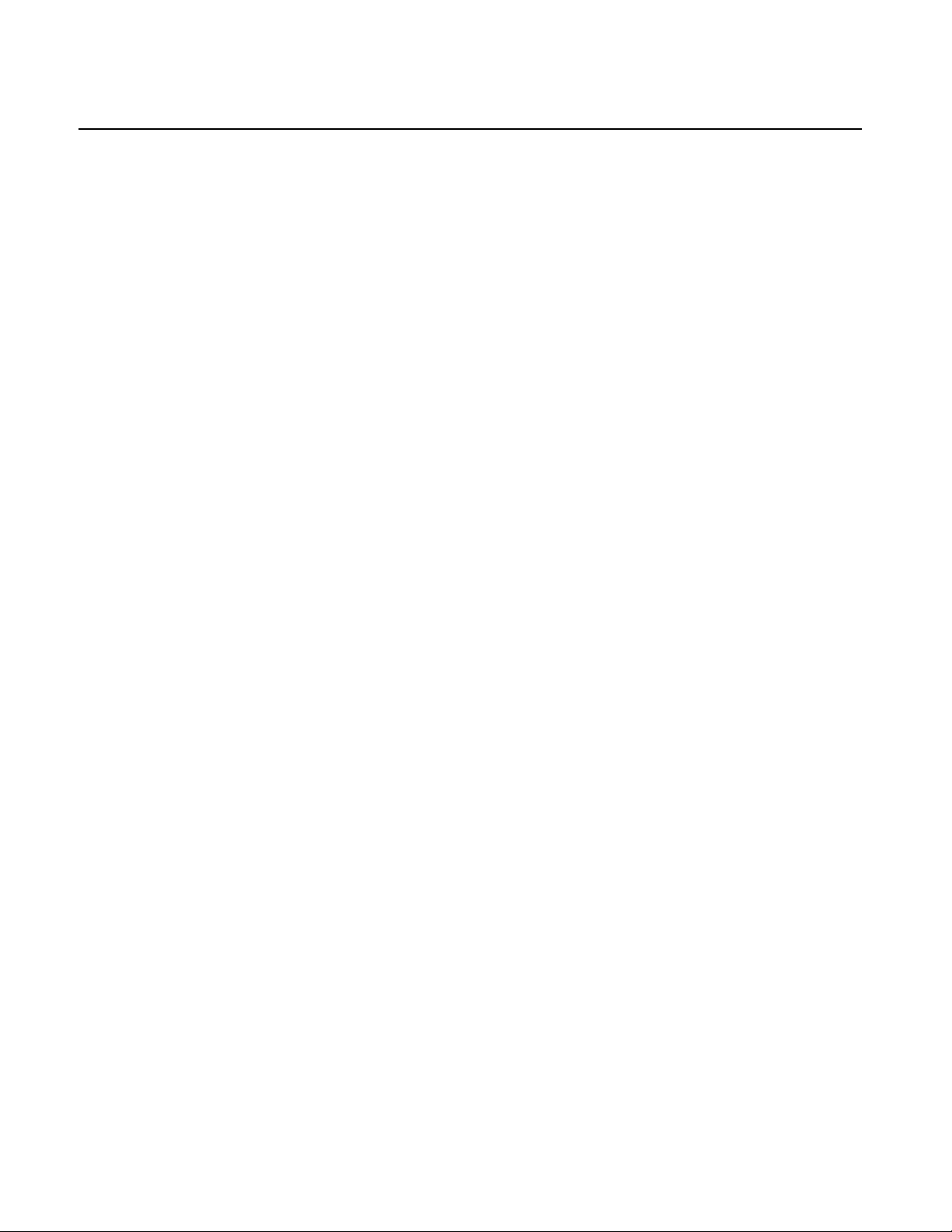
MINI MICR WEDGE with 3-Track MSR
ID Card Decoding
The MSR has two modes of operation. In the first mode, ID Card decoding disabled, the MSR will
only read ISO encoded cards. In the second mode, ID Card decoding enabled, the MSR will read
and autodiscriminate ISO, AAMVA, and CDL encoded cards. When a card is swiped, the LED
indicator will turn red and indicate an error if any of the enabled tracks read is incompatible with
the selected mode of operation. TK2 is a standard track for all types of cards.
EMF Detect
The EMF Detect option allows the MICR Reader, when idle, to monitor EMF interference in its
immediate environment. If YES is selected, the LED indicator will blink red/green when the
MICR Reader detects a signal with amplitude large enough to affect check reading. If NO is
selected, the MICR Reader will not monitor nor indicate the presence of EMF interference.
FC - FORMAT CHANGE COMMAND
Formats are used by the MICR Reader to process and transmit the MICR fields. The format
command allows the selection of a format from the Format List, Appendix A. The data for this
command consists of 4 digits (ASCII characters 0-9). To execute, send the command as follows:
FC 6600<ENTER> (with data)
or
FC <ENTER> (without data)
When sending data, all 4 digits must be provided. The MICR Reader will execute the command
but it will not reply. The new settings become effective immediately. To make this command
permanent, use the SA command described at the end of this section.
If no data is provided, the MICR Reader will respond with the current format number.
VR - VERSION COMMAND
The Version command gives the current software revision in the MICR Reader. To execute, send
the VR command followed by a carriage return as follows:
VR<ENTER>
The MICR Reader responds as follows:
MICR data: [software revision]<ENTER>
18
Page 27

Section 4. Commands
SA - SAVE COMMAND
All changes are considered temporary until the Save command is executed. The Save command
saves all changes to the MICR Reader memory and makes them permanent. The MICR Reader
will execute the command but it will not reply. To execute, send the SA command followed by a
carriage return as follows:
SA<ENTER>
RS - RESET COMMAND
The Reset command resets the MICR Reader firmware to the normal operating state of waiting for
a check or card to be read. To execute, send the RS command followed by a carriage return as
follows:
RS<ENTER>
19
Page 28

MINI MICR WEDGE with 3-Track MSR
20
Page 29
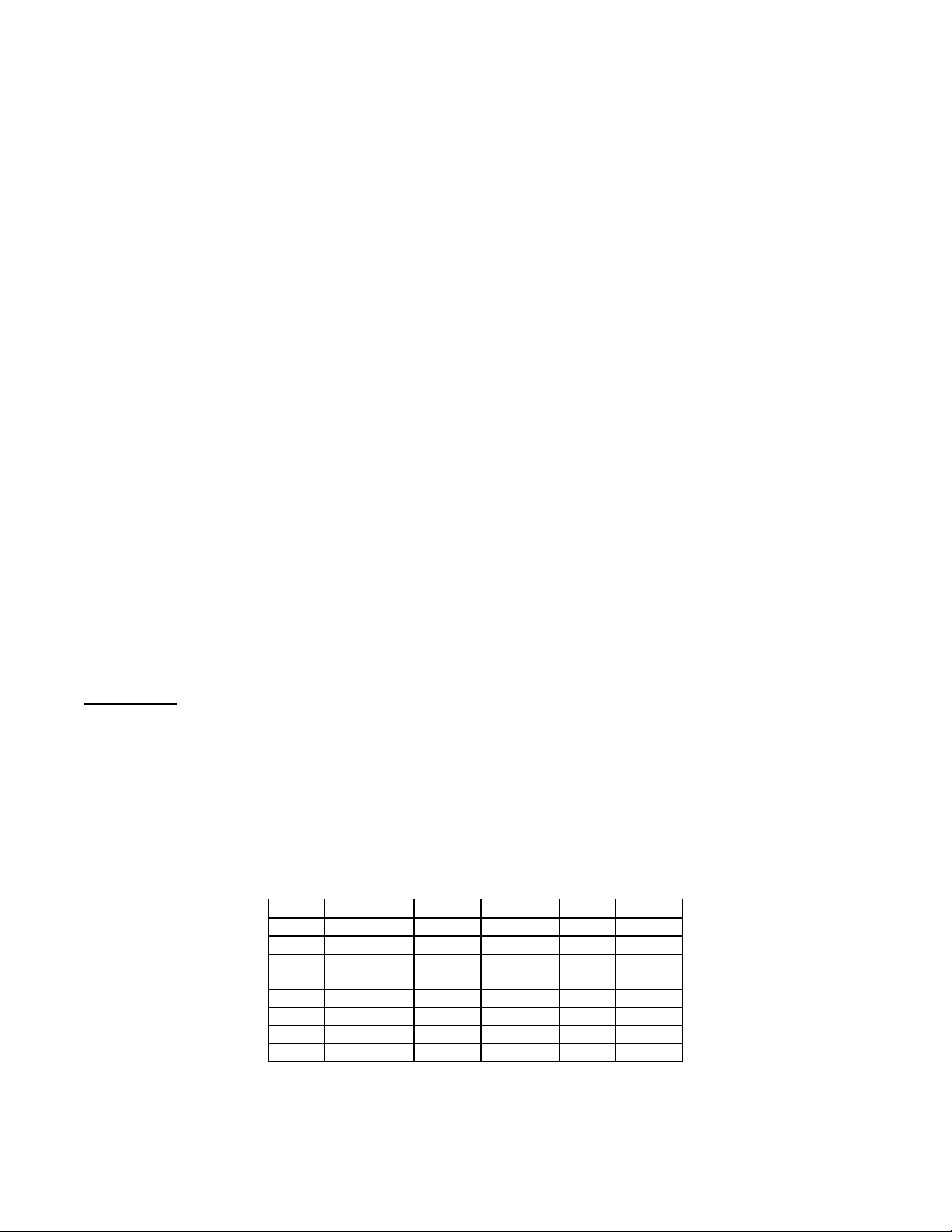
APPENDIX A. FORMAT LIST
For check reading, the MICR Reader provides the flexibility to format the MICR fields and build a
specific output string that will be transmitted to the Host. These output strings are referred to as formats.
The Reader has a built-in list of formats (described below) from which the user may select one to
become the active format every time a check is read. The formats may be selected using the FC
command (Section 4, Commands) or Insta-Change checks provided by MagTek.
If none of the built-in formats meets the necessary requirements, a custom format can be created using
the Flexible Format feature. These custom formats can be easily created and downloaded using the
MICRbase Setup Program for Windows provided by MagTek (P/N 22000021). For more detailed
information refer to Section 7 in the MICRbase Reference Manual (P/N 99875102).
Each of the built-in formats is assigned a 4-digit number. The first two digits indicate the format
number, and the last two digits are specific parameters used for various functions by each format. For
example, in format “0415”, the “04” refers to format number 4 and the 15 refers the maximum number
of characters allowed for the account field.
A complete description for each format follows.
Note
The formats listed in this section apply only to U.S. and Canadian checks.
The MICR line on checks from other countries will not be broken or
parsed as described in these formats.
Fmt 00xx: Raw Data Format - sends the entire MICR line - where:
xx - specify what symbol set to use. Choose from the table
Add xx + 16 - change multiple spaces to one space
Add xx + 32 - Remove all spaces
Examples:
MICR LINE: T122000218T 1234 5678 9U 1321
FC0001 - t122000218t 1234 5678 9o 1321
(+16) FC0017 - t122000218t 1234 5678 9o 1321
(+32) FC0033 - t122000218t123456789o1321.
xx Transit On-Us Amount Dash Error
00 T U $ - ?
01 t o a d ?
02 T O A D ?
03 T U $ - *
04 T U $ 0 ?
05 T U $ 0 *
06 t o a 0 ?
07 T U $ none ?
21
Page 30

MINI MICR WEDGE with 3-Track MSR
Fmt 01xx:
FC0100 - Parsed text with dashes
FC0101 - Parsed text, replace dashes with “d”
Field Labels - TR-transit, AC-account #, CK-check #, AM-amount, TP-tpc,
EP-epc
Example: - PTTR444455556;AC 999-222-3;CK11045
Fmt 02xx:
FC0200 - Parsed text with dashes
FC0201 - Parsed text, replace dashes with “d”
Error Labels - PE-parsed error, NE-no error, TR-transit error,
CK-chk # error, TC-transit check digit error,
Examples: - PTTR444455556;AC999-222-3;CK11045/PENE
Fmt 03xx:
• [acct #]: - maximum of xx characters; when xx=00 all characters are sent
- keep spaces and dashes
Fmt 04xx:
• [acct #]: - maximum of xx characters; when xx=00 all characters are sent
- remove spaces and dashes
Fmt 05xx:
• [acct #]: - maximum of xx characters; when xx=00 all characters are sent
- replace spaces and dashes with zeros
Fmt 06xx:
• [acct #]: - always xx characters, zero filled;
when xx=00 all characters are sent
- replace spaces and dashes with zeros
Fmt 07xx:
• [acct #]: - always xx characters, zero filled;
when xx=00 all characters are sent
- remove spaces and dashes
Fmt 08xx:
• [transit]: - all characters in the field
- keep dashes
• [acct #]: - maximum of xx characters; when xx=00 all characters are sent
- remove spaces and dashes
Parsed Text Format
Parsed Text Format with Error Labels
AM-amount error, OU-on us/account# error,
TP-tpc error
- PTTR111?11111;AC123456/PETR (“?” = unreadable character)
[acct #]
[acct #]
[acct #]
[acct #]
[acct #]
[transit] [acct #]
22
Page 31
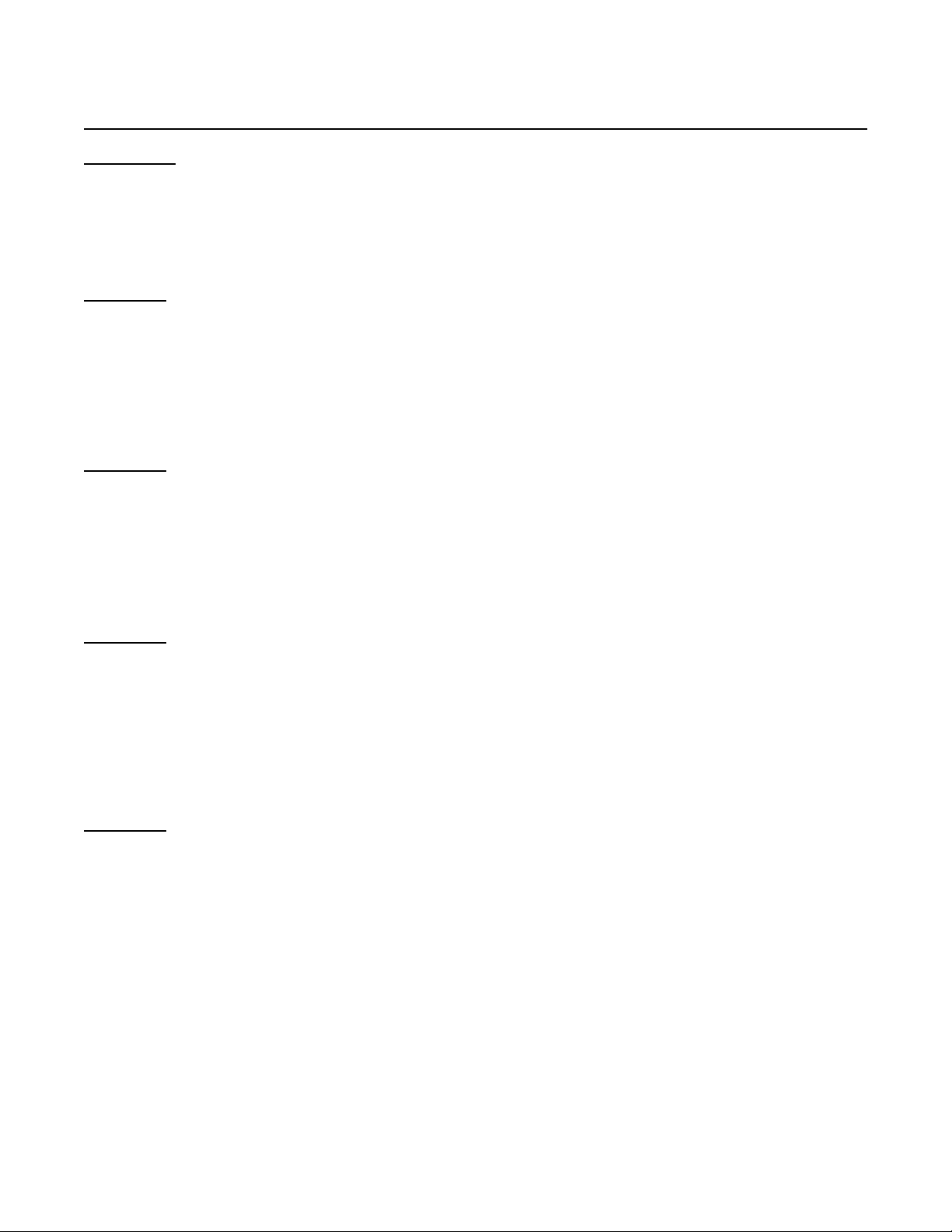
Appendix A. Format List
Fmt 09xx:
• [transit]: - all characters in the field
- keep dashes
• [acct #]: - maximum of xx characters; when xx=00 all characters are sent
Fmt 10xx:
• [transit]: - all characters in the field
- keep dashes
• [acct #]: - always xx characters, zero filled;
when xx=00 all characters are sent
- replace spaces and dashes with zeros
Fmt 11xx:
• [transit]: - all characters in the field
- keep dashes
• [acct #]: - maximum of xx characters; when xx=00 all characters are sent
- remove spaces and dashes
• [check #]: - all characters in the field
Fmt 12xx:
• [transit]: - all characters in the field
- keep dashes
• [acct #]: - maximum of xx characters; when xx=00 all characters are sent
- remove spaces and dashes
• [check #]: - always 6 characters, zero filled
Fmt 13xx:
• [transit]: - all characters in the field
- keep dashes
• [acct #]: - maximum of xx characters; when xx=00 all characters are sent
- remove spaces and dashes
• [check #]: - always 6 characters, zero filled
[transit] [acct #]
- replace spaces and dashes with zeros
[transit] [acct #]
[transit] 'T' [acct #] 'A' [check #]
[transit] 'T' [acct #] 'A' [check #]
[transit] 'T' [acct #] 'A' [check #] '000'
23
Page 32
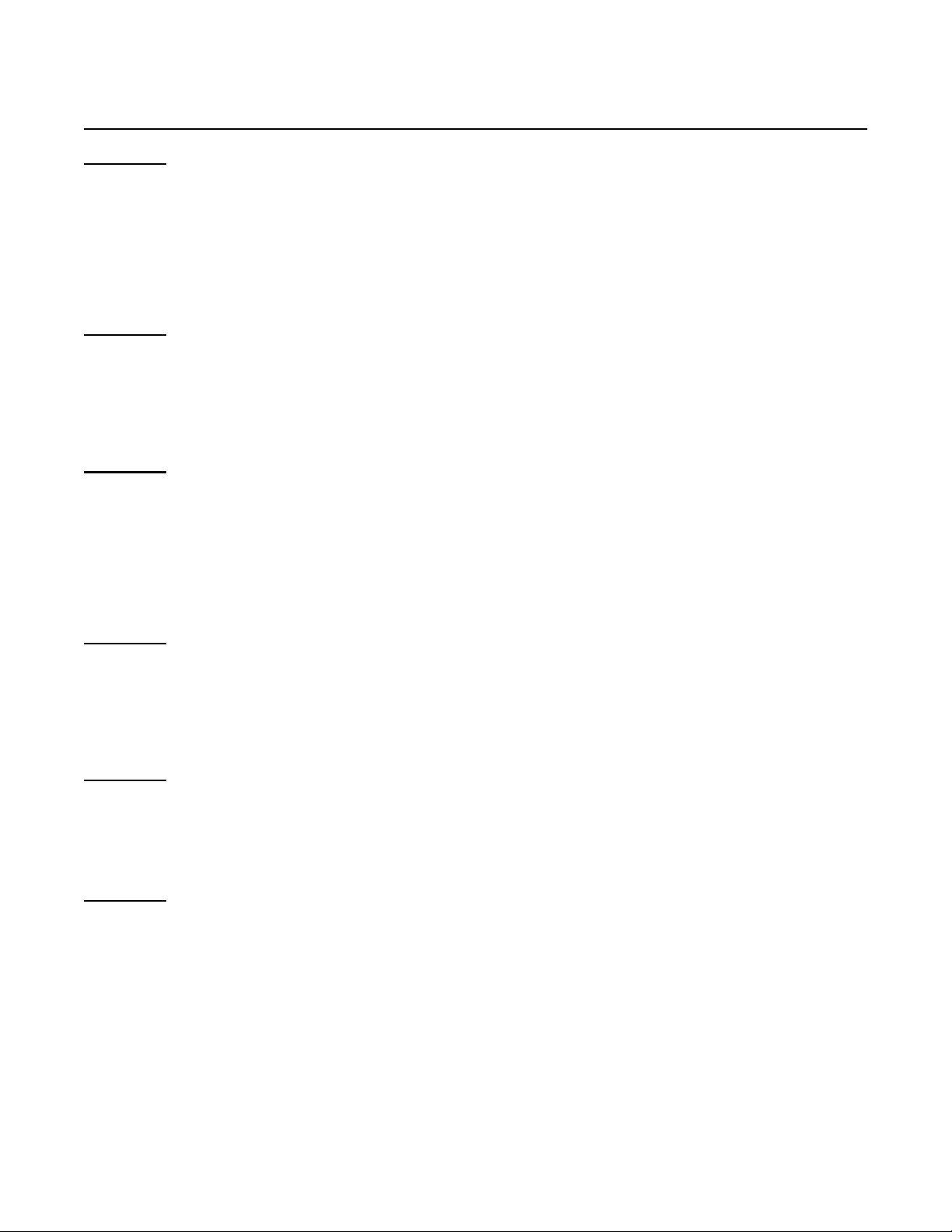
MINI MICR WEDGE with 3-Track MSR
Fmt 14xx:
• [transit]: - all characters in the field
- keep dashes
• [acct #]: - maximum of xx characters; when xx=00 all characters are sent
- remove spaces and dashes
• [check #]: - always 6 characters, zero filled
Fmt 15xx:
• [bank #]: - all characters in the field
- keep spaces and dashes
• [acct #]: - maximum of xx characters; when xx=00 all characters are sent
- remove spaces and dashes
Fmt 16xx:
• [bank #]: - all characters in the field
- keep spaces and dashes
• [chk dgt]: - all characters (one character long)
• [acct #]: - maximum of xx characters; when xx=00 all characters are sent
- remove spaces and dashes
Fmt 17xx:
• [transit]: - all characters in the field
- keep dashes
• [acct #]: - maximum of xx characters; when xx=00 all characters are sent
- keep spaces and dashes
Fmt 18xx:
• [acct #]: - maximum of xx characters; when xx=00 all characters are sent
- keep spaces and dashes
• [check #]: - all characters in the field
Fmt 19xx:
• [transit]: - all characters in the field
- keep dashes
• [acct #]: - maximum of xx characters; when xx=00 all characters are sent
- replace spaces and dashes with zeros
• [check #]: - all characters in the field
[transit] [acct #] [check #]
[bank #] [acct #]
[bank #] [chk dgt] [acct #]
[transit] [acct #]
[acct #] "/" [check #]
[transit] [acct #] [check #]
24
Page 33
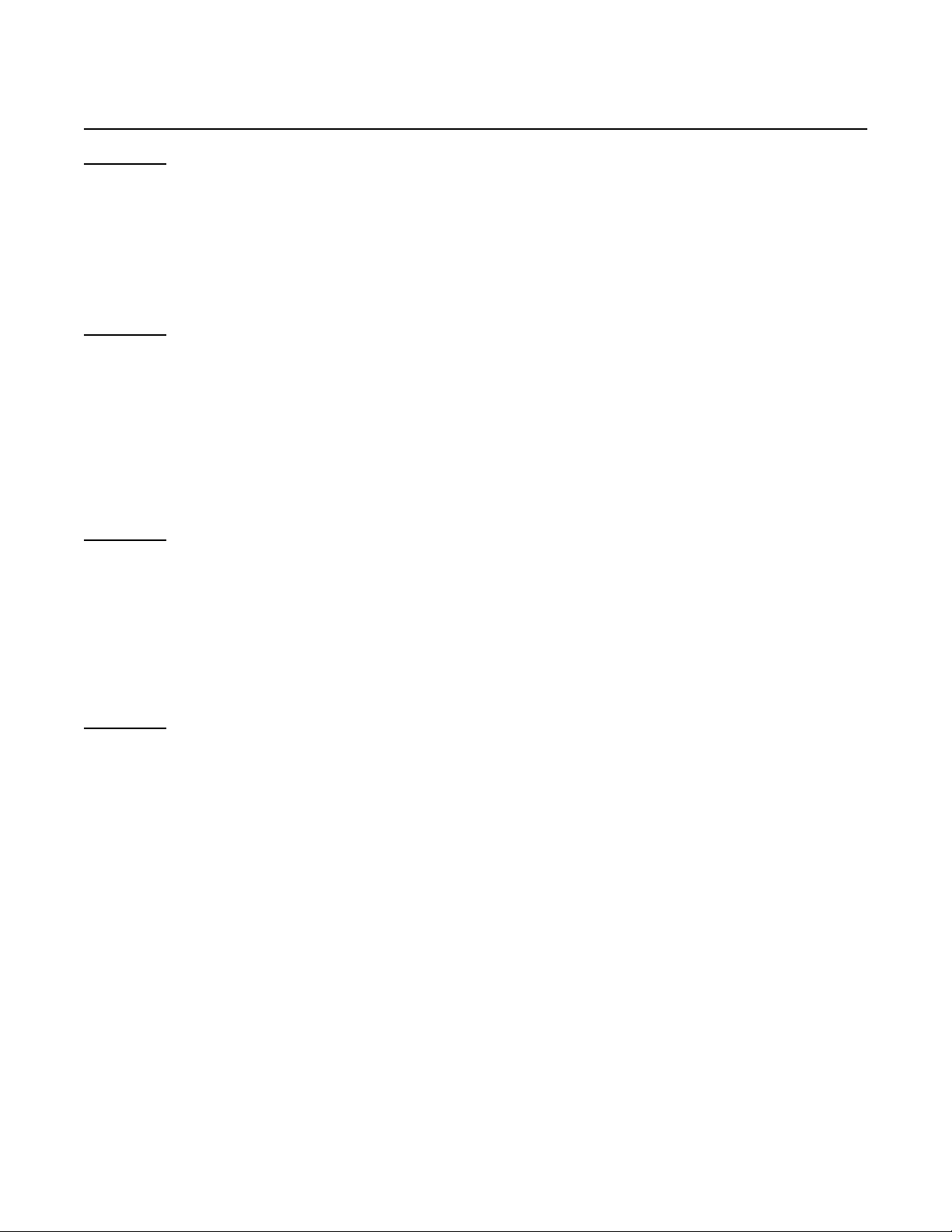
Appendix A. Format List
Fmt 20xx:
• [transit]: - all characters in the field
- keep dashes
• [acct #]: - maximum of xx characters; when xx=00 all characters are sent
- replace spaces and dashes with zeros
• [check #]: - all characters in the field
Fmt 21xx:
• [transit]: - all characters in the field
- keep dashes
• [acct #]: - always xx characters, zero filled;
when xx=00 all characters are sent
- replace spaces and dashes with zeros
• [check #]: - all characters in the field
Fmt 22xx:
• [bank #]: - all characters in the field
- keep dashes
• [acct #]: - always xx characters, zero filled;
when xx=00 all characters are sent
- replace spaces and dashes with zeros
• [check #]: - all characters in the field
Fmt 23xx:
• [error #]: - one digit, always present
- '0' read OK
- '1' read error: bad char empty field, invalid length, validation
• [transit]: - always 9 characters, zero filled
- keep dashes
• [acct #]: - always xx characters, trailing spaces;
when xx=00 all characters are sent
- remove spaces and dashes
• [check #]: - always 6 characters, zero filled
- remove spaces and dashes
[transit] [acct #] <CR> [check #]
[transit] [acct #] [check #]
[bank #] [acct #] [check #]
[error #] [transit] [acct #] [check #] 'S'
25
Page 34
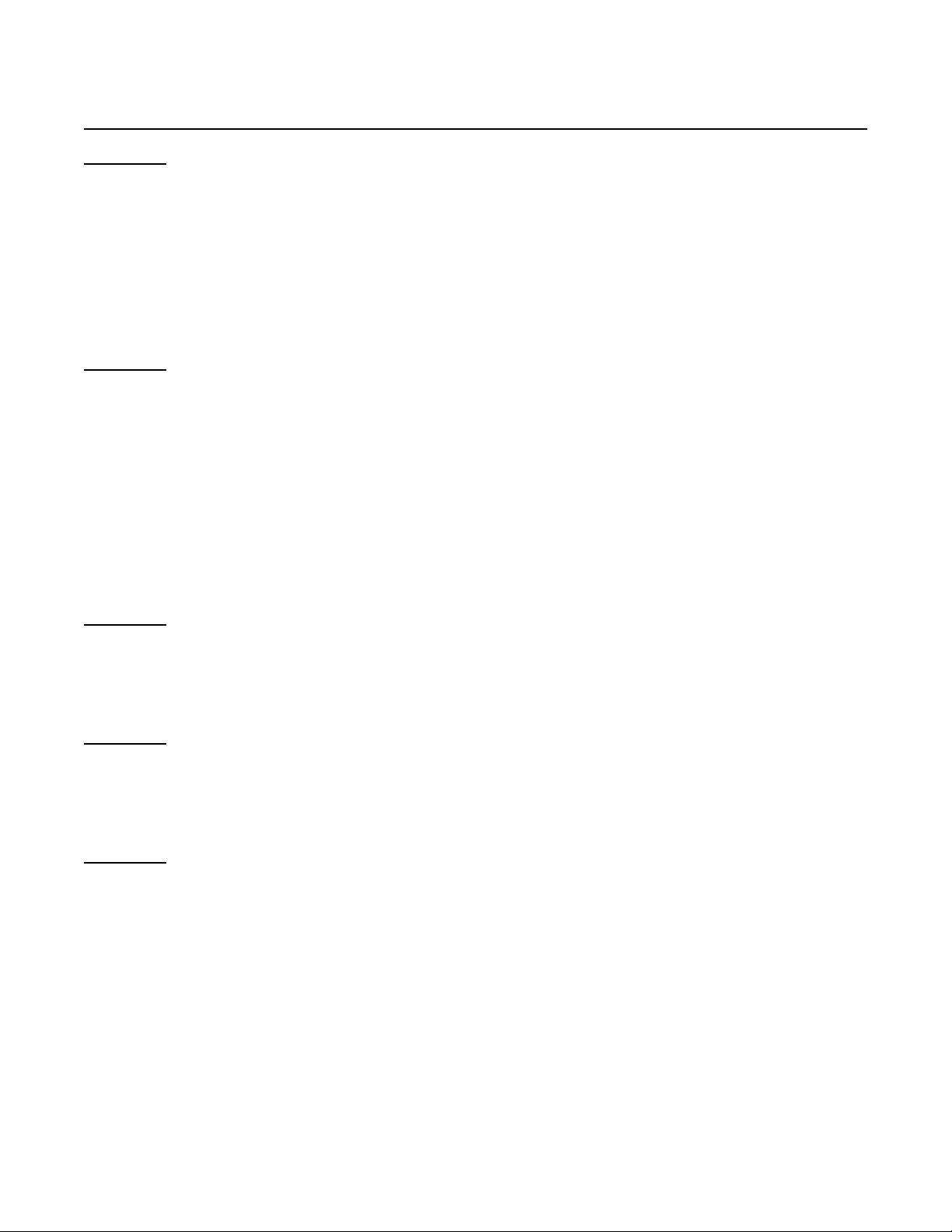
MINI MICR WEDGE with 3-Track MSR
Fmt 24xx:
• [transit]: - all characters in the field
- keep dashes
• [acct #]: - maximum of xx characters; when xx=00 all characters are sent
- remove spaces and dashes
• [check #]: - always 6 characters, zero filled
• [amount]: - all characters in the field
Fmt 25xx:
• [transit]: - all characters in the field
- remove dashes and keep spaces (contig spcs = 1 spc)
- if the field is empty, remove 'C'
• [acct #]: - include leading characters
- maximum of xx characters; when xx=00 all characters are sent
- remove dashes and keep all spaces
- if the field is empty, remove 'D'
• [check #]: - all characters in the field
- if the field is empty, remove 'E'
Fmt 26xx:
• [acct #]: - work with characters in acct and transit fields
- a window of xx characters; xx must be greater than 00
- remove spaces and dashes
Fmt 27xx:
• [acct #]: - work with characters in the acct field only
- a window of xx characters; xx must be greater than 00
- remove spaces and dashes
Fmt 28xx:
• [acct #]: - work with characters in the acct field only
- a window of xx characters; xx must be greater than 00
- minimum of 6 digits, fill with zeros if necessary
- remove spaces and dashes
[transit] 'T' [acct #] 'A' [check #] 'C' [amount] '$'
'M' 'C' [transit] 'D' [acct #] 'E' [check #]
[acct #]
[acct #]
[acct #]
26
Page 35

Appendix A. Format List
Fmt 29xx:
• [transit]: - all characters in the field
- keep dashes
• [acct #]: - maximum of xx characters; when xx=00 all characters are sent
- remove spaces and dashes
• [check #]: - maximum of 6 digits
• [status]: - this is a programmable option that must be enabled (See Table 4-4).
Fmt 30xx:
• [zero fill]: - if length of (transit+account) is less than xx;
xx must be greater than 00
• [transit]: - all characters in the field
- remove dashes
• [acct #]: - all characters in the field
- remove spaces and dashes
Fmt 31xx:
• [transit]: - all characters in the field
- remove dashes
• [acct #]: - maximum of xx characters; when xx=00 all characters are sent
- remove spaces and dashes
• [check #]: - maximum of 10 digits
- remove spaces and dashes
- if no check number, remove preceding slash ('/')
Fmt 3200:
• [transit]: - all characters in the field
- remove dashes
• [acct #]: - all characters in the field
- remove spaces and dashes
• [check #]: - all characters in the field
- remove spaces and dashes
• [status] : - this is a programmable option that must be enabled (See Table 4-4).
'C' '/' [transit] '/' [acct #] '/' [check #] '/' [status]
[zero fill] [transit] [acct #]
[transit] '/' [acct #] '/' [check #]
'^' [transit] '^' [acct #] '^' [check #] '^' [status]
27
Page 36

MINI MICR WEDGE with 3-Track MSR
Fmt 3300:
• [transit]: - all characters in the field
- remove dashes
• [acct #] : - maximum of 14 digits
- remove spaces and dashes
• [check #]: - maximum of 8 digits
- remove spaces and dashes
• [status]: - this is a programmable option that must be enabled (See Table 4-4.)
Fmt 34xx:
• [transit]: - all characters in the field
- remove dashes
• [acct #]: - all characters in the field
- remove spaces and dashes
• [zero fill]: - zero filled up to xx; xx must be greater than 00
Fmt 3500:
This format is defined specifically for Target Test Checks. A description
of the Target Test Check must be loaded in the exception table.
• [aux], [epc], [tran], [chk], [tpc], [amt]:
- all characters in the field
- keep spaces and dashes
• [acct]: - all characters in the field
- keep spaces and remove dashes
Fmt 36xx:
Read error: '0' '/'
• [transit]: - all characters in the field
- remove spaces and dashes
• [acct #]: - maximum of xx characters; when xx=00 all characters are sent
- remove spaces and dashes
• [check #]: - always 6 characters, zero filled
- remove spaces and dashes
'=' [transit] '=' [acct #] '=' [check #] '=' [status]
[transit] [acct #] [zero fill]
MA [aux] B [epc] C [tran] D [acct] E [chk] F [tpc] G [amt]
Read OK : [transit] [acct #] [check #] '/'
28
Page 37

Appendix A. Format List
Fmt 37xx:
• [ABA], [chk dgt]:
- all characters in the field
- keep spaces and dashes
• [acct #]: - work with characters in the acct field only
- window of xx characters; xx must be greater than 00
- remove spaces and dashes
Fmt 38xx:
• [transit]: - all characters in the field
- keep dashes
• [acct #]: - maximum of xx characters; when xx=00 all characters are sent
- include leading characters
- keep spaces and dashes
• [check #]: -all characters in the field
Fmt 39xx:
• [transit]: - all characters in the field
- remove dashes
• [acct #]: - maximum of xx characters; when xx=00 all characters are sent
- remove spaces and keep dashes
Fmt 40xx:
• [country code]: - '1' for US checks
- '2' for Canadian checks
• [transit]: - all characters in the field
- remove dashes
• [acct #]: - maximum of xx characters; when xx=00 all characters are sent
- remove spaces and dashes
Fmt 4100:
• [transit]: - all characters in the field
- remove dashes
• [acct #]: - all characters in the field
- place a slash ('/') after 10th character
- if 10 characters or less, precede with a slash ('/')
- remove spaces and dashes
• [check #]: - always 6 characters, zero filled
[ABA] [chk dgt] [acct #]
'T' [transit] 'A' [acct #] 'C' [check #]
[transit] <CR> [acct #]
[country code] [transit] [acct #]
'S' 'T' [transit] 'A' [acct #] 'C' [check #]
remove spaces and dashes
29
Page 38

MINI MICR WEDGE with 3-Track MSR
Fmt 42xx:
Can check: '9' [transit] [acct #]
• [transit]: - all characters in the field
- remove dashes
• [acct #]: - always xx characters; zero filled;
when xx=00 all characters are sent.
- remove spaces and dashes
Fmt 43xx:
• [check #]: - maximum of 6 digits
- remove spaces and dashes
• [transit]: - all characters in the field
- remove dashes
• [acct #]: - maximum of xx characters; when xx=00 all characters are sent
- remove spaces and dashes
Fmt 44xx:
• [transit]: - all characters in the field
- if Canadian check, replace dash with a space
• [acct #]: - always xx characters, trailing spaces,
when xx=00 all characters are sent
- remove spaces and dashes
Fmt 45xx:
• [transit]: - all characters in the field
- remove dashes
• [acct #]: - maximum of xx characters; when xx=00 all characters are sent
- remove spaces, dashes and leading zeros
• [check #]: - all characters in the field
Fmt 46xx:
• [transit]: - all characters in the field
- remove dashes
• [acct #]: - always xx characters, zero filled;
when xx=00 all characters are sent
- remove spaces and dashes
• [check #]: - always 6 characters, zero filled
- remove spaces and dashes
US check : [transit] [acct #]
[check #] <CR> <CR> [transit] <CR> [acct #]
[transit] [acct #]
[transit] <CR> [acct #] <CR> [check #]
[transit] [acct #] [check #]
30
Page 39
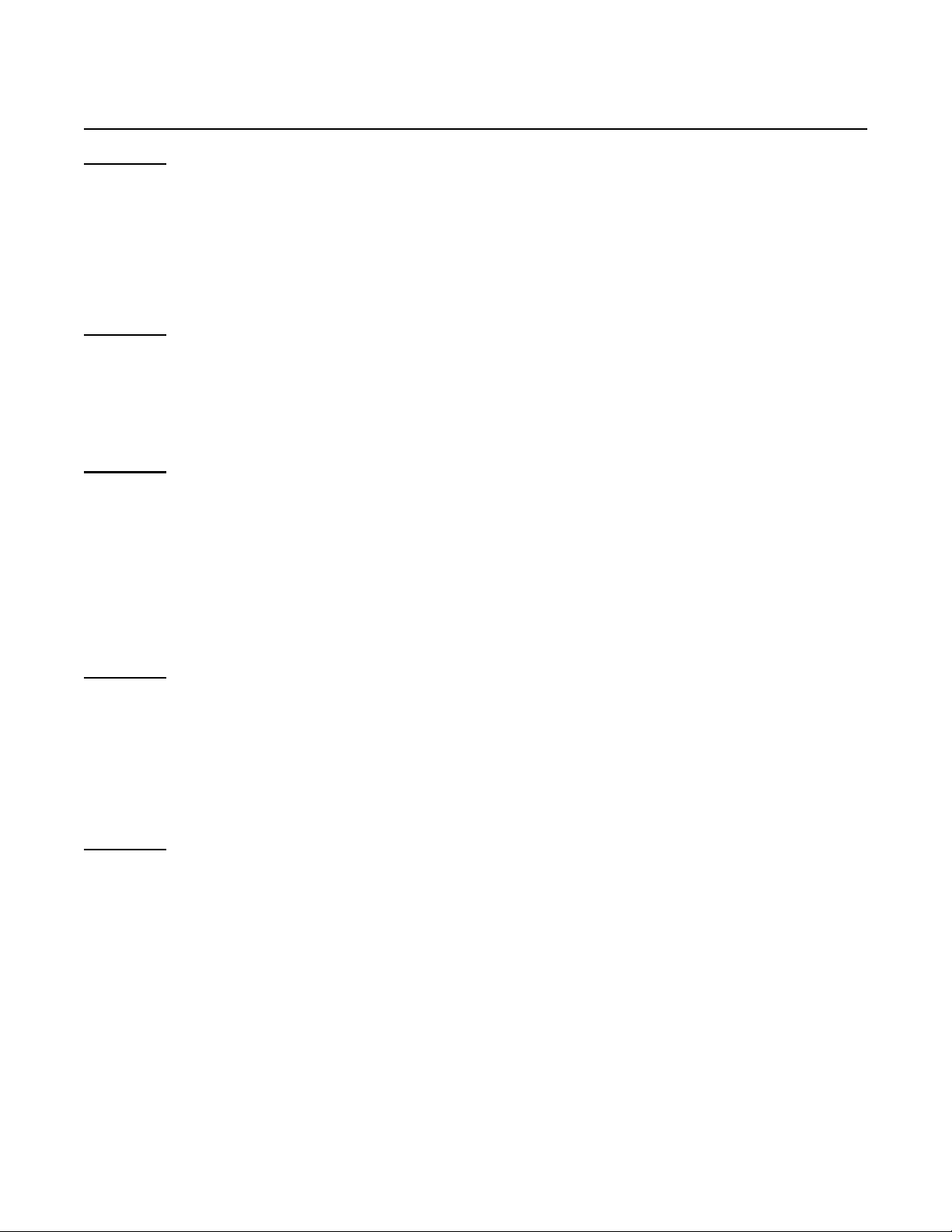
Appendix A. Format List
Fmt 47xx:
• [transit]: - all characters in the field
- remove dashes
• [acct #]: - maximum of xx characters; when xx=00 all characters are sent
- remove spaces and dashes
• [check #]: - all characters in the field
Fmt 48xx:
• [transit]: - all characters in the field
- remove dashes
• [acct #]: - maximum of xx characters; when xx=00 all characters are sent
- remove spaces and dashes
Fmt 49xx:
• [transit]: - always 9 characters, zero filled
- remove dashes
• [acct #]: - maximum of xx characters; when xx=00 all characters are sent
- remove spaces and dashes
• [check #]: - maximum of 9 digits
• [check type]:- personal checks ('1'); commercial checks ('2')
Fmt 50xx:
• [transit]: - all characters in the field
- remove dashes
• [acct #]: - maximum of xx characters; when xx=00 all characters are sent
- remove spaces and dashes
• [check #]: - all characters in the field
Fmt 51xx:
• [transit]: - all characters in the field
- remove dashes
• [acct #]: - maximum of xx characters; when xx=00 all characters are sent
- remove spaces and dashes
[transit] 'T' [acct #] 'A' [check #]
[transit] 'T' [acct #] 'A'
[transit] '/' [acct #] '/' [check #] '/' [check type]
'T' [transit] 'T' 'O' [acct #] 'O' [check #]
'=' [transit] '=' [acct #] '='
31
Page 40
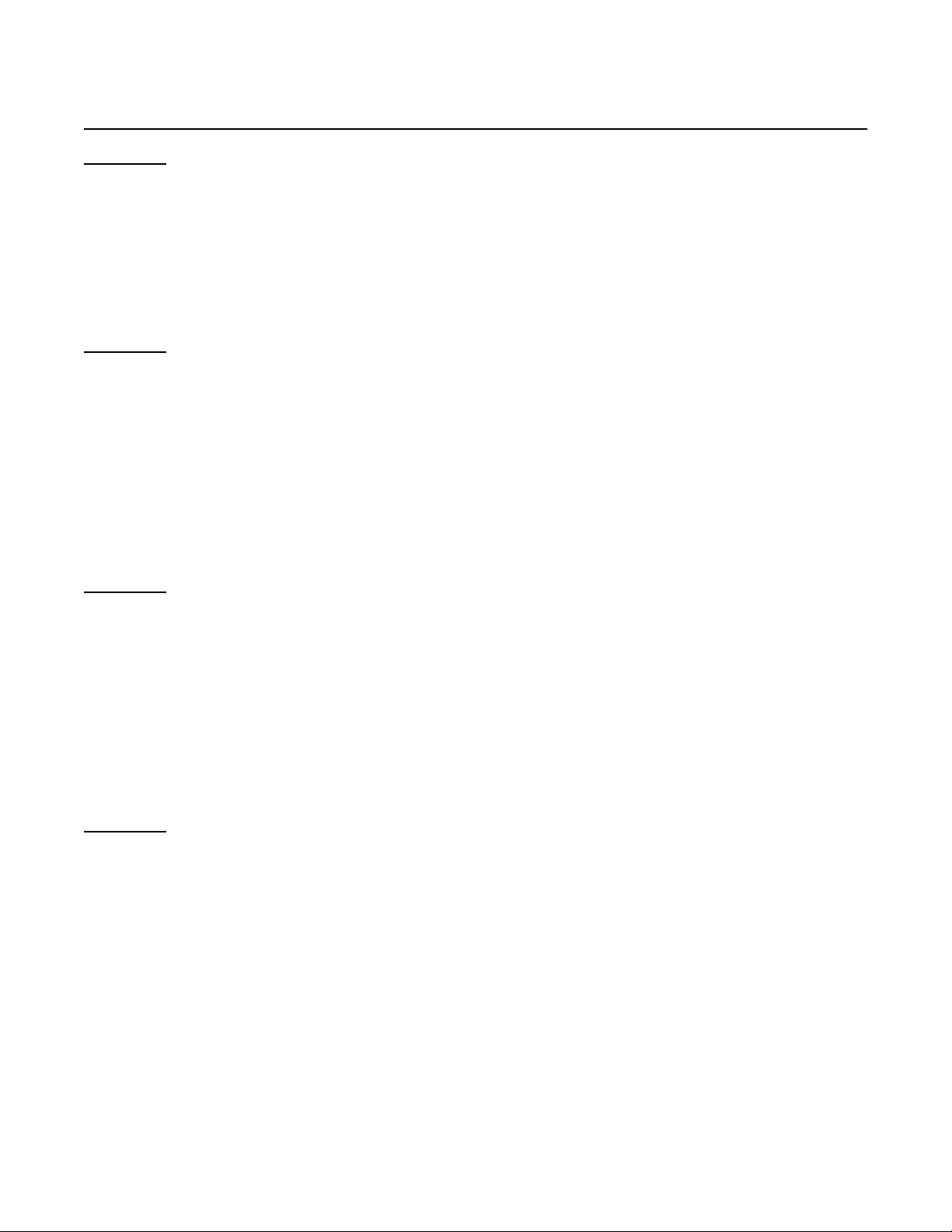
MINI MICR WEDGE with 3-Track MSR
Fmt 52xx:
• [transit]: - all characters in the field
- remove dashes
• [acct #]: - maximum of xx characters; when xx=00 all characters are sent
- remove spaces and dashes
• [check #]: - all characters in the field
- remove dashes and spaces
Fmt 53xx:
• [transit]: - all characters in the field
- remove dashes
• [acct #]: - maximum of xx characters; when xx=00 all characters are sent
- remove spaces and dashes
• [check #]: - all characters in the field
• [tpc]: - all characters in the field
• [status]: - this is a programmable option that must be enabled (See Table 4-4)
Fmt 54xx:
• [transit]: - always 12 characters, zero filled
- remove dashes
• [acct #]: - always xx characters, zero filled;
when xx=00 all characters are sent
- remove spaces and dashes
• [check #]: - always 12 characters, zero filled
- remove dashes and spaces
• [status]: - this is a programmable option that must be enabled (See Table 4-4)
Fmt 55xx:
• [acct #]: - always xx characters, zero filled;
when xx=00 all characters are sent
- remove spaces and dashes
• [transit]: - all characters in the field
- remove dashes
• [check #]: - always 6 characters, zero filled
- remove dashes and spaces
'T' [transit] 'T' [acct #] 'A' [check #]
'/' [transit] '/' [acct #] '/' [check #] '/' [tpc] '/' [status] '/'
[transit] [acct #] [check #] [status]
'C' '/' [acct #] '/' [transit] '/' [check #] '/' 0000000000
32
Page 41
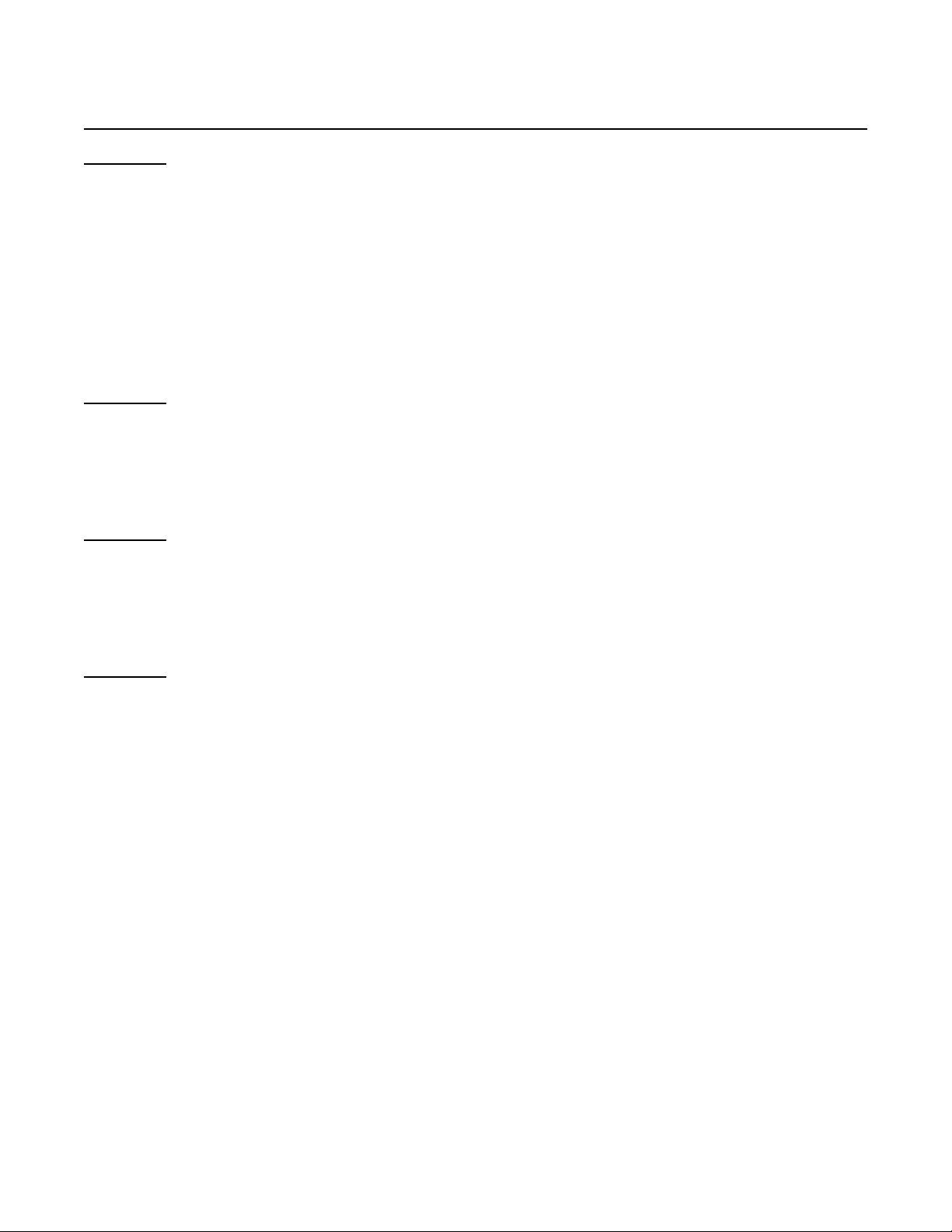
Appendix A. Format List
Fmt 56xx:
• [transit]: - all characters in the field
- remove dashes
• [acct #]: - maximum of xx characters; when xx=00 all characters are sent
- remove spaces and dashes
• [check #]: - all characters in the field
- remove dashes and spaces
• [amount]: - all characters in the field
- remove dashes and spaces
Fmt 57xx:
• [acct #]: - maximum of xx characters; when xx=00 all characters are sent
- remove spaces and dashes
• [amount]: - all characters in the field
- remove dashes and spaces
Fmt 58xx:
• [transit]: - 3 rightmost characters
- remove dashes
• [acct #]: - maximum of xx characters; when xx=00 all characters are sent
- remove spaces and dashes
Fmt 59xx:
• [transit]: - all characters in the field
- remove dashes
• [acct #]: - maximum of xx characters; when xx=00 all characters are sent
- remove spaces and dashes
• [check #]: - always 9 characters, zero filled
- remove dashes and spaces
• [amount]: - all characters in the field
- remove dashes and spaces
- insert decimal point ('.') before 2nd rightmost digit
[transit] <CR> [acct #] <CR> [check #] <CR> [amount]
[acct #] <CR> [amount]
[short transit] [acct #] ':'
[transit] [acct #] <TAB> [check #] [amount]
33
Page 42

MINI MICR WEDGE with 3-Track MSR
Fmt 60xx:
• [transit]: - all characters in the field
- remove dashes
• [acct #]: - maximum of xx characters; when xx=00 all characters are sent
- remove spaces and dashes
• [check #]: - maximum of 10 characters
- remove spaces and dashes
- if no check #, remove preceding slash ('/')
• [check type]:- personal checks ('1'); commercial checks ('2')
Fmt 61xx:
• [transit]: - all characters in the field
- remove dashes
• [acct #]: - maximum of xx characters; when xx=00 all characters are sent
- remove spaces, dashes and leading zeros
• [check #]: - all characters in the field
Fmt 62xx:
• [transit]: - all characters in the field
- remove dashes
• [acct #]: - maximum of xx characters; when xx=00 all characters are sent
- remove spaces and dashes
• [check #]: - all characters in the field
- remove dashes and spaces
• [status]: - this is a programmable option that must be enabled (See Table 4-4).
Fmt 63xx:
• [transit]: - all characters in the field
- remove dashes
• [acct #]: - maximum of xx characters; when xx=00 all characters are sent
- remove spaces and dashes
• [check #]: - always 4 characters, zero filled
- remove spaces and dashes
[transit] '/' [acct #] '/' [check #] '/' [check type]
[transit] <TAB> [acct #] <TAB> [check #] <TAB>
'T' [transit] 'T' [acct #] 'A' [check #] 'S' [status]
[transit] [acct #] [check #]
34
Page 43
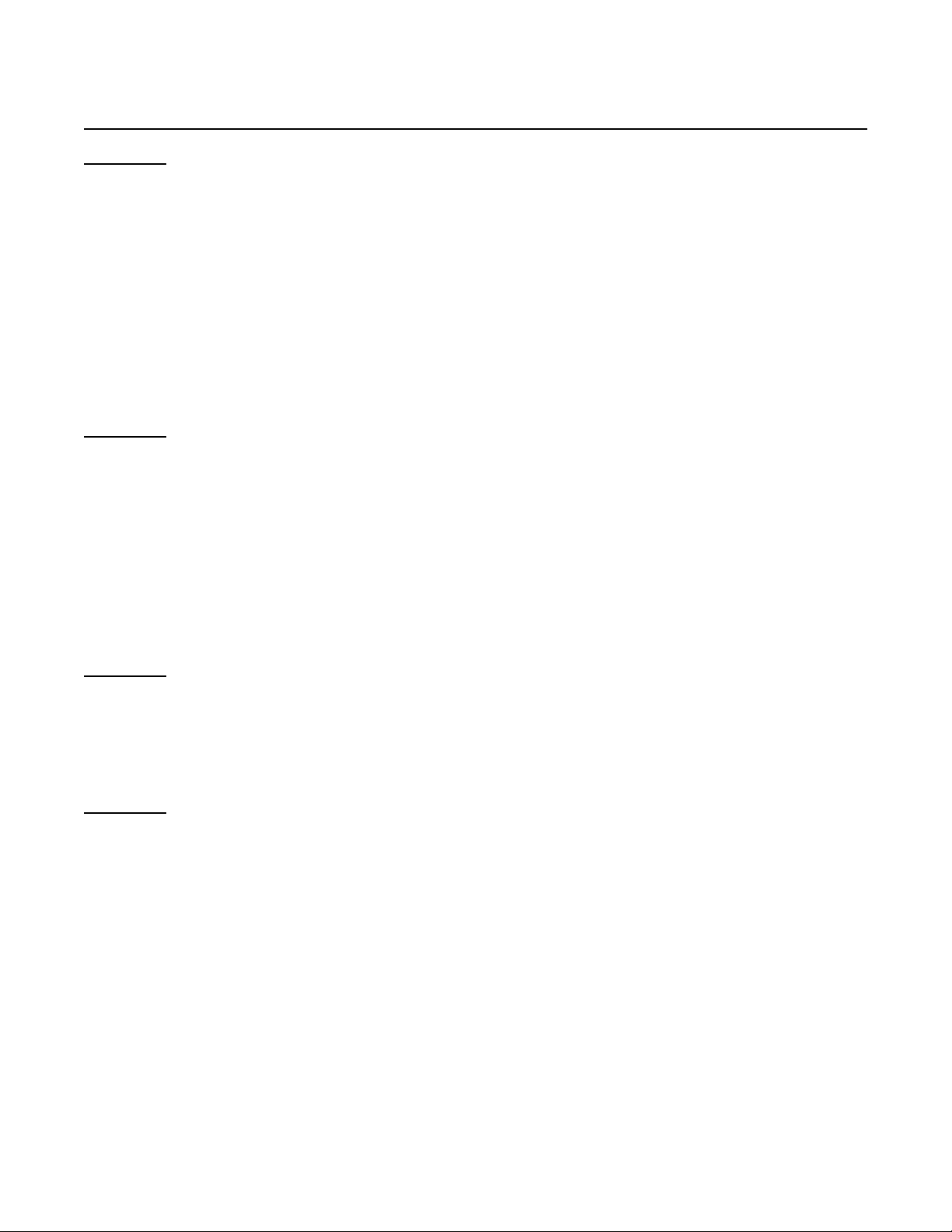
Appendix A. Format List
Fmt 64xx:
• [transit]: - all characters in the field
- keep dashes
• [acct #]: - always xx characters, trailing spaces;
when xx=00 all characters are sent
- keep spaces and dashes
• [check #]: - always 6 characters (N is on quick-init check), trailing spaces
- remove spaces and dashes
• [amount]: - all characters in the field
- remove spaces and dashes
- insert decimal point ('.') before 2nd rightmost digit
Fmt 65xx:
• [transit]: - all characters in the field
- remove dashes
• [acct #]: - maximum of xx characters; when xx=00 all characters are sent
- remove spaces and dashes
• [check #]: - all characters in the field
- remove dashes and spaces
• [amount]: - all characters in the field
- remove dashes and spaces
Fmt 66xx:
• [transit]: - all characters in the field
- keep dashes
• [acct #]: - maximum of xx characters; when xx=00 all characters are sent
- remove spaces and dashes
Fmt 67xx:
• [check #] : - maximum of xx characters; when x=00 all characters are sent
- remove spaces and dashes
[transit] [acct #] [check #] [amount]
'!' [transit] '/' [acct #] '/' [check #] '/' [amount]
[transit] [acct #] <CR> '7' '1' <CR>
<CR> <CR> [check #]
35
Page 44

MINI MICR WEDGE with 3-Track MSR
Fmt 68xx:
• [transit]: - all characters in the field
- remove dashes
• [acct #]: - maximum of xx characters; when xx=00 all characters are sent
- remove spaces and dashes
• [check #]: - all characters in the field
- remove dashes and spaces
• [amount]: - all characters in the field
- remove dashes, spaces and leading zeros
- insert decimal point ('.') before 2nd rightmost digit
Fmt 69xx:
Read error: '0' '/'
• [transit]: - all characters in the field
- remove dashes
• [acct #]: - always xx characters, trailing spaces;
when xx=00 all characters are sent
- remove spaces and dashes
• [check #]: - always 6 characters, zero filled
Fmt 70:
• [transit]: - all characters in the field
- keep dashes
• [acct #]: - always N characters (N is on quick-init check), space filled
- remove spaces and dashes from the account
• [check #]: - always 8 characters, zero filled
- remove dashes and spaces
• [amount]: - all characters in the field
- remove dashes and spaces
- if amount is not present, remove last ','
Fmt 71:
• [acct #]: - work with a window of N characters in the acct field
- always N characters (N is on quick-init check), zero filled
- remove spaces and dashes
• [check #]: - maximum of 4 characters
- remove spaces and dashes
[transit] <TAB> [acct #] <TAB> [check #] <TAB> [amount] <TAB>
Read OK : [transit] [acct #] [check #]
- remove dashes and spaces
[transit] ',' [acct #] ',' [check #] ',' [amount]
[acct #] '?' [check #]
36
Page 45

Appendix A. Format List
Fmt 72:
• [transit]: - all characters in the field
- remove dashes
• [acct #]: - maximum of N characters (N is on quick-init check)
- remove spaces and dashes
Fmt 73:
• [transit]: - all characters in the field
- remove dashes
• [acct #]: - maximum of N characters (N is on quick-init check)
- remove spaces and dashes
• [check #]: - all characters in the field
- remove dashes and spaces
Fmt 74:
• [transit]: - all characters in the field
- remove dashes
• [acct #]: - always N characters (N is on quick-init check), zero filled
- remove spaces and dashes
• [check #]: - always 8 characters, zero filled
- remove spaces and dashes
Fmt 75xx:
•[transit]: - always 9 characters, zero filled
•[acct #]: - maximum of xx characters; when xx=00 all characters are sent
•[check #]: - maximum of 12 characters
[transit] <TAB> [acct #]
[transit] <CR> [acct #] <CR> [check #]
[transit] [acct #] [check #]
[transit] <CR> [acct #] <CR> [check #] <CR> [status]
- keep dashes; remove spaces
- remove dashes and spaces
- remove dashes and spaces
37
Page 46

MINI MICR WEDGE with 3-Track MSR
Fmt 76xx:
• [transit]: - all characters in the field
• [acct #]: - maximum of xx characters; when xx=00 all characters are sent
• [check #]: - all characters in the field- remove dashes and spaces
• [raw data]: - translate MICR symbols to t,o,a,d
Fmt 7700: The Flexible Format
Select this format to activate a preloaded Flexible Format. The Flexible Format is
a feature that allows the user to create custom MICR formats. The Flexible formats
can be easily created and downloaded using the Windows based MICRbase program
provided by MagTek (P/N 22000021). For more detailed information refer to Section 7
in the MICRbase reference manual (P/N 99875102).
'T' [transit] 'A' [acct #] 'C' [check #] 'M' [raw data]
- remove dashes and spaces
- remove dashes and spaces
38
Page 47

APPENDIX B. CHECK READING
The characters printed on the bottom line of commercial and personal checks are special. They
are printed with magnetic ink to meet specific standards . These characters can be read by a
MICR Reader at higher speeds and with more accuracy than manual data entry. Two MICR
character sets are used world wide; they are: E13-B and CMC-7. The E13-B set is used in the
US, Canada, Australia, United Kingdom, Japan, India, Mexico, Venezuela, Colombia, and the
Far East. The CMC-7 set is used in France, Spain, other Mediterranean countries, and most
South American countries.
E13-B CHARACTER SET
The MICR font character set E13-B includes digits 0 through 9 and four symbols. The numbers
found on U.S. checks are of the E13-B character set. The numbers and symbols of E13-B are as
follows:
Transit symbol
Dash Symbol
On-Us Symbol
Amount Symbol
CMC-7 CHARACTER SET
The numbers and symbols of the CMC-7 character set are as follows:
SI SII SIII SIV SV
39
Page 48
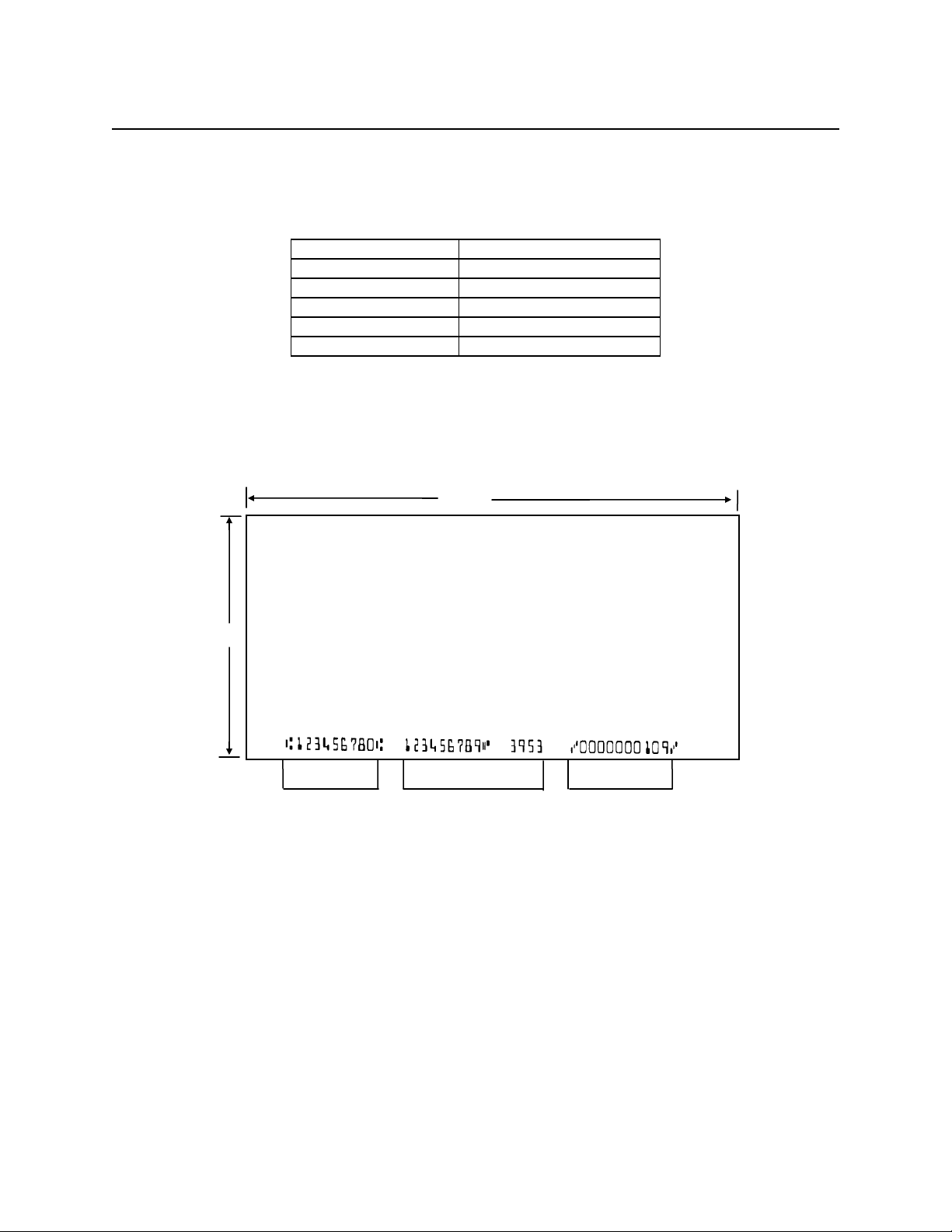
MINI MICR WEDGE with 3-Track MSR
The nonnumeric CMC-7 characters are translated by the MICR Reader as shown in Table B-1.
Table B-1. CMC-7 Nonnumeric Characters
CMC-7 Character MICR Reader Output
SI
SII
SIII
SIV
SV
A
B
C
D
E
CHECK LAYOUTS
Personal checks with MICR fields are shown in Figure B-1. Business checks are shown in
Figure B-2. The digits 1 through 4 in the illustrations are described below under MICR Fields.
6.00”
2.75”
40
1
2 3
Figure B-1. Personal Checks
Page 49

Appendix B. MICR Check Reading
8.75”
3.67”
4
1
2
3
Figure B-2. Business Checks
MICR FIELDS
The numbers 1 through 4 refer to the numbers below the checks on the illustration and represent
the 4 MICR fields.
1-Transit Field
The Transit field is a 9-digit field bracketed by two Transit symbols. The field is subdivided as
follows:
• Digits 1-4 Federal Reserve Routing Number
• Digits 5-8 Bank ID Number (American Banking Association)
• Digit 9 Check Digit
2-On-Us Field
The On-Us field is variable, up to 19 characters (including symbols). Valid characters are digits,
spaces, dashes, and On-Us symbols. The On-Us field contains the account number and may also
contain a serial number (Check number) and/or a transaction code. Note that an On-Us symbol
must always appear to the right of the account number.
41
Page 50
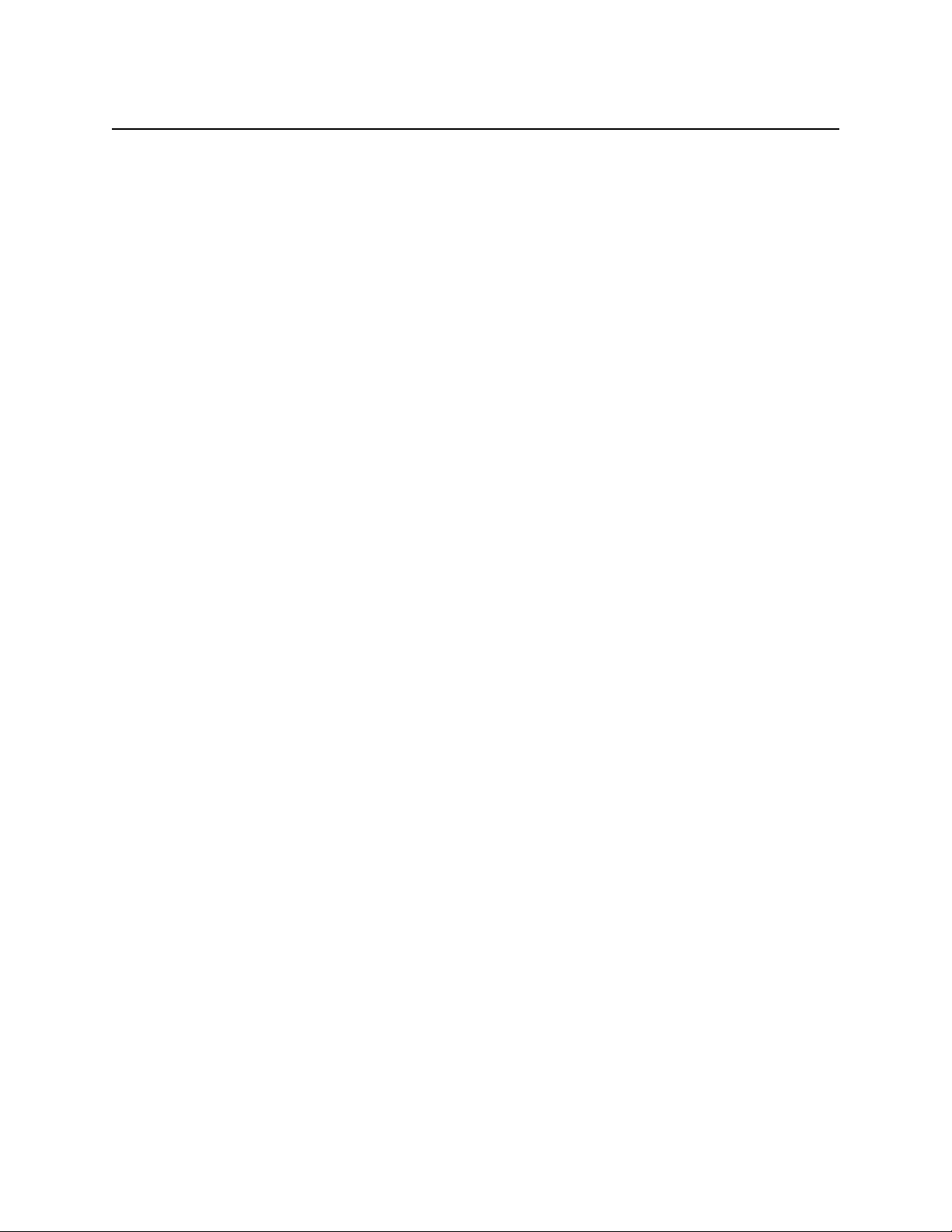
MINI MICR WEDGE with 3-Track MSR
3-Amount Field
The Amount field is a 10-digit field bracketed by Amount symbols. The field is always zerofilled to the left.
4-Auxiliary On-Us Field
The Auxiliary On-Us field is variable, 4-10 digits, bracketed by two On-Us symbols. This field
is not present on personal checks. On business checks, this field contains the check serial
number.
42
Page 51

APPENDIX C. TROUBLESHOOTING GUIDE
REQUIREMENTS
• Personal Computer.
• Interface Cable, Mini DIN 6 pin, Part Number 22517501 or
Interface Cable, Large DIN 5 pin, Part Number 22517503
• AC adapter, P/N 64300050.
• Sample checks, P/N 96530005.
• A small bottle of compressed air.
• A cleaning card, P/N 96700006.
SET-UP
1. Install the MICR Reader as described in Section 2, Installation.
2. On the PC, go to the DOS prompt or any other PC application that accepts and displays
keyboard input (e.g., the MICRbase Setup Program). Observe data from the MICR Reader
throughout the procedure described below.
3. Start the Troubleshooting procedure at Step 00.
PROCEDURE
00 Check LED Indicator
Check the status of the LED indicator:
◊ off, continue to step 01.
◊ green, continue to step 02.
◊ blinking red, continue to step 11.
◊ blinking green, continue to step 17.
◊ blinking red/green, continue to 12.
◊ red or orange, continue to step 18.
43
Page 52
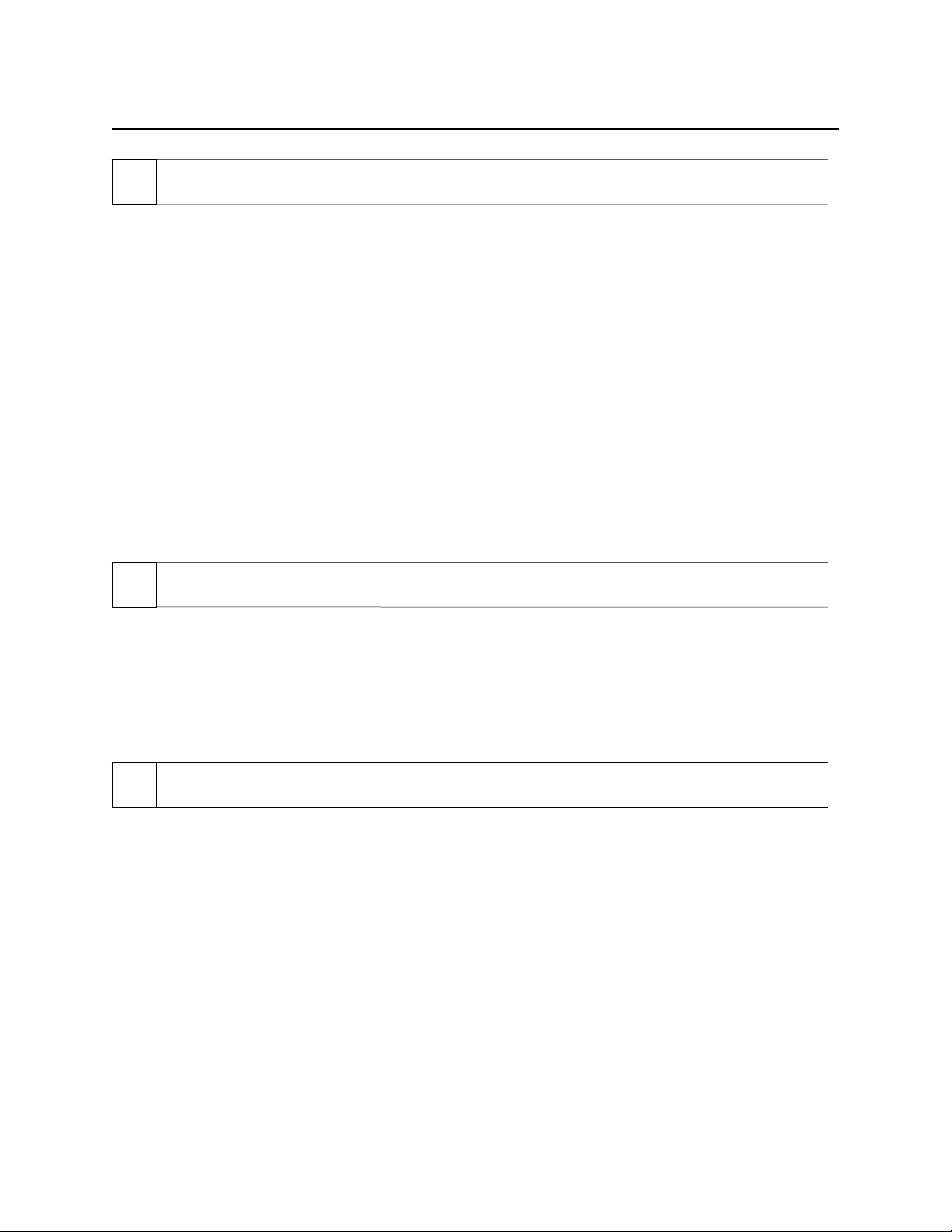
MINI MICR WEDGE with 3-Track MSR
01 Check the Power to the MICR Reader
Possible causes for this problem are:
• PC power - power PC on.
• AC adapter connection to outlet - make sure the AC adapter is securely connected to outlet
on the wall or power strip.
• AC adapter connection to MICR Reader - make sure the AC adapter is securely connected to
the power jack on the MICR Reader.
• Power strip - if using a power strip, make sure the strip is connected to outlet on the wall and
the switch on the strip is turned on.
• AC adapter is defective - replace the AC adapter.
Determine if any of the conditions described above are true:
◊ If yes, rectify and continue to step 00.
◊ If no, continue to step 18.
02 Read a check
Read a check through the MICR Reader:
◊ If the check is transported all the way around the check path, continue to step 03.
◊ If the check gets "stuck" in the check path, continue to step 10.
◊ If the motor does not turn on, continue to step 18.
03 Did PC receive data?
After the check is read, did the PC receive any data?
◊ If yes, continue to step 04.
◊ If no, continue to step 05
44
Page 53

Appendix C. Troubleshooting Guide
04 Analyze data
Analyze the data received by the PC:
◊ If the data contains one or more '?', continue to step 06.
◊ If the data is missing characters, continue to step 07.
◊ If the data is good but not what is expected, continue to step 09.
◊ If the data is good, continue to step 16.
05 Verify send data after error
If Send Data After Error is set to NO and the MICR Reader detects a read error (the LED
indicator turns red), no data will be sent. Use an Insta-Change check or the PC program (Section
4, Commands) to set Send Data After Error to YES
Determine if the above condition is true:
◊ If yes, rectify and continue to step 02.
◊ If no, continue to step 14.
06 Read error
Possible causes for this problem are:
• Interference - the MICR Reader may be too close to a monitor, AC adapter or magnetic
device. Move the MICR Reader away from the source of interference.
• Printing problem - the check being read may not meet the requirements of the ANSI
Standards. Use one the sample checks provided by MagTek .
• Feeding the check - do not hold on to the check as it goes around the path. Release the check
immediately after the MICR Reader "grabs" it. Also, make sure that the front end is not tilted
up while the check is being read.
• Foreign debris – power the MICR Reader off and try to push out any loose debris on the
check path. Grab the cleaning card and force it through the check path (this is a manual
process, the motor will not turn on). Try this procedure several times until the debris comes
out. Power the MICR Reader on again.
45
Page 54

MINI MICR WEDGE with 3-Track MSR
Determine if any of the conditions described above are true:
◊ If yes, rectify and continue to step 02.
◊ If no, continue to step 15.
07 Missing characters
Possible cause for this problem is:
• Feeding the check - When feeding the check, make sure that the MICR line is at the bottom
and the printed side of the check is facing the MagTek logo on the MICR Reader.
Determine if the above condition is true:
◊ If yes, rectify and continue to step 02.
◊ If no, continue to step 08.
08 Character Rate
Possible cause for this problem is:
• The character rate at which the MICR Reader is sending may be too fast. Check to see if the
last few characters in the data message are consistently missing.
Determine if the above condition is true.
◊ If yes, continue to step 18.
◊ If no, continue to step 15.
09 Incorrect Format
Possible causes for this problem are:
• Incorrect format number - the current check data format in the MICR Reader is not the
desired format. Verify/change the format. Use the FC command (refer to Section 4).
• Incorrect message format - the current message format in the MICR Reader is not the desired
format. Verify/change the message format. Use the SWB command (refer to Section 4).
Determine if any of the conditions described above are true:
◊ If yes, rectify and continue to step 02.
◊ If no, continue to step 18.
46
Page 55
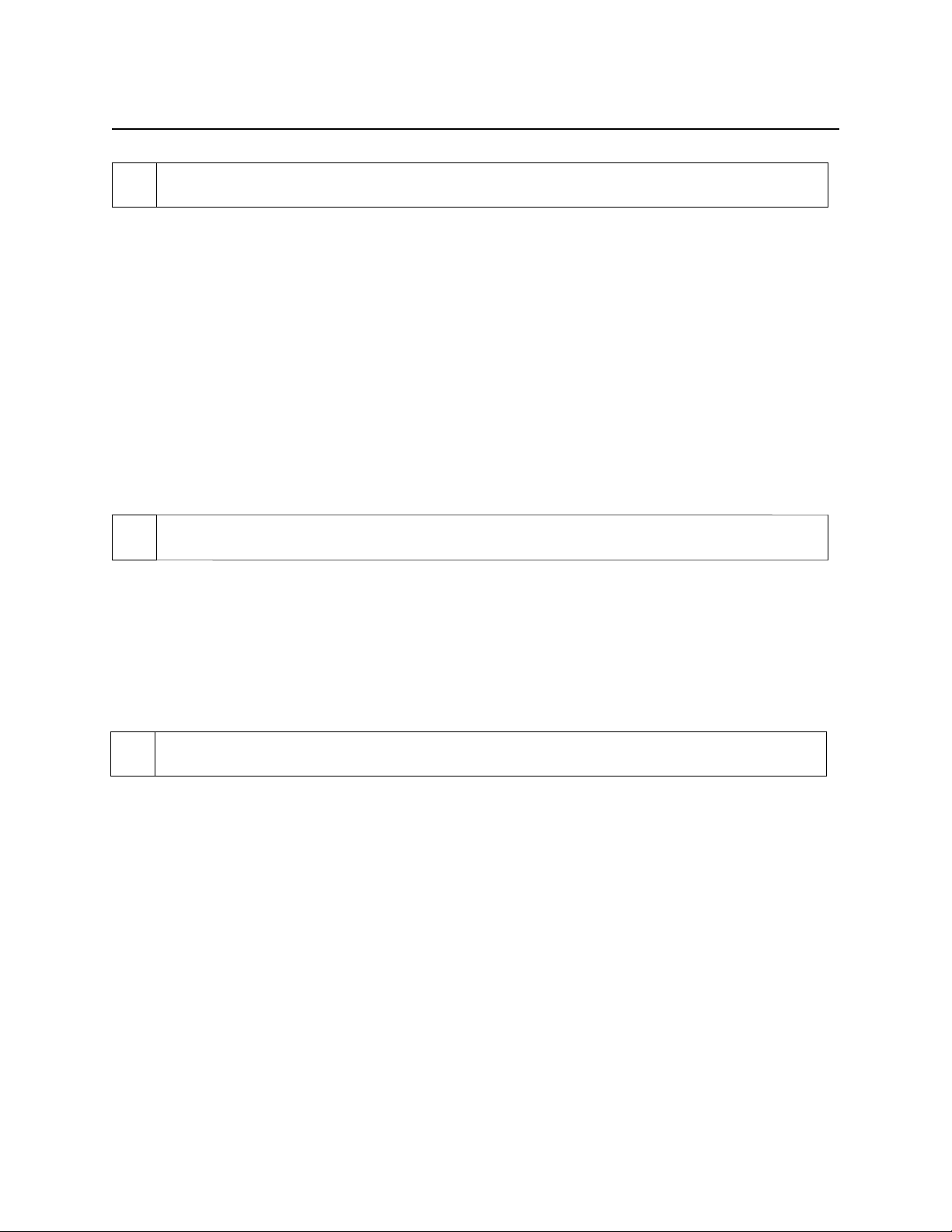
Appendix C. Troubleshooting Guide
10 Path is obstructed
Foreign debris is obstructing the check path:
• Loose debris – power the MICR Reader off and try to push out any loose debris on the check
path. Grab the cleaning card and force it through the check path (this is a manual process, the
motor will not turn on). Try this procedure several times until the debris comes out. Power
the MICR Reader on again.
• Wedged debris - the debris is wedged in and cannot be removed with the procedure described
above.
Is the foreign debris removable?
◊ if yes, remove and continue to step 02.
◊ If no, continue to step 18.
11 Motor sensor is blocked
The Motor sensor may be blocked by dust build-up or foreign debris (see Figure C-1). Use
forced air to clean the sensor.
Power off the MICR Reader and then Power on again, observe the LED indicator:
◊ If the LED indicator blinks red, continue to step 18.
◊ Any other LED indicator status, continue to step 00.
12 EMF noise/interference
When idle, if EMF detect is set to YES (see HW Command, Section 4), the MICR Reader
monitors the signal coming from the MICR head. If any signal (noise/interference) with
amplitude large enough to affect check reading is detected, the LED indicator blinks red/green.
Possible sources of EMF are monitors, AC adapters, or magnetic devices. Set EMF to NO, or
move the MICR Reader at least 6 inches away from the source of noise/interference.
Determine if the condition described above is true:
◊ If yes, rectify and continue to step 00.
◊ If no, continue to step 13.
47
Page 56

MINI MICR WEDGE with 3-Track MSR
13 Data sensor is blocked
The data sensor may be blocked (see Figure C-1). Try one or both of the following procedures:
• Forced air - use forced air to clean the sensor.
• Cleaning card - power the MICR Reader off and try to push out any loose debris on the
check path. Grab the cleaning card and force it through the check path (this is a manual
process, the motor will not turn on). Try this procedure several times until the debris comes
out.
Power off the MICR Reader and then power on again, observe the LED indicator:
◊ If the LED indicator blinks red/green, continue to step 18.
◊ Any other LED indicator status, continue to step 00.
14 No MICR data detected
Possible causes for this problem are:
• No MICR characters - the ink used to print the MICR characters does not have magnetic
properties. Try one of the sample checks provided by MagTek.
• Feeding the check - When feeding the check, make sure that the MICR line is at the bottom
and the printed side of the check is facing the MagTek logo on the MICR Reader (See Figure
3-1).
Determine if any of the conditions described above are true:
◊ If yes, rectify and continue to step 02.
◊ If no, continue to step 15.
15 Cable problem
Possible causes for this problem are:
• Loose connection - the cable connector on the PC or the MICR Reader may be loose. Make
sure that both connectors are tightly connected.
• Damaged cable - the connectors, pins or wires in the cable may be damaged. Replace cable.
Determine if any of the conditions described above are true:
◊ If yes, rectify and continue to step 02.
◊ If no, continue to step 18.
48
Page 57

Appendix C. Troubleshooting Guide
16 No problem found
The MICR Reader is operating properly. If you have additional concerns or requirements please
contact your MagTek representative.
17 Read Insta-Change check
Read Insta-Change check with the appropriate settings. Return to step 00. If condition persists,
continue to step 18.
18 Return MICR Reader to MagTek
The MICR Reader has a problem that needs further analysis, testing, and possibly repair. Please
contact the MagTek Help Desk at (888) 624-8350, and make arrangements to send the unit back
to MagTek. Include a detailed description of the problem.
↑
Motor Sensor Data Sensor →
Figure C-1. Sensor Location
49
Page 58
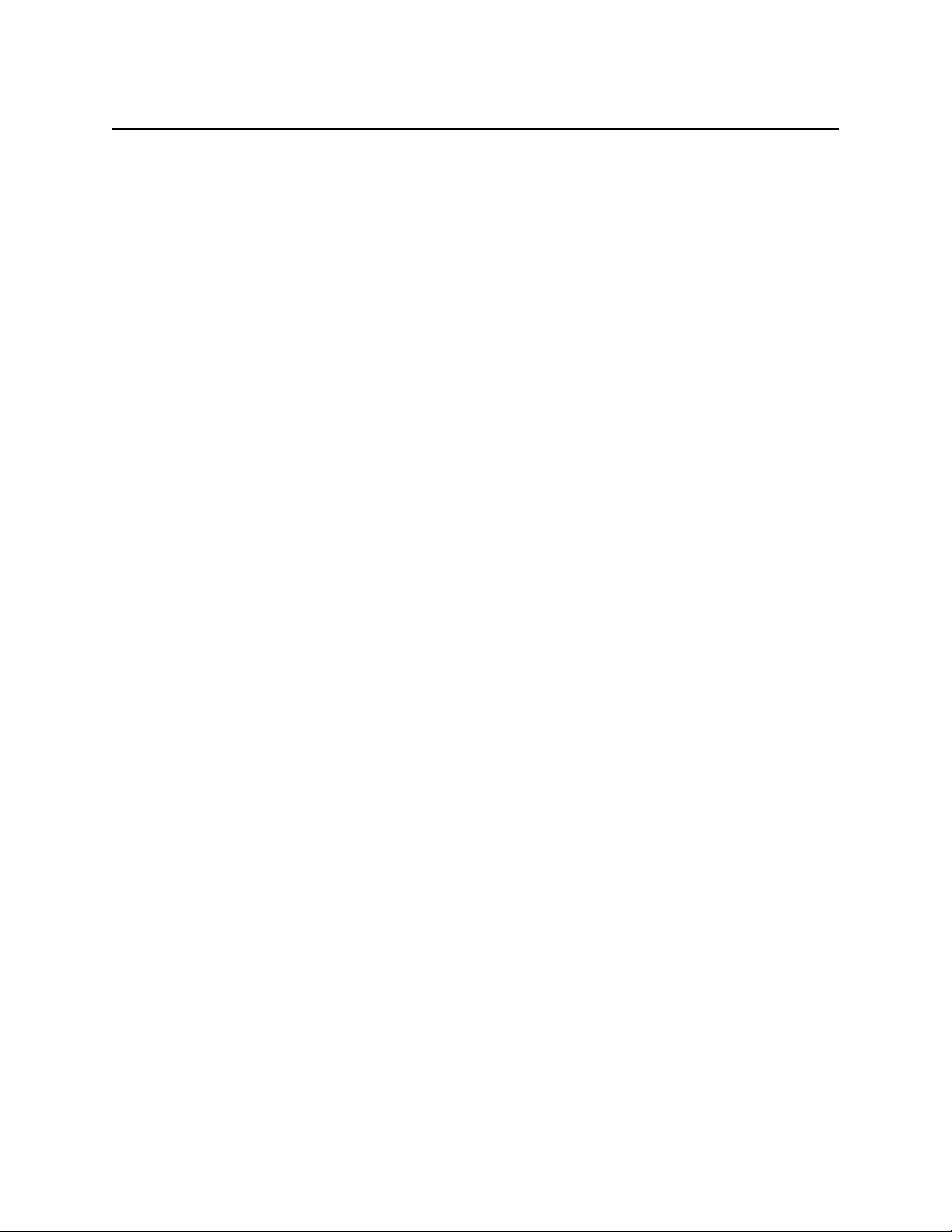
MINI MICR WEDGE with 3-Track MSR
50
Page 59
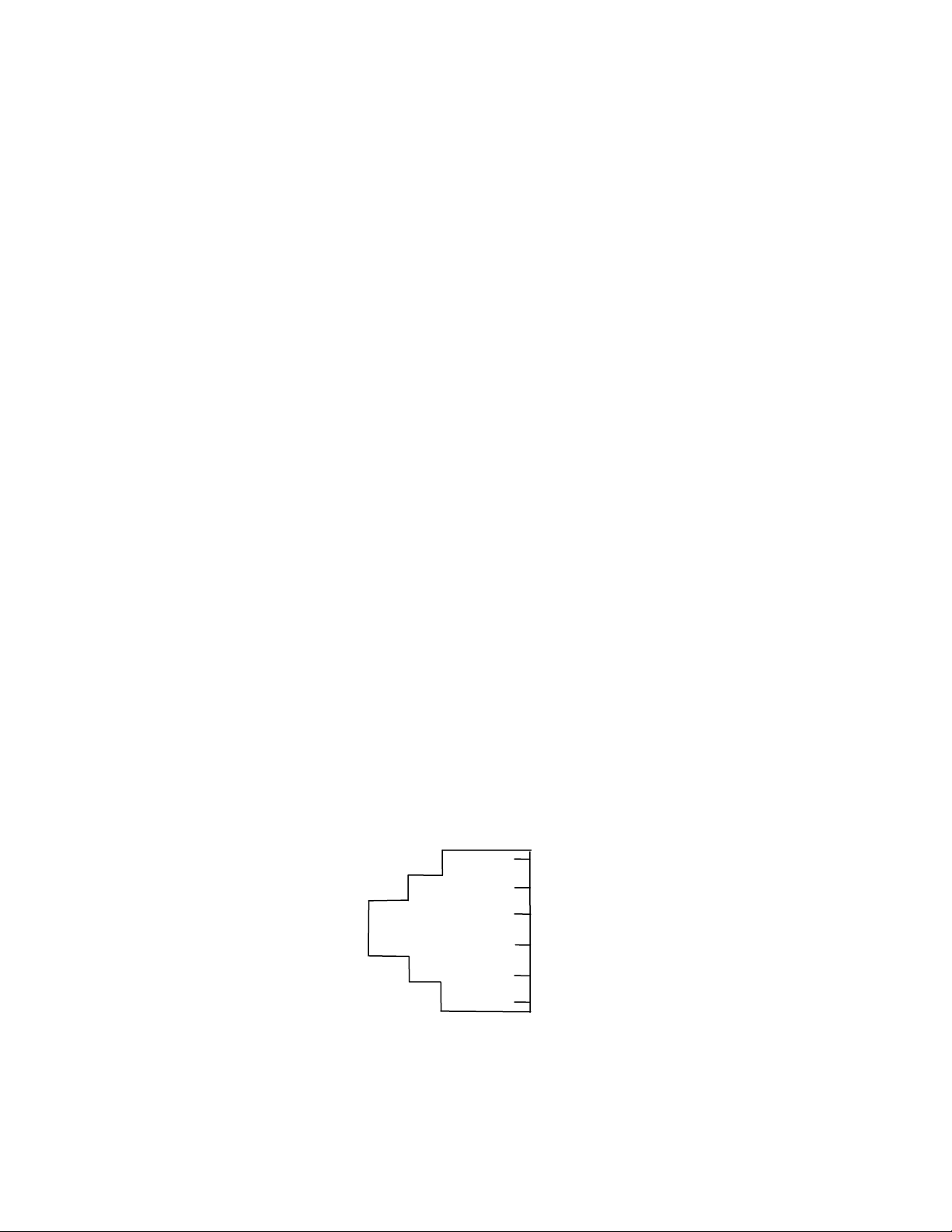
APPENDIX D. PINPAD INTERFACE TO MICR READER
The PINPad device connects to the 6-pin RJ socket on the MICR Reader. This socket is referred
to as the PINPad port. This port uses the RS232 protocol at TTL voltage levels with settings
fixed at 300 baud rate, 7 data bits and odd parity.
In a typical connection, the PINpad connects to the MICR Reader, and the MICR Reader
connects to the Host. The MICR Reader serves as a communication bridge between Host and
PINPad. It should be noted that the MICR Reader simply directs the data flow from the Host to
the PINPad (and vice versa) and is never responsible for the PINPad operation. At all times, the
Host is responsible for the control of the PINPad operation.
Connect the PINPad to the RJ socket on the MICR Reader. The RJ socket is shown in Figure
D-1, and the pin descriptions are listed in Table D-1.
To communicate with the PINPad through the MICR Reader, all PINPad commands from the
Host must be in the following format:
<STX>[PINPad Command]<ETX>
When the MICR Reader receives commands for the PINPad, the MICR Reader just passes the
commands along to the PINPad.
In the same manner all PINPad data to the Host will be in the following format:
<STX>[PINPad Data]<ETX>
For further information on PINPad operation refer to the following documents:
• Encrypting PINPad Specification, Part Number 99815042
• Nonencrypting PINPad Technical Description, Part Number 99833004
Figure D-1. PINPad RJ Socket
1
2
3
4
5
6
51
Page 60

MINI MICR WEDGE with 3-Track MSR
Table D-1. PINPad RJ Socket
PIN
NUMBER
1 GND Ground
4 TXD Transmitted Data, RS-232 Signal. Transmits
5 RXD Received Data, RS-232 Signal. Receives
6 +5V +5 volt DC Power
(MICR Reader as Reference)
SIGNAL
DESCRIPTION
data from the MICR Reader to the PINPad.
data from the PINPad to the MICR Reader.
52
Page 61

APPENDIX E. INTERFACE CABLE PIN LISTS
Table E-1 shows the listings for the Large DIN 5-pin for P/N 22517502 and P/N 22517503.
Figure E-1 shows the pin number locations for the Large DIN 5-pin connectors.
Table E-1. Large DIN 5-Pin Interface Cable
Signal Name Mini DIN 9-pin Large DIN 5-pin female Large DIN 5-pin male
PC Data 1 2
PC Strobe 2 1
PC +5V 4 5
PC Ground 9 4
Keyboard Data 6 2
Keyboard Strobe 7 1
Keyboard +5V 5 5
Keyboard Ground 8 4
3 Shield Shield
Figure E-1. Large DIN 5-Pin Connectors
53
Page 62
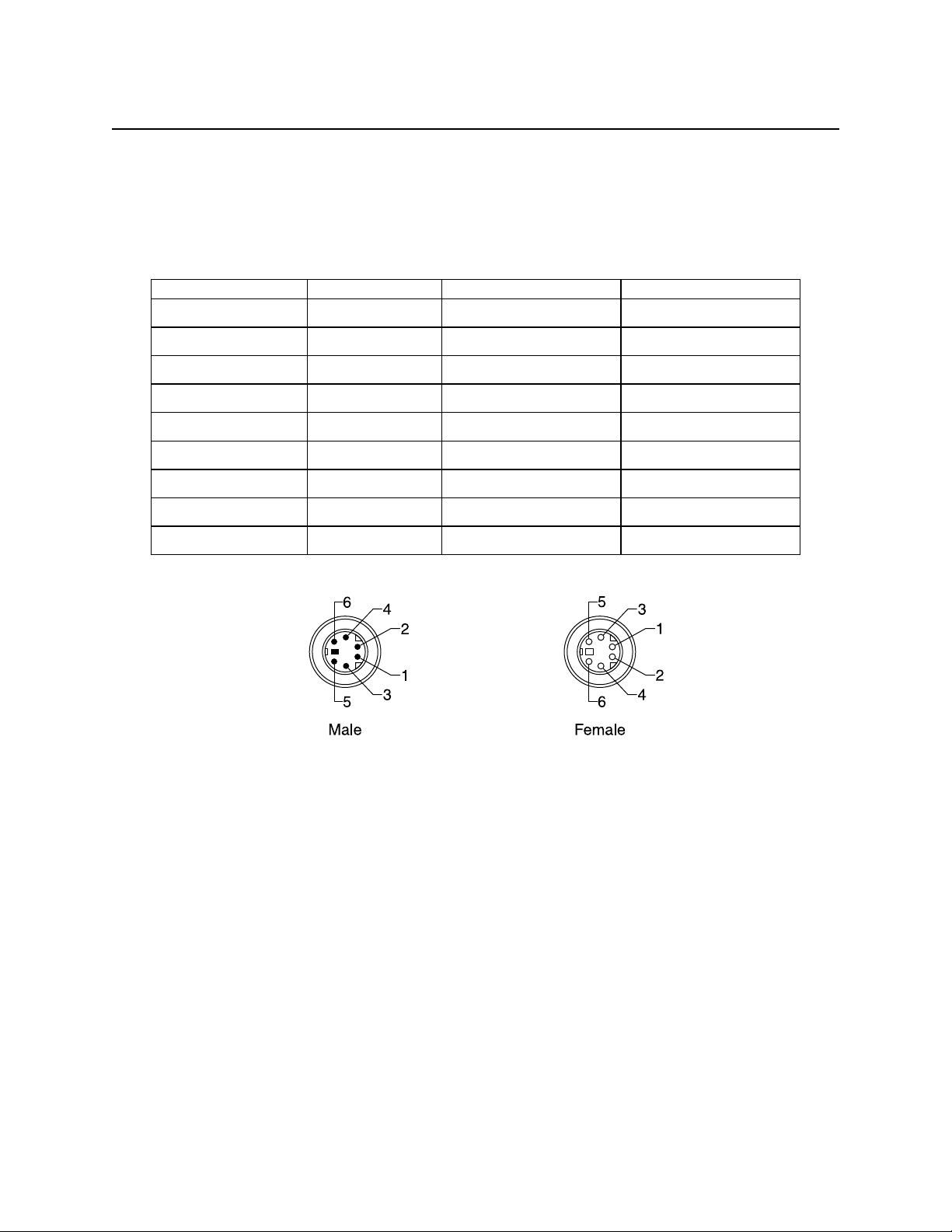
MINI MICR WEDGE with 3-Track MSR
Table E-2 shows the listings for the Mini DIN 6-pin for P/N 22517501.
Figure E-2 shows the pin number locations for the Mini DIN 6-pin connectors.
Table E-2. Mini DIN 6-Pin Interface Cable
Signal Name Mini DIN 9-pin Mini DIN 6-pin female Mini DIN 6-pin male
PC Data 1 1
PC Strobe 2 5
PC +5V 4 4
PC Ground 9 3
Keyboard Data 6 1
Keyboard Strobe 7 5
Keyboard +5V 5 4
Keyboard Ground 8 3
3 Shield Shield
54
Figure E-2. Mini DIN 6-Pin Connectors
Page 63

APPENDIX F. ASCII CODES
The following is a listing of the ASCII (American Standard Code for Information Interchange)
codes. ASCII is a 7-bit code, which is represented here with a pair of hexadecimal digits. The
decimal equivalent follows the hexadecimal value.
ASCII
NUL 00 0 SP 20 32 @ 40 64 ` 60 96
SOH 01 1 ! 21 33 A 41 65 a 61 97
STX 02 2 " 22 34 B 42 66 b 62 98
ETX 03 3 # 23 35 C 43 67 c 63 99
EOT 04 4 $ 24 36 D 44 68 d 64 100
ENQ 05 5 % 25 37 E 45 69 e 65 101
ACK 06 6 & 26 38 F 46 70 f 66 102
BEL 07 7 ' 27 39 G 47 71 g 67 103
BS 08 8 ( 28 40 H 48 72 h 68 104
HT 09 9 ) 29 41 I 49 73 i 69 105
LF 0A 10 * 2A 42 J 4A 74 j 6A 106
VT 0B 11 + 2B 43 K 4B 75 k 6B 107
FF 0C 12 , 2C 44 L 4C 76 l 6C 108
CR 0D 13 - 2D 45 M 4D 77 m 6D 109
SO 0E 14 . 2E 46 N 4E 78 n 6E 110
SI 0F 15 / 2F 47 O 4F 79 o 6F 111
DLE 10 16 0 30 48 P 50 80 p 70 112
DC1 11 17 1 31 49 Q 51 81 q 71 113
DC2 12 18 2 32 50 R 52 82 r 72 114
DC3 13 19 3 33 51 S 53 83 s 73 115
DC4 14 20 4 34 52 T 54 84 t 74 116
NAK 15 21 5 35 53 U 55 85 u 75 117
SYN 16 22 6 36 54 V 56 86 v 76 118
ETB 17 23 7 37 55 W 57 87 w 77 119
CAN 18 24 8 38 56 X 58 88 x 78 120
EM 19 25 9 39 57 Y 59 89 y 79 121
SUB 1A 26 : 3A 58 Z 5A 90 z 7A 122
ESC 1B 27 ; 3B 59 [ 5B 91 { 7B 123
FS 1C 28 < 3C 60 \ 5C 92 | 7C 124
GS 1D 29 = 3D 61 ] 5D 93 } 7D 125
RS 1E 30 > 3E 62 ^ 5E 94 ~ 7E 126
US 1F 31 ? 3F 63 _ 5F 95 DEL 7F 127
Hex Dec ASCII Hex Dec ASCII Hex Dec ASCII Hex Dec
55
Page 64

MINI MICR WEDGE with 3-Track MSR
56
Page 65

INDEX
A
Accessories................................................................1
ASCII Codes............................................................55
C
Card Data Message..................................................16
Card Swipe Procedure...............................................5
Check Layouts.........................................................40
Check Reading Procedure .........................................5
CMC-7 Character Set ........................................16, 39
Command Format......................................................9
Commands...........................................................7–19
Disable Keyboard, DK..........................................9
Enable Keyboard, EK...........................................9
Format Change, FC.............................................18
Hardware, HW....................................................17
Reset, RS.............................................................19
Save, SA .............................................................19
Switch A, SWA ....................................................9
Switch B, SWB...................................................12
Switch C, SWC...................................................15
Version, VR........................................................18
Control Characters and MICR Data ........................13
D
Disable Keyboard Command, DK.............................9
Disable/Enable Tracks.............................................17
E
E13-B Character Set................................................39
EMF Detect .............................................................18
Enable Keyboard Command, EK ..............................9
Enter Key Options...................................................13
F
Flexible Format......................................................38
Format Change Command, FC................................18
Format List ........................................................21–38
K
Keypad Type ...........................................................11
L
LED Indicator............................................................6
M
MagTek Device Drivers for Windows ......................8
MICR Fields............................................................41
MICRbase Setup Program for Windows...................7
O
Operation...............................................................5–6
P
Parameters, HW.......................................................17
Parameters, SWA ....................................................10
Parameters, SWB.....................................................12
Parameters, SWC.....................................................16
Pinpad Interface to MICR Reader.....................51–52
R
Reset Command, RS................................................19
S
Save Command, SA.................................................19
Send Data After Error..............................................10
Send Status After Data ............................................15
Specifications ............................................................2
SWA Parameters .....................................................10
SWB parameters......................................................12
SWC Parameters......................................................16
Switch A Command, SWA........................................9
Switch B Command, SWB......................................12
Switch C Command, SWC......................................15
T
Troubleshooting.................................................43–49
H
Hardware Command, HW.......................................17
I
ID Card Decoding ...................................................18
Insta-Change Checks.................................................7
Installation.............................................................3–4
Interface Cable Pin Lists..........................................53
U
User Applications without Drivers............................8
V
Version Command, VR...........................................18
W
Wedge Type ............................................................10
57
