Page 1

eDynamo
Secure Card Reader Authenticator
Installation and Operation Manual
October 2018
Manual Part Number:
D998200110-23
REGISTERED TO ISO 9001:2015
MagTek I 1710 Apollo Court I Seal Beach, CA 90740 I Phone: (562) 546-6400 I Technical Support: (888) 624-8350
www.magtek.com
Page 2
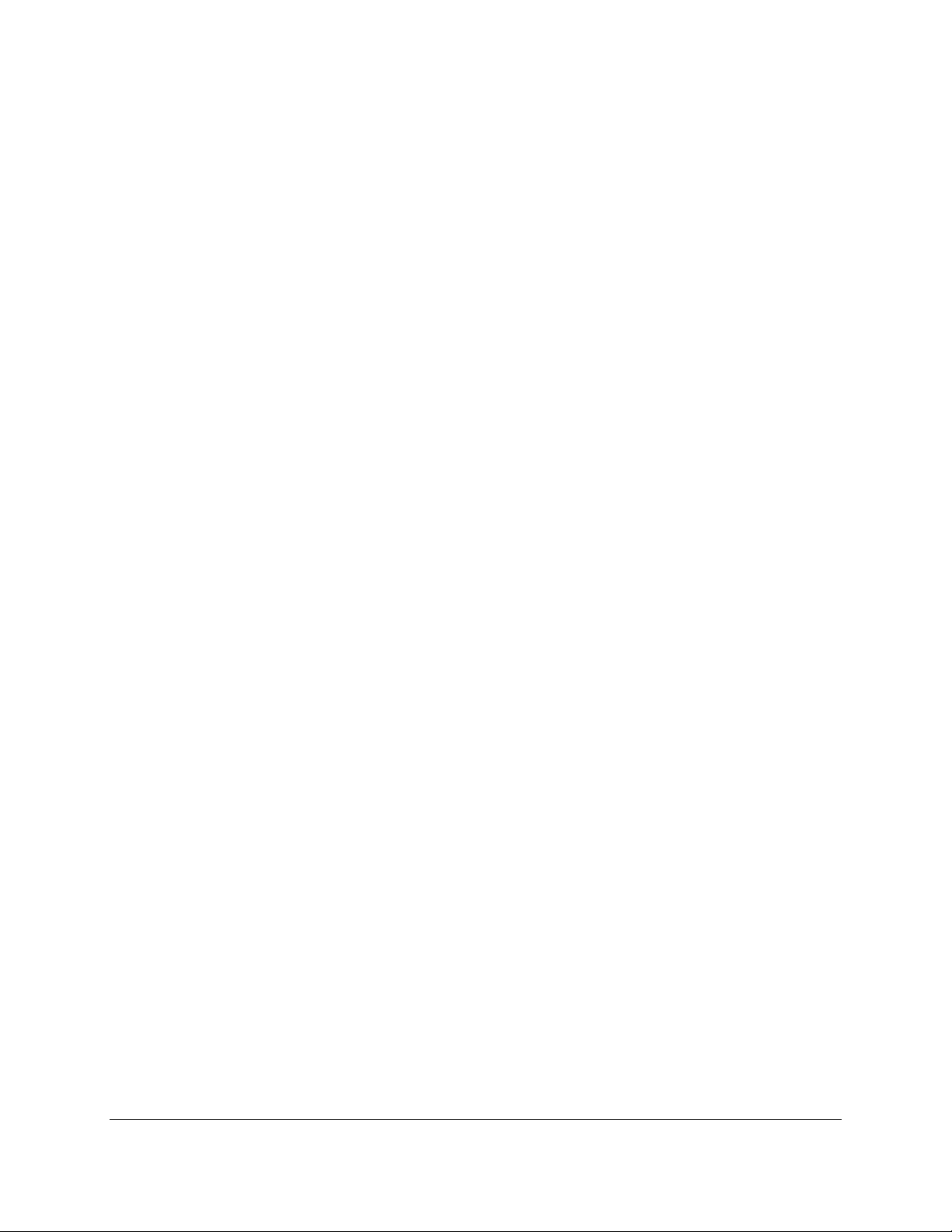
Copyright © 2006 - 2018 MagTek, Inc.
Printed in the United States of America
Information in this publication is subject to change without notice and may contain technical inaccuracies
or graphical discrepancies. Changes or improvements made to this product will be updated in the next
publication release. No part of this document may be reproduced or transmitted in any form or by any
means, electronic or mechanical, for any purpose, without the express written permission of MagTek, Inc.
MagTek® is a registered trademark of MagTek, Inc.
MagnePrint® is a registered trademark of MagTek, Inc.
MagneSafe® is a registered trademark of MagTek, Inc.
Magensa™ is a trademark of MagTek, Inc.
AAMVA™ is a trademark of AAMVA.
The Bluetooth® word mark and logos are registered trademarks owned by Bluetooth SIG, Inc. and any
use of such marks by MagTek is under license.
American Express® and EXPRESSPAY FROM AMERICAN EXPRESS® are registered trademarks of
American Express Marketing & Development Corp.
D-PAYMENT APPLICATION SPECIFICATION® is a registered trademark to Discover Financial
Services CORPORATION
MasterCard® is a registered trademark and PayPass™ and Tap & Go™ are trademarks of MasterCard
International Incorporated.
Visa® and Visa payWave® are registered trademarks of Visa International Service Association.
ANSI®, the ANSI logo, and numerous other identifiers containing "ANSI" are registered trademarks,
service marks, and accreditation marks of the American National Standards Institute (ANSI).
EMV® is a registered trademark in the U.S. and other countries and an unregistered trademark elsewhere.
The EMV trademark is owned by EMVCo, LLC. The EMVCo Contactless Indicator mark, consisting of
four graduating arcs, is a trademark owned by and used with permission of EMVCo, LLC. The EMVCo
Contactless Symbol is a trademark owned by and used with permission of EMVCo, LLC.
ISO® is a registered trademark of the International Organization for Standardization.
PCI Security Standards Council® is a registered trademark of the PCI Security Standards Council, LLC.
UL™ and the UL logo are trademarks of UL LLC.
Google Play™ store and Android™ platform are trademarks of Google Inc.
Apple®, Apple Pay®, OS X®, iPhone®, iPad®, iPad Air®, iPad Pro®, Lightning®, Mac®, and
macOS® are trademarks of Apple Inc., registered in the U.S. and other countries. App Store® is a
service mark of Apple Inc., registered in the U.S. and other countries. iPad mini™ is a trademark of
Apple, Inc. IOS is a trademark or registered trademark of Cisco in the U.S. and other countries and is
used by Apple Inc. under license.
Microsoft®, Windows® and .NET® are registered trademarks of Microsoft Corporation.
All other trademarks, system names, product names, and trade names are the property of their respective
owners.
eDynamo| Secure Card Reader Authenticator | Installation and Operation Manual
Page 2 of 34 (D998200110-23)
Page 3
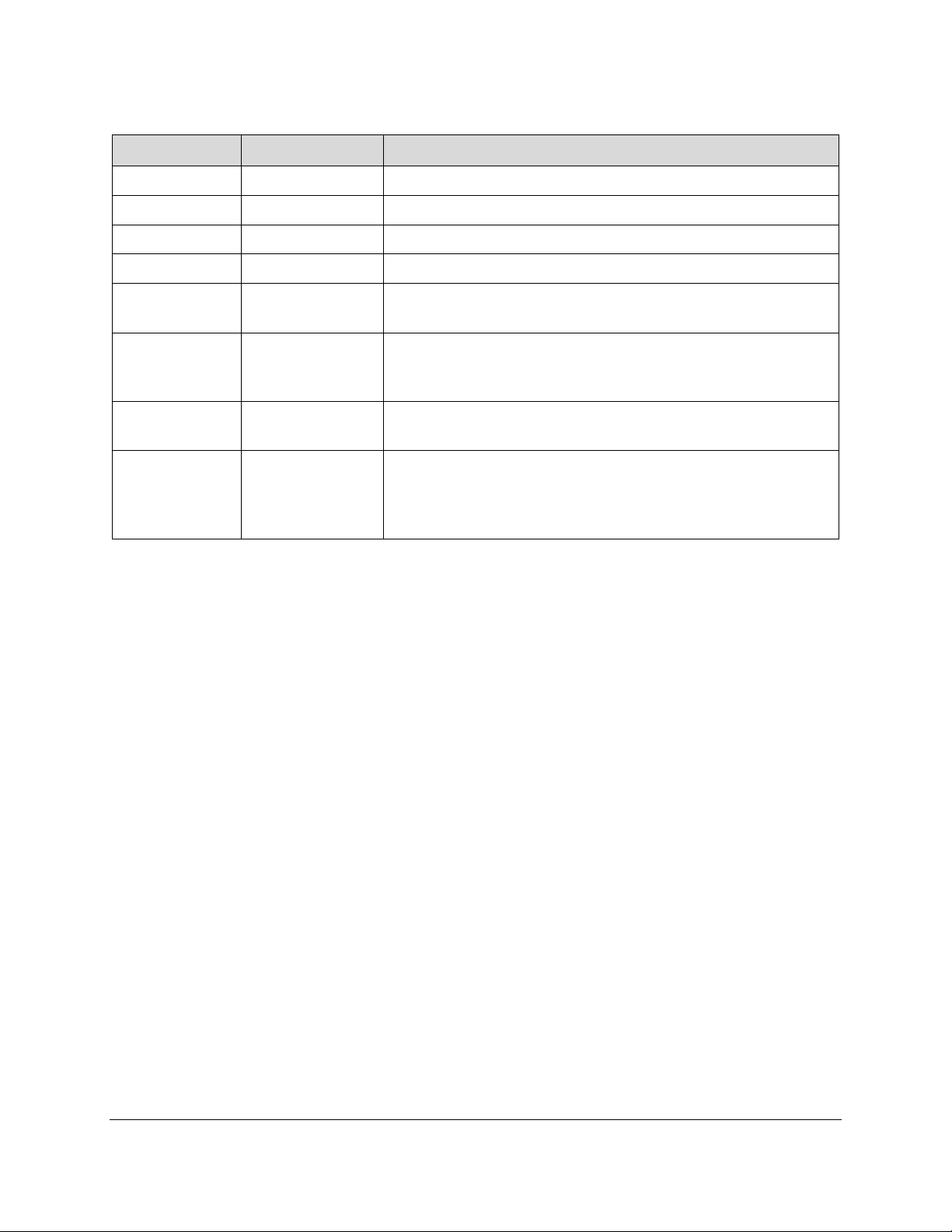
Table 0-1 - Revisions
Rev Number
Date
Notes
10
Oct 23, 2015
Initial Release
11
Oct 26, 2015
Minor fix to Appendix A
12
Nov 04, 2015
Add to Appendix A, other minor cleanup
13
Jan 15, 2016
Add firmware update status to Table 4-1
20
Jun 15, 2016
Update LED and pairing behavior; general cleanup and
clarification
21
Jun 12, 2017
Update section 3.3 Bluetooth LE pairing instructions for iOS,
Android, Windows 10 v1703 and above; misc. clarifications and
corrections
22
Jul 6, 2017
Add supporting information about tamper; Update third-party
copyrights; Misc. clarifications and corrections
23
Oct 30, 2018
Expand section 3.2 About Power; Add section 2 Handling and
Storage; Appendix A Technical Specifications clarify shelf
life and battery life, update tested operating systems; Misc.
clarifications and corrections
eDynamo| Secure Card Reader Authenticator | Installation and Operation Manual
Page 3 of 34 (D998200110-23)
Page 4
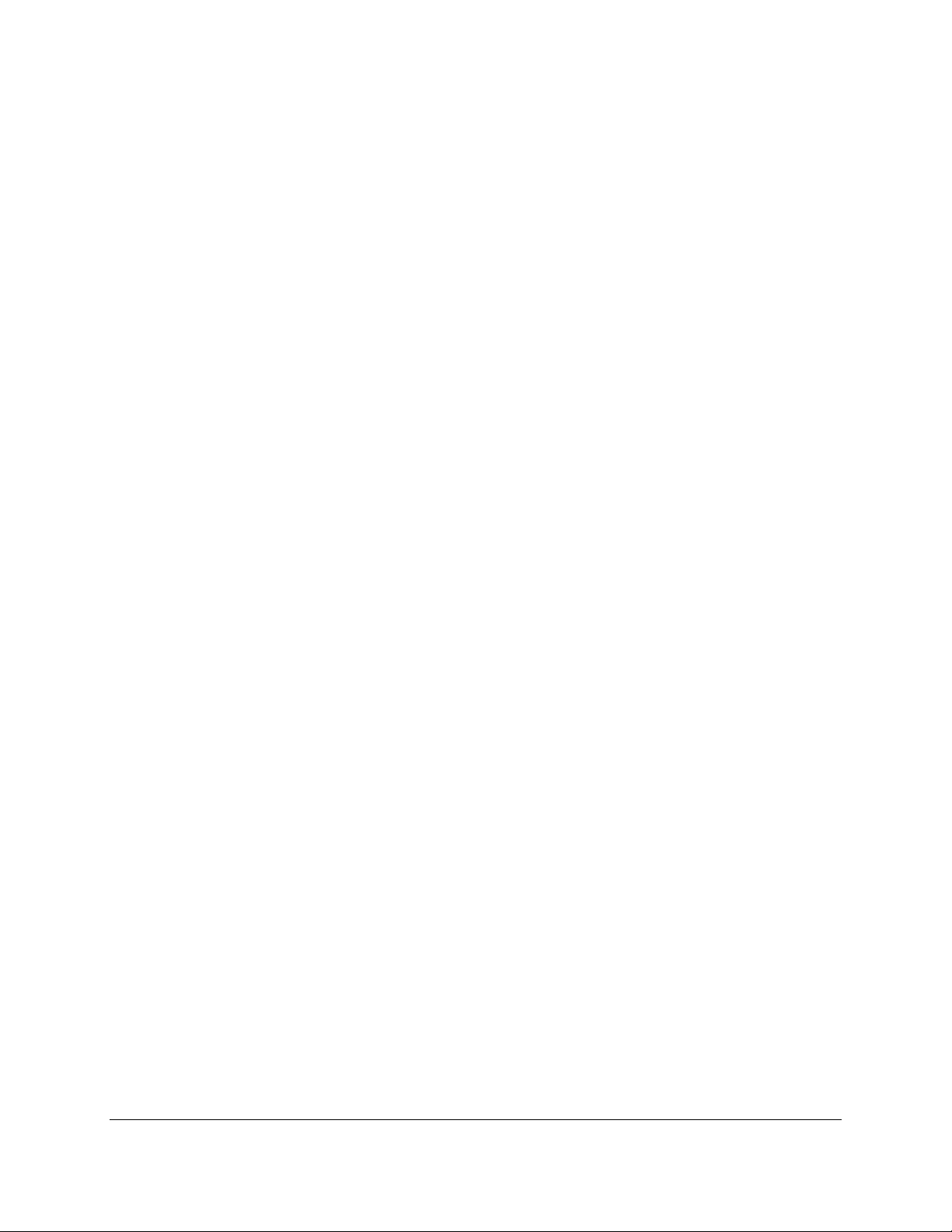
LIMITED WARRANTY
MagTek warrants that the products sold pursuant to this Agreement will perform in accordance with
MagTek’s published specifications. This warranty shall be provided only for a period of one year from
the date of the shipment of the product from MagTek (the “Warranty Period”). This warranty shall apply
only to the “Buyer” (the original purchaser, unless that entity resells the product as authorized by
MagTek, in which event this warranty shall apply only to the first repurchaser).
During the Warranty Period, should this product fail to conform to MagTek’s specifications, MagTek
will, at its option, repair or replace this product at no additional charge except as set forth below. Repair
parts and replacement products will be furnished on an exchange basis and will be either reconditioned or
new. All replaced parts and products become the property of MagTek. This limited warranty does not
include service to repair damage to the product resulting from accident, disaster, unreasonable use,
misuse, abuse, negligence, or modification of the product not authorized by MagTek. MagTek reserves
the right to examine the alleged defective goods to determine whether the warranty is applicable.
Without limiting the generality of the foregoing, MagTek specifically disclaims any liability or warranty
for goods resold in other than MagTek’s original packages, and for goods modified, altered, or treated
without authorization by MagTek.
Service may be obtained by delivering the product during the warranty period to MagTek (1710 Apollo
Court, Seal Beach, CA 90740). If this product is delivered by mail or by an equivalent shipping carrier,
the customer agrees to insure the product or assume the risk of loss or damage in transit, to prepay
shipping charges to the warranty service location, and to use the original shipping container or equivalent.
MagTek will return the product, prepaid, via a three (3) day shipping service. A Return Material
Authorization (“RMA”) number must accompany all returns. Buyers may obtain an RMA number by
contacting MagTek Support Services at (888) 624-8350.
EACH BUYER UNDERSTANDS THAT THIS MAGTEK PRODUCT IS
OFFERED AS-IS. MAGTEK MAKES NO OTHER WARRANTY, EXPRESS OR
IMPLIED, AND MAGTEK DISCLAIMS ANY WARRANTY OF ANY OTHER
KIND, INCLUDING ANY WARRANTY OF MERCHANTABILITY OR FITNESS
FOR A PARTICULAR PURPOSE.
IF THIS PRODUCT DOES NOT CONFORM TO MAGTEK’S
SPECIFICATIONS, THE SOLE REMEDY SHALL BE REPAIR OR
REPLACEMENT AS PROVIDED ABOVE. MAGTEK’S LIABILITY, IF ANY,
SHALL IN NO EVENT EXCEED THE TOTAL AMOUNT PAID TO MAGTEK
UNDER THIS AGREEMENT. IN NO EVENT WILL MAGTEK BE LIABLE TO
THE BUYER FOR ANY DAMAGES, INCLUDING ANY LOST PROFITS, LOST
SAVINGS, OR OTHER INCIDENTAL OR CONSEQUENTIAL DAMAGES
ARISING OUT OF THE USE OF, OR INABILITY TO USE, SUCH PRODUCT,
EVEN IF MAGTEK HAS BEEN ADVISED OF THE POSSIBILITY OF SUCH
DAMAGES, OR FOR ANY CLAIM BY ANY OTHER PARTY.
eDynamo| Secure Card Reader Authenticator | Installation and Operation Manual
Page 4 of 34 (D998200110-23)
Page 5
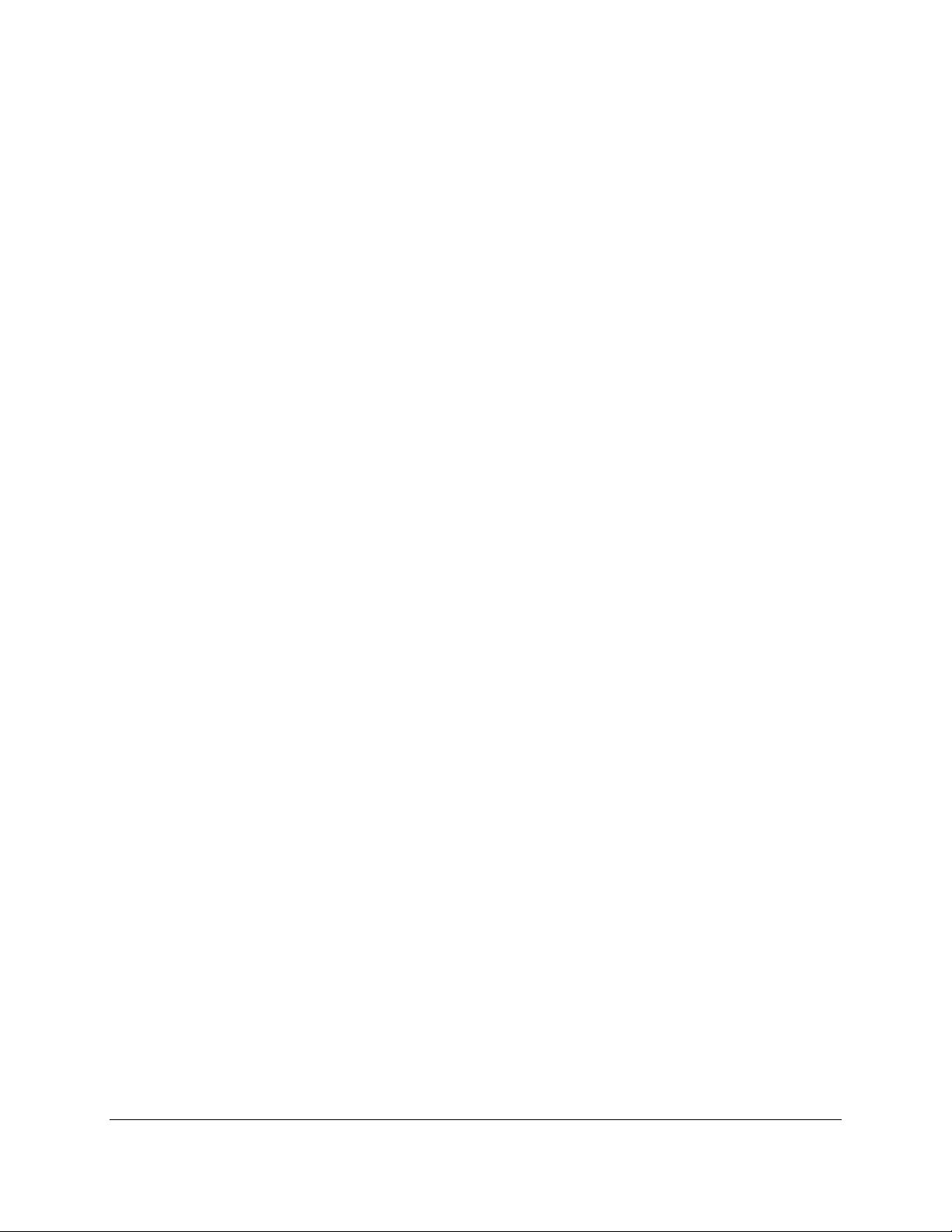
LIMITATION ON LIABILITY
EXCEPT AS PROVIDED IN THE SECTIONS RELATING TO MAGTEK’S LIMITED WARRANTY,
MAGTEK’S LIABILITY UNDER THIS AGREEMENT IS LIMITED TO THE CONTRACT PRICE OF
THIS PRODUCT.
MAGTEK MAKES NO OTHER WARRANTIES WITH RESPECT TO THE PRODUCT, EXPRESSED
OR IMPLIED, EXCEPT AS MAY BE STATED IN THIS AGREEMENT, AND MAGTEK
DISCLAIMS ANY IMPLIED WARRANTY, INCLUDING WITHOUT LIMITATION ANY IMPLIED
WARRANTY OF MERCHANTABILITY OR FITNESS FOR A PARTICULAR PURPOSE.
MAGTEK SHALL NOT BE LIABLE FOR CONTINGENT, INCIDENTAL, OR CONSEQUENTIAL
DAMAGES TO PERSONS OR PROPERTY. MAGTEK FURTHER LIMITS ITS LIABILITY OF ANY
KIND WITH RESPECT TO THE PRODUCT, INCLUDING NEGLIGENCE ON ITS PART, TO THE
CONTRACT PRICE FOR THE GOODS.
MAGTEK’S SOLE LIABILITY AND BUYER’S EXCLUSIVE REMEDIES ARE STATED IN THIS
SECTION AND IN THE SECTION RELATING TO MAGTEK’S LIMITED WARRANTY.
FCC WARNING STATEMENT
This equipment has been tested and found to comply with the limits for a Class B digital device, pursuant
to part 15 of the FCC Rules. These limits are designed to provide reasonable protection against harmful
interference in a residential installation. This equipment generates, uses and can radiate radio frequency
energy and, if not installed and used in accordance with the instructions, may cause harmful interference
to radio communications. However, there is no guarantee that interference will not occur in a particular
installation. If this equipment does cause harmful interference to radio or television reception, which can
be determined by turning the equipment off and on, the user is encouraged to try to correct the
interference by one or more of the following measures:
Reorient or relocate the receiving antenna.
Increase the separation between the equipment and receiver.
Connect the equipment to an outlet on a different circuit than the receiver.
Consult the dealer or an experienced radio/TV technician for help.
FCC COMPLIANCE STATEMENT
This device complies with Part 15 of the FCC Rules. Operation of this device is subject to the following
two conditions: (1) This device may not cause harmful interference, and (2) This device must accept any
interference received, including interference that may cause undesired operation.
CUR/UR
This product is recognized per Underwriter Laboratories and Canadian Underwriter Laboratories 1950.
CANADIAN DOC STATEMENT
This digital apparatus does not exceed the Class B limits for radio noise from digital apparatus set out in
the Radio Interference Regulations of the Canadian Department of Communications.
Le présent appareil numérique n’émet pas de bruits radioélectriques dépassant les limites applicables aux
appareils numériques de la classe B prescrites dans le Réglement sur le brouillage radioélectrique édicté
par le ministère des Communications du Canada.
eDynamo| Secure Card Reader Authenticator | Installation and Operation Manual
Page 5 of 34 (D998200110-23)
Page 6
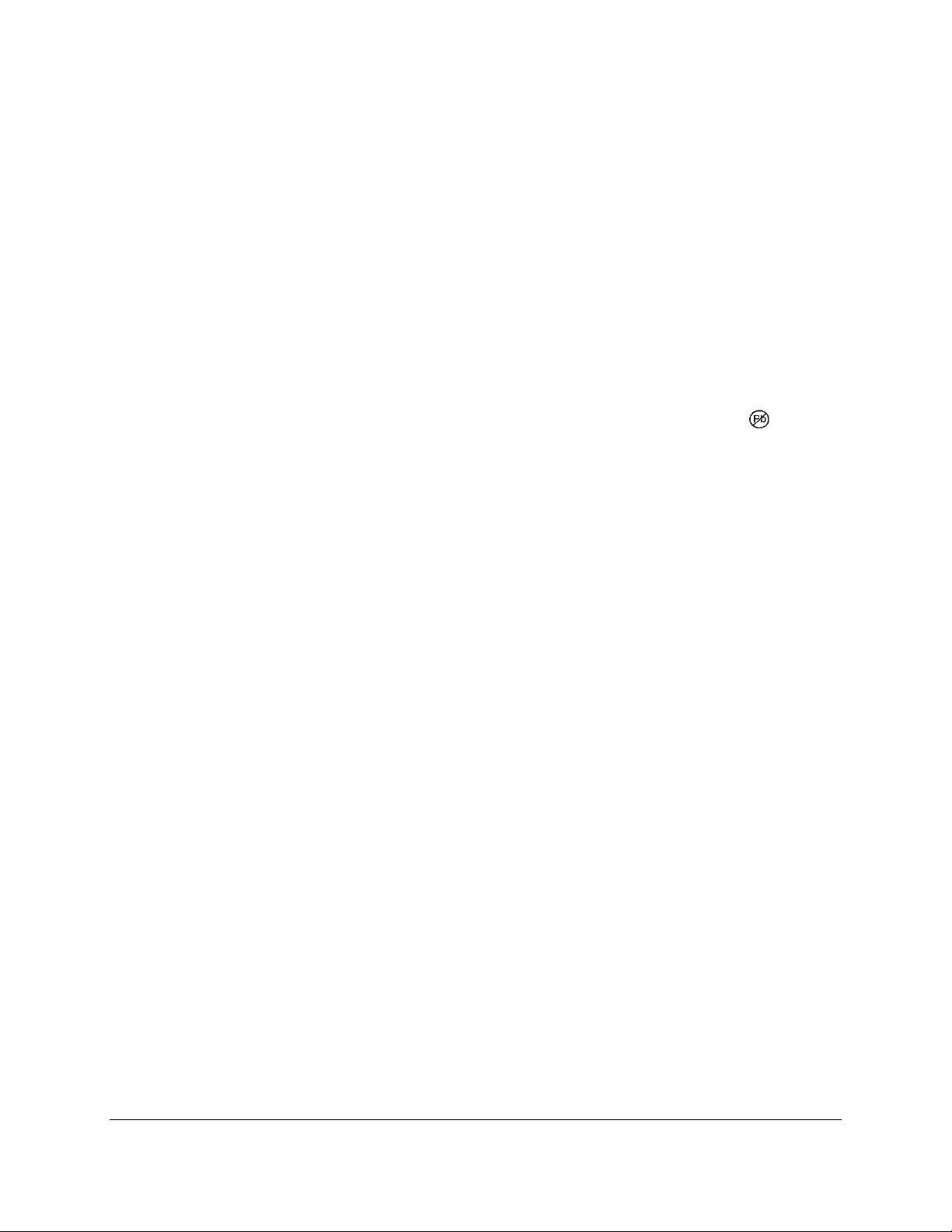
This Class B digital apparatus complies with Canadian ICES-003.
Cet appareil numérique de la classe B est conformé à la norme NMB-003 du Canada.
CE STANDARDS
Testing for compliance with CE requirements was performed by an independent laboratory. The unit
under test was found compliant with standards established for Class B devices.
UL/CSA
This product is recognized per Underwriter Laboratories and Canadian Underwriter Laboratories 1950.
ROHS STATEMENT
When ordered as RoHS compliant, this product meets the Electrical and Electronic Equipment (EEE)
Reduction of Hazardous Substances (RoHS) European Directive 2002/95/EC. The marking is clearly
recognizable, either as written words like “Pb-free,” “lead-free,” or as another clear symbol ( ).
eDynamo| Secure Card Reader Authenticator | Installation and Operation Manual
Page 6 of 34 (D998200110-23)
Page 7
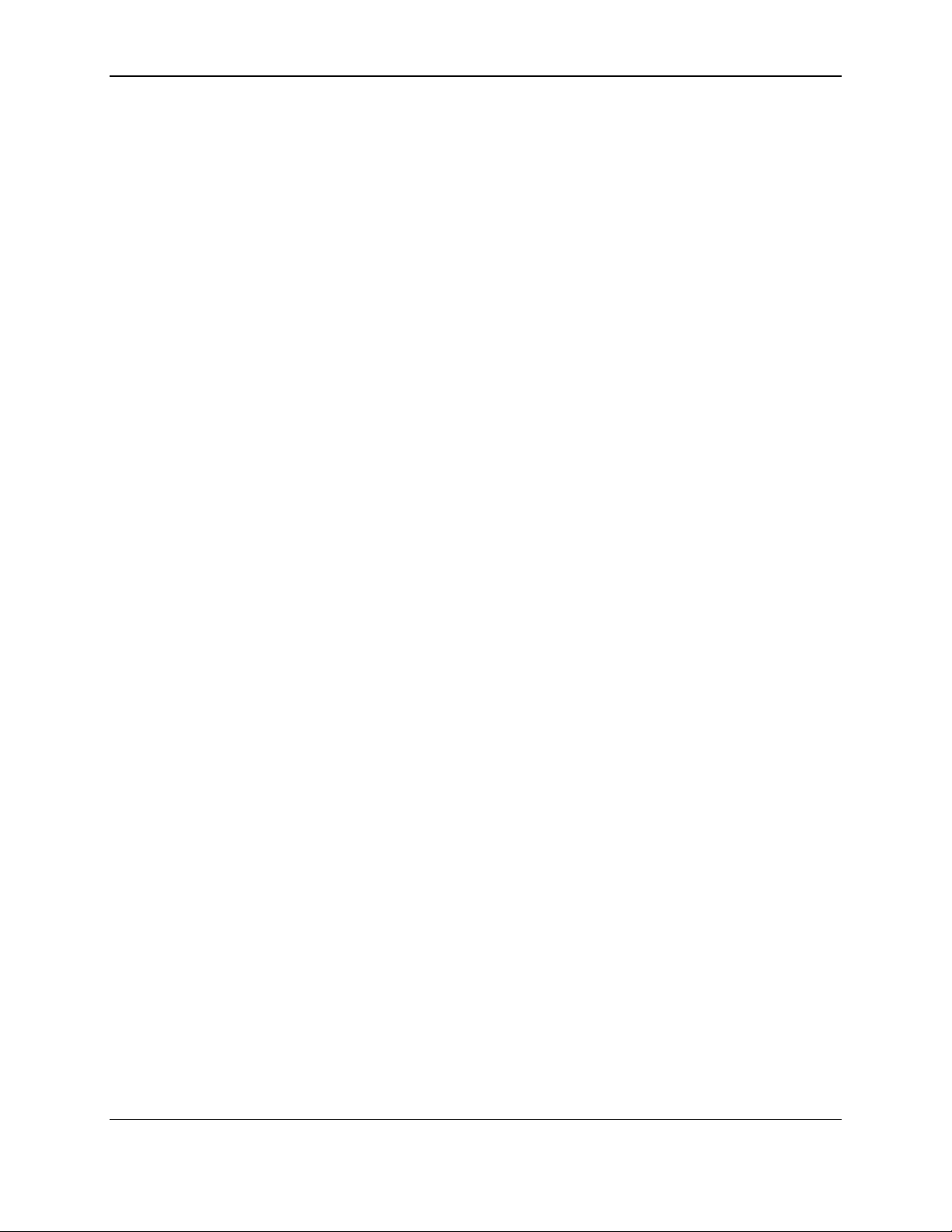
0 - Table of Contents
Table of Contents
Limited Warranty .............................................................................................................................................. 4
FCC WARNING STATEMENT ............................................................................................................................. 5
FCC COMPLIANCE STATEMENT ....................................................................................................................... 5
CUR/UR............................................................................................................................................................... 5
CANADIAN DOC STATEMENT ........................................................................................................................... 5
CE STANDARDS ................................................................................................................................................. 6
UL/CSA ............................................................................................................................................................... 6
RoHS STATEMENT ............................................................................................................................................. 6
Table of Contents .............................................................................................................................................. 7
1 Introduction ............................................................................................................................................... 9
1.1 About eDynamo ................................................................................................................................ 9
1.2 About eDynamo Components ...................................................................................................... 10
1.3 About Terminology ......................................................................................................................... 10
1.4 About Solution Planning................................................................................................................ 11
2 Handling and Storage ............................................................................................................................ 12
2.1 Handling to Avoid Damage ........................................................................................................... 12
2.2 Handling to Avoid Accidental Tamper ......................................................................................... 12
3 Installation ............................................................................................................................................... 13
3.1 About Host Software ...................................................................................................................... 13
3.2 About Power .................................................................................................................................... 13
3.2.1 How to Charge the Battery ................................................................................................... 14
3.2.2 How to Turn Bluetooth LE Advertising On and Off ............................................................ 14
3.3 About Connecting eDynamo to a Host ........................................................................................ 15
3.3.1 How to Connect eDynamo to a Host Computer via USB .................................................. 15
3.3.2 How to Connect eDynamo to an iOS Host via Bluetooth LE ............................................ 16
3.3.3 How to Connect eDynamo to an Android Host via Bluetooth LE .................................... 18
3.3.4 How to Connect eDynamo to a Windows 8.1 or Windows 10 Host [Version 1607 or
Below] via Bluetooth LE (Windows Drivers) ........................................................................................ 19
3.3.5 How to Connect eDynamo to a Windows 10 Host [Version 1703 or Above] via
Bluetooth LE (Windows Drivers) ........................................................................................................... 22
3.4 How to Mount eDynamo ................................................................................................................ 23
4 Operation ................................................................................................................................................. 25
4.1 About Operating Modes ................................................................................................................. 25
4.2 About the Status LEDs ................................................................................................................... 26
4.3 Card Reading .................................................................................................................................. 28
5 Maintenance ............................................................................................................................................ 30
6 Developing Custom Software ............................................................................................................... 31
eDynamo| Secure Card Reader Authenticator | Installation and Operation Manual
Page 7 of 34 (D998200110-23)
Page 8
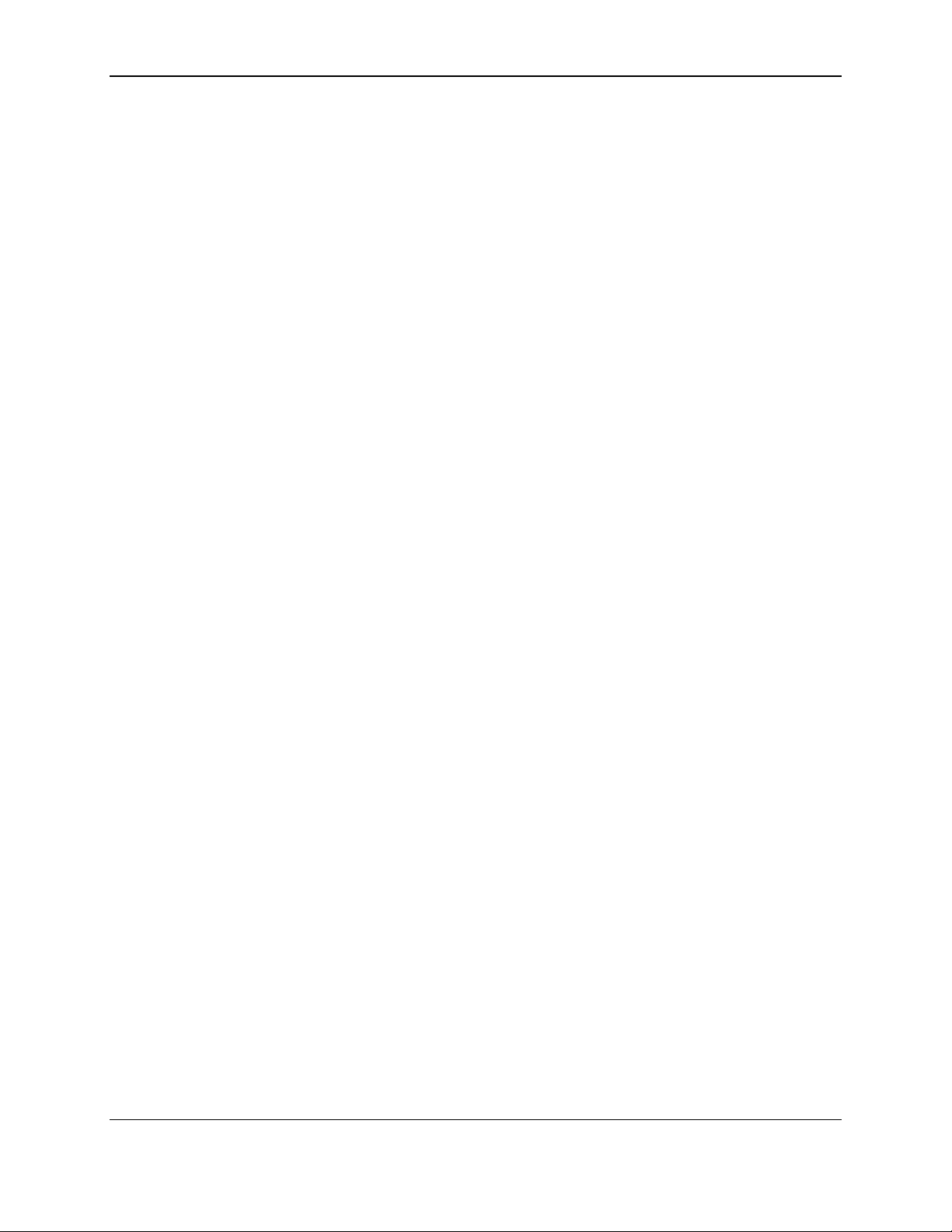
0 - Table of Contents
6.1 USB-Based Custom Software ....................................................................................................... 31
6.2 Bluetooth LE-based Custom Software and Apps ....................................................................... 31
6.3 For More Information ..................................................................................................................... 31
Appendix A Technical Specifications ....................................................................................................... 32
eDynamo| Secure Card Reader Authenticator | Installation and Operation Manual
Page 8 of 34 (D998200110-23)
Page 9
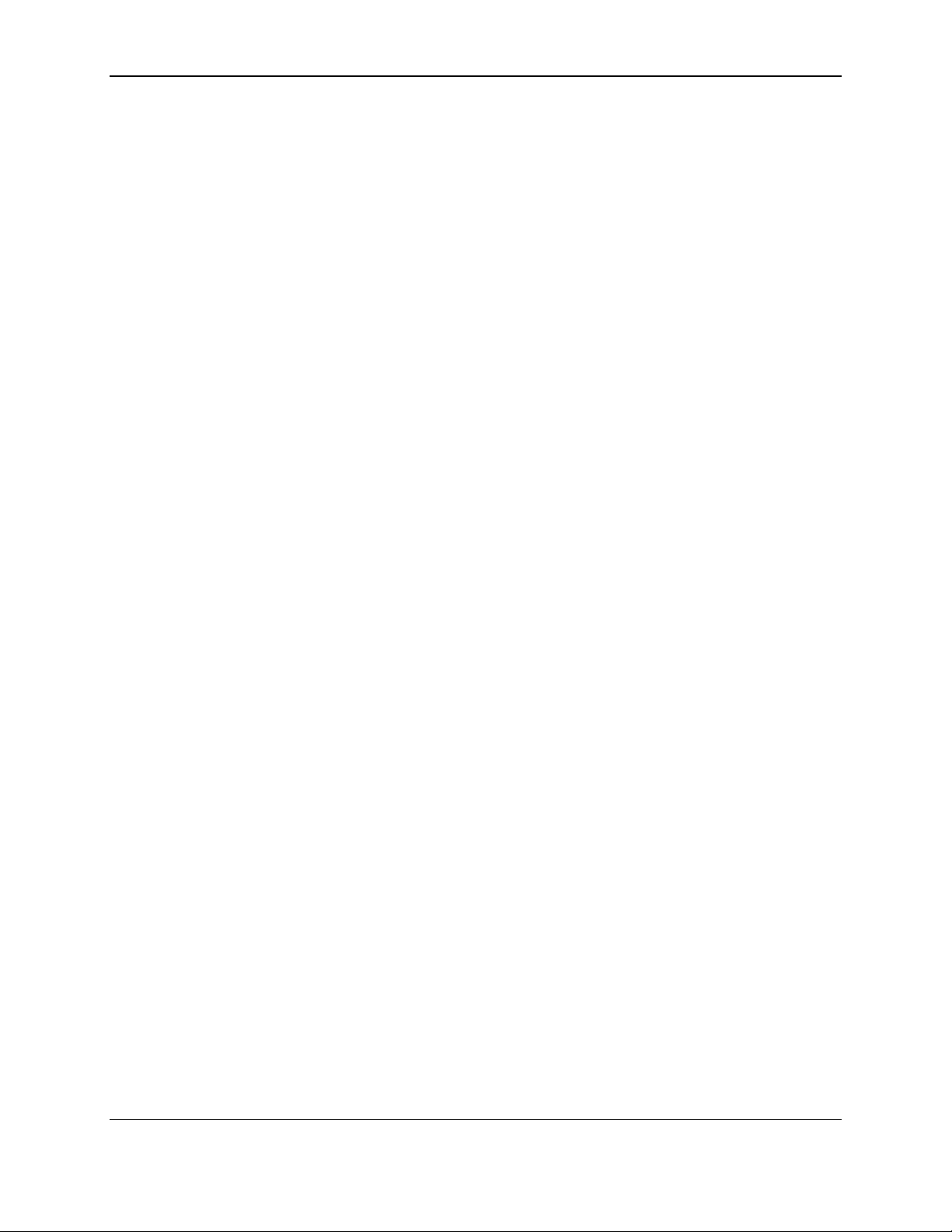
1 - Introduction
1 Introduction
1.1 About eDynamo
eDynamo, MagTek’s newest secure card reader authenticator (SCRA), gives users the flexibility needed
to securely accept a variety of payment card technologies. Whether accepting a traditional magnetic
stripe card or a contact EMV card, eDynamo gives merchants the ability to connect via USB or Bluetooth
Smart (Bluetooth LE), delivering one reader for mobile or stationary needs. This design leads to saving
the user money on a single, low-cost, yet highly secure device.
The dual interface delivers compatibility for traditional Microsoft Windows computers in addition to
Bluetooth Smart (Bluetooth LE) compatible tablets and smartphones. The low energy consumption
extends the life of its rechargeable battery when interfacing via Bluetooth LE, and the USB wired
connection keeps eDynamo up and running without worrying about battery life. eDynamo is a flexible,
reliable, and secure card reading solution.
Ideal for merchants and financial institutions, eDynamo offers the MagneSafe Security Architecture with
the convenience of a Bluetooth interface. This powerful combination assures card data protection,
transaction security and convenience needed to secure mobile applications with strong encryption and
proven card authentication.
eDynamo product features include:
EMV L1 and L2 (contact only)
Rechargeable battery with 5-year life
Red/Green/Amber General Status LED
Blue Bluetooth Status LED
Built-in lanyard attachment
Open standards-based encryption 3DES (TDEA)
DUKPT Key Management
MagnePrint® Card Authentication
Unique non-changeable device serial number
Immediate card data tokenization
Device/host authentication
Time bound session IDs
Ergonomic design simplifies card swiping
No cable to interfere with reader grip
Convenient battery charging via industry standard USB cables
Allows over 1000 card swipes or insertions between charges
eDynamo| Secure Card Reader Authenticator | Installation and Operation Manual
Page 9 of 34 (D998200110-23)
Page 10
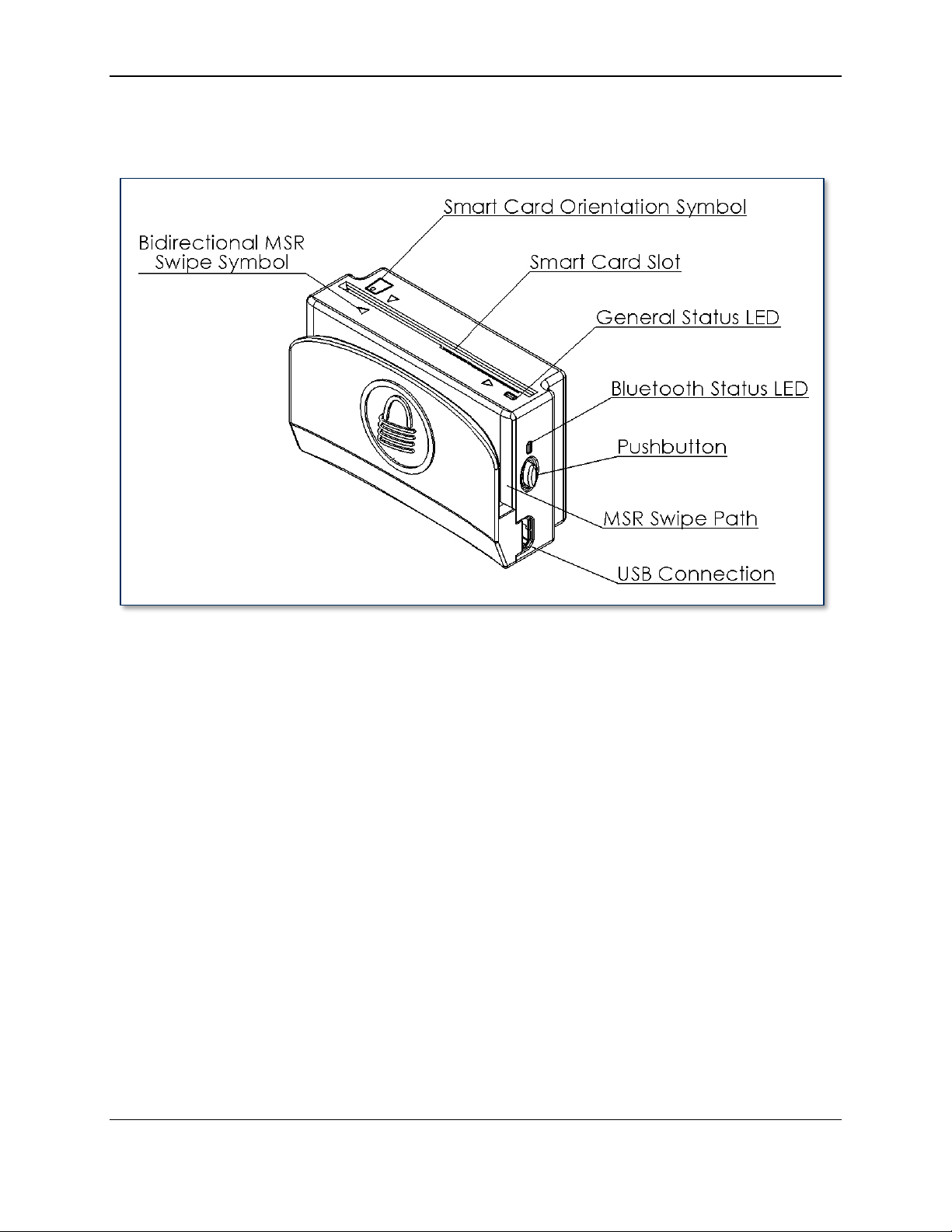
1 - Introduction
1.2 About eDynamo Components
The major components of eDynamo are shown in Figure 1-1.
Figure 1-1 – eDynamo Major Components
1.3 About Terminology
In this document, eDynamo is referred to as the device. It is designed to be connected to a host, which is
a piece of general-purpose electronic equipment which can send commands and data to, and receive data
from, the device. Host types include PC computers/laptops, tablets, and smartphones. Generally, the host
must have software installed that communicates with the device and is capable of processing
transactions. During a transaction, the host and its software interact with the operator, such as a cashier
or bank teller, while the device interacts with the cardholder.
eDynamo| Secure Card Reader Authenticator | Installation and Operation Manual
Page 10 of 34 (D998200110-23)
Page 11
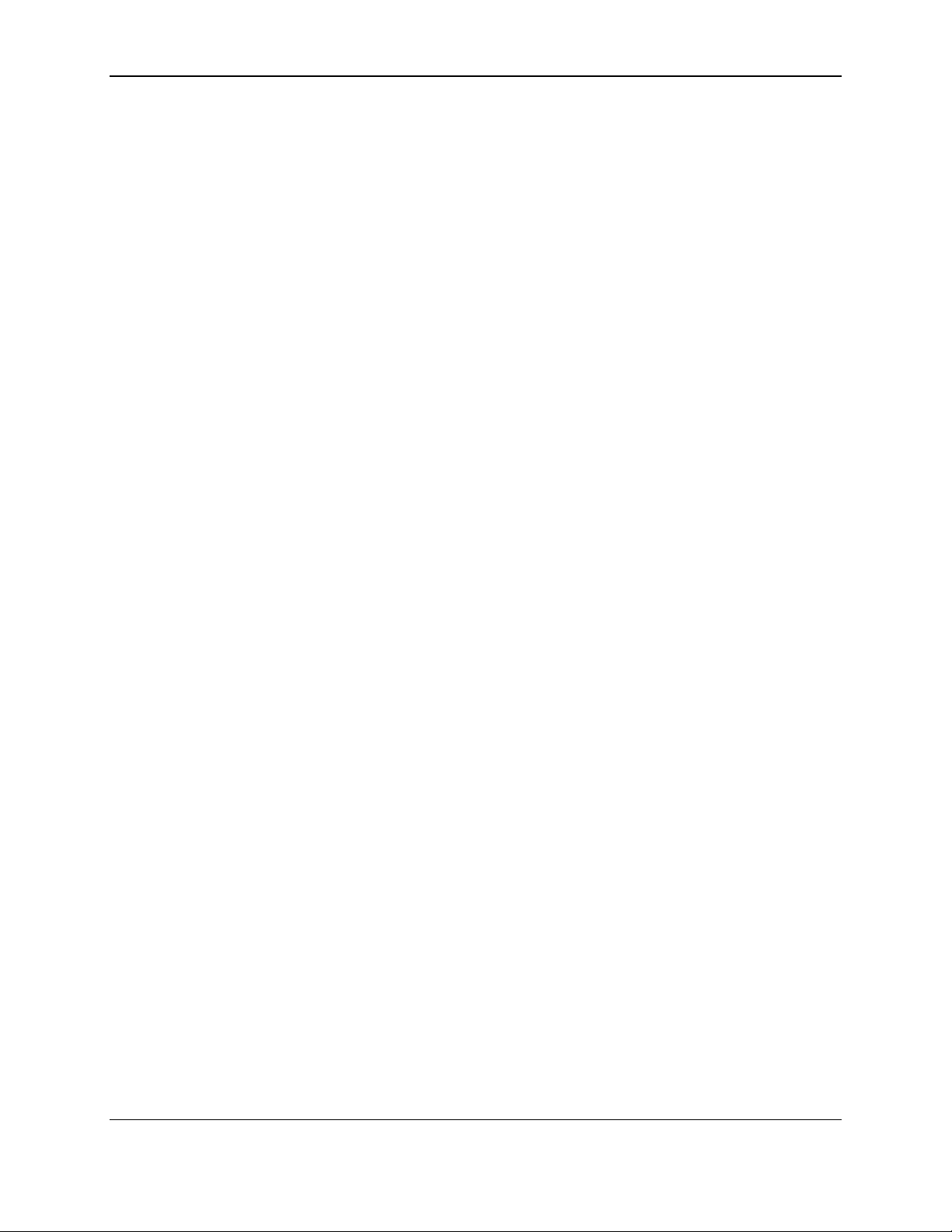
1 - Introduction
1.4 About Solution Planning
A smooth deployment of an eDynamo solution requires some up-front planning and decision-making:
Determine what type of host eDynamo will connect to. This can be a computer with a USB port or a
host with Bluetooth 4.0 hardware that supports Bluetooth LE. When planning, include any additional
support or devices required by the host, such as physical locations, mounting, and power connections.
Determine what software will be installed on the host and how it will be configured. Software can
include operating system, transaction processing software, security software, and so on. Include any
additional support required by the software, such as network connections.
Select which connection type the solution will use. eDynamo can connect physically via USB or via
Bluetooth LE, and logically as a vendor-defined HID device or GATT device, respectively.
Determine how eDynamo should be configured, and specify that when you order devices. For
example, although eDynamo comes with factory default passwords, it is a good idea to choose and set
non-default passwords early in the planning process, or request non-default passwords when ordering
devices.
Determine what the solution will use as a primary power source. eDynamo can be powered by a
USB host through the USB port, or can be powered by its internal rechargeable battery.
Determine the battery recharge schedule(s). For example, in high-traffic mission-critical solutions,
it may be appropriate to keep a spare device configured and charged for fast swap-out.
Determine how eDynamo will be physically presented to the cardholder. This includes whether the
device will be handheld or mounted to a countertop. When planning placement, be sure to consider
the connection type and power source. For example, if the primary data connection is USB, the
mounting location should be within reasonable USB cabling distance from the USB host.
Determine how eDynamo will be branded. The optional docking station offers a recessed location
for adding custom-branded labels. For details, see MagTek document D998200109 eDynamo
Docking Station Custom Label Artwork Specifications.
eDynamo| Secure Card Reader Authenticator | Installation and Operation Manual
Page 11 of 34 (D998200110-23)
Page 12
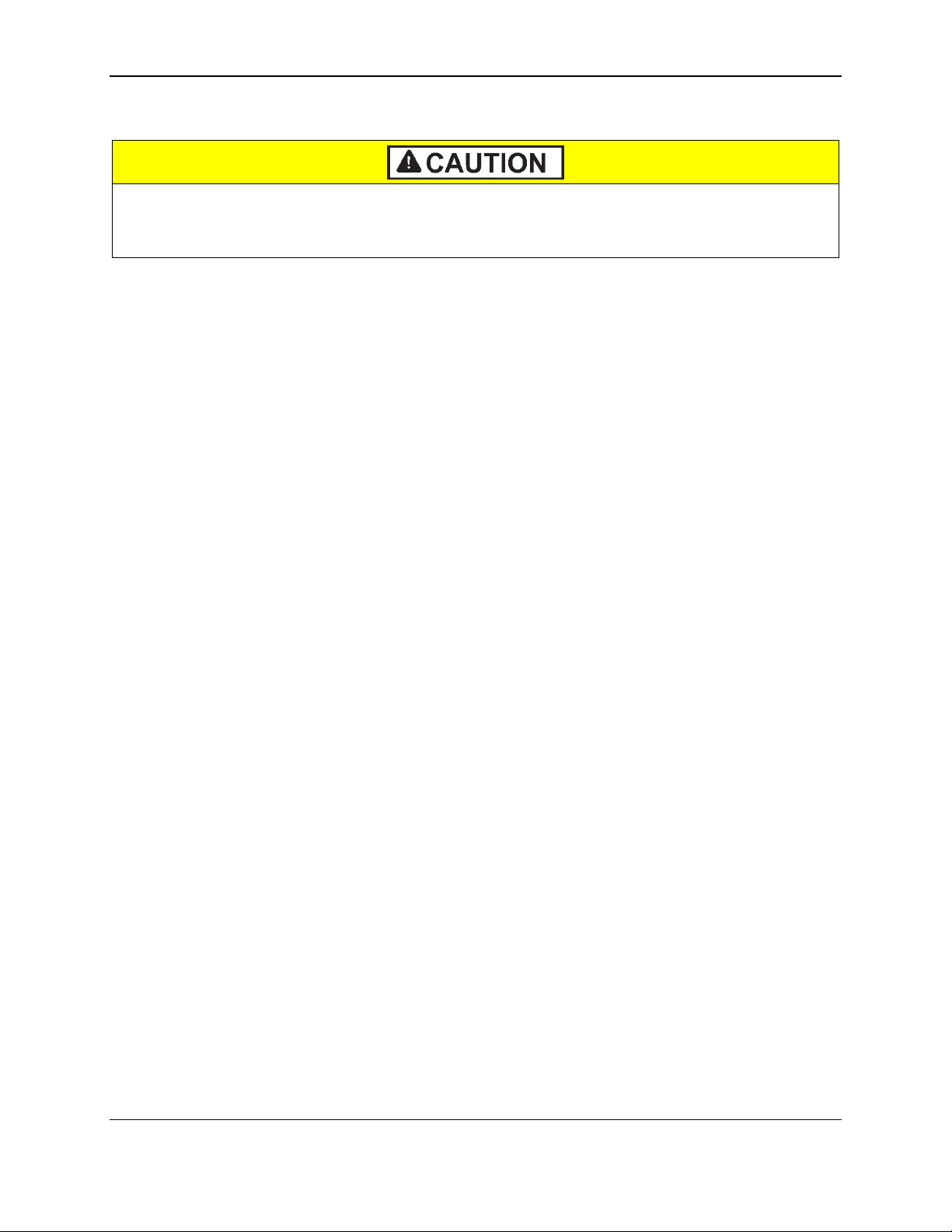
2 - Handling and Storage
Proper handling of the device throughout delivery, assembly, shipping, installation, usage,
and maintenance is very important. Not following the guidelines in this document could
damage the device, render it inoperable, and/or violate the conditions of the warranty.
2 Handling and Storage
2.1 Handling to Avoid Damage
Upon receiving the device, inspect it to make sure it originated from an authentic source and has not been
tampered with.
From device delivery through assembly, shipping, installation, usage, and maintenance, the device must
not be exposed to conditions outside the ratings in Appendix A Technical Specifications.
If the device is exposed to cold temperatures, adjust it to warmer temperatures gradually to avoid
condensation, which can interfere with the operation of the device or cause permanent damage.
Do not drop or shake the device.
For information about ongoing maintenance of the device, such as cleaning, see section 5 Maintenance.
2.2 Handling to Avoid Accidental Tamper
This device implements active tamper detection, which uses a small amount of electricity even when the
device is completely powered off. The device ships with the battery charged to approximately 60%,
which provides a shelf life of at least 6 months, and up to a year. Storage conditions (such as storage
above 77°F / 25°C) strongly affect this duration. If the rechargeable battery is allowed to completely
discharge, the device’s tamper detection feature uses the device’s non-rechargeable backup battery. If
both batteries are allowed to completely discharge, the device interprets this as tampering.
Upon detecting tampering, the device locks down and must be returned to the manufacturer to reset. To
avoid accidental tamper events, follow these precautions:
Charge the device for 12 hours immediately upon receipt to extend its shelf life.
Before storing the device, make sure the battery is charged to at least 40%.
Before storing the device, power it OFF by activating Airplane Mode (wireless not advertising). See
section 3.2.2 How to Turn Bluetooth LE Advertising On and Off.
When stored, recharge the device for 12 hours at least every 6 months.
Do not drop or shake the device.
Do not attempt to disassemble the device.
Do not expose the device to excessive heat or cold (see Appendix A Technical Specifications).
eDynamo| Secure Card Reader Authenticator | Installation and Operation Manual
Page 12 of 34 (D998200110-23)
Page 13

3 - Installation
3 Installation
Installing eDynamo is a straightforward process: The acquirer configures the Certificate Authority,
public keys, terminal and payment brand settings before deployment; end users need only set up a host
with appropriate software, configure the software, and connect the device to the host. This section
provides general information about solutions that incorporate eDynamo, including host software,
connecting the device, and using the device.
3.1 About Host Software
In any solution, eDynamo is connected to a host, which must have software installed that knows how to
communicate with the device, and which is capable of performing actions intended to be carried out when
a cardholder swipes or inserts a card. Some connection types also require installation of device drivers.
To set up the necessary drivers, see the connection-specific “How To” sections below. To set up the host
software to work with eDynamo, follow the installation and configuration instructions provided by the
vendor of the host or the host software.
3.2 About Power
This device incorporates a built-in Lithium-ion rechargeable battery, which requires very little
maintenance. It is not subject to “charge memory” and therefore does not require deep discharge cycles
to restore its charge capacity like many other battery technologies.
When properly powered through its USB port, the device powers on automatically, remains powered on,
and draws power both for operation and for recharging the battery (see section 3.2.1 How to Charge the
Battery). While charging, the device consumes more power from the USB connection than when the
battery is fully charged. The device stops charging the battery when it determines it is optimally full, to
prevent overcharging.
If the device is not connected to USB power, or if the USB connection does not provide enough power,
the device powers itself using the rechargeable battery. When the battery discharges to a critically low
level, the device powers down automatically. In this state, the device continues to power its active tamper
detection circuitry using the device’s non-rechargeable backup battery. If both batteries are allowed to
completely discharge, tamper detection engages, and the device must be returned to the manufacturer to
reset. To minimize battery drain and prevent this from occurring:
When charging, make sure the device is receiving enough power from the USB connection (battery
level should increase even when device is in use).
Power the device OFF when not in use (see section 3.2.2 How to Turn Bluetooth LE Advertising
On and Off).
The device’s rechargeable battery is designed to last hundreds of charging cycles, but with time and / or
with use, its charge capacity will naturally degrade. To maintain the battery’s charge capacity as much as
possible, follow these guidelines:
Do not discharge the battery to 0%. Create a charging schedule that recharges the battery well before
it is fully depleted.
Store the device at the lowest reasonable temperatures within its specified storage temperature range
(see Appendix A Technical Specifications; below 77°F / 25°C is optimal). Temperature is the most
critical factor in extending battery life.
Store the device with the battery charged to less than 100% (40% is optimal).
eDynamo| Secure Card Reader Authenticator | Installation and Operation Manual
Page 13 of 34 (D998200110-23)
Page 14

3 - Installation
3.2.1 How to Charge the Battery
When the battery needs to be recharged, the General Status LED flashes red rapidly after a card is swiped.
When the battery is too discharged to power the device, the device does not respond to swipes. In either
case, recharge the battery as follows:
1) Connect the device to a fully-powered USB port. While the device is charging, the General Status
LED is green most of the time and periodically blinks off. When the device is fully charged and still
connected to USB power, the General Status LED is continuously green.
2) Disconnect the device from USB power for Bluetooth LE operation. The General Status LED turns
off. The device is ready for pairing or connecting.
3.2.2 How to Turn Bluetooth LE Advertising On and Off
In its default configuration, the device’s Bluetooth LE module can be toggled between advertising and not
advertising to save power or to stop radio emissions for airline travel. This state is known as Airplane
Mode, and can also be considered the device’s “Off” state. Operators can toggle Airplane Mode as
follows:
To Turn Airplane Mode On: If the device is advertising, press and hold the power button for 5 to
10 seconds to reset the Bluetooth LE module and turn advertising off. The device also resets to this
state if the battery completely discharges.
To Turn Airplane Mode Off: If the device is not advertising, briefly press and release the power
button or connect the device to USB power to turn advertising on.
For information about reconfiguring the device to behave differently from defaults, see the references
provided in section 6 Developing Custom Software.
eDynamo| Secure Card Reader Authenticator | Installation and Operation Manual
Page 14 of 34 (D998200110-23)
Page 15

3 - Installation
3.3 About Connecting eDynamo to a Host
The following sections provide steps for connecting eDynamo to a host via the various available physical
connection types. For details about connecting eDynamo via USB when it is installed in the optional
docking station, see section 3.4 How to Mount eDynamo.
3.3.1 How to Connect eDynamo to a Host Computer via USB
To connect eDynamo to a host computer using the Micro USB port, follow these steps:
1) Connect the small end of the USB cable to eDynamo as shown in Figure 3-1.
2) Connect the large end of the USB cable to the host computer’s USB port.
3) Power on the host computer.
4) On the host, install and configure the host software you intend to use with eDynamo (if you do not yet
have that software, you can use MTNETDemo.exe included in 99510132 Dynamag / DynaMAX /
eDynamo / uDynamo / aDynamo / mDynamo .NET SDK for Windows, available from
MagTek.com, to perform simple tests):
a) Make sure the host software is configured to look for the device on the proper connection type.
b) Make sure the host software knows which device(s) it should interface with.
c) Make sure the host software sends eDynamo a configuration command to transmit card data over
USB. The factory default is to transmit data over Bluetooth LE only.
d) Make sure the host software is configured to properly interpret incoming data from the device.
For direct USB connections, eDynamo transmits data as a vendor-defined HID device.
5) Use the host software to test swiping a card.
Figure 3-1 - Connecting eDynamo to a Computer
eDynamo| Secure Card Reader Authenticator | Installation and Operation Manual
Page 15 of 34 (D998200110-23)
Page 16

3 - Installation
3.3.2 How to Connect eDynamo to an iOS Host via Bluetooth LE
To connect eDynamo to an iOS host that supports Bluetooth LE, follow these steps:
1) If any Bluetooth LE host software has an active data connection to the device, close the connection.
2) On the host, install and configure the host software you intend to use with eDynamo. If you do not
yet have that software, you can download a test tool from the App Store called MagTek Test,
published by MagTek, Inc..
3) Make sure eDynamo’s battery is adequately charged (see section 3.2 About Power for instructions).
4) Make sure the eDynamo output connection is configured to transmit card data over Bluetooth LE.
This is the factory default.
5) Press the pushbutton for 2 seconds until the Bluetooth Status LED starts flashing. The Bluetooth
Status LED flashes blue once per second for up to 60 seconds, or until a host pairs or connects.
6) On the iOS host, launch the Settings app, select Bluetooth, and make sure the host’s Bluetooth
radio is turned On.
7) Use the host application or the MagTek Test app (not the device’s Settings app) to pair with the
device. If you are using the MagTek Test app, the steps are as follows. Other host software may be
similar:
a) Launch the host software app.
b) Select eDynamo as the device type.
c) Press the Connect button.
d) Locate the seven-digit serial number on the label on the bottom of the device.
e) In the list of pairable devices, select eDynamo-xxxxxxx, where xxxxxxx is the device’s serial
number.
8) When the host pops up a Bluetooth Pairing Request message asking for a code, enter the
configured passkey (or one of the defaults, 999999 or 000000). The app should report the device is
now Connected.
eDynamo| Secure Card Reader Authenticator | Installation and Operation Manual
Page 16 of 34 (D998200110-23)
Page 17

3 - Installation
9) Use the host software or MagTek Test to test swiping a card.
10) Remember to change the default passkey. See the eDynamo Programmer’s Reference
documentation for details.
To unpair from the device, follow these steps:
1) On the iOS host, launch the Settings app and select Bluetooth.
2) Press the “i” information icon next to the device’s name in the MY DEVICES list.
3) Select Forget This Device and make sure the device disappears from MY DEVICES.
eDynamo| Secure Card Reader Authenticator | Installation and Operation Manual
Page 17 of 34 (D998200110-23)
Page 18

3 - Installation
3.3.3 How to Connect eDynamo to an Android Host via Bluetooth LE
To connect eDynamo to an Android host that supports Bluetooth LE:
1) If any Bluetooth LE host software has an active data connection to the device, close the connection.
2) On the Android host, install and configure the host software you intend to use with eDynamo. If you
do not yet have that software, you can download a test tool from the Google Play store called
MagTek Test, published by MagTek, Inc..
3) Make sure eDynamo’s battery is adequately charged (see section 3.2 About Power for instructions).
4) Make sure the eDynamo output connection is configured to transmit card data over Bluetooth LE.
This is the factory default.
5) Press the pushbutton for 2 seconds until the Bluetooth Status LED starts flashing. The Bluetooth
Status LED flashes blue once per second for up to 60 seconds, or until a host pairs or connects.
6) On the Android host, launch the Settings application and open the Bluetooth menu.
7) Press the SEARCH FOR DEVICES or Scan button to show an AVAILABluetooth LE DEVICES
list.
8) Locate the seven-digit serial number on the label on the bottom of the device.
9) In the list of pairable devices, select the device called eDynamo-xxxxxxx, where xxxxxxx is the
device’s serial number.
10) When the host pops up a Bluetooth Pairing Request message asking for a code, enter the
configured passkey (or one of the defaults, 999999 or 000000) to return to the Bluetooth
configuration page. The device appears in the PAIRED DEVICES list.
11) Use the host software or the MagTek Test app to test swiping a card.
12) Remember to change the default password. See the eDynamo Programmer’s Reference
documentation for details.
To unpair from the device, follow these steps:
1) Locate the device in the Bluetooth configuration page.
2) Press the settings (gear) icon.
3) Press the Unpair button and make sure the device disappears from the Paired devices list.
eDynamo| Secure Card Reader Authenticator | Installation and Operation Manual
Page 18 of 34 (D998200110-23)
Page 19

3 - Installation
3.3.4 How to Connect eDynamo to a Windows 8.1 or Windows 10 Host [Version 1607 or
Below] via Bluetooth LE (Windows Drivers)
To connect eDynamo to a host with Windows 8.1 or Windows 10 version 1607 or below, with Bluetooth
4.0 or higher hardware that supports Bluetooth LE, follow these steps:
1) If you are using an external Bluetooth adapter, install any required drivers and connect it to the host.
2) If any Bluetooth LE host software has an active data connection to the device, close the connection.
3) On the host, install and configure the software you intend to use with eDynamo (if you do not yet
have that software, you can use MTNETDemo.exe included in 99510132 Dynamag / DynaMAX /
eDynamo / uDynamo / aDynamo / mDynamo .NET SDK for Windows, available from
MagTek.com, to perform simple tests):
a) Make sure the host software is configured to look for the device on the proper connection type.
b) Make sure the host software knows which device(s) it should interface with.
c) Make sure the host software is configured to properly interpret incoming data from the device.
When using Bluetooth LE, the device transmits data in GATT format.
4) Make sure eDynamo’s battery is adequately charged (see section 3.2 About Power for instructions).
5) Make sure the eDynamo output connection is configured to transmit card data over Bluetooth LE.
This is the factory default.
6) Press the pushbutton for 2 seconds until the Bluetooth Status LED starts flashing. The Bluetooth
Status LED flashes blue once per second for up to 60 seconds, or until a host pairs or connects.
7) Enter desktop mode and double click the Bluetooth Devices icon in the taskbar to launch the
Manage Bluetooth Devices window.
8) Locate the seven-digit serial number on the label on the bottom of the device.
9) Read through the list of pairable devices and locate the device called eDynamo-xxxxxxx, where
xxxxxxx is the device’s serial number. Below the device name you should see the text Ready to
pair. If the device does not show in the list, make sure the battery is charged (see section 3.2 About
Power) and press the pushbutton once to make sure the device is not in Airplane Mode.
eDynamo| Secure Card Reader Authenticator | Installation and Operation Manual
Page 19 of 34 (D998200110-23)
Page 20

3 - Installation
Figure 3-2 – Windows 8.1 Manage Bluetooth Devices Window
10) Select the device and press the Pair button.
11) Enter default passcode 000000 (or the device’s actual password if it has been configured differently),
then press the Next button. Windows returns you to the Manage Bluetooth devices page. After a
short period of time, the text Connected appears below the device you are pairing with. Note that in
this case, “Connected” means the device is paired, but the host does not have an active data
connection until the host software initiates one.
eDynamo| Secure Card Reader Authenticator | Installation and Operation Manual
Page 20 of 34 (D998200110-23)
Page 21

3 - Installation
12) Use the host software to test swiping a card. To save power, the host software should disconnect
from the device when data is not being transferred.
13) Remember to change the default password. See the eDynamo Programmer’s Reference documents
for details.
To unpair from the device:
1) Locate the device in the Manage Bluetooth devices window.
2) Press the Remove device button.
eDynamo| Secure Card Reader Authenticator | Installation and Operation Manual
Page 21 of 34 (D998200110-23)
Page 22

3 - Installation
3.3.5 How to Connect eDynamo to a Windows 10 Host [Version 1703 or Above] via
Bluetooth LE (Windows Drivers)
To connect eDynamo to a host with Windows 10 version 1703 or above, and Bluetooth 4.0 or higher
hardware that supports Bluetooth LE, follow these steps:
1) Make sure the host’s Bluetooth interface is turned on and working correctly.
2) If any Bluetooth LE host software has an active data connection to the device, close the connection.
3) On the host, install and configure the software you intend to use with eDynamo (if you do not yet
have that software, you can use MTNETDemo.exe included in 99510132 Dynamag / DynaMAX /
eDynamo / uDynamo / aDynamo / mDynamo .NET SDK for Windows, available from
MagTek.com, to perform simple tests):
a) Make sure the host software is configured to look for the device on the proper connection type.
b) Make sure the host software knows which device(s) it should interface with.
c) Make sure the host software is configured to properly interpret incoming data from the device.
When using Bluetooth LE, the device transmits data in GATT format.
4) Make sure eDynamo’s battery is adequately charged (see section 3.2 About Power for instructions).
5) Make sure the eDynamo output connection is configured to transmit card data over Bluetooth LE.
This is the factory default.
6) In the Start menu type Bluetooth and select Bluetooth and other devices settings, or double-
click the Bluetooth Devices icon in the taskbar to launch the Bluetooth & other devices
window.
7) Locate the seven-digit serial number on the label on the bottom of the device.
8) Press the pushbutton for 2 seconds until the Bluetooth Status LED starts flashing. The Bluetooth
Status LED flashes blue once per second for up to 60 seconds, or until a host pairs or connects.
9) Press the Add Bluetooth or other device button to launch an Add a device window.
10) Under Choose the kind of device you want to add, select Bluetooth.
11) Read through the list of pairable devices and locate the device called eDynamo-xxxxxxx, where
xxxxxxx is the device’s serial number. Select the device. Enter the configured passkey (or one of
the defaults, 999999 or 000000) and press the Connect button.
12) After a short period of time, the text Connected appears below the device you are pairing with.
Note that in this case, “Connected” means the device is paired, but the host does not have an active
data connection until the host software initiates one.
13) Press the Done button to close the Add a device window.
14) Use the host software to test swiping a card.
15) Remember to change the default password. See the eDynamo Programmer’s Reference documents
for details.
To unpair from the device:
1) Select the device in the Bluetooth and other devices settings window.
2) Press the Remove device button.
eDynamo| Secure Card Reader Authenticator | Installation and Operation Manual
Page 22 of 34 (D998200110-23)
Page 23

3 - Installation
3.4 How to Mount eDynamo
eDynamo is designed and tested to operate as a handheld device or surface-mounted device. For
solutions that require mounting, eDynamo can be installed in the optional docking station (shown in
Figure 3-3), which incorporates micro-suction mounting feet with considerable holding power.
Figure 3-3 - eDynamo Installed In Optional Docking Station
The docking station is mostly suitable for solutions where eDynamo can operate permanently on USB
power, because the USB cable can not be disconnected for handheld use when the device is docked.
To install the device in the optional docking station, follow these steps (see Figure 3-4):
1) Remove the protective tape from the micro-suction pads on the docking station base, and stick it to a
clean, smooth surface.
2) Connect the USB cable to the device.
3) Place the device in the docking station base, with the USB cable facing the docking station’s USB
cable clamp.
4) Snap the cover onto the docking station base, capturing the USB cable.
5) Press the device onto a clean, smooth surface to stick it in place.
6) Twist the device’s base to unstick it from the surface.
eDynamo| Secure Card Reader Authenticator | Installation and Operation Manual
Page 23 of 34 (D998200110-23)
Page 24

3 - Installation
Figure 3-4 - Optional Docking Station Assembly
eDynamo| Secure Card Reader Authenticator | Installation and Operation Manual
Page 24 of 34 (D998200110-23)
Page 25

4 - Operation
4 Operation
4.1 About Operating Modes
During operation, eDynamo transitions between six distinct modes, each of which behaves differently:
Reset Mode occurs when the user presses and holds the pushbutton for 5 to 10 seconds. After
resetting, the device progresses to Airplane Mode. If the device is connected to USB power, it
immediately progresses to Discoverable Mode.
Airplane Mode is the shipping mode of the device. In Airplane mode, the device consumes very
little power. The device may or may not be paired with one or more Bluetooth LE hosts, but it does
not advertise or communicate over Bluetooth LE. To move the device from Airplane Mode to
Discoverable Mode, press the pushbutton briefly or connect the device to USB power. To move the
device from Airplane Mode to Pairing Mode, press and hold the pushbutton for two seconds.
Connecting to a USB host automatically moves the device to Connected Mode.
Discoverable Mode is the device’s normal low-power waiting state. The user activates this mode
when the device is not connected to USB by briefly pressing the pushbutton once while in Airplane
Mode. In this mode, the device remains paired with any previously paired Bluetooth LE hosts but is
not connected to transmit data. Upon entering Discoverable Mode, the device advertises itself over
Bluetooth LE, and any paired Bluetooth LE host may initiate a connection. If the device is
configured to transmit data over USB and is connected to a USB host, it immediately progresses from
Discoverable Mode to Connected Mode.
Pairing Mode is activated by pressing the pushbutton for two seconds, waiting for the Bluetooth
Status LED to flash off three times, and releasing the pushbutton. In this mode, an unpaired
Bluetooth LE host may initiate pairing. Upon entering Pairing Mode, the device advertises itself over
Bluetooth LE, and the Bluetooth Status LED flashes once every two seconds. The device continues
to be pairable until it pairs with a Bluetooth LE host or until the optional pairing timeout period
expires. If the pairing timeout period is 0 (no timeout), the Bluetooth Status LED stops flashing after
one minute to conserve power, but the device continues advertising. Upon successful pairing, the
device enters Discoverable Mode.
Connected Mode occurs when the device is connected to a USB host, or when a paired Bluetooth LE
host initiates a connection (generally in response to the host software’s graphical user interface). In
this mode the host and the device can both initiate communication, and it is the host’s responsibility
to terminate the connection and return the device to Discoverable Mode to save power when an active
data connection is no longer needed for the current transaction. In this mode, the device does not
advertise and is not discoverable by other paired Bluetooth LE hosts.
Tamper Mode means a self-test has failed or a tamper has been detected. Upon entering this mode,
the device must be returned to the manufacturer for physical inspection and a factory reset. The
following can cause the device to enter this mode:
o The device has been opened.
o The coin cell battery inside the device has discharged below its minimum operating voltage.
If the coin cell is completely discharged, the device does not respond to commands.
eDynamo| Secure Card Reader Authenticator | Installation and Operation Manual
Page 25 of 34 (D998200110-23)
Page 26
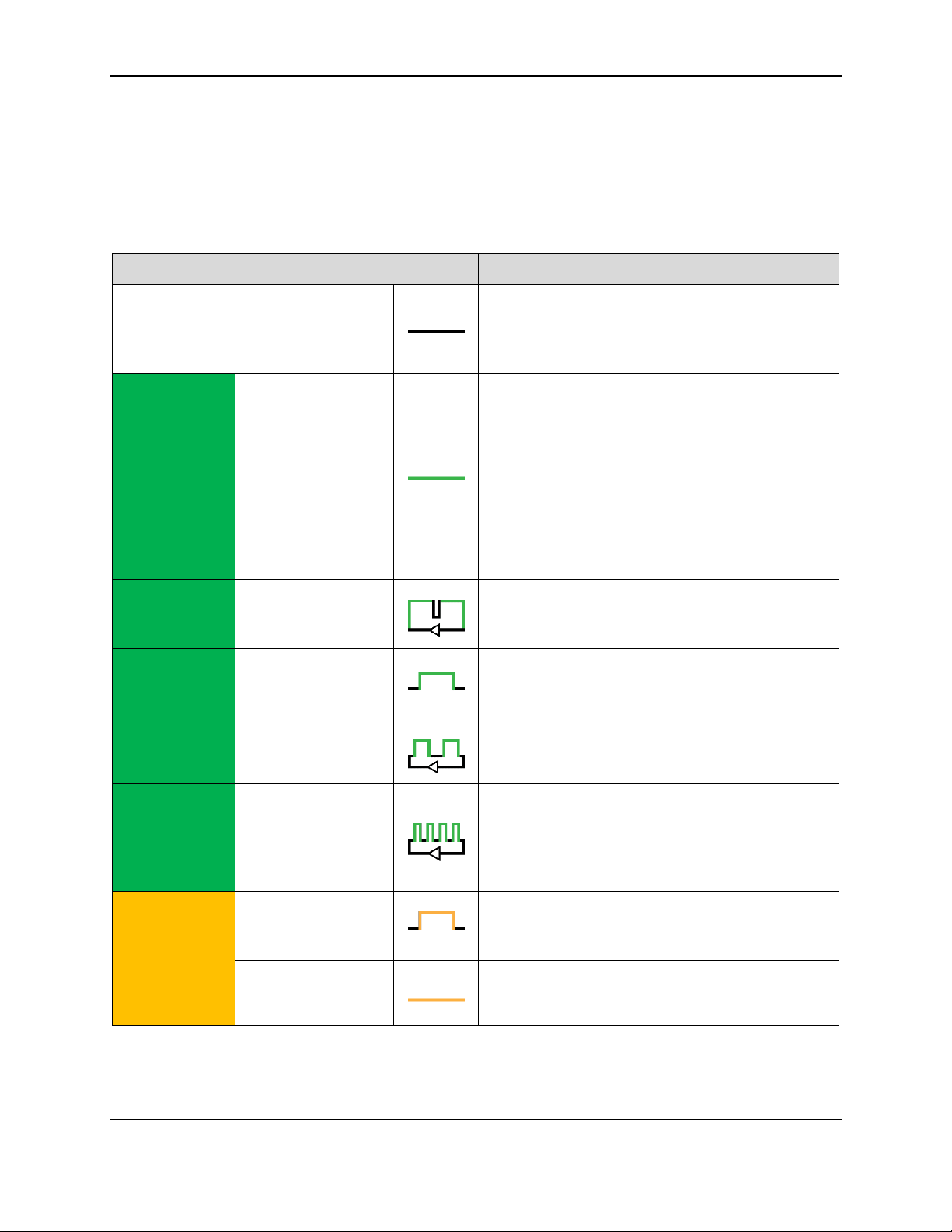
4 - Operation
Color
Flashing Pattern
Meaning
Off
Off
If powered by the battery, the device is waiting for
a swipe or host command, or the battery is
completely drained of power and needs to be
recharged.
Green
Steady On
If the device is powered by USB and configured to
require authentication, the device is waiting for the
host to authenticate. After authentication is
established it slowly blinks green, or turns steady
red if authentication fails.
If the device is powered by USB and not
configured to require authentication, the device
battery is fully charged and the device is ready to
read a card.
Green
Mostly Solid
If powered by USB, the device is waiting for a
swipe or host command, and the battery is
charging.
Green
One Second On
The device has successfully decoded a swiped or
inserted card.
Green
Slow Blinking
If configured to require authentication, the host has
successfully authenticated and the device is ready
to read a card.
Green
Rapid Flashing
If operating in Bluetooth LE mode, the device has
card data to send to the host, but the host has not
yet established a connection. Flashing stops when
the host establishes a connection or after timeout
waiting for connection (15-30 seconds).
Amber
One Second On
If operating in Bluetooth LE mode, the device has
card data to send to the host, but sending has
failed.
Amber
Steady On
The device is in tamper mode. See section 4.1
About Operating Modes.
4.2 About the Status LEDs
eDynamo’s General Status LED and Bluetooth Status LED provide feedback to the operator and
cardholder about the internal state of the device (see Figure 1-1). Table 4-2 shows how to interpret the
colors and flashing patterns of the General Status LED, and Table 4-2 shows how to interpret the colors
and flashing patterns of the Bluetooth Status LED.
Table 4-1 – General Status LED Meaning
eDynamo| Secure Card Reader Authenticator | Installation and Operation Manual
Page 26 of 34 (D998200110-23)
Page 27
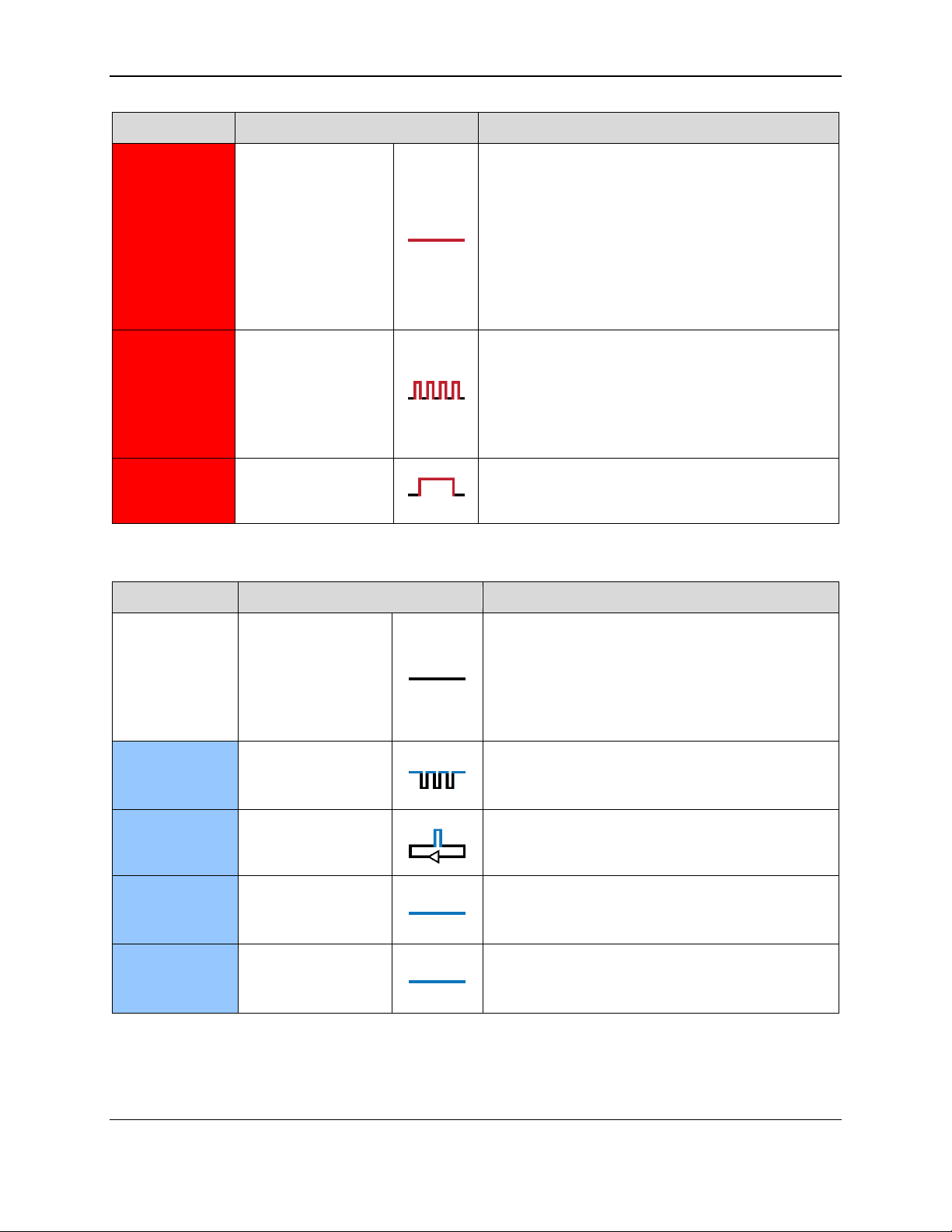
4 - Operation
Color
Flashing Pattern
Meaning
Red
Steady On
If powered by USB and the device is configured to
require authentication, the host has failed to
authenticate. Make sure you are connecting to the
correct host, and check the authentication
configuration on the host.
The device also uses this status when a user is
updating the firmware. On completion, the device
resets and the LED turns off briefly.
Red
Rapid Flashing
When operating on battery power, a card has just
been swiped but the battery must be recharged. If
there is enough battery power to transmit card
data, expect the LEDs to display standard card data
statuses after one second. If followed by no other
status, the battery is too low to send data.
Red
One Second On
Device has failed to decode data on a swiped card.
Try the swipe again.
Color
Flashing Pattern
Meaning
Off
Off
If powered by the battery, the device is in
Airplane Mode, Discoverable Mode, or Connected
Mode, or has completed one minute of Bluetooth
LE advertising in Pairing Mode, or the battery is
completely drained of power and needs to be
recharged.
Blue
Three Flashes
The user has just pressed the pushbutton for 2
seconds, and the device transitions to Pairing
Mode when the button is released.
Blue
Short Flashing
The device is in Pairing Mode, is advertising and
ready for a Bluetooth LE host to initiate pairing.
Blue
Solid On
The Bluetooth Status LED is lit when the
pushbutton is pressed, to provide user feedback
that the pushbutton is working correctly.
Blue
Solid On
The device can optionally be configured to light
the Bluetooth Status LED whenever a Bluetooth
LE connection is active.
Table 4-2 – Bluetooth Status LED Meaning
eDynamo| Secure Card Reader Authenticator | Installation and Operation Manual
Page 27 of 34 (D998200110-23)
Page 28

4 - Operation
4.3 Card Reading
Before use, make sure eDynamo is connected to a power source (see section 3.2 About Power) and is
connected to a host (see section 3.3 About Connecting eDynamo to a Host).
When the device connected to the host via USB and powered by the USB port, generally the host always
keeps a connection open to the device, and the device indicates it is ready for a swipe or host command
by keeping the General Status LED green.
When connected to the host via Bluetooth LE and powered by the internal rechargeable battery, the host
must initiate a Bluetooth LE connection to process a transaction, then disconnect after the transaction is
complete to conserve power. In this mode, the device saves power by not keeping any LEDs turned on,
but uses the LEDs to report success or failure of the swipe and data transmission after a cardholder swipes
a card (see section 4.2 About the Status LEDs for details).
Cardholders should swipe magnetic stripe cards with the magnetic stripe facing away from the device’s
lock logo and toward the larger side of the device, as shown in Figure 4-1, or insert contact chip cards
oriented according to the chip card insertion symbol on the top of the device, as shown in Figure 4-2.
After a swipe or insertion, the operator may then monitor the device’s response by using the host software
or by watching the status LEDs. See section 4.2 About the Status LEDs for assistance interpreting the
device’s LED patterns in response to a swipe.
Figure 4-1 - Swiping a Card Through eDynamo
eDynamo| Secure Card Reader Authenticator | Installation and Operation Manual
Page 28 of 34 (D998200110-23)
Page 29
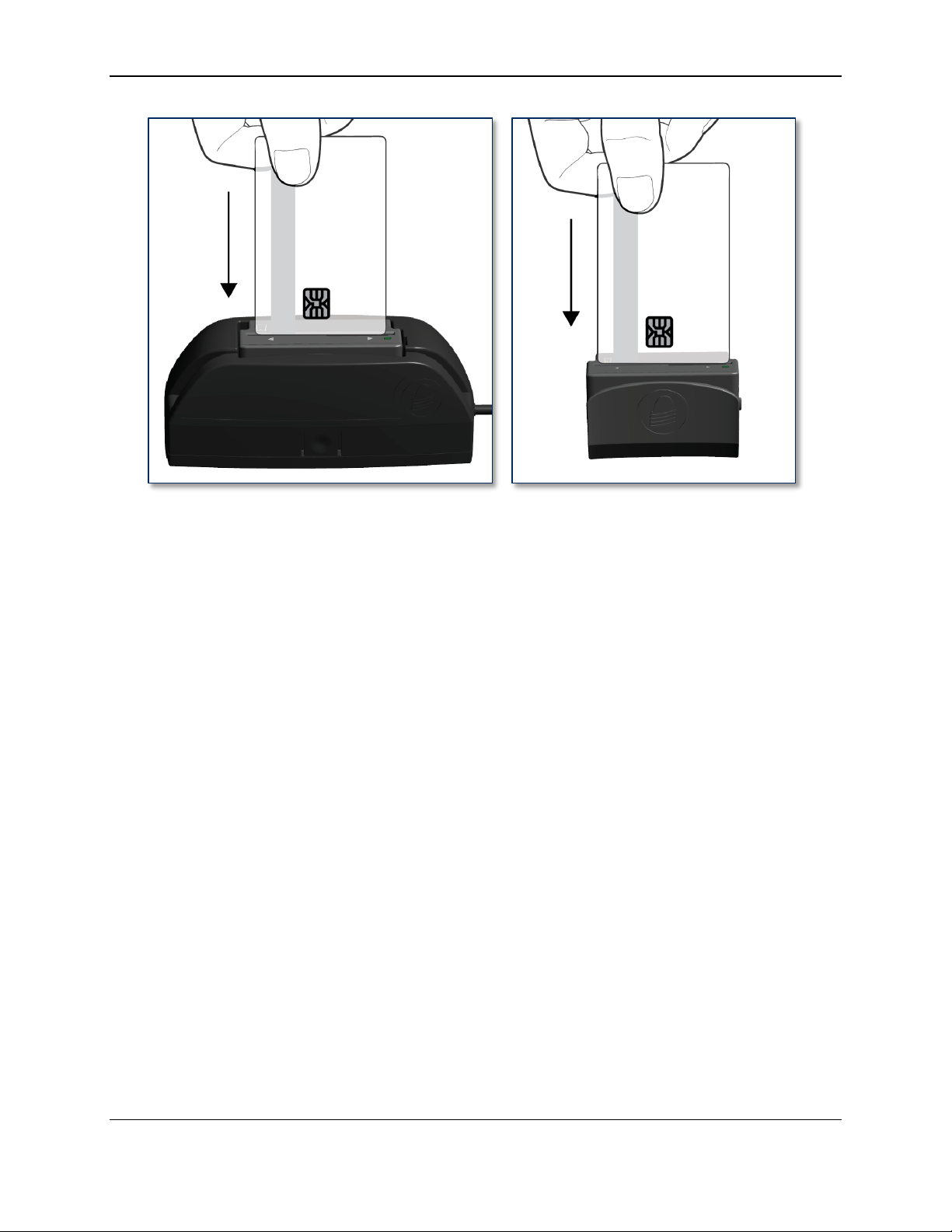
4 - Operation
Figure 4-2 - Inserting a Chip Card Into eDynamo
eDynamo| Secure Card Reader Authenticator | Installation and Operation Manual
Page 29 of 34 (D998200110-23)
Page 30
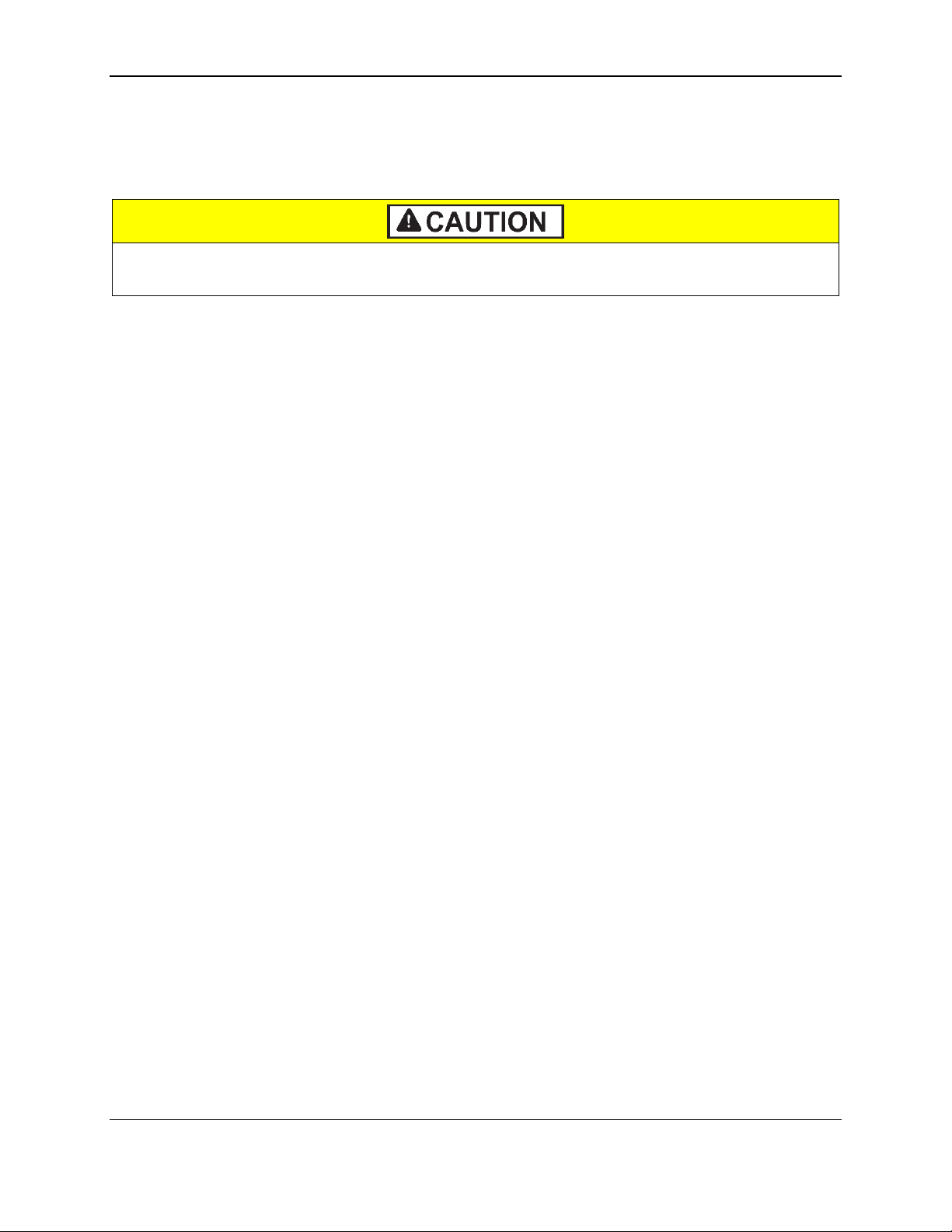
5 - Maintenance
To avoid damaging the read head, only clean the card path with approved cleaning cards.
DO NOT use liquid cleaning products or insert any other objects into the device.
5 Maintenance
Periodic cleaning of eDynamo’s exterior may be required. To clean the outside of eDynamo, wipe it
down with a soft, damp, lint-free cloth and then wipe it dry.
If the optional docking station’s micro-suction mounting feet lose their holding power over time, use a
clean, damp, lint-free cloth to wipe the mounting feet and the mounting surface clean, then let both
surfaces air dry. This should restore the mounting feet’s holding power.
eDynamo| Secure Card Reader Authenticator | Installation and Operation Manual
Page 30 of 34 (D998200110-23)
Page 31
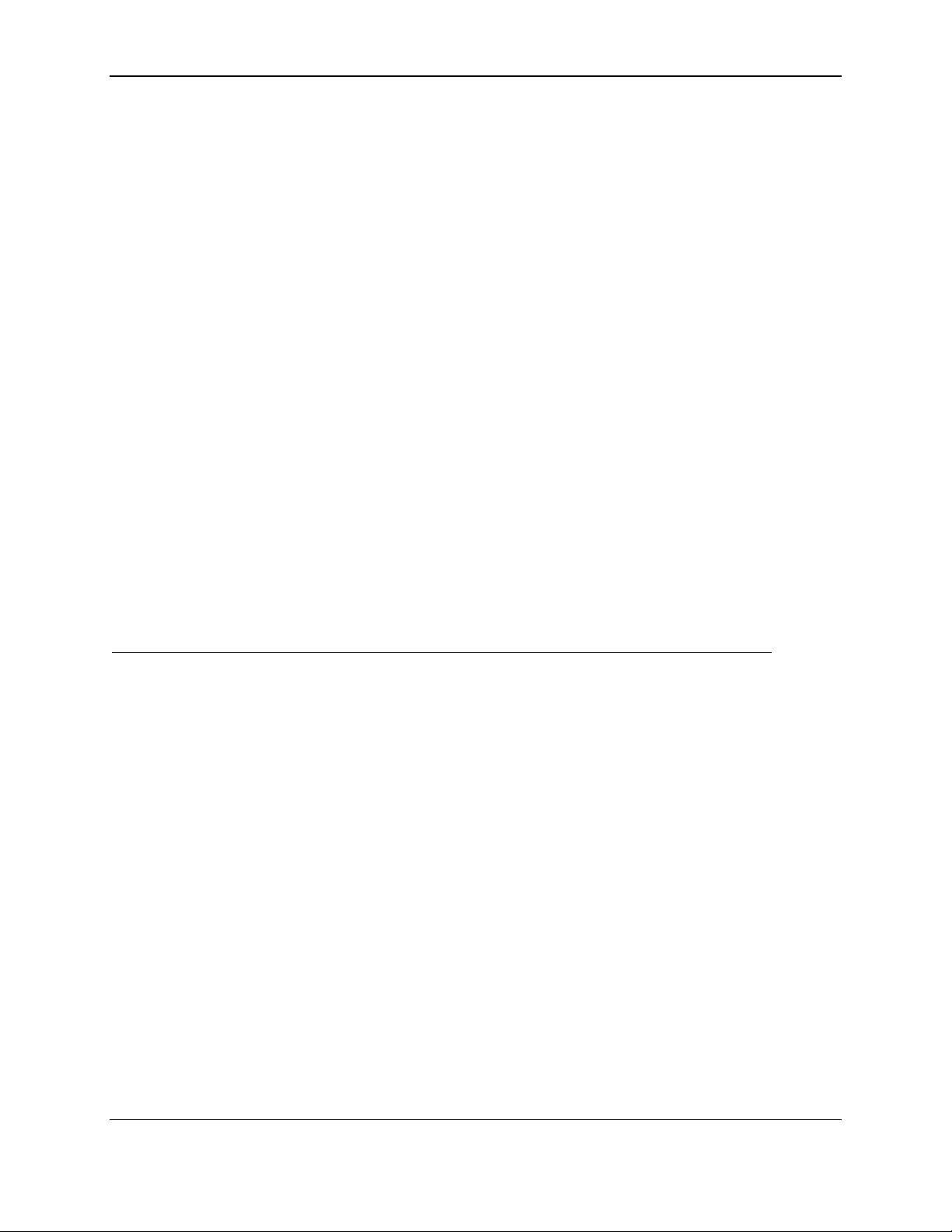
6 - Developing Custom Software
6 Developing Custom Software
Custom software uses the same underlying device command set for all eDynamo connection types (USB
or Bluetooth LE). The device commands are wrapped differently depending on the physical connection
type and the device’s configuration. The following sections give high-level information about
communicating with the device via the various physical connection types in various software
development frameworks, and provide pointers to select API references and sample code.
6.1 USB-Based Custom Software
MagTek produces software development kits (SDKs) with API libraries that provide higher-level
functions wrapped around HID USB communication protocols. These libraries simplify the development
of custom applications that use eDynamo, and include an SDK for the Microsoft .NET Framework, and
an SDK for non-managed Windows executable images, such as.exe or DLL files.
In addition to the SDK API libraries, custom software on any operating system can communicate directly
with the device using native USB libraries and protocols.
If you are developing a point-of-sale (POS) application for Windows, you might also consider using the
service objects for .NET POS (UPOS 1.12), available from Microsoft.
6.2 Bluetooth LE-based Custom Software and Apps
When eDynamo is connected via Bluetooth LE to a host with Bluetooth 4.0 hardware that supports
Bluetooth LE, the device acts as a server/peripheral, and the host acts as a client/central. The custom
software wraps commands in simple Get/Set wrappers, and should use whatever Bluetooth LE library is
appropriate for the chosen software development framework. For example, iOS custom apps use Apple’s
CoreBluetooth Framework, for which sample code is available in the form of Apple’s Temperature
Sensor app; see
https://developer.apple.com/library/IOS/samplecode/TemperatureSensor/Introduction/Intro.html.
6.3 For More Information
For more information about developing custom applications that integrate with eDynamo, see the
MagTek web site or contact your reseller or MagTek Support Services.
eDynamo| Secure Card Reader Authenticator | Installation and Operation Manual
Page 31 of 34 (D998200110-23)
Page 32

Appendix A - Technical Specifications
eDynamo Technical Specifications
Reference Standards and Certifications
Magnetic stripe: 3 Track Read Data
Identification Cards Financial Transaction Cards (ISO 7813)
AAMVA
Identification Cards Integrated Circuits with Contacts (ISO 7816)
EMV ICC Specifications for Payment Systems Ver 4.3, L1 Contact and L2 Contact
Encryption: TDEA (3DES)-CBC using DUKPT
IPC-A-610 Class II Assembly
Ingress Protection: IP-30 per ANSI/IEC 60529-2004
FCC Title 47 Part 15 Class B
CE Level B EMC
CE Safety
UR/CUR UL Recognized
California Proposition 65 (California)
EU Directive Waste Electrical and Electronic Equipment (WEEE)
EU Directive Restriction of Hazardous Substances (RoHS)
Universal Serial Bus Specification 2.0
TQM Label Certified
Physical Characteristics
Dimensions (L x W x H):
2.45 in. x 1.52 in. x 0.97 in. (62.2 mm x 38.7 mm x 24.7 mm)
Weight
Handheld: 2.2 oz. (60 g)
With docking station: 4.3 oz. (120 g)
Supported Mounting Options:
Handheld
Countertop with optional docking station micro-suction pads
Card Read Characteristics
Magnetic Stripe Reader:
Bidirectional 3 track non-encrypting IntelliHead magnetic stripe reader
(MSR) with MagnePrint
Magnetic Stripe Decoding:
Financial (ISO Type B), AAMVA, or Other
Acceptable Swipe Speeds:
6 inches per second to 60 inches per second
Chip Card Reader:
EMVCo L1 and L2 Contact Reader
User Interface Characteristics
Status Indicators:
General Status LED (Red/Green/Amber)
Bluetooth Status LED (Blue)
Display Type:
Not Applicable
Display Size (viewable area):
Not Applicable
Display Resolution:
Not Applicable
Appendix A Technical Specifications
eDynamo| Secure Card Reader Authenticator | Installation and Operation Manual
Page 32 of 34 (D998200110-23)
Page 33

Appendix A - Technical Specifications
eDynamo Technical Specifications
Keypad:
Not Applicable
Security Characteristics
Ingress Protection:
ANSI/ISO 60529 ingress protection rating 30
Tamper Protection:
Secure Cryptographic Device (SCD) with Tamper Resistant Security
Module (TRSM).
Code Protection:
Signed firmware. Any attempt to install unsigned firmware on the
device will render it unusable.
Eavesdrop Protection:
Main processor encryption
Tamper-evident enclosure around data signals
Electrical Characteristics
Power Inputs:
USB powered via Micro-USB B jack
Battery Type:
Rechargeable Li-ion (main device power)
Coin cell backup battery
Battery Capacity:
800 mAH nominal
Battery Charge Time:
Approximately 3 hours to full charge
Battery Time, Airplane Mode:
6 months minimum
Battery Time, Transactions:
1900 swipes over 8 hours
1300 insertions over 5.5 hours
Voltage Requirements:
5 VDC on USB power
3.7 VDC on battery power
Maximum Current Draw:
< 100 mA battery discharge rate when not charging
~500 mA battery charge rate when connected to USB charger
Data Storage:
Not Applicable
Connection Characteristics
Wired Connection Types:
Micro-USB B, compatible with USB 1.1, USB 2.0
Vendor-defined USB Human Interface Device (HID) data format
Wireless Connection Types:
Bluetooth Low Energy (Bluetooth LE) wireless
GATT device / data format
Wireless Range:
Minimum 30 ft. or 10 m in line-of-sight conditions
Wireless Frequency:
2.4 GHz
eDynamo| Secure Card Reader Authenticator | Installation and Operation Manual
Page 33 of 34 (D998200110-23)
Page 34

Appendix A - Technical Specifications
eDynamo Technical Specifications
Software Characteristics
Tested Operating System(s):
USB: Windows 7, Windows 8.1, Windows 10, macOS 10.12 and
above, Android 4.4.2 and above with USB OTG support
Bluetooth LE: iOS 7.1 and above, macOS 10.12 and above, Android
4.4.2 and above, Windows 8.1, Windows 10 on hosts with Bluetooth
4.0 hardware and above
Environmental Tolerance
Operating Temperature:
32°F to 113°F (0°C to 45°C)
Operating Relative Humidity:
5% to 90% without condensation at 23°C
Storage Temperature:
32°F to 113°F (0°C to 45°C)
Storage Relative Humidity:
5% to 90% without condensation at 23°C
Vibration Resistance:
Not Applicable
Shock Resistance:
No substantial damage or loss of cryptographic keys after four
unconstrained 1-meter drops to a concrete surface
Reliability
Magnetic Read Head Life:
100,000 card swipes
ICC Read Head Life:
100,000 card insertions
Battery Shelf Life:
At least 6 months without depleting coin cell backup
2 years maximum coin cell backup over device lifetime
Battery Cycle Life:
2-3 years or 300 full discharge cycles, 500 cycles or more if device is
not run to complete discharge
eDynamo| Secure Card Reader Authenticator | Installation and Operation Manual
Page 34 of 34 (D998200110-23)
