Page 1

IntelliCAT
Typical IntelliCAT Installation Version
Installation User Support
Document
2.XX
Manual Part
99875659-1.01
REGISTERED TO ISO 9001:2008
MagTek I 1710 Apollo Court I Seal Beach, CA 90740 I Phone: (562) 546-6400 I Technical Support: (888) 624-8350
www.magtek.com
March, 2014
Number:
Page 2
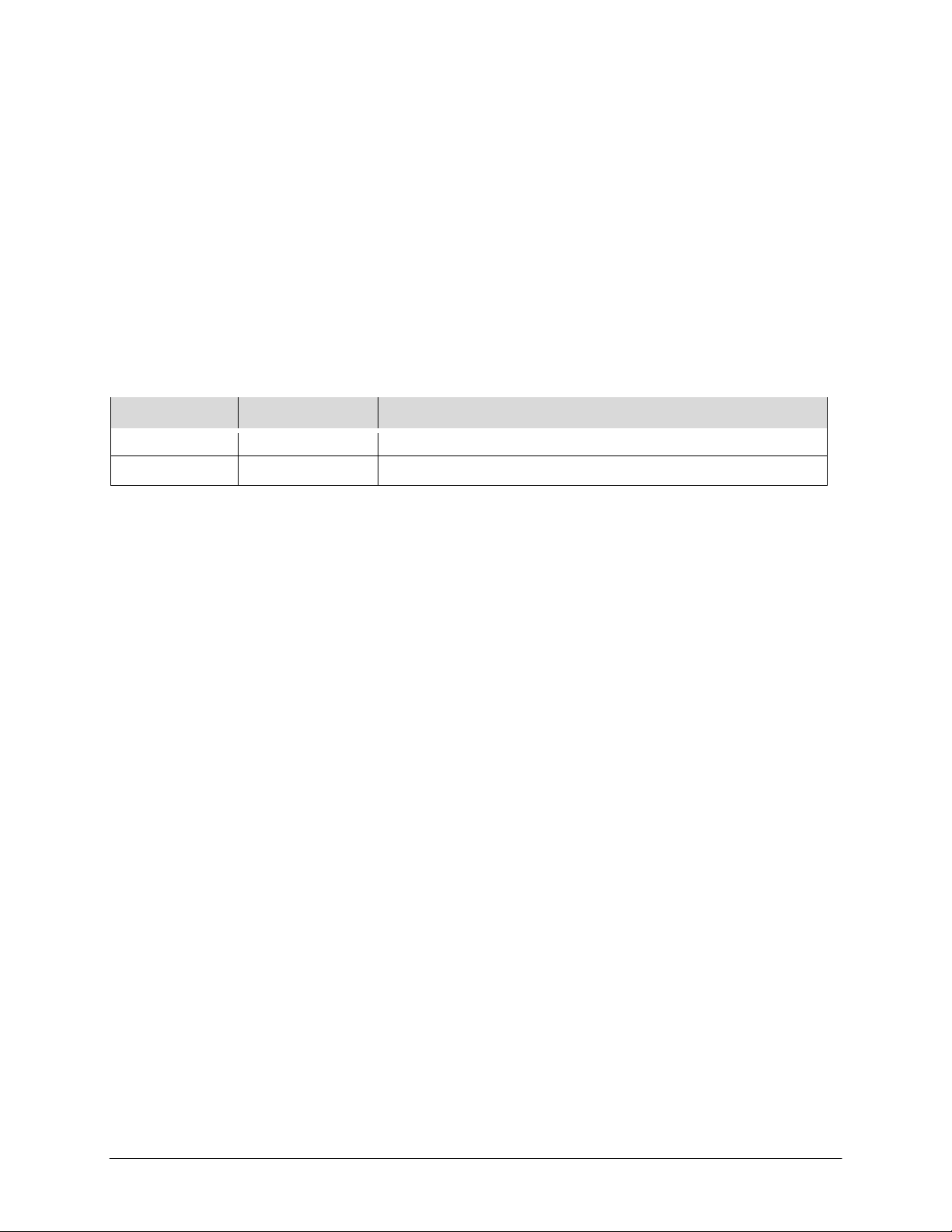
Copyright © 2014 MagTek, Inc.
Rev Number
Date
Notes
1.01
March 21, 2014
Preliminary Release
Printed in the United States of America
Information in this publication is subject to change without notice and may contain technical inaccuracies or
graphical discrepancies. Changes or improvements made to this product will be updated in the next
publication release. No part of this document may be reproduced or transmitted in any form or by any
means, electronic or mechanical, for any purpose, without the express written permission of MagTek, Inc.
MagTek® is a registered trademark of MagTek, Inc.
ExpressCard 2000 is a trademark of MagTek, Inc.
MagnePrint® is a registered trademark of MagTek, Inc.
Microsoft® and Windows® are registered trademarks of Microsoft Corporation.
All other system names and product names are the property of their respective owners.
Table 0.1 - Revisions
<IntelliCAT>| <Installation User Support Document>
Page 3

<IntelliCAT>| <Installation User Support Document>
Introduction
MicroSoft® announced XP will become obsolete in April 2014. For current users of IntelliCAT on an
XP system, MagTek recommends upgrading to Windows 7, 32bit PC’s. Windows 7, 64bit may be
used but there is a hardware limitation if Controller is used in the environment with respect to
Motorized IntelliCoders purchased before January 1, 2008. Operating systems above Win 7 are
neither certified nor supported by MagTek.
All Motorized IntelliCoders, regardless of the date code, will work in a Win 7 32bit environment.
If utilizing a Win 7 64bit
encoding if the Motorized IntelliCoder is dated before January 1, 2008. IntelliCAT Controller may not
be used in a Win 7 64bit
If the IntelliCAT Controller module is used, Motorized IntelliCoder Date checking is imperative
many
IntelliCAT customers have made multiple purchases over many years. Some or all of the
Motorized
Date Codes, dating before and after January 1, 2008, it is
7 32bit ONLY.
Prior to setting up the new PC, regardless of the new O.S, it is very important to keep the old PC on to
retrieve specific files that will need to be copied for use with the new installation. Failure to copy the
required files will be time consuming and a chargeable
required.
IntelliCoders
Critical Note:
If the date code on the bottom of the Motorized IntelliCoder is dated before January 1, 2008, the
IntelliCAT Controller module may not be used in Win 7 64bit PC’s. Data Entry may be used, as
a direct connect, but the other IntelliCAT workstations that share the Motorized IntelliCoder will
no longer be supported. Contact your MagTek Sales Representative at 562-546-6400 to discuss
new options.
The following are instructions to upgrade the IntelliCAT System. If assistance is required, please call
or email support@magtek.com to schedule a Professional Services appointment.
environment,
environment
may have been purchased before January 1, 2008. If you have a mixed set of
ONLY the IntelliCAT Data Entry module may be used for card
if the date code is dated before January 1, 2008. See below.
recommended
Professional
to purchase or upgrade Win
Services
Agreement
will be
as
Page 4

<IntelliCAT>| <Installation User Support Document>
Typical IntelliCAT Installation version 2.XX:
Software Installation:
Login as PC Administrator
Mandatory: Turn Off Windows User Account Control (UAC) in Control Panel, under Users during the
install. Once the IntelliCAT installation is working properly, turn UAC back on if required by your
institution.
Do not connect Hardware until Device Drivers are installed! When installing the IntelliCAT Software
(ASM PC Software Suite Rev 2.XX) & the drivers (USB & MCP) to newer O.S.’s such as Vista and
Windows 7 (if downloading the drivers) make sure to Right-Click the .exe download and under
properties select UNBLOCK, and always Right-Click and install the .zip. .bat or .exe files and RUN-AS
ADMINISTRATOR!
Go to Folder Options in Control Panel and uncheck “Hide Extensions for known file types”
DISK#1 - USB DRIVER INSTALLATION Download and unzip the installation
package from
http://www.magtek.com/support/software/programming_tools/drivers/usb.asp
to the C:\MT3410 folder. Navigate to the appropriate folder to complete the driver installation
Right click, Run the Install.bat file as Administrator from the appropriate 32bit or 64bit
in the IntelliPIN, wait for the driver to install and view it in Device Manager listed under Ports.
Make a note of the port assignment.
DISK#2 - INTELLICAT ENCODING SUITE INSTALLATION
Browse to the CD and install each module in the following order. Right-Click Setup.exe in each
folder and RUN-AS ADMINISTRATOR! Follow the exact order as noted below.
INSTALL:
Common
(Note: Always Install Common FIRST)
DataEntry
Administrator
KeyInjection
Controller (optional) if multiple workstations within a branch share a Motorized IntelliCoder and Win
7 32bit PC’s are in use.
Note: Win 7 64bit - Check the date code on the bottom of each Motorized IntelliCoder prior to
installing Controller. If the Date precedes January 1, 2008, DO NOT install the Controller
module.
Designer (optional) main office only
DISK#3 - MCP DRIVER INSTALLATION Download and unzip the installation package from
http://www.magtek.com/support/software/programming_tools/drivers/mcp_instal_pack.asp
to the
C:\Temp\MagTek\MCPDriver
Right-Click and install the .zip or .exe file and RUN-AS ADMINISTRATOR!
Run the executable Setup.exe from the DISK1 folder – Mandatory – ACCEPT ALL DEFAULTS.
When prompted, reboot the PC.
***Do not plug in the Motorized IntelliCoder until the reboot is complete
folder. Navigate to the folder to complete the driver installation.
folder. Plug
Page 5

<IntelliCAT>| <Installation User Support Document>
Log back in as the Administrator and plug in the Motorized IntelliCoder. Wait for the driver to install
and view it in Device Manager listed under Ports. If the (IntelliStripe 380 (Com#)) is present, this
indicates the O.S is a 64bit User Mode install. Make a note of the port assignment.
If the IntelliStripe 380 (com#) is not present under Ports, it will be listed in Device Manager under the
Universal Serial Bus Controller Section as IntelliStripe 380 USB. This indicates the O.S is a
Kernel
Mode install. In either a 64bit of 32bit install, the IntelliStripe… is present under the Universal
Serial Bus Controller section. Make sure there are no yellow exclamation marks or question marks
on the installed devices.
IMPORTANT NOTE: If installing to a Win 7 64bit PC, it is mandatory to follow the steps in the
document entitled IS380 Win ASCII mode, to configure MCP. Motorized IntelliCoders must be older
than January 1, 2008 to switch to ASCII mode.
CONFIGURATION
OF THE INTCAT.INI FILE:
COPY the INTCAT.INI located in C:\Windows\ from the Old PC and PASTE it to the desktop
on the new PC for review and use with the new IntelliCAT installation.
Refer to the 99875658-1.01 IntellICAT MigrateWin7 document for configuration instructions and
for saving important files for use with the reinstall to a new Vista 32/64 or Win 7 32/64bit PC.
ACTIVATION OF INTELLICAT SOFTWARE MODULES
Email the challenge number from the Data Entry registration page to support@magtek.com or call
888-624-8350 for activation of each of the other Software Modules. MagTek Support will provide the
entire IntelliCAT module activations based on the challenge number provided. Do not close the Data
Entry module until the activation codes are received via email or phone.
32bit
