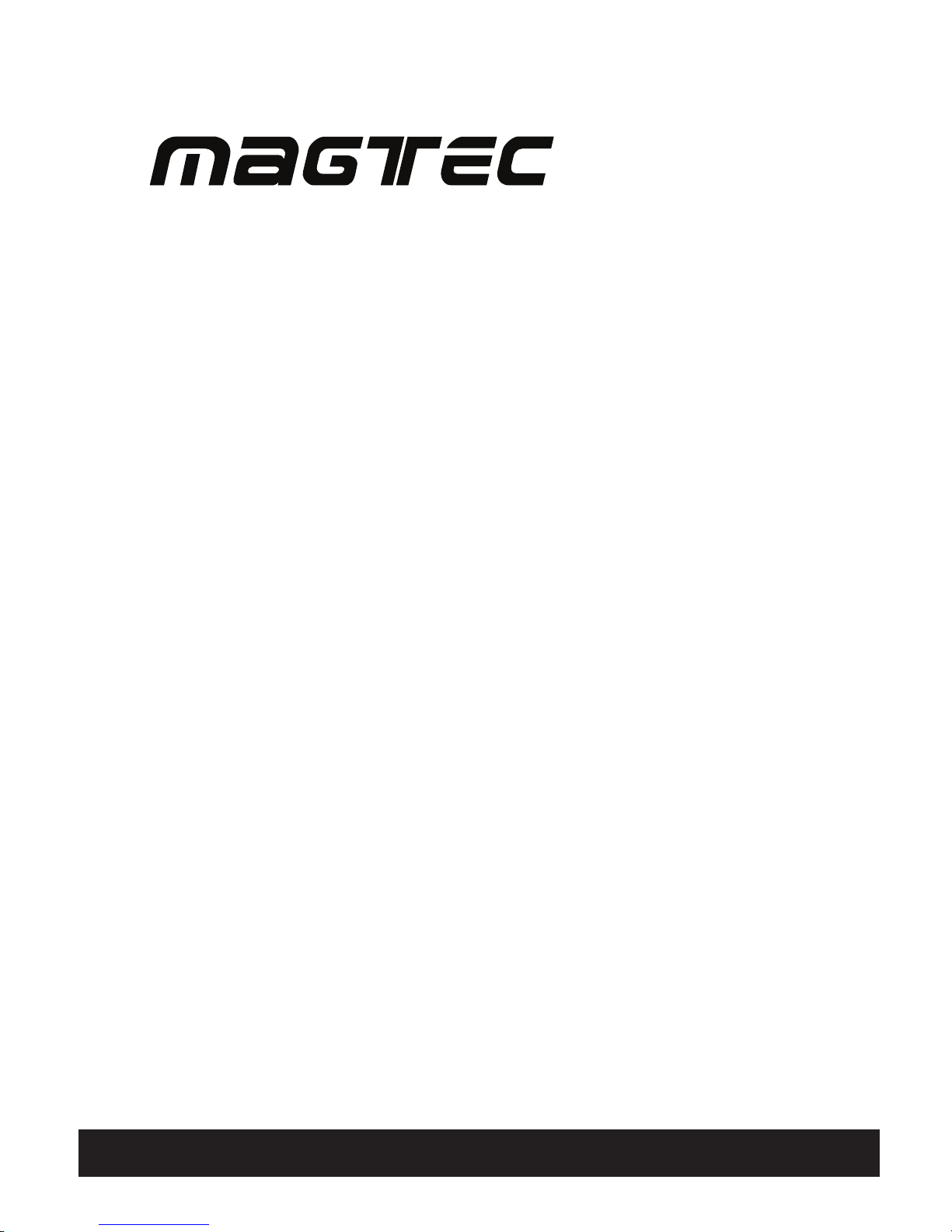
AHD Hybrid
Digital Video Recorder
User manual
720P AHD DVR
MT884
MT888
MT8816
1080P AHD DVR
MT894
MT898
MT8916
Model :
www.magtec.com.my
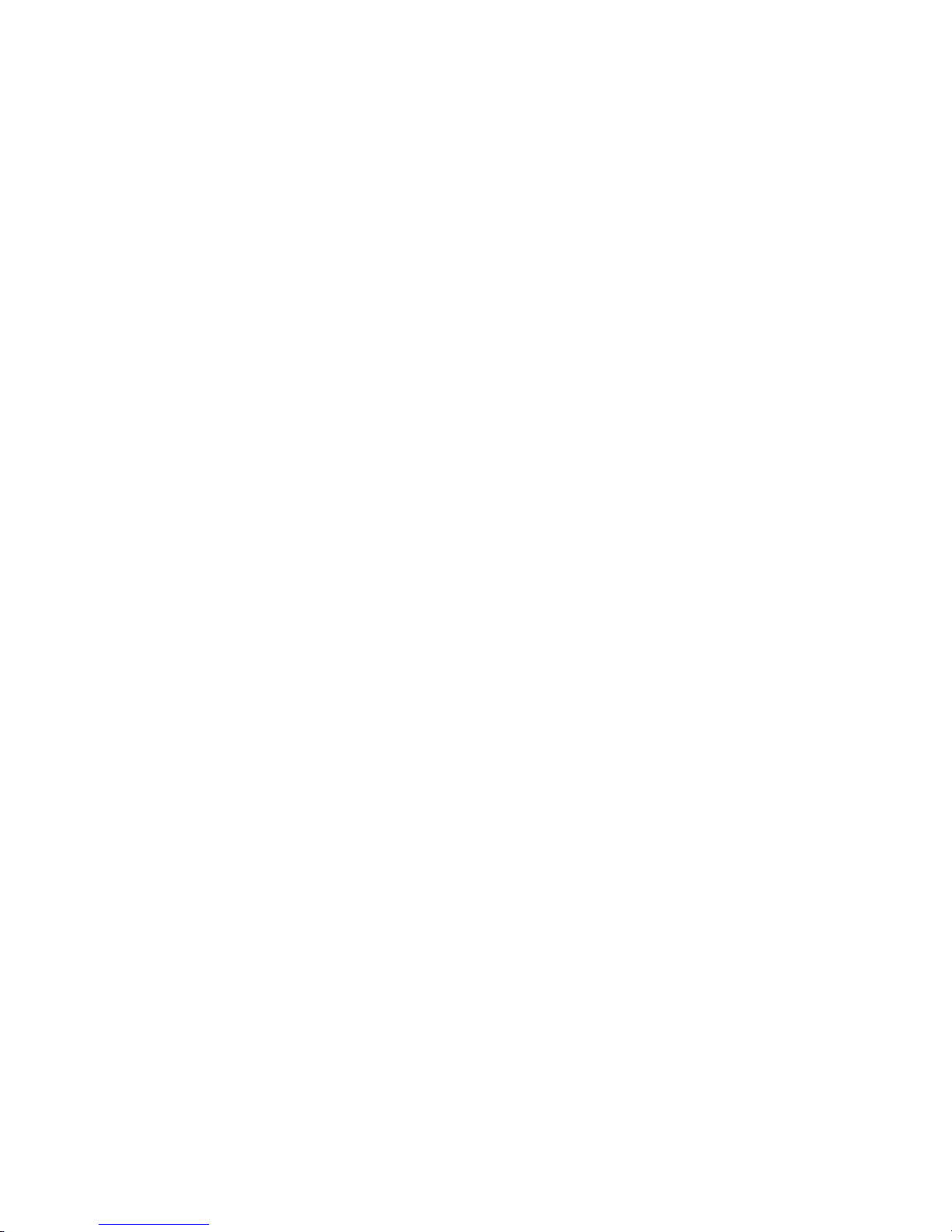
Notes
Please read this user manual carefully to ensure that you can use the device correctly and
safely.
There may be several technically incorrect places or printing errors in this manual. The
updates will be added into the new version of this manual. The contents of this manual are
subject to change without notice.
This device should be operated only from the type of power source indicated on the marking
label. The voltage of the power must be verified before using the same. Kindly remove the
cables from the power source if the device is not to be used for a long period of time.
Do not install this device near any heat sources such as radiators, heat registers, stoves or
other devices that produce heat.
Do not install this device near water. Clean only with a dry cloth.
Do not block any ventilation openings and ensure proper ventilation around the machine.
Do not power off the device at normal recording condition.
This machine is for indoor use only. Do not expose the machine in rain or moist environment.
In case any solid or liquid get inside the machine’s case, please turn off the device immediately
and get it checked by a qualified technician.
Do not try to repair the device by yourself without technical aid or approval.
When this product is in use, the relevant contents of Microsoft, Apple and Google will be
involved in. The pictures and screenshots in this manual are only used to explain the usage of
our product. The ownerships of trademarks, logos and other intellectual properties related to
Microsoft, Apple and Google shall belong to the above-mentioned companies.
This manual is suitable for many models. All examples and pictures used in the manual are
from one of the models for reference purpose.
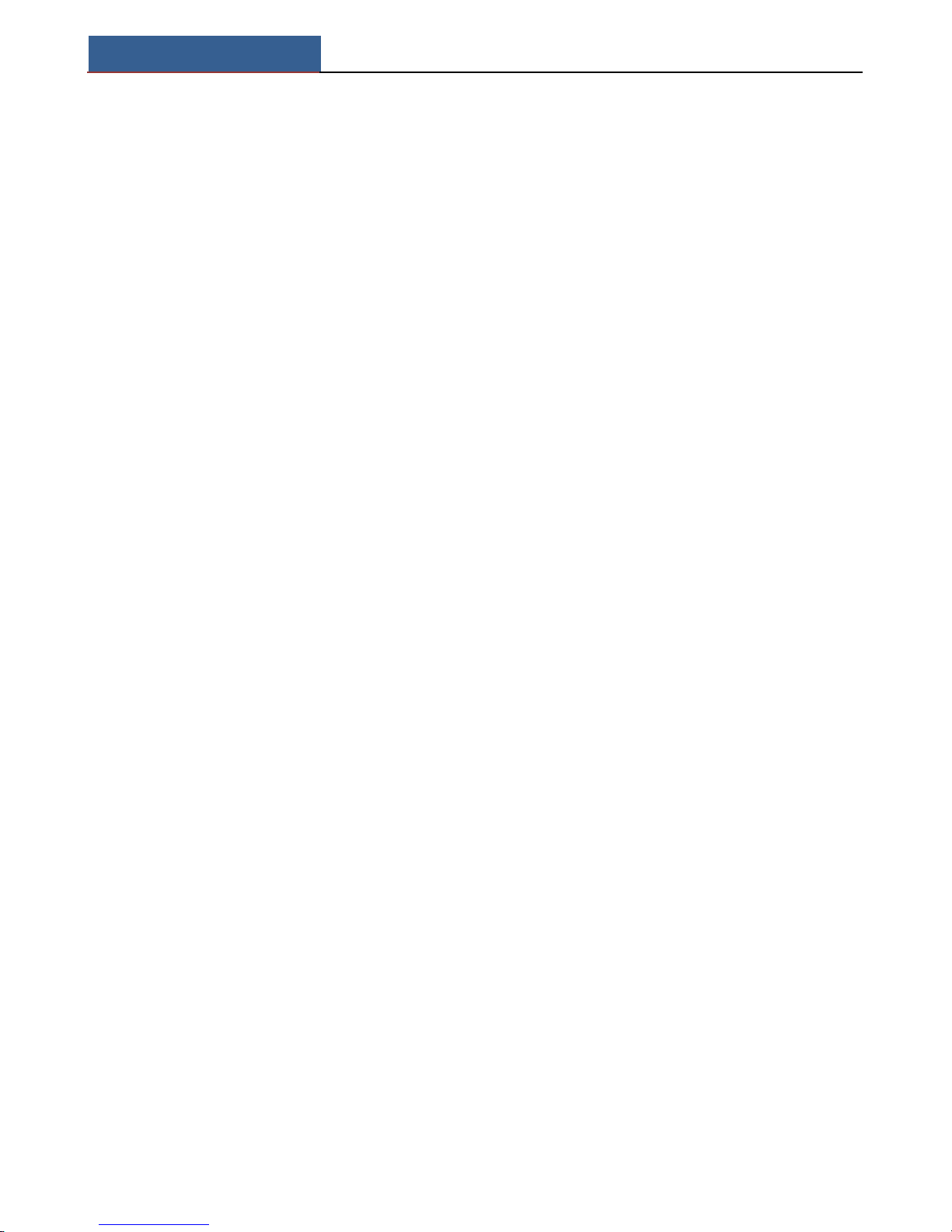
Contents
AHD Hybrid DVR User Manual
Contents
1 Introduction ................................................................................................................... 1
1.1 Features............................................................................................................................ 1
1.2 Front Panel Descriptions .................................................................................................. 2
1.3 Rear Panel Descriptions ................................................................................................... 3
1.4 Connections ..................................................................................................................... 4
2 Basic Operation ................................................................................................ ............. 7
2.1 Startup and Shutdown ...................................................................................................... 7
2.1.1 Startup ....................................................................................................................... 7
2.1.2 Shutdown .................................................................................................................. 7
2.2 Remote Controller ........................................................................................................... 7
2.3 Using a Mouse ............................................................................................................... 10
2.4 Using the Soft Keyboard ................................................................................................ 10
2.5 Common Buttons ........................................................................................................... 11
3 Wizard Setup ............................................................................................................... 12
4 Live View ...................................................................................................................... 14
4.1 Login ............................................................................................................................. 14
4.2 Live View ...................................................................................................................... 14
4.3 Sequence View ............................................................................................................... 16
4.4 Mask View ..................................................................................................................... 17
5 Add IP Cameras .......................................................................................................... 18
6 Record ................................ ................................ .......................................................... 21
6.1 Record Settings ................................................................ ................................ .............. 21
6.2 Manual Record .............................................................................................................. 23
6.3 Schedule Recording ....................................................................................................... 23
6.4 Motion Based Recording ............................................................................................... 24
6.5 Sensor Based Recording ................................................................................................ 25
7 Playback ....................................................................................................................... 27
7.1 Playback ........................................................................................................................ 27
7.2 Playback by Time Search ............................................................................................... 28
7.3 Playback by Event Search .............................................................................................. 28
7.4 Playback by File Search ................................................................................................. 29
7.5 Snap Setting and Playback by Picture Search ................................................................ 29
7.5.1 Snap Settings .......................................................................................................... 29
7.5.2 Playback by Picture Search ..................................................................................... 30
8 Backup ......................................................................................................................... 32
8.1 Backup ........................................................................................................................... 32
8.2 Clip Backup ................................................................ ................................ ................... 33
9 Alarm ........................................................................................................................... 34
9.1 Sensor Alarm ................................................................................................................. 34
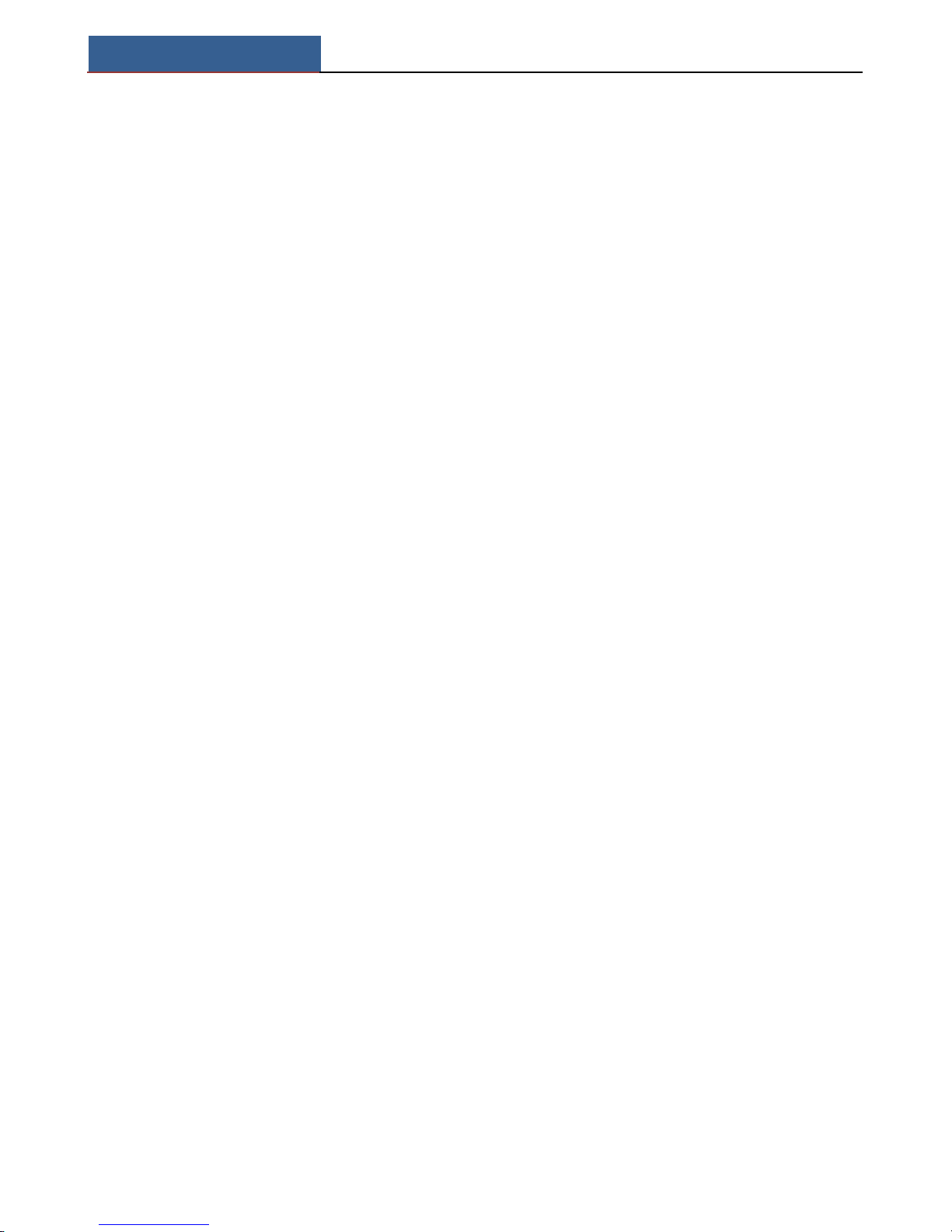
Contents
AHD Hybrid DVR User Manual
9.2 Motion Alarm ................................................................................................................ 35
9.3 Video Loss Alarm .......................................................................................................... 37
9.4 Other Alarm ................................................................................................................... 37
9.5 Alarm Out ...................................................................................................................... 38
9.6 Manual Alarm ................................................................................................ ................ 38
10 P.T.Z ............................................................................................................................. 39
11 Network Settings ......................................................................................................... 43
11.1 Network ....................................................................................................................... 43
11.2 Sub Stream ................................................................................................................... 44
11.3 Email ............................................................................................................................ 44
11.4 Server ........................................................................................................................... 44
11.5 NAT ............................................................................................................................. 45
11.6 Other Settings .............................................................................................................. 45
12 Other Settings .............................................................................................................. 48
12.1 Basic Configuration ..................................................................................................... 48
12.1.1 System .................................................................................................................. 48
12.1.2 Time & Date ......................................................................................................... 49
12.1.3 DST ....................................................................................................................... 49
12.2 Advanced Settings ....................................................................................................... 49
12.2.1 Reset ..................................................................................................................... 50
12.2.2 Import/Export ....................................................................................................... 50
12.2.3 Block/Allow List................................................................................................... 50
13 Device Management .................................................................................................... 51
13.1 User Management ........................................................................................................ 51
13.1.1 Add, Delete & Modify User .................................................................................. 51
13.1.2 Online Users ......................................................................................................... 52
13.1.3 Logoff ................................................................ ................................ ................... 53
13.2 Disk Management ........................................................................................................ 53
13.3 View Information ................................ ................................ ................................ ......... 53
13.4 Shutdown ..................................................................................................................... 54
13.5 Upgrade ....................................................................................................................... 54
14 Remote Surveillance .................................................................................................... 55
14.1 IE Remote Surveillance by NAT .................................................................................. 55
14.1.1 NAT Settings ......................................................................................................... 55
14.1.2 NAT Access .......................................................................................................... 55
14.2 IE Remote Surveillance via LAN & WAN .................................................................. 56
14.2.1 LAN ...................................................................................................................... 56
14.2.2 WAN ..................................................................................................................... 56
14.3 Remote Surveillance through Apple PC ...................................................................... 57
14.3.1 LAN ...................................................................................................................... 57
14.3.2 WAN ..................................................................................................................... 59
14.4 Remote Live View ....................................................................................................... 59
14.5 Remote Playback & Backup ........................................................................................ 62
14.6 Remote System Configuration ..................................................................................... 65
14.7 Tools ............................................................................................................................ 65
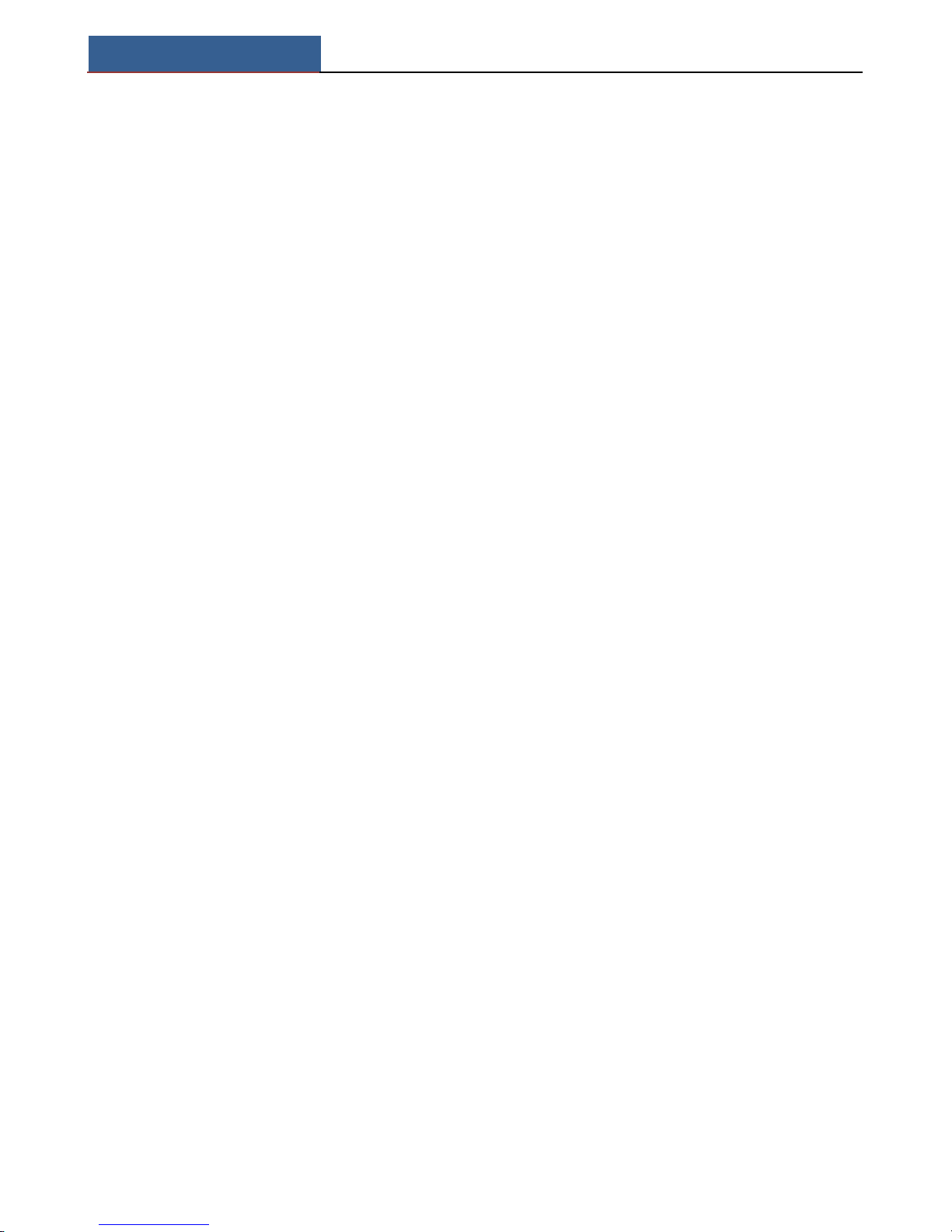
Contents
AHD Hybrid DVR User Manual
14.8 Remote Management ................................................................................................ ... 65
Appendix A FAQ ................................................................................................................. 66
Appendix B Calculate Recording Capacity ...................................................................... 70
Appendix C Compatible Devices ....................................................................................... 71
Appendix D DVD Writer Installation ............................................................................... 72
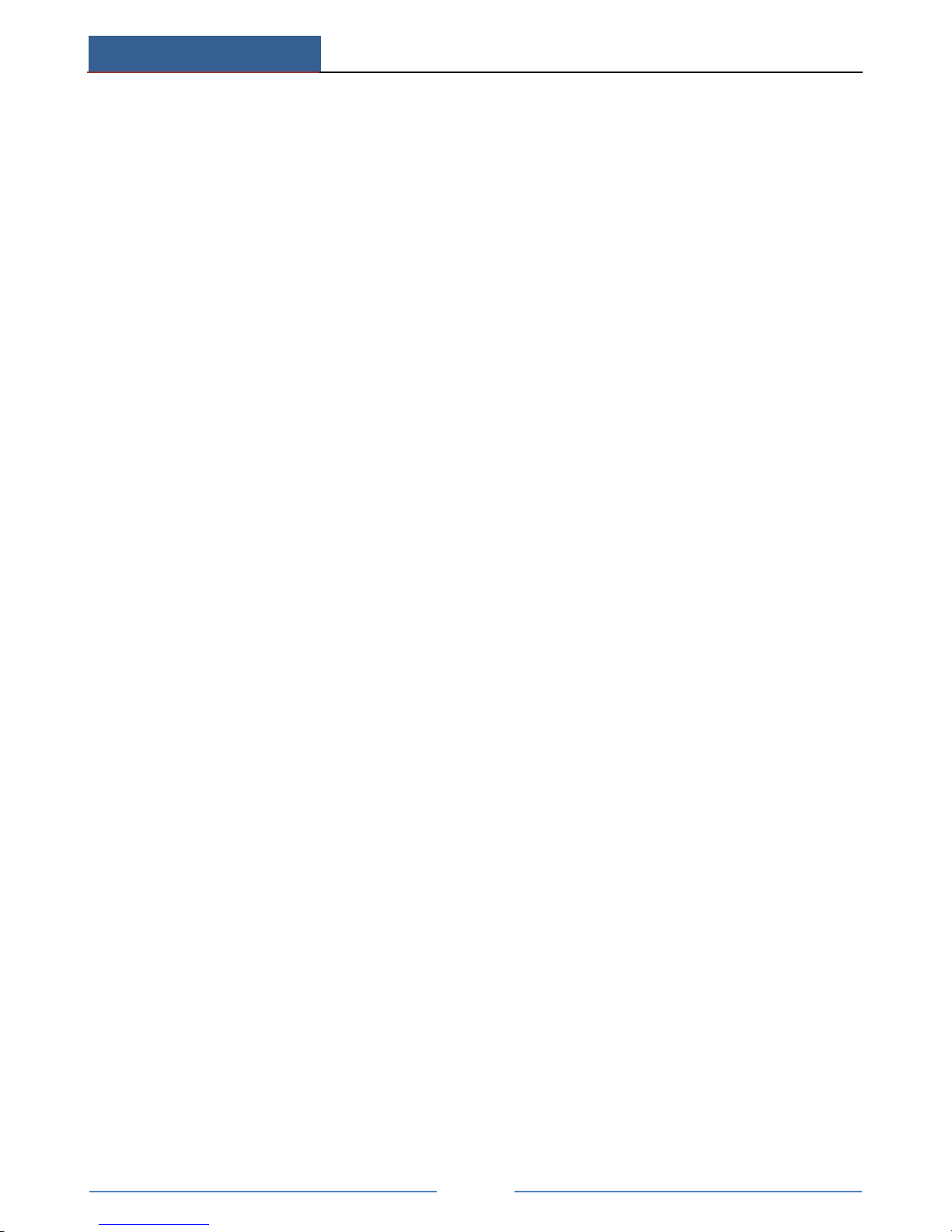
Introduction
AHD Hybrid DVR User Manual
1
1 Introduction
1.1 Features
Live Surveillance
Support VGA/HDMI output
Support AHD video input, the adjacent odd and even channels (such as Channel 1 and
Channel 2, Channel 3 and Channel 4, etc.) must be connected to the same video source ( WD1
or AHD signal may be optional)
Support channel security by hiding live display
Display the local record state and basic information
Support USB to make full control
Compression Format
Standard H.264 compression with low bit rate and better image quality
Storage
Support to install the SATA HDD with high capacity (up to 3 TB)
Backup
Support USB 2.0 devices to backup
Support saving recorded files with AVI standard format to a remote computer through
internet
Record and Playback
Record modes: Manual, Schedule and Motion detection recording
Support recycle after HDD full
Resolution, frame rate and picture quality are adjustable
Support remote playback in Network Client through LAN or internet
Security
Customize user right: log search, system setup, two way audio, file management, disk
management, remote login, live view, manual record, and playback
Support event log recording and checking, events unlimited
Network
Support TCP/IP, DHCP, PPPoE, DDNS protocol
Support IE browser to do remote view
Support NAT Access and QRCODE Scanning
Support dual stream. Network stream is adjustable independently to fit the network
bandwidth and environment
Support picture snap and color adjustment in remote live
Support remote time and event search, and channel playback
Support remote full menu setup
Support mobile surveillance by phones with iPhone & Android OS
Support CMS/NVMS to manage multi devices on internet
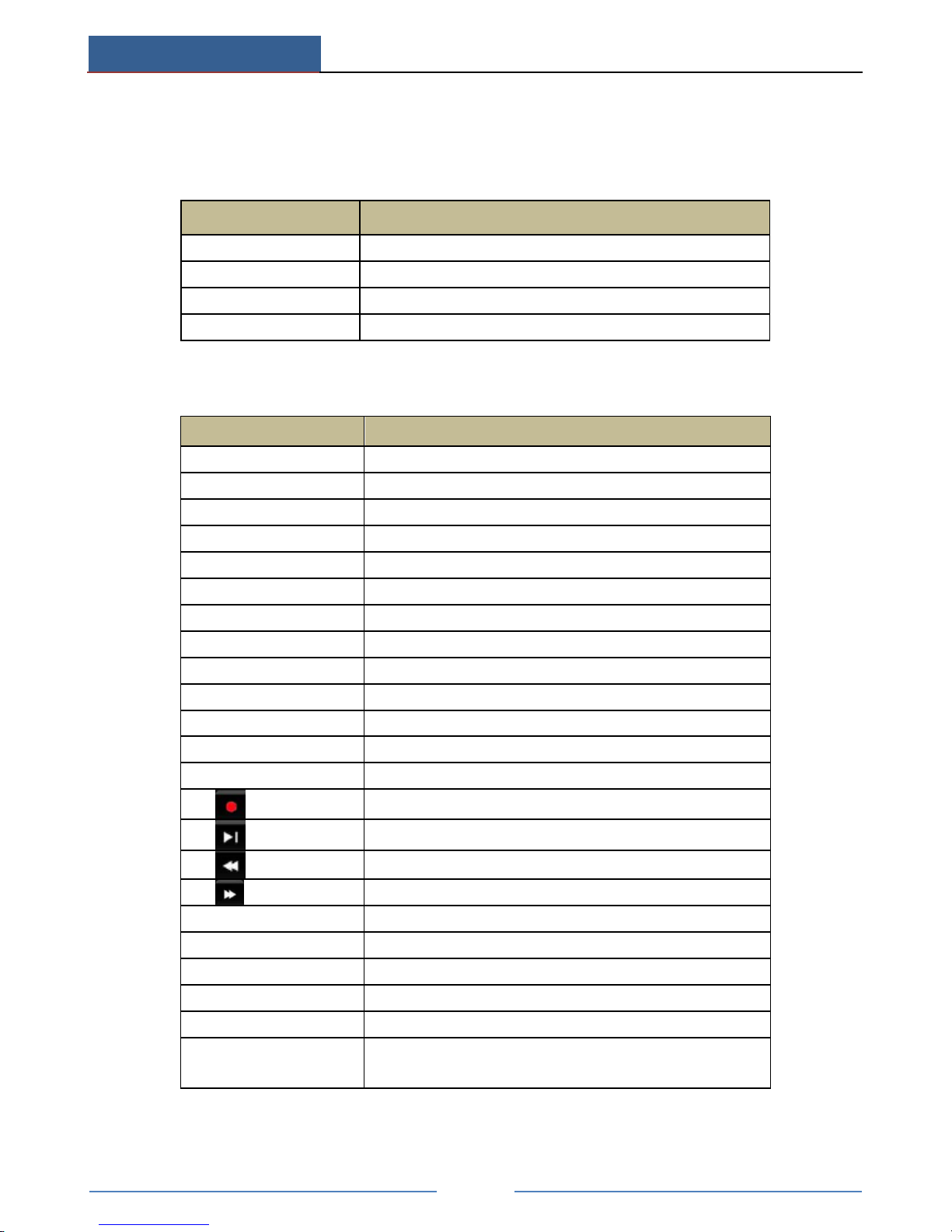
Introduction
AHD Hybrid DVR User Manual
2
1.2 Front Panel Descriptions
The following descriptions are for reference only.
Type I:
Name
Descriptions
REC
When recording, the light is blue
Net
When access to network , the light is blue
Power
Power indicator, when connection , the light is blue
Fn
Switch the resolution of the VGA/HDMI output
Type II:
Name
Descriptions
Power
Power Indicator, when connected, the light is blue
HDD
The light turns blue when reading/writing HDD
Net
The light turns blue when it is able to access the network
Backup
The light turns blue when backing up files and data
Play
The light turns blue when playing video
REC
Power Indicator, when connected, the light is blue
AUDIO /+
1. Adjust audio 2. Increase the value in setup
P.T.Z / -
1. Enter PTZ mode 2. Decrease the value in setup
MENU
Enter Menu in live
INFO
Check the information of the device
BACKUP
Enter backup mode in live
SEARCH
Enter search mode in live
Exit
Exit the current interface
Manually record
Play/Pause
Rewind key
Fast forward
1-9
Input digital number and select camera
0/--
Input number 0, the number above 10
Direction Key
Change direction
Multi-Screen Switch
Change the screen mode
Enter
Confirm selection
USB
To connect external USB device like USB mouse or USB
flash
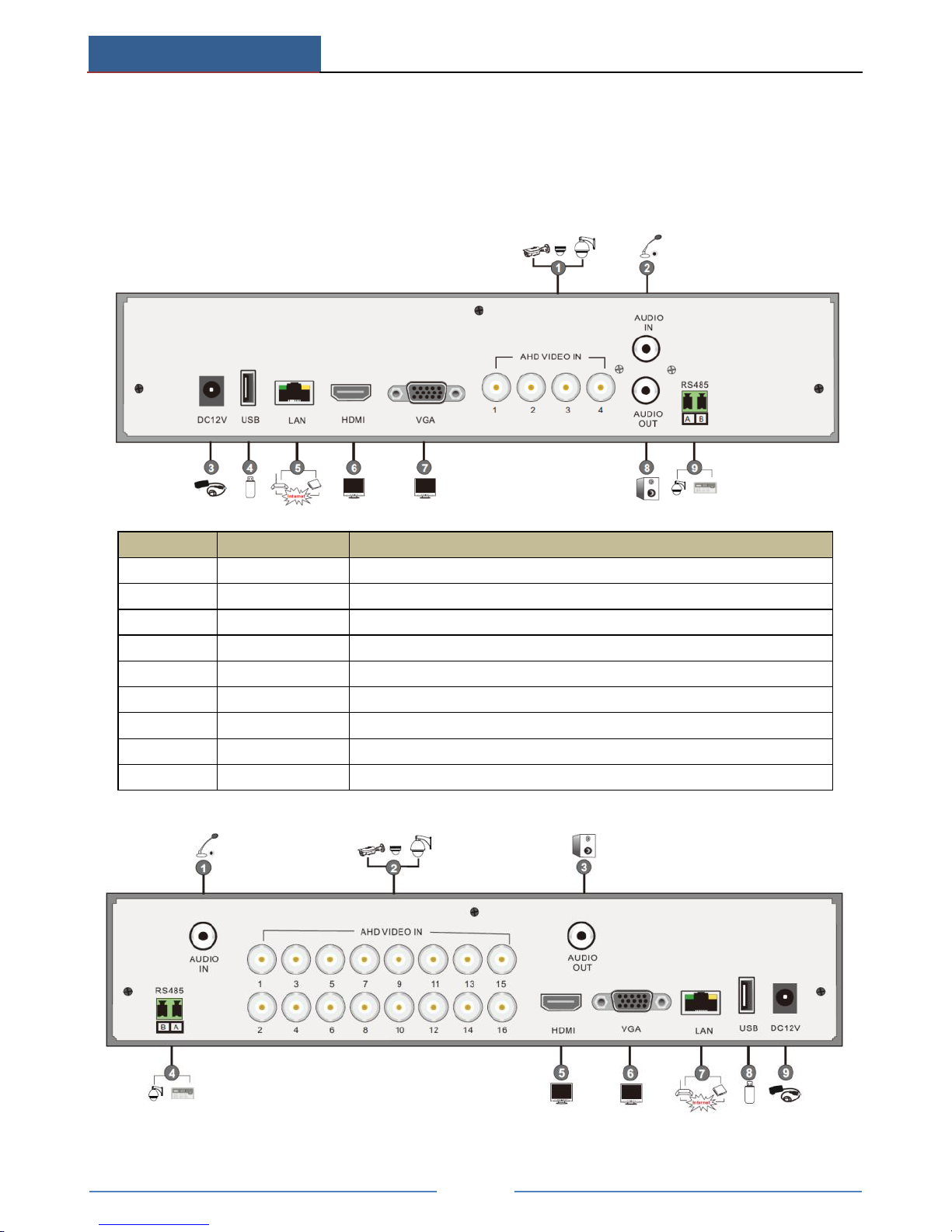
Introduction
AHD Hybrid DVR User Manual
3
1.3 Rear Panel Descriptions
Here we only take a part of real panels for example to introduce their interfaces and
connections. The interfaces and locations of the interfaces are only for references. Please take
the real object as the standard. The adjacent odd and even channels must be connected to the
same video source.
No.
Name
Descriptions
1
AHD VIDEO IN
4CH AHD Video Inputs
2
AUDIO IN
Audio input; connect to audio input device, like microphone, pickup, etc
3
DC12V
DC12V power input
4
USB
Connect USB storage device or USB mouse
5
LAN
Network port
6
HDMI
Connect to high definition display device
7
VGA
Connect to monitor
8
AUDIO OUT
Audio output; connect to sound box
9
RS485
Connect to keyboard or speed dome. A is TX+; B is TX-
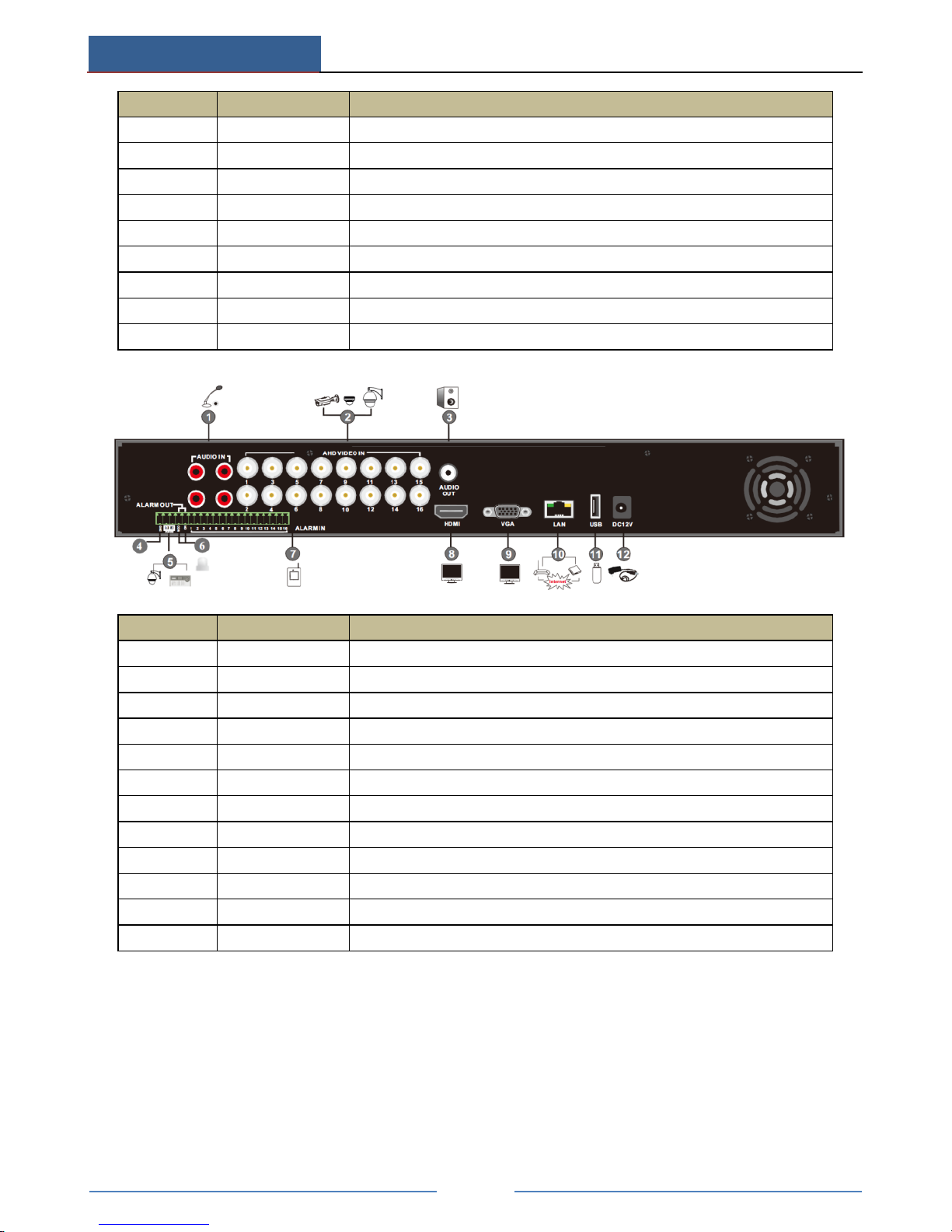
Introduction
AHD Hybrid DVR User Manual
4
No.
Name
Descriptions
1
AUDIO IN
Audio input; connect to audio input device, like microphone, pickup, etc
2
AHD VIDEO IN
16CH AHD Video Inputs
3
AUDIO OUT
Audio output; connect to sound box
4
RS485
Connect to keyboard or speed dome. A is TX+; B is TX-
4
HDMI
Connect to high definition display device
5
VGA
Connect to monitor
6
LAN
Network port
8
USB
Connect USB storage device or USB mouse
9
DC12V
DC12V power input
No.
Name
Descriptions
1
AUDIO IN
Audio input; connect to audio input device, like microphone, pickup, etc
2
AHD VIDEO IN
16CH AHD Video Inputs
3
AUDIO OUT
Audio output; connect to sound box
4
GND
Grounding
5
RS485
Connect to keyboard or speed dome. A is TX+; B is TX-
6
ALARM OUT
Relay output; connect to external alarm
7
ALARM IN
Alarm inputs for connecting sensors
8
HDMI
Connect to high definition display device
9
VGA
Connect to monitor
10
LAN
Network port
11
USB
Connect USB storage device or USB mouse
12
DC12V
DC12V power input
1.4 Connections
Video Connections
Video Input: The interfaces of video inputs are BNC interfaces. The input signal is PAL/NTSC
(1.0Vp-P,75Ω).
Video Output: Supports VGA/HDMI video output. You can connect to monitor through these
video output interfaces simultaneously or independently.
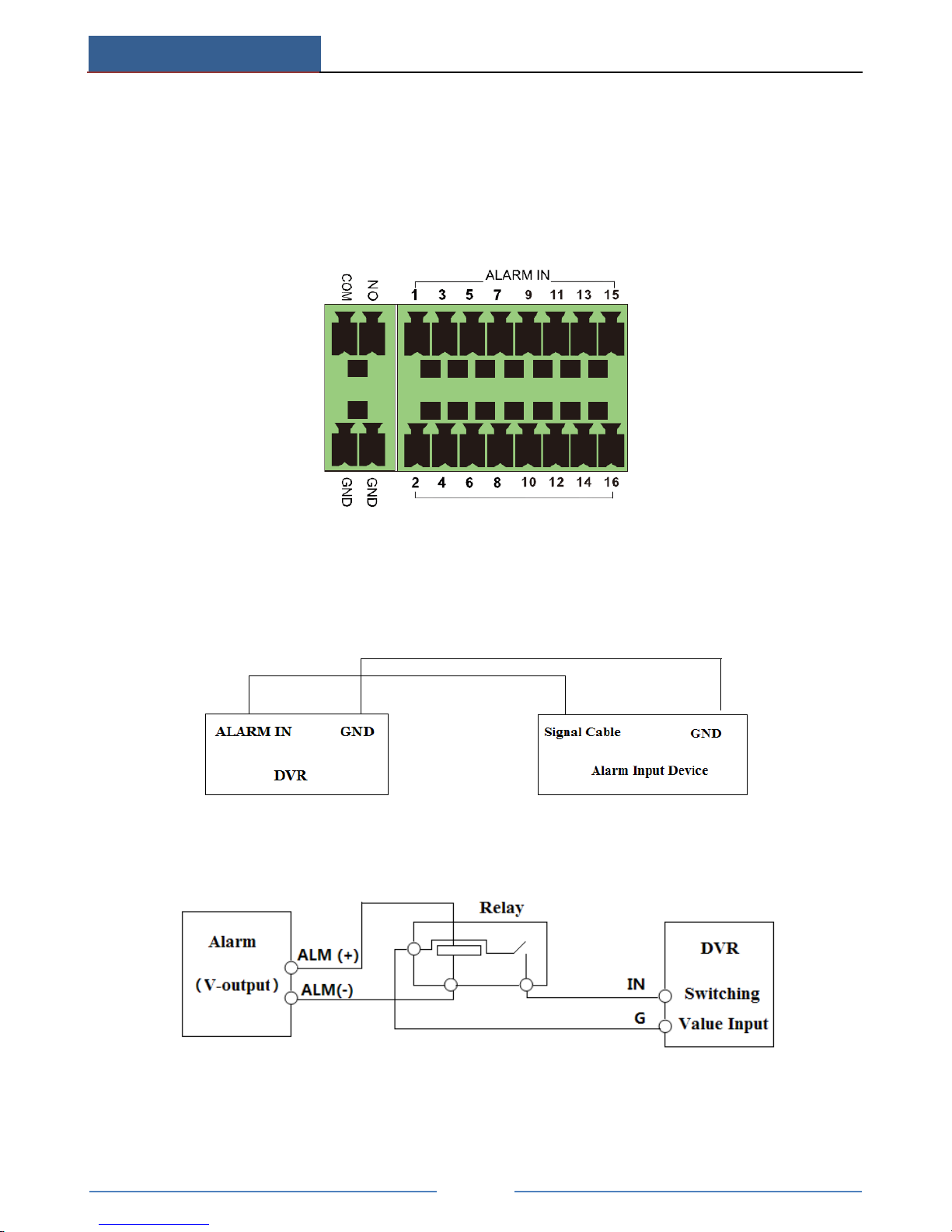
Introduction
AHD Hybrid DVR User Manual
5
Audio Connections
Audio Input: Connect to microphone, pickup, etc.
Audio Output: Connect to headphone, sound box or other audio output devices.
Alarm Connections
Some models may support this function. Take 16 CH alarm inputs and 1 CH alarm output for
example.
Alarm Input:
Alarm IN 1~16 are 16 CH alarm input interfaces. There are no type requirements for sensors.
NO type and NC type are both available.
The way to connect sensor and the device is as shown below:
The alarm input is an open/closed relay. If the input is not an open/closed relay, please refer to
the following connection diagram:
Alarm Output:
The way to connect alarm output device:
Pull out the green terminal blocks and loosen the screws in the alarm out port. Then insert the
signal wires of the alarm output devices into the port of NO and COM separately. Finally,
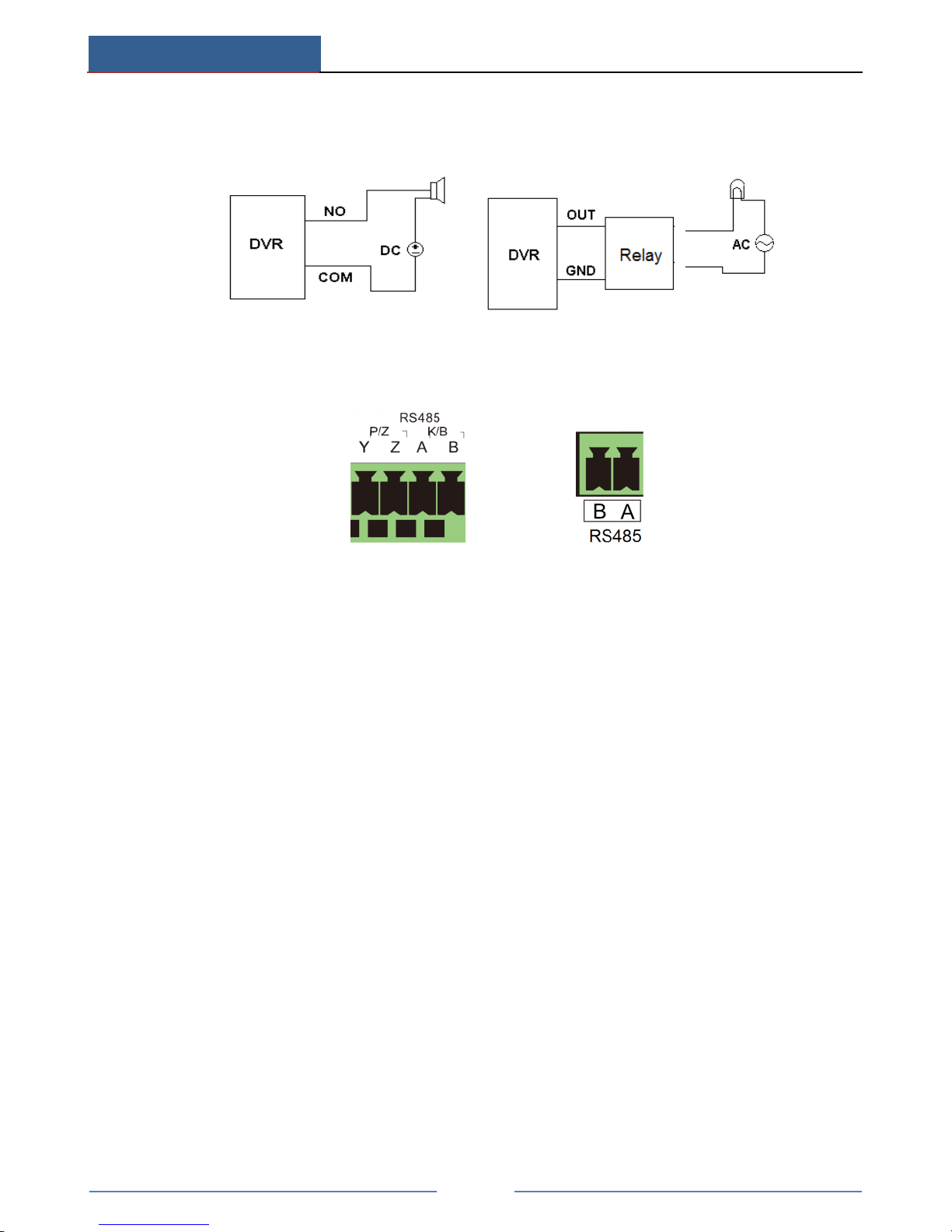
Introduction
AHD Hybrid DVR User Manual
6
tighten the screws. Provided that the external alarm output devices need power supply, you
can connect the power supply as per the following figures.
PTZ Connection
There are two types of RS485 interfaces:
(Type 1) (Type 2)
Type 1: The P/Z interfaces are used to connect speed dome. K/B interfaces are used to connect
keyboard.
Type 2: The RS485 interfaces are not only used to connect speed dome but also to connect
keyboard.
The way to connect speed dome to the AHD Hybrid DVR:
Type 1: Disconnect pluggable block from the RS-485 terminal block and then loosen the fixed
screws from the pluggable block, insert signal cables into Y and Z port separately (Y is TX+;
Z is TX-) and tighten the fixed screws. Next, connect pluggable block back into terminal block.
Finally, connect the video cable of the speed dome to the video input interface of the AHD
Hybrid DVR.
Type 2: Disconnect pluggable block from the RS-485 terminal block and then loosen the fixed
screws from the pluggable block, insert signal cables into A and B port separately (A is TX+;
B is TX-) and tighten the fixed screws. Next, connect pluggable block back into terminal
block. Finally, connect the video cable of the speed dome to the video input interface of the
AHD Hybrid DVR.
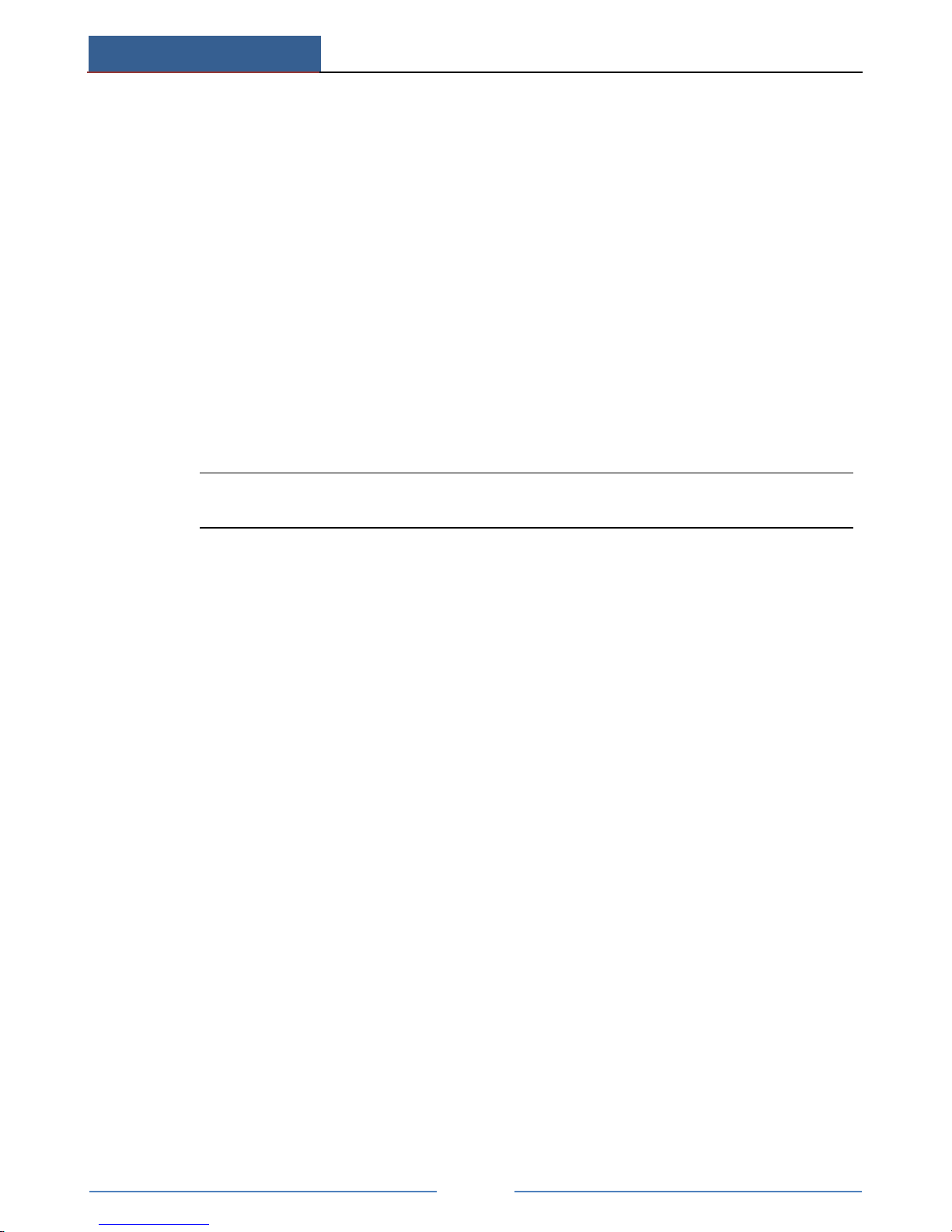
Basic Operation
AHD Hybrid DVR User Manual
7
2 Basic Operation
2.1 Startup and Shutdown
Please make sure all the connections are done properly before you power on the unit. Proper
startup and shutdown are crucial to expending the life of your device.
2.1.1 Startup
① Connect with the power.
② The device will boot and the power LED would turn blue.
③ A WIZARD window will pop up and show some information about time zone, time
setup, network configuration, record configuration and disk management. You can set up
here and refer to the concrete setup steps from the corresponding chapters. If users don’t
want to setup Wizard, please click Exit button to exit.
Note: Press and hold ESC/Exit/FN key to switch the resolution of the VGA/HDMI
output.
2.1.2 Shutdown
You can power off the device by using remote controller, keyboard or mouse.
By remote controller:
① Press Power button. This will take you to a Shut down window. The unit will power off
after a while by clicking OK button.
② Disconnect the power.
By keyboard and mouse:
① Click Main MenuShutdown to pop up the Shutdown window. The unit will power off
after a while by clicking OK button.
② Disconnect the power.
2.2 Remote Controller
① It uses two AAA size batteries.
② Open the battery cover of the remote controller.
③ Place batteries. Please take care the polarity (+ and -).
④ Replace the battery cover.
Key points to check in case the remote doesn’t work.
1. Check batteries polarity.
2. Check the remaining charge in the batteries.
3. Check IR controller sensor for any masking.
4. Check the ID of the remote with respect to the AHD Hybrid DVR.
If it still doesn’t work, please change a new remote controller to try, or contact your dealers.
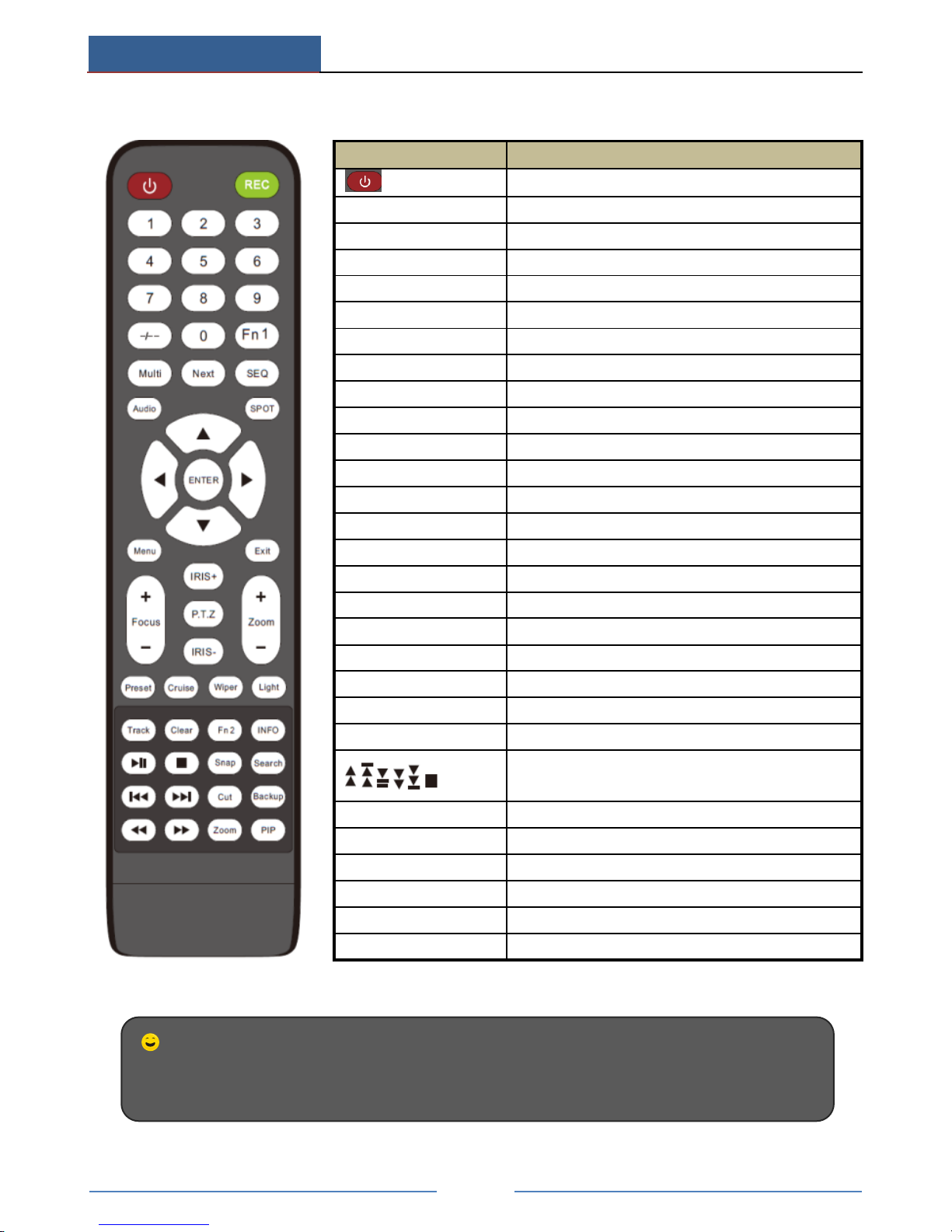
Basic Operation
AHD Hybrid DVR User Manual
8
There are two kinds of remote controller. The interface of remote controller is shown as below.
Button
Function
Power Button
Switch off—to stop the device
Record Button
To start recording
-/-- /0-9
Input number or choose camera
Fn1 Button
Unavailable temporarily
Multi Button
To choose multi screen display mode
Next Button
To switch the live image
SEQ
To enter into auto dwell mode
Audio
To enable audio output in live mode
Switch
To switch the video output
Direction button
To move cursor in setup or pan/title PTZ
Enter Button
To confirm the choice or setup
Menu Button
To go to menu
Exit Button
To exit the current interface
Focus/IRIS/Zoom/PTZ
To control PTZ camera
Preset Button
To enter into preset setting in PTZ mode
Cruise Button
To go to cruise setting in PTZ mode
Track Button
To go to track setting in PTZ mode
Wiper Button
To enable wiper function in PTZ mode
Light Button
To enable light function in PTZ mode
Clear Button
To return to the previous interface
Fn2 Button
Unavailable temporarily
Info Button
Get information about the device.
To control playback.Play/Pause/Stop/ Previous
Section/ Next Section/Backward/ Forward
Snap Button
To take snapshots manually
Search Button
To go to search mode
Cut Button
To set the start/end time for backup
Backup Button
To go to backup mode
Zoom Button
To zoom in the images
PIP Button
To go to picture in picture setting mode
* You shall press P.T.Z button to enter PTZ setting mode, choose a channel and press P.T.Z button again
to hide the P.T.Z control panel. Then you can press preset, cruise, track, wiper or light button to enable
the relevant function.
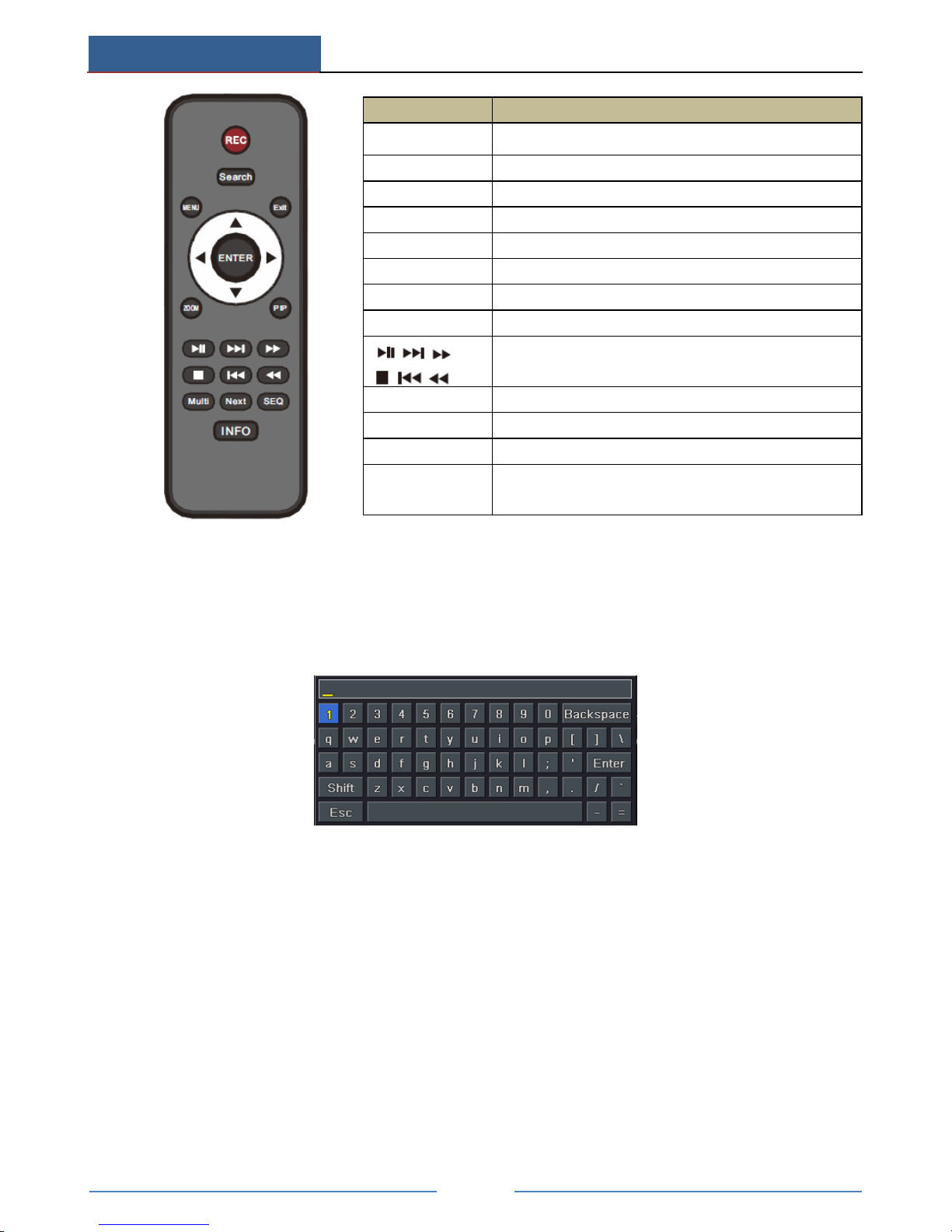
Basic Operation
AHD Hybrid DVR User Manual
9
Entering password by remote controller
If you want to enter “123456” by IR remote controller, you shall follow the following steps.
① Move the cursor to password box and then press “Enter” button on the remote controller
to pop up a little soft keyboard.
② Move the cursor to “1” on the little soft keyboard and then press “Enter” button on the
remote controller. Next, input “2”, “3”, “4”, “5”, “6” separately like that.
③ Move the cursor to “Enter” button on the little soft keyboard and then press “Enter”
button on the remote controller.
Controlling Multiple Devices by remote controller
The default device ID of the AHD Hybrid DVR is 0. It’s not necessary to reset the device ID
when a remote is to be used to control a single device. However when controlling multiple
devices with multiple remote controllers, you would need to configure the device ID, please
refer to below steps:
① Activate remote controller to control the device: Turn the IR sensor of the remote
controller towards the IR receiver on the front panel, press the number key 8 twice on the
Button
Function
REC
Record manually
Search
To enter search mode
MEUN
To enter menu
Exit
To exit the current interface
ENTER
To confirm the choice or setup
Direction button
To move cursor in setup
ZOOM
To zoom in
PIP
To set picture in picture
To control playback. Play/ Pause/ Stop/ Previous
Section/Next Section/Backward/ Forward
Multi
To choose multi screen display mode
Next
To switch between single picture and picture group
SEQ
To go to auto dwell mode
INFO
Get information about the device like firmware version,
HDD information
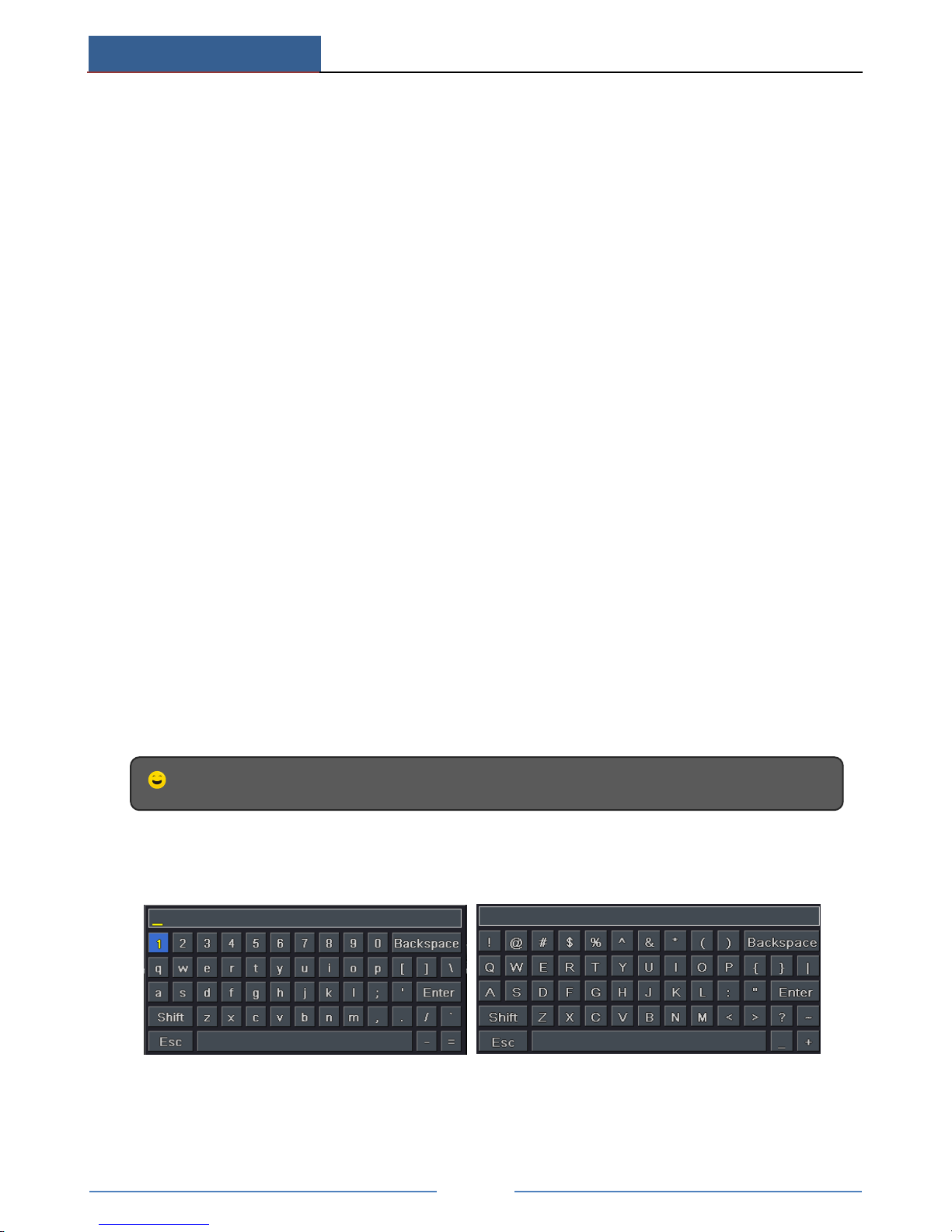
Basic Operation
AHD Hybrid DVR User Manual
10
remote, input device ID of the AHD Hybrid DVR to be controlled (Range from: 0-65535;
the default device ID is 0) and press ENTER to confirm.
② You can check the device ID of a AHD Hybrid DVR from SetupBasicSystem
interface. You can also set multiple devices with the same device ID, however this can
cause interference if the devices are kept close to each other.
2.3 Using a Mouse
During live:
① Double-click on any camera window to see the full screen. Double-click again to return to
the previous screen.
② Right click to reveal the control menu on the screen. Right click again to hide the menu.
In Configuration:
① Click to enter a particular option. Right click to cancel the option or return to the previous
menu.
② In order to input a value in a particular screen, move cursor to the input box and click.
③ It supports mouse drag. Take setting up motion detection area for example: Click
customized, hold down the left button and drag to set motion detection area.
In Playback:
Click to choose the options. Right click to return to live mode.
In Backup:
Click to choose the options. Right click to return to previous picture.
2.4 Using the Soft Keyboard
1~0:Digital number.
Enter: Confirm to enter.
Backspace: Delete the previous letter.
* Mouse is the default tool for all operations unless an exception as indicated.
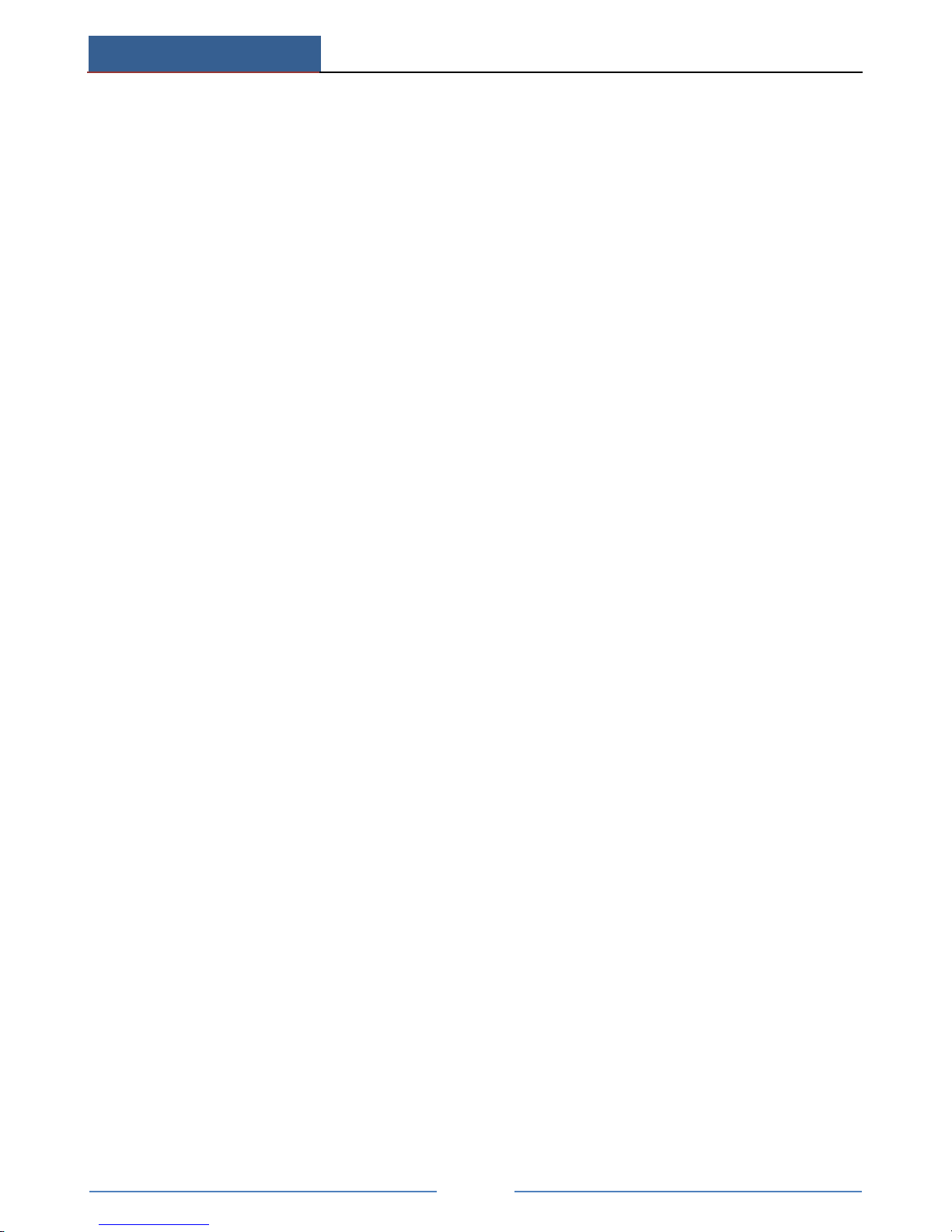
Basic Operation
AHD Hybrid DVR User Manual
11
Shift: Switch between lower case and upper case.
ESC: Exit.
2.5 Common Buttons
【Default】: Restore the settings to the factory default setting.
【Apply】: Apply and save the settings.
【Copy】: Copy button. Click this button to copy the settings of one channel to other channels
quickly.
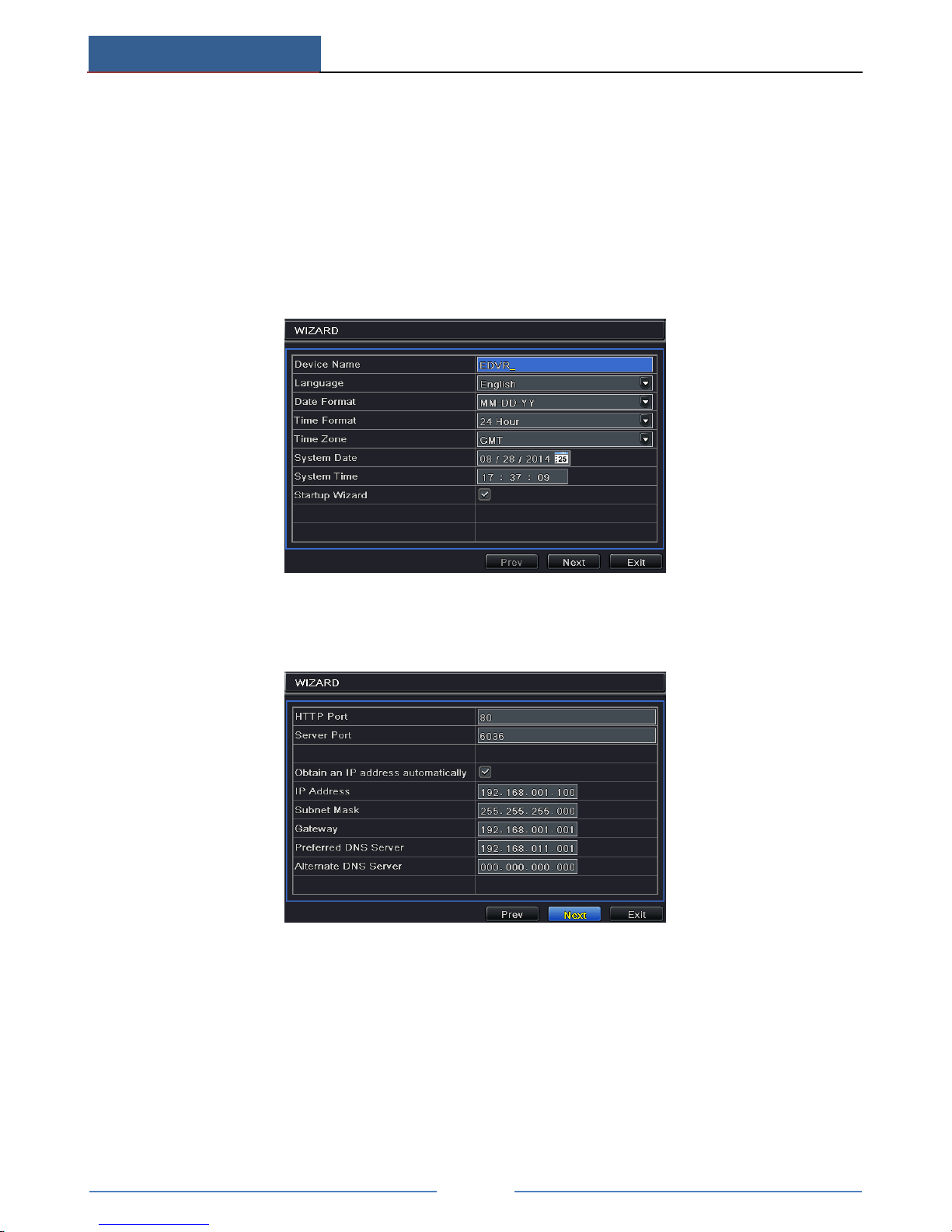
Wizard Setup
AHD Hybrid DVR User Manual
12
3 Wizard Setup
The wizard will start once the device has loaded, which will guide you through some
important settings of your device. You can follow its instructions to set. However, you can
skip this wizard by clicking “Exit” button and then go to the setup interface to do detailed
setup. To set up the wizard, follow the steps as below:
① Set device name, language, data format, time format, time zone, system date, etc. Then
click “Next” button to continue.
② Set network. Please set the network according to the actual network situation. Then click
“Next” button to continue.
③ Set the disk management. You can format the HDDs and set their properties. Then click
“Next” button to continue.
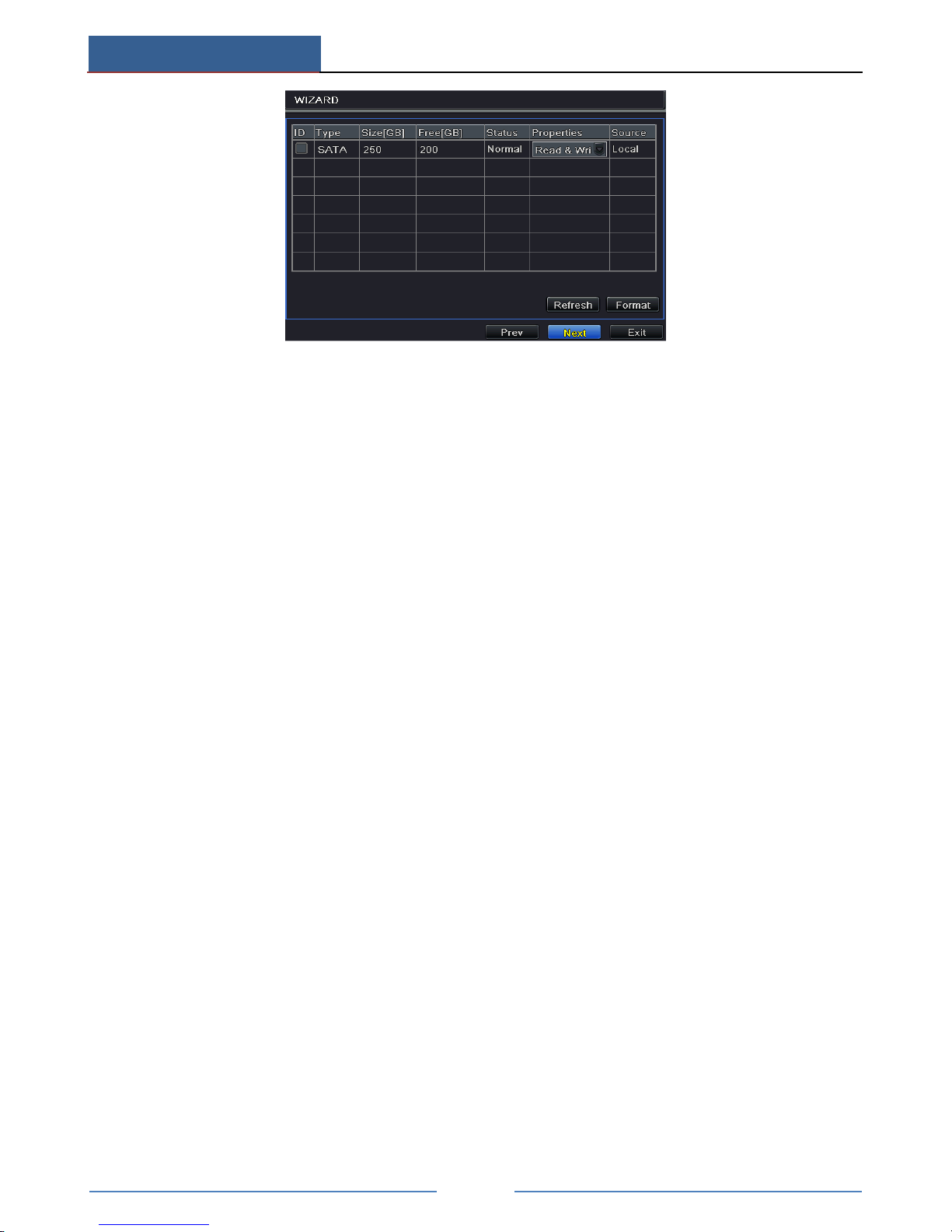
Wizard Setup
AHD Hybrid DVR User Manual
13
④ Click “Next” button to complete the wizard setup.
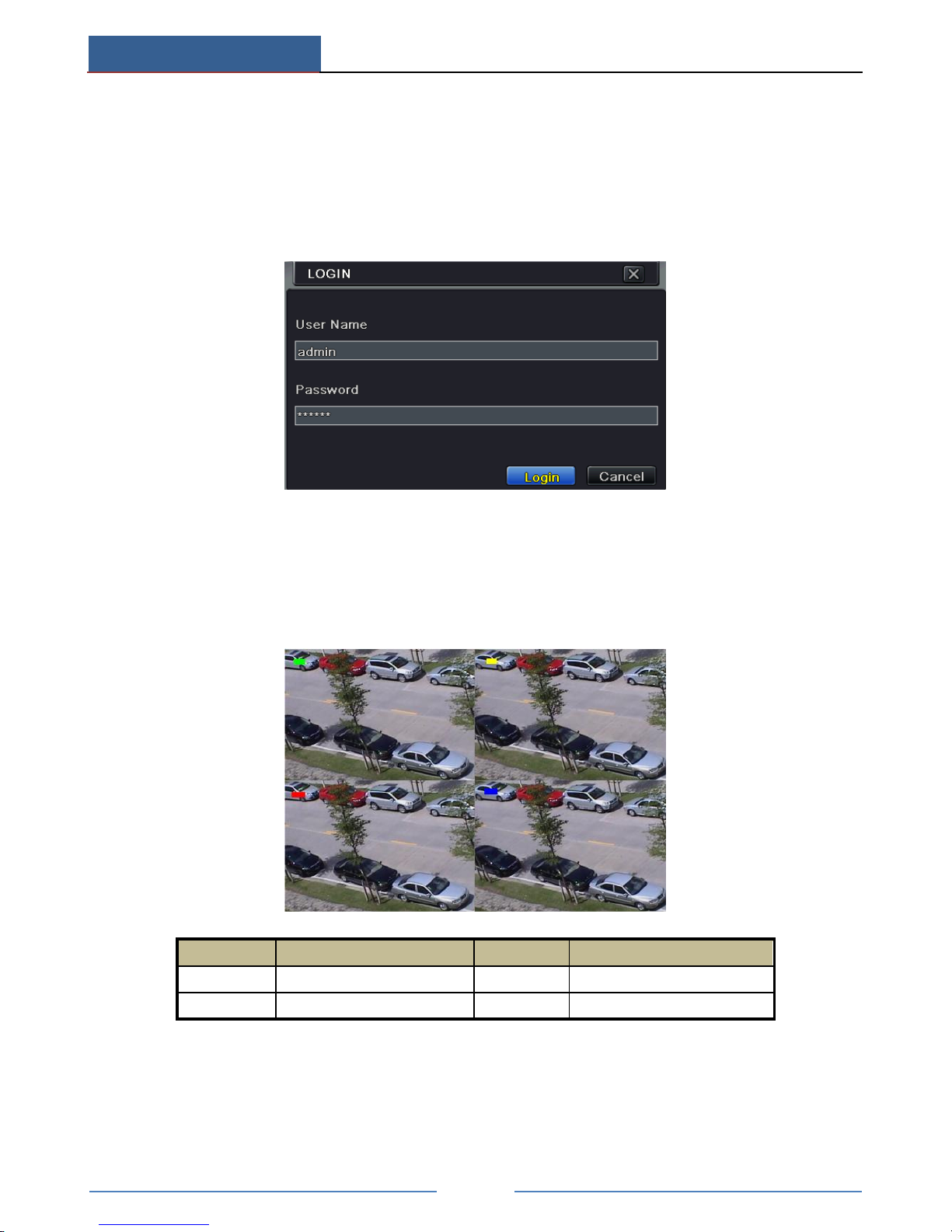
Live View
AHD Hybrid DVR User Manual
14
4 Live View
4.1 Login
You can login or log off the AHD Hybrid DVR system. Once logged off the user cannot do
any other operation except changing the multi-screen display.
The default username is “admin” and the default password is “123456”.
Please input the default username and password for the first time to log in.
4.2 Live View
Click right mouse or press ESC button on the front panel and then the control bar will display
at the bottom of the screen.
Symbol
Meaning
Symbol
Meaning
Green
Manual record
Red
Sensor Alarm record
Yellow
Motion detection record
Blue
Schedule record
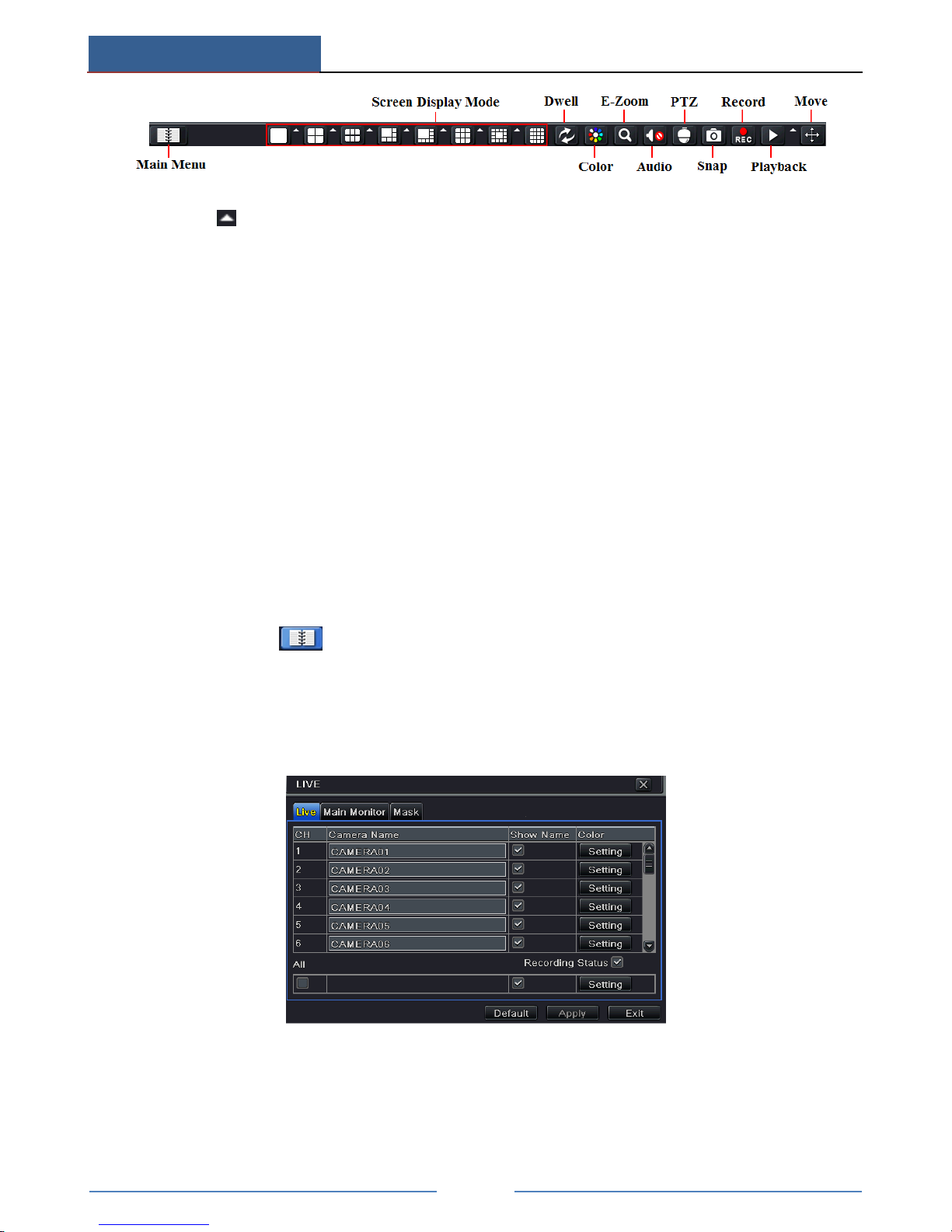
Live View
AHD Hybrid DVR User Manual
15
Click the icon beside the screen display mode to display a channel select dialog. 6/8/13
channels can realize single channel big screen. Images can drag to any place to display in the
live interface.
Screen Mode: You can choose a screen display mode to show the live images.
Dwell: Dwell means to display live images from different cameras in a sequence. The images
may be displayed as a single channel or in a grid fashion from different cameras. Dwell mode
is enabled only when the chosen display mode is not able to display all the available cameras.
Color: If this button is enabled, you can adjust the color of live pictures.
E-Zoom: Single channel large screen electronic amplification.
Audio: Enable sound.
PTZ: Click the PTZ button to control rotation position, speed and auto scan of the PTZ.
Snap: Click this button to snap the live pictures. These pictures will automatically be saved in
the SATA disk.
Record: Click this button to start/stop recording.
Playback: Click this button to playback the record files.
You can click Move button and drag it anywhere with the left mouse to move the main menu
bar anywhere.
Click Main Menu button to go to main menu interface.
Live View Setup
To set up camera name:
① Go to Main MenuSetupLiveLive interface.
② A software keyboard will pop up by clicking camera name area. Click the letters and (or)
digital numbers on the keyboard to input the name you want to display in live image.
③ Checkmark the camera name in the show name area. All channels will show the camera
name by checking “All” checkbox.
④ Click “Apply” to save the settings.

Live View
AHD Hybrid DVR User Manual
16
To set up color:
① Click “Setting” button for a particular camera/channel to see a window as below:
② In this interface, you can adjust brightness, hue, saturation and contrast in live. Click
“OK” button to save the settings.
4.3 Sequence View
You can view channel or channel group in sequence.
① Go to Main MenuSetupLiveMain Monitor interface.
② Select display mode and channel.
③ Select dwell time. Click button to set up the previous channel groups of dwell
picture. Click button to set the latter channel groups of dwell picture.
④ Click “Apply” to save the setting.
⑤ Return to the live view interface. Right click to show the menu toolbar. Then enable
Dwell button.
If there is something you don’t want to display in the live image. You can set mask. For a
given channel a maximum of three areas can be masked.
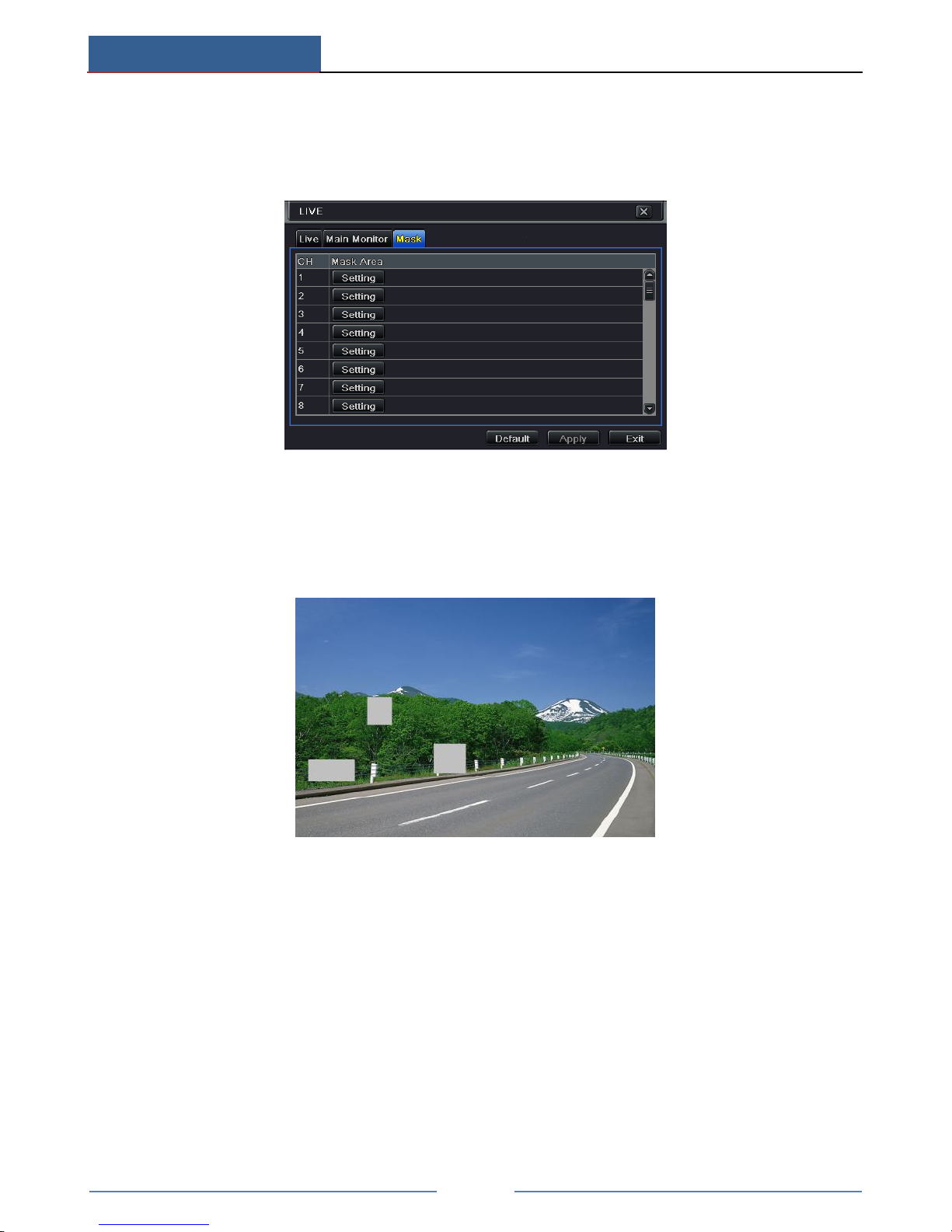
Live View
AHD Hybrid DVR User Manual
17
4.4 Mask View
To set up mask area:
① Go to Main MenuSetupLiveMask interface.
② Click “Setting” button to go to live image.
③ Press and drag the left mouse button to set mask area as shown below.
④ Right click to exit the mask setting interface.
⑤ Click “Apply” button to save the settings.
Set up Mask Area
To delete mask area:
① Click “Setting” button in the mask interface.
② Select a certain masked area and double click to delete that masked area.
③ Then click “Apply” button to save the settings.
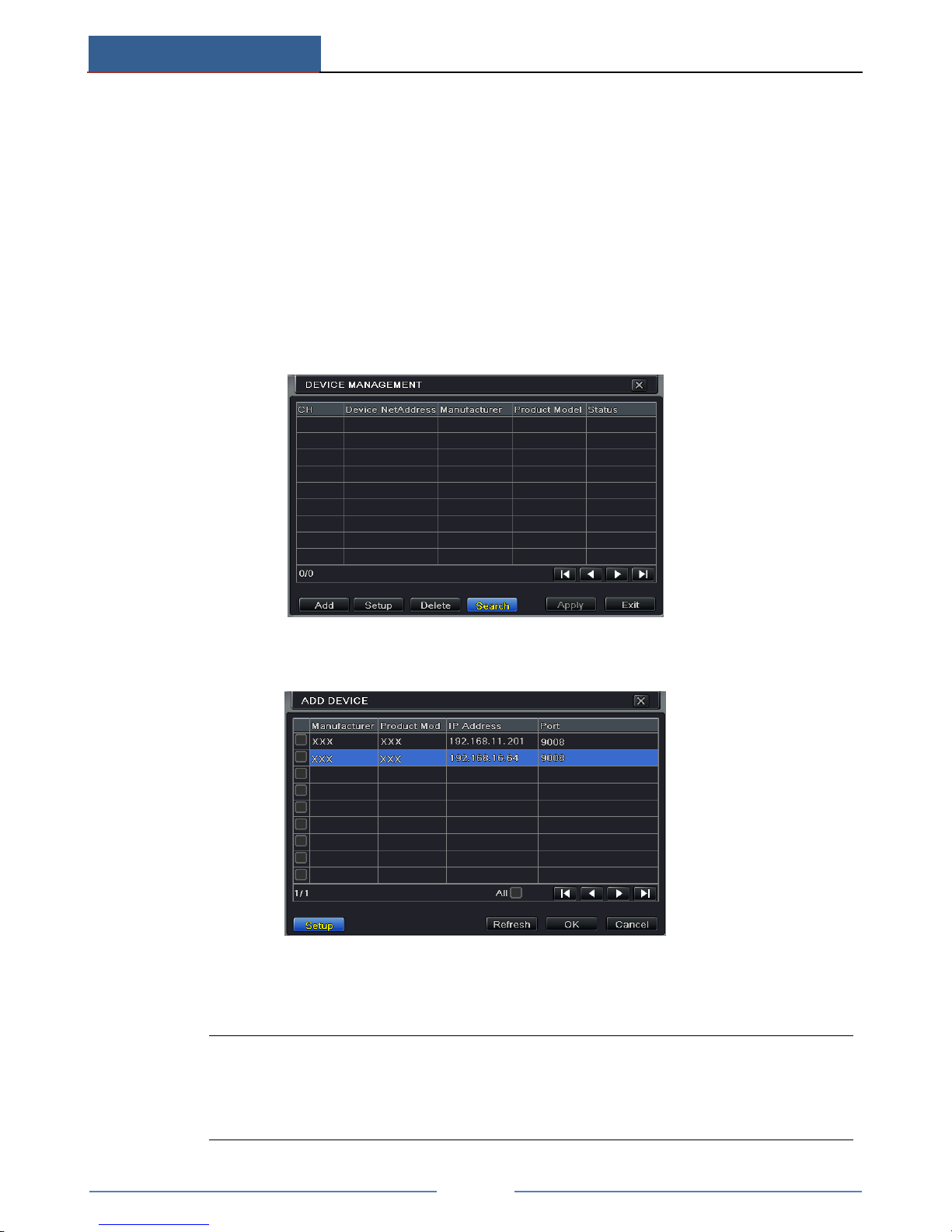
Add IP Cameras
AHD Hybrid DVR User Manual
18
5 Add IP Cameras
This chapter mainly introduces how to connect multiple IP cameras through AHD Hybrid DVR.
Once you finish adding IP cameras, you can see the live images through the monitor of the
AHD Hybrid DVR.
To add IP cameras via LAN:
① Please go to Main MenuIP Camera tab. Click “Search” button to search the devices in
the same local network. (The IPC which supports the Onvif protocol may be added
manually.)
② Go to the search tab. Click “Refresh” to refresh the searched devices.
If the IPC is not in the same local network, you can select the device and click “Setup”
to modify the IP address of the searched device.
Note: If the network of IP cameras and AHD Hybrid DVR are in LAN, their IP
address must be in the same network segment. For example: If the IP address of AHD
Hybrid DVR is 192.168.011.007, the IP address of IP camera must be
192.168.011.XXX.
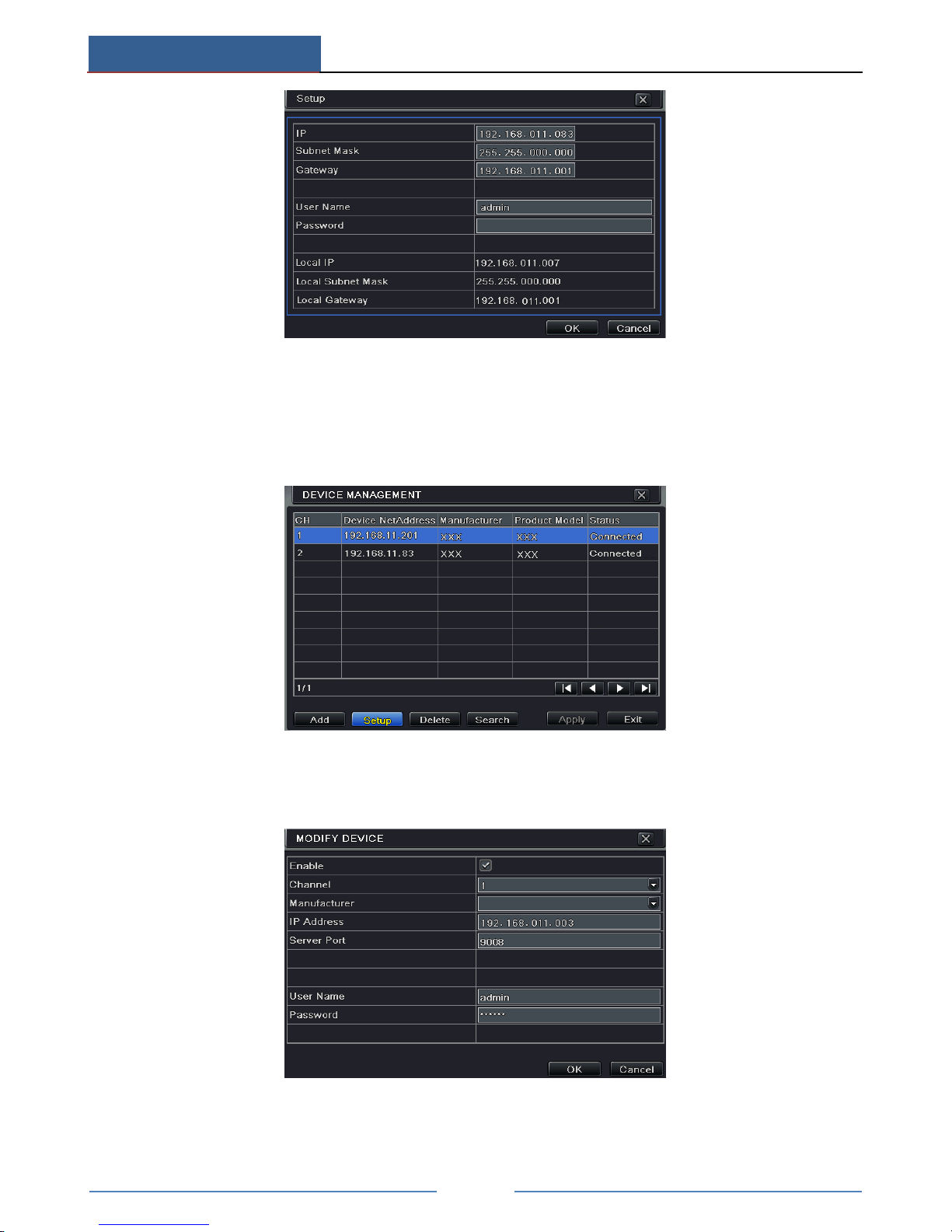
Add IP Cameras
AHD Hybrid DVR User Manual
19
③ Checkmark the searched devices and click “OK” button to return to the previous
interface. Click “Apply” button and then the added devices will be listed in the device
management interface. “Connected” status means connecting the device successfully
and you will see the live image.
You may also select the added device and click “Setup” button to modify channel, IP
address of the device.
To add IP cameras via WAN:
① Please go to Main MenuIP Camera tab.

Add IP Cameras
AHD Hybrid DVR User Manual
20
② Click “Add” button to pop up a window as shown below. You need to check “Enable”
box, select channel and manufacturer and manually input IP address, server port,
username and password of this device.
Note: If the AHD Hybrid DVR and the IP cameras you want to add are in WAN, the IP
address of the IP camera input here must be WAN IP.

Record
AHD Hybrid DVR User Manual
21
6 Record
Before recording, please format your disk first. Go to Main MenuDisk Management to
access disk management settings. In this interface, you can format your disk.
6.1 Record Settings
Go to Main MenuSetupRecordEnable to do record settings.
① Enable record and audio. Then click “Apply” to save the settings.
② Set record stream. Go to Record Bitrate tab to set record birate as shown below.

Record
AHD Hybrid DVR User Manual
22
Set up rate, resolution, quality, encode and max bit stream according to the actual situation.
Then apply the settings.
Resolution: The higher the resolution is, the clearer the image is.
FPS: The higher the frame rate is, the more fluency the video is. However, more storage
room will be taken up.
Encode: Including CBR and VBR. CBR means that no matter how changeable the video
resources are, the compression bitrate keeps constant. This will not only facilitate the
image quality better in a constant bitrate but also help to calculate the capacity of the
recording. VBR means that the compression bitrate can be adjustable according to the
change of the video resources. This will help you save much storage room.
Image Quality: When VBR is selected, you need to choose image quality. The higher the
image quality you choose, the more bitrate will be required.
Average Bitrate: When VBR is selected, you need to choose image quality.
③ Set expiration time, pre-alarm time and post-alarm time.
Expiration Time: Set the expiration time for recorded video. If the set date is overdue, the
recorded files will be deleted automatically.
Pre-alarm Time: Set the time in seconds to record before the actual recording begins.
Post-alarm Time: Set the time in seconds to record after the actual recording has finished.
④ Set stamp. Go to Stamp tab. In this tab, you can enable or disable the camera name and the
time stamp on the video and choose a position for the stamp on the screen.

Record
AHD Hybrid DVR User Manual
23
Checkmark camera name and time stamp. Click “Setting” button to set the position of
the stamp. You can drag the camera name and time stamp at random positions. Refer to
below figures:
Before drag After drag
⑤ Set recycle record. Go to Recycle Record tab. In this tab, it allows to recycle the HDD
space once it is full. If enabled, the system will automatically delete the old records and
recycle the space if it is completely utilized.
6.2 Manual Record
A menu toolbar will display by right clicking in the live view mode. Then click button to
start recording.
6.3 Schedule Recording
The system allows defining schedule for normal recording for seven days of a week, 24 hours
of a day. Every row denotes an hourly timeline for a day. Click the grid to do relevant setup. A
highlighted area denotes selected timeline. Operate the following steps to set schedule:
① Go to Main MenuSetupSchedule interface.
② Select channel and click button to add a certain day schedule. Click button to
delete the selected schedule.
If you want to apply the schedule setting of a certain channel to other or all channels, you need
to select channel and click “Copy” button.

Record
AHD Hybrid DVR User Manual
24
You can also set week schedule by double clicking in the gridding area. This will take you to
see a dialog box as below.
① Select a day and click “Add” button to schedule start time and end time. Then click
to save.
② Select other days and add schedule or copy settings from one schedule to the others
under the Apply Settings To item.
6.4 Motion Based Recording
Motion based recording means that the camera will be triggered to record when there is a
motion event detected. The setting steps are as follows.
① Go to Main MenuSetupScheduleMotion tab. Choose channel to set schedule for
motion based recording. The setting steps are similar to normal schedule recording (See
Chapter 6.3 Schedule Recording for details).
② Go to Main MenuSetupAlarmMotion interface. Enable motion alarm and set the
motion detection area (See Chapter 9.2 Motion Alarm for details).
③ Go to alarm handling setting by click “Setting” button under Trigger. Then go to “To
Record” tab. You can select the recording channel and click “OK” button to confirm the
settings.

Record
AHD Hybrid DVR User Manual
25
④ Set schedule for motion alarm. The setting steps are similar to normal schedule recording
(See Chapter 6.3 Schedule Recording for details).
Note: The timelines of these two schedules (schedule for motion based recording and
schedule for motion alarm) must match, otherwise you will not get the record in some
time).
6.5 Sensor Based Recording
Some models may support this function.
① Set schedule for sensor based recording. Go to Main MenuSetupScheduleSensor.
Select channel and then set the schedule. The settings steps of schedule for sensor based
recording are similar to normal schedule recording (See Chapter 6.3 Schedule Recording
for details).
② Go to Main MenuSetupAlarmSensor to see the following figure. Enable sensor
alarm and choose the sensor type.
③ Go to Alarm Handling tab. Then click “Setting” button under Trigger. An alarm trigger
box will pop up. Select “To Record” tab to choose the recording channel and click “OK”
button to confirm the settings.

Record
AHD Hybrid DVR User Manual
26
④ Set schedule for sensor alarm. The setting steps are similar to normal schedule recording
(See Chapter 6.3 Schedule Recording for details).
Note: The timelines of these two schedules (schedule for sensor based recording and
schedule for sensor alarm) must match; otherwise you will not get the record in some
time).

Playback
AHD Hybrid DVR User Manual
27
7 Playback
You can playback the record by time, picture, event, file and bookmark search.
7.1 Playback
Right click the mouse in the live view mode to pop up the menu toolbar. Then click the little
triangle button beside button to set the playback time (eg. 5 minutes). Then click
button to play the record from the past 5 minutes in the live view mode.
【Previous/next section】:Select the previous section or the next section to play the previous
recording file or the next recording file.
【FF/Rewind】: Forward /rewind the record.
【Pause/play】: Pause/play the record.
【Stop】: Stop the record.
【Audio】: Click to enable audio. Click again to disable audio.
【Frame】: Click “Pause” button in single channel display mode and then click this button top
play the record frame by frame.
【Screen mode】: Click this button to choose the screen display mode.
【Cut】: After you choose the playback time, click “Cut” to start clipping the record and click
again to complete the clipping.
【Backup】: Insert storage device into the device and then click this button here to see the
clipped record files in a box. Then click “Start” to back up the record files into the storage

Playback
AHD Hybrid DVR User Manual
28
device (see Chapter 8 Backup for more details).
【Exit】: Exit the current interface.
【Move tool】: Click and hold this button. Then drag the mouse to move this toolbar.
7.2 Playback by Time Search
① Go to Main MenuSearchTime Search.
② Select date and channels on the right hand side and press the “Search” button. A date
with highlighted borderline indicates presence of data.
③ Set the start time by clicking a particular grid or by entering the specific value in the
start time field.
④ Select the channel display mode and click Play button to play record. Use the
playback toolbar to control the playback.
7.3 Playback by Event Search
① Go to Main MenuSearchEvent Search button.

Playback
AHD Hybrid DVR User Manual
29
② Select date and channels on the right hand side. A data with highlighted borderline
indicates presence of data.
③ Checkmark Motion, Sensor or All accordingly.
④ Click Search button to display the searched event information in the event list box.
Double check a certain record file to playback.
7.4 Playback by File Search
① Go to Main MenuSearchFile Management interface.
② Select date and channels. The date with highlighted borderline indicates presence of
data.
③ Click “Search” button to display the searched files in the file list box.
④ Use “All” button to lock/unlock or delete all files in the file management column.
⑤ Double click an unlocked item to play.
Lock: Select a file and click “Lock” button to lock this file, after that, that file will not be
deleted or covered.
Unlock: Select a locked file and click “Lock” button to unlock this file.
Delete: Select an unlocked file and click “Delete” button to delete this file.
7.5 Snap Setting and Playback by Picture Search
You need to capture pictures first and then play back by picture search.
7.5.1 Snap Settings
Manual Snap
In the live view mode, right click to dispaly the menu toolbar. Then click on this menu
toolbar to capture the picture.
Auto Snap

Playback
AHD Hybrid DVR User Manual
30
Go to Main MenuSetupRecordSnap as shown below. You can set auto snap here.
① Set resolution, image quality, snap time interval and snap number.
② Click “Apply” to save the settings. The system will automatically capture pictures
according to the setup.
Taking Snapshots on Motion Alarm
① Go to Main MenuSetupAlarmMotion. Enable motion alarm and then set the motion
detection area (see Chapter 9.2 Motion Alarm for details).
② Go to alarm handling setting by click “Setting” button under Trigger. Then checkmark the
snapshot channel and click “OK” button to confirm the settings.
③ Set schedule for motion alarm. The setting steps are similar to normal schedule recording
(See Chapter 6.3 Schedule Recording for details).
④ Click “Apply” to save the settings. The picture will be automatically captured once a
motion alarm happens.
Taking Snapshots on Sensor Alarm
Some models may support this function.
① Go to Main MenuSetupAlarmSensor. Enable sensor alarm and choose the sensor
type.
② Go to Alarm Handling tab. Then click “Setting” button under Trigger. An alarm trigger
box will pop up. Then select the snapshot channel and click “OK” button to confirm the
settings.
③ Set schedule for sensor alarm. The setting steps are similar to normal schedule recording
(See Chapter 6.3 Schedule Recording for details).
④ Click “Apply” to save the settings. The picture will be automatically captured once a
sensor alarm happens.
7.5.2 Playback by Picture Search
① Go to Main MenuSearchImage tab.
② Select data and channels on the right hand side.
③ Press “Search” button to search for a recorded image.

Playback
AHD Hybrid DVR User Manual
31
④ Once an alarm image has been identified, the user can double click the image to play
recording.

Backup
AHD Hybrid DVR User Manual
32
8 Backup
You can use the USB storage device (like U-disk, removable HDD, USB DVD writer) to do
backup. Some models maybe support to back up by in-built DVD writer. There are two types
of backup--Backup and Clip Backup.
8.1 Backup
① Go to Main MenuBackup.
② Set the start & end time, select channels and click “Search” button to display the
searched data in the data backup list box.
③ Select a required file or checkmark “All” to select all data files. Click “Backup” button
to display backup information window.

Backup
AHD Hybrid DVR User Manual
33
④ In the backup information interface, you can check the relevant information of backup
files, such as, storage type, save file type, etc. Then click “Start” button to start backup.
Note: If the backup files are saved in DVR format, please check backup player. Only
this player can play these files in DVR format. If the backup files are saved in AVI
format, you can play these files with common media player.
8.2 Clip Backup
You can cut the record file and do backup in the playback interface. The setting steps of clip
backup are as below:
① Insert USB storage device into the device.
② In the playback mode, click button to set the start time. Then click this button again
to set the end time.
③ Click button to see a backup window as shown in the above-mentioned figure. Select
the storage type and save file type. Then click “Start” button to start backup.

Alarm
AHD Hybrid DVR User Manual
34
9 Alarm
Alarm settings include sensor alarm, motion alarm, video loss alarm, other alarm and alarm
out setting.
9.1 Sensor Alarm
Some models may support this function. Operate the following steps to configure sensor based
alarm:
① Go to Main MenuSetupAlarmSensorBasic tab.
② Enable channels by checking the checkboxes beside the desired channels.
③ Set the alarm type according to triggered alarm type. Two options: NO and NC.
④ Click “Apply” button to save the setting.
⑤ Go to Alarm Handling tab. Select hold time.
⑥ Click “Setting” button to pop up a dialog box as shown below.

Alarm
AHD Hybrid DVR User Manual
35
Buzzer: If selected, the local buzzer would be activated on an alarm.
Show Full Screen: If selected, there will pop up the chosen channel on the monitor on an
alarm trigger.
To Alarm Out: If selected, this would trigger external relay output on an alarm.
Email: If selected, the AHD Hybrid DVR will send an email alert to the preconfigured email
address in case of a sensor based alarm from the particular input.
Snap: If selected, the system will snap images of the checked channels on an alarm and save
them in the HDD automatically.
⑦ Go to “To Record” tab. Select recording channels. It would be recorded in case of an
alarm. Click OK button to save the setting.
⑧ Go to “To PTZ” tab. Set preset, cruise and track options for a PTZ in case of a sensor
based alarm. Single or multiple PTZ units could be programmed to perform this function
on the same alarm.
⑨ Go to “Schedule” tab. The setting steps for schedule for sensor based alarm are similar
to normal schedule setup. You can refer to Schedule Recording for details. This step is
very important for sensor alarm. Even if you have enabled the sensor alarm for all
channels and set up the trigger, you will not see the result of sensor alarm if no schedule
is added.
If you have set schedule for sensor based recording in the same timeline, recordings can also
be triggered.
9.2 Motion Alarm
Operate the following steps to configure motion based alarm:
Motion alarm includes two sub menus: motion and schedule. The steps to set motion alarm are
as follows:
① Go to Main MenuSetupAlarmMotion.
② Enable motion alarm, set alarm hold time which refers to the time till which the system
will wait for further detection of motion. e.g. If the holding time is set to 10 seconds,
once the system detects a motion, it will go to alarm but would not detect any other
motion alarm (specific to channel) until 10 seconds. If there is other motion detected

Alarm
AHD Hybrid DVR User Manual
36
during this period it is considered it as continuous movement, otherwise it will be
considered as a single motion.
③ The setup steps of motion trigger are similar to “Alarm Handling” (See Sensor Alarm
Handling setting for more details).
④ After clicking Area button, a dialog box will pop up as below.
⑤ In the Area interface, you can drag slide bar to set the sensitivity value (1-8). The higher
the value is the more sensitive it is to motion. Since the sensitivity is influenced by color
and time (day or night), you can adjust its value according to the practical conditions.
Left click the grid and drag to delete area. Click icon to set the whole area as
detection area. Click icon to clear the set detection area. Click icon to test the
sensitivity as per the local conditions. Once motion is sensed, it displays a figure icon.
Click icon to save the setting. Click icon to exit the current interface.
Note: Prior to setting motion detection field it is recommended that you click
icon to clear the existing field and set afresh.
⑥ Select “All” to set the same settings for all channels.
⑦ Click “Apply” button to save the setting.

Alarm
AHD Hybrid DVR User Manual
37
⑧ Go to Schedule tab. The setting steps for schedule for motion based alarm are similar to
normal schedule setup (see Chapter 6.3 Schedule Recording for more details).
9.3 Video Loss Alarm
This device can be set up to detect video loss. The setting steps are as follows:
① Go to Main MenuSetupAlarmVideo Loss.
② The setup steps of video loss trigger are similar to “Alarm Handling” (See Sensor
Alarm Handling setting for more details).
9.4 Other Alarm
This tab gives a choice to configure alarm for Disk Full, IP Conflict, the Disconnect event,
Disk Attenuation or Disk Lost.
① Go to Main MenuSetupAlarmOther Alarm.
② Use the dropdown menu and select the event or the alarm.
③ Check the required trigger options.
If the selected event is “Disk Full”, then use the drop down box for “Disk Shortage
Alarm” to choose a threshold value for remaining HDD space. If the threshold value is
reached, the system will trigger the Disk Full Alarm.
④ Click “Apply” to save the setting.

Alarm
AHD Hybrid DVR User Manual
38
9.5 Alarm Out
To set up alarm out:
Some models may not support this function. Please checkmark buzzer and set buzzer time.
① Go to Main MenuSetupAlarmAlarm Out.
② Input relay name and select hold time.
③ Go to Schedule tab. The setting steps for schedule for alarm out are similar to normal
schedule setup (see Chapter 6.3 Schedule Recording for details).
To set up buzzer:
① Go to Main MenuSetupAlarmAlarm OutBuzzer.
② Checkmark Buzzer and set buzzer alarm hold time. This would trigger the buzzer when
the system is on an alarm.
Note: The alarm out and buzzer must be enabled in prior and their schedules must
cover the schedule of other alarm types.
9.6 Manual Alarm
Some models may support this function.
Go to Main MenuManual Alarm interface as shown below.
Choose alarm out and click Alarm button to trigger alarm manually. Click Clear button to clear
the alarm.

P.T.Z
AHD Hybrid DVR User Manual
39
10 P.T.Z
Before you control the speed dome, please make sure the speed dome is well connected to the
device. P.T.Z configuration includes two submenus: serial port and advanced.
Serial port settings are as follows:
① Go to Main MenuSetup P.T.ZSerial Port interface.
② Select “Enable” and set up the value of address, baud rate and protocol according to the
settings of the speed dome.
③ Select “All” to set the same settings for all channels.
【Address】: The address of the PTZ device.
【Baud rate】: Baud rate of the PTZ device. Range form: 110, 300, 600, 1200, 2400, 4800,
9600, 19200, 34800, 57600, 115200, 230400, 460800, 921600.
【Protocol】: Communication protocol of the PTZ device. Range from: NULL, PELCOP,
PELCOD, LILIN, MINKING, NEON, STAR, VIDO, DSCP, VISCA, SAMSUNG, RM110,
HY, N-control.
【Simulative Cruise】: If enabled, no matter whether the PTZ device supports cruise or not,
the presets will cruise.
Advanced settings include preset setting, cruise setting and track setting.
Go to Main MenuSetup P.T.Z Advanced.

P.T.Z
AHD Hybrid DVR User Manual
40
To set up preset:
① In the Advanced interface, click preset “Setting” button to see a dialog box.
② In the preset setting tab, enable preset, set the preset name and then click preset
“Setting” button.
③ Control the dome by rotating up, up left, down, right down, left, left down, right and up
right and adjust the rotate speed and the value of zoom, focus and iris of the dome.
④ Select the serial number of the preset point. Click button to enable the PTZ wiper
and click button to enable the PTZ light.
Note: PTZ must support wiper and light button and these two buttons are just
available when selecting PELCOP or PELCOD.
⑤ Click Save button to save the setting. Click icon to hide the tool bar. Right click to
view this bar again. Click icon to exit the current interface.
⑥ Return to the Advanced-Preset Setting interface and click OK button to save the setting.
To set up cruise:
① In the Advanced interface, click cruise Setting button to see a window as shown below.

P.T.Z
AHD Hybrid DVR User Manual
41
② Click Add button to add cruise line in the list box (8 cruise lines can be added at most).
③ Select a cruise line and click Setup button to see a dialog box as below.
④ Click Add icon to set the speed and time of preset point. Select a preset point and
then click Delete icon to delete that preset point. Click Modify icon to modify
the setting of a preset point. User can click those icons to adjust the
position of preset point. Click Preview button to preview the cruise line. Click OK
button to save the setting.
To set up track:
① In the Advanced interface, click track “Setting” button to see a dialog box as below.
② Control the dome by rotating up, up left, down, right down, left, left down, right and up
right and adjust the rotate speed and the value of zoom, focus and iris of the dome.
③ Click Start Record button to record the move track of PTZ. Click it again to stop record.
④ Click Start track button to play recorded track. Click this button again to stop playing.
⑤ Click icon to exit the current interface. Then click “Apply” to save the setting.

P.T.Z
AHD Hybrid DVR User Manual
42

Network Settings
AHD Hybrid DVR User Manual
43
11 Network Settings
Network Settings includes six submenus: network, sub stream, Email, server, NAT and other
settings. Network settings must be configured if the device is used for monitoring over
network.
11.1 Network
To set up network:
① Go to Main MenuSetupNetworkNetwork tab.
② Set HTTP port. The default HTTP port is 80. If the value is changed, you shall add the
port number when typing IP address in IE address blank. E.g. If HTTP port is set to 82
and IP address is http://192.168.11.61, you should input http://192.168.0.61:82 into IE
browser.
③ Set server port. The default server port is 6036.
④ Connect internet. There are three ways to connect internet.
If you have a DHCP server running and would like your device to automatically obtain
an IP address and other network settings, check the checkbox beside “Obtain an IP
address automatically”. Then the device will distribute IP address, subnet mask, and
gateway IP and DNS server.
If you want to configure your own settings, disable “Obtain an IP address automatically”
item and input the IP address, subnet mask, gateway IP and DNS server.
If you connect internet through PPPoE, disable “Obtain an IP address automatically”
item and check PPPoE checkbox and then enter username and password. Once the setup
is completed, your device will automatically dial up into your network.
⑤ Test the effectiveness of the network by clicking “Test” button after you set up the
network.
⑥ If the network is well connected, please click “Apply” button to save the setting.

Network Settings
AHD Hybrid DVR User Manual
44
11.2 Sub Stream
To set up sub stream:
① Go to Main MenuSetupNetworkSub Stream interface.
② Select fps, resolution, quality, encode and max bit rate.
③ Select “All” to set the same settings for all channels.
11.3 Email
To set up Email:
① Go to Main MenuSetupNetworkEmail interface.
② Set SMTP Server and port.
SMTP Server/Port: The name and port number of SMTP server. You can set up SSL check
(such as Gmail) according to actual needs.
③ Set sender’s address and password.
④ Set receiver’s email address and click “Test” button to test the validity of the mailbox.
Attaching image: If selected, the system will attach images when sending emails.
11.4 Server
This function is mainly used for connecting ECMS/NVMS. The setting steps are as follows:
① In the server interface, select “Enable” as shown below.

Network Settings
AHD Hybrid DVR User Manual
45
② Check the IP address and port of the transfer media server in the ECMS/NVMS. The
default server port for auto report is 2009. If it is modified, please go to the transfer
media interface to check.
③ Enable the auto report in the ECMS when adding a new device. Then self-define device
ID and input the remaining information of the device in the ECMS/NVMS.
④ Input the above-mentioned server IP, server port and device ID in the server interface.
Then click “Apply” button to save the setting. Now, the ECMS/NVMS system will
automatically connect this device.
11.5 NAT
① Go to Main MenuSetupNetworkNAT interface.
② Enable NAT and input the NAT Server (The default NAT Server is www.autonat.com).
③ Click “Apply” to save the settings.
11.6 Other Settings
If your device is set to use PPPoE as its default network connection, you may set up DDNS to
be used in connection. The setting steps are as follows:
① Enable DDNS server and then select the DDNS server type.
② Enter user name, password and host domain name of the registered website.
③ Click “Test” button to test the effectiveness of the relevant information.

Network Settings
AHD Hybrid DVR User Manual
46
④ Click “Apply” button to save the setting.
Note: The domain name selected by user is a banding domain name of the AHD
Hybrid DVR. User should logon the website provided by the server supplier to register
a user name and password and then apply for a domain name online. After the
successful application, user can access the device from the IE client by inputting that
domain name.
You can also quickly register the domain name in this interface.
① Set the IP address manually in the network tab and then click “Other Settings” tab.
② Check “DDNS”.
③ Select “www.autoddns.com” in DDNS Type column as shown above.
④ Enter the host name at random, like 123.
⑤ Click “Register” to register the domain name. When the successful prompt pops up, it
means you are successfully registering your domain name.
UPnP settings:
You can use UPnP function to enable the fast connection of the device to WAN via router
without port mapping. Before setting UPnP, please configure the correct local IP address,
subnet mask, gateway and DNS according to the router. Make sure the HTTP port and data
port are correctly set. Make sure the router supports UPnP function.
Please enable UPnP both in the AHD Hybrid DVR and the router.

Network Settings
AHD Hybrid DVR User Manual
47
Domain name Registration (Take www.dvrdydns.com for example)
① Input www.dvrdydns.com in the IE address bar to visit its website. Then click
“Registration” button to register as shown below.
② Create domain name.
③ After you successfully request your domain name, you will see your domain in the list.
Application
① Go to Main MenuSetupNetworkOther Settings, checkmark DDNS, select
“dvrdydns” at the DDNS Sever pull down list box and input user name and password.
② Map the server port and IP address in the router (if the user enables UPnP function, he
can skip this step). Click Save button to save the setting.
③ Login IE browser and input registered domain name “http://www.xxx.dvrdydns.com”,
connect to the IE client.

Other Settings
AHD Hybrid DVR User Manual
48
12 Other Settings
12.1 Basic Configuration
Basic configuration includes three sub menus: system, date & time and DST.
12.1.1 System
① Go to Main MenuSetupBasicSystem interface.
② In this interface you can set up the device name, device ID, video format, max network
users, VGA resolution, language and so on. The definitions for every parameters display
are as below:
Device Name: The name of the device. It may display on the client end or CMS that help user
to recognize the device remotely.
Device ID: This ID is used to map the device with IR remote controller and speed dome
cameras.
Video Format: Two modes: PAL and NTSC. User can select the video format according to
that of camera.
Password Check: If this option is enabled, the user would need to input the user name and the
password for performing corresponding operations.
Show System Time: If selected, the current time will be displayed during live monitoring.
Max Online Users: To set the max number of concurrent user logins in the AHD Hybrid
DVR.
Video Output: The resolution of live display interface.
Language: Set up the menu language.
Note: After changing the language and video output, the device needs to login again.
Logout After (Minutes): A user can set up the screen interval time (30s, 60s, 180s, 300s). If
there is no any operation within the setting period, the device will auto logout and return to
login interface.

Other Settings
AHD Hybrid DVR User Manual
49
Show Wizard: If selected, the GUI would launch the startup wizard on every boot, allowing
the user to do basic setup.
No Image When Logout: If selected, there will be no image showing when logging out.
12.1.2 Time & Date
① Go to Main MenuSetupBasicDate & Time interface.
② Set the date format, time format, time zone in this interface; checkmark “Sync time with
NTP server” to refresh NTP server date. You can also adjust system date manually.
③ Click “Apply” button to save the setting.
12.1.3 DST
① Go to Main MenuSetupBasicDST interface.
② In this interface, enable daylight saving time, time offset, mode, start & end
month/week/date, etc.
③ Click “Apply” button to save the setting.
12.2 Advanced Settings
Advanced configuration includes three submenus: reset, import/export and Block/Allow list.

Other Settings
AHD Hybrid DVR User Manual
50
12.2.1 Reset
Restore the device to factory default settings.
12.2.2 Import/Export
You can export the data files into mobile storage devices as backup function, and then import
specified data files from mobile storage device to the AHD Hybrid DVR.
12.2.3 Block/Allow List
Here authorized user can prohibit computer users within a certain IP address range from
accessing to the AHD Hybrid DVR or allow computer users within a certain IP address range to
access the AHD Hybrid DVR. For example, if an admin user doesn’t want computer users
within IP address range from 192.168.000.002 to 192.168.000.004 to access the AHD Hybrid
DVR, he can checkmark Block list option, and then input such IP address range. If it is required
that computer users within a certain IP address range access the AHD Hybrid DVR, they can
checkmark Allow List option and then do the required configuration.

Device Management
AHD Hybrid DVR User Manual
51
13 Device Management
13.1 User Management
13.1.1 Add, Delete & Modify User
To add user and set up user authority:
① Go to Main MenuSetupUsers.
② Click Add button to display a dialog box as below.
③ In General tab, input username, password and select user type. You can also check
“Binding PC MAC Address” and input this address.
Note: When the default value of binding PC MAC Address is 0, the user is not bound
with the specified computer. If the bind option is used, the user would be able to log
into the AHD Hybrid DVR only through the specific computer (carrying the MAC
address).
④ Click “OK” to save the setting.
⑤ Select Authority tab and then assign the operation rights for particular user.

Device Management
AHD Hybrid DVR User Manual
52
⑥ Click OK to save the setting.
To delete user:
① Go to Main MenuSetupUsers interface.
② Select the added user you want to delete and then click “Delete” button.
To modify user:
① Go to Main MenuSetupUsers interface.
② Select the added user you want to modify and then click “Modify” button to do the
relevant operation.
To change user password:
① Go to Main MenuSetupUsers interface.
② Select the added user you want to change its password and then click “Change
Password” button.
13.1.2 Online Users
This function allows you to check how many users are accessing the device and help the
administrator to disconnect the online user.
Go to Main MenuInformationOnline Users interface.

Device Management
AHD Hybrid DVR User Manual
53
【Refresh】: Refresh the current online user.
【Disconnect】: Set the time, choose the online user and click “Disconnect” button. Then this
user will be prohibited accessing the device within the set time. After that time, the user can
access the device by clicking “Refresh” button or logging in again.
13.1.3 Logoff
If you want to change the login account, you can click Main MenuLogoff.
13.2 Disk Management
Click Main MenuDisk Management to go to disk management as shown below.
To format the disk:
① Go to disk management interface.
② Click “Refresh” button to refresh the disk information in the list box.
③ Select a hard disk and click Format button to start format.
Note: All recorded files in the hard disk will be lost after formatting.
To check other information of disk:
After you go to Disk ManagementAdvanced tab, you can check model, S/N, firmware,
health status of the disk in this interface. You also can monitor the temperature, internal circuit,
dielectric material of the disk, analysis the potential problems of the disk and warn so as to
protect its data.
13.3 View Information
Go to Main MenuInformation interface as shown below. In this interface, you may check
the information of system, event, log, network, online users, record and QRCODE.

Device Management
AHD Hybrid DVR User Manual
54
Click “System” to check the hardware version, MCU version, kernel version, device ID, etc.
Click “Event” to search for events like motion, sensor and video loss. The utility provides an
interface to have a date based and a channel based search. This report can further be saved on
a USB flash drive as an html file using the export button.
Click “Log” to search for relevant logs as per set date and event which include Operation,
Setup, Playback, Backup, Search, Check Information and Error. This report can further be
saved on a USB flash drive as an html file using the export button.
Click “Network” to check relevant parameters of network.
Click “Online Users” to check the details of the connected online users.
Click “Record” to check resolution, ftp and record status including sensor alarm recording,
motion recording, manual recording or schedule recording.
Click “QRCODE” to check the QRCODE. You can quickly access the mobile client by
scanning QRCODE.
13.4 Shutdown
Click Main MenuShutdown to pop up a system shutdown window. Click “OK” to confirm
shutdown.
13.5 Upgrade
At present, it only supports USB update. Get the software from your vendor when there is a
new software version.
The setting steps are as follows:
① Copy the upgrade software which gets from vendor into the USB storage device.
② Connect the USB flash drive to the USB port.
③ Go to Main MenuUpgrade tab. You will see the upgrade software name displaying in
the upgrade list box.
④ Select that software and then click Upgrade button. The system will be upgraded
automatically.

Remote Surveillance
AHD Hybrid DVR User Manual
55
14 Remote Surveillance
14.1 IE Remote Surveillance by NAT
In order to access the device remotely over LAN/WAN, the network should be set up
accordingly.
14.1.1 NAT Settings
① The AHD Hybrid DVR shall be powered on and connected to the network.
② Go to Main MenuSetupNetworkNetwork. You can obtain the IP address, Subnet
Mask and Gateway automatically. You can also manually input them according to the
actual network situation.
③ Set the preferred or alternative DNS Server (Please refer to 5.6.1 Network for details).
④ Go to Main MenuSetupNetworkNAT tab.
⑤ Enable NAT and input the NAT Server (The default NAT Server is www.autonat.com).
⑥ Click “Apply” to save the parameters (Please refer to NAT for details).
14.1.2 NAT Access
After finishing the NAT settings, you can enter the NAT Server on the PC. (Input
http://www.autonat.com to go to the IE client.) If you are the first time to access the NAT, the
network will download the ActiveX automatically.
Note: If you cannot download and install ActiveX, please refer to FAQ Q8.
After installing ActiveX successfully, it will pop up the login box:
Serial No: The MAC address of the AHD Hybrid DVR (Go to Main
MenuInformationNetwork to check the MAC address of the AHD Hybrid DVR).
User Name: The login username of AHD Hybrid DVR. The default username is admin.
Password: The login password of AHD Hybrid DVR. The default password is 123456.

Remote Surveillance
AHD Hybrid DVR User Manual
56
14.2 IE Remote Surveillance via LAN & WAN
In order to view the AHD Hybrid DVR from a network it may be connected to a LAN/WAN
or internet. The network setup should be done accordingly.
14.2.1 LAN
① Go to the AHD Hybrid DVR’s Main MenuSetupNetwork tab to input IP address,
Subnet Mask, etc. If using DHCP, please enable DHCP in both the AHD Hybrid DVR
and the router.
② Enter Record Setup to set network video parameters like resolution, frame rate etc.
③ Open IE on a computer on the same network. Input the IP address of the AHD Hybrid
DVR in IE address bar and press enter.
④ IE will download ActiveX component automatically. Enter the username and password in
the subsequent window (the default username is admin; the default password is 123456).
Notice: If HTTP port is not 80, add the port number after IP address. For example, set
HTTP port as 82, input IP address like 192.168.0.25:82.
14.2.2 WAN
There are two ways for the AHD Hybrid DVR to connect to internet.
1. Connect the device to internet through router or virtual server.
① Go to Main MenuSetupNetwork interface to input IP address, Subnet Mask, etc. If
using DHCP, please enable DHCP in both the AHD Hybrid DVR and router.
② Forward IP address and port number in Virtual Server setup of the router or virtual server.
Configure the firewall to allow accessing the AHD Hybrid DVR. (If you have enabled
the UPnP function in both the AHD Hybrid DVR and router, you can skip this step.)
③ If users want to utilize dynamic domain name, please apply for a domain name in a DNS
server supported by the AHD Hybrid DVR or router. Then add to the AHD Hybrid DVR
or router.
This unit supports www.meibu.com, www.dyndns.com, www.no-ip.com and mintDNS type.
④ Open IE browser, input IP address, or dynamic domain name and enter. If HTTP port is
not 80, add the port number after IP address or domain name.
⑤ IE will download ActiveX automatically. Then a window pops up and asks for user name
and password. Input name and password correctly, and enter to view.
Note: If you cannot download and install ActiveX, please refer to FAQ Q8.
2. Connect the device to internet directly.
① Go to Main MenuSetupNetwork interface to enable PPPoE and then input user
name and password received from your ISP. Next, click “Apply”. The AHD Hybrid

Remote Surveillance
AHD Hybrid DVR User Manual
57
DVR will connect to the server and would give a confirmation message.
② When accessing the remote interface of the AHD Hybrid DVR, user can input WAN IP
to access directly (user can go to Main MenuInformationNetwork interface to check
IP address). The browser will download Active X control.
③ The following setting steps are as the same as ④ and ⑤ in Point 1.
14.3 Remote Surveillance through Apple PC
Note: Because the current plug-in version of client end just only supports 32-bit mode,
so the safari browser shall start 32-bit mode. If the browser is the earlier MACOS
version, the default setting is 32-bit mode and the setting can be skipped.
The setting steps are as follows:
① Right click safari icon and select “Show in Finder”.
② Select ApplicationsRight click “Safari. App”Select “Get Info”.
③ Select “Open in 32- bit mode”.
14.3.1 LAN
① After starting Apple computer, click Apple icon. The following window will pop up.
Please select “System Preferences” “Internet &Wireless” “Network”.

Remote Surveillance
AHD Hybrid DVR User Manual
58
② Go to Network interface and then click “Ethernet Connected” to check the internet
connection of Apple PC.
③ After acquiring the IP address, Subnet Mask and so on, please go to Main
MenuSetupNetwork interface to manually input IP address, Subnet Mask and
Gateway according to the configuration of PC. The network segment should be the same
as the PC. If using DHCP, please enable DHCP in the DVR and router.
④ After the above information is completed, you can enter LAN IP and http port in the
Safari browser. For example: input http://192.168.1.100:81(here 192.168.1.100 is LAN
IP of DVR, 81 is the http port of the device), and click “ ”button. Then the browser
will download Active X control as shown below:
⑤ Click icon and then select the Active X control, the welcome interface will be
shown. Click “Continue” “Install” button, the following window will pop up:

Remote Surveillance
AHD Hybrid DVR User Manual
59
⑥ Input the name and password of Apple PC and then click “OK” to install this Active X
control.
⑦ After finishing installing the Active X control, please quit from the Safari browser. Right
click Safari icon on the desktop and then select “Quit” button to quit the browser. Then
restart Safari browser. Input the IP address and http port to go to the login interface of
the device.
14.3.2 WAN
There are also two ways for the device to connect to Internet.
1. Connect the device to internet through router or virtual server.
① The network setups are the same as step one to step four of point 1 on WAN of IE
remote surveillance.
② Enter WAN IP and http port in the Safari browser to install the Active control.
2. Connect the DVR to internet directly.
① The network setups are the same as step one of point 2 on WAN of IE remote
surveillance.
② Enter WAN IP and http port in the Safari browser to install the Active control.
14.4 Remote Live View

Remote Surveillance
AHD Hybrid DVR User Manual
60
Symbol and function definitions:
1
Channel indicator
2
Screen display mode
3
Volume
4
Start recording
5
Snapping picture
6
Start talking
7
Start IE recording
8
Playback
9
Master/sub stream status
10
Color
11
PTZ control
Note: Click button to start recording. The record file will be saved in user’s PC.
Screen display mode:
Click the icon beside the screen display mode to select channels.
Snap pictures:
Click “Snap” icon to automatically capture pictures and save those pictures in the
computer. You can set up the save path for those picture in the Remote Preview
interfaceConfiguration Local configuration.
Color adjustment:
Drag the slide bar to adjust Brightness, Contrast, Hue, and Saturation. Click Default to reset
them to original value.
Button definition:
Buttons
Description
Drag the scroll bar to adjust the brightness of channel
Drag the scroll bar to adjust the contrast of channel
Drag the scroll bar to adjust the saturation of channel
Drag the scroll bar to adjust the hue of channel
Click this button to recover the default value of brightness, contrast,
saturation and hue.
Save the adjustment
PTZ control:
Please connect speed dome to the device via RS485 firstly, make sure the protocol of the
speed dome is supported by the device and set the relative parameters manually. User can
control the dome up, down, right, left or stop rotating on Control Center, adjust rotation speed,
Iris and zoom, focus on the dome, and set the presets, etc.

Remote Surveillance
AHD Hybrid DVR User Manual
61
Buttons
Description
to rotate the dome upwards to rotate the dome diagonally
up-left to rotate the dome diagonally up-right to rotate the
dome downwards to rotate the dome diagonally down-left to
rotate the dome diagonally down-right to rotate the dome towards
left to rotate the dome towards right to stop rotating the dome.
Drag the scroll bar to adjust rotating speed of the dome.
'Iris' button. Click button near 'Iris' button to increase light of the
dome. Click button near 'Iris' button to decrease light of the dome.
'Zoom' button. Click button near 'Zoom' button to zoom in the
locale picture of this camera. Click button near 'Zoom' button to
zoom out the locale picture of this camera.
'Focus' button. Click button near 'Focus' button to have long focus.
Click button near 'Focus' button to have short focus.
Go to the Preset
Select and do auto cruise
Track
Auto scan
Wiper button
Light button
Click the right mouse on the live interface. This will take you to a pull-down menu.
Stream: This device supports master stream and sub stream. Master stream has higher frame
rate, max 25FPS(PAL)/30 FPS(NTSC)for every channel, but it needs higher network
bandwidth simultaneously. Sub stream has low frame rate, max 6FPS (PAL)/7FPS(NTSC)for
every channel, it requires low network bandwidth. Therefore, you can select the stream
according to your bandwidth.
All to master/sub stream: Set all channel to master stream or sub stream.
Enable audio: Enable or disenable audio
Full screen: In full screen status, the live preview picture will display with full screen and
the tool bar will be hid. Double click left mouse or click right mouse to return.

Remote Surveillance
AHD Hybrid DVR User Manual
62
Zoom in: Single channel large screen electronic amplification. Click the channel which
needs to be zoomed. Right click to select zoom in button to zoom in the image. Double click
or right click to exit.
14.5 Remote Playback & Backup
Remote Playback
Click button to go to record playback interface.
Select the record date and channels and double-click the file name in the record file list box.
Then you can play that file and preview the picture.
This device supports remote time search, event search and file management.
By Time Search:
Go to SearchTime Search.

Remote Surveillance
AHD Hybrid DVR User Manual
63
The highlight date in the area ② indicates recorded data. Select the date in area ② and record
channels in area ③. Click “Search” button. The record data will be displayed in the data
information list box. Set the data playing time and display mode in the area ① as required.
Click “Play” button to playback. Click the relevant buttons in the interface for operation, like
FF, pause, change channel mode, etc.
By Event Search:
Go to SearchEvent Search interface.
Click the highlighted date and select record channels.
Checkmark the event types: motion and sensor.
Click “Search” button.
Double-click certain item to play.
File Management:

Remote Surveillance
AHD Hybrid DVR User Manual
64
Go to SearchFile Management interface.
Select highlighted date and channels.
Click “Search” button to search the recorded files.
Lock: Select certain file item in the file list box and then click “Lock” button to lock this file
that ca not be deleted or overlaid.
Unlock: Select a locked file and then click “Unlock” button to unlock this file.
Delete: Select an unlock file and then click “Delete” button to delete this file from file list.
Remote Backup
Click Backup button to go to backup interface.
① Select channels, set the start and end time and then click “search’ button to display the
file information in the file list box.

Remote Surveillance
AHD Hybrid DVR User Manual
65
② Select backup files and click “Browse” button to set the save path. Then click “Backup”
button to start backup. The backup files will be saved on user’s PC.
14.6 Remote System Configuration
You can do remote setup of the device which includes functions like basic configuration, live
configuration, record configuration, schedule configuration, alarm configuration, network
configuration, PTZ configuration and user configuration. You should select an option from the
menu list on the left and then set up the relative parameters. Only one user can do
configuration setup at a given point of time. Click Config tab to go to the below interface:
The sub menu list and the options in every menu are similar to that of the AHD Hybrid DVR.
14.7 Tools
Click on the tool’s tab to access the Disk Management tool. Here you can view the status of
the hard drive(s), view/change the read write properties and format the hard drive(s).
14.8 Remote Management
The Info interface provides a web based interface to access the general information pertaining
to the settings of the device. The interface includes five submenus: System, Event, Log,
Network and Online users.

Appendix
AHD Hybrid DVR User Manual
66
Appendix A FAQ
Q1. Why does the AHD Hybrid DVR start abnormally even after connecting to the
power?
a. The power adapter could have gone bad. Please change a new power adapter.
b. The power from the adapter may be not enough for operating the AHD Hybrid DVR. Please
use the power adapter supplied along with the AHD Hybrid DVR.
c. It could be a hardware problem.
Q2. There is live image display without menu, why?
a. Check whether the monitor is connected to the main video out. The monitor might be
connected to VGA/HDMI port. Long press Exit/ESC key to toggle the resolution of the output
modes.
Q3. The AHD Hybrid DVR LED turns on, however there is no output. Why?
a. The power from the adapter may be not enough for operating the AHD Hybrid DVR. Please
use the power adaptor supplied along with the AHD Hybrid DVR.
b. It could be a wiring issue. Please check the connection for the same.
c. Check the monitor settings.
Q4. Why are no images displayed on few or all the channels of the AHD Hybrid DVR?
a. It could be a wiring issue. Please check the cable and the ports of the cameras.
b. The problem can also be related to cameras. Please check the same.
c. Please make sure that you have added and enabled the cameras.
Q5. Why can’t I find the HDD?
a. The power from the adapter may be not enough for operating the AHD Hybrid DVR. Please
use the power adaptor supplied along with the AHD Hybrid DVR.
b. It could be a wiring issue. Please check the power and data cables of the HDD.
c. The HDD could have gone bad. Change a new one.
Q6. The system cannot record, why?
a. Make sure the HDD was formatted prior to use.
b. Maybe the user hasn’t enabled the record function or has done incorrect setup. Please refer
to Record Configuration for more details.
c. Maybe HDD is full and thus the AHD Hybrid DVR is not able to record. Check HDD
information from Disk management and if required, please enable the recycle function.
d. Check the attributes of the HDD. It might be set to read only mode.
e. The HDD could have gone bad. Please change another one.
Q7. Mouse does not work. How can I do?
a. The mouse should be connected to the USB port at the rear side.

Appendix
AHD Hybrid DVR User Manual
67
b. After connecting the mouse, allow the AHD Hybrid DVR to detect the mouse for seconds.
If not detected, try restarting the AHD Hybrid DVR.
c. The mouse may be incompatible or faulty. Please change a mouse.
Q8. ActiveX control cannot be downloaded. How can I do?
a. IE browser blocks ActiveX control. Please do setup as per the steps mentioned below.
① Open IE browser. Click ToolsInternet Options.
② Select Security------Custom Level….Refer to Fig 8-1.
③ Enable all the sub options under “ActiveX controls and plug-ins”. Refer to Fig 8-2.
④ Then click “OK” to finish setup.
b. Other plug-ins or anti-virus may block ActiveX. Please disable or do the required settings.
Fig 8-1 Fig 8-2
Q9: AHD Hybrid DVR displays “please wait…”all the time. Why and How can I do?
a.HDD power cable and data cable may not be well connected. Please check the connections
for HDD.
b. It is also possible that the AHD Hybrid DVR was forced to stop because HDD has a bad
sector and it may have caused the system to halt. Check with a good known HDD or try
formatting the existing HDD.
Q10: How to input password and numbers in the interface?

Appendix
AHD Hybrid DVR User Manual
68
Click the password or the input box to pop up a small keyboard. Please select characters to be
input (the initial password is 123456), or you can use the digital keys on the front panel, or the
digital keys on the remote controller.
Q11: A hard disk is being identified as a new device however it was being used with
another AHD Hybrid DVR of same model. Should it be formatted prior to use?
It is possible to migrate an HDD from one AHD Hybrid DVR to another provided that the
AHD Hybrid DVRs are of the same model and that the HDD being migrated would be used as
the sole disk in the new AHD Hybrid DVR. However in cases where the new AHD Hybrid
DVR already contains a HDD, the migrated disk being installed would have to be formatted.
In general migrating disks from one AHD Hybrid DVR to another is not recommended.
Q12: What is the minimum configuration required for remote monitoring?
PC Module
Parameters
CPU
Intel Celeron 2.4G
Motherboard
Intel 845
HDD
80G
RAM
512M
VGA
NVIDIA GeForce MX440/FX5200 ATIRADEON 7500/X300
OS
Windows 2000(SP4 above) /Windows XP(SP2 above) /VISTA
DirectX
9.0
Q13: How to handle the situation that the codec Control is blocked when downloading in
the VISTA or Win7 system?
This problem can be fixed in two ways:
a. Go to Control PanelUser Account and Family Safety User Account Control (refer to
Fig 13-1); click Turn User Account on or off. Cancel Use User Account Control (UAC)
to help protect your computer.
b. Right click IE browser (refer to Fig 13-2), select Run as administrator to run browser.
Fig 13-1 Fig 13-2

Appendix
AHD Hybrid DVR User Manual
69
Q14. How to play the backup file?
a. Insert your USB device where the backup files are saved in the USB port of PC. If your
files are saved in DVR format, you must have already downloaded the backup player box
before doing backup. Then double click to open your USB disk to find your backup files
and backup player. Double click icon to install backup player.
b. After you install it, open this player and click “Open Path” button to open your backup
file. Next, click play button to play the backup file. Double click the image and then
right click to enable audio. If you save your backup files in AVI format, you can directly
open your file by using the media player which supports this format.

Appendix
AHD Hybrid DVR User Manual
70
Appendix B Calculate Recording Capacity
You can calculate the size of hard disk according to the storage time and AHD Hybrid DVR
recording settings. The formula is as follows in full frame rate condition. Used space per hour
(MB/h) = Bitrate (kbps) ÷ 8 × 3600 ÷ 1024. The below are the details at different settings.
Resolution
Frame Rate
Record Bitrate (kbps)
Used Space(MB/h)
720P
15 (NTSC)/
12(PAL)
6144
1350
5120
1125
4096
900
3072
675
2048
450
1024
225
The calculation format is:
Total Recording capacity = Used space per hour (MB/h) (coverage rate of hard disk) ×
recording time (hour) × channel numbers
For instance, one customer sets resolution to 720P, frame rate to 15fps, bitrate to 4M and
enables total 4 channels. He wants the unit to record continuously in a month. Below is the
calculation:
Total Recoding capacity = 225 (mb/h) × 24(hours/day) × 30(days) × 4 (channels) =
648000 (MB) ≈ 633(GB)
Therefore, customers need to install 1 SATA HDD with 1TB to record for one month.

Appendix
AHD Hybrid DVR User Manual
71
Appendix C Compatible Devices
Compatible USB drive after test
Brand
Capacity
SSK
2GB
Netac
4GB
Kingston
2GB/4GB/8GB/16GB/32GB
Aigo
2GB
Smatter vider
1GB
SanDisk
4GB/8GB/16GB/32GB
Compatible SATA CD/DVD writers after test
Brand
Model
TECLAST
GH22NP20/TL-22XD
BENQ
DW220S-0K4
LITEON
DH—20A6S01C
LITEON
DH-20A4P02C
SAMSUNG
TS-H653B
Compatible HDD list
Brand
Capacity
Seagate Barracuda
80GB/160GB/250GB/320GB/1.5TB/2TB/3TB
Seagate SV35.3
1TB
Seagate Pipeline HD.2
500GB
Maxtor Diamondmax
160GB
HITACHI Deskstar
80GB/160GB
Western Digital
160GB/250GB/320GB/1.5TB/2TB/3TB
Samsung HD161HJ
160GB

Appendix
AHD Hybrid DVR User Manual
72
Appendix D DVD Writer Installation
Some models may support this function.
① Loosen the lock screws in the front panel to remove the barrier.
② Put the DVD writer onto the bottom of the case.
③ Connect the power and data cables.
④ Secure the DVD writer with the screws.

450011000659 A0
