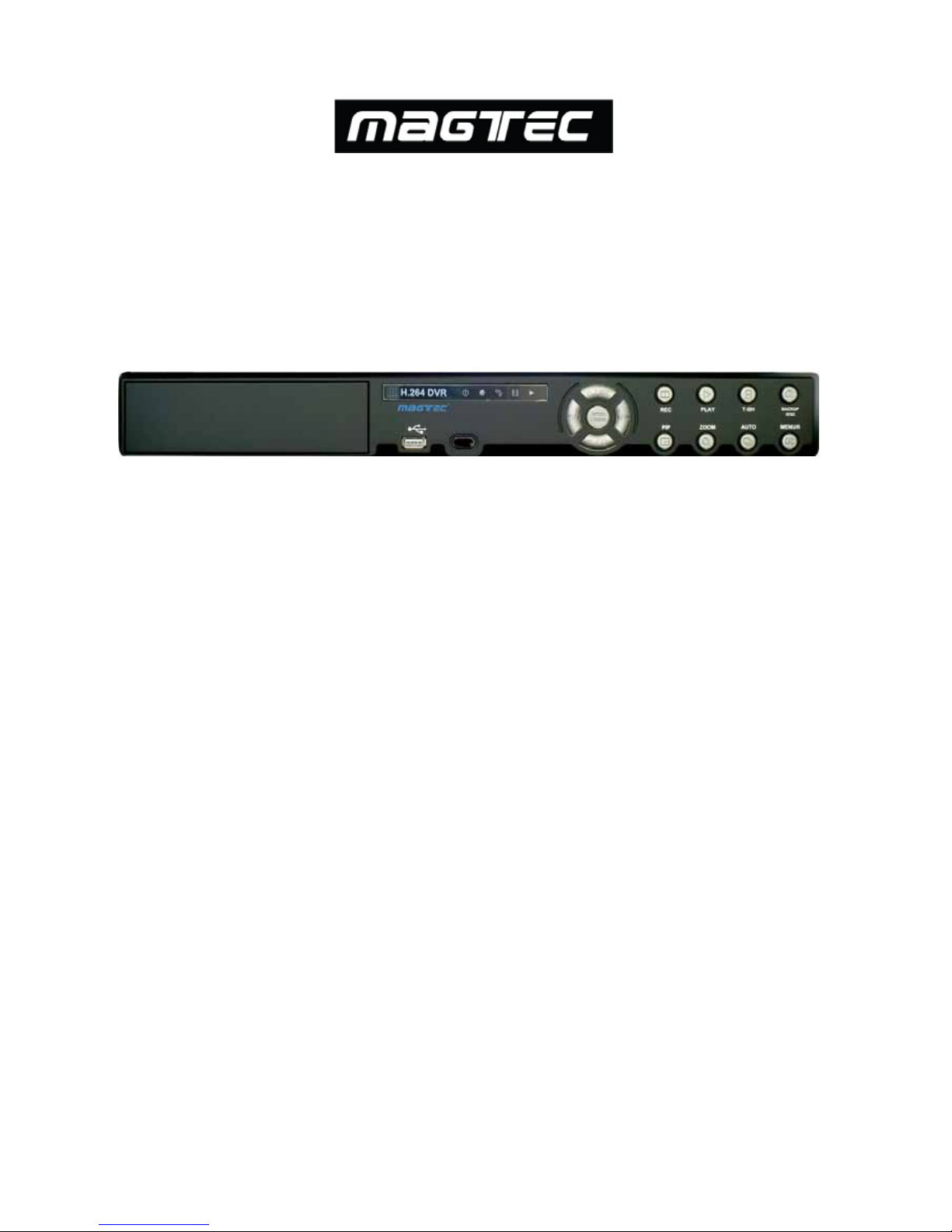
Magtec MT858 and MT8516 – 8ch and 16ch DVR quick guide
MT858 & MT8516
8ch and 16ch DVR
Quick Start Guide
1. Packing........................................P2
2. Hard Disk Installation.................P3
3. DVD-RW Installation....................P4
3. Front Panel Controls...................P5
4. Rear Panel Connectors...............P6
5. Live Operations...........................P8
6. Playback Operations.................P11
7. PTZ Operations……...................P12
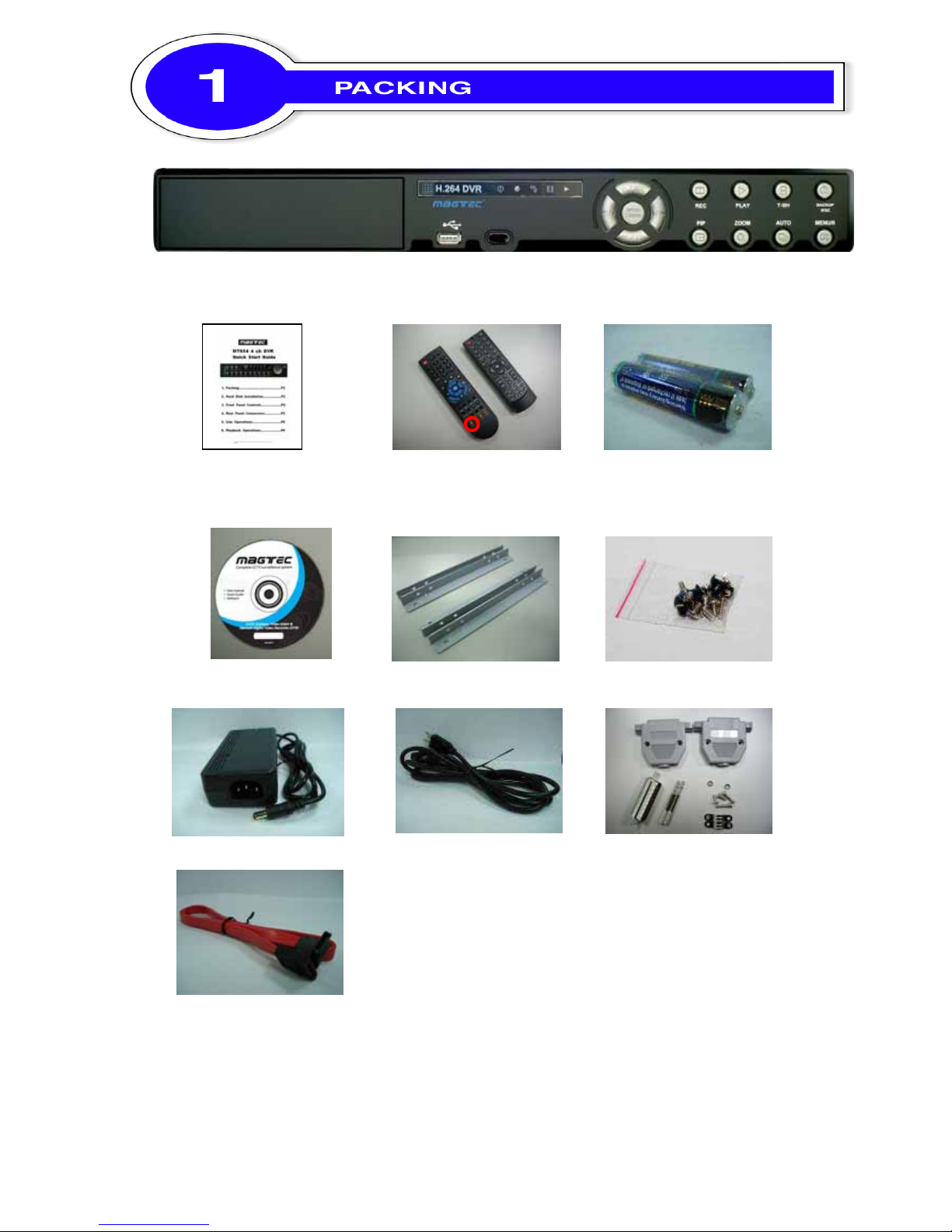
Magtec MT858 & MT8516, 8ch and 16ch DVR quick guide P.2
8CH
1. DVR
2. Quick Start 3. IR Remote Control 4. Battery × 2 (16CH)
*16CH: Pressed "DVR1"
Button before use
5. CD 6. Hard Disk Mount x2 7.Screws x20
8. Power Adaptor 9. Power Cord 10. DB25 Connecter
( 4CH / 8CH only)
11. SATA cord × 3 (16CH)
SATA cord × 2 (4CH/8CH)
Note: Standard shipping products do not include HDD
16CH

Magtec MT858 & MT8516, 8ch and 16ch DVR quick guide P.3
Step 1) Fix the HDD to rack mount with the screws as indicated.
Step 2) Place the HDD on the HDD plate and screw it as indicated.
Step 3) Connect the power and the SATA cables as indicated.
Note: After installation, please initialize Hard Disk before starting to record. For more detailed
information, please check out User Manual 4-9 System Tools for reference.

Magtec MT858 & MT8516, 8ch and 16ch DVR quick guide P.4
Step 1:
Remove the front cover from DVR.
Step 2:
Put the DVD-RW into the unit as
indicated.
Step 3:
Put DVR bottom up, screw to fix the
DVD-RW as indicated.
Step 4:
Connect the power and the flat
cables as indicated.

Magtec MT858 & MT8516, 8ch and 16ch DVR quick guide P.5
Control Keys
Description
○1 REC
Start or stop recording.
○2 PLAY
Play back in normal speed.
○3 T-SRH
Display the search menu.
○4 BACKUP/ESC
In LIVE mode, press to display the BACKUP menu. In SETUP mode,
press to return to previous page.
○5 MENU/
In LIVE mode, press to display menu. In PLAYBACK mode, press to pause
playback.
⑥ AUTO
In LIVE mode, cycle through all channels in full screen.
○7 ZOOM
In LIVE or PLAYBACK mode, enlarge the display of a channel.
○8 PIP
In LIVE mode, display with picture in picture format.
○9 ENTER/MODE
In SETUP mode, press to enter values. In PLAYBACK mode, switch
between full, quad, 9-channel, 16-channel display in order.
○10 /
In SETUP mode, press to move cursor down. In PLAYBACK mode, press
to stop playing back.
○11 / SLOW
In SETUP mode, press to move cursor up. In PLAYBACK mode, press to
slow down.
○12 /
In SETUP mode, press to increase value. In PLAYBACK mode press to
play forwards.
○13 /
In SETUP mode, press to reduce value. In PLAYBACK mode, press to
play rewind.
○14 LED Display
(From left to right)
Power: Power is on.
HDD: Hard disk is in use.
LAN: Connected to the internet (in red): Remote us er logged in.
REC: Recording.
PLAY: Playing back.
⑮ IR Sensor
Input sensor for the remote control.
USB 2.0 Port
Port for USB external devices (USB flash drive devices use, the mouse
behind the back of the USB ports installed)..
DVD Writer
Optional DVD-RW backup device.

Magtec MT858 & MT8516, 8ch and 16ch DVR quick guide P.6
16CH REAR PANEL CONNECTORS
① ② ③ ④ ⑤
⑥⑦ ⑧ ⑨ ⑩ ⑪ ⑫ ⑬
① MAIN monitor
BNC port for the main monitor.
② VIDEO IN
BNC input ports for cameras, 16 in total.
③ AUDIO OUT
RCA output port for audi o signal.
④ EXTERNAL I/O
EXTERNAL I/O port.
⑤ Fan
DC 12V 40mm X 40mm fan.
⑥ NTSC/P AL
Switch NTSC/P AL Video.
⑦ SPOT monitor
BNC port to display full screen image of all installed cameras in
sequence.
⑧ AUDIO IN
RCA input port for audio signal. 1 ports available for CH 1.
⑨ USB 2.0 port
USB port(Device USB Mouse).
⑩ LAN
Network port.
⑪ ON/OFF
Power Switch.
⑫ DC 12V
Socket for a DC 12V input.
⑬ VGA1
VGA port.

Magtec MT858 & MT8516, 8ch and 16ch DVR quick guide P.7
You can monitor all the channels, listen to audio signal and have some related operations
under LIVE mode. This paragraph describes the IR remote control, mouse operation and on
screen graphical icons under LIVE mode.
T able 6-1.1 Functions of remote control under LIVE mode
Button Description
REC
Start/Stop recording.
PLAY
Start playing back the most recently recorded segment.
ENTER/MODE
Switch to full screen or multi split display.
MENU/ II
Enable/ Disable setup Menu.
BK-UP
Enable/ Disable backup menu.
ESC
Return last menu.

Magtec MT858 & MT8516, 8ch and 16ch DVR quick guide P.8
T able 6 -1.2 Graphical icons that will display after right-clicking your mouse under LIVE mode.
Icon Description
Resting the cursor on this icon will bring up the following four menu icons.
Main menu.
Search menu.
Backup menu.
PTZ mode.
Turn on/off recording.
Playback.
Resting the cursor on this icon will bring up the following five display icons.
FREEZE.
ZOOM, double the screen size
AUTO-sequence
LOCK, activate the key lock.
Full screen display.
Quad display.
9 display
16-channel display

Magtec MT858 & MT8516, 8ch and 16ch DVR quick guide P.9
T able 6 -1.3 Descriptio n of on screen graphical icons in LIVE mode
Icon Description
Recording is on
Schedule Recording is on
Live Audio is on
Live Audio is off
Motion detected on the channel
Video loss detected on the channel
USB device detected
Connected to the LAN cable.
AUTO-seq is on
Freeze is on, screen is frozen
LOCK is on
PTZ control is on
Shows the current hard disk space has been used
(99% mean used 99%, remain 1%)
Lower right of each CH will show the current time
Icon Description
/
Image quality (High/Low)
/
Full screen
Record
Record and snap shot file saving path setup
Enable / Disable Shortcut Toolbar

Magtec MT858 & MT8516, 8ch and 16ch DVR quick guide P.10
Switch to PLAYBACK mode by pressing “PLAY” under the LIVE mode, the graphical icon
will show up on the upper center of the screen and the operation panel ( see below picture) will
show up at right lower corner of the screen. You can drag the panel by mouse to place it on any
location of your screen.
T able 7-1.1 Remote control functions under the PLAYBACK mode
Button Description
ENTER / MODE
Switch to full screen, quad
MENU /
Turn on/off PAUSE.
PLAY
Play back at normal speed.
/ SLOW
Play back at slower speed. The speed will be slowed to 1/2, 1/4, 1/8, by each
pressing of the button till the slowest limitation of the normal speed.
/
Fast rewind. Each press increases the speed to the next level. There are six
speeds: 2x, 4X, 8X, 16x, 32X and 64X.
/
Fast forward. Each press increases the speed to the next level. There are six
speeds: 2x, 4X, 8X, 16x, 32X and 64X.
/
Stop playback.
T able 7-1.2 The mouse operation under the PLAYBACK mode.
Icon Description
「 / 」 Fast rewind
「 / 」Fast forward
∕
Play/pause
「▲ / SLOW」,slow playback
「▼ / ■」stop playback
Playback channel by channel with snap shot display
Full screen display
Quad display
9 screen display
16-channel display
Zoom-in display
If you want to monitor single channel, please choose a channel and click left butt
on of mouse two times.

Magtec MT858 & MT8516, 8ch and 16ch DVR quick guide P.11
Switch to the PTZ mode by pressing “PTZ” button under the LIVE mode. The PTZ icon
will appear on upper left side of screen and the control panel will appear on the down right side
of screen.
T able 8-1 Mouse operation under the PTZ mode
Icon Description
Leave PTZ Mode,back to the LIVE mode
Pre-set number N. (0~255)
Go to pre-set number N.
Set current PTZ location at pre-set number N.
「TOUR」,press to activate pre-set tour*
「PIP」,Set current PTZ location as the start of line-scan. *
「FREEZE」, Activate line-scan. *
「ZOOM」,Set current PTZ location as the end of line-scan. *
To move PTZ in 360°
PTZ zoom in; PTZ zoom out
PTZ focus in; PTZ focus out.
PTZ IRIS open, PTZ IRIS close.
Below functions need support from specific PTZ manufacturer.
Please check user manual of your PTZ for more detail.
to
AUX 1~8,「AUTO」Key + Number key「1~8」
「Backup」, Customized function。
* PTZ communication protocols from different brands aren’t compatible 100%
sometimes. Therefore, some of these functions may be unavailable.
