Page 1
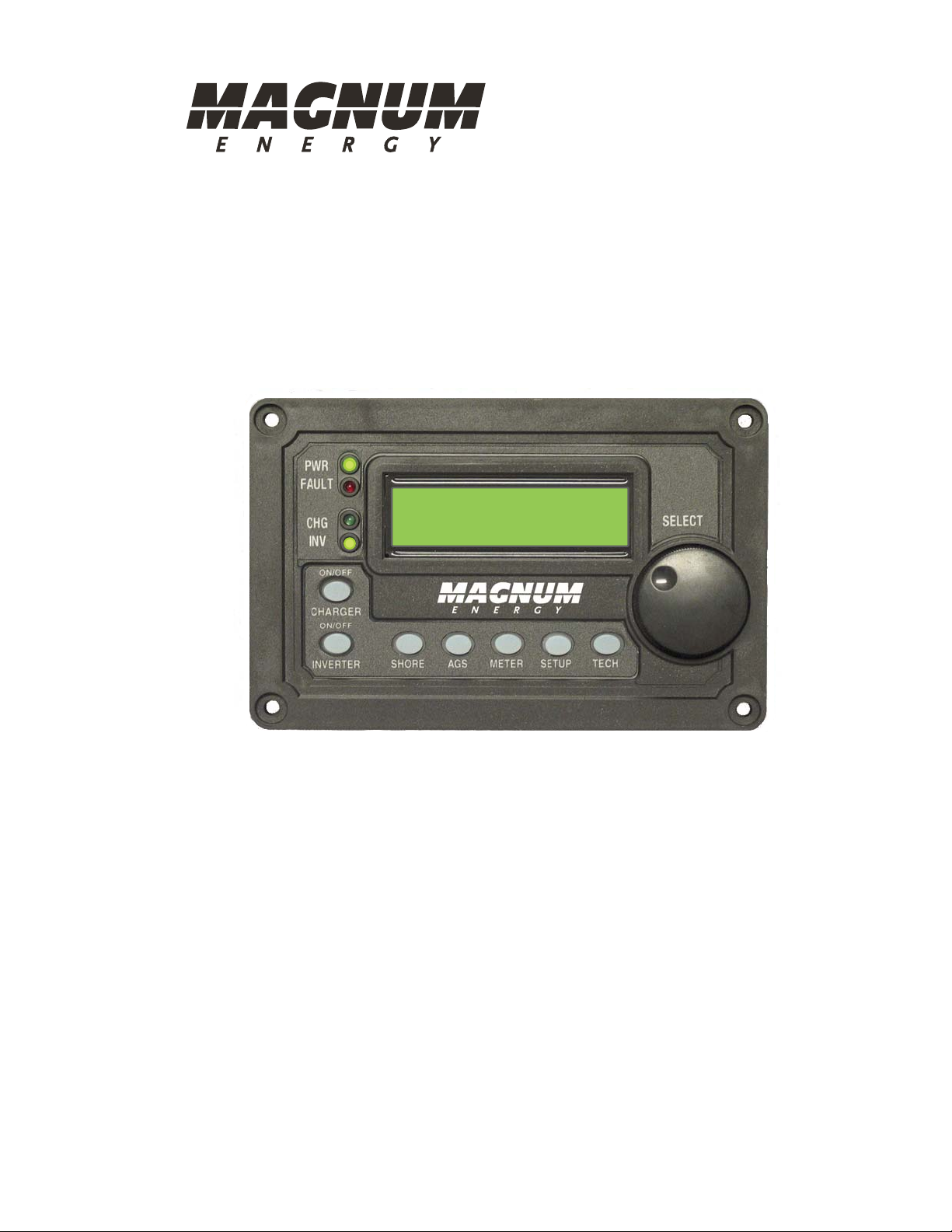
ME-RC
Standard Remote Control
Owner’s Manual
(Revision 2.8 or higher: includes AGS & BMK info)
Page 2
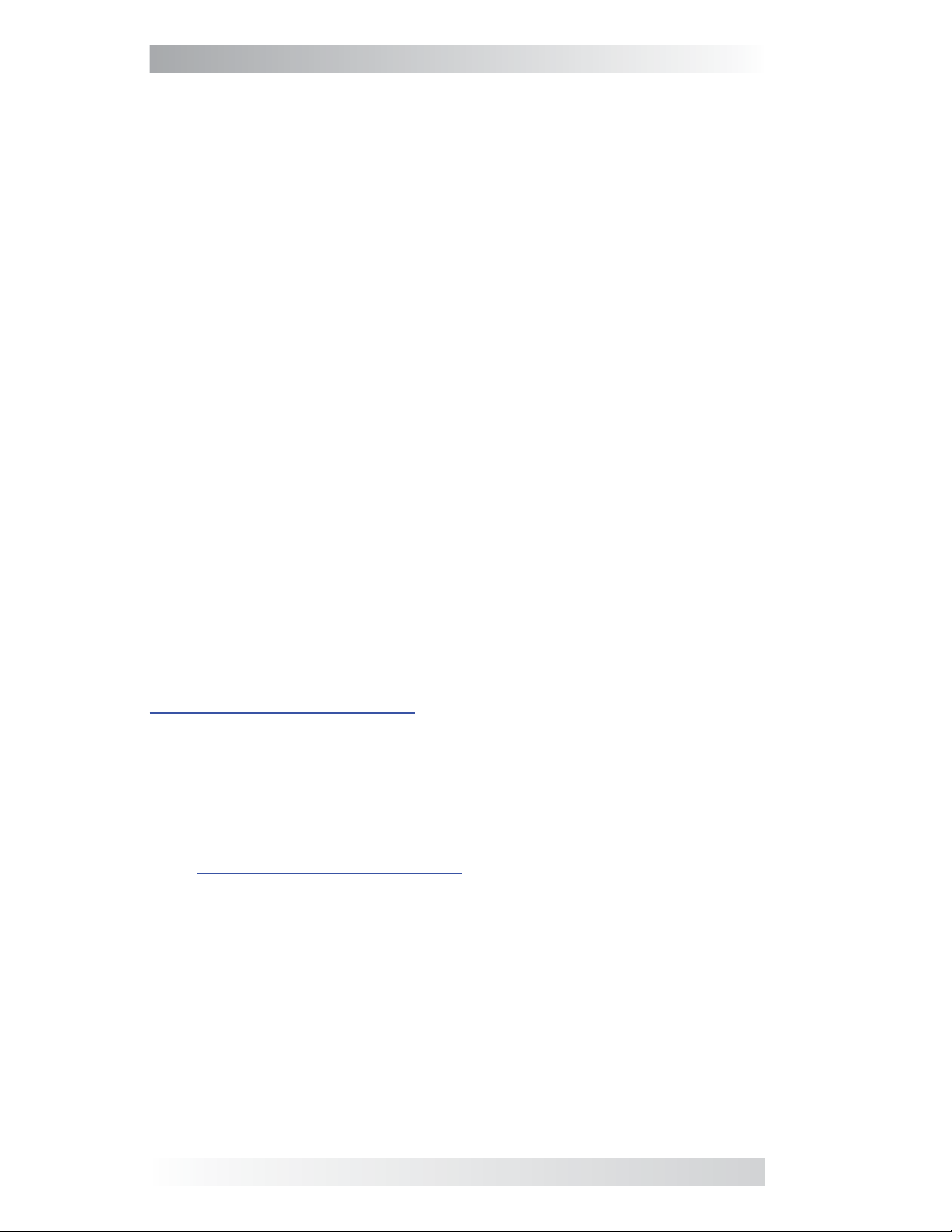
Disclaimer of Liability
Since the use of this manual and the conditions or methods of installation,
operation, use and maintenance of the ME-RC are beyond the control of
Magnum Energy, Inc., the company does not assume responsibility and
expressly disclaims liability for loss, damage or expense, whether direct,
indirect, consequential or incidental, arising out of or in anyway connected
with such installation, operation, use, or maintenance.
Note as well that while every precaution has been taken to ensure the
accuracy of the contents of this manual, the specifi cations and product
functionality may change without notice. Magnum Energy, Inc. assumes no
responsibility for errors or omissions.
Restrictions on Use
The ME-RC remote may only be used in life-support devices or systems
with the express written approval of Magnum Energy. Failure of the ME-RC
remote can reasonably be expected to cause the failure of that life-support
device or system, or to affect the safety or effectiveness of that device or
system. If the ME-RC remote fails, it is reasonable to assume that the health
of the user or other persons may be endangered.
Copyright Notice
Copyright © 2013 by Magnum Energy, Inc. All rights reserved. Permission to
copy, distribute, and/or modify this document is prohibited without express
written permission by Magnum Energy, Inc.
Document Information
Description – ME-RC Owner’s Manual
Part Number and Revision – 64-0003 Rev G
Date Published – September 2013
This manual is printed without color for cost savings. However, this entire
manual is available for download under the Document Library tab at
http://www.magnumenergy.com —with many of fi gures available in color.
Contact Information
Magnum Energy, Inc.
2211 West Casino Rd.
Everett, WA 98024
Phone: 425-353-8833
Fax: 425-353-8390
Web:
http://www.magnumenergy.com
Statement of Appreciation
From all of us at Magnum Energy –
Thank you for purchasing this ME-RC remote.
We understand that you have many purchasing options in the marketplace,
and are pleased that you have decided on a Magnum Energy product. This
RC remote was proudly assembled and tested in the United States in our
Everett, Washington, facility.
At Magnum we are committed to providing you with quality products and
services, and hope that your experience with us is pleasant and professional.
Magnum Energy® is a registered trademark of Magnum Energy, Inc.
i ©2013 Magnum Energy, Inc.
Page 3
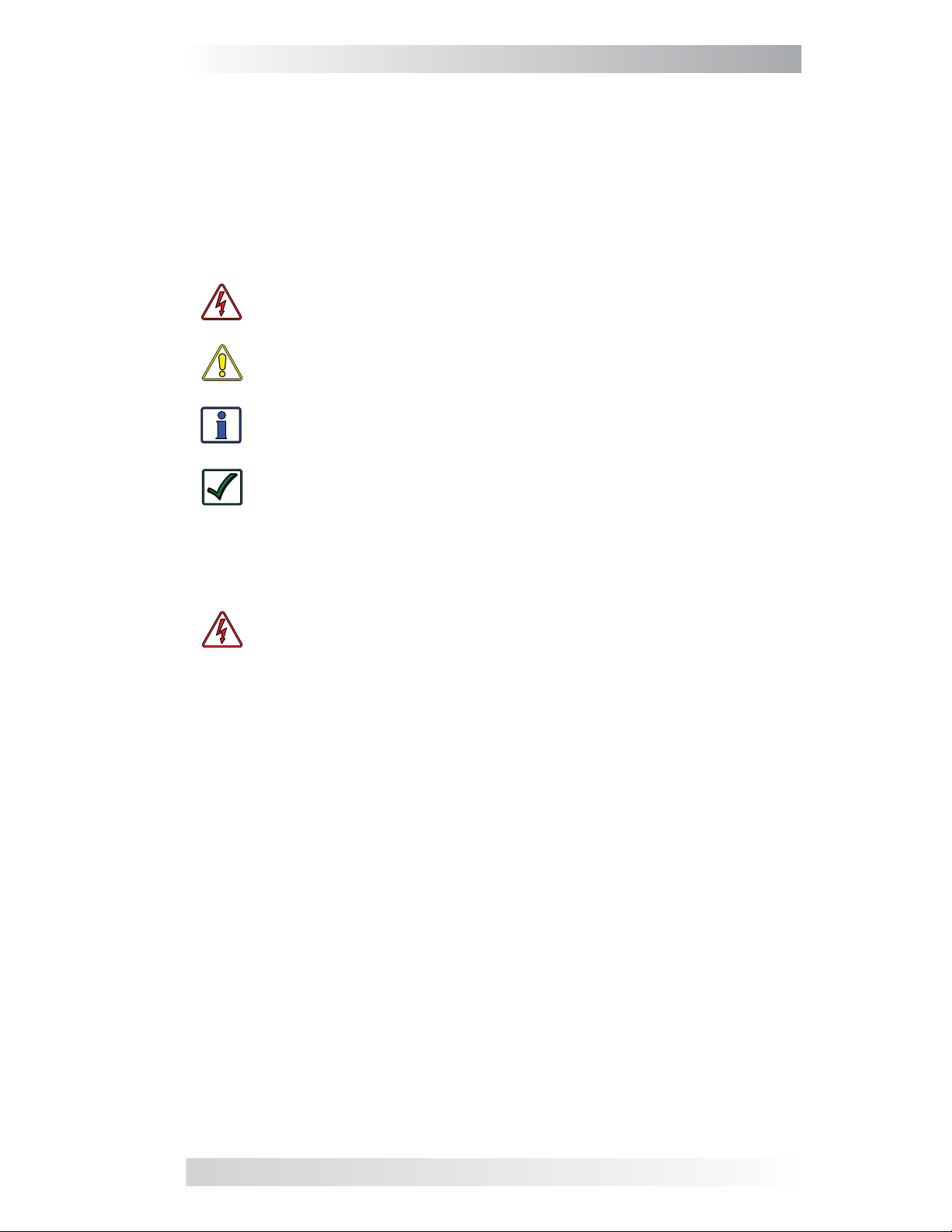
Important Product Safety Instructions
This manual contains safety instructions that must be followed during the
installation and operation of this product. Read all instructions and safety
information contained in this manual before installing or using this product.
Safety Symbols
To reduce the risk of electrical shock, fi re, or other safety hazard, the
following safety symbols have been placed throughout this manual to
indicate dangerous and important safety instructions.
WARNING: Indicates that failure to take a specifi ed action could
result in physical harm to the user.
CAUTION: Indicates that failure to take a specifi ed action could
result in damage to the equipment.
Info: Indicates information that emphasizes or supplements important points of the main text.
Remedy: Provides possible solutions for related issues.
Product Safety Alerts
All electrical work must be performed in accordance with local, state, and
federal electrical codes.
WARNINGS:
• This product is designed for indoor/compartment installation.
It must not be exposed to rain, snow, moisture, or liquids of
any type.
• Use insulated tools to reduce the chance of electrical shock or
accidental short circuits.
• Remove all jewelry such as rings, watches, bracelets, etc., when
installing or performing maintenance on the inverter.
• Always disconnect the batteries or energy source prior to installing or performing maintenance on the inverter. Live power
may be present at more than one point since an inverter utilizes both batteries and AC. Turning off the inverter may not
reduce this risk on some Magnum inverters. As long as AC
power is connected, it will pass thru the inverter regardless
of the power switch on the inverter or the ON/OFF INVERTER
button on the remote.
©2013 Magnum Energy, Inc. ii
Page 4
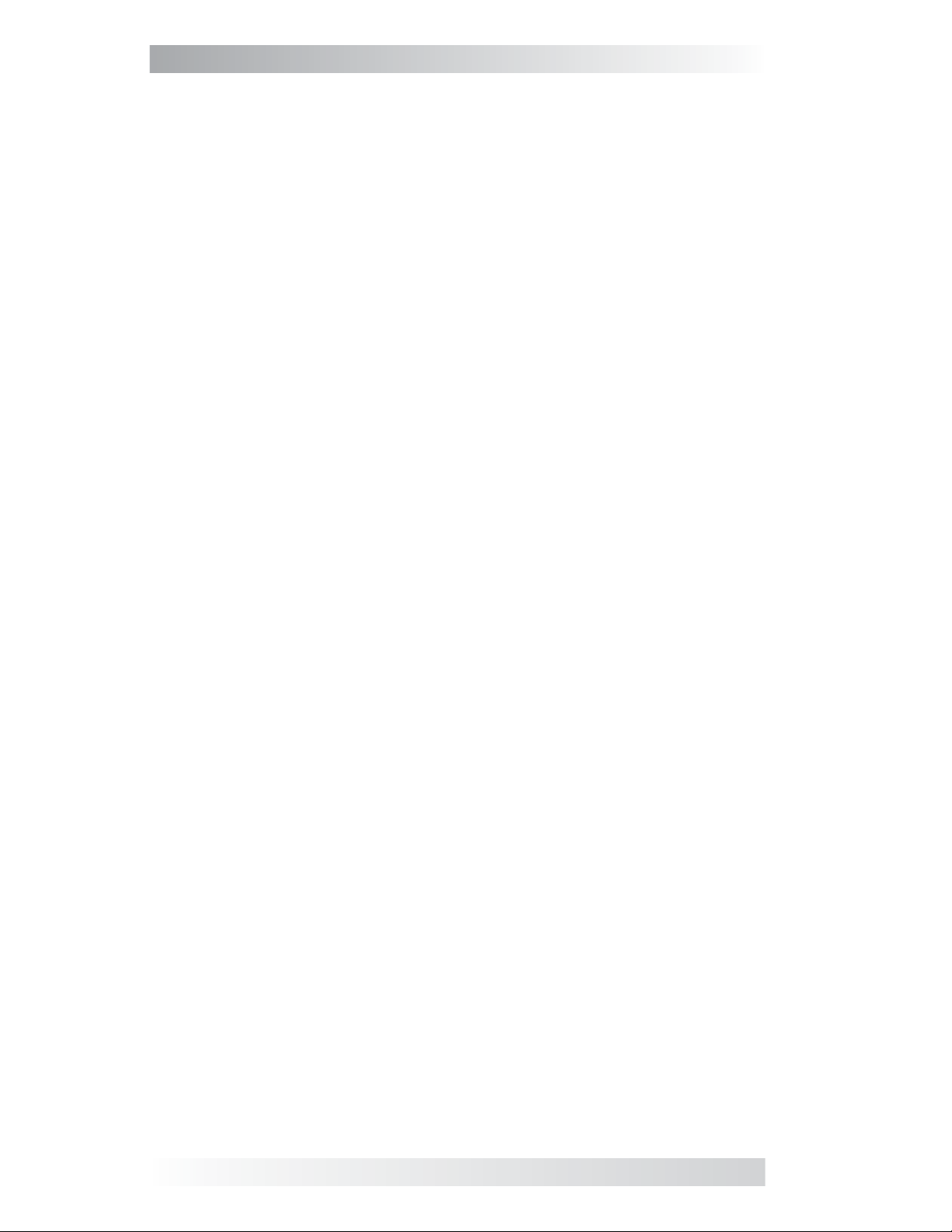
Table of Contents
1.0 Introduction ................................................................1
2.0 Installation .................................................................2
2.1 Pre-Installation ..................................................................... 2
2.1.1 Installation Guidelines ...........................................................2
2.1.2 Unpacking and Inspection ...................................................... 2
2.1.3 Tools Required ...................................................................... 2
2.2 Connecting the Remote Cable ................................................. 3
2.2.1 Connecting the ME-RC to a Magnum Inverter ............................ 3
2.3 ME-RC Remote Dimensions ..................................................... 4
2.4 Mounting the ME-RC Remote .................................................. 4
2.4.1 Flush Mount Installation Procedure .......................................... 5
2.5 Power-up Self Test ................................................................ 6
3.0 Setup ..........................................................................7
3.1 Navigating the Remote...........................................................7
3.2 Remote Feature to Inverter Compatibility .................................9
3.3 Remote Buttons and Menu Items ........................................... 13
3.3.1 SHORE Menu ...................................................................... 13
3.3.2 AGS Menu .......................................................................... 14
3.3.3 METER Menu ...................................................................... 15
3.3.4 SETUP Menu ....................................................................... 16
3.3.5 TECH Menu ........................................................................ 29
4.0 Menu Map: ME-RC Remote Control ............................34
5.0 Operation ..................................................................37
5.1 Front Panel ......................................................................... 37
5.1.1 LED Indicators .................................................................... 37
5.1.2 LCD Display ........................................................................ 37
5.1.3 ON/OFF Pushbuttons ........................................................... 38
5.1.4 Menu Buttons ..................................................................... 38
5.1.5 Rotary SELECT Knob ............................................................ 38
5.2 Operating the Inverter/Charger ............................................. 39
5.2.1 Inverter Mode ..................................................................... 39
5.2.2 Charger Mode ..................................................................... 39
5.3 System Status Messages ...................................................... 40
5.3.1 Inverter Mode Status Messages ............................................. 40
5.3.2 Charger Mode Status Messages ............................................. 41
5.3.3 Fault Mode Messages ........................................................... 46
5.3.3.1 System Fault Messages ........................................................ 46
5.3.3.2 Stacking Fault Messages ...................................................... 52
5.3.3.3 Internal Fault Messages ....................................................... 53
5.3.4 LED Indicator Guide ............................................................ 54
6.0 ME-RC Remote Troubleshooting ................................55
6.1 Inverter/Charger Troubleshooting Tips ................................... 56
6.1.1 Inverter Problems ............................................................... 56
6.1.2 Charger Problems ............................................................... 56
6.2 Performing an Inverter Reset ................................................ 57
6.3 Performing a Power Reset ..................................................... 57
iii ©2013 Magnum Energy, Inc.
Page 5
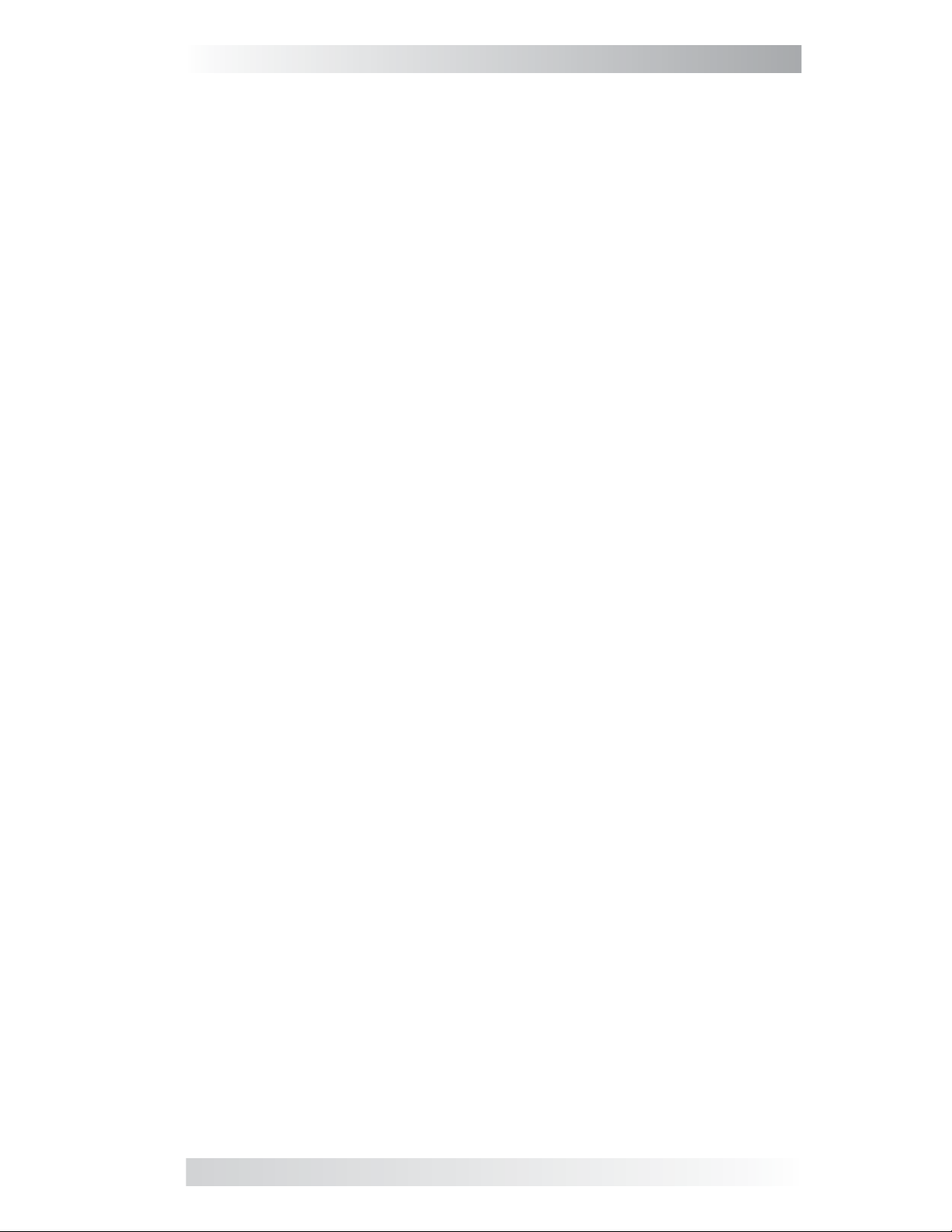
Table of Contents (Cont.)
7.0 Using a ME-AGS-N Module .........................................58
7.1 ME-AGS-N Setup ................................................................. 58
7.2 AGS Functional Tests ........................................................... 62
7.2.1 Remote to Generator Communication Test .............................. 62
7.2.1.1 Determining AGS Status ...................................................... 62
7.2.1.2 Starting the Generator from the Remote ................................ 62
7.3 AGS Operation/Monitoring .................................................... 62
7.3.1 Controlling the AGS using the ME-RC ..................................... 62
7.3.2 Monitoring the AGS using the ME-RC ..................................... 63
7.4 Enabling the ME-AGS-N using the ME-RC ................................ 65
7.5 Starting/Stopping the Generator using ME-RC ......................... 65
7.6 ME-AGS-N Menu Map using the ME-RC ................................... 66
7.7 ME-AGS-N Remote Status Messages ...................................... 68
7.7.1 AGS Remote Operational Statuses ......................................... 68
7.7.2 AGS Remote Start Statuses .................................................. 69
7.7.3 AGS Remote Fault Statuses .................................................. 69
7.7.4 General AGS Operational Notes ............................................. 69
7.8 Troubleshooting the ME-AGS-N with the ME-RC ....................... 70
7.8.1 AGS Fault Message Screens for the ME-RC Remote .................. 70
7.8.2 Resolving Operational Statuses ............................................. 71
7.8.3 Resolving Fault Statuses ...................................................... 71
7.8.4 How to Clear AGS Faults ...................................................... 72
8.0 Using a ME-BMK ........................................................73
8.1 Understanding Charge Effi ciency ........................................... 73
8.1.1 Accessing the Charge Effi ciency Menu Item ............................. 73
8.1.2 Adjusting the Charge Effi ciency Setting .................................. 74
8.2 Adjusting the Batt AmpHrs Setting ........................................ 74
8.3 ME-RC50 Remote’s BMK METER Menu Maps ............................ 75
8.4 Operating the BMK using the ME-RC ...................................... 76
8.4.1 How the Battery Monitor (ME-BMK) Operates .......................... 76
8.5 ME-RC METER Menu Items and Settings for BMK ..................... 76
9.0 Service and Warranty Info ........................................79
9.1 How to Receive Warranty Service .......................................... 79
Tables
Table 3-1, ME-RC (Revision 2.8) Compatibility Matrix ............................. 9
Table 3-2, Battery AmpHrs Capacity to Suggested Absorb Time .............19
Table 3-3, Battery Size to Battery AmpHrs (estimated) .........................19
Table 3-4, Battery Type to Charge Voltages .........................................21
Table 3-5, ME-RC’s Inverter/Charger Default Settings ...........................31
Table 5-1, LED Indicator Guide ..........................................................54
Table 6-1, Remote Control Troubleshooting Guide ................................55
Table 7-1, ME-RC Autostart/Autostop Matrix ........................................58
Table 7-2, Battery AmpHrs Capacity to Suggested Gen Run Time ...........59
Table 7-3, AGS Remote Operational Statuses.......................................68
Table 7-4, AGS Remote Start Statuses ................................................69
Table 7-5, AGS Remote Fault Statuses ................................................69
©2013 Magnum Energy, Inc. iv
Page 6
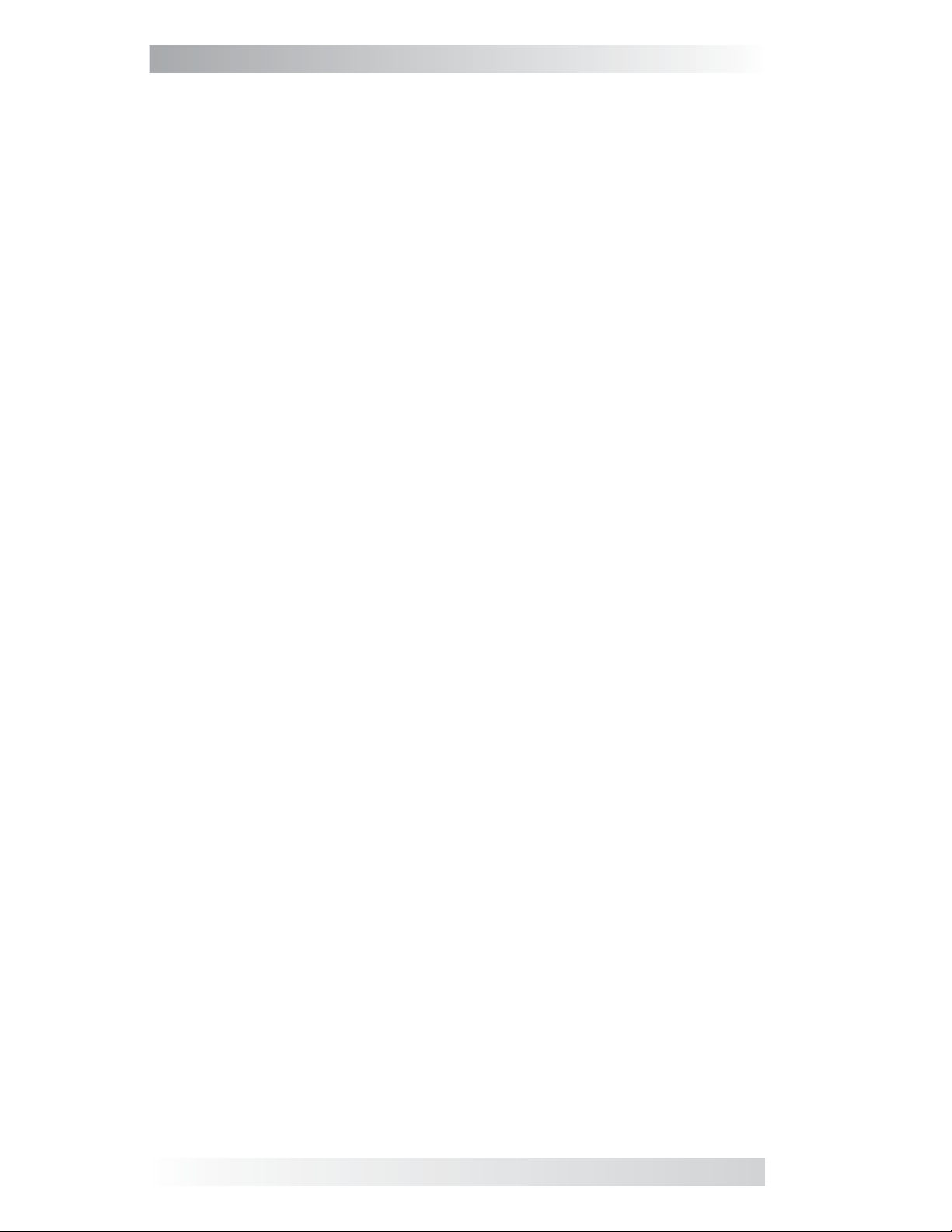
List of Figures
Figure 1-1, Front Panel Features .......................................................... 1
Figure 2-1, Remote Cable ...................................................................3
Figure 2-2, Remote Control Connections ............................................... 3
Figure 2-3, ME-RC Remote Dimensions ................................................. 4
Figure 2-4, Flush Mounting the ME-RC .................................................. 5
Figure 2-5, Power-up Self Test Screens ................................................. 6
Figure 2-6, Example: ME-RC Home Screen ............................................ 6
Figure 3-1, Front Panel Setup Features ................................................. 7
Figure 3-2, SETUP Menu Navigation ..................................................... 8
Figure 3-3, SHORE: Shore Max Selections ........................................... 13
Figure 3-4, AGS Menu Display ........................................................... 14
Figure 3-5, METER: 01 INV/CHG Meter Display .................................... 15
Figure 3-6, SETUP: 01 Search Watts Selections ................................... 16
Figure 3-7, SETUP: 02 LowBattCutOut Selections (12v) ........................ 17
Figure 3-8, SETUP: 03 Absorb Time Selections .................................... 18
Figure 3-9, SETUP: 04 Battery Type Selections .................................... 20
Figure 3-10, Done Time/Amps Charge Stages ..................................... 22
Figure 3-11, Hold VDC Charge Stages ................................................ 24
Figure 3-12, SETUP: 05 Charge Rate Selections ................................... 25
Figure 3-13, SETUP: 06 VAC Dropout Selections .................................. 26
Figure 3-14, SETUP: 07 Power Save Selections .................................... 27
Figure 3-15, SETUP: 08 Screen Setup Selections ................................. 27
Figure 3-16, TECH: 01 Temperatures Display....................................... 30
Figure 3-17, TECH: 02 Revisions Display............................................. 30
Figure 3-18, TECH: 03 Inv Model Display ............................................ 30
Figure 3-19, TECH: 04 Load Defaults Selection .................................... 31
Figure 3-20, TECH: 05 Ext Control Display .......................................... 32
Figure 3-21, Example: Ext Control Scrolling Screens ............................ 32
Figure 4-1, Inverter/Charger Menu Map .............................................. 34
Figure 4-2, Inverter/Charger Menu Map .............................................. 35
Figure 4-3, Inverter/Charger Menu Map .............................................. 36
Figure 5-1, ME-RC Front Panel Controls and Indicators ......................... 37
Figure 5-2, System Status Screen (example)....................................... 40
Figure 5-3, Inverter Standby Mode .................................................... 40
Figure 5-4, Inverting Mode ............................................................... 40
Figure 5-5, Off Mode ........................................................................ 41
Figure 5-6, Searching Mode .............................................................. 41
Figure 5-7, Absorb Charging Mode ..................................................... 41
Figure 5-8, Bulk Charging Mode ......................................................... 42
Figure 5-9, Charger Standby Mode ..................................................... 42
Figure 5-10, Charging Mode .............................................................. 42
Figure 5-11, Equalizing Mode ............................................................ 43
v ©2013 Magnum Energy, Inc.
Page 7
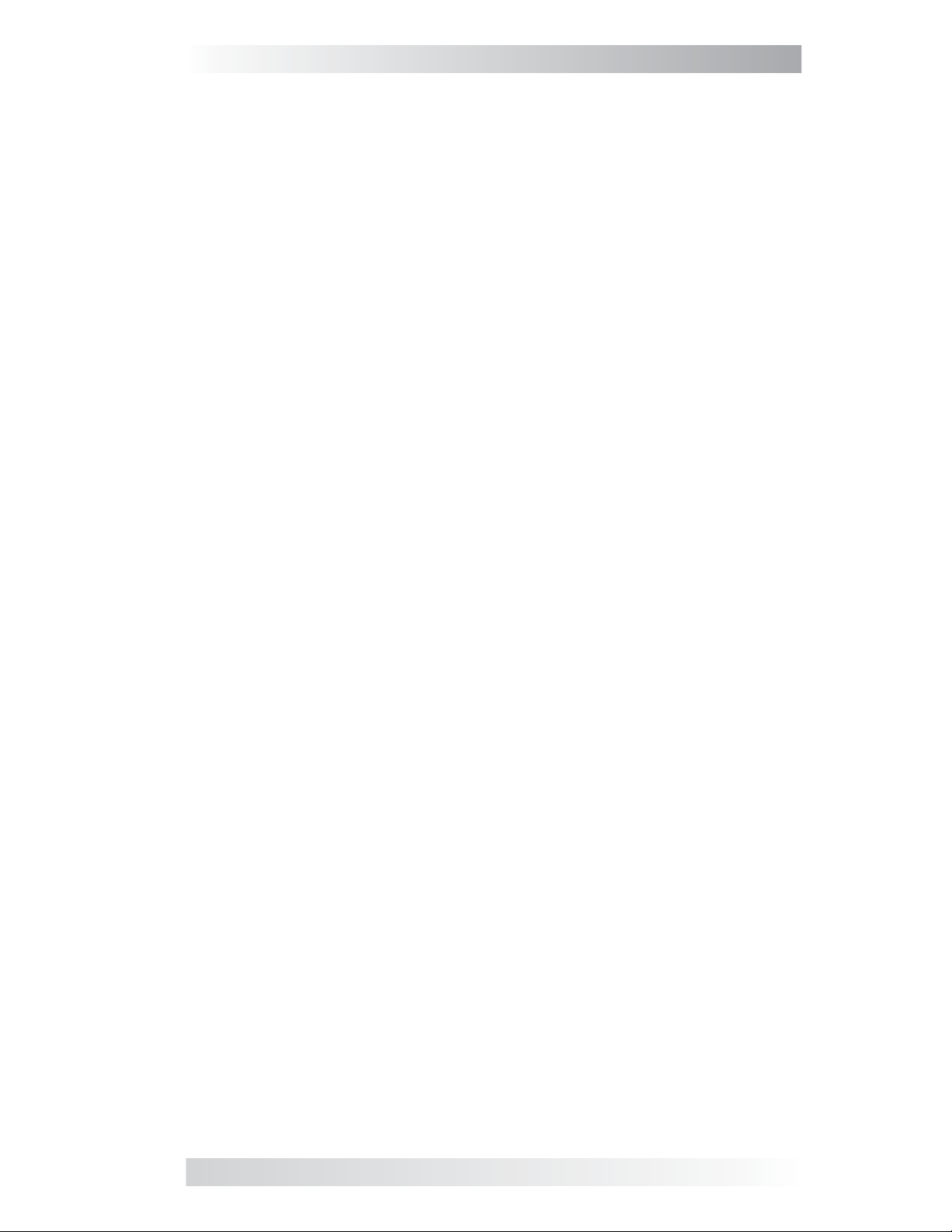
List of Figures (Cont.)
Figure 5-12, Float Charging Mode ...................................................... 44
Figure 5-13, Full Charge Mode ........................................................... 44
Figure 5-14, Load Support AAC Mode ................................................. 44
Figure 5-15, Load Support VDC Mode ................................................. 45
Figure 5-16, Silent Mode .................................................................. 45
Figure 5-17, AC Backfeed Fault .......................................................... 46
Figure 5-18, AC Overload Fault .......................................................... 46
Figure 5-19, Breaker Tripped Fault ..................................................... 47
Figure 5-20, Dead Battery Charge Fault .............................................. 47
Figure 5-21, FET Overload Fault......................................................... 47
Figure 5-22, High Battery Fault ......................................................... 48
Figure 5-23, High Battery Temperature Fault ....................................... 48
Figure 5-24, High Volts AC Fault ........................................................ 49
Figure 5-25, Low Battery Fault .......................................................... 49
Figure 5-26, No Inverter Communication ............................................ 49
Figure 5-27, Overcurrent Fault .......................................................... 50
Figure 5-28, Overtemp Fault ............................................................. 50
Figure 5-29, Stuck Relay Fault ........................................................... 50
Figure 5-30, Tfmr Overtemp Fault ...................................................... 51
Figure 5-31, Unknown Fault .............................................................. 51
Figure 5-32, StackClock Fault ............................................................ 52
Figure 5-33, Stack Mode Fault ........................................................... 52
Figure 5-34, StackPhase Fault ........................................................... 52
Figure 5-35, Internal Bridge Fault ...................................................... 53
Figure 5-36, Internal Charger Fault .................................................... 53
Figure 5-37, Internal NTC Fault ......................................................... 53
Figure 5-38, Internal Relay Fault ....................................................... 53
Figure 6-1, Performing an Inverter Reset ............................................ 57
Figure 7-1, ME-RC’s AGS Configuration Access Buttons ......................... 58
Figure 7-2, AGS Menu Maps in ME-RC Remote (Section 1) .................... 66
Figure 7-3, AGS Menu Maps in ME-RC Remote (Section 2) .................... 67
Figure 7-4, Example: AGS Fault Message on ME-RC Remote .................. 70
Figure 8-1, Accessing the Charge Efficiency Menu Item ......................... 73
Figure 8-2, Adjusting the Charge Efficiency Setting .............................. 74
Figure 8-3, ME-RC50 METER Menu Map (Displays w/BMK Settings) ........ 75
©2013 Magnum Energy, Inc. vi
Page 8
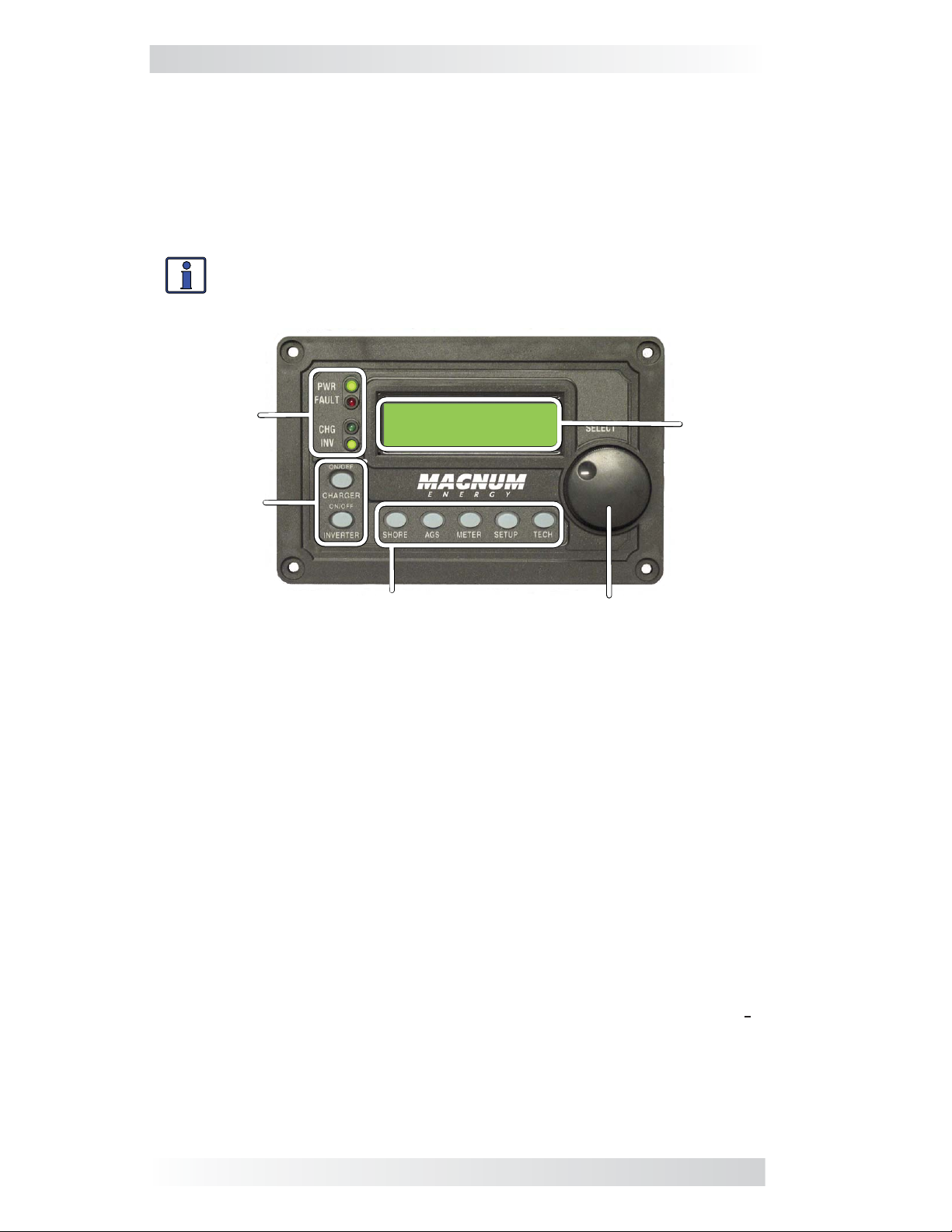
1.0 Information
1.0 Introduction
The ME-RC remote control allows you to monitor and customize the operating
parameters for your Magnum inverter/charger. This remote can be used on
all Magnum inverter/charger models so there is no cross-platform confusion.
The ME-RC50 comes standard with a 50-foot, 4-conductor (twisted-pair)
telephone cable and includes nonvolatile memory (preserves adjustable
settings, even if power to the remote or inverter is removed).
Info: This manual is for the ME-RC with revision 2.8 or higher; see
the TECH: 02 Revisions display on page 30 for information on how
to determine your revision level.
LED
Indicators
Inverting
DC: 12.6V 50A
LCD
Display
ON/OFF
Pushbuttons
Menu Buttons
Rotary SELECT Knob
Figure 1-1, Front Panel Features
The ME-RC is equipped with the following features:
• LED Indicators – The at-a-glance LEDs provide the inverter/charger
status in a straightforward way.
• LCD Display – The LCD display is a 16 x 2 line (32 characters total),
alphanumeric display used for setting up the inverter/charger operation,
as well as viewing current status or fault messages.
• ON/OFF Buttons (x2) – The ON/OFF buttons allow the inverter or
charger to be independently and quickly enabled or disabled.
• Menu Buttons (x5) – The menu buttons allow the inverter or charger
to be confi gured to your specifi c system preferences. These buttons also
allow simple access to menu items that can help with monitoring and
troubleshooting your inverter/charger system.
• Rotary SELECT Knob – The rotary encoder knob is similar to a car
dash radio knob and is used to quickly scroll through and select various
menu items and settings. Pushing this rotary knob allows you to select a
menu item, or to save a setting once it is displayed on the LCD.
1 ©2013 Magnum Energy, Inc.
Page 9
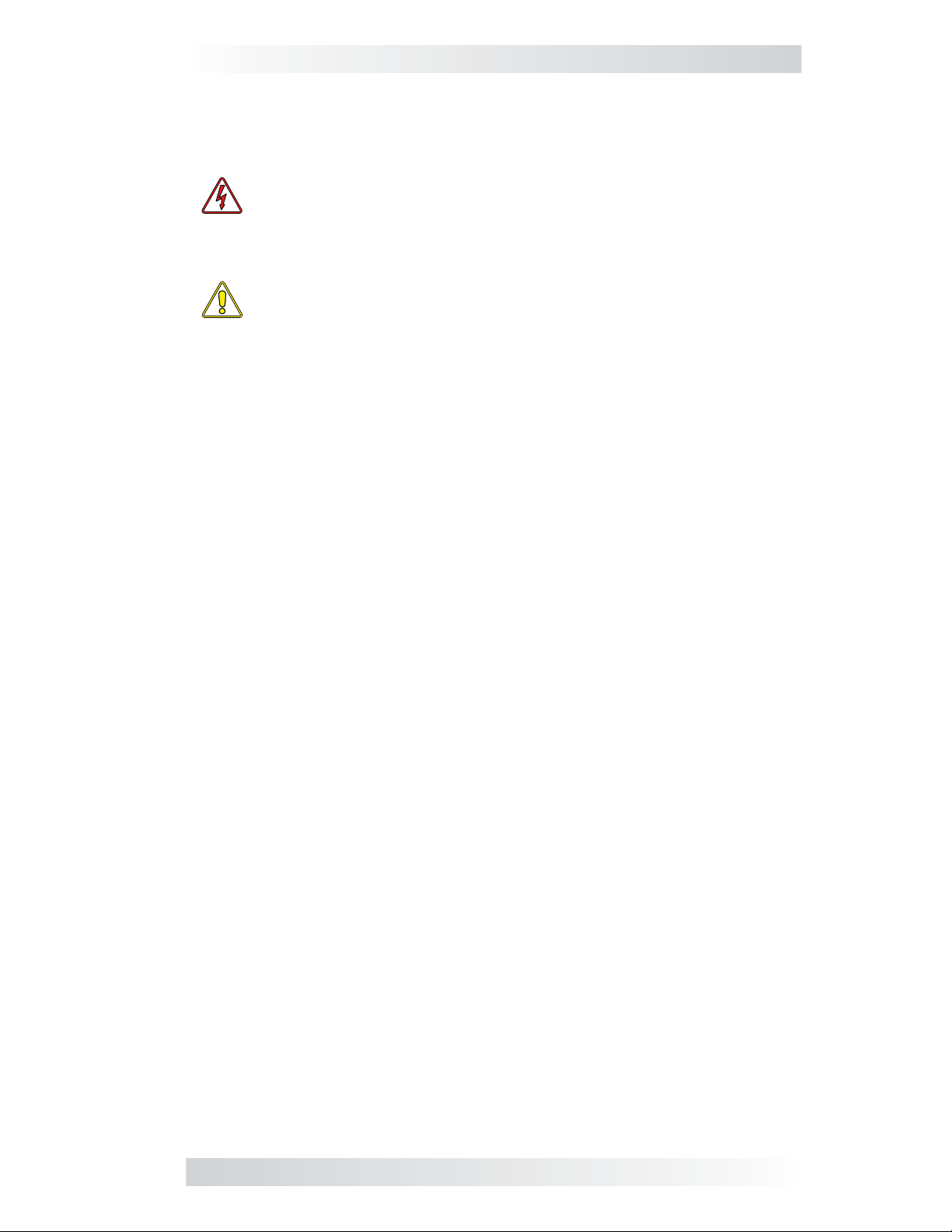
2.0 Installation
2.0 Installation
Review this section and the Important Product Safety Instructions on page ii
before proceeding with the installation of your remote.
WARNING: Installations should be performed by qualifi ed per-
sonnel, such as a licensed or certifi ed electrician. The installer
determines which safety codes apply and ensures all applicable
installation requirements are followed. Applicable installation codes
vary depending on the specifi c location and application.
CAUTION: When connecting battery power to the inverter, all
battery negative connections must be connected prior to the battery positive connections. When removing battery power from the
inverter, the battery positive should be removed before any battery
negative connections are disconnected. This prevents any communication chips/lines from becoming the DC return path to the
battery—causing permanent damage to all connected accessories.
Summation: Ensure all battery negative circuits are always connected before connecting or disconnecting battery positive.
2.1 Pre-Installation
Before proceeding, read the entire Installation section to determine how best
to install your ME-RC remote. The more thorough you plan in the beginning,
the better your inverter needs will be met.
2.1.1 Installation Guidelines
• Before connecting any wires, determine the remote’s cable route through-
out the home or vehicle/boat, both to and from the inverter.
• Always check for existing electrical, plumbing, or other areas of potential
damage BEFORE drilling or cutting into walls to mount the remote.
• Make sure all wires have a smooth bend radius and do not become kinked.
• If installing this remote in a boat, RV, or truck ensure the conductors
passing through walls, bulkheads, or other structural members are protected. This minimizes insulation damage (such as chafi ng) which can
be caused by vibration or constant rubbing.
2.1.2 Unpacking and Inspection
Carefully remove the ME-RC remote from its shipping container and inspect
all contents. Verify the following items are included:
• The ME-RC remote
• 50’ remote cable
• Four #8 x 3/4 Phillips screws
• ME-RC Owner’s Manual
If items appear to be missing or damaged, contact your authorized Magnum
Energy dealer or Magnum Energy, Inc. Save your proof-of-purchase as a
record of your ownership; it is needed if the unit should require in-warranty
service.
2.1.3 Tools Required
Installing the remote control is simple and requires the following tools:
• Phillips screwdriver • Level • Drill
• Cut-out tool (knife/saw) • Pencil • Drill Bit (7/64”)
©2013 Magnum Energy, Inc. 2
Page 10
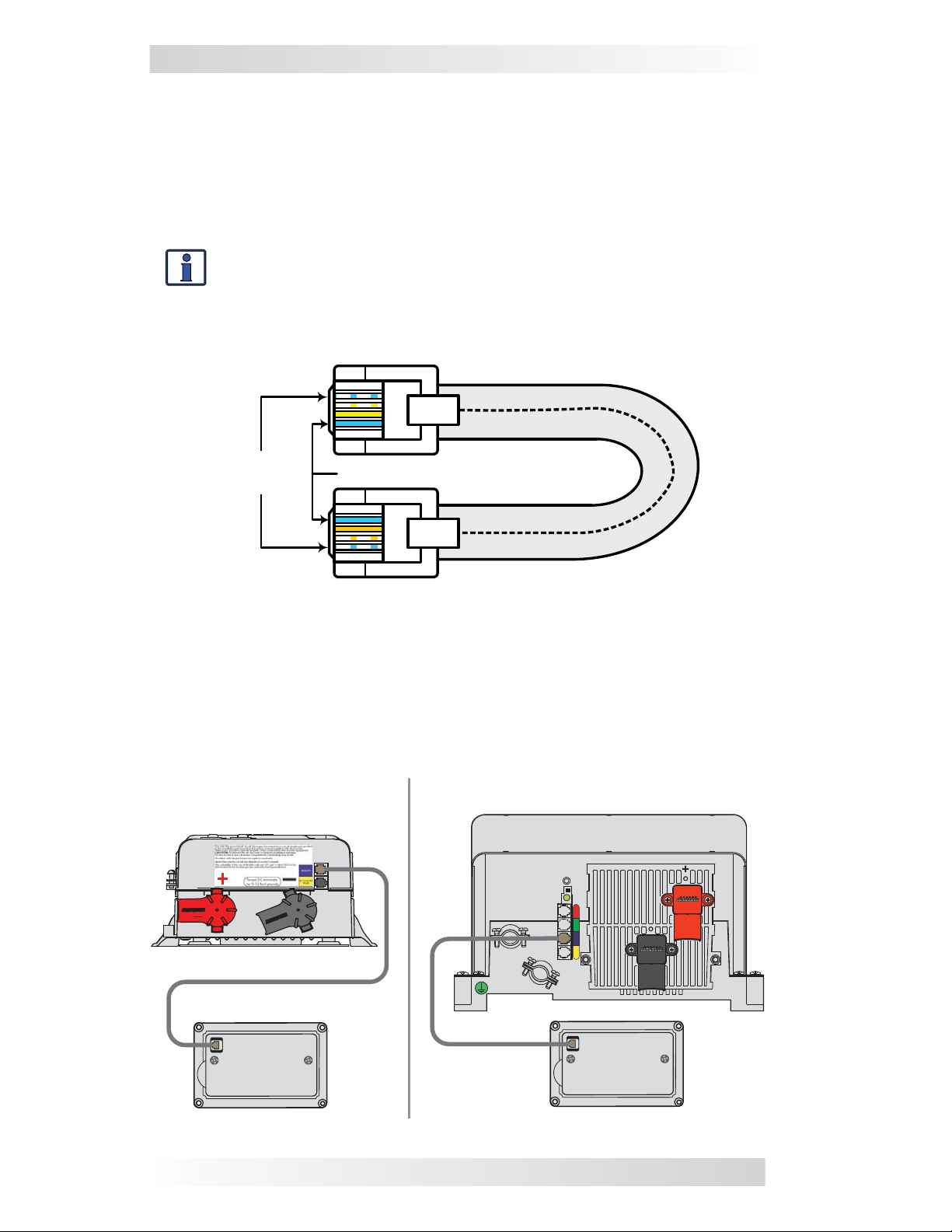
2.0 Installation
2.2 Connecting the Remote Cable
The ME-RC comes with a remote cable to enable communication between
the inverter and the remote. The remote cable is a 50-foot, 4-conductor,
round twisted-pair, telephony standard with 6P4C (6-position/4-conductor)
connectors on each end. When the 6P4C connectors are held side by side with
both of the connector tabs facing the same way, the color of the conductors
in each connector is the opposite from top to bottom (see Figure 2-1).
Info: Twisted-pair cabling is a common form of wiring in which two
conductors are wound around each other for the purpose of cancelling out electromagnetic interference (i.e., crosstalk).
Note: The remote cable can be extended up to a length of 200 feet without
data degradation.
4
3
TAB
12
same
color
same color
4
3
12
TAB
Figure 2-1, Remote Cable
2.2.1 Connecting the ME-RC to a Magnum Inverter
One end of the remote cable plugs into the back side of the ME-RC, and the
other plugs into the REMOTE (blue) port on the Magnum inverter/charger
(see Figure 2-2).
Note: Connect the remote cable after mounting the remote as described in
Section 2.4.
Large Magnum inverters
Small Magnum inverters
ME-RC
remote
(back)
ME-RC
remote
(back)
Figure 2-2, Remote Control Connections
3 ©2013 Magnum Energy, Inc.
Page 11
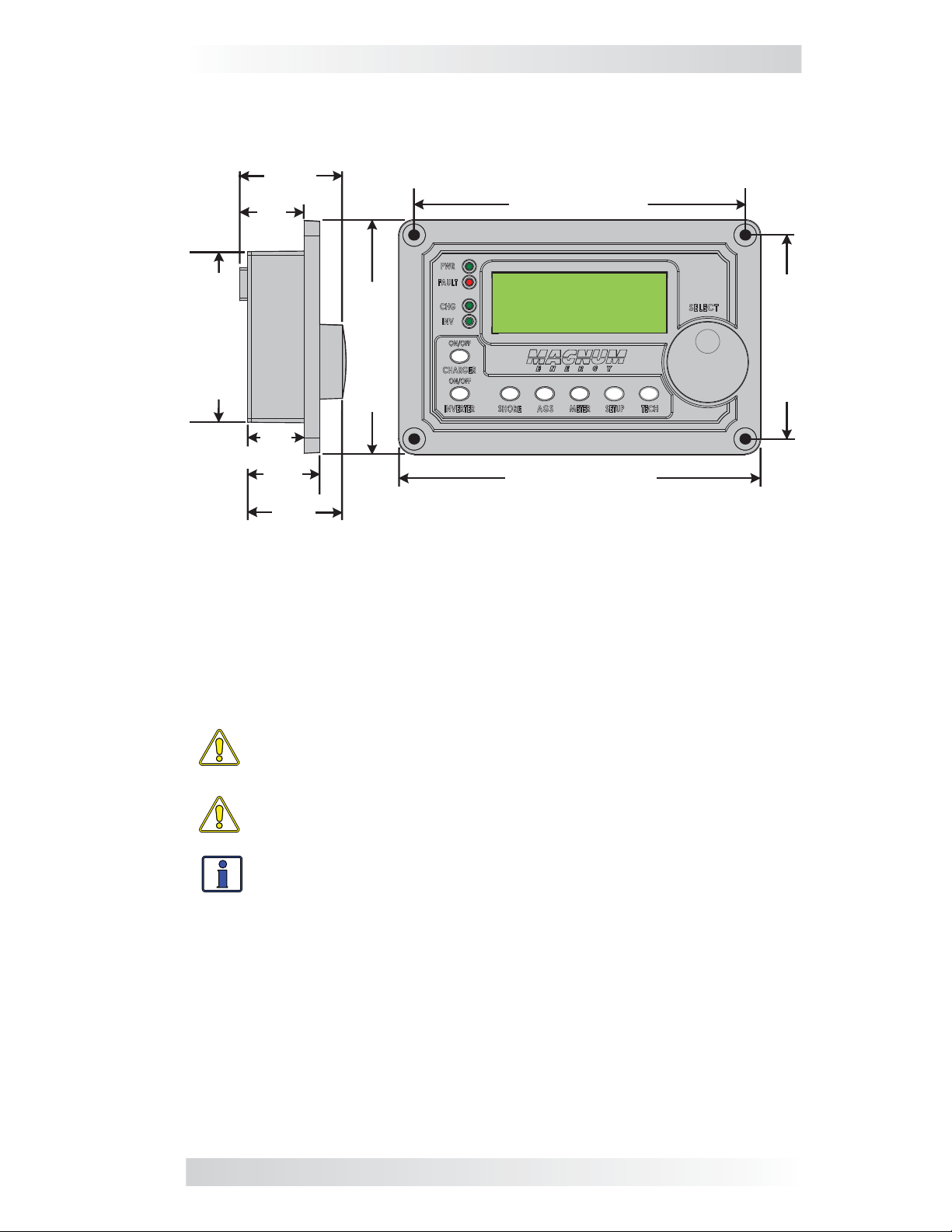
2.0 Installation
2.3 ME-RC Remote Dimensions
Use the information below (Figures 2-3 and 2-4) in preparation for mounting
the ME-RC remote. Directions for mounting follow in Section 2.4.
~1 ⅝"
(4.1 cm)
~1"
(2.5 cm)
5 ¼” (13.3 cm)
2 ¾" (7.0 cm)
.9"
(2.3 cm)
1 ⅛"
(2.9 cm)
3 ⅞" (9.8 cm)
5 ⅞" (14.9 cm)
3 ¼” (8.3 cm)
1 ½"
(3.8 cm)
Figure 2-3, ME-RC Remote Dimensions
2.4 Mounting the ME-RC Remote
The ME-RC can be fl ush mounted through an opening in the wall. Find a
location that is clean, dry and protected. Allow room to access the remote’s
SELECT knob and to view the LEDs/display.
CAUTION: Ensure that no AC power is connected to the inverter,
and then according your inverter owner’s manual correctly connect
the inverter to the batteries.
CAUTION: Always check for hidden electrical wires, pipes and
cables BEFORE drilling, cutting, or screwing into walls or cabinets.
Info: The ME-RC can be surface mounted on a wall using the optional ME-BZ (remote bezel).
©2013 Magnum Energy, Inc. 4
Page 12
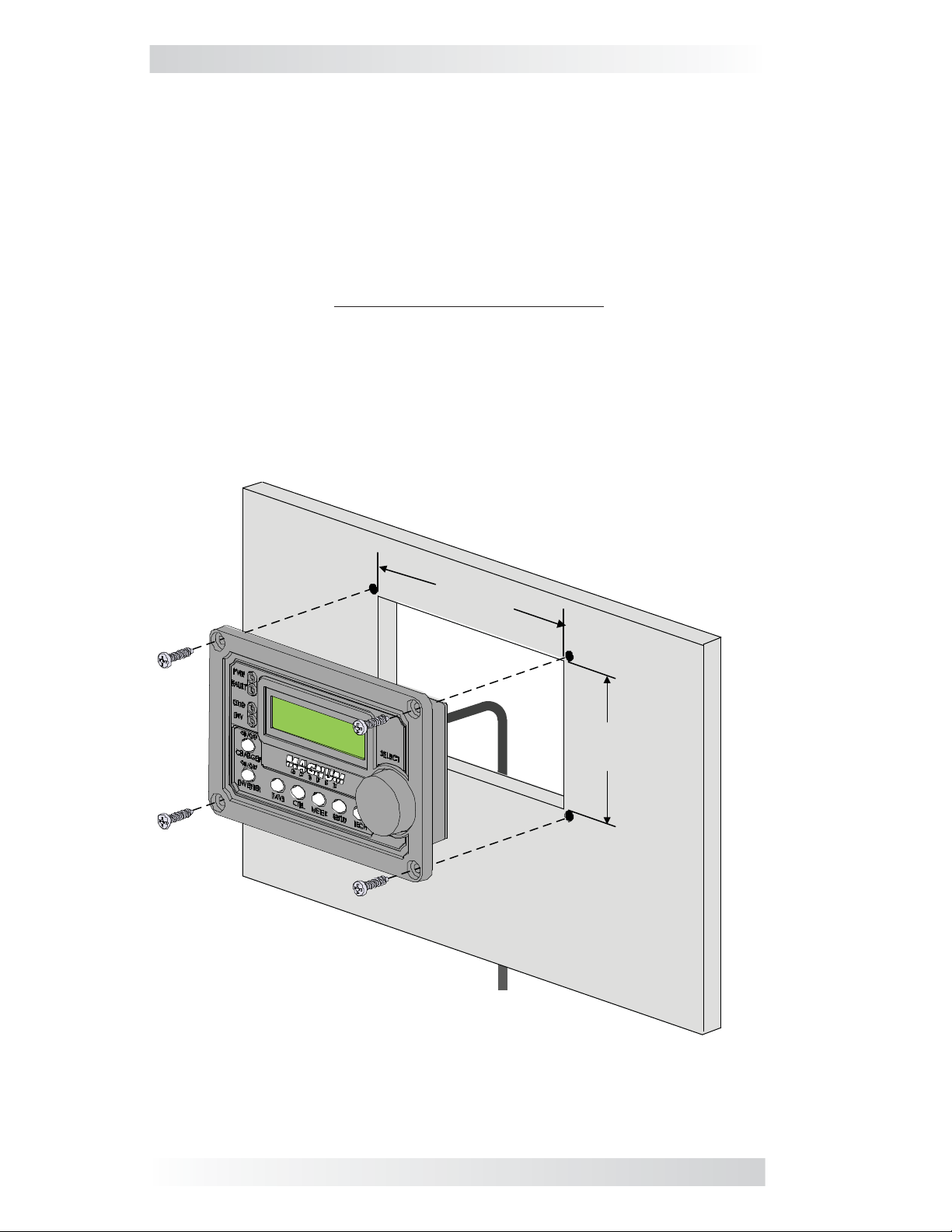
2.0 Installation
2.4.1 Flush Mount Installation Procedure
To fl ush mount, the wall opening must have at least a 2” (5 cm) depth to
allow room for the remote and the cable.
1. Cut an opening in the wall (Figure 2-4). Ensure there are no openings
around the display and enough material for the screws to secure the unit.
2. Drill four pilot holes for the #8 x 3/4 screws that will attach the remote to
the wall (refer to Figure 2-3 for remote hole locations and dimensions).
3. Route one end of the cable through the wall opening to the inverter/
charger, and then plug it into the RJ11 REMOTE port (blue label) on the
inverter/charger—inverter has DC power, but is OFF. See Figure 2-2.
4. Take the other end of the remote cable and while plugging it into the
back of the ME-RC, view the remote’s display to ensure the Power-up
Self Test initiates (see Section 2.5).
5. If the self test is successful, secure the ME-RC to the wall using the
four supplied Phillips screws. If the self test is unsuccessful, refer to the
Troubleshooting section.
5.0"
(12.7 cm)
3.0"
(7.6 cm)
Figure 2-4, Flush Mounting the ME-RC
5 ©2013 Magnum Energy, Inc.
Page 13
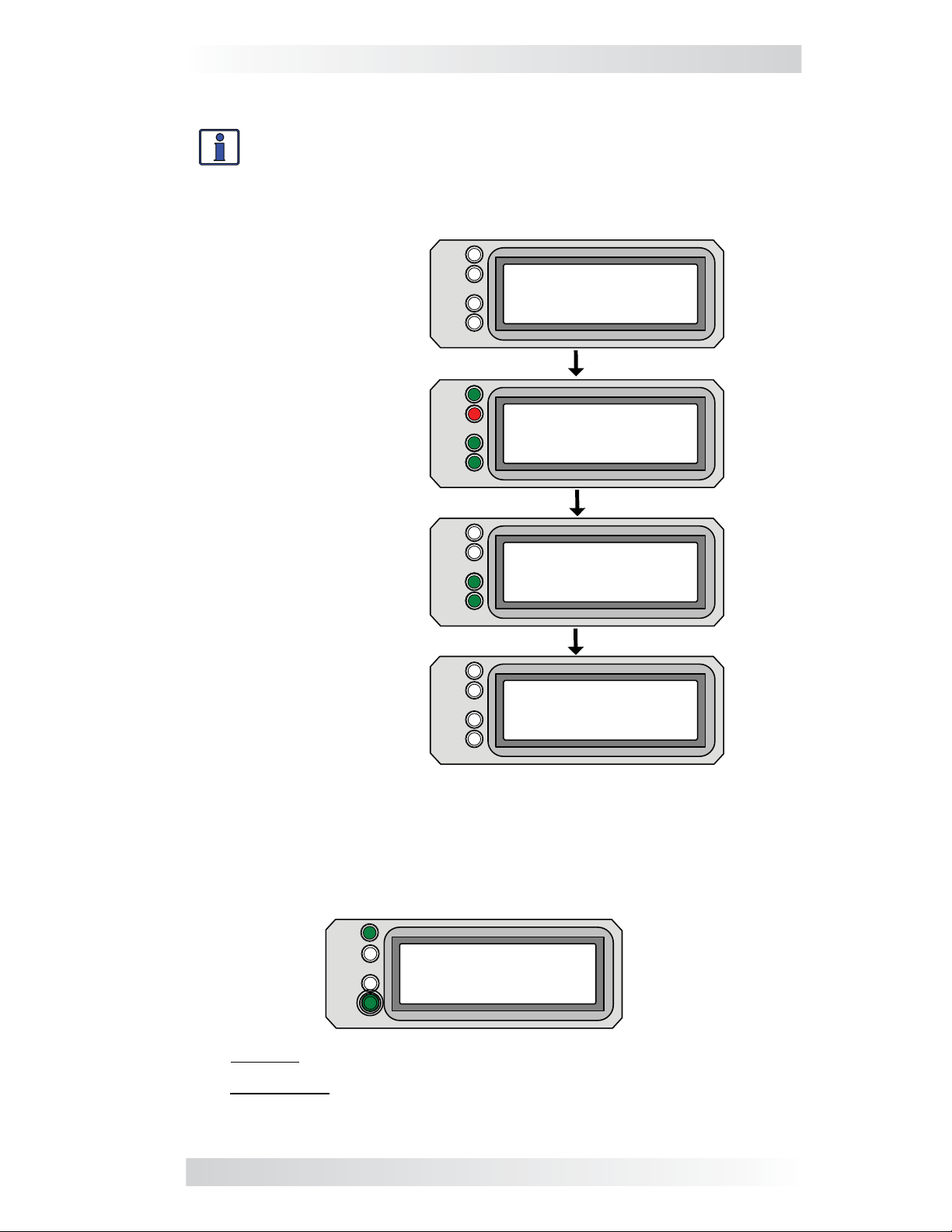
2.0 Installation
2.5 Power-up Self Test
Info: All power to operate the remote control is provided by the
inverter/charger through the remote cable.
When the ME-RC is fi rst connected to an inverter, a power-up self test is
initialized. The LCD automatically displays the following screens (Figure 2-5):
PWR
FAULT
No LEDs light
CHG
INV
MAGNUM ENERGY
Self Test
PWR lights green
FAULT lights red
CHG lights green
INV lights green
CHG lights green
INV lights green
All LEDs are off*
PWR
FAULT
CHG
INV
PWR
FAULT
CHG
INV
PWR
FAULT
CHG
INV
(C)2003-2013
Connecting to..
ME-RC R 2.8
INV/CHG R #.#
Off
DC 25.5V - 0A
* If the Power-up Always feature is enabled and DC is reconnected to the
inverter, the inverter will turn on automatically once the self test is complete.
Figure 2-5, Power-up Self Test Screens
After five minutes without a button being pressed, the remote displays the
ME-RC’s home screen (see example below).
PWR
FAULT
CHG
INV
Inverting
DC 25.2V - 10A
Top line: Current status of inverter
Bottom line: Voltage from the batteries connected to the
inverter, and the battery current used by the inverter
Figure 2-6, Example: ME-RC Home Screen
©2013 Magnum Energy, Inc. 6
Page 14

3.0 Setup
3.0 Setup
When the remote is connected to a Magnum inverter/charger, the settings in
the remote control determine the inverter/charger’s operating parameters.
The default settings in the remote control are adequate for most installations
(see Table 3-5); however, you have the option to change some of the
operating parameters. This section shows you how to navigate the remote
and gives you an understanding of the function of each adjustable setting.
3.1 Navigating the Remote
The ME-RC has menu items and adjustable settings that provide the ability
to confi gure your inverter/charger to your specifi c parameters.
Info: See Figures 4-1 through 4-3 for complete maps of the inverter/
charger’s menu items and adjustable settings.
Familiarize yourself with the display and controls on the remote’s front panel
that are used to fi nd, adjust, and save the desired settings (see Figure 3-1).
• LCD Display – The 2-line LCD display shows status and information for
the inverter/charger and any attached accessories. All setup menus and
faults also appear on the LCD display.
Info: The LCD display returns to the remote home screen to show
DC voltage and current (see Figure 2-6) after 5 minutes—if no buttons have been pressed.
Info: When the (left facing arrow) symbol is shown on the
display, the displayed setting has been selected and will be used.
• Menu Buttons (x5) – These fi ve buttons allow simple access to menu
items that can help with confi guring, monitoring, and troubleshooting
your inverter/charger system.
• Rotary SELECT Knob – This rotary knob allows you to quickly scroll
through and select various menu items and settings. Pressing the knob
selects the menu item to change, or saves the current selection.
Info: Hold down the SELECT button for 10 seconds to refresh the
LCD display.
Inverting
DC: 12.6V 50A
LCD Display
Menu
Buttons
Rotary
SELECT Knob
Figure 3-1, Front Panel Setup Features
7 ©2013 Magnum Energy, Inc.
Page 15

3.0 Setup
1. Press the SETUP menu button.
Inverting
01 Search Watts
Inverting
04 Battery Type
Bottom line shows a menu
heading.
2. Turn the SELECT knob to the
desired menu item.
When the bottom line shows the
desired menu heading:
3. Press the SELECT knob.
Inverting
BatType=Flooded
Inverting
BatType= AGM 1
Bottom line shows current setting.*
*[If this setting is correct, rotate
the SELECT knob to continue to the
next menu item.]
4. Press the SELECT knob to
change the desired setting.
Rotate the SELECT knob to the
desired setting.
When the bottom line shows the
desired setting:
5. Press the SELECT knob to save
this setting.
Figure 3-2, SETUP Menu Navigation
©2013 Magnum Energy, Inc. 8
Page 16
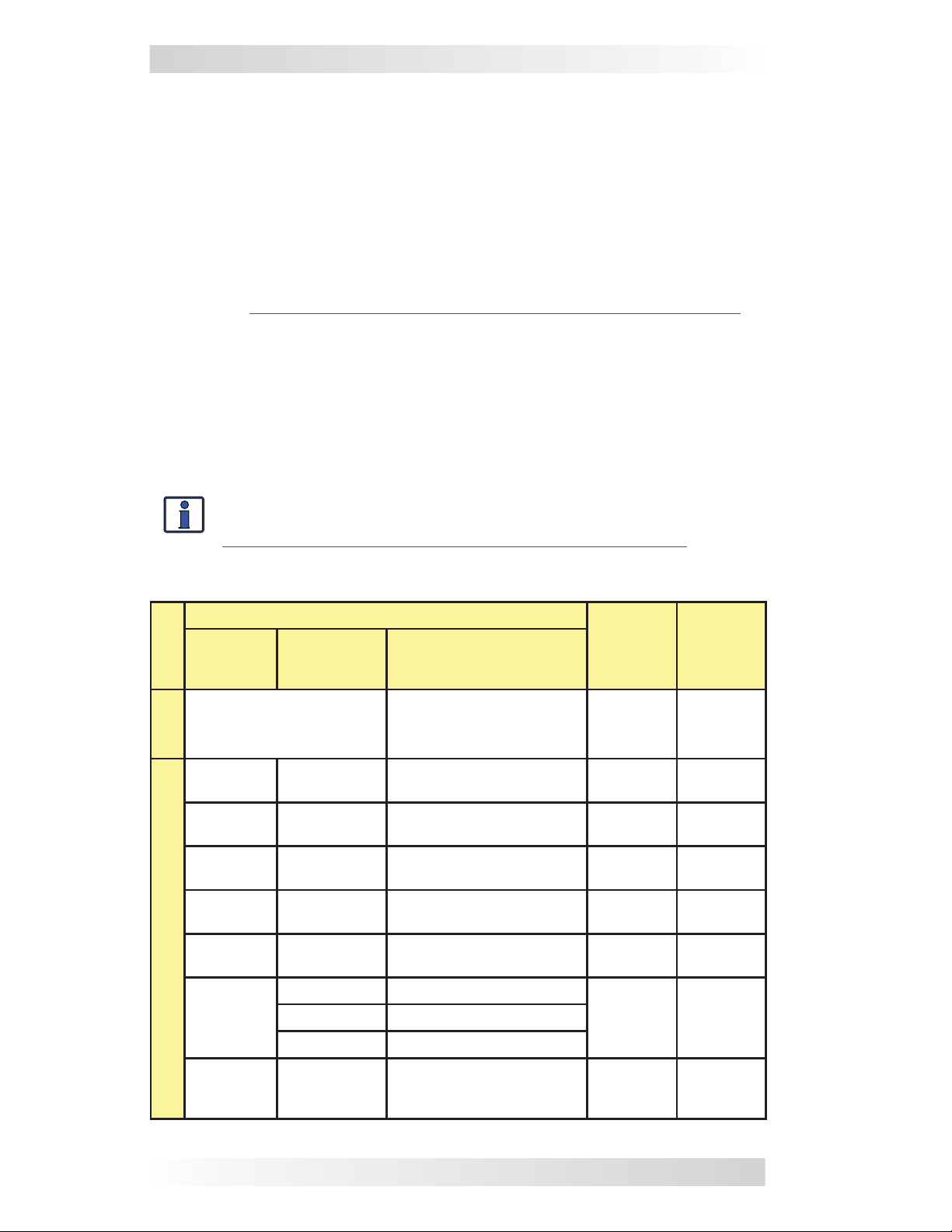
3.0 Setup
3.2 Remote Feature to Inverter Compatibility
The ME-RC has many settings and is designed to work with the standard
features in your Magnum inverter—and/or other Magnum devices (i.e., MEAGS-N or ME-BMK). The ME-RC communicates with your inverter to allow
the set up and enabling of these standard features. However, when the MERC is released with new software, some of the features and functionality in
the remote may not be available in an inverter or networked accessory that
has an earlier software level. In this case, the setting is not recognized and
will not function. Use the steps below to help you determine which ME-RC
(Revision 2.8) menus/features are compatible with your inverter.
1. Go to:
determine your inverter’s compatibility level (L1, L2, L3, or L4).
2. Use Table 3-1 to determine which ME-RC features/settings you want to
use, and what inverter compatibility level is required (see the “Inverter
Model/Level Required” column in Table 3-1).
3. If your inverter compatibility level is the same or greater than the level
required, your inverter can support the setting/feature you want.
4. If your inverter does not have the required compatibility level for a feature/setting you want, contact Magnum Energy for a software upgrade.
http://www.magnumenergy.com/Service/Compatibility.htm to
Info: The ME-RC compatibility matrix below is also available online to
download/print as a single page document and to enter user settings.
http://www.magnumenergy.com/Service/Compatibility.htm.
Table 3-1, ME-RC (Revision 2.8) Compatibility Matrix
Button
Menu
Heading
SHORE
Shore Max 5 - 60A
01 AGS
Control
02 AGS
Status
03 Run
Time Hour
04 Start
AGS
Temp F
05 Start
Volts
06 Set
Time
FEATURES/SETTINGS
Menu Item
AGS=
AGS: Read only display ≥Level 1 Read Only
Run Time= 0.5 - 25.5 Hours ≥Level 1 2.0 Hrs
Start Temp= OFF, Ext Input, 65 - 95F ≥Level 1 OFF
Start VDC= OFF, 10.0 - 12.2* ≥Level 1 11.0
Hour= 01:xxx-12:xxx
AM-PM= xx:xxA-xx:xxP
OFF, Enable, Test, Enable
w/QT (Set Time)
Selections/
Adjustments Range
Inverter
Model/
Level
Required
≥Level 1
≥Level 1 OFF**
≥Level 1 12:00AMinute= xx:00x-xx:59x
[1]
Default
Setting
30A
07 Quiet
Time
Quiet=
OFF,
9PM- (7AM/8AM/9AM),
(10PM/11PM) - 8AM
≥Level 1 OFF
9 ©2013 Magnum Energy, Inc.
Page 17
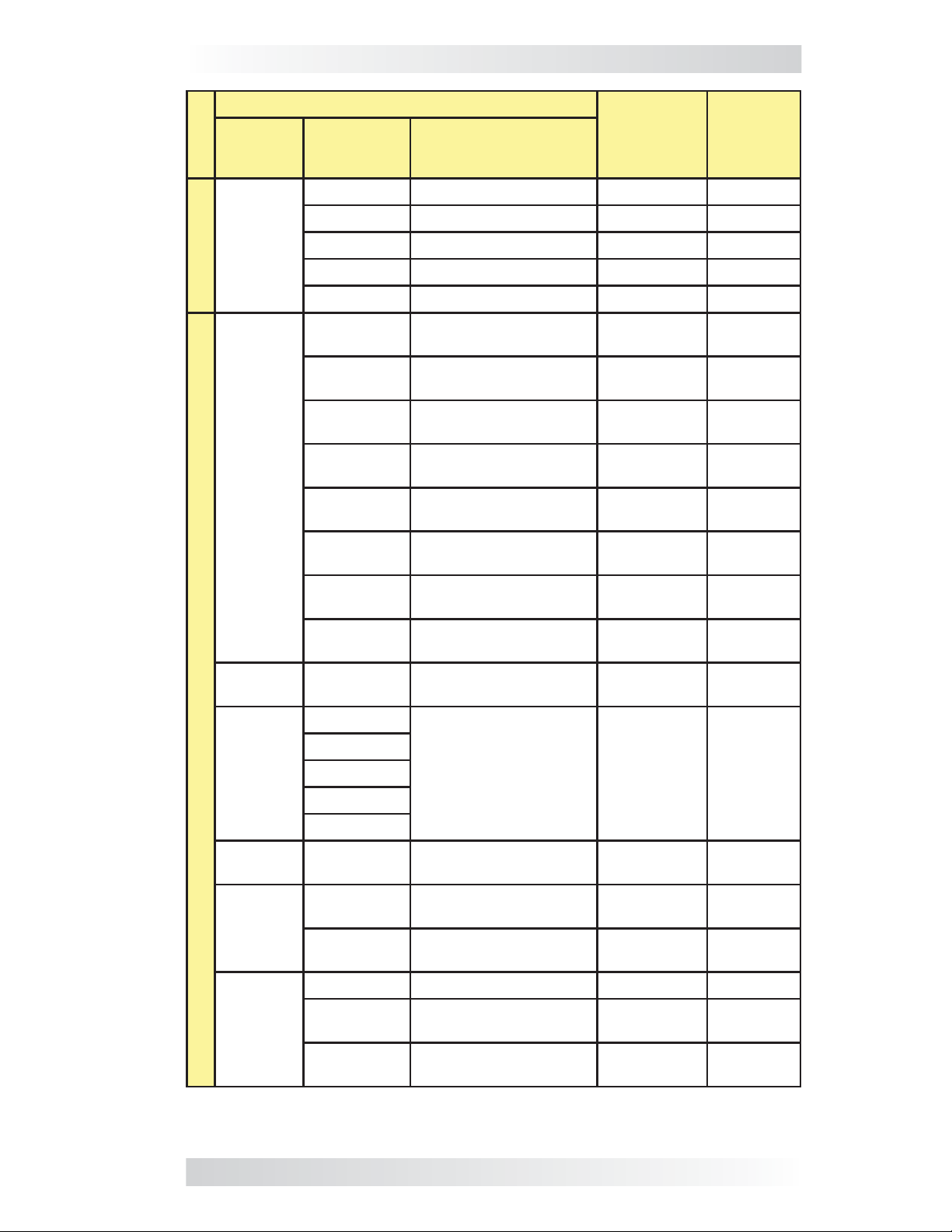
3.0 Setup
Button
Menu
Heading
AGS (Cont.)
08 AGS
TECH
01 INV/
CHG
Meter
FEATURES/SETTINGS
Menu Item
Gen Run: Read only display ≥Level 1 Read Only
AGS VDC: Read only display ≥Level 1 Read Only
Temp: Read only display ≥Level 1 Read Only
AGS Rev: Read only display ≥Level 1 Read Only
AGS Mode: =RV, Other ≥Level 1 RV
DC:
VAC Out:
Hz Out:
Load Amps:
Input Amp:
I/C Amps:
Selections/
Adjustments Range
##.#V ##A
(Read only display)
###VAC
(Read only display)
##.#Hz
(Read only display)
##AAC
(Read only display)
##AAC
(Read only display)
##AAC
(Read only display)
Inverter
Model/
Level
Required
≥Level 1 Read Only
≥Level 4 Read Only
≥Level 4 Read Only
≥Level 4 [3] Read Only
≥Level 4 [3] Read Only
≥Level 4 [3] Read Only
Default
Setting
METER
02 BM:
03 BM:
Meters
04 BM:
05 BM:
06 BM:
SOC
Status
Setup
TECH
AC Input:
AC2 Input:
Batt SOC Read only display ≥Level 1 [5] Read Only
DC Volts:
DC Amps:
AH I/O:
rAH Out:
tAH Out:
BM Charge
BM Amp
Hours:
BM Rev: Read only display ≥Level 1 [5] Read Only
Min DC:
Max DC:
###V
(Read only display)
###V
(Read only display)
Read only displays ≥Level 1 [5] Read Only
BM: Read only display ≥Level 1 [5] Read Only
Chg Eff= Auto, 50-97% ≥Level 1 [5] Auto
Eff:
Batt Amphr =
200 - 2500
Read only display
(press SELECT to reset)
Read only display
(press SELECT to reset)
MSH Models Read Only
MSH-RE
Models
≥Level 1 [5] 400
≥Level 1 [5] Read Only
≥Level 1 [5] Read Only
Read Only
©2013 Magnum Energy, Inc. 10
Page 18
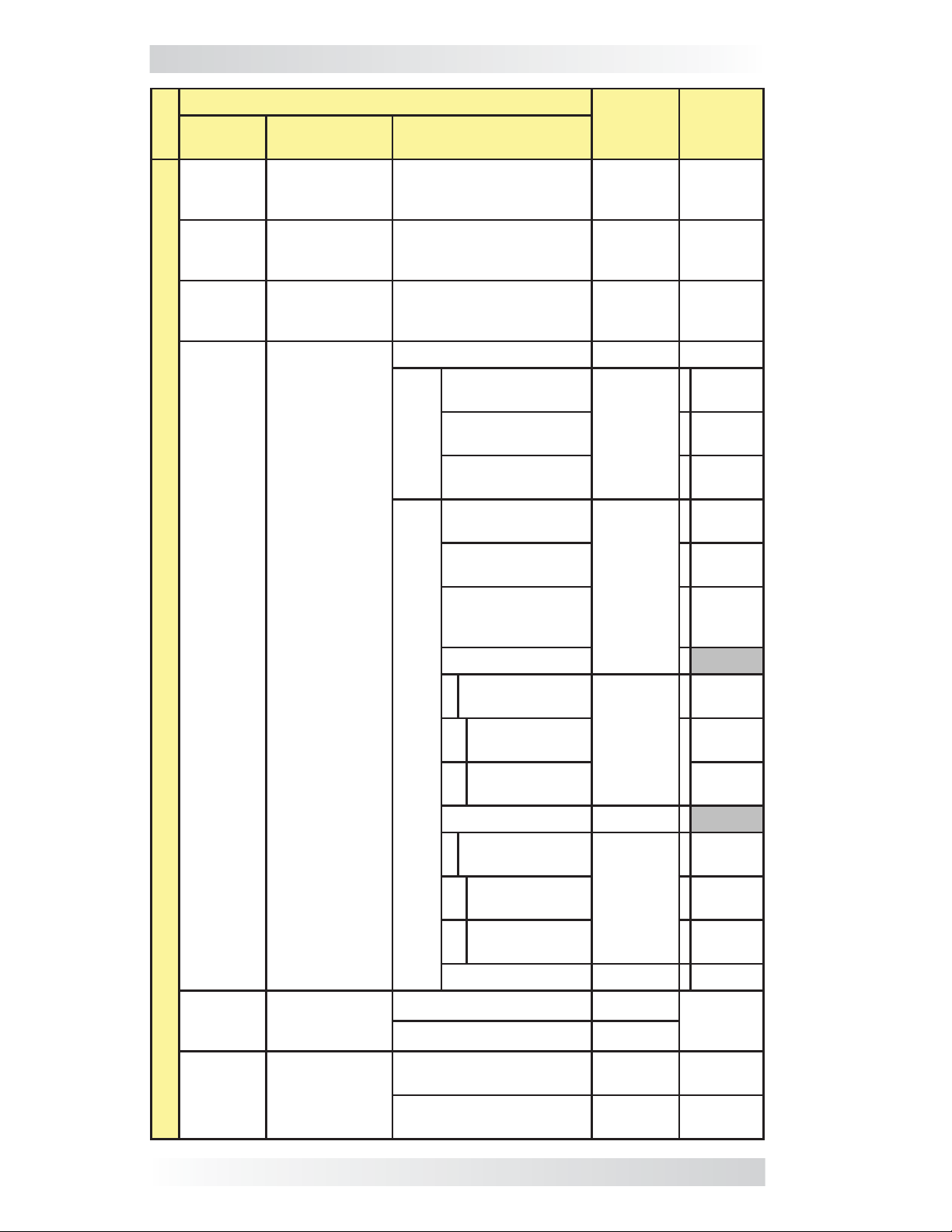
3.0 Setup
Button
Menu
Search
02 Low
CutOut
Absorb
Main
01
Watts
Batt
03
Time
FEATURES/SETTINGS
Menu
Heading/Item
Search= OFF, 5 - 50W ≥Level 1 5W
LBCO= 9.0 - 12.2 VDC* ≥Level 1 10.0 VDC
Absorb Hrs= 0.1 - 25.5 Hrs
Selections/
Adjustments Range
Gel, Flooded, AGM1, AGM2 ≥Level 1 Flooded
Custom
[2]
Absorb =
(12.0 - 16.0V)*
Float =
(12.0 - 16.0V)*
Equalize =
(12.0 - 16.0V)*
Max Amps =
(OFF, 20 - 990A)
Model/
Level
Required
≥Level 4
[4]
≥Level 3
Default
Setting
1.5 Hrs
14.4V
13.2V
15.6V
200A
SETUP
04 Bat-
tery Type
Charge
05
Rate
BatType=
Max Charge=
Chg Volts =
(12.0 - 16.0V)*
EndChg = (Time,
DC Amps, Hold
VDC)
EndChg = Time
DoneTime =
(0.1 - 25.5 Hrs)
CC/
CV
0 - 100% ≥Level 3
10 - 100% ≥Level 2
MaxTime =
(OFF, 0.1-25.5)
Recharge =
(12.0-16.0V)*
EndChg= DC Amps
DoneAmps =
(0 - 250ADC)
MaxTime =
(OFF, 0.1-25.5)
Recharge =
(12.0-16.0V)*
Hold VDC ≥Level 1 14.6V
≥Level 3
≥Level 4
[4]
≥Level 4
13.8V
Time
1.5Hrs
12.0Hrs
12.0V
20ADC
12.0Hrs
12.0V
80%
06 VAC
Dropout
US Models: 60 - 100
VAC, UPS Mode
Dropout=
Export Models: 110 - 190
VAC, UPS Mode
≥Level 1 80 VAC
≥Level 1 150 VAC
11 ©2013 Magnum Energy, Inc.
Page 19
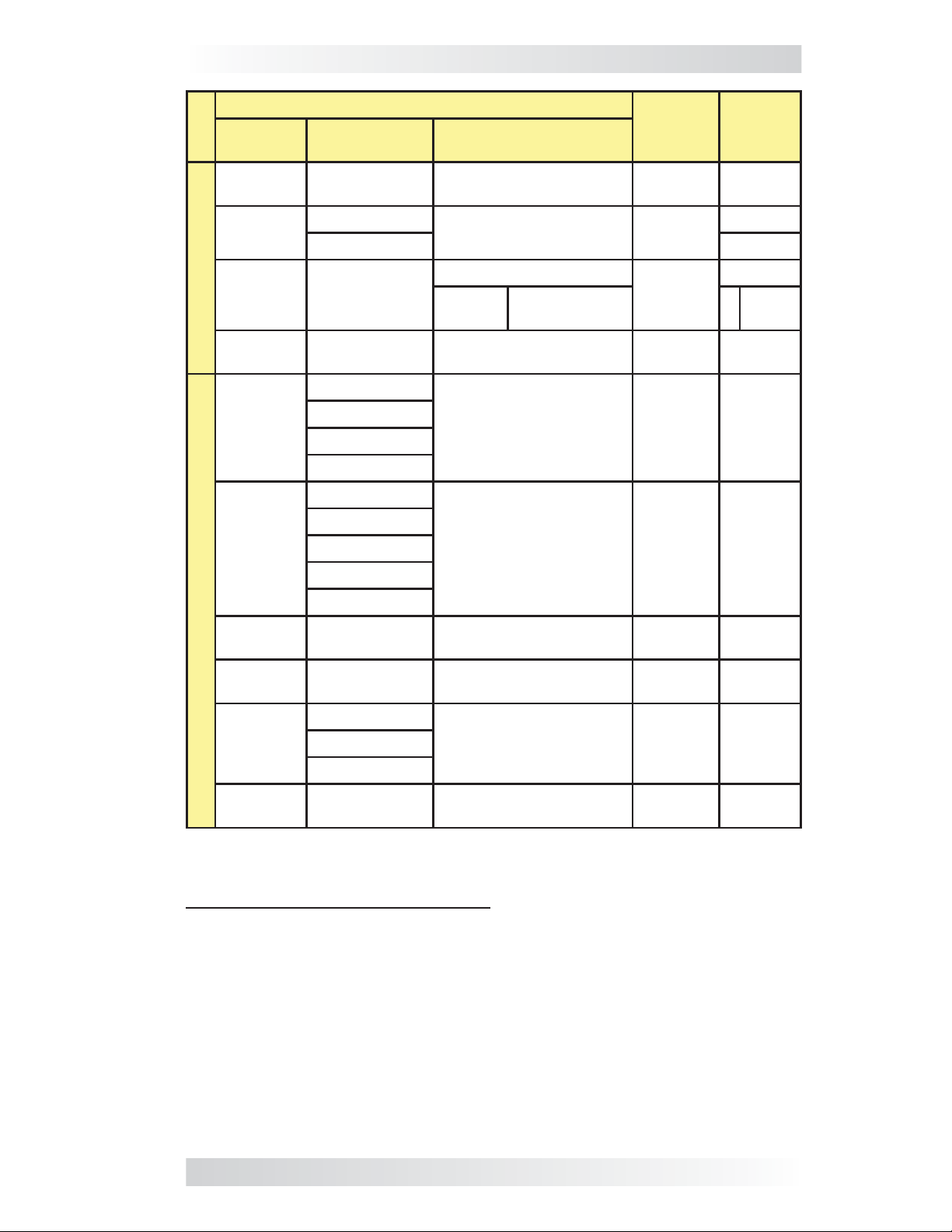
3.0 Setup
Button
Main
Menu
07 Power
Save
SETUP (Cont.)
08 Screen
Setup
09 Final
Charge
10 Pwr Up
Always
01 Tem-
peratures
02 Revi-
sions
TECH
FEATURES/SETTINGS
Menu
Heading/Item
PwrSave= OFF, 1 - 60 Minutes ≥Level 1 15min
Contrast=
Brightness= 50%**
Final=
Pwr Up= YES, NO ≥Level 1 NO
BTS:
Tfmr:
FETs:
AGS:
Inverter:
Remote:
AGS:
BMK:
Selections/
Adjustments Range
0 - 100% ≥Level 1
Multi, Float, Silent
Silent
Read only displays ≥Level 1
Read only displays ≥Level 1
Rebulk =
(12.0-16.0V)*
Model/
Level
Required
≥Level 4
Default
Setting
100%**
Multi
12.0V
Read
Only
Read
Only
Router:
03 Inv-
Model
04 Load
Defaults
05 Ext
Control
06 Set
PIN
Model: Read only display ≥Level 1
Defaults in x.xs
VAC Dropout:
Charge Rate:
Shore Max:
SETUP=
Press SELECT (x5 secs)
for default settings
Read only display
(“INT” or “EXT”)
Locked, Unlocked,
Change PIN (PIN= 0000)
≥Level 1
≥Level 1
≥Level 1 Unlocked
Read
Only
Read
Only
Read
Only
* 12-volt values shown; for 24v – multiply x2; for 48v – multiply x 4.
** These settings return to factory default when power to remote is removed.
ME-RC Compatibility Matrix Notes:
[1] Not available on MM/MM-E/MM-AE/MMS/MMS-E models.
[2] AC Couple mode can be activated using Battery Type: Custom, only with
MS-PAE Series ≥Rev 4.1 or MS/MS-PE Series ≥5.0.
[3] The AC amps displays are not shown unless connected to MS-PAE, MS-PE
or MSH Series models.
[4] Level 2 and 3 inverters can be used, but Level 2 inverters are limited
from 1.0 hour to 4.5 hours, Level 3 inverters <Rev 4.1 are limited from 1.0
to 6.5 hours; and Level 3 inverters ≥Rev. 4.1 (and MMS Rev 1.5) are limited
from 1.5 to 6.5 hours; any setting outside these limited ranges are not
recognized and reverts to the inverter’s default absorption time (2.0 hours).
[5] BM/SOC features require the ME-BMK (Battery Monitor Kit) to be installed.
©2013 Magnum Energy, Inc. 12
Page 20
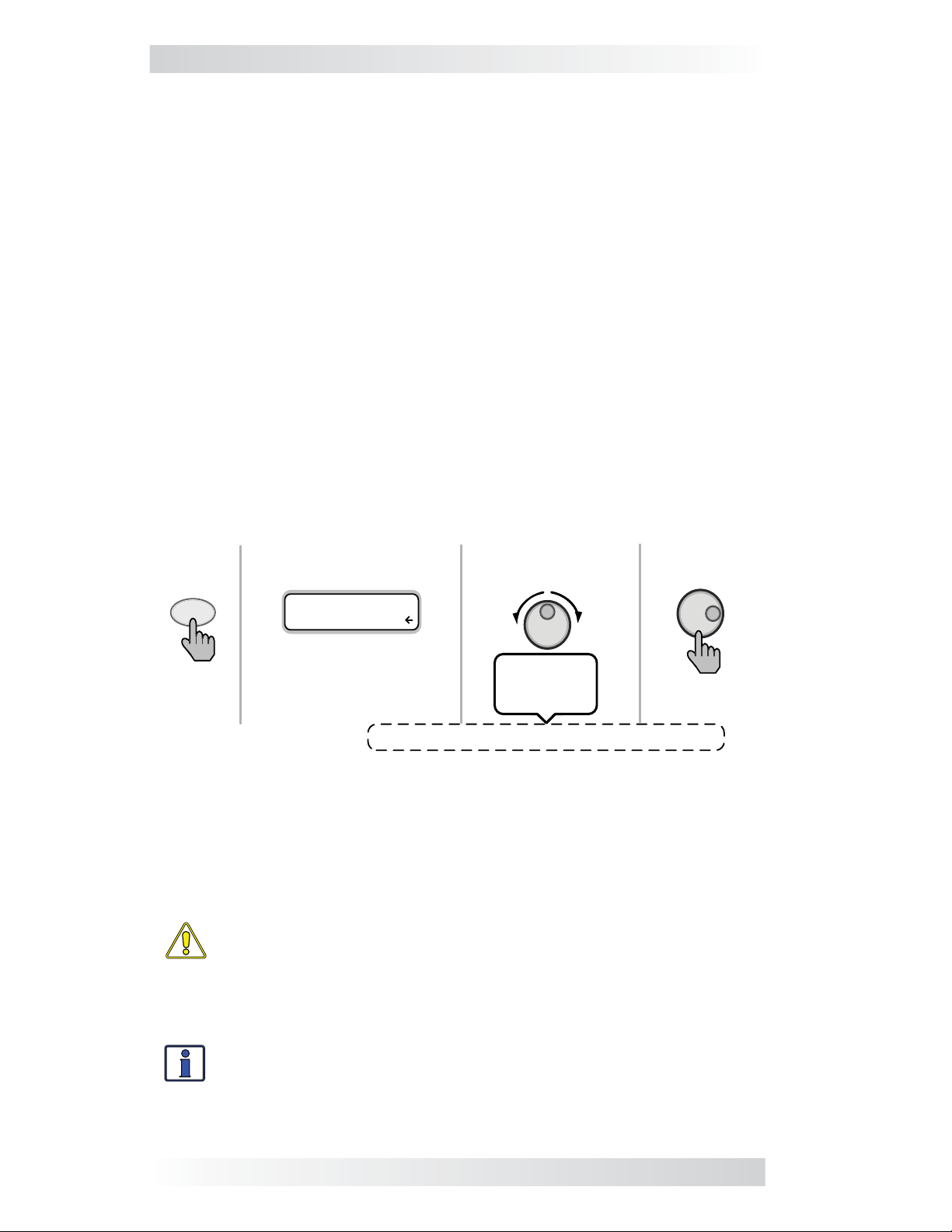
3.0 Setup
3.3 Remote Buttons and Menu Items
The fi ve menu pushbuttons (SHORE, AGS, METER, SETUP, or TECH) allow the
inverter/charger system to be confi gured to your specifi c preferences. These
menus also allow you to access menu items that can help with monitoring
and troubleshooting your system.
This section covers each menu button’s function and its various confi gurable
settings. This helps to optimize the operation of the inverter/charger.
3.3.1 SHORE Menu
This menu button enables you to quickly change your Shore Max setting to
coordinate with the circuit breaker rating from the incoming AC source.
• SHORE: Shore Max – This ensures the inverter AC loads receive the
maximum current available from the utility/generator. Whenever the
utility/generator is connected to the inverter (via AC HOT 1), the current
used to power the AC loads and to charge the batteries is monitored.
When the total current used to power the AC loads and charge the
batteries begins to approach the Shore Max setting, the current that was
used for charging the batteries is automatically reduced. This ensures
the AC loads have the needed current (not available on MM/MM-E/
MM-AE/MMS/MMS-E models).
Default setting: Shore Max = 30A
Range: 5-60A
SHORE
Press
Bottom line shows
current saved setting.
Status...
Shore Max=**A
If this setting is correct,
press another menu
button to access another
menu item.
Range: 5-60 Amps (increments by 5 Amps)
If a different setting
is required:
Rotate to
desired
selection:
Press to save
Figure 3-3, SHORE: Shore Max Selections
Where should I set: Set the Shore Max setting to match the current rating
of the utility power or the generator’s circuit breaker.
the input current differently depending on the inverter/charger model and
the AC input wiring confi guration. Set per your inverter model below.
CAUTION: Unless you have an MS hybrid series inverter/charger—
which provides the Load Support feature—the Shore Max setting
only limits current to the battery, it does not limit the current to the
inverter loads. If the current from the loads on the output of the
inverter are greater than the circuit breaker rating on the incoming
AC source, you will experience nuisance tripping on this breaker.
This setting controls
Info: If you are supplying two AC sources (utility and generator)
to the inverter’s single input through an AC transfer switch, adjust
the Shore Max setting to the smaller AC circuit breaker size of the
two AC sources.
13 ©2013 Magnum Energy, Inc.
Page 21
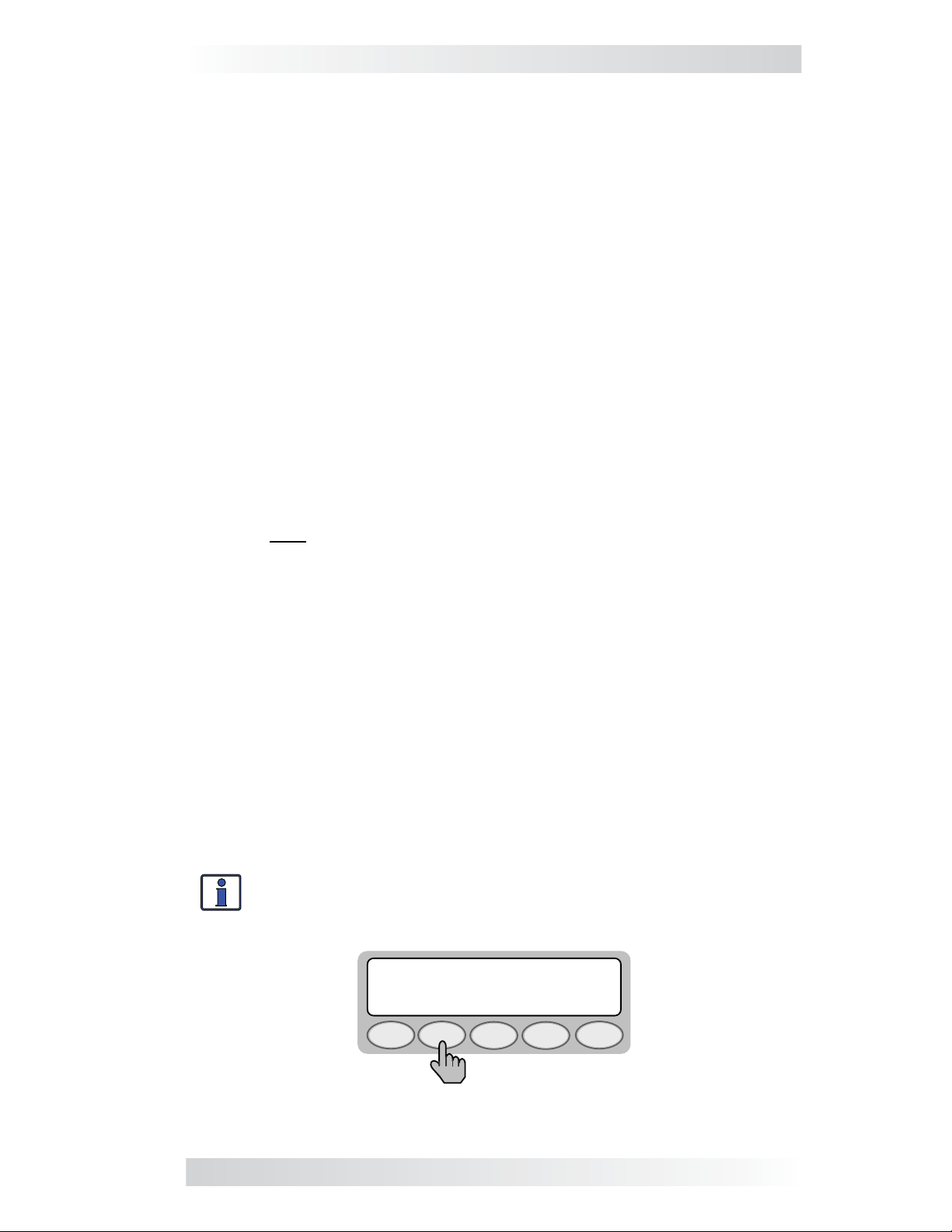
3.0 Setup
ME, MS, and RD Series: These models have two inputs (HOT IN 1 and HOT
IN 2), but the current is only monitored on HOT IN 1. On these models, when
wired as a dual-in confi guration or as a single-in confi guration—with only
the HOT IN 1 connected—the Shore Max setting should be set to the size
of the AC circuit breaker that feeds the HOT IN 1 input. On these models,
when wired as a single-in confi guration with HOT IN 1 and HOT IN 2 jumped
together, set the Shore Max setting to half (x½) the input breaker size—as
half the current will pass through HOT IN 1 and the other half through HOT
IN 2 simultaneously.
MS-AE and MS-PAE Series: These models have two inputs (HOT IN 1 and
HOT IN 2), with the current monitored on each input at the same time. On
these models, since the input is from a single AC source, both of the input
currents are added together and divided in half to determine the Shore Max
setting. Whether the input circuit breaker is a dual-pole (120/240 VAC input)
or a single-pole (120 VAC only), set the Shore Max setting to the value of
only one of the breaker poles (i.e., 30A dual-pole = 30A setting, 30A singlepole = 30A setting).
MS-E, MS-PE, MSH-RE and MSH-M Series: These models may have
one (AC1) or two (AC2) inputs, with the current monitored on each input
separately. On these models, set the Shore Max setting to match the input
AC circuit breaker size.
Note: If the ME-RC is connected to a MSH-RE inverter, the Shore Max setting
applies to both inputs (AC1 and AC2).
Note: The MS Hybrid (MSH) Series inverter/chargers have Load Support Mode,
which allows the inverter power to operate in parallel with the incoming AC
power (Grid or Gen). This feature uses additional power from the inverter’s
battery to run loads greater than what the incoming AC power can run alone,
and prioritizes the power of any external DC source (i.e., solar, wind, etc.,)
over the incoming AC power to run inverter loads.
MM, MM-AE and MMS Series (and any export version of these
models): These models do not monitor current on the input, therefore
cannot benefi t from the Shore Max setting or feature. On these models, the
Shore Max setting may be displayed and allow selection/adjustment, but will
not do anything to reduce the battery charger current.
3.3.2 AGS Menu
The AGS button allows an optional Auto Generator Start – Network (AGS-N)
controller (if installed and networked) to be confi gured to your specifi c
system preferences, and enables you to check the status of the AGS.
Info: Refer to Section 7.0 (in this manual) and to your ME-AGS-N
Owner’s Manual (PN: 64-0039) for detailed information on the AGS.
Status...
01 AGS Control
AGSSHORE
METER SETUP
Press
Figure 3-4, AGS Menu Display
©2013 Magnum Energy, Inc. 14
TECH
Page 22
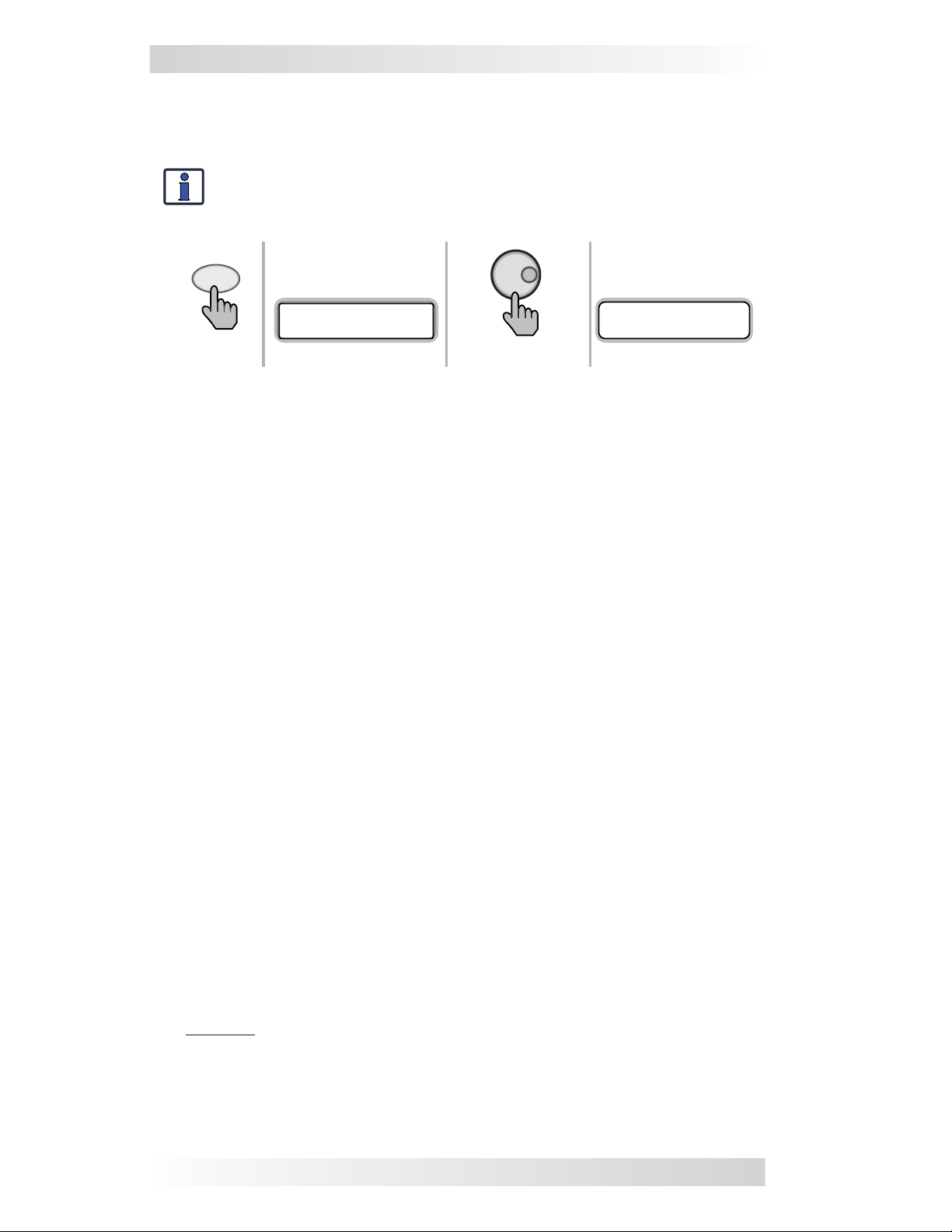
3.0 Setup
3.3.3 METER Menu
Pressing the METER button accesses the various meters that assist in
determining the status of the inverter/charger and the battery system.
Info: All displays revert back to the home screen (except for the
displays under the METER button) if no button has been pressed
for approximately fi ve minutes.
METER
Press
Display shows
menu item:
Status...
01 INV/CHG Meter
Press to select
Display shows
DC meter:
Status...
DC: ##.#V #A
Figure 3-5, METER: 01 INV/CHG Meter Display
• METER: 01 INV/CHG Meter – This menu item displays the DC voltage
and current while either inverting or charging.
DC: V (Volts) & A (Amps): First value displays the voltage from the
batteries connected to the inverter. This reading’s accuracy is ±1.5%
with a 0.1 VDC resolution. Second value displays (while inverting) a
negative number to show the battery current used by the inverter. If
charging, the DC: A (Amps) reading displays a positive number to show
the amount of current delivered to the batteries. The accuracy of this
display below 1 amp AC (~10 amps DC @ 12VDC) is not detected. When
the current into or out of the batteries is greater than 1 amp AC, the
display accuracy is ±20%.
VAC Out: Display provides the AC voltage measurement at the inverter’s
output terminals. If inverting, this measures the inverter’s output
voltage. When in Standby mode, this measures the AC voltage that is
passing through the inverter from the source (e.g., grid or generator).
Hz Out: Displays (while inverting) the output frequency of the inverter.
When in Standby mode, this meter displays the frequency of the
incoming AC source (i.e., grid or generator) that is passing through the
inverter to the inverter’s output terminals. Frequency in Hertz (Hz).
Load Amps: Displays the AC amps as measured on the inverter’s AC
output terminals. The reading is positive (+) if power is being pulled
from the inverter to run an AC load—either using the batteries in
Inverter mode, or from the AC input source in Standby mode. The
reading is negative (–) to indicate power is being returned to the inverter
through the AC output terminals—possible in an AC coupled installation.
(MS-PAE, MS-PE and MSH Series models only)
Input Amp: Displays the total AC amps being used by the inverter
for charging and for powering any connected load at the output of the
inverter. This reading is always displayed as a positive (+) number. (MSPAE, MS-PE and MSH Series models only)
Example: If the charger is using 20A from the AC source and the load
connected to the inverter output is using 10A, the combined load on
the incoming AC source is 30A. So, 30A is displayed as the input amps.
I/C Amps: Displays the inverter or charger amps. A negative (–) amps
reading indicates the inverter is powering the inverter loads and the
batteries are discharging (inverter amps). A positive (+) amps reading
15 ©2013 Magnum Energy, Inc.
Page 23
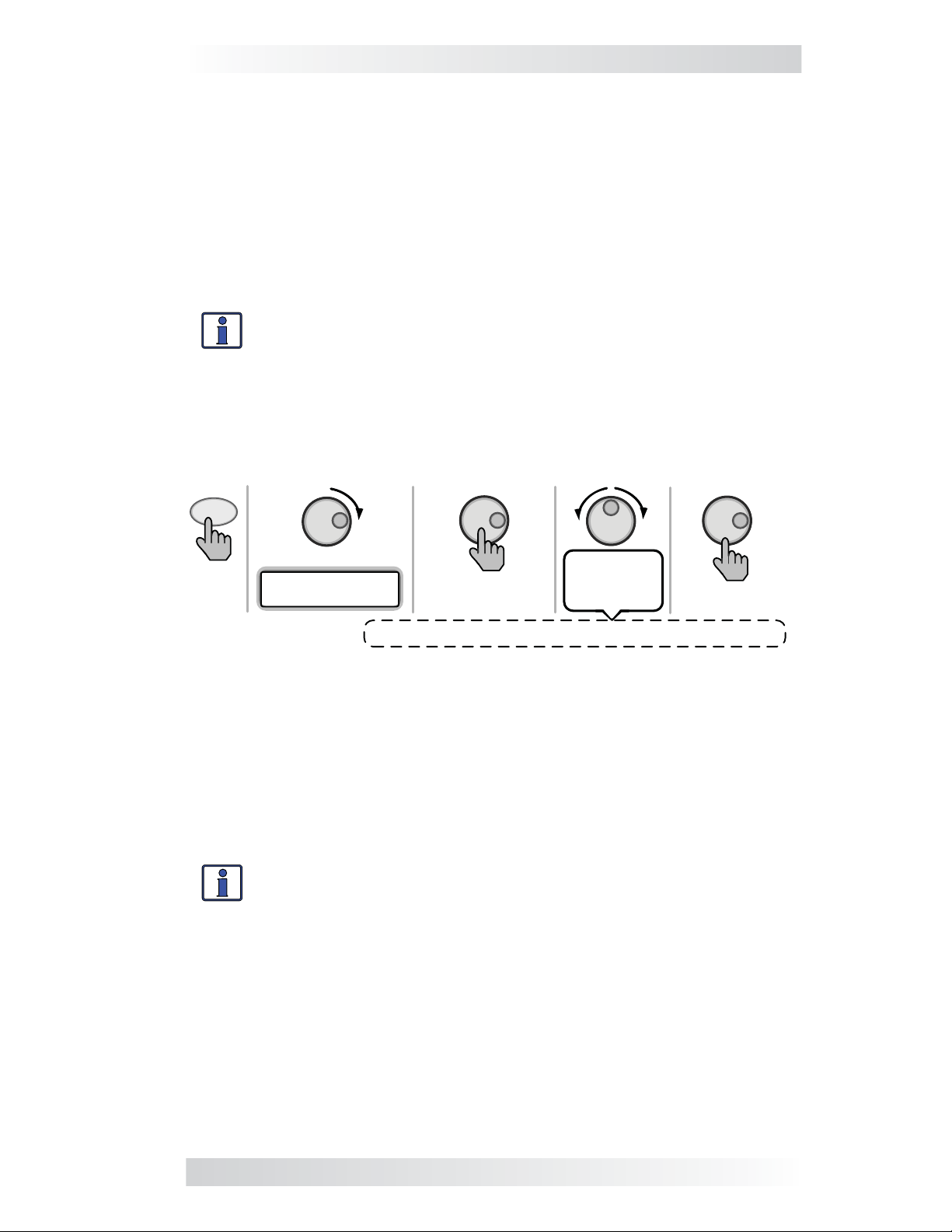
3.0 Setup
indicates the inverter is using the AC input source to charge the batteries
(charger amps). (MS-PAE, MS-PE and MSH Series models only)
AC Input: Displays the RMS value of the AC voltage at the inverter’s
AC1/HOT IN 1 and NEUTRAL terminals (MSH Models only).
AC2 Input: Displays the RMS value of the AC input voltage applied to
the inverter’s AC2 and NEUTRAL terminals (MSH-RE Models only).
• METER: 02 BM: SOC thru 06 BM: TECH – These menus allow the
optional ME-BMK (Magnum Energy’s Battery Monitor Kit)—if installed—
to be confi gured to your specifi c system preferences, and displays the
status of the battery system.
Info: Refer to Section 8.0 (in this manual) and to your ME-BMK/
BMK-NS Owner’s Manual (PN: 64-0013) for detailed information on
these menus and the Battery Monitor Kit.
3.3.4 SETUP Menu
Pressing the SETUP menu button provides access to menu items and settings
that allow the inverter/charger to be confi gured. Review each menu item to
determine if any setting requires adjustment to meet your requirements.
SETUP
Press
Rotate to
Status...
01 Search Watts
Range: OFF, 5-50 Watts (increments by
Press to select
Rotate to
desired
selection
Press to save
:
5 Watts)
Figure 3-6, SETUP: 01 Search Watts Selections
• SETUP: 01 Search Watts – Allows you to turn off the Search Watts
feature, or to adjust the power level to determine when the inverter
leaves Search mode. If not needed, select OFF. When search is turned
off, the inverter continuously provides full AC voltage to the loads.
Default setting: Search = 5W
Range: OFF, 5-50 Watts (5 Watt increments)
Info: When the Search Watts feature is active, “Searching” appears
on the top line of the LCD display and the green INV LED will fl ash.
What is the Search Watts feature? This feature helps save battery
power by reducing the inverter’s output to search pulses when there is no
detectable load. If a load greater than the wattage level setting turns on
while the inverter is searching, the inverter starts inverting to provide full
voltage on its output.
Should I use the Search Watts feature? If the inverter can spend a great
deal of time searching (to reduce the power drain on your batteries) and you
can tolerate small loads (<5 watts) being off, then the Search mode feature
should be used. However, if some small loads (i.e., digital clocks, satellite
receivers, answering machines, etc.,) are required to be on, then this feature
should be turned off (Search = OFF).
©2013 Magnum Energy, Inc. 16
Page 24
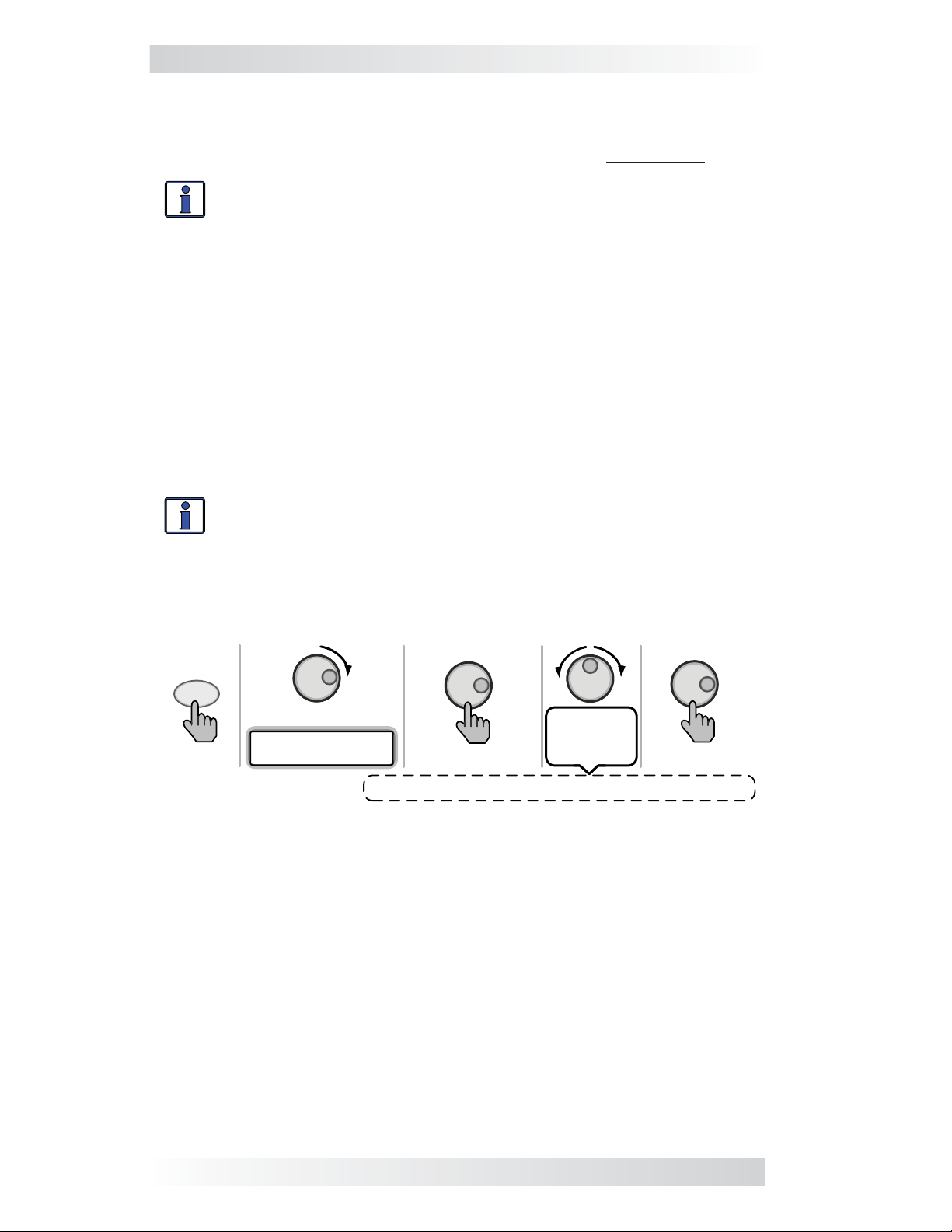
3.0 Setup
Where should I set Search Watts? This setting should be adjusted to the
same power level (or the next lower setting) of the smallest load that you plan
to run. If you don’t know the wattage of the smallest load, turn the load on and
decrease the Search Watts setting until the load comes on and stays on.
Info: Even though the Search feature is on, some connected equipment—even if they are off—may draw enough current to keep the
inverter in the Inverting mode (i.e., not “Searching”).
• SETUP: 02 LowBattCutOut – This setting sets the DC voltage level
that turns off the inverter to protect the batteries from over-discharge
damage. If battery voltage drops below the LBCO selected set-point
continuously for more than one minute, the FAULT LED comes on, the
inverter turns off, and the display shows a Low Battery status. If the
battery voltage falls below 8.5 volts (12-volt models), 17.0 (24-volt
models) or 34.0 volts (48-volt models), the FAULT LED and Low Battery
status display will be immediate.
Default settings: LBCO = 10.0 VDC (12v models), 20.0 VDC (24v
models), or 40.0 VDC (48v models)
Range: 9.0-12.2 VDC (12v inverter), 18.0-24.4 VDC (24v inverter), or
36.0-48.8 VDC (48v inverter)
Info: The inverter automatically begins inverting when the DC voltage increases to ≥ 12.5 VDC (12-volt models), ≥ 25.0 VDC (24-volt
models), or ≥ 50.0 VDC (48-volt models). If AC power is available
and connected to the inverter’s input, the inverter automatically
clears the low battery fault, passes the input AC power to the output,
and begins charging the batteries.
SETUP
Rotate to
Press
* Values for a 12v model
Status...
02 LowBattCutOut
Press to select
Range: 9.0-12.2* VDC (increments by 0.1 VDC)
Rotate to
desired
selection:
Press to save
Figure 3-7, SETUP: 02 LowBattCutOut Selections (12v)
Where do I set the LBCO setting? If you want to cycle the batteries
slightly—but don’t want to discharge them more than 20%*—then the LBCO
setting should be set from 11.5-12.2 VDC (12-volt models), 23.0-24.4 VDC
(24-volt models), or 46.0-48.8 (48-volt models). In some applications, such
as those installed in an off-grid home or when doing a lot of dry-camping
in your RV, you may want to cycle down to 50%* by setting the LBCO from
10.0-11.4 VDC (12-volt models), 20.0-22.8 VDC (24-volt models), or 40.0-
45.6 VDC (48-volt models). In extreme circumstances, you have the ability
to discharge the batteries to 80%* by setting the LBCO to 9.0-9.5 VDC (12volt models), 18.0-19.0 VDC (24-volt models), or 36.0-38.0 VDC (48-volt
models) before recharging.
* These are rough estimates. For accurate battery monitoring, a battery
monitor such as Magnum’s ME-BMK/ME-BMK-NS is required.
17 ©2013 Magnum Energy, Inc.
Page 25
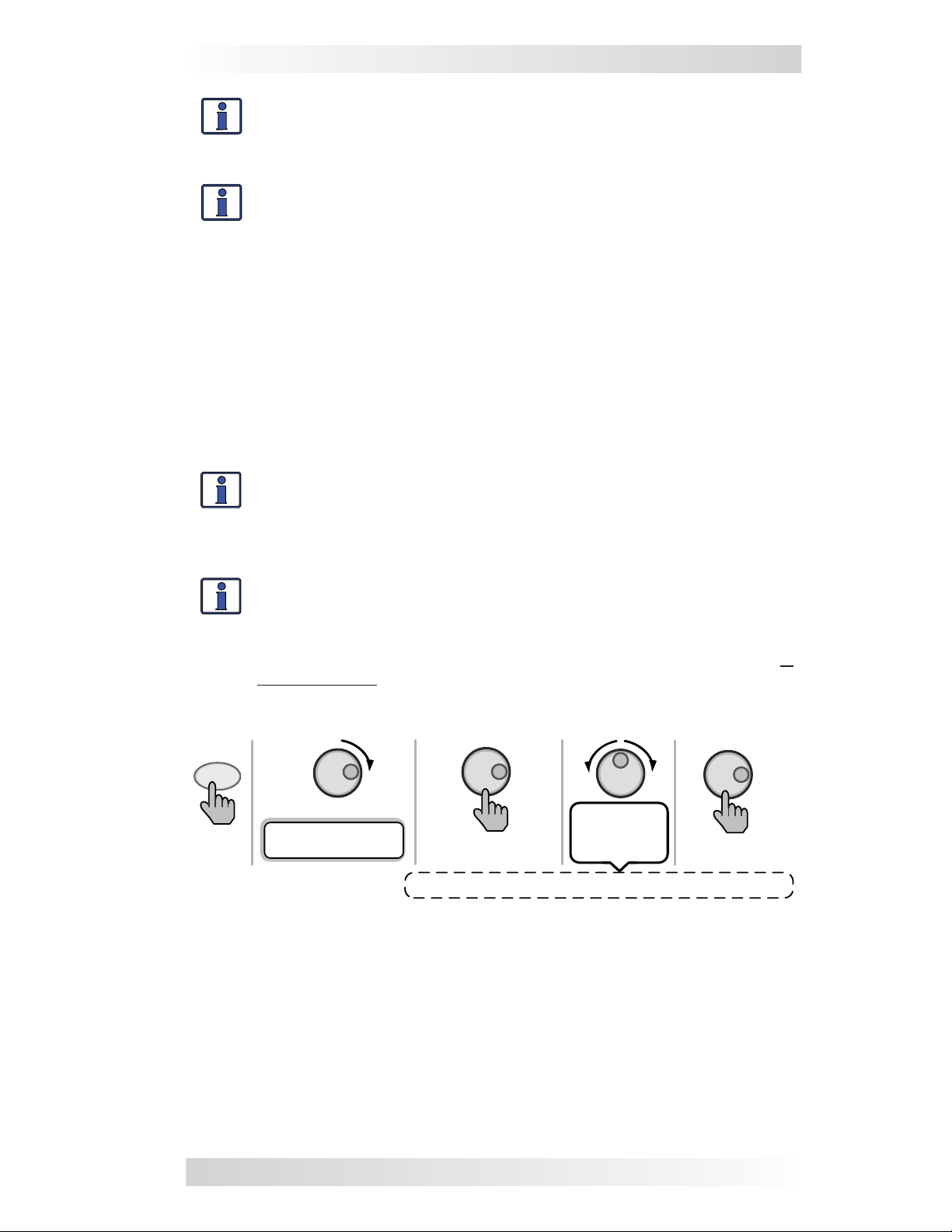
3.0 Setup
Info: The higher the LBCO setting, the less the inverter discharges
the batteries; which allows the batteries to have a longer life. The
down side to a higher LBCO setting is the need to charge more often
to prevent the inverter from shutting off in Fault mode.
Info: If there is an AGS-N installed, it should be set to start ≥1.0
volts higher than the LBCO setting—this is to prevent the inverter
from shutting down before the generator comes on.
• SETUP: 03 Absorb Time – Used to determine when the charger
completes the Absorption stage and transitions to the Float stage.
Absorption is the second stage of the battery charging process and the
batteries will be almost fully charged. Refer to Table 3-2 to correlate the
battery capacity to the absorption time.
Default setting: Absorb Hrs = 1.5
Range: 0.1-25.5 Hrs
Note: If “CC/CV Controlled” displays on this menu’s screen, you will not be
able to adjust the settings as “CC/CV” has been selected as the battery type
from the 04 Battery Type menu.
Info: If the Absorption stage is short or terminated, the batteries
may not receive a full charge. In contrast, if the Absorption stage
is too long the batteries may be overcharged. Either scenario may
cause damage to the batteries. Contact the battery manufacturer
for the best charge settings for your type of batteries.
Info: The range of the Absorb Time setting is dependent on the
revision of your inverter. With inverters having a revision 5.0 or
greater, the available range to use is 0.5-25.5 hrs. However, if your
inverter revision is less than 5.0, the actual range is only from 1.0
to 6.5 hrs. Any setting less than 1.0 hr or greater than 6.5 hrs is
not recognized and will cause the charger to revert to the default
setting of 1.5 hrs.
SETUP
Press
Rotate to
Status...
03 Absorb Time
Press to select
Range: 0.1-25.5 Hrs (increments by 0.1 Hrs)
Rotate to
desired
selection:
Press to save
Figure 3-8, SETUP: 03 Absorb Time Selections
Where do I set the Absorb Time setting? Select the setting based on the
20-hour amp-hour (AH) capacity of your battery bank.
©2013 Magnum Energy, Inc. 18
Page 26
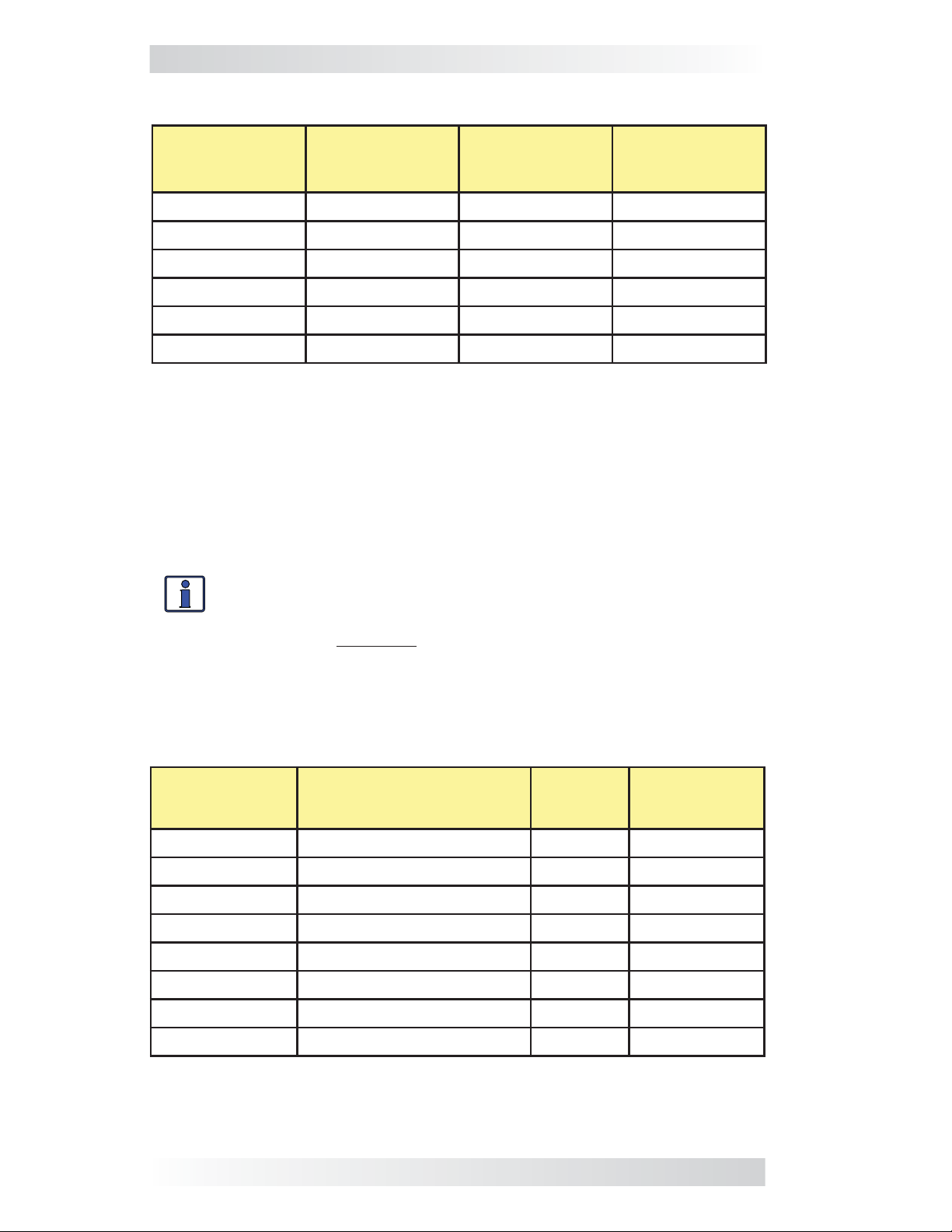
3.0 Setup
Table 3-2, Battery AmpHrs Capacity to Suggested Absorb Time
Battery
AmpHrs
Capacity
Suggested
Absorb Time
Battery
AmpHrs
Capacity
Suggested
Absorb Time
200-300 60 minutes 1310-1500 240 minutes
310-500 90 minutes 1510-1700 270 minutes
510-700 120 minutes 1710-1900 300 minutes
710-900 150 minutes 1910-2100 330 minutes
910-1100 180 minutes 2110-2300 360 minutes
1110-1300 210 minutes 2310-2500 390 minutes
How do I determine my Battery Amp-Hour capacity? The inverter
requires deep cycle batteries, which are specifi cally made for continuous
use. The batteries are rated either by AHrs or reserve capacity in minutes.
• Amp-hour (AH) capacity is a measurement of how many amps a battery
can deliver for a specifi ed length of time (usually 20 hours) until the
voltage achieves 1.75 VDC/cell at 80° F.
• Reserve Capacity (RC) is a measure of how many minutes a battery can
deliver a certain amount of current (usually 25A) and maintain a voltage
above 1.75 VDC/cell at 80° F.
Info: If using the Reserve Capacity (25A), the 20-hour AH capacity
can be estimated by multiplying ‘minutes reserve capacity’ by 50%.
Table 3-3 provides an estimated 20-hour amp-hour capacity based on the
group/code size, physical size, and voltage of the battery. If you are not
sure of your battery’s 20-hour AH rating, consult your battery manufacturer/
dealer or use the table below to obtain an estimate.
Table 3-3, Battery Size to Battery AmpHrs (estimated)
Group/Code
Size
GC-2 (Golf cart) 10
L-16 11
Group 22 9
Group 24 10
Group 27 12
Group 31 13 x 6
4D 20
8D 20
Physical Size
(L” x W” x H”)
3/8 x 7 13/16 x 10 5/8 6V 220 AHrs
11/16 x 7 x 16 11/16 6V 375 AHRs
1/2 x 6 7/8 x 8 5/16 12V 55 AHRs
1/4 x 6 13/16 x 8 7/8 12V 70 AHRs
1/16 x 6 13/16 x 8 7/8 12V 95 AHRs
13/16 x 9 7/16 12V 110 AHRs
3/4 x 8 3/4 x 9 7/8 12V 200 AHRs
3/4 x 11 1/8 x 9 7/8 12V 250 AHRs
Battery
Voltage
Battery AHrs
(20-hr rate)
Once you’ve determined the amp-hour capacity of each battery, review how
your batteries are connected (parallel or series) to determine the total amphour capacity of the battery bank:
19 ©2013 Magnum Energy, Inc.
Page 27
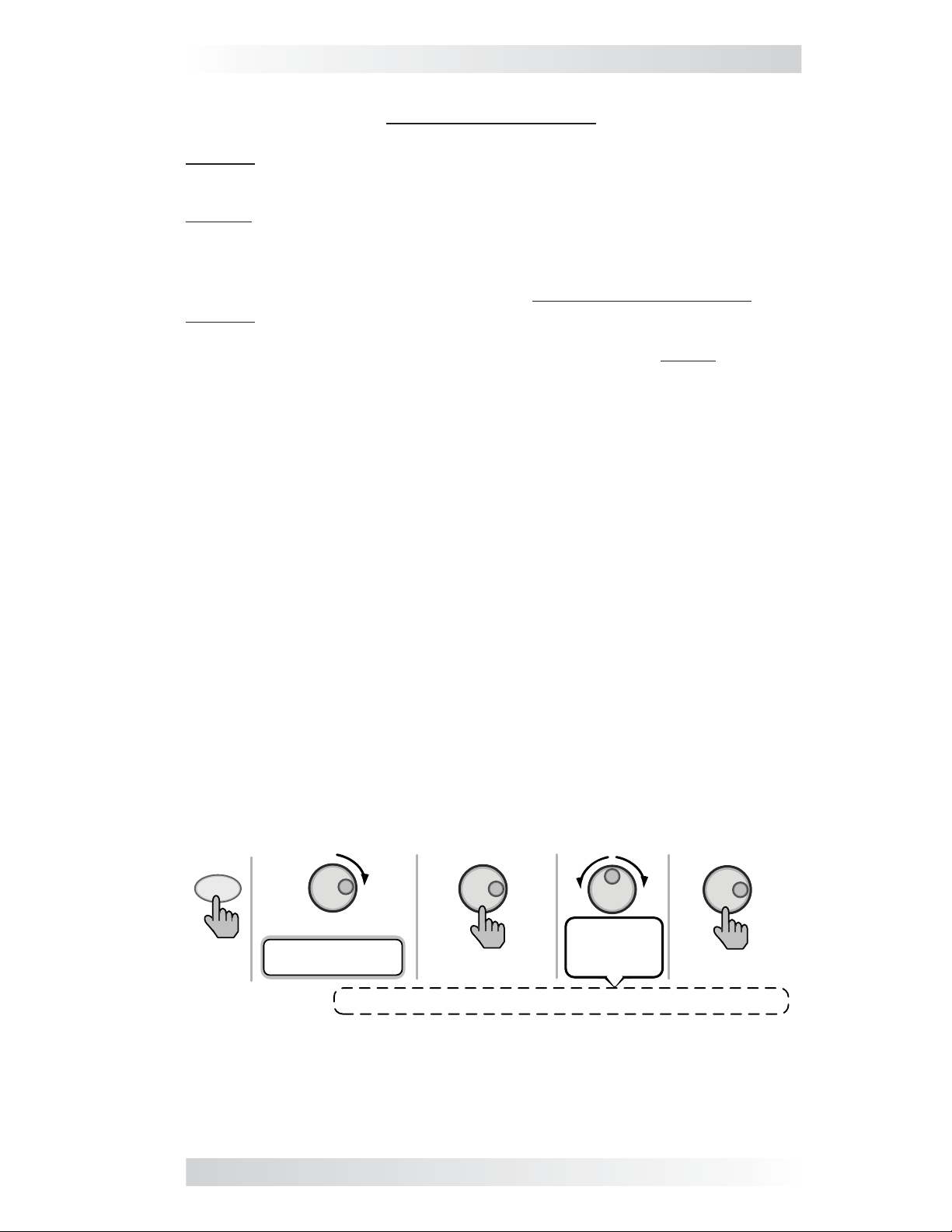
3.0 Setup
Parallel connection – batteries connected in parallel (positive to positive,
negative to negative) increase the AHr capacity of the battery bank, but
the voltage remains the same.
Example: A 12-volt battery bank with three 12-volt batteries that are rated
at 125 AHrs each. Each of the positive terminals are connected together and
each of the negative terminals are connected together (i.e., connected in
parallel). The AHrs of each battery connected in parallel are added together
(125 AH + 125 AH + 125 AH = 375 AH), but the voltage of the battery bank
stays the same (12 VDC).
Series connection – batteries connected in series (pos. to neg.) increase
the voltage of the battery bank, but the AHr rate remains the same.
Example: A 12-volt battery bank with two 6-volt batteries that are rated
at 220 AHrs. The positive terminal of the fi rst battery is connected to the
negative terminal of the second battery (i.e., connected in series). Since the
two 6-volt batteries are connected in series, the voltage of the batteries are
added together to produce 12-volts (6 VDC + 6 VDC = 12 VDC), but the
amp-hour capacity of the battery bank does not change (220 AH).
In battery banks where you have batteries connected in series and in parallel,
the rules are the same. The batteries connected in series are referred to as a
‘series string’ and the amp-hour capacity doesn’t change. Each series string
is connected together in parallel to increase the amp-hour capacity. Add the
amp-hour capacity of each series string connected in parallel to determine
the total amp-hour capacity of the battery bank.
• SETUP: 04 Battery Type – This setting selects the battery type, which
determines the battery charge profi le and ensures the batteries are
receiving the proper charge voltage. The fi xed voltage settings are:
fi xed when using the GEL, Flooded, AGM1, or AGM2 selections, but can
be adjusted if using the CC/CV or Custom selections.
Default setting: Battery Type = Flooded
Range: AGM1, AGM2, Flooded, GEL, CC/CV, Custom
◊ Battery Type (GEL, Flooded, AGM1, or AGM2) – When the battery type selection is GEL (for Gel batteries), Flooded (for liquid lead acid
batteries), AGM1 (for Lifeline AGM batteries), or AGM2 (for East Penn/
Deka/Discover/Trojan AGM batteries), the charge voltage level for the
Absorption, Float, and EQ Charge modes are fi xed and shown in Table
3-1—depending on the battery type selected and the nominal inverter
battery voltage
SETUP
Press
Status...
04 Battery Type
Rotate to
.
Rotate to
desired
Press to select
Options: GEL, Flooded, AGM 1, AGM 2, CC/CV, Custom
selection:
Press to save
Figure 3-9, SETUP: 04 Battery Type Selections
©2013 Magnum Energy, Inc. 20
Page 28

3.0 Setup
Info: The voltage settings shown in Table 3-4 are based on the Bat-
tery Temperature Sensor (BTS) at a temperature of 77° F (25° C),
or not connected. If the BTS is connected, the actual charge voltage
will increase if the temperature around the BTS is below 77° F (25°
C), and decrease if higher than 77° F (25° C). This ensures the batteries receive the correct charge voltage regardless of temperature.
Table 3-4, Battery Type to Charge Voltages
Battery
Type
GEL
Inverter
Voltage
Absorption
Voltage
Float
Voltage
Equalization
Voltage
12 VDC 14.1 VDC 13.6 VDC 14.1 VDC
24 VDC 28.2 VDC 27.2 VDC 28.2 VDC
48 VDC 56.4 VDC 54.4 VDC 56.4 VDC
1
1
1
12 VDC 14.6 VDC 13.4 VDC 15.5 VDC
Flooded
24 VDC 29.2 VDC 26.8 VDC 31.0 VDC
48 VDC 58.4 VDC 53.6 VDC 62.0 VDC
12 VDC 14.3 VDC 13.1 VDC 15.5 VDC
AGM 1
2
24 VDC 28.6 VDC 26.2 VDC 31.0 VDC
48 VDC 57.2 VDC 52.4 VDC 62.0 VDC
1
1
1
AGM 2
12 VDC 14.5 VDC 13.5 VDC 14.5 VDC
3
24 VDC 29.0 VDC 27.0 VDC 29.0 VDC
48 VDC 58.0 VDC 54.0 VDC 58.0 VDC
Note¹: Voltage same as absorption voltage—to prevent equalization.
Note²: Charge voltages for Concord (Lifeline Series) AGM batteries.
Note³: Charge voltages for East Penn, Deka, Discover and Trojan AGM batteries.
◊ Battery Type (CC/CV) –
The CC/CV selection provides a Constant
Current/Constant Voltage (CC/CV) charging method with an adjustable
charge voltage and a setting that limits output current—if needed. It
consolidates all the battery charge settings that are required for a 2-stage
charging cycle (i.e., Constant Current and Constant Voltage).
Note: The CC/CV settings only display if CC/CV has been selected from
the 04 Battery Type menu
.
Info: If 04 Battery Type is set to CC/CV, the following menus are
no longer accessible and display “CC/CV Controlled” when selected:
03 Absorb Time, 05 Charge Rate, and 09 Final Charge. This is to
prevent charging confl icts that could occur while in the CC/CV profi le.
Max Amps – Sets the maximum charge amperage allowed to charge
the batteries during the CC/CV charge cycles. The range of settings
are provided to limit the charge current to the battery bank, which
helps prevent battery overheating caused by charging at too high a
charge rate.
Default: 200 ADC
Range: 20 - 990 ADC
Chg Volts – Sets the voltage level at which the charger will hold
the batteries during the Constant Voltage cycle.
Default:
13.8 VDC (12v), 27.6 VDC (24v), 55.2 VDC (48v)
Range: OFF, 12.0-16.0 VDC (12v), 24.0-32.0 VDC (24v), 48.0-64.0
VDC (48v)
21 ©2013 Magnum Energy, Inc.
Page 29

3.0 Setup
Info: If the BMK (Battery Monitor Kit) is connected, the DC amps
value determined by the BMK (under METER: 03 BM: Meters/ DC
Amps) will be used by the CC/CV’s Max Amps setting instead of the
inverter’s DC calculated current (shown under METER: 01A INV/
CHG Meter/ DC:)—as it is more accurate (+/- .1 ADC).
EndChg
– These selections determine when the second stage of
charging (Constant Voltage) is fi nished. If using the DoneTime or Do-
neAmps selections, once the constant voltage charge cycle is fi nished,
it transitions to a Silent charge stage. After entering the Silent Charge
mode, the charger automatically stops charging, but is still actively
monitoring the battery voltage. The charger will remain “Silent” until
the battery voltage drops to the Recharge setting, at which time the
charger will start another Constant Current/Constant Voltage charge
(see Figure 3-10).
cycle
Default: Time
Range: Time, DC Amps, Hold VDC
* DoneTime – The DoneTime selection is used when a specifi c
time is selected to be the best solution for determining when the batteries are fully charged and the Constant Voltage stage needs to end.
This setting determines how long the charger will hold the battery
voltage at the Chg Volts setting—based on a set time period. When
using time, the battery bank size will typically determine the length
of the DoneTime setting. The larger the battery bank, the longer the
time needed to ensure a full charge to the batteries. If the setting
is from 0.1 to 25.5 hrs, the charger transitions to the Silent Charge
mode after the battery voltage has been at the charge voltage setting
for the selected time. Refer to Table 3-2 to assist you in selecting the
DoneTime setting based on the AHr capacity of your battery bank.
Default: 1.5 Hrs
Range: 0.1-25.5 Hrs
Note: After choosing DoneTime, the MaxTime and Recharge settings
must be determined (pp. 23-24).
Constant
Current
Max Amps
CURRENT & VOLTAGE
Current
Voltage
Constant
Voltage
CV Charge
Volts
End Charge Done
(= Time or Amps)
Silent
Recharge
Volts
(restarts
Constant
Current
charge)
Constant
Current
TIME
Figure 3-10, Done Time/Amps Charge Stages
©2013 Magnum Energy, Inc. 22
Page 30

3.0 Setup
* DoneAmps – The DoneAmps setting is used when the DC am-
perage supplied to the batteries (i.e., return amps) determines when
the batteries are fully charged and the Constant Voltage stage needs
to end.
voltage at the Chg Volts setting—based on a minimum current setting
(i.e., return amps). During the Constant Voltage charge mode, as the
battery charges, the current from the charger slowly decreases. When
this current decreases below the DoneAmps setting, the charger transitions to the Silent charge stage. Most battery manufacturers use a
specifi c formula to determine return amps (indicating a full charge for
their particular type of battery). The formula used by most manufacturers to absorb the batteries is C/20, where C=Battery Bank’s Total Amp
Hours. Basically, they take approximately 5% of the total battery bank
size, and consider the battery totally charged when the charger’s return
amps drops to this level. Continuing to charge past this level may possibly overcharge the batteries. Check with your battery manufacturer
to fi nd out what the correct return amp settings are for your batteries.
Default: 20 ADC
Range: 0-250 ADC
Note: After choosing
must be determined (see below).
This setting determines how long the charger holds the battery
DoneAmps, the MaxTime and Recharge settings
Info: It is highly suggested that you install a battery monitor if the
DoneAmps setting is used. If no battery monitor is installed, the
DoneAmps setting relies on the METER menu’s 01 INV/CHG Meter
DC: value to determine when to transfer out of the Constant Voltage
charge mode. When a ME-BMK/ME-BMK-NS is installed, the DoneAmps setting relies on the METER menu’s 03 BM: Meters DC Amps:
value to determine when to transfer out of the Constant Voltage
charge mode. This is the most accurate DC amperage measurement (reading from the battery monitor is accurate to +/- .1 ADC).
Info: Setting the DoneAmps value to zero keeps the charger in the
Constant Voltage charge mode until the MaxTime setting (under
SETUP: 04 Battery Type/CC/CV) is reached.
Info: When using the DoneAmps setting, the charger will stay in
the Constant Voltage charge mode for a minimum of two minutes—
independent of the actual DoneAmps setting.
Info: If DC loads are connected directly to the batteries, it is not
recommended that you use the DoneAmps setting. DC loads cause
the charger to increase the amperage delivered to the battery
bank in order to charge the batteries and to run the DC loads. This
scenario could result in overcharging the batteries since the return
amps reading will be skewed by the DC loads.
□ MaxTime – This setting is a safety feature that ensures ab-
normal conditions do not cause the charger to hold batteries at a high
voltage for a prolonged period of time. This menu sets a maximum
time the charger is allowed to operate in either the Constant Current or Constant Voltage charge modes. If the charger reaches the
MaxTime setting, it will transition to the Silent charge stage.
Default: 12.0 Hrs
Range: 0.1-25.5 Hrs
23 ©2013 Magnum Energy, Inc.
Page 31

3.0 Setup
□ Recharge – This setting determines the DC voltage set-point
to which the batteries are allowed to fall—while the charger is in the
Silent charge cycle—before the charger restarts and recharges to
the Chg Volts setting. This setting should be at the lowest DC volts
level that you want the batteries to fall before starting a new charge.
Default: 12.0 VDC (12v), 24.0 VDC (24v), 48.0 VDC (48v)
Range: 12.0-16.0 VDC (12v), 24.0-32.0 VDC (24v), 48.0-64.0
VDC (48v)
* Hold VDC – This setting holds the battery voltage at the Chg
Volts setting. This is for a system that requires a constant charge volt-
age to be present at all times (see Figure 3-11)
Constant
Current
Max Amps
Constant Voltage
CV Charge
Volts
Hold VDC
.
CURRENT & VOLTAGE
Current
Voltage
TIME
Figure 3-11, Hold VDC Charge Stages
◊ Battery Type (Custom) – This selection allows you to individually
adjust the fl oat, absorb, and equalization charge voltage settings and to
set an equalization time for your batteries. The following Custom battery
settings display only if Custom has been selected from the 04 Battery
Type menu. Use these settings to determine the battery’s absorption,
fl oat, and equalization voltages, and the maximum amount of time spent
equalizing.
Absorb – Sets the level at which the charging voltage is held con-
stant during an Absorption cycle.
Default: 14.4V (12v), 28.8V (24v), 57.6V (48v)
Range: 12.0-16.0V (12v), 24.0-32.0V (24v), 48.0-64.0V (48v)
Float – Sets the level at which the charging voltage is held
constant
during a Float cycle.
Default: 13.2V (12v), 26.4V (24v), 52.8V (48v)
Range: 12.0-16.0V (12v), 24.0-32.0V (24v), 48.0-64.0V (48v)
Equalize – Sets the level at which the charging voltage is held
constant during an Equalization cycle.
Note: Equalize volts cannot be set lower than the Absorb setting, or
more than 2 volts (12v systems), 4 volts (24v systems), or 8 volts
(48v systems) above the Absorb setting.
Default: 15.6V (12v), 31.2V (24v), 62.4V (48v)
Range: 12.0-16.0V (12v), 24.0-34.0V, 48.0-68.0V (48v)
©2013 Magnum Energy, Inc. 24
Page 32

3.0 Setup
• SETUP: 05 Charge Rate – Sets the maximum charge rate allowed
to charge the batteries during Bulk, Absorption, Float, and Equalize
charging. The Max Charge = 0% setting helps minimize charging
while continuing to allow pass-thru power. The rest of the selections
are provided to limit the charge rate to the battery bank, which helps
prevent battery overheating caused by charging at too high a charge rate.
The Max Charge selections are provided as a percentage of the inverter/
charger’s maximum charging capability. Refer to the label on the side of
the inverter (or owner’s manual) to determine the inverter’s maximum
charge rate. Once you fi nd this maximum charge rate, determine the
percentage needed to limit the charge rate to your battery bank.
Default setting: Max Charge = 80%
Range: 0-100%
Note: If “CC/CV Controlled” displays on this menu’s screen, you will not be
able to adjust the settings as “CC/CV” has been selected as the battery type
from the 04 Battery Type menu.
Example: The maximum charge rate of your inverter/charger is 120
amps and you need to limit the charge rate to 72 amps. Choose the
Max Charge = 60% setting (72 amps = 60% of 120 amps)
Info: If Max Charge = 0%, the topology of the inverter—when
connected to an AC source—will override the 0% setting and start
charging if the battery voltage is <11 VDC (12v models), <22 VDC
(24v models), or <44 VDC (48v models).
.
SETUP
Press
Rotate to
Status...
05 Charge Rate
Press to select
Range: 0-100% (increments 10%)
Rotate to
desired
selection:
Press to save
Figure 3-12, SETUP: 05 Charge Rate Selections
Where should I set my Maximum Charge Rate? The maximum charge
rate is generally set to a C/5* rate (C = the total amp-hour capacity of the
battery bank—using the 20-hour AH rate). The C/5 rate is usually used when
the objective is to charge the batteries as quickly as possible (i.e., 400 AH ÷
5 = 80 amp maximum charge rate). A lower rate such as C/20* is used when
the batteries need to be charged as slow as possible.
CAUTION: The C/5 or C/20 charge rate settings are guidelines; they
are not requirements on how to set your battery charge rate. For specifi c charge rate requirements, refer to your battery’s manufacturer.
Info: If multiple inverter/chargers are used on a single battery bank,
you must ensure that the total charge rate from all inverter/chargers is limited to the maximum charge rate needed for your battery
bank. The maximum Charge Rate setting only limits the charging
on each inverter/charger individually, not on all inverter/chargers.
* C/5 or C/20 rate – charge rates are commonly expressed as a ratio of the total
amp-hour (AH) capacity of the battery bank. For example, with a 400 AH battery
bank (C = 400), the C/5 charge rate is 80 A (400/5 = 80 A).
25 ©2013 Magnum Energy, Inc.
Page 33

3.0 Setup
• SETUP: 06 VAC Dropout – Used to select the minimum AC voltage that
must be present on the input before the inverter/charger switches from
Inverter to Standby mode. This setting also determines the minimum
AC voltage threshold where the charger disengages and the inverter
(when turned on) will provide AC power from the batteries. This protects
AC loads from utility outages.
Default setting: Dropout = 80 VAC (Export models = 150 VAC)
Range: US models: 60-100 VAC, UPS Mode; Export models: 110-190
VAC, UPS Mode
Example: If this setting is set to Dropout = 60 VAC, then the AC input
voltage must be above 60 volts before the inverter will switch from Inverter
mode to Standby mode.
Example: If this setting is set to Dropout = 60 VAC, when the AC input
voltage drops to 60 volts the inverter will switch from Standby mode to
Inverter mode.
SETUP
Press
Rotate to
Status...
06 VAC Dropout
Press to select
Rotate to
desired
selection:
Press to save
Range: 60-100 VAC, UPS Mode (increments by 5 VAC)
Figure 3-13, SETUP: 06 VAC Dropout Selections
Where do I set my VAC Dropout? It depends on the application and what
you are using as the AC source. The settings not only look at the incoming
voltage level to determine when to transfer, but also determine how quickly
the charger disconnects and starts inverting based of the fl uctuations of the
incoming AC voltage.
Note: If the ME-RC is connected to a MSH-RE inverter, the VAC Dropout
setting applies to both inputs (AC1 and AC2).
Dropout = 60 VAC to 100 VAC (export inverter models – Dropout
= 120 VAC to 200 VAC): Use a VAC dropout setting from 60 VAC to 100
VAC (export models—dropout from 110 VAC to 190 VAC) when the AC
source may have fl uctuations in RMS voltage. These settings attempt to
prevent the charger from disengaging unnecessarily due to poor quality
voltage, and are highly recommended if using a generator for charging.
The transfer time from Standby mode to Inverter mode is >16 milliseconds when using these settings.
Dropout = UPSmode: Use the UPS Mode setting when the AC source
is well regulated above 105 VAC (200 VAC for export inverter models)
and the inverter loads are sensitive to voltage fl uctuations. This setting
is intolerant of voltage fl uctuations and will provide a quick transfer. The
transfer time from Charge mode to Inverter mode is ≤16 milliseconds
when using this setting. Do not use this setting if using a generator as
your AC source.
Info: If you get nuisance AC disconnects, either change the setting
to 100 VAC or less (export inverter models—190 VAC or less), or
obtain a better voltage-regulated AC source.
©2013 Magnum Energy, Inc. 26
Page 34

3.0 Setup
• SETUP: 07 Power Save – This setting allows you to turn off the Power
Save feature, or to select a time (from 1 minute to 60 minutes) that
determines how often the display goes into Power Save mode.
Default setting: PwrSave = 15min
Range: OFF, 1-60 Minutes
SETUP
Rotate to
Press
Status...
07 Power Save
Press to select
Range: OFF, 1-60 Mins
Figure 3-14, SETUP: 07 Power Save Selections
What is the Power Save feature? The Power Save feature causes the LCD
backlight and LEDs on the remote display to turn off to conserve energy. The
remote goes into Power Save mode if there hasn’t been a button press or
fault message for a set period of time. Whenever the remote goes into Power
Save mode, the LCD backlight and LEDs can be reactivated by pressing any
menu button. During Power Save mode, the LCD backlight and Fault LED will
come on and stay on as long as a fault is detected.
If you want the LCD backlight and LEDs to always be on, you will need to
turn the Power Save feature off by selecting PwrSave = OFF.
Rotate to
desired
selection:
Press to save
• SETUP: 08 Screen Setup – Used to adjust the contrast of the LCD
screen and the backlight brightness for the best looking display based
on the current lighting conditions and viewing angle.
Default settings: Contrast = 100%; Brightness = 50%
Range: Contrast: 0-100%, Brightness: 0-100%
SETUP
Press
Rotate to
Status...
08 Screen Setup
Press to save
Brightness Range: 0-100% (increments by 10%)
Press to select
Contrast Range: 0-100% (increments by 10%)
Rotate to
desired
selection:
Rotate to
desired
selection:
Status...
Brightness =50%
Press to save
Figure 3-15, SETUP: 08 Screen Setup Selections
27 ©2013 Magnum Energy, Inc.
Page 35

3.0 Setup
• SETUP: 09 Final Charge – The Final Charge stage setting is the stage
to which the charger will transition after the absorption stage has
fi nished—as set in the 03 Absorb Time menu.
Default setting: Final = Multi
Range: Multi, Float, Silent (Rebulk)
Note: If “CC/CV Controlled” displays on this menu’s screen, you will not be
able to adjust the settings as “CC/CV” has been selected as the battery type
from the 04 Battery Type menu.
Set Final Charge = Multi – The Multi setting (or “Multi-Stage”),
transitions from the Absorption stage to Float. Once in Float stage for 4
hours with no DC load on the batteries, the charger enters the Full Charge
stage (i.e., Battery Saver mode). In Full Charge mode, the charger
automatically stops charging but is still on and actively monitoring the
battery voltage. The charger remains in the Full Charge stage until the
battery voltage drops below 12.7 VDC for 12-volt batteries, 25.4 VDC
for 24-volt batteries, and 50.8 VDC for 48-volt batteries—at which time
it returns to the Float stage. These battery voltages are the fully charged
voltages of a battery at rest. The charger continues to cycle between
Float and Full Charge as long as incoming AC is available.
Info: When Multi is selected and the charger goes to Full Charge
mode, if another charge source (such as PV or wind) is charging the
batteries above the fully charged voltage, the charger will remain
in the Full Charge stage.
Why should I use Multi-Stage? Multi is the most commonly used charge
mode. It is suitable for most applications and will assure a full charge to
the batteries, without overcharging. If there is another alternate charge
source charging the batteries, such as PV, wind or hydro, then Multi mode
will use the inverter/charger to complete a full charge. The inverter/charger
will transition to Full Charge mode and the alternate charge source will then
maintain the battery voltage. If the alternate source is unable to maintain the
voltage, the charger will enter Float mode for another four hour period. The
Full Charge feature in the Multi mode also helps reduce water consumption
in fl ooded batteries when they are left in the charge mode for extended
periods, such as in a backup power application.
Set Final Charge Stage = Float – The Float stage is a maintenance
charge mode that maintains a constant voltage—while delivering up
to the maximum rated current of the charger in order to power any
DC loads connected to the batteries. Most 3-stage chargers fi nish the
charge mode in Float and remain in Float as long as an AC source is
available on the input of the charger. The fl oat voltage is determined
by the battery type selected in the 04 Battery Type menu. Unlike Multi
mode, in Float mode there is no Full Charge feature.
Why should I use the Float Charge Stage? Float mode is typically used
when the charger is the only charge source connected to the batteries.
This mode will maintain the batteries at the fl oat voltage. If using fl ooded
batteries and the charger is in fl oat for an extended period, the water level
should be checked every two to three weeks for proper levels.
Set Final Charge Stage = Silent – Silent mode stops charging once it
transitions from Absorb mode to ‘Silent’. Once the charger enters Silent
mode the battery voltage is continuously monitored. If the batteries fall
to the Rebulk value, the charger restarts the Bulk Charge mode and
then transitions to Absorb Charge mode. After the Absorb Charge
©2013 Magnum Energy, Inc. 28
Page 36

3.0 Setup
mode, the charger again transitions to Silent mode. This silent to rebulk
to absorb and back to silent cycle will continue as long as it is required.
ReBulk – When Silent is selected, you must also set the DC voltage
set-point where the charger restarts the Bulk Charge mode. This setting
should be at the lowest DC volts you want the batteries to fall before
starting a new bulk charge. Typically, the lowest DC volts the batteries
are allowed to fall is 12.0 to 12.2 VDC (12-volt systems), 24.0 to
24.4 VDC (24-volt systems), and 48.0 to 48.8 VDC (48-volt systems)
respectively.
Default setting: Rebulk = 12.0V (for 12v inverter)
Ranges: 12.0-16.0 VDC (12v), 24.0-32.0 VDC (24v), 48.0-64.0 VDC (48v)
Why should I use the Silent Stage? Silent mode is typically used when
an alternate charge source is available and able to fully charge or fi nish the
charge cycle after the Absorb stage. A major difference between Multi mode
and Silent mode is that the Silent mode returns to Bulk mode instead of Float
mode. In Silent mode you can also adjust the Rebulk set-point in order to
allow the alternate charge source to provide more of the battery charging.
• SETUP: 10 Pwr Up Always – Allows the inverter to power up and
provide AC power automatically once DC voltage is connected to the
inverter.
Default setting: Pwr Up = NO
Range: YES, NO
What is the Power Up Always feature? Normally, when DC power is
connected to the inverter, the user is required to press the power button—on
the inverter or remote—to turn the inverter on. When the Power Up Always
feature is activated by selecting YES, the inverter is automatically turned
on and starts searching or inverting—depending on the 01 Search Watts
setting. Once the inverter has connected to DC power and is automatically
turned on, the power button—on the inverter or remote—can be used to turn
the inverter on or off.
Why use the Power Up Always feature? Some customers are familiar
with Uninterruptible Power Supplies (UPS) that power-up automatically
when DC power is connected. The Power Up Always feature can be used by
customers that want to obtain the same automatic power-up feature with
which they are familiar.
3.3.5 TECH Menu
The TECH menu button provides access to selections that are used to
assist service technicians in troubleshooting. It provides access to system
information along with a selection that allows all system settings to be
returned to the original factory default values.
• TECH: 01 Temperatures – Displays the various temperatures measured
throughout the system. Rotate the SELECT knob to scroll through these
temperature readings. The following read only temperature displays are
available:
BTS: Displays temperature of the inverter’s Battery Temp Sensor
(BTS)—if one is connected to the battery bank.
Tfmer: Displays temperature of the main power transformer (Tfmer)
inside the inverter.
FETs: Displays temperature of inverter’s Field Effect Transistors (FETs).
AGS: Displays the temperature of the AGS temp sensor—if one is
connected. If no AGS is connected, “No Comm” displays.
29 ©2013 Magnum Energy, Inc.
Page 37

TECH
3.0 Setup
Press
Rotate to
Status...
01 Temperatures
Options: BTS:, Tfmer:, FETs:, AGS:
Press to select
Rotate to
desired
display:
Figure 3-16, TECH: 01 Temperatures Display
• TECH: 02 Revisions – Displays the revisions of the devices that are
connected to the Magnum network. Rotate the SELECT knob to scroll
through the revisions. The following devices display revisions (if
connected to the remote): inverter, remote, AGS, BMK, and router.
TECH
Press
Rotate to
Status...
02 Revisions
Press to select
Rotate to
desired
display:
Options: Inverter:, Remote:, AGS:, BMK:, Router:
Figure 3-17, TECH: 02 Revisions Display
Info: The BMK, AGS, and the remote accessories may display a
“0.0” revision. Either the accessory is not installed, there is no communication because of a bad or miswired network cable, the device
is not powered, or the device is bad.
• TECH: 03 Inverter Model – This read only menu displays the model
number of the connected inverter.
TECH
Press
Rotate to
Status...
03 Inv Model
Press
Display shows
connected inverter:
Status...
Model: ####
Figure 3-18, TECH: 03 Inv Model Display
Info: When “Model: UNKNOWN” is displayed, the remote is unable
to determine the inverter model. This happens when the remote is
connected to a later/newer inverter model not recognized by an older
remote. All remote menu selections and features that are available
in the inverter will function normally.
Info: The revision may display “0.0” for several reasons. Either the
inverter is not installed, there is no communication due to a bad or
miswired network cable, or the inverter is not powered or is bad.
©2013 Magnum Energy, Inc. 30
Page 38

3.0 Setup
TECH
Press
Status...
04 Load Defaults
Rotate to
Press and hold
for 5 seconds
Status...
DEFAULTS LOADED
Factory defaults
are loaded and
display shows:
• TECH: 04 Load Defaults – This menu restores all settings on the
inverter/charger, and any settings on accessories that are networked
and controlled by the inverter (i.e., ME-AGS-N) to the factory default
settings. To restore, press and hold the rotary SELECT knob for 5
seconds. Once restored, the display will show DEFAULTS LOADED. The
inverter/charger’s factory defaults are listed in Table 3-5.
Note: If a password (PIN) has been previously set, this menu will be
unavailable (i.e., locked). Refer to the TECH: 06 SETUP PIN section on
the next page for information on how to unlock this menu.
Info: For information on the factory default settings for any networked accessory, refer to the owner’s manual for that accessory.
Figure 3-19, TECH: 04 Load Defaults Selection
Table 3-5, ME-RC’s Inverter/Charger Default Settings
Menu Items Default Settings
SHORE Pushbutton Shore Max = 30A*
01 Search Watts Search = 5W
LBCO = 10.0 VDC (12-volt models),
02 LowBattCutOut
03 Absorb Time Absorb Hrs = 1.5
04 Battery Type BatType = Flooded
05 Charge Rate Max Charge = 80%
06 VAC Dropout
07 Power Save PwrSave = 15min
SETUP Pushbutton
08 Screen Setup
09 Final Charge Final = Multi
10 Power Up Always Pwr Up = NO
20.0 VDC (24-volt models), or
40.0 VDC (48-volt models)
Dropout = 80 VAC*
(150 VAC for export models)
Contrast =100%
Brightness =50%
* - If using with a MSH4024RE model inverter (which has two AC inputs),
both AC inputs will have the same setting (i.e., in example above, both
the AC1 and AC2 inputs would have a Shore Max setting of 30A and a VAC
Dropout setting of 80 VAC).
31 ©2013 Magnum Energy, Inc.
Page 39

3.0 Setup
• TECH: 05 Ext Control – Magnum has an open protocol policy that allows
certain functions (VAC Dropout, Charge Rate, or Shore Max settings) of
the inverter/charger to be controlled externally—such as with a third
party communications device.
INT: the setting has not changed, even if an external device is in control.
EXT: an external device is controlling the setting—and, the external
device has changed the setting.
TECH
Press
Rotate to
Status...
05 Ext Control
Press to select
Rotate to
desired
display:
Status...
VAC Dropout: INT
Status...
Charge Rate: INT
Status...
Shore Max: EXT
Figure 3-20, TECH: 05 Ext Control Display
Example: When an external device is connected and is changing one of the
controllable functions, the text will change from “INT” to “EXT” to denote that
particular function is being changed. In the example as shown in Figure 3-21
below, the
VAC Dropout and Charge Rate settings are not being changed,
but the Shore Max setting is being changed by the external device.
Status...
VAC Dropout: INT
Status...
Charge Rate: INT
Status...
Shore Max: EXT
Figure 3-21, Example: Ext Control Scrolling Screens
• TECH: 06 SETUP PIN – This menu sets the password (PIN – Personal
Identifi cation Number) and locks/unlocks the ME-RC’s SETUP button
menus (as well as the TECH button’s 04 Load Defaults menu).
Why should I use the PIN feature? This feature is useful when the
operation of the inverter has been set up by an experienced user or installer.
Restricting access to menus with a password can avoid unauthorized changes
to your settings by inexperienced users.
Setting a PIN
If a PIN has not been set, the SETUP menus are accessible. When you first
enter (press SELECT) the SETUP PIN menu, “PIN = 0000” displays with the
first “0” blinking. “0000” is the default setting when no PIN has been set.
From the PIN = 0000 menu:
1. Rotate the SELECT knob to the desired number (0-9), and then press
SELECT.
2. Repeat Step 1 to set the remaining three digits until the desired PIN
number displays.
3. After pressing the SELECT knob for the last digit, the PIN is set. The
Unlock SETUP menu displays. Rotate the SELECT knob to view the Lock
SETUP and Change PIN menus.
©2013 Magnum Energy, Inc. 32
Page 40

3.0 Setup
Unlock Setup – Press SELECT to allow all users to access the SETUP
button menus.
Lock Setup – Press SELECT to restrict access to the SETUP button
menus to only those users with the valid PIN.
Change PIN – Press SELECT to change the existing PIN.
Entering an Existing PIN
When entering a menu (or pressing the SETUP button) the “PIN = 0***”
menu displays. The correct PIN must now be entered in order to access the
menu. If the incorrect PIN number is entered, “Invalid PIN” displays. (No
limit on how many attempts can be made to enter the correct PIN number.)
From the PIN = 0*** menu:
1. Rotate the SELECT knob to the correct digit, and then press SELECT.
2. Repeat Step 1 to enter the remaining three digits of the existing PIN.
3. After pressing the SELECT knob for the last digit, access to the remote/
menu is allowed. Refer to Step 3 in the ‘Setting a PIN’ procedure to lock/
unlock the SETUP button menus.
Info: After the correct PIN has been entered you do not need to
reenter it to access another protected menu, unless five minutes
have passed without any button push.
Changing an Existing PIN
Change your PIN at any time. However, to change an existing PIN, you must
fi rst enter that PIN in order to access the TECH: Change PIN menu item.
From the TECH menu’s PIN = 0*** setting:
1. Use the SELECT knob to enter the existing PIN (see above procedure).
2. Once the existing PIN is entered and you press SELECT for the last digit,
the Unlock SETUP menu appears.
3. Rotate the SELECT knob to the Change PIN menu option, and then press
the SELECT knob. The PIN entry menu appears with the current PIN
displayed and the first PIN digit blinking.
4. Enter the new PIN (see the Setting a PIN procedure on previous page).
Note: “0000” is not a valid PIN.
5. After pressing the SELECT knob for the last digit, the new PIN is set. You
are returned to the PIN setup options menu where you can lock/unlock
the SETUP button menus.
Resetting/Clearing a PIN
You can override a previously entered PIN. When “PIN = 0***” displays,
press and hold the SELECT knob until “PIN = 0000” displays (approximately
7 seconds). Enter a new PIN number as previously described.
33 ©2013 Magnum Energy, Inc.
Page 41

4.0 Menu Map
4.0 Menu Map: ME-RC Remote Control
Figures 4-1 thru 4-3 are a complete overview of the inverter/charger settings
and information displays available in the ME-RC.
SHORE
Status...
Shore Max = 30A
AGS
R
5-60A
Refer to Section 7.0 in this manual and to the ME-AGS-N
Owner’s Manual (PN: 64-0039) for detailed information on
this menu.
METER
Status...
01 INV/CHG Meter
P
R
R
Status...
02 BM: SOC
R
Status...
03 BM: Meters
R
Status...
04 BM: Status
R
Status...
05 BM: Setup
R
Status...
06 BM: TECH
Read Only displays
Status...
DC: ##.#V ##A
Status...
I/C Amps: #AAC
Status...
AC Input: ###V
Status...
R R
VAC Out: ###VAC
Status...
R
Input Amp: #AAC
Status...
R
AC2 Input: ###V
Status...
Hz Out: ##.#Hz
Status...
R
Load Amps: #AAC
Refer to Section 8.0 in this manual and
to the ME-BMK/ME-BMK-N Owner’s
Manual (PN: 64-0013) for detailed
information on these menu items.
R
SETUP
Status...
01 Search Watts
R
Status...
02 LowBattCutOut
R
R
* LBCO settings are dependent on inverter model
(values for a 12-volt model shown)
Status...
03 Absorb Time
Status...
Search = 5W
Status...
P
LBCO = 10.0VDC
Status...
P
Absorb Hrs= 1.5
OFF, 5-50 Watts
RP
(5 watt increments
R
9.0-12.2* VDC
0.1-25.5 Hrs
R
SETUP menu continues on next page
Figure 4-1, Inverter/Charger Menu Map
©2013 Magnum Energy, Inc. 34
Page 42

4.0 Menu Map
SETUP
Status...
04 Battery Type
12.0-16.0V*
12.0-16.0V*
R
0.1-25.5 Hrs
Status...
ReCharge= 12.0V
12.0-16.0V*
continued….
16.0V*
12.0-
R
(*Values for a 12-volt model shown)
Status...
P
BatType=Flooded
Status...
R
Absorb = 14.4V
P
Status...
R
Float = 13.2V
P
Status...
R
Equalize= 15.6V
Status...
R
DoneTime= 1.5Hr
P
Status...
P
MaxTime= 12.0Hr
R
OFF, 0.1-25.5 Hrs
GEL, AGM 1, AGM 2,
R
Custom, CC/CV
Status...
Max Amps = 200
Status...
Chg Volts=13.8V
Status...
P
EndChg= Time
DC Amps, Hold VDC
Status...
P
DoneAmps= 20 ADC
P
P
R
OFF, 20-990A
R
12.0-16.0V*
R
P
R
0-250 ADC
P
P
Status...
05 Charge Rate
R
Status...
06 VAC Dropout
R
Status...
07 Power Save
R
Status...
08 Screen Setup
R
Status...
09 Final Charge
R
Status...
10 Pwr Up Always
P
Status...
P
Dropout= 80VAC
Note: Export models – 110-190 VAC, UPS mode
Status...
P
PwrSave = 15min
Status...
P
Contrast =100%
Status...
P
Final = Multi
12.0-16.0V*
Status...
P
Pwr Up = NO
Status...
Max Charge= 80%
R R
Status...
R
Rebulk = 12.0V*
0-100%
R
R
60-100 VAC, UPS Mode
R
OFF, 1-60 Minutes
Status...
P
Brightness= 50%
0-100%0-100%
Float, Silent
R
P
YES
R
Figure 4-2, Inverter/Charger Menu Map
35 ©2013 Magnum Energy, Inc.
Page 43

TECH
4.0 Menu Map
Status...
01 Temperatures
P
Status...
BTS: ##C/ ##F
R
Status...
02 Revisions
P
Status...
Inverter: #.#
R
Status...
03 Inv Model
P
Status
R
R
Model:########
Status...
04 Load Defaults
Read Only displays
Status...
R
Tfmr: ##C/ ##F
Read Only displays
Status...
R
Remote: 2.8
Status...
Router: #.#
Read Only display
...
Status...
P
DEFAULTS LOADED
Press and hold SELECT button
for 5 seconds. Seconds will
count down.
Status...
R
FETs: ##C/ ##F
Status...
AGS: ##C/ ##F**
** If no AGS connected,
“No Comm” displays
Status...
R
AGS: #.#
Status...
R
BMK: #.#
Displays after 5 second
countdown.
R
R
Status...
05 Ext Control
P
R
Status...
VAC Dropout: ###
Status...
06 Set PIN
P
Status...
PIN = 0000
P
Status...
Unlock SETUP
Press button
Press SELECT
Notes:
= default setting
R
= Rotate SELECT knob
Read Only displays .
INT= internal control , EXT= external control
Status...
R
Charge Rate: ###
If “PIN = 0***” displays, a PIN has already been set.
If “PIN = 0000” displays, a PIN has not yet been set.
Status...
R
Lock SETUP
Status...
R
Shore Max : ###
Status...
R
Change PIN
LEGEND
SETUP
Status...
01 Search Watts
P
Status...
Search = 5W
Menu Button
Inverter/Charger Status
Menu Items
Inverter/Charger Status
Menu Selections Setting
= setting range
## = read only data
Figure 4-3, Inverter/Charger Menu Map
©2013 Magnum Energy, Inc. 36
Page 44

5.0 Operation
5.0 Operation
This section explains how to operate the inverter/charger using the MERC remote. It also provides information on the LED indicators and the LCD
display that are used to show the operational status of the inverter/charger.
5.1 Front Panel
The ME-RC’s front panel contains LED indicators and a LCD display for
viewing system status, buttons to control system operation, and a rotary
knob that enables you to locate and select system information and settings.
LED Indicators
LCD Display
Inverting
DC: 12.6V 50A
ON / OFF
Buttons
Figure 5-1, ME-RC Front Panel Controls and Indicators
Menu
Buttons
Rotary
SELECT Knob
5.1.1 LED Indicators
There are four LED indicators on the front panel that light solid or blink to
indicate the inverter/charger’s status. When the remote is fi rst powered-up,
all the LEDs come on as it goes through a self-test (see Section 2.5). Once
the self-test is complete, the LEDs along with the LCD provide the operating
status of the inverter/charger. See Section 5.3.4 for info on LED indicators.
5.1.2 LCD Display
The LCD display is used for setting up the system operation, as well as
viewing the current operating status and fault conditions. This display has
two lines of alphanumeric characters and features a backlight that can
be set to turn off to conserve power. The top line provides the inverter/
charger status, which is detailed in this section. The bottom line displays
battery information while using the METER menu, system troubleshooting
information while in the TECH menu, and displays menu items that can be
confi gured for your specifi c system operation when using the SETUP menu.
This display automatically powers-up with the current system status on the
top line and the home screen (detailing the inverter’s DC voltage and current
as shown in Figure 5-1) on the bottom line.
37 ©2013 Magnum Energy, Inc.
Page 45

5.0 Operation
5.1.3 ON/OFF Pushbuttons
• ON/OFF INVERTER – This button toggles the inverter function on and
off. The green INV LED turns on and off with the button.
• ON/OFF CHARGER – This button toggles the charger function on and
off whenever the charger is actively charging. The green CHG LED turns
on and off with the button. This button is also used to initiate an Equalize
charge. For more information on using the Equalize charge feature, see
Section 5.2.2 and the Equalizing mode information on page 43.
5.1.4 Menu Buttons
These fi ve buttons provide quick access to menu items that can help with
confi guring, monitoring and troubleshooting your inverter/charger system.
• SHORE – This button allows you to set the appropriate breaker size for
the incoming utility/shore power and is used to control the amount of
AC amps the battery charger uses from the HOT 1 IN input. See Section
3.3.1 for more detailed information.
• AGS – This button allows the networked Auto Generator Start (ME-
AGS-N) controller to be confi gured to specifi c system preferences and
enables you to check the AGS’s status (when connected). Refer to
Section 7.0 for detailed information on this menu.
• METER – This button provides meter information on the inverter/
charger system. See Section 3.3.3 for more detailed information.
• SETUP – This button allows the inverter/charger to be confi gured to
your specifi c system preferences. See Section 3.3.4 for more detailed
information.
• TECH – This button allows you to access menu selections that can help
service personnel with troubleshooting and also allows the factory default
setting to be restored. See Section 3.3.5 for more detailed information.
5.1.5 Rotary SELECT Knob
The rotary SELECT knob is similar to a car dash radio knob, and is used to
view and select various menu items and settings displayed on the LCD screen.
Turn the rotary knob clockwise and counterclockwise to view the different
menu items and available settings. Press the SELECT knob to select/enter a
menu item or to save a setting once it is displayed on the LCD screen. Press
and hold the SELECT knob for 10 seconds to refresh the LCD display.
Info: All adjustable inverter/charger settings in the ME-RC (except
for the 08 Screen Setup settings—which revert back to default)
are saved in nonvolatile memory. These adjustable settings are
preserved until changed, even if an inverter reset is performed or
power to the remote or inverter is removed.
CAUTION: An accessory that is networked to the inverter may
have adjustable settings that revert back to default if all power to
the inverter is lost. Refer to the owner’s manual for the particular
accessory to determine if any setting is affected.
©2013 Magnum Energy, Inc. 38
Page 46

5.0 Operation
5.2 Operating the Inverter/Charger
5.2.1 Inverter Mode
Turning the inverter on: Press the ON/OFF INVERTER button to activate
the inverter function. The inverter will either be actively “inverting” by
using power from the batteries to power the AC loads; or, the inverter will
be “searching” for a load by using very little power from the batteries, if
in Search mode. The green INV LED is on when the inverter is actively
inverting, and fl ashes while searching.
Turning the inverter off: While the inverter is actively inverting or
searching, press the ON/OFF INVERTER button to switch the inverter function
off. This will turn the green INV LED off.
Inverter Standby – The inverter is a slave unit in a parallel stacked system.
Inverter Standby occurs when the inverter is enabled (green INV LED is on),
but not actively providing power from the batteries to the inverter loads.
During Inverter Standby mode, the loads connected to the inverter are
powered by the other inverters in the parallel stacked system. The standby
inverter will come on automatically if the AC loads increase and require more
inverter power.
5.2.2 Charger Mode
Turning the charger on: The Charge mode is automatically activated
and begins when acceptable AC power (utility or generator) is connected
to the input of the inverter. When in Charge mode, the display may show:
Absorb Charging, AC Coupling, Bulk Charging, Charger Standby, Charging,
Equalizing, Float Charging, Full Charge, Load Support AAC, Load Support
VDC, and Silent.
Charger Standby – While the charger is actively charging, press the ON/
OFF CHARGER button to switch the charger to Charger Standby. While in
Charger Standby, the incoming AC is still available on the inverter’s output,
but the charger is not allowed to charge. The LCD displays “Charger Standby”
and the CHG LED fl ashes.
Info: To resume charging, press the ON/OFF CHARGER button or
disconnect/reconnect AC power to the inverter’s input.
Equalize charging: Equalizing is a “controlled overcharge” performed after
the batteries have been fully charged. It helps to mix the battery electrolyte
(to reverse the buildup of stratifi cation) and to remove sulfates that may
have built up on the plates. These conditions if left unchecked, will reduce
the overall capacity of the battery. To enable the Equalization charge, see
Figure 5-11 and the information on page 43.
WARNING: Do not perform an Equalization charge without reading and following all safety precautions pertaining to charging/
equalization as noted in this manual and provided by the battery
manufacturer, and any equalization information in the inverter
owner’s manual.
39 ©2013 Magnum Energy, Inc.
Page 47

5.0 Operation
FAULT
PWR
CHG
INV
Status Message
Settings/Info...
FAULT LED on:
See Section 5.3.3
CHG LED on:
See Section 5.3.2
Only INV LED on:
See Section 5.3.1
See appropriate section
to determine meaning
of message. If message
scrolls with secondary
screen message, an
AGS fault is present.
FAULT
PWR
CHG
INV
Inverting
Settings/Info..
FAULT
PWR
CHG
INV
Inverter Standby
Settings/Info..
5.3 System Status Messages
A status message may be an operational or fault message indicating the
inverter/charger’s current operating status. This section will cover the
inverter/charger’s operating and fault modes, and the available status
messages under each mode.
Use the displayed status message and the status LEDs on your ME-RC remote
(Figure 5-2) to determine the inverter/charger’s current operating status, and to
help troubleshoot the system if a fault occurs.
There are three operating modes of the inverter/charger:
• Inverter mode • Charger mode • Fault mode
Figure 5-2, System Status Screen (example)
5.3.1 Inverter Mode Status Messages
There are several Inverter mode messages. View the top line of the LCD
display and the corresponding message in this section to determine and
understand the particular Inverter mode.
Inverter Standby appears on the
LCD. The PWR (green) and INV
(green) LEDs are on solid. The FAULT
(red) and CHG (green) LEDs are off.
Figure 5-3, Inverter Standby Mode
• Inverter Standby – The inverter is part of a parallel stacked system
and is on, but not actively providing power. However, the inverter remains
active and available to start automatically if additional inverter power is
required.
Inverting appears on the LCD. The
PWR (green) and INV (green) LEDs
are on solid. The FAULT (red) and
CHG (green) LEDs are off.
Figure 5-4, Inverting Mode
• Inverting – The inverter is providing AC voltage on its output by
inverting power from the batteries.
©2013 Magnum Energy, Inc. 40
Page 48

5.0 Operation
FAULT
PWR
CHG
INV
Absorb Charging
Settings/Info..
FAULT
PWR
CHG
INV
Searching
Settings/Info..
FAULT
PWR
CHG
INV
Off
Settings/Info..
Off appears on the LCD. All LEDs
are off.
Figure 5-5, Off Mode
• Off – No AC available on the inverter’s AC output. The inverter function
is off, and there is no utility/shore or generator AC power sensed on its input.
Searching appears on the LCD. The
PWR (green) LED is on solid, and the
INV (green) LED fl ashes. The FAULT
(red) and CHG (green) LEDs are off.
Figure 5-6, Searching Mode
• Searching – The inverter is in Search mode. The AC loads on the
inverter output are less than the SETUP menu’s 01 Search Watts setting. The
Search mode function is used to reduce the inverter draw from the battery,
and may be turned off at any time if you want full inverter output voltage
available at all times (see the Search Watts section on page 16).
5.3.2 Charger Mode Status Messages
When AC power (utility or generator) is connected to the inverter/charger,
it begins to monitor the AC input for acceptable voltage. Once the AC input
is accepted, the AC transfer relay (inside the inverter) closes and Charger
mode begins. There are several Charger mode messages. View the top line of
the LCD display and the corresponding message in this section to determine
the particular Charger mode.
Info: The AC input becomes acceptable after a minimum 10 second delay and when the voltage is greater than the SETUP menu’s
06 VAC Dropout setting.
Absorb Charging appears on LCD;
PWR (green) is on solid and CHG (green)
LED is typically on solid, but may blink.
FAULT (red) LED is off. INV (green) LED
could be on or off.
Figure 5-7, Absorb Charging Mode
• Absorb Charging – The Absorb Charging state is the constant voltage
stage and begins when the absorb voltage is reached (determined by the
SETUP menu’s 04 Battery Type setting) while Bulk Charging. During this
stage, the DC charging current decreases in order to maintain the absorb
voltage setting. This charge stage continues until the absorb charging time
(determined by the SETUP menu’s 03 Absorb Time setting) is fi nished.
41 ©2013 Magnum Energy, Inc.
Page 49

5.0 Operation
FAULT
PWR
CHG
INV
Charger Standby
Settings/Info..
FAULT
PWR
CHG
INV
Charging
Settings/Info..
FAULT
PWR
CHG
INV
Bulk Charging
Settings/Info..
Bulk Charging appears on LCD.
PWR (green) is on solid, and CHG
(green) LED is typically on solid, but
may blink. FAULT (red) LED is off. INV
(green) LED could be on or off.
Figure 5-8, Bulk Charging Mode
• Bulk Charging – The battery charger is delivering maximum current
(determined by the SETUP menu’s 05 Charge Rate setting) to the batteries.
The charger will remain in Bulk Charge until the absorb voltage (determined
by the SETUP menu’s 04 Battery Type setting) is achieved.
Charger Standby appears on LCD.
PWR (green) LED is on solid and CHG
(green) LED blinks. FAULT (red) LED
is off, and INV (green) LED could be
on or off.
Figure 5-9, Charger Standby Mode
• Charger Standby – This means the charger has been disabled to
prevent any charging, but the AC power (from shore/utility or generator)
to the AC input is still available on the AC output. This display is shown
when the ON/OFF CHARGER button is pressed while the AC power is passing
through the inverter/charger.
Info: To enable charging again, press the ON/OFF CHARGER button.
When the charger is again enabled, the charger will continue in the
Charge mode it last left and the CHG (green) LED will come on solid.
Charging appears on LCD. PWR
(green) and CHG (green) LEDs are
on solid. FAULT (red) LED is off, and
INV (green) LED could be on or off.
Figure 5-10, Charging Mode
• Charging – Once Charging mode has been enabled, the unit will wait and
display “Charging” to determine the charge routine. If the DC voltage is low
(≤12.8 VDC/12-volt models, ≤25.6 VDC/24-volt models or ≤51.2 VDC/48volt models), the charger will initiate Bulk Charging. If the DC voltage is
high (>12.8 VDC/12-volt models, >25.6/24-volt models or >51.2/48-volt
models), the charger will skip the Bulk and Absorb charging stages and go
directly to Float Charging.
©2013 Magnum Energy, Inc. 42
Page 50

5.0 Operation
FAULT
PWR
CHG
INV
Equalizing
Settings/Info..
Equalizing appears on LCD. PWR
(green) and CHG (green) LEDs are
on solid. FAULT (red) LED is off, and
INV (green) LED could be on or off.
Figure 5-11, Equalizing Mode
• Equalizing – The battery charger is delivering the equalize voltage
to the batteries; see Table 3-4 to determine the equalize voltage for your
battery type.
Equalize charging can be enabled by the ON/OFF CHARGER button—if the
SETUP menu’s 04 Battery Type selection allows. Equalization charging can
only be enabled while the charger is in Float Charge or in Battery Saver mode
(i.e., Full Charge). To turn on Equalize charging, ensure the LCD display reads
“Float Charging” or “Full Charge”, then press and hold the ON/OFF CHARGER
button down (about 5 seconds) until the LCD screen displays “Equalizing”.
The Equalize charge will continue for 4 hours and then automatically stop and
return to Float Charging. The Equalize charge can be manually stopped by
pressing and holding the ON/OFF CHARGER button down (about 5 seconds)
until the LCD screen displays “Float Charging”.
During the Equalize Charge stage the batteries will begin gassing and
bubbling vigorously, which consumes water. Ensure each cell has adequate
distilled water levels prior to equalizing, and add water as needed after
equalizing.
How often should I equalize? Some experts recommend that heavily
used batteries should be equalized periodically, ranging anywhere from once
a month to once or twice per year. Other experts only recommend equalizing
when the cells have a low specifi c gravity, or when the difference between
any individual cell has a specifi c gravity reading greater than .015 after
being fully charged.
How long should I equalize? While the batteries are gassing, monitor the
specifi c gravity readings every hour. When the specifi c gravity readings no
longer increase, the Equalization charge is complete and should be stopped.
WARNING: Equalizing produces hydrogen and oxygen gas. Ensure
the battery compartment has adequate ventilation to dissipate this
gas to avoid explosions.
CAUTION: Ensure your batteries can be equalized—only equalize
your batteries if permitted by your battery manufacturer or dealer.
Performing an Equalize Charge on batteries other than liquid lead
acid or certain AGM types could permanently damage them. Refer
to your battery manufacturer/dealer for instructions on how to
properly equalize your batteries.
CAUTION: Ensure the DC loads will not be damaged by the higher
voltage applied to the batteries during the Equalize Charge. If in
doubt, disconnect the DC loads to prevent damage.
Info: Equalization charging is not available if GEL or AGM 2 is selected under the SETUP menu’s 04 Battery Type menu.
43 ©2013 Magnum Energy, Inc.
Page 51

5.0 Operation
FAULT
PWR
CHG
INV
Full Charge
Settings/Info..
FAULT
PWR
CHG
INV
Load Support AAC
Settings/Info..
FAULT
PWR
CHG
INV
Float Charging
Settings/Info..
Float Charging appears on LCD.
PWR (green) LED is on solid, and
CHG (green) LED is on solid, but may
blink. FAULT (red) LED is off, and INV
(green) LED could be on or off.
Figure 5-12, Float Charging Mode
• Float Charging – At the end of the Absorb Charging time, the
charger reduces the charge voltage and tries to maintain the batteries at
the Float Charge voltage setting. This is determined by the SETUP menu’s
04 Battery Type setting as shown in Table 3-4.
Info: If the battery voltage falls ≤12.1 VDC (12-volt models), ≤24.2
VDC (24-volt models) or ≤48.4 VDC (48-volt models), the unit will
begin Bulk Charging.
Full Charge appears on LCD. PWR
(green) LED is on solid, and CHG
(green) LED blinks. FAULT (red) LED
is off, and INV (green) LED could be
on or off.
Figure 5-13, Full Charge Mode
• Full Charge – This status indicates that you have entered the Battery
Saver™ mode. This mode maintains the batteries without overcharging, thus
preventing excessive loss of water in fl ooded batteries or drying out of GEL/
AGM batteries. After 4 hours Float Charging, the charger will turn off and “Full
Charge” is displayed (charger is now in Battery Saver™ mode). If the battery
voltage drops to ≤12.6 (12-volt models), ≤25.2 (24-volt models) or ≤50.4
(48-volt models), the charger will automatically initiate another 4 hours of
Float Charging. This cycle helps to ensure the batteries are monitored and
maintained, and continues as long as AC power is continuously connected
to the AC input.
Load Support AAC appears on LCD.
PWR (green) LED is on solid, and
CHG (green) LED blinks. FAULT (red)
LED is off, and INV (green) LED could
be on or off.
Figure 5-14, Load Support AAC Mode
• Load Support AAC – The inverter is in the Load Support (Amps AC)
mode because the inverter load is requiring more power than the incoming
AC source can provide on its own. The inverter pulls the additional current—
needed for the loads—from the inverter batteries to keep the incoming AC
current from exceeding the SHORE: Shore Max setting.
Info: The Load Support AAC feature operates in parallel with the
AC input to support the inverter loads and is only available on MSH
Series inverter/chargers. It is only active when the AC input is qualifi ed and connected, and the inverter is enabled (INV LED is on).
©2013 Magnum Energy, Inc. 44
Page 52

5.0 Operation
FAULT
PWR
CHG
INV
Load Support VDC
Settings/Info..
FAULT
PWR
CHG
INV
Silent
Settings/Info..
Info: When the inverter is in Inverter Standby mode (charging and
pass-thru), the current is normally a positive value. However, in Load
Support AAC mode, the inverter amps reading is a negative number
to indicate how much current is being provided/removed from the
inverter batteries. The inverter batteries will continue to provide
current to assist the AC input current until the battery reaches 0.5
volts (12-volt systems), 1.0 volts (24-volt systems) , and 2.0 volts
(48-volt systems) above the SETUP: 02 LowBattCutOut setting.
Load Support VDC appears on LCD.
PWR (green) LED is on solid, and
CHG (green) LED blinks. FAULT (red)
LED is off, and INV (green) LED could
be on or off.
Figure 5-15, Load Support VDC Mode
• Load Support VDC – The inverter/charger is in the Load Support (Volts
DC) mode because an external DC source (solar, wind, etc.,) is providing
more current than needed—which causes the battery voltage to rise. The
inverter/charger reduces the incoming AC current in an effort to keep the
battery voltage from rising above the temperature-compensated SETUP: 04
Battery Type setting.
Info: The Load Support VDC feature operates in parallel with the
AC input to support the inverter loads and is only available on MSH
Series inverter/chargers. This feature is only active in Bulk, Absorb,
Float or EQ Charge modes and when the inverter is enabled (INV
LED is on); it is deactivated if the charger is in Charger Standby.
Silent appears on LCD. PWR (green)
LED is on solid, and CHG (green) LED
blinks. FAULT (red) LED is off, and
INV (green) LED could be on or off.
Figure 5-16, Silent Mode
• Silent – This displays at the end of the Absorption stage if Silent is
selected from the 09 Final Charge menu. In Silent mode, the charger is not
actively charging but does monitor the battery voltage. When the battery
voltage reaches the ReBulk setting (from SETUP: 09 Final Charge menu) the
charger will restart a Bulk and Absorb Charge cycle, and then transition back
into Silent mode at the end of the Absorb cycle.
45 ©2013 Magnum Energy, Inc.
Page 53

5.0 Operation
FAULT
PWR
CHG
INV
AC Backfeed
Settings/Info..
FAULT
PWR
CHG
INV
AC Overload
Settings/Info..
5.3.3 Fault Mode Messages
The FAULT LED comes on and a fault status is displayed when an abnormal
condition is detected. View the LCD display and use the information in this
section to determine and correct the issue.
Info: Many of the faults will automatically restart when the fault
is cleared. Some faults will require a manual restart (ON/OFF INVERTER button on remote is pressed and released). Finally, if the
fault does not clear, an inverter reset (Section 6.2) may be required.
5.3.3.1 System Fault Messages
These faults are usually caused by an external issue that directly affects the
inverter/charger system.
AC Backfeed appears on the LCD.
The FAULT (red) LED is on. The
PWR (green), CHG (green), and INV
(green) LEDs are off.
Figure 5-17, AC Backfeed Fault
• AC Backfeed – This fault message causes the inverter to shut down
because AC voltage from an external AC source has been detected on the
inverter’s AC output. An inverter reset or power reset will be required to
resume operation (see Sections 6.2 & 6.3).
Remedy: This fault usually occurs because the AC output wiring is
connected to (or able to be connected to) the incoming AC source.
When this fault happens, all system wiring should be re-checked
to ensure the incoming hot and/or neutral wires are not able to be
connected to the AC output.
AC Overload appears on the LCD.
The FAULT (red) LED is on. The
PWR (green), CHG (green), and INV
(green) LEDs are off.
Figure 5-18, AC Overload Fault
• AC Overload – This fault message displays when the AC load on the
inverter/charger’s output has exceeded the inverter’s AC current protection
limits. If the overload lasts for less than 10 seconds, the unit will automatically
restart and resume operation. However, if the overload occurs for more than
10 seconds, the unit will shut down and will require a manual restart.
Remedy: This fault usually occurs because the connected AC loads
are larger than inverter’s output capacity, there is a wiring short
on the output, or the output wires are incorrectly wired. Once the
AC loads are reduced or the output wiring is corrected, the inverter
can be restarted after a manual restart has been accomplished.
©2013 Magnum Energy, Inc. 46
Page 54

5.0 Operation
FAULT
PWR
CHG
INV
Breaker Tripped
Settings/Info..
FAULT
PWR
CHG
INV
Dead Batt Charge
Settings/Info..
FAULT
PWR
CHG
INV
FET Overload
Settings/Info..
Breaker Tripped appears on the
LCD. The FAULT (red) LED is on. The
PWR (green), CHG (green), and INV
(green) LEDs are off.
Figure 5-19, Breaker Tripped Fault
• Breaker Tripped – The AC input breaker on the inverter/charger has
opened due to excess current fl ow through the inverter to the AC loads.
Remedy: After reducing the AC loads, push in the inverter’s AC input
circuit breaker to reset and resume operation. Ensure the current to
the inverter loads do not exceed the input breaker rating.
Dead Batt Charge appears on the
LCD. The FAULT (red) LED is on. The
PWR (green), CHG (green), and INV
(green) LEDs are off.
Figure 5-20, Dead Battery Charge Fault
• Dead Battery Charge – This fault has detected a very discharged
battery bank, or a battery bank not connected to the inverter. The unit is
attempting to enter the Charge mode, but has detected less than 9 volts
(12-volt models), 18 volts (for 24-volt models), or 36 volts (for 48-volt
models) on the battery bank.
Remedy: Check the DC voltage on the inverter’s DC terminals
and ensure it is the same as the battery bank—these two voltages
should be very close (<0.5 VDC difference). If not, check to ensure
all connections are tight and the fuse/circuit breaker between the
inverter and battery bank is good.
This fault automatically clears if the AC input power is removed or
when the voltage is greater than 12.6 volts (12-volt models), 25.2
volts (for 24-volt models), or 50.4 volts (for 48-volt models) as
detected by the inverter.
FET Overload appears on the LCD.
The FAULT (red) LED is on. The
PWR (green), CHG (green), and INV
(green) LEDs are off.
Figure 5-21, FET Overload Fault
• FET Overload – This fault message indicates the inverter/charger has
shut down because the internal FETs (Field Effect Transistors) have quickly
exceeded a safe operating temperature. When the FETs have cooled, the unit
will require a manual restart to resume operation.
Remedy: If the fault continues to occur, disconnect all the inverter’s
AC output wires and reset the inverter (see Section 6.2). If this fault
does not clear after doing a reset, the inverter may require service.
47 ©2013 Magnum Energy, Inc.
Page 55

5.0 Operation
FAULT
PWR
CHG
INV
High Batt Temp
Settings/Info..
FAULT
PWR
CHG
INV
High Battery
Settings/Info..
High Battery appears on the LCD.
The FAULT (red) LED is on. The
PWR (green), CHG (green), and INV
(green) LEDs are off.
Figure 5-22, High Battery Fault
• High Battery – The inverter has turned off because the battery voltage
is at a very high level. The fault occurs when the battery voltage is above the
High Battery Cut-Out (HBCO) value. The inverter will automatically restart
and resume operation when the battery voltage drops 0.3 VDC (12-volt
models), 0.6 VDC (24-volt
HBCO value.
Info: The HBCO value is dependent on your inverter revision and
model. Normally, the HBCO value for ME/MM/RD Series inverters is
preset to 16 VDC (12-volt models) or 32 VDC (24-volt models). The
HBCO value for MS/MMS Series inverters is preset to 17 VDC (12volt models), 34 VDC (24-volt models), or 68 VDC (48-volt models).
Remedy: This fault usually occurs when an external DC source is
charging the inverter’s battery bank. Turn off any other additional
charging source to allow the DC voltage level to drop.
models), or 1.2 VDC (48-volt models) below the
High Batt Temp appears on the
LCD. The FAULT (red) LED is on. The
PWR (green), CHG (green), and INV
(green) LEDs are off.
Figure 5-23, High Battery Temperature Fault
• High Battery Temperature – This fault message indicates the inverter/
charger has shut down because the Battery Temperature Sensor (BTS) has
reached a temperature greater than 54°C/129°F.
Remedy: Once the BTS cools down (≤49°C/120°F) it automatically
restarts and continues operation. As a precaution, check the BTS
location; if placed on a battery, ensure they are not overheated, or
that the BTS hasn’t been placed in a hot area or near a hot device.
If neither of these are the issue, then monitor the BTS display under
the TECH/01 Temperatures menu—this reading should be above
54°C/129°F. Now remove the BTS from the inverter BTS port. If
the BTS reading goes to 25°C/77°F, replace the BTS. If the reading
does not go to 25°C/77°F, then inspect the BTS port for cleanliness
and/or have the inverter/charger serviced.
©2013 Magnum Energy, Inc. 48
Page 56

5.0 Operation
FAULT
PWR
CHG
INV
High Volts AC
Settings/Info..
FAULT
PWR
CHG
INV
Low Battery
Settings/Info..
FAULT
PWR
CHG
INV
No Inverter Comm
Settings/Info..
High Volts AC appears on the LCD.
The FAULT (red) LED is on. The
PWR (green), CHG (green), and INV
(green) LEDs are off.
Figure 5-24, High Volts AC Fault
• High Volts AC – This fault causes the charger to be disabled because a
very high AC voltage (>150 VAC) has been detected on the AC input.
Remedy: Remove all AC power from the inverter’s AC input for
at least 15 minutes to automatically restart this fault. Ensure only
120VAC power is connected to each of the inverter’s AC inputs.
Low Battery appears on the LCD.
The FAULT (red) LED is on. The
PWR (green), CHG (green), and INV
(green) LEDs are off.
Figure 5-25, Low Battery Fault
• Low Battery – The inverter turned off to prevent the batteries from
being over-discharged. The fault occurs when the battery voltage drops
below the SETUP menu’s 02 LowBattCutOut (LBCO) setting for more than
one minute. The inverter automatically restarts and resumes operation when
the battery voltage rises to ≥12.5 VDC (12-volt models), ≥25.0 VDC (24-volt
models), or ≥50.0 VDC (48-volt models).
Remedy: This fault will also automatically restart if AC power is
connected to the inverter/charger’s input and the battery charging
process begins.
No Inverter Comm appears on the
LCD. The FAULT (red), PWR (green),
CHG (green), and INV (green) LEDs
are normally off.
Figure 5-26, No Inverter Communication
• No Inverter Communication – This fault message indicates the remote
is no longer receiving any communication data via the Magnum Network.
Remedy: Reset the remote by disconnecting the remote communications cable from the inverter for 5 seconds, and then reconnect
it (see Figure 2-2). If the fault continues, fi rst check/replace the
remote cable. This cable is 4-wire telephone cable.
What if the cable is not the issue?
• Try another remote display.
• Disconnect the remote from the Remote port and connect to the Network port.
• The inverter might need servicing.
49 ©2013 Magnum Energy, Inc.
Page 57

5.0 Operation
FAULT
PWR
CHG
INV
Overtemp
Settings/Info..
FAULT
PWR
CHG
INV
Stuck Relay
Settings/Info..
FAULT
PWR
CHG
INV
Overcurrent
Settings/Info..
Overcurrent appears on the LCD
and the FAULT (red) LED is on. The
PWR (green), CHG (green) and INV
(green) LEDs are off.
Figure 5-27, Overcurrent Fault
• Overcurrent – This fault shuts down the inverter to protect internal
power components. It may be caused by an excessive AC load. If the overload
condition lasts for less than 10 seconds, the unit will automatically restart
and resume operation. However, if the overcurrent condition occurs for more
than 10 seconds, the unit will shut down and will require a manual restart.
Remedy: This fault usually occurs because the connected AC loads
are larger than the inverter’s output capacity, there is a wiring short
on the AC output, or the wires are incorrectly installed. Once the
AC loads are reduced or the output wiring is corrected, manually
restart the inverter to resume operation. If this fault condition continues after all these recommendations, perform a inverter reset
(see Section 6.2).
Overtemp appears on the LCD.
The FAULT (red) LED is on. The
PWR (green), CHG (green), and INV
(green) LEDs are off.
Figure 5-28, Overtemp Fault
• Overtemp – The inverter/charger has shut down because the internal
power components (FETs and/or Transformer) have exceeded their safe
temperature operating range. When the unit has cooled down, it will
automatically restart and continue operation.
Remedy: If the fault occurs while inverting, reduce the load on the
inverter. If it occurs while charging, turn down the charge rate. If
this fault happens often, ensure the inverter is not in a hot area,
has proper ventilation, and the cooling fans inside the inverter are
working.
Stuck Relay appears on the LCD.
The FAULT (red) LED is on. The
PWR (green), CHG (green), and INV
(green) LEDs are off.
Figure 5-29, Stuck Relay Fault
• Stuck Relay – This fault message displays when the inverter is
“inverting”, but the internal AC pass-thru relay that should be open while
inverting, is closed.
©2013 Magnum Energy, Inc. 50
Page 58

5.0 Operation
FAULT
PWR
CHG
INV
Tfmr Overtemp
Settings/Info..
FAULT
PWR
CHG
INV
Unknown Fault XX
Settings/Info..
Remedy: The AC pass-thru relay is most likely stuck. A relay usually sticks because of damage to the contacts from trying to handle
currents greater than they are rated. This is usually caused by not
protecting the relay from handling high continuous currents, or by
switching high current inductive loads. The internal relay contacts are
rated to handle 30 amps AC continuously and should be protected
with a breaker sized no larger than 30 amps. If you are connected
to an AC source (grid or generator) and running large inductive
loads (i.e., pumps, motors, etc.,) on the inverter output, turn those
particular loads off prior to removing the AC input source. This fault
requires an inverter or power reset (Sections 6.2 & 6.3) to clear.
Tfmr Overtemp appears on the
LCD. The FAULT (red) LED is on. The
PWR (green), CHG (green), and INV
(green) LEDs are off.
Figure 5-30, Tfmr Overtemp Fault
• Tfmr Overtemp – This fault message is displayed when the TCO
(Temperature Cut-Out) opens and causes the inverter to shut down to
protect the internal power transformer from damage. When the TCO has
cooled down, the inverter will automatically restart and resume operation.
Remedy: If the fault continues to occur, disconnect all the inverter’s
AC output wires and reset the inverter (see Section 6.2). If this fault
does not clear after doing a reset, the inverter may require service.
Unknown Fault XX appears on the
LCD. The FAULT (red) LED is on. The
PWR (green), CHG (green), and INV
(green) LEDs are off.
Figure 5-31, Unknown Fault
• Unknown Fault – This fault message displays when the inverter/
charger has sent a fault code that cannot be determined by the remote.
Remedy: Call the Technical Support department at Magnum Energy
(425-353-8833) to assist you.
51 ©2013 Magnum Energy, Inc.
Page 59

5.0 Operation
FAULT
PWR
CHG
INV
Stack Mode Fault
Settings/Info..
FAULT
PWR
CHG
INV
StackPhase Fault
Settings/Info..
FAULT
PWR
CHG
INV
StackClock Fault
Settings/Info..
5.3.3.2 Stacking Fault Messages
A fault condition may occur when two inverters are stacked in series—using
the stacking interface—that is not possible on a single inverter installation.
Refer to the following fault messages to help troubleshoot the inverters.
StackClock Fault appears on the
LCD. The FAULT (red) LED is on. The
PWR (green), CHG (green), and INV
(green) LEDs are off.
Figure 5-32, StackClock Fault
• StackClock Fault – There is a stacker cable problem; or, one inverter
is losing synchronization with the other inverter.
Remedy: Ensure you are using a Magnum Stacking Cable (this is
not a telephone/data cable, this is a custom made cable). Inspect
the stacker cable and reconnect at both ends (listen and make sure
you hear an audible “click” from the connectors at both inverters).
Info: This fault has been known to occur when a Magnum Energy
accessory is plugged into the inverter’s Stack port, but the installation is not using multiple inverters in a stacked confi guration. If
this occurs, perform an inverter reset (see Section 6.2).
Stack Mode Fault appears on the
LCD. The FAULT (red) LED is on. The
PWR (green), CHG (green), and INV
(green) LEDs are off.
Figure 5-33, Stack Mode Fault
• Stack Mode Fault – This unit has detected a problem with the “other”
stacked inverter. Check that unit for a fault condition.
Remedy: This fault will automatically clear when the fault with the
other inverter is corrected.
StackPhase Fault appears on the
LCD. The FAULT (red) LED is on. The
PWR (green), CHG (green), and INV
(green) LEDs are off.
Figure 5-34, StackPhase Fault
• StackPhase Fault – 1. The AC input wiring is incorrect; 2. One phase
was lost from the AC input source; 3. One of the inverter’s internal transfer
relays is bad; or, 4. The inverter’s AC input circuit breaker may be open.
©2013 Magnum Energy, Inc. 52
Remedy: If this fault doesn’t clear after checking these four recom-
mendations, perform an inverter reset (see Section 6.2).
Page 60

5.0 Operation
FAULT
PWR
CHG
INV
Internal Charger
Settings/Info..
FAULT
PWR
CHG
INV
Internal Bridge
Settings/Info..
FAULT
PWR
CHG
INV
Internal NTC
Settings/Info..
FAULT
PWR
CHG
INV
Internal Relay
Settings/Info..
5.3.3.3 Internal Fault Messages
The inverter continually monitors several internal components and will shut
down to help protect itself if one of the following “internal” faults occurs.
Remedy: If an “internal” fault occurs, perform an inverter or power
reset to clear it (see Sections 6.2 & 6.3). After the reset, turn the
inverter on. If the internal fault remains or returns, the inverter will
require repair at an authorized service facility.
Internal Bridge appears on the
LCD. The FAULT (red) LED is on. The
PWR (green), CHG (green), and INV
(green) LEDs are off.
Figure 5-35, Internal Bridge Fault
• Internal Bridge – The inverter shut down because while inverting, the
output circuit is no longer detecting any AC output voltage or current.
Internal Charger appears on the
LCD. The FAULT (red) LED is on. The
PWR (green), CHG (green), and INV
(green) LEDs are off.
Figure 5-36, Internal Charger Fault
• Internal Charger – The inverter shut down because while charging,
the charger circuit is attempting to provide maximum current, but is not
detecting any current or voltage rise to the battery bank.
Internal NTC appears on the LCD.
The FAULT (red) LED is on. The
PWR (green), CHG (green), and INV
(green) LEDs are off.
Figure 5-37, Internal NTC Fault
• Internal NTC – The inverter shut down because the internal NTC
(Negative Temperature Coeffi cient) temperature sensor caused a very large
but unexpected temperature change.
Internal Relay appears on the
LCD. The FAULT (red) LED is on. The
PWR (green), CHG (green), and INV
(green) LEDs are off.
Figure 5-38, Internal Relay Fault
• Internal Relay – The inverter shut down because the internal AC
transfer relay did not close while charging.
53 ©2013 Magnum Energy, Inc.
Page 61

5.0 Operation
5.3.4 LED Indicator Guide
Use the LEDs along with the LCD display to determine the operating status.
Table 5-1, LED Indicator Guide
LED Status Meaning
1. Inverter is disabled; 2. Remote is in Power
Saver mode – press any button to activate LEDs;
PWR
OFF
(green)
3. No power to remote (check remote cable or
power to inverter); or, 4. No AC power at the
inverter’s AC output terminals.
FAULT
(red)
CHG
(green)
ON
OFF Normal operation.
ON
OFF
ON
BLINKING,
display says
“Charger
Standby”
BLINKING,
display says
“Full Charge”
or “Silent”
BLINKING,
display shows
a charging
status (i.e.,
Bulk, Absorb,
Float)
AC power is available from inverter, shore, or
generator at the inverter’s AC output terminals.
A fault condition has been detected. Check the
LCD display to fi nd and correct the cause.
1. Remote is in Power Saver mode – press any
button to activate LEDs; or, 2. Charger off – no
utility or AC generator present.
Bulk, Absorb, Float, or Equalize Charge mode
(see LCD display to determine charge status).
The charger is in Charger Standby mode. This
occurs when the ON/OFF CHARGER button is
pressed to disable the charger.
The charger is in Battery Saver mode. This mode
monitors battery voltage level and only charges
if the battery voltage decreases to a low level.
Silent mode will automatically start charging
when the Rebulk setting is reached.
The charger current is automatically decreased
because: 1. Charger Back-off – the inverter’s
internal temperature is getting hot, current is
decreased to reduce/maintain temperature; or,
2. Low AC Input Voltage – the input AC voltage is
low, charger is disabled to help stabilize incoming
AC voltage to prevent AC disconnect.
BLINKING,
display does
not show any
charge status
OFF
INV
(green)
©2013 Magnum Energy, Inc. 54
ON
BLINKING
The inverter is detecting AC voltage (from utility
or an AC generator) on the inverter’s AC input
terminals.
1. Inverter disabled; or, 2. Remote in Power
Saver mode – press any button to activate LEDs.
Inverter is enabled – 1. Supplying AC power on
the output; or, 2. In Inverter Standby (if both
INV and CHG LEDs are on); the inverter will
automatically supply AC power to the loads if
shore or generator power is lost.
Inverter is in Search mode (the AC load is below
the SETUP menu’s 01 Search Watts setting).
Page 62

6.0 Troubleshooting
6.0 ME-RC Remote Troubleshooting
The remote may not be functioning correctly, use the following table to help
fi nd a solution.
Table 6-1, Remote Control Troubleshooting Guide
Symptom Possible Cause Solution
Display shows
unrecognizable
letters or
symbols
Display shows
“fatal error”
or “illegal
address”
LCD text
display is
locked-up,
pressing any
button has
no response
– may show
“revision” or
“connecting”
Static electricity
may have been
discharged into the
LCD display.
The remote’s internal
data addressing was
unrecognizable.
RJ11 connections on
communication cable
are not making a
good connection.
Remote not getting
suffi cient power from
inverter.
Refresh display: Press and
hold the SELECT button for 10
seconds.
Reset remote: Disconnect
remote communications cable
from inverter for 5 seconds and
reconnect (see Figure 2-2).
Reset remote: 1) Disconnect
remote cable from inverter for
5 seconds and reconnect; 2)
Check RJ11 cable connection on
back of remote (see Fig. 2-2).
Important: Ensure the RJ11
connector is pushed into
the correct port. You should
feel/hear “click” when the
connection is made.
Ensure inverter batteries are
connected and inverter is
operating correctly. Inverter
should be able to invert and
power AC loads from batteries
(ensure no AC power is
connected to the inverter AC
inputs).
LEDs and
backlight are
off
Remote is
nonfunctional
(no lights, no
text on LCD
display, and no
response when
pressing any
button)
55 ©2013 Magnum Energy, Inc.
Remote may be in
the Power Saver
mode.
Communication
cable bad or not
correctly connected
to REMOTE port on
inverter.
Inverter is not
connected to
batteries.
Press any button to reactivate
the remote (or turn Power
Saver mode OFF).
Check communications cable
from inverter to remote;
ensure: 1) it is connected to
the REMOTE port, 2) the correct
communications cable is used
(a 4-conductor telephone
cable may be substituted to
determine if cable is good).
Ensure inverter batteries are
connected and the inverter
is operating correctly without
any AC power connected (can
invert and power AC loads from
batteries).
Page 63

6.0 Troubleshooting
6.1 Inverter/Charger Troubleshooting Tips
6.1.1 Inverter Problems
• Inverter turned on, green INV LED on inverter blinking, no
output: Inverter is in Search mode. Either turn off Search mode—if not
needed—or turn on loads greater than the Search Watts setting.
6.1.2 Charger Problems
• Unit won’t transfer to Charge mode with AC applied: Is charge
(CHG) LED on remote blinking? If not, then the charger does not recognize
the incoming AC being within acceptable limits. Measure the input AC voltage
at the inverter input terminals—should be 120VAC +/ 20 VAC (230 VAC +/40 VAC for export models). Also, check that the VAC Dropout setting on the
remote is 80 VAC or less (160 VAC or less for export models). If the CHG LED
is blinking, the transfer relay should close within 20 seconds and the unit
should then begin charging. If the LED is on solid, the transfer relay should
be closed and the charger should be charging.
• Transfer relay closes, then opens and continues to cycle: AC
voltage is too low, or has transients that drop the AC voltage momentarily.
Change the VAC Dropout setting to 60 VAC (110 VAC for export models) and
check for improvements. If the cycling continues, back off the Charge Rate
from 100% to 10% (or OFF, if available).
This cycling may also occur if the AC output of the inverter is connected to
the inverter’s AC input. Check for proper input and output AC wiring.
• Charger not charging even though CHG LED is on steady and the
unit says “Charging”: Full charge rates are not obtained in Charging mode,
only obtained after this mode changes to Bulk Charging, Absorb Charging, or
Float Charging modes.
• Charger not charging even though CHG LED is on steady and the
unit says “Bulk Charging” (or “Absorb Charging”): Check the DC Amps
and the DC Volts meters on the ME-RC display, it should be 80% or more of
rated charge current if the battery voltage is under 14.0 VDC (28.0 VDC on
24-volt models or 48.0 VDC for 48-volt models). If not, check the 05 Charge
Rate setting and verify the setting is 80% or greater. Still low charge rate?
Check the Shore Max setting to verify. If no AC loads are being ‘passed thru’
the inverter, the Shore Max setting must be 15 amps (25 amps for 3kW unit)
or greater, to receive full charge rate.
• Charger says “Float Charging” not “Bulk Charging” when the AC
is fi rst plugged in: Check the DC Volts meter on the ME-RC display. If
the battery is over 13.0 VDC (26.0 VDC for 24-volt models or 52.0 VDC
for 48-volt models) then the battery was already charged, and the charger
automatically goes to Float Charging to keep from overcharging the batteries.
• Charge amps are lower than expected, or is 0 amps DC: Measure
input AC voltage and increase if the input voltage is under 90 VAC. The
charge rate is reduced to keep the input voltage above 90 VAC. Also, check
the Shore Max and 05 Charge Rate settings to determine if the current is
being limited.
• Charger output voltage is higher than expected: Check the Battery
Temperature Sensor (BTS) temperature. If the BTS is installed, the charge
voltage settings will increase if the temperature around the BTS is below 77°
F (25° C), and will decrease if the temperature around the BTS is higher than
77° F (25° C).
©2013 Magnum Energy, Inc. 56
Page 64

6.0 Troubleshooting
6.2 Performing an Inverter Reset
To perform an inverter reset (i.e., “soft reset”):
1. Remove all AC power (utility or generator power) to the inverter.
2. Press and hold the inverter’s Power ON/OFF pushbutton (see Figure 6-1)
for approximately fi fteen (15) seconds—until the inverter’s Charging/
Inverting Status LED comes on and fl ashes rapidly.
3. Once the rapid fl ashing has begun, release the Power ON/OFF
pushbutton. The Status LED will go off after the button is released.
4. After the inverter reset is completed, press the inverter’s Power ON/OFF
pushbutton to turn on the inverter.
Some older inverter models do not allow an inverter reset. If the inverter
reset fails, you will need to perform a power reset using the procedure below.
In either case, if an internal fault does not clear the inverter will require
repair at a Magnum Authorized Service Center (ASC).
Info: The Power ON/OFF pushbutton is a small momentary type
switch which operates by lightly pressing and releasing.
Info: All adjustable inverter/charger settings in the ME-RC (except
for the SHORE menu’s Shore Max and SETUP menu’s 08 Screen Set-
up settings (which revert back to default) are saved in non-volatile
memory and are preserved until changed—even if an inverter reset
is performed, or if all power to the remote or inverter is removed.
1. Ensure all AC power (i.e.,
shorepower or generator) is
removed from the inverter’s input.
2. Press and hold the Power ON/
OFF pushbutton for 15 seconds.
3. Watch the Charging/Inverting
Status LED, after approximately 15
seconds it should come on and flash
rapidly to indicate the inverter has
reset. The Status LED will go off
after the pushbutton is released.
Figure 6-1, Performing an Inverter Reset
6.3 Performing a Power Reset
To perform a power reset (i.e., “hard reset”):
1. Remove all AC power (utility or generator power) to the inverter.
2. Open all the inverter DC disconnects (or disconnect the positive battery
cable to the inverter).
3. Ensure the inverter and the remote are disconnected from all AC and DC
power (the remote display will be blank).
4. After the inverter has been disconnected from all power for 30 seconds,
reconnect the inverter DC disconnects (or reconnect the positive battery
cable) and resume operation.
Info: If DC disconnects are not used, there may be a momentary
spark when the positive battery cable is connected to the inverter’s
terminal. This is normal and indicates that the inverter’s internal
capacitors are being charged.
57 ©2013 Magnum Energy, Inc.
Page 65

7.0 Using an AGS Module: Setting Up
7.0 Using a ME-AGS-N Module
The ME-RC remote’s AGS menus under the AGS and TECH buttons allow
you to customize and monitor the operating parameters for your autostart/
autostop generator system. To help confi gure and operate the AGS with your
ME-RC, refer to the mini index below to direct you to the appropriate section.
7.1 ME-AGS-N Setup page 58
7.2 ME-AGS-N Functional Tests page 62
7.3 ME-AGS-N Operation/Monitoring page 62
7.4 Enabling the ME-AGS-N page 65
7.5 Starting and Stopping the Generator page 65
7.6 ME-AGS-N Menu Map page 66
Inverting
DC 12.6V 5A
SHORE AGS METER SETUP TECH
AGS and TECH Buttons
Figure 7-1, ME-RC’s AGS Confi guration Access Buttons
7.1 ME-AGS-N Setup
Press the AGS button on ME-RC remote (Figure 7-1), and then rotate
the SELECT knob to navigate to the AGS menus. These menus allow the
generator to be automatically started and stopped based on different
parameters. Using Table 7-1, determine the specifi c autostart and autostop
condition with which you want the generator to be automatically controlled,
and then use that specifi c menu setting to confi gure the AGS.
Note: For information on using the AGS: 01 AGS Control, AGS: 02 AGS
Status, and AGS: 08 AGS TECH menus, refer to Section 7.3 “AGS Operation/
Monitoring”.
Table 7-1, ME-RC Autostart/Autostop Matrix
Autostart
Condition
Gen starts on high
temperature, or
Gen starts on low
inverter battery
voltage
See AGS Menu Autostop
Condition
04 Start Temp F
(page 59)
05 Start Volts
(page 60)
Gen stops after a
set time period, or
Gen stops at Quiet
Time
See AGS Menu
03 Run Time Hour
(page 59)
07 Quiet Time
(page 61)
©2013 Magnum Energy, Inc. 58
Page 66

7.0 Using an AGS Module: Setting Up
AGS: 03 Run Time Hour Menu
This menu provides the settings that determine the length of time the
generator will run once it has been autostarted by the AGS.
Default setting: Run Time = 2.0 Hrs
Range: 0.5 - 25.5 Hrs (0.5 hr increments)
How long should I set the generator run time? This depends on whether
you are using the high temperature or low battery voltage autostart feature.
• Using high temperature to autostart: When using the high
temperature autostart feature, the generator autostarts and runs until
the AGS: 04 Start Temp F setting is reached. This means you could set
the time to the lowest time setting (0.5 Hrs), knowing the generator will
run until the temperature setting is satisfi ed.
• Using low battery voltage to autostart: When using the low battery
voltage autostart feature, the generator run time is normally set to
help re-charge the batteries. Use Table 7-2 below to help determine the
generator run time setting based on the 20-hour AH capacity of your
inverter’s battery bank.
Table 7-2, Battery AmpHrs Capacity to Suggested Gen Run Time
Battery
AmpHrs
Capacity
200 to 300 1 hour 1310 to 1500 4 hours
310 to 500 1.5 hours 1510 to 1700 4.5 hours
510 to 700 2 hours 1710 to 1900 5 hours
710 to 900 2.5 hours 1910 to 2100 5.5 hours
910 to 1100 3 hours 2110 to 2300 6 hours
1110 to 1300 3.5 hours 2310 to 2500 6.5 hours
AGS: 04 Start Temp F Menu
This menu allows you to set and enable a temperature value that will cause
the generator to automatically start—to power an air conditioner (A/C)
unit for cooling—based on an increase in temperature, or by using an air
conditioning thermostat control.
Info: Optional ME-PT1 or ME-PT2 pigtail adapters can be used to
connect an AC control circuit or a relay control circuit. For more
info, refer to the instruction sheet for each pigtail adapter—part #
64-0025 (ME-PT1 instructions), or #64-0026 (ME-PT2 instructions).
This temperature autostart feature requires that the AGS’s remote
temperature sensor cable or an optional ME-PT1 or ME-PT2 pigtail adapter
be connected to the REMOTE port on the AGS. The location of the remote
temperature sensor determines the area being monitored for temperature.
When the temperature around the remote temperature sensor (based on
the AGS: 08 AGS TECH menu’s Temp display) increases to the AGS: 04
Start Temp F setting, the generator automatically starts and runs based on
the AGS: 03 Run Time Hour setting. When this run time period is fi nished,
the temperature sensor reading is checked. If the temperature sensor (or
thermostat control—if using the optional pigtail adapter) reading is below the
AGS: 04 Start Temp F setting, the generator will autostop. If the temperature
Suggested
Gen Run Time
Battery
AmpHrs
Capacity
Suggested
Gen Run Time
59 ©2013 Magnum Energy, Inc.
Page 67

7.0 Using an AGS Module: Setting Up
sensor (or thermostat control) reading is above the AGS: 04 Start Temp F
setting, the generator will continue to run for a second run time period. At
the end of this second run time period, the temperature sensor reading (or
thermostat control) is checked again. This cycle continues as long as the
AGS: 01 AGS Control menu is set to Enable (or Enable w/QT).
If the temperature autostart feature is not needed, set to the OFF position.
• 65F - 95F – This setting determines the rising temperature value that
will trigger a generator autostart.
• Ext Input – This setting is used when an optional AGS adapter (PT1 or
PT2) is used. When an AGS adapter is connected to the AGS’s REMOTE
port, an external command from a thermostat connection on an A/C
control unit causes the generator to start. See the ME-PT1 or ME-PT2
instruction sheets for info on pigtail adapters. (See 08 AGS TECH: Temp)
Default setting: StartTemp = OFF
Range: OFF, Ext Input, 65F - 95F (5 deg. increments)
Why should I use Start Temp? Typically, in a mobile application (RV or
boat) where the A/C unit is too much power for the inverter to run from the
batteries, this feature is used to start the generator to run an A/C unit. Many
RV and marine customers travel with pets and do not want them to be at risk
from dangerous inside temperatures if they are away from the coach/boat.
With this feature, you can set the A/C to turn on and then leave. If the inside
temperature rises to the start setting, the generator automatically starts to
provide power to the A/C unit. This keeps the area cool and comfortable—
plus, while the generator is on, the inverter batteries are being charged.
Where should I set Start Temp? If you are using this feature to power
an air conditioning unit, the AGS: 04 Start Temp F setting should be slightly
above the A/C unit’s thermostat “cool” temperature (usually around 70-72F).
Once the temperature setting is reached, the generator will start providing
power to the A/C unit. The reason the temperature is set above the A/C
unit’s thermostat is to ensure the A/C unit will run when the generator starts.
If the AGS’s temperature setting is below that of the air conditioning unit’s
thermostat setting, the generator will run, but the A/C unit is not calling for
a run period or cooling; your generator is running, but the power is not being
used by the A/C unit—resulting in wasted fuel and run time.
Info: If using temperature autostart to start a generator that is
powering two A/C units, it is suggested that the second A/C unit’s
thermostat be set 2° to 5° higher than the fi rst A/C unit. This stag-
gered setting will allow the fi rst A/C unit to start and run in an effort
to keep the coach cool. If the temperature continues to rise inside
the coach, the second A/C unit will turn on to further cool the coach.
AGS: 05 Start Volts Menu
This menu allows you to set and enable a battery voltage value that causes
the generator to automatically start. Starting the generator on voltage is the
most common method of autostarting the generator—it is considered the
simplest and easiest to understand. When the battery voltage (on Terminals
#3 & #4) decreases to or below this setting for two continuous minutes,
the generator will automatically start and run based on the AGS: 03 Run
Time Hour setting. If the DC voltage start feature is not needed, ensure this
setting is set to the OFF position.
Default setting: Start VDC = 11.0 VDC (12v), 22.0 VDC (24v), 44.0
VDC (48v)
Range: 10.0-12.2 VDC (12v), 20.0-24.4 VDC (24v), 40.0-48.8 VDC (48v)
©2013 Magnum Energy, Inc. 60
Page 68

7.0 Using an AGS Module: Setting Up
Info: The default settings and range are automatically determined
based on the connected inverter and the measured VDC.
Where should I set Start Volts? When setting the VDC start voltage, it
must be high enough to not over-discharge the battery, but also low enough
to keep from nuisance starting the generator. Typically, start volts is set based
on what is determined to be approximately 50% of the battery capacity.
Since this is an inverter/battery system, and the battery is normally loaded,
the VDC used to determine 50% battery capacity should be set lower than
what is shown on typical battery voltage SOC charts (approximately 11-11.5
in a 12-volt system), which show the battery at rest (not loaded).
Info: The DC voltage the AGS uses to determine when to autostart is
displayed in the AGS: 08 AGS TECH menu under the AGS VDC meter.
AGS: 06 Set Time Menu
This menu is used to set the ME-RC remote’s internal clock. The ME-RC
contains a real time clock that must be set for proper operation of the AGS
button’s 07 Quiet Time feature. If the Quiet Time feature is not used, the
time does not need to be set.
Info: The clock obtains power from the inverter and resets if the MERC is disconnected from the inverter, or the inverter is powered down.
To set the current time:
(From the 06 Set Time menu)
• Hour – Rotate the SELECT knob to the correct hour of day, and then
press SELECT.
• Minute – Rotate the SELECT knob to the correct minute setting, and
then press SELECT.
• AM-PM – Rotate the SELECT knob to the appropriate AM or PM setting,
and then press SELECT.
AGS: 07 Quiet Time Menu
This setting is used to prevent the generator from autostarting during a
specifi c designated time period each day.
Info: If the generator is running when the Quiet Time start time
setting is reached, it automatically stops and does not allow the
generator` to autostart until after the Quiet Time stop time setting
has passed.
To enable, access the Quiet Time menu and select a time period.
Default setting: Quiet = OFF
Range: OFF, 9PM-7AM, 9PM-8AM, 9PM-9AM, 10PM-8AM, 11PM-8AM
Why should I use Quiet Time? Quiet Time is used when there are park
rules or local noise regulations that prevent generators from running during
a certain time. It is usually set in consideration of when people may be
sleeping. If there are no local rules or regulations, you may not want to use
Quiet Time—which would allow the generator to run at any time in a 24-hour
period.
Where should I set Quiet Time? Select the time period that coincides with
any local noise requirements, or any time period that you do not want the
generator to automatically run.
61 ©2013 Magnum Energy, Inc.
Page 69

7.0 Using an AGS Module: Operating/Monitoring
7.2 AGS Functional Tests
Once you establish all the autostart/autostop settings you need, perform the
following tests to verify that the AGS system is functioning correctly and the
communication from the remote/inverter to the ME-AGS-N is correct.
7.2.1 Remote to Generator Communication Test
This section describes how to determine the current AGS status and how to
use the ME-RC remote to start the generator.
7.2.1.1 Determining AGS Status
Use your ME-RC to determine the AGS’s status by pressing the AGS button,
rotating the SELECT knob to the 02 AGS Status menu, and then pressing
the SELECT knob.
The AGS’s status should be Off or Ready. If it displays either status, then
the remote/inverter is correctly communicating with the AGS. If the AGS
status displayed is not Off or Ready, then refer to Section 7.8.2 “Resolving
Operational Statuses” or Section 7.8.3 “Resolving Fault Statuses” for
assistance before continuing.
7.2.1.2 Starting the Generator from the Remote
To confi rm that the generator will turn on and run from the remote:
1. Press the AGS button, the bottom line of the remote should display the
01 AGS Control menu.
2. Press the SELECT knob and rotate it to AGS = Test.
3. Press the SELECT knob to activate the generator test.
Once the generator starts, it should run for approximately 30-60 seconds
before automatically turning off. View the AGS module’s STATUS LED and
ensure it turns solid green (solid green STATUS LED means the generator
has started successfully and is providing the gen run sense signal to the AGS
module).
Note: If the generator attempted to start but did not run, continue to wait,
the AGS will attempt to start the generator 3 more times.
If your AGS/generator system passes all three steps (may attempt an
autostart 4 times), then the wiring from the AGS to the generator is correct.
You are now ready to activate the AGS using your remote control panel.
Info: The AGS attempts to start the generator 4 times. If after 4
attempts the generator fails to start, the STATUS LED turns red—
indicating a fault.
If the remote control displays an AGS fault (under 02 AGS Status) or the
AGS module’s STATUS LED shows a fault condition (solid red LED indication),
refer to Section 7.8.3
for assistance.
7.3 AGS Operation/Monitoring
This section covers the AGS menus in the ME-RC remote that determine how
to control and operate the generator. The section also includes menus that
are used to monitor starting and running conditions for the AGS and the
generator.
7.3.1 Controlling the AGS using the ME-RC
Press the AGS button, and then rotate and press the SELECT knob to access
the following menus:
©2013 Magnum Energy, Inc. 62
Page 70

7.0 Using an AGS Module: Operating/Monitoring
AGS: 01 AGS Control Menu
This menu is used to enable the AGS (selecting Enable or Enable
w/QT). A “Test” setting is also available to ensure the start/stop wiring from
the generator to the ME-AGS-N is correct. The available settings are:
• OFF – This option disables the AGS’s generator start/stop functions. It
also turns the generator off if it is running from an autostart command.
When OFF is selected, the generator will not start automatically. This is
the default setting. If you have an AGS fault, select OFF to clear it.
Info: If DC power is lost to the remote or to the system, this menu
resets to the default OFF position for safety.
• Enable – Select this option to have the AGS monitor temperature (04
Start Temp F) and/or the inverter’s battery voltage (05 Start Volts) to
determine when to automatically start the generator.
• Test – Select this option to test the generator. This option starts the
generator, runs it for approximately 30-60 seconds, and then stops the
generator. Use this setting for testing generator wiring and operation.
After a successful start/stop sequence test, this selection returns to OFF.
• Enable w/QT – Select this option to have the AGS monitor temperature
(04 Start Temp F) and/or the inverter’s battery voltage (05 Start Volts)
to determine when to automatically start the generator—with the Quiet
Time parameters enabled.
WARNING: Never allow the generator to start/run in an enclosed
garage or any other type of enclosed structure without proper ventilation. Carbon monoxide, an odorless, colorless, deadly gas may
accumulate and cause serious injury or death.
7.3.2 Monitoring the AGS using the ME-RC
The following menus are helpful for the proper operation and monitoring
of your AGS/generator system. Press the AGS button, and then rotate and
press the SELECT knob to access the following menus:
AGS: 02 AGS Status Menu
This menu allows you to view the AGS’s current status. There are 14
different status messages to identify the AGS’s current state, but only one is
displayed at any one time (refer to Figure 7-2).
Available statuses are (refer to Tables 7-3 thru 7-5 for detailed descriptions
of each):
• AC In
• Manual Run
• No Comm
Info: This menu is important when determining if the AGS is working
correctly, or for troubleshooting an AGS installation.
• Off
• Quiet Time
• Ready
• Start Temp
• Start Test
• Start VDC
• Fault Gen Run
• Fault Temp
• Fault Test
• Fault VDC
• Lockout
Info: For any fault mode displayed in the status menu, please refer
to Section 7.8.3 “Resolving Fault Statuses” in this manual.
Note: AGS menus 03-07 were covered in Section 7.1.
63 ©2013 Magnum Energy, Inc.
Page 71

7.0 Using an AGS Module: Operating/Monitoring
AGS: 08 AGS TECH Menu
This menu displays meter data on the operating condition of the generator
and AGS, and has an AGS mode setting.
• Gen Run – Displays the number of hours the generator has been
currently running from an autostart condition. This menu does not
determine run time when the generator has been manually started.
• AGS VDC – Displays battery voltage currently connected to the AGS
(Terminals #3 & #4). This voltage is used to power the AGS and is the
voltage reading the AGS: 05 Start Volts setting is monitoring.
• Temp – Displays the current temp reading (##C/##F) of the AGS temp
sensor, and is the temperature the AGS: 04 Start Temp F setting is
monitoring to determine when to start. The following may also display:
TS Open: indicates the temperature sensor is not connected.
TS Hot: indicates a very hot temperature—usually appears because of a
short (wires crossed, touching) in the temperature sensor wires.
TS Cold: indicates a very cold temperature—usually appears because
there is an opening (not connected, cut) in the temperature sensor wires.
No Comm: there is no AGS connected.
Ext ON/Ext OFF: if an optional ME-PT1 (or ME-PT2) pigtail adapter is
connected to the AGS, and the AGS button’s 04 Start Temp F is set to Ext
Input, this display shows “Ext ON” when the ME-PT1 has +12 present on
its input (or the ME-PT2) is closed); and, shows Ext OFF when the MEPT1 does not have +12 on its input (or the ME-PT2 is open).
• AGS Rev – Displays the software revision of the connected AGS.
Info: The AGS accessory may display a “0.0” revision for several
reasons. Either the AGS is not installed, there is no communication
because of a bad or miswired network cable, the AGS is not powered, or the AGS is bad.
• AGS Mode – Allows you to confi gure the AGS to comply with RVIA
standards¹. When the AGS is set to “RV”, it is automatically disabled
any time the generator is manually turned on or off. Select Other if your
system is not for a RV, or your requirements do not need the AGS to be
disabled should the generator be manually started/stopped.
Default setting: AGS Mode = RV
Settings: RV, Other
Info: When the RV mode is used and the AGS system feature is
required, the user will need to re-enable the AGS system each time
the generator is manually turned on or off.
Info: If the AGS is automatically disabled when using RV mode, the
AGS status displays “Lockout”.
Note¹ - RV manufacturers use the NFPA 1192 Standard on Recreational
Vehicles for installing an AGS system. This standard has a requirement that
states when the generator is manually turned on or off, the AGS system
must also be turned off. Selecting the “RV” setting satisfi es this requirement
by automatically disabling the AGS system when it senses that the generator
has been manually turned on or off. In installations where the requirement
to automatically disable the AGS system is not needed, the “Other” setting
can be chosen. When the AGS is in the “Other” mode, manually turning the
generator off or on will not automatically disable the AGS system.
©2013 Magnum Energy, Inc. 64
Page 72

7.0 Using an AGS Module: Operating/Monitoring
Press the ME-RC’s TECH button, and then rotate and press the SELECT knob
to access the following menus:
TECH: 01 Temperatures Menu (AGS)
This read-only menu displays the ambient temperature reading of the AGS’s
temperature sensor (if installed).
Note: This AGS temperature meter displays the same info as the AGS: 08
AGS TECH menu’s Temp meter (see info for this meter on previous page).
TECH: 02 Revisions Menu (AGS)
This read-only menu displays the fi rmware revision level of the AGS module
that is installed and networked.
7.4 Enabling the ME-AGS-N using the ME-RC
Before the AGS can begin operating/monitoring for an autostart condition
(using the active AGS settings in the ME-RC remote), it must be enabled.
To enable the AGS:
1. Press the AGS button. The 01 AGS Control menu displays.
2. Press the SELECT knob. The current gen control setting displays with an
arrow to the right.
3. Turn the SELECT knob to the AGS = Enable setting (or to Enable w/QT).
4. Press the SELECT knob again to select this setting. The selection arrow
appears to the right of the screen.
The AGS is now ready to automatically start/stop the generator once an
autostart condition is satisfi ed.
Note: If power is lost to the remote, the AGS control setting returns to the
default OFF setting. Once power is restored, you must enable the AGS again.
Note: Despite enabling the AGS, you must check the AGS’s current status
and ensure the status displays as “Ready”.
7.5 Starting/Stopping the Generator using ME-RC
The generator can be manually stopped, as well as autostarted/autostopped
using the available settings from your ME-RC.
To autostart/autostop the generator:
In order for the generator to autostart/autostop, one or more of the following
autostart/autostop conditions must be pre-set:
Autostart Conditions
• 04 Start Temp F (pages 59-60)
• 05 Start Volts (pages 60-61)
To manually stop the generator (only if autostarted by AGS):
1. Press the AGS button. The 01 AGS Control menu displays.
2. Press the SELECT knob. The current gen control setting displays with an
arrow to the right.
3. Turn the SELECT knob to the AGS = OFF setting.
4. Press the SELECT knob again to select this setting. The selection arrow
appears to the right of the screen and the display returns to the 01 AGS
Control menu. The generator should stop at this time.
If the generator does not stop as expected, refer to your AGS Owner’s
Manual.
• 03 Run Time Hour (page 59)
• 07 Quiet Time (page 61)
Autostop Conditions
65 ©2013 Magnum Energy, Inc.
Page 73

7.0 Using an AGS Module: Operating/Monitoring
7.6 ME-AGS-N Menu Map using the ME-RC
AGS
Status...
01 AGS Control
P
Status
AGS= OFF
R
Status...
02 AGS Status
P
Status...
AGS: Status
R
Status...
03 Run Time Hour
P
R
Status...
Run Time= 0.5Hr
...
Status...
R
AGS= Enable
Status...
R
AGS= Test
Status...
AGS=Enable w/QT
Read Only display
Available Statuses:
AC In Start Test
Manual Run Start VDC
No Comm Fault Gen Run
Off Fault Temp
Quiet Time Fault Test
Ready Fault VDC
Start Temp Lockout
Status...
Run Time= 2.0Hr
……
Status...
Run Time=25.5Hr
R
Status...
04 Start Temp F
P
Status...
StartTemp = OFF
R
Status...
05 Start Volts
P
Status...
Start VDC= OFF
R
Status...
06 Set Time
P
Status...
Hour = 1:00
P
R
Status...
Minute = 00:00
P
Status...
AM-PM = 00:00 A
Status...
07 Quiet Time
P
Status...
Quiet= OFF
R
Status...
Quiet= 11PM-8AM
Status...
R
Start=Ext Input
Status...
R
StartTemp = 65F
Status...
StartTemp = 95F
Start VDC Range: 12
24-volt = 20.0-24.4 VDC;
48-volt = 40.0-48.8 VDC
Status...
R
Start VDC= 10.0
Settings shown are
for a 12v battery
-volt = 10.0-12.2 VDC;
Status...
Start VDC= 11.0
…
Status...
Start VDC= 12.2
Status...
Hour = 12:00
…
Status...
Minute = 00:59
…
Status...
R
AM-PM = 00:00 P
Status...
R
Quiet= 9PM-7AM
Status...
R
Quiet= 10PM-8AM
Status...
R
Quiet= 9PM-8AM
Status...
R
Quiet= 9PM-9AM
R
…
R
…
R
AGS Menu continues on next page
Figure 7-2, AGS Menu Maps in ME-RC Remote (Section 1)
©2013 Magnum Energy, Inc. 66
Page 74

7.0 Using an AGS Module: Operating/Monitoring
AGS
Status...
08 AGS TECH
P
Status...
Gen Run: #.#Hr
TECH
Status...
01 Temperatures
P
R
...
Status...
02 Revisions
P
…
Press button
Cont.
Read Only displays (except AGS Mode)
Read Only displays
Status...
AGS: ##C/##F
Read Only displays
Status...
AGS: #.#
AGS
Status...
03 Run Time Hour
Status...
R
AGS VDC: #.#
Status...
AGS Mode:RV
P
Status...
AGS Mode=RV
LEGEND
Menu Button
Status...
R
Temp: ##C/##F
Status...
R
AGS Rev: #.#
Status...
R
AGS Mode=Other
Inverter/Chrgr Status
Menu Items
R
Press SELECT
Notes:
= default setting
= Rotate SELECT knob
R
P
Status...
Run Time= 0.5 Hr
… = screens excluded due to lack of space
Inverter/Chrgr Status
Menu Selections
Setting
## = read only data
Figure 7-3, AGS Menu Maps in ME-RC Remote (Section 2)
67 ©2013 Magnum Energy, Inc.
Page 75

7.0 Using an AGS Module: Operating/Monitoring
7.7 ME-AGS-N Remote Status Messages
A status message may be an operational or a fault message. Access the AGS
status menu (AGS button’s 02 AGS Status menu) to view the AGS’s current
operating status. This menu is important when determining if the AGS is
working correctly, or for troubleshooting an AGS installation.
7.7.1 AGS Remote Operational Statuses
Refer to Table 7-3 for a brief description of the possible AGS operational
statuses that may display.
Table 7-3, AGS Remote Operational Statuses
STATUS DESCRIPTION
Ready The AGS: 01 AGS Control menu is set to Enable or to Enable
w/QT, and the AGS is ready to automatically start the generator based on the AGS button’s active autostart settings.
No Comm The AGS is not communicating with the inverter/remote.
This is a normal status if there is no AGS (Network version)
connected in the system. If an AGS is installed, then refer to
Section 7.8.2 “Resolving Operational Statuses”.
AC In The inverter/charger is connected to another source such as
a grid or an alternate generator, and is not controlled by the
AGS. When AC In displays, the AGS is prevented or locked
out from all autostarting conditions, except for when the
generator needs to exercise—if enabled.
Off The AGS: 01 AGS Control menu is set to OFF. This setting
will not allow the AGS to autostart the generator.
Manual
Run
Note: AGS determines the generator has been manually turned on by
sensing a gen run sense voltage to Terminal #2 on the AGS’s 8-port terminal block. However, if the Gen Type DIP switch is set to “2-Wire Standby”—which does not require a gen run sense voltage—manually turning
the generator on displays a status of AC In rather than Manual Run.
Quiet
Time
Note: The generator will not autostart during Quiet Time.
Lockout Lockout occurs when the AGS system is automatically dis-
Note: When a Lockout status occurs, the AGS: 01 AGS Control menu au-
tomatically changes from Enable (or Enable w/QT) to OFF. For assistance
in clearing or disabling this status, refer to Section 7.8.2.
Note: In installations where the requirement to automatically disable the
AGS system is not needed, the AGS mode can be changed to “Other”.
Refer to the information on the AGS Mode under the AGS: 08 AGS TECH
menu on page 64.
Generator was started manually from a start/stop switch directly connected to the generator, and the AGS Mode = Oth-
er (if the AGS Mode=RV, a Lockout fault displays instead).
The ME-AGS-N has entered Quiet Time per the AGS: 07
Quiet Time setting.
abled because the generator has been started or stopped for
any condition outside the control of the AGS. This an RVIA
requirement, refer to the information on the AGS Mode under the AGS: 08 AGS TECH menu on page 64.
©2013 Magnum Energy, Inc. 68
Page 76

7.0 Using an AGS Module: Operating/Monitoring
7.7.2 AGS Remote Start Statuses
The following “Start” statuses identify the condition that autostarted the
generator. If you determine that the autostart condition occurred sooner
than expected (or didn’t want this autostart condition), refer to the Setup
section for that condition to change (or defeat) the autostart setting.
Table 7-4, AGS Remote Start Statuses
STATUS DESCRIPTION
Start Temp The generator has started based on the AGS: 04 Start
Temp F setting.
Start Test The AGS is in Test mode. Test mode may be started from
the red TEST button located on the AGS or by selecting
“Test” from the AGS: 01 AGS Control menu (refer to your
AGS Owner’s Manual for further information).
Start VDC The generator has started based on the AGS: 05 Start
Volts setting.
7.7.3 AGS Remote Fault Statuses
The following “Fault” statuses indicate that the generator wasn’t able to start
based on an expected autostart condition. Refer to Section 7.8.3 “Resolving
Fault Statuses” for help in diagnosing the problem.
Table 7-5, AGS Remote Fault Statuses
STATUS DESCRIPTION
Fault Gen Run The generator stopped before the autostop condition
was satisfi ed.
Fault Temp The generator failed the autostart cycle in Start Temp
mode.
Fault Test The generator failed the autostart cycle in Test mode.
Fault VDC The generator failed the autostart cycle in Start VDC
mode.
7.7.4 General AGS Operational Notes
• If a fault condition occurs, select the OFF setting from the 01 AGS
Control menu, and then select Enable or Test. If the problem persists,
refer to
• When the gen control setting in the remote is in the OFF position,
all generator autostart functions are disabled and the AGS module’s
STATUS indicator will also be off.
• When AGS control is set to Enabled and an autostart condition occurs,
it attempts an automatic generator start. This is done by closing its
internal relays (based on the Gen Type selection) to control the starter—
much like a person does when manually starting the generator. The
starter is turned on for short periods of time and then turned off. If the
AGS determines that the engine has started while cranking (STATUS
indicator lights solid green), the starter is turned off after a short delay.
If the engine does not start, another attempt is made to turn on the
starter after a long delay period. This is repeated until the generator
your AGS Owner’s Manual.
69 ©2013 Magnum Energy, Inc.
Page 77

7.0 Using an AGS Module: Troubleshooting
.
starts or until all its start attempts are reached, which causes the AGS to
go into a fault condition (indicated by a blinking FAULT indication on the
remote and a solid red STATUS indicator on the AGS Module).
• If using the temperature autostart feature in an RV coach, set the air
conditioner thermostat slightly less than the setting (04 Start Temp
F menu). If using two air conditioners, set the second air conditioner
thermostat 2° to 5° higher than the fi rst air conditioner. This staggered
setting will allow the fi rst air conditioner to start and run in an effort
to keep the coach cool. If the temperature continues to rise inside the
coach, the second air conditioner will turn on to further cool the coach.
• When the generator starts successfully, the STATUS indicator on the AGS
module will turn solid green. The generator will run until an autostop
condition is reached or until it is manually turned off; at which time a
stop signal will be sent to the generator.
• If the generator is running when the AGS module’s TEST button is
pressed (or the Test setting is selected from the 01 AGS Control menu),
the generator will stop and then start again. The generator will then run
for approximately 30-60 seconds before shutting off.
• When using a ME-RC remote, there is a two-minute delay before the
AGS attempts to start the generator if the voltage to the AGS module
falls to the 05 Start Volts setting. There is no delay if the AGS attempts
to start the generator when the temperature around the remote AGS
temp sensor rises to the 04 Start Temp F setting.
• Several autostart/autostop settings can be active at once. However, once
an autostart condition becomes active, all other autostart conditions are
ignored until the specifi c condition that caused the generator to start is
satisfi ed by its autostop condition. Once the generator has completed
this autostart/autostop cycle, the AGS immediately begins to monitor
for any active autostart/autostop settings again.
7.8 Troubleshooting the ME-AGS-N with the ME-RC
This section assists you in using your ME-RC to identify a fault, and to resolve
an abnormal operational condition detected within your AGS system.
7.8.1 AGS Fault Message Screens for the ME-RC Remote
When an AGS fault is detected, the remote’s FAULT LED comes on (blinks),
and the AGS fault status is displayed on the top line of the LCD screen
(alternates with the inverter/charger status). Figure 7-4 is an example of
how fault messages appear on the ME-RC remote. Use the remote’s LCD
screen and the information in this section to identify and correct the issue.
Blinking (red)
FAULT LED
PWR
FAULT
CHG
INV
Fault Temp
Settings/Info..
AGS Status**
** AGS fault status
alternates with inverter/
charger status (scrolling)
Inverter/Charger Setting/Info
Figure 7-4, Example: AGS Fault Message on ME-RC Remote
©2013 Magnum Energy, Inc. 70
Page 78

7.0 Using an AGS Module: Troubleshooting
7.8.2 Resolving Operational Statuses
The following operational statuses can display on your remote control, and
some may indicate an abnormal condition. Use the info below to resolve.
• No Comm – This is a normal status if there is no AGS installed. If an
AGS is installed, use the information below to determine the remedy.
Remedy: If an AGS is installed, then follow these steps:
1. Ensure the green READY indicator on the AGS module is on (blinking or solid) to indicate the AGS is getting power.
2. Ensure the communications cable is connected from the inverter’s
Network port to the AGS’s NETWORK port.
3. Ensure you have the correct communications cable.
• AC In – A normal status when the input to the inverter/charger is
connected to an AC source such as utility/grid power, or to an alternate
generator that may not be controlled by the AGS.
Remedy: The AC In status prevents the AGS from autostarting. To
enable the AGS to autostart the generator, remove any AC power
connected to the input of the inverter/charger.
• Lockout – This status indicates the AGS has been confi gured to comply
with RVIA requirements (for use in an RV). Lockout displays whenever
the generator is started/stopped for any condition outside the control
of the AGS. To clear or disable this status, refer to the remedies below.
Remedy: To clear a Lockout status: Go to the AGS: 01 AGS Control
menu (the current setting should be AGS = OFF), then press the
SELECT knob to re-enter the “OFF” selection. Once you re-select
the OFF setting, the Lockout status clears (now should read “OFF”).
You must re-enable the AGS for autostart operation by changing the
AGS control from AGS = OFF to AGS = Enable, or AGS = Enable w/
QT (under the AGS: 01 AGS Control menu).
Remedy: To disable the Lockout feature: If the AGS is not used in
an RV installation (or you do not need to comply with RVIA requirements), you can disable the Lockout feature. Under the AGS: 08
AGS TECH menu, access the AGS Mode setting and change it from
RV to Other (AGS Mode = Other).
7.8.3 Resolving Fault Statuses
For these faults, refer to the remedy that follows.
• Fault Temp – The generator failed to autostart and run per the 04 Start
Temp F menu’s start parameters.
• Fault Test – The generator failed to start and run after pressing the red
TEST pushbutton on the AGS module.
• Fault VDC – The generator failed to autostart and run per the 05 Start
Volts menu’s start parameters.
Remedy: Fault message may display on the remote control if:
A. The AGS attempts to start the generator four times, but the gen
failed to start and run per the specifi c autostart parameters; or,
B. The generator started, but did not provide the correct gen run
sense signal to the AGS module. For either scenario, refer to the
AGS Owner’s Manual
to troubleshoot.
71 ©2013 Magnum Energy, Inc.
Page 79

7.0 Using an AGS Module: Troubleshooting
Fault Gen Run – The generator successfully started and ran for more than
two minutes, but the generator unexpectedly stopped by itself before the
active AGS autostop condition was fi nished.
Info: The AGS module determines the generator is running by
monitoring the gen run sense voltage/signal. When this gen run
sense voltage/signal is no longer available, the AGS thinks the gen
is off or has stopped.
Info: Gen run fault detection is not active if the generator is manually started.
Remedy:
A. If the generator is still running: Confi rm you are getting the cor-
rect gen run sense signal to the AGS module. For further assistance,
refer to your AGS Owner’s Manual.
B. If the generator is not running: Check the generator for fault
codes and adequate fuel. If neither is an issue, check the generator’s owner’s manual for troubleshooting tips to determine why it
may have shut down on its own.
7.8.4 How to Clear AGS Faults
Go to the AGS: 01 AGS Control menu and select AGS= OFF.
Note: After the fault clears and the reason for the fault is determined, be
sure to re-enable the AGS to autostart. Go to the AGS: 01 AGS Control menu
and select AGS= Enable or AGS= Enable w/QT.
Once the fault is cleared and the reason for the fault is determined, you
should re-enable the AGS to see if the fault returns, or test the AGS/
generator system by performing the AGS Functional Test for your remote
(see your AGS Owner’s Manual).
©2013 Magnum Energy, Inc. 72
Page 80

8.0 Using a BMK: Setting Up
8.0 Using a ME-BMK
This section discusses how to set up and operate the BMK using the ME-RC50
remote. It also shows what BMK menu options are available using this remote.
8.1 Understanding Charge Effi ciency
The fi rst section provides information about charge effi ciency and how to
manually access/adjust this setting. Normally, the ME-BMK battery monitor
automatically calculates the battery’s effi ciency.
What is Charge Effi ciency? When a certain amount of energy is removed
or discharged from the battery, this removed energy will need to be returned
to keep the batteries at a 100% state of charge. As batteries are being
charged, they lose energy; either in the form of heat, or while gassing. This
loss of energy while charging means the battery will not be fully charged
if you only return the current that was removed. To compensate for the
battery’s ineffi ciencies while charging, a charge effi ciency setting is provided.
The charge effi ciency setting compensates the AH I/O (Amp-Hrs In/Out)
reading by ensuring the AHrs returned to the battery are greater than the
AHrs removed.
For example, if your AH I/O display reads “000” and you begin powering a 25
amp load for two hours, the display will show -050. This indicates that you
have discharged 50 AHrs (2 x 25) from the battery. If the charge effi ciency
setting is set to 95%, then as you begin charging and return 50 AHrs, the AH
I/O reading will be less than zero, indicating that the AHrs removed have not
been fully returned. The 95% charge effi ciency setting requires 52.5 AHrs
(50/95) to be returned before the AH I/O returns to 0.
Info: The factory default charge effi ciency setting is Auto. This set-
ting allows the charging effi ciency to be automatically calculated.
In most circumstances, the Auto setting will determine the best
charge effi ciency.
CAUTION: If you do not know your battery’s charging effi ciency,
leave it at the factory default setting. If the setting is manually set
but incorrect, the state-of-charge information will become more
inaccurate with every charge.
8.1.1 Accessing the Charge Effi ciency Menu Item
Use the ME-RC remote’s METER button to access the Charge Effi ciency menu
(see Figure 8-1 below).
METER
rotate
press
Status...
05 BM: Setup
to
press to
select
Figure 8-1, Accessing the Charge Effi ciency Menu Item
Info: See Figure 8-3 for a complete map of the menu items and
adjustable settings available for the ME-BMK when using the MERC50 remote control.
73 ©2013 Magnum Energy, Inc.
Page 81

8.0 Using a BMK: Setting Up
8.1.2 Adjusting the Charge Effi ciency Setting
The Charge Effi ciency setting determines how the battery monitor calculates
the battery’s charge effi ciency. It can be calculated automatically using the
Auto setting, or can be manually programmed by the user (see Figure 8-2).
The battery monitor is shipped with the charge effi ciency set to Auto. This
allows the battery monitor to automatically calculate variables that affect the
charging effi ciency—such as battery type, battery age, and how the batteries
are maintained—which is not always constant. With the Auto setting, the
effi ciency is recalculated each time the batteries reach a 100% SOC.
This setting can also be manually adjusted from 50% to 97% to calculate the
AH I/O reading—if the battery’s charge effi ciency is known. For example, if
you set the charge effi ciency to 90%, and 100 AHrs are removed from the
battery, the AH I/O display would read 000 only after 111 AHrs have been
returned to the battery.
METER
press
rotate to
Status...
05 BM: Setup
press to select
(press x2 for ME-RC50's
with Rev. 2.6 or later)
rotate to
desired
selection:
press to
save
Status...
Chg Eff=Auto
Status...
Chg Eff= 50%
Status...
Chg Eff= 60%
.......
Status...
Chg Eff= 97%
Figure 8-2, Adjusting the Charge Effi ciency Setting
If the charge effi ciency is manually set and inaccurate, the SOC information
will be more inaccurate with every charge. For this reason, continually
monitor the AH I/O display under the remote’s METER button.
To access the AH I/O display: press the METER button, turn the SELECT
knob until the 03 BM: Meters menu appears, press the SELECT knob again,
and then turn the SELECT knob to the AH I/O display.
After several charge/discharge cycles (below 80% SOC), the AH I/O reading
should be slightly positive when the 02 BM: SOC Batt SOC display reads 99%.
To view the Batt SOC display: press the METER button, turn the SELECT
knob until the 02 BM: SOC menu appears. If the AH I/O reading is below 000
(negative#) when the Batt SOC display reads 99%, then increase the charge
effi ciency setting. If you fi nd that the AH I/O reading is substantially above
zero when Batt SOC reads 99%, then decrease the charge effi ciency setting.
8.2 Adjusting the Batt AmpHrs Setting
It is important that the METER button’s 05 BM: Setup menu’s Batt Amphrs
setting is correct or else the calculations used to determine the 02 BM: SOC
display will be inaccurate.
To access the Batt AmpHrs setting: Press the METER button on the MERC, and then rotate the SELECT knob until the display shows the 05 BM:
Setup menu. When the 05 BM: Setup menu appears, press the SELECT knob
to display the BM Charge Eff menu item. Turn the SELECT knob until the BM
Amp Hours menu appears. Press the SELECT knob to display the current
Batt Amphr setting. Turn the SELECT knob to adjust the Batt AmpHr setting.
Press the SELECT knob to select and save the new setting.
©2013 Magnum Energy, Inc. 74
Page 82

8.0 Using a BMK: Operating/Monitoring
8.3 ME-RC50 Remote’s BMK METER Menu Maps
The diagram below is a complete overview of the battery monitor settings
and information displays available from the ME-RC50 remote’s METER menu.
METER
R
Status...
02 BM: SOC
P
Status...
R
Batt SOC: ##%
Status...
03 BM: Meters
P
Status...
DC Volts: #.##
R
Status...
04 BM: Status
P
Status...
BM: Status...
R
Status...
05 BM: Setup
P
Status...
BM Charge Eff
P
R
Status...
BM Amp Hours
P
R
METER
R
Status...
Chg Eff= Auto
Status...
Batt Amphr= 200
Status...
DC Amps: + #.#
Status...
tAH Out: #.#k
Factory Fault
No Comm
Pwr-up Fault
Ready
Status...
R
Chg Eff= 50%
Status...
Batt Amphr=400
...
Status...
R
AH I/O: + #
Status...
R
rAH Out: #.#
Status...
R
Chg Eff= 60%
Status...
Chg Eff= 97
Status...
Batt Amphr=2500
...
R
R
%
.....
Status...
06 BM: TECH
P
Status...
BM Rev: #.#
Status...
R R
Min DC: #.##
Status...
Max DC: #.##
ME – RC50 LEGEND
METER
Status...
01 Search Watts
P
Status...
Search= 5W
= default setting
P
= press SELECT knob
Menu Button
Inverter/Charger Status
Menu Items
Inverter/Charger Status
Menu Selections
## = read only data
R
= rotate SELECT knob
… = screens excluded due to lack of space
= Resettable Menu Selections
(press & hold SELECT knob for 5 secs to reset values)
Figure 8-3, ME-RC50 METER Menu Map (Displays w/BMK Settings)
75 ©2013 Magnum Energy, Inc.
Page 83

8.0 Using a BMK: Operating/Monitoring
8.4 Operating the BMK using the ME-RC
This section explains how the ME-BMK battery monitor works, and how to
use the ME-RC50 remote control to obtain battery bank information. It also
covers the various LCD displays that are related to the battery monitor and
the status of the Sense Module’s LED indicator.
8.4.1 How the Battery Monitor (ME-BMK) Operates
The ME-BMK battery monitor uses a precision resistor known as a shunt
to measure current fl ow into and out of the battery. The shunt provides a
small voltage to the Sense Module that is proportional to the current fl ow.
When current starts fl owing into or out of the battery, the Sense Module
measures the current fl ow and determines the amount of current removed
from and returned to the battery. The amount of current (or AHrs) removed
or returned is displayed on the remote control as the AH I/O (AHrs In/
Out). The AH I/O number is compensated by a charging effi ciency value that
accounts for energy loses while charging, and is one of the factors used to
determine the battery’s State Of Charge (SOC).
The battery’s state of charge—which is the best indicator of the condition of
the batteries—is indicated on the Batt SOC display. This display will show that
the batteries are fully charged (i.e., Batt SOC = 100%) once the following
three conditions have been met:
1. The charging voltage has stabilized over a period of time.
2. The charging current has decreased to a low percentage of the amp-hour
capacity—normally less than 2%.
3. The AHrs that were removed from the battery are within 1% of fully being
returned.
After the batteries have reached 100% SOC and have discharged ≥ 0.5% of
the battery capacity setting, the charge effi ciency value will be recalculated
and the AH I/O read-out will reset to the recalculated value.
Info: Charging from a generator (non-inverter topology) adds some
concern about the cost of fuel. A balance should be considered
between the use of fuel and the need to charge your batteries to
100% SOC—to maintain the full service life of a battery. Batteries
discharged to 50% SOC and then normally recharged to 85-90%
SOC would be an effi cient compromise between fuel cost and bat-
tery life. Trying to restore the last 10-15% of a full battery charge
requires a long time—typically several hours.
8.5 ME-RC METER Menu Items and Settings for BMK
Press the METER button on the ME-RC to access the different meters that
determine the status of the inverter/charger and battery system.
01 INV/CHG Meter – This menu provides the DC voltage and current of the
inverter/charger when inverting or charging. These are not BMK readings.
02 BM: SOC – This display is the best way to monitor the actual state of
the battery. The read only display shows the State Of Charge (SOC) for the
connected battery bank. The SOC represents the condition of the battery as
a percentage of the available capacity left in the battery. The range is 0% to
100%, where 100% represents a fully charged battery and 0% means the
battery is completely discharged.
When the Sense Module is fi rst connected, the batteries will need to be fully
charged (i.e., Batt SOC = 100%) at least once to establish a SOC reference
©2013 Magnum Energy, Inc. 76
Page 84

8.0 Using a BMK: Operating/Monitoring
point. While this reference point is being calculated, the display will show
“Think’n”, to indicate that the SOC reference point is being calculated. After
the batteries are fully charged, the display will change from Think’n to 100%
and begin to provide accurate SOC percentage values.
Info: Think’n can take up to several days depending on the charge
source and its ability to completely recharge the batteries (e.g., a
small PV array may not be large enough to replace all the AHrs in
a reasonable amount of time).
If the Sense Module is disconnected from power, this display resets to Think’n
and the batteries will require another full charge before this display begins
providing SOC percentage information.
Info: Try to limit battery discharging to 50% of capacity (keep
battery above 50% SOC). If batteries are allowed to be continually
discharged below 50% SOC, their effective service life will be considerably shorter. This 50% rule has been determined to be the best
compromise between available energy and the maximum number
of discharge cycles a battery can provide.
03 BM: Meters – This menu shows the battery bank’s DC voltage, DC
current, and AH information that has been provided by the battery meter.
The values for these meter displays are updated each second.
• DC Volts – Displays the real-time battery voltage from
07.00 to 70.00 volts (± 0.02 volts).
• DC Amps – Displays the real-time charge current (amps into the
battery) or discharge current (amps out of the battery). Charging is
shown as a positive (+) number and discharging is shown as a negative
(-) number. The range is from ±0.1 to 999 amps, with a 1.0% accuracy.
• AH I/O (Amp-Hours In/Out) – Displays the AHrs returned to/removed
from the battery. When the value is positive, it represents AHrs returned
to the battery during any subsequent charging. A negative value
represents AHrs removed from a full battery. The range is ±32,768 AH.
When using the charge effi ciency’s Auto setting, the AH I/O value is
recalculated after the battery has been fully charged (i.e., 100% SOC)
and ≥0.5% of the battery capacity has been discharged. If the Sense
Module is disconnected from power, the AH I/O value resets to zero.
Info: The AH I/O display correlates with the battery’s Batt Amphr
setting to help determine the 02 BM: SOC display.
Info: AH I/O example: if you run a 10-amp load for three hours,
the display will show -30 AH. When you begin charging, the display
will count from -30 AH back toward 0 AH.
• rAH Out (Resettable AHrs Removed) – This meter displays the
total AHrs removed from the battery since it was last reset. This
display can be used as a battery load indicator to help identify and
monitor the battery load consumption. The range is 0 to 65,535.0
AHrs (0.1 amp-hour resolution).
To reset the AHrs value to zero, press and hold the rotary SELECT knob
for >5 seconds when this display is shown. After this display has been
reset, it will begin calculating and displaying new rAH Out values. This
display automatically resets to zero if the Sense Module is disconnected
from power.
77 ©2013 Magnum Energy, Inc.
Page 85

8.0 Using a BMK: Operating/Monitoring
• tAH Out (Total AHrs Removed) – This meter displays the total AHrs
removed from the battery since the Sense Module was fi rst connected.
This display can be used as a battery service life indicator. The value
is displayed in 0.1k [or 100 AHrs (“k” equals 1000)] resolution up to a
maximum of 6,553.5k AHrs (6,553,500 AHrs). The displayed number
resets to 0.0k when the Sense Module is disconnected from power.
04 BM: Status – This menu selection offers read only displays that give the
current operating status of the battery monitor. This selection also provides
information to determine if there is a power-up fault condition.
• BM: Factory Fault – The BMK has lost its calibration setpoints that
were established at the factory.
• BM: No Comm – The battery monitor is not communicating with the
remote. This typically means a ME-BMK is not installed in the system.
If installed, view the Sense Module LED and refer to your BMK owner’s
manual
• BM: Pwr-up Fault – The battery monitor faulted when it was powered-
up. The fault occurred because the power-up self-test failed. Refer to
your BMK owner’s manual.
• BM
the battery system.
to help determine the issue.
: Ready – The battery monitor is connected and actively monitoring
05 BM: Setup – This menu allows the battery’s charging effi ciency to be
automatically calculated or manually selected, and the battery’s amp-hours
to be set. Refer to Section 8.1 for more information on the Charge Effi ciency
setting, and to Section 8.2 for the Batt AmpHr setting.
06 BM: TECH – These menu selections allow you to access the system
information used to assist service technicians in troubleshooting the battery
monitor or the charging system.
• BM Rev – This read only menu displays the fi rmware revision level of
the connected battery monitor. If the battery monitor is not connected
or not communicating, the display will show “0.0”.
• Min DC – This menu displays the lowest battery voltage since the
last reset. The voltage shown on the display is averaged each second,
and is helpful when troubleshooting or detecting an over-discharge
condition.
To reset this display, press and hold the rotary SELECT knob for 5 seconds
while the Min DC display is shown. After this value has been reset, the
display will begin monitoring and showing new minimum DC input values.
If the battery monitor is not connected or not communicating, the display
will show “0.0”.
• Max DC – This menu displays the highest battery voltage since the last
reset. The voltage shown on the display is averaged each second, and
this allows you to check your charging system (battery charger, charge
controller, etc.,) to ensure the charging voltage has been attained. This
display is also helpful when troubleshooting or detecting if an overcharge condition has occurred.
To reset this display, press and hold the rotary SELECT knob for 5 seconds
while the Max DC display is shown. After this value has been reset, the
display will begin monitoring and showing new maximum DC input values. If
the battery monitor is not connected or not communicating, the display will
show “0.0”.
©2013 Magnum Energy, Inc. 78
Page 86

9.0 Service and Warranty Info
9.0 Service and Warranty Info
Magnum Energy, Inc., (hereafter “Magnum”) warrants the ME-RC remote
to be free from defects in material and workmanship that result in product
failure during normal usage, according to the following terms and conditions:
1. The limited warranty for this product extends for a maximum of 12 months
from the product’s original date of purchase.
2. The limited warranty extends to the original purchaser of the product
and is not assignable or transferable to any subsequent purchaser.
3. During the limited warranty period, Magnum will repair or replace at
our option any defective parts—or any parts that will not properly
operate for their intended use—with factory new or remanufactured
replacement items if such repair or replacement is needed because
of product malfunction or failure during normal usage. The limited
warranty does not cover defects in appearance, or cosmetic, decorative,
structural or non-operative parts. Magnum’s limit of liability under this
warranty shall be the actual cash value of the product at the time the
original purchaser returns the product for repair, determined by the
price paid by the original purchaser. Magnum shall not be liable for any
other losses or damages.
4. Upon request from Magnum, the original purchaser must prove the
product’s original date of purchase by a dated bill of sale, itemized receipt.
5. The original purchaser shall return the product prepaid to Magnum.
After the completion of service under this limited warranty, Magnum
will return the product prepaid to the original purchaser via a Magnum
selected non-expedited surface freight within the contiguous United
States and Canada; this excludes Alaska and Hawaii.
6. If Magnum repairs or replaces a product, its warranty continues for
the remaining portion of the original warranty period or 90 days from
the date of the return shipment to the original purchaser, whichever is
greater. All replaced products and parts removed from repaired products
become the property of Magnum.
7. This limited warranty is voided if:
• the product has been modifi ed without authorization.
• the serial number has been altered or removed.
• the product has been damaged from abuse, neglect, accident,
high voltage or corrosion.
• the product was not installed/operated according to instructions.
9.1 How to Receive Warranty Service
If your product requires warranty service, contact Magnum at:
• Telephone: 425-353-8833, or
• Email:
If returning your product directly to Magnum, you must:
1. Return the unit in the original, or equivalent, shipping container.
2. Receive a Return Materials Authorization (RMA) number from Magnum
prior to the return of the product for service.
3. Place RMA numbers clearly on the shipping container or the packing slip.
When sending your product for service, please ensure it is properly packaged.
Damage due to inadequate packaging is not covered under warranty.
We recommend sending the product by traceable and insured service.
BEFORE RETURNING ANY UNIT, A RETURN MATERIAL
AUTHORIZATION (RMA) NUMBER IS REQUIRED
79 ©2013 Magnum Energy, Inc.
warranty@magnumenergy.com
Page 87

PN: 64-0003 Rev G
Magnum Energy, Inc.
2211 West Casino Rd
Everett, WA 98204
Phone: 425-353-8833
Fax: 425-353-8390
Web: www.magnumenergy.com
