Page 1
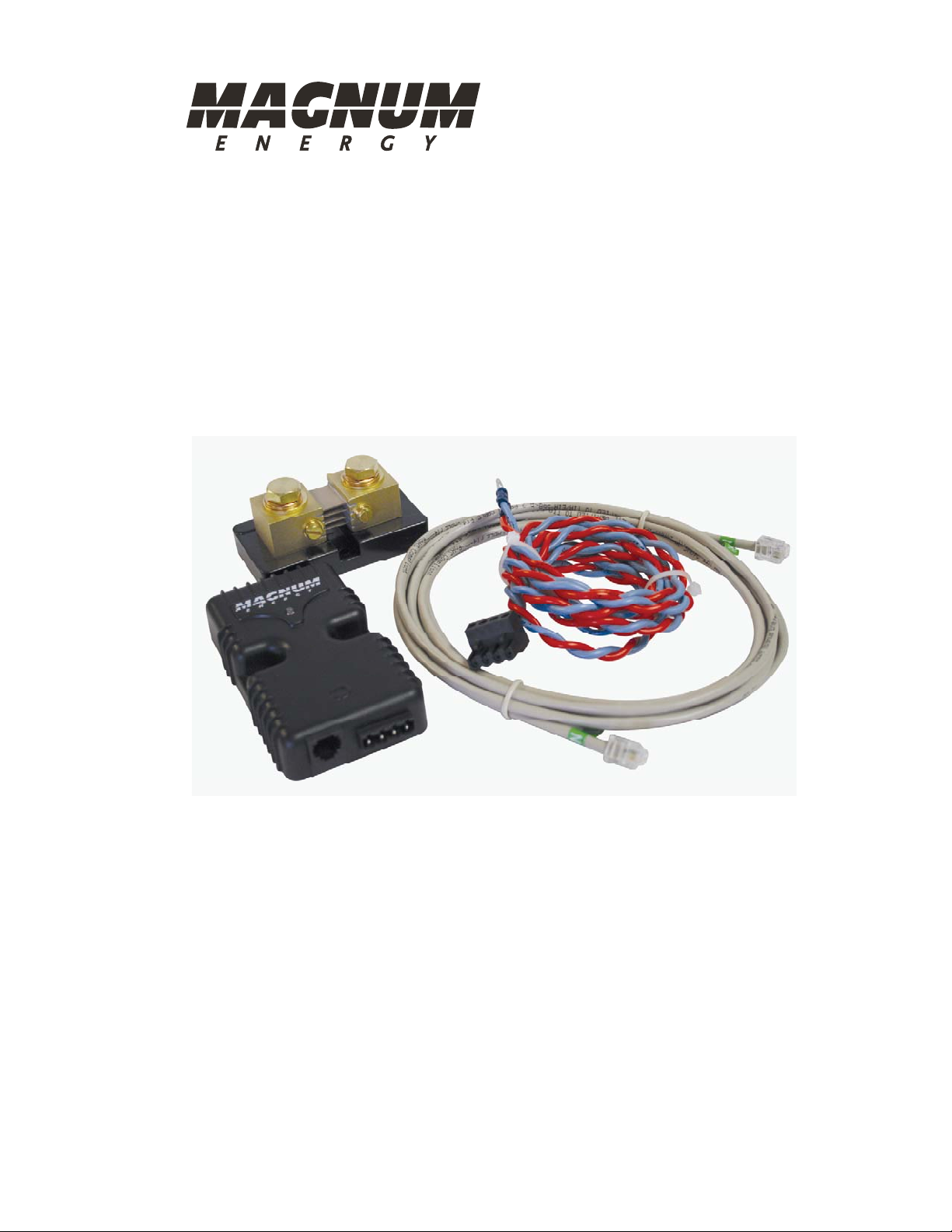
ME-BMK/ME-BMK-NS
Battery Monitor Kit
Owner’s Manual
Page 2
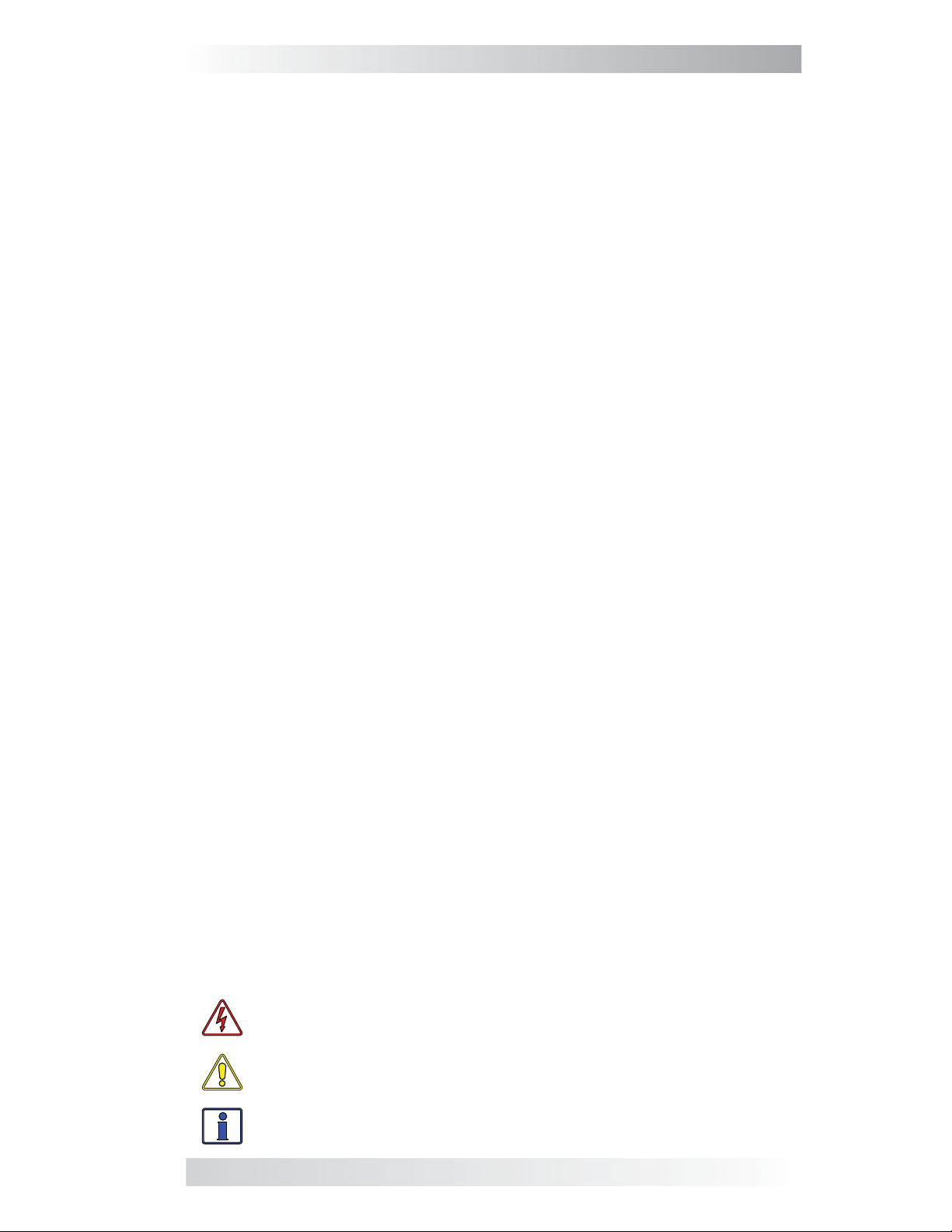
Disclaimer of Liability
The use of this manual and the conditions or methods of installation, operation, use, and maintenance of the ME-BMK is beyond the control of Magnum
Energy, Inc. Therefore, this company assumes no responsibility and expressly
disclaims any liability for loss, damage, or expense whether direct, indirect,
consequential, or incidental that may arise out of or be in anyway connected
with such installation, operation, use, or maintenance.
Due to continuous improvements and product updates, the images shown in
this manual may not exactly match the unit purchased.
Restrictions on Use
The ME-BMK may only be used in life-support devices or systems with the
express written approval of Magnum Energy. Failure of the ME-BMK can
reasonably be expected to cause the failure of that life-support device or
system, or to affect the safety or effectiveness of that device or system. If
the ME-BMK fails, it is reasonable to assume that the health of the user or
other persons may be endangered.
IMPORTANT PRODUCT SAFETY INSTRUCTIONS
This manual contains important safety instructions that must be followed
during the installation and operation of this product. Read all instructions
and safety information contained in this manual before installing or using
this product.
• All electrical work must be performed in accordance with local, state, and
federal electrical codes.
• This product is designed for indoor/compartment installation. It must
not be exposed to rain, snow, moisture, or liquids of any type.
• Use insulated tools to reduce the chance of electrical shock or accidental
short circuits.
• Remove all jewelry such as rings, watches, bracelets, etc., when
installing or performing maintenance on the ME-BMK and the inverter
system.
• Always disconnect the batteries or energy source prior to installing or
performing maintenance on the ME-BMK and inverter system. Live power
may be present at more than one point since an inverter utilizes both batteries and AC. Turning off the inverter may not reduce this risk. As long
as AC power is connected, it will pass through the inverter regardless of
the power switch on the inverter or the ON/OFF INVERTER pushbutton on
the remote.
Safety Symbols
To reduce the risk of electrical shock, fi re, or other safety hazard, the fol-
lowing safety symbols have been placed throughout this manual to indicate
dangerous and important safety instructions.
WARNING: This symbol indicates that failure to take a specifi ed
action could result in physical harm to the user.
CAUTION: This symbol indicates that failure to take a specifi ed
action could result in damage to the equipment.
Info: This symbol indicates information that emphasizes or supplements important points of the main text.
© 2010 Magnum Energy, Inc. i
Page 3
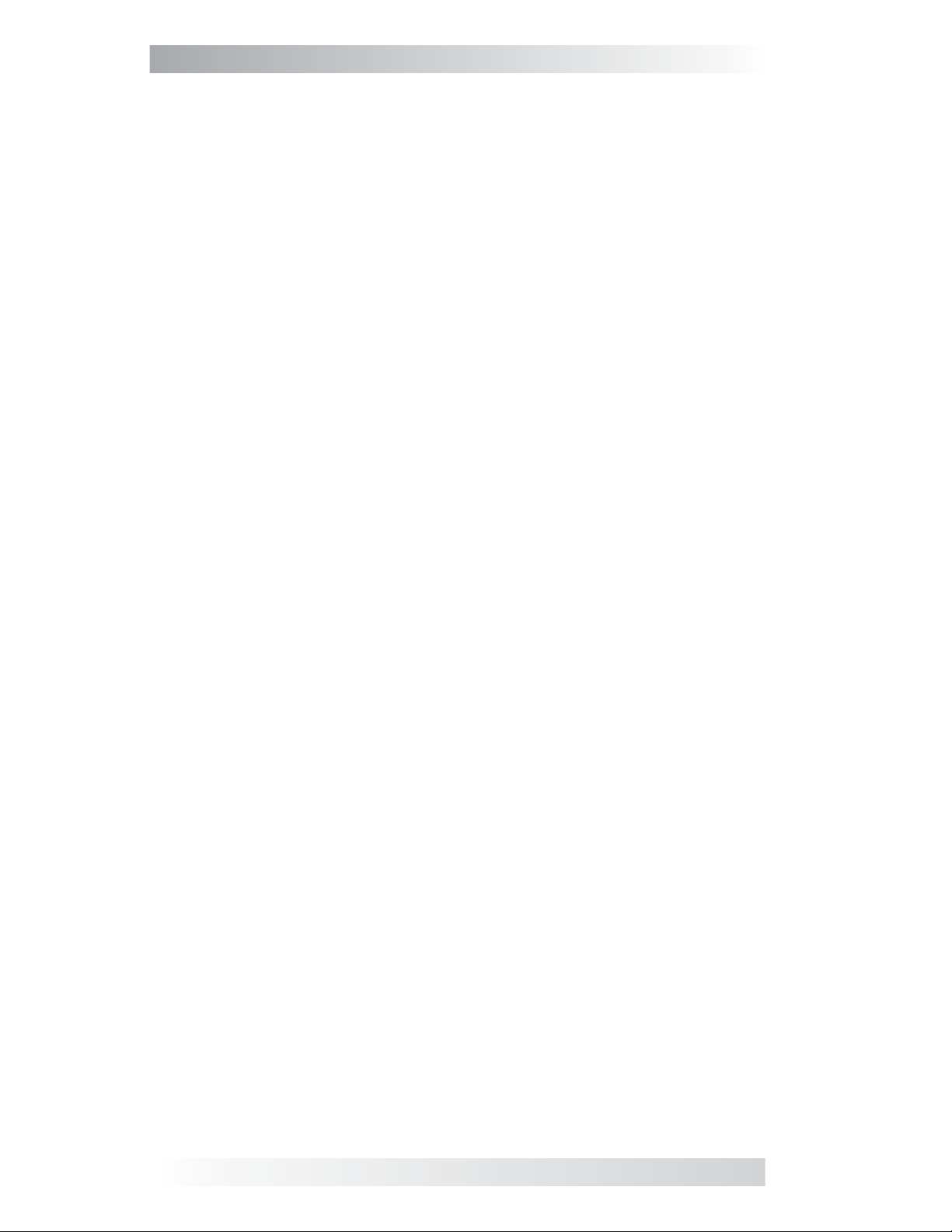
List of Contents
1.0 Introduction ............................................................................. 1
1.1 Product Features ........................................................................ 1
1.2 Identifi cation and Compatibility .................................................... 1
2.0 Installation ............................................................................... 3
2.1 Required Components and Tools ................................................... 3
2.2 Installation Procedure ................................................................. 5
2.3 Network Connection with Multiple Devices ..................................... 7
2.4 Network Connections Using the ME-RTR Router .............................. 8
3.0 Using the ME-RC50 Remote with the BMK ................................ 9
3.1 Accessing the Charge Effi ciency Menu Item ...................................9
3.2 Adjusting the Charge Effi ciency Setting ....................................... 10
3.3 Adjusting the Batt AmpHrs Setting ............................................. 10
3.4 ME-RC50 Remote’s BMK METER Menu Maps ................................. 11
3.5 Operating the BMK using the ME-RC50 ........................................ 12
3.6 ME-RC50 METER Menu Items and Settings for BMK ...................... 13
4.0 Using the ME-ARC50 Remote with the BMK ............................ 16
4.1 Accessing the Charge Effi ciency Menu Item ................................. 16
4.2 Adjusting the Charge Effi ciency Setting ....................................... 17
4.3 Adjusting the AmpHr Size Setting .............................................. 17
4.4 ME-ARC50 Remote’s BMK Menu Maps ......................................... 18
4.5 Operating the BMK using the ME-ARC50 ...................................... 20
4.6 ME-ARC50 METER Menu Items and Settings for BMK..................... 21
5.0 Using the ME-RTR Router with the BMK .................................. 23
5.1 Accessing the Charge Effi ciency Menu Item ................................. 23
5.2 Adjusting the Charge Effi ciency Setting ....................................... 24
5.3 Adjusting the AmpHrs Setting .................................................... 24
5.4 ME-RTR Router’s BMK Menu Maps .............................................. 25
5.5 Operating the BMK using the ME-RTR ......................................... 26
5.6 ME-RTR METER Menu Items and Settings for BMK ........................ 27
6.0 Using the LED Indicator to Determine the BMK’s Status ......... 30
7.0 Troubleshooting .................................................................... 31
8.0 Specifi cations ......................................................................... 32
9.0 Limited Warranty ................................................................... 33
9.1 How to Receive Repair Service ................................................... 34
List of Figures
Figure 2-1, ME-BMK Installation Diagram .............................................. 4
Figure 2-2, DC Shunt Connections ....................................................... 5
Figure 2-3, Sense Module Connections .................................................6
Figure 2-4, Multiple Network Devices - Star Confi guration ....................... 7
Figure 2-5, Multiple Network Devices - Daisy Chain Confi guration ............ 7
Figure 2-6, BMK Connected Directly to Router ....................................... 8
Figure 2-7, BMK and Router w/ Separate Connections to Inverter.............8
Figure 3-1, Accessing the Charge Effi ciency Menu Item (ME-RC50) ...........9
Figure 3-2, Adjusting the Charge Effi ciency Setting (ME-RC50) .............. 10
Figure 3-3, ME-RC50 METER Menu Map (Displays w/BMK Settings) ........ 11
Figure 3-4, Accessing the METER Menu Items (ME-RC50) ...................... 13
Figure 4-1, Accessing the Charge Effi ciency Menu Item (ME-ARC50) ....... 16
Figure 4-2, Adjusting the Charge Effi ciency Setting (ME-ARC50) ............ 17
Figure 4-3, ME-ARC50 SETUP Menu Map (Displays w/BMK Settings) ....... 18
ii © 2010 Magnum Energy, Inc.
Page 4

List of Figures (Cont.)
Figure 4-4, ME-ARC50 METER Menu Map (Displays w/BMK Settings) ....... 19
Figure 4-5, Accessing the METER Menu Items (ME-ARC50) .................... 21
Figure 5-1, Accessing the Charge Effi ciency Menu Item (ME-RTR) .......... 23
Figure 5-2, Adjusting the Charge Effi ciency Setting (ME-RTR) ................ 24
Figure 5-3, ME-RTR SETUP Menu Map (Displays w/BMK Settings) ........... 25
Figure 5-4, ME-RTR METER Menu Map (Displays w/BMK Settings) .......... 26
Figure 5-5, Accessing the METER Menu Items (ME-RTR) ....................... 27
Figure 8-1, Dimensional Specifi cations ............................................... 32
List of Tables
Table 6-1, LED Indicator Guide .......................................................... 30
Table 7-1, Troubleshooting Guide ....................................................... 31
Table 8-1, Specifi cations ................................................................... 32
© 2010 Magnum Energy, Inc. iii
Page 5
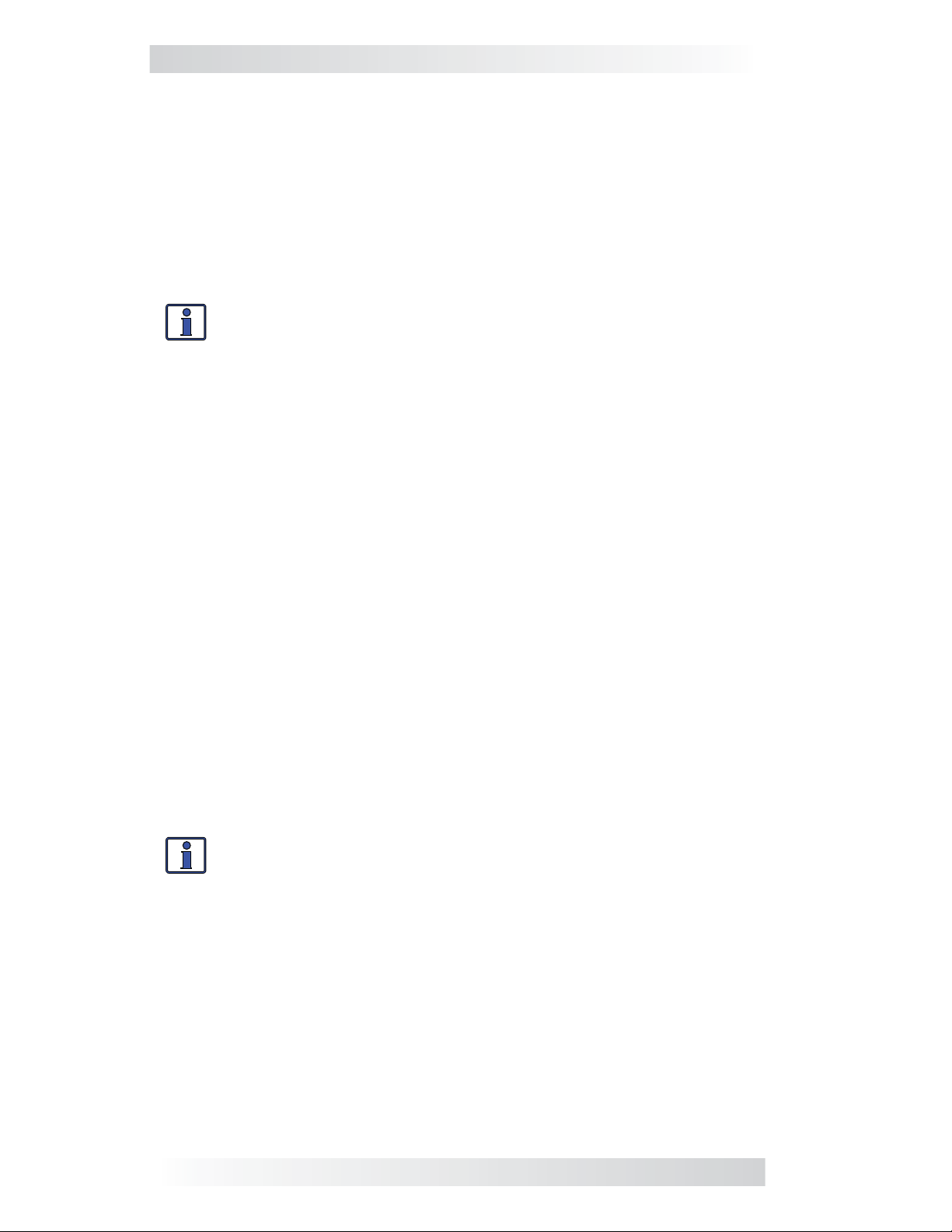
Introduction
1.0 Introduction
The ME-BMK/ME-BMK-NS is a single battery bank amp-hour meter that moni-
tors and provides important information about the condition of the battery.
This information will let you know how much energy you have available, and
let you plan your electrical usage to ensure the battery is not being overdischarged.
The ME-BMK is easy to install and is designed to be networked with a Magnum
Energy inverter/charger using a remote (ME-RC50 or ME-ARC50) or router
(ME-RTR) to display information about your battery bank.
Info: The ME-BMK-NS is identical to the ME-BMK except the NS
version does not have the DC shunt.
1.1 Product Features
• Compatible with 12, 24, or 48 volt systems
• Adjustable settings – very easy set up
• All battery meter and Magnum inverter/charger setup and
monitoring features are in a single convenient display – doesn’t
require multiple displays for inverter and battery system info
• Displays reliable and pertinent information, such as:
•
Battery State of Charge (SOC)
•
Battery Voltage
•
Battery Current
• Auto-detecting input voltage
• Temperature and battery bank capacity automatically compensated
and coordinated between inverter and battery monitor
• Precision 500A/50mv DC shunt (not included w/ ME-BMK-NS model)
• Automatic effi ciency calculation
1.2 Identifi cation and Compatibility
The ME-BMK is compatible with all Magnum inverters/chargers that have been
provided with a Magnum Net or Network port (see Figure 2-1). The ME-BMK
requires either an ME-RC50 (revision 2.0 or higher) remote, ME-ARC50 remote,
or an ME-RTR router to access the available settings and features.
Info: You can view the revision level of your ME-RC50 when you fi rst
power-up the remote, or by pushing the TECH button and accessing
the 02 Revisions menu.
If your ME-RC50 remote’s revision is not 2.0 or higher, refer to one of the two
options below to obtain the required revision.
1) If the ME-BMK is being installed at the same time as a newly purchased
Magnum inverter and ME-RC50 remote system, contact your Magnum Energy
dealer to obtain the ME-RC50 with a revision of 2.0 or higher.
2) If the ME-BMK is being added to a previously installed Magnum inverter
and ME-RC50 remote system, contact Magnum Energy about the ME-RC50
upgrade options.
1 © 2010 Magnum Energy, Inc.
Page 6
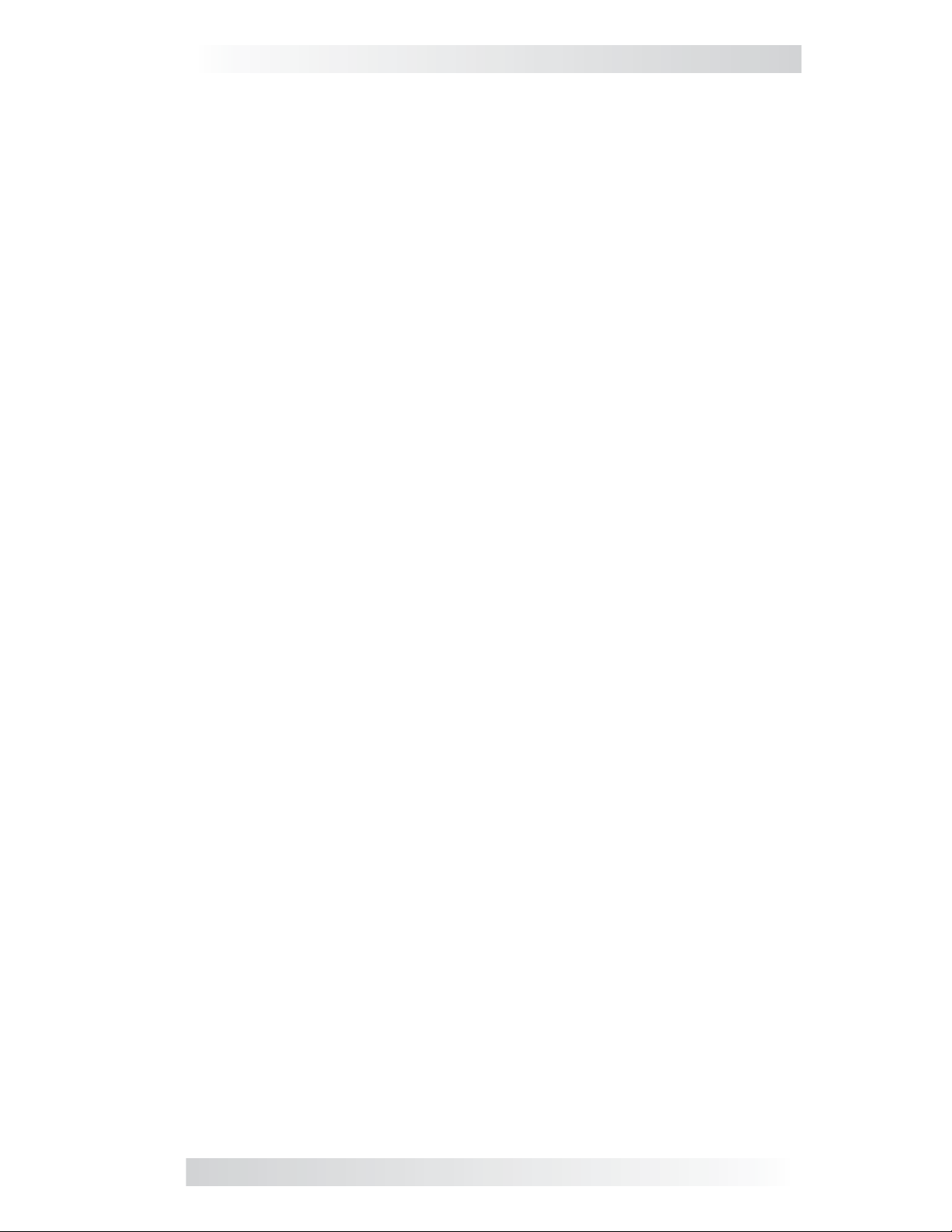
Introduction
Why should I use the Magnum Battery Monitor? To ensure your batteries
perform satisfactorily and have a long life, they need to be properly maintained
and charged. There are several devices that help to determine if the batteries
are being fully charged:
• DC Voltmeter: An accurate DC voltmeter can be used to measure the
Open Circuit Voltage (OCV) across the battery terminals and compare the
readings with the OCV values from the battery manufacturer. A DC voltmeter
is the least costly, but is also the least accurate and requires the batteries to
be “at rest”. This rest requirement means the voltage measurement should
only be done when there is no current moving through the battery for a period of time (most experts say a minimum of 1 hour). Using a DC voltmeter
when the batteries are at rest is generally impractical because the batteries
are usually always powering loads or being charged.
• Hydrometer: A good hydrometer can be used to measure the concentra-
tion of battery electrolyte in each individual cell, and compare these readings
with the specifi c gravity values from the battery manufacturer. A hydrometer
is very accurate, but can be time-consuming and becomes unpleasant when
working with sulfuric acid. A hydrometer won’t work with sealed batteries.
• Amp-hour Meter: An amp-hour meter is an electronic measuring device
that uses a precision shunt to calculate the amp-hours going into (charging)
and coming out of (discharging) a battery. This meter tracks the amp-hour
usage and compares it against the amp-hour capacity of the battery to de-
termine its charge condition. Calculating amp-hours in vs. amp-hours out is
fairly accurate and easily displayed, but doesn’t provide an accurate State
Of Charge (SOC) under all charge and discharge conditions.
These devices have both advantages and disadvantages based on accuracy and
ease of use. The Magnum Energy battery monitor combines the advantages of
these devices with additional functionality (such as monitoring battery temperature and calculating battery effi ciencies) to provide an easy and more accurate
means to determine the battery’s SOC condition. Therefore, you are more likely
to keep the batteries properly charged, and in turn be satisfi ed with your battery
system performance.
What is the difference between Amps and Amp-Hrs? “Amps” indicate
the fl ow of current going in or out of the battery. “Amp-hours” indicate the
amount of current returned to or removed from the battery. Amp-hrs are a
common rating used to calculate the battery’s available capacity. For example,
if a constant 3 amperes were removed from a 100 AH battery each hour, the
battery bank’s capacity would be 94 AH after 2 hours (6 amp-hours less).
To help understand the difference, imagine the battery bank is equivalent to
a water tank. Viewing the amps display would be similar to watching a water
gauge. You can see that the water is fl owing a little or a lot, but this doesn’t
indicate how much water is left. When viewing the SOC display, it would be
similar to viewing the water tank’s level indicator, which tells you how much
water is left in the tank.
For example: You have a 10 gallon water tank, and you remove water from
the tank with a one gallon bucket. The water level indicator would show the
available water has decreased by 10% – leaving 90% of the water still available. If this was a battery bank, then you would know that 10 percent of the
battery’s capacity has been used and its SOC is now 90%.
© 2010 Magnum Energy, Inc. 2
Page 7
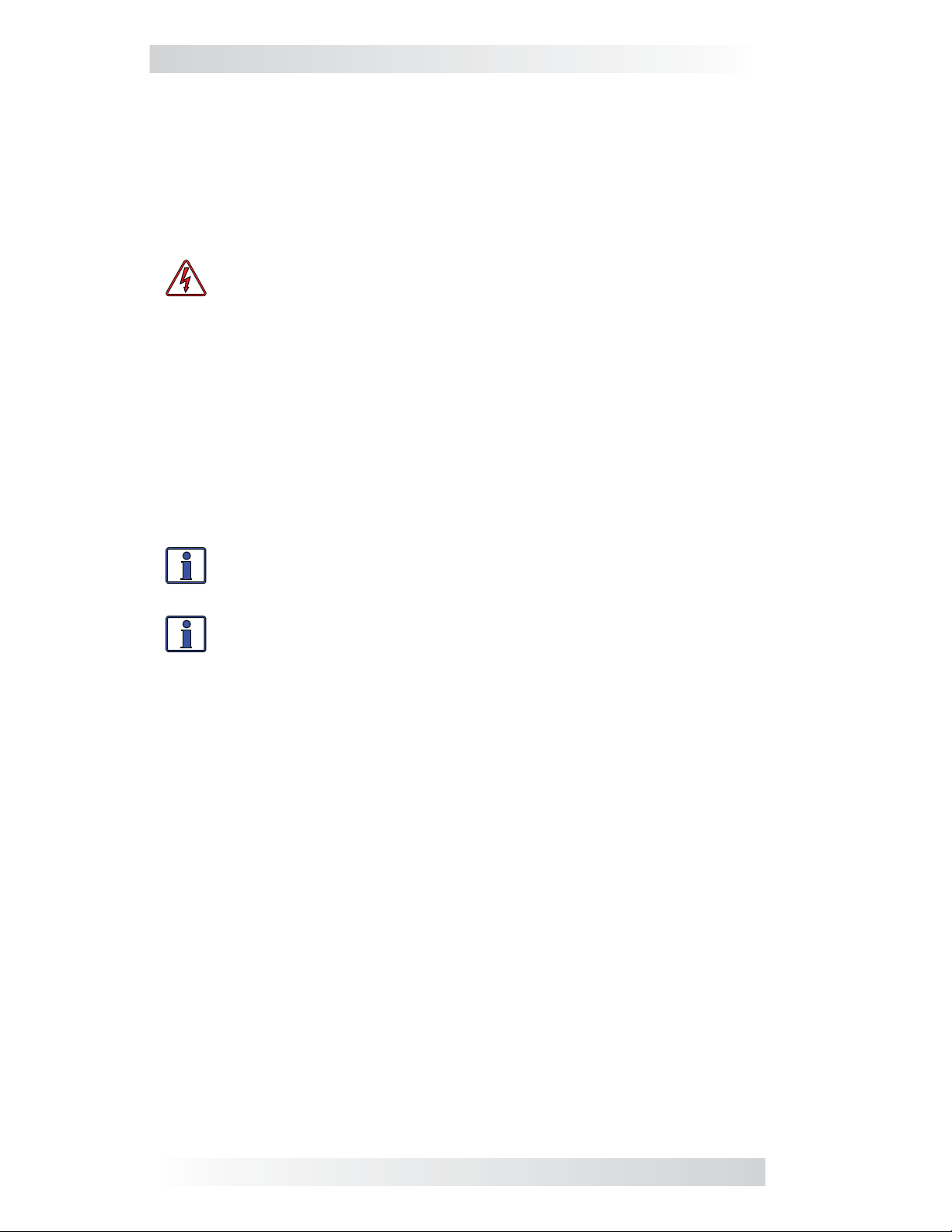
Installation
2.0 Installation
Before installing the ME-BMK, read this entire section so you can thoroughly
plan the details to ensure the overall system requirements are accomplished.
To assist in planning and designing your installation, review the basic system diagram in Figure 2-1. If another network device besides the ME-BMK
is to be installed, refer to Section 2.3 to determine your specifi c network
confi guration.
WARNING: Installations should be performed by qualifi ed person-
nel, such as a licensed or certifi ed electrician. It is the installer’s
responsibility to determine which safety codes apply and to ensure
that all applicable installation requirements are followed. Applicable
installation codes vary depending on the specifi c location and ap-
plication. Review the “Important Product Safety Information” on
page ii before any installation.
The ME-BMK Sense Module is connected to the inverter by a 10’ communications cable, and to the DC shunt using a 5’ twisted-pair signal wire. Before
installing and connecting any wires, determine the following routes:
1) The communications cable route throughout the home or vehicle/
boat to the inverter.
2) The twisted-pair signal wire route to the shunt.
Info: The communications cable may be extended beyond the supplied 10’, but to ensure voltage accuracy do not extend the 5’ twistedpair wire used between the DC shunt and the Sense Module.
Info:
protection device to be used in the installation, refer to the inverter
owner’s manual.
For information on the size of the battery cable and overcurrent
2.1 Required Components and Tools
2.1.1 List of Supplied Components in the ME-BMK/ME-BMK-NS:
• ME-BMK/ME-BMK-NS Owner’s Manual
• Sense Module (with two #8 x 3/4” Phillips mounting screws)
• 500A/50mv DC shunt (with two #8 x 3/4” Phillips mounting screws)*
• 10ft Communications cable
• 5ft Twisted-pair (blue and orange color) signal wires
2.1.2 List of Other Required Equipment and Materials:
• Magnum inverter with a network port
• ME-RC50 (revision ≥ 2.0) remote, ME-ARC50 remote, or an
ME-RTR router
• Batteries (with appropriately sized cables)
• Short (~18”) battery cable (to connect shunt to battery negative)
• In-line fuse holder (with 2-amp DC fuse)
• 4-Wire phone-splitter (if using multiple network devices)
2.1.3 Tools Required to Install the ME-BMK:
• Flat-blade screwdrivers (1/4” and 1/8” blades)
• #2 Phillips screwdriver
• 9/16” open-end wrench or adjustable crescent wrench
*The ME-BMK includes a shunt, the ME-BMK-NS does not.
3 © 2010 Magnum Energy, Inc.
Page 8
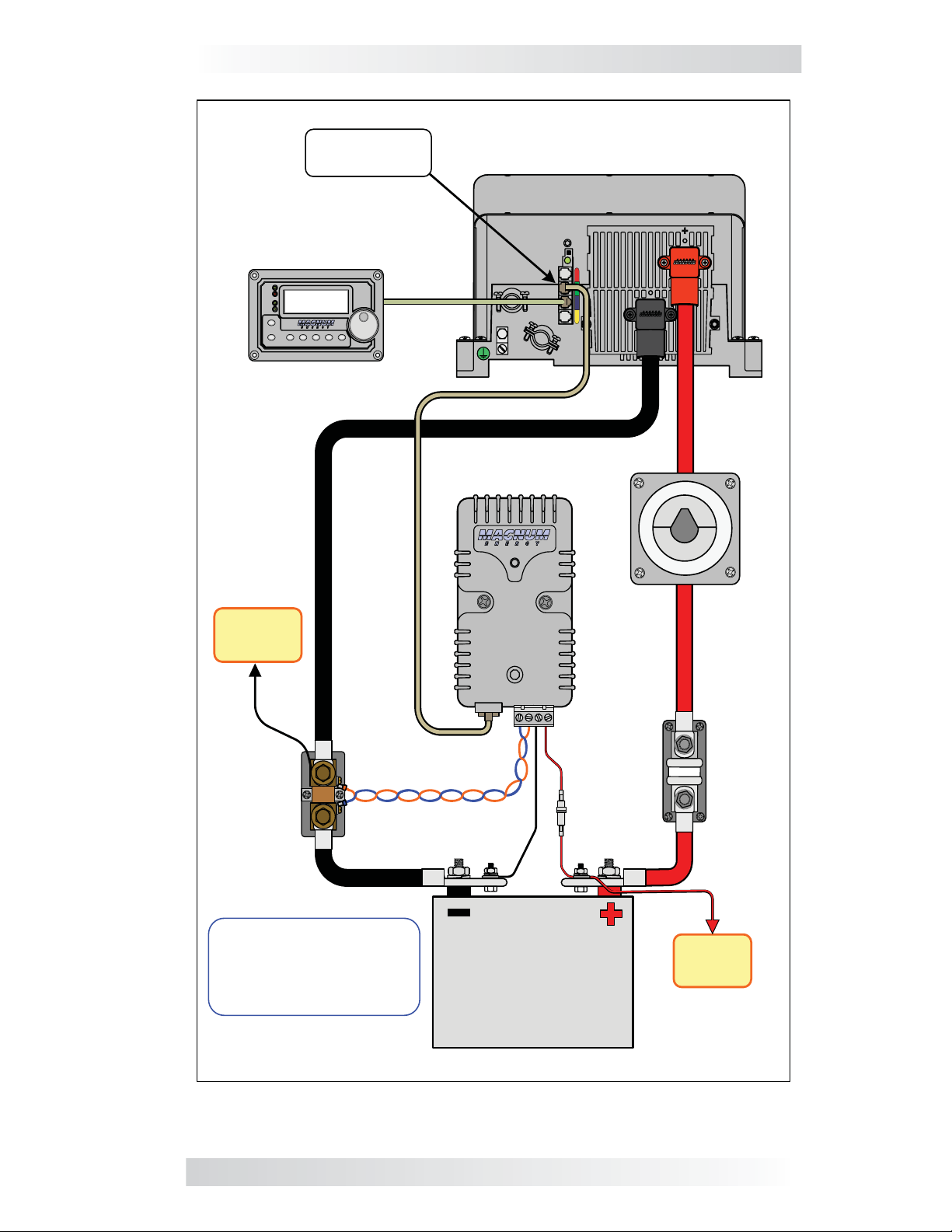
Installation
Network Port
(green label)
Remote Control
(ME - RC50 with revision ≥ 2.0,
ME - ARC50, ME - RTR)
PWR
FA ULT
Inverting
CHG
INV
ON/OFF
CHARG ER
ON/OFF
DC 12.6V 5A
SELECT
TECHAGS MET ER SETUPSHOREINVERTER
(ME -BMK/ME -BMK -NS)
Magnum Energy Inverter/Charger
(with NETWORK port )
Sense Module
ON
OFF
DC
Negative
Distribution
load
DC Shunt *
load
side
side
(ME - BMK )
battery
battery
side
side
*NOTE: The ME - BMK - NS
model does not include a
DC shunt. The shunt must
be provided in the system.
(from ME -BMK/ME -BMK -NS)
Communications Cable (10')
Twisted-Pair
Cable (5')
(ME - BMK/
ME - BMK - NS)
Battery
Bank
DC Fuse
(2 amp s)
Battery
Disconnect
Switch
Battery /
Inverter
U
L
S
F
T
A
C
E
S
S
DC
Po sitive
Distribution
Cable
Fuse
Figure 2-1, ME-BMK Installation Diagram
© 2010 Magnum Energy, Inc. 4
Page 9
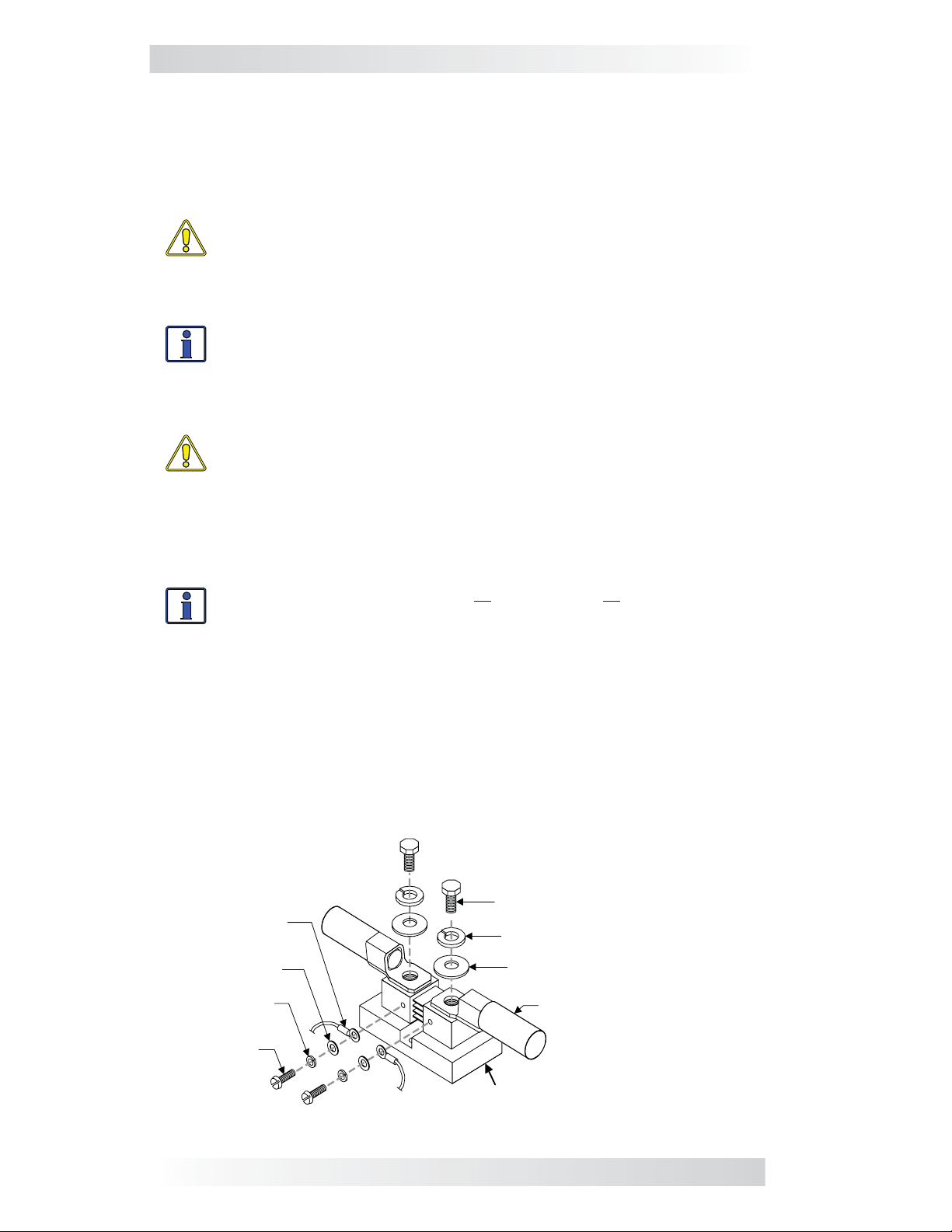
Installation
2.2 Installation Procedure
Select a location that is dry and away from extreme temperatures to mount the
ME-BMK Sense Module and DC shunt. Use the supplied #8 x 3/4 screws (x4).
Allow ample room to view the LED on the Sense Module, access the screws
and bolts on the shunt, and to access the terminal block and the RJ11 port.
CAUTION: Do not mount the ME-BMK Sense Module in a closed
battery compartment, or in an area
can enter the ME-BMK Sense Module and cause shorting or corrosion. The internal circuit board is conformal coated to help prevent
corrosion, but this failure is not covered by the warranty.
Info: Shunts should be mounted in an area where freely circulating
air is available. For continuous operation, it is recommended that
shunts are not used at more than 2/3 of their rated current.
is not possible, adequate forced ventilation should be provided to
keep the shunt operating temperature below 60°C.
CAUTION: Before beginning the installation, ensure all AC power is
disconnected from the inverter, and all negative
cables are disconnected from the battery bank.
where water or any other liquid
If this
and positive battery
2.2.1 DC Cable Connections
1. Using an appropriate sized cable, wire the inverter’s DC negative terminal
to the DC shunt (load side).
Info: For the ME-BMK to monitor all load currents, all DC loads — including the inverter — must be connected to the load side of the shunt.
2.
Wire the other side of the DC shunt (battery side) to the battery negative ter-
minal. Connect cables/hardware to the shunt exactly as shown in Figure 2-2.
3. Using an appropriate sized cable, wire the inverter’s DC positive terminal
to the load side of an appropriate DC disconnect/overcurrent protection device
(i.e., DC circuit breaker, or DC disconnect and fuse).
4. Open the DC circuit breaker (or remove the fuse) and wire its other side
to the positive terminal of the battery bank.
Sense wire with
ring terminal to
Sense Module (x2)
Flat washer (x2)
Split -lock
washer (x2)
8-32 x 3/8"
screw (x2)
3/8"-16 bolt with 9/16" head (x2)
Split-lock washer (x2)
Flat washer (x2)
Cable (x2) – one side to
inverter, other to battery
(use ring lug w/ 3/8" opening)
DC Shunt
Figure 2-2, DC Shunt Connections
5 © 2010 Magnum Energy, Inc.
Page 10
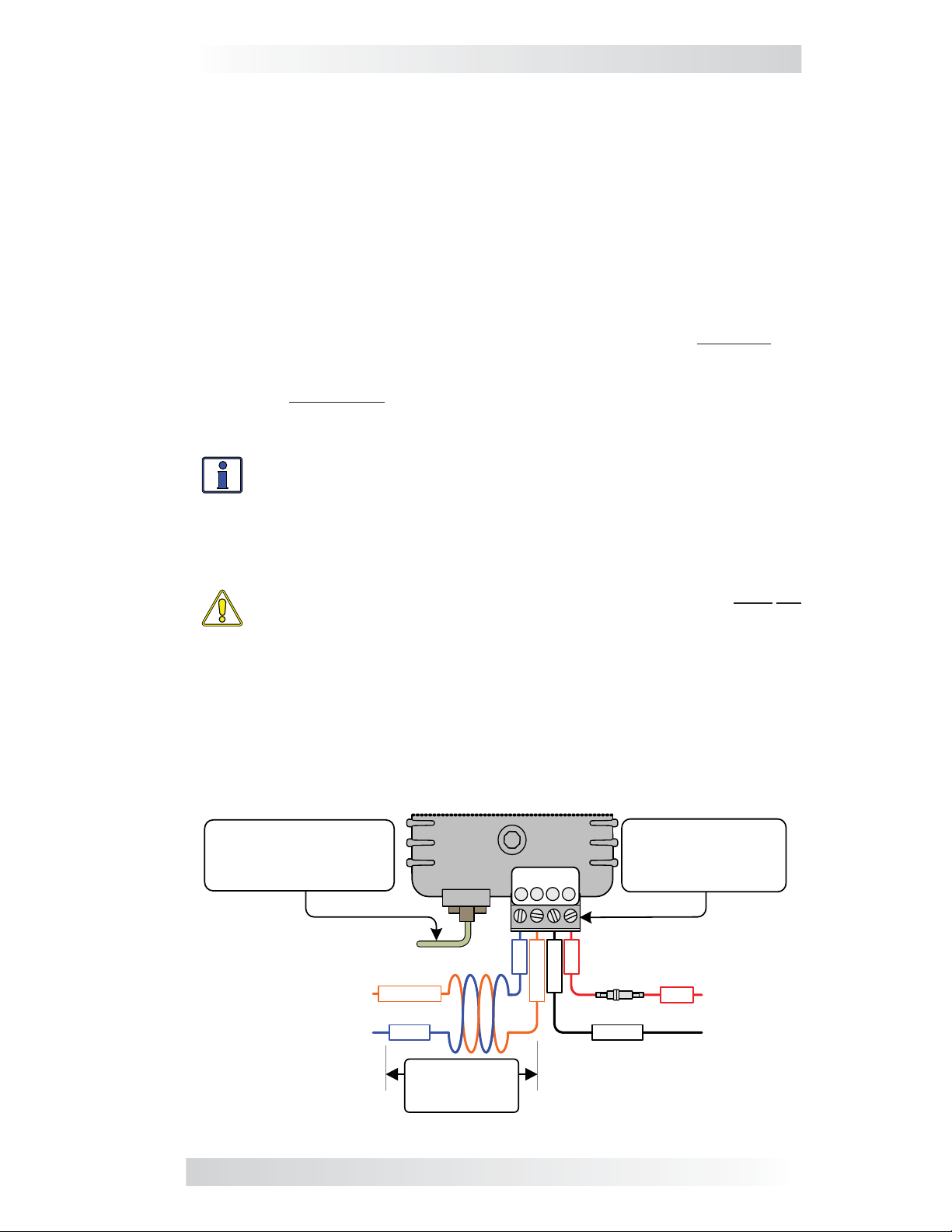
Installation
2.2.2 ME-BMK Sense Module Connections
Once mounted, complete the following steps to connect the BMK (Fig. 2-3):
1. Run the communications cable between the ME-BMK Sense Module and the
inverter/charger. This cable is a 2-wire, twisted-pair, telephony standard with
RJ11 connectors on each end. A standard telephone cable may be substituted
if the provided remote cable is not able to be used or needs to be longer.
2. Connect the communications cable to the RJ11 Net port beside the green
label (Network port) on the Magnum inverter/charger (see Figure 2-1).
3. Unplug the 4-port terminal block from the Sense Module and
ensure the openings are unscrewed enough to allow wire insertion.
4. Using the supplied 5 foot twisted-pair wire: 1) Connect the blue wire
from the #1 terminal on the 4-port terminal block to the small screw on
the battery side of the shunt (negative shunt sense connection); then, 2)
Connect the orange wire from the #2 terminal on the 4-port terminal block
to the small screw on the load side of the shunt (positive shunt sense
connection).
Info: Ensure these blue and orange wires stay twisted together up
to the shunt to maintain accuracy.
5. Connect a wire (black) from terminal #3 on the 4-port terminal block to
the negative terminal of the battery. Then, connect a wire (red) with a 2-amp
in-line fuse from terminal #4 on the 4-port terminal block to the positive
terminal of the battery.
CAUTION: To prevent damage, the black and red power wires must not
be connected to the input sense terminals (terminals #1 and #2).
6. When all the connections are made and checked, plug the 4-port terminal
block into the Sense Module and then close the DC circuit breaker (or DC
disconnect) to supply power to the inverter and Sense Module.
7. Immediately after applying DC power, the LED on the Sense Module should
come on as the unit goes through a power-up self-test. After the initial selftest completes, the LED should be green. If so, your battery monitor system
is now ready for setup; if not, please refer to the Troubleshooting section.
Communications Cable
(2-conductor twisted pair;
a telephone-type cable
may be substituted ).
Terminals :
1 2 43
4-Port Terminal Block
(can be removed, and
each terminal accepts
30 to 12 AWG wire).
To Network Port
(on Magnum inverter)
To small shunt screw
(load side)
To small shunt screw
(battery side)
orange
blue
blue
orange
black
DC Fuse
red
(2 amps)
black
red
To Battery
Positive
To Battery
Negative
Tw isted-p air
cab le 5 feet
maximum
Figure 2-3, Sense Module Connections
© 2010 Magnum Energy, Inc. 6
Page 11
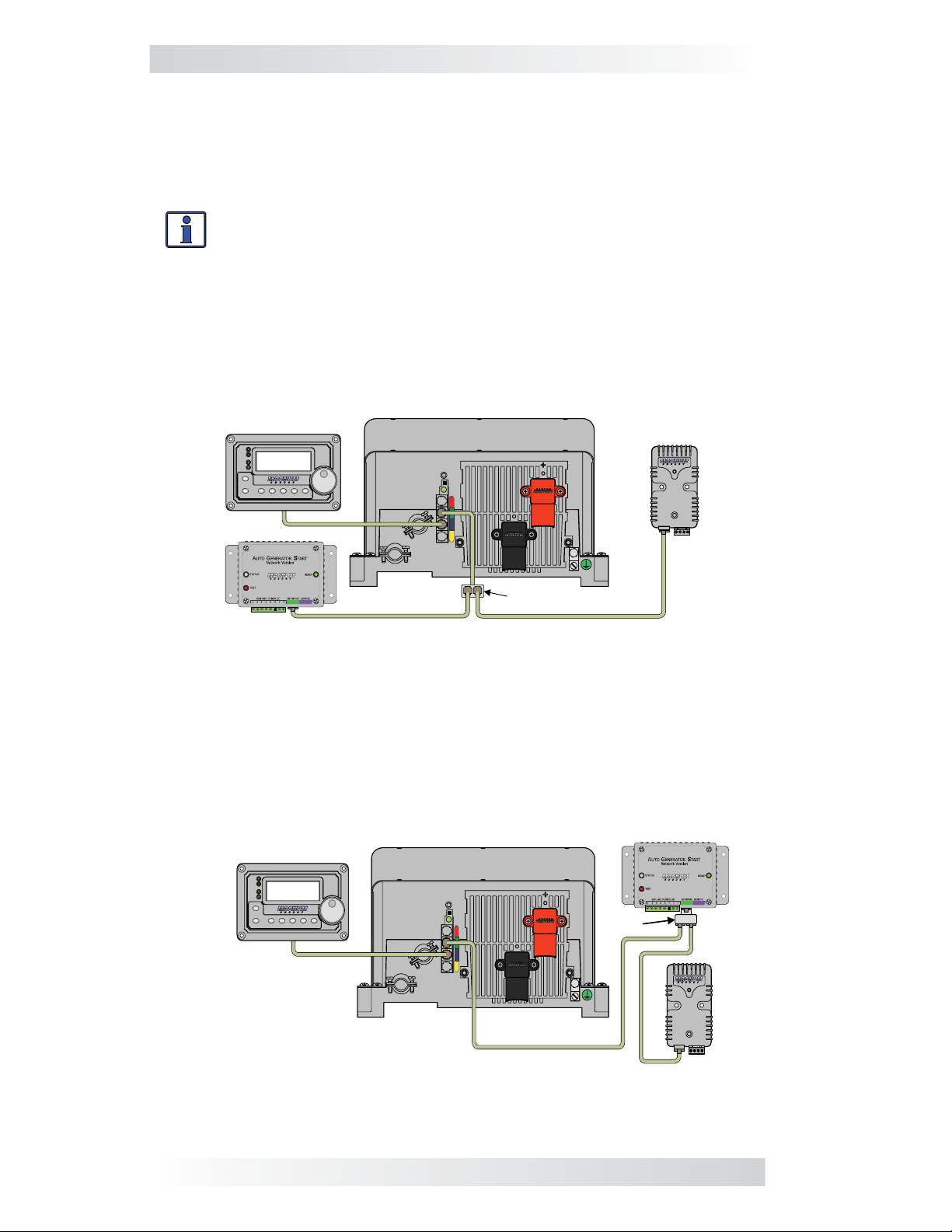
Installation
2.3 Network Connection with Multiple Devices
If you are using more than one Magnum Energy networked device, a 4-wire
phone-splitter is required to connect the network devices. It is possible to
interconnect the devices in two confi gurations; either in a Star or a Daisy
Chain confi guration.
Info: Before deciding on which confi guration to use, review the dif-
ferences in installation and ease of troubleshooting.
• Star Confi guration - In this arrangement, all the network devices con-
nect to the inverter’s Network port via a phone-splitter, using individual cable
runs (see Figure 2-4). Since each device is independently connected to the
inverter’s Magnum Net or Network port, problems in a cable or a device can
be easily isolated; and, if there is a cable failure to one device it does not
bring down all the other devices.
Remo te Control
(ME - RC 50 w ith revision of ≥2.0,
ME - AR C 50, or M E - R T R router)
PWR
FAULT
Inverting
CHG
INV
ON/OFF
CHARGER
ON/OFF
DC 12.6V 5A
SELECT
TECHAGS METER SETUPSHOREINVERTER
Magnum Inverter /C harger
ME-BMK
M E-AG S-N
Ph o n e-splitter
Figure 2-4, Multiple Network Devices - Star Configuration
• Daisy Chain Confi guration – In this arrangement, the network devices are
linked in a series (see Figure 2-5). If using this confi guration, the ME-AGS-N
must be the fi rst device connected to the inverter’s Magnum Net or Network
port – followed by the ME-BMK.
Remo te Control
(ME - RC 50 w ith revision of ≥2.0,
ME - AR C50, or ME - RTR router)
PWR
FAULT
Inverting
CHG
DC 12.6V 5A
INV
ON/OFF
CHARGER
ON/OFF
SELECT
AGS METER SETUPSHOREINVERTER
TECH
Magnum Inverter /Charger
M E-AGS- N (1st device)
Phone
splitter
ME-BMK (2nd device)
Figure 2-5, Multiple Network Devices - Daisy Chain Configuration
7 © 2010 Magnum Energy, Inc.
Page 12
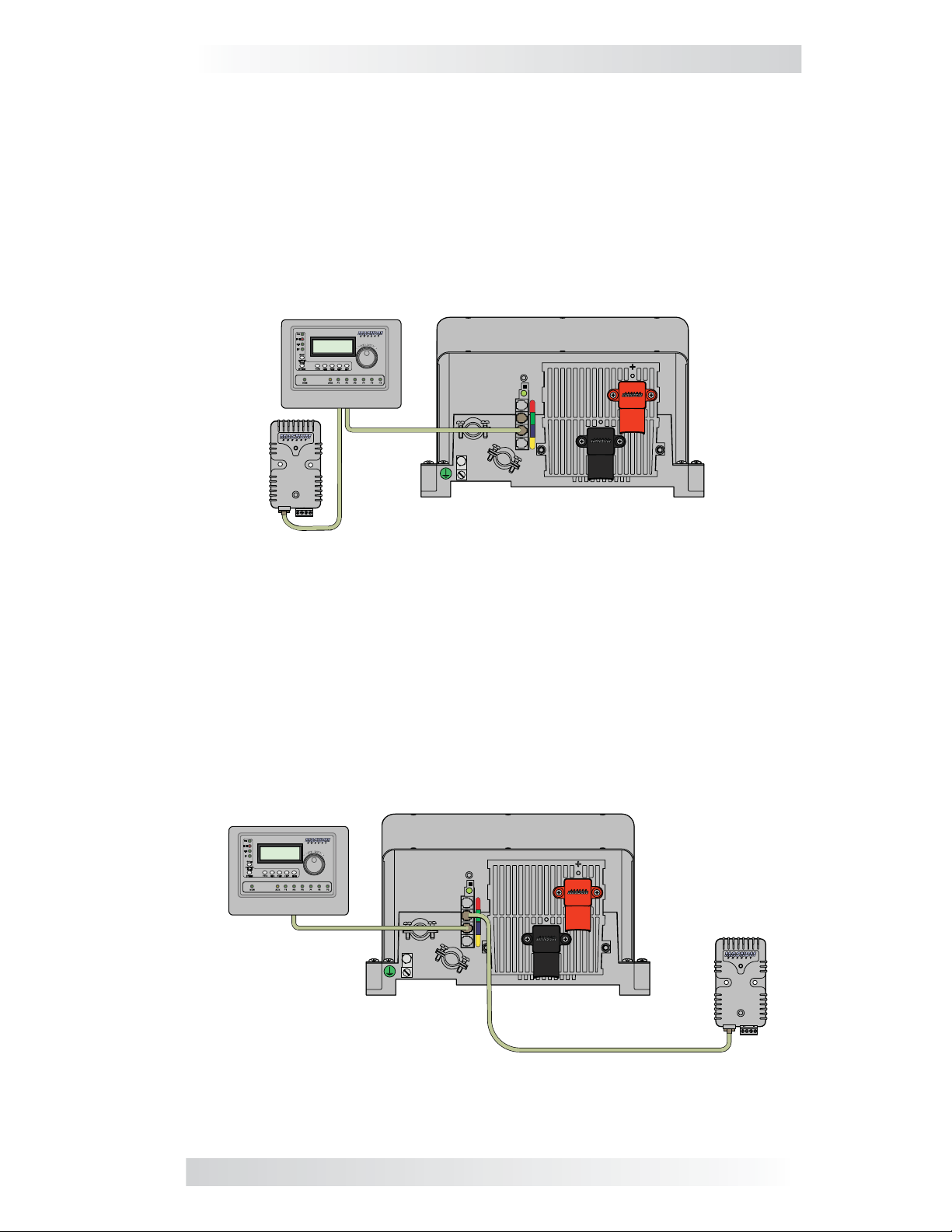
Installation
2.4 Network Connections Using the ME-RTR Router
If you are using a Magnum Energy router it is possible to connect the BMK
either directly to the router, or directly to the inverter.
•
Direct to Router Configuration – In this arrangement, the BMK
device is directly connected to the router which is in turn connected to
the inverter.
Magnum Energy Router
(ME-RTR)
ME-BMK
Magnum Inverter/Charger
Figure 2-6, BMK Connected Directly to Router
Direct to Inverter – In this arrangement, the router and BMK device
•
are each directly connected to the inverter via separate ports.
Magnum E nergy Router
(M E- RT R )
Magnum Inverter/Charger
ME-BMK
Figure 2-7, BMK and Router w/ Separate Connections to Inverter
© 2010 Magnum Energy, Inc. 8
Page 13

Using the ME-RC50 Remote with the BMK
3.0 Using the ME-RC50 Remote with the BMK
This section discusses how to set up and operate the BMK using the ME-RC50 remote. It also shows what BMK menu options are available using this remote.
The fi rst section provides information about Charge Effi ciency and how to
manually access/adjust this setting. Normally, the ME-BMK battery monitor
automatically calculates the battery’s effi ciency.
Info: The factory default charge effi ciency setting is Auto. This set-
ting allows the charging effi ciency to be automatically calculated.
In most circumstances, the Auto setting will determine the best
charge effi ciency.
CAUTION: If you do not know your battery’s charging effi ciency,
leave it at the factory default setting. If the setting is manually set
but incorrect, the state-of-charge information will become more
inaccurate with every charge.
What is Charge Effi ciency? When a certain amount of energy is removed or
discharged from the battery, this removed energy will need to be returned to
keep the batteries at a 100% state of charge. As batteries are being charged,
they lose energy; either in the form of heat, or while gassing. This loss of
energy while charging means the battery will not be fully charged if you only
return the current that was removed. To compensate for the battery’s ineffi ciencies while charging, a charge effi ciency setting is provided. The charge
effi ciency setting compensates the AH I/O (Amp-Hrs In/Out) reading by
ensuring the amp-hrs returned to the battery are greater than the amp-hrs
removed.
For example, if your AH I/O display reads 000 and you begin powering a 25
amp load for two hours, the display will show -050. This indicates that you
have discharged 50 amp-hrs (2 x 25) from the battery. If the charge effi ciency
setting is set to 95%, then as you begin charging and return 50 amp-hrs, the
AH I/O reading will be less than zero, indicating that the amp-hours removed
have not been fully returned. The 95% charge effi ciency setting requires 52.5
amp-hours (50/95) to be returned before the AH I/O returns to 0.
3.1 Accessing the Charge Effi ciency Menu Item
On the ME-RC50 remote, press the METER pushbutton and rotate the
SELECT knob until the 05 BM: Setup menu appears. Once the 05 BM: Setup
menu appears, press the SELECT knob to access the BM Charge Eff menu
item (see Figure 3-1).
METER
rotate
press
Status…
05 BM: Setup
Figure 3-1, Accessing the Charge Effi ciency Menu Item (ME-RC50)
Info: For additional information on navigating the remote display,
see the ME-RC50 (PN: 64-0003) Owner’s Manual. See Figure 3-4 for
a complete map of the menu items and adjustable settings available
for the ME-BMK when using the ME-RC50 remote control.
9 © 2010 Magnum Energy, Inc.
to
press to
select
Page 14

Using the ME-RC50 Remote with the BMK
3.2 Adjusting the Charge Effi ciency Setting
The Charge Effi ciency setting allows the battery monitor to calculate the battery’s
charge effi ciency. The charge effi ciency can be calculated automatically using the
Auto setting, or can be manually programmed by the user (see Figure 3-2).
The battery monitor is shipped with the charge effi ciency set to Auto. This allows
the battery monitor to automatically calculate variables that affect the charging
effi ciency such as battery type, battery age, and how the batteries are maintained
– which is not always constant. With the Auto setting, the effi ciency is recalculated
each time the batteries reach a 100% state of charge.
This setting can also be manually adjusted from 50% to 97% if the battery’s
charge effi ciency is known. When using a setting other than the Auto setting, the
battery monitor will use the manual setting to calculate the AH I/O display. For
example, if you set the charge effi ciency to 90% and 100 amp-hrs are removed
from the battery, the AH Net display would read 000 only after 111AH have been
returned to the battery.
METER
press
Status ...
Chg Eff=Auto
rotate to
Status…
05 BM: Setup
Status...
Chg Eff= 5 0%
press to select
(pre ss x 2 for ME -R C50 's
wit h Re v. 2.6 or l at er)
Status...
Chg Eff= 6 0%
rotate to
desired
selection:
.......
press to
save
Status ...
Chg Eff= 9 7%
Figure 3-2, Adjusting the Charge Efficiency Setting (ME-RC50)
If the charge effi ciency is manually set and inaccurate, the SOC information will
be more inaccurate with every charge. For this reason, continually monitor the
AH I/O reading under the remote’s METER pushbutton.
To access the AH I/O reading: press the METER pushbutton, turn the SELECT
knob until the 03 BM: Meters menu appears, press the SELECT knob again,
and then turn the SELECT knob until the AH I/O: display appears.
After several charge and discharge cycles (below 80% SOC), the AH I/O read-
ing should be slightly positive when the SOC display reads 99%.
To view the SOC display: press the METER pushbutton, turn the SELECT knob
until the 02 BM: SOC menu appears. If the AH I/O reading is below 000 (negative number) when the SOC display reads 99%, then increase the charge ef-
fi ciency setting. If you fi nd that the AH I/O reading is substantially above zero
when the SOC display reads 99%, then decrease the charge effi ciency setting.
3.3 Adjusting the Batt AmpHrs Setting
It’s important that the Batt Amphrs setting is correct or else the calculations used
to determine the battery’s SOC display will be inaccurate.
•
ME-RC50 Remote (Revision 2.0-2.5): To adjust this setting, press the
SETUP pushbutton on the ME-RC50 remote control, and then rotate the
SELECT knob until the display shows the 03 Batt AmpHrs menu. When the
03 Batt AmpHrs menu appears, press the SELECT knob to display the
current Batt AmpHrs setting. Turn the SELECT knob to adjust the
Batt AmpHrs setting. Press the SELECT knob to select and save the new
setting.
© 2010 Magnum Energy, Inc. 10
Page 15

Using the ME-RC50 Remote with the BMK
(press and hold the SELECT knob for 5 seconds to reset values)
ME-RC50 Remote (Revision 2.6 or later): Press the
•
METER pushbutton on the ME-RC50 remote control, and then rotate the
SELECT knob until the display shows the 05 BM: Setup menu. When the
05 BM: Setup menu appears, press the SELECT knob to display
the BM Charge Eff menu item. Turn the SELECT knob until the BM
Amp Hours menu item appears. Press the SELECT knob to display
the current Batt Amphr setting. Turn the SELECT knob to adjust the
Batt AmpHr setting. Press the SELECT knob to select and save the new
setting.
3.4 ME-RC50 Remote’s BMK METER Menu Maps
The diagram below is a complete overview of the battery monitor settings and
information displays available from the ME-RC50 remote’s METER menu.
METER
Status...
02 BM: SOC
S
Status...
03 BM: Meters
S
Status...
DC Volts: **
Status...
04 BM: Status
S
Status...
BM: Status...
Status...
05 BM: Setup
S
Status...
BM Charge Eff
Status...
BM Amp Hours
S
METER
Status...
Batt SOC:** %
S
Status...
Chg Eff=Auto*
Status...
Batt Amphr=200
ME – RC50 LEGEND
METER
Status...
01 Search Watts
Status...
Search= 5W
* = indicates default setting
S = denotes pressing SELECT knob
= Resettable Menu Selections
Status...
DC Amps: **
Status...
BM: No Comm
Status...
Chg Eff=50%
Status…
Batt Amphr=210
(press and hold the SELECT knob for 5 seconds to reset values)
(press & hold SELECT knob for 5 secs to reset values )
Status...
AH I/O: *
Menu Button
Inverter/Charger Status
Menu Items
Inverter/Charger Status
Menu Selections
Status...
BM: Pwr-up Fault
Status...
Chg Eff=60%
.....
** = read only data
Status...
rAH Out: **
Status...
BM: Ready
Status...
Chg Eff=97%
.....
Status...
Batt Amphr=2500
Status...
tAH Out: **
NOTE: The BM Amp Hours menu items are ONLY avail able
on ME-RC50 remote s with Revisi on 2. 6 or later.
Status...
06 BM: TECH
S
Status...
BM Rev: **
Status...
Min DC: **
Status...
Max DC: **
Figure 3-3, ME-RC50 METER Menu Map (Displays w/BMK Settings)
11 © 2010 Magnum Energy, Inc.
Page 16

Using the ME-RC50 Remote with the BMK
3.5 Operating the BMK using the ME-RC50
This section explains how the ME-BMK battery monitor works, and how to use
the Magnum Energy RC50 remote control to obtain battery bank information.
It also covers the various LCD displays that are related to the battery monitor
and the status of the Sense Module’s LED indicator.
Info: For additional information on navigating this remote control,
see the ME-RC50 (PN: 64-0003) Owner’s Manual.
3.5.1 How does the Battery Monitor (ME-BMK) Operate? The
ME-BMK battery monitor uses a precision resistor known as a shunt to measure
current fl ow into and out of the battery. The shunt provides a small voltage
to the Sense Module that is proportional to the current fl ow. When current
starts fl owing into or out of the battery, the Sense Module measures the cur-
rent fl ow and determines the amount of current removed from and returned
to the battery. The amount of current (or amp-hours) removed or returned
is displayed on the remote control as the AH I/O (Amp-Hours In/Out). The
AH I/O number is compensated by a charging effi ciency value that accounts
for energy loses while charging, and is one of the factors used to determine
the battery’s State Of Charge (SOC).
The battery’s state of charge — which is the best indicator of the condition
of the batteries — is indicated on the SOC display. This display will show that
the batteries are fully charged (i.e., SOC = 100%) once the following three
conditions have been met:
The charging voltage has stabilized over a period of time.
1.
The charging current has decreased to a low percentage of the amp-
2.
hour capacity – normally less than 2%.
The amp-hours that were removed from the battery are within 1% of
3.
fully being returned.
After the batteries have reached 100% SOC and have discharged ≥ 0.5% of
the battery capacity setting, the charge effi ciency value will be recalculated
and the AH I/O read-out will reset to the recalculated value.
Info: To help maintain the accuracy of the SOC display and to keep
the batteries in good condition, they must on occasion be 100%
charged (approximately once a week).
Info: Charging from a generator (non-inverter topology) adds some
concern about the cost of fuel. A balance should be considered
between the use of fuel and the need to charge your batteries to
100% SOC – to maintain the full service life of a battery. Batteries
discharged to 50% SOC and then normally recharged to 85-90% SOC
would be an effi cient compromise between fuel cost and battery life.
Trying to restore the last 10-15% of a full battery charge requires a
long time – typically several hours.
© 2010 Magnum Energy, Inc. 12
Page 17

Using the ME-RC50 Remote with the BMK
3.6 ME-RC50 METER Menu Items and Settings for BMK
Press the METER pushbutton on the ME-RC50 to access the different meters
that determine the status of the inverter/charger and battery system.
Press the
METER
pushbutton
MET ER
Rotate the
SELECT knob to
find your desired
menu item
Sta tus …
01 INV/CHG Meter
Sta tus …
06 BM: TECH
Press the SELECT
knob to “select”
your desired menu
item
Figure 3-4, Accessing the METER Menu Items (ME-RC50)
01 INV/CHG Meter – This menu provides the DC voltage and current of the
inverter/charger when inverting or charging. These are not BMK readings.
02 BM: SOC – This display is the best way to monitor the actual state of
the battery. The read only display shows the State Of Charge (SOC) for the
connected battery bank. The SOC represents the condition of the battery as
a percentage of the available capacity left in the battery. The range is 0% to
100%, where 100% represents a fully charged battery and 0% means the
battery is completely discharged.
When the Sense Module is fi rst connected, the batteries will need to be fully
charged (i.e., SOC = 100%) at least once to establish a SOC reference point.
While this reference point is being calculated, the display will show “Think’n”,
to indicate that the SOC reference point is being calculated. After the batteries are fully charged, the display will change from “Think’n” to “100%” and
begin to provide accurate SOC percentage values.
Info: “Think’n” can take up to several days depending on the charge
source and its ability to completely recharge the batteries (e.g., a
small PV array may not be large enough to replace all the amp-hrs
in a reasonable amount of time).
If the Sense Module is disconnected from power, this display resets to “Think’n”
and the batteries will require another full charge before this display begins
providing SOC percentage information.
Info: Try to limit battery discharging to 50% of capacity (keep
battery above 50% SOC). If batteries are allowed to be continually
discharged below 50% SOC, their effective service life will be considerably shorter. This 50% rule has been determined to be the best
compromise between available energy and the maximum number of
discharge cycles a battery can provide.
13 © 2010 Magnum Energy, Inc.
Page 18

Using the ME-RC50 Remote with the BMK
03 BM: Meters – This menu shows the battery bank’s DC voltage, DC current,
and AH information that has been provided by the battery meter. The values
for these meter displays are updated each second.
DC Volts – This meter displays the real-time battery voltage from
•
07.00 to 70.00 volts (± 0.02 volts).
DC Amps – This meter displays the real-time charge current (amps into
•
the battery) or discharge current (amps out of the battery). Charging is
shown as a positive (+) number and discharging is shown as a negative (-)
number. The range is from ±0.1 to 999 amps, with a 1.0% accuracy.
AH I/O (Amp-Hours In/Out) – This meter displays the amp-hours
•
returned to or removed from the battery. When this value is positive, it
represents amp-hours returned to the battery during any subsequent
charging. A negative value represents amp-hours removed from a full
battery. The range is ±32,768 AH.
When using the charge effi ciency’s Auto setting, the AH I/O value is
recalculated after the battery has been fully charged (reaching 100%
SOC) and ≥0.5% of the battery capacity has been discharged. If the
Sense Module is disconnected from power, the displayed AH I/O value
resets to zero.
Info: The AH I/O display correlates with the battery amp-hours setting
to help determine the 02 BM: SOC display.
Info: AH I/O example; if you run a 10 amp load for three hours, the
display will show -30 AH. When you begin charging, the display will
count from -30 AH back toward 0 AH.
rAH Out (Resettable Amp-Hours Removed) – This meter displays
•
the total amp-hours removed from the battery since it was last reset.
This display can be used as a battery load indicator to help identify
and monitor the battery load consumption. The range is 0 to 65,535.0
amp-hours (0.1 amp-hour resolution).
To reset the AmpHrs value to zero, press and hold the rotary SELECT
knob for >5 seconds when this display is shown. After this display
has been reset, it will begin calculating and displaying new rAH Out
values. This display automatically resets to zero if the Sense Module is
disconnected from power.
tAH Out (Total Amp-Hours Removed) – This meter displays the total
•
amp-hours removed from the battery since the Sense Module was fi rst
connected. This display can be used as a battery service life indicator.
The value is displayed in 0.1k [or 100 amp-hours (“k” equals 1000)]
resolution up to a maximum of 6,553.5k amp-hours (6,553,500 amphours). The displayed number resets to 0.0k when the Sense Module is
disconnected from power.
© 2010 Magnum Energy, Inc. 14
Page 19

Using the ME-RC50 Remote with the BMK
04 BM: Status – This menu selection offers read only displays that give the
current operating status of the battery monitor. This selection also provides
information to determine if there is a power-up fault condition.
•
BM: Pwr-up Fault – The battery monitor faulted when it was powered-
up. The fault occurred because the power-up self-test failed. See the
Troubleshooting section.
•
BM: No Comm – The battery monitor is not communicating with the
remote. This typically means a ME-BMK is not installed in the system.
If installed, view the Sense Module LED and use Table 6-1 to help determine the issue.
•
05 BM: Setup – This menu allows the battery’s charging effi ciency to be au-
tomatically calculated or manually selected. Normally, the charging effi ciency
is automatically calculated (default setting is Auto). If you know your battery’s
effi ciency and want information on changing this setting from the Auto selec-
tion, return to the Setup section of this manual.
06 BM: TECH – These menu selections allow you to access the system information used to assist service technicians in troubleshooting the battery
monitor or the charging system.
•
•
: Ready – The battery monitor is connected and actively monitoring
BM
the battery system.
Info: ME-RC50 remotes with a revision of 2.6 or later have the Batt
AmpHr function also available from this menu. Refer to Section 3.3
for more info.
BM Rev – This read only menu displays the fi rmware revision level of
the connected battery monitor. If the battery monitor is not connected
or not communicating, the display will show “0.0”.
Min DC – This menu displays the lowest battery voltage since the
last reset. The voltage shown on the display is averaged each second,
and is helpful when troubleshooting or detecting an over-discharge
condition.
To reset this display, press and hold the rotary SELECT knob for 5 seconds
while the Min DC display is shown. After this value has been reset, the
display will begin monitoring and showing new minimum DC input values.
If the battery monitor is not connected or not communicating, the display
will show “0.0”.
Max DC – This menu displays the highest battery voltage since the last
•
reset. The voltage shown on the display is averaged each second, and
this allows you to check your charging system (battery charger, charge
controller, etc.) to ensure the charging voltage has been attained. This
display is also helpful when troubleshooting or detecting if an over-charge
condition has occurred.
To reset this display, press and hold the rotary SELECT knob for 5 seconds
while the Max DC display is shown. After this value has been reset, the
display will begin monitoring and showing new maximum DC input values. If
the battery monitor is not connected or not communicating, the display will
show “0.0”.
15 © 2010 Magnum Energy, Inc.
Page 20

Using the ME-ARC50 Remote with the BMK
4.0 Using the ME-ARC50 Remote with the BMK
This section discusses how to set up and operate the BMK using the ME-ARC50
remote. It also shows what BMK menu options are available using this remote.
The fi rst section provides information about Charge Effi ciency and how to
manually access/adjust this setting. Normally, the ME-BMK battery monitor
automatically calculates the battery’s effi ciency.
Info: The factory default charge effi ciency setting is Auto. This set-
ting allows the charging effi ciency to be automatically calculated.
In most circumstances, the Auto setting will determine the best
charge effi ciency.
CAUTION: If you do not know your battery’s charging effi ciency,
leave it at the factory default setting. If the setting is manually set
but incorrect, the state-of-charge information will become more
inaccurate with every charge.
What is Charge Effi ciency? When a certain amount of energy is removed or
discharged from the battery, this removed energy will need to be returned to
keep the batteries at a 100% state of charge. As batteries are being charged,
they lose energy; either in the form of heat, or while gassing. This loss of energy
while charging means the battery will not be fully charged if you only return the
current that was removed. To compensate for the battery’s ineffi ciencies while
charging, a charge effi ciency setting is provided. The charge effi ciency setting
compensates the AH I/O (Amp-Hrs In/Out) reading by ensuring the amp-hrs
returned to the battery are greater than the amp-hrs removed.
For example, if your AH I/O display reads 000 and you begin powering a 25
amp load for two hours, the display will show -050. This indicates that you
have discharged 50 amp-hrs (2 x 25) from the battery. If the charge effi ciency
setting is set to 95%, then as you begin charging and return 50 amp-hrs, the
AH I/O reading will be less than zero, indicating that the amp-hours removed
have not been fully returned. The 95% charge effi ciency setting requires 52.5
amp-hours (50/95) to be returned before the AH I/O returns to 0.
4.1 Accessing the Charge Effi ciency Menu Item
On the ME-ARC50 remote, press the SETUP pushbutton and rotate the SE-
LECT knob until the 05 BMK Setup menu appears. Once the 05 BMK Setup
menu appears, press the SELECT knob to access the 05A Charge Eff menu
item (see Figure 4-1).
SETUP
press
Figure 4-1, Accessing the Charge Efficiency Menu Item (ME-ARC50)
Info: For additional information on navigating the remote display,
see the ME-ARC50 (PN: 64-0030) Owner’s Manual. See Figures 4-3
and 4-4 for complete maps of the menu items and adjustable settings available for the ME-BMK when using the ME-ARC50 remote
control.
© 2010 Magnum Energy, Inc. 16
rotate
to
Status…
05 BMK Setup
press to
select
Page 21

Using the ME-ARC50 Remote with the BMK
4.2 Adjusting the Charge Effi ciency Setting
The Charge Effi ciency setting allows the battery monitor to calculate the battery’s
charge effi ciency. The charge effi ciency can be calculated automatically using the
Auto setting, or can be manually programmed by the user (see Figure 4-2).
The battery monitor is shipped with the charge effi ciency set to Auto. This allows
the battery monitor to automatically calculate variables that affect the charging
effi ciency such as battery type, battery age, and how the batteries are maintained
– which is not always constant. With the Auto setting, the effi ciency is recalculated
each time the batteries reach a 100% state of charge.
This setting can also be manually adjusted from 50% to 97% if the battery’s
charge effi ciency is known. When using a setting other than the Auto setting, the
battery monitor will use the manual setting to calculate the AH I/O display. For
example, if you set the charge effi ciency to 90% and 100 amp-hrs are removed
from the battery, the AH Net display would read 000 only after 111AH have been
returned to the battery.
SETUP
press
Set Charge Eff
Auto
rotate to
Status…
05 BMK Setup
Set Charge Eff
50%
press to select
(press again to adjust)
Set Charge Eff
60%
rotate to
desired
selection:
.......
press to
save
Set Charge Eff
97%
Figure 4-2, Adjusting the Charge Efficiency Setting (ME-ARC50)
If the charge effi ciency is manually set and inaccurate, the SOC information will
be more inaccurate with every charge. For this reason, continually monitor the
AH I/O reading under the ME-ARC50 remote’s METER pushbutton.
To access the AH I/O reading: press the METER pushbutton, turn the SELECT
knob until the 04 BMK Meters menu appears, and then press the SELECT
knob. Turn the SELECT knob until the 04E AH In/Out display appears.
After several charge and discharge cycles (below 80% SOC), the AH I/O read-
ing should be slightly positive when the SOC display reads 99%.
To view the SOC display: press the METER pushbutton and turn the SELECT
knob until the 04 BMK Meters menu appears. Press the SELECT knob, and
then turn the SELECT knob until the 04B SOC display appears. If the AH I/O
reading is below 000 (negative number) when the SOC display reads 99%,
then increase the charge effi ciency setting. If you fi nd that the AH I/O reading
is substantially above zero when the SOC display reads 99%, then decrease
the charge effi ciency setting.
4.3 Adjusting the AmpHr Size Setting
It’s important that the AmpHr Size setting is correct or else the calculations used
to determine the battery’s SOC display will be inaccurate.
To adjust the AmpHr Size setting: press the SETUP pushbutton and turn
the SELECT knob until the 05 BMK Setup menu appears. Press the SELECT
knob to display the 05A Charge Eff menu item. Turn the SELECT knob to
display the 05B AmpHour Size menu with the current AmpHrs Size setting
shown. Press the SELECT knob to access the Set AmpHr Size function. Turn
the SELECT knob to adjust the AmpHr Size setting. Press the SELECT knob
to select and save the new setting.
17 © 2010 Magnum Energy, Inc.
Page 22

Using the ME-ARC50 Remote with the BMK
(press and hold the SELECT knob
for 5 seconds to reset values)
4.4 ME-ARC50 Remote’s BMK Menu Maps
The diagrams below are a complete overview of the battery monitor settings
and information displays available from the ME-ARC50 remote’s SETUP and
METER menus.
ME - ARC50 LEGEND
SETUP
Status…
05 BMK Setup
Menu Button
Inverter/Charger Status
Menu Item
05A Charge Eff
70%
*= indicates default setting
S = denotes pressing SELECT knob
= Resettable Menu Selections
(press and hold the SELECT knob
(press and hold the SELECT knob
for 5 seconds to reset values)
for 5 seconds to reset values)
SETUP
Menu Selection
Menu Settings
**= read only data
Status…
05 BMK Setup
S
05A Charge Eff
Auto*
S
Set Charge Eff
Auto,50% to 97%
05B AmpHour Size
400 AH*
S
Set AmpHour Size
200 AH to 2500 AH
Figure 4-3, ME-ARC50 SETUP Menu Map (Displays w/BMK Settings)
© 2010 Magnum Energy, Inc. 18
Page 23

Using the ME-ARC50 Remote with the BMK
METER
METER
Status…
04 BMK Meters
S
04A BMK Status
[Status]
04B SOC
** %
04C DC Volts-BMK
** VDC
04D DC Amps-BMK
** ADC
04E AH In/Out
** AH
04F Resettable AH
** AH
04G Total AH Out
**k AH
Status:
BMK Ready
Power-up Fault
No Comm
04H Minimum VDC
** VDC
04I Maximum VDC
** VDC
Figure 4-4, ME-ARC50 METER Menu Map (Displays w/BMK Settings)
19 © 2010 Magnum Energy, Inc.
Page 24

Using the ME-ARC50 Remote with the BMK
4.5 Operating the BMK using the ME-ARC50
This section explains how the ME-BMK battery monitor works, and how to use
the Magnum Energy ARC50 remote control to obtain battery bank information. It also covers the various LCD displays that are related to the battery
monitor and the status of the Sense Module’s LED indicator.
Info: For additional information on navigating the ARC50 remote
control, see the ME-ARC50 (PN: 64-0030) Owner’s Manual.
4.5.1 How does the Battery Monitor (ME-BMK) Operate? The
ME-BMK battery monitor uses a precision resistor known as a shunt to measure
current fl ow into and out of the battery. The shunt provides a small voltage
to the Sense Module that is proportional to the current fl ow. When current
starts fl owing into or out of the battery, the Sense Module measures the cur-
rent fl ow and determines the amount of current removed from and returned
to the battery. The amount of current (or amp-hours) removed or returned
is displayed on the remote control as the AH I/O (Amp-Hours In/Out). The
AH I/O number is compensated by a charging effi ciency value that accounts
for energy loses while charging, and is one of the factors used to determine
the battery’s State Of Charge (SOC).
The battery’s state of charge — which is the best indicator of the condition
of the batteries — is indicated on the SOC display. This display will show that
the batteries are fully charged (i.e., SOC = 100%) once the following three
conditions have been met:
The charging voltage has stabilized over a period of time.
1.
The charging current has decreased to a low percentage of the amp-
2.
hour capacity – normally less than 2%.
The amp-hours that were removed from the battery are within 1% of
3.
fully being returned.
After the batteries have reached 100% SOC and have discharged ≥ 0.5% of
the battery capacity setting, the charge effi ciency value will be recalculated
and the AH I/O read-out will reset to the recalculated value.
Info: To help maintain the accuracy of the SOC display and to keep
the batteries in good condition, they must on occasion be 100%
charged (approximately once a week).
Info: Charging from a generator (non-inverter topology) adds some
concern about the cost of fuel. A balance should be considered
between the use of fuel and the need to charge your batteries to
100% SOC – to maintain the full service life of a battery. Batteries
discharged to 50% SOC and then normally recharged to 85-90%
SOC would be an effi cient compromise between fuel cost and bat-
tery life.Trying to restore the last 10-15% of a full battery charge
requires a long time – typically several hours.
© 2010 Magnum Energy, Inc. 20
Page 25

Using the ME-ARC50 Remote with the BMK
4.6 ME-ARC50 METER Menu Items and Settings for BMK
Press the METER pushbutton, and then turn the SELECT knob to the 04 BMK
Meters menu to access the different meters that determine the status of the
battery system.
Press the
METER
pushbutton
Rotate the
SELECT knob to:
Press the SELECT
knob to “select” the
04 BMK Meter s
menu item
MET ER
Sta tus …
04 BMK Meters
Figure 4-5, Accessing the METER Menu Items (ME-ARC50)
04A BMK Status – This menu selection offers read only displays that give the
current operating status of the battery monitor. This selection also provides
information to determine if there is a power-up fault condition.
•
BM: Pwr-up Fault – The battery monitor faulted when it was powered-
up. The fault occurred because the power-up self-test failed. See the
Troubleshooting section.
•
BM: No Comm – The battery monitor is not communicating with the
remote. This typically means a ME-BMK is not installed in the system.
If installed, view the Sense Module LED and use Table 6-1 to help determine the issue.
•
04B SOC – This display is the best way to monitor the actual state of the
battery. The read only display shows the State Of Charge (SOC) for the connected battery bank. The SOC represents the condition of the battery as a
percentage of the available capacity left in the battery. The range is 0% to
100%, where 100% represents a fully charged battery and 0% means the
battery is completely discharged.
: Ready – The battery monitor is connected and actively monitoring
BM
the battery system.
When the Sense Module is fi rst connected, the batteries will need to be fully
charged (i.e., SOC = 100%) at least once to establish a SOC reference point.
While this reference point is being calculated, the display will show “Think’n”,
to indicate that the SOC reference point is being calculated. After the batteries are fully charged, the display will change from “Think’n” to “100%” and
begin to provide accurate SOC percentage values.
If the Sense Module is disconnected from power, this display resets to “Think’n”
and the batteries will require another full charge before this display begins
providing SOC percentage information.
Info: Try to limit battery discharging to 50% of capacity (keep
battery above 50% SOC). If batteries are allowed to be continually
discharged below 50% SOC, their effective service life will be considerably shorter. This 50% rule has been determined to be the best
compromise between available energy and the maximum number of
discharge cycles a battery can provide.
21 © 2010 Magnum Energy, Inc.
Page 26

Using the ME-ARC50 Remote with the BMK
04C DC Volts-BMK – This meter displays the real-time battery voltage from
07.00 to 70.00 volts (± 0.02 volts).
04D DC Amps-BMK – This meter displays the real-time charge current (amps
into the battery) or discharge current (amps out of the battery). Charging is
shown as a positive (+) number and discharging is shown as a negative (-)
number. The range is from ±0.1 to 999 amps, with a 1.0% accuracy.
04E AH In/Out – This meter displays the amp-hours returned to or removed
from the battery. When this value is positive, it represents amp-hours returned
to the battery during any subsequent charging. A negative value represents
amp-hours removed from a full battery. The range is ±32,768 AH.
When using the charge effi ciency’s Auto setting, the AH I/O value is recal-
culated after the battery has been fully charged (reaching 100% SOC) and
≥0.5% of the battery capacity has been discharged. If the Sense Module is
disconnected from power, the displayed AH I/O value resets to zero.
Info: The AH I/O display correlates with the 05B AmpHour Size set-
ting (under SETUP button) to help determine the 04B SOC display.
AH I/O example – if you run a 10 amp load for three hours, the
display will show -30 AH. When you begin charging, the display will
count from -30 AH back toward 0 AH.
04F Resetable AH – This meter displays the total amp-hours removed from
the battery since it was last reset. This display can be used as a battery load
indicator to help identify and monitor the battery load consumption. The range
is 0 to 65,535.0 amp-hours (0.1 amp-hour resolution).
To reset the AmpHrs value to zero, press and hold the rotary SELECT knob for
>5 seconds when the Resetable AH display is shown. After this display has been
reset, it will begin calculating and displaying new rAH Out values. This display
automatically resets to zero if the Sense Module is disconnected from power.
04G Total AH Out – This meter displays the total amp-hours removed from
the battery since the Sense Module was fi rst connected. This display can be
used as a battery service life indicator. The value is displayed in 0.1k [or 100
amp-hours (“k” equals 1000)] resolution up to a maximum of 6,553.5k amphours (6,553,500 amp-hours). The displayed number resets to 0.0k when the
Sense Module is disconnected from power.
04H Minimum VDC – This menu displays the lowest battery voltage since
the last reset. The voltage shown on the display is averaged each second, and is helpful when troubleshooting or detecting an over-discharge
condition. To reset this display, press and hold the rotary SELECT knob for 5
seconds while the Minimum VDC display is shown. After this value has been
reset, the display will begin monitoring and showing new minimum DC input
values. If the battery monitor is not connected or not communicating, the
display will show “0.0”.
04I Maximum VDC – This menu displays the highest battery voltage since the
last reset. The voltage shown on the display is averaged each second, and this
allows you to check your charging system (battery charger, charge controller,
etc.) to ensure the charging voltage has been attained. This display is also helpful when troubleshooting or detecting if an over-charge condition has occurred.
To reset this display, press and hold the rotary SELECT knob for 5 seconds
while the Maximum VDC display is shown. After this value has been reset, the
display will begin monitoring and showing new maximum DC input values. If
the battery monitor is not connected or not communicating, the display will
show “0.0”.
© 2010 Magnum Energy, Inc. 22
Page 27

Using the ME-RTR Router with the BMK
5.0 Using the ME-RTR Router with the BMK
This section discusses how to set up and operate the BMK using the ME-RTR router.
It also shows what BMK menu options are available using the router.
The fi rst section provides information about Charge Effi ciency and how to
manually access/adjust this setting. Normally, the ME-BMK battery monitor
automatically calculates the battery’s effi ciency.
Info: The factory default charge effi ciency setting is Auto. This set-
ting allows the charging effi ciency to be automatically calculated.
In most circumstances, the Auto setting will determine the best
charge effi ciency.
CAUTION: If you do not know your battery’s charging effi ciency,
leave it at the factory default setting. If the setting is manually set
but incorrect, the state-of-charge information will become more
inaccurate with every charge.
What is Charge Effi ciency? When a certain amount of energy is removed or
discharged from the battery, this removed energy will need to be returned to
keep the batteries at a 100% state of charge. As batteries are being charged,
they lose energy; either in the form of heat, or while gassing. This loss of energy
while charging means the battery will not be fully charged if you only return the
current that was removed. To compensate for the battery’s ineffi ciencies while
charging, a charge effi ciency setting is provided. The charge effi ciency setting
compensates the AH I/O (Amp-Hrs In/Out) reading by ensuring the amp-hrs
returned to the battery are greater than the amp-hrs removed.
For example, if your AH I/O display reads 000 and you begin powering a 25
amp load for two hours, the display will show -050. This indicates that you
have discharged 50 amp-hrs (2 x 25) from the battery. If the charge effi ciency
setting is set to 95%, then as you begin charging and return 50 amp-hrs, the
AH I/O reading will be less than zero, indicating that the amp-hours removed
have not been fully returned. The 95% charge effi ciency setting requires 52.5
amp-hours (50/95) to be returned before the AH I/O returns to 0.
5.1 Accessing the Charge Effi ciency Menu Item
On the ME-RTR router, navigate to the BMK Home screen (see the ME-RTR
Owner’s Manual, PN: 64-0030, for information on how to access the router’s
BMK Home screen). Press the SETUP pushbutton, and then rotate the
SELECT knob until the 05A Charge Eff menu appears (see Figure 5-1). Press
the SELECT knob to access the Set Charge Eff function where you can adjust
the current charge effi ciency setting.
From the BMK
Home screen:
Battery Monitor
Soc=**% *Hrs
**VDC ** ADC
P## ACC BMK Home
Figure 5-1, Accessing the Charge Effi ciency Menu Item (ME-RTR)
23 © 2010 Magnum Energy, Inc.
SETUP
press
rotate
to:
05A Charge Eff
Auto
P## View BMK Setup
press to
select
Page 28

Using the ME-RTR Router with the BMK
5.2 Adjusting the Charge Effi ciency Setting
The Charge Effi ciency setting allows the battery monitor to calculate the battery’s
charge effi ciency. The charge effi ciency can be calculated automatically using the
Auto setting, or can be manually programmed by the user (see Figure 5-2).
The battery monitor is shipped with the charge effi ciency set to Auto. This allows
the battery monitor to automatically calculate variables that affect the charging
effi ciency such as battery type, battery age, and how the batteries are maintained
– which is not always constant. With the Auto setting, the effi ciency is recalculated
each time the batteries reach a 100% state of charge.
This setting can also be manually adjusted from 50% to 97% if the battery’s
charge effi ciency is known. When using a setting other than the Auto setting,
the battery monitor will use the manual setting to calculate the AH I/O display.
For example, if you set the charge effi ciency to 90% and 100 amp-hrs are
removed from the battery, the AH Net display would read 000 only after 111AH
have been returned to the battery.
From t h e BMK
Home screen:
SETUP
press
Set Charge Eff
Auto
P## edit BMK Setup
Figure 5-2, Adjusting the Charge Effi ciency Setting (ME-RTR)
If the charge effi ciency is manually set and inaccurate, the SOC informa-
tion will be more inaccurate with every charge. For this reason, continually
monitor the AH I/O reading under the router’s METER pushbutton.
To access the AH I/O reading: from the BMK Home screen, press the
METER pushbutton. The 04A BMK SOC display appears. Turn the SELECT
knob until the 04D AH In/Out menu appears.
After several charge and discharge cycles (below 80% SOC), the AH I/O
reading should be slightly positive when the SOC display reads 99%.
To view the SOC display: from the BMK Home screen, press the METER
pushbutton. The 04A BMK SOC menu appears. If the AH I/O reading is
below 000 (negative number) when the SOC display reads 99%, then
increase the charge effi ciency setting. If you fi nd that the AH I/O reading is
substantially above zero when the SOC display reads 99%, then decrease
the charge effi ciency setting.
rotate to :
05A Charge Eff
Auto
P## View BMK Setup
Set Charge Eff
50 %
P## EDIT BMK Setup
press to adjust
setting
....
rotate to
desired
setting:
Set Charge Eff
97 %
P## EDIT BMK Setup
press to
save
5.3 Adjusting the AmpHrs Setting
It’s important that the AmpHrs setting is correct or else the calculations used
to determine the battery’s SOC display will be inaccurate.
To adjust this setting: from the BMK Home screen, press the SETUP
pushbutton. Turn the SELECT knob until the 05B AmpHrs Size display
appears. Press the SELECT knob to access the Set AmpHrs Size function.
Turn the SELECT knob to adjust the AmpHrs setting. Press the SELECT
knob to select and save the new setting.
© 2010 Magnum Energy, Inc. 24
Page 29

Using the ME-RTR Router with the BMK
(press and hold the SELECT knob for 5
seconds to reset values)
5.4 ME-RTR Router’s BMK Menu Maps
The diagrams below are a complete overview of the battery monitor settings
and information displays available from the ME-RTR router’s SETUP and
METER menus.
ME - RTR LEGEND
SETUP
05B AmpHrs Size
400AH*
P## View BMK Setup
S
= denotes pressing SELECT knob
* = indicates default setting
** = read only data
= Resettable Menu Selections
( press and hold the SELECT knob for
5 seconds to reset values )
Menu Button
Menu Selection
Menu Settings
Menu Settings
Port #/Screen
(press and hold the SELECT knob for 5
seconds to reset values)
Battery Monitor
Status AmpHrs I /O
DC Volts DC Amps
Port # Screen
SETUP
05A Charge Eff
Auto*
BMK Home screen
(see ME-RTR Owner’s Manual
for info on accessing)
P## View BMK Setup
S
Set Charge Eff
Auto, 50% to 99%
P## edit BMK Setup
05B AmpHrs Size
400AH*
P## View BMK Setup
S
Set AmpHrs Size
200AH to 2500AH
P## edit BMK Setup
Figure 5-3, ME-RTR SETUP Menu Map (Displays w/BMK Settings)
25 © 2010 Magnum Energy, Inc.
Page 30

Using the ME-RTR Router with the BMK
Battery Monitor
Status AmpHrs I /O
DC Volts DC Amps
Port # Screen
METER
METER
04A BMK SOC
** %
P#A View BMK Meter
04D AH In/Out
** AHrs
P#A View BMK Meter
04E Resetable AHrs
**Ahrs
P#A View BMK Meter
04H Maximum VDC
** VDC
BMK Home screen
(see ME-RTR Owner’s Manual
for info on accessing)
04B DC Volts-BMK
** VDC
P#A View BMK Meter
04C DC Amps-BMK
** ADC
P#A View BMK Meter
04F Total kAHrs Out
** kAH
P#A View BMK Meter
04G Minimum VDC
** VDC
P#A View BMK Meter
Figure 5-4, ME-RTR METER Menu Map (Displays w/BMK Settings)
P#A View BMK Meter
5.5 Operating the BMK using the ME-RTR
This section explains how the ME-BMK battery monitor works, and how to
use the Magnum Energy RTR router to obtain battery bank information. It
also covers the various LCD displays that are related to the battery monitor
and the status of the Sense Module’s LED indicator.
Info: Battery monitor menu items are accessed via the RTR router’s
BMK Home screen. For information on how to access the BMK
Home screen or otherwise navigate the RTR router, see the ME-RTR
(PN: 64-0020) Owner’s Manual.
5.5.1 How does the Battery Monitor (ME-BMK) Operate? The
ME-BMK (battery monitor kit) uses a precision resistor known as a shunt to
measure current fl ow into and out of the battery. The shunt provides a small
voltage to the Sense Module that is proportional to the current fl ow. When
current starts fl owing into or out of the battery, the Sense Module measures
the current fl ow and determines the amount of current removed from and
returned to the battery. The amount of current (or amp-hours) removed or
returned is displayed on the router as the AH I/O (Amp-Hours In/Out). The
AH I/O number is compensated by a charging effi ciency value that accounts
for energy loses while charging, and is one of the factors used to determine
the battery’s State Of Charge (SOC).
© 2010 Magnum Energy, Inc. 26
Page 31

Using the ME-RTR Router with the BMK
The battery’s state of charge — which is the best indicator of the condition
of the batteries — is indicated on the SOC display. This display will show that
the batteries are fully charged (i.e., SOC = 100%) once the following three
conditions have been met:
1.
The charging voltage has stabilized over a period of time.
2.
The charging current has decreased to a low percentage of the amphour capacity – normally less than 2%.
3.
The amp-hours that were removed from the battery are within 1% of
fully being returned.
After the batteries have reached 100% SOC and have discharged ≥ 0.5% of
the battery capacity setting, the charge effi ciency value will be recalculated
and the AH I/O read-out will reset to the recalculated value.
Info: To help maintain the accuracy of the SOC display and to keep
the batteries in good condition, they must on occasion be 100%
charged (approximately once a week).
Info: Charging from a generator (non-inverter topology) adds some
concern about the cost of fuel. A balance should be considered
between the use of fuel and the need to charge your batteries to
100% SOC – to maintain the full service life of a battery. Batteries
discharged to 50% SOC and then normally recharged to 85-90% SOC
would be an effi cient compromise between fuel cost and battery life.
Trying to restore the last 10-15% of a full battery charge requires a
long time – typically several hours.
5.6 ME-RTR METER Menu Items and Settings for BMK
From the BMK Home screen, press the METER pushbutton, and then turn
the SELECT knob on the ME-RTR router to access the different meters that
determine the status of the battery system.
From t h e BMK
Home screen:
press the
METER
pushbutton
METER
Rotate the
SELECT knob to:
04A BMK SOC
** %
P#A View BMK Meter
04H Maximum VDC
** VDC
P#A View BMK Meter
Figure 5-5, Accessing the METER Menu Items (ME-RTR)
Press the SELECT
knob to “select” a
METER menu item
27 © 2010 Magnum Energy, Inc.
Page 32

Using the ME-RTR Router with the BMK
04A BMK SOC – This menu selection offers read only displays that give the
current operating status of the battery monitor if there is a fault condition.
•
BM: Pwr-up Fault – The battery monitor faulted when it was powered-
up. The fault occurred because the power-up self-test failed. See the
Troubleshooting section.
•
BM: No Comm – The battery monitor is not communicating with the
router. This typically means a ME-BMK is not installed in the system. If
installed, view the Sense Module LED and use Table 6-1 to help determine the issue.
•
The SOC display is the best way to monitor the actual state of the battery.
The read only display shows the state of charge for the connected battery
bank. The SOC represents the condition of the battery as a percentage of the
available capacity left in the battery. The range is 0% to 100%, where 100%
represents a fully charged battery and 0% means the battery is completely
discharged.
When the Sense Module is fi rst connected, the batteries will need to be fully
charged (i.e., SOC = 100%) at least once to establish a SOC reference point.
While this reference point is being calculated, the display will show “Think’n”,
to indicate that the SOC reference point is being calculated. After the batteries are fully charged, the display will change from “Think’n” to “100%” and
begin to provide accurate SOC percentage values.
: Ready (will not display) – The battery monitor is connected and
BM
actively monitoring
current state of charge (SOC).
the battery system. Router will display the battery’s
If the Sense Module is disconnected from power, this display resets to “Think’n”
and the batteries will require another full charge before this display begins
providing SOC percentage information.
Info: Try to limit battery discharging to 50% of capacity (keep
battery above 50% SOC). If batteries are allowed to be continually
discharged below 50% SOC, their effective service life will be considerably shorter. This 50% rule has been determined to be the best
compromise between available energy and the maximum number of
discharge cycles a battery can provide.04B DC Volts-BMK – This
meter displays the real-time battery voltage from 07.00 to 70.00
volts (± 0.02 volts).
04C DC Amps-BMK – This meter displays the real-time charge current (amps
into the battery) or discharge current (amps out of the battery). Charging is
shown as a positive (+) number and discharging is shown as a negative (-)
number. The range is from ±0.1 to 999 amps, with a 1.0% accuracy.
04D AH In/Out – This meter displays the amp-hours returned to or
removed from the battery. When this value is positive, it represents amphours returned to the battery during any subsequent charging. A negative value represents amp-hours removed from a full battery. The range is
±32,768 AH.
© 2010 Magnum Energy, Inc. 28
Page 33

Using the ME-RTR Router with the BMK
When using the charge effi ciency’s Auto setting, the AH I/O value is recal-
culated after the battery has been fully charged (reaching 100% SOC) and
≥0.5% of the battery capacity has been discharged. If the Sense Module is
disconnected from power, the displayed AH I/O value resets to zero.
Info: The AH I/O display correlates with the 05B AmpHrs Size setting
(under SETUP button) to help determine the 04A SOC display.AH
I/O example – if you run a 10 amp load for three hours, the display
will show -30 AH. When you begin charging, the display will count
from -30 AH back toward 0 AH.
04E Resetable AHrs –This meter displays the total amp-hours removed
from the battery since it was last reset. This display can be used as a battery
load indicator to help identify and monitor the battery load consumption. The
range is 0 to 65,535.0 amp-hours (0.1 amp-hour resolution).
To reset the AmpHrs value to zero, press and hold the rotary SELECT knob for
>5 seconds when this display is shown. After this display has been reset, it will
begin calculating and displaying new rAH Out values. This display automatically
resets to zero if the Sense Module is disconnected from power.
04F Total kAHrs Out – This meter displays the total amp-hours removed
from the battery since the Sense Module was fi rst connected. This display can
be used as a battery service life indicator. The value is displayed in 0.1k [or
100 amp-hours (“k” equals 1000)] resolution up to a maximum of 6,553.5k
amp-hours (6,553,500 amp-hours). The displayed number resets to 0.0k when
the Sense Module is disconnected from power.
04G Minimum VDC – This menu displays the lowest battery voltage since
the last reset. The voltage shown on the display is averaged each second, and is helpful when troubleshooting or detecting an over-discharge
condition. To reset this display, press and hold the rotary SELECT knob for 5
seconds while the Minimum VDC display is shown. After this value has been
reset, the display will begin monitoring and showing new minimum DC input
values. If the battery monitor is not connected or not communicating, the
display will show “0.0”.
04H Maximum VDC – This menu displays the highest battery voltage since the
last reset. The voltage shown on the display is averaged each second, and this
allows you to check your charging system (battery charger, charge controller,
etc.) to ensure the charging voltage has been attained. This display is also helpful when troubleshooting or detecting if an over-charge condition has occurred.
To reset this display, press and hold the rotary SELECT knob for 5 seconds
while the Maximum VDC display is shown. After this value has been reset, the
display will begin monitoring and showing new maximum DC input values. If
the battery monitor is not connected or not communicating, the display will
show “0.0”.
29 © 2010 Magnum Energy, Inc.
Page 34

Using LED Indicator to Determine BMK’s Status
6.0 Using the LED Indicator to Determine the
BMK’s Status
There is a bi-color LED indicator on the front of the Sense Module to indicate
the battery monitor’s status. When the Sense Module is fi rst powered up, the
LED blinks red and green while going through a self-test. Once the self-test
is complete, use the table below and the LED indicator on your BMK Sense
Module to determine the BMK’s operating status.
If the Sense Module does not function correctly, use Table 7-1 to help fi nd
a solution.
Table 6-1, LED Indicator Guide
LED
Status
OFF
Red ON, Green
ON, Red On,
Green ON
Green
ON
Green
BLINKING
Meaning
1. No power to Sense Module. Check for correct DC
voltage (7 to 70 VDC) and correct polarity from pin
3 (-) to pin 4 (+) on the terminal block; or,
2. Ensure the terminal block is correctly seated into
the Sense Module.
Power-up sequence (1 second interval between each
color). The Sense Module is performing a self-test
– this occurs when fi rst connected to power.
Normal operation: the Sense Module is correctly transmitting and receiving with network devices.
Not able to communicate with remote display.
A. If the remote/router display is off; refer to the remote/router owner’s manual for troubleshooting. Ensure
the inverter is on and the correct communication cable
is connected to the REMOTE port on the inverter.
B. If the RC50 remote display is on; ensure the remote
display is revision 2.0 or higher. RC50 remote displays
with revisions prior to 2.0 are not compatible with the
ME-BMK.
The power-up sequence failed.
Red
ON
Red
BLINKING
© 2010 Magnum Energy, Inc. 30
Unplug the 4-port terminal block from the Sense Module
and check for correct DC voltage on pins 3 and 4 (must
be between 7 to 70 volts DC depending on the nominal
voltage of the inverter).
No communication, or an unrecognizable communication
on the network.
Check the communication cable; ensure it is connected
correctly. If the ME-BMK communication cable is missing, a standard 2-conductor telephone cable may be
temporarily substituted.
Important: Ensure the RJ11 connector is pushed into
the correct port; you should feel/hear a “click” when the
connection is made.
Page 35

Troubleshooting
7.0 Troubleshooting
Info: Before using this table to troubleshoot, review Table 6-1,
LED Indicator Guide.
Use the table below and the Status display on your remote/router to deter-
mine the problem.
ME-RC50 - METER pushbutton, 04 BM: Status display
•
ME-ARC50 - METER pushbutton, 04A BMK Status display
•
ME-RTR - METER pushbutton, 04A BMK SOC display
•
Table 7-1, Troubleshooting Guide
Symptom Solution
1. Battery meter
displays not
responsive and giving
incorrect readings; or,
2. BM Status = “No
Comm” or “Pwr-up
Fault”
AH I/O reading resets This is normal. After a full battery has
DC Volts reading is
incorrect
DC Amps reading is
incorrect
Ensure LED on Sense Module is solid green
(indicates normal operation). If not green, use
Table 6-1, LED Indicator to troubleshoot.
If the LED is green, disconnect the terminal
block for 5 seconds and then reconnect to reset
the Sense Module.
discharged ≥ 0.5% of the its capacity, the AH
I/O synchronizes and the value resets.
Measure the voltage between the red (terminal
4/positive) and black (terminal 3/negative) wire
on the terminal block in the Sense Module. If
the voltage at the Sense Module and the voltage
displayed on the remote’s/router’s display differ
by more than 0.2 volts, then examine these
wires for an open circuit or a bad connection.
Reconnect or replace if necessary. Voltage from
terminal 3 to 4 must be from 7 to 70 volts DC.
Examine the twisted-pair wires (orange and
blue) for an open circuit or bad connections.
Reconnect or replace if necessary. Ensure the
wires are fully twisted up to the Sense Module
and to the DC shunt.
DC Amps polarity
reading is reversed
(i.e., positive while
inverting and/or
negative while battery
charging)
The Min DC or Max
DC displays show 0.0
volts
31 © 2010 Magnum Energy, Inc.
The leads from the twisted-pair (orange and
blue) to the shunt sense screws are reversed.
Reverse the leads of the twisted-pair wire on
the shunt or at the terminal block. See Figure
2-3 for the correct wiring sequence.
The battery monitor is not communicating.
Check that the connections to the Sense Module
are correct.
Page 36

8.0 Specifi cations
Sense Module D C S hunt
Specifi cations
2.40"
1.25"
0.20"
0.60"
4.05"
0.91"
1.25"
0.33"
3/8-16 x 5/8" bol t s (9/ 16" head)
0.75"
0.56"
8/32 x 3/8" slotted screws
1.50"
3.25"
Figure 8-1, Dimensional Specifications
Table 8-1, Specifi cations
Sense Module/Meter Specifi cations
DC Volts 7.00 - 70 volts (±0.5%) auto voltage detection
DC Amps ±0.1 to 999 (±1.0%)
1.75"
1.75"
Battery SOC % 0 to 100% (1% increments)
Power Draw < .6 watts
AH I/O (In/Out) ±32,768 amp hours (1 AH increments)
rAH Out
(Resettable AmpHours Removed)
tAH Out
(Total Amp-Hours
Removed)
0 to 65,535 amp hours, resettable
(0.1 AH increments)
0 to 65,535,000 amp hours
(0.1k or 100 AH increments)
Min/Max DC: 7 to 70 VDC, resettable
Shipping Weight:
Sense Wire
~2 lbs. (Includes Manual, Sense Module, DC shunt,
Twisted-pair wire and Communications cable)
Twisted-pair (blue & orange), 5’ length, 18AWG
wire
Comm. Cable 2-conductor, 10’ twisted-pair, telephone standard
DC Shunt Specifi cations
Resistance: 0.1 milliohm (500 amps at 50 millivolts)
Continuous current: 410 amperes maximum
Overload current:
Can take overloads to 500 amps for less than 5 minutes if normally operated at less than 300 amps.
© 2010 Magnum Energy, Inc. 32
Page 37

Warranty and Service Info
9.0 Limited Warranty
Magnum Energy, Inc., warrants the ME-BMK battery monitor to be free from
defects in material and workmanship that result in product failure during
normal usage, according to the following terms and conditions:
1. The limited warranty for this product extends for 12 months from the
product’s original date of purchase.
2. The limited warranty extends to the original purchaser of the product and
is not assignable or transferable to any subsequent purchaser.
3. During the limited warranty period, Magnum Energy will repair, or replace
at Magnum Energy’s option, any defective parts, or any parts that will not
properly operate for their intended use with factory new or remanufactured
replacement items if such repair or replacement is needed because of product
malfunction or failure during normal usage. The limited warranty does not
cover defects in appearance, cosmetic, decorative or structural parts or any
non-operative parts. Magnum Energy’s limit of liability under the limited
warranty shall be the actual cash value of the product at the time the original
purchaser returns the product for repair, determined by the price paid by the
original purchaser. Magnum Energy shall not be liable for any other losses
or damages.
4. Upon request from Magnum Energy, the original purchaser must prove the
product’s original date of purchase by a dated bill of sale, itemized receipt.
5. The original purchaser shall return the product prepaid to Magnum Energy
in Everett, WA. After the completion of service under this limited warranty,
Magnum Energy will return the product prepaid to the original purchaser via a
Magnum-selected non-expedited surface freight within the contiguous United
States and Canada; this excludes Alaska and Hawaii.
6. If Magnum repairs or replaces a product (with either a new or remanufactured product), its warranty continues for the remaining portion of the
original warranty period or 90 days from the date of the return shipment to
the original purchaser, whichever is greater. All replaced products and parts
removed from repaired products become the property of Magnum Energy.
7. This limited warranty is voided if:
• the product has been modifi ed without authorization
• the serial number has been altered or removed
• the product has been damaged through abuse, neglect, accident, high
voltage or corrosion
• the product was not installed and operated according to the owner’s
manual
BEFORE RETURNING ANY UNIT, CONTACT MAGNUM ENERGY FOR A
RETURN MATERIAL AUTHORIZATION (RMA) NUMBER.
33 © 2010 Magnum Energy, Inc.
Page 38

Warranty and Service Info
9.1 How to Receive Repair Service
If your Product requires warranty service or repair, contact either:
1. An Authorized Service Center, which are listed on the Magnum Energy
Website at http://www.magnumenergy.com/ServiceCenters.htm, or
2. Magnum Energy, Inc. at:
Telephone: 425-353-8833
Fax: 425-353-8390
Email: warranty@magnumenergy.com
If returning your Product directly to Magnum Energy for repair, you must:
return the unit in the original, or equivalent, shipping container
•
receive a Return Materials Authorization (RMA) number from the fac-
•
tory prior to the return of the Product to Magnum Energy for repair
place RMA numbers clearly on the shipping container or on the pack-
•
ing slip
When sending your Product for service, please ensure it is properly packaged. Damage due to inadequate packaging is not covered under
warranty. We recommend sending the Product by traceable or insured
service.
© 2010 Magnum Energy, Inc. 34
Page 39

Magnum Energy, Inc.
2211 West Casino Rd.
Everett, WA 98204
Phone: (425) 353-8833
Fax: (425) 353-8390
Web: www.magnumenergy.com
PN: 64-0013 Rev A © 2010 Magnum Energy, Inc.
