Magneti Marelli S p A FWSHU11 User Manual
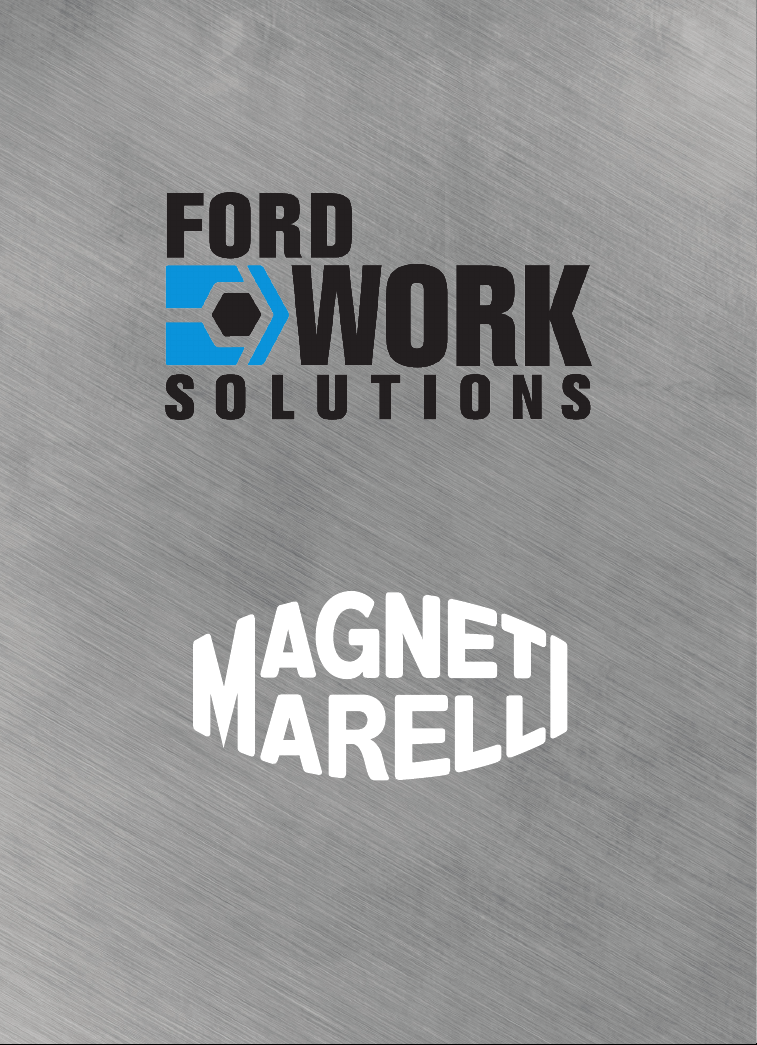
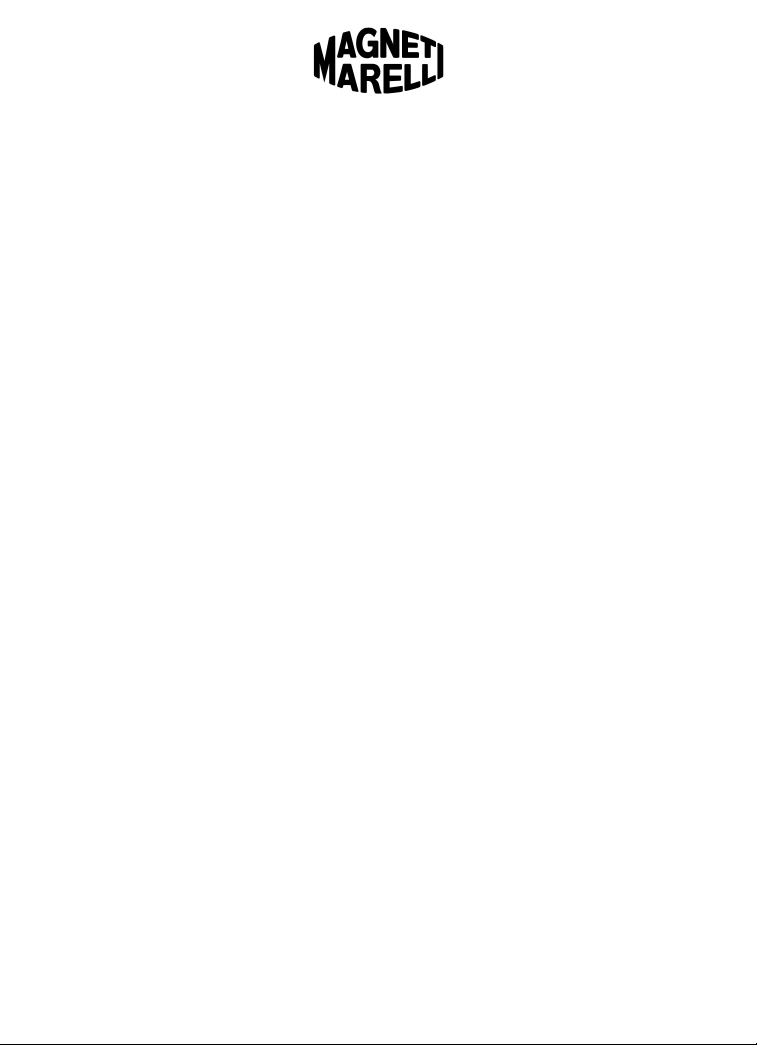
© 2009 Ford Motor Company and Magneti Marelli.
All rights reserved.
The information in this manual is subject to change without notice and
does not represent a commitment on the part of Magneti Marelli or
Ford Motor Company.
FORD MOTOR COMPANY, MAGNETI MARELLI AND THEIR
AFFILIATES SPECIFICALLY DISCLAIM LIABILITY FOR ANY AND
ALL DIRECT, INDIRECT, SPECIAL, GENERAL, INCIDENTAL,
CONSEQUENTIAL, PUNITIVE OR EXEMPLARY DAMAGES
INCLUDING, BUT NOT LIMITED TO, LOSS OF PROFITS OR
REVENUE, OR ANTICIPATED LOSS OF PROFITS OR REVENUE,
ARISING OUT OF THE USE OR INABILITY TO USE ANY MAGNETI
MARELLI PRODUCT, EVEN IF MAGNETI MARELLI AND/OR ITS
AFFILIATES HAVE BEEN ADVISED OF THE POSSIBILITY OF
SUCH DAMAGES OR THEY ARE FORESEEABLE FOR CLAIMS BY
ANY THIRD PARTY.
Notwithstanding the foregoing, in no event shall Magneti Marelli
and/or its affiliates aggregate liability arising under, or in connection
with, the Magneti Marelli product, regardless of the number of events,
occurrences or claims giving rise to liability, in excess of the price paid
by the purchaser for the Magneti Marelli product.
Page 1 – February 5, 2009 Edition
www.fordworksolutions.com / 1.800.624.2726 / fordtechhelp@hunt-radio.com

Table of Contents
Copyright . . . . . . . . . . . . . . . . . 1
Limitation of Liability . . . . . . . . 1
Preface
Manual Conventions and
Definitions . . . . . . . . . . . . . . 4
Warranty and Service . . . . . 5
Warnings and Notices . . . . . 7
General . . . . . . . . . . . . . . 7
Safety . . . . . . . . . . . . . . . 7
Caring for Your In-Dash
Computer . . . . . . . . . . . . 8
Usage Limitations . . . . . . 9
Laser Safety . . . . . . . . . . 9
FCC Notice . . . . . . . . . . 10
Getting Started
Overview . . . . . . . . . . . . . . 11
Getting to Know Your
Computer . . . . . . . . . . . . . . 12
Buttons – Hard and Soft
Buttons . . . . . . . . . . . . . . 12
Basic Operation . . . . . . . 13
Voice Commands . . . . . . 15
Operation Prerequisites . 15
Avoiding Distraction . . . . 16
Peripherals & Accessories . 17
Bluetooth
On-Screen Keyboard . . . 17
Bluetooth
Tutorials and How-To Guides
Phone Mode . . . . . . . . . . . . 19
Making and Receiving
Phone Calls . . . . . . . . . . 20
®
Keyboard . . . 17
®
Printer . . . . . 18
Phone Mode (Cont’d)
Phone Book . . . . . . . . . . 21
Call History . . . . . . . . . . 22
Text Messaging . . . . . . . 23
Voice Commands . . . . . 26
Media Mode . . . . . . . . . . . . 29
Radio . . . . . . . . . . . . . . . 29
CD Player . . . . . . . . . . . 31
Line In . . . . . . . . . . . . . . 32
Voice Commands . . . . . 33
Navigation Mode . . . . . . . . 34
Voice Commands . . . . . 35
Application Mode . . . . . . . . 36
Internet Browser . . . . . . 37
Setting and Accessing
Internet Favorites . . . 37
Picture Viewer . . . . . . 38
Word Processor . . . . . . 39
Spreadsheet Program . . 39
E-mail . . . . . . . . . . . . . . 40
Presentation Viewer . . . 40
PDF Reader . . . . . . . . . 41
File Manager . . . . . . . . . 41
Backing Up Files to
External USB Drive . . 42
Calculator . . . . . . . . . . . 43
Calendar . . . . . . . . . . . . 43
Tool Link . . . . . . . . . . . . 43
LogMeIn® . . . . . . . . . . . . 43
Voice Commands . . . . . 44
Page 2 – February 5, 2009 Edition
www.fordworksolutions.com / 1.800.624.2726 / fordtechhelp@hunt-radio.com
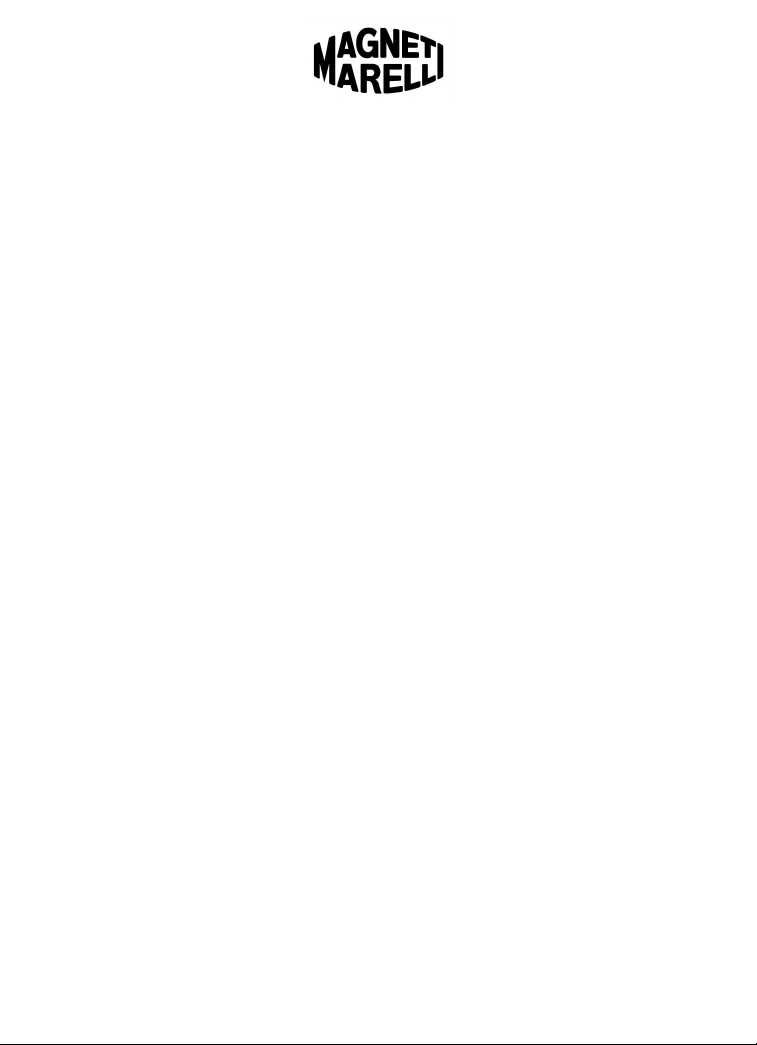
Settings
Audio Settings . . . . . . . . . . 45
Display Settings . . . . . . . . . 46
Home Screen Image . . . 46
Bluetooth® Settings . . . . . . 48
Pairing a Phone/Device . 48
Bluetooth® Properties . . 49
Reconnecting a Phone
or Device . . . . . . . . . . . . 50
Deleting Phone/Device . 51
Setting a Favorite . . . . . 51
Downloading Your
Phone Book . . . . . . . . . . 51
System Settings . . . . . . . . . 52
Voice/Nav Volume . . . . . 52
Navigation Prompts . . . . 52
Voice Recognition
Confirmation . . . . . . . . . 52
Units . . . . . . . . . . . . . . . 53
Calibrate Touch Panel . . 53
®
Connection
Sprint
Manager . . . . . . . . . . . . 54
Restore Factory
Settings . . . . . . . . . . . . . 54
Delete Stored Items . . . . 54
About Your Computer . . 54
Clock . . . . . . . . . . . . . . . 54
Voice Commands . . . . . 55
Troubleshooting
Resetting Your Computer . 56
Frequently Asked
Questions . . . . . . . . . . . . . 56
Contacting Magneti Marelli 58
Index
Page 3 – February 5, 2009 Edition
www.fordworksolutions.com / 1.800.624.2726 / fordtechhelp@hunt-radio.com
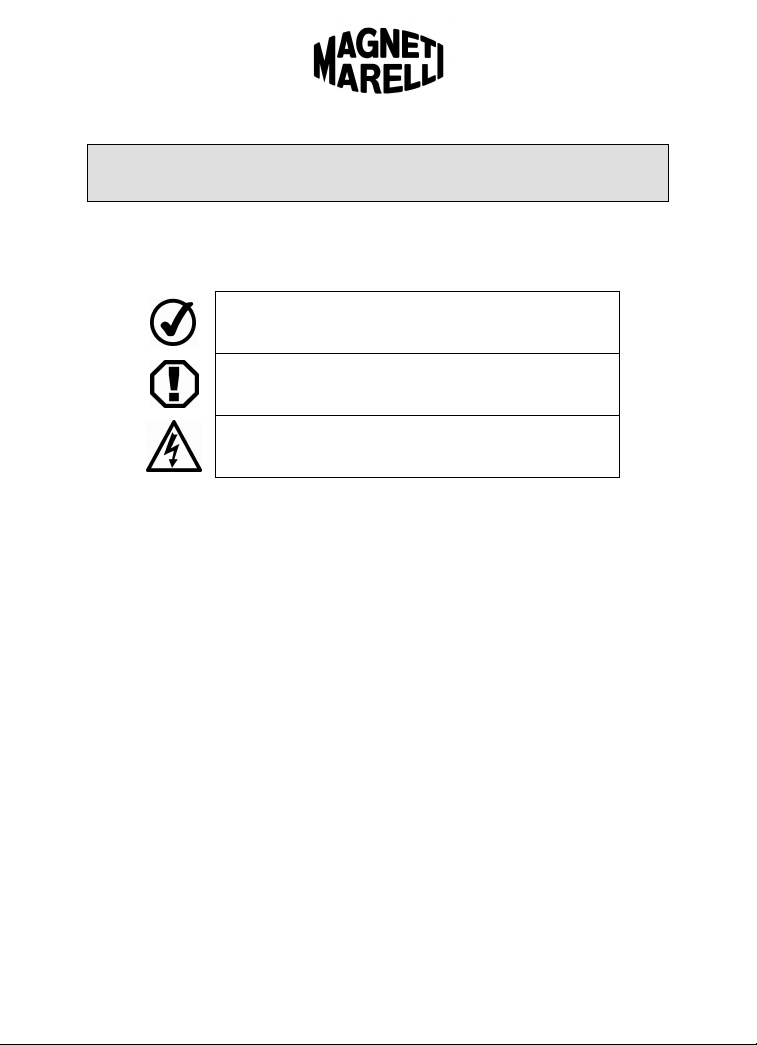
Preface
Manual Conventions
The following icons will be used throughout this manual to call out key
points:
NOTE: Indicates important information that will help you
make better use of your in-dash computer.
NOTICE: Indicates ways to avoid potential damage to
hardware or loss of data.
CAUTION: Indicates actions that may cause personal injury
or fatality.
The following terminology will be referenced throughout this manual:
FWS Ford Work Solutions
PTT Push-to-Talk (referenced as “Voice” throughout)
SD Memory Secure Digital Memory Card
USB Universal Serial Bus
BT Bluetooth®
RFID Radio Frequency Identification
RDS Radio Data System
MP3 MPEG Audio Layer 3 compressed audio file
WMA Windows Media Application compressed file
WAV Waveform Audio Format uncompressed audio file
Page 4 – February 5, 2009 Edition
www.fordworksolutions.com / 1.800.624.2726 / fordtechhelp@hunt-radio.com
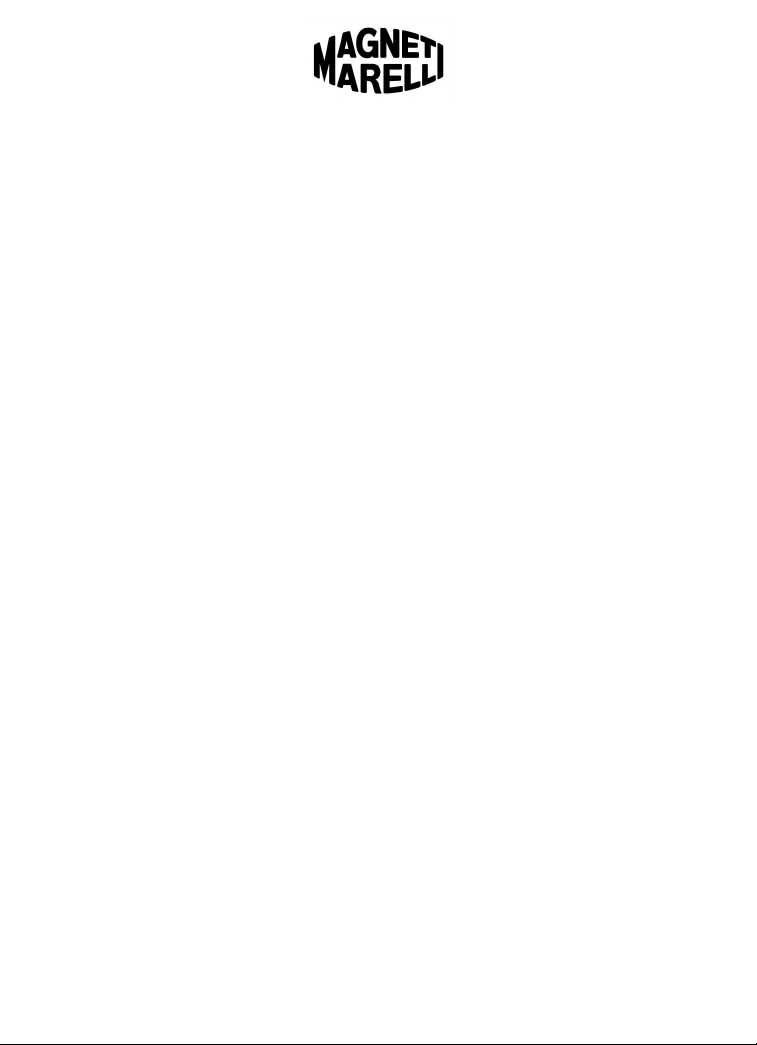
Warranty and Service
Warranty
MAGNETI MARELLI is dedicated to quality craftsmanship and is pleased to
offer this Warranty. We suggest that you read it thoroughly. Should you have
any questions, please contact your Ford Dealer.
Products Covered
This Warranty covers the Ford Work Solutions Computer (“the product”).
Products purchased in Canada are covered only in Canada. Products
purchased in the U.S.A. are covered only in the U.S.A.
Length of Warranty
The warranty on the product coincides with the vehicle manufacturer's
warranty. If the product is installed in the vehicle at the time of delivery, this
Warranty is in effect for a period of 3 years/36,000 miles from the date of the
purchase of the vehicle. If the product is purchased and installed at the
dealer on a 2008 or prior model year vehicle, the warranty period is 12
months/12,000 miles from the date of purchase of the product.
Who is Covered
This Warranty only covers the product in the vehicle in which it was
originally installed, as long as the vehicle resides in the United States,
Puerto Rico or Canada. The unit must have been installed in the vehicle
when delivered or installed by a Ford, Lincoln or Mercury dealer.
What is Covered
This Warranty covers defects in materials or workmanship (parts and labor)
in the product, software applications loaded on the product from date of
purchase.
What is Not Covered
This Warranty does not cover the following:
Damage occurring during shipment of the product to Magneti Marelli for
repair (claims must be presented to the carrier).
Damage caused by accident or abuse, including burned voice coils
caused by over-driving the speaker (amplifier level is turned up and driven
into distortion or clipping). Speaker mechanical failure (e.g. punctures,
tears or rips). Cracked or damaged LCD panels. Dropped or damaged
drives.
Damage caused by negligence, misuse, improper operation or failure to
follow instructions contained in the Owner’s manual.
Damage caused by act of God, including without limitation, earthquake,
fire, flood, storms or other acts of nature. Any cost or expense related to
the removal or reinstallation of the product.
Service performed by an unauthorized person, company or association.
Page 5 – February 5, 2009 Edition
www.fordworksolutions.com / 1.800.624.2726 / fordtechhelp@hunt-radio.com

Any product which has the serial number defaced, altered or removed.
Any product which has been adjusted, altered or modified without Magneti
Marelli’s written consent.
Any product not distributed by Magneti Marelli within the United States,
Puerto Rico or Canada.
Any product not purchased from a Ford Dealer.
Any product with added software applications not approved by Ford or
Magneti Marelli.
Any product that has had aftermarket amplifiers or audio/video equipment
added to the system.
How to Obtain Warranty Service
You are responsible for delivery of the product in its original condition to
an Authorized Ford Service Center. Magneti Marelli will, at its option,
repair or replace the product with a new or reconditioned product without
charge, if the repairs are covered by the warranty
You should provide a detailed description of the problem(s) for which
service is required.
How We Limit Implied Warranties
Any implied warranties including fitness for use and merchantability are
limited in duration to the period of the express warranty set forth above and
no person is authorized to assume for Magneti Marelli any other liability in
connection with the sale of the product.
How We Exclude Certain Damages
Magneti Marelli expressly disclaims liability for incidental and consequential
damages caused by the product. The term “incidental damages” refers to
expenses of transporting the product to the Ford Service Center, loss of the
original purchaser’s time, loss of the use of the product, bus fares, car
rentals or other costs relating to the care and custody of the product. The
term “consequential damages” refers to the cost of repairing or replacing
other property which is damaged when this product does not work properly.
The remedies provided under this warranty are exclusive and in lieu of all
others.
How State/Provincial Law Relates to the Warranty
This Warranty gives you specific legal rights, and you may also have other
rights which vary from state to state and province to province. Please check
with your state or province for any specific laws related to warranty, specific
or implied.
How to Contact Customer Service
Should the product require service, please contact a Ford, Lincoln or
Mercury Dealer. To locate a dealer in your area, visit www.fordvehicles.com.
For questions about system operation call 1-800-624-2726.
Page 6 – February 5, 2009 Edition
www.fordworksolutions.com / 1.800.624.2726 / fordtechhelp@hunt-radio.com
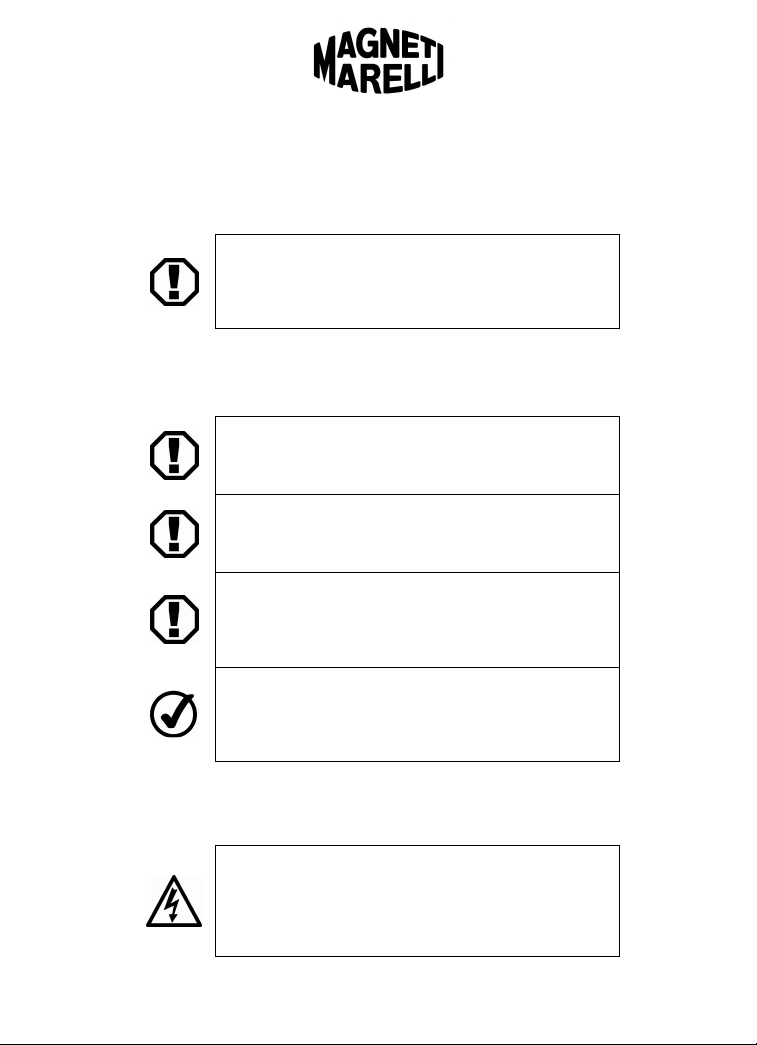
Service
If your in-dash computer is not working properly, please reference the
Troubleshooting section of this manual. If the problem persists, visit your
nearest Ford, Lincoln or Mercury dealer to obtain service.
In the event your vehicle requires service, be sure to back up
any files on your system to an external USB drive. For more
information on how to back up your files, see the File
Manager section of this manual (page 41).
Warnings and Notices
General Notices
Due to the nature of wireless communications, the
transmission and reception of data cannot be guaranteed.
Data may be delayed, corrupted or totally lost.
In the event of damage to the in-dash computer, data may be
lost. It is the user’s responsibility to backup data to an
external memory source via USB drive.
The only programs certified by Ford to work on your in-dash
computer are those programs installed at the factory.
Installing new programs on your computer may void the
warranty and/or cause reduced performance or data loss.
In the case of extreme temperature conditions, the Liquid
Crystal Display (LCD) may require longer response times
upon startup. Response time will vary based on how quickly
the vehicle warms up or cools down.
Safety Warnings
Reference the following safety guidelines to help protect yourself, your
device, and your working environment from harm.
Use care when operating this device while the vehicle is in
motion. Certain computer modes may function while the
vehicle is moving, but you are responsible for your own safety
and that of pedestrians, passengers and other drivers.
Always obey traffic regulations.
Page 7 – February 5, 2009 Edition
www.fordworksolutions.com / 1.800.624.2726 / fordtechhelp@hunt-radio.com
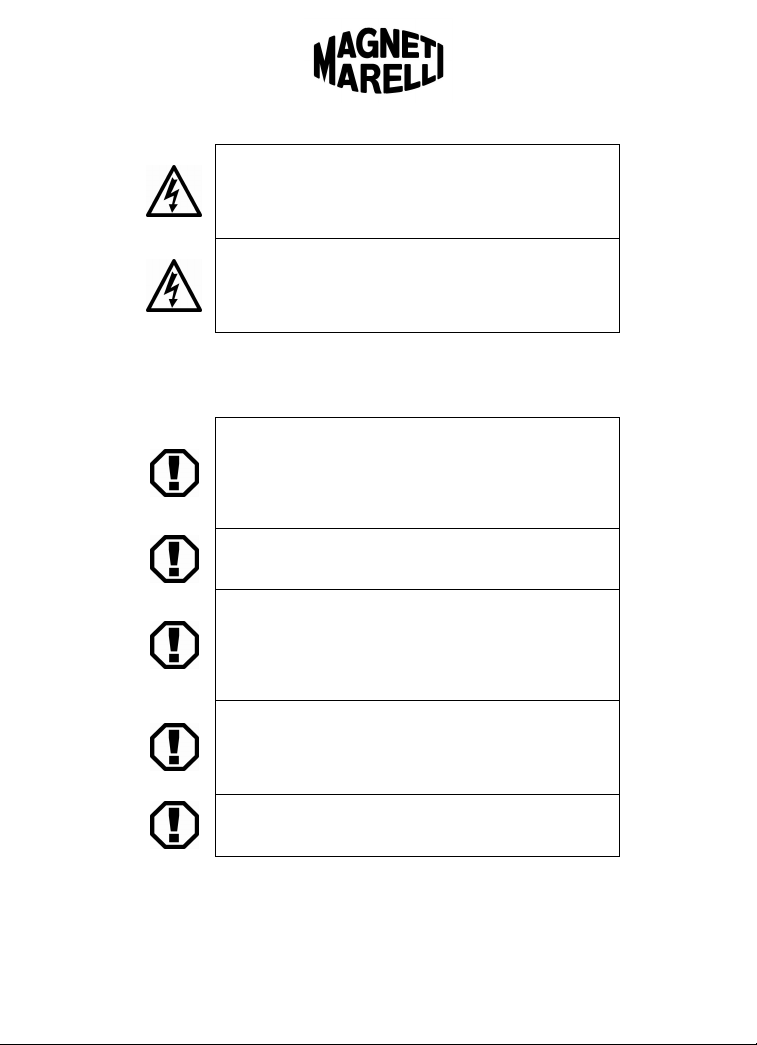
Map data and/or route guidance may be incomplete or
inaccurate under certain environmental conditions or in
certain geographical areas. Use common sense and obey
posted traffic signs when following navigational instructions.
If the LCD screen on your in-dash computer should become
cracked or damaged, do not touch it. The liquid contained in
the screen can be harmful or fatal. If you come in contact with
the liquid, go to the nearest emergency room for treatment.
Caring for Your In-Dash Computer
To ensure the lasting performance of your in-dash computer, abide by the
care and usage guidelines outlined below.
Do not use solvents, abrasive cleaners, detergents or
household cleaning agents to clean the computer, as they
may damage the LCD screen and other computer surfaces.
To clean the unit, use a clean, soft cloth that has been slightly
moistened with water.
Keep fluids of all kinds away from the device. Liquids may
cause corrosion or damage to computer components.
Do not insert fingers, writing utensils or any other foreign
objects into the CD, USB or SD slots. These openings
contain sensitive electrical connections that can be easily be
damaged by foreign objects. Use care when inserting CD,
USB or SD media.
Use only your fingertip or the included stylus to touch the
LCD screen. Touching the screen with excessive force and/or
foreign objects may damage the screen or reduce its
effectiveness.
Do not attempt to service the system yourself. Only a trained
service technician should do so.
Page 8 – February 5, 2009 Edition
www.fordworksolutions.com / 1.800.624.2726 / fordtechhelp@hunt-radio.com
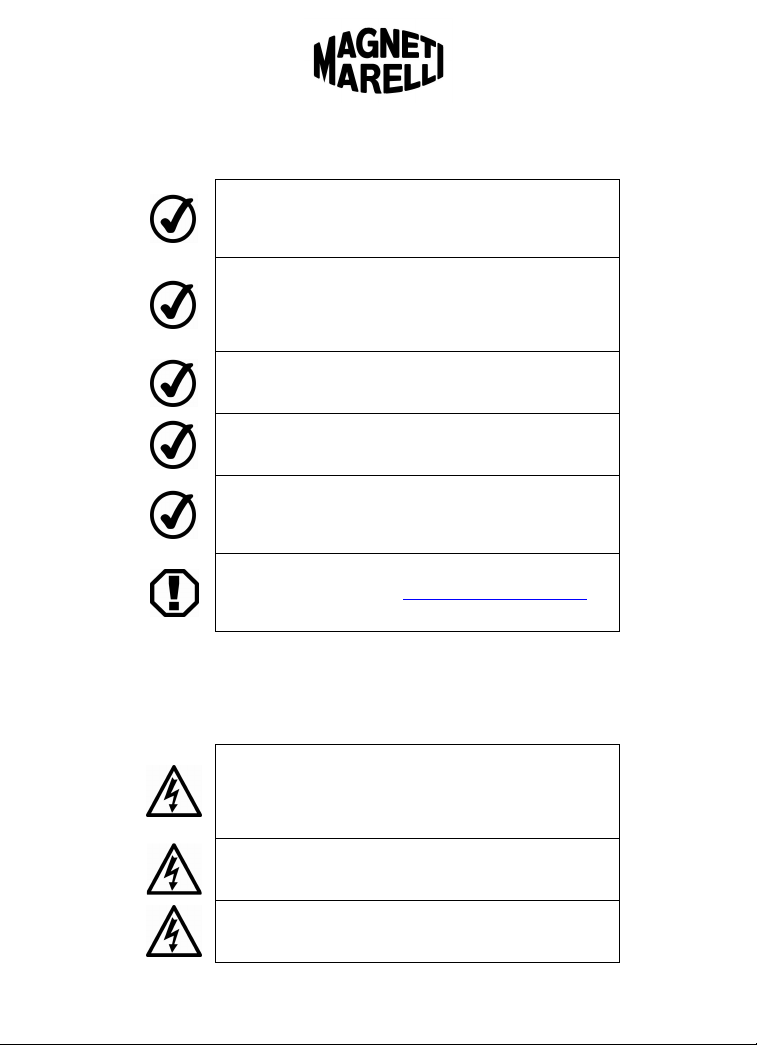
Usage Limitations
Signal strength, data transfer speed and navigation
performance may be compromised if the system’s view of the
sky is obscured.
An active Sprint® Mobile Broadband contract and connection
is required in order to access the Internet, use text messaging
via the in-dash computer’s dedicated phone number, and
access your remote PC using the LogMeIn® system.
An active LogMeIn® contract is required in order to access
your office PC using the LogMeIn® application.
An active Crew Chief™ contract is required in order to utilize
the Crew Chief™ system.
A Bluetooth® compatible phone must be connected to the
system in order to activate and use the handsfree phone
feature.
Not all Bluetooth® phones are compatible with the FWS indash computer system. See www.FordWorkSolutions.com for
a list of compatible phones.
Laser Safety Notice
This system complies with all appropriate safety standards, including IEC 60825-1. The
laser device in this system is classified as a “Class 1 Laser Product” under the US
Department of Health and Human Services (DHHS) Radiation Performance Standard.
The unit should only be serviced by a trained service technician at a Ford dealership.
Controls, adjustments or procedures other than those
specified in this manual may result in hazardous radiation
exposure. To prevent exposure to laser beams, do not
attempt to open the CD enclosure or service the unit yourself.
Class 1M laser radiation when operating part is open. Do not
view directly with optical instruments.
Class 3B invisible laser radiation when open. Avoid exposure
to the beam.
Page 9 – February 5, 2009 Edition
www.fordworksolutions.com / 1.800.624.2726 / fordtechhelp@hunt-radio.com
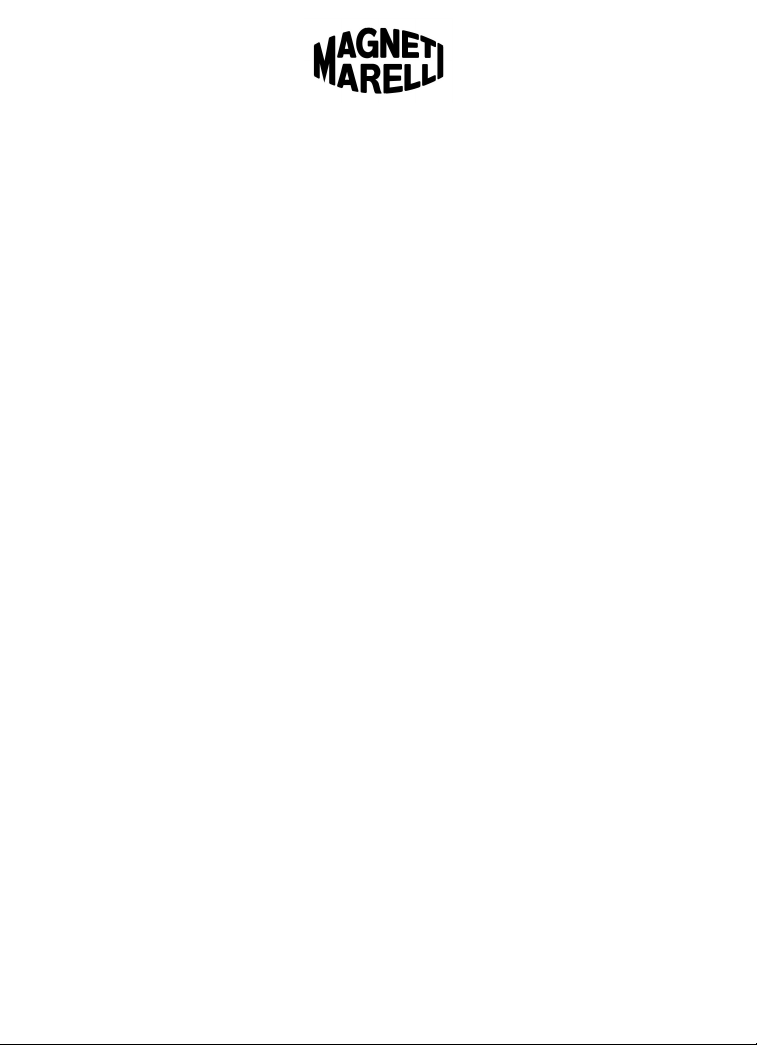
FCC Notice
THIS DEVICE COMPLIES WITH PART 15 OF THE FCC REGULATIONS.
OP
ERATION IS SUBJECT TO THE FOLLOWING TWO CONDITIONS: (1) THIS
DEVICE MAY NOT CAUSE HARMFUL INTERFERENCE, AND (2) THIS DEVICE
MUST ACCEPT ANY INTERFERENCE RECEIVED, INCLUDING INTERFERENCE
THAT MAY CAUSE UNDESIRED OPERATION.
The design on the modem that comes with the computer system complies with U.S.
Federal Communications Commission (FCC) and Industry Canada (IC) guidelines with
respect to safety levels or radio frequency (RF) exposure for portable devices, which in
turn are consistent with the following safety standards previously set by Canadian, U.S.
and international standard bodies:
ANSI/IEEE C95.1-1999, IEEE Standards for Safety Levels with Respect to Human
Exposure to Radio Frequency Electromagnetic Fields, 3kHz to 200GHz
National Council on Radiation Protection and Measurements (NCRP) Report 86,
1986, Biological Effects and Exposure Criteria for Radio Frequency Electromagnetic
Fields
Health Canada, Safety Code 6, 1999, Limits of Human Exposure to Radio
Frequency Electromagnetic Fields in the Frequency Range from 3kHz to 200GHz
International Commission on Non-Ionizing Radiation Protection (ICNIRP) 1998,
Guidelines for Limiting Exposure to Time-Varying Electric, Magnetic, and
Electromagnetic Fields (up to 300GHz)
FCC ID: RX2FWSHU11 IC: 4983A-FWSHU11
WARNING (EMI) – United States FCC Information – This equipment has been tested
and found to comply with the limits for a Class B computing device peripheral, pursuant
to Part 15, 22 and 24 of the FCC rules. These limits are designed to provide
reasonable protection against harmful interference in a residential installation.
This equipment generates, uses and can radiate radio frequency energy and, if not
installed and used in accordance with the instructions, may cause interference to radio
communications. However, there is no guarantee that interference will not occur in a
particular installation.
If this equipment does cause harmful interference to radio or television reception, which
can be determined by turning the equipment off and on, the user is encouraged to try to
correct the interference by contacting or consulting with his/her dealer.
The device complies with Part 15 of the FCC rules. Operation is subject to the condition
that this device does not cause harmful interference.
CAUTION: Any changes or modifications to the wireless transmitter not expressly
approved by Sierra Wireless could void the user’s authority to operate the equipment.
WARNING (EMI) – Canada – This digital apparatus does not exceed the Class B limits
for radio noise emissions from digital apparatus as set out in the interference causing
equipment standard entitled, “Digital Apparatus,” ICES-003 edictee par le Minister des
Communications.
If you have purchased this product under a United States Government contract, it shall
be subject to restrictions as set forth in subparagraph (c)(1)(ii) of Defense Contracts,
and as set forth in Federal Acquisitions Regulations (FARs) Section 52.227-19 for
civilian agency contracts or any successor regulations. If further government
regulations apply, it is the user’s responsibility to ensure compliance with such
regulations.
Page 10 – February 5, 2009 Edition
ww.fordworksolutions.com / 1.800.624.2726 / fordtechhelp@hunt-radio.com
w
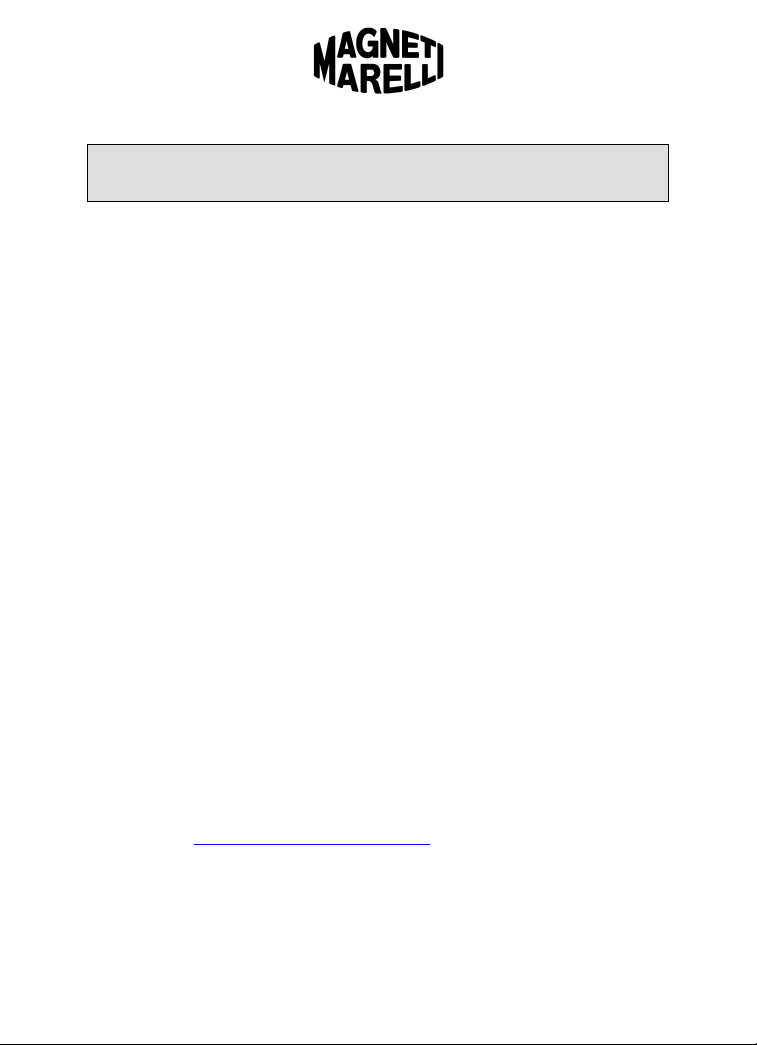
Getting Started
Overview
To ensure a positive Ford Work Solutions experience, please read
through this manual and the other manuals provided with your owner
kit in their entirety. Doing so will enable you to use the system to its
fullest capacity.
The Ford Work Solutions computer is designed to provide an easy-touse, Windows CE 6.1 based interface with your Bluetooth
integrated Garmin® navigation system, and other desktop productivity
applications. You can direct basic menu and phone actions handsfree
using simple voice commands.
What truly sets the Ford Work Solutions computer apart is its ability to
access the Internet via Sprint® Wireless Broadband (contract required),
connect to your office PC using LogMeIn® (contract required), manage
your fleet online using the Crew Chief™ system (optional and contract
required), and track your tools using the Tool Link™ RFID System
(optional). This manual – combined with the other manuals provided
with your owner kit – will enable you to use these components to
enhance your productivity.
In addition, you can easily connect the included Bluetooth® keyboard
with integrated mouse, as well as the available Bluetooth® printer by
HP®. As with many desktop PCs, outside files and information can be
transferred to the system via the USB port.
Magneti Marelli is committed to a policy of continuous improvement. It
is therefore possible that the features and appearance of the
equipment in your vehicle may vary slightly from illustrations and
descriptions provided in this manual.
Please visit www.FordWorkSolutions.com
Ford Work Solutions including system updates, partner information,
and news relating to Ford Work Solutions.
for additional information on
®
phone,
Page 11 – February 5, 2009 Edition
www.fordworksolutions.com / 1.800.624.2726 / fordtechhelp@hunt-radio.com
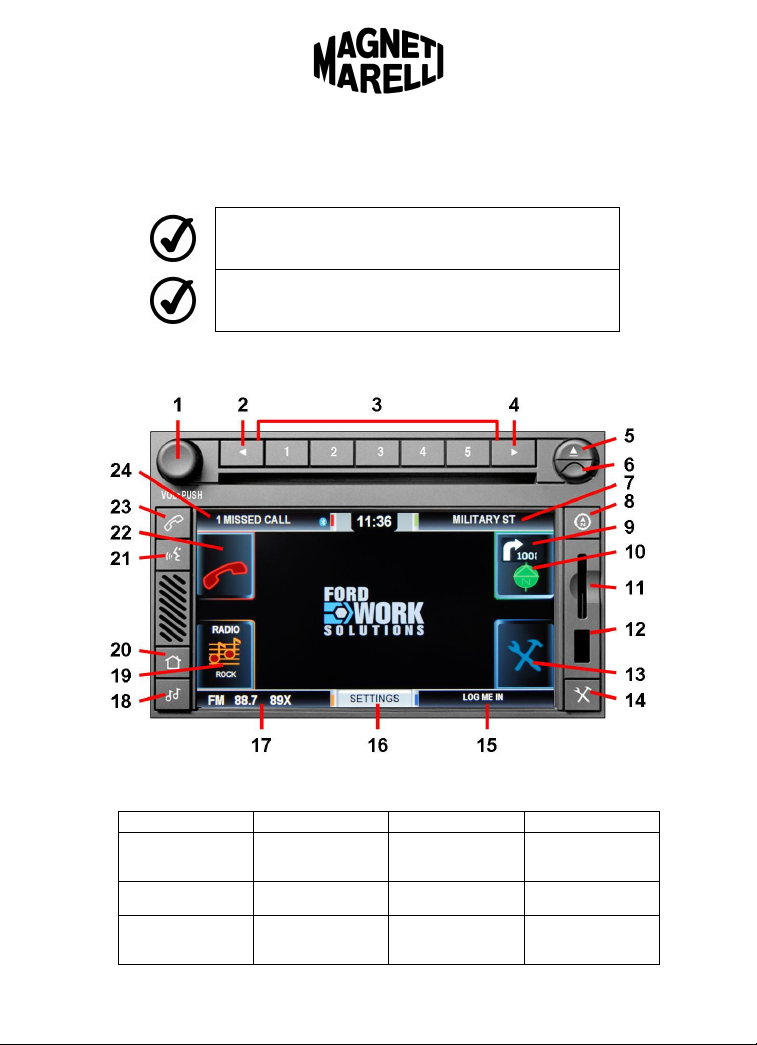
Getting to Know Your Computer
Buttons – Hard and Soft Buttons
Throughout this manual, “hard buttons” are the buttons on the
bezel surrounding the screen. These are always accessible.
Throughout this manual, “soft buttons” are on-screen buttons.
These buttons can be accessed from the main system menu.
The figure and chart below list the buttons, features and status notifications
available on your in-dash computer.
Buttons & Features: Note that when the home screen is visible as shown
above, certain buttons are available as both hard and soft buttons.
1 Volume / Power 2 Prior Track / Seek 3 Radio Presets 4 Next Track / Seek
5 CD Eject 6 Pullout Stylus 7 Current Navigation
9 Next Navigation
Turn (Inset Box)
13 Applications (Soft) 14 Applications (Hard)
www.fordworksolutions.com / 1.800.624.2726 / fordtechhelp@hunt-radio.com
10 Navigation (Soft) 11 SD Card Slot 12 USB Port
and Keyboard
Re-Connect
Page 12 – February 5, 2009 Edition
Status Information
and Next Turn
15 Open Application
and Device Status
8 Navigation (Hard)
16 Settings (Soft)
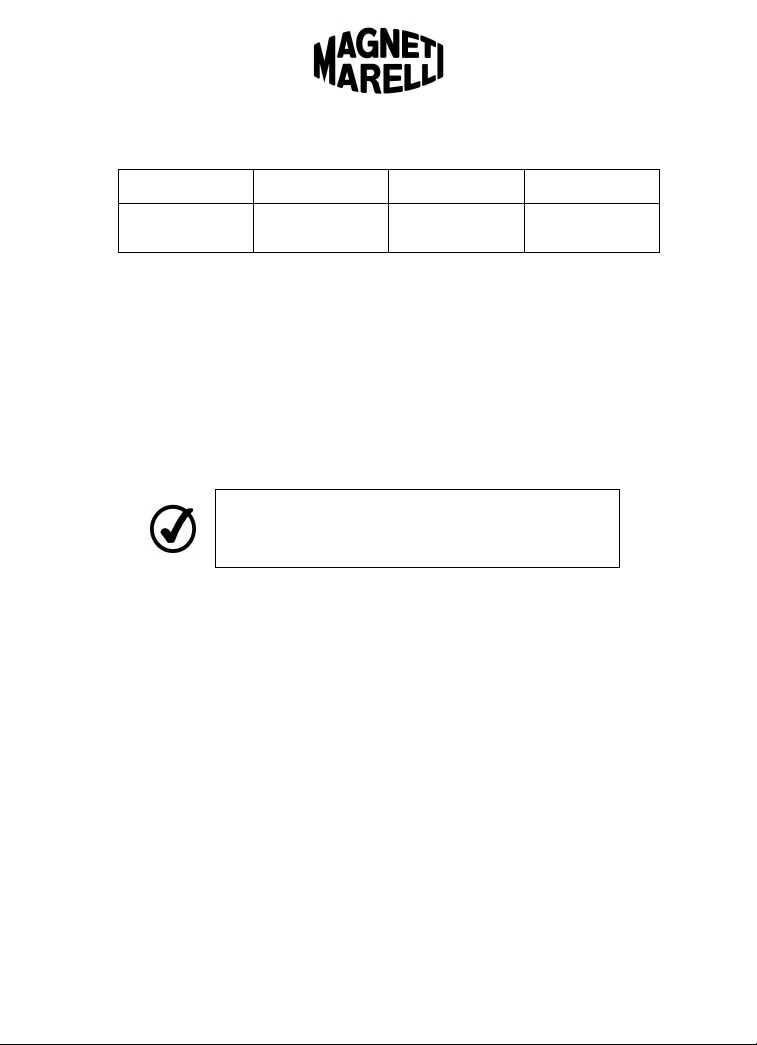
Buttons & Features (Continued):
17 Media Status
Information
21 Voice Activation 22 Phone (Soft) 23 Phone (Hard) 24 Phone Status and
Basic Operation
Returning to the Home Screen
You can return to the computer’s home screen at any time by pressing
the “Home” button on the computer bezel.
Accessing Phone, Media, Navigation or Application Modes
To access the Phone, Media, Navigation or Applications menus from the
home screen, simply press the hard or soft button that corresponds to
your desired selection.
You may also access these sub-menus using voice commands by
pressing the “Voice” button.
Switching Between Computer Modes
It is not necessary to return to the main menu to access the Phone, Media,
Navigation or Application modes. You can easily jump from one mode to
another by pressing the desired program’s hard button on the computer
bezel.
For example, if you are in Navigation mode and you wish to place a call,
simply press the “Phone” button on the computer bezel. When finished
with the call, you can return to Navigation mode by pressing the
“Navigation” button on the computer bezel.
Accessing the Ford Work Solutions Productivity Applications
You may access the productivity applications by pressing the
“Applications” button. From the Applications submenu, simply press the
application you would like to open. As long as the vehicle is standing still,
the selected application will remain open until you close it.
18 Media (Hard) 19 Media (Soft) 20 Home/Main
Messaging
Information
Once the Bluetooth® keyboard has been paired with the
system, its connection can be re-established when necessary
by pressing the “Applications” button.
Page 13 – February 5, 2009 Edition
www.fordworksolutions.com / 1.800.624.2726 / fordtechhelp@hunt-radio.com
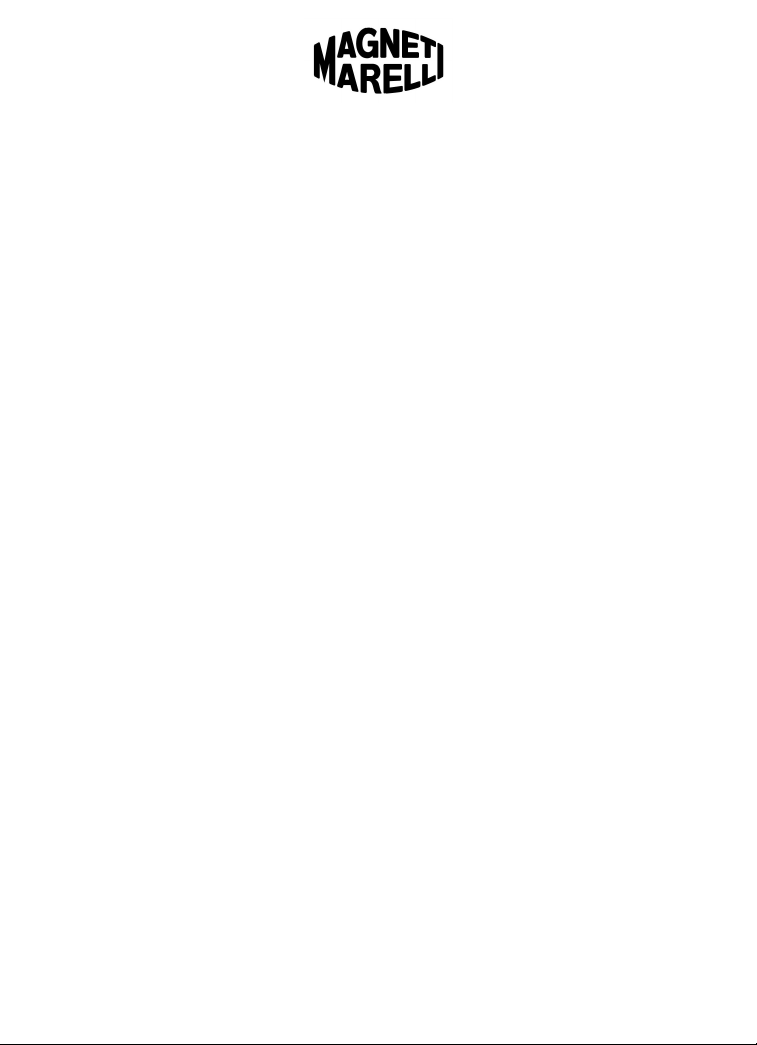
Closing an Application
You may exit many of the applications available on your in-dash computer
by pressing the “X” or “Exit” buttons shown within each application. In
some cases, you may need to select “File” > “Exit.” Please note that you
may need to wait for the application to close before another application
can be opened. Certain programs, like navigation, media and phone, are
always open and cannot be closed.
Running an Application in the Background
If you are using one of the programs available in Applications mode, you
can jump to another system mode (Phone, Navigation, Media) without
closing the program you are using. Simply press the hard button
associated with the desired mode. The current program will continue
running in the background, and a notification will show in the lower right
section of your screen. The next time you press the “Applications” button,
you will be returned to the open program.
For example, if you are using the Internet browser and wish to access
your radio, simply press the “Media” hard button on the computer bezel.
The Internet browser will continue running in the background. When you
are ready to return to the Internet browser, simply press the “Applications”
button on the computer bezel.
Accessing the On-Screen Keyboard
An on-screen keyboard will usually appear when a text field is selected
on-screen. This keyboard may not appear automatically if the Bluetooth
keyboard is already connected.
To toggle the on-screen keyboard on and off, simply press the small
keyboard icon located on-screen.
Changing System Settings
System settings – such as screen brightness, language, audio settings,
and so on – can be accessed by pressing the “Settings” button located in
the bottom center of the computer screen. See the Settings section of this
manual (page 45) for additional information.
Pairing Your Bluetooth® Phone or Devices
You can pair your Bluetooth® phone or other devices in the Settings
section of the computer. See the Settings section of this manual (page
48) for additional information.
®
Page 14 – February 5, 2009 Edition
www.fordworksolutions.com / 1.800.624.2726 / fordtechhelp@hunt-radio.com
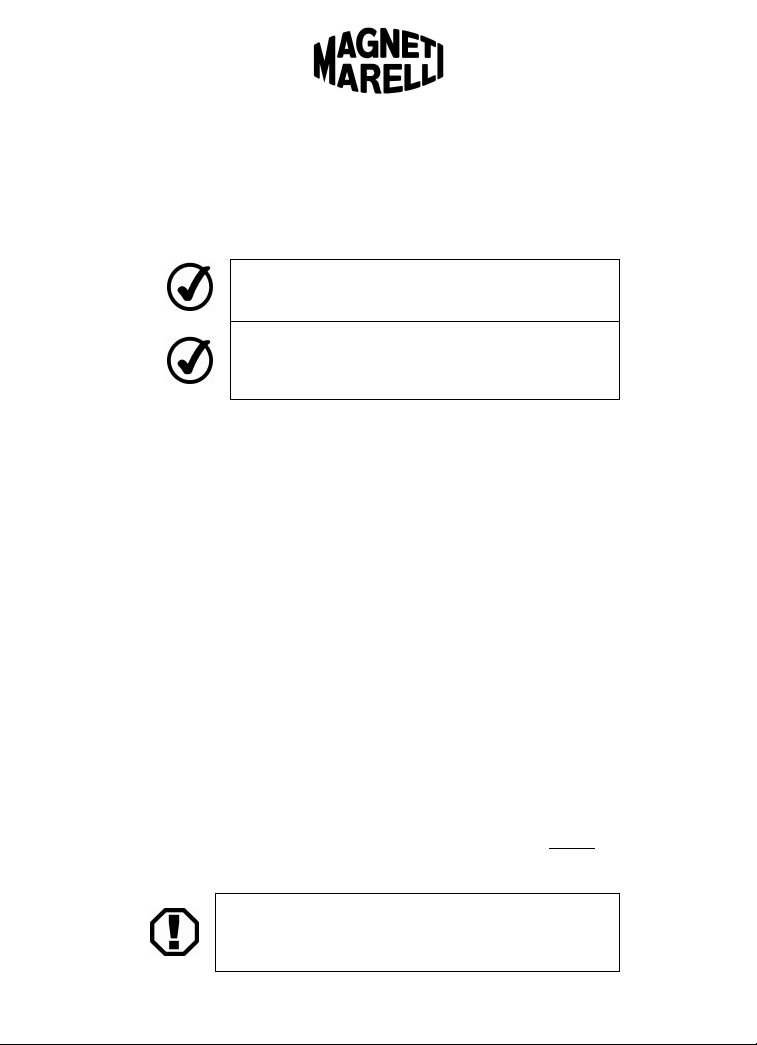
Using Voice Commands
Accessing the Voice Command Function
To control the in-dash computer using your voice, simply press the
“Voice” button. The system will then prompt you to say a command. Say
“Help” at any time to hear available voice commands.
Whenever the system is ready for your command, you will
hear a beep. After the beep, sa y your command clearly.
You may press the "Voice" button again while the system is
talking to skip the audible prompts. The system will skip
directly to the beep, prompting you for a command.
Available Voice Commands
Your system’s basic functions are accessible via voice command. Use the
voice commands listed below to access the associated function.
Phone: To access the Phone menu via voice command, say “Phone.”
See the Phone section (page 26) for more Phone voice commands.
Media: To access the Media menu, say “Media.”
Navigation: To access the Navigation menu, say “Navigation.”
Applications: To access the Applications menu, say “Applications.”
Settings: To access the Settings menu, say “Settings.”
Help: You can say “Help” at any time to hear the available commands.
Cancel: Say “Cancel” to cancel the current voice command.
Operation Prerequisites
Phone Connections
In order to place and receive calls via the in-dash computer, you must
connect your Bluetooth® compatible phone to the system. See the
Settings section of this manual for detailed instructions (page 48).
Garmin® Navigation
In order to use the Garmin® navigation system, insert the SD memory
card containing map data into the computer’s SD card slot before
the system on. If the SD card is inserted while the system is on, there
may be a delay of up to one minute navigation can be used.
To prevent accidental deletion of files and maps stored on the
SD card, be sure to slide the lever on the SD card to the
“lock” position before inserting it into the computer.
Page 15 – February 5, 2009 Edition
www.fordworksolutions.com / 1.800.624.2726 / fordtechhelp@hunt-radio.com
turning
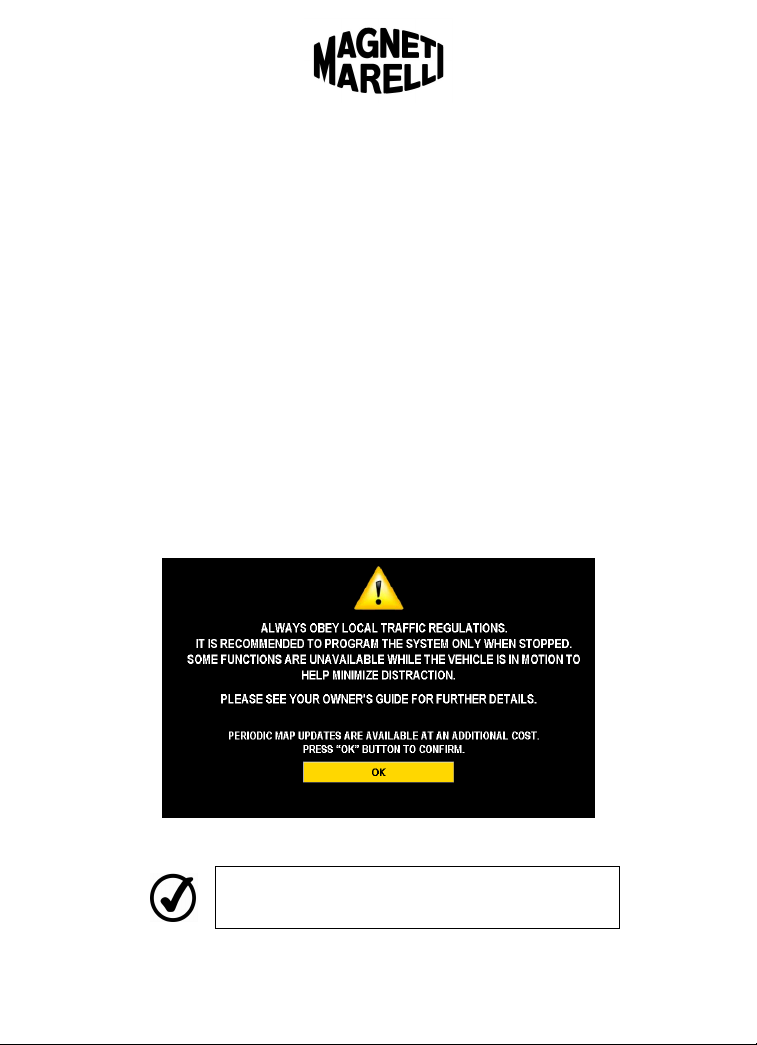
See the Garmin® manual included in your owner kit for additional
instructions.
Sprint® Broadband Network Connection
Before using the system’s Internet browser, internal text messaging, or
LogMeIn® feature, you must activate your Sprint® Broadband Network
contract. See the Sprint® manual included in your owner kit for activation
instructions.
LogMeIn® Contract
In order to access your office computer using the system’s LogMeIn®
feature, you will need to activate a LogMeIn
manual included in your owner kit for activation and usage instructions.
Crew Chief™ (Optional) Contract
In order to access fleet information using the Crew Chief™ website, you
will need to activate a contract with Microlise®. See the Microlise® manual
included in your owner kit for activation and usage instructions.
Avoiding Driver Distraction
Every time the in-dash computer is turned on, the screen shown below will
appear. Always use caution when operating your vehicle, and avoid using the
in-dash computer when the vehicle is in motion.
®
contract. See the LogMeIn®
To continue on to the main menu, simply press “OK.”
accepting responsibility for driving safely.
Some menus described in this manual will be disabled when
the vehicle is in motion.
Page 16 – February 5, 2009 Edition
www.fordworksolutions.com / 1.800.624.2726 / fordtechhelp@hunt-radio.com
By doing so, you are
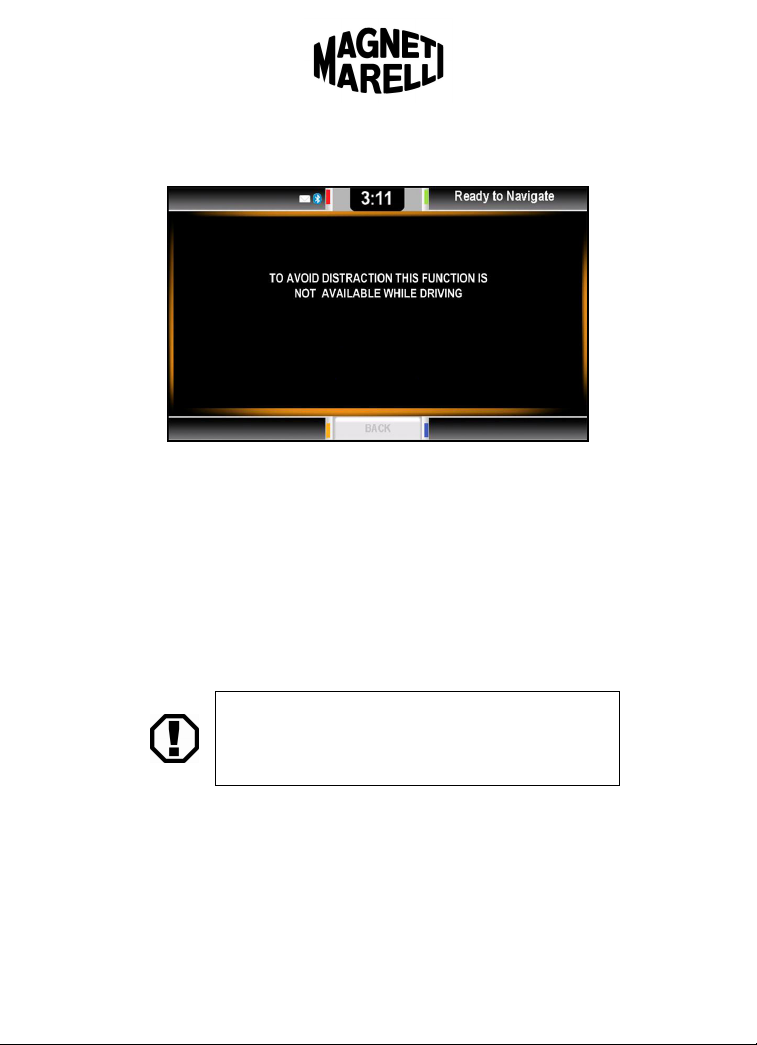
If you attempt to access a disabled application while the vehicle is in motion,
the message shown in the following image will appear.
This message will close automatically after five seconds, and the system will
return to the prior menu.
Peripherals and Accessories
Bluetooth® Keyboard
The system comes standard with a Bluetooth® keyboard and integrated
mouse. When using certain applications, the mouse will enable you to
control the in-dash computer without touching the screen. The keyboard
is small enough to be stored in the armrest console or door map pocket of
most vehicles.
To pair your Bluetooth® keyboard with the in-dash computer system, see
the Settings section of this manual (page 48).
Only the included Bluetooth® keyboard with integrated mouse
is certified by Ford to be compatible with your in-dash
computer system. Other Bluetooth® and USB keyboards and
mice may or may not be compatible with your system.
On-Screen Keyboard
If the external keyboard is not attached to the system, an on-screen
keyboard will generally appear when a text field is selected on-screen.
To toggle the on-screen keyboard on and off, press the small keyboard
icon located on-screen.
Page 17 – February 5, 2009 Edition
www.fordworksolutions.com / 1.800.624.2726 / fordtechhelp@hunt-radio.com
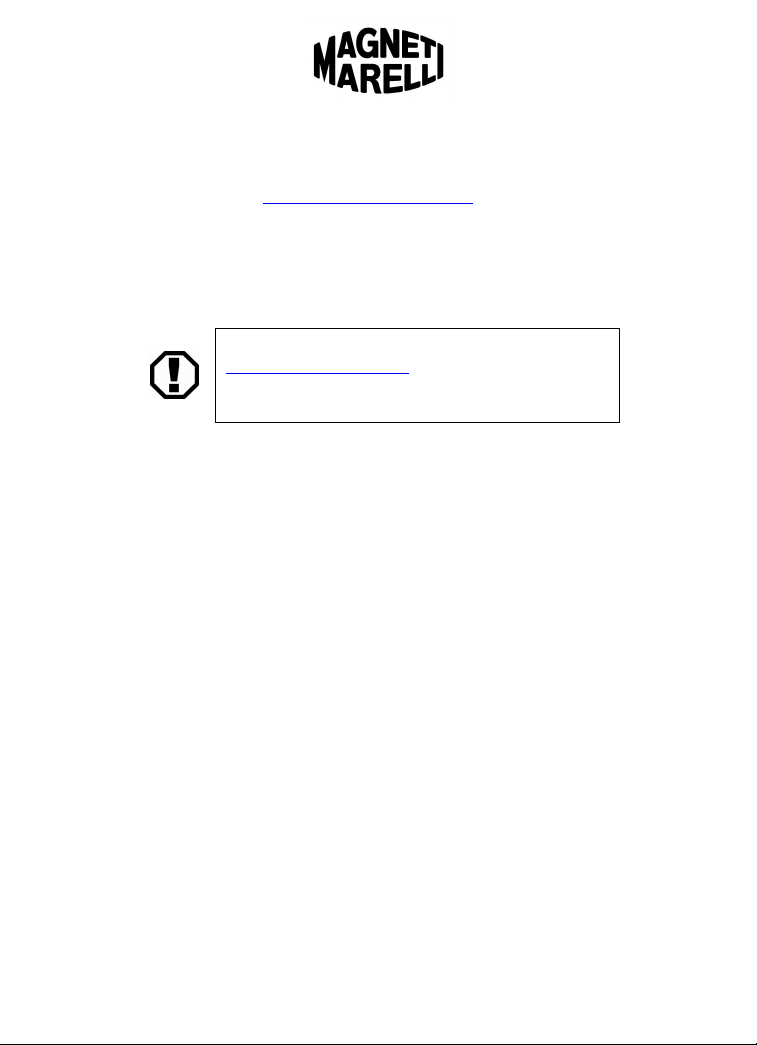
Bluetooth® Printer
An optional Bluetooth® compatible printer from HP® is available for
purchase through www.FordWorkSolutions.com. This printer will enable
you to print documents while on the road and can offer substantial
productivity improvements for your business. For example, the printer
would allow you to print estimates and invoices on-site instead of
returning to the office and mailing them to the customer.
If you have purchased the HP® Bluetooth® printer, see the printer manual
for further information and installation instructions.
Only the HP® Bluetooth® printer available from
www.FordWorkSolutions.com is certified by Ford to be
compatible with your in-dash computer system. Other printers
may or may not be compatible with your system.
Page 18 – February 5, 2009 Edition
www.fordworksolutions.com / 1.800.624.2726 / fordtechhelp@hunt-radio.com
