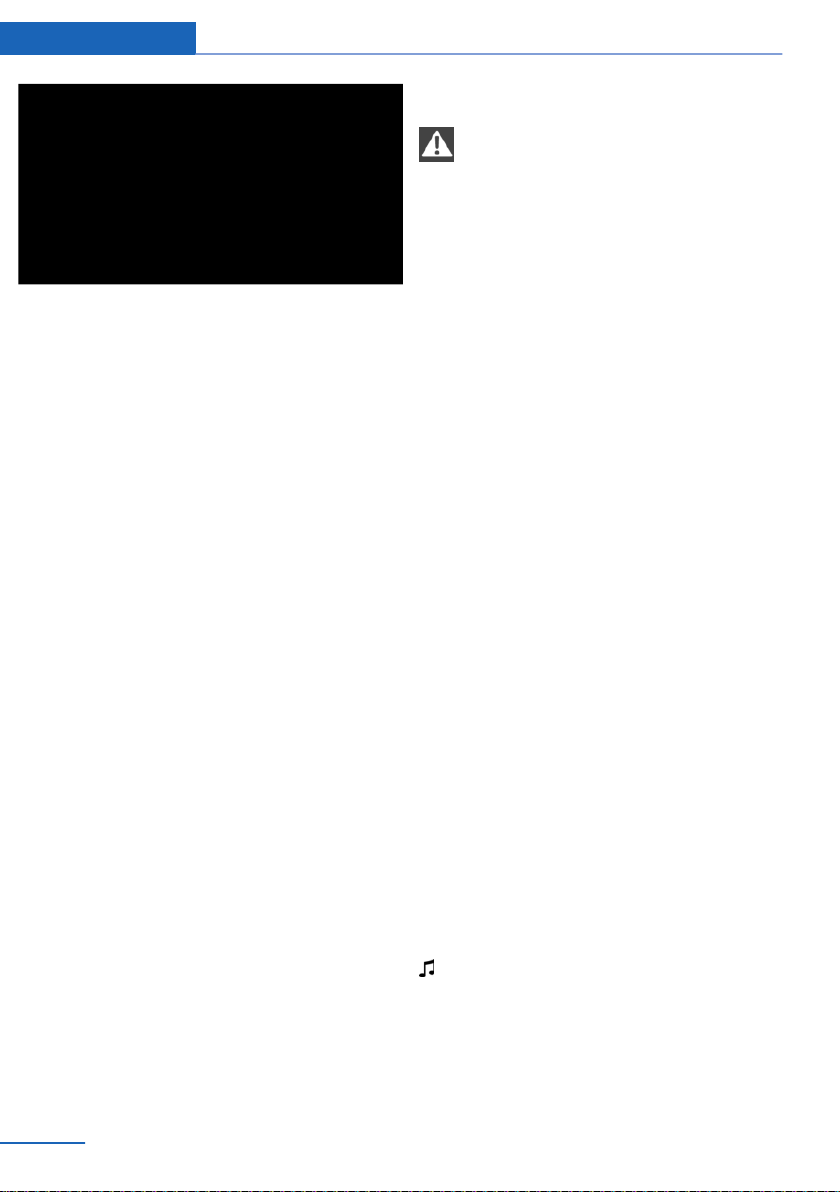
Entertainment External devices
Bluetooth audio
Overview
▷ Playback of music files from external devi‐
ces
such as audio devices or mobile phones
via Bluetooth is possible.
▷ The sound output is via the vehicle loud‐
speakers.
▷ The volume of the sound output depends on
the device. If applicable, change volume set‐
tings on the device.
▷ Up to four external devices can be registered
with the vehicle.
Requirements
▷ Suitable device. Visit www.bmw.com/blue‐
tooth for more information.
▷ Device ready for operation.
▷ Ignition switched on.
▷ Bluetooth in the vehicle, see page 79, and
device activated.
▷ Bluetooth presettings must be made on the
device, for example connect without confir‐
mation or visibility, see Owner's Handbook
of the device.
▷ A number with a minimum of 4 and a maxi‐
mum 16 positions is specified as the Blue‐
tooth passkey. Only required for non-recur‐
ring registration.
▷ Vehicle is at rest.
Connecting
Connecting the device
connect the device when the vehicle
Only
is stationary. Otherwise, you may become dis‐
tracted and endanger the vehicle occupants and
other road users.◀
1. "Settings"
2. "Connections"
3. "Bluetooth"
4. "Add new device"
The Bluetooth name of the vehicle is dis‐
played in the control display.
5. To perform other operations on the device;
see
the Owner's Handbook of the device: for
example finding/connecting Bluetooth de‐
vice or new device.
The Bluetooth name of the vehicle is shown
on the display of the device.
6. Select the Bluetooth name of the vehicle on
the display of the device.
7. Request using the iDrive or mobile phone to
enter the same Bluetooth passkey. Enter
and confirm passkey.
Or
Compare the control number in the vehicle
display with the control number in the mo‐
bile phone display. Confirm the control num‐
ber in the mobile phone and on the vehicle.
"OK"
8. Select functions for which the device is to be
used, for example "Bluetooth audio".
9. "OK"
If connection was successful, the device is
shown as connected.
White symbol: device active as audio source.
connection was unsuccessful: What to do if...,
If
see page 62.
60
Online Edition for Part no. 01 40 2 917 877 - II/13
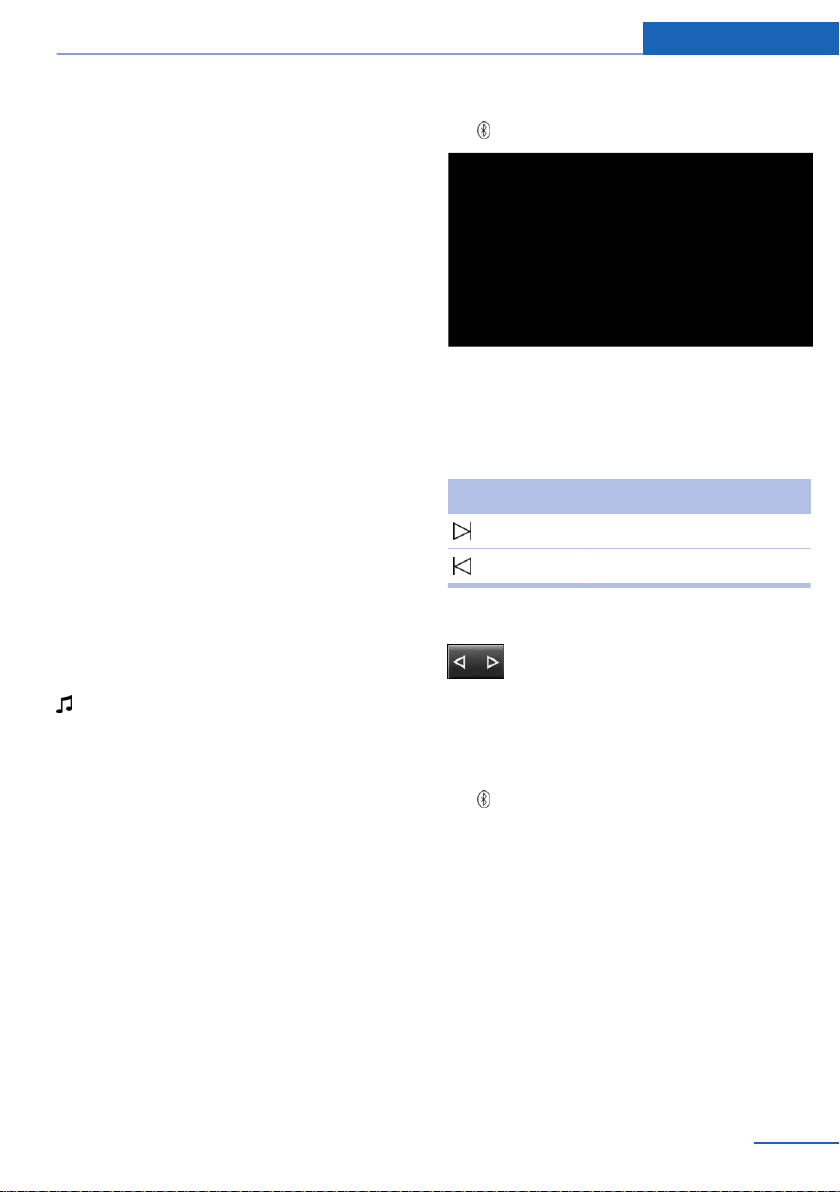
External devices Entertainment
Connecting a certain device
already connected device can be connected
An
as an active audio source.
Connection not possible if data is exchanged
using a mobile phone equipped with Bluetooth.
Requirements
If necessary, activate the audio connection of
the desired device from the list of connected
devices.
1. "Settings"
2. "Connections"
3. "Bluetooth"
4. Call up "Options".
5. "Configure device"
6. "Audio"
7. "OK"
Connecting a device
1. "Settings"
2. "Connections"
3. "Bluetooth"
4. Select the device to be connected.
White symbol: device active as audio source.
Playback
General
▷ The following functions are dependent on
the device: display of track information, fast
forward/rewind, random playback.
▷ Can be operated using the device or iDrive.
▷ Playback is interrupted if data is exchanged
using a mobile phone equipped with Blue‐
tooth.
Starting play
1. Connecting a device.
2. "Multimedia"
3. "External devices"
4. Select the symbol.
Playback is automatically started.
Changing the track
Not
all functions may be available, depending on
the device.
Symbol Function
Next track
Previous title
Fast forward/rewind
Keep button pressed.
Random playback
1. "Multimedia"
2. "External devices"
3. Select the symbol.
4. Call up "Options".
5. "Random"
Disconnecting audio connection
1. "Settings"
2. "Connections"
3. "Bluetooth"
4. Highlight the desired device.
5. Call up "Options".
6. "Configure device"
Online Edition for Part no. 01 40 2 917 877 - II/13
61
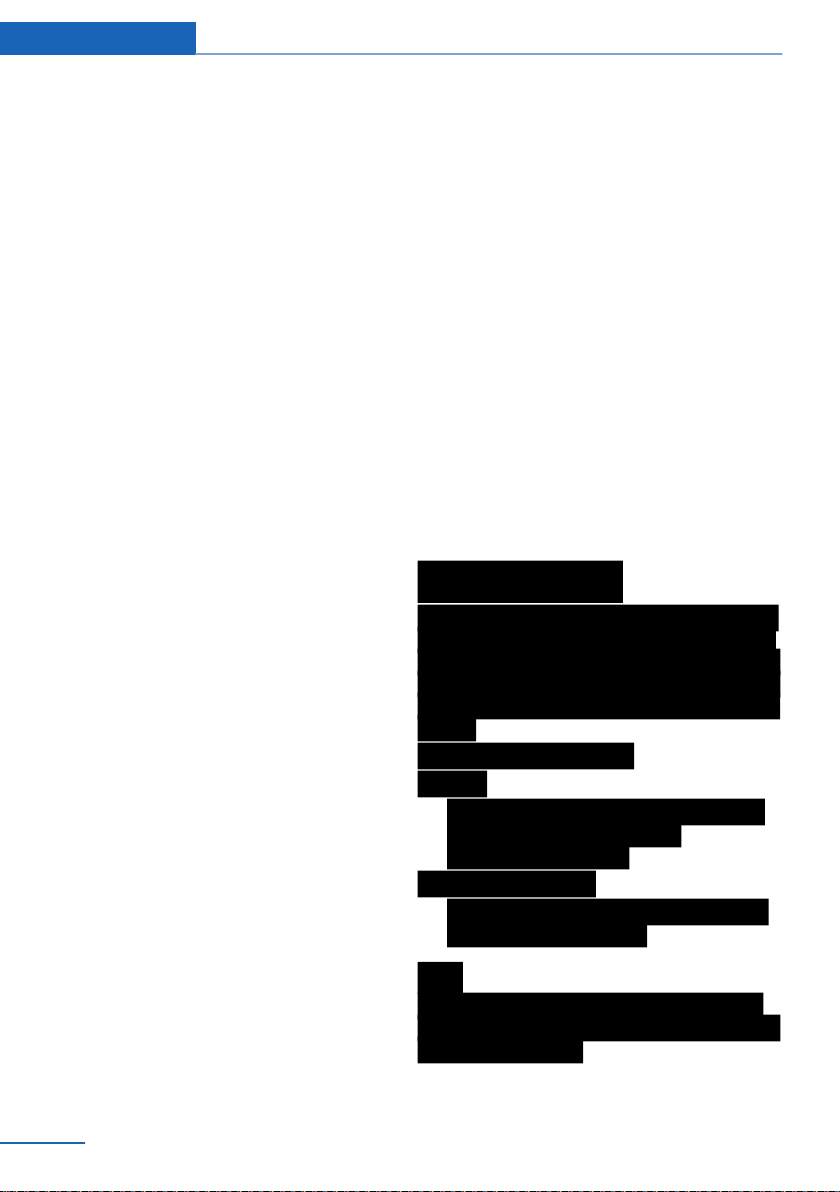
Entertainment External devices
7. "Audio"
8. "OK"
Disconnecting a device
1. "Settings"
2. "Connections"
3. "Bluetooth"
4. Highlight the device to be disconnected.
5. Call up "Options".
6. "Delete device"
What to do if...
Visit www.bmw.com/bluetooth for more infor‐
mation on compatible devices.
Device not supported by the vehicle.
▷ If applicable, perform a software update, see
page 62.
Device not registered or paired.
▷ Do the Bluetooth passkeys for device and
vehicle match. Enter the same passkey on
the device and using iDrive.
▷ Duration for passkey input longer than
30 seconds. Repeat the connection at‐
tempt.
▷ Is the mobile phone in power-save mode or
the battery low? Charge the mobile phone
is
using the snap-in adapter or the charging
cable.
▷ Is the device no longer responding. Switch
the device off and on again.
▷ Repeat the connection attempt.
No music can be played back.
▷ Start the program for playing back music
files on the device and if necessary, select a
track via the device.
▷ Switch the radio off and on again.
Music files are played back, but only at low vol‐
ume.
▷ Adjust the volume controls on the device.
Playback is disrupted when a button is pressed
on the device or if other messages are issued via
the device.
▷ Switch off keypad acknowledgement tones
and other audio output at the device.
Playback is interrupted by phone calls or traffic
announcements and does not resume automat‐
ically.
▷ Switch the radio off and on again.
Playback is not possible if the mobile phone is
connected via Bluetooth Audio and via the USB
interface or snap-in adapter at the same time.
▷ Disconnect one of the two pairing connec‐
tions, for example disconnect audio connec‐
tion, see page 61, and restart playback.
If all the points on the list have been reviewed
and the desired function cannot be run, contact
Hotline or Service Centre.
62
Online Edition for Part no. 01 40 2 917 877 - II/13
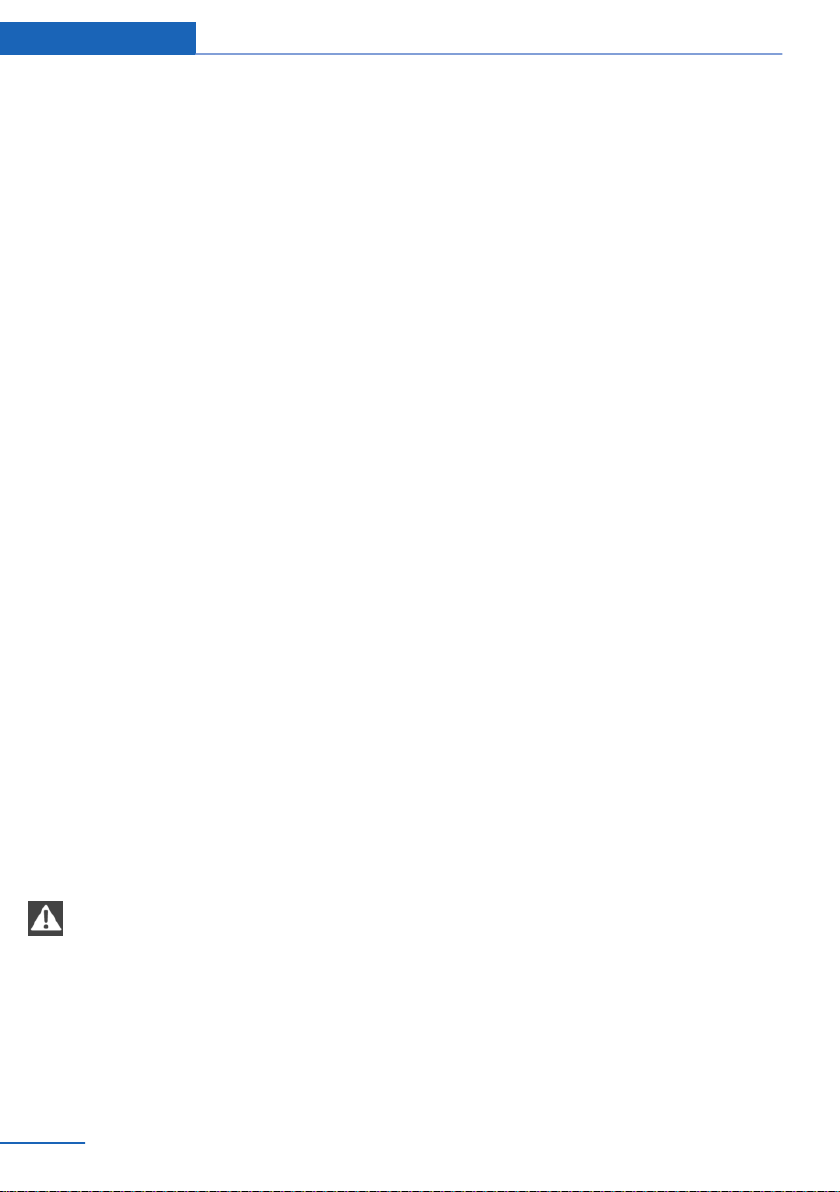
Communication Telephone
Telephone
Vehicle Equipment
This chapter describes all standard, national and
special equipment provided in the model series.
Therefore equipment not available in a vehicle is
also described, for example the selected special
equipment or national version. That also applies
to safety-relevant functions and systems.
Principle
Mobiles or other external devices, for example
audio player, can be connected to the vehicle by
Bluetooth.
After single registration, these devices are au‐
tomatically detected with the ignition switched
on. As soon as they are in the vehicle, they can
be operated through iDrive, the buttons on the
steering wheel and by voice.
General
External devices can be used depending on
functionality of the device as a telephone or as
an audio source through the vehicle.
Up to four external devices can be registered. If
the rear telephone is registered, three more ex‐
ternal devices can be registered.
Notes
Using the telephone while the vehicle is in
motion
Only make inputs when traffic activity permits.
As the driver, do not make telephone calls with
the mobile phone in your hand while the vehicle
is in motion; use the hands-free speaking sys‐
tem. The vehicle occupants and other road
users could otherwise be endangered.◀
It might be necessary to have certain functions
enabled by the mobile phone or service pro‐
vider.
At high temperatures, the charging function of
the mobile can be restricted and no longer op‐
erate.
When using the mobile through the vehicle, fol‐
low the user manual of the mobile.
Compatible mobile phones
Visit www.bmw.com/bluetooth for detailed in‐
formation about the mobile phones and external
devices with Bluetooth interface that are sup‐
ported by the mobile phone preparation option.
Viewing vehicle identification number
(VIN) and software part number
The vehicle identification number (VIN) and soft‐
ware part number are necessary so that you can
check which mobile phones are supported by
the mobile phone preparation option. You might
also need details about the mobile phone's soft‐
ware version.
"Settings"
1.
2. "Connections"
3. Call up "Options".
4. "Bluetooth info"
5. "Display system information"
These suitable mobile phones have a certain
software version that supports the functions of
the vehicle described below.
Malfunctions may occur when using other mo‐
bile phones or software versions.
Do not operate a connected mobile phone with
the keypad of the phone to avoid malfunctions.
You have the option of performing a software
update, see page 62.
78
Online Edition for Part no. 01 40 2 917 877 - II/13
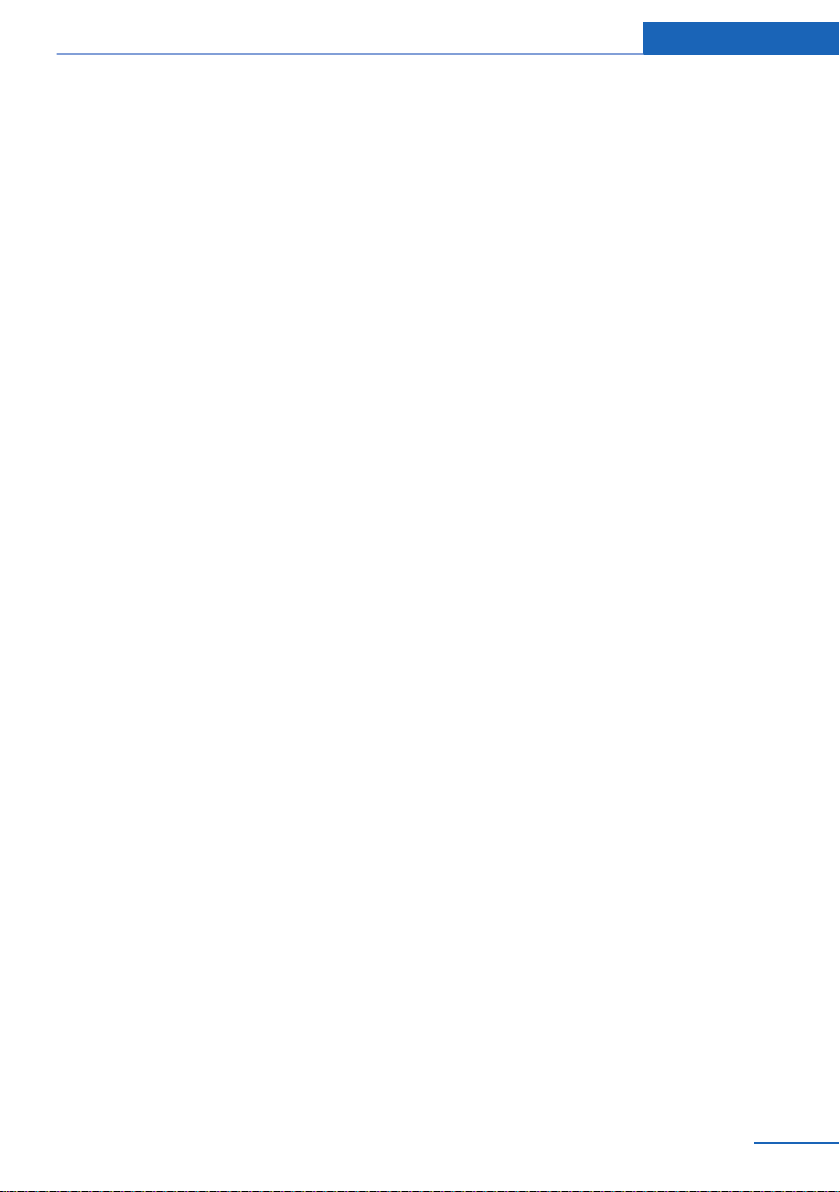
Telephone Communication
Functions
The following functions can be assigned to a
mobile when registering.
Telephone and additional telephone
A mobile phone can be assigned the telephone
or supplementary telephone function.
Data transfer
A mobile phone assigned the telephone or sup‐
plementary telephone function may also be as‐
signed the data transmission function. For data
transmission, this can result in call charges, for
example, with a roaming connection.
A data transmission is displayed in the status
box, see Owner's Handbook for the vehicle.
The services breakdown assistance, hotline, tel‐
eservice call, automatic teleservice call, Internet
and BMW Live can be used via the mobile
phone. Using the services does not require a
valid ConnectedDrive contract.
The availability of the function depends on the
country and is series-specific. The mobile
phone must be compatible with and support the
required Bluetooth radio standards, equipped
with a corresponding mobile tariff and have suit‐
able Internet settings.
An existing data transmission can be terminated
immediately, for example, to avoid roaming
costs.
Call up "Options".
1.
2. "Transferring data via device"
The data transfer supplementary function is de‐
activated and can be assigned to another tele‐
phone.
Bluetooth audio
A mobile phone can be assigned the Bluetooth
Audio function. The mobile phone can then be
used as an audio source, see page 60.
Connecting/disconnecting the mobile phone
Operating requirements
▷ Suitable mobile phone.
▷ Mobile phone operational.
▷ Ignition switched on.
▷ Bluetooth in the vehicle and mobile phone
activated.
▷ Bluetooth presettings must be made on the
mobile phone, for example connect without
confirmation or visibility; see Owner’s
Handbook of the device.
▷ If applicable deactivate Bluetooth audio.
▷ Any number with a minimum of 4 and a max‐
imum 16 positions is specified as the Blue‐
tooth passkey. Only required for non-recur‐
ring registration.
▷ Vehicle is at rest.
Activating/deactivating Bluetooth
connection
Bluetooth use is not permitted everywhere.
Comply with relevant local laws.
"Settings"
1.
2. "Connections"
3. "Bluetooth"
4. "Bluetooth"
Enabling/disabling functions
Activate functions before registering, to be able
to assign these to a mobile phone.
Information about suitable mobile phones that
support this function, see page 78.
"Settings"
1.
2. "Connections"
3. "Bluetooth"
4. Call up "Options".
5. "Configure Bluetooth"
Online Edition for Part no. 01 40 2 917 877 - II/13
79
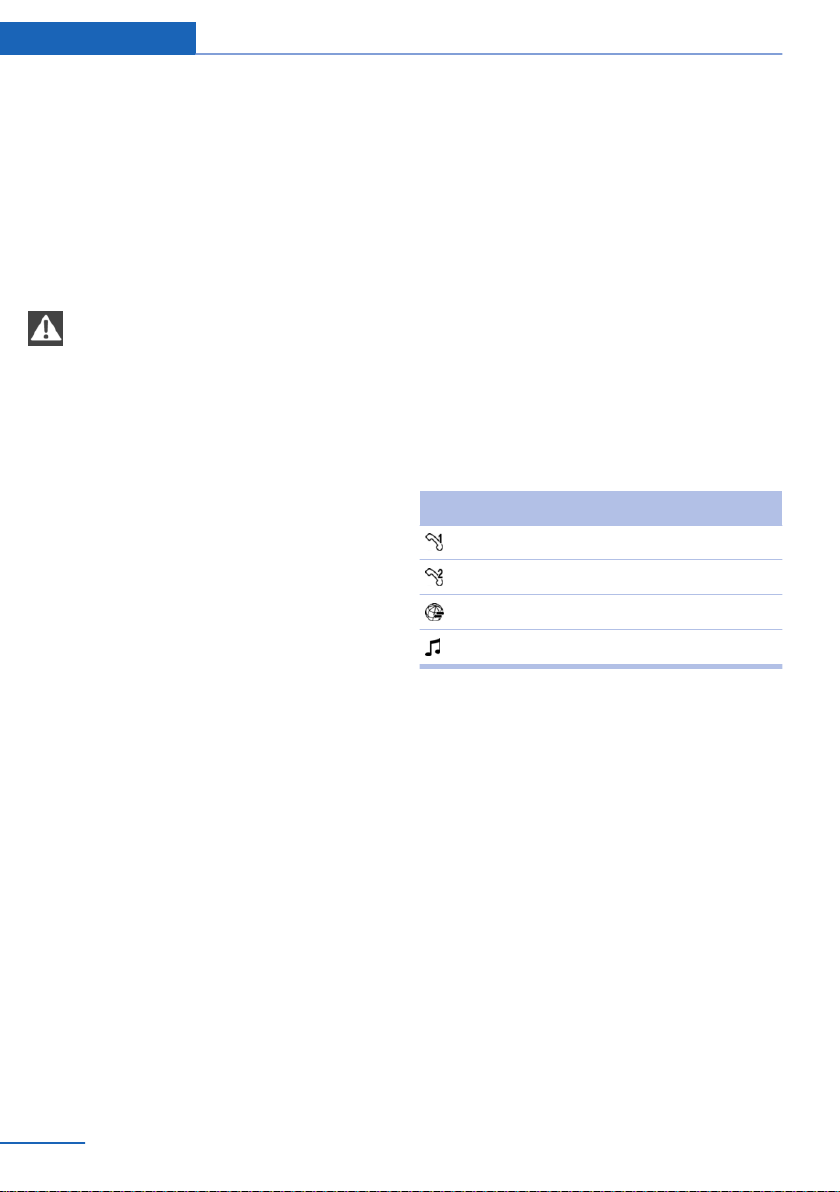
Communication Telephone
6. Select desired functions.
▷ "Bluetooth audio"
▷ "Office"
▷ "Secondary telephone"
▷ "Show pictures"
7. Tilt the controller to the left.
Connecting
Connecting the mobile phone
Only connect the mobile phone when the
vehicle is stationary. Otherwise, you may be‐
come distracted and endanger the vehicle oc‐
cupants and other road users.◀
Perform the connection in full at either the front
or rear control display.
"Settings"
1.
2. "Connections"
3. "Bluetooth"
4. "Add new device"
The Bluetooth name of the vehicle is dis‐
played in the control display.
5. Perform other operations on the mobile
phone, see the Owner's Handbook of the
mobile phone: for example finding/connect‐
ing Bluetooth device or new device.
The Bluetooth name of the vehicle is shown
on the display of the mobile phone.
6. Select the Bluetooth name of the vehicle on
the display of the mobile phone.
7. Enter the same passkey on the mobile
phone and via iDrive and confirm.
Or
Compare the control number on the control
display with the control number in the mo‐
bile phone display. Confirm the control num‐
ber in the mobile phone and on the control
display.
"OK"
8. Select the function for which you would like
to use the mobile phone.
9. "OK"
The mobile phone is connected and shown
in the first position on the list of mobile
phones.
Up to three mobile phones can be connected to
the vehicle at the same time.
If the registration was unsuccessful: What to do
if..., see page 81.
Display of supported functions
Functions supported by the mobile phone are
shown as a symbol when registering.
White symbol: function is active.
Grey symbol: function is inactive.
Symbol Function
Telephone.
Additional telephone.
Data transfer.
Audio source.
After connecting for the first time
The mobile phone is paired in the vehicle after a
short delay when the engine is running or the
ignition switched on.
Phonebook entries on the telephone's SIM card
or the mobile phone itself are transferred to the
vehicle after it has been detected, depending on
the mobile phone.
For a few mobile phones, certain settings are
needed, for example, authorisation or secure
connection, see instruction manual of the mo‐
bile phone.
Connecting a certain mobile phone
"Settings"
1.
2. "Connections"
80
Online Edition for Part no. 01 40 2 917 877 - II/13
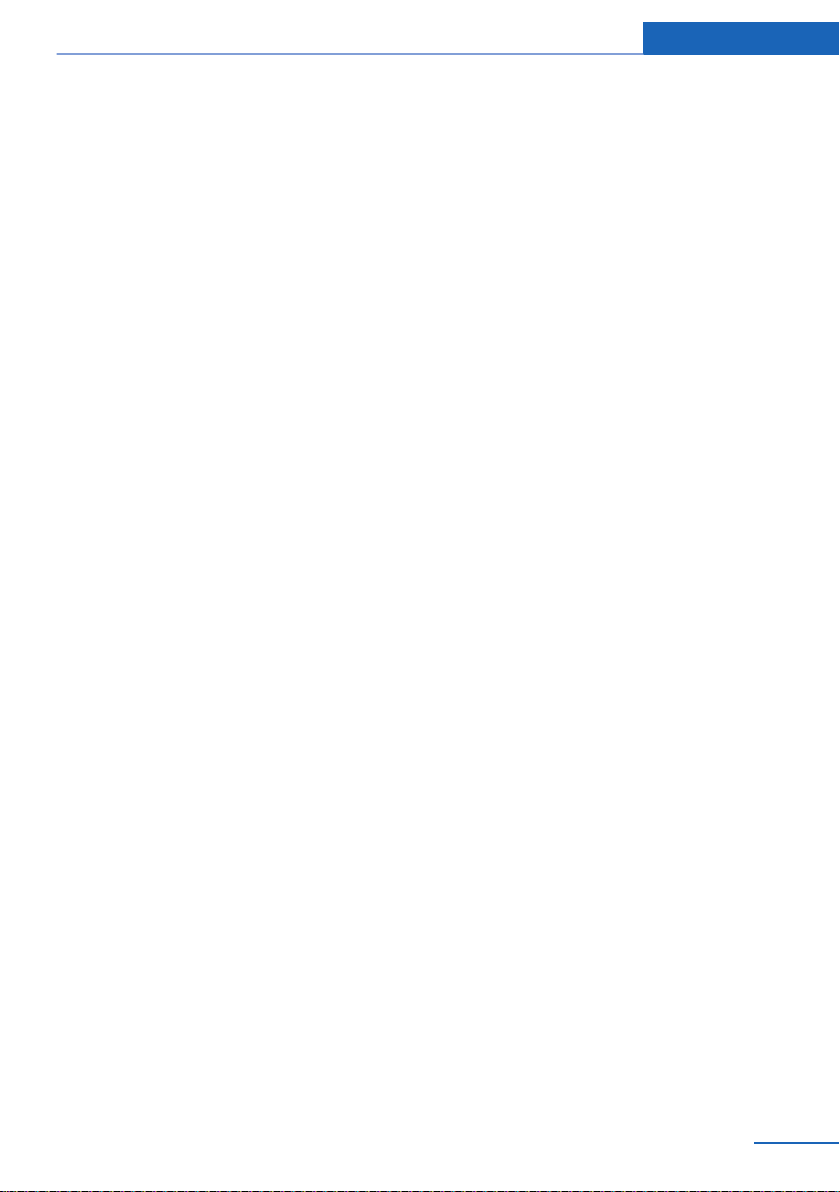
Telephone Communication
3. "Bluetooth"
4. Select the mobile phone to be connected.
Functions assigned to the mobile phone before
disconnection are reassigned to the mobile
phone upon reconnection. If applicable, this
function was deactivated for a previously con‐
nected mobile phone.
Configuring mobile phone
Functions can be activated or deactivated with
a registered and connected mobile phone.
1. "Settings"
2. "Connections"
3. "Bluetooth"
4. Highlight mobile phone to be configured.
5. Call up "Options".
6. "Configure device"
7. At least one function must be selected.
▷ "Telephone"
▷ "Secondary telephone"
▷ "Data transfer"
▷ "Audio"
8. "OK"
If a function is assigned to a mobile phone, then
this is deactivated for the already connected
mobile phone and the mobile phone is logged
off.
Switching telephone and additional
telephone
The function of the telephone and additional tel‐
ephone can be switched automatically.
"Settings"
1.
2. "Connections"
3. "Bluetooth"
4. "Swap phone/second. phone"
Disconnecting a mobile phone
1. "Settings"
2. "Connections"
3. "Bluetooth"
4. Highlight the mobile phone to be discon‐
nected.
5. Call up "Options".
6. "Delete device"
What to do if...
Information about suitable mobile phones, see
page 78.
Mobile phone not registered or paired.
▷ Is Bluetooth activated in the vehicle and the
mobile phone? Activate Bluetooth in the ve‐
hicle and the mobile phone.
▷ Do the Bluetooth passkeys for the mobile
phone and vehicle match. Enter the same
passkey on the mobile phone and using
iDrive.
▷ Duration for passkey input longer than
30 seconds. Repeat the connection at‐
tempt.
▷ Does the control number on the mobile
phone and vehicle agree? Repeat the con‐
nection attempt.
▷ Too many Bluetooth devices paired to the
mobile phone or the vehicle? If necessary
delete the pairing information for some
other device.
▷ Is Bluetooth audio activated? Deactivate
Bluetooth audio.
▷ Is the mobile phone in power-save mode or
is the battery low? Charge the mobile phone
using the snap-in adapter or the charging
cable.
▷ If appropriate, only one mobile phone can be
connected to the vehicle, depending on the
mobile phone. De-register the mobile phone
from the vehicle and only register and con‐
nect one mobile phone.
The mobile phone is no longer responding.
Online Edition for Part no. 01 40 2 917 877 - II/13
81
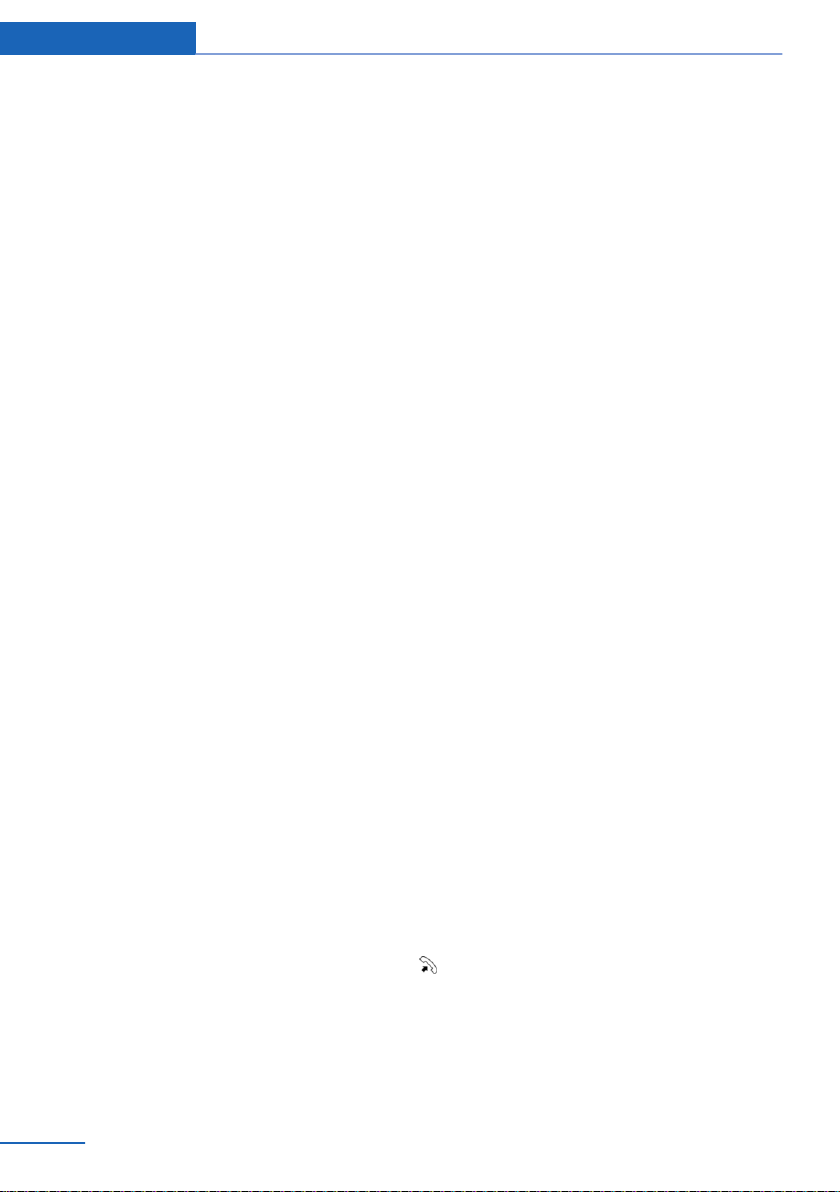
Communication Telephone
▷ Switch the mobile phone off and on again.
▷ Too high or low ambient temperatures? Do
not subject the mobile phone to extreme
ambient conditions.
Telephone functions not possible.
▷ Configure mobile phone and connect with
the telephone or additional telephone func‐
tion.
No phone book entries, not all entries or incom‐
plete entries are displayed.
▷ Transfer of the phone book entries has not
completed.
▷ Under certain circumstances only the phone
book entries saved in the mobile phone or
on the SIM card are transferred.
▷ It might be that phone book entries with spe‐
cial characters cannot be displayed.
▷ Number of phone book entries to be stored
is too high.
▷ Data volume of the contact too large, for ex‐
ample due to stored information such as
notes? Reduce data volume of the contact.
▷ Mobile phone connected as audio source?
Configure mobile phone and connect with
the telephone or additional telephone func‐
tion.
Quality of the phone connection is poor.
▷ Bluetooth signal strength can be adjusted
on mobile phone, depends on the model.
▷ Place the mobile phone in the snap-in
adapter or close to the centre console.
▷ Adjust the volume of the microphone and
speaker separately.
If all the points on the list have been reviewed
and the desired function cannot be run, contact
Hotline or Service Centre.
Controls
Adjusting the volume
Turn the volume knob on the radio until the de‐
sired volume is reached. The setting is saved for
the remote control currently in use.
Automatic volume equalisation
The vehicle adjusts the volume of the micro‐
phone on the telephone and the volume of the
other party automatically. Depending on the
mobile phone, it may be necessary to adapt the
volumes. Settings are possible only during a call
and must be adjusted separately for each mobile
phone. The settings are deleted as soon as the
mobile phone is de-registered.
"Settings"
1.
2. "Sound"
3. "Volume settings"
4. Select desired setting: "Microphone" or
"Loudspeak."
5. Adjusting: turn the controller.
6. Saving: press the controller.
Incoming call
Receiving a call
If the number of the caller is saved in the tele‐
phone book and is transferred from the network,
the name of the contact and the telephone num‐
ber is displayed. Otherwise, only the phone
number is displayed.
Accepting a call
Using iDrive
"Accept"
82
Online Edition for Part no. 01 40 2 917 877 - II/13

Via button on the steering wheel
Press the button.
Via instrument cluster
"Accept"
Rejecting a call
Using iDrive
"Reject"
Via instrument cluster
"Reject"
Ending a call
Using iDrive
"Hang up"
Telephone Communication
Via instrument cluster
"Hang up"
Dialling a number
1. "Telephone"
2. "Dial number"
3. Select the digits individually.
4. Select the symbol. The call is made using
mobile phone assigned to the telephone
the
function.
If a call is to be made through the supplementary
telephone:
1. Select the digits individually.
2. Call up "Options".
3. "Call via"
The phone number can also be entered using
the
voice control system. The call is made using
the mobile phone assigned to the telephone
function.
Via button on the steering wheel
Press the button.
Online Edition for Part no. 01 40 2 917 877 - II/13
Calls with a number of participants
General
It is possible to switch between calls or merge
two calls to set up a conference. The functions
must be supported by the mobile phone and
service provider.
Accepting a call during another call
If there is a second call during an ongoing call
you hear a call waiting signal, if applicable.
"Accept"
The
call is accepted and the existing call is held.
83

Communication Telephone
Setting up a second call
Set up another call during a call.
1. "Telephone"
2. "Active calls"
3. Dial a new phone number or select from a
list.
Switching between two calls,
alternating
can switch between two calls. The calls can
You
be made using both connected mobile phones.
Active call is displayed in colour.
Call on hold is displayed in grey.
"Swap calls"
The phone switches to the call that is in pro‐
gress.
Setting up a conference
Two calls can be merged to set up a telephone
conference. The calls must be made through a
mobile phone.
1. Setting up two calls.
2. "Place conference call"
On termination, both calls are always termina‐
ted. If one call is terminated by another sub‐
scriber, the other call is continued, if required.
DTMF overlap dialling
Using DTMF overlap dialling to access network
services or to control devices, for example re‐
mote answer phone access. This requires the
DTMF code.
1. "Telephone"
2. Selecting a contact from a list or "Dial
number".
3. "DTMF suffix dialling"
4. Enter DTMF code via iDrive.
Phone book
General
The phone book has access to the contacts
in the vehicle and contacts of the mobile
stored
phones assigned the function telephone or sup‐
plementary telephone. All contacts for which a
phone number is entered are displayed. The
contacts saved with BMW Online are also
shown.
Displays
1. "Telephone"
2. "Phone book"
The symbols mark the storage location of the
contacts.
Setting the microphone to mute
The microphone can be muted during active
calls.
1. "Telephone"
2. "Active calls"
3. "Microphone muted"
The mute microphone is automatically activa‐
ted:
▷ When a new call is set up.
▷ When alternating between call parties.
84
Online Edition for Part no. 01 40 2 917 877 - II/13
Symbol Storage location
Vehicle.
Mobile phone.
BMW Online address book.

Telephone Communication
Making a call
The entries can be selected and a call set up.
Symbol Meaning
Contact with a stored number.
Contact with more than one stored
number.
Call not possible, mobile phone with‐
out reception or network, Teleser‐
vice Call or data transfer active.
Contact with a stored phone number: select de‐
sired entry.
Contact with more than one stored phone num‐
ber: select desired entry and then phone num‐
ber.
The call is made using the mobile phone as‐
signed to the telephone function.
If the call is to be made using the mobile phone
assigned to the supplementary telephone func‐
tion:
Highlight contact, and highlight the desired
1.
phone numbers if there are more than one.
2. Call up "Options".
3. "Call via"
Editing contacts
Changing the entries in the "Contacts" menu. If
a contact is changed, the changes are not saved
on the mobile phone. A copy of the entry is saved
in the vehicle.
Highlight the contact.
1.
2. Call up "Options".
3. "Edit entry"
The contact can be edited.
Redialling
tary telephone, are transferred to the vehicle.
The last 20 numbers dialled are displayed for
each mobile phone.
Dialling numbers via the instrument
cluster
Possible if no call is currently active.
1.
2. Select the desired phone number.
The call is made through the mobile phone from
the list of which the number comes.
Press key on the steering wheel.
Dial number using iDrive
"Telephone"
1.
2. "Last number redial"
3. Select the desired entry and telephone
number as necessary.
The call is made using the mobile phone as‐
signed to the telephone function.
If the call is to be made using the mobile phone
assigned to the supplementary telephone func‐
tion:
Mark entry.
1.
2. Call up "Options".
3. "Call via"
Saving an entry in Contacts
Mark entry.
1.
2. Call up "Options".
3. "Save as contact" or "Add to contact"
4. If necessary, select contact.
5. Select the type of number: "Home", "Work",
"Mobile" or "Others"
6. If necessary, complete the entries.
7. "Save contact"
General
Lists of number dialled on the mobile phones
assigned the function telephone or supplemen‐
Online Edition for Part no. 01 40 2 917 877 - II/13
85

Communication Telephone
Incoming calls
General
Lists of incoming calls on the mobile phones as‐
signed the function telephone or supplementary
telephone, are transferred to the vehicle. The
last 20 incoming calls are displayed for each
mobile phone.
Dial number using iDrive
1. "Telephone"
2. "Received calls"
3. Select the desired entry and telephone
number as necessary.
The call is made using the mobile phone as‐
signed to the telephone function.
If the call is to be made using the mobile phone
assigned to the supplementary telephone func‐
tion:
Mark entry.
1.
2. Call up "Options".
3. "Call via"
Saving an entry in Contacts
Mark entry.
1.
2. Call up "Options".
3. "Save as contact" or "Add to contact"
4. If necessary, select contact.
5. Select the type of number: "Home", "Work",
"Mobile" or "Others"
6. If necessary, complete the entries.
7. "Save contact"
Hands-free system
General
Calls taken via the hands-free system can be
continued via the mobile phone and vice versa.
From mobile phone to the hands-free
system
Calls that were started outside the Bluetooth
range of the vehicle can be continued via the
hands-free system when the ignition is switched
on.
Depending in the mobile phone, there is an au‐
tomatic switch to the hands-free mode.
If it is not automatically toggled, follow what is
displayed on the mobile phone screen, and also
see the instruction manual for the mobile phone.
From the hands-free system to the
mobile phone
Calls taken via the hands-free system can also
be continued via the mobile phone, depending
on the mobile phone.
Then follow what is displayed on the mobile
phone, and also see the instruction manual of
the mobile phone.
Snap-in adapter
Principle
The snap-in adapter enables:
▷ Storage of the mobile phone.
▷ Charging of the battery.
▷ Connection to the external aerial of the ve‐
hicle.
This ensures better network reception and uni‐
form reproduction quality.
General
More detailed information on the snap-in adapt‐
ers which compatibly support the functions of
the handy can be obtained from the Service cen‐
tre.
Notes
At high temperatures, the charging functions of
the mobile can be restricted and no longer op‐
erate.
86
Online Edition for Part no. 01 40 2 917 877 - II/13

Telephone Communication
Installed position
In the front centre armrest. The direction of in‐
stallation in the centre armrest varies from vehi‐
cle to vehicle.
Inserting the snap-in adapter
1. Press the button and take out the cover.
2. Insert snap-in adapter at the front, arrow 1,
and press to the bottom, arrow 2, until the
adapter engages.
nections, arrow 1, and push down, arrow 2,
until it engages.
Removing the mobile phone
Press the button and pick up the mobile phone.
Inserting the mobile phone
Depending on the mobile phone, remove
1.
the protective cap from the aerial connector
and from the USB port of the mobile phone
if necessary.
2. Push the mobile phone with buttons up‐
wards in the direction of the electrical con‐
Online Edition for Part no. 01 40 2 917 877 - II/13
87

Communication Office
Office
Vehicle Equipment
This chapter describes all standard, national and
special equipment provided in the model series.
Therefore equipment not available in a vehicle is
also described, for example the selected special
equipment or national version. That also applies
to safety-relevant functions and systems.
Principle
Contacts, appointments, tasks, notes, text mes‐
sages and e-mails from the mobile phone can be
viewed on the control display if the mobile phone
supports these functions and is compatible with
the corresponding Bluetooth standards. Func‐
tions have to be released separately as required.
Transmission can take a few minutes after the
first time a mobile phone is paired.
General
Information on which mobile phones support
which Office functions can be found under
www.bmw.com/bluetooth.
Contents are completely displayed when the
vehicle is at standstill.
Operating requirements
▷ Office is activated, see page 79.
▷ A compatible mobile phone is registered
and connected to the vehicle. The mobile
phone is assigned the function telephone or
supplementary telephone.
▷ For some mobile phones, data access must
be confirmed on the mobile phone.
▷ Time, time zone and date are correctly set
on the Control Display and on the mobile
phone, for example to display appointments
correctly.
Updating
The data is updated every time the mobile
phone is connected to the vehicle. Appoint‐
ments, tasks, notes and reminders can be up‐
dated separately.
"Office"
1.
2. "Office today", "Calendar", "Tasks",
"Notes/voice memos" or "Reminders"
3. Call up "Options".
4. "Update data"
Data from the mobile phone is transferred to
the vehicle again.
Notes
Do not operate Office while the vehicle is
in motion.
Only make adjustments if the traffic conditions
are appropriate. Otherwise, you may become
distracted and endanger the vehicle occupants
and other road users.◀
88
Online Edition for Part no. 01 40 2 917 877 - II/13
Office update
The number of unread messages and active
tasks as well as appointments coming up are
displayed.
"Office"
1.
2. "Office today"

Office Communication
3. Select the desired entry to display details.
Compose a new message
Principle
A spoken message is detected by voice recog‐
and converted to text. This can be correc‐
nition
ted and added to as needed. The message can
be sent as an SMS or E-mail.
SMS messages and E-mails stored on the mo‐
bile phone can also be sent.
Recording voice messages, see page 97.
General
When using for the first time, follow the instruc‐
tions with service provide when starting the con‐
tract. This service may give rise to costs.
Approximately 30 seconds of spoken text can
be recorded for each dictation. Several dicta‐
tions can be recorded one after the other, which
are sent as one message.
Requirements
▷ The mobile phone supports and is compat‐
ible with the required Bluetooth standards.
▷ A valid E-mail address and contract with
service provider.
▷ Mobile phone registered with the vehicle
and connected, see page 79.
▷ To send E-mails: mobile phone with set-up
E-mail account, see Owner's Handbook of
the mobile phone.
▷ Mobile phone must have reception.
Compose message and send
1. "Office"
2. "New element"
3. "Type"
▷ "Text message"
▷ "E-mail"
▷ "Voice memo"
▷ "E-mail with voice memo"
4. "Recipient"
Enter telephone number or E-mail address
or
Tip the controller to the right and select re‐
cipient
and telephone number or E-Mail ad‐
dress through contacts.
Contacts are only shown for which a tele‐
phone number or E-Mail address is stored.
5. "Dictate text" or
"Record voice memo", see page 97.
Select the function:
▷ "Select input language"
▷ "Record"
Start recording. After the tone, the text
can be dictated.
▷ "Stop"
Stop recording. The text is converted.
▷ "Delete last dictation"
The last dictated text is deleted.
▷ "Read out last dictation"
▷ "Read out everything"
▷ "Confirm"
Online Edition for Part no. 01 40 2 917 877 - II/13
89

Communication Office
Finish recording.
6. After the recording has been made, the text
can be corrected.
Select "Correct" and function:
▷ "Delete"
Delete selected word.
▷ "Spell"
The selected word is corrected using
the spell-checker.
▷ No symbol: select the suggested alter‐
native word to accept it.
7. For E-mail and E-mail with voicemail:
"From?"
Select the account as needed.
8. "Send"
Delete all entries
"Delete all entries"
Contacts
General
Contacts can be created and edited. The con‐
tacts from the mobile phone assigned the func‐
tion telephone or supplementary telephone are
also shown, as are the contacts from the BMW
Online address book. The addresses can be
used as navigation destinations and the phone
numbers dialled directly.
also be transferred from both connected mo‐
biles.
1. Call up "Options".
2. Select mobile from which the contacts are
to be transferred.
A symbol indicates the storage location of the
contacts:
Symbol Storage location
Vehicle.
Mobile phone.
BMW Online address book.
Displaying contacts from BMW Online
To display contacts from BMW Online, when
logging on to BMW Online the function "Log in
automatically" must be enabled.
Dial a phone number
Select the desired contact.
1.
2. Select the phone number.
The connection is established.
If a call is to be made through the supplementary
telephone:
Select the desired contact.
1.
2. Highlight phone number.
3. Call up "Options".
4. "Call via"
Displaying contacts
"Office"
1.
2. "Contacts"
All contacts are listed in alphabetical order.
The A-Z search function is offered, depend‐
ing on the number of contacts.
It can be selected whether the contacts are to
be transferred from a mobile. The contacts can
90
Online Edition for Part no. 01 40 2 917 877 - II/13
Editing contacts
Note
If a contact that comes from the mobile phone
or BMW Online is edited, the changes are not
saved on the mobile phone or at BMW Online. A
copy of the entry is saved in the vehicle.

Office Communication
Edit
1. Select the desired contact.
2. "Edit contact"
3. Change entries.
4. "Save contact in veh."
Selecting a contact as navigation
destination
1. Select the desired contact.
2. Select address.
In the case of contacts from the mobile
phone and BMW Online address book, the
address might have to be matched to the
navigation data in the vehicle. If that is the
case:
Correct the address.
3. "Start guidance" or "Add as another
destination"
Checking address as destination
address that is to be added to the route guid‐
An
ance must match the navigation data contained
in the vehicle. Here, the address can be
checked.
1. Select the desired contact.
2. Highlight address.
3. Call up "Options".
4. "Check as destination"
5. If necessary, correct and save the address.
If the address is corrected and saved, a copy is
created in the vehicle. The address is not
changed on the mobile phone or BMW Online.
Display the Internet address of a
contact
Internet address stored for a contact can be
The
called up.
1. Select the desired contact.
2. Select Internet address.
The selected Internet address is displayed
in the browser.
Displaying additional information from
BMW Online
Display of additional information for a contact if
present at BMW Online.
1. Select the desired contact.
2. Call up "Options".
3. "Addit. info (BMW Online)"
New contact
Attaching
1. "Office"
2. "Contacts"
3. Call up "Options".
4. "New contact"
5. Input boxes still show previous input: "Clear
fields"
6. Complete input boxes: select input box.
7. Enter text and make any assignment.
8. In the navigation system: enter address.
Only
addresses that are present in the car’s
navigation data can be entered. This en‐
sures that route guidance is possible for all
addresses.
If applicable, "Accept"
9. "Save contact in veh."
The entries for a contact are assigned by the
following symbols.
Online Edition for Part no. 01 40 2 917 877 - II/13
91

Communication Office
Symbol Meaning
Private phone number
Work phone number
Mobile phone number
Other phone number
Private address
Work address
E-mail address
Internet address
Specifying home address
A home address can be saved in memory. This
home address appears at the top of the list of
contacts.
"Office"
1.
2. "Contacts"
3. "Home address"
4. Organising contacts
5. "Save contact in veh."
Selecting sort order for names
Names can be displayed in a different order.
"Office"
1.
2. "Contacts"
3. Call up "Options".
4. "Display surname first" or "Display first
name first"
The sort order for names might not be the same
as the selected sort order, depending on how
contacts are saved on your mobile phone.
Display contact images
Photos saved for contacts are saved in the ve‐
hicle when the mobile phone is connected to the
vehicle.
1. "Settings"
2. "Connections"
3. "Bluetooth"
4. Call up "Options".
5. "Configure Bluetooth"
6. "Show pictures"
Displaying all contact images is activated or de‐
activated.
Exporting/importing contacts
Contacts can be exported and imported via Per‐
sonal Profile. The contacts stored in the vehicle
are exported, not the contacts from the mobile
phone or BMW Online.
Deleting contacts
Only contacts saved in the vehicle are deleted.
The contacts from the mobile phone or BMW
Online cannot be deleted.
"Office"
1.
2. "Contacts"
3. Highlight the contact.
4. Call up "Options".
5. "Delete contact" or "Delete all contacts".
6. If applicable, "Yes"
Messages
General
Messages are only displayed when they are
complete.
92
Displaying messages
"Office"
1.
2. "Messages"
Online Edition for Part no. 01 40 2 917 877 - II/13

Office Communication
The latest messages are shown.
It can be selected whether the messages are to
transferred from a mobile. The messages can
be
also be transferred from both connected mo‐
biles.
If a mobile phone is assigned to more than one
e-mail account, the desired e-mail account must
be selected.
1. Call up "Options".
2. Select mobile and which account from
which the messages are to be transferred.
A Symbol designated the message type.
Symbol Message type
SMS.
My Info
Message from information service.
E-mail from mobile phone
Select this to display a message.
Filter message list
The
message list can be filtered if more than one
type of message is available. Filtering can be
combined between message type and message
status.
1. "Filter:"
2. Select type of message.
▷ "All message types"
All messages are displayed.
▷ "E-mail"
Only E-mails from the mobile phone are
displayed.
▷ "Text message"
Only SMS messages are displayed.
▷ "Service messages"
Only service messages are displayed.
Select message status.
▷ "Unread messages"
Only unread messages are shown.
▷ "Since start of journey"
All SMS and E-mails received since the
start of the trip are shown.
▷ "All messages"
All messages are displayed.
Deleting messages
General
message types can be deleted in the vehicle.
All
SMS and E-mails transferred from the mobile to
the vehicle are also deleted on the mobile.
Deleting a service message
1. Select the desired service message.
2. Call up "Options".
3. "Delete message"
Delete all service messages
1. Call up "Options".
2. "Delete all messages" or "Delete
messages"
SMS
General
SMS messages transferred from the mobile
phone to the vehicle.
Additional functions
The following functions are available when an
SMS message is selected:
Online Edition for Part no. 01 40 2 917 877 - II/13
93

Communication Office
Symbol Function
Browse in the SMS
"Play", see page 99.
"Call sender"
"Use contact data", see page 98.
"Reply"
Select between:
"Reply"
"Forward"
Send SMS, see page 89.
"Mark as unread"
"Delete message"
E-mail
General
E-mail messages transferred from the mobile
phone to the vehicle.
Deactivate complete display
Opening an E-mail in the vehicle completely
transfers it to the vehicle. This may be subject
to charges.
"Office"
1.
2. "Messages"
3. Call up "Options".
4. "Fully download e-mails"
Only part of the E-mail is loaded from the
mobile phone into the vehicle.
Additional functions
The following functions are available when an email message is selected:
Symbol Function
Symbol Function
"Sender/recipient"
Contact data are shown
"Use contact data", see page 98.
"Reply"
Select between:
"Reply"
"Reply to all"
"Forward"
Send e-mail, see page 89.
"Mark as unread"
"Delete e-mail"
My Info
General
My Info messages from the BMW Assist Portal.
Replying
Send a predefined reply.
Select the desired message.
1.
2. Call up "Options".
3. "Answer"
Additional functions
The following functions are available when a
message is selected:
Symbol Function
"Start guidance" or "Add as another
destination"
"Call"
A phone connection is established if
the message contains a number.
Browse in the e-mail
"Play", see page 99.
94
Online Edition for Part no. 01 40 2 917 877 - II/13

Office Communication
Symbol Function
"Select phone number"
Select the desired number from the
list if the message contains more
than one number. Telephone con‐
nection is set up.
"Send e-mail (BMW Online)"
"Open link in browser"
Message from information service
General
Messages from BMW information service.
Saving an address
Select the desired message.
1.
2. Call up "Options".
3. "Save contact in veh."
Additional functions
The following functions are available when a
message is selected:
Symbol Function
"Start guidance" or "Add as another
destination"
"Call"
A phone connection is established if
the message contains a number.
"Select phone number"
Select the desired number from the
list if the message contains more
than one number. Telephone con‐
nection is set up.
"Send e-mail (BMW Online)"
Symbol Function
"Open link in browser"
Call up Internet address.
"Further information"
Display additional information
Calendar
Principle
The last 30 days and the next 90 days can be
displayed.
Displays
"Office"
1.
2. "Calendar"
Yesterday, today and the next five days are
shown.
It can be selected whether the appointments are
to be transferred from a mobile. The appoint‐
ments can also be transferred from both con‐
nected mobiles.
Call up "Options".
1.
2. Select mobile phone from which the ap‐
pointments are to be transferred.
Scroll to the current week, or
"Previous days": shows the last 7 days.
"Next days": shows the next 7 days.
Show calendar month
Select date.
1.
The current month is shown. Appointments
are entered on the highlighted calendar
dates.
2. Turn controller until the previous or next
month is shown.
Show calendar day
Show calendar month.
1.
Online Edition for Part no. 01 40 2 917 877 - II/13
95

Communication Office
2. Select desired day.
The appointments of the selected day are
shown.
Appointment
Displays
Select the desired appointment.
Additional functions
The
following functions are available for the ap‐
pointment entry selected:
Symbol Function
Browse in the appointment
"Search powered by Google™"
Start route guidance to the location
of the appointment
"Read out", see page 99.
"Use contact data", see page 98.
2. Select mobile phone from which the tasks
are to be transferred.
Sort task list
1. Select headers in the task list.
2. Select sort criterion:
▷ "Priority (!)"
▷ "Subject"
▷ "Due date"
Display task
Select the desired task.
Additional functions
The following functions are available when a
task is selected:
Symbol Function
Browse in the task
"Read out", see page 99.
"Use contact data", see page 98.
Tasks
Display task list
1. "Office"
2. "Tasks"
It can be selected whether the tasks are to be
transferred
transferred from both connected mobiles.
1. Call up "Options".
from a mobile. The tasks can also be
96
Online Edition for Part no. 01 40 2 917 877 - II/13
Notes
Display notes
1. "Office"
2. "Notes/voice memos"
All text memos from the mobile phone and
voice memos recorded in the vehicle are
shown.

Office Communication
It can be selected whether the notes are to be
transferred from a mobile. The notes can also be
transferred from both connected mobiles.
1. Call up "Options".
2. Select mobile phone from which the memos
are to be transferred.
Text memos
Show text memos
Select desired text memo.
Additional functions
The following functions are possible with a se‐
lected text memo:
Symbol Function
Browse in the memo
"Read out", see page 99.
"Use contact data", see page 98.
Voice memos
General
A voice memo can be recorded. These are
stored in the vehicle and can be exported
through the USB interface.
Record voice note
"Office"
1.
2. "Notes/voice memos"
3. "New voice memo"
4. "Record voice memo"
Select the function:
▷ "Record"
Start recording. After the voice memo
can be recorded after the tone.
▷ "Pause"
Pressing again restarts the recording.
▷ "Play"
The recording cannot be continued after
starting playback.
▷ "To beginning"
▷ "Fast reverse"
▷ "Fast forward"
▷ "Delete"
▷ "OK"
Finish recording.
Displaying voice memo
Select desired voice memo.
Additional functions
The following functions are possible with a se‐
lected voice memo:
Symbol Function
"Play"
"Pause"
"To beginning"
"Fast reverse"
"Fast forward"
"Delete"
"Send as message"
Compose e-mail with voice memo,
see page 89.
Export voice note
To export voice memos through the USB con‐
nection in the centre console, a suitable medium
must be connected to the USB interface.
▷ Suitable media: USB mass storage facilities,
for example USB memory sticks or MP3
players with USB interface.
▷ Unsuitable media: USB hard disks, USB
hubs, USB memory card readers with a
number of bays, Apple iPod/iPhone.
Online Edition for Part no. 01 40 2 917 877 - II/13
97

Communication Office
▷ File systems: current file systems for USB
devices are supported. FAT 32 format is
recommended.
1. Connect USB medium to the USB interface
in the centre armrest, see page 57.
2. "Office"
3. "Notes/voice memos"
4. Highlight desired voice memo.
5. Call up "Options".
6. "Export all memos (USB)" or "Export voice
memo (USB)"
All voice notes are exported and/or the pre‐
viously-marked voice note is exported.
Delete voice note
Mark desired voice note.
1.
2. Call up "Options".
3. "Delete all voice memos" or "Delete voice
memo"
4. "OK"
Reminders
General
Reminders connected to appointments and
tasks are displayed. After an appointment or
task deadline has elapsed, the reminder is no
longer displayed.
Display reminders
"Office"
1.
2. "Reminders"
3. Select the desired reminder.
The relevant appointment or task is dis‐
played.
It can be selected whether the reminders are to
be transferred from a mobile. The reminders can
also be transferred from both connected mo‐
biles.
Call up "Options".
1.
2. Select mobile phone from which the remind‐
ers are to be transferred.
Activate/deactivate pop-up reminder
1. "Office"
2. Call up "Options".
3. "Reminder pop-up"
All reminders for appointments and tasks
are shown in a list on the control display
when they are due.
Close all reminders
"Office"
1.
2. "Reminders"
3. "Close all reminders"
Use contact data
General
Contact data from appointments, tasks, SMS,
E‑mails and notes can be stored or selected.
Display contact or dial telephone
number
"Use contact data"
1.
2. Display contact or dial telephone number:
▷ Select contact to display a detailed view
of the contact.
▷ Select telephone number to make a di‐
rect connection.
Store contact data
"Use contact data"
1.
2. Highlight telephone number or e-mail ad‐
dress.
3. Call up "Options".
4. "Add to contact" or "Save as contact"
98
Online Edition for Part no. 01 40 2 917 877 - II/13

Office Communication
Reading out
General
SMS, E-mails, appointments, tasks, memos and
voice memos can be read out or played back.
Reading out
1. Select desired element.
2. "Read out"
The following possibilities are available when
reading out or playing back:
▷ "Pause"
Interrupt reading out. Select again to restart
reading out.
▷ "To beginning"
Read out again from the beginning.
▷ "Next paragraph"
Skip paragraph.
▷ "Previous paragraph"
Return to last paragraph.
▷ To end reading out or playback, tip the con‐
troller to the left.
What to do if...
Information about suitable mobile phones, see
page 78.
Appointments, tasks, reminders, memos, or
messages from the mobile phone are not dis‐
played?
▷ Mobile phone is not suitable for the missing
function or it is not connected correctly?
▷ Mobile phone is also connected by WLAN.
▷ Office function is deactivated.
▷ Mobile phone is not selected for transferring
the desired elements.
▷ Appointments are more than 30 days old/
more than 90 days ahead.
▷ Tasks are marked as done.
▷ Not all stored appointments, tasks, notes,
messages in the mobile phone are displayed
in the vehicle, depending on the number of
stored appointments.
Are not all appointments, tasks and reminders
from the mobile phone displayed at the correct
time?
▷ Time zone, time or date is not correctly set
on the control display and the mobile phone.
The E-mail attachment is not displayed.
▷ E-mails are transferred without attach‐
ments.
Texts of entries are not fully displayed.
▷ Texts are abridged before they are transfer‐
red from the mobile phone.
▷ Synchronisation between mobile phone and
vehicle might take several minutes to com‐
plete.
Contact photos are not displayed.
▷ For each mobile phone connected, a maxi‐
mum of 200 contact images are transferred
to the vehicle.
Are E-mails displayed with a delay?
▷ Check E-mail settings on the mobile phone
and adjust, if applicable.
If all the points on the list have been reviewed
and the desired function cannot be run, contact
Hotline or Service Centre.
Online Edition for Part no. 01 40 2 917 877 - II/13
99
