MAGNETAR RS-232 Installation Manual
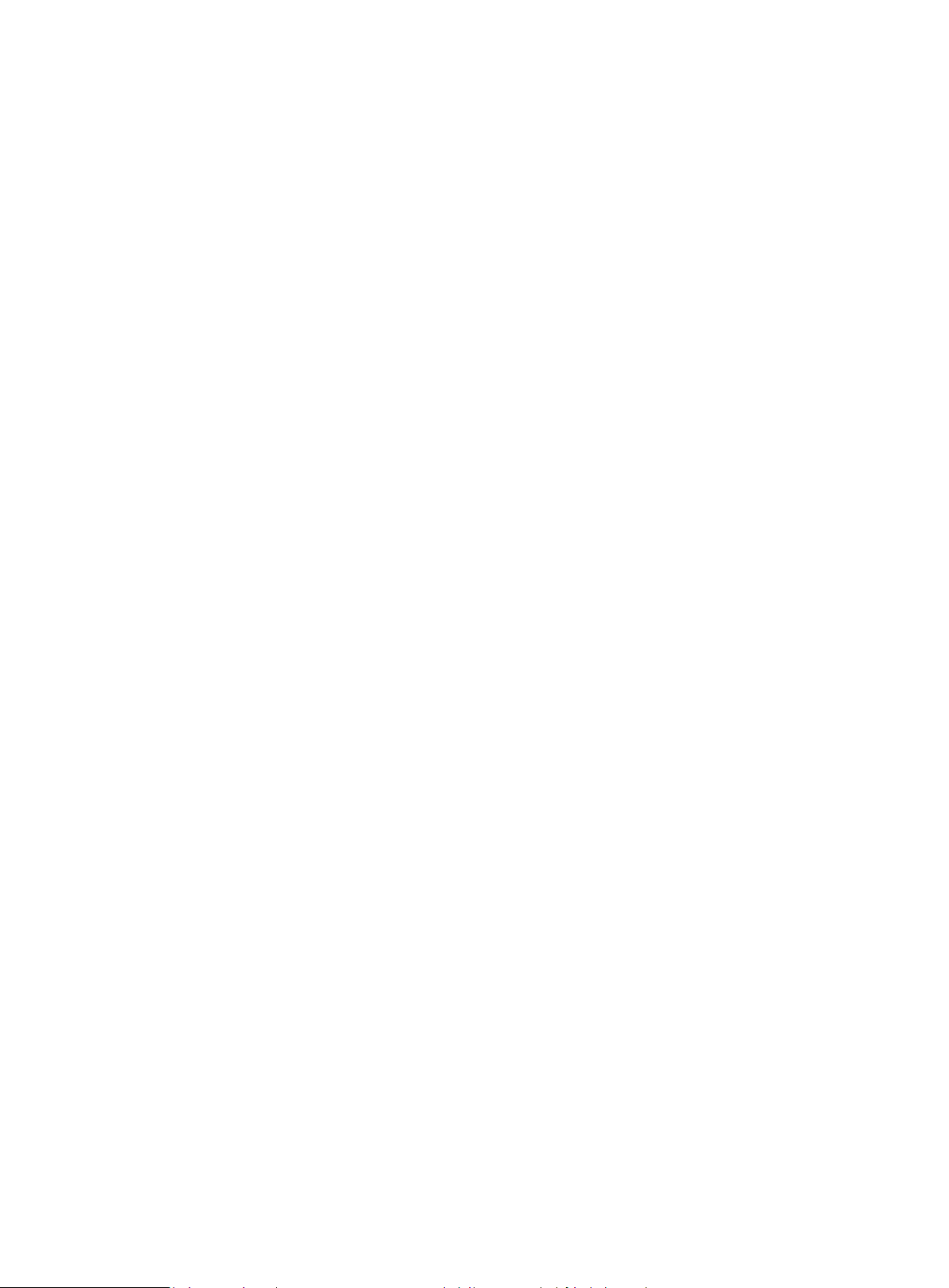
Contents
Important Information ....................................................................................... 1
Important Safety Instructions ........................................................................................................... 1
Instructions ................................................................................................................................................. 2
Accessories ................................................................................................................................................ 2
Trademark Notice .............................................................................................................................................. 3
Cinavia Notice .................................................................................................................................................... 3
Types of Compatible Discs ................................................................................................................. 4
Storage and Maintenance of Compact Discs ........................................................................... 4
Product Installation Guide .............................................................................. 5
Functions of Front Panel ...................................................................................................................... 5
Display Screen of Front Panel ........................................................................................................... 5
Ports of Back Panel ................................................................................................................................ 6
Descriptions of Remote Control ....................................................................................................... 7
Battery Installation ......................................................................................................................... 8
Use of Remote Control .................................................................................................................. 8
Common Connections ....................................................................................... 9
Connection to an A/V Power Amplifier through HDMI .......................................................... 9
Connection to TV via HDMI............................................................................................................... 10
Dual HDMI Connection to a TV Set and an A/V Power Amplifier .................................. 11
Connection to a Stereo System via RCA ................................................................................... 12
Connection to a Stereo System Using an XLR Balanced Audio Cable ...................... 13
Connection to an A/V Power Amplifier through S/PDIF (Optical/Coaxial) ................ 14
Digital Audio Input (USB) ................................................................................................................... 16
Connection to the Internet ............................................................................................................... 17
BD-Live ......................................................................................................................................................... 18
Basic Operations ............................................................................................... 19
Disc Playing .............................................................................................................................................. 19
Option Menu .............................................................................................................................................. 19
Rapid Playing ........................................................................................................................................... 20
Slow Playing ............................................................................................................................................. 20
Pause and Frame-by-frame Playing .............................................................................................. 21
Blu-ray Disc Menu .................................................................................................................................. 21
Audio Control ........................................................................................................................................... 21
Mute .............................................................................................................................................................. 22
Track Selection ....................................................................................................................................... 22
Caption Selection .................................................................................................................................. 22
Advanced Operations ...................................................................................... 23
Repeated Playing ................................................................................................................................... 23
Repeat Choosing a Segment ............................................................................................................ 23
Pure Audio Mode .................................................................................................................................... 24
Control over Image Zooming and Display Ratio .................................................................... 24
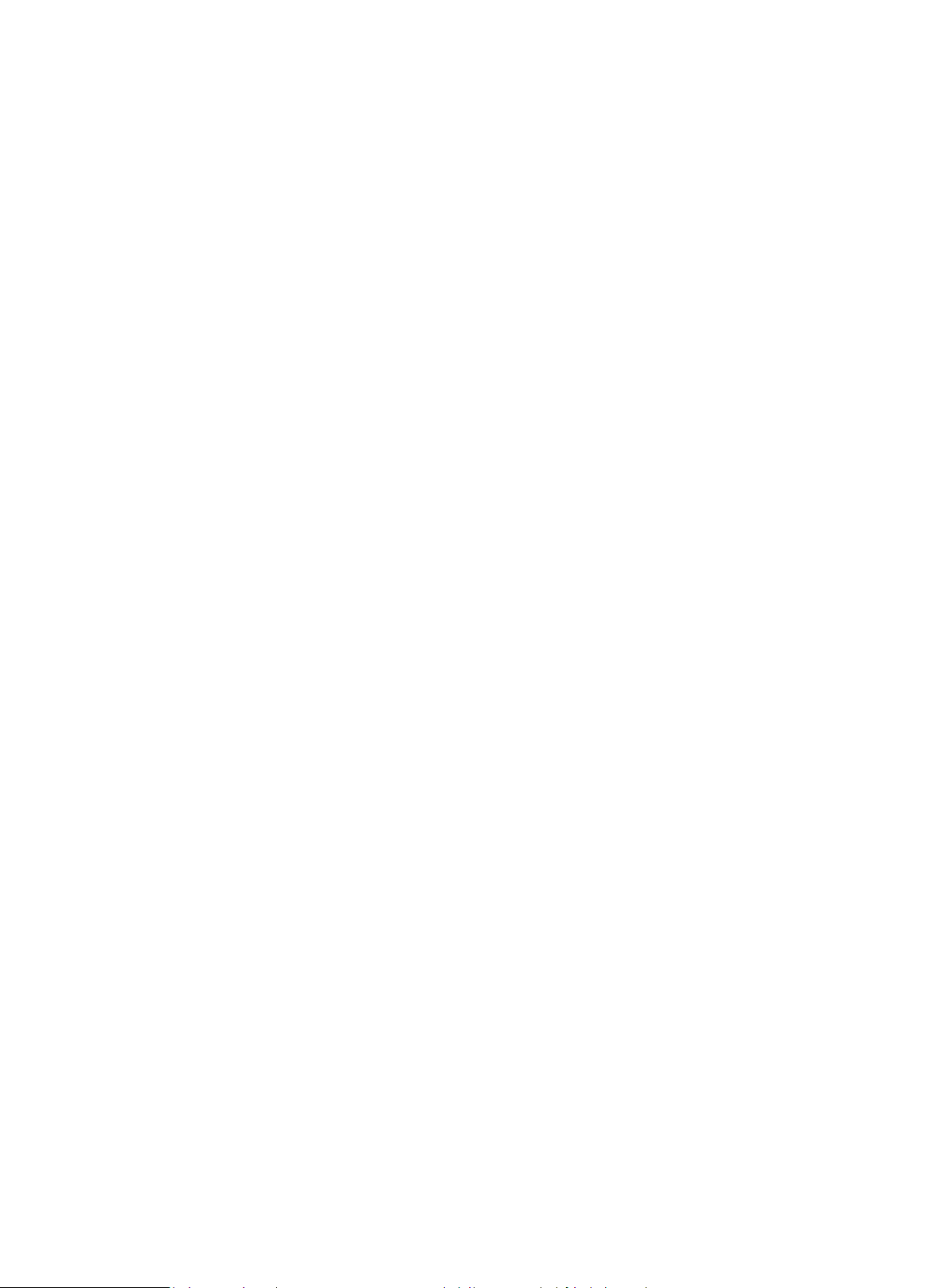
XMOS ............................................................................................................................................................ 24
Memory and Automatic Recovery ................................................................................................. 25
Play Based on Songs ............................................................................................................................ 25
Play Media Documents ................................................................................... 26
Play from USB Storage Devices ..................................................................................................... 26
Main Menu .................................................................................................................................................. 27
Play Music Documents ........................................................................................................................ 28
Play Video Documents ........................................................................................................................ 29
Browse Image Documents ................................................................................................................ 29
Add Background Music ....................................................................................................................... 30
Media Sharing in a Home Network ............................................................................................... 31
Set Menu Options .............................................................................................. 32
Use the Setting Menu .......................................................................................................................... 32
Display Setting ........................................................................................................................................ 33
TV Screen ........................................................................................................................................... 33
Resolution .......................................................................................................................................... 33
HDR Setting ....................................................................................................................................... 34
Dolby Vision Mode ......................................................................................................................... 34
Television System .......................................................................................................................... 34
Color Space ....................................................................................................................................... 34
Color Depth........................................................................................................................................ 34
DVD 24P Conversion ..................................................................................................................... 35
Choose 3D video output mode. ............................................................................................... 35
Audio Setting ............................................................................................................................................ 36
Optical/coaxial output ................................................................................................................. 36
HDMI Audio Format ....................................................................................................................... 36
Dynamic Compression ................................................................................................................. 36
SACD Output ..................................................................................................................................... 37
Priority of SACD .............................................................................................................................. 37
DVD Audio Mode ............................................................................................................................. 37
Crossover ........................................................................................................................................... 37
Speaker Configuration ................................................................................................................. 38
Playback Setting .................................................................................................................................... 40
Automatic disc playing ............................................................................................................... 40
CC Captions ...................................................................................................................................... 40
Angle Mark ........................................................................................................................................ 40
Picture-in-picture Mark ............................................................................................................... 40
Second Audio Mark ....................................................................................................................... 40
Memory-based playing ................................................................................................................ 40
Network Setting ..................................................................................................................................... 41
Internet................................................................................................................................................ 41
IP Address Setting ......................................................................................................................... 41
Proxy Server ..................................................................................................................................... 41

Information ........................................................................................................................................ 41
Connection Test .............................................................................................................................. 41
Connection to BD-Live ................................................................................................................. 42
Choose whether to enable DLNA (DMP). ........................................................................... 42
Security Setting ...................................................................................................................................... 43
Change Password .......................................................................................................................... 43
Control over BD Level .................................................................................................................. 43
Hierarchical DVD Control ........................................................................................................... 43
National Code................................................................................................................................... 43
Language Setting ................................................................................................................................... 44
Display Language of Screen .................................................................................................... 44
Menu Languages for Discs ........................................................................................................ 44
Sound Language ............................................................................................................................. 44
Caption Language .......................................................................................................................... 44
Other Settings.......................................................................................................................................... 45
Screen Protection .......................................................................................................................... 45
HDMI CEC ........................................................................................................................................... 45
Restore Factory Settings ........................................................................................................... 45
Firmware Upgrading ..................................................................................................................... 45
BD Memory Setting ....................................................................................................................... 46
About the Disc Player .................................................................................................................. 46
Other Data ............................................................................................................. 47
Troubleshooting ...................................................................................................................................... 47
Product Specifications and Parameters .................................................................................... 49
RS-232 Control Protocol ................................................................................ 50
Communication Configuration ........................................................................................................ 50
Command Structure ............................................................................................................................. 50
Response Structure .............................................................................................................................. 51
Commands ................................................................................................................................................. 51
Network Control ................................................................................................. 53
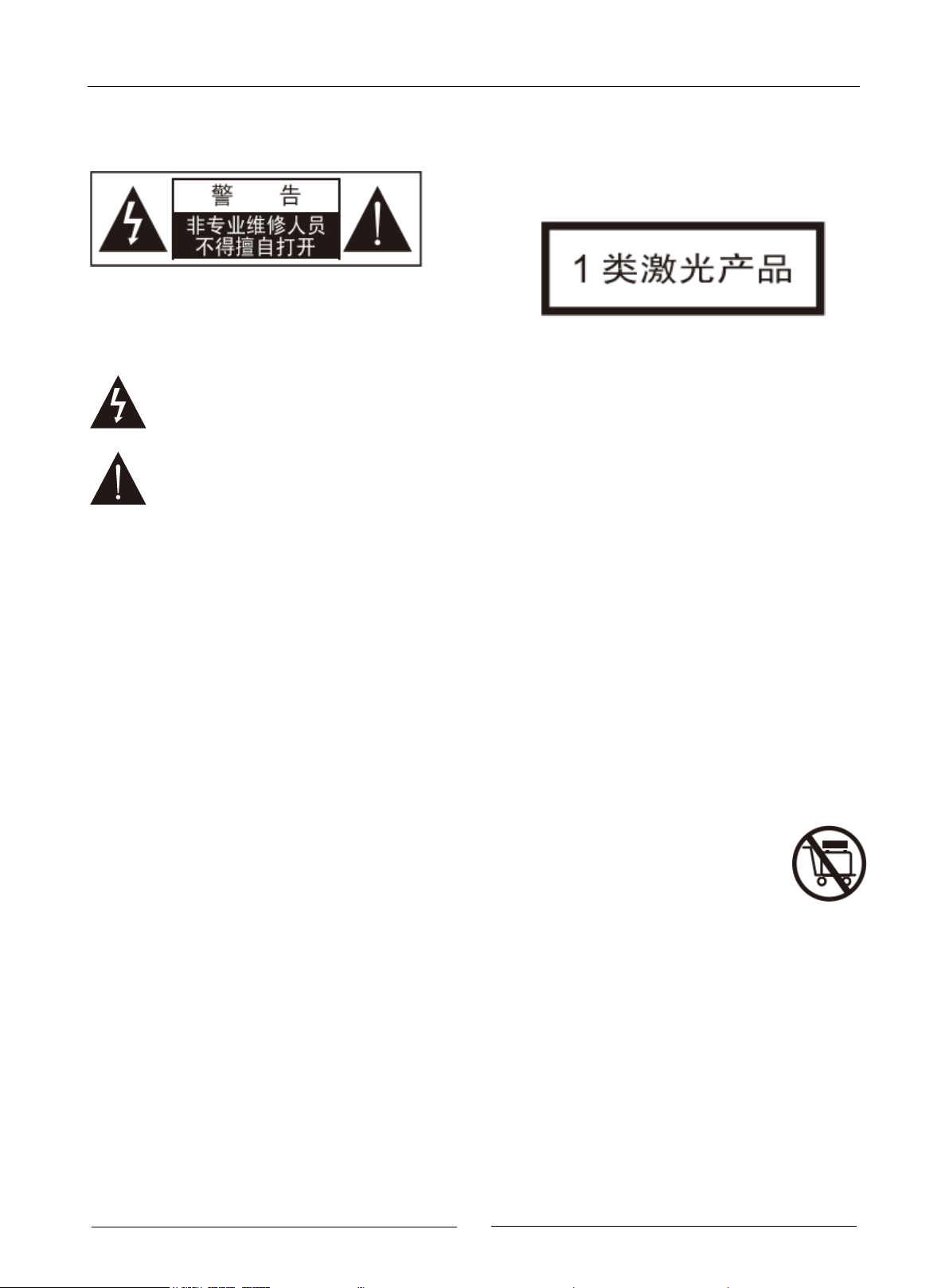
Important Information
1
Important Information
NOTES: TO AVOID ELECTRIC SHOCK, PLEASE DON’T OPEN
THE MACHINE CASING. THIS PRODUCT EXCLUDES
USER-REPAIRABLE COMPONENTS. PLEASE HAVE THIS
PRODUCT REPAIRED BY A PROFESSIONAL.
The triangular arrow-headed lightning flash icon
signifies that inside the product, there is uninsulated
“dangerous voltage”, which readily causes electric
shock.
The triangular icon with an exclamation mark
purports to remind users that important operating
and maintenance (repair) instructions are hereby
introduced.
CAUTION:
TO AVOID FIRE OR ELECTRIC SHOCK, PLEASE DON’T
EXPOSE THIS PRODUCT TO RAIN OR HUMID ENVIRONMENT.
INSIDE THE PRODUCT, HIGH VOLTAGE EXISTS. DON’T OPEN
THE CASING. PLEASE HAVE THE PRODUCT MAINTAINED BY
A PROFESSIONAL.
AVOID SPLASHING WATER ON THIS PRODUCT. DON’T PLACE
ANY OBJECT CONTAINING LIQUID (E.G. VASE) ON THIS
PRODUCT.
Important Safety Instructions
NOTES:
INCORRECT BATTERY INSTALLATION MIGHT CAUSE
EXPLOSION HAZARDS. IDENTICAL OR SIMILAR TYPES OF
BATTERIES MUST BE USED.
THIS PRODUCT USES LASER. YOUR FAILURE TO
CONTROL OR ADJUST ACCORDING TO THIS MANUAL OR
YOUR FAILURE TO OPERATE AS PER STEPS MIGHT
CAUSE YOUR EXPOSURE TO RADIATION. PLEASE DON’T
REMOVE THE COVER OR REPAIR THIS PRODUCT BY
YOURSELF. THIS PRODUCT MUST BE REPAIRED BY A
PROFESSIONAL ONLY.
1. Please carefully read the following instructions.
2. Follow these safety instructions.
3. Pay attention to all cautions.
4. Observe all reminders.
5. Please don’t use this product near water.
6. Please clean this product with dry cloth.
7. Please don’t block the vent. Please assemble this product
according to the manufacturer’s requirements.
8. Don’t assemble this product near heat sources (e.g. heat
sink, hot air outlet and stove) or other heating equipment
(including power amplifier).
9. Please do use original plug. If pins are not matched with
socket, please contact a technician for replacement.
10. Please avoid trampling on or extruding the power cord,
especially plug, socket and outgoing parts of this product.
11. Please do use parts and accessories designated by the
manufacturer.
12. Please don’t put this product on an insecure
cart, pedestal, tripod, support or workbench.
Please be careful in using a cart, in order not
to be injured for overturn of the cart or this product.
13. When this product is used in case of thunderstorm or kept
idle for a long period of time, please unplug the power cord.
14. Please have this product impaired by a professional when
necessary. Once this product is damaged, for instance, its
power cord or plug is damaged, liquid or foreign body enters
the product, or this product is drenched with water or
becomes damp or the product cannot work normally or it falls
off, repair must be performed. Don’t expose batteries
(battery packs or assembled batteries) to sunlight, fire
sources or overheated environment.
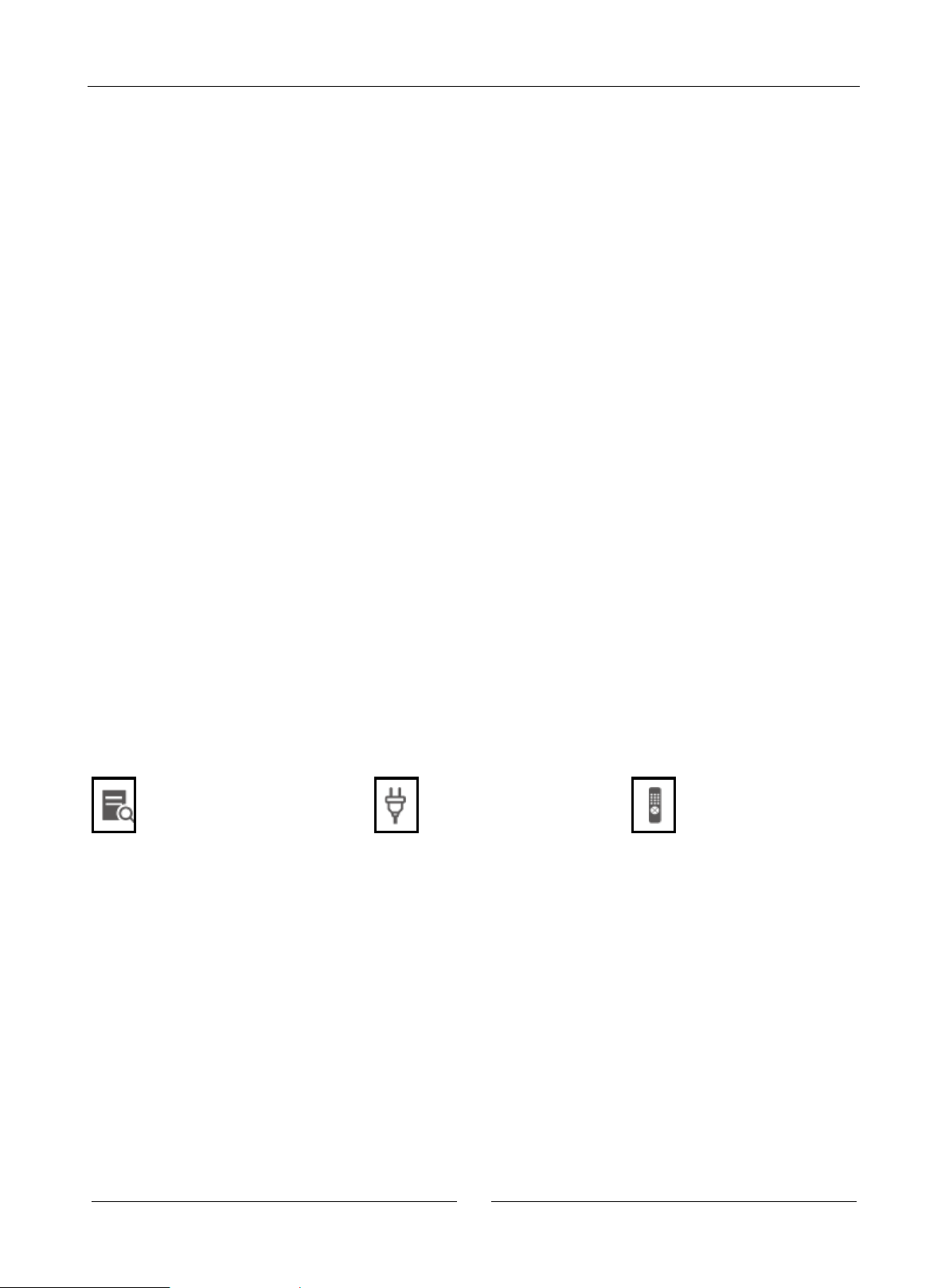
Important Information
2
Instructions
1. Before connecting this product to alternating current, please confirm if its rated voltage is the same as local power supply voltage. If
you are unclear about the local power supply voltage, please consult with the local power supply company. The allowed voltage
input range for this product (as indicated on the rear panel of the machine) is:
⚫ In countries with an AC voltage of 110V: AC 110V-120V~ 60Hz.
⚫ In countries with an AC voltage of 220V: AC 220V-240V~ 50Hz.
2. A power plug with grounding protection must be used for this electrical appliance.
3. If this product is still connected to a power socket, the alternating current power supply will not be disconnected even if the power
supply has been switched off. Please unplug the plug if this product is kept idle for a long period of time. To unplug the plug, please
hold the plug instead of the power cord.
4. To disconnect power supply with a power supply plug, please do make sure that the plug is easy to insert and remove.
5. Please provide favorable ventilation conditions for this product. Please don’t put this product on a sofa, bed or carpet or book shelf.
Please ensure availability of enough space. You’d better spare 4-inch (10cm) free space on the top, on both sides and behind.
6. High temperature might result in abnormal operation of this product. Please don’t directly expose this product or its batteries to
sunlight or put them near heating objects.
7. To move this product from lower temperature to higher temperature or from higher temperature or lower temperature, moisture
would condense on internal laser components of this product. Under this circumstance, the product might not normally work. In this
case, please turn on power supply of this product for 1 to 2 hours (without CD) so that moisture will evaporate.
Accessories
Please check if the following accessories are contained in the package of this player:
User Manual
Power Cord
Remote Control
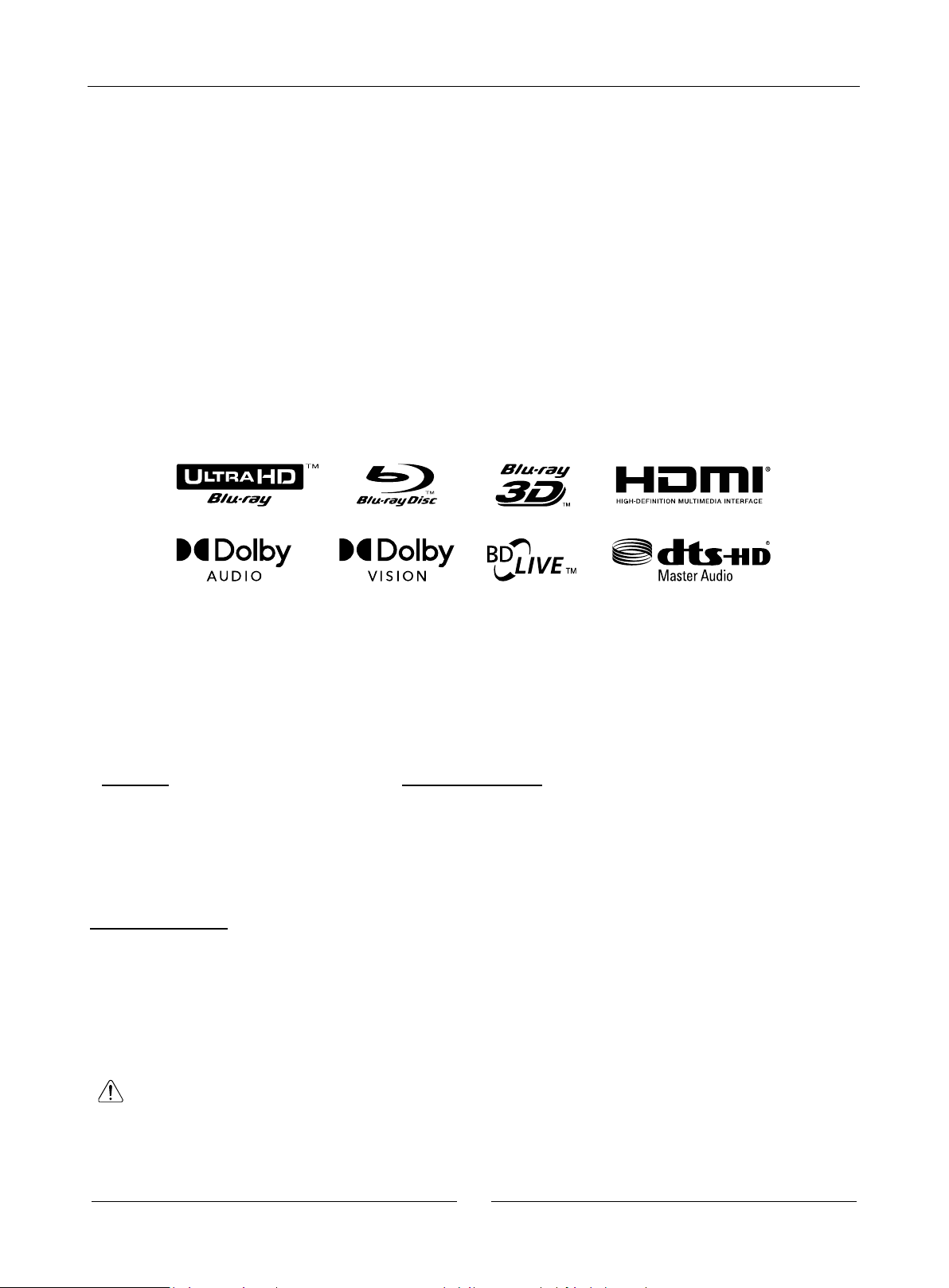
Important Information
3
Trademark Notice
⚫ DVD Logo is a trademark of DVD Format / Logo Licensing Corporation.
⚫ The Blu-ray Disc
TM
, Blu-rayTM, Blu-ray 3DTM, BD-LiveTM, BONUSVIEWTM, Ultra HD Blu-rayTM word marks and logos and the 4K
Ultra HDTM logo are trademarks of the Blu-ray Disc Association.
⚫ Manufactured under license from Dolby Laboratories. Dolby, Dolby Vision, Dolby Audio, and the double-D symbol are tradem
arks of Dolby Laboratories Licensing Corporation.
⚫ For DTS patents, see http://patents.dts.com. Manufactured under license from DTS Licensing Limited. DTS, DTS-HD, the
Symbol, & DTS and the Symbol together are registered trademarks, and DTS-HD Master Audio is a trademark of DTS, Inc. ©
DTS, Inc. All Rights Reserved.
⚫ Java and all other Java trademarks and logo are registered trademarks of Oracle and/or its affiliates.
⚫ The terms HDMI, HDMI High-Definition Multimedia Interface, and the HDMI Logo are trademarks or registered trademarks of
HDMI Licensing Administrator, Inc.
Cinavia Notice
This product uses CinaviaTM technology to limit the use of unauthorized copies of some commercially-produced film and videos
and their soundtracks. When a prohibited use of an unauthorized copy is detected, a message will be displayed and playback or
copying will be interrupted.
If playback or copying is interrupted and one of the messages shown below is displayed, the content is an unauthorized copy
protected by Cinavia technology.
Message Cinavia Message Code
[Message(s) 1] 1
[Message(s) 2] 2
[Message(s) 3] 3
[Message(s) 4] 4
More information about Cinavia technology is provided at the Cinavia Online Consumer Information Center at
http://www.cinavia.com. To request additional information about Cinavia by mail, send a postcard with your mailing address to:
Cinavia Consumer information Center, P.O. Box 86851, San Diego, CA, 92138, USA.
IPR Message
Copyright 2004-2013 Verance Corporation. CinaviaTM is a Verance Corporation trademark. Protected by U.S. Patent 7,369,677
and worldwide patents issued and pending under license from Verance Corporation. All right reserved.
CAUTION: This product utilizes a laser.
Do not open cover and do not repair yourself. Refer servicing to qualified personnel.
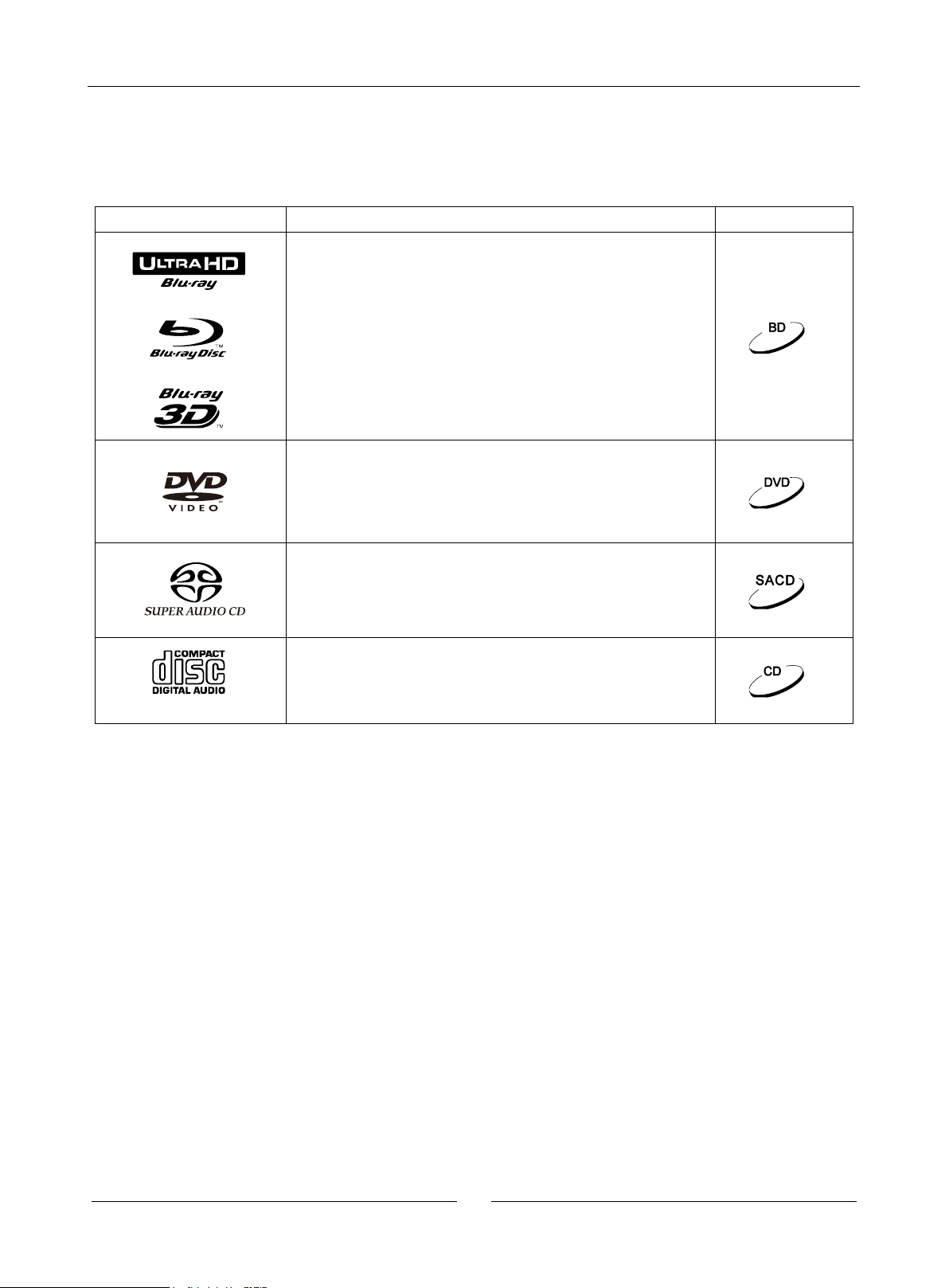
Important Information
4
Types of Compatible Discs
Logo
Features
Manual Icon
BD: Compatible with 4K Blu-ray discs and Blu-ray discs containing
BONUS VIEW and BD-Live content, including Blu-ray 3D discs. Displays
with 3D functions and 3D goggles are necessary for 3D playing. Also
compatible with single-layer and double-layer BD-R/RE discs.
DVD: Compatible with DVDs and DVD±R/RW discs issued for
commercial purposes.
SACD: High-resolution stereo or multi-track audios. Notes: Some SACDs
use mixed formats with CD and high-resolution DSD layer.
CD: Compatible with standard red-book CD and CD-R/RW.
Storage and Maintenance of Compact Discs
1. Keep compact discs tidy and avoid scratching compact discs or leaving fingerprints on compact discs.
2. To take a compact disc, please hold its edge, and please don’t touch its recording side.
3. Blu-ray discs record data based on polarity density, and recording layer is very close to surface of the compact disc. Hence,
compared with DVD, Blu-ray discs are more sensitive to dust and fingerprints. If you encounter any problems on playing and
discover any stain on a disc, please tidy the disc up using clean cloth. Please clean the disc from the center outwards along the ray.
Please don’t clean them by drawing circles.
4. Please don’t use disc cleaning spray or solution like benzene, diluent or anti-static spray.
5. Please don’t stick labels or stickers to compact discs. Otherwise, the discs will warp or be too thick. As a result, problems will occur
during playing and the discs will be stuck.
6. Don’t have compact discs directly exposed to sunlight or put them near heat sources.
7. Please don’t use the following compact discs:
⚫ The compact discs with glue left by stickers or labels might be stuck inside players;
⚫ The compact discs which warp or crack
⚫ The compact discs in irregular shapes, including heart-shaped or business card-shaped compact discs.
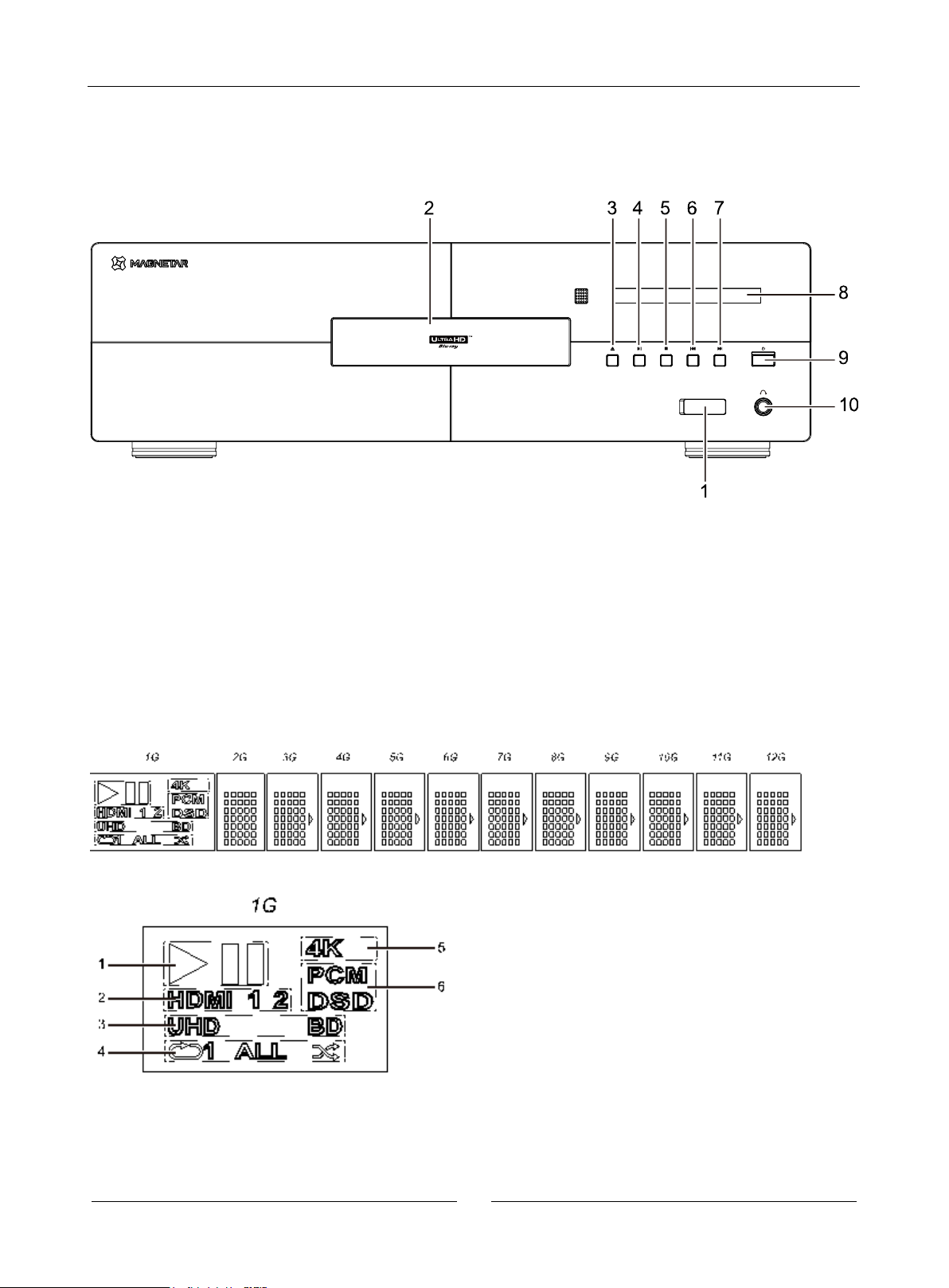
Product Installation Guide
5
Product Installation Guide
Functions of Front Panel
1. USB input port
5. Stop key
8. Display lens
2. Ejector
6. Last song
9. Power key
3. Access key
7. Next song
10. Headphone jack
4. Play/pause key
Display Screen of Front Panel
1. Playing state.
2. HDMI connection state.
3. Disc information.
4. Playing mode.
5. HDMI outputs 4K resolution
6. Digital audio output mode.
7. 2G -12G main display zone.
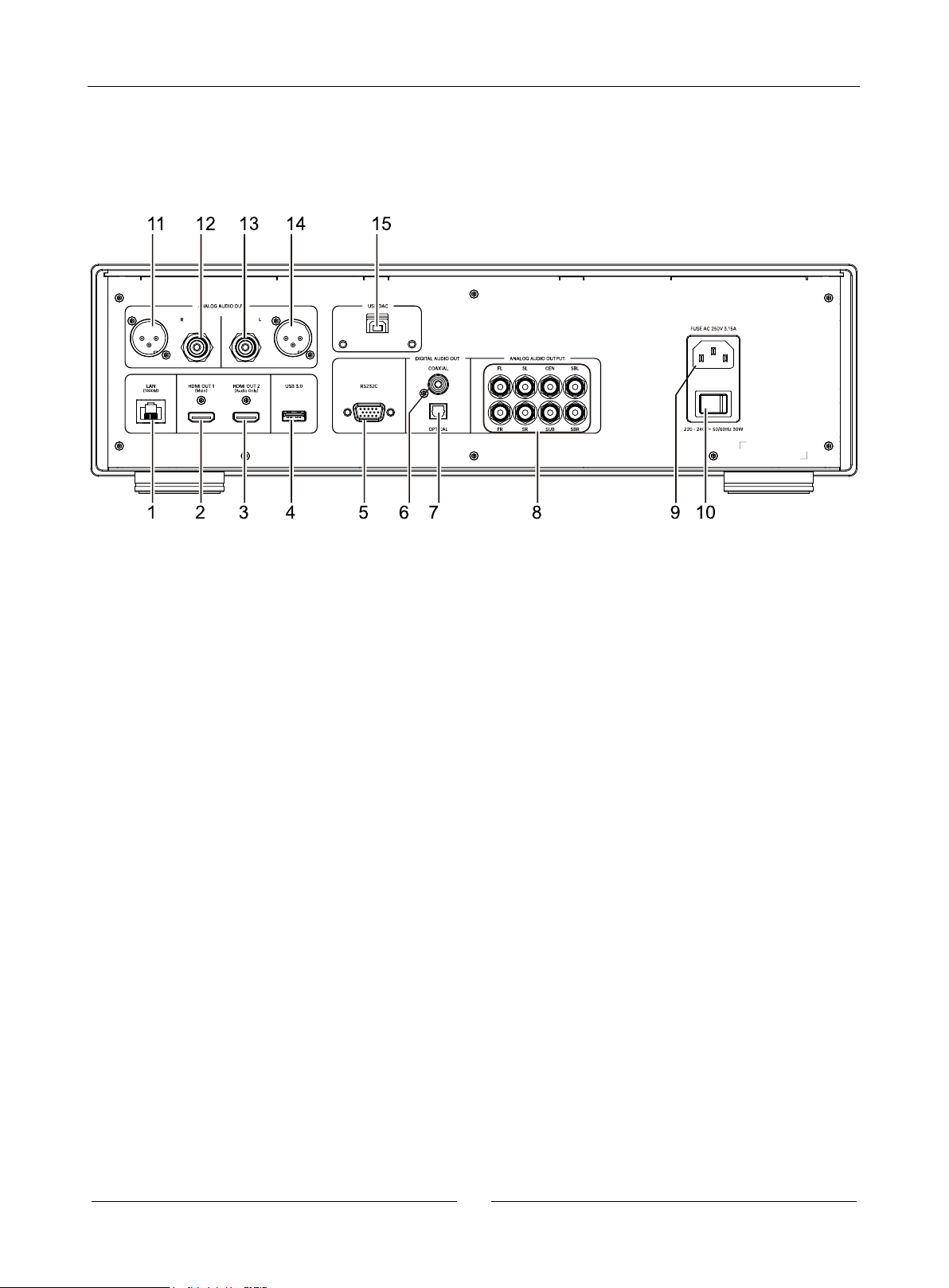
Product Installation Guide
6
Ports of Back Panel
1. Network interface
2. HDMI OUT (main) port
3. HDMI OUT (Audio Only) port
4. USB 3.0 input port
5. RS-232C serial console port
6. Coaxial digital audio output port
7. Optical fiber digital audio output port
8. 7.1 channel analog audio output port
9. AC port
10. Power switch
11/14. Balanced stereo audio output
12/13. Stereo audio output
15. USB (type B) audio input port
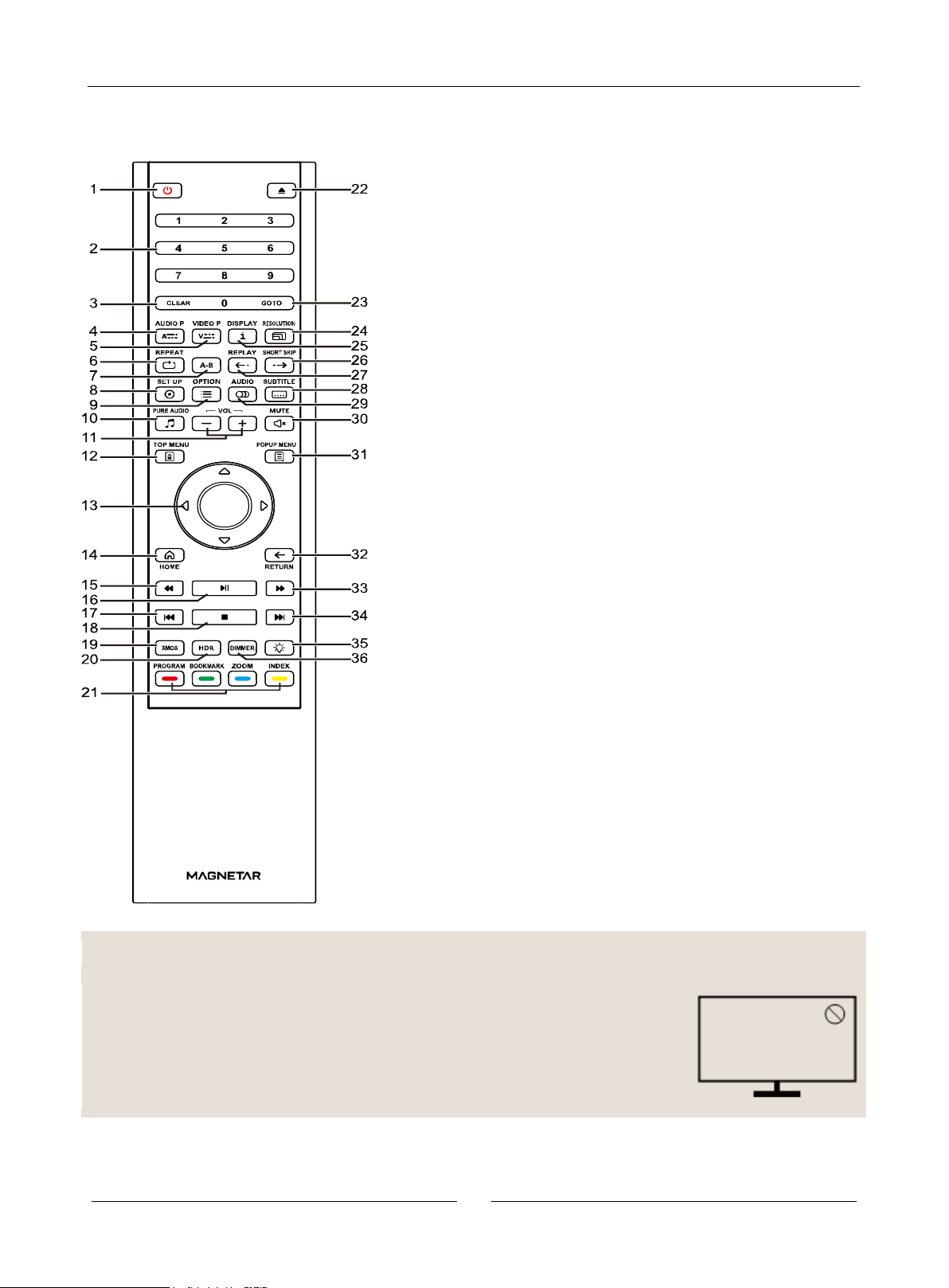
Product Installation Guide
7
Descriptions of Remote Control
1. Power supply: Put the player under the “Standby” state or “On” state
2. Number key: Enter numerical value
3. Clear: Clear numerical inputs
4. Audio adjustment: Fine tuning of audio output parameters
5. Image adjustment: Fine tuning of image output parameters
6. Repeat: Repeat playing
7. A-B repeat: Repeat playing a chosen band
8. Setting: Open the setting menu of the player
9. Option: Current option menu will pop up
10. Pure tone: Switch off HDMI video output
11. Volume +/-: Raise/lower volume
12. Disc menu: Display the menu of Blu-ray discs or title menu of DVD
disks
13. Direction key: Choose the navigation menu
14. Homepage: Return to the main interface
15. Fast rewind: Fast rewind playback
16. Play/Pause: Start playing/stop playing
17. Last song: Jump to the last song
18. Stop: Stop playing
19. XMOS: USB audio input
20. HDR (high dynamic range): Open/close images within the high
dynamic range
21. Color key: Functions vary with content
22. Ejector opening/closing: Open/close the ejector
23. Search: Jump to a certain position and start playing
24. Resolution: Switch HDMI output resolution
25. Information: Display/hide information displayed on the screen
26. Quick forward jump: Jump to a time point after 30s for playing
27. Quick backward jump: Jump to a time point before 10s for play.
28. Caption: Choose caption language
29. Sound track: Choose sound track or dubbing language
30. Mute: Turn off audio output
31. Popup menu: Display popup menu of a Blu-ray disc or DVD menu
32. Return: Return to the previous menu
33. Fast-forward: Play fast forward
34. Next song: Jump to the next song
35. Backlight: Turn on/off backlight of the remote control key
36. Light modulation: Modulate display luminance of the front panel
Notes
If a function is unavailable when a key is pressed, a circle with a slash will be displayed on the
screen:
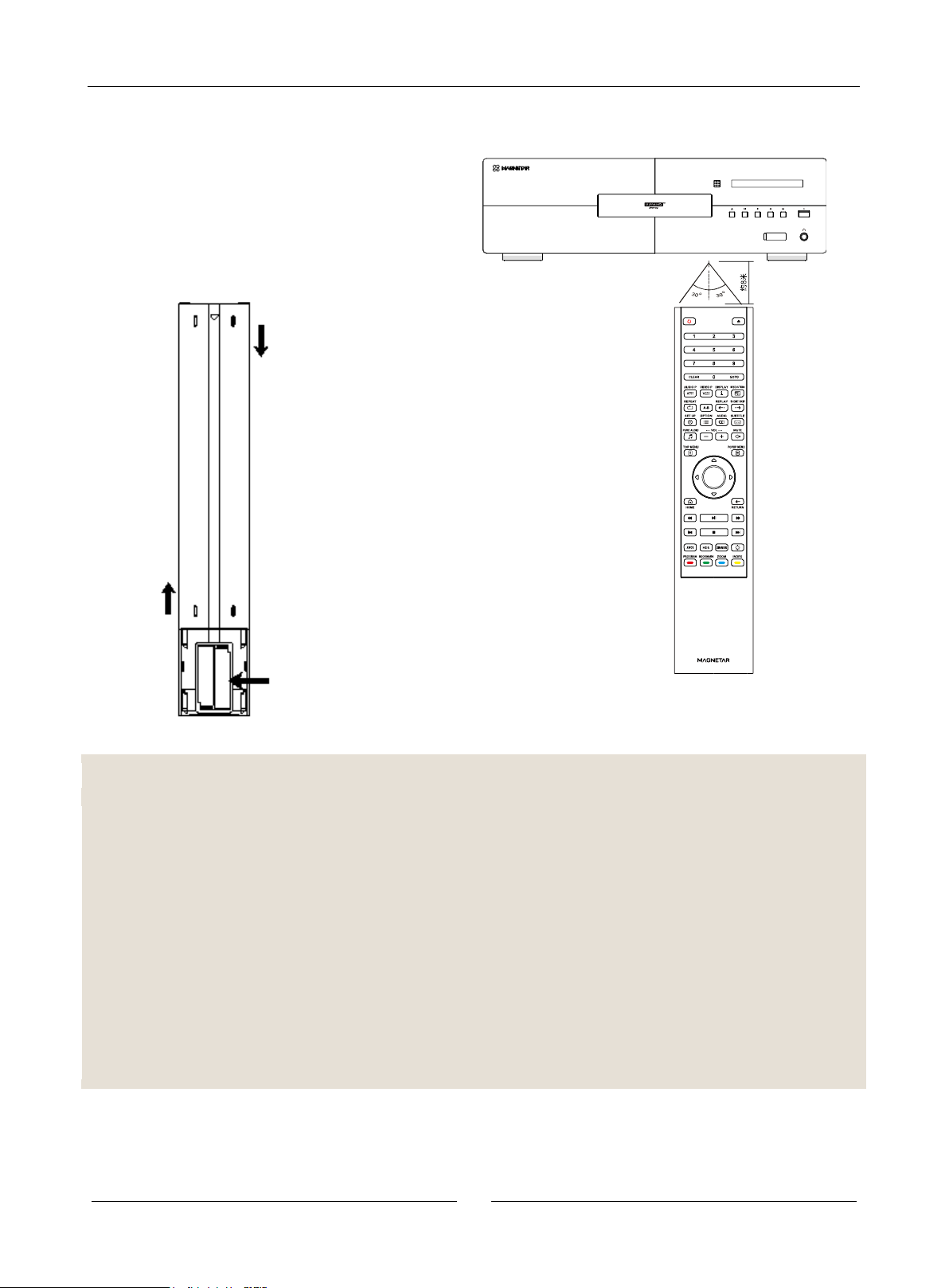
Product Installation Guide
8
Battery Installation
1. Open the lid
2. Put the batteries inside
Align battery anode (+) and cathode (-) with the positions
indicated inside the casing.
3. Close the lid
Use of Remote Control
Caution
⚫ Don’t let the remote control fall off or put it under humid environment.
⚫ Don’t have the front remote control sensor directly exposed to sunlight or other high-intensity light sources.
⚫ When battery is low, remote control operations would be affected. Please promptly change the batteries.
⚫ If the remote control is kept idle for a long period of time, please take the batteries out.
⚫ Please correctly use the batteries to avoid leakage and corrosion. Don’t directly put the batteries under the sunlight or at high
temperature for a long period of time.
⚫ Don’t heat the batteries or put them near flame. Don’t use old and new batteries together. Don’t use different types of batte ries
together.
⚫ Don’t charge batteries.
⚫ In case of battery leakage, don’t directly touch the liquid by hand. Please fully clear liquid out of the battery chamber, and mount
new batteries.
1. Open
2. Put the batteries
inside
3. Close
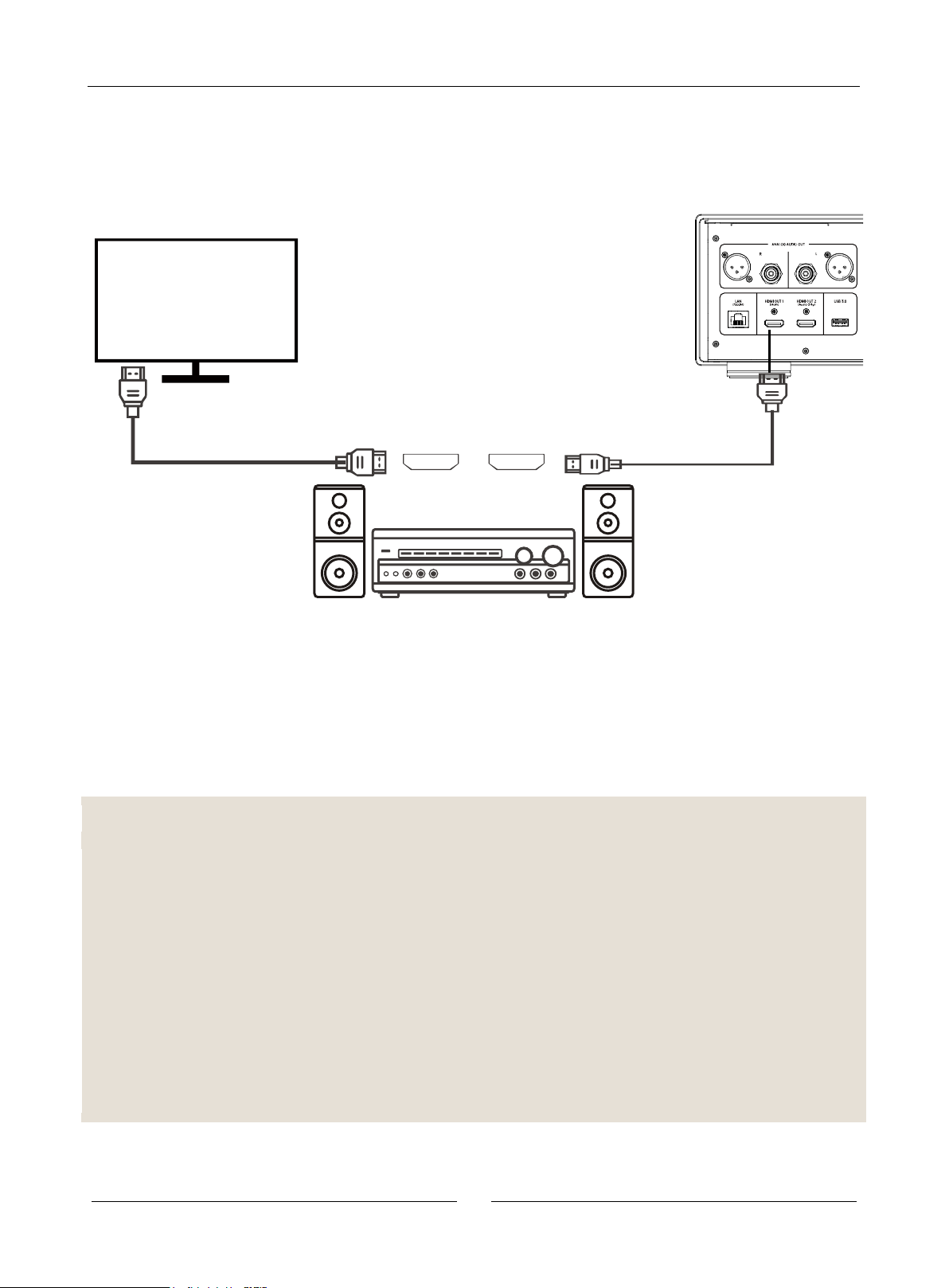
Common Connections
9
Common Connections
Connection to an A/V Power Amplifier through HDMI
⚫ If your power amplifier has HDMI functions and supports 4K HDR video transmission, you will only have to connect the HDMI OUT
(Main) port of the player to the power amplifier using an HDMI cable, and start HDMI video transmission on the power amplifier (for
more information, refer to the user manual for receivers). Generally, the power amplifier is equipped with HDMI output, and can be
connected to a display device to transmit video signals.
⚫ Some power amplifiers have both HDMI 2.0 and HDMI 1.4 ports. To normally watch 4K contents, please connect this product to 4K
UHD TV input ports which are compatible with HDMI 2.0 and HDCP 2.2.
Notes
⚫ HDMI (high-definition multimedia interface) can simultaneously transmit audios and videos from the player to a display device.
However, please beware that HDMI standards are still in the stage of constant improvement, so they might still have problems in
terms of compatibility. The power amplifier must be compatible with HDMI audio inputs. Certain power amplifiers only provide HDMI
for video switching. If the power amplifier has no function for audio input, please refer to other related connection methods
described below.
⚫ For Blu-ray discs, it is better to use power amplifiers with Dolby TrueHD and DTS-HD Master Audio decoding functions which are
compatible with HDMI v1.4.
⚫ For 4K Blu-ray discs, please use power amplifiers compatible with HDMI 2.0 and HDCP 2.2 or higher versions. It is recommended
that superior high-speed (18Gbps) HDMI cable should be used for guaranteeing watching of 4K UHD videos.
⚫ The formats supported by this product range from the latest object-oriented surround sound from source codes to decoding
formats, including Dolby Atmos and DTS:X.
⚫ Please check specifications of your power amplifiers to make sure of satisfying these needs.
HDMI cable
HDMI
input
HDMI
output
HDMI cable
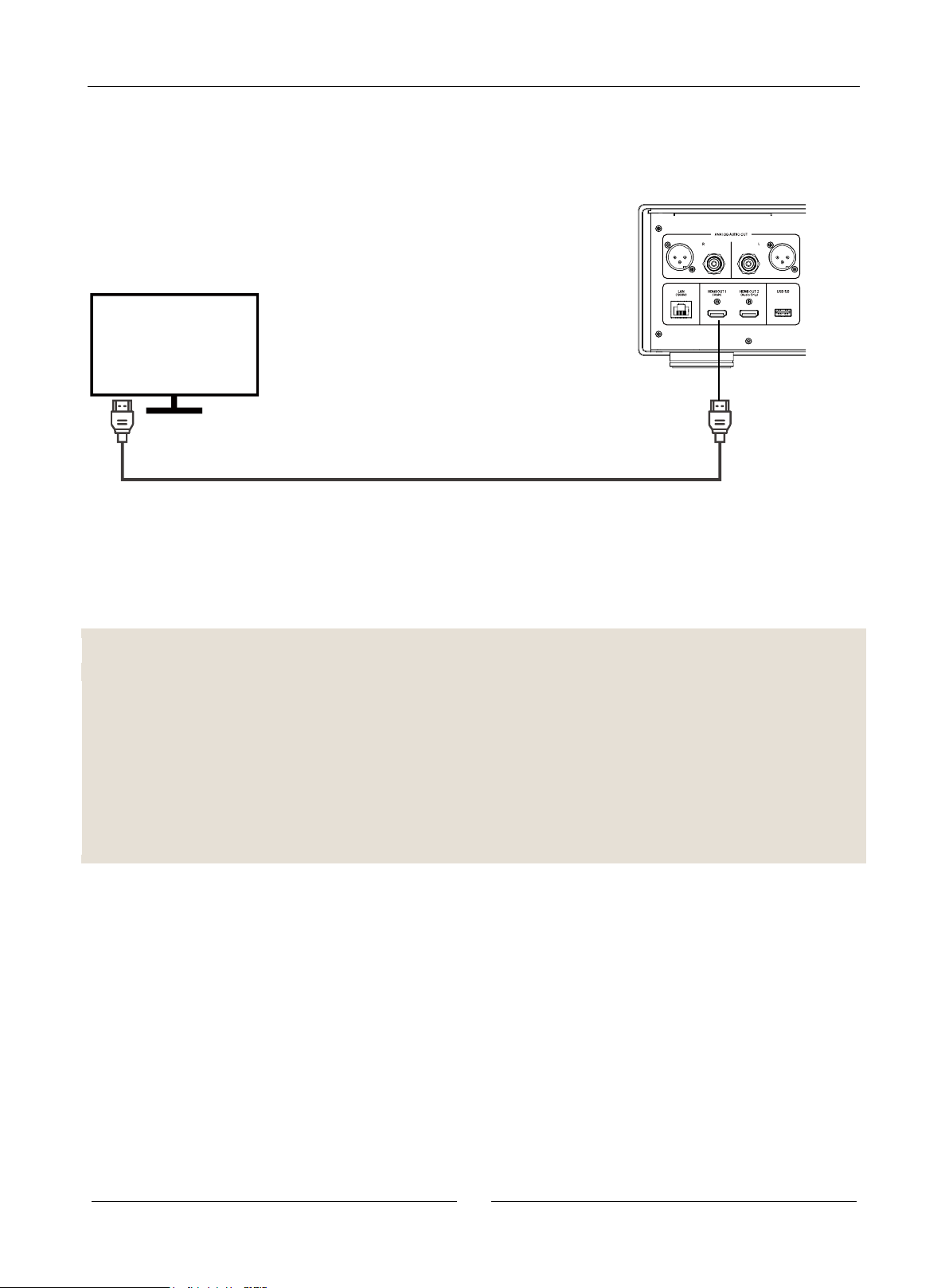
Common Connections
10
Connection to TV via HDMI
⚫ Connect HDMI OUT (Main) port of the player to a TV set using an HDMI cable. For this connection, pure digital video and audio
signals are simultaneously transmitted using a cable.
⚫ For normally playing 4K UHD contents, please do connect the HDMI OUT (Main) port of the player to a 4K UHD TV set compatible
with HDMI 2.0 and HDCP2.2.
Notes
⚫ For this connection, sound is output through the speaker of the TV set. For the best sound quality, you’d better transmit audio from
this product to an A/V power amplifier with speaker.
⚫ Please use a 4K TV set compatible with HDMI 2.0 and HDCP 2.2, to make sure that 4K Blu-ray discs and other 4K content can be
normally watched with 4K resolution.
⚫ Please use an HDR (high dynamic range images) TV set for watching HDR content.
⚫ Please use a high-speed (18Gbps) HDMI cable for connection, to make sure that 4K 60Hz videos can be watched.
⚫ Please don’t output HDMI OUT (Audio Only) to the TV set.
HDMI cable

Common Connections
11
Dual HDMI Connection to a TV Set and an A/V Power Amplifier
⚫ “Dual HDMI connection” of this product does not only guarantee audios with high bit rate, but also assures the highest video quality
and resolution. You can connect the HDMI OUT (Main) port to a TV set using an HDMI cable, and connect the HDMI OUT (Audio
Only) port to the power amplifier with another HDMI cable.
⚫ If your display device has 3D or 4K image functions, but your power amplifier does not have these functions, this configuration
method will be recommended. Then, video signals (3D or 4K images) can be directly sent to the TV set, and audio signals will be
sent to the power amplifier.
Notes
⚫ Please refer to instructions on HDMI connection.
⚫ If your receiver doesn’t support HDMI audio input, please try other connections.
HDMI input
HDMI input
HDMI line
HDMI line
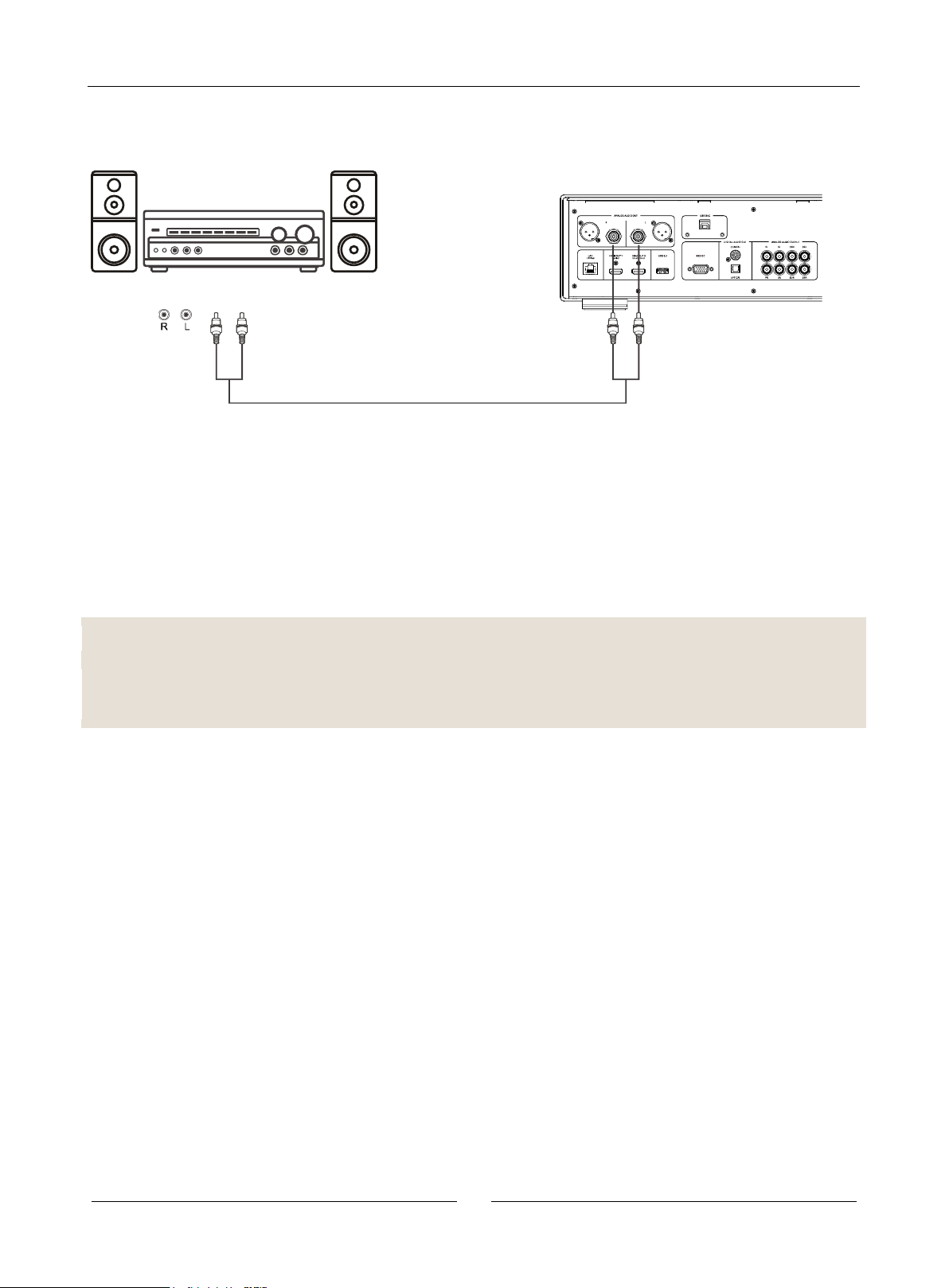
Common Connections
12
Connection to a Stereo System via RCA
⚫ If your sound system only has a stereo input port or you want to connect your surround sound system to an independent stereo
system in addition to HDMI, optical fiber or coaxial output port, you can connect that system to the independent STEREO AUDIO
OUT port of this player.
⚫ This product has two groups of stereo audio output ports: RCA terminal and XLR balanced terminal.
⚫ You’d better give priority to choose XLR terminal, because it outperforms the RCA terminal in noise suppression and signal
integrity.
Notes
⚫ Independent stereo output ports will automatically down mix multi-track audio source signals into stereo signals, but independent
stereo output will not be affected by down mix or menu setting>other speaker setting options of sound processing.
Stereo or surround sound system
Audio connection cable
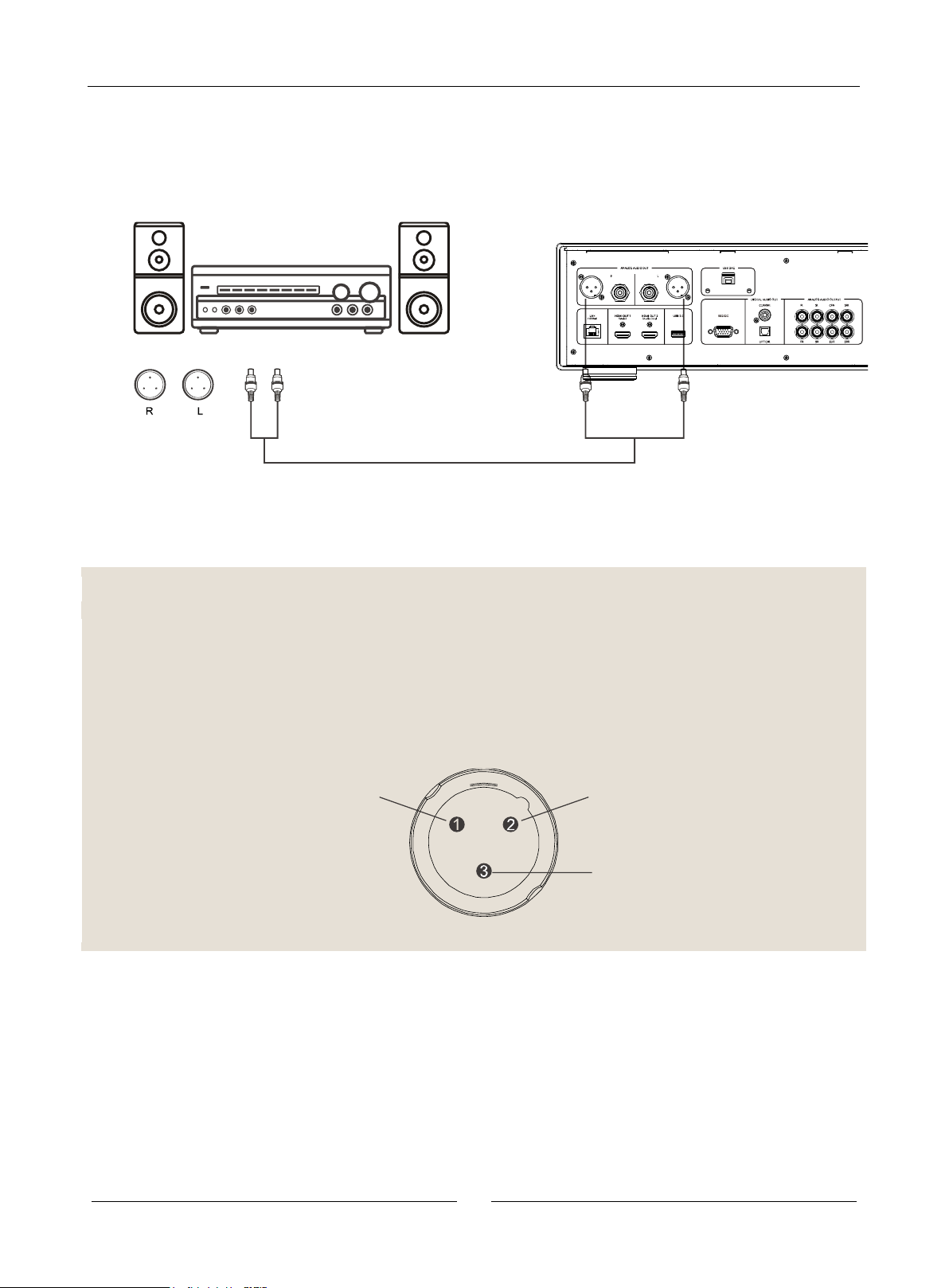
Common Connections
13
Connection to a Stereo System Using an XLR Balanced Audio
Cable
⚫ You can also connect the XLR BALANCED STEREO AUDIO OUT to the stereo system. Please use XLR3 balanced audio cable,
and the XLR port of this player is a male terminal.
Notes
⚫ The XLR BALANCED STEREO AUDIO OUT is commonly used for specialized electronic audio devices, including high-quality
microphones and cables connected between devices.
⚫ This product uses XLR port (as shown in the figure below) and transmits a pair of differential signals (positive/negative signals).
Back-end circuits can cancel common-mode noises and increase integrity of original signals by comparing voltage differences
between this pair of signals.
This product uses male XLR terminal
Ground
Positive
Negative
Stereo or surround sound system
Audio connection cable
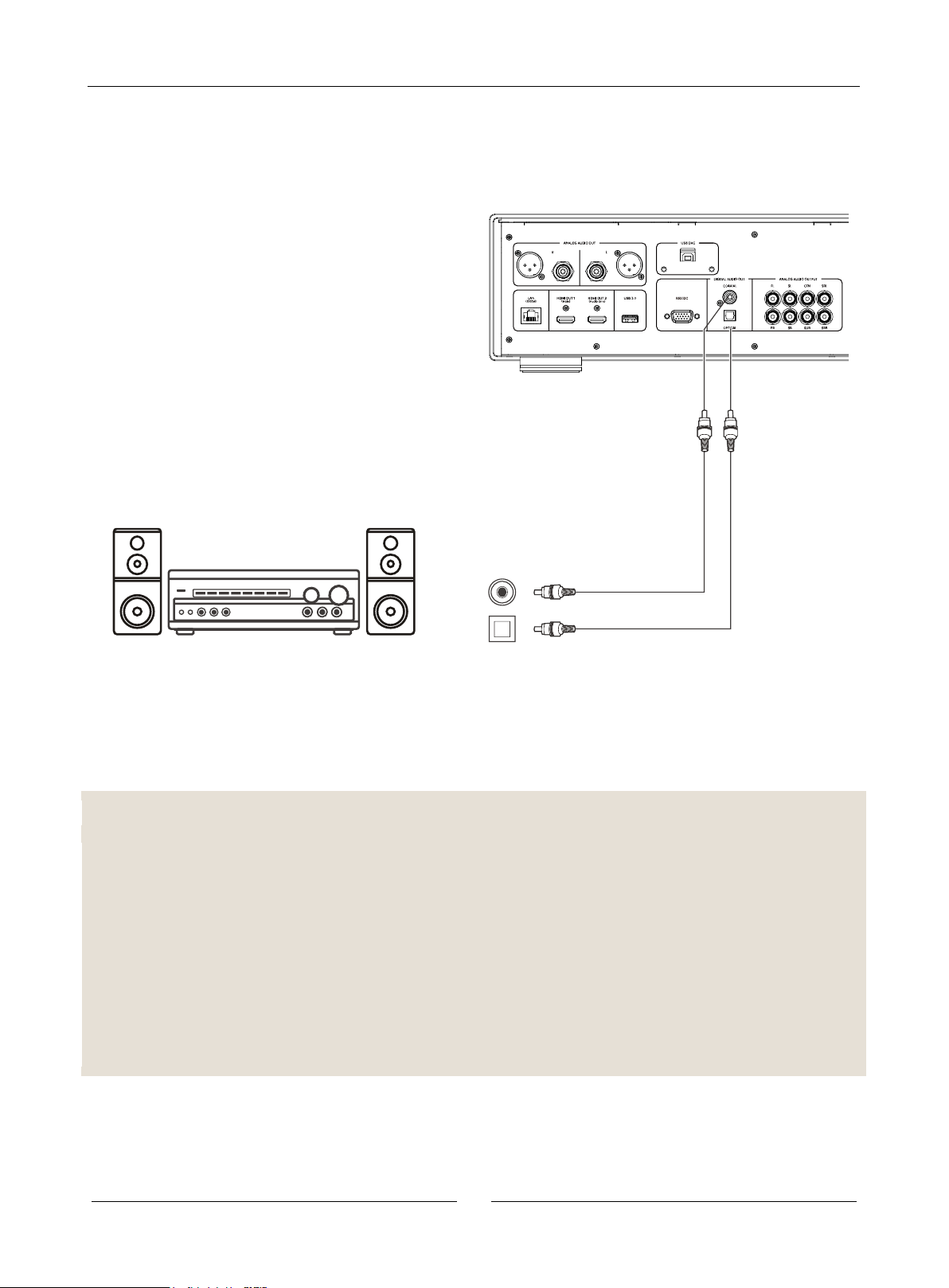
Common Connections
14
Connection to an A/V Power Amplifier through S/PDIF
(Optical/Coaxial)
⚫ Please connect the optical or coaxial audio output to corresponding output terminal of the A/V power amplifier using a 75 Ω coaxial
digital audio cable or S/PDIF optical/digital audio cable with RCA plug.
Notes
⚫ Owing to bandwidth limits, high resolution audios in formats such as Dolby Digital Plus, Dolby TrueHD, DTS-HD High Resolution
and DTS-HD Master Audio cannot be output in a coaxial manner or through optical fiber cable. The aforementioned sound tracks
will be replaced by versions with lower resolution. Please use HDMI for connection of your power amplifier can process HDMI audio
inputs, in order that high resolution audios can be in the best format. Otherwise, use multi-track analog output.
⚫ Due to copyright limitations, SACD audios cannot be transmitted through coaxial or optical/digital audio output. To appreciate
SACD, please choose HDMI or analog audio connection.
⚫ Because of copyright and bandwidth limitations, high resolution audios of DVD-Audio discs cannot be transmitted through co-axial
or optical and digital audio outputs. To appreciate high resolution DVD-Audio discs, please choose HDMI or analog audio
connections.
Coaxial digit audio
cable
Optical and digital
audio cable
A power amplifier with Dolby Digital or DTS decoder
Coaxial input
Optical input
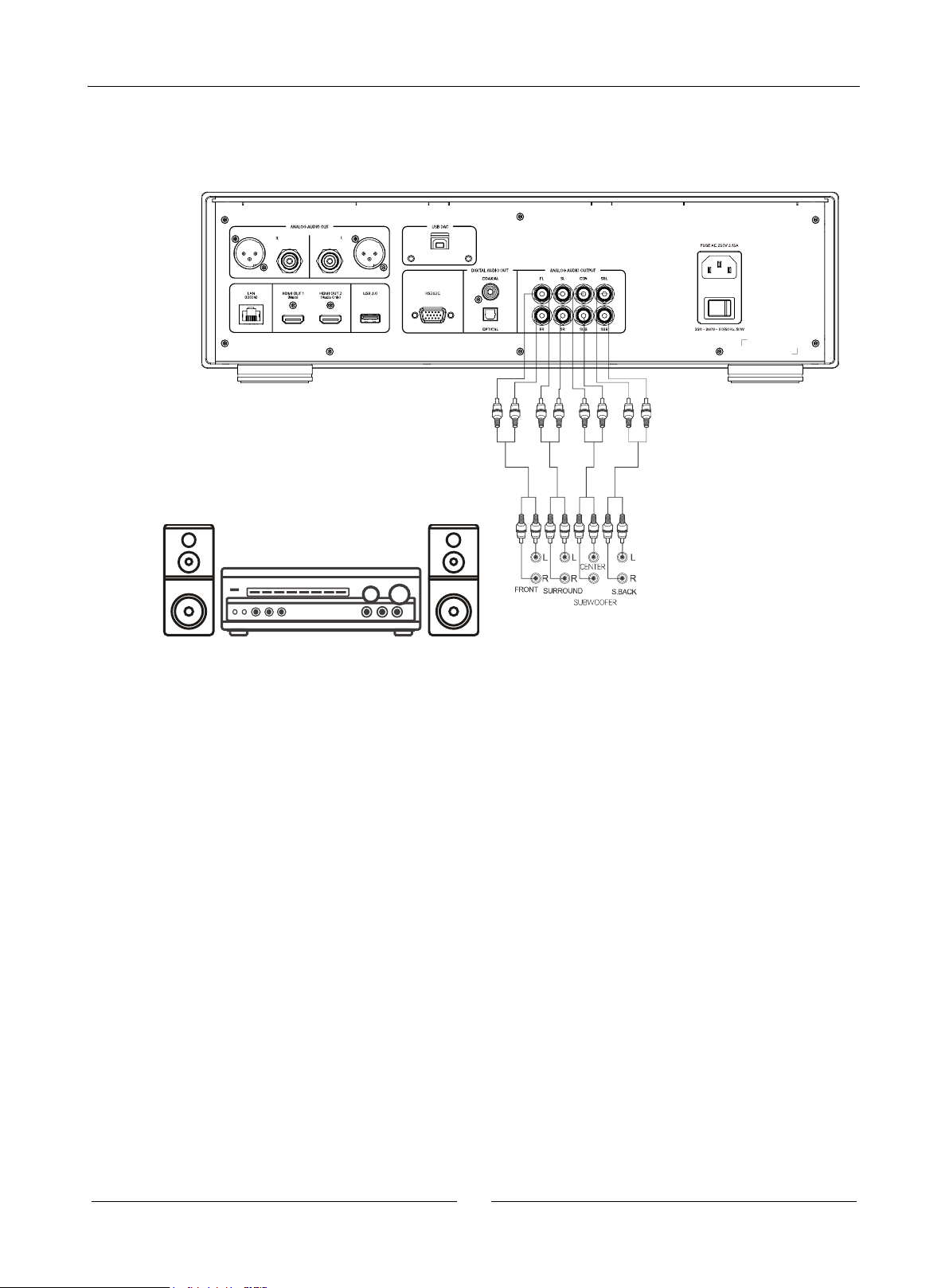
Common Connections
15
Connect to an A/V receiver or amplifier via Analog Outputs
⚫ The UDP-900 is equipped with a 7.1 channel analog audio output, which can be connected to the 7.1 channel analog audio input
panel of a receiver or amplifier. This connection method is necessary for A/V receivers that do not support HDMI audio input. At the
same time, this connection method is also recommended as a good use of the advanced digital-to-analog converter of the
UDP-900.
⚫ If the A/V receiver or amplifier only has a 5.1 channel audio input, then there is no need to connect the SBL (left rear surround) and
SBR (right rear surround) terminals. Set the audio mode to 5.1 channels in the speaker configuration of the setup menu (refer to
page 38).
⚫ If your audio system is only equipped with stereo audio input, or if you want to connect a dedicated stereo system in addition to the
surround sound system that is already connected to the HDMI or S/PDIF output, you can connect it to the FL (left front) and FR
(right front) terminals of this player. Set the audio mode to stereo in the speaker configuration of the setup menu (refer to page 38).
Receiver/Amplifier with 7.1ch Audio Input
