Magnavox ZV457MG, ZV457MG9 Owner's Manual
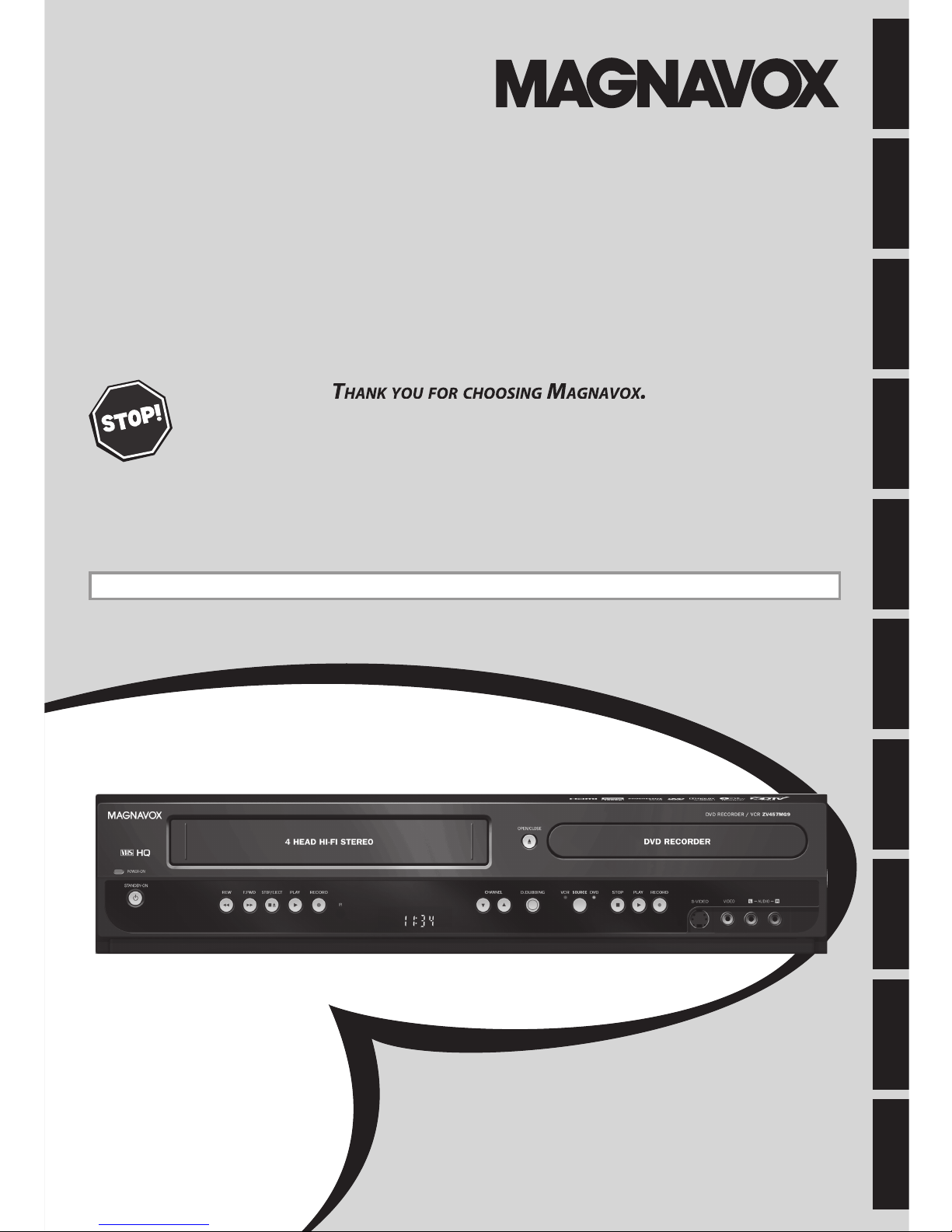
N
EED HELP FAST
?
READ YOUR QUICK GUIDE AND/OR OWNER'S MANUAL FIRST FOR QUICK TIPS THAT MAKE
USING YOUR MAGNAVOX PRODUCT MORE ENJOYABLE
.
IF YOU HAVE READ YOUR INSTRUCTIONS AND STILL NEED ASSISTANCE
,
Y
OU
MAY A
CCESS OUR O
NLINE HELP AT WWW.MAGNAVOX.COM/SUPPOR
T
OR C
ALL 1-
800-605-8610
WHILE WITH YOUR PRODUCT
.
INSTRUCCIONES EN ESPAÑOL INCLUIDAS.
© 2011 Funai Electric Co., Ltd
.
Owner's Manua
l
Z
V457MG9
D
IGITAL VIDEO
D
ISC RECORDER
& V
IDEO CASSETTE RECORDER
WITH
D
IGITAL TUNE
R
Recording Playback Editing
Introduction
Connections Basic Setup Function Setup VCR Functions
Others Español
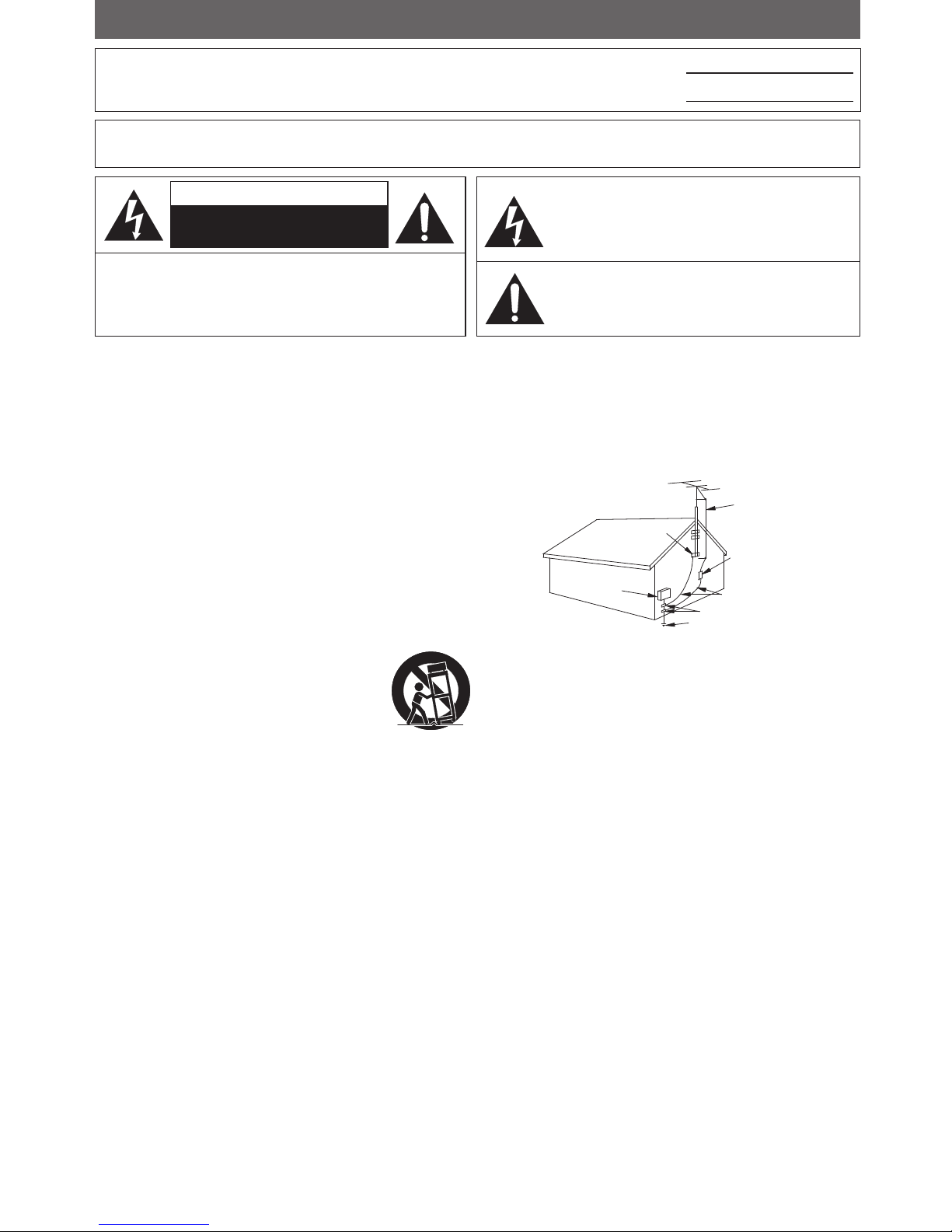
2EN2EN
PRECAUTIONS
1. READ INSTRUCTIONS - All the safety and operating instructions should
be read before the apparatus is operated.
2. RETAIN INSTRUCTIONS - The safety and operating instructions should
be retained for future reference.
3. HEED WARNINGS - All warnings on the apparatus and in the operating
instructions should be adhered to.
4. FOLLOW INSTRUCTIONS - All operating and use instructions should be
followed.
5. CLEANING - Unplug this apparatus from the wall outlet before cleaning. Do
not use liquid cleaners or aerosol cleaners. Use a damp cloth for cleaning.
EXCEPTION: An apparatus that is meant for uninterrupted service and,
that for some specific reason, such as the possibility of the loss of an
authorization code for a CATV converter, is not intended to be unplugged
by the user for cleaning or any other purpose, may exclude the reference
to unplugging the apparatus in the cleaning description otherwise
required in item 5.
6. ATTACHMENTS - Do not use attachments not recommended by the
apparatus manufacturer as they may cause hazards.
7. WATER AND MOISTURE - Do not use this apparatus near water, for
example, near a bath tub, wash bowl, kitchen sink, or laundry tub, in a wet
basement, or near a swimming pool, and the like.
8. ACCESSORIES - Do not place this apparatus on an unstable
cart, stand, tripod, bracket, or table. The apparatus may fall,
causing serious injury to someone, and serious damage to
the apparatus. Use only with a cart, stand, tripod, bracket, or
table recommended by the manufacturer, or sold with the
apparatus. Any mounting of the apparatus should follow
the manufacturer’s instructions and should use a mounting accessory
recommended by the manufacturer. An apparatus and cart combination
should be moved with care. Quick stops, excessive force, and uneven
surfaces may cause the apparatus and cart combination to overturn.
AMEUBLES - Cet appareil ne doit être placé que sur un meuble (avec
ou sans roulettes) recommandé par le fabricant. Si vous l’installez sur
un meuble à roulettes, déplacez les deux ensembles avec précaution.
Un arrêt brusque, l’utilisation d’une force excessive et des surfaces
irrégulières risquent de déstabiliser l’ensemble et de le renverser.
9. VENTILATION - Slots and openings in the cabinet and the back or bottom are
provided for ventilation and to ensure reliable operation of the apparatus and
to protect it from overheating, these openings must not be blocked or covered.
The openings should never be blocked by placing the apparatus on a bed, sofa,
carpet, rug, or other similar surface. This apparatus should never be placed near
or over a radiator or heat register. This apparatus should not be placed in a builtin installation such as a bookcase or rack unless proper ventilation is provided
or the manufacturer’s instructions have been adhered to.
10. POWER SOURCES - This apparatus should be operated only from the
type of power source indicated on the marking label. If you are not sure
of the type of power supply to your home, consult your apparatus dealer
or local power company. For the apparatus’s intended to operate from
battery power, or other sources, refer to the operating instructions.
11. GROUNDING OR POLARIZATION - This apparatus is equipped with a
polarized alternating-current line plug (a plug having one blade wider
than the other). This plug will fit into the power outlet only one way. This is
a safety feature. If you are unable to insert the plug fully into the outlet, try
reversing the plug. If the plug should still fail to fit, contact your electrician
to replace your obsolete outlet. Do not defeat the safety purpose of the
polarized plug.
12. POWER-CORD PROTECTION - Power-supply cords should be routed
so that they are not likely to be walked on or pinched by items placed
upon or against them, paying particular attention to cords at plugs,
convenience receptacles, and the point where they exit from the
apparatus.
13. OUTDOOR ANTENNA GROUNDING - If an outside antenna or cable
system is connected to the apparatus, be sure the antenna or cable
system is grounded so as to provide some protection against voltage
surges and built-up static charges. Article 810 of the National Electrical
Code, ANSI/NFPA No. 70, provides information with respect to proper
grounding of the mast and supporting structure, grounding of the leadin wire to an antenna discharge unit, size of grounding conductors,
location of antenna-discharge unit, connection to grounding electrodes,
and requirements for the grounding electrode. (Fig. A)
FIGURE A
EXAMPLE OF ANTENNA GROUNDING
AS PER NATIONAL ELECTRICAL CODE
ANTENNA
LEAD
WIRE
ANTENNA
DISCHARGE UNIT
(NEC SECTION 810-20)
GROUNDING CONDUCTORS
(NEC SECTION 810-21)
GROUND
CLAMP
GROUND CLAMP
ELECTRIC
SERVICE
EQUIPMENT
POWER SERVICE GROUNDING
ELECTRODE SYSTEM
(NEC ART 250, PART H)
NEC – NATIONAL ELECTRICAL CODE
14. LIGHTNING - For added protection for this apparatus receiver during a
lightning storm, or when it is left unattended and unused for long periods
of time, unplug it from the wall outlet and disconnect the antenna or
cable system. This will prevent damage to the apparatus due to lightning
and power-line surges.
15. POWER LINES - An outside antenna system should not be located in the
vicinity of overhead power lines or other electric light of power circuits,
or where it can fall into such power lines or circuits. When installing an
outside antenna system, extreme care should be taken to keep from
touching such power lines or circuits as contact with them might be fatal.
16. OVERLOADING - Do not overload wall outlets and extension cords as
this can result in a risk of fire or electric shock.
17. OBJECT AND LIQUID ENTRY - Never push objects of any kind into this
apparatus through openings as they may touch dangerous voltage
points or short out parts that could result in a fire or electric shock. Never
spill liquid of any kind on the apparatus.
18. SERVICING - Do not attempt to service this apparatus yourself as
opening or removing covers may expose you to dangerous voltage or
other hazards. Refer all servicing to qualified service personnel.
19. DAMAGE REQUIRING SERVICE - Unplug this apparatus from the wall
outlet and refer servicing to qualified service personnel under the
following conditions:
a. When the power supply cord or plug is damaged or frayed.
b. If liquid has been spilled, or objects have fallen into the apparatus.
c. If the apparatus has been exposed to rain or water.
d. If the apparatus does not operate normally by following the operating
instructions. Adjust only those controls that are covered by the
operating instructions, as improper adjustment of other controls may
result in damage and will often require extensive work by a qualified
technician to restore the apparatus to its normal operation.
e. If the apparatus has been dropped or damaged in any way.
f. When the apparatus exhibits a distinct change in performance, this
indicates a need for service.
20. REPLACEMENT PARTS - When replacement parts are required, be sure the
service technician uses replacement parts specified by the manufacturer
that have the same characteristics as the original part. Unauthorized
substitutions may result in fire, electric shock, injury to persons or other
hazards.
21. SAFETY CHECK - Upon completion of any service or repairs to this
apparatus, ask the service technician to perform routine safety checks to
determine that the apparatus is in proper operating condition.
22. HEAT - This apparatus should be situated away from heat sources such as
radiators, heat registers, stoves, or other products (including amplifiers)
that produce heat.
The model and serial numbers of this unit may be found on the cabinet.
You should record and retain those numbers for future reference.
Serial No.:
Model No.:
WARNING: TO REDUCE THE RISK OF FIRE OR ELECTRIC SHOCK, DO NOT EXPOSE THIS
APPARATUS TO RAIN OR MOISTURE.
CAUTION: TO REDUCE THE RISK OF ELECTRIC
SHOCK, DO NOT REMOVE COVER (OR BACK). NO USER
SERVICEABLE PARTS INSIDE. REFER SERVICING TO
QUALIFIED SERVICE PERSONNEL.
CAUTION
RISK OF ELECTRIC SHOCK
DO NOT OPEN
The exclamation point within an equilateral triangle is
intended to alert the user to the presence of important
operating and maintenance (servicing) instructions in
the literature accompanying the apparatus.
The lightning flash with arrowhead symbol, within an
equilateral triangle, is intended to alert the user to the
presence of uninsulated “dangerous voltage” within the
apparatus’s enclosure that may be of sufficient magnitude
to constitute a risk of electric shock to persons.
The caution marking is located on the rear or bottom of the cabinet.
Important Safeguards

3EN 3EN
Recording Playback Editing
Introduction
Connections Basic Setup Function Setup VCR Functions
Others Español
PRECAUTIONS
Do not place the unit on the furniture that is capable of being tilted by a child and an adult leaning, pulling, standing
or climbing on it. A falling unit can cause serious injury or even death.
CAUTION: To prevent electric shock, match wide blade of plug to wide slot, fully insert.
ATTENTION: Pour éviter les chocs électriques, introduire la lame la plus large de la fiche dans la borne
correspondante de la prise et pousser jusqu’au fond.
FCC WARNING
This apparatus may generate or use radio frequency energy. Changes or modifications to this apparatus may cause
harmful interference unless the modifications are expressly approved in the manual. The user could lose the authority
to operate this apparatus if an unauthorized change or modification is made.
RADIO-TV INTERFERENCE
This apparatus has been tested and found to comply with the limits for a Class B digital device, pursuant to Part
15 of the FCC Rules. These limits are designed to provide reasonable protection against harmful interference in a
residential installation. This apparatus generates, uses, and can radiate radio frequency energy and, if not installed
and used in accordance with the instructions, may cause harmful interference to radio communications. However,
there is no guarantee that interference will not occur in a particular installation. If this apparatus does cause harmful
interference to radio or television reception, which can be determined by turning the apparatus off and on, the user
is encouraged to try to correct the interference by one or more of the following measures:
1) Reorient or relocate the receiving antenna.
2) Increase the separation between the apparatus and receiver.
3) Connect the apparatus into an outlet on a circuit different from that to which the receiver is connected.
4) Consult the dealer or an experienced radio/TV technician for help.
This Class B digital apparatus complies with Canadian ICES-003.
Cet appareil numérique de la classe B est conforme à la norme NMB-003 du Canada.
LASER SAFETY
This apparatus employs a laser. Only a qualified service person should remove the cover or attempt to service this
apparatus, due to possible eye injury.
CAUTION: Use of controls or adjustments or performance of procedures other than those specified herein may
result in hazardous radiation exposure.
CAUTION: Visible and invisible laser radiation when open and interlock defeated. Do not stare into beam.
LOCATION:
Inside, near the deck mechanism.
IMPORTANT COPYRIGHT INFORMATION
Unauthorized copying, broadcasting, public performance and lending of discs are prohibited. This product incorporates
copyright protection technology that is protected by U.S. patents and other intellectual property rights. Use of this
copyright protection technology must be authorized by Macrovision, and is intended for home and other limited
viewing uses only unless otherwise authorized by Macrovision. Reverse engineering or disassembly is prohibited.
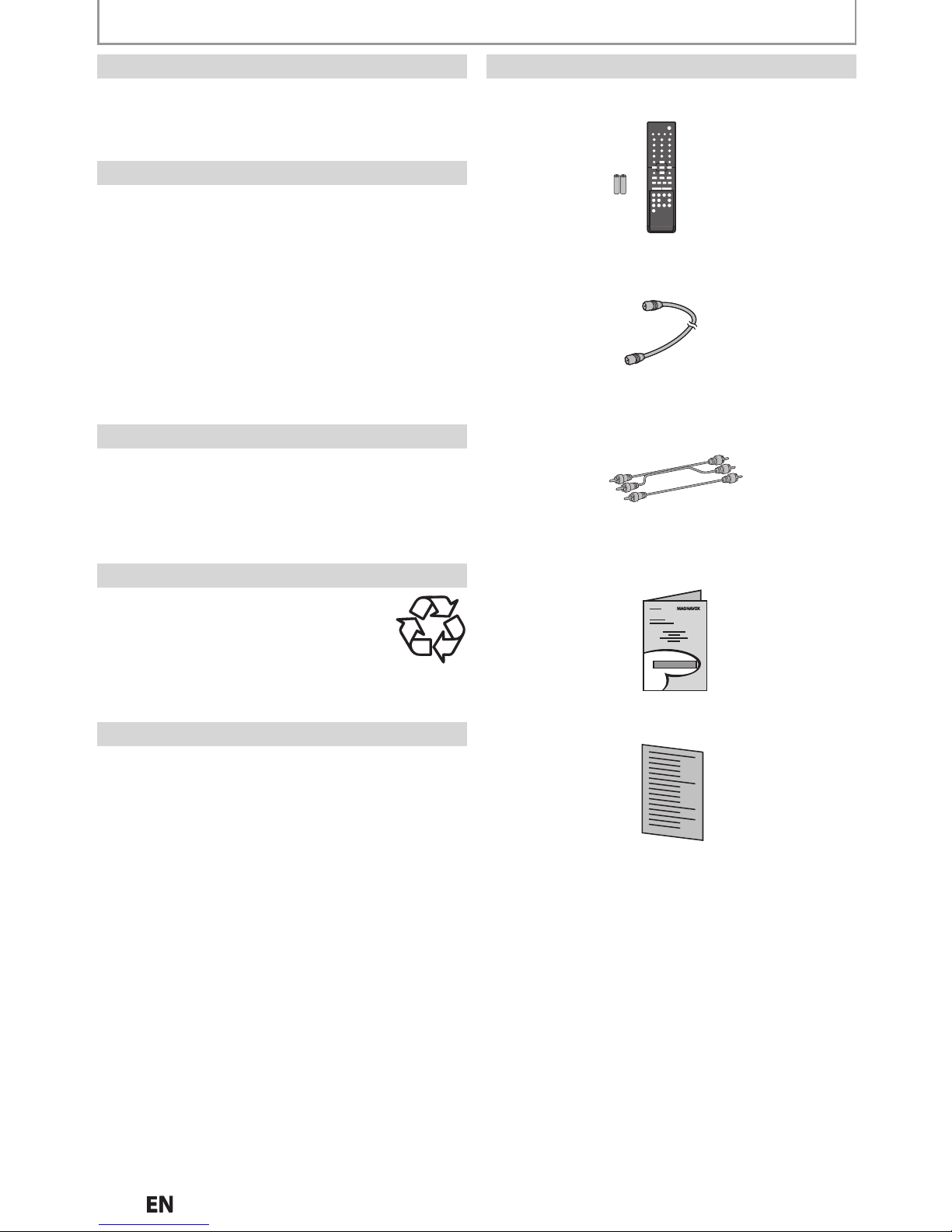
4
N
PRECAUTIONS
Supplied Accessorie
s
remote control (NB559UD) with batteries (AAAx2
)
RCA audio/video cable
s
wner's manual
quick
g
uide
RF coaxial cable
To Avoid the Hazards of Electrical Shock and Fir
e
Do not handle the power cord with wet hands
.
Do not pull on the power cord when disconnecting it
from an AC outlet. Grasp it by the plug.
Do not put your fingers or objects into the unit
.
ocation and Handling
Do not install the unit in direct sunlight, near strong
magnetic fields, or in a place subject to dust or strong
vibration
.
Avoid a place with drastic temperature changes.
Install the unit in a horizontal and stable position.
Do not place anything directly on top or bottom of
the unit. Depending on your external devices, noise
or disturbance of the picture and/or sound may be
generated if the unit is placed too close to them. In this
case, please ensure enough space between the external
devices and the unit.
Depending on the environment, the temperature of this
unit ma
y
increase slightly. This is not a malfunction.
ew Condensation Warnin
g
Dew condensation may form inside the unit in the
f
ollowing conditions. If so, do not use this unit at least
f
or a few hours until its inside gets dry
.
- The unit is moved from a cold place to a warm place
.
- Under conditions of high humidity.
- After heatin
g
a cold room
.
ote about Recycling
This unit’s packaging materials are recyclable
and can be reused. Please dispose o
f
any
materia
l
s in accordance with your loca
l
recycling regulations
.
Batteries should never be thrown away or
incinerated but disposed of in accordance with
y
our
local re
g
ulations concerning chemical wastes
.
otice for Progressive Scan Outpu
t
Consumers should note that not all high definition
television sets are fully compatible with this product
and ma
y
cause artifacts to be displayed in the picture.
In case of picture problems with 525(480) progressive
scan output, it is recommended that the user switch
the connection to the ‘standard definition’ output. If
there are questions regarding your TV set compatibility
with this 525p(480p) DVD player, please contact our
mer service center
.
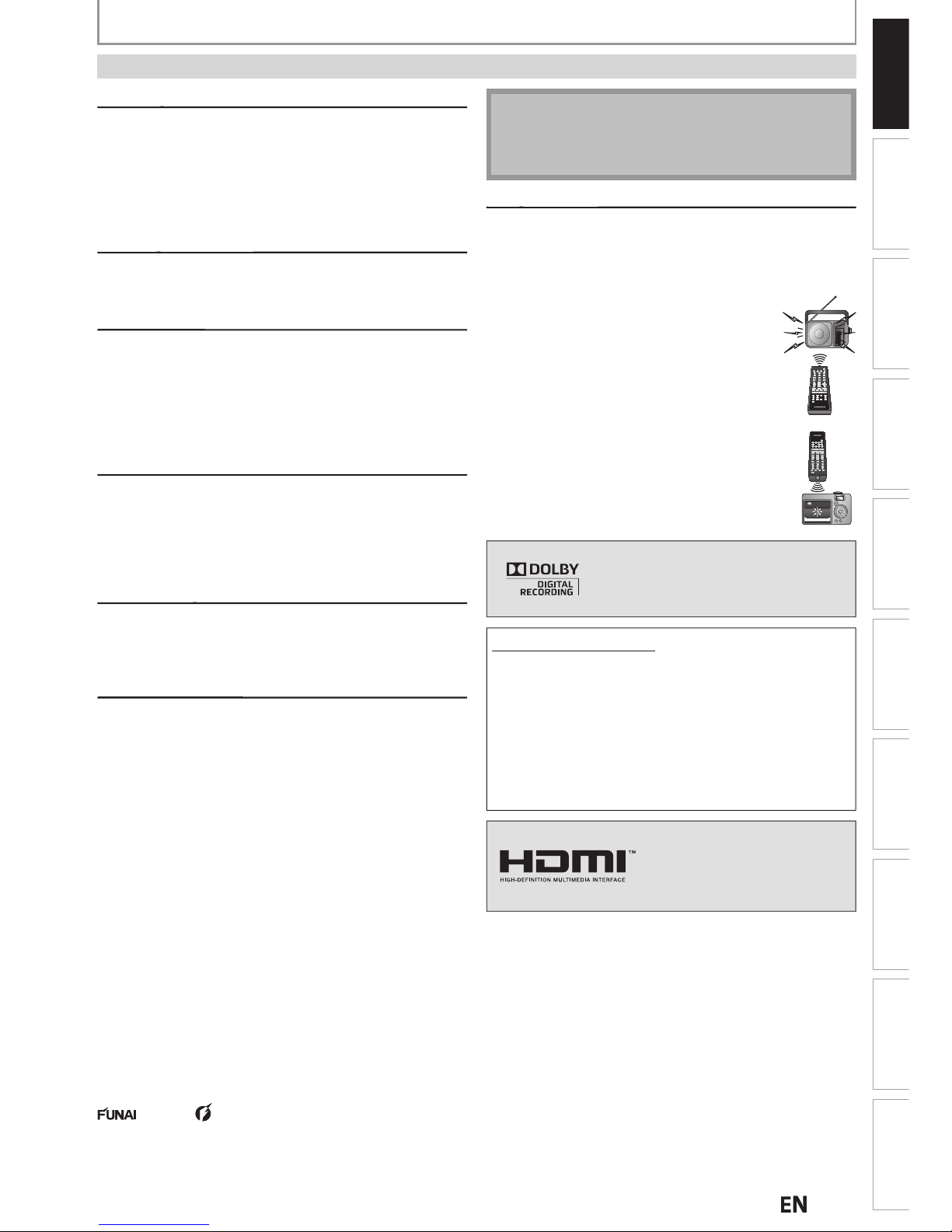
EN
Recording Playback Editing
Introduction
Connections Basic Setup Function Setup VCR Functions
Others Español
PRECAUTIONS
ervicin
g
g
• Please refer to relevant topics on “TROUBLESHOOTING”
on pages 96-99 be
f
ore returning the product.
• If this unit becomes inoperative, do not tr
y
to correct
t
he problem by yourself. There are no user-serviceable
parts inside. Turn off, unplu
g
the power plug and
please call our help line mentioned on the front pa
g
e
to locate a
n Authorized Service Center
.
Cleaning the cabinet
g
• Use a soft cloth slightly moistened with a mild
detergent solution. Do not use a solution containing
alcohol, spirits, ammonia or abrasive
.
Cleaning disc
s
g
• When a disc becomes dirty, clean it with a cleaning
cloth. Wipe the disc from the center to out. Do not
w
ipe in a circular motion
.
• Do not use solvents such as benzine, thinner,
commercia
ll
y available cleaners, detergent, abrasive
cleaning agents or antistatic spra
y
intended for analog
recor
ds.
Cleaning the disc len
s
g
• If this unit still does not perform properly
although you refer to the relevant sections and to
“TROUBLESHOOTING” in t
h
is owner's manual, the laser
optica
l
pickup unit may be dirty. Consult your dealer
or an Authorized Service Center
f
or inspection and
cleaning o
f
the laser optical pickup unit
.
isc handlin
g
g
• Handle the discs so that fingerprints and dust do not
here to the surf
aces of the discs.
• Always store the disc in its protective case when it is
not use
d.
Auto head cleanin
g
g
• Automatically cleans video heads as you insert or
remove a cassette, so
y
ou can see a clear picture.
•
layback picture may become blurred or interrupted
w
hile the TV program reception is clear. Dirt accumulated
on the video heads after a lon
g
period of use, or the
usa
g
e of rental or worn tapes can cause this problem. If
a streak
y
or snowy picture appears during playback, the
video heads in
y
our unit may need to be cleaned
.
1. Please visit your local Audio/Video store and purchase a
good quality VHS video head cleaner
.
. If a video head cleaner does not solve the problem, please
consult your dealer or an Authorized Service Center.
Maintenan
ce
N
ote
• Remember to read the instructions along with the
vi
deo head cleaner before use.
• Clean video heads only when problems occur
.
IR signal check
g
If the remote control does not work properly, you can test
if the remote control sends out the infrared signal with
AM radio or a digital camera (including built-in camera
of cellular phone). It will help to define the cause of
malfunction
.
With an AM radio:
Tune a
n AM radio to a
statio
n with n
o
roadcasting. Press a button on remote
ntrol toward the radio.
Sound
will
be
fluttering when you press any key and the
adio receives the signal. This means the
emote control is working
.
With a digital camera (including built-in
camera of cellular phone)
:
Direct a digital camera to remote control,
ress and hold a button on remote control. If
infrared light appears through digital camera,
t
he remote control is working
.
2011 Funai Electric Co., Ltd.
All rights reserved. No part of this manual ma
y
be reproduced, copied, transmitted, disseminated, transcribed,
downloaded or stored in an
y
storage medium, in any form or for any purpose without the express prior written
consent of Funai. Furthermore, an
y
unauthorized commercial distribution of this manual or any revision hereto is
strictl
y
prohibited
.
Information in this document is subject to change without notice. Funai reserves the right to change the content
herein without the obligation to notif
y
any person or organization of such changes
.
with the design is a registered trademark of Funai Electric Co., Ltd and may not be used in any way without
the express written consent o
f
Funai. All other trademarks used herein remain the exclusive property of their respective
wners. Nothing contained in this manual should be construed as granting, by implication or otherwise, any license or
right to use any o
f
the trademarks displayed herein. Misuse of any trademarks or any other content in this manual is
strictly prohibited. Funai shall aggressively en
f
orce its intellectual property rights to the fullest extent of the law
.
Dolby Digital Recordin
g
“
Dolby® Digital Recording enables consumers to record
igh-quality video with stereo sound on recordable
DVD discs. The technolog
y
, when utilized instead of
PCM recording, also saves recordable disc space, allow
-
ng for higher video resolution or extended recording
time on each DVD. DVDs created using Dolb
y
Digital
Recording will play back on all DVD-video players.
”
T
his is true when the players are compatible with
l r
ecordable
DVD di
scs.
HDMI, the HDMI logo and High
-
Definition Multimedia Interface
are trademarks or registered
trademarks of HDMI Licensin
g
LLC
.nufactured unde
r license from
Dolby Laboratories. Dolby and the
ouble-D symbol are trademarks of
Dolby Laboratories
.
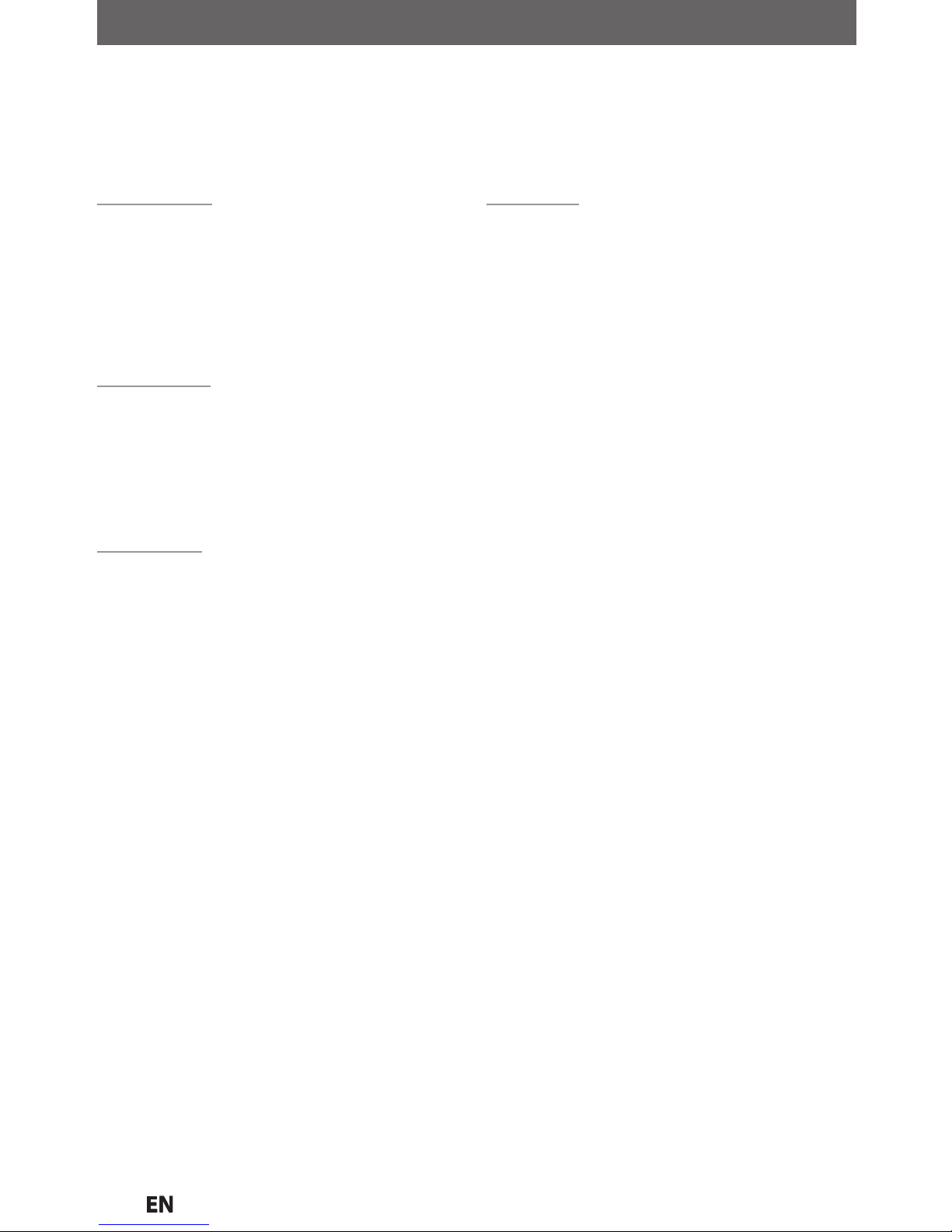
N
CONTENTS
Introduction
RECAUTIONS . . . . . . . . . . . . . . . . . . . . . . . . . . . . . . . . . . .
FEATURES . . . . . . . . . . . . . . . . . . . . . . . . . . . . . . . . . . . . . . .
8
Symbols Used in this Owner’s Manual . . . . . . . . . . . . . .
.
FUNCTIONAL OVERVIEW . . . . . . . . . . . . . . . . . . . . . . . .10
ront Panel . . . . . . . . . . . . . . . . . . . . . . . . . . . . . . . . . . . . . . .
0
Rear Pane
l
. . . . . . . . . . . . . . . . . . . . . . . . . . . . . . . . . . . . . . . .
1
Remote Control . . . . . . . . . . . . . . . . . . . . . . . . . . . . . . . . . . .
2
ront Panel Display . . . . . . . . . . . . . . . . . . . . . . . . . . . . . .
.
Connections
ANTENNA CABLE CONNECTION. . . . . . . . . . . . . . . . . .15
F MODULATOR CONNECTION . . . . . . . . . . . . . . . . . .1
6
CONNECTION TO A CABLE / SATELLITE BOX
. . . . . .17
C
O
NNECTION TO A TV
. . . . . . . . . . . . . . . . . . . . . . . . . .1
8CO
NNECTION TO A TV WITH AN HDMI™
C
O
MPATIBLE PORT . . . . . . . . . . . . . . . . . . . . . . . . . . . . . 19
C
O
NNECTION TO AN AUDIO SYSTEM . . . . . . . . . . .
.
Basic Setup
EFORE YOU START . . . . . . . . . . . . . . . . . . . . . . . . . . . . .
1
. . . . . . . . . .1
uide to On-Screen Display / Menu
. . . . . . . . . . . . . .
.
Main Menu . . . . . . . . . . . . . . . . . . . . . . . . . . . . . . . . . . . . . . .4
Switching DVD / VCR Mode
. . . . . . . . . . . . . . . . . . . . . .
.
ow to Insert a Disc / Cassette Tape . . . . . . . . . . . . . .
.
INITIAL SETTING . . . . . . . . . . . . . . . . . . . . . . . . . . . . . . . .
HANNEL SETTING
. . . . . . . . . . . . . . . . . . . . . . . . . . . . .7
A
uto Channel Scan
. . . . . . . . . . . . . . . . . . . . . . . . . . . . . . .7
Adding / Deleting Channels
. . . . . . . . . . . . . . . . . . . . . . .
. . . . . . . . . . . . . . . . . . . . . . . . . . . .
Auto Clock Setting . . . . . . . . . . . . . . . . . . . . . . . . . . . . . . . .
Manual Clock Setting . . . . . . . . . . . . . . . . . . . . . . . . . . . . .1
Da
y
light Saving Time . . . . . . . . . . . . . . . . . . . . . . . . . . . . .1
T
UNER SETTINGS . . . . . . . . . . . . . . . . . . . . . . . . . . . . . . .
Switching Analog Mode / Digital Mode . . . . . . . . . . . .
2
hannel Sel
ectio
n
. . . . . . . . . . . . . . . . . . . . . . . . . . . . . . . .2
Se
lectin
g
TV Audio . . . . . . . . . . . . . . . . . . . . . . . . . . . . . .
.
DTV Closed Caption . . . . . . . . . . . . . . . . . . . . . . . . . . . . . .5
losed Caption Style . . . . . . . . . . . . . . . . . . . . . . . . . . . . .
.
Recording
INFORMATION ON DVD RECORDING . . . . . . . . . . . . .
8
BEFORE RECORDIN
G
. . . . . . . . . . . . . . . . . . . . . . . . . . . .9
Make Recordin
g
Compatible . . . . . . . . . . . . . . . . . . . . . . 3
9
Setting for Auto Chapter . . . . . . . . . . . . . . . . . . . . . . . . . . 3
9
Recording the DTV Closed Caption . . . . . . . . . . . . . . . . 3
9
Recording from a Cable Box or Satellite. . . . . . . . . . . . 3
9
BASIC RECORDING &
ONE-TOUCH TIMER RECORDIN
G
. . . . . . . . . . . . . . . . .40
TIMER RECORDIN
G
. . . . . . . . . . . . . . . . . . . . . . . . . . . . .42
Hints for Timer Recordin
g
. . . . . . . . . . . . . . . . . . . . . . . . . 4
5
OVERWRITING UNNECESSARY TITLE . . . . . . . . . . . . . 4
6
Overwriting from the Beginning of the Title
. . . . . . .4
6
Overwriting in the Middle of the Title
. . . . . . . . . . . . .46
Hints for Overwritin
g
. . . . . . . . . . . . . . . . . . . . . . . . . . . . .47
SETTINGS F
O
R AN EXTERNAL DEVICE . . . . . . . . . . . .4
8nnection to a
n External Device . . . . . . . . . . . . . . . . .4
8
Recording from an External Device . . . . . . . . . . . . . . . . 4
9
BI-DIRECTIONAL DUBBING . . . . . . . . . . . . . . . . . . . . .
.
SETTING A DISC TO PROTECT . . . . . . . . . . . . . . . . . . . .
2
PLAYING THE DIS
CS ON O
THER DVD PLAYERS . . . .
Finalizing a Disc
. . . . . . . . . . . . . . . . . . . . . . . . . . . . . . . . .
.
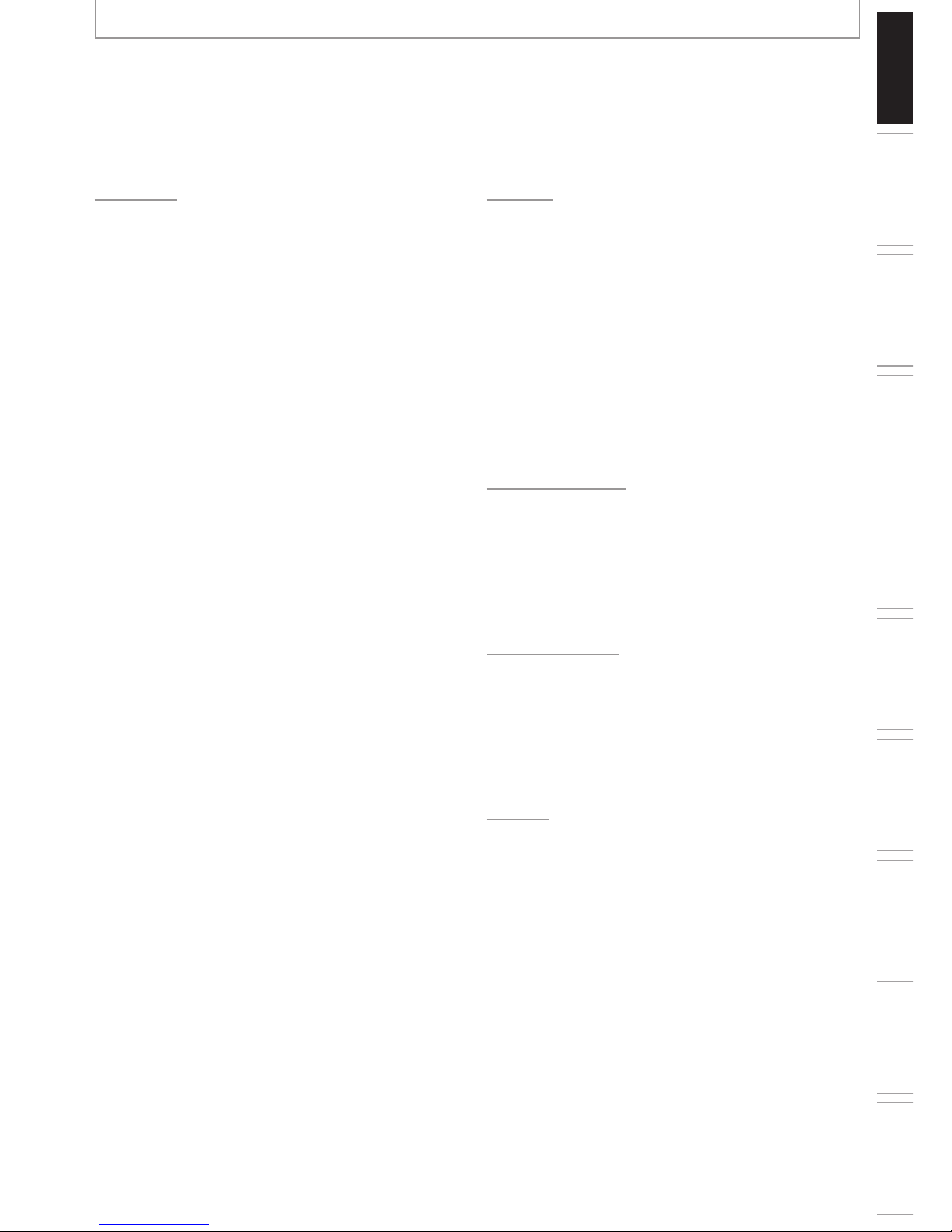
7EN 7EN
Recording Playback Editing
Introduction
Connections Basic Setup Function Setup VCR Functions
Others Español
CONTENTS
Playback
INFORMATION ON PLAYBACK . . . . . . . . . . . . . . . . . . . 55
BASIC PLAYBACK . . . . . . . . . . . . . . . . . . . . . . . . . . . . . . . 57
Direct Playback . . . . . . . . . . . . . . . . . . . . . . . . . . . . . . . . . . . 57
Playback from the Title List . . . . . . . . . . . . . . . . . . . . . . . . 58
Playing Back an Audio CD and a CD-RW/-R
with MP3 Files . . . . . . . . . . . . . . . . . . . . . . . . . . . . . . . . . . . . 59
Using the Title / Disc Menu . . . . . . . . . . . . . . . . . . . . . . . . 60
Pause . . . . . . . . . . . . . . . . . . . . . . . . . . . . . . . . . . . . . . . . . . . . . 60
SPECIAL PLAYBACK . . . . . . . . . . . . . . . . . . . . . . . . . . . . . 61
Resume Playback . . . . . . . . . . . . . . . . . . . . . . . . . . . . . . . . . 61
Fast Forward / Fast Reverse Playback . . . . . . . . . . . . . . 61
Skipping TV Commercials During Playback. . . . . . . . . 61
Rapid Playback. . . . . . . . . . . . . . . . . . . . . . . . . . . . . . . . . . . . 61
Step by Step Playback . . . . . . . . . . . . . . . . . . . . . . . . . . . . . 62
Slow Forward / Slow Reverse Playback. . . . . . . . . . . . . 62
Zoom . . . . . . . . . . . . . . . . . . . . . . . . . . . . . . . . . . . . . . . . . . . . . 62
Marker Setting . . . . . . . . . . . . . . . . . . . . . . . . . . . . . . . . . . . . 63
Repeat Playback . . . . . . . . . . . . . . . . . . . . . . . . . . . . . . . . . . 63
Random Playback . . . . . . . . . . . . . . . . . . . . . . . . . . . . . . . . . 64
Program Playback . . . . . . . . . . . . . . . . . . . . . . . . . . . . . . . . . 64
SEARCH . . . . . . . . . . . . . . . . . . . . . . . . . . . . . . . . . . . . . . . . 65
Title / Chapter Search . . . . . . . . . . . . . . . . . . . . . . . . . . . . . 65
Track Search . . . . . . . . . . . . . . . . . . . . . . . . . . . . . . . . . . . . . . 65
Time Search. . . . . . . . . . . . . . . . . . . . . . . . . . . . . . . . . . . . . . . 66
SELECTING THE FORMAT OF AUDIO AND VIDEO . . 67
Switching Subtitles. . . . . . . . . . . . . . . . . . . . . . . . . . . . . . . . 67
Switching Audio Soundtrack . . . . . . . . . . . . . . . . . . . . . . 67
Switching Virtual Surround System . . . . . . . . . . . . . . . . 68
Switching Camera Angles . . . . . . . . . . . . . . . . . . . . . . . . . 68
Reducing Block Noise . . . . . . . . . . . . . . . . . . . . . . . . . . . . . 68
Editing
INFORMATION ON DISC EDITING. . . . . . . . . . . . . . . . . 69
Guide to a Title List. . . . . . . . . . . . . . . . . . . . . . . . . . . . . . . . 69
Editing Discs . . . . . . . . . . . . . . . . . . . . . . . . . . . . . . . . . . . . . . 69
EDITING DISCS. . . . . . . . . . . . . . . . . . . . . . . . . . . . . . . . . . 70
Deleting Titles . . . . . . . . . . . . . . . . . . . . . . . . . . . . . . . . . . . . 70
Putting Names on Titles . . . . . . . . . . . . . . . . . . . . . . . . . . . 71
Setting Chapter Marks. . . . . . . . . . . . . . . . . . . . . . . . . . . . . 72
Clearing Chapter Marks . . . . . . . . . . . . . . . . . . . . . . . . . . . 73
Hiding Chapters. . . . . . . . . . . . . . . . . . . . . . . . . . . . . . . . . . . 75
Setting Pictures for Thumbnails. . . . . . . . . . . . . . . . . . . . 76
Dividing a Title . . . . . . . . . . . . . . . . . . . . . . . . . . . . . . . . . . . . 77
Putting Name on Disc . . . . . . . . . . . . . . . . . . . . . . . . . . . . . 78
Erasing Disc . . . . . . . . . . . . . . . . . . . . . . . . . . . . . . . . . . . . . . . 79
Making Edits Compatible . . . . . . . . . . . . . . . . . . . . . . . . . . 80
Function Setup
LIST OF SETTINGS . . . . . . . . . . . . . . . . . . . . . . . . . . . . . . . 81
SETUPS. . . . . . . . . . . . . . . . . . . . . . . . . . . . . . . . . . . . . . . . . 84
Playback . . . . . . . . . . . . . . . . . . . . . . . . . . . . . . . . . . . . . . . . . . 84
Display . . . . . . . . . . . . . . . . . . . . . . . . . . . . . . . . . . . . . . . . . . . 87
Video . . . . . . . . . . . . . . . . . . . . . . . . . . . . . . . . . . . . . . . . . . . . . 90
HDMI . . . . . . . . . . . . . . . . . . . . . . . . . . . . . . . . . . . . . . . . . . . . . 91
Reset All . . . . . . . . . . . . . . . . . . . . . . . . . . . . . . . . . . . . . . . . . . 92
VCR Functions
VCR FUNCTIONS . . . . . . . . . . . . . . . . . . . . . . . . . . . . . . . . 93
Playback . . . . . . . . . . . . . . . . . . . . . . . . . . . . . . . . . . . . . . . . . . 93
Recording. . . . . . . . . . . . . . . . . . . . . . . . . . . . . . . . . . . . . . . . . 93
One-touch Timer Recording (OTR) . . . . . . . . . . . . . . . . . 94
Index Search . . . . . . . . . . . . . . . . . . . . . . . . . . . . . . . . . . . . . . 94
Time Search. . . . . . . . . . . . . . . . . . . . . . . . . . . . . . . . . . . . . . . 95
Other Operations . . . . . . . . . . . . . . . . . . . . . . . . . . . . . . . . . 95
Others
TROUBLESHOOTING . . . . . . . . . . . . . . . . . . . . . . . . . . . . 96
Frequently Asked Questions . . . . . . . . . . . . . . . . . . . . . . . 98
Note for Output Jacks on the Rear Panel . . . . . . . . . . . 98
LANGUAGE CODE . . . . . . . . . . . . . . . . . . . . . . . . . . . . . . 100
GLOSSARY . . . . . . . . . . . . . . . . . . . . . . . . . . . . . . . . . . . . 101
SPECIFICATIONS . . . . . . . . . . . . . . . . . . . . . . . . . . . . . . . 102
Español
ESPAÑOL. . . . . . . . . . . . . . . . . . . . . . . . . . . . . . . . . . . . . . 103
LIMITED WARRANTY . . . . . . . . . . . . . . . . . . . . Back cover
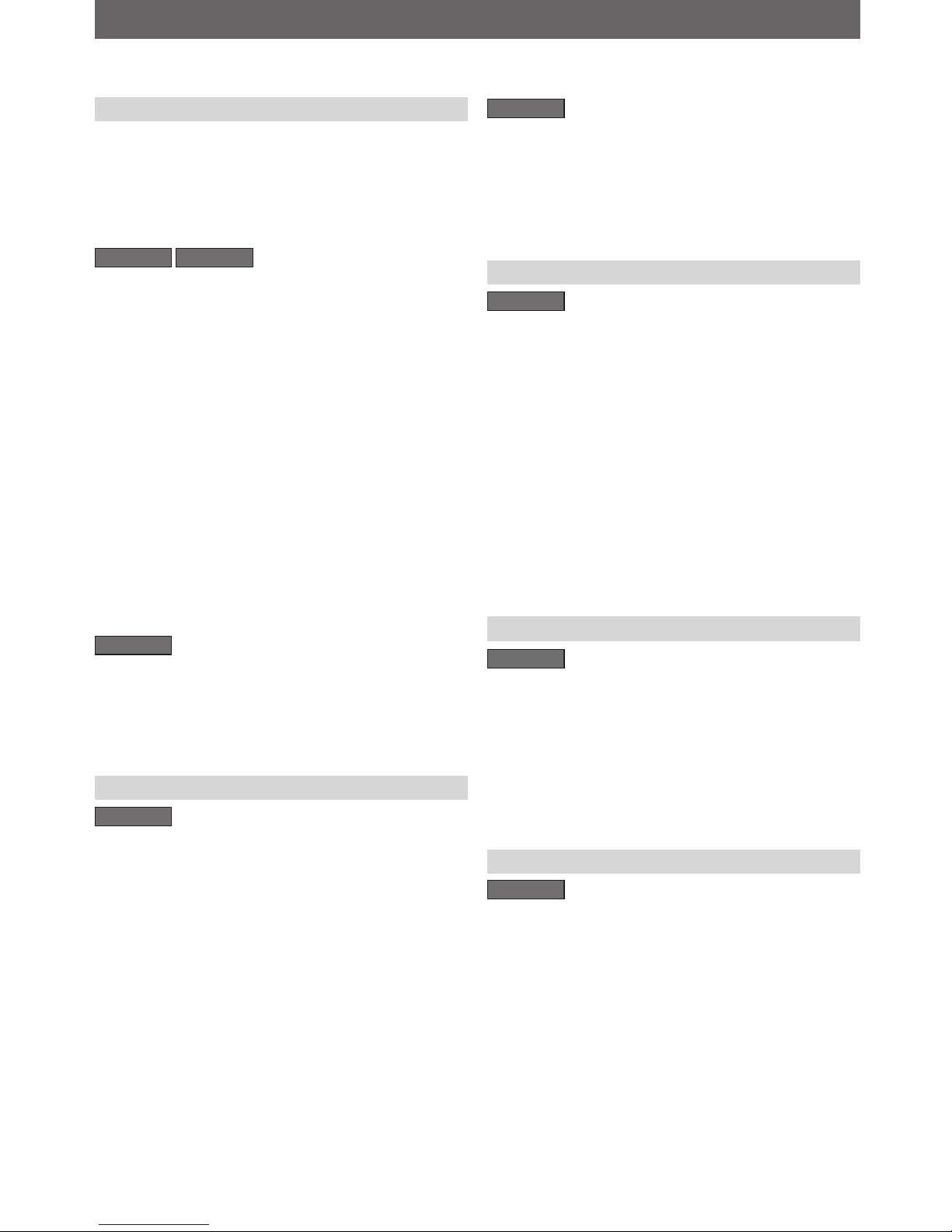
8 EN8 EN
FEATURES
This unit not only plays back DVD, CD and VCR but also offers features for you to record on DVD and edit them after
that. The following features are offered with this unit.
This unit is compatible with DVD+RW/DVD-RW, which
are rewritable repeatedly and DVD+R/DVD-R, which are
available for recording once. Even if you choose DVDRW/DVD-R, these discs will automatically be recorded in
the DVD+VR mode. Also, this unit allows you to record
to the cassette tape. You can choose either one for your
convenience.
DVD mode VCR mode
Up to 12 program recording:
You can program the unit to record up to 12 programs
within a one-month period. Daily or weekly program
recordings are also available.
One-touch timer recording (OTR):
You can easily set a recording time as you prefer. Every
time [REC I] is pressed during recording, the recording
time will be increased by 30 minutes up to 6 hours for
DVD, and 8 hours for VCR. The recording automatically
stops when the recording time you set is reached or the
disc is full.
Dubbing mode:
You can copy a DVD to a cassette tape or copy a cassette
tape to a DVD. This function will be possible only if the
DVD or a cassette tape is not copy protected.
You cannot record on a cassette tape when its erase-protection tab is removed.
Left channel stereo recording:
This unit can record the sound of the left channel monaural input as left and right channels automatically.
DVD mode
Automatic chapter mark setting:
Chapter marks will be put on recordings as you set before
attempting to record.
Automatic title list making:
The unit makes a title list with the index automatically.
Recording
DVD mode
Deleting titles:
You can delete titles which you do not need anymore.
Putting names on titles:
You can put your favorite names on titles.
Setting / clearing chapter marks:
You can set / clear chapter marks on titles.
Hiding chapters:
To keep others from playing back some chapters without
permission, you can hide chapters.
Setting pictures for thumbnails:
You can change pictures for thumbnails.
Dividing titles (DVD+RW/DVD-RW only):
You can divide a title into 2 or more.
Putting name on disc:
You can put your favorite disc name.
Editing
DVD mode
Theater surround sound in your home:
When connecting the unit to an amplifier or a decoder
which is compatible with Dolby Digital, you can experience the theater surround sound from discs with surround sound system.
Quick search for what you want to watch:
You can easily find the part you want to watch using the
search function. Search for a desired point on a disc by
title, chapter or time.
Virtual surround system:
You can enjoy stereophonic space through your existing
2 channel stereo system.
Playing back MP3 files:
You can enjoy MP3 files which are recorded on CD-RW/-R.
Playback
DVD mode
Available for playing back discs on a regular DVD
player:
Recorded discs can be played back on regular DVD
players, including computer DVD drives compatible
with DVD-video playback. Although DVD+R are playable
on other units without finalization in most cases, it
is recommended to finalize in order to stabilize the
performance. For DVD-RW/-R, you need to finalize the
recorded discs to play back on other DVD players.
Compatibility
DVD mode
Progressive scan system
Unlike conventional interlace scanning, the progressive
scan system provides less flickering and images in higher
resolution than that of traditional television signals.
HDMI (High-Definition Multimedia Interface)
You can enjoy clearer audio/video output when connecting
this unit to a display device with an HDMI-compatible port.
Others
VCR mode
Quick search for what you want to watch:
You can easily find the part you want to watch using the
index search/time search functions. An index mark will be
assigned at the beginning of each recording you make.
For time search function, you can go to a specific point on
a cassette tape by entering the exact amount of time you
wish to skip.
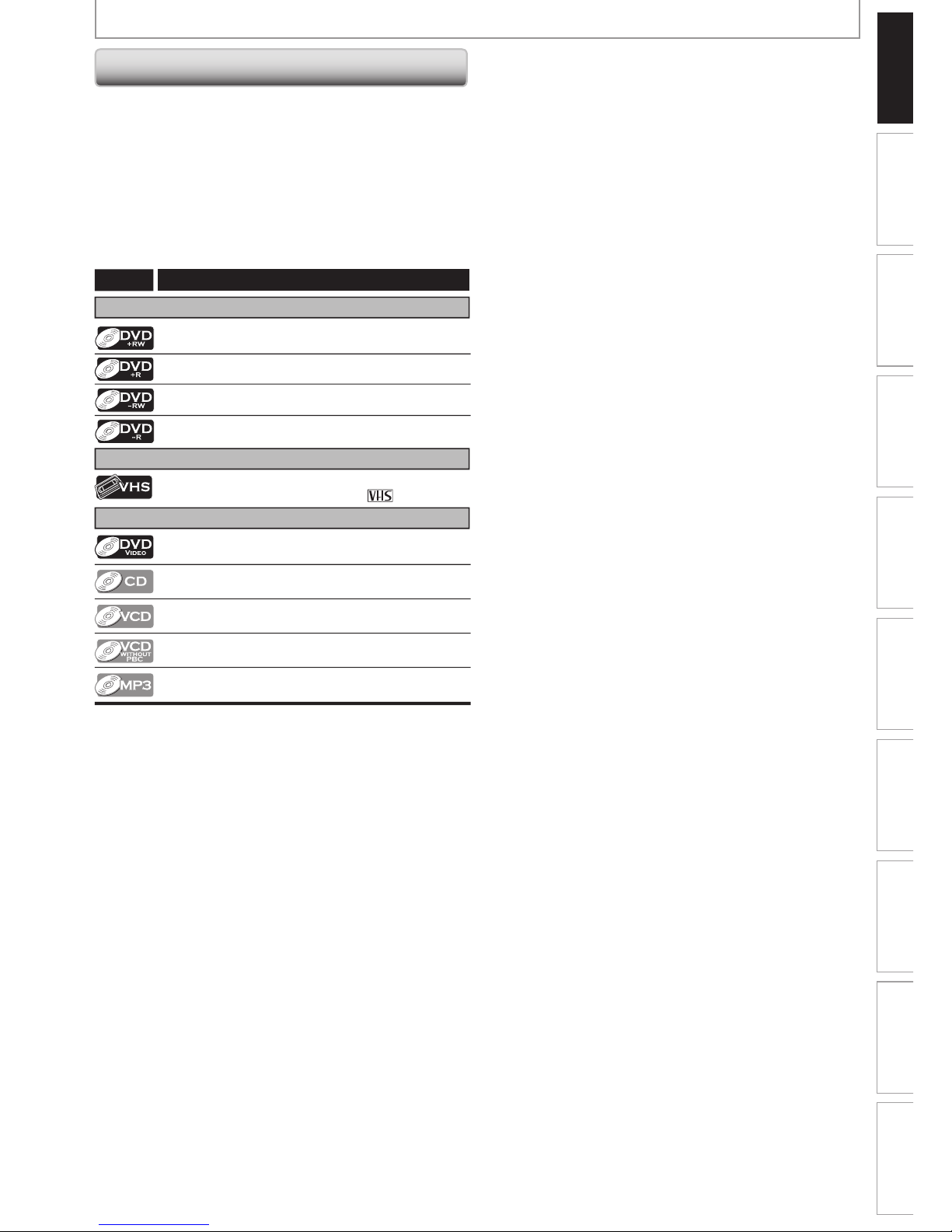
9EN 9EN
Recording Playback Editing
Introduction
Connections Basic Setup Function Setup VCR Functions
Others Español
Symbols Used in this Owner’s Manual
To specify for what disc type each function is, we put
the following symbols at the beginning of each item to
operate.
* DVD-RW/-R recorded in VR mode or non compatible
recording format are not playable.
* DVD-RW recorded in the mode other than +VR is not
recordable on this unit unless you erase all contents in
the disc (refer to page 79).
* DVD-R recorded in the mode other than +VR is not
recordable on this unit.
Symbol
For Recording, Playing Back, and Editing
For Recording and Playing Back
Description
Description refers to DVD+RW
Description refers to DVD+R
Description refers to DVD-RW
Description refers to DVD-R
For Playback only
Description refers to audio CD
Description refers to video CD with PBC function
Description refers to video CD without PBC
function
Description refers to CD-RW/-R with MP3 les
Description refers to DVD-video
If you do not nd any of the symbols listed above under the
function heading, the operation is applicable to all media.
Description refers to VHS tapes
Use only cassettes marked VHS ( )
FEATURES
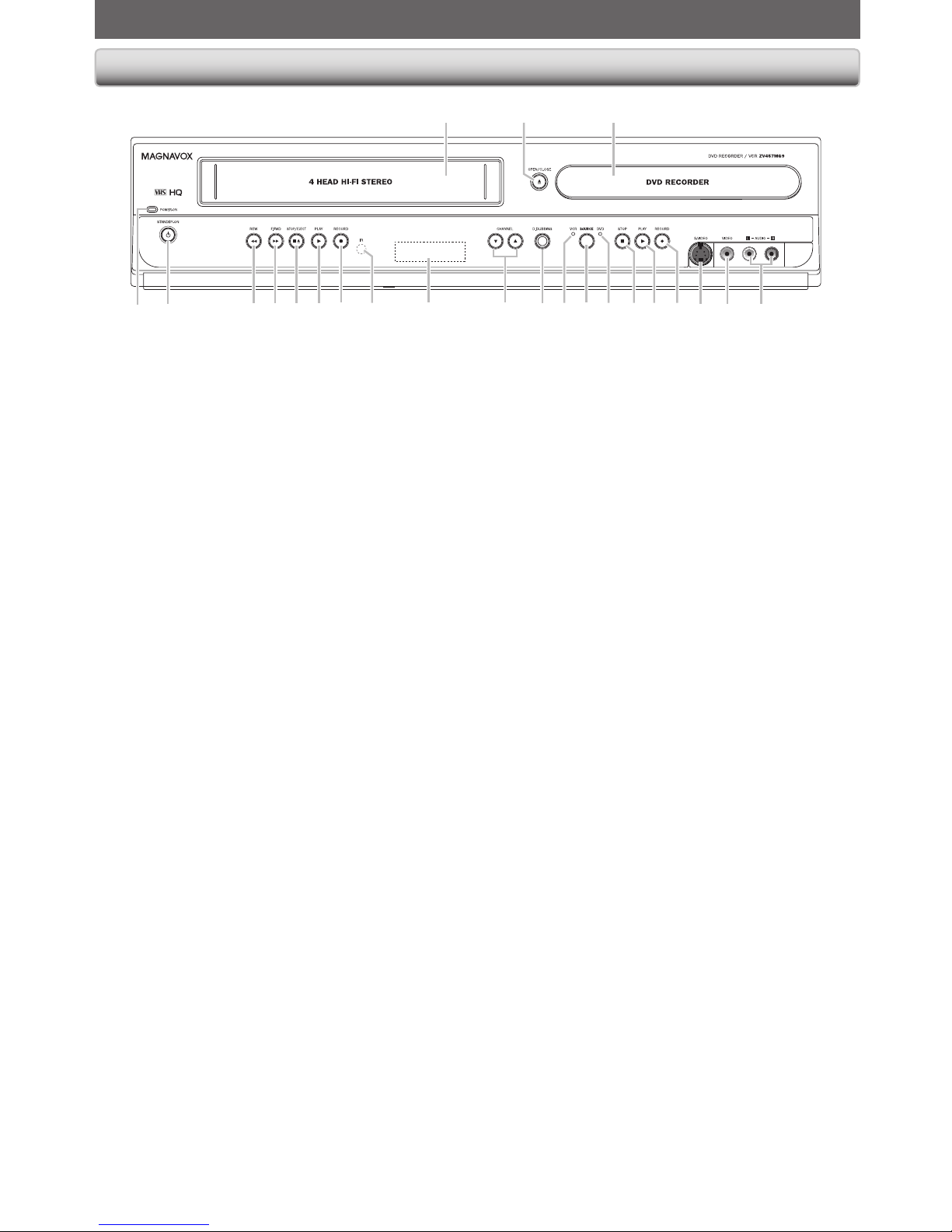
10 EN10 EN
FUNCTIONAL OVERVIEW
12* 3
6 5 422 21 13 11 1012 9 8*720 19 18 17 1516 1423
Front Panel
(*) The unit can also be turned on by pressing these buttons or inserting a cassette tape.
1. Cassette compartment (VCR)
Insert a cassette tape here.
2. OPEN/CLOSE A button (DVD)*
Press to open or close the disc tray.
3. Disc tray (DVD)
Place a disc when it is open.
4. AUDIO input jacks (L2) (DVD/VCR)
Use to connect external device with an RCA audio
cable.
5. VIDEO input jack (L2) (DVD/VCR)
Use to connect external device with an RCA video
cable.
6. S-VIDEO input jack (L2) (DVD/VCR)
Use to connect the S-video output of external device
with an S-video cable.
7. RECORD I button (DVD)
Press once to start a recording.
Press repeatedly to start the one-touch timer
recording.
8. PLAY B button (DVD)*
Press to start or resume playback.
9. STOP C button (DVD)
Press to stop playback or recording.
Press to stop the proceeding timer recording in DVD.
10. DVD indicator
Lights up when the DVD output mode is selected.
11. SOURCE button (DVD/VCR)
Press to select the component you wish to operate.
12. VCR indicator
Lights up when the VCR output mode is selected.
13. D.DUBBING button (DVD/VCR)
Press to start VCR to DVD (DVD to VCR) duplication
which you set in the main menu.
14. CHANNEL L / K buttons (DVD/VCR)
Press to change the channel up and down.
15. Display
Refer to “Front Panel Display” on page 14.
16. Infrared sensor window (DVD/VCR)
Receive signals from your remote control so that you
can control the unit from a distance.
17. RECORD I button (VCR)
Press once to start a recording. Press repeatedly to
start the one-touch timer recording.
1 8. PLAY B button (VCR)
Press to start playback.
1 9. STOP/EJECT C A button (VCR)
Press to remove the cassette tape from the cassette
compartment.
Press to stop cassette tape playback or recording.
Press to stop the proceeding timer recording in VCR.
20. F.FWD D button (VCR)
Press to rapidly advance the cassette tape, or view the
picture rapidly in forward during playback (forward
search).
21. REW E button (VCR)
Press to rewind the cassette tape, or to view the
picture rapidly in reverse during playback (rewind
search).
22. STANDBY-ON
y
button (DVD/VCR)
Press to turn on and off the unit.
23. POWER-ON indicator (DVD/VCR)
Red LED lights up when power is on.
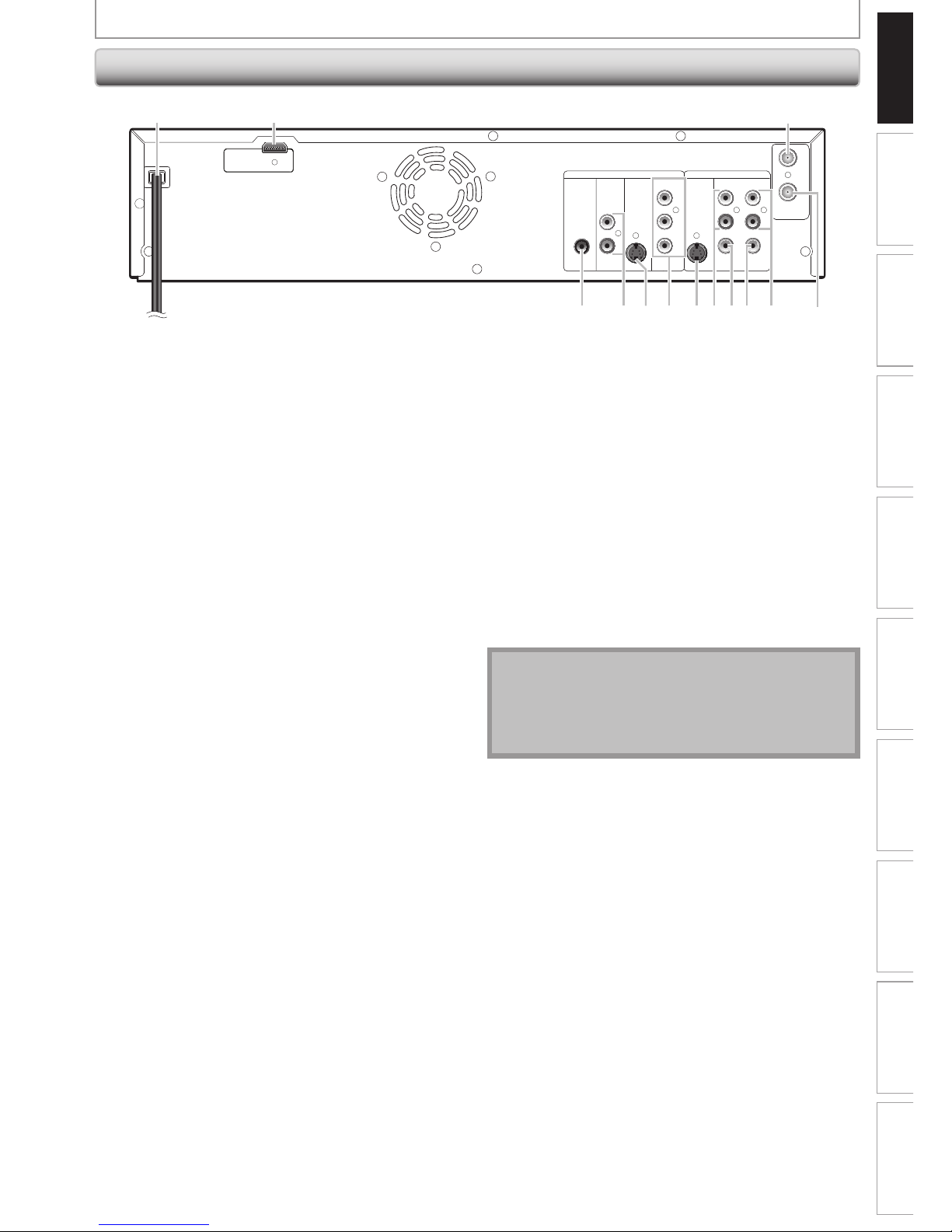
11EN 11EN
Recording Playback Editing
Introduction
Connections Basic Setup Function Setup VCR Functions
Others Español
DVD
DIGITAL
AUDIO OUT
AUDIO
OUT
S-VIDEO
OUT IN
COAXIAL
L
R
L
Y
P
B
/CB
PR
/CR
RLR
S-VIDEO IN --- AUDIO --- OUT
IN --- VIDEO --- OUT
COMPONENT
VIDEO OUT
DVD/VCR
HDMI OUT
OUT
IN
ANTENNA
1 2
591113 10 8 6712
3
4
Rear Panel
FUNCTIONAL OVERVIEW
Note
• Do not touch the inner pins of the jacks on the rear
panel. Electrostatic discharge may cause permanent
damage to the unit.
• This unit does not have the RF modulator.
1. AC Power Cord (DVD/VCR)
Connect to a standard AC outlet to supply power to this
unit.
2. HDMI OUT jack (DVD only)
Use an HDMI cable to connect to a display with an
HDMI compatible port.
3. ANTENNA OUT jack (DVD/VCR)
Use to connect an RF coaxial cable to pass the signal
from the ANTENNA IN to your TV monitor.
4. ANTENNA IN jack (DVD/VCR)
Use to connect an antenna.
5. AUDIO OUT jacks (DVD/VCR)
Use to connect a TV monitor, AV receiver or other
device with an RCA audio cable.
6. VIDEO OUT jack (DVD/VCR)
Use to connect a TV monitor, AV receiver or other
device with an RCA video cable.
7. VIDEO IN jack (L1) (DVD/VCR)
Use to connect external device with an RCA video
cable.
8. AUDIO IN jacks (L1) (DVD/VCR)
Use to connect external device with an RCA audio
cable.
9. S-VIDEO IN jack (L1) (DVD/VCR)
Use to connect the S-video output of external device
with an S-video cable.
10. COMPONENT VIDEO OUT jacks (DVD only)
Use to connect a TV monitor with component video
inputs with a component video cable.
11. S-VIDEO OUT jack (DVD only)
Use to connect the S-video input of a TV monitor, AV
receiver or other device with an S-video cable.
12. AUDIO OUT jacks (DVD only)
Use to connect a TV monitor, AV receiver or other
device with an RCA audio cable.
13. COAXIAL DIGITAL AUDIO OUT jack (DVD only)
Use to connect an AV receiver, Dolby Digital decoder
or other device with a digital audio coaxial input jack
with a digital audio coaxial cable.
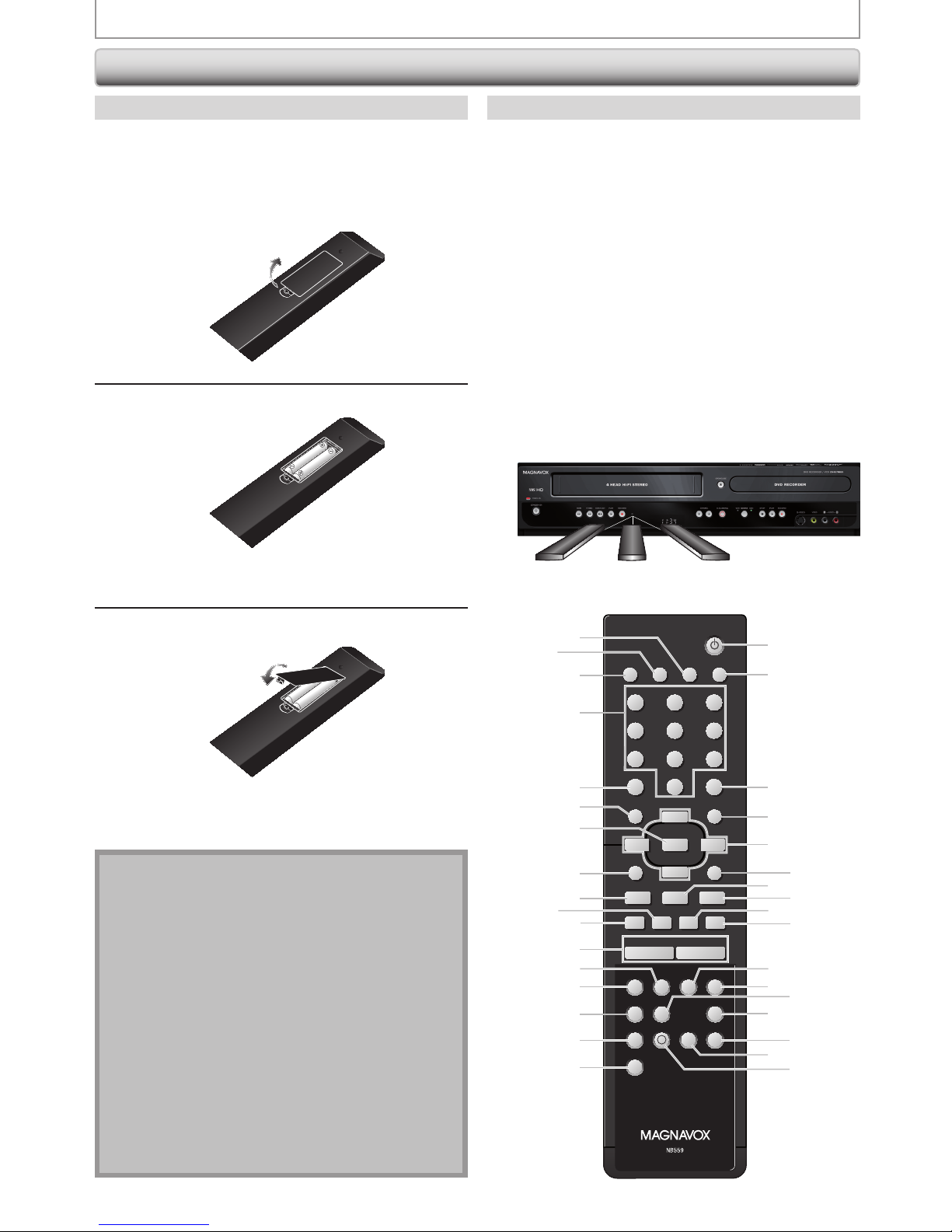
12 EN12 EN
FUNCTIONAL OVERVIEW
Using a Remote Control
STANDBY-ON
DTV/TV
ABC DEF.@/:
JKL MNOGHI
TUV WXYZ
SPACE CLEAR
SETUPDISC MENU
RETURNTITLE
CHANNEL
TIMERREC MODE VCR DV D
AUDIOREC HDMI
RAPID PLAY
CM SKIP
D.DUBBING TIMER SET
SEARCH
PQRS
SOURCE
123
456
78
.
0
OK
+--
o
p
B
B
iji
C
F
gh
s
9
DISPLAY OPEN/CLOSE
A
I
1
18
19
20
21
22
24
26
28
29
31
33
3
4
5
6
7
8
9
11
12
13
14
15
16
17
2
10
23
25
27
30
32
34
Keep in mind the following when using the remote
control:
• Make sure that there are no obstacles between the remote
control and the infrared sensor window on the unit.
• Remote operation may become unreliable if strong
sunlight or fluorescent light is shining on the infrared
sensor window of the unit.
• Remote control for different devices can interfere with
each other. Avoid using remote control for other device
located close to the unit.
• Replace the batteries when you notice a fall off in the
operating range of the remote control.
• The maximum operable ranges from the unit are as
follows.
- Line of sight: approx. 23 feet (7m)
- Either side of the center:
approx. 16 feet (5m) within 30°
- Above: approx. 16 feet (5m) within 15°
- Below: approx. 10 feet (3m) within 30°
Install the batteries (AAAx2) matching the polarity
indicated inside battery compartment of the remote
control.
Note
Incorrect use of batteries can result in hazards such as
leakage and bursting. Please observe the following:
• Do not mix new and old batteries together.
• Do not use different kinds of batteries together.
Although they may look similar, different batteries
may have different voltages.
• Make sure that the + and - ends of each battery
match the indications in the battery compartment.
• Remove batteries from battery compartment that is
not going to be used for a month or more.
• When disposing of used batteries, please comply
with governmental regulations or environmental
public instruction’s rules that apply in your country
or area.
• Do not recharge, short-circuit, heat, burn or
disassemble batteries.
16 feet (5m)
30˚
16 feet (5m)
30˚
23 feet (7m)
Remote Control
Installing the Batteries in the Remote Control
1
Open the cover.
2
Insert batteries.
Make sure to match + and - on the batteries to
the marks indicated in the battery compartment.
3
Close the cover.
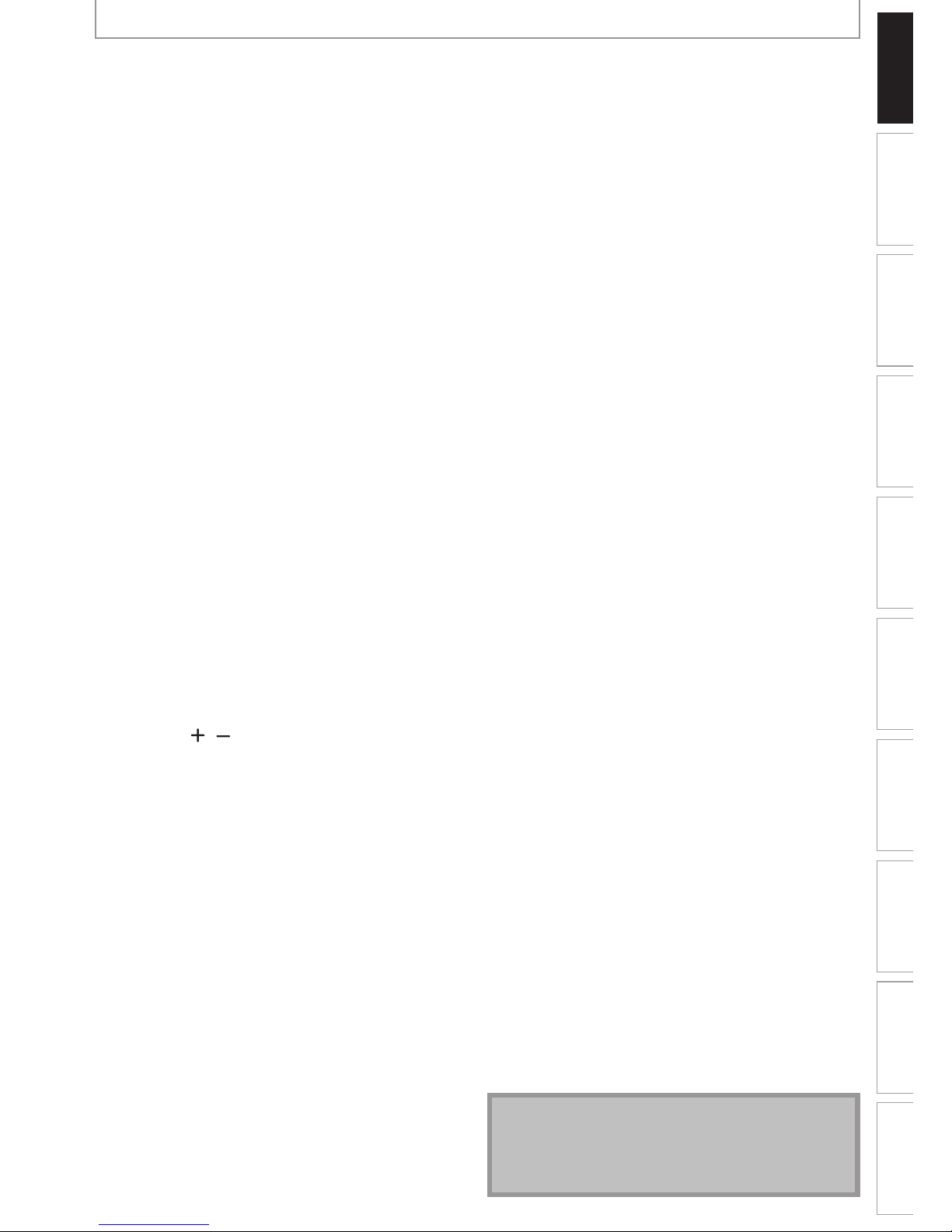
13EN 13EN
Recording Playback Editing
Introduction
Connections Basic Setup Function Setup VCR Functions
Others Español
FUNCTIONAL OVERVIEW
1. DISPLAY button (DVD/VCR)
• Press to display the display menu on or off.
2. DTV/TV button (DVD/VCR)
• Press to switch between digital TV (DTV) mode and
analog TV (TV) mode.
3. SOURCE button (DVD/VCR)
• Press to select the appropriate input.
4. Number/Character buttons (DVD/VCR)
• Press to select channel numbers.
• Press to select a title/chapter/track/file on display.
• Press to enter values for the settings in the main menu.
• Press to enter title names.
• Press to start the index/time search in VCR mode.
5. Confirm ( • ) button (DVD/VCR)
Analog mode:
• Press to confirm the channel selection made by
[the Number buttons].
Digital mode:
• Press to confirm the major / minor channel
selection made by [the Number buttons].
6. DISC MENU button (DVD)
• Press to display the disc menu.
7. OK button (DVD/VCR)
• Press to confirm or select menu items.
8. TITLE button (DVD)
• Press to display the title list.
9. PREV H button (DVD)
• During playback, press to return to the beginning of
the current chapter, track or file.
• When playback is in pause, press repeatedly to
reverse the playback step by step.
10. REW E button (DVD/VCR)
DVD mode:
• During playback, press to fast reverse playback.
• When playback is paused, press to slow reverse playback.
VCR mode:
• During playback, press to rewind the cassette tape
or to view the picture rapidly in reverse.
11. PAUSE F button (DVD/VCR)
• Press to pause playback or recording.
12. CHANNEL
/ buttons (DVD/VCR)
DVD mode:
• Press to change the channel up and down.
VCR mode:
• Press to change the channel up and down.
• Press to adjust the tracking during playback or in slow
motion of the cassette tape.
• While playback is in still mode, you can adjust the
picture blurred vertically.
13. VCR button
• Press to select the VCR output mode.
14. REC MODE button (DVD/VCR)
• Press to switch the recording mode.
15. REC I button (DVD/VCR)
• Press once to start a recording.
• Press repeatedly to start the one-touch timer recording.
16. CM SKIP button (DVD)
• During playback, press to skip 30 seconds.
17. SEARCH button (VCR)
• Press to call up the index or time search menu.
1 8. STANDBY-ON
y
y button (DVD/VCR)
• Press to turn the unit on and off.
1 9. OPEN/CLOSE A button (DVD/VCR)
DVD mode:
• Press to open or close the disc tray.
VCR mode:
• Press to remove the cassette tape from the cassette
compartment.
20. CLEAR button (DVD/VCR)
DVD mode:
• Press to clear the password once entered or to cancel the programming for CD or to clear the selected
marker number, etc.
VCR mode:
• Press to reset the tape counter.
21. SETUP button (DVD/VCR)
• Press to display the main menu.
• During DVD playback, press and hold for more than
3 seconds to switch the progressive scanning mode
to the interlace mode.
22. Cursor K / L / { / B buttons (DVD/VCR)
• Press to select items or settings.
23. RETURN button (DVD/VCR)
• Press to return to the previously displayed menu screen.
24. PLAY B button (DVD/VCR)
• Press to start playback or resume playback.
25. NEXT G button (DVD)
• During playback, press to skip to the next chapter,
track or file.
• When playback is in pause, press repeatedly to forward the playback step by step.
26. FFW D button (DVD/VCR)
DVD mode:
• During playback, press to fast forward playback.
• When playback is paused, press to slow forward playback.
VCR mode:
• During playback, press to rapidly advance the
cassette tape or view the picture rapidly in forward.
• When playback is paused, press to view the cassette
tape in slow motion.
27. STOP C button (DVD/VCR)
• Press to stop playback or recording.
DVD mode:
• Press to exit from the title list.
2 8. DVD button
• Press to select the DVD output mode.
2 9. TIMER button (DVD/VCR)
• Press to display the timer programming list.
30. HDMI button (DVD)
• Press to set the HDMI connector’s video signal output mode.
31. AUDIO button (DVD/VCR)
DTV mode:
• Press to switch the audio language for digital TV.
DVD mode:
• Press to display the audio menu during playback.
VCR mode:
• During playback of a Hi-Fi videotape, press to
change the audio out setting.
32. RAPID PLAY button (DVD)
• During playback, press to play back in a slightly
faster/slower mode with keeping the audio quality.
33. TIMER SET button (DVD/VCR)
• Press to set the unit in the timer standby mode. In
the timer standby mode, press to cancel the mode
and to turn the unit on.
34. D.DUBBING button (DVD/VCR)
• Press to start VCR to DVD (DVD to VCR) duplication
which you set in the main menu.
Note
• If you turn off this unit, [OPEN/CLOSE A] on the remote
control is not available.
Be sure to use [OPEN/CLOSE A] or [STOP/EJECT C A]
on the unit.
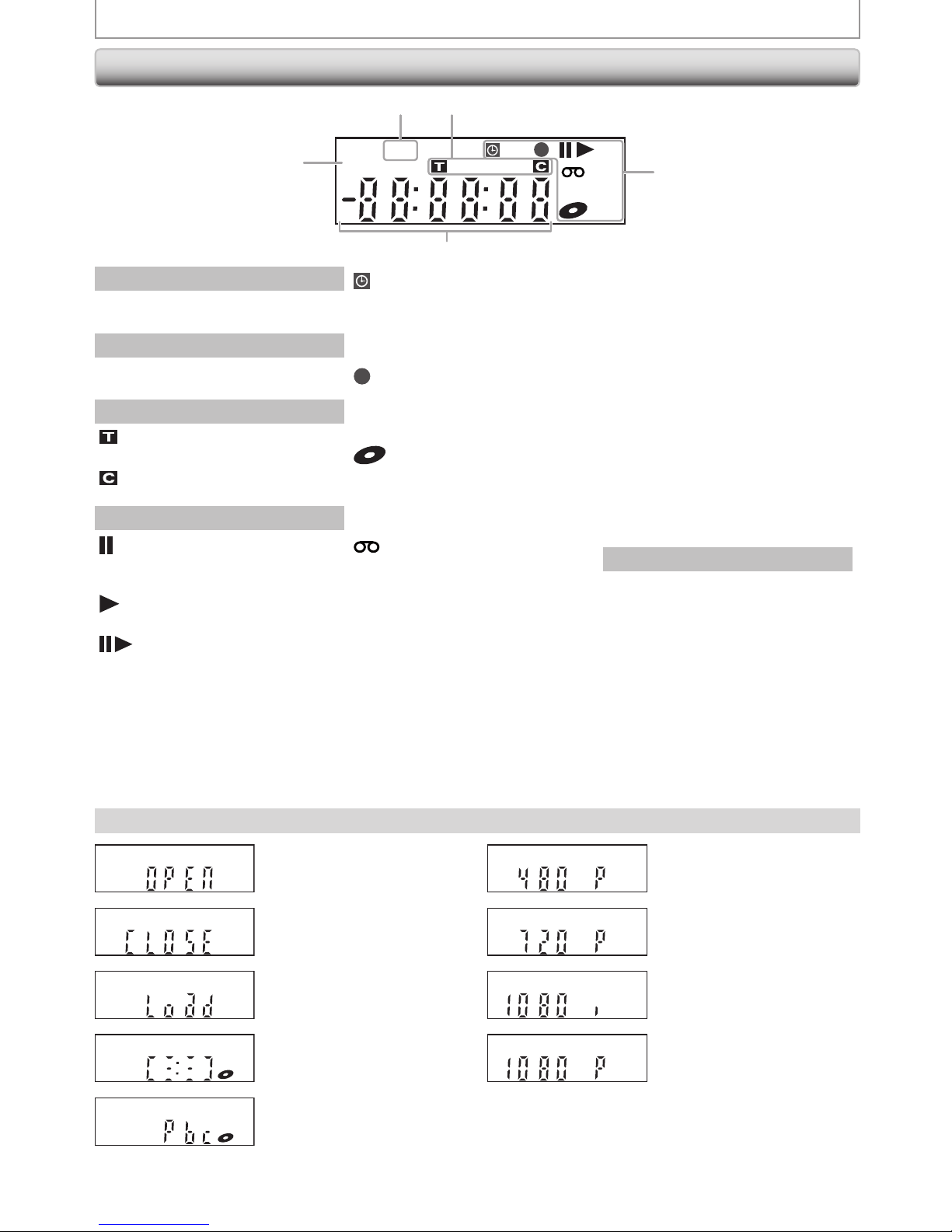
14 EN14 EN
DVD
Appears when the PBC function
is activated. (Video CD playback
only. Refer to page 56.)
Display Message
FUNCTIONAL OVERVIEW
Front Panel Display
PM
DTV BS CS DR CD
VCR
HDDDB
DVD
1
5
3
4
2
1.
PM
: Appears in the afternoon
with the clock display.
2.
DT
V
: Appears when the channel is
in DTV mode.
3. Title / track / file and chapter mark
: Appears when indicating a
title / track / file number.
: Appears when indicating a
chapter number.
4. Current status of the unit
: Appears when playback is in
pause, or in step by step
playback.
: Appears when playing back a
disc, or a cassette tape.
: Appears during slow forward
/ reverse playback.
: Appears when the timer
programming or OTR has
been set or is proceeding.
: Flashes when all timer
recordings have been finished.
: Appears during recording
process.
: Flashes when a recording is in
pause.
: Appears when this unit is in
DVD output mode and a disc
is in the unit.
: Appears during duplication
process.
: Appears when this unit is in
VCR output mode and a
cassette tape is in the unit.
: Appears during duplication
process.
VCR
: Appears when this unit is in
VCR output mode.
: Appears when the timer
recording is proceeding in VCR.
: Appears when VCR is in the
timer recording standby mode.
: Flashes when a program cannot
be performed for some reasons.
DVD
: Appears when this unit is in
DVD output mode.
: Appears when the timer
recording is proceeding in
DVD.
: Appears when DVD is in the
timer recording standby
mode.
: Flashes when a program
cannot be performed for
some reasons.
DB
: Appears during VCR to DVD
duplication process.
: Appears during DVD to VCR
duplication process.
5. Displays the following
• Elapsed playback time
• Current title / chapter / track /file
number
• Recording time / remaining time
• Clock
• Selected channel number
• Remaining time for one-touch
timer recording
• Selected HDMI output mode
• VCR tape counter
Appears when HDMI output
mode (480p) is selected.
Appears when HDMI output
mode (1080i) is selected.
DVD
DVD
Appears when HDMI output
mode (720p) is selected.
DVD
Appears when HDMI output
mode (1080p) is selected.
DVD
Appears when data is being
recorded on a disc.
Appears when a disc is loaded
on the disc tray.
DVD
Appears when the disc tray is
opening.
DVD
Appears when the disc tray is
closing.
DVD
DVD
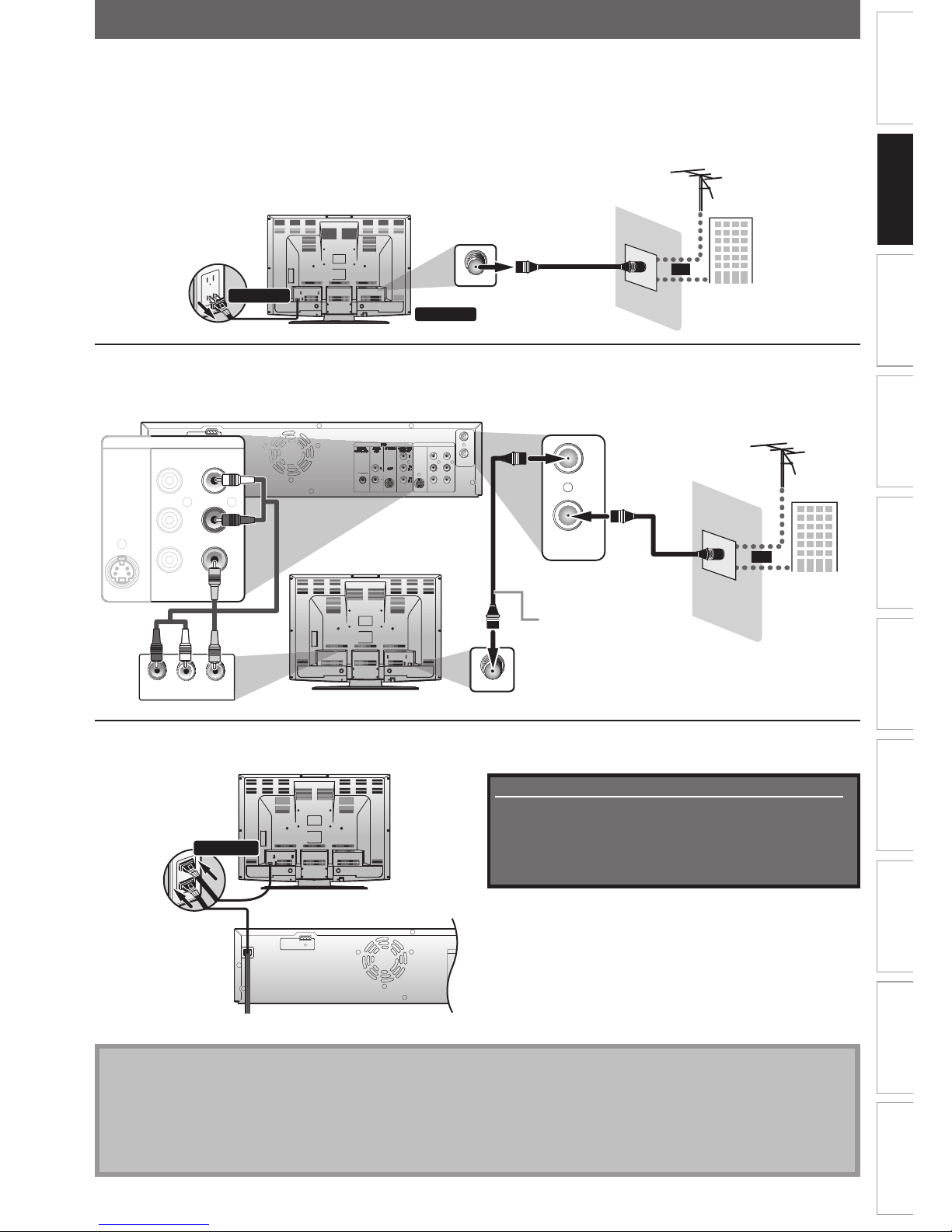
15EN 15EN
Recording Playback Editing
Introduction
Connections
Basic Setup Function Setup VCR Functions
Others Español
DVD
DIGITAL
AUDIO OUT
AUDIO
OUT
S-VIDEO
OUT IN
COAXIAL
L
R
L
Y
P
B
/CB
PR
/CR
RLR
S-VIDEO IN --- AUDIO --- OUT
IN --- VID E O --- OUT
COMPONENT
VIDEO OUT
DVD/VCR
HDMI OUT
OUT
IN
ANTENNA
rear of your TV
rear of this unit
connect
ANTENNA CABLE CONNECTION
This section describes how to connect your unit to an antenna, cable box, etc.
* Once connections are completed, turn on the TV and
begin initial setting.
Channel scanning is necessary for the unit to memorize
all available channels in your area.
(Refer to “INITIAL SETTING” on page 26.)
Note
• For your safety and to avoid damage to the device, please unplug the RF coaxial cable from the ANTENNA IN jack
before moving the unit.
• If you use an antenna to receive analog TV, it should also work for DTV reception. Outdoor or attic antennas will be
more effective than set-top versions.
• Antenna out is for tuner pass through only. DVD playback through the RF is not possible.
4
Plug in the power cord of this unit and your TV to the AC outlet.
1
Disconnect the power cord of your TV from the AC outlet.
2
Disconnect RF coaxial cable from antenna input jack of your TV.
3
Connect cables to the unit.
Make the basic connection as illustrated below.
Supplied cables used in this connection are as follows:
• RF coaxial cable x 1
• RCA audio cable (L/R) x 1
• RCA video cable x 1
Please purchase the rest of the necessary cables at your
local store.
ANT. IN
VHF / UHF
antenna
cable TV
company
RF coaxial cable
or
rear of your TV
disconnect
disconnect
1
1
2
rear of this unit
AUDIO INLRVIDEO IN
rear of your TV
This connection is for
TV loop through only
DVD
DIGITAL
AUDIO OUT
AUDIO
OUT
S-VIDEO
OUT IN
L
L
Y
P
B
/CB
PR
/CR
RLR
S-VIDEO IN --- AUDIO --- OUT
IN --- VID E O --- OUT
COMPONENT
VIDEO OUT
DVD/VCR
HDMI OUT
OUT
IN
ANTENNA
OUT
IN
ANTENNA
IN
L
R
S-VIDEO IN --- AU DI O --- OU T
IN --- VIDEO --- OUT
DVD/VCR
VHF / UHF
antenna
cable TV
company
RF coaxial cable
or
ANT. IN
RF coaxial cable
RCA audio
cable
RCA video
cable
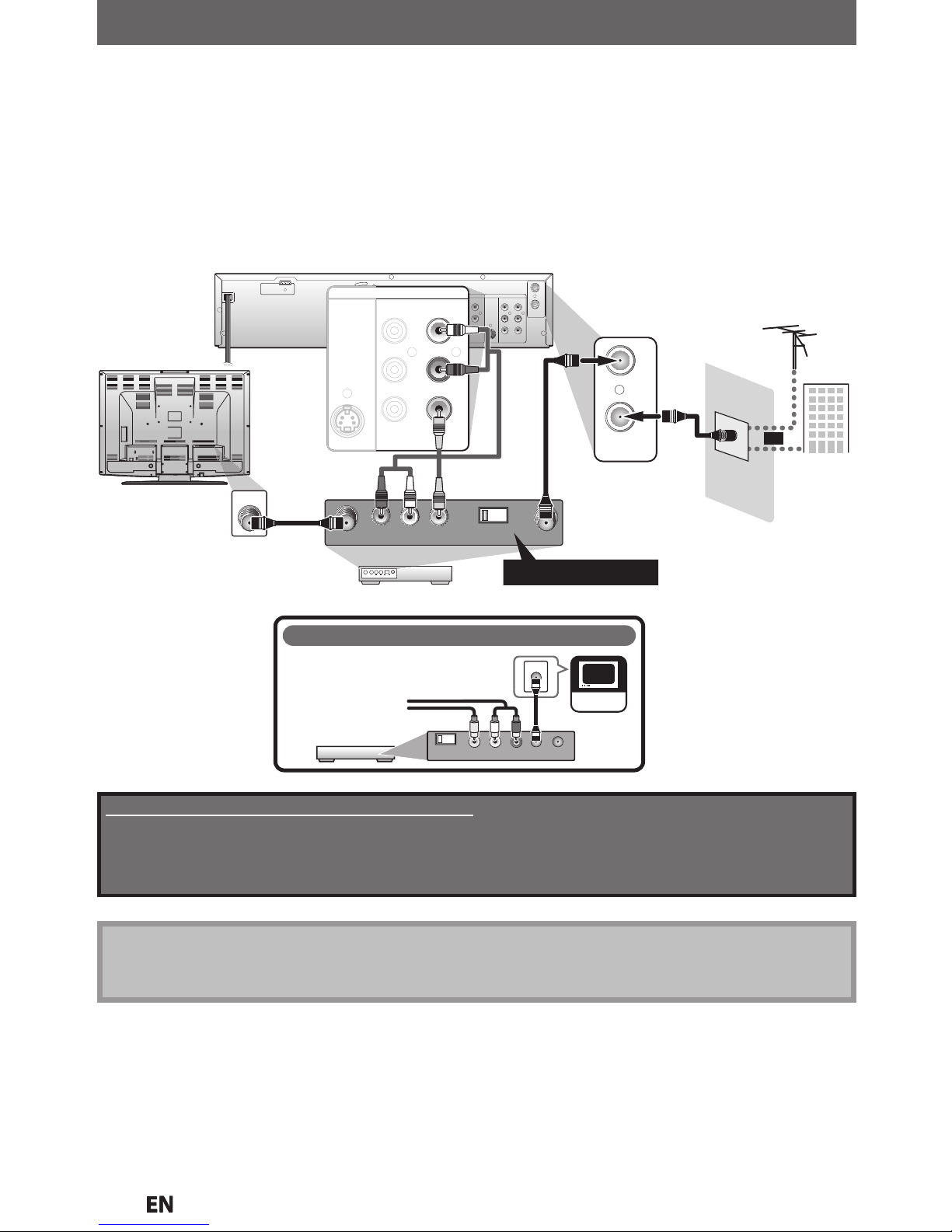
1
6
N
RF MODULATOR CONNECTION
f your TV has antenna in jack only, it is still possible to connect this unit to your TV by using a commercially available
tereo audio/video RF modulator. In this case, follow the instructions below.
Disconnect the power cords of the devices from the AC outlet.
2
)
Make the conn
ection as
ill
ustrated below.
3)Set your RF modulator’s channel 3/4 switch to either 3 or 4, whichever the TV channel is least used in your area.
I
f
your RF modulator has a modulator/antenna switch, set it according to the manual supplied with the RF
modulator
.
4) Plug in the power cords of the devices to the AC outlet
.
5)Turn on your TV and choose the same channel as you set the RF modulator’s channel 3/4 switch to
.
For more details, follow the manual supplied with the RF modulator
.
Note
• RF modulator is not supplied with this unit. You need to purchase it at your local store.
• The quality of picture may become poor if this unit is connected to an RF modulator
.
Supplied cables used in this connection are as follows:
• RF coaxial cable x 1
• RCA audio cable (L/R) x 1
• RCA video cable x 1
Please purchase the rest of the necessary cables at your local store.
rear of your
RF modulator
AUDIO IN ANT. INTO TV
LR
CHANNEL
43
VIDEO IN
Set channel 3 or 4
rear of this unit
DVD
DIGITAL
AUDIO OUT
AUDIO
OUT
S-VIDEO
OUT IN
COAXIAL
L
R
L
Y
P
B
/CB
PR
/CR
RLR
S-VIDEO IN --- AUDIO --- OUT
IN --- VIDEO --- OUT
COMPONENT
VIDEO OUT
DVD/VCR
HDMI OUT
OUT
IN
ANTENNA
OUT
IN
ANTENNA
IN
L
R
S-VIDEO IN --- AU DI O --- OU T
IN --- VIDEO --- OUT
DVD/VCR
VHF / UHF
antenna
cable TV
company
RF coaxial
cable
or
Y
P
B/CBPR/CR
COMPO
NENT
V
IDEO OUT
RF coaxial cable
RF coaxial
cable
RCA audio
cable
RCA video
cable
rear of your TV
ANT. IN
If your TV only has an Antenna input
(no A/V inputs), you will need a
RF modulator (NOT INCLUDED) to
connect this player.
RF modulator
AUDIO IN
RL
VIDEO IN
CHANNEL
43
TO TV
TV
ANT. IN
ANT. IN
No Antenna (RF) Output!
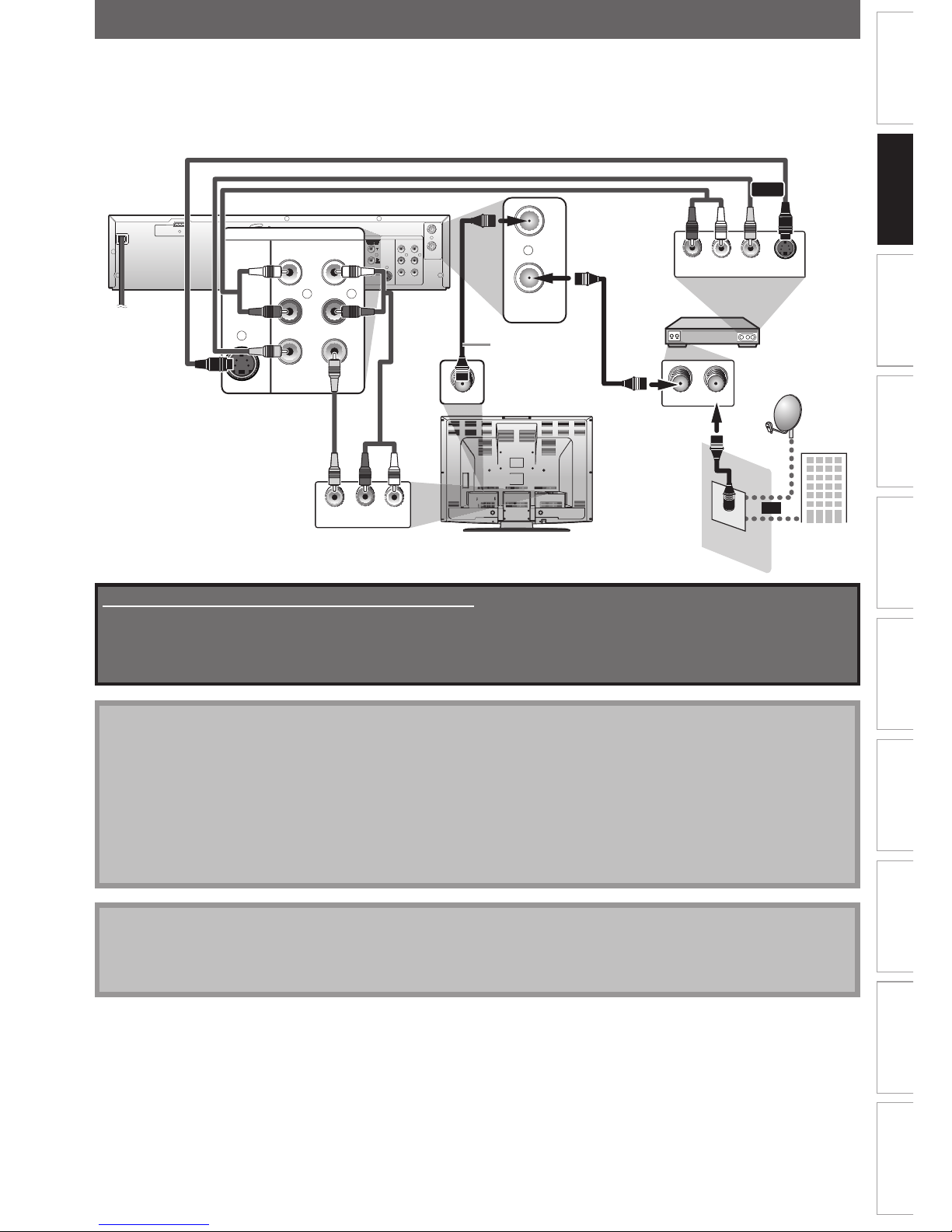
17EN 17EN
Recording Playback Editing
Introduction
Connections
Basic Setup Function Setup VCR Functions
Others Español
CONNECTION TO A CABLE / SATELLITE BOX
1) Disconnect the power cords of the devices from the AC outlet.
2) Make the connection as illustrated below.
3) Plug in the power cords of the devices to the AC outlet.
Note
• Required cables and connecting methods differ depending on the cable/satellite box.
For more information, please contact your cable/satellite provider.
• Instead of using video out jack of this unit, you can also use S-VIDEO OUT jack, COMPONENT VIDEO OUT jack or
HDMI OUT jack (no AUDIO OUT jack connection required) (DVD only) for connecting to your TV.
With this setup:
• You can record any unscrambled channel by selecting the channel on the cable/satellite box. Be sure that the
cable/satellite box is turned on.
• You cannot record one channel while watching another channel.
Supplied cables used in this connection are as follows:
• RF coaxial cable x 1
• RCA audio cable (L/R) x 1
• RCA video cable x 1
Please purchase the rest of the necessary cables at your local store.
Note to CATV system installer
• This reminder is provided to call the cable TV system installer’s attention to Article 820-40 of the National Electrical
Code, which provides guidelines for proper grounding - in particular, specifying that the cable ground shall be
connected to the grounding system of the building, as close to the point of cable entry as possible.
or
DVD
DIGITAL
AUDIO OUT
AUDIO
OUT
S-VIDEO
OUT IN
COAXIAL
L
R
L
Y
P
B
/CB
PR
/CR
RLR
S-VIDEO IN --- AUDIO --- OUT
IN --- VID E O --- OUT
COMPONENT
VIDEO OUT
DVD/VCR
HDMI OUT
OUT
IN
ANTENNA
ANT. INRF OUT
ANT. IN
IN
L
R
S-VIDEO IN --- A UD I O --- OUT
IN --- VIDEO --- OUT
DVD/VCR
AUDIO IN
LR
VIDEO IN
LR
VIDEO OUTAUDIO OUT
OUT
IN
ANTENNA
S-VIDEO
OUT
or
S-video cable
This connection is
for TV loop
through only
e.g.)
RF coaxial
cable
RF coaxial
cable
cable/satellite
box
RCA audio
cable
rear of your TV
satellite
dish
cable TV
company
rear of this unit
RCA video
cable
RCA audio
cable
RCA video cable
RF coaxial
cable
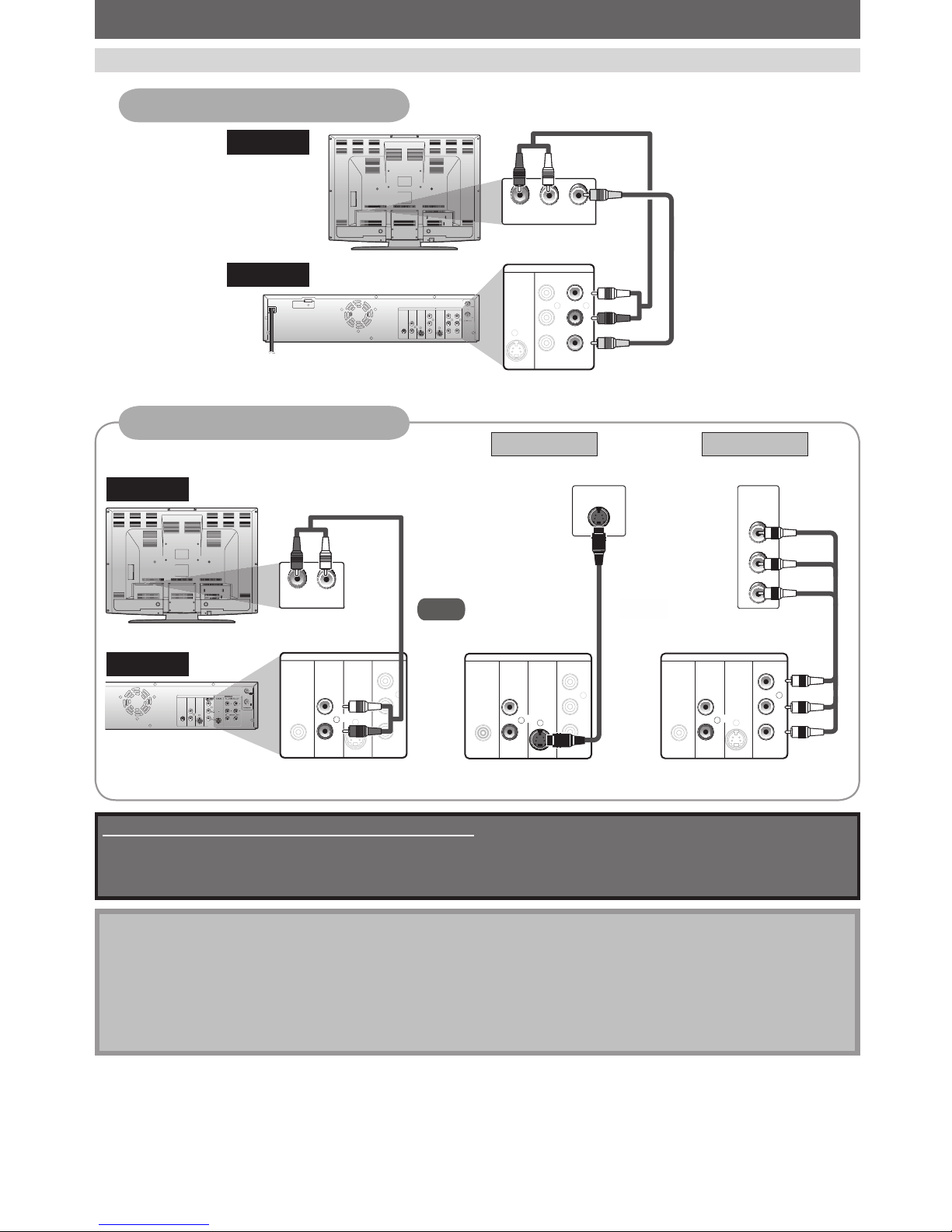
18 EN18 EN
DVD
DIGITAL
AUDIO OUT
AUDIO
OUT
S-VIDEO
OUT
COAXIAL
L
R
Y
P
P
OUT
IN
AUDIO IN
LR
DVD
DIGITAL
AUDIO OUT
AUDIO
OUT
S-VIDEO
OUT
COAXIAL
L
R
Y
P
B
/CB
PR
/CR
COMPONENT
VIDEO OUT
DVD
DIGITAL
AUDIO OUT
AUDIO
OUT
S-VIDEO
OUT IN
COAXIAL
L
R
L
Y
P
B
/CB
PR
/CR
RLR
S-VIDEO IN --- AUDIO --- OUT
IN --- VIDEO --- OUT
COMPONENT
VIDEO OUT
DVD/VCR
HDMI OUT
AUDIO IN
LR
VIDEO
IN
IN
LRL
R
S-VI DEO IN --- AU D I O --- OUT
IN --- VI DE O --- OU T
DVD/VCR
CONNECTION TO A TV
Note
• Connect this unit directly to the TV. If the RCA audio/video cables are connected to a VCR, pictures may be
distorted due to the copy protection system.
• You will not be able to hear the sound being output from DVD if you are not connecting DVD AUDIO OUT when
you made either S-video or component video out connection.
• When “Progressive Scan” is set to “ON”, no video signal will be output from the VIDEO OUT or S-VIDEO OUT
jack.
To set progressive scan mode, refer to page 90
• This unit is compatible with the progressive scan system. The feature provides you the higher quality images than the
traditional output system. To utilize this feature, you must set “Progressive Scan” to “ON”.
Supplied cables used in this connection are as follows:
• RCA audio cable (L/R) x 1
• RCA video cable x 1
Please purchase the rest of the necessary cables at your local store.
Make one of the following connections, depending on the capabilities of your existing device.
S-VIDEO IN
DVD
DIGITAL
AUDIO OUT
AUDIO
OUT
S-VIDEO
OUT
COAXIAL
L
R
Y
P
B
/CB
PR
/CR
COMPONENT
VIDEO OUT
DVD
DIGITAL
AUDIO OUT
AUDIO
OUT
S-VIDEO
OUT
COAXIAL
L
R
Y
P
B
/CB
PR
/CR
COMPONENT
VIDEO OUT
Y
PB/CB
PR/CR
COMPONENT
VIDEO IN
(Green)
(Blue)
(Red)
(Green)
(Blue)
(Red)
AUDIO OUT (DVD)
TV
analog audio good picture better picture
S-VIDEO OUT COMPONENT
VIDEO OUTPUT
this unit
or
RCA audio
cable
S-video cable component video cable
RCA video
cable
Method 1 Method 2
TV
this unit
and
AUDIO OUT (DVD/VCR)
VIDEO OUT
RCA audio cable
Available on DVD only
VCR and basic DVD connection

19EN 19EN
Recording Playback Editing
Introduction
Connections
Basic Setup Function Setup VCR Functions
Others Español
HDMI IN
HDMI OUT
CONNECTION TO A TV WITH AN HDMI™ COMPATIBLE PORT
A simple 1-cable connection with a device having an
HDMI (high-definition multimedia interface) connector
allows digital transfer of both digital video signals and
multi-channel audio signals.
TV
this unit
HDMI Mode and Actual Output Signals
Cables not included.
Please purchase the necessary cables at your local
store.
When connecting with an HDMI cable, the audio signal
will be output as the digital audio signal simultaneously,
so you do not need the analog audio connection
described on page 18.
Press [HDMI] to select the HDMI output mode. The
output mode changes as follows every time [HDMI] is
pressed.
Front Panel Display Video Output Signal
480 Progressive
Press [HDMI]
720 Progressive
Press [HDMI]
1080 interlaced
Press [HDMI]
1080 Progressive
Press [HDMI]
• The HDMI mode that is not supported by display
device will be skipped.
*HDMI: High Definition Multimedia Interface
Copyright protection system
To play back the digital video images of a DVD via an HDMI connection, it is necessary that both the player and the
display device (or an AV amplifier) support a copyright protection system called HDCP (high-bandwidth digital
content protection system). HDCP is copy protection technology that comprises data encryption and authentication
of the connected AV device. This unit supports HDCP. Please read the operating instructions of your display device
(or AV amplifier) for more information.
Note
• Because HDMI is an evolving technology, it is possible that some devices with an HDMI input may not operate
properly with this unit.
• When using an HDCP-incompatible display device, the image will not be viewed properly.
• Among the devices that support HDMI, some devices can control other devices via the HDMI connector; however,
this unit cannot be controlled by another device via the HDMI connector.
• The audio signals from the HDMI connector (including the sampling frequency, the number of channels and bit
length) maybe limited by the device that is connected.
• Among the monitors that support HDMI, some do not support audio output (for example, projectors). In
connections with device such as this unit, audio signals are not output from the HDMI output connector.
• When this unit’s HDMI connector is connected to a DVI-D compatible monitor (HDCP compatible) with an HDMIDVI converter cable, the signals are output in digital RGB.
• When the power failure occurs, or when you unplug the unit, some problems in the HDMI setting might occur.
Please check and set the HDMI setting again.
Audio recording format of the disc Dolby Digital setting of this unit Actual output
DVD-video
Dolby Digital
PCM 2channel PCM
Stream Dolby Digital
LPCM
PCM
2channel PCM
Stream
For audio CD and MP3 files, 2 channel PCM will be output regardless of the “Dolby Digital” setting.
If the connected device is not compatible with HDMI BITSTREAM, audio will be output as PCM even if you select
“Stream” in “Dolby Digital” setting (Refer to page 86).
Actual Output Modes by Media
HDMI cable
Available for DVD only
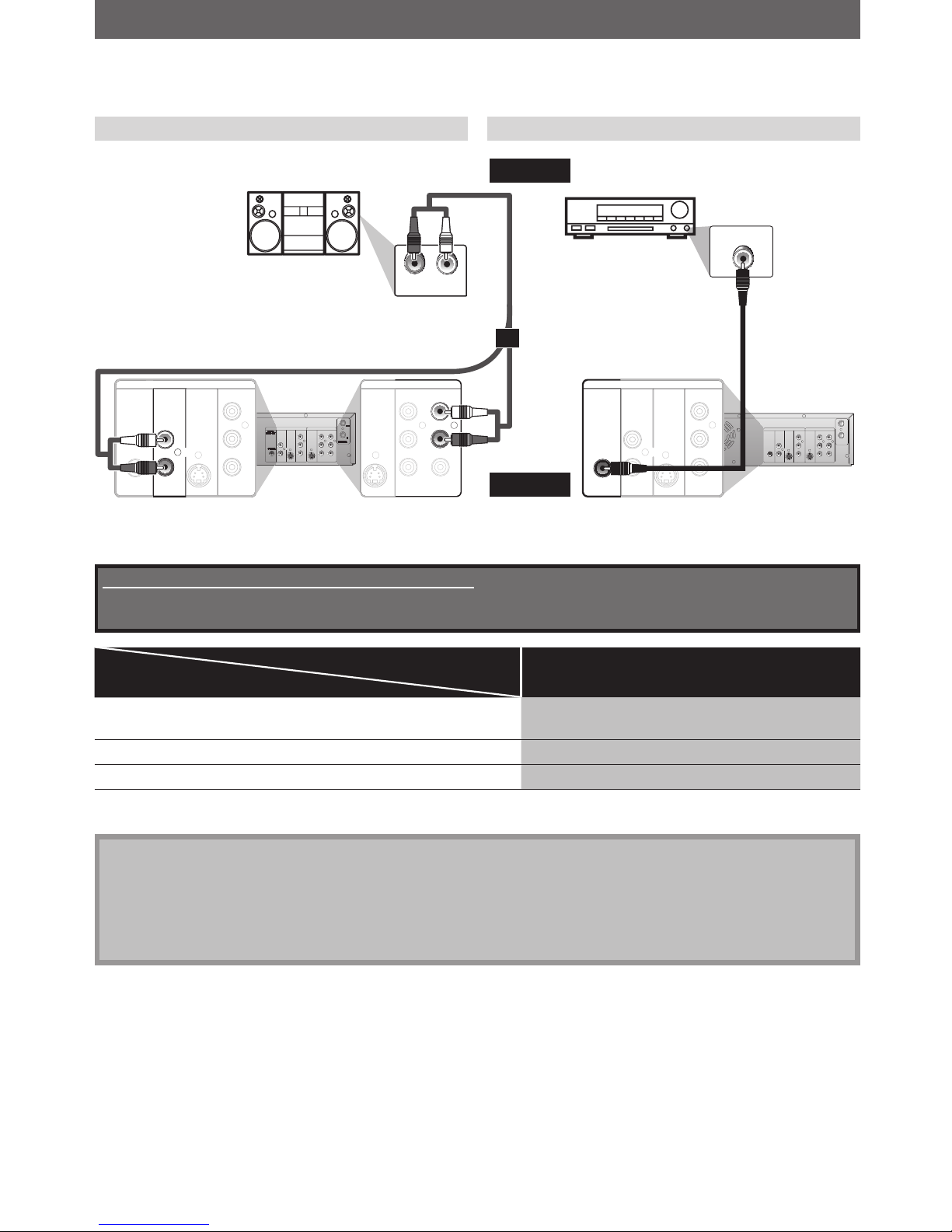
20 EN20 EN
CONNECTION TO AN AUDIO SYSTEM
• When you change the connections, all devices should be turned off.
• Refer to the manual accompanying external devices for more information.
2 Channel Analog Audio Connection Digital Audio Connection
Note
• The audio source on a disc in a Dolby Digital multi channel surround format cannot be recorded as digital sound
by an MD or DAT deck.
• By connecting this unit to a Dolby Digital decoder, you can enjoy high-quality Dolby Digital multi channel
surround sound as heard in the movie theaters.
• Playing back a DVD using incorrect settings may generate noise distortion and may also damage the speakers.
Supplied cables used in this connection are as follows:
• RCA audio cable (L/R) x 1
Please purchase the rest of the necessary cables at your local store.
Setting
Setup >General Setting >Playback >Disc Audio >
Dolby Digital
Connection
If output is Dolby Digital encoded audio, connect to a Dolby
Digital decoder.
Stream
Connecting to an MD deck or DAT deck. PCM
If not connected to any external devices. PCM
* To complete these settings, refer to pages 85-86.
*MD deck or DAT deck can be also connected through coaxial jack.
DVD
DIGITAL
AUDIO OUT
AUDIO
OUT
S-VIDEO
OUT IN
COAXIAL
L
R
L
Y
P
B
/CB
PR
/CR
RLR
S-VIDEO IN --- AUD IO --- OUT
IN --- VIDEO --- OUT
COMPONENT
VIDEO OUT
DVD/VCR
HDMI OUT
OUT
IN
ANTENNA
AUDIO IN
LR
IN
L
R
S-VI DEO IN --- AU DI O --- OU T
IN --- VI DE O --- OUT
DVD/VCR
DVD
DIGITAL
AUDIO OUT
AUDIO
OUT
S-VIDEO
OUT
COAXIAL
L
R
Y
P
B
/CB
PR
/CR
COMPONENT
VIDEO OUT
stereo system
audio
analog audio
input jacks
RCA audio cable
AUDIO OUT
Dolby Digital decoder
DVD
DIGITAL
AUDIO OUT
AUDIO
OUT
S-VIDEO
OUT IN
COAXIAL
L
R
L
Y
P
B
/CB
PR
/CR
RLR
S-VIDEO IN --- AUDIO --- OUT
IN --- VIDEO --- OUT
COMPONENT
VIDEO OUT
DVD/VCR
HDMI OUT
OUT
IN
ANTENNA
DIGITAL
AUDIO OUT
AUDIO
OUT
S-VIDEO
OUT
COAXIAL
L
R
Y
P
B
/CB
PR
/CR
COMPONENT
VIDEO OUT
COAXIAL
DVD
digital audio
coaxial input
jack
digital audio
coaxial cable
DIGITAL AUDIO OUTPUT
this unit
or
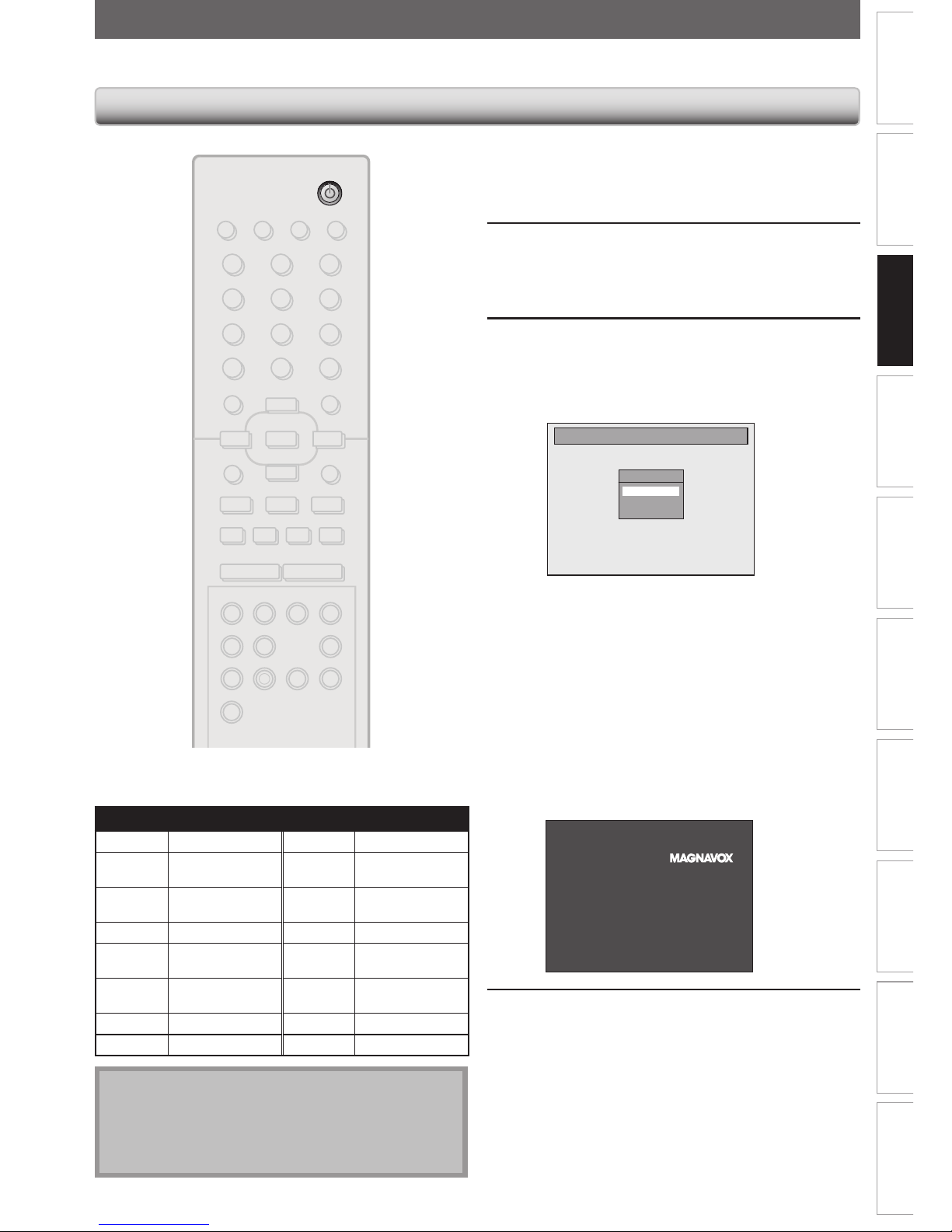
21EN 21EN
Recording Playback Editing
Introduction
Connections
Basic Setup
Function Setup VCR Functions
Others Español
BEFORE YOU START
After you have completed all the connections, you must find the viewing channel (external input channel) on your TV.
1
After you have made all the
necessary connections, press
[STANDBY-ON
y
y] to turn on the unit.
2
Turn on your TV.
• If connected to your VCR make sure it is
switched off or in standby mode before
proceeding.
3
Press “2” on the TV’s remote control,
then press channel down button
repeatedly until you see “Initial
Setup” menu.
Initial Setup
OSD Language
English
Français
Español
This is the correct viewing channel (external
input channel) for the recorder.
• For some TVs, there may be a button on the
TV’s remote control that accesses the external
input channel. It may be labeled “SOURCE”,
“AV”, or “SELECT”. In such case, press it
repeatedly. Refer to your TV’s user manual for
details.
• If more than 10 minutes have passed since you
have turned on the unit, you may see the
MAGNAVOX screen saver instead of “Initial
Setup” menu.
MAGNAVOX screen saver:
4
Proceed to step 2 in “INITIAL
SETTING” on page 26.
Finding the Viewing Channel on Your TV
Note
• Video input selection varies for different brand’s
models of TVs.
• Consult your TV manufacturer if none of the above is
successful.
STANDBY-ON
DTV/TV
ABC DEF.@/:
JKL MNOGHI
TUV WXYZ
SPACE CLEAR
SETUPDISC MENU
RETURNTITLE
CHANNEL
TIMERREC MODE
AUDIOREC HDMI
PQRS
SOURCE
123
456
78
.
0
OK
+--
o
p
B
B
iji
C
F
gh
s
9
DISPLAY OPEN/CLOSE
I
A
VCR DVD
SEARCH
RAPID PLAY
CM SKIP
D.DUBBING TIMER SET
STANDBY-ON
Input Mode Names for Common TV Brands (Example)
Admiral AUX Panasonic TV/VIDEO
Curtis
Mathis
LINE1, LINE2,
00, 90, 91, 92, 93
RCA INPUT, TV/VCR,
00, 90, 91, 92, 93
GE INPUT, TV/VCR,
00, 90, 91, 92, 93
Samsung TV/VIDEO
Hitachi INPUT, AUX Sanyo VIDEO
JVC VIDEO, VIDEO 1,
VIDEO 2, VIDEO 3
Sharp 00
Kenwood AUX Sony VIDEO1, VIDEO2,
VIDEO3
LXI-Series 00 Toshiba TV/GAME
Magnavox
AUX CHANNEL Zenith 00
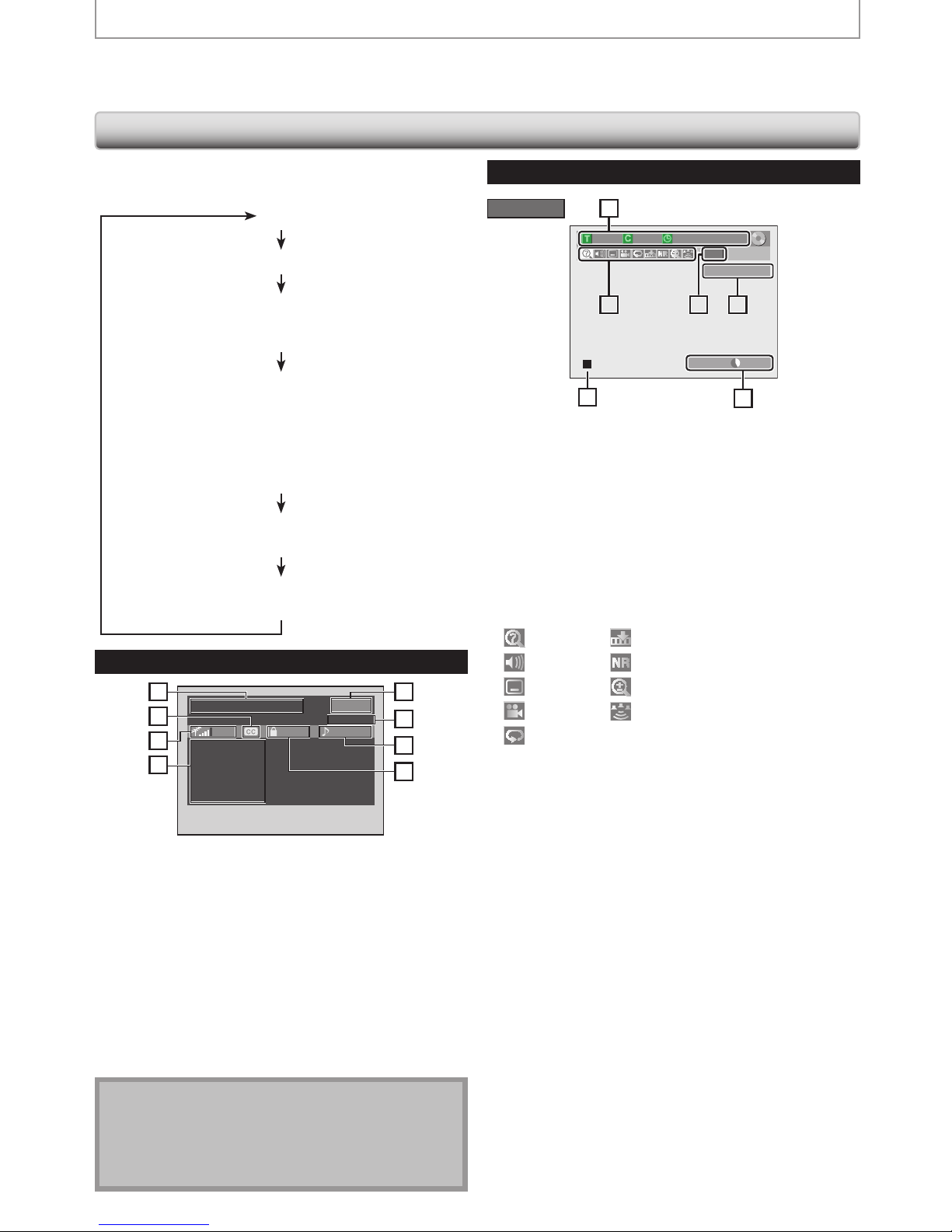
22 EN22 EN
CH 10
1/ 5 1/ 5
-RW
0:01:00 / 1:23:45
SP(2Hr) 1h53m
6
5 1
51
2
2
4
3
* This is an example screen only for explanation.
Displayed items vary depending on the disc you
inserted.
1. Indicates a disc type.
2. Indicates a channel number or selected external input
channel.
3. Indicates a recording mode and possible recording
time left.
4. Indicates an operation status.
5. Each icon means:
: Search
: Audio
: Subtitle
: Angle
: Repeat
: Marker
: Noise Reduction
: Zoom
: Surround
6. Indicates the current title number/total number of
titles, the current chapter number/total number of
chapters, and time lapse of the current title playback/
total duration of the title.
This unit uses the following on-screen displays and menus to guide you to the easy operations.
The on-screen displays give you the information on the loaded disc, the disc/file in playback, or the HDMI status, etc.
The menus allow you to change the various kinds of settings for playing back, recording, or editing to suit your preference.
Guide to On-Screen Display / Menu
DTV Program Guide
PROGRAM TITLE NAME
WLIW-DT
123.45
INFORMATION-1
INFORMATION-2
INFORMATION-3
INFORMATION-4
INFORMATION-5
INFORMATION-6
90 TV-PG ENGLISH
1
2
3
4
5
6
7
8
1. Program title (max. 2 lines displayed)
2. Closed Caption (Indicates that the program being
broadcast is available with closed captioning.)
3. Signal strength (Indicates the signal strength of the
current channel.)
4. Program guide (max. 6 lines displayed)
5. Channel number
6. Broadcast station
7. Audio language (“Other” is displayed when the
audio language cannot be acquired, or the acquired
languages are other than English, Spanish or French.)
8. Program rating
Note
• When the program guide is displayed in more than 7
lines, use [K / L] to scroll.
• “No description provided.” is displayed when the
program guide is not provided.
Disc Information / Menu
The on-screen display changes in the following order
as you press [DISPLAY].
OFF
DTV Program Guide (only in DTV mode)
Disc Information/Menu (only in DVD mode)
or
VCR Information (only in VCR mode)
Title Name Information (only in DVD mode)
(only when DVD+RW/DVD+R/DVD-RW/DVD-R
is in playback)
or
File Name Information (only in CD mode)
(only when a CD with MP3 files is in playback)
MP3 Tag Information
(only when an MP3 file is in playback)
HDMI Information
(only for the images output through the HDMI output)
DVD mode
BEFORE YOU START
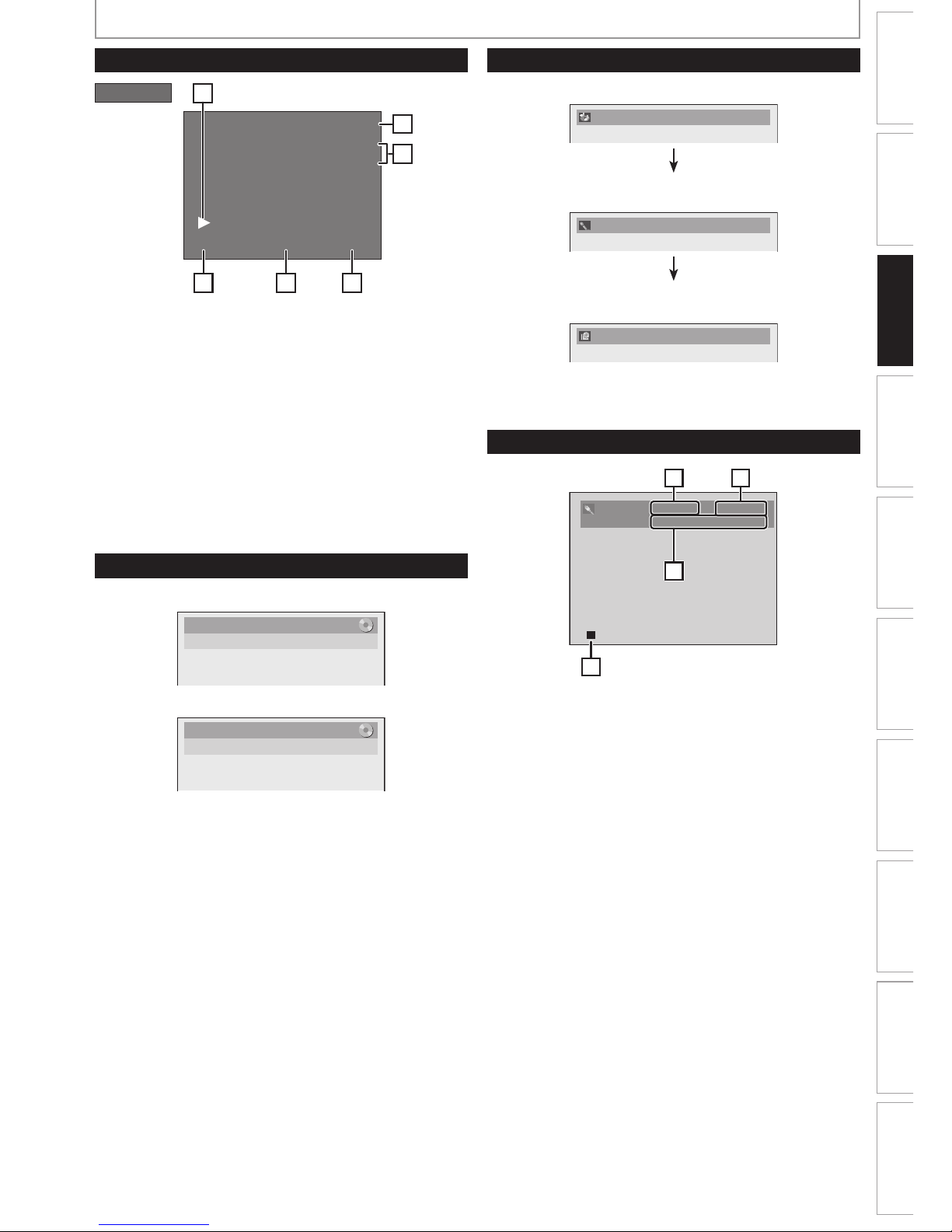
23EN 23EN
Recording Playback Editing
Introduction
Connections
Basic Setup
Function Setup VCR Functions
Others Español
BEFORE YOU START
Title Name Information
Title Name
My Title
File Name Information
File Name
My File
Title/File Name Information
0:00:00 HIFISP
12:00AM
CH 21
Stereo
5 64
1
2
3
* This is an example screen only for explanation.
Displayed items vary depending on the cassette tape
you inserted.
1. Indicates current video status.
2. Indicates the current time.
3. Indicates a current channel number (or selected
external input channel) and an audio status of the
program.
4. Indicates a recording or playing back mode.
5. Indicates a tape counter.
6. Audio status of the current cassette tape.
VCR mode
VCR Information
• First, track name will be displayed.
Track Name
• If you press [DISPLAY] one more time, artist name will
be displayed.
Artist Name
• If you press [DISPLAY] one more time, album name
will be displayed.
Album Name
• If there is no artist, track or album name, “Not Available”
will be displayed.
MP3 Tag Information
Video Info. : 480p / YCbCr
Audio Info. : Bitstream
21
3
4
3
*1. Indicates the resolution of the HDMI output image.
*2. Indicates the HDMI video format.
*3. Indicates the HDMI audio format.
4. Indicates current disc status.
* “- - -” will be displayed, when it does not have any
information.
HDMI Information
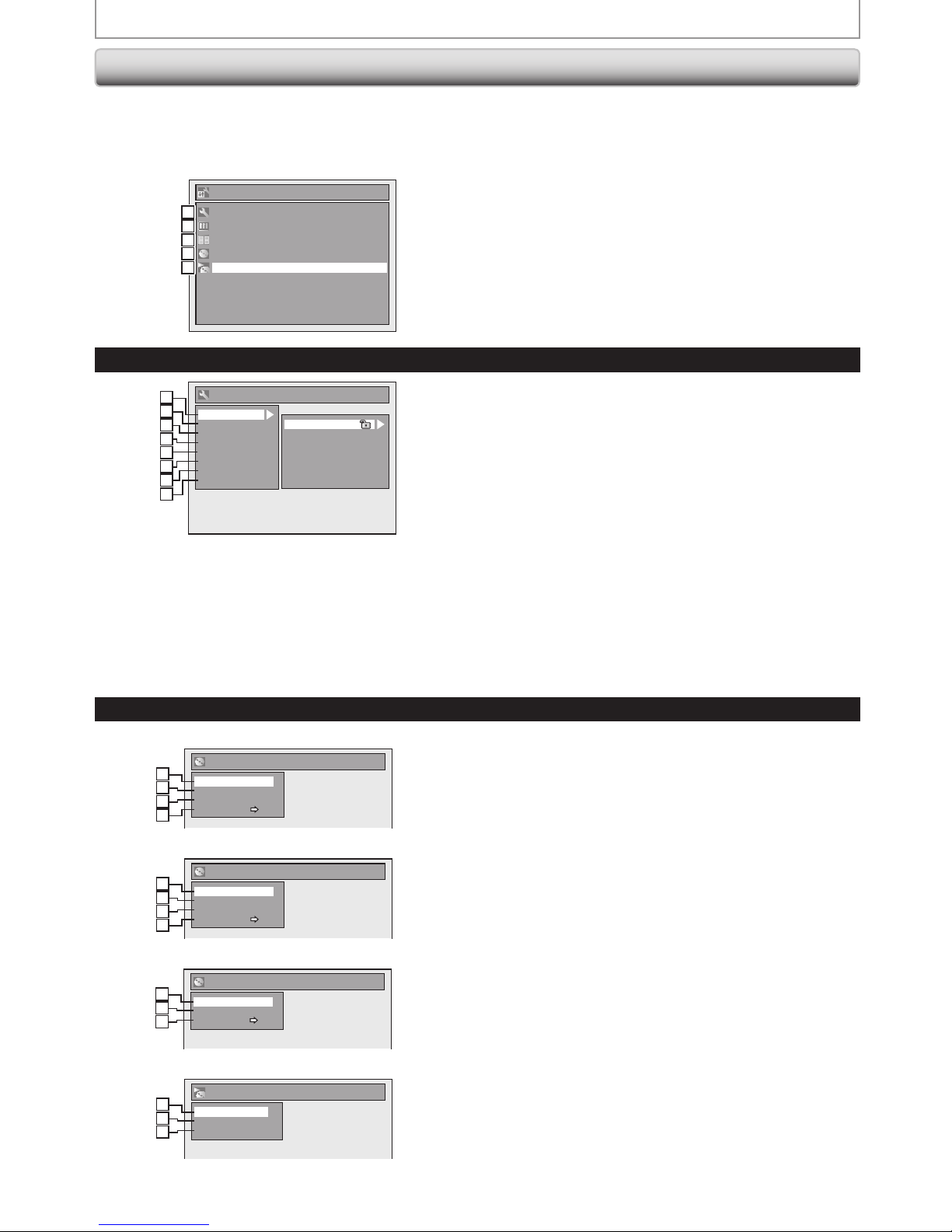
24 EN24 EN
1. Edit Disc Name:
Allows you to rename the disc.
2. Erase Disc: (DVD+RW/DVD-RW only)
Allows you to erase all contents in the disc and format it.
3. Make Edits Compatible: (DVD+RW only)
Allows you to memorize the editing status on the disc if
you have added or deleted chapters, or made chapters
hidden on this unit, and to effect it when playing back
on the other unit.
Finalize: (DVD+R/DVD-RW/-R only)
Allows you to finalize a disc containing recorded titles.
4. Disc Protect :
Allows you to protect a disc from accidental editing or
recording.
5. Random Play:
Allows you to activate the random playback feature.
6. Program Play: (audio CD/video CD only)
Allows you to activate the program playback feature.
7. PBC (Video CD only):
Allows you to select images or information on the menu
screen by activating PBC (playback control) function.
Disc Edit
Edit Disc Name
Erase Disc
Make Edits Compatible
Disc Protect OFF ON
1
2
3
4
1
2
3
4
<Disc Edit menu (DVD+RW)>
CD Playback Mode
Random Play
Program Play
PBC (Video CD only)
1
2
3
5
6
7
<CD Playback Mode menu>
Disc Edit
Edit Disc Name
Finalize
Disc Protect OFF ON
1
2
3
1
3
4
<Disc Edit menu (DVD+R/DVD-R)>
BEFORE YOU START
Main Menu
Press [SETUP] to display the main menu. Then use
[K / L] to select a menu and press [OK] to display the
menu. These menus provide entries to all main functions
of the unit.
Disc Edit / CD Playback Mode
Disc Edit
Edit Disc Name
Erase Disc
Finalize
Disc Protect OFF ON
1
2
3
4
1
2
3
4
<Disc Edit menu (DVD-RW)>
1. General Setting:
To go to general setting menu.
2. Timer Programming:
To program a timer recording.
3. Title List:
To call up the title list.
4. Disc Edit:
To set up the DVD setting.
5. CD Playback Mode:
To set up the CD playback setting.
• “CD Playback Mode” is available only when an audio
CD, a video CD, a CD-RW/-R with MP3 files is inserted
into the unit.
Setup
Timer Programming
Title List
Disc Edit
CD Playback Mode
General Setting
1
2
3
4
5
1
2
3
4
5
General Setting Menu
General Setting
Playback
Display
Video
Recording
Clock
Channel
HDMI
Reset All
Parental Lock
Disc Audio
Disc Menu Language
Audio Language
Subtitle Language
Angle Icon
Still Mode
1
2
3
4
5
2
3
1
2
3
4
5
6
7
8
1. Playback:
To set up the unit to play back discs as you prefer.
2. Display:
To set up the OSD screen as you prefer.
3. Video:
To set up the video setting.
4. Recording:
To set up the unit to record to discs as you prefer.
5. Clock:
To set up the clock of the unit as you need.
6. Channel:
To adjust the channel setting of the unit as you prefer.
7. HDMI:
To set up the HDMI connection setting.
8. Reset All:
To reset the setting to the factory default.
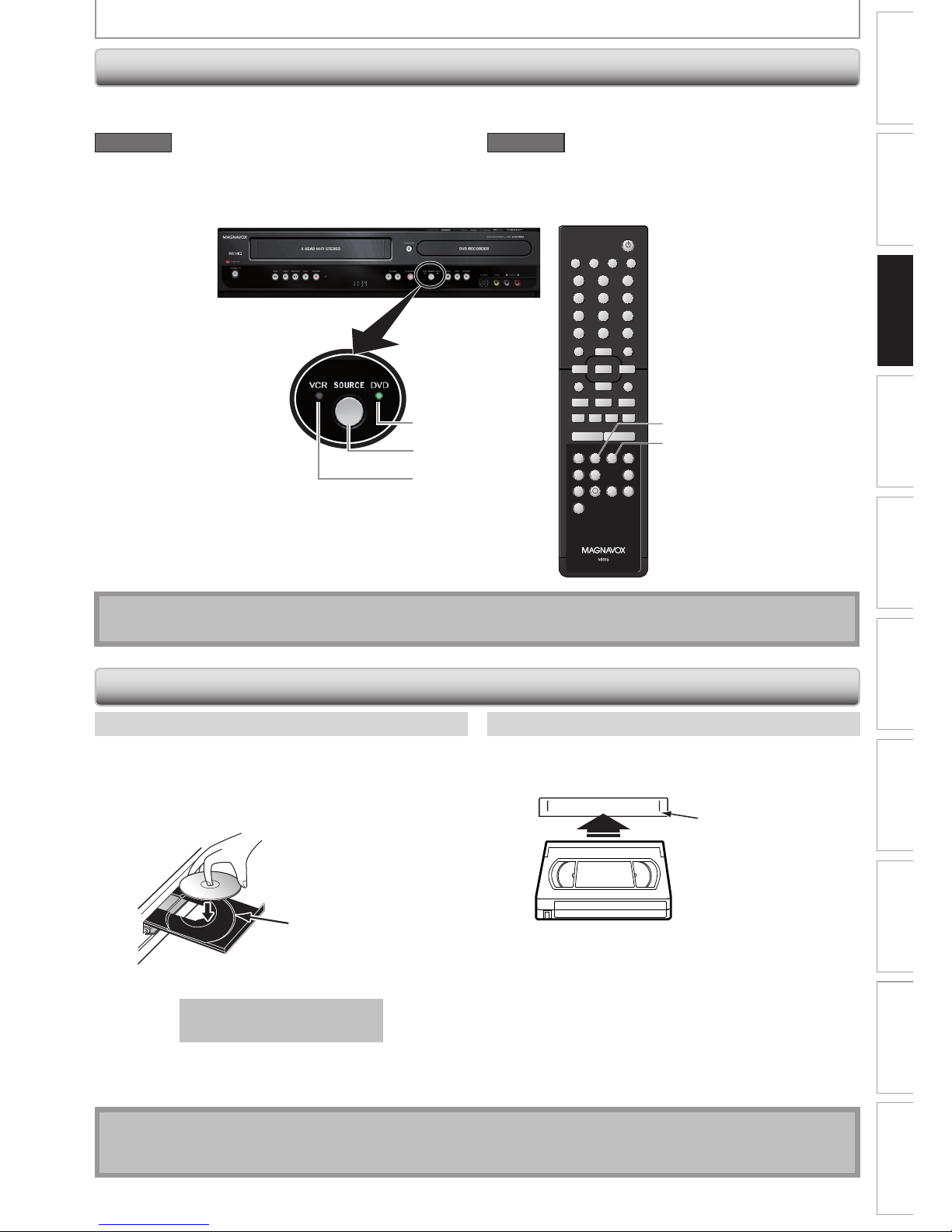
25EN 25EN
Recording Playback Editing
Introduction
Connections
Basic Setup
Function Setup VCR Functions
Others Español
Because this product is a combination of a VCR and a DVD recorder, you must select first which component you wish
to operate.
STANDBY-ON
DTV/TV
ABC DEF.@/:
JKL MNOGHI
TUV WXYZ
SPACE CLEAR
SETUPDISC MENU
RETURNTITLE
CHANNEL
TIMERREC MODE VCR DVD
AUDIOREC HDMI
RAPID PLAY
CM SKIP
D.DUBBING TIMER SET
SEARCH
PQRS
SOURCE
123
456
78
.
0
OK
+--
o
p
B
B
iji
CFgh
s
9
DISPLAY OPEN/CLOSE
A
I
DVD indicator
VCR indicator
SOURCE button
VCR button
DVD button
DVD mode
Press [SOURCE] on the front panel, or press [DVD] on the
remote control.
(Verify that the DVD indicator is lit.)
VCR mode
Press [SOURCE] on the front panel, or press [VCR] on the
remote control.
(Verify that the VCR indicator is lit.)
Note
• You cannot switch the mode while in the timer-standby mode.
1) Press [DVD].
2) Press [OPEN/CLOSE A] to open the disc tray.
3) Place the disc on the disc tray with its label side
facing up.
Align the disc to
the disc tray guide.
4) Press [OPEN/CLOSE A] to close the disc tray.
It may take a while to load
the disc.
To eject the disc:
Press [OPEN/CLOSE A] to open the disc tray, then
remove the disc before turning off the unit.
1) Press [VCR].
2) Insert a cassette tape as illustrated below.
4 HEAD HI-FI STEREO
Cassette compartment
• Insert from the flap side first with the window side
facing up.
To eject the cassette tape:
Press [STOP/EJECT C A] on the front panel or press
[OPEN/CLOSE A] on the remote control.
How to Insert a Disc How to Insert a Cassette Tape
How to Insert a Disc / Cassette Tape
Switching DVD / VCR Mode
BEFORE YOU START
Note
• If you turn off this unit, [OPEN/CLOSE A] on the remote control is not available.
Be sure to use [OPEN/CLOSE A] or [STOP/EJECT C A] on the unit.
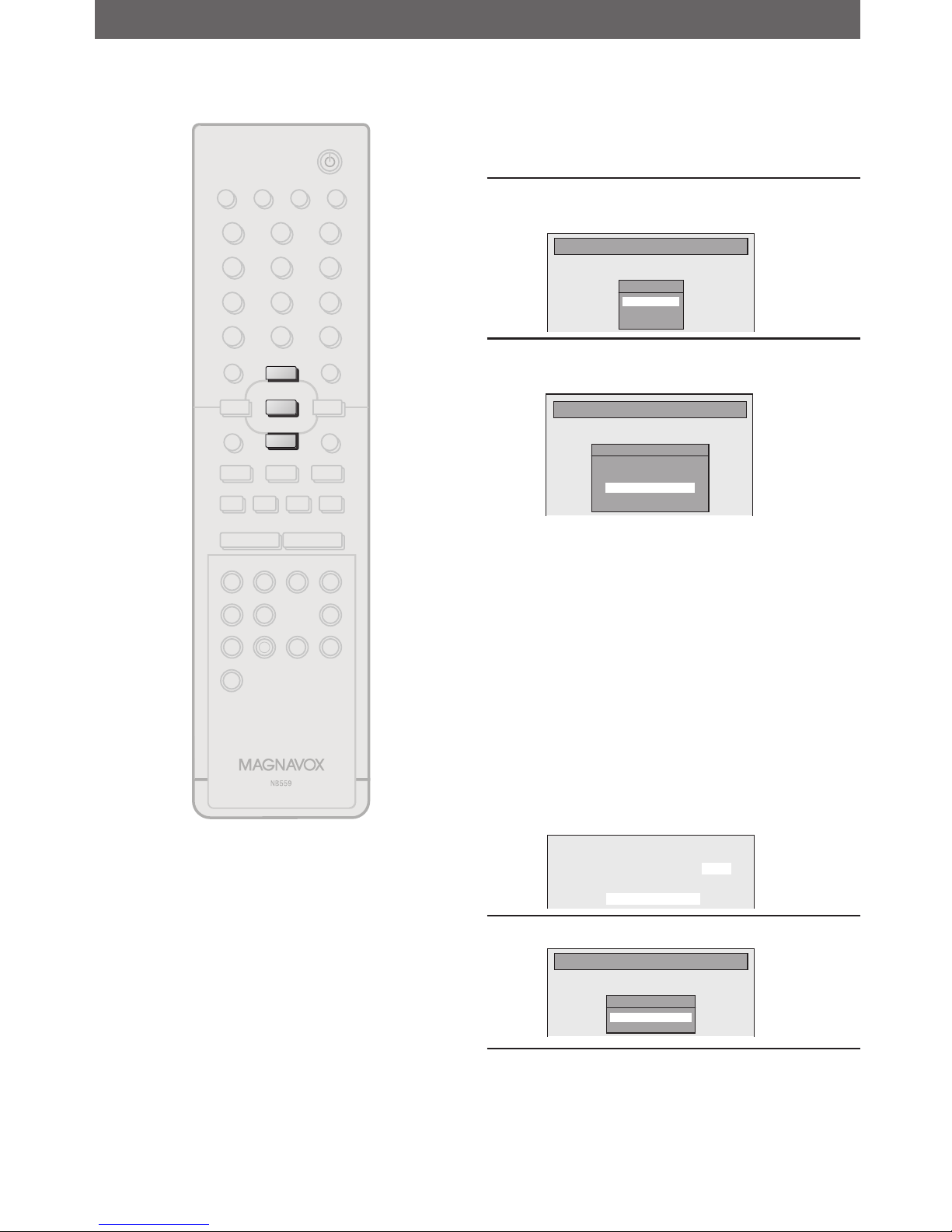
26 EN26 EN
INITIAL SETTING
You need to follow these steps when you turn on this unit for the first time.
1
Follow the procedure in “Finding the
Viewing Channel on Your TV” on
page 21 to display the “Initial Setup”
menu.
2
Use [K / L] to select your desired
language, then press [OK].
Initial Setup
OSD Language
English
Français
Español
3
Use [K / L] to select the type of
broadcasting signal, then press [OK].
Initial Setup
Channel Preset
Make sure the antenna is
connected to “ANTENNA IN” jack.
Antenna
Cable (Analog)
Cable (Analog / Digital)
The unit will start getting channels available in
your area.
Antenna:
(When using antenna)
The channels broadcasted in analog TV and
digital TV are automatically scanned and
memorized. Only the receivable channels in the
area will be memorized.
Cable (Analog):
(When using basic cable)
The channels broadcasted in analog CATV are
automatically scanned and memorized.
Cable (Analog / Digital):
(When using basic cable)
The channels broadcasted in analog CATV and
digital CATV are automatically scanned and
memorized.
Auto Presetting Now
CH 1
4
Press [OK] to activate “Clock Setting”.
Initial Setup
Clock Setting
- - - / - - / - - - - ( - - - )
- - : - - - -
5
Proceed to step 5 in “Manual Clock
Setting” on page 31.
• If a PBS (public broadcasting station) is
available in your area, follow “Auto Clock
Setting” on page 30.
STANDBY-ON
DTV/TV
ABC DEF.@/:
JKL MNOGHI
TUV WXYZ
SPACE CLEAR
SETUPDISC MENU
RETURNTITLE
CHANNEL
TIMERREC MODE
AUDIOREC HDMI
PQRS
SOURCE
123
456
78
.
0
OK
+--
o
p
B
B
iji
C
F
gh
s
9
DISPLAY OPEN/CLOSE
I
A
VCR DVD
SEARCH
RAPID PLAY
CM SKIP
D.DUBBING TIMER SET
p
o
OK
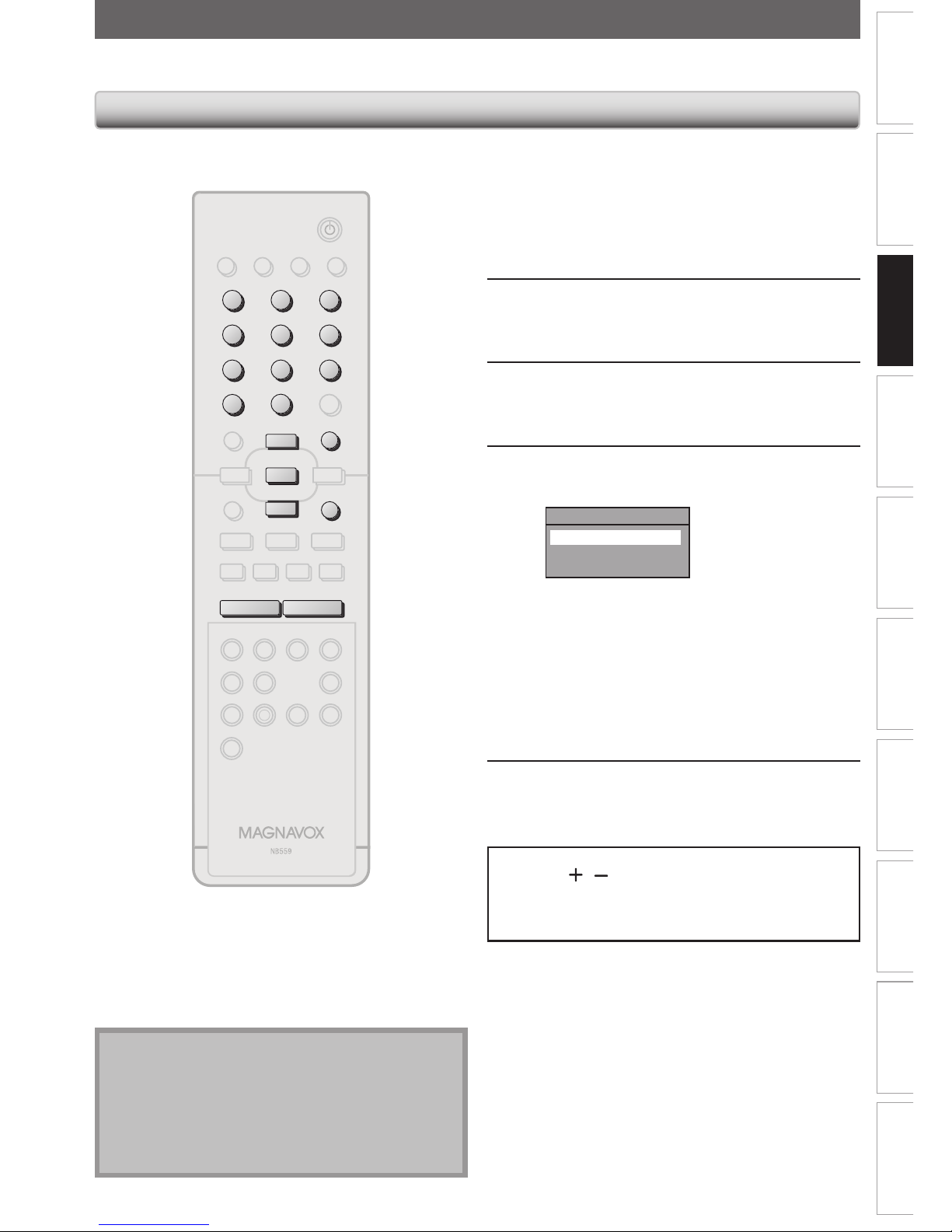
27EN 27EN
Recording Playback Editing
Introduction
Connections
Basic Setup
Function Setup VCR Functions
Others Español
CHANNEL SETTING
If you have changed antenna connection, we recommend that you program available channels in your area with the
following procedures.
1
Press [SETUP] and use [K / L] to
select “General Setting”, then press
[OK].
“General Setting” menu will appear.
2
Use [K / L] to select “Channel”, then
press [OK].
“Channel” menu will appear.
3
Use [K / L] to select “Auto Channel
Preset”, then press [OK].
4
Use [K / L] to select the type of
broadcasting signal, then press [OK].
Auto Channel Preset
Antenna
Cable (Analog)
Cable (Analog / Digital)
The unit will start getting channels available in
your area.
• When aerial antenna is connected, select
“Antenna”.
• When connected to CATV, select “Cable
(Analog)” or “Cable (Analog/Digital)”.
To cancel the auto channel preset during
scanning:
Press [RETURN] or [SETUP] to cancel.
5
When scanning is over, press [SETUP]
to exit.
To cycle through only the memorized channels, use
[CHANNEL
/ ].
To select a channel directly (including the ones not
memorized), use [the Number buttons] and [ • ] (for
digital TV channels).
Auto Channel Scan
Note
• If the auto channel preset is canceled during
presetting, some channels not yet preset may not be
received.
• You cannot change the channel when either VCR or
DVD is in any recording mode (basic recording, onetouch timer recording or timer recording).
STANDBY-ON
DTV/TV
ABC DEF.@/:
JKL MNOGHI
TUV WXYZ
SPACE CLEAR
SETUPDISC MENU
RETURNTITLE
CHANNEL
TIMERREC MODE
AUDIOREC HDMI
PQRS
SOURCE
123
456
78
.
0
OK
+--
o
p
B
B
iji
C
F
gh
s
9
DISPLAY OPEN/CLOSE
I
A
VCR DVD
SEARCH
RAPID PLAY
CM SKIP
D.DUBBING TIMER SET
ABC DEF.@/:
JKL MNOGHI
TUV WXYZ
SPACE
PQRS
123
456
7809
SETUP
RETURN
p
o
OK
CHANNEL
+--
.
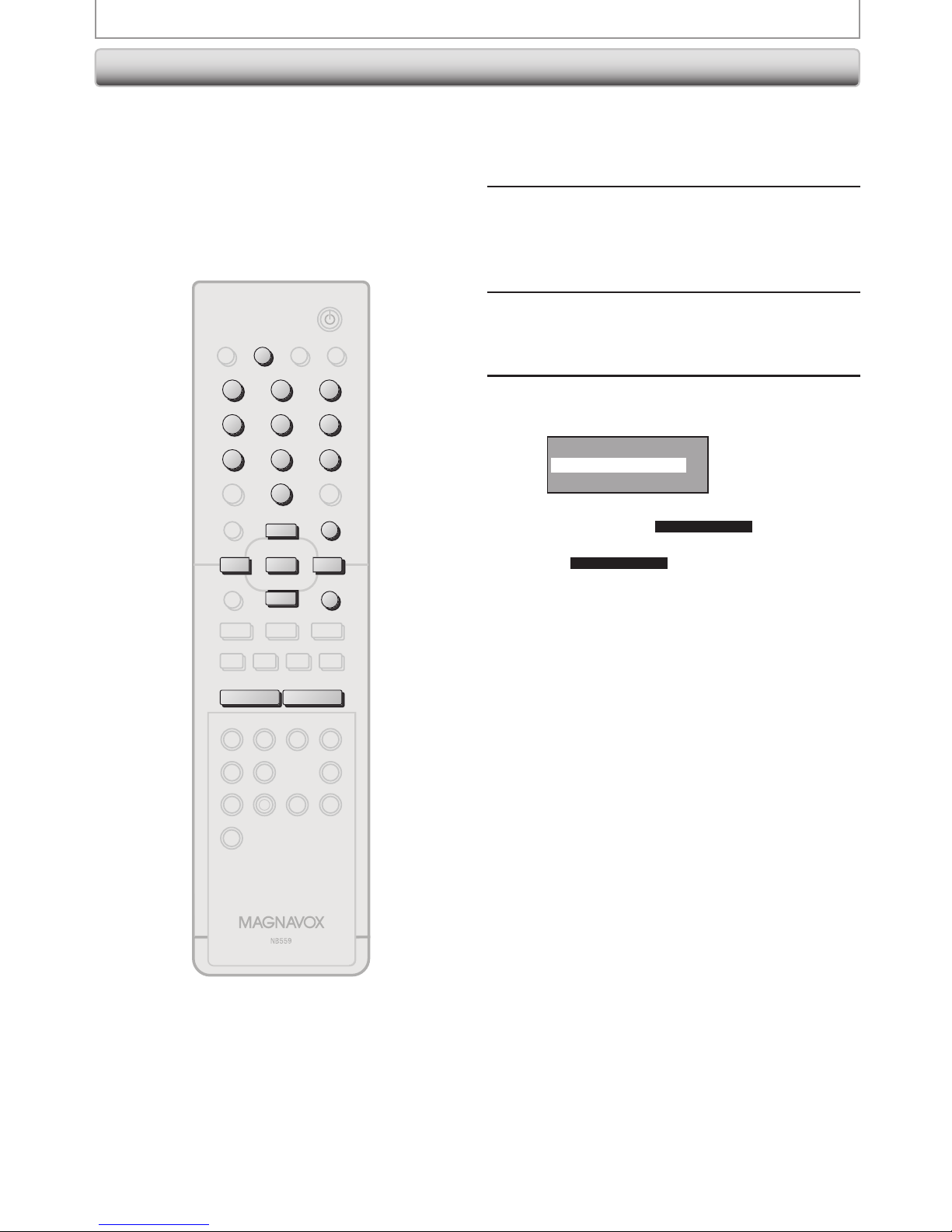
28 EN28 EN
1
Press [DTV/TV] to select the mode
(DTV or TV) to/from which you want
to add/delete channels.
2
Press [SETUP] and use [K / L] to
select “General Setting”, then press
[OK].
“General Setting” menu will appear.
3
Use [K / L] to select “Channel”, then
press [OK].
“Channel” menu will appear.
4
Use [K / L] to select “Manual Channel
Preset”, then press [OK].
Auto Channel Preset
Manual Channel Preset
TV Audio Select
• If you are adding or deleting analog TV/CATV
channels, go to
ANALOG
to continue.
• If you are deleting digital TV/CATV channels, go
to
DIGITAL
to continue.
Adding / Deleting Channels
CHANNEL SETTING
You may want to add or delete TV channels if your
channel lineup changes or if you no longer watch some
channels.
Adding channel is only available for the analog TV
channels.
Make sure
• You perform “Auto Channel Scan” before adding or
deleting the channels.
STANDBY-ON
DTV/TV
ABC DEF.@/:
JKL MNOGHI
TUV WXYZ
SPACE CLEAR
SETUPDISC MENU
RETURNTITLE
CHANNEL
TIMERREC MODE
AUDIOREC HDMI
PQRS
SOURCE
123
456
78
.
0
OK
+--
o
p
B
B
iji
C
F
gh
s
9
DISPLAY OPEN/CLOSE
I
A
VCR DVD
SEARCH
RAPID PLAY
CM SKIP
D.DUBBING TIMER SET
DTV/TV
ABC DEF.@/:
JKL MNOGHI
TUV WXYZ
SPACE
PQRS
123
456
7809
SETUP
RETURN
p
o
OK
B
CHANNEL
+--
s
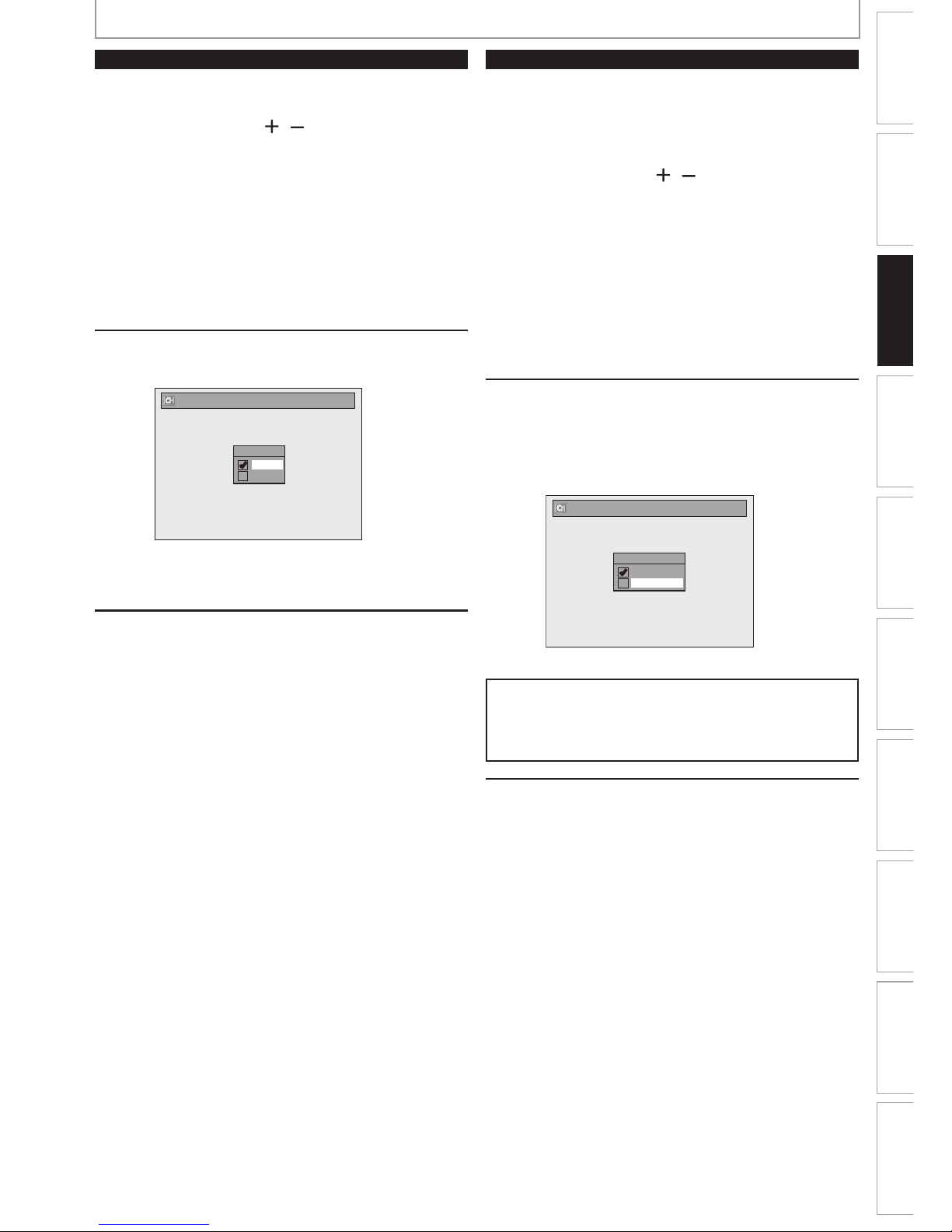
29EN 29EN
Recording Playback Editing
Introduction
Connections
Basic Setup
Function Setup VCR Functions
Others Español
ANALOG
5
Select the channel number to add or
delete.
• Use [CHANNEL / ] to cycle through only
the memorized channels.
• Use [{ / B] to cycle through all the channels
including the ones not memorized.
• Use [the Number buttons] to select a channel
directly.
• When a memorized channel is selected, “Add”
is checked and highlighted as a default.
• When an unmemorized channel is selected
“Delete” is checked and highlighted as a
default.
6
Use [K / L] to select “Add” or
“Delete”, then press [OK].
CH 2
Add
Delete
Manual Channel Preset
Your setting will be activated and it will
automatically switch to the next channel so that
you can continue adding or deleting channels.
7
Press [SETUP] to exit.
DIGITAL
5
Select the channel number to delete.
• Only the major channel is displayed in “Manual
Channel Preset” menu. (The channel number
displayed in the parenthesis is a virtual channel
number)
• Use [CHANNEL
/ ] to cycle through only
the memorized channels.
• You cannot use [{ / B] for the digital TV
channel selection.
• Use [the Number buttons] to select a channel
directly.
• When a memorized channel is selected, “Add”
is checked and highlighted as a default.
• When an unmemorized channel is selected
“Delete” is checked and highlighted as a
default.
6
Use [K / L] to select “Delete”, then
press [OK]. Then select the next
channel to delete.
• If the setting is complete, press [RETURN] to
activate “Manual Channel Preset”.
Add
Delete
DTV 2 (CH - - - )
Manual Channel Preset
Your setting will be activated.
WARNING:
• For the digital TV channels, you cannot recover the
deleted channels once they are deleted unless you
perform the auto channel preset again.
7
Press [SETUP] to exit.
CHANNEL SETTING
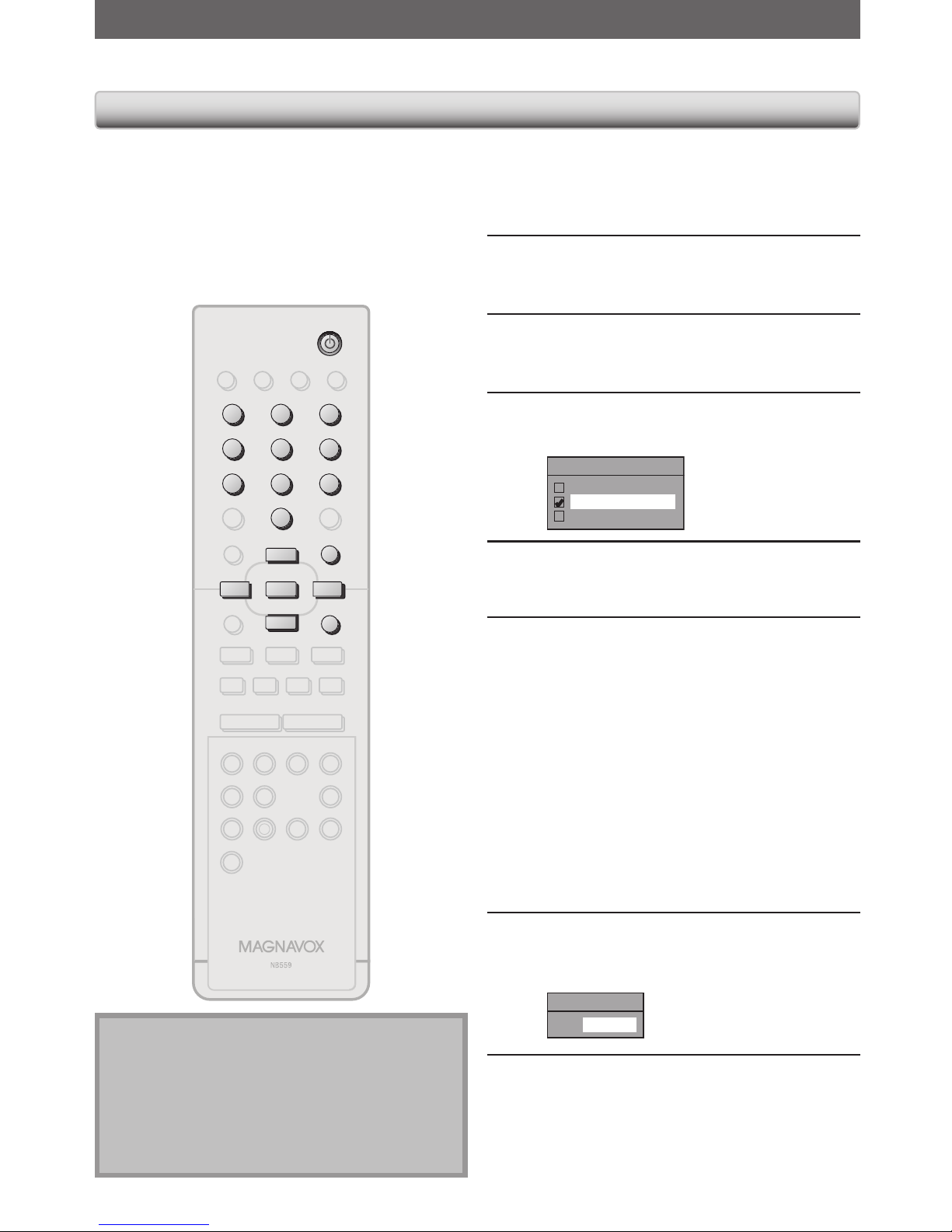
30 EN30 EN
SETTING THE CLOCK
Set the clock before you try the timer programming. If a PBS (public broadcasting station) is available in your area,
follow “Auto Clock Setting” below. If not, follow “Manual Clock Setting” on page 31.
Note
• The clock may set itself automatically after you
connect the antenna/cable signal and plug in the
power cord.
• Only the analog PBS channel signal is effective for
auto clock setting.
• The unit receives the clock data at 12:00 a.m. / p.m.
from the PBS channel when the power is off.
1
Press [SETUP] and use [K / L] to
select “General Setting”, then press
[OK].
“General Setting” menu will appear.
2
Use [K / L] to select “Clock”, then
press [OK].
“Clock” menu will appear.
3
Use [K / L] to select “Auto Clock
Setting”, then press [OK].
4
Use [K / L] to select “Auto”, then
press [OK].
Auto Clock Setting
OFF
Auto
Manual
5
Press [SETUP] to exit.
6
Press [STANDBY-ON yy] to turn off
the unit.
This unit will search for the time only when the
power is off. Leave it off for several minutes to
give this unit time to set the clock.
Auto Clock Setting
This unit can set the time and date automatically by
referring to a PBS station.
Make sure
• The antenna/cable TV connections are correct.
• Channels are set. (Refer to page 27.)
• If this unit is connected to a cable/satellite box,
select the local PBS station on them to set the clock
automatically.
1
Select “Manual” at step 4, then press
[OK].
2
Use [the Number buttons] or [K / L]
to enter your PBS channel number,
then press [OK].
Set Channel No.
CH 1
3
Press [SETUP] and turn off the unit.
If the unit chooses an incorrect PBS channel, set the PBS
channel manually by following the steps below.
STANDBY-ON
DTV/TV
ABC DEF.@/:
JKL MNOGHI
TUV WXYZ
SPACE CLEAR
SETUPDISC MENU
RETURNTITLE
CHANNEL
TIMERREC MODE
AUDIOREC HDMI
PQRS
SOURCE
123
456
78
.
0
OK
+--
o
p
B
B
iji
C
F
gh
s
9
DISPLAY OPEN/CLOSE
I
A
VCR DVD
SEARCH
RAPID PLAY
CM SKIP
D.DUBBING TIMER SET
ABC DEF.@/:
JKL MNOGHI
TUV WXYZ
SPACE
PQRS
123
456
7809
SETUP
RETURN
p
o
OK
B
s
STANDBY-ON
