Page 1
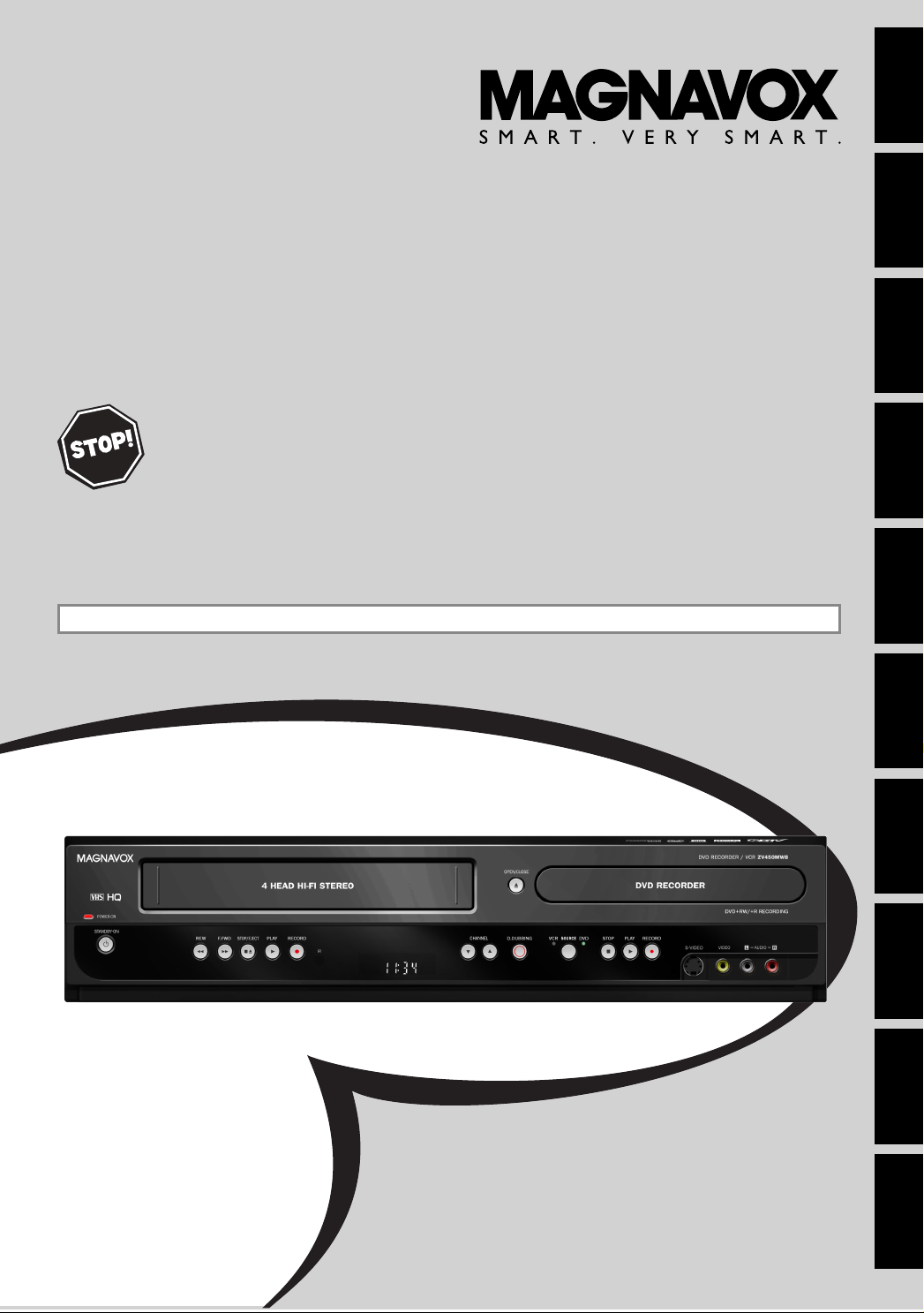
Owner's Manual
ZV450MW8A
D
IGITAL VIDEO DISC RECORDER
WITH DIGITAL TUNER
& V
IDEO CASSETTE RECORDER
Introduction
Connections Basic Setup Function Setup VCR Functions
THANK YOU FOR CHOOSING MAGNAVOX.
EED HELP FAST?
N
READ YOUR QUICK GUIDE AND/OR OWNER'S MANUAL FIRST FOR QUICK TIPS THAT MAKE
USING YOUR MAGNAVOX PRODUCT MORE ENJOYABLE.
IF YOU HAVE READ YOUR INSTRUCTIONS AND STILL NEED ASSISTANCE,
YOU MAY ACCESS OUR ONLINE HELP AT HTTP://WWW.FUNAI-CORP.COM
OR CALL 1-800-605-8610 WHILE WITH YOUR PRODUCT.
INSTRUCCIONES EN ESPAÑOL INCLUIDAS.
Recording Playback Editing
© 2007 Funai Electric Co., Ltd.
Others Español
Page 2
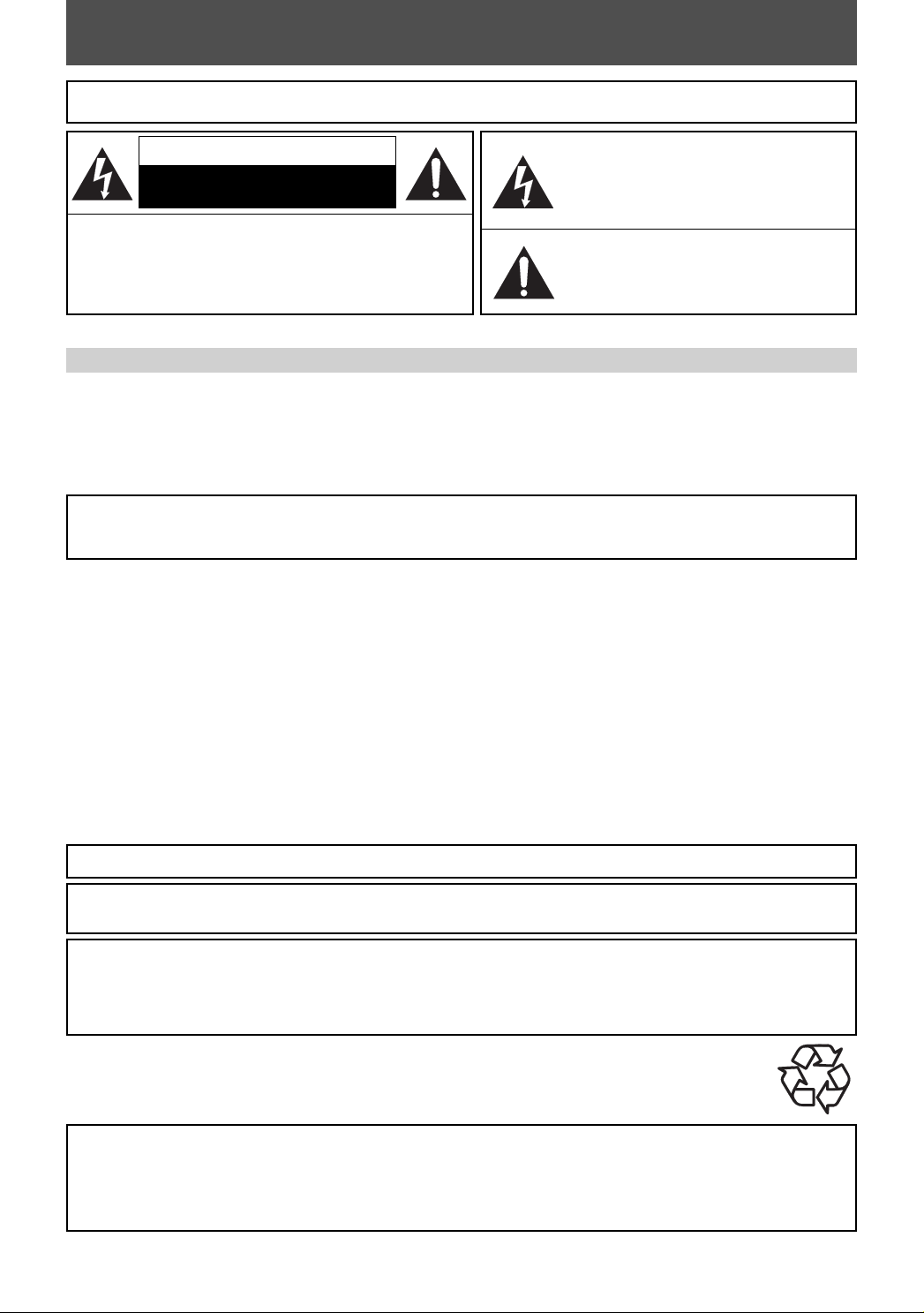
PRECAUTIONS
WARNING:
TO REDUCE THE RISK OF FIRE OR ELECTRIC SHOCK, DO NOT EXPOSE THIS
APPLIANCE TO RAIN OR MOISTURE.
CAUTION
RISK OF ELECTRIC SHOCK
DO NOT OPEN
CAUTION
TO REDUCE THE RISK OF ELECTRIC SHOCK, DO NOT
REMOVE COVER (OR BACK). NO USER SERVICEABLE
PARTS INSIDE. REFER SERVICING TO QUALIFIED
SERVICE PERSONNEL.
Laser Safety
This unit employs a laser. Only a qualified service person should remove the cover or attempt to service this device,
due to possible eye injury.
CAUTION: USE OF CONTROLS OR ADJUSTMENTS OR PERFORMANCE OF PROCEDURES OTHER THAN THOSE SPECIFIED HEREIN MAY RESULT IN HAZARDOUS
CAUTION: VISIBLE AND INVISIBLE LASER RADIATION WHEN OPEN AND INTERLOCK DEFEATED. DO NOT STARE INTO BEAM.
LOCATION: INSIDE, NEAR THE DECK MECHANISM.
FCC WARNING- This equipment may generate or use radio frequency energy. Changes or modifications to this
equipment may cause harmful interference unless the modifications are expressly approved in the manual. The
user could lose the authority to operate this equipment if an unauthorized change or modification is made.
RADIO-TV INTERFERENCE
This equipment has been tested and found to comply with the limits for a Class B digital device, pursuant to Part 15 of
the FCC Rules. These limits are designed to provide reasonable protection against harmful interference in a residential
installation. This equipment generates, uses, and can radiate radio frequency energy and, if not installed and used in
accordance with the instructions, may cause harmful interference to radio communications. However, there is no
guarantee that interference will not occur in a particular installation. If this equipment does cause harmful interference
to radio or television reception, which can be determined by turning the equipment off and on, the user is encouraged
to try to correct the interference by one or more of the following measures:
1) Reorient or relocate the receiving antenna.
2) Increase the separation between the equipment and receiver.
3) Connect the equipment into an outlet on a circuit different from that to which the receiver is connected.
4) Consult the dealer or an experienced radio/TV technician for help.
This Class B digital apparatus complies with Canadian ICES-003.
Cet appareil numérique de la classe B est conforme à la norme NMB-003 du Canada.
:
The caution marking is located on the rear of the cabinet.
RADIATION EXPOSURE.
The lightning flash with arrowhead symbol, within an
equilateral triangle, is intended to alert the user to the
presence of uninsulated “dangerous voltage” within the
product’s enclosure that may be of sufficient magnitude
to constitute a risk of electric shock to persons.
The exclamation point within an equilateral triangle is
intended to alert the user to the presence of important
operating and maintenance (servicing) instructions in the
literature accompanying the appliance.
CAUTION: TO PREVENT ELECTRIC SHOCK, MATCH WIDE BLADE OF PLUG TO WIDE SLOT, FULLY INSERT.
ATTENTION:
POUR ÉVITER LES CHOCS ÉLECTRIQUES, INTRODUIRE LA LAME LA PLUS LARGE DE LA FICHE DANS LA
BORNE CORRESPONDANTE DE LA PRISE ET POUSSER JUSQU’AU FOND
.
A NOTE ABOUT RECYCLING
This product’s packaging materials are recyclable and can be reused. Please dispose of any materials in accordance
with your local recycling regulations.
Batteries should never be thrown away or incinerated but disposed of in accordance with your local regulations
concerning chemical wastes.
Make your contribution to the environment!!!
• Used up batteries do not belong in the dust bin.
• You can dispose of them at a collection point for used up batteries or special waste.
Contact your council for details.
For Customer Use:
Read carefully the information located at the back of this unit and enter below the Model No. and Serial No. Retain
this information for future reference.
Model No. _____________________
Serial No. _____________________
2EN2EN
Page 3
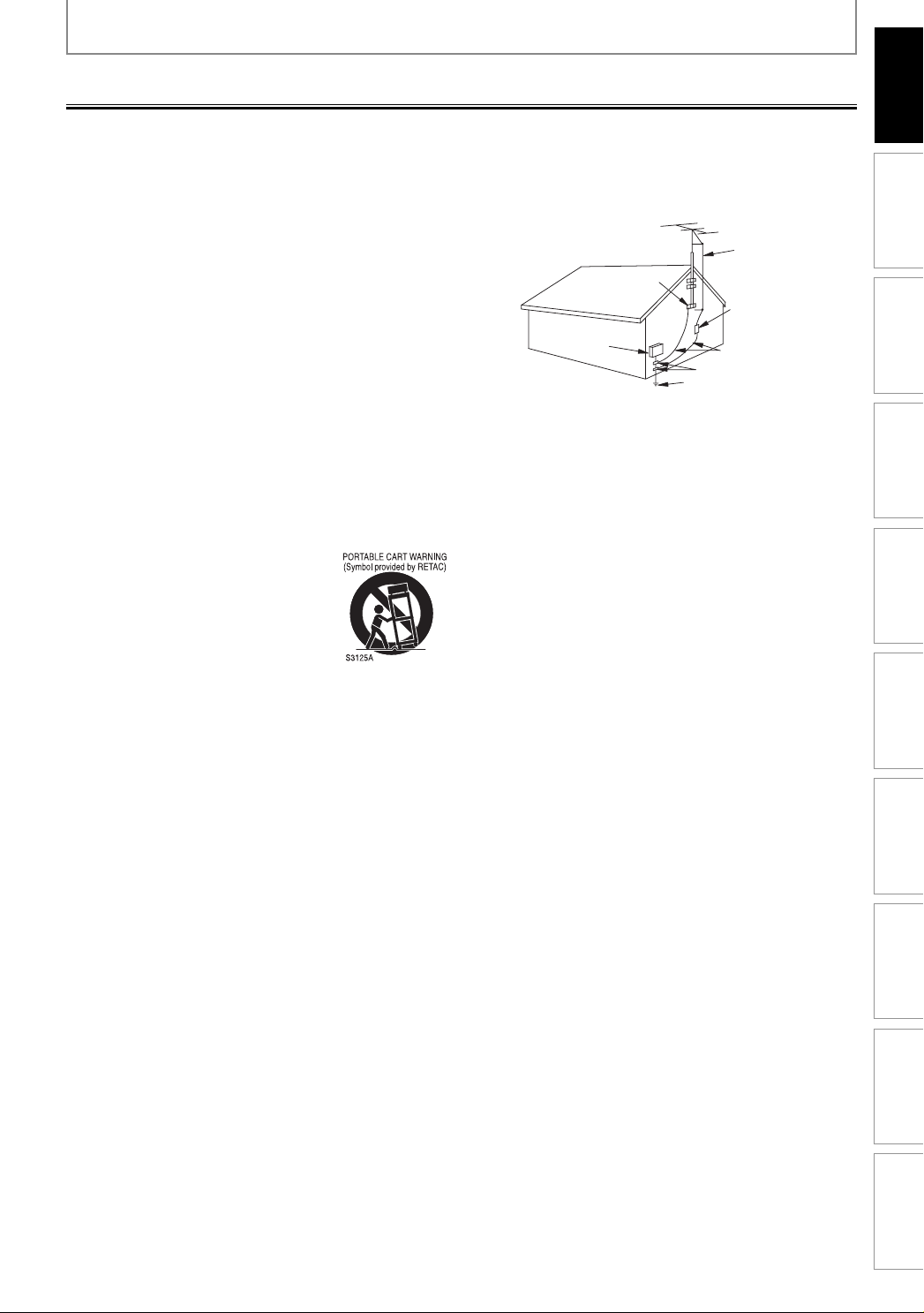
PRECAUTIONS
Important Safeguards
Introduction
1. Read Instructions - All the safety and operating instructions
should be read before the appliance is operated.
2. Retain Instructions- The safety and operating instructions
should be retained for future reference.
3. Heed Warnings - All warnings on the appliance and in the
operating instructions should be adhered to.
4. Follow Instructions - All operating and use instructions should
be followed.
5. Cleaning - Unplug this product from the wall outlet before
cleaning. Do not use liquid cleaners or aerosol cleaners. Use a
damp cloth for cleaning.
EXCEPTION: A product that is meant for uninterrupted service
and, that for some specific reason, such as the possibility of the
loss of an authorization code for a CATV converter, is not
intended to be unplugged by the user for cleaning or any
other purpose, may exclude the reference to unplugging the
appliance in the cleaning description otherwise required in
item 5.
6. Attachments - Do not use attachments not recommended by
the product manufacturer as they may cause hazards.
14. Lightning - For added protection for this product during a
7. Water and Moisture- Do not use this product near water, for
example, near a bath tub, wash bowl, kitchen sink, or laundry
tub, in a wet basement, or near a swimming pool, and the like.
8. Accessories - Do not place this product on an unstable cart,
stand, tripod, bracket, or table. The product may fall, causing
15. Power Lines - An outside antenna system should not be located
serious injury to a child or adult, and serious damage to the
appliance. Use only with a cart, stand, tripod, bracket, or table
recommended by the manufacturer, or
sold with the product. Any mounting of
the appliance should follow the
manufacturer’s instructions and should
16. Overloading - Do not overload wall outlets and extension cords
use a mounting accessory recommended
by the manufacturer. An appliance and
17. Object and Liquid Entry - Never push objects of any kind into
cart combination should be moved with
care. Quick stops, excessive force, and
uneven surfaces may cause the appliance and cart
combination to overturn.
9. Ventilation - Slots and openings in the cabinet are provided for
18. Servicing - Do not attempt to service this product yourself as
ventilation and to ensure reliable operation of the product and
to protect it from overheating, and these openings must not
be blocked or covered. The openings should never be blocked
by placing the product on a bed, sofa, rug, or other similar
19. Damage Requiring Service - Unplug this product from the wall
surface. This product should not be placed in a built-in
installation such as a bookcase or rack unless proper
ventilation is provided or the manufacturer’s instructions have
been adhered to.
a. When the power-supply cord or plug is damaged.
b. If liquid has been spilled, or objects have fallen into the
10. Power Sources - This product should be operated only from the
type of power source indicated on the marking label. If you are
not sure of the type of power supply to your home, consult
c. If the product has been exposed to rain or water.
d. If the product does not operate normally by following the
your appliance dealer or local power company. For products
intended to operate from battery power, or other sources, refer
to the operating instructions.
11. Grounding or Polarization - This product is equipped with a
polarized alternating-current line plug (a plug having one
blade wider than the other). This plug will fit into the power
outlet only one way. This is a safety feature. If you are unable to
e. If the product has been dropped or damaged in any way.
f. When the product exhibits a distinct change in performance
insert the plug fully into the outlet, try reversing the plug. If the
plug should still fail to fit, contact your electrician to replace
20. Replacement Parts - When replacement parts are required, be
your obsolete outlet. Do not defeat the safety purpose of the
polarized plug.
12. Power Cord Protection - Power supply cords should be routed
so that they are not likely to be walked on or pinched by items
placed upon or against them, paying particular attention to
21. Safety Check - Upon completion of any service or repairs to this
cords at plugs, convenience receptacles, and the point where
they exit from the appliance.
13. Outdoor Antenna Grounding - If an outside antenna or cable
22. Heat - This product should be situated away from heat sources
system is connected to the product, be sure the antenna or
cable system is grounded so as to provide some protection
against voltage surges and built-up static charges. Article 810
of the National Electrical Code, ANSI/NFPA No. 70, provides
information with regard to proper grounding of the mast and
supporting structure, grounding of the lead-in wire to an
antenna discharge unit, size of grounding conductors, location
of antenna-discharge unit, connection to grounding
electrodes, and requirements for the grounding electrode. (Fig.
A)
FIGURE A
EXAMPLE OF ANTENNA GROUNDING
AS PER NATIONAL ELECTRICAL CODE
GROUND
CLAMP
ELECTRIC
SERVICE
EQUIPMENT
NEC – NATIONAL ELECTRICAL CODE
S2898A
ANTENNA
LEAD
WIRE
ANTENNA
DISCHARGE UNIT
(NEC SECTION 810-20)
GROUNDING CONDUCTORS
(NEC SECTION 810-21)
GROUND CLAMP
POWER SERVICE GROUNDING
ELECTRODE SYSTEM
(NEC ART 250, PART H)
lightning storm, or when it is left unattended and unused for
long periods of time, unplug it from the wall outlet and
disconnect the antenna or cable system. This will prevent
damage to the product due to lightning and power-line surges.
in the vicinity of overhead power lines or other electric light or
power circuits, or where it can fall into such power lines or
circuits. When installing an outside antenna system, extreme
care should be taken to keep from touching such power lines
or circuits as contact with them might be fatal.
as this can result in a risk of fire or electric shock.
this product through any openings as they may touch
dangerous voltage points or short-out parts that could result in
a fire or electric shock. Never spill liquid of any kind on the
product.
opening or removing covers may expose you to dangerous
voltage or other hazards. Refer all servicing to qualified service
personnel.
outlet and refer servicing to qualified service personnel under
the following conditions:
product.
operating instructions. Adjust only those controls that are
covered by the operating instructions as an improper
adjustment of other controls may result in damage and will
often require extensive work by a qualified technician to
restore the product to its normal operation.
this indicates a need for service.
sure the service technician has used replacement parts
specified by the manufacturer or have the same characteristics
as the original part. Unauthorized substitutions may result in
fire, electric shock or other hazards.
product, ask the service technician to perform safety checks to
determine that the product is in proper operating condition.
such as radiators, heat registers, stoves, or other products
(including amplifiers) that produce heat.
Connections Basic Setup Function Setup VCR Functions
Recording Playback Editing
Others Español
3EN 3EN
Page 4
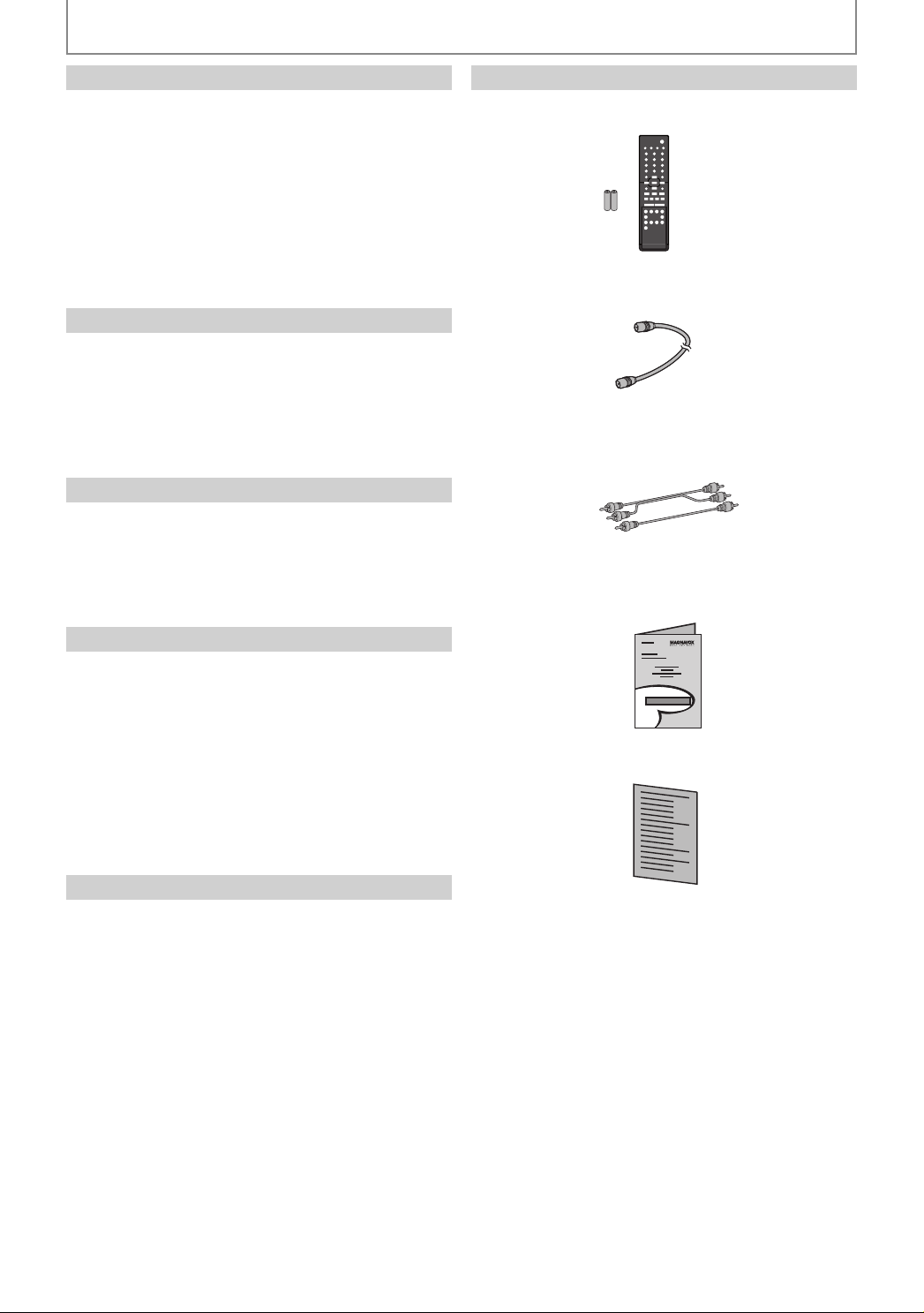
PRECAUTIONS
Installation Location
For safety and optimum performance of this unit:
• Install the unit in a horizontal and stable position. Do
not place anything directly on top of the unit. Do not
place the unit directly on top of the TV.
• Shield it from direct sunlight and keep it away from
devices of intense heat. Avoid dusty or humid places.
Avoid places with insufficient ventilation for proper
heat dissipation. Do not block the ventilation holes on
the sides of the unit. Avoid locations subject to strong
vibration or strong magnetic fields.
Avoid the Hazards of Electrical Shock and Fire
• Do not handle the power cord with wet hands.
• Do not pull on the power cord when disconnecting it
from AC outlet. Grasp it by the plug.
• If, by accident, water is spilled on this unit, unplug
the power cord immediately and take the unit to our
Authorized Service Center for servicing.
Moisture Condensation Warning
Moisture condensation may occur inside the unit
when it is moved from a cold place to a warm place or
after heating a cold room or under conditions of high
humidity. Do not use this unit at least for 2 hours until its
inside gets dry.
Supplied Accessories
remote control (NB555UD) with batteries (AAAx2)
RF coaxial cable (WPZ0901TM002)
RCA audio/video cables (WPZ0102TM018/WPZ0102LTE01)
owner's manual (1VMN23648A)
About Copyright
Unauthorized copying, broadcasting, public performance
and lending of discs are prohibited.
This product incorporates copyright protection
technology that is protected by U.S. patents and other
intellectual property rights. Use of this copyright
protection technology must be authorized by
Macrovision, and is intended for home and other
limited viewing uses only unless otherwise authorized
by Macrovision. Reverse engineering or disassembly is
prohibited.
Notice for Progressive Scan Output
Consumers should note that not all high definition
television sets are fully compatible with this product
and may cause artifacts to be displayed in the picture.
In case of picture problems with 525 (480) progressive
scan output, it is recommended that the user switch the
connection to the ‘standard definition’ output. If there
are questions regarding your TV set compatibility with
this 525p (480p) DVD player, please contact our customer
service center.
quick guide (1VMN23649A)
4EN4EN
Page 5
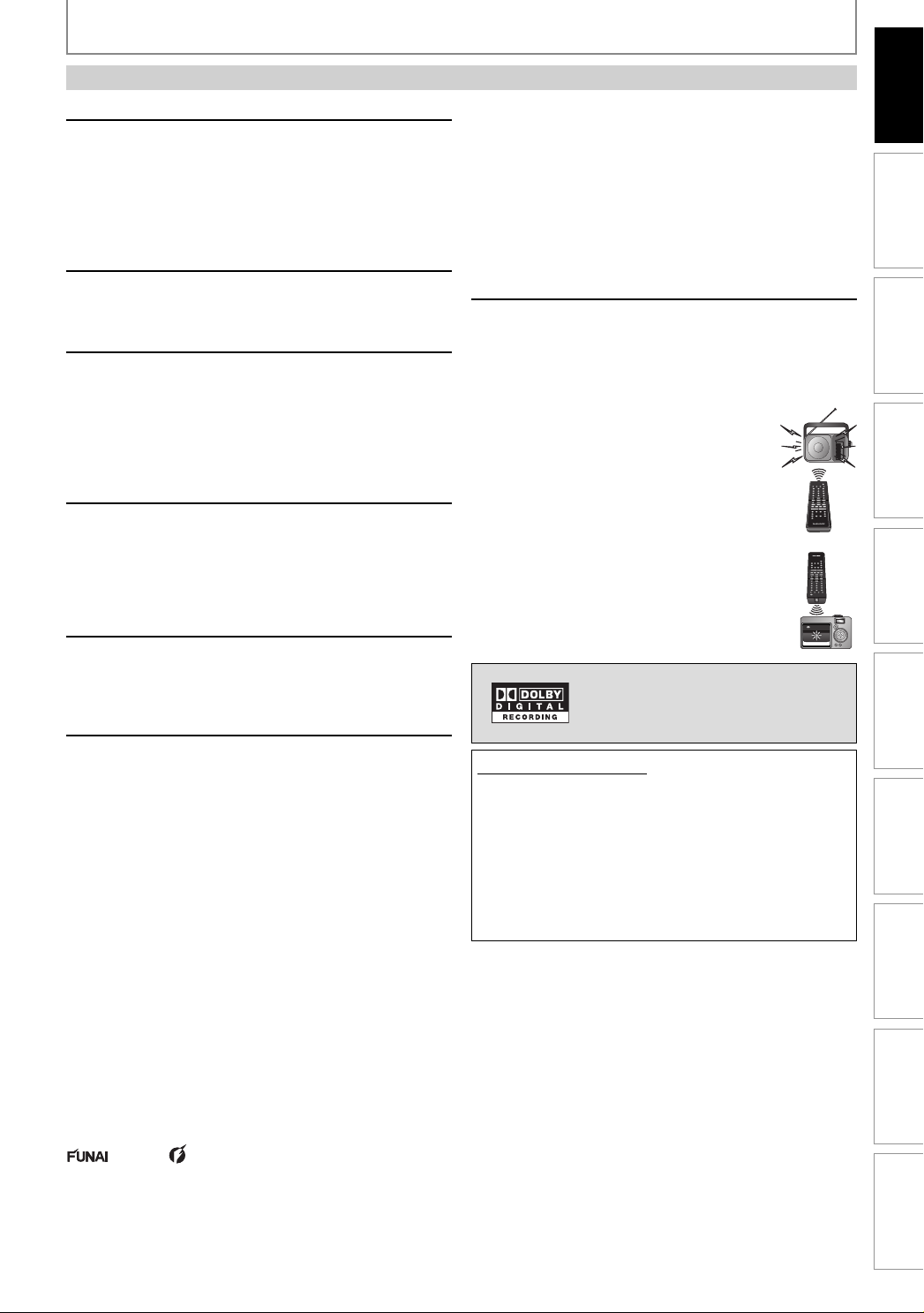
Maintenance
PRECAUTIONS
Introduction
Servicing
• Please refer to relevant topics on “TROUBLESHOOTING”
on pages 93-96 before returning the product.
• If this unit becomes inoperative, do not try to correct
the problem by yourself. There are no user-serviceable
parts inside. Turn off, unplug the power plug and
please call our help line mentioned on the front page
to locate an Authorized Service Center.
Cleaning the cabinet
• Use a soft cloth slightly moistened with a mild
detergent solution. Do not use a solution containing
alcohol, spirits, ammonia or abrasive.
Cleaning discs
• When a disc becomes dirty, clean it with a cleaning
cloth. Wipe the disc from the center to out. Do not
wipe in a circular motion.
• Do not use solvents such as benzine, thinner,
commercially available cleaners, detergent, abrasive
cleaning agents or antistatic spray intended for analog
records.
Cleaning the disc lens
• If this unit still does not perform properly
although you refer to the relevant sections and to
“TROUBLESHOOTING” in this owner's manual, the laser
optical pickup unit may be dirty. Consult your dealer
or an Authorized Service Center for inspection and
cleaning of the laser optical pickup unit.
Disc handling
• Handle the discs so that fingerprints and dust do not
adhere to the surfaces of the discs.
• Always store the disc in its protective case when it is
not used.
Auto head cleaning
• Automatically cleans video heads as you insert or
remove a cassette, so you can see a clear picture.
• Playback picture may become blurred or interrupted
while the TV program reception is clear. Dirt
accumulated on the video heads after a long period of
use, or the usage of rental or worn tapes can cause this
problem. If a streaky or snowy picture appears during
playback, the video heads in your unit may need to be
cleaned.
1. Please visit your local Audio/Video store and purchase a
good quality VHS video head cleaner.
2. If a video head cleaner does not solve the problem,
please consult your dealer or an Authorized Service
Center.
Note
• Remember to read the instructions along with the video
head cleaner before use.
• Clean video heads only when problems occur.
IR signal check
If the remote control does not work properly, you can test
if the remote control sends out the infrared signal with
AM radio or a digital camera (including built-in camera
of cellular phone). It will help to define the cause of
malfunction.
• With an AM radio:
Tune an AM radio to a station with no
broadcasting. Press a button on remote
control toward the radio. Sound will be
fluttering when you press any key and the
radio receives the signal. This means the
remote control is working.
• With a digital camera (including built-in
camera of cellular phone):
Direct a digital camera to remote control,
press and hold a button on remote control. If
infrared light appears through digital camera,
the remote control is working.
Manufactured under license from
Dolby Laboratories. “Dolby” and the
double-D symbol are trademarks of
Dolby Laboratories.
Dolby Digital Recording
“Dolby® Digital Recording enables consumers to record
high-quality video with stereo sound on recordable
DVD discs. The technology, when utilized instead of
PCM recording, also saves recordable disc space, allowing for higher video resolution or extended recording
time on each DVD. DVDs created using Dolby Digital
Recording will play back on all DVD-video players.”
Note: This is true when the players are compatible with
actual recordable DVD discs.
Connections Basic Setup Function Setup VCR Functions
Recording Playback Editing
© 2007 Funai Electric Co., Ltd.
All rights reserved. No part of this manual may be reproduced, copied, transmitted, disseminated, transcribed,
downloaded or stored in any storage medium, in any form or for any purpose without the express prior written
consent of Funai. Furthermore, any unauthorized commercial distribution of this manual or any revision hereto is
strictly prohibited.
Information in this document is subject to change without notice. Funai reserves the right to change the content
herein without the obligation to notify any person or organization of such changes.
with the design is a registered trademark of Funai Electric Co., Ltd and may not be used in any way without
the express written consent of Funai. All other trademarks used herein remain the exclusive property of their respective
owners. Nothing contained in this manual should be construed as granting, by implication or otherwise, any license or
right to use any of the trademarks displayed herein. Misuse of any trademarks or any other content in this manual is
strictly prohibited. Funai shall aggressively enforce its intellectual property rights to the fullest extent of the law.
Others Español
5EN 5EN
Page 6
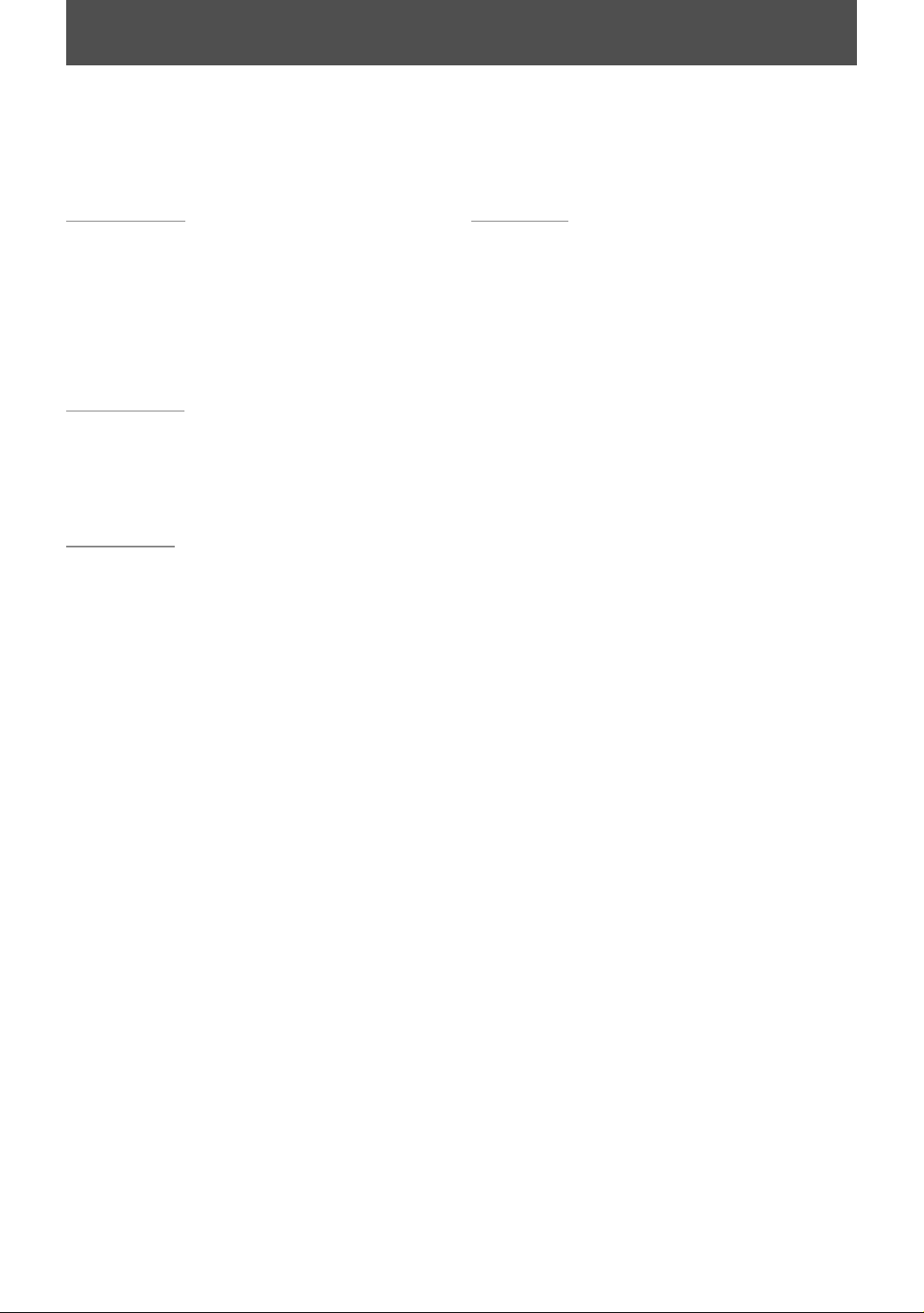
CONTENTS
Introduction
PRECAUTIONS . . . . . . . . . . . . . . . . . . . . . . . . . . . . . . . . . . . 2
FEATURES . . . . . . . . . . . . . . . . . . . . . . . . . . . . . . . . . . . . . . . 8
Symbols Used in this Owner’s Manual . . . . . . . . . . . . . . .9
FUNCTIONAL OVERVIEW . . . . . . . . . . . . . . . . . . . . . . . . 10
Front Panel . . . . . . . . . . . . . . . . . . . . . . . . . . . . . . . . . . . . . . . 10
Rear Panel . . . . . . . . . . . . . . . . . . . . . . . . . . . . . . . . . . . . . . . . 11
Remote Control . . . . . . . . . . . . . . . . . . . . . . . . . . . . . . . . . . . 12
Front Panel Display. . . . . . . . . . . . . . . . . . . . . . . . . . . . . . . . 14
Connections
ANTENNA CABLE CONNECTION . . . . . . . . . . . . . . . . . . 15
RF MODULATOR CONNECTION. . . . . . . . . . . . . . . . . . . 16
CONNECTION TO A CABLE / SATELLITE BOX. . . . . . . 17
CONNECTION TO A TV . . . . . . . . . . . . . . . . . . . . . . . . . . . 18
CONNECTION TO AN AUDIO SYSTEM . . . . . . . . . . . . . 19
Basic Setup
BEFORE YOU START . . . . . . . . . . . . . . . . . . . . . . . . . . . . . 20
Finding the Viewing Channel on Your TV . . . . . . . . . . 20
Guide to On-Screen Display / Menu. . . . . . . . . . . . . . . . 21
Main Menu. . . . . . . . . . . . . . . . . . . . . . . . . . . . . . . . . . . . . . . . 23
Switching DVD / VCR Mode. . . . . . . . . . . . . . . . . . . . . . . . 24
How to Insert a Disc / Cassette Tape . . . . . . . . . . . . . . . 24
INITIAL SETTING . . . . . . . . . . . . . . . . . . . . . . . . . . . . . . . . 25
CHANNEL SETTING. . . . . . . . . . . . . . . . . . . . . . . . . . . . . . 26
Auto Channel Scan . . . . . . . . . . . . . . . . . . . . . . . . . . . . . . . . 26
Adding / Deleting Channels . . . . . . . . . . . . . . . . . . . . . . . 27
SETTING THE CLOCK . . . . . . . . . . . . . . . . . . . . . . . . . . . . 29
Auto Clock Setting . . . . . . . . . . . . . . . . . . . . . . . . . . . . . . . . 29
Manual Clock Setting. . . . . . . . . . . . . . . . . . . . . . . . . . . . . . 30
Daylight Saving Time. . . . . . . . . . . . . . . . . . . . . . . . . . . . . . 30
TUNER SETTINGS . . . . . . . . . . . . . . . . . . . . . . . . . . . . . . . 31
Switching Analog Mode / Digital Mode . . . . . . . . . . . . 31
Channel Selection. . . . . . . . . . . . . . . . . . . . . . . . . . . . . . . . . 31
Selecting TV Audio . . . . . . . . . . . . . . . . . . . . . . . . . . . . . . . . 32
DTV Closed Caption . . . . . . . . . . . . . . . . . . . . . . . . . . . . . . . 34
Closed Caption Style . . . . . . . . . . . . . . . . . . . . . . . . . . . . . . 35
Recording
INFORMATION ON DVD RECORDING . . . . . . . . . . . . . 37
BEFORE RECORDING . . . . . . . . . . . . . . . . . . . . . . . . . . . . 38
Make Recording Compatible . . . . . . . . . . . . . . . . . . . . . . 38
Setting for Auto Chapter . . . . . . . . . . . . . . . . . . . . . . . . . . 38
BASIC RECORDING &
ONE-TOUCH TIMER RECORDING . . . . . . . . . . . . . . . . . 39
TIMER RECORDING. . . . . . . . . . . . . . . . . . . . . . . . . . . . . . 41
Hints for Timer Recording . . . . . . . . . . . . . . . . . . . . . . . . . 44
OVERWRITING UNNECESSARY TITLE . . . . . . . . . . . . . 45
Overwriting from the Beginning of the Title. . . . . . . . 45
Overwriting in the Middle of the Title . . . . . . . . . . . . . . 45
Hints for Overwriting . . . . . . . . . . . . . . . . . . . . . . . . . . . . . . 46
SETTINGS FOR AN EXTERNAL DEVICE . . . . . . . . . . . . 47
Connection to an External Device. . . . . . . . . . . . . . . . . . 47
Recording from an External Device . . . . . . . . . . . . . . . . 48
BI-DIRECTIONAL DUBBING . . . . . . . . . . . . . . . . . . . . . . 49
SETTING A DISC TO PROTECT . . . . . . . . . . . . . . . . . . . . 51
PLAYING THE DISCS ON OTHER DVD PLAYERS . . . . 52
Finalizing a Disc . . . . . . . . . . . . . . . . . . . . . . . . . . . . . . . . . . . 52
Auto Finalizing . . . . . . . . . . . . . . . . . . . . . . . . . . . . . . . . . . . . 53
6EN6EN
Page 7
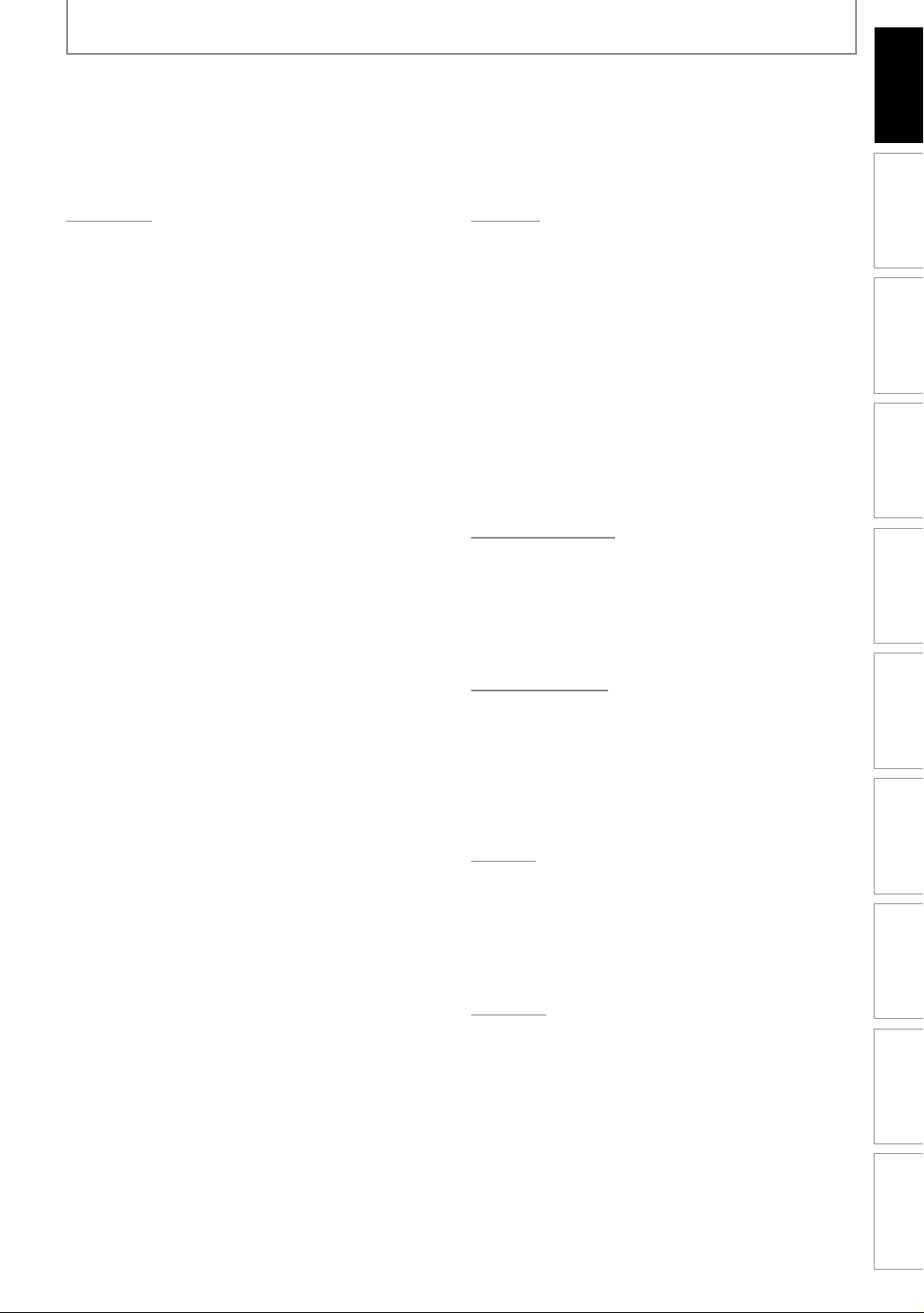
CONTENTS
Introduction
Connections Basic Setup Function Setup VCR Functions
Playback
INFORMATION ON PLAYBACK . . . . . . . . . . . . . . . . . . . 54
BASIC PLAYBACK . . . . . . . . . . . . . . . . . . . . . . . . . . . . . . . 56
Direct Playback . . . . . . . . . . . . . . . . . . . . . . . . . . . . . . . . . . . 56
Playback from the Title List . . . . . . . . . . . . . . . . . . . . . . . . 57
Playing Back an Audio CD and a CD-RW/-R
with MP3 Files . . . . . . . . . . . . . . . . . . . . . . . . . . . . . . . . . . . . 58
Using the Title / Disc Menu . . . . . . . . . . . . . . . . . . . . . . . . 59
Pause . . . . . . . . . . . . . . . . . . . . . . . . . . . . . . . . . . . . . . . . . . . . . 59
SPECIAL PLAYBACK . . . . . . . . . . . . . . . . . . . . . . . . . . . . . 60
Resume Playback . . . . . . . . . . . . . . . . . . . . . . . . . . . . . . . . . 60
Fast Forward / Fast Reverse Playback . . . . . . . . . . . . . . 60
Skipping TV Commercials During Playback. . . . . . . . . 60
Rapid Playback. . . . . . . . . . . . . . . . . . . . . . . . . . . . . . . . . . . . 60
Step by Step Playback . . . . . . . . . . . . . . . . . . . . . . . . . . . . . 61
Slow Forward / Slow Reverse Playback. . . . . . . . . . . . . 61
Zoom . . . . . . . . . . . . . . . . . . . . . . . . . . . . . . . . . . . . . . . . . . . . . 61
Marker Setting . . . . . . . . . . . . . . . . . . . . . . . . . . . . . . . . . . . . 62
Repeat Playback . . . . . . . . . . . . . . . . . . . . . . . . . . . . . . . . . . 62
Random Playback . . . . . . . . . . . . . . . . . . . . . . . . . . . . . . . . . 63
Program Playback . . . . . . . . . . . . . . . . . . . . . . . . . . . . . . . . . 63
SEARCH . . . . . . . . . . . . . . . . . . . . . . . . . . . . . . . . . . . . . . . . 64
Title / Chapter Search . . . . . . . . . . . . . . . . . . . . . . . . . . . . . 64
Track Search . . . . . . . . . . . . . . . . . . . . . . . . . . . . . . . . . . . . . . 64
Time Search. . . . . . . . . . . . . . . . . . . . . . . . . . . . . . . . . . . . . . . 65
SELECTING THE FORMAT OF AUDIO AND VIDEO . . 66
Switching Subtitles. . . . . . . . . . . . . . . . . . . . . . . . . . . . . . . . 66
Switching Audio Soundtrack . . . . . . . . . . . . . . . . . . . . . . 66
Switching Virtual Surround System . . . . . . . . . . . . . . . . 67
Switching Camera Angles . . . . . . . . . . . . . . . . . . . . . . . . . 67
Reducing Block Noise . . . . . . . . . . . . . . . . . . . . . . . . . . . . . 67
Editing
INFORMATION ON DISC EDITING. . . . . . . . . . . . . . . . . 68
Guide to a Title List. . . . . . . . . . . . . . . . . . . . . . . . . . . . . . . . 68
Editing Discs . . . . . . . . . . . . . . . . . . . . . . . . . . . . . . . . . . . . . . 68
EDITING DISCS. . . . . . . . . . . . . . . . . . . . . . . . . . . . . . . . . . 69
Deleting Titles . . . . . . . . . . . . . . . . . . . . . . . . . . . . . . . . . . . . 69
Putting Names on Titles . . . . . . . . . . . . . . . . . . . . . . . . . . . 70
Setting Chapter Marks. . . . . . . . . . . . . . . . . . . . . . . . . . . . . 71
Clearing Chapter Marks . . . . . . . . . . . . . . . . . . . . . . . . . . . 72
Hiding Chapters. . . . . . . . . . . . . . . . . . . . . . . . . . . . . . . . . . . 74
Setting Pictures for Thumbnails. . . . . . . . . . . . . . . . . . . . 75
Dividing a Title . . . . . . . . . . . . . . . . . . . . . . . . . . . . . . . . . . . . 76
Putting Name on Disc . . . . . . . . . . . . . . . . . . . . . . . . . . . . . 77
Setting or Releasing Disc Protect . . . . . . . . . . . . . . . . . . 78
Erasing Disc . . . . . . . . . . . . . . . . . . . . . . . . . . . . . . . . . . . . . . . 79
Making Edits Compatible . . . . . . . . . . . . . . . . . . . . . . . . . . 80
Function Setup
LIST OF SETTINGS . . . . . . . . . . . . . . . . . . . . . . . . . . . . . . . 81
SETUPS. . . . . . . . . . . . . . . . . . . . . . . . . . . . . . . . . . . . . . . . . 83
Playback . . . . . . . . . . . . . . . . . . . . . . . . . . . . . . . . . . . . . . . . . . 83
Display . . . . . . . . . . . . . . . . . . . . . . . . . . . . . . . . . . . . . . . . . . . 86
Video . . . . . . . . . . . . . . . . . . . . . . . . . . . . . . . . . . . . . . . . . . . . . 88
Reset All . . . . . . . . . . . . . . . . . . . . . . . . . . . . . . . . . . . . . . . . . . 89
VCR Functions
VCR FUNCTIONS . . . . . . . . . . . . . . . . . . . . . . . . . . . . . . . . 90
Playback . . . . . . . . . . . . . . . . . . . . . . . . . . . . . . . . . . . . . . . . . . 90
Recording. . . . . . . . . . . . . . . . . . . . . . . . . . . . . . . . . . . . . . . . . 90
One-touch Timer Recording (OTR) . . . . . . . . . . . . . . . . . 91
Index Search . . . . . . . . . . . . . . . . . . . . . . . . . . . . . . . . . . . . . . 91
Time Search. . . . . . . . . . . . . . . . . . . . . . . . . . . . . . . . . . . . . . . 92
Other Operations . . . . . . . . . . . . . . . . . . . . . . . . . . . . . . . . . 92
Recording Playback Editing
Others
TROUBLESHOOTING . . . . . . . . . . . . . . . . . . . . . . . . . . . . 93
Frequently Asked Questions . . . . . . . . . . . . . . . . . . . . . . . 95
Note for Output Jacks on the Rear Panel . . . . . . . . . . . 95
LANGUAGE CODE . . . . . . . . . . . . . . . . . . . . . . . . . . . . . . . 97
GLOSSARY . . . . . . . . . . . . . . . . . . . . . . . . . . . . . . . . . . . . . 98
SPECIFICATIONS . . . . . . . . . . . . . . . . . . . . . . . . . . . . . . . . 99
Español
ESPAÑOL . . . . . . . . . . . . . . . . . . . . . . . . . . . . . . . . . . . . . . 100
LIMITED WARRANTY . . . . . . . . . . . . . . . . . . . . Back cover
Others Español
7EN 7EN
Page 8
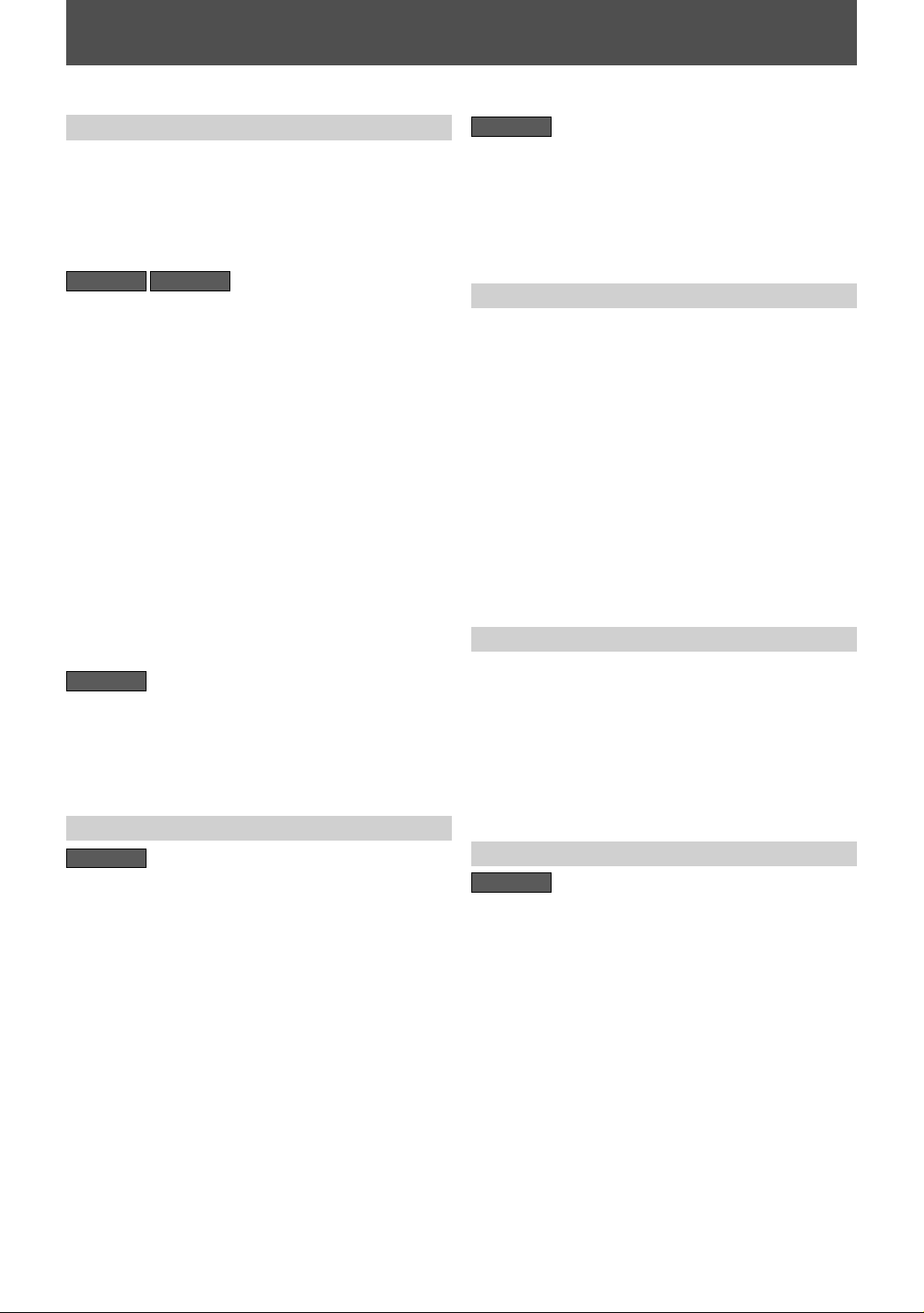
FEATURES
This unit not only plays back DVD, CD and VCR but also offers features for you to record on DVD and edit them after
that. The following features are offered with this unit.
Recording
This unit is compatible with DVD+RW/DVD-RW, which
are rewritable repeatedly and DVD+R/DVD-R, which are
available for recording once. Even if you choose DVDRW/DVD-R, these discs will automatically be recorded in
the DVD+VR mode. Also, this unit allows you to record
to the cassette tape. You can choose either one for your
convenience.
DVD mode VCR mode
Up to 12 program recording:
You can program the unit to record up to 12 programs
within a one-month period. Daily or weekly program
recordings are also available.
One-touch timer recording (OTR):
You can easily set a recording time as you prefer. Every
time [REC I] is pressed during recording, the recording
time will be increased by 30 minutes up to 6 hours for
DVD, and 8 hours for VCR. The recording automatically
stops when the recording time you set is reached or the
disc is full.
Dubbing mode:
You can copy a DVD to a cassette tape or copy a cassette
tape to a DVD. This function will be possible only if the
DVD or a cassette tape is not copy protected.
You cannot record on a cassette tape when its erase-protection tab is removed.
Left channel stereo recording:
This unit can record the sound of the left channel monaural input as left and right channels automatically.
DVD mode
Automatic chapter mark setting:
Chapter marks will be put on recordings as you set before
attempting to record.
Automatic title list making:
The unit makes a title list with the index automatically.
Playback
DVD mode
Theater surround sound in your home:
When connecting the unit to an amplifier or a decoder
which is compatible with Dolby Digital, you can experience the theater surround sound from discs with surround sound system.
Quick search for what you want to watch:
You can easily find the part you want to watch using the
search function. Search for a desired point on a disc by
title, chapter or time.
Virtual surround system:
You can enjoy stereophonic space through your existing
2 channel stereo system.
Playing back MP3 files:
You can enjoy MP3 files which are recorded on CD-RW/-R.
VCR mode
Quick search for what you want to watch:
You can easily find the part you want to watch using the
index search/time search functions. An index mark will be
assigned at the beginning of each recording you make.
For time search function, you can go to a specific point on
a cassette tape by entering the exact amount of time you
wish to skip.
Editing
Deleting titles:
You can delete titles which you do not need anymore.
Putting names on titles:
You can put your favorite names on titles.
Setting / clearing chapter marks:
You can set / clear chapter marks on titles.
Hiding chapters:
To keep others from playing back some chapters without
permission, you can hide chapters.
Setting pictures for thumbnails:
You can change pictures for thumbnails.
Dividing titles:
You can divide a title into 2 or more.
Putting name on disc:
You can put your favorite disc name.
Compatibility
Available for playing back discs on a regular DVD
player:
Recorded discs can be played back on regular DVD
players, including computer DVD drives compatible
with DVD-video playback. Although DVD+R are playable
on other units without finalization in most cases, it
is recommended to finalize in order to stabilize the
performance. For DVD-RW/-R, you need to finalize the
recorded discs to play back on other DVD players.
Others
DVD mode
Progressive scan system
Unlike conventional interlace scanning, the progressive
scan system provides less flickering and images in higher
resolution than that of traditional television signals.
8EN8EN
Page 9
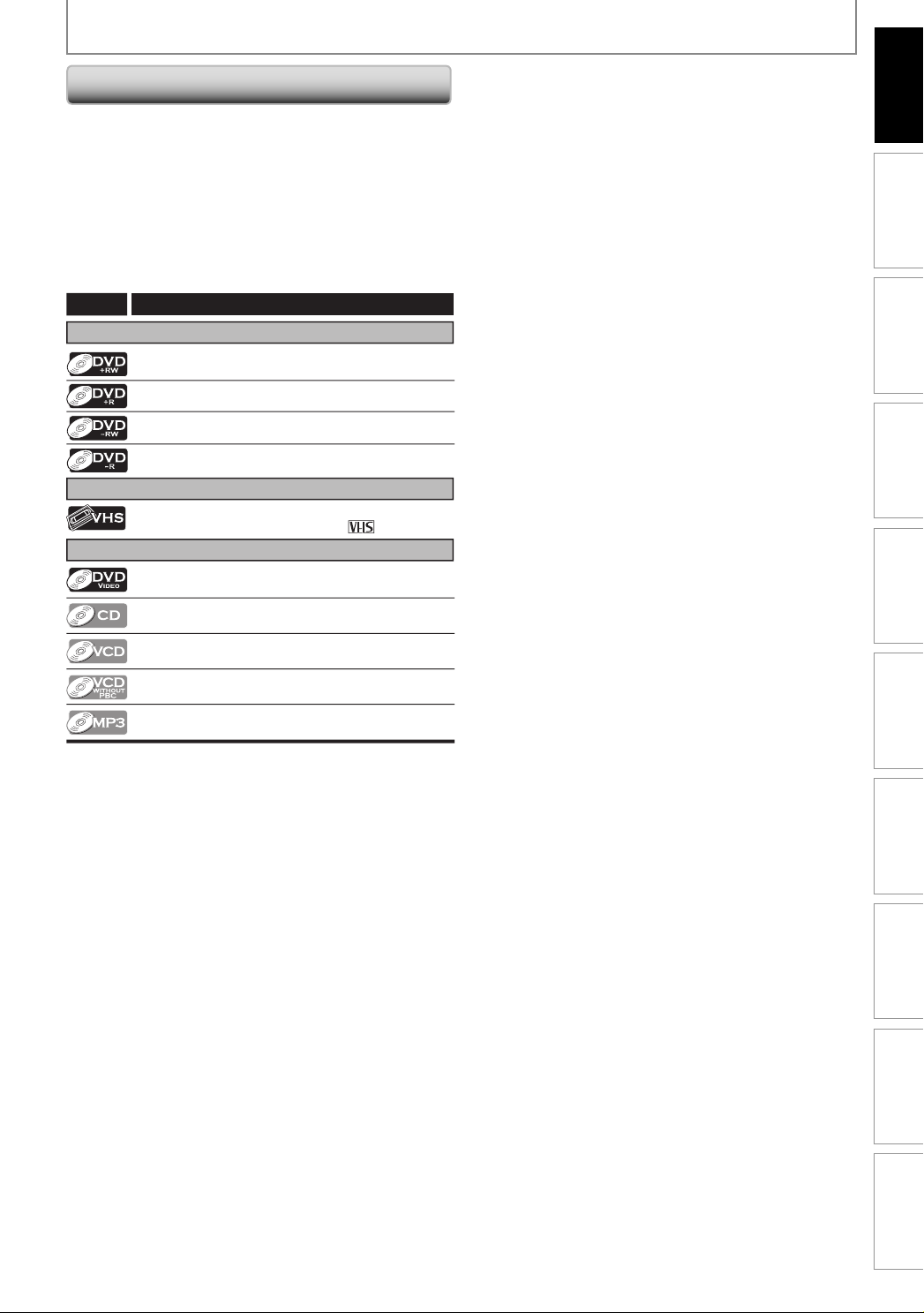
FEATURES
Symbols Used in this Owner’s Manual
To specify for what disc type each function is, we put
the following symbols at the beginning of each item to
operate.
* DVD-RW/-R recorded in VR mode or non compatible
recording format are not playable.
* DVD-RW recorded in the mode other than +VR is not
recordable on this unit unless you erase all contents in
the disc (refer to page 79).
* DVD-R recorded in the mode other than +VR is not
recordable on this unit.
Symbol
For Recording, Playing Back, and Editing
For Recording and Playing Back
For Playback only
Description
Description refers to DVD+RW
Description refers to DVD+R
Description refers to DVD-RW
Description refers to DVD-R
Description refers to VHS tapes
Use only cassettes marked VHS ( )
Introduction
Connections Basic Setup Function Setup VCR Functions
Recording Playback Editing
Description refers to DVD-video
Description refers to audio CD
Description refers to video CD with PBC function
Description refers to video CD without PBC
function
Description refers to CD-RW/-R with MP3 les
If you do not nd any of the symbols listed above under the
function heading, the operation is applicable to all media.
Others Español
9EN 9EN
Page 10
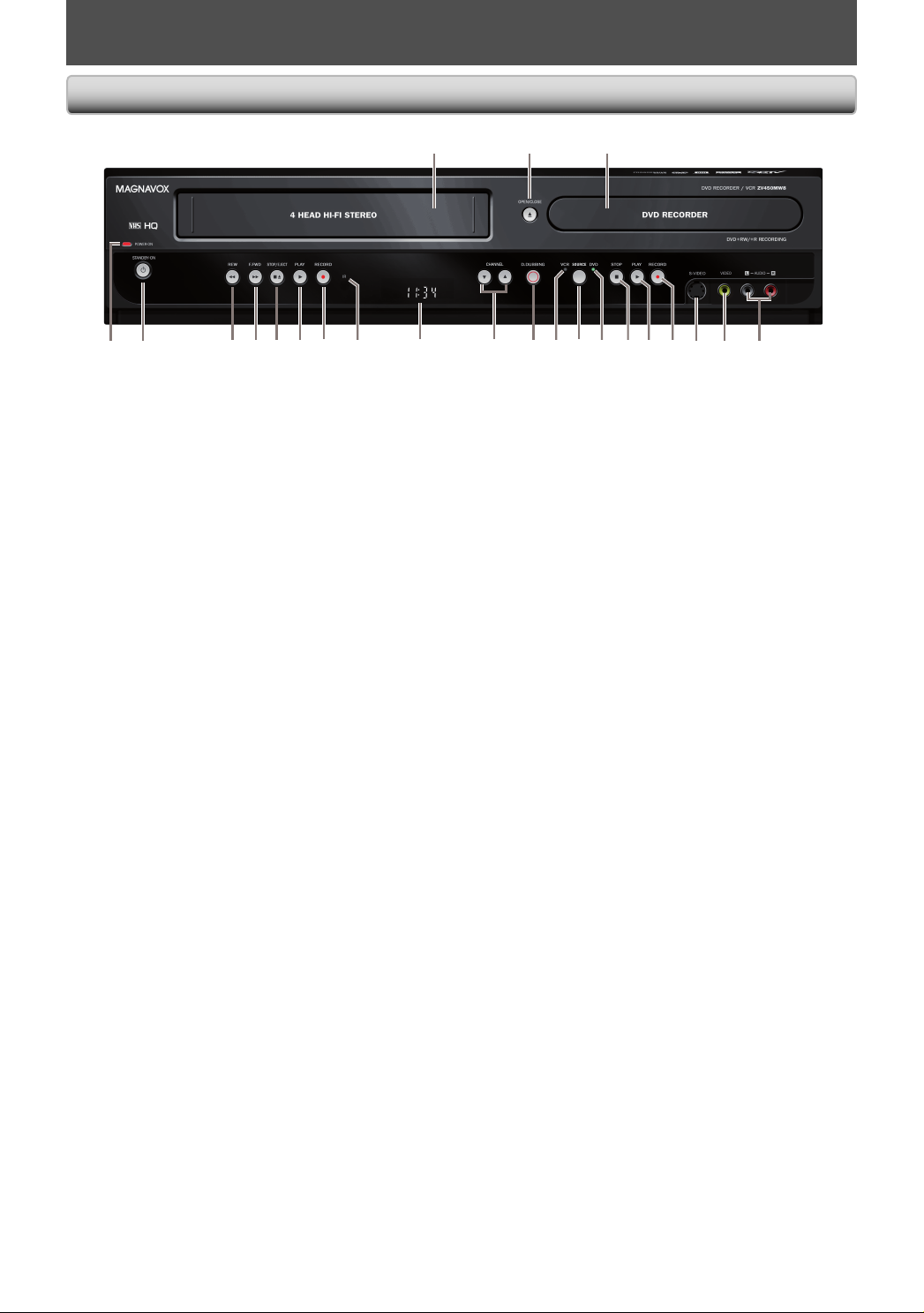
FUNCTIONAL OVERVIEW
Front Panel
1 2* 3
(*) The unit can also be turned on by pressing these buttons or inserting a cassette tape.
1. Cassette compartment (VCR)
Insert a cassette tape here.
2. OPEN/CLOSE A button (DVD)*
Press to open or close the disc tray.
3. Disc tray (DVD)
Place a disc when it is open.
4. AUDIO input jacks (E2) (DVD/VCR)
Use to connect external device with an RCA audio
cable.
5. VIDEO input jack (E2) (DVD/VCR)
Use to connect external device with an RCA video
cable.
6. S-VIDEO input jack (E2) (DVD/VCR)
Use to connect the S-video output of external device
with an S-video cable.
7. RECORD I button (DVD)
Press once to start a recording.
Press repeatedly to start the one-touch timer
recording.
8. PLAY B button (DVD)*
Press to start or resume playback.
9. STOP C button (DVD)
Press to stop playback or recording.
Press to stop the proceeding timer recording in DVD.
10. DVD indicator
Lights up when the DVD output mode is selected.
11. SOURCE button (DVD/VCR)
Press to select the component you wish to operate.
12. VCR indicator
Lights up when the VCR output mode is selected.
13. D.DUBBING button (DVD/VCR)
Press to start VCR to DVD (DVD to VCR) duplication
which you set in the main menu.
14. CHANNEL L / K buttons (DVD/VCR)
Press to change the channel up and down.
15. Display
Refer to “Front Panel Display” on page 14.
16. Infrared sensor window (DVD/VCR)
Receive signals from your remote control so that you
can control the unit from a distance.
17. RECORD I button (VCR)
Press once to start a recording. Press repeatedly to
start the one-touch timer recording.
18. PLAY B button (VCR)
Press to start playback.
19. STOP/EJECT C A button (VCR)
Press to remove the cassette tape from the cassette
compartment.
Press to stop cassette tape playback or recording.
Press to stop the proceeding timer recording in VCR.
20. F.FWD D button (VCR)
Press to rapidly advance the cassette tape, or view the
picture rapidly in forward during playback (forward
search).
21. REW E button (VCR)
Press to rewind the cassette tape, or to view the
picture rapidly in reverse during playback (rewind
search).
22. STANDBY-ON
Press to turn on and off the unit.
23. POWER-ON indicator (DVD/VCR)
Red LED lights up when power is on.
y button (DVD/VCR)
6 5 422 21 13 11 1012 9 8* 720 19 18 17 1516 1423
10 EN10 EN
Page 11
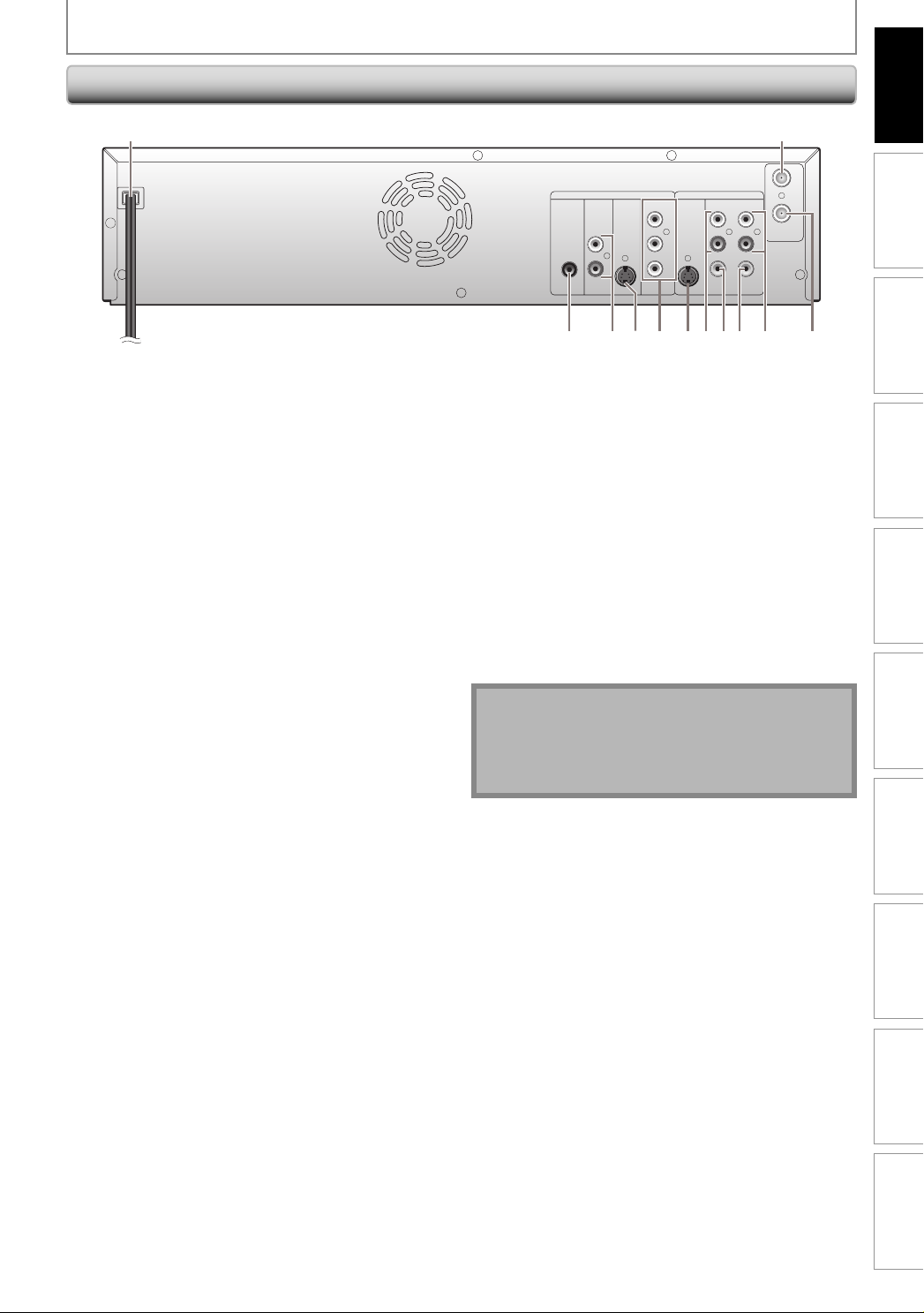
Rear Panel
FUNCTIONAL OVERVIEW
Introduction
1
1. AC Power Cord (DVD/VCR)
Connect to a standard AC outlet to supply power to this
unit.
2. ANTENNA OUT jack (DVD/VCR)
Use to connect an RF coaxial cable to pass the signal
from the ANTENNA IN to your TV monitor.
3. ANTENNA IN jack (DVD/VCR)
Use to connect an antenna.
4. AUDIO OUT jacks (DVD/VCR)
Use to connect a TV monitor, AV receiver or other
device with an RCA audio cable.
5. VIDEO OUT jack (DVD/VCR)
Use to connect a TV monitor, AV receiver or other
device with an RCA video cable.
6. VIDEO IN jack (E1) (DVD/VCR)
Use to connect external device with an RCA video
cable.
7. AUDIO IN jacks (E1) (DVD/VCR)
Use to connect external device with an RCA audio
cable.
8. S-VIDEO IN jack (E1) (DVD/VCR)
Use to connect the S-video output of external device
with an S-video cable.
2
4
ANTENNA
OUT
IN
DIGITAL
AUDIO OUT
COAXIAL
AUDIO
DVD
OUT
L
R
S-VIDEO
COMPONENT
VIDEO OUT
Y
P
OUT IN
/CB
PR
/CR
B
DVD/VCR
S-VIDEO IN --- AUDIO --- OUT
L
RLR
IN --- VIDEO --- OUT
81012 9 7 56 311
9. COMPONENT VIDEO OUT jacks (DVD only)
Use to connect a TV monitor with component video
inputs with a component video cable.
10. S-VIDEO OUT jack (DVD only)
Use to connect the S-video input of a TV monitor, AV
receiver or other device with an S-video cable.
11. AUDIO OUT jacks (DVD only)
Use to connect a TV monitor, AV receiver or other
device with an RCA audio cable.
12. COAXIAL DIGITAL AUDIO OUT jack (DVD only)
Use to connect an AV receiver, Dolby Digital decoder
or other device with a digital audio coaxial input jack
with a digital audio coaxial cable.
Note
• Do not touch the inner pins of the jacks on the rear
panel. Electrostatic discharge may cause permanent
damage to the unit.
• This unit does not have the RF modulator.
Connections Basic Setup Function Setup VCR Functions
Recording Playback Editing
Others Español
11EN 11EN
Page 12
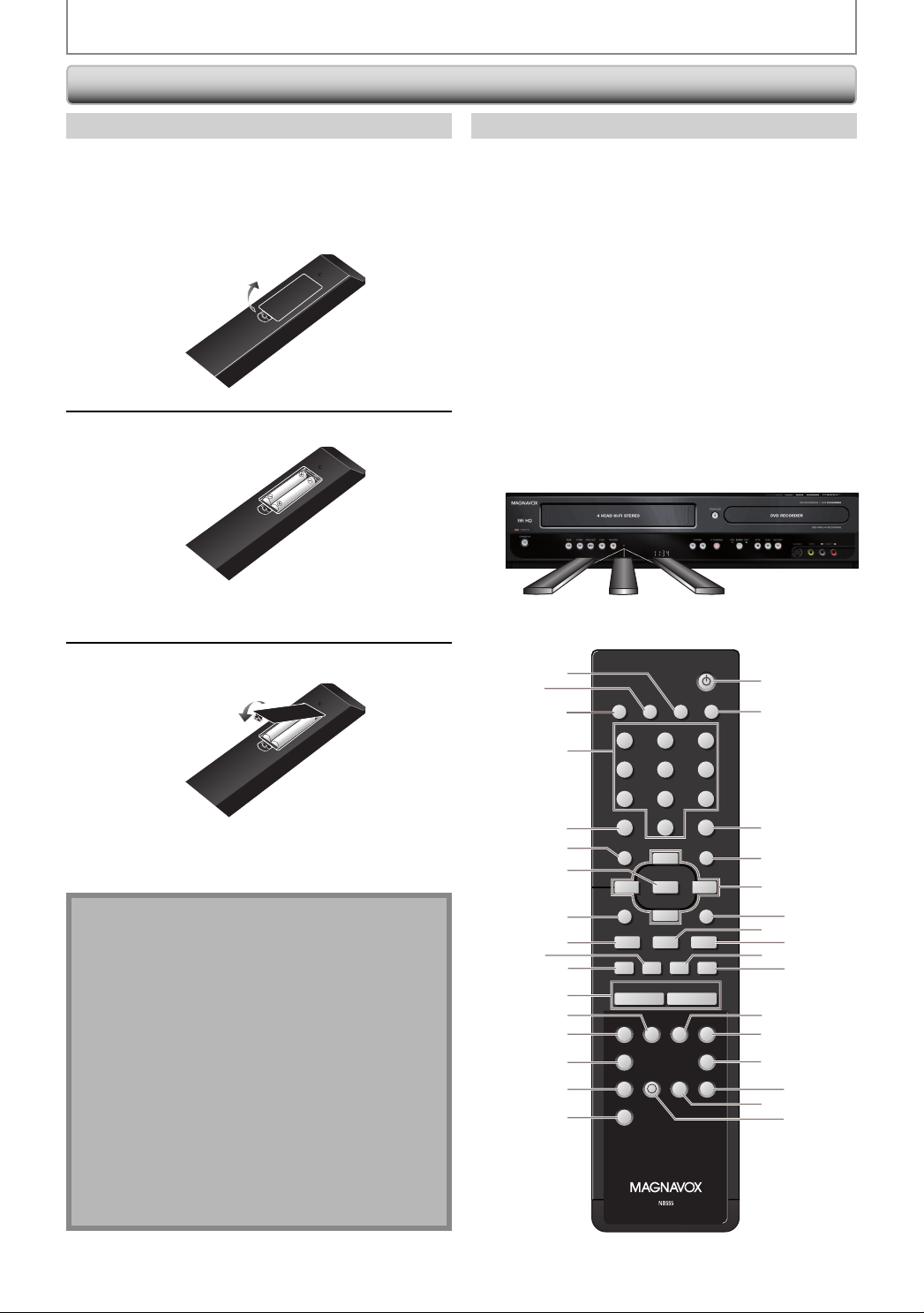
Remote Control
FUNCTIONAL OVERVIEW
Installing the Batteries in the Remote Control
Install the batteries (AAAx2) matching the polarity
indicated inside battery compartment of the remote
control.
Open the cover.
1
Insert batteries.
2
Make sure to match + and - on the batteries to
the marks indicated in the battery compartment.
Using a Remote Control
Keep in mind the following when using the remote
control:
• Make sure that there are no obstacles between the remote
control and the infrared sensor window on the unit.
• Remote operation may become unreliable if strong
sunlight or fluorescent light is shining on the infrared
sensor window of the unit.
• Remote control for different devices can interfere with
each other. Avoid using remote control for other device
located close to the unit.
• Replace the batteries when you notice a fall off in the
operating range of the remote control.
• The maximum operable ranges from the unit are as
follows.
- Line of sight: approx. 23 feet (7m)
- Either side of the center:
approx. 16 feet (5m) within 30°
- Above: approx. 16 feet (5m) within 15°
- Below: approx. 10 feet (3m) within 30°
16feet (5m)
30˚
23feet (7m)
16feet (5m)
30˚
Close the cover.
3
Note
Incorrect use of batteries can result in hazards such as
leakage and bursting. Please observe the following:
• Do not mix new and old batteries together.
• Do not use different kinds of batteries together.
Although they may look similar, different batteries
may have different voltages.
• Make sure that the + and - ends of each battery
match the indications in the battery compartment.
• Remove batteries from battery compartment that is
not going to be used for a month or more.
• When disposing of used batteries, please comply
with governmental regulations or environmental
public instruction’s rules that apply in your country
or area.
• Do not recharge, short-circuit, heat, burn or
disassemble batteries.
10
DTV/TV
DISPLAY OPEN/CLOSE
ABC DEF.@/:
JKL MNOGHI
TUV WXYZ
SPACE CLEAR
0
o
OK
p
B
CHANNEL
TIMER
D.DUBBING
STANDBY-ON
18
A
9
SETUPDISC MENU
19
20
21
B
RETURNTITLE
iji
C
gh
+--
TIMERREC MODE VCR DVD
AUDIOREC
SET
RAPID PLAYCM SKIP
22
24
26
28
29
30
32
23
25
27
31
33
1
2
SOURCE
3
4
5
123
456
PQRS
78
.
6
7
s
8
9
11
F
12
13
14
15
16
I
SEARCH
17
12 EN12 EN
Page 13
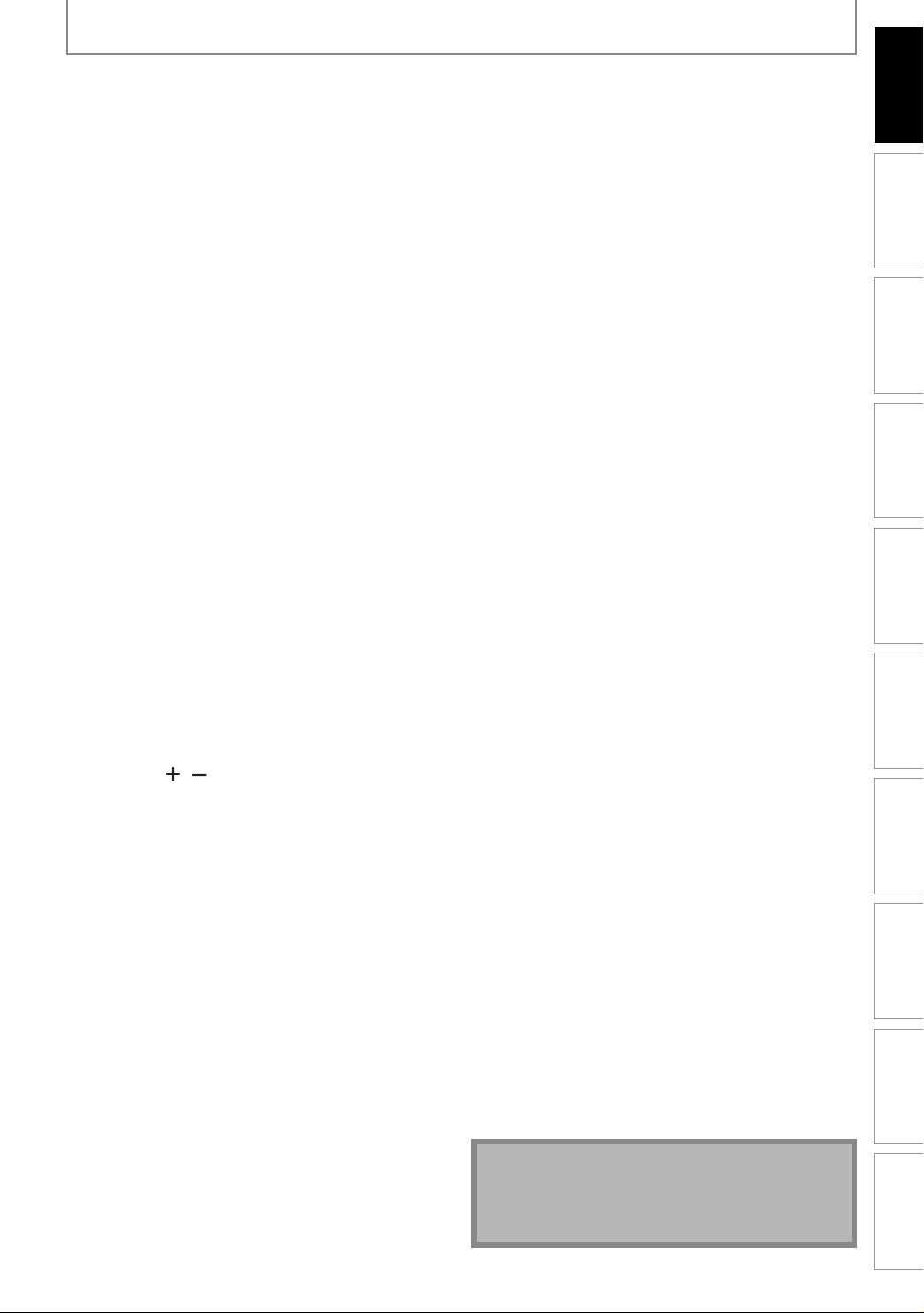
FUNCTIONAL OVERVIEW
Introduction
1. DISPLAY button (DVD/VCR)
• Press to display the display menu on or off.
2. DTV/TV button (DVD/VCR)
• Press to switch between digital TV (DTV) mode and
analog TV (TV) mode.
3. SOURCE button (DVD/VCR)
• Press to select the appropriate input.
4. Number/Character buttons (DVD/VCR)
• Press to select channel numbers.
• Press to select a title/chapter/track/file on display.
• Press to enter values for the settings in the main menu.
• Press to enter title names.
• Press to start the index/time search in VCR mode.
5. Confirm ( • ) button (DVD/VCR)
Analog mode:
• Press to confirm the channel selection made by
[the Number buttons].
Digital mode:
• Press to confirm the major / minor channel
selection made by [the Number buttons].
6. DISC MENU button (DVD)
• Press to display the disc menu.
7. OK button (DVD/VCR)
• Press to confirm or select menu items.
8. TITLE button (DVD)
• Press to display the title list.
9. PREV H button (DVD)
• During playback, press to return to the beginning of
the current chapter, track or file.
• When playback is in pause, press repeatedly to
reverse the playback step by step.
10. REW E button (DVD/VCR)
DVD mode:
• During playback, press to fast reverse playback.
• When playback is paused, press to slow reverse playback.
VCR mode:
• During playback, press to rewind the cassette tape
or to view the picture rapidly in reverse.
11. PAUSE F button (DVD/VCR)
• Press to pause playback or recording.
12. CHANNEL
DVD mode:
• Press to change the channel up and down.
VCR mode:
• Press to change the channel up and down.
• Press to adjust the tracking during playback or in slow
motion of the cassette tape.
• While playback is in still mode, you can adjust the
picture blurred vertically.
13. VCR button
• Press to select the VCR output mode.
14. REC MODE button (DVD/VCR)
• Press to switch the recording mode.
15. REC I button (DVD/VCR)
• Press once to start a recording.
• Press repeatedly to start the one-touch timer recording.
16. CM SKIP button (DVD)
• During playback, press to skip 30 seconds.
17. SEARCH button (VCR)
• Press to call up the index or time search menu.
18. STANDBY-ON
• Press to turn the unit on and off.
19. OPEN/CLOSE A button (DVD/VCR)
DVD mode:
• Press to open or close the disc tray.
VCR mode:
• Press to remove the cassette tape from the cassette
compartment.
/ buttons (DVD/VCR)
yy button (DVD/VCR)
20. CLEAR button (DVD/VCR)
DVD mode:
• Press to clear the password once entered or to cancel the programming for CD or to clear the selected
marker number, etc.
VCR mode:
• Press to reset the tape counter.
21. SETUP button (DVD/VCR)
• Press to display the main menu.
• During DVD playback, press and hold for more than
3 seconds to switch the progressive scanning mode
to the interlace mode.
22. Cursor K / L / { / B buttons (DVD/VCR)
• Press to select items or settings.
23. RETURN button (DVD/VCR)
• Press to return to the previously displayed menu screen.
24. PLAY B button (DVD/VCR)
• Press to start playback or resume playback.
25. NEXT G button (DVD)
• During playback, press to skip to the next chapter,
track or file.
• When playback is in pause, press repeatedly to forward the playback step by step.
26. FFW D button (DVD/VCR)
DVD mode:
• During playback, press to fast forward playback.
• When playback is paused, press to slow forward playback.
VCR mode:
• During playback, press to rapidly advance the
cassette tape or view the picture rapidly in forward.
• When playback is paused, press to view the cassette
tape in slow motion.
27. STOP C button (DVD/VCR)
• Press to stop playback or recording.
DVD mode:
• Press to exit from the title list.
28. DVD button
• Press to select the DVD output mode.
29. TIMER button (DVD/VCR)
• Press to display the timer programming list.
30. AUDIO button (DVD/VCR)
DTV mode:
• Press to switch the audio language for digital TV.
DVD mode:
• Press to display the audio menu during playback.
VCR mode:
• During playback of a Hi-Fi videotape, press to
change the audio out setting.
31. RAPID PLAY button (DVD)
• During playback, press to play back in a slightly
faster/slower mode with keeping the audio quality.
32. TIMER SET button (DVD/VCR)
• Press to set the unit in the timer standby mode. In
the timer standby mode, press to cancel the mode
and to turn the unit on.
33. D.DUBBING button (DVD/VCR)
• Press to start VCR to DVD (DVD to VCR) duplication
which you set in the main menu.
Note
• If you turn off this unit, [OPEN/CLOSE A] on the remote
control is not available.
Be sure to use [OPEN/CLOSE A] or [STOP/EJECT C A]
on the unit.
13EN 13EN
Connections Basic Setup Function Setup VCR Functions
Recording Playback Editing
Others Español
Page 14
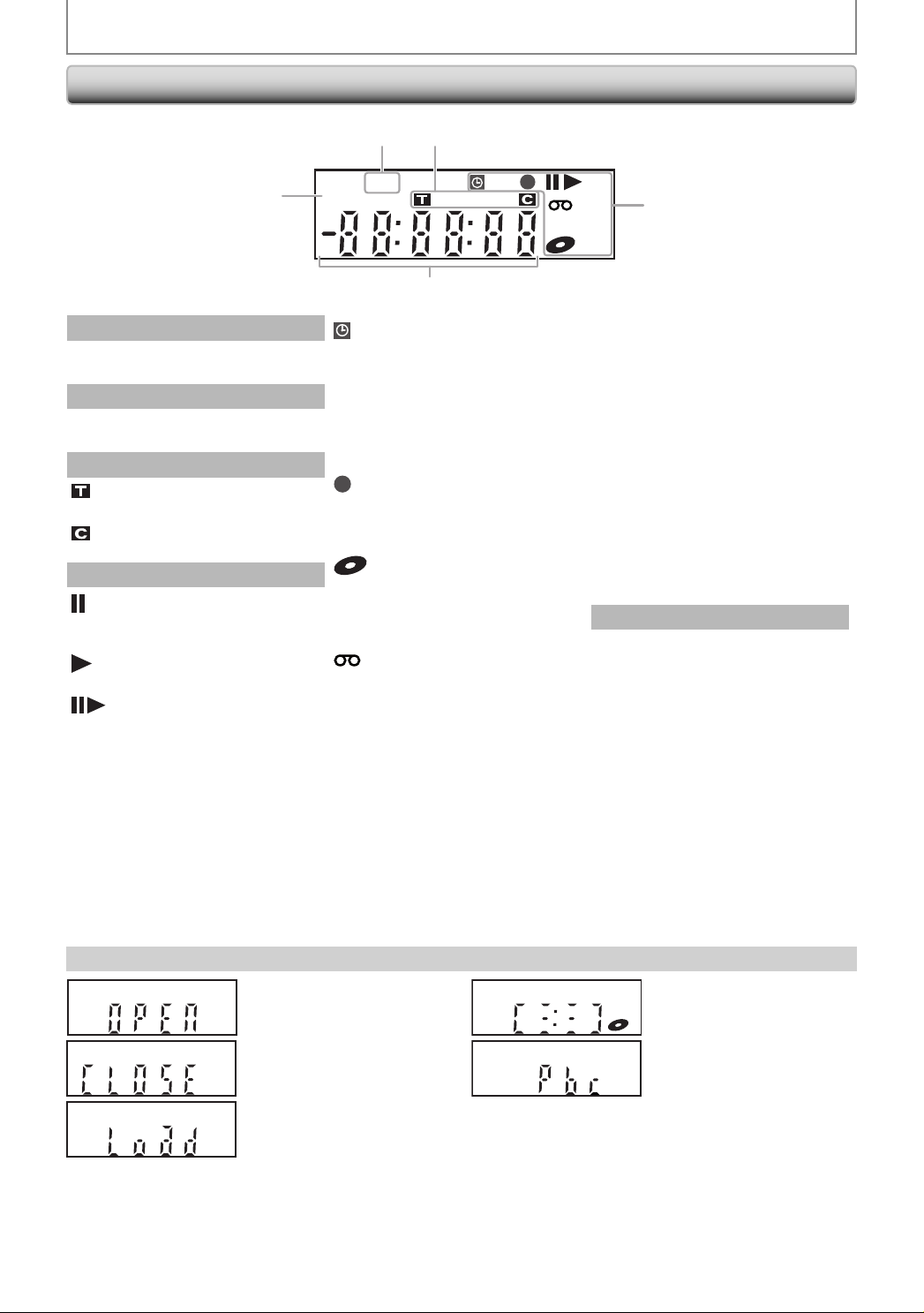
Front Panel Display
V
FUNCTIONAL OVERVIEW
3
2
DTV BS CS DR CD
1
PM
5
VCR
HDDDB
DVD
4
1.
: Appears in the afternoon
PM
2.
DT
3. Title / track / file and chapter mark
4. Current status of the unit
with the clock display.
: Appears when the channel is
in DTV mode.
: Appears when indicating a
title / track / file number.
: Appears when indicating a
chapter number.
: Appears when playback is in
pause, or in step by step
playback.
: Appears when playing back a
disc, or a cassette tape.
: Appears during slow forward
/ reverse playback.
: Appears when the timer
programming or OTR has
been set or is proceeding.
: Flashes when all timer
recordings have been
finished.
: Flashes when there is an error
in programming.
: Appears during recording
process.
: Flashes when a recording is in
pause.
: Appears when this unit is in
DVD output mode and a disc
is in the unit.
: Appears during duplication
process.
: Appears when this unit is in
VCR output mode and a
cassette tape is in the unit.
: Appears during duplication
process.
: Appears when this unit is in
VCR
VCR output mode.
: Appears when the timer
recording is proceeding in VCR.
: Appears when VCR is in the
timer recording standby mode.
: Flashes when a program
cannot be performed for
some reasons.
: Appears when this unit is in
DVD
DVD output mode.
: Appears when the timer
recording is proceeding in
DVD.
: Appears when DVD is in the
timer recording standby
mode.
: Flashes when a program
cannot be performed for
some reasons.
: Appears during VCR to DVD
DB
duplication process.
: Appears during DVD to VCR
duplication process.
5. Displays the following
• Elapsed playback time
• Current title / chapter / track /file
number
• Recording time / remaining time
• Clock
• Selected channel number
• Remaining time for one-touch
timer recording
• VCR tape counter
Display Message
14 EN14 EN
Appears when the disc tray is
opening.
Appears when the disc tray is
closing.
Appears when a disc is loaded
on the disc tray.
Appears when data is being
written on a disc.
Appears when the PBC function
is activated. (Video CD playback
only. Refer to page 55.)
Page 15
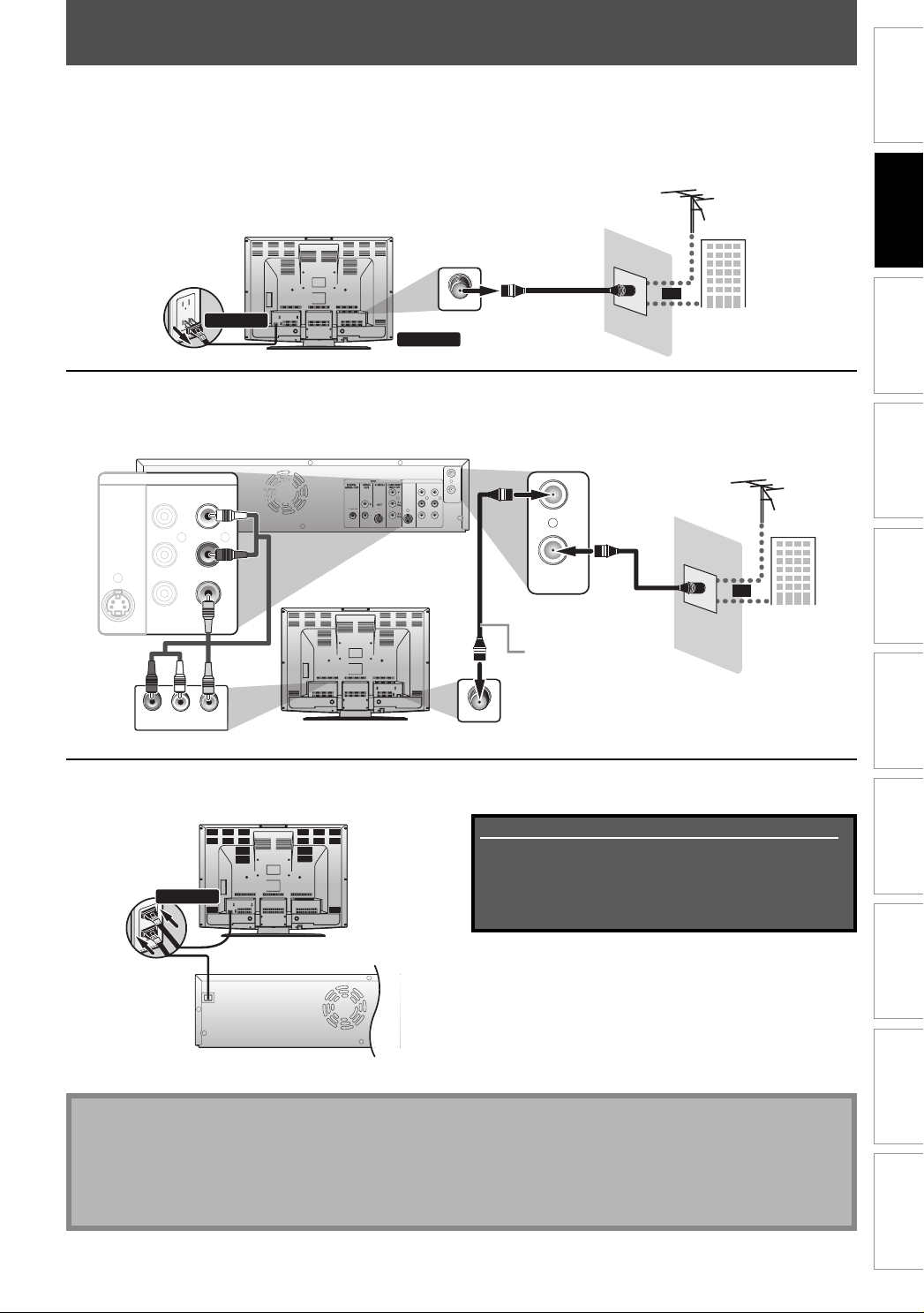
ANTENNA CABLE CONNECTION
This section describes how to connect your unit to an antenna, cable box, etc.
Disconnect the power cord of your TV from the AC outlet.
1
Disconnect RF coaxial cable from antenna input jack of your TV.
2
rear of your TV
VHF / UHF
antenna
Introduction
Connections
111
disconnect
ANT. IN
2
disconnect
RF coaxial cable
Connect cables to the unit.
Make the basic connection as illustrated below.
3
rear of this unit
S-VIDEO IN --- AU DI O --- OU T
IN
RCA audio
cable
DVD/VCR
L
R
IN --- VIDEO --- OUT
AUDIO INLRVIDEO IN
RCA video
cable
DVD
DIGITAL
AUDIO
S-VIDEO
COMPONENT
VIDEO OUT
AUDIO OUT
OUT
L
OUT IN
rear of your TV
Y
B
P
/CB
PR
/CR
DVD/VCR
S-VIDEO I N --- AUDIO --- OUT
IN --- VI DE O --- OUT
L
RLR
OUT
IN
ANTENNA
ANT. IN
ANTENNA
RF coaxial cable
This connection is for
TV loop through only
OUT
IN
RF coaxial cable
Plug in the power cord of this unit and your TV to the AC outlet.
4
connect
rear of your TV
Supplied cables used in this connection are as follows:
• RF coaxial cable x 1
• RCA audio cable (L/R) x 1
• RCA video cable x 1
Please purchase the rest of the necessary cables at your
local store.
or
cable TV
company
Basic Setup Function Setup VCR Functions
Recording Playback Editing
VHF / UHF
antenna
or
cable TV
company
rear of this unit
begin initial setting.
Channel scanning is necessary for the unit to memorize
all available channels in your area.
(Refer to “INITIAL SETTING” on page 25.)
Note
• For your safety and to avoid damage to the device, please unplug the RF coaxial cable from the ANTENNA IN jack
before moving the unit.
• If you use an antenna to receive analog TV, it should also work for DTV reception. Outdoor or attic antennas will be
more effective than set-top versions.
• Antenna out is for tuner pass through only. DVD playback through the RF is not possible.
* Once connections are completed, turn on the TV and
Others Español
15EN 15EN
Page 16
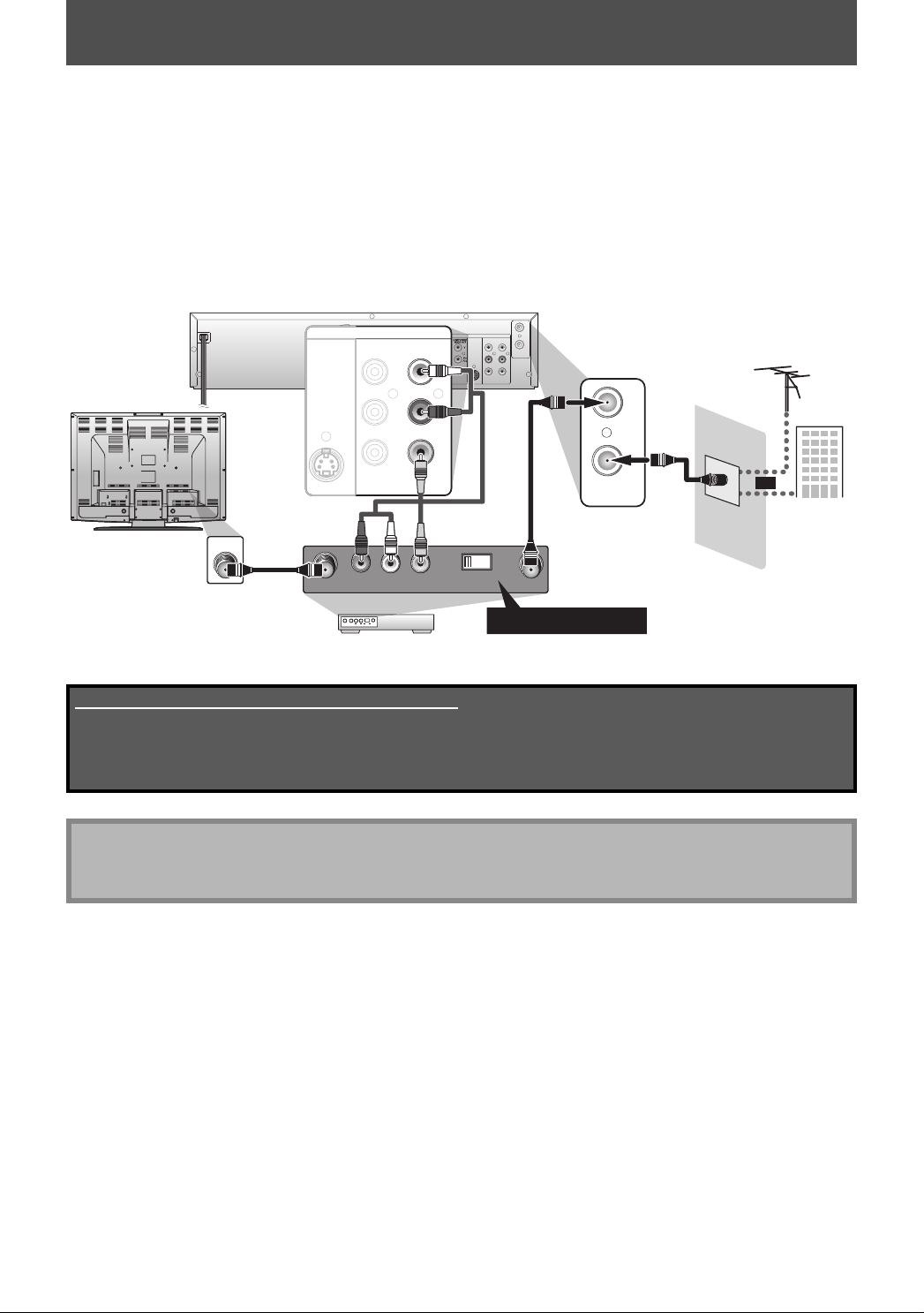
RF MODULATOR CONNECTION
If your TV has antenna in jack only, it is still possible to connect this unit to your TV by using a commercially available
stereo audio/video RF modulator. In this case, follow the instructions below.
1) Disconnect the power cords of the devices from the AC outlet.
2) Make the connection as illustrated below.
3) Set your RF modulator’s channel 3/4 switch to either 3 or 4, whichever the TV channel is least used in your area.
If your RF modulator has a modulator/antenna switch, set it according to the manual supplied with the RF
modulator.
4) Plug in the power cords of the devices to the AC outlet.
5) Turn on your TV and choose the same channel as you set the RF modulator’s channel 3/4 switch to.
For more details, follow the manual supplied with the RF modulator.
rear of this unit
DVD/VCR
IN --- VIDEO --- OUT
L
RLR
OUT
IN
ANTENNA
VHF / UHF
antenna
OUT
RF coaxial
cable
rear of your TV
DVD/VCR
DIGITAL
S-VIDEO I N --- AU D I O --- OUT
IN
AUDIO OUT
COAXIAL
L
R
IN --- VIDEO --- OUT
AUDIO
OUT
DVD
S-VIDEO
L
OUT IN
R
COMPONENT
VIDEO OUT
S-VIDEO IN --- AUDIO --- OUT
Y
B
P
/CB
PR
/CR
IN
ANTENNA
ANT. IN
RCA audio
cable
AUDIO IN ANT. INTO TV
LR
VIDEO IN
RCA video
cable
CHANNEL
RF coaxial cable
43
Set channel 3 or 4
rear of your
RF modulator
Supplied cables used in this connection are as follows:
• RF coaxial cable x 1
• RCA audio cable (L/R) x 1
• RCA video cable x 1
Please purchase the rest of the necessary cables at your local store.
Note
• RF modulator is not supplied with this unit. You need to purchase it at your local store.
• The quality of picture may become poor if this unit is connected to an RF modulator.
or
cable TV
company
16 EN16 EN
Page 17
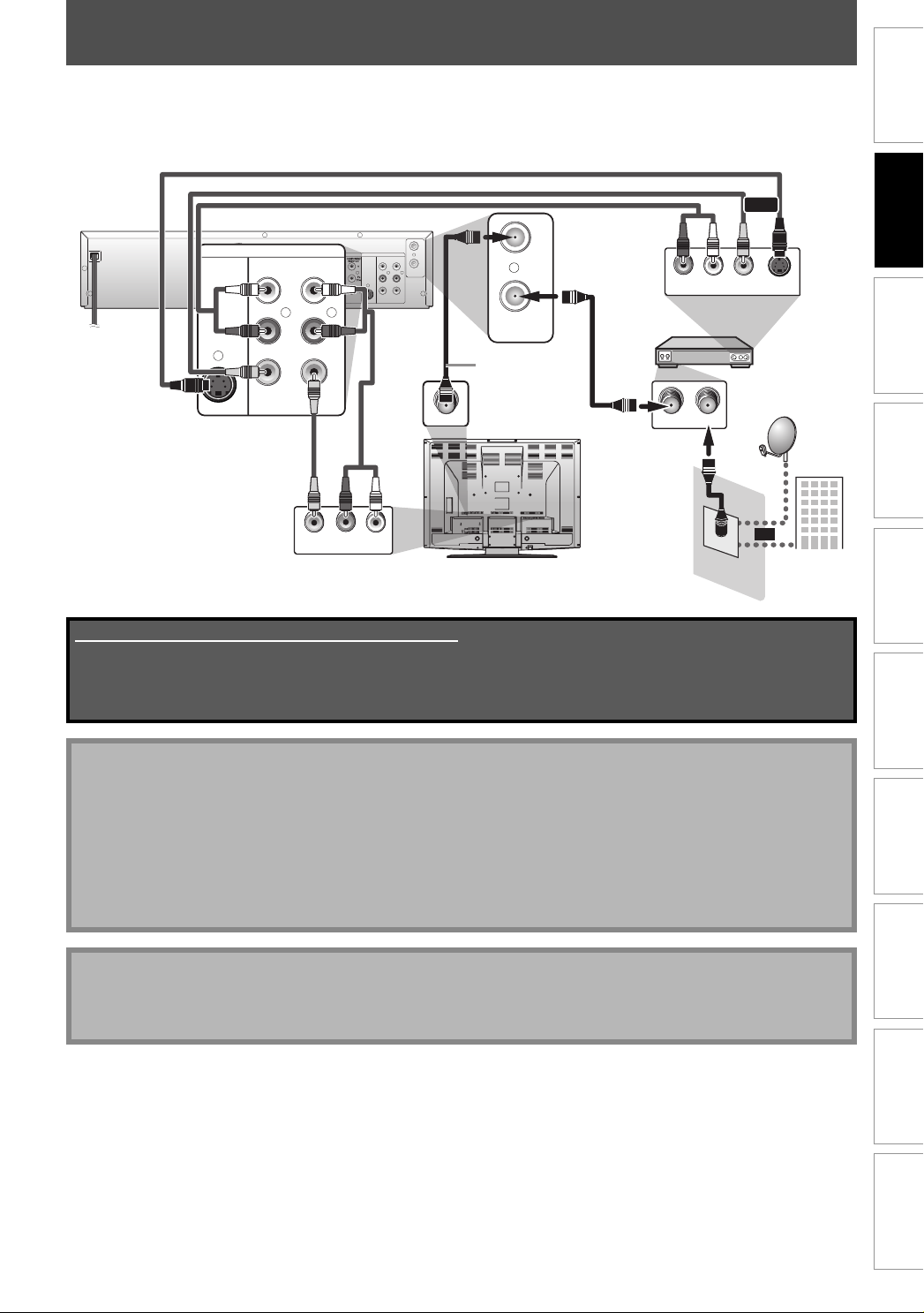
Introduction
CONNECTION TO A CABLE / SATELLITE BOX
1) Disconnect the power cords of the devices from the AC outlet.
2) Make the connection as illustrated below.
3) Plug in the power cords of the devices to the AC outlet.
e.g.)
rear of this unit
DVD/VCR
DIGITAL
S-VIDEO I N --- AU D IO --- OUT
IN
AUDIO OUT
COAXIAL
L
R
IN --- VIDEO --- OUT
RCA video
cable
AUDIO
OUT
DVD
S-VIDEO
L
OUT IN
R
S-VIDEO IN --- AUDIO --- OUT
COMPONENT
VIDEO OUT
Y
B
P
/CB
PR
/CR
RCA audio
cable
DVD/VCR
L
RLR
IN --- VIDEO --- OUT
RF coaxial
ANTENNA
cable
S-video cable
RCA video cable
or
RCA audio
RF coaxial
cable
cable
cable/satellite
RF coaxial
cable
box
ANT. INRF OUT
LR
S-VIDEO
VIDEO OUTAUDIO OUT
OUT
satellite
dish
OUT
IN
ANT. IN
OUT
IN
ANTENNA
This connection is
for TV loop
through only
rear of your TV
Connections
Basic Setup Function Setup VCR Functions
Recording Playback Editing
VIDEO IN
AUDIO IN
LR
or
cable TV
company
Supplied cables used in this connection are as follows:
• RF coaxial cable x 1
• RCA audio cable (L/R) x 1
• RCA video cable x 1
Please purchase the rest of the necessary cables at your local store.
Note
• Required cables and connecting methods differ depending on the cable/satellite box.
For more information, please contact your cable/satellite provider.
• Instead of using video out jack of this unit, you can also use S-VIDEO OUT jack or COMPONENT VIDEO OUT jack
(DVD only) for connecting to your TV.
With this setup:
• You can record any unscrambled channel by selecting the channel on the cable/satellite box. Be sure that the
cable/satellite box is turned on.
• You cannot record one channel while watching another channel.
Note to CATV system installer
• This reminder is provided to call the cable TV system installer’s attention to Article 820-40 of the National Electrical
Code, which provides guidelines for proper grounding - in particular, specifying that the cable ground shall be
connected to the grounding system of the building, as close to the point of cable entry as possible.
Others Español
17EN 17EN
Page 18
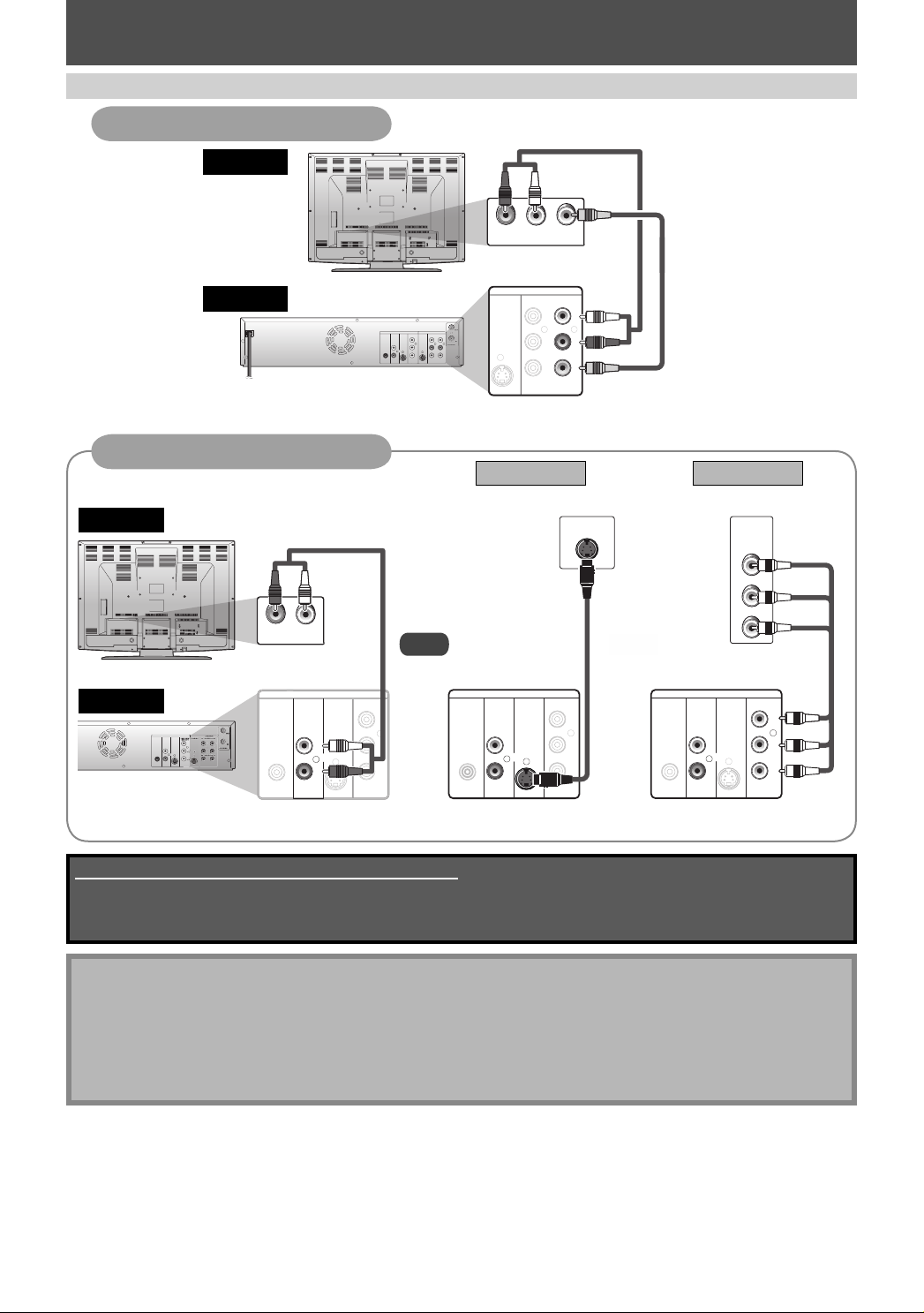
CONNECTION TO A TV
Make one of the following connections, depending on the capabilities of your existing device.
VCR and basic DVD connection
Available on DVD only
TV
this unit
DVD
DIGITAL
AUDIO
S-VIDEO
AUDIO OUT
OUT
Y
P
L
OUT
COAXIAL
P
R
TV
this unit
AUDIO OUT
OUT
IN
RCA audio
cable
LR
VIDEO
DVD/VCR
LRL
IN --- VID E O --- OU T
IN
R
AUDIO IN
S-VIDEO IN --- AUD IO --- OU T
DVD
DVD/VCR
DIGITAL
AUDIO
S-VIDEO
COMPONENT
S-VIDEO IN --- A UD I O --- OU T
VIDEO OUT
AUDIO OUT
OUT
L
Y
P
B
RLR
L
OUT IN
/CB
COAXIAL
IN --- VIDEO --- OUT
PR
R
/CR
IN
RCA video
cable
AUDIO OUT (DVD/VCR)
VIDEO OUT
Method 1 Method 2
analog audio good picture better picture
AUDIO
OUT
DVD
L
R
COMPONENT
S-VIDEO
OUT
LR
AUDIO IN
RCA audio cable
DVD
DIGITAL
AUDIO
S-VIDEO
OUT
L
COAXIAL
OUT
R
COMPONENT
VIDEO OUT
S-VIDEO IN
and
or
S-video cable component video cable
DVD
DIGITAL
AUDIO
S-VIDEO
COMPONENT
AUDIO OUT
Y
B
P
/CB
PR
/CR
OUT
COAXIAL
VIDEO OUT
Y
B
L
R
P
OUT
/CB
PR
/CR
DIGITAL
AUDIO OUT
COAXIAL
VIDEO IN
Y
PB/CB
PR/CR
COMPONENT
VIDEO OUT
(Green)
(Blue)
(Red)
(Green)
Y
(Blue)
B
P
/CB
(Red)
PR
/CR
AUDIO OUT (DVD)
S-VIDEO OUT COMPONENT
VIDEO OUTPUT
Supplied cables used in this connection are as follows:
• RCA audio cable (L/R) x 1
• RCA video cable x 1
Please purchase the rest of the necessary cables at your local store.
Note
• Connect this unit directly to the TV. If the RCA audio/video cables are connected to a VCR, pictures may be
distorted due to the copy protection system.
• You will not be able to hear the sound being output from DVD if you are not connecting DVD AUDIO OUT when
you made either S-video or component video out connection.
• When “Progressive Scan” is set to “ON”, no video signal will be output from the VIDEO OUT or S-VIDEO OUT
jack.
To set progressive scan mode, refer to page 88
• This unit is compatible with the progressive scan system. The feature provides you the higher quality images than the
traditional output system. To utilize this feature, you must set “Progressive Scan” to “ON”.
18 EN18 EN
Page 19
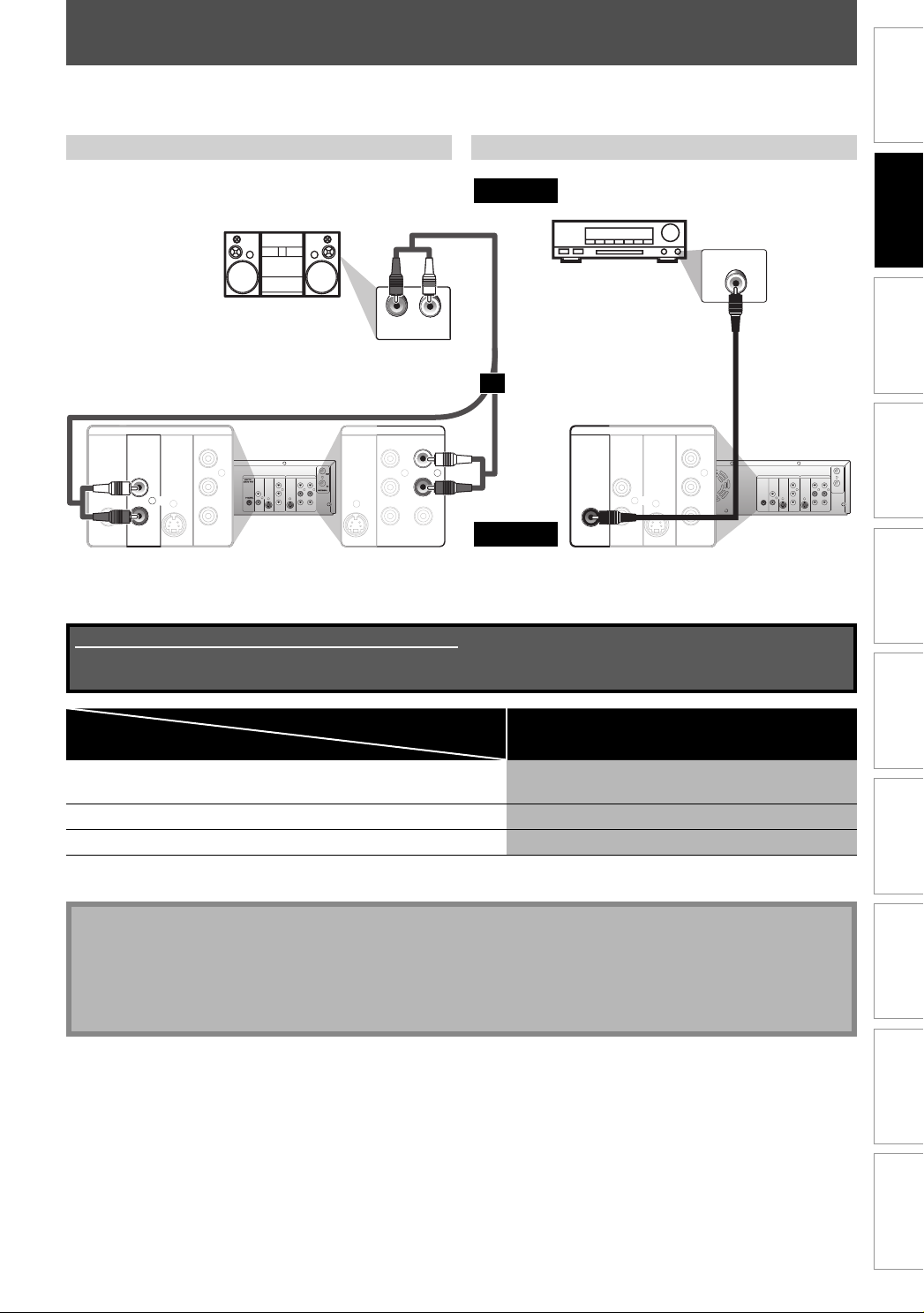
CONNECTION TO AN AUDIO SYSTEM
• When you change the connections, all devices should be turned off.
• Refer to the manual accompanying external devices for more information.
Introduction
2 Channel Analog Audio Connection Digital Audio Connection
stereo system
LR
AUDIO IN
analog audio
input jacks
or
RCA audio cable
DIGITAL
AUDIO OUT
COAXIAL
AUDIO
OUT
DVD
S-VIDEO
COMPONENT
VIDEO OUT
Y
DVD
S-VIDEO IN --- AUDIO --- OUT
DIGITAL
AUDIO
S-VIDEO
COMPONENT
VIDEO OUT
AUDIO OUT
OUT
B
L
R
P
OUT
/CB
PR
/CR
Y
B
P
L
OUT IN
/CB
COAXIAL
PR
R
/CR
IN --- VIDE O --- OU T
OUT
DVD/VCR
L
ANTENNA
RLR
S-VI DEO I N --- A UD I O --- OU T
IN
IN
DVD/VCR
L
R
IN --- VI DE O --- OUT
this unit
AUDIO OUT
*MD deck or DAT deck can be also connected through coaxial jack.
Supplied cables used in this connection are as follows:
• RCA audio cable (L/R) x 1
Please purchase the rest of the necessary cables at your local store.
audio
Dolby Digital decoder
AUDIO
OUT
DVD
L
R
S-VIDEO
OUT
COMPONENT
VIDEO OUT
DIGITAL
AUDIO OUT
COAXIAL
DIGITAL AUDIO OUTPUT
Y
P
B
/CB
PR
/CR
COAXIAL
digital audio
coaxial input
jack
digital audio
coaxial cable
DVD
S-VIDEO I N --- A U DI O --- OU T
DIGITAL
AUDIO
S-VIDEO
COMPONENT
VIDEO OUT
AUDIO OUT
OUT
Y
B
P
L
OUT IN
/CB
COAXIAL
IN --- VIDE O --- OU T
PR
R
/CR
Connections
Basic Setup Function Setup VCR Functions
Recording Playback Editing
OUT
DVD/VCR
L
IN
ANTENNA
RLR
Setting
Connection
If output is Dolby Digital encoded audio, connect to a Dolby
Digital decoder.
Setup >General Setting >Playback >Disc Audio >
Dolby Digital
Stream
Connecting to an MD deck or DAT deck. PCM
If not connected to any external devices. PCM
* To complete these settings, refer to pages 84-85.
Note
• The audio source on a disc in a Dolby Digital multi channel surround format cannot be recorded as digital sound
by an MD or DAT deck.
• By connecting this unit to a Dolby Digital decoder, you can enjoy high-quality Dolby Digital multi channel
surround sound as heard in the movie theaters.
• Playing back a DVD using incorrect settings may generate noise distortion and may also damage the speakers.
Others Español
19EN 19EN
Page 20
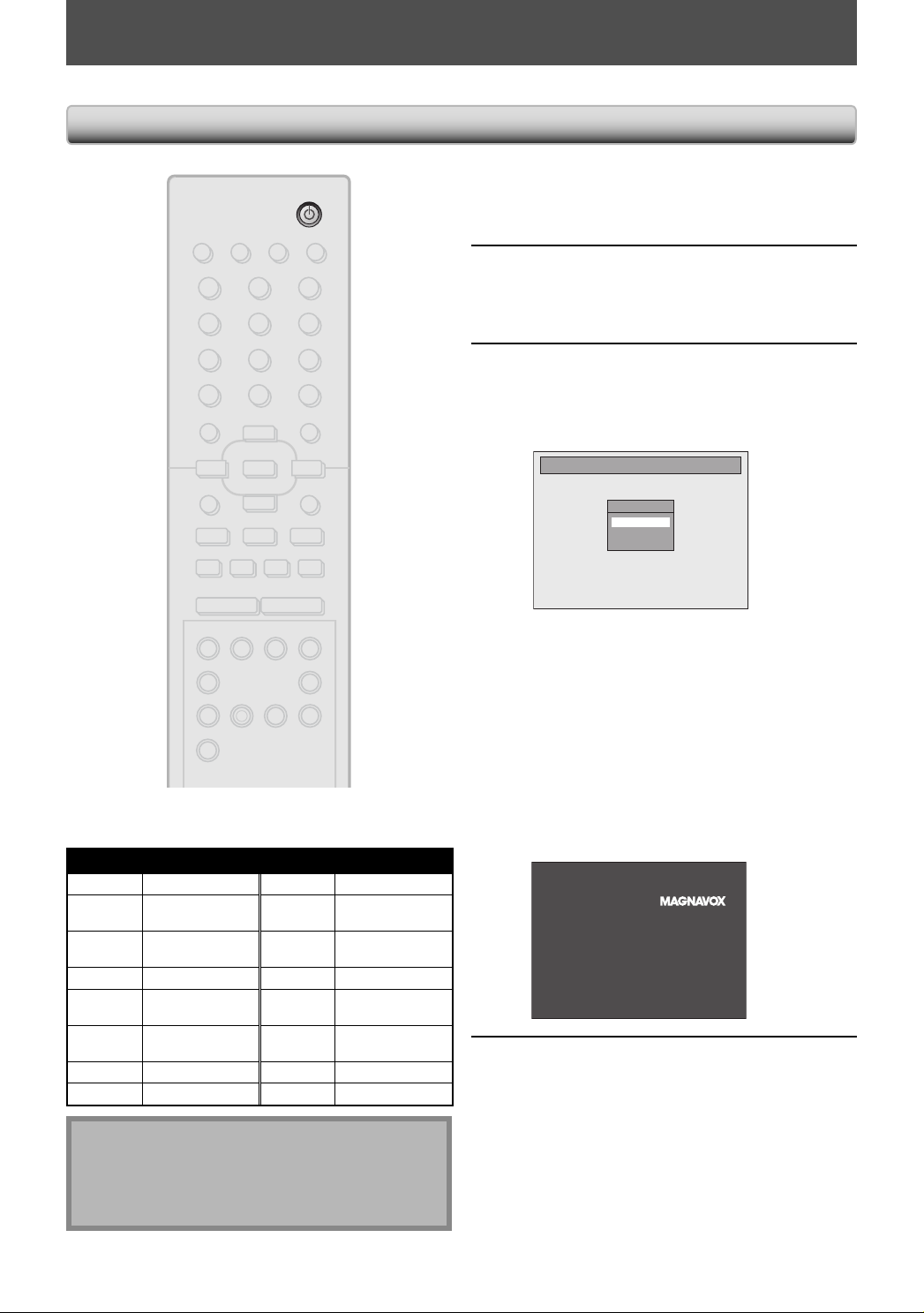
BEFORE YOU START
After you have completed all the connections, you must find the viewing channel (external input channel) on your TV.
Finding the Viewing Channel on Your TV
STANDBY-ON
STANDBY-ON
DTV/TV
SOURCE
123
456
PQRS
78
.
s
F
I
SEARCH
Input Mode Names for Common TV Brands (Example)
Admiral AUX Panasonic TV/VIDEO
Curtis
Mathis
GE INPUT, TV/VCR,
Hitachi INPUT, AUX Sanyo VIDEO
JVC VIDEO, VIDEO 1,
Kenwood AUX Sony VIDEO1, VIDEO2,
LXI-Series 00 Toshiba TV/GAME
Magnavox
LINE1, LINE2,
00, 90, 91, 92, 93
00, 90, 91, 92, 93
VIDEO 2, VIDEO 3
AUX CHANNEL Zenith 00
DISPLAY OPEN/CLOSE
A
ABC DEF.@/:
JKL MNOGHI
TUV WXYZ
SPACE CLEAR
OK
CHANNEL
VCR DVD
D.DUBBING
9
0
SETUPDISC MENU
o
B
RETURNTITLE
p
iji
B
C
gh
+--
TIMERREC MODE
AUDIOREC
TIMER
SET
RAPID PLAYCM SKIP
RCA INPUT, TV/VCR,
Samsung TV/VIDEO
Sharp 00
00, 90, 91, 92, 93
VIDEO3
After you have made all the
necessary connections, press
1
[STANDBY-ON
yy] to turn on the unit.
Turn on your TV.
• If connected to your VCR make sure it is
2
switched off or in standby mode before
proceeding.
Press “2” on the TV’s remote control,
then press channel down button
3
repeatedly until you see “Initial
Setup” menu.
Initial Setup
OSD Language
English
Français
Español
This is the correct viewing channel (external
input channel) for the recorder.
• For some TVs, there may be a button on the
TV’s remote control that accesses the external
input channel. It may be labeled “SOURCE”,
“AV”, or “SELECT”. In such case, press it
repeatedly. Refer to your TV’s user manual for
details.
• If more than 10 minutes have past since you
have turned on the unit, you may see the
MAGNAVOX screen saver instead of “Initial
Setup” menu.
MAGNAVOX screen saver:
Proceed to step 2 in “INITIAL
SETTING” on page 25.
4
Note
• Video input selection varies for different brand’s
models of TVs.
• Consult your TV manufacturer if none of the above is
successful.
20 EN20 EN
Page 21
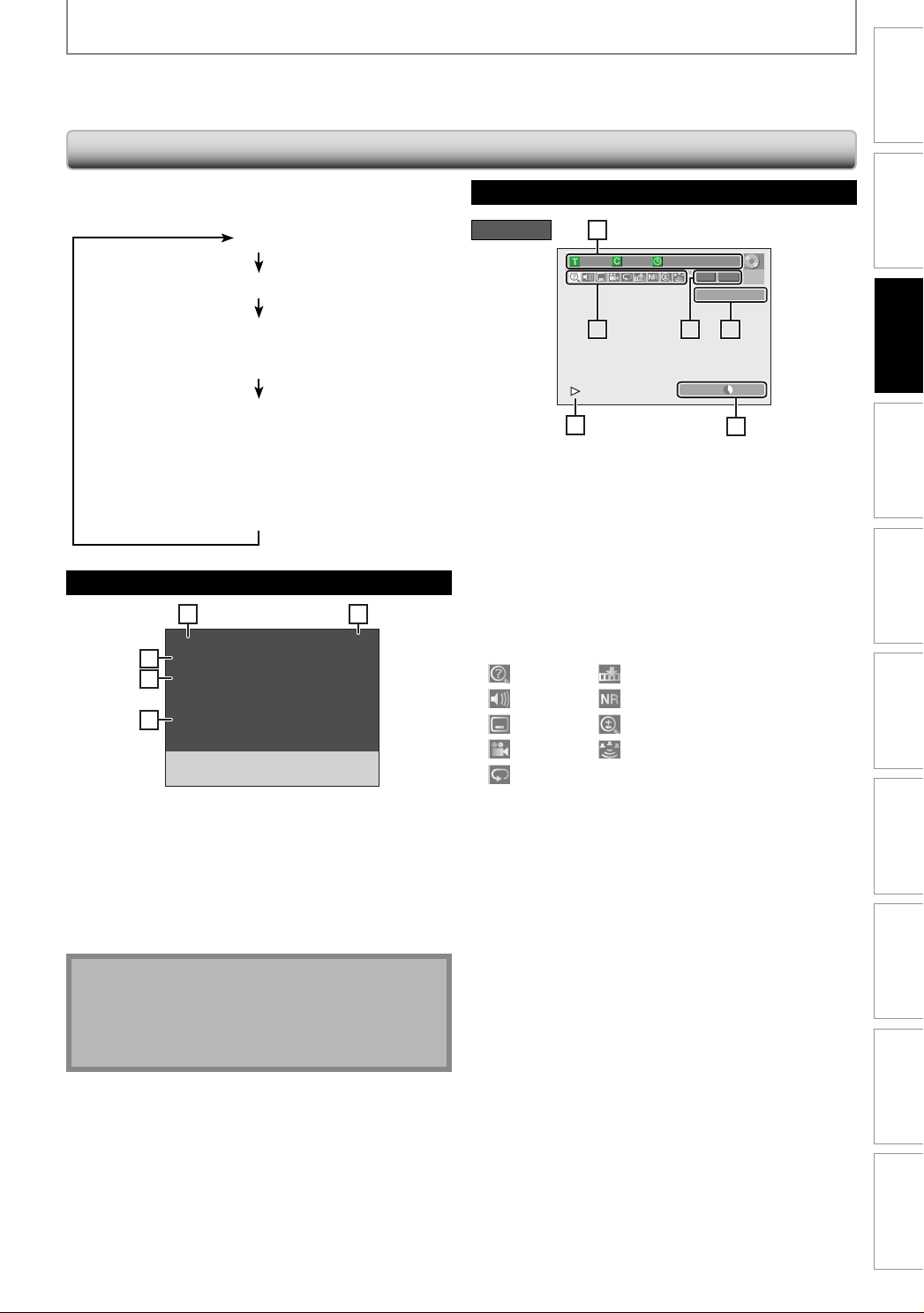
BEFORE YOU START
This unit uses the following on-screen displays and menus to guide you to the easy operations.
The on-screen displays give you the information on the loaded disc, the disc/file in playback, etc.
The menus allow you to change the various kinds of settings for playing back, recording, or editing to suite your preference.
Introduction
Guide to On-Screen Display / Menu
The on-screen display changes in the following order
as you press [DISPLAY].
OFF
DTV Program Guide (only in DTV mode)
Disc Information/Menu (only in DVD mode)
or
VCR Information (only in VCR mode)
Title Name Information (only in DVD mode)
(only when DVD+RW/DVD+R/DVD-RW/DVD-R
is in playback)
or
File Name Information (only in DVD mode)
(only when a CD with MP3 files is in playback)
DTV Program Guide
1 5
KABC
A Day of Memories
52
English 1/2
53
A quarter-century ago, which may now
qualify as the good old days of
newspapering, run-of-paper sales
accounted for 80 percent of the
54
industry's advertising revenues.
1. Broadcast station
2. Program title (max. 2 lines displayed)
3. Audio language (“Other” is displayed when the
audio language cannot be acquired, or the acquired
languages are other than English, Spanish or French.)
4. Program guide (max. 6 lines displayed)
5. Channel number
DTV 6.1
Disc Information / Menu
DVD mode
6
1/ 5 1/ 5
0:01:00 / 1:23:45
DVD
Video
CH 10
5 15122
SP(2Hr) 1:53
4
* This is an example screen only for explanation.
Displayed items vary depending on the disc you
inserted.
1. Indicates a disc type and format mode.
2. Indicates a channel number or selected external input
channel.
3. Indicates a recording mode and possible recording
time left.
4. Indicates an operation status.
5. Each icon means:
: Search
: Audio
: Subtitle
: Angle
: Repeat
6. Indicates the current title number/total number of
titles, the current chapter number/total number of
chapters, and time lapse of the current title playback/
total duration of the title.
: Marker
: Noise Reduction
: Zoom
: Surround
3
Connections
Basic Setup
Recording Playback Editing
Function Setup VCR Functions
Note
• When the program guide is displayed in more than 7
lines, use [K / L] to scroll.
• “No description provided” is displayed when the
program guide is not provided.
Others Español
21EN 21EN
Page 22
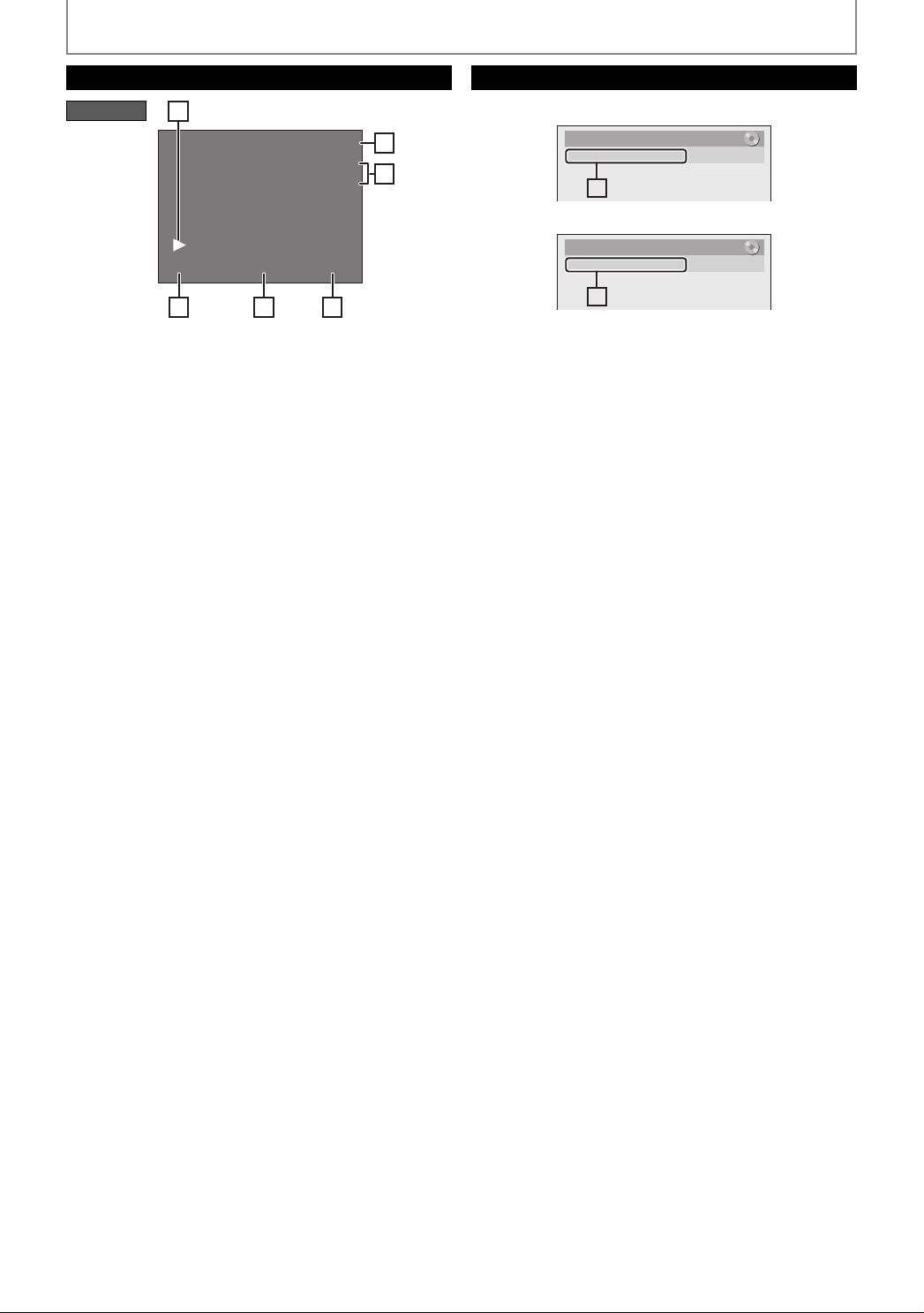
BEFORE YOU START
VCR Information
VCR mode
1
12:00AM
CH 21
Stereo
2
3
0:00:00 HIFISP
5 64
* This is an example screen only for explanation.
Displayed items vary depending on the cassette tape
you inserted.
1. Indicates current video status.
2. Indicates the current time.
3. Indicates a current channel number (or selected
external input channel) and an audio status of the
program.
4. Indicates a recording or playing back mode.
5. Indicates a tape counter.
6. Audio status of the current cassette tape.
Title/File Name Information
Title Name Information
Title Name
My Title
1
File Name Information
File Name
My File
1
1. Displays title/file name.
22 EN22 EN
Page 23
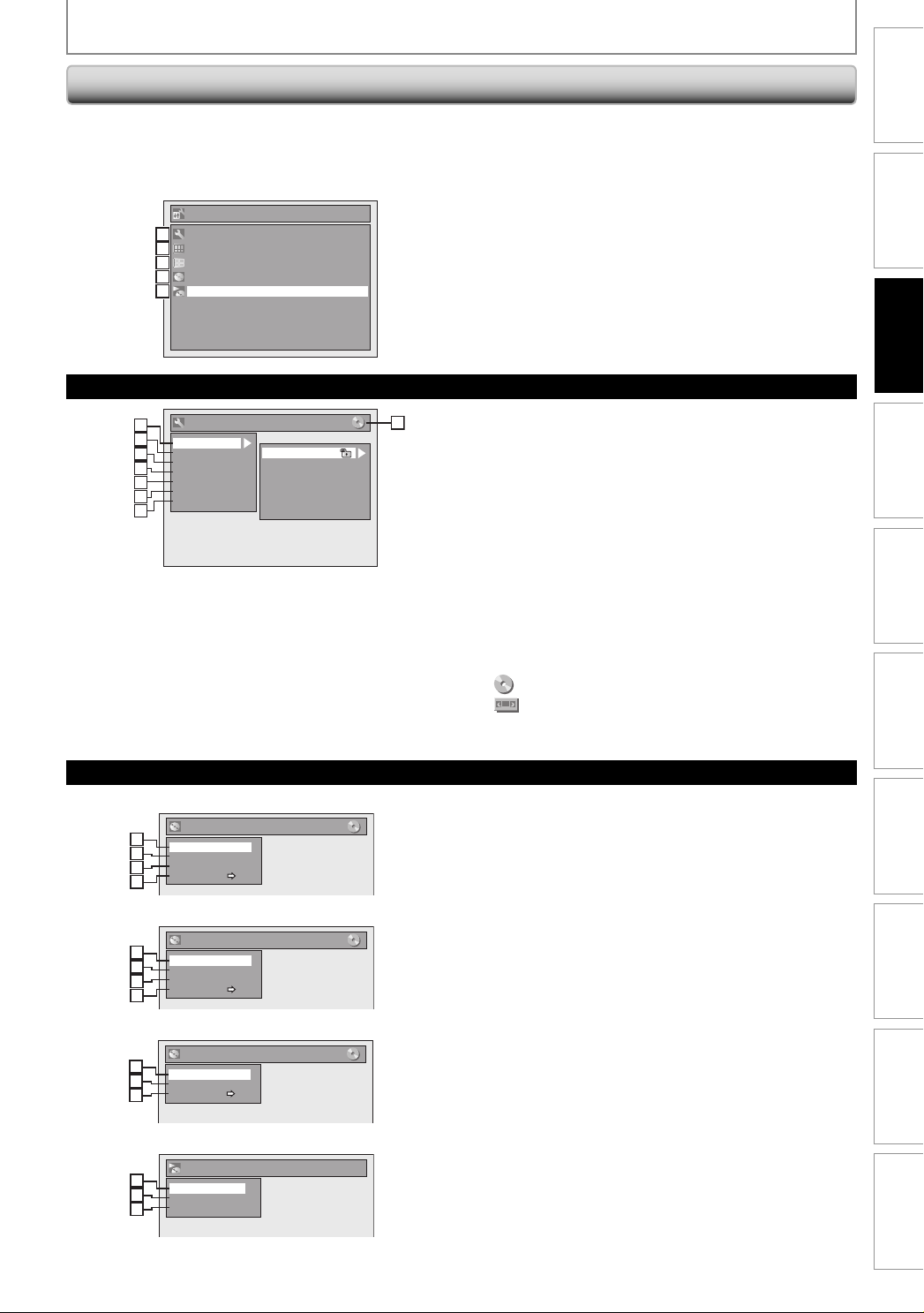
Main Menu
BEFORE YOU START
Introduction
Press [SETUP] to display the main menu. Then use
[K / L] to select a menu and press [OK] to display the
menu. These menus provide entries to all main functions
of the unit.
Setup
General Setting
1
1
Timer Programming
2
2
Title List
3
3
Disc Edit
4
4
CD Playback Mode
5
5
General Setting Menu
General Setting
1
1
2
2
Playback
Display
3
3
Video
4
4
Recording
Clock
5
5
Channel
2
6
Reset All
3
7
Parental Lock
Disc Audio
Disc Menu Language
Audio Language
Subtitle Language
Angle Icon
Still Mode
8
1. General Setting:
To go to general setting menu.
2. Timer Programming:
To program a timer recording.
3. Title List:
To call up the title list.
4. Disc Edit:
To set up the DVD setting.
5. CD Playback Mode:
To set up the CD playback setting.
• “CD Playback Mode” is available only when an audio
CD, a video CD, a CD-RW/-R with MP3 files is inserted
into the unit.
1. Playback:
To set up the unit to play back discs as you prefer.
2. Display:
To set up the OSD screen as you prefer.
3. Video:
To set up the video setting.
4. Recording:
To set up the unit to record to discs as you prefer.
5. Clock:
To set up the clock of the unit as you need.
6. Channel:
To adjust the channel setting of the unit as you prefer.
7. Reset All:
To reset the setting to the factory default.
8.
:DVD
:VCR
Indicates the available mode for the selected function.
Connections
Basic Setup
Recording Playback Editing
<Disc Edit menu (DVD+RW)>
Disc Edit
1
1
Edit Disc Name
2
2
Erase Disc
Make Edits Compatible
3
3
Disc Protect OFF ON
4
4
<Disc Edit menu (DVD-RW)>
Disc Edit
1
1
Edit Disc Name
2
2
Erase Disc
Finalize
3
3
Disc Protect OFF ON
4
4
<Disc Edit menu (DVD+R/DVD-R)>
Disc Edit
1
1
Edit Disc Name
3
2
Finalize
Disc Protect OFF ON
4
3
<CD Playback Mode menu>
CD Playback Mode
1
5
Random Play
6
2
Program Play
PBC (Video CD only)
7
3
Disc Edit / CD Playback Mode
1. Edit Disc Name:
Allows you to rename the disc.
2. Erase Disc: (DVD+RW/DVD-RW only)
Allows you to erase all contents in the disc and format it.
3. Make Edits Compatible: (DVD+RW only)
Allows you to memorize the editing status on the disc if
you have added or deleted chapters, or made chapters
hidden on this unit, and to effect it when playing back
on the other unit.
Finalize: (DVD+R/DVD-RW/-R only)
Allows you to finalize a disc containing recorded titles.
4. Disc Protect :
Allows you to protect a disc from accidental editing or
recording.
5. Random Play:
Allows you to activate the random playback feature.
6. Program Play: (audio CD/video CD only)
Allows you to activate the program playback feature.
7. PBC (Video CD only):
Allows you to select images or information on the menu
screen by activating PBC (playback control) function.
Function Setup VCR Functions
Others Español
23EN 23EN
Page 24

BEFORE YOU START
Switching DVD / VCR Mode
Because this product is a combination of a VCR and a DVD recorder, you must select first which component you wish
to operate.
DVD mode
Press [SOURCE] on the front panel, or press [DVD] on the
remote control.
(Verify that the DVD indicator is lit.)
DVD indicator
SOURCE button
VCR indicator
VCR mode
Press [SOURCE] on the front panel, or press [VCR] on the
remote control.
(Verify that the VCR indicator is lit.)
STANDBY-ON
DTV/TV
DISPLAY OPEN/CLOSE
SOURCE
123
456
PQRS
78
.
I
SEARCH
s
ABC DEF.@/:
JKL MNOGHI
TUV WXYZ
SPACE CLEAR
0
o
OK
p
B
CHANNEL
D.DUBBING
A
9
SETUPDISC MENU
B
RETURNTITLE
iji
CFgh
+--
TIMERREC MODE VCR DVD
AUDIOREC
TIMER
SET
RAPID PLAYCM SKIP
VCR button
DVD button
Note
• You cannot switch the mode while in the timer-standby mode.
How to Insert a Disc / Cassette Tape
How to Insert a Disc How to Insert a Cassette Tape
1) Press [OPEN/CLOSE A] to open the disc tray.
2) Place the disc on the disc tray with its label side
facing up.
Align the disc to
the disc tray guide.
3) Press [OPEN/CLOSE A] to close the disc tray.
It may take a while to load
the disc.
To eject the disc:
Press [OPEN/CLOSE A] to open the disc tray, then
remove the disc before turning off the unit.
1) Insert a cassette tape as illustrated below.
4 HEAD HI-FI STEREO
• Insert from the flap side first with the window side
facing up.
To eject the cassette tape:
Press [STOP/EJECT C A] on the front panel or press
[OPEN/CLOSE A] on the remote control.
Cassette compartment
24 EN24 EN
Page 25
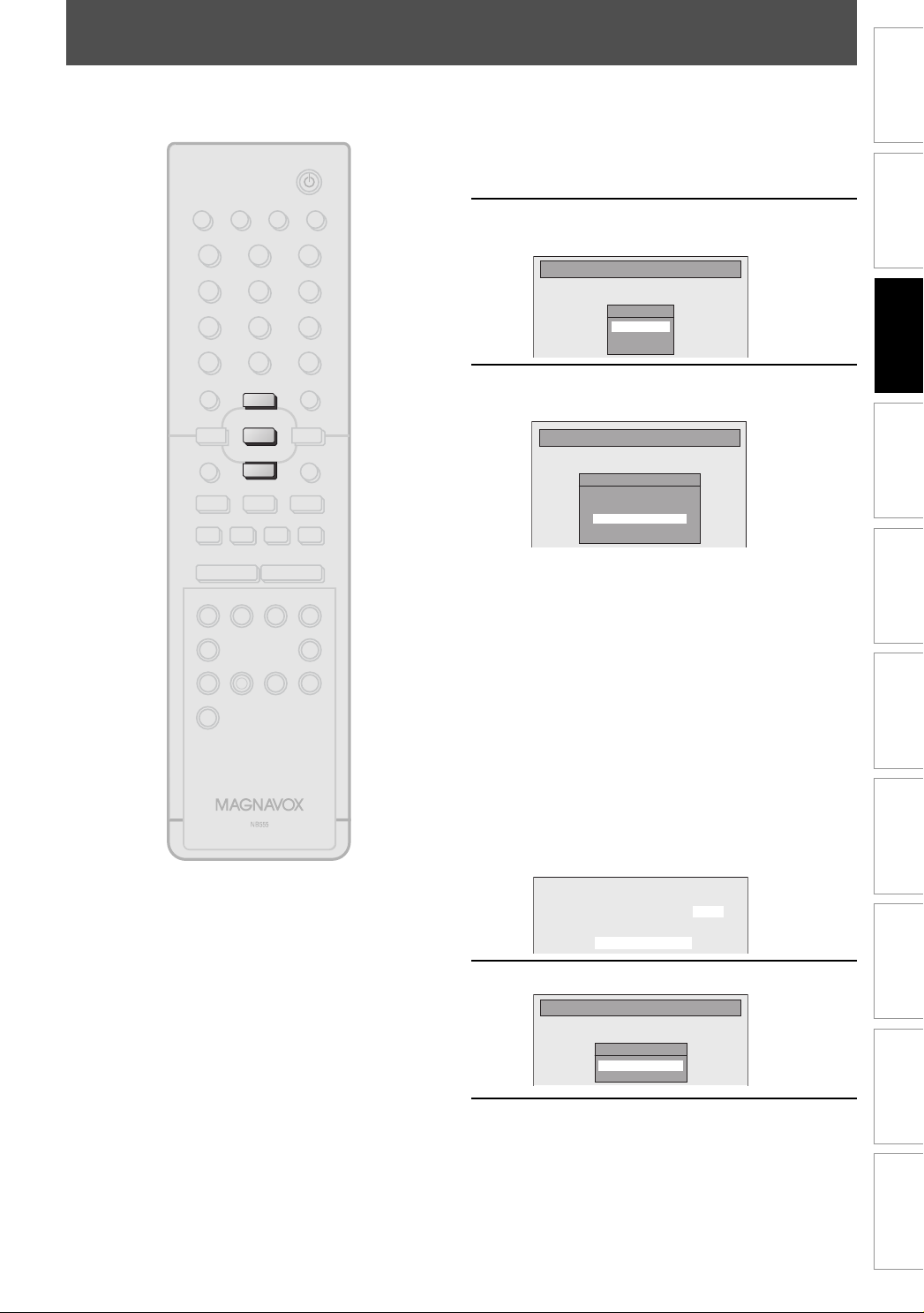
INITIAL SETTING
You need to follow these steps when you turn on this unit for the first time.
Follow the procedure in “Finding the
Viewing Channel on Your TV” on
STANDBY-ON
DTV/TV
SOURCE
123
456
PQRS
78
.
s
F
I
SEARCH
DISPLAY OPEN/CLOSE
ABC DEF.@/:
JKL MNOGHI
TUV WXYZ
SPACE CLEAR
0
o
o
OK
OK
p
p
B
CHANNEL
VCR DVD
TIMER
D.DUBBING
A
9
SETUPDISC MENU
B
RETURNTITLE
iji
C
gh
+--
TIMERREC MODE
AUDIOREC
SET
RAPID PLAYCM SKIP
1
2
3
page 20 to display the “Initial Setup”
menu.
Use [K / L] to select your desired
language, then press [OK].
Initial Setup
Use [K / L] to select the type of
broadcasting signal, then press [OK].
Initial Setup
The unit will start getting channels available in
your area.
Antenna:
(When using antenna)
The channels broadcasted in analog TV and
digital TV are automatically scanned and
memorized. Only the receivable channels in the
area will be memorized.
Cable (Analog):
(When using basic cable)
The channels broadcasted in analog CATV are
automatically scanned and memorized.
Cable (Analog / Digital):
(When using basic cable)
The channels broadcasted in analog CATV and
digital CATV are automatically scanned and
memorized.
OSD Language
English
Français
Español
Channel Preset
Make sure the antenna is
connected to “ANTENNA IN” jack.
Antenna
Cable (Analog)
Cable (Analog / Digital)
Introduction
Connections
Basic Setup
Recording Playback Editing
Function Setup VCR Functions
CH 1
Auto Presetting Now
Press [OK] to activate “Clock Setting”.
Initial Setup
4
Clock Setting
- - - / - - / - - - - ( - - - )
- - : - - - -
Proceed to step 5 in “Manual Clock
Setting” on page 30.
5
• If a PBS (public broadcasting station) is
available in your area, follow “Auto Clock
Setting” on page 29.
Others Español
25EN 25EN
Page 26
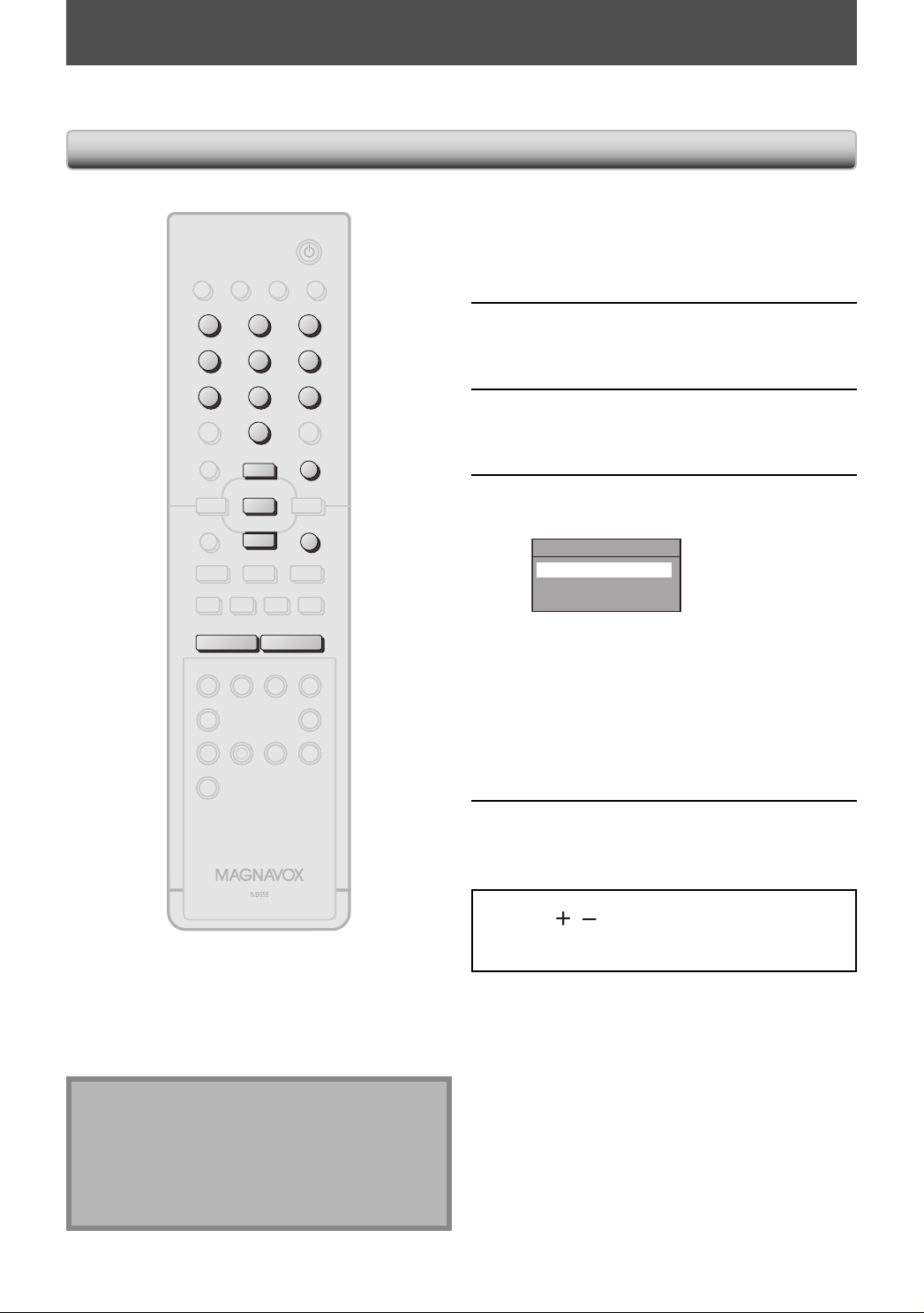
CHANNEL SETTING
If you have changed antenna connection, we recommend that you program available channels in your area with the
following procedures.
Auto Channel Scan
STANDBY-ON
DTV/TV
SOURCE
123
123
456
456
PQRS
PQRS
7809
78
.
s
F
I
SEARCH
DISPLAY OPEN/CLOSE
ABC DEF.@/:
ABC DEF.@/:
JKL MNOGHI
JKL MNOGHI
TUV WXYZ
TUV WXYZ
SPACE
SPACE CLEAR
0
o
o
OK
OK
p
p
B
CHANNEL
CHANNEL
VCR DVD
TIMER
D.DUBBING
A
9
SETUP
SETUPDISC MENU
B
RETURN
RETURNTITLE
iji
C
gh
+--
+--
TIMERREC MODE
AUDIOREC
SET
RAPID PLAYCM SKIP
Press [SETUP] and use [K / L] to
select “General Setting”, then press
1
[OK].
“General Setting” menu will appear.
Use [K / L] to select “Channel”, then
press [OK].
2
“Channel” menu will appear.
Use [K / L] to select “Auto Channel
Preset”, then press [OK].
3
Use [K / L] to select the type of
broadcasting signal, then press [OK].
4
Auto Channel Preset
Antenna
Cable (Analog)
Cable (Analog / Digital)
The unit will start getting channels available in
your area.
• When aerial antenna is connected, select
“Antenna”.
• When connected to CATV, select “Cable
(Analog)” or “Cable (Analog/Digital)”.
To cancel the auto channel preset during
scanning:
Press [RETURN] or [SETUP] to cancel.
Note
• If the auto channel preset is canceled during
presetting, some channels not yet preset may not be
received.
• You cannot change the channel when either VCR or
DVD is in any recording mode (basic recording, onetouch timer recording or timer recording).
26 EN26 EN
When scanning is over, press [SETUP]
to exit.
5
To cycle through only the memorized channels, use
[CHANNEL
To select a channel directly (including the ones not
memorized), use [the Number buttons].
/ ].
Page 27
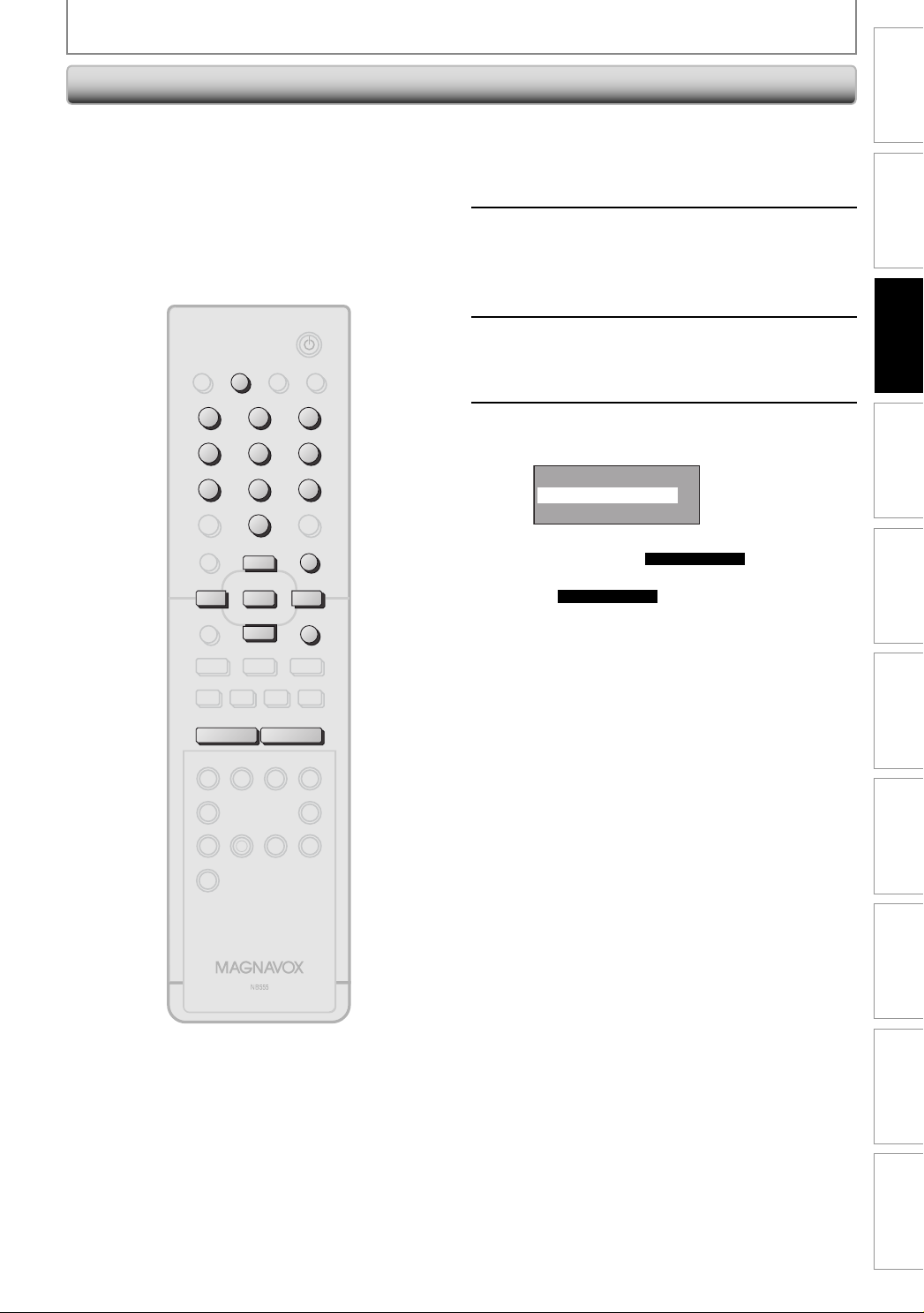
Adding / Deleting Channels
CHANNEL SETTING
Introduction
You may want to add or delete TV channels if your
channel lineup changes or if you no longer watch some
channels.
Adding channel is only available for the analog TV
channels.
Make sure
• You perform “Auto Channel Scan” before adding or
deleting the channels.
STANDBY-ON
DTV/TV
DTV/TV
SOURCE
123
123
456
456
PQRS
PQRS
7809
78
.
s
s
DISPLAY OPEN/CLOSE
ABC DEF.@/:
ABC DEF.@/:
JKL MNOGHI
JKL MNOGHI
TUV WXYZ
TUV WXYZ
SPACE
SPACE CLEAR
OK
OK
9
0
SETUP
SETUPDISC MENU
o
o
B
B
RETURN
RETURNTITLE
p
p
A
Press [DTV/TV] to select the mode
(DTV or TV) to/from which you want
1
to add/delete channels.
Press [SETUP] and use [K / L] to
select “General Setting”, then press
2
[OK].
“General Setting” menu will appear.
Use [K / L] to select “Channel”, then
press [OK].
3
“Channel” menu will appear.
Use [K / L] to select “Manual Channel
Preset”, then press [OK].
4
Auto Channel Preset
Manual Channel Preset
TV Audio Select
• If you are adding or deleting analog TV/CATV
channels, go to
• If you are deleting digital TV/CATV channels, go
to
DIGITAL
ANALOG
to continue.
to continue.
Connections
Basic Setup
Recording Playback Editing
F
I
SEARCH
B
CHANNEL
CHANNEL
VCR DVD
D.DUBBING
iji
C
gh
+--
+--
TIMERREC MODE
AUDIOREC
TIMER
SET
RAPID PLAYCM SKIP
Function Setup VCR Functions
Others Español
Instructions continue on the next page.
27EN 27EN
Page 28
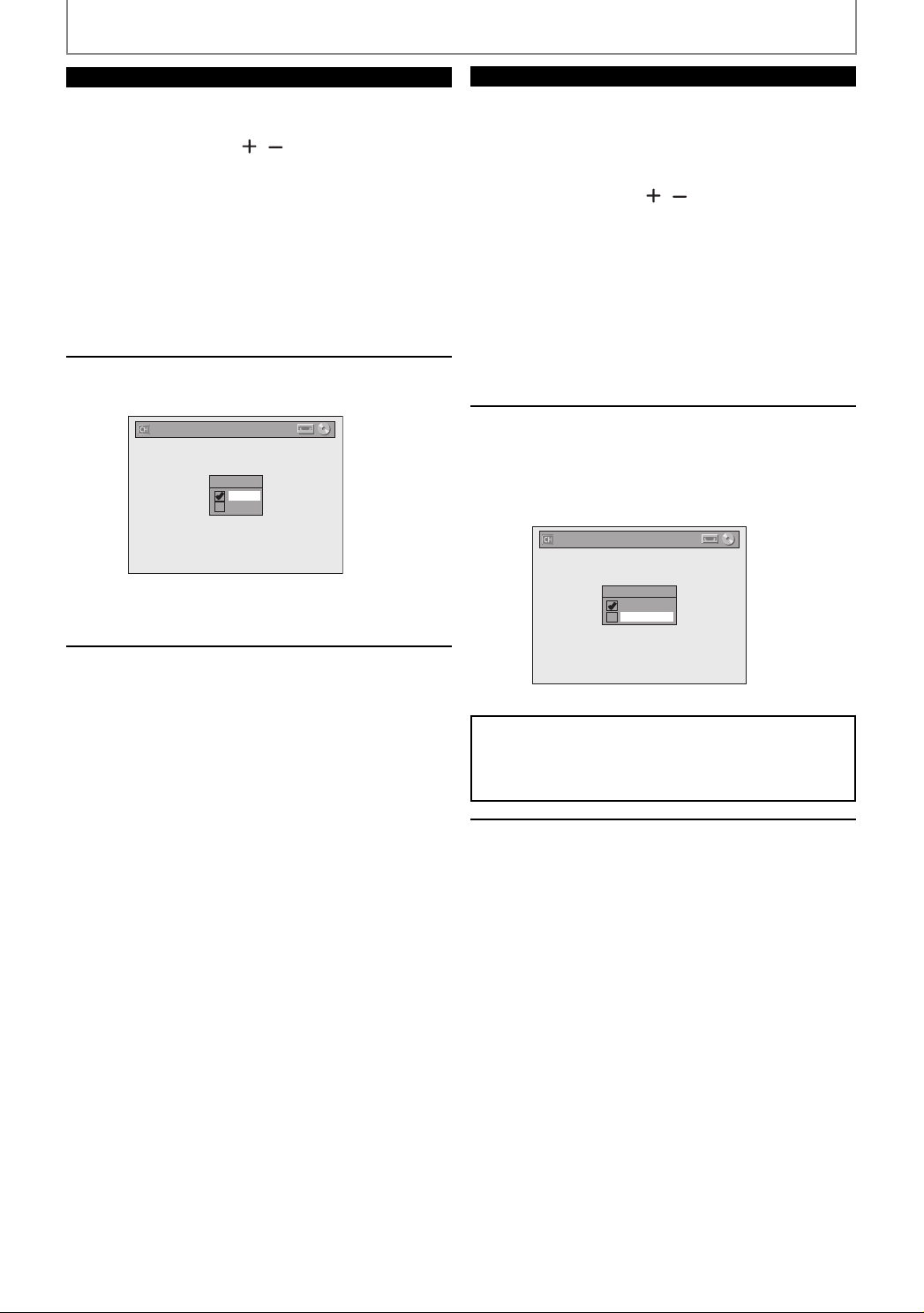
CHANNEL SETTING
ANALOG
Select the channel number to add or
delete.
5
6
• Use [CHANNEL / ] to cycle through only
the memorized channels.
• Use [{ / B] to cycle through all the channels
including the ones not memorized.
• Use [the Number buttons] to select a channel
directly.
• When a memorized channel is selected, “Add”
is checked and highlighted as a default.
• When an unmemorized channel is selected
“Delete” is checked and highlighted as a
default.
Use [K / L] to select “Add” or
“Delete”, then press [OK].
Manual Channel Preset
CH 2
Add
Delete
Your setting will be activated and it will
automatically switch to the next channel so that
you can continue adding or deleting channels.
DIGITAL
Select the channel number to delete.
• Only the major channel is displayed in “Manual
5
6
Channel Preset” menu. (The channel number
displayed in the parenthesis is a virtual channel
number)
• Use [CHANNEL
the memorized channels.
• You cannot use [{ / B] for the digital TV
channel selection.
• Use [the Number buttons] to select a channel
directly.
• When a memorized channel is selected, “Add”
is checked and highlighted as a default.
• When an unmemorized channel is selected
“Delete” is checked and highlighted as a
default.
Use [K / L] to select “Delete”, then
press [OK]. Then select the next
channel to delete.
• If the setting is complete, press [RETURN] to
activate “Manual Channel Preset”.
Manual Channel Preset
/ ] to cycle through only
DTV 2 (CH - - - )
Add
Delete
Press [SETUP] to exit.
7
Your setting will be activated.
WARNING:
• For the digital TV channels, you cannot recover the
deleted channels once they are deleted unless you
perform the auto channel preset again.
Press [SETUP] to exit.
7
28 EN28 EN
Page 29
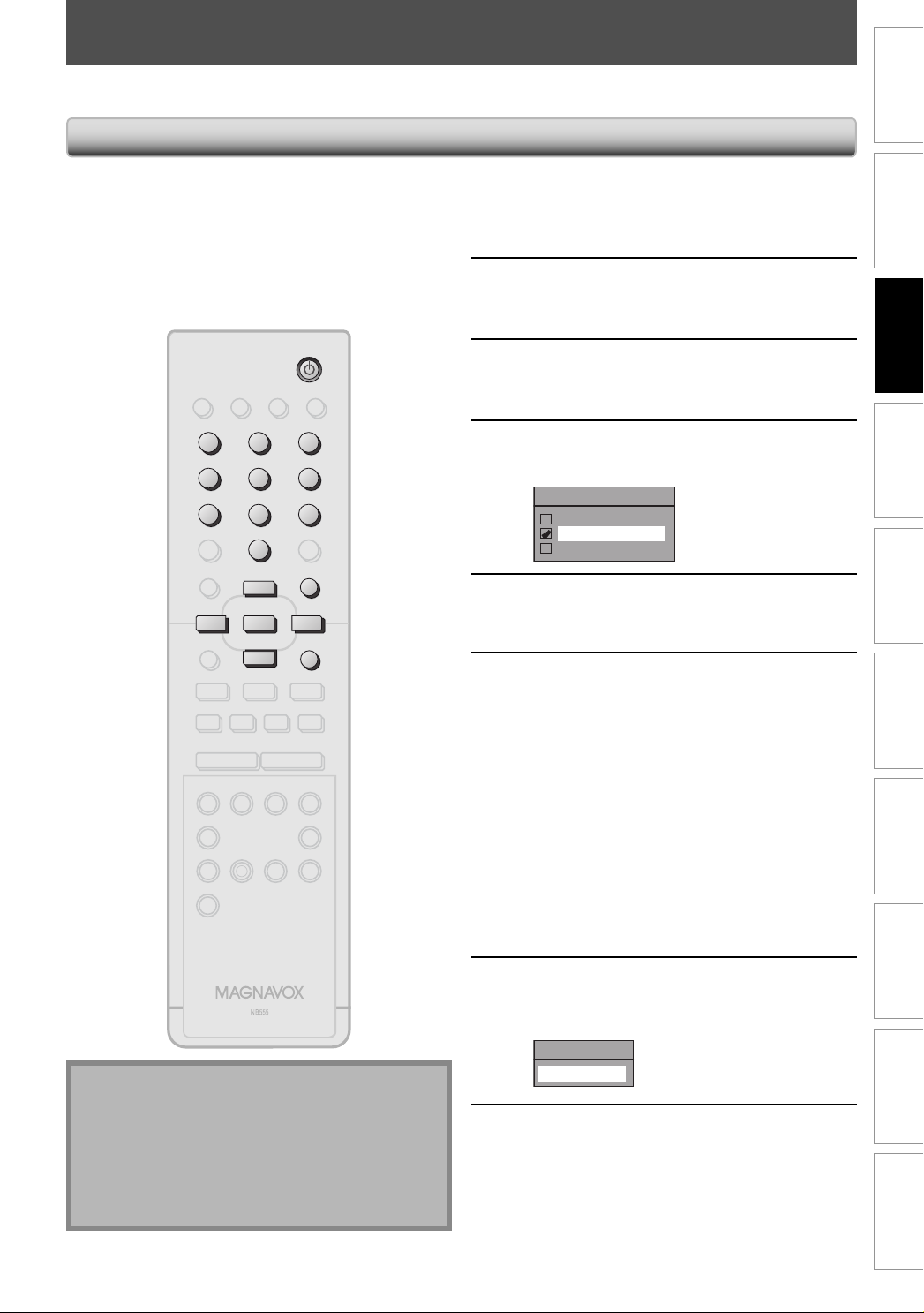
SETTING THE CLOCK
Set the clock before you try the timer programming. If a PBS (public broadcasting station) is available in your area,
follow “Auto Clock Setting” below. If not, follow “Manual Clock Setting” on page 30.
Auto Clock Setting
This unit can set the time and date automatically by
referring to a PBS station.
Make sure
• The antenna/cable TV connections are correct.
• Channels are set. (Refer to page 26.)
• If this unit is connected to a cable/satellite box,
select the local PBS station on them to set the clock
automatically.
STANDBY-ON
STANDBY-ON
DTV/TV
SOURCE
123
123
456
456
PQRS
PQRS
7809
78
.
s
s
F
DISPLAY OPEN/CLOSE
ABC DEF.@/:
ABC DEF.@/:
JKL MNOGHI
JKL MNOGHI
TUV WXYZ
TUV WXYZ
SPACE
SPACE CLEAR
0
o
o
OK
OK
p
p
B
gh
CHANNEL
VCR DVD
A
9
SETUP
SETUPDISC MENU
B
B
RETURN
RETURNTITLE
iji
C
+--
TIMERREC MODE
Press [SETUP] and use [K / L] to
select “General Setting”, then press
1
[OK].
“General Setting” menu will appear.
Use [K / L] to select “Clock”, then
press [OK].
2
“Clock” menu will appear.
Use [K / L] to select “Auto Clock
Setting”, then press [OK].
3
Use [K / L] to select “Auto”, then
press [OK].
4
Auto Clock Setting
OFF
Auto
Manual
Press [SETUP] to exit.
5
Press [STANDBY-ON yy] to turn off
the unit.
6
This unit will search for the time only when the
power is off. Leave it off for several minutes to
give this unit time to set the clock.
Introduction
Connections
Basic Setup
Recording Playback Editing
Function Setup VCR Functions
I
D.DUBBING
SEARCH
TIMER
SET
AUDIOREC
RAPID PLAYCM SKIP
Note
• The clock may set itself automatically after you
connect the antenna/cable signal and plug in the
power cord.
• Only the analog PBS channel signal is effective for
auto clock setting.
• The unit receives the clock data at 12:00 a.m. / p.m.
from the PBS channel when the power is off.
If the unit chooses an incorrect PBS channel, set the PBS
channel manually by following the steps below.
Select “Manual” at step 4, then press
[OK].
1
Use [the Number buttons] or [K / L]
to enter your PBS channel number,
2
then press [OK].
Set Channel No.
CH 1
Press [SETUP] and turn off the unit.
3
Others Español
29EN 29EN
Page 30
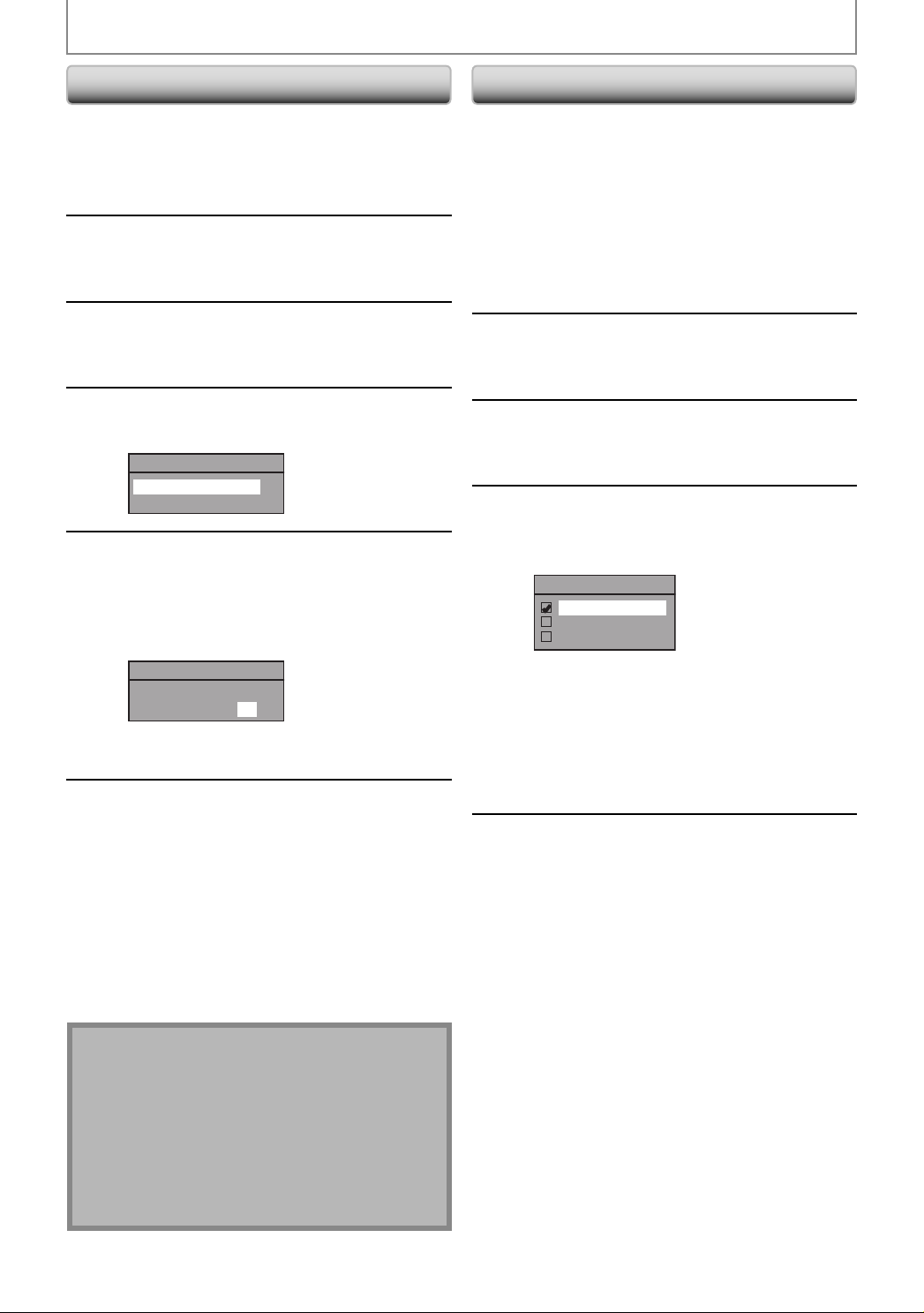
SETTING THE CLOCK
Manual Clock Setting
Press [SETUP] and use [K / L] to
select “General Setting”, then press
1
2
[OK].
“General Setting” menu will appear.
Use [K / L] to select “Clock”, then
press [OK].
“Clock” menu will appear.
Use [K / L] to select “Clock Setting”,
then press [OK].
3
Use [K / L] to select calendar or time,
then press [OK].
4
5
Clock Setting
JAN / 01 / 2007 ( MON )
12 : 00 AM
Use [{ / B] to select an item to set,
and use [K / L] to select the contents
to suit your preference, then press
[OK] when you finish setting all the
contents.
Clock Setting
JAN / 01 / 2007 ( MON )
12 : 00 AM
Your setting will be activated.
The clock start counting when you press [OK].
Press [SETUP] to exit.
Daylight Saving Time
When “Daylight Saving Time” is “ON”, the unit clock will
automatically adjust the time in order to fit the daylight
saving time.
“ON (MAR - NOV)” has been selected as the default.
Press [SETUP] and use [K / L] to
select “General Setting”, then press
1
2
[OK].
“General Setting” menu will appear.
Use [K / L] to select “Clock”, then
press [OK].
“Clock” menu will appear.
Use [K / L] to select “Daylight Saving
Time”, then press [OK].
3
Use [K / L] to select “ON (MAR -
NOV)”, “ON (APR - OCT)” or “OFF”,
4
then press [OK].
Daylight Saving Time
ON (MAR - NOV)
ON (APR - OCT)
OFF
ON (MAR - NOV):
Move forward one hour on the second Sunday in
March and move back one hour on the first
Sunday in November.
ON (APR - OCT):
Move forward one hour on the first Sunday in
April and move back one hour on the last
Sunday in October.
6
Note
• Your setting will be canceled if you press [RETURN]
before pressing [OK] at step 5.
• Your clock setting will be lost if either there is a power
failure or this unit has been unplugged for more than
30 seconds when you set the clock manually.
• For setting the day, year, hour, and minute,
[the Number buttons] can also be used.
• You can set the built-in calendar from the year 2007
up to 2056.
30 EN30 EN
Press [SETUP] to exit.
5
Page 31

TUNER SETTINGS
Switching Analog Mode /
Digital Mode
You can easily switch the analog TV (NTSC) and digital TV
(ATSC) with the remote control.
Press [DTV/TV] on the remote control.
• The analog mode and digital mode switch alternately.
Note
• When you switch the analog mode to the digital
mode, it may take about 10 seconds until the digital
channel selection is completed. The following screen
is displayed while switching the mode.
DTV 125. 1
Now Scanning
<Digital TV Channels>
Enter the major and minor channel number with [the
Number buttons] to select a channel you want to watch.
For 1-digit number
e.g.) 2-2 ch:
major channel [0] + [2] or [2] + [•]
minor channel [0] + [2], [2] + [•] or
[2] + leave it for 2 seconds.
For 2-digit number
e.g.) 35-16ch:
major channel [3] + [5]
minor channel [1] + [6]
• If you enter 1 digit for major channel and leave it for 2
seconds, the number will be taken as the major channel
and lowest minor channel of the major channel will be
displayed.
• If there is no minor channel input, lowest minor channel
of the major channel will be displayed.
Note
• It may take up to 5 to 7 seconds to switch the digital
TV channels.
• In digital TV broadcasting, 2 or more channels, called
minor channels, are simultaneously broadcast on one
main channel, called major channel.
Introduction
Connections
Basic Setup
Recording Playback Editing
Channel Selection
Select channels by using [CHANNEL / ] or [the
Number buttons] found on remote control.
[CHANNEL
Use [CHANNEL
[the Number buttons]
Press the channel number with [the Number buttons] to
select a channel you want to watch.
<Analog TV Channels>
Enter the channel number with [the Number buttons] to
select a channel you want to watch.
For 1-digit number
e.g.) 2 ch: [0] + [2], [2] + [•] or
For 2-digit number
e.g.) 12ch: [1] + [2]
/ ]
/ ] to change the channel.
[2] + leave it for 2 seconds.
About digital TV broadcasting:
With its high definition broadcast, digital broadcasting far
surpasses analog broadcasting in both its picture and
sound quality.
What is the minor channel?
By using high compression technology, digital
broadcasting offers a service that enables multiple signals
to send simultaneously.
Therefore, you can select more than one program per
major channel since digital broadcasting technology
distinguishes between multiple channels broadcast by a
signal network.
CH4
[Air Time]
18:00
18:30
19:00
19:30
20:00
ATSC (digital mode)NTSC (analog mode)
CH4-1
CH4-1
CH4-1
major channel
smallestCHsmallest
CH4-2
smallest
CH4-2CH4-1
minor channel
CH
CH
CH4-3
CH4-3
smallest
CH
: change automatically
: change manually by using [CHANNEL / ]
Function Setup VCR Functions
Others Español
31EN 31EN
Page 32

TUNER SETTINGS
This section describes how to switch the TV audio. When you record a TV program, only the audio selected here will be
recorded.
Selecting TV Audio
Digital TV
STANDBY-ON
DTV/TV
SOURCE
DISPLAY OPEN/CLOSE
A
ABC DEF.@/:
123
JKL MNOGHI
456
PQRS
TUV WXYZ
78
SPACE CLEAR
.
s
OK
F
CHANNEL
VCR DVD
I
D.DUBBING
9
0
SETUPDISC MENU
o
B
RETURNTITLE
p
iji
B
C
gh
+--
TIMERREC MODE
AUDIOREC
AUDI O
TIMER
SET
RAPID PLAYCM SKIP
Press [AUDIO] to cycle through
available audio languages.
1
• When you press [AUDIO], selected language
will be displayed on the TV screen.
• Every time you press [AUDIO], the language
will be switched.
e.g.) English 1/3 ➔ Spanish 2/3 ➔ Other 3/3
• Available languages differ depending on the
broadcast.
• The language information display will
automatically disappear.
• When you record digital TV broadcasting, the
audio language you have selected will be
recorded.
English 1/2
SEARCH
Note
• You cannot change the audio language for the timer
recording of digital TV broadcasting.
• Pressing [AUDIO] does not control external device
audio.
• When there is only one audio channel on the
broadcast, pressing [AUDIO] does not display
anything.
32 EN32 EN
Page 33

Selecting TV Audio (cont’d)
STANDBY-ON
DTV/TV
SOURCE
123
456
PQRS
78
.
DISPLAY OPEN/CLOSE
ABC DEF.@/:
JKL MNOGHI
TUV WXYZ
SPACE CLEAR
9
0
SETUP
SETUPDISC MENU
o
o
A
TUNER SETTINGS
Analog TV
Press [SETUP] and use [K / L] to
select “General Setting”, then press
1
[OK].
“General Setting” menu will appear.
Use [K / L] to select “Channel”, then
press [OK].
2
“Channel” menu will appear.
Use [K / L] to select “TV Audio
Select”, then press [OK].
3
Introduction
Connections
Basic Setup
Recording Playback Editing
s
F
I
SEARCH
OK
OK
p
p
B
CHANNEL
VCR DVD
D.DUBBING
B
RETURNTITLE
iji
C
gh
+--
TIMERREC MODE
AUDIOREC
TIMER
SET
RAPID PLAYCM SKIP
Use [K / L] to select “Stereo” or
“SAP”, then press [OK].
4
TV Audio Select
Stereo
SAP
Stereo:
Outputs main-audio.
SAP (secondary audio program):
Outputs sub-audio.
Press [SETUP] to exit.
5
Note on recording analog TV audio
• When you record an analog TV program available in
second audio or stereo, you have to select either
“Stereo” or “SAP” in “General Setting” menu
beforehand. Refer to the following table to check an
appropriate setting.
Function Setup VCR Functions
Selected
audio
Stereo STEREO+SAP STEREO STEREO
SAP STEREO+SAP SAP SAP
Broadcast
audio
STEREO STEREO STEREO
MONO+SAP MONO MONO
MONO MONO MONO
STEREO STEREO STEREO
MONO+SAP SAP SAP
MONO MONO MONO
Disc
recording
Audio
output
Others Español
33EN 33EN
Page 34

TUNER SETTINGS
DTV Closed Caption
Digital TV
Digital TV has its own closed captions called DTV CC. Use this menu to change the settings for DTV CC.
Press [SETUP] and use [K / L] to
STANDBY-ON
DTV/TV
SOURCE
123
456
PQRS
78
.
s
F
I
SEARCH
DISPLAY OPEN/CLOSE
ABC DEF.@/:
JKL MNOGHI
TUV WXYZ
SPACE CLEAR
0
o
o
OK
OK
p
p
B
CHANNEL
VCR DVD
TIMER
D.DUBBING
A
9
SETUP
SETUPDISC MENU
B
RETURNTITLE
iji
C
gh
+--
TIMERREC MODE
AUDIOREC
SET
RAPID PLAYCM SKIP
1
2
3
4
5
select “General Setting”, then press
[OK].
“General Setting” menu will appear.
Use [K / L] to select “Display”, then
press [OK].
Use [K / L] to select “CC Style”, then
press [OK].
OSD Language
Screen Saver
FL Dimmer
CC Style
V-Chip
Use [K / L] to select “DTV CC”, then
press [OK].
CC Style
DTV CC
User Setting
Font Size
Font Style
Edge Type
Font Opacity
Font Color
Back Opacity
Back Color
Use [K / L] to the desired DTV closed
caption, then press [OK].
DTV CC
OFF
Service1
Service2
Service3
Service4
Service5
Service6
OFF:
Select if you do not want DTV CC. This is the
default.
Service 1 to Service 6:
Select one of these before changing any other
item in the closed caption menu. Choose
“Service 1” under normal circumstances.
Note
• Even if you set “DTV CC” to anything other than
“OFF”, its effect will temporarily be canceled while
recording.
34 EN34 EN
Press [SETUP] to exit.
6
Page 35

TUNER SETTINGS
Closed Caption Style
Digital TV
Digital TV can also change the style of its closed caption such as font, color or size, etc.
Introduction
Connections
STANDBY-ON
DTV/TV
SOURCE
123
456
PQRS
78
.
s
F
I
SEARCH
DISPLAY OPEN/CLOSE
ABC DEF.@/:
JKL MNOGHI
TUV WXYZ
SPACE CLEAR
0
o
o
OK
OK
p
p
B
CHANNEL
VCR DVD
TIMER
D.DUBBING
A
9
SETUP
SETUPDISC MENU
B
RETURNTITLE
iji
C
gh
+--
TIMERREC MODE
AUDIOREC
SET
RAPID PLAYCM SKIP
Press [SETUP] and use [K / L] to
select “General Setting”, then press
1
[OK].
“General Setting” menu will appear.
Use [K / L] to select “Display”, then
press [OK].
2
Use [K / L] to select “CC Style”, then
press [OK].
3
4
5
OSD Language
Screen Saver
FL Dimmer
CC Style
V-Chip
Use [K / L] to select “User Setting”,
then press [OK].
CC Style
DTV CC
User Setting
Font Size
Font Style
Edge Type
Font Opacity
Font Color
Back Opacity
Back Color
Use [K / L] to select “ON”, then press
[OK].
User Setting
ON
OFF
Basic Setup
Recording Playback Editing
Function Setup VCR Functions
Instructions continue on the next page.
35EN 35EN
Others Español
Page 36

TUNER SETTINGS
Use [K / L] to select the item and
switch the setting for each item you
6
want to set, then press [OK].
• When “User Setting” is set to “ON”, you can set
the following items. CC style set by “User
Setting” will be displayed.
• The setting description for each item is shown
below.
<Font Size>
Font size of the displayed caption can be
switched as below.
Font Size
Middle
Large
Small
<Font Style>
Font style of the displayed caption can be
switched as below.
Font Style
Style1
Style2
Style3
Style4
Style5
Style6
Style7
Style8
<Edge Type>
Edge type of the displayed caption can be
switched as below.
Edge Type
None
Raised
Depressed
Uniform
L.Shadow
R.Shadow
<Font Color>
Font color of the displayed caption can be
switched as below.
Font Color
Transparent
White
Black
Red
Green
Blue
Yellow
Magenta
Cyan
<Back Opacity>
Background opacity of the displayed caption can
be switched as below.
Back Opacity
Solid
Translucent
Flash
<Back Color>
Background color of the displayed caption can
be switched as below.
Back Color
Transparent
White
Black
Red
Green
Blue
Yellow
Magenta
Cyan
Press [SETUP] to exit.
7
<Font Opacity>
Font opacity of the displayed caption can be
switched as below.
Font Opacity
36 EN36 EN
Solid
Translucent
Flash
Page 37

INFORMATION ON DVD RECORDING
Before you make a recording, read the following information.
Recordable Discs
This unit can record to DVD+RW, DVD+R, DVD-RW and
DVD-R.
DVD+R/DVD-R can only be recorded to once. DVD+RW/
DVD-RW can be recorded to and erased many times.
DVD-RW/-R will be recorded in the DVD+VR mode
automatically in this unit.
Logo
Attributes
8cm/12cm, single-sided,
DVD+RW DVD+R
single layer disc
Approx. max. recording time
(SLP mode):
360 minutes (4.7GB) (for 12cm)
108 minutes (1.4GB) (for 8cm)
DVD-RW
DVD-R
• Following discs are recommended for good recording
quality and are proven to be compatible with this unit.
However, depending on the media condition the unit
may not read the disc properly.
Verbatim DVD+R 8x, DVD+RW 4x,
DVD-R 8x, DVD-RW 2x
JVC DVD-RW 4x
Maxell DVD+R 4x/8x/16x, DVD-R 8x/16x
SONY DVD+R 4x/8x/16x, DVD+RW 4x
TDK DVD+R 4x/8x/16x
Performance of any other discs are not guaranteed.
• You can play back DVD+RW on most DVD players
without finalizing. However, if you have added or
deleted chapters, or made chapters hidden, you
must perform “Make Edits Compatible” before being
able to see those effects on other units. (Refer to
page 80 for more details.) To play back discs other
than DVD+RW on other DVD players, you will need
to finalize.
Unrecordable Discs
• DVD-RW recorded in the mode other than +VR is not
recordable on this unit unless you erase all contents in
the disc (refer to page 79).
• DVD-R recorded in the mode other than +VR is not
recordable on this unit.
Recording Mode
You can select a recording mode among 6 options, and
the recording time will depend on the recording mode
you select as follows.
Disc size
8cm Disc
12cm Disc
Recording
mode
HQ
SP (2Hr)
SPP
LP (3Hr)
EP (4Hr)
SLP (6Hr)
HQ
SP (2Hr)
SPP
LP (3Hr)
EP (4Hr)
SLP (6Hr)
(1Hr)
(2.5Hr)
(1Hr)
(2.5Hr)
Recording
time
18 min
36 min
45 min
54 min
72 min
108 min
60 min
120 min
150 min
180 min
240 min
360 min
Video/sound
quality
• The recording time is only an estimate. The actual
recording time may differ.
• The audio and video quality gets poorer as the recording
time becomes longer.
• Each time [REC MODE] is pressed, recording mode and
its allowed recording time will be displayed.
Note
• This unit cannot record to CD-RW or CD-R.
• All high definition pictures will be down converted to
the standard definition pictures when they are
recorded on this unit.
• DVD+RW/+R, DVD-RW/-R and CD-RW/-R recorded on
a personal computer or a DVD or CD recorder may
not be played back if the disc is damaged or dirty or
if there is condensation on the player’s lens.
• If you record a disc using a personal computer, even
if it is recorded in a compatible format it may not be
played back because of the settings of the
application software used to create the disc. (Check
with the software publisher for more detailed
information.)
• Since the recording is made by the VBR (variable bit
rate) method, depending on the picture you are
recording, the actual remaining time for recording
may be a little shorter than the remaining time
displayed on the TV screen.
• You cannot record copy-protected program using
this unit. (Copy-protected signal is included in DVDvideo or some satellite broadcasts.)
• You cannot record “copy-once only” program on
DVD.
Introduction
Connections Basic Setup Function Setup VCR Functions
(good)
(poor)
(good)
Recording
(poor)
Playback Editing
Others Español
37EN 37EN
Page 38

BEFORE RECORDING
Make Recording Compatible Setting for Auto Chapter
Use this feature to make the unfinalized +VR mode discs
recorded on other unit recordable on this unit. When you
make an additional recording on this unit with “Make
Recording Compatible” set to “ON”, the title menu is
automatically converted to our style.
1) Press [SETUP] and use [K / L] to select “General
Setting”, then press [OK].
“General Setting” menu will appear.
2) Use [K / L] to select “Recording”, then press [OK].
“Recording” menu will appear.
3) Use [K / L] to select “Make Recording Compatible”,
then press [OK].
4) Use [K / L] to select “ON” or “OFF”, then press [OK].
Make Recording Compatible
ON
OFF
ON: Title list will be replaced when you make
additional recordings to the discs recorded by
other units.
OFF: Prohibiting additional record to the disc that
has a title list created by other units.
5) Press [SETUP] to exit.
You can set a specified time for chapter marks.
1) Press [SETUP] and use [K / L] to select “General
Setting”, then press [OK].
“General Setting” menu will appear.
2) Use [K / L] to select “Recording”, then press [OK].
“Recording” menu will appear.
3) Use [K / L] to select “Auto Chapter”, then press [OK].
4) Use [K / L] to select a desired time option, then
press [OK].
Auto Chapter
OFF
5 minutes
10 minutes
15 minutes
30 minutes
60 minutes
5) Press [SETUP] to exit.
Note
• The interval for auto chapter marks may slightly
differ.
• A blank chapter may be created depending on the
remaining time of the disc.
38 EN38 EN
Page 39

Introduction
BASIC RECORDING & ONE-TOUCH TIMER RECORDING
Follow the steps to record TV programs.
Press [DVD] first.
STANDBY-ON
DTV/TV
DISPLAY
DTV/TV
SOURCE
123
123
456
456
PQRS
PQRS
7809
78
.
s
F
F
REC MODE
REC
I
I
SEARCH
DISPLAY OPEN/CLOSE
ABC DEF.@/:
ABC DEF.@/:
JKL MNOGHI
JKL MNOGHI
TUV WXYZ
TUV WXYZ
SPACE
SPACE CLEAR
0
o
OK
p
B
CHANNEL
CHANNEL
VCR DVD
TIMER
D.DUBBING
A
9
SETUPDISC MENU
B
RETURNTITLE
iji
C
gh
C
+--
+--
TIMERREC MODE
DVD
AUDIOREC
SET
RAPID PLAYCM SKIP
Insert a recordable disc (refer to page
24 on how to insert a disc).
1
* Make sure the disc is compatible with this unit.
(Refer to page 37 for the list of compatible
discs.)
It may take a while to load
the disc.
• When inserting a brand-new DVD+RW/DVDRW, the unit automatically starts to format.
• If titles have been recorded on the disc, the
title list is displayed. Press [STOP C] to exit the
title list.
Press [REC MODE] to select a
recording mode.
2
Refer to “Recording Mode” on page 37.
SP(2Hr) 0:58
Select the appropriate external input
channel by pressing [SOURCE] or
3
[CHANNEL
/ ].
Press [DTV/TV] to select analog TV or
digital TV, then use [CHANNEL
or [the Number buttons] to select a
desired channel to record.
Refer to “Switching Analog Mode/Digital Mode”
and “Channel Selection“ on page 31.
Connections Basic Setup Function Setup VCR Functions
Recording
Playback Editing
/ ]
CH 12
Instructions continue on the next page.
Others Español
39EN 39EN
Page 40

BASIC RECORDING & ONE-TOUCH TIMER RECORDING
Press [REC I] to start recording.
“I” will be displayed for 5 seconds.
4
I
Press [PAUSE F] to pause recording.
Press [PAUSE F]] or [REC I] again to restart
recording.
To set one-touch timer recording (OTR)...
This is a simple way to set the recording time in blocks
of 30 minutes.
Press [REC I] repeatedly until the desired recording
time (30 minutes to 6 hours) appears on the TV screen.
One-touch timer recording will start.
I
0:30
0:30
(normal recording)
1:00
Press [STOP C] to stop recording.
The recorded title will appear in the title list.
5
(Refer to “Guide to a Title List” on page 68.)
e.g.) DVD+R
Writing to Disc 90%
1 SP(2Hr)
NOV/21/07 11:00AM
NOV/21/07 0:20:44
2
EMPTY TITLE
1:41:17
• Press [STOP C] to exit the title list.
CH12 SP
SP(2Hr)
6:00 5:30
To change the recording length during the onetouch timer recording:
Press [REC I] repeatedly until the desired length appear.
To cancel the one-touch timer recording within the
specified time:
Press [STOP C].
Note
• When you press [REC I], recording starts immediately and continues until the disc is full or you stop recording.
• This unit cannot record images as aspect ratio of 16:9. The 16:9 images will be recorded as 4:3.
• When the unit clock has not been set, the space for a date and time of title names will be blank.
• When you record a TV program, you have to select the TV channel audio beforehand. Only the selected channel
audio will be recorded. Refer to “Selecting TV Audio” on pages 32-33 for more details.
• This unit cannot record in both stereo and SAP (secondary audio program) at the same time.
• You cannot change the recording mode during the recording pause mode.
• You can change a channel to be recorded during the recording pause mode.
Note for one-touch timer recording
• The remaining recording time will be displayed on the front panel display during one-touch timer recording. Press
[DISPLAY] to see it on the TV screen.
• Unlike the timer recording, you can perform the following operations during one-touch timer recording.
- Turning off the power to stop one-touch timer recording.
- Using [REC I] or [STOP C] on the remote control.
• You cannot use the pause function during one-touch timer recording.
• When one-touch timer recording is finished and the power is turned off, the unit will switch to the timer-standby
mode automatically if a timer recording has been programmed. Press [TIMER SET] to cancel the timer-standby
mode to use the unit continuously.
40 EN40 EN
Page 41

TIMER RECORDING
You can program the unit to record up to 12 programs
within a month in advance. Daily or weekly program
recordings are also available.
Before recording, make sure
• Set the clock before setting a timer programming.
• Insert a recordable disc with enough recordable space.
STANDBY-ON
DTV/TV
SOURCE
123
123
456
456
PQRS
PQRS
7809
78
.
.
DISPLAY OPEN/CLOSE
ABC DEF.@/:
ABC DEF.@/:
JKL MNOGHI
JKL MNOGHI
TUV WXYZ
TUV WXYZ
SPACE
SPACE CLEAR
9
0
SETUP
SETUPDISC MENU
o
o
A
Guide to Timer Programming Display
3
Timer Programming
JAN/ 2/07 12:00 AM 125.1 SP
Date Start End CH
JAN/02 12:00AM 1:00AM DTV125. 1
New Program
4
1
MON JAN/01 11:00AMSP (1:00)
2
6
1/1
5
1 Title of a timer program (Contains date, time, channel,
recording mode of the program)
2 Current date and time
3 Recording mode, and length of the recording
4 Timer program list
5 Total number of pages and current page (2 pages
maximum)
6 Recording media (“
” (DVD) or “ ” (VCR))
Introduction
Connections Basic Setup Function Setup VCR Functions
Recording
s
s
F
I
CHANNEL
VCR DVD
D.DUBBING
B
B
OK
OK
RETURNTITLE
p
p
iij
iji
B
C
gh
+--
TIMERREC MODE
TIMER
AUDIOREC
TIMER
TIMER
SET
SET
RAPID PLAYCM SKIP
Note
• If you have not set the clock yet:
Entry screen for the clock setting will appear instead
of the timer programming list at step 1. Continue
with the step 4 in “Manual Clock Setting” on page 30
before setting a timer programming.
• Use [s / B] to move the cursor to the left and the
right in the entry screen for the timer programming.
• If a basic recording or one-touch timer recording is in
progress on one component (e.g., VCR) and the timer
recording set for the other component (e.g., DVD) is
about to begin, the unit automatically switches to the
programmed channel for timer recording 2 minutes
before the programmed starting time, and the
recording in progress (for VCR) will be canceled
UNLESS their recording channels are the same. If their
recording channels are the same, the timer recording
will start without canceling the recording currently in
progress. In this case, the recording of the same
channel will be made on both DVD and VCR.
• Cancel the timer-standby mode by pressing
[TIMER SET] before operation for either DVD or VCR.
When finished operating, press [TIMER SET] to
resume the timer-standby mode.
• In the timer-standby mode, you can turn on the
power and use the component (VCR or DVD) which is
not currently timer-programmed.
Press [TIMER].
1
Use [K / L] to select “New Program”,
then press [OK].
2
3
Timer Programming
Date Start End CH
New Program
MON JAN/01 11:00AM
• If there are 6 or more programs, use
[H / G] to change pages.
Use [K / L] to enter the date, then
press [B].
Date
JAN/02
CH
DTV125. 1
p
p
p
p
p
p
p
p
JAN/01
Daily
MON-SAT
MON-FRI
SAT
FRI
SUN
JAN/31
Start
- - : - -
REC To Mode
DVD SP
End
- - : - -
SP 2 : 00
When pressing [L] at
the current date, the
date will change as
follows.
e.g.) January 1st
Instructions continue on the next page.
Playback Editing
Others Español
41EN 41EN
Page 42

TIMER RECORDING
Use [K / L / s / B] or [the Number
buttons] to enter the start and end
4
time, then press [B].
Date
JAN/02
CH
DTV125. 1
Start End
12 : 00AM
REC To Mode
DVD SP
SP 2 : 00
- - : - -
Use [K / L / s / B] to select analog
(“- - -”) / digital (“DTV”) mode or
5
external input (E1 / E2), then press
[B].
e.g.) external input mode
E1
Date
JAN/02
CH
Start End
12 : 00AM
REC To Mode
1 : 00AM
DVD SP
SP 1 : 00
To record from external input (e.g., cable/
satellite box), select E1 or E2.
Use [K / L] or [the Number buttons] to select
the channel number to record, then press
[B].
For digital mode, select both major and minor
channels. Refer to “How to select a channel
number for the timer recording” on page 43
for more details.
e.g.) analog mode
Date
JAN/02
CH
10
Start End
12 : 00AM
REC To Mode
1 : 00AM
DVD SP
SP 1 : 00
e.g.) digital mode
Date
JAN/02
CH
DTV125. 1
Start End
12 : 00AM
REC To Mode
1 : 00AM
DVD SP
SP 1 : 00
Use [K / L] to select the recording
media (“DVD” or “VCR”), then press
6
[B].
e.g.) recording to DVD
Date
JAN/02
CH
DTV125. 1
Start
12 : 00AM
REC To Mode
DVD SP
End
1 : 00AM
SP 1 : 00
Use [K / L] to select a recording
mode.
7
Date
JAN/02
CH
DTV125. 1
Start End
DVD
1 : 00AM
SP 1 : 00
12 : 00AM
REC To Mode
SP
Refer to “Recording Mode” on page 37.
• When recording to DVD, you can check the
remaining recordable space of the disc when
you select the recording mode.
Date
JAN/02
CH
DTV125. 1
Start End
DVD
1 : 00AM
SP 1 : 00
12 : 00AM
REC To Mode
SP
Auto recording mode select...
When “Auto” is selected as a recording mode, the unit
calculates how much time is available on the disc and
selects the best recording mode available
automatically to complete recording the program.
Date
JAN/02
CH
DTV125. 1
Start End
DVD
1 : 00AM
Auto 1 : 00
12 : 00AM
REC To Mode
Auto
• “Auto” is only available for one program in the timer
program list.
• The recording may be cut short when the available
recording space of the disc is too limited.
Press [OK] when all items are
entered.
8
Your program setting is now stored.
• To set another program, repeat steps 2 to 8.
• To exit, press [TIMER] or [SETUP].
• When 2 or more programs are overlapped,
“Timer program overlapped” appears, and the
overlapped program will be displayed in blue.
• To correct the timer program refer to
“Checking, canceling, or correcting the timer
programming information” on page 43.
Press [TIMER SET] to set a timer
programming.
9
will appear on the front panel display.
42 EN42 EN
Page 43

TIMER RECORDING
How to select a channel number for the timer recording
Analog TV
Analog CATV
Digital TV
Digital CATV
minor channels
<Hint>
• You can decide the 1-digit channel number by pressing 0 first , then enter desired 1-digit channel number.
e.g.) “5”: [0]+[5]
• For selecting the channels with [K / L] you need to press [B] or [ • ] to decide the channel number.
• For selecting the minor channels with [K / L], please make sure the minor channel your are selecting is existed.
[K / L] does not skip the non-existed minor channels.
For channel number 2-6 press, press [B] or [ • ] to decide the channels. For other channels (7-69),
the channel will be decided as soon as you enter the channel number.
For channel number 1-12 press, press [B] or [ • ] to decide the channels. For other channels (13-
125), the channel will be decided as soon as you enter the channel number.
For channel number 1-9 press, press [B] or [ • ] to decide the channels. For other channels (10-99),
the channel will be decided as soon as you enter the channel number.
For channel number 1-13 press, press [B] or [ • ] to decide the channels. For other channels (14-
135), the channel will be decided as soon as you enter the channel number.
For channel number 1-9 press, press [B] or [ • ] to decide the channels. For other channels (10-99),
the channel will be decided as soon as you enter the channel number.
Introduction
Connections Basic Setup Function Setup VCR Functions
Recording
To stop the timer recording in progress
Press [STOP C] / [STOP/EJECT C A] on the front panel
of the unit to stop the timer recording in progress.
[STOP C] on the remote control is not effective.
Checking, canceling, or correcting the timer
programming information
1) Press [TIMER SET].
2) Press [TIMER].
3) Check the information.
Timer Programming
JAN/ 2/07 12:00 AM 125.1 SP
Date Start End CH
JAN/02 12:00AM 1:00AM DTV125. 1
New Program
MON JAN/01 11:00AMSP (1:00)
4-A) To delete the timer program:
1 Use [K / L] to select the program you want to
delete, then press [OK].
2 Use [K / L] to select “Delete”, then press [OK].
Confirmation window will appear.
3 Use [K / L] to select “Yes”, then press [OK].
4-B) To correct the timer program:
1 Use [K / L] to select the program you want to
correct, then press [OK].
2 Use [K / L] to select “Program Change”, then
press [OK].
3 Correct the timer program by using
[K / L / { / B], then press [OK].
5) Press [TIMER] to exit.
6) Press [TIMER SET] to return to the timer standby
mode.
Note
• Press [TIMER] to check the timer recording in progress.
When the timer recording is proceeding, that
program will be highlighted with red. In this case,
you cannot select any other program.
If the timer program did not complete correctly,
the error number appears in the timer programming list.
Timer Programming
Date Start End CH
E41 JAN/02 12:00AM 1:00AM DTV125. 1
New Program
Each error number means:
E1-22
Recording error other
E37-39
than below
E24 Unrecordable disc E42 No disc when
E25-26 Copy prohibited
program
E29 Disc protected E44 Already 254 chapters
E30 Disc full E45 Copy prohibited
E35 PCA full *1 E46 It is impossible to
E36 Already finalized
video format disc
E40 Some portion has
not been recorded
because of program
overlapping.
Recording did not
start at the start time.
• E23, E27, E28, E31, E32, E33 and E34 are not displayed.
• A program with the error number is grayed in the timer
programming list.
• Once the timer programming list with error line(s) is
displayed, or after canceling and setting again the timer
standby mode, the program line(s) with error will be
cleared.
*1 PCA is a disc's space reserved for recording test.
TUE JAN/02 11:00AM
1/1
E41 Power failed
recording
E43 Already 49 titles
recorded
recorded
program
record additionally
on a disc recorded
by other units
when setting “
Make Recording
Compatible” to “OFF”.
Playback Editing
Others Español
43EN 43EN
Page 44

Hints for Timer Recording
TIMER RECORDING
• If there is a power failure or this unit has been
unplugged for more than 30 seconds, the clock setting
and all timer programming will be lost.
• If a disc is not inserted, "DVD" on the front panel display
flashes and timer recording cannot be performed. In
some cases,
will appear momentarily around the start
time as the unit attempts to record. Please insert a
recordable disc.
• If a cassette tape with a erase-protection tab is not in the
cassette compartment or there is no cassette tape in the
cassette compartment, “VCR” on the front panel display
flashes and timer recording cannot be performed. Please
insert a recordable cassette tape.
• If a cassette tape ends during the timer recording, the
unit will automatically stop, eject the cassette tape, and
turn itself off. To continue recording, insert a recordable
tape.
• When all the timer recordings are completed,
flashes.
Press [TIMER SET] to release the unit from the timer
standby mode.
• If both DVD and VCR are timer programmed, you cannot
use any functions for either unit during timer standby or
timer recording. If you want to use functions other than
recording under such condition, cancel timer recording
by pressing [TIMER SET] during timer standby or stop
recording by pressing [STOP C] / [STOP/EJECT C A] on
the front panel of the unit during timer recording.
• To cancel the timer standby mode, press [TIMER SET].
• When the starting and the ending time are the same, the
length of the recording will be set for 24 hours. When
the disc or cassette tape becomes full during the
recording, the unit turns itself off.
• If the starting time is earlier and the ending time is later
than the current time, the recording will start right after
you press [TIMER SET] at step 9 on page 42.
• You cannot change the audio language for the timer
recording of digital TV broadcasting.
• The timer recording cannot be performed in DVD and
VCR at the same time. If you set 2 programmings with
the same channel and time in both devices, the program
which is set first will have the priority.
The Priority of Overlapped Settings
• Timer program which has the earlier start time will be placed first in the timer program list, and be given priority over
the programs with the later start time when timer programs overlap.
• When timer programs overlap, the first 2 minutes (at the longest) of the later recording will be cut off.
• When 2 or more timer programs have the same start time, the program set first will be given priority.
• A timer recording of lower priority will be canceled or start from the middle.
• Check the overlapped timer programmings and change the priority if necessary.
When the starting time is the same:
A program set previously (PROG. A) has priority.
PROG. A
PROG. B
actual
recording
The rst 2 minutes (at the longest) will be cut o
(when recording to DVD only).
PROG. A
PROG. A
PROG. B
Note for DVD recording
• When the recording time of 2 programs are overlapped, or
the end time of a program and the start time of another
program is the same, the first 2 minutes (at the longest) of
the subsequent program will be cut off.
• If the cut-off portion comes up to 3 minute or more, this
program will be displayed with error number E40 in the
timer programming list.
When the end time of the programming
currently being recorded and the start time
of the subsequent program are same:
The beginning of the PROG. B may be cut o.
PROG. A
PROG. B
actual
recording
The rst 2 minutes (at the longest) will be cut o.
PROG. BPROG. A
44 EN44 EN
Page 45

OVERWRITING UNNECESSARY TITLE
Introduction
Overwriting from the Beginning of
the Title
You can overwrite the existing title from the beginning.
1) Press [STANDBY-ON
Make sure that the TV input is set on the unit.
2) Load the disc that includes a title to be overwritten.
Title list will appear.
If the title list does not appear, press [TITLE].
3) Press [REC MODE] to select a recording mode.
Refer to “Recording Mode” on page 37.
4) Use [K / L] to select a title to be overwritten, then
press [OK].
5) Use [K / L] to select “Overwrite”, then press [OK].
yy].
It takes a while to display
the title list.
1 SP (2Hr)
NOV/21/07 11:00AM
NOV/21/07 0:20:44
2
NOV/22/07 11:35
NOV/22/07 0:10:33
3
EMPTY TITLE
1:37:52 SP(2Hr)
CH12 SP
AM CH13 EP
Overwriting in the Middle of the Title
You can overwrite the existing title from the selected
position.
1) Follow the steps 1, 2 and 4 on the left.
2) Use [K / L] to select “Play”, then press [OK].
Playback will start.
3) Press [PAUSE F] at the point from which you want
to start overwriting.
4) Press [REC I].
“F I”, display menu, channel, and the time lapse will
be displayed as illustrated on the left.
5) Select the channel you want to record.
(Refer to page 31 on how to select a channel.)
6) Press [REC I] again.
Overwriting recording starts.
7) Press [STOP C] to stop recording.
This operation may take a
while to be completed.
Connections Basic Setup Function Setup VCR Functions
Recording
Playback Editing
1 SP (2Hr)
Play
Edit
Overwrite
NOV/21/07 11:00AM
NOV/21/07 0:20:44
2
CH12 SP
6) Select the channel you want to record.
(Refer to page 31 on how to select a channel.)
e.g.) DVD+RW
selected title number
to be overwritten
F I
11
0:01:00
+RW
CH 12
SP(2Hr) 2:00
7) Press [REC I].
Overwriting recording starts.
The elapsed-time counter starts running.
8) Press [STOP C] to stop recording.
Title name is also overwritten.
This operation may take a
while to be completed.
Note
• The remaining recording time is displayed on the
bottom right corner of the TV screen during
overwriting.
Note
• Recording mode of the overwriting title is the same
as that of the original (overwritten) title when
overwriting in the middle of the title.
• Title name will not be overwritten.
Others Español
45EN 45EN
Page 46

OVERWRITING UNNECESSARY TITLE
Hints for Overwriting
When you overwrite on the unnecessary title, there were various circumstances such as follows. Please note that
following cases only describe the overwriting without any recording mode discrepancy. To avoid accidental deletion
please check if there is no important title after the overwriting point.
When overwriting title is shorter than the existing title:
(overwriting from the beginning of the title)
overwrite
recording : A
existing title : B
When overwriting title is longer than the existing title:
(overwriting from the beginning of the title)
overwrite
recording : A
existing title : B
overwrite
recording : A
existing title : B
existing title : C
after
overwriting
after
overwriting
after
overwriting
30 - 180 seconds will be cut o.
title name : A
title name : A
30 - 180 seconds will be cut o.
title name : A
title name : B
title name : C
When overwriting in the middle of the title:
overwrite
recording : A
existing title : B
after
overwriting
30 - 180 seconds will be cut o.
title name : B*
Overwritten section and the rest of the sections will
*
have the same title name as the original existing
title (B).
Note
• When a title name is overwritten, its thumbnail is also overwritten.
• “Auto Chapter” interval time is reset at the overwriting start point.
• A chapter mark is put the beginning of the overwrite title when overwriting in the middle of the title.
46 EN46 EN
title name : B
Page 47

SETTINGS FOR AN EXTERNAL DEVICE
Connection to an External Device
Connect the external device properly to the unit by using input jacks either E2 (Front) or E1 (Rear).
When connecting an external device of monaural output to this unit, use AUDIO L jack of E2 (Front).
Use S-video or the RCA audio/video cables for this connection.
or
AUDIO OUT
VIDEO
S-VIDEO
OUT
OUT
S-VIDEO
LR
external device
(camcorder, VCR etc.)
OUT
VIDEO
OUT
AUDIO OUT
LR
Introduction
Connections Basic Setup Function Setup VCR Functions
RCA
S-video
cable
RCA
audio
video
or
cable
cable
or
E2
to E2 IN
front of this unit
Supplied cables used in this connection are as follows:
• RCA audio cable (L/R) x 1
• RCA video cable x 1
Please purchase the rest of the necessary cables at your local store.
ABC DEF.@/:
123
JKL MNOGHI
456
PQRS
TUV WXYZ
78
SPACE CLEAR
.
0
o
o
s
OK
OK
p
p
B
F
gh
Press [SETUP] and use [K / L] to
select “General Setting”, then press
1
[OK].
“General Setting” menu will appear.
9
SETUP
SETUPDISC MENU
B
RETURNTITLE
iji
C
3
4
5
RCA
video
cable
RCA
audio cable
R
DVD
DIGITAL
AUDIO
S-VIDEO
AUDIO OUT
OUT
COAXIAL
R
rear of this unit
COMPONENT
VIDEO OUT
S-VIDEO IN --- AUDIO --- OUT
IN
B
R
IN --- VIDEO --- OUT
DVD/VCR
L
ANTENNA
RLR
to E1 IN
S-video
cable
S-VI DEO I N --- A UD IO --- OU T
IN
or
DVD/VCR
LRL
IN --- VID EO --- OU T
E1
Use [K / L] to select “Video Input”,
then press [OK].
Use [K / L] to select desired external
input, then press [OK].
Video Input
E1 (Rear)
E2 (Front)
Use [K / L] to select the input jack
type to connect, then press [OK].
If you want to use VIDEO IN jack, select “Video
In”.
If you want to use S-VIDEO IN jack, select
“S-Video In”.
E1 (Rear)
Video In
S-Video In
Recording
OUT
IN
Playback Editing
Others Español
Use [K / L] to select “Video”, then
press [OK].
2
Submenu will appear.
Press [SETUP] to exit.
6
47EN 47EN
Page 48

SETTINGS FOR AN EXTERNAL DEVICE
Recording from an External Device
Before recording from an external device, refer to the
instructions for the connection on page 47.
STANDBY-ON
SOURCE
DTV/TV
SOURCE
123
123
456
456
PQRS
PQRS
7809
78
.
s
F
REC MODE DV D
I
SEARCH
DISPLAY OPEN/CLOSE
ABC DEF.@/:
ABC DEF.@/:
JKL MNOGHI
JKL MNOGHI
TUV WXYZ
TUV WXYZ
SPACE
SPACE CLEAR
0
o
OK
p
B
CHANNEL
CHANNEL
VCR
VCR DVD
TIMER
D.DUBBING
A
9
SETUPDISC MENU
B
RETURNTITLE
iji
C
gh
+--
+--
TIMERREC MODE
AUDIOREC
SET
RAPID PLAYCM SKIP
1
Press [DVD].
Recording to a DVD
Insert a recordable disc (refer to page
24 on how to insert a disc).
It takes a while to load the disc.
Recording to a Cassette Tape
Press [VCR].
Insert the cassette tape with an
erase-protection tab intact.
Select the appropriate external input
channel (E1 or E2) by pressing
2
[SOURCE] or [CHANNEL
• If the external device is connected to the rear
of this unit, select E1.
• If the external device is connected to the front
of this unit, select E2.
• You can also select E1 or E2 channel by using [the
Number buttons].
e.g.) For E1, press [0], [0], [1].
/ ].
Press [REC MODE] to select a
recording mode.
3
Refer to “Recording Mode” on page 37 for DVD,
or “Recording” on page 90 for VCR.
Press [RECORD I] on the unit to start
recording.
4
48 EN48 EN
6
4
Start playback on the external device
to record from.
5
For disc:
Press [STOP C] on the unit to stop
6
46
recording.
For cassette tape:
Press [STOP/EJECT C A] on the unit
to stop recording.
This operation may take a
while to be completed.
Page 49

BI-DIRECTIONAL DUBBING
You can copy contents in a DVD to a cassette tape, or do
vice versa. This function is available only when the contents
are not copy-protected. (Before you start, refer to page 37
for the list of compatible discs.)
STANDBY-ON
DTV/TV
SOURCE
123
456
PQRS
78
.
s
F
F
REC MODE DV D
DISPLAY OPEN/CLOSE
ABC DEF.@/:
JKL MNOGHI
TUV WXYZ
SPACE CLEAR
0
o
o
OK
OK
p
p
B
B
gh
CHANNEL
VCR
VCR DVD
A
9
SETUP
SETUPDISC MENU
B
RETURNTITLE
iji
C
C
+--
TIMERREC MODE
Preparing for dubbing (cassette tape to DVD):
• Insert a cassette tape to be dubbed.
• Insert a recordable DVD.
• Make sure there is enough space on the DVD.
Preparing for dubbing (DVD to cassette tape):
• Insert a disc to be dubbed.
• Insert a cassette tape with an erase-protection tab in
tact.
• Make sure there is enough recordable length on the
tape.
Press [SETUP] and use [K / L] to
select “General Setting”, then press
1
[OK].
“General Setting” menu will appear.
Use [K / L] to select “Recording”,
then press [OK].
2
“Recording” menu will appear.
Use [K / L] to select “Dubbing
Mode”, then press [OK].
3
Selection menu will appear.
Introduction
Connections Basic Setup Function Setup VCR Functions
Recording
Playback Editing
I
SEARCH
D.DUBBING
D.DUBBING
TIMER
SET
AUDIOREC
RAPID PLAYCM SKIP
Note for dubbing
• Dubbing direction setting in “Dubbing Mode” menu
is always reset to “VCR
the power.
• You cannot change the output mode during VCR to
DVD or DVD to VCR duplication.
Note for recording to a tape:
Make sure
- the cassette tape’s erase-protection tab is intact.
- the cassette tape is long enough.
Note for recording to a disc:
Make sure
- the disc is compatible (refer to page 37).
DVD” whenever you turn off
Others Español
Instructions continue on the next page.
49EN 49EN
Page 50

BI-DIRECTIONAL DUBBING
VCR to DVD DVD to VCR
Use [K / L] to select “VCR DVD”,
then press [OK].
4
5
Dubbing Mode
VCR DVD
DVD VCR
Press [SETUP] to exit.
Press [VCR], then press [PLAY B] to
find the point where you wish to start
dubbing.
Press [PAUSE F] when you come to
the desired start point.
6
Press [DVD], then press [REC MODE]
repeatedly to select the desired
7
recording mode.
Press [D.DUBBING].
VCR to DVD duplication will start.
8
Press [STOP C] to stop the dubbing.
Use [K / L] to select “DVD VCR”,
then press [OK].
4
5
Dubbing Mode
VCR DVD
DVD VCR
Press [SETUP] to exit.
Press [DVD], then press [PLAY B] to
find the point where you wish to start
dubbing.
Press [PAUSE F] when you come to
the desired start point.
6
Press [VCR], then press [REC MODE]
repeatedly to select the desired
7
recording mode.
Rewind or fast forward the tape to the point
where you want to start recording.
Press [D.DUBBING].
DVD to VCR duplication will start.
8
9
Note for VCR to DVD duplication
• After starting VCR to DVD duplication, the picture
may be distorted because of the auto tracking
function. This is not a malfunction. Be advised to play
back the tape until the picture is stabilized, then set
the starting point which you wish to start recording,
and start VCR to DVD duplication.
• This unit will automatically stop the duplication if
playback with no image is detected for more than 3
minutes during VCR to DVD duplication.
• Playback sound mode of the dubbed contents is
determined by the playback sound mode of the VCR
at the point of dubbing.
• This function is available for audio CD, but not with
MP3 files.
Press [STOP C] to stop the dubbing.
9
50 EN50 EN
Page 51

SETTING A DISC TO PROTECT
To prevent accidental recording, editing or erasing the
titles, you can protect them from “Disc Edit” menu.
Introduction
Press [SETUP].
STANDBY-ON
DTV/TV
SOURCE
123
456
PQRS
78
.
s
F
I
SEARCH
DISPLAY OPEN/CLOSE
ABC DEF.@/:
JKL MNOGHI
TUV WXYZ
SPACE CLEAR
0
o
o
OK
OK
p
p
B
CHANNEL
VCR DVD
TIMER
D.DUBBING
A
9
SETUP
SETUPDISC MENU
B
RETURNTITLE
iji
C
gh
+--
TIMERREC MODE
AUDIOREC
SET
RAPID PLAYCM SKIP
1
Use [K / L] to select “Disc Edit”, then
press [OK].
2
Use [K / L] to select “Disc Protect
OFF
ON”, then press [OK].
3
4
e.g.) DVD+RW
Disc Edit
Edit Disc Name
Erase Disc
Make Edits Compatible
Disc Protect OFF ON
Use [K / L] to select “Yes”, then press
[OK].
Protect this disc?
Yes
No
A disc will be protected.
This operation may take a
while to be completed.
Connections Basic Setup Function Setup VCR Functions
Recording
Playback Editing
Note
To cancel the disc protect:
• When you insert a disc protected with this unit,
“Disc Protect ON
ON” at step 3.
To release the protect for the disc, select “Yes” at step 4.
OFF” will appear instead of “OFF
Disc Edit
Edit Disc Name
Erase Disc
Make Edits Compatible
Disc Protect ON OFF
Others Español
51EN 51EN
Page 52

PLAYING THE DISCS ON OTHER DVD PLAYERS
Finalizing a Disc
You will need to finalize DVD+R, DVD-RW or DVD-R to
play them back on other DVD players.
Finalizing may take several minutes up to an hour.
A shorter recording period on the disc will require a
longer time period for finalization. Do not unplug the
power cord during finalization.
STANDBY-ON
DTV/TV
SOURCE
123
456
PQRS
78
.
s
F
DISPLAY OPEN/CLOSE
ABC DEF.@/:
JKL MNOGHI
TUV WXYZ
SPACE CLEAR
0
o
o
OK
OK
p
p
B
gh
CHANNEL
VCR DVD
A
9
SETUP
SETUPDISC MENU
B
RETURN
RETURNTITLE
iji
C
C
+--
TIMERREC MODE
Press [SETUP].
1
Use [K / L] to select “Disc Edit”, then
press [OK].
2
“Disc Edit” menu will appear.
Use [K / L] to select “Finalize”, then
press [OK].
3
Use [K / L] to select “Yes”, then press
[OK].
4
e.g.) DVD+R, DVD-R
Finalize disc?
Yes
No
Finalizing will start.
Finalizing 90%
To cancel finalizing...
(DVD-RW only)
• To cancel finalizing at step 4, press [STOP C], select
“Yes” with [K / L], then press [OK]. Finalizing is
canceled and the unit will be in stop mode.
I
D.DUBBING
SEARCH
TIMER
SET
AUDIOREC
RAPID PLAYCM SKIP
Note
• Once you have finalized a DVD+R/ DVD-R, you
cannot edit or record anything on that disc.
• There is no need to finalize DVD+RW.
• When you insert a DVD-RW finalized with this unit,
“Undo Finalize” will appear instead of “Finalize”.
Disc Edit
Edit Disc Name
Erase Disc
Undo Finalize
Disc Protect ON OFF
To release the finalizing for the disc, select “Undo
Finalize” at step 3.
* DO NOT power off during finalization, this will result
in malfunction.
52 EN52 EN
Do you want to cancel ?
Yes
No
Finalizing 5%
• If appears when pressing [STOP C], you cannot
cancel finalizing because the finalizing has been in
certain progress.
• When selecting “No” and press [OK] or [RETURN] ,
finalizing will be continued.
• You cannot cancel finalizing the DVD+R/DVD-R once
it has started.
This operation may take a
while to be completed.
Finalizing is completed.
5
Page 53

PLAYING THE DISCS ON OTHER DVD PLAYERS
Auto Finalizing
Introduction
You can finalize discs automatically using this function.
You can use this function to finalize discs after finishing
all timer recordings and at the end of the disc space.
STANDBY-ON
SOURCE
DTV/TV
DISPLAY OPEN/CLOSE
A
ABC DEF.@/:
123
JKL MNOGHI
456
PQRS
SEARCH
TUV WXYZ
78
SPACE CLEAR
.
s
OK
OK
F
CHANNEL
VCR DVD
I
D.DUBBING
9
0
SETUP
SETUPDISC MENU
o
o
B
RETURNTITLE
p
p
iji
B
C
gh
+--
TIMERREC MODE
AUDIOREC
TIMER
SET
RAPID PLAYCM SKIP
Press [SETUP] and use [K / L] to
select “General Setting”, then press
1
[OK].
“General Setting” menu will appear.
Use [K / L] to select “Recording”,
then press [OK].
2
“Recording” menu will appear.
Use [K / L] to select “Auto Finalize”,
then press [OK].
3
Use [K / L] to select “Disc Full” or
“End of Timer Rec”, then press [OK].
4
Auto Finalize
Disc Full
End of Timer Rec
Use [K / L] to select “ON”, then press
[OK].
5
e.g.) “Disc Full”
Disc Full
ON
OFF
Your setting will be activated.
Press [SETUP] to exit.
6
Connections Basic Setup Function Setup VCR Functions
Recording
Playback Editing
Others Español
53EN 53EN
Page 54

INFORMATION ON PLAYBACK
Before you play back DVD, read the following information.
Playable Discs and Files
This unit is compatible to play back the following discs.
To play back a DVD, make sure that it meets the
requirements for region codes and color systems as
described below. You can play back discs that have the
following logos will play back on the unit. Other disc
types are not guaranteed to play back.
LogosPlayable discs
DVD-video
DVD+RW
DVD+R
DVD-RW
(Finalized video mode discs only)
DVD-R
(Finalized video mode discs only)
CD-DA (audio CD)
video CD
CD-RW
Unplayable Discs
The following discs will not play back on this unit.
• CD-ROM • Compact Disc-Interactive (CD-I)
• DVD-RAM • Video Single Disc (VSD)
• DVD-ROM • DVD-audio
• Unfinalized disc
• DVD contains MP3 and DVD or CD contains Windows
Media™ Audio / JPEG / DivX® files
• DVD-R or DVD-RW recorded in VR mode or non
compatible recording format
On the following disc, the sound may not be heard.
• Super audio CD - Only the sound on the CD layer can be
heard. The sound on the high-density super audio CD
layer cannot be heard.
Color Systems
DVD is recorded in different color systems throughout
the world. The most common color system is NTSC
(which is used primarily in the United States and Canada).
This unit uses NTSC, so DVD you play back must be
recorded in the NTSC system. You cannot play back DVD
recorded in other color systems.
Region Codes
This unit has been designed to play back DVD
with region 1. DVD must be labeled for ALL
regions or for region 1 in order to play back on
the unit. You cannot play back DVD that are
labeled for other regions. Look for the symbols
on the right on your DVD. If these region
symbols do not appear on your DVD, you cannot
play back the DVD in this unit.
The number inside the globe refers to region of the
world.
A DVD labeled for a specific region can only play back on
the unit with the same region code.
CD-R
CD-DA
MP3
is a trademark of DVD Format/Logo Licensing Corporation.
54 EN54 EN
MediaPlayable les
CD-RW/-R
Page 55

INFORMATION ON PLAYBACK
Introduction
PBC (playback control) for Video CD
You can select images or information on the menu
screen by activating the PBC (playback control) function
of the video CD.
This unit conforms to ver.1.1 and ver. 2.0 of video CD
standard with PBC function.
Ver.1.1 (without PBC function): You can enjoy playback
picture as well as music CD.
Ver.2.0 (with PBC function): While using a video CD with
PBC function, “PBC” appears on the TV screen.
Note
• PBC setting turns to “ON” when loading video CD
with PBC function, thus, even after setting PBC to
“OFF” and ejecting the video CD then reloading the
video CD, this setting turns to “ON” automatically.
• Some operations cannot be performed while PBC
function is on. Cancel PBC function temporarily to
perform those operations by following the
instruction below.
1) Press [SETUP].
2) Use [K / L] to select “CD Playback Mode”, then
press [OK].
“CD Playback Mode” menu will appear.
3) Use [K / L] to select “PBC (Video CD only)”, then
press [OK].
4) Use [K / L] to select “ON” or “OFF”, then press [OK].
Your setting will be activated.
You can play back interactive software using menu
screens. Refer to instructions in the video CD.
Hint for DVD Playback
The contents of DVD are generally divided into titles.
Titles may be further subdivided into chapters.
DVD-video
title 1 title 2
chapter 1 chapter 2 chapter 1 chapter 2 chapter 3
audio CD, video CD
track 1 track 2 track 3 track 4 track 5
MP3
folder 1 folder 2
file 1 file 2 file 3 file 4 file 5
Connections Basic Setup Function Setup VCR Functions
Recording
Playback
Editing
Others Español
55EN 55EN
Page 56

Direct Playback
DTV/TV
SOURCE
123
456
PQRS
78
.
s
F
DISPLAY OPEN/CLOSE
ABC DEF.@/:
JKL MNOGHI
TUV WXYZ
SPACE CLEAR
0
o
OK
p
B
B
gh
CHANNEL
DVD
VCR DVD
BASIC PLAYBACK
Press [DVD] first.
Insert a playable disc (refer to page
24 on how to insert a disc).
STANDBY-ON
A
9
SETUPDISC MENU
B
RETURNTITLE
iji
C
C
+--
TIMERREC MODE
1
* Make sure the disc is compatible with this unit.
(Refer to page 54 for the list of compatible discs.)
It may take a while to load
the disc.
Press [PLAY B] to start playback.
If you are playing back a DVD-video or video CD
2
3
with PBC function, a menu may appear.
Refer to “Using the Title / Disc Menu” on page
59.
Press [STOP C] once to stop playback
temporarily.
• Refer to “Resume Playback” on page 60.
Align the disc to
the disc tray guide.
I
D.DUBBING
SEARCH
TIMER
SET
AUDIOREC
RAPID PLAYCM SKIP
Note
• Some discs may start playback automatically.
• You can select images or information on the menu
screen by activating PBC (playback control) function
(page 55).
56 EN56 EN
Page 57

Playback from the Title List
BASIC PLAYBACK
Introduction
ABC DEF.@/:
ABC DEF.@/:
123
123
JKL MNOGHI
JKL MNOGHI
456
456
PQRS
PQRS
TITLE
TUV WXYZ
TUV WXYZ
7809
78
SPACE
SPACE CLEAR
.
s
s
OK
OK
F
CHANNEL
VCR DVD
9
0
SETUPDISC MENU
o
o
B
B
RETURNTITLE
p
p
iji
B
B
C
gh
C
+--
TIMERREC MODE
DVD
Press [DVD] first.
Insert a playable disc (refer to page
24 on how to insert a disc).
1
* Make sure the disc is compatible with this unit.
(Refer to page 54 for the list of compatible discs.)
It may take a while to load
the disc.
• Title list will appear automatically.
• To exit the title list, press [STOP C].
• To resume the title list, press [TITLE].
Use [K / L] to select a desired title,
then press [OK].
2
• For Video CD, when “PBC (Video CD only)” in
“CD playback Mode” menu is set to “ON”, the
video CD main menu will appear when
inserting a disc. In such case, select a numbered
menu with [the Number buttons].
• Press [B] to display the next page, and press
[{] to display the previous page.
1 SP (2Hr)
NOV/21/07 11:00AM
NOV/21/07 0:20:44
2
NOV/22/07 11:35
NOV/22/07 0:10:33
3
EMPTY TITLE
1:37:52 SP(2Hr)
CH12 SP
AM CH13 EP
If you want to see disc information, press [{ ] when the
first page of the title list is displayed or press [ K ] when
the first title is selected but not when “Play”, “Edit” or
“Overwrite” is highlighted.
e.g.) DVD+RW
No Disc Name
Disc DVD+RW
Total Titles 3
Disc Space Used 0:30:48
Disc Protect OFF
Make Edits Compatible Needed
e.g.) DVD+R
No Disc Name
Disc DVD+R
Total Titles 5
Disc Space Used 1:30:48
Disc Protect OFF
Finalize Finalized
1. Disc name
(Default “No Disc Name”)
2. Disc type
(DVD+RW/DVD+R/ DVD-RW/DVD-R)
3. Total number of title
(include “EMPTY TITLE”)
4. Total time of recorded disc space
5. Status of disc protection
(“ON” is protected disc.)
6. Making edits compatible/finalize
• When DVD+RW is inserted:
If the disc needs to be set “Make Edits Compatible”,
“Needed” is displayed. Otherwise, “Not Needed” is
displayed. (Refer to page 80.)
• When DVD+R, DVD-RW or DVD-R is inserted:
If “Finalize” is done, “Finalized” is displayed.
Otherwise, “Unfinalized” is displayed.
Use [K / L] to select “Play”, then
press [OK].
3
Playback will start.
Play
Edit
Overwrite
1 SP (2Hr)
NOV/21/07 11:00AM
NOV/21/07 0:20:44
2
NOV/22/07 11:35
NOV/22/07 0:10:33
3
EMPTY TITLE
1:37:52 SP(2Hr)
CH12 SP
AM CH13 EP
Connections Basic Setup Function Setup VCR Functions
Recording
Playback
Editing
Others Español
Note
• Some discs may start playback automatically.
• You can also start playback by pressing [PLAY B]
instead of [OK] at step 2.
Press [STOP C] once to stop playback
temporarily.
4
• Refer to “Resume Playback” on page 60.
57EN 57EN
Page 58

BASIC PLAYBACK
Playing Back an Audio CD and a CD-RW/-R with MP3 Files
STANDBY-ON
DTV/TV
SOURCE
123
123
456
456
PQRS
PQRS
7809
78
.
DISC MENU
s
s
TITLE
F
F
I
SEARCH
DISPLAY OPEN/CLOSE
ABC DEF.@/:
ABC DEF.@/:
JKL MNOGHI
JKL MNOGHI
TUV WXYZ
TUV WXYZ
SPACE
SPACE CLEAR
0
o
o
OK
OK
p
p
B
B
CHANNEL
VCR DVD
TIMER
D.DUBBING
A
9
SETUPDISC MENU
B
B
RETURN
RETURNTITLE
iji
C
gh
C
+--
TIMERREC MODE
DVD
AUDIOREC
SET
RAPID PLAYCM SKIP
Note
• The audio source of MP3 files cannot be recorded as
digital sound by an MD or DAT deck.
• Files whose extension is other than “.mp3(MP3)” will
not be listed.
• Some unplayable folders or files may be listed due to
the recording status.
Press [DVD] first.
Insert a playable disc (refer to page
24 on how to insert a disc).
1
* Make sure the disc is compatible with this unit.
(Refer to page 54 for the list of compatible discs.)
It may take a while to load
the disc.
When an audio CD is inserted, track list will
appear.
When a CD-RW/-R with MP3 files is inserted, file
list will appear.
• To exit the track/file list, press [STOP C].
• To resume the track/file list, press [TITLE].
Use [K / L] to select a desired folder
or track/file, then press [OK].
2
When selecting track/file:
Playback will start.
When selecting the folder (Not available for audio CD):
The files in the folder will appear.
Use [K / L] to select the file or folder you want to play
back, then press [OK].
• Press [PLAY B], [OK] or [B] to move to any lower
• Press [s] or [RETURN] to move back to the previous
Hints for audio CD tracks and MP3 files:
• Folders are shown by
• Audio CD tracks are shown by
• MP3 files are shown by
• The system can recognize up to 255 folders, up to 99
• Letters of a file/folder name overflowing the given space
• If there are no files in the folder, “No Files” will be displayed.
It is recommended that files to be played back in this
unit are recorded under the following specifications:
<MP3>
• Sampling frequency : 44.1 kHz or 48 kHz.
• Constant bit rate : 112 kbps - 320 kbps
e.g.) File list
File List
DISC NAME
A
B
1 MP3 file 1
2 MP3 file 2
3 MP3 file 3
4 MP3 file 4
5 MP3 file 5
6 MP3 file 6
1/ 2
hierarchies.
hierarchy.
.
.
3
.
tracks/999 files.
will be displayed as “...”. Unrecognizable characters will
be replaced with asterisks.
58 EN58 EN
Page 59

BASIC PLAYBACK
Introduction
Using the Title / Disc Menu
DVD or video CD with PBC function may contain a title
list, which describes the contents of the disc, or a disc
menu, which guides you through the available functions
in the disc.
Press [DVD] first.
1) Insert a playable disc (refer to page 24 on how to
insert a disc).
* Make sure the disc is compatible with this unit. (Refer
to page 54 for the list of compatible discs.)
It may take a while to load the disc.
2) Press [TITLE] or [DISC MENU] to call up the title list
or disc menu.
3) Use [K / L / { / B] to make a selection, and then
press [OK] to enable your selection.
4) Press [STOP C] to exit.
Note
• You can select a numbered menu with [the Number
buttons] also.
• Menus vary among discs. Refer to the information
accompanying the disc for details.
• [TITLE] or [DISC MENU] will not always be active
with all DVD.
• For video CD, when “PBC (Video CD only)” in “CD
Playback Mode” menu is “ON”, the video CD main
menu will appear when inserting a disc.
Pause
1) During playback, press [PAUSE F].
Playback will be paused and sound will be muted.
F
2) Press [PLAY B] to return to the normal playback.
Note
• On DVD, set “Still Mode” to “Field” in “Playback”
menu if pictures in the pause mode are blurred.
(Refer to page 85.)
Connections Basic Setup Function Setup VCR Functions
Recording
Playback
Editing
Others Español
59EN 59EN
Page 60

SPECIAL PLAYBACK
Resume Playback
You can play back from where you stopped playing back
the disc last.
1) During playback, press [STOP C].
The resume message will appear.
Resume ON
2) Press [PLAY B].
In a few seconds, playback will resume from the point
at which it stopped last. You can resume playback at
the same point even if you turn off the unit.
To cancel the resume playback and start playing back
the disc from the beginning, press [STOP C] again
while the playback is stopped.
Note
• For MP3 files, playback will resume from the
beginning of the file at which playback was stopped.
• Some video CD with the PBC function resume
playback from the beginning of the track.
Fast Forward / Fast Reverse Playback
Skipping TV Commercials During
Playback
You can skip TV commercials to enjoy the recorded
programs without interrupting.
During playback, press [CM SKIP].
Normal playback will start at 30 seconds ahead from the
point you press [CM SKIP].
Every time you press [CM SKIP], the searching point will
be extended by 30 seconds ahead.
You can press [CM SKIP] up to 6 times (180 seconds).
e.g.) Press [CM SKIP] once.
CM Skip 30 sec.
(forwarding 30 seconds)
B
Playback will return to the normal playback.
Rapid Playback
1) During playback, press [D] or [E].
Every time you press [D] or [E], approximate speed
will be changed as follows.
Fast forward or fast reverse playback across titles (for
DVD) or files (for MP3 files) is not possible.
g
h
For video CD, approximate forward/reverse speeds are
2x, 8x, 16x.
For audio CD, MP3 files, approximate speed is fixed at
8x with sound (indicated with
2) Press [PLAY B] to return to the normal playback.
20x
ghg
h
normal
speed
playback
g
h
g
2x 20x5x 40x40x
h
/ ).
g
h
Note
• Forward/reverse speed will be indicated with icons
as follows.
forward (approx. speed)
2x:
20x:
40x:
reverse (approx. speed)
5x:
20x:
40x:
Rapid playback function is available only during
playback.
This function is available only on discs recorded in the
Dolby Digital format, and plays back in a slightly faster/
slower speed while keeping the sound quality just as
normal playback.
1) During playback, press [RAPID PLAY].
Press [RAPID PLAY] once during playback.
:
B
B
B :
2) Press [PLAY B] to continue the normal playback.
Plays back approximately at 0.8 times of normal
playback.
Press [RAPID PLAY] twice during playback.
:
Plays back approximately at 1.3 times of normal
playback.
Press [RAPID PLAY] 3 times to play back in
normal speed.
No effects.
Note
• Audio (language) setting cannot be changed while
using this mode.
• This feature may not work at some point in a disc.
• Audio is PCM during rapid playback mode except
when using digital audio connection.
• When using digital audio connection (COAXIAL), the
LPCM sound (2 channel) will be output.
60 EN60 EN
Page 61

SPECIAL PLAYBACK
Introduction
Step by Step Playback
1) During playback, press [PAUSE F].
Playback will be paused and sound will be muted.
2) Press [G] repeatedly.
Playback will advance one frame (or step) at a time
when you press [G] with the sound muted.
To play back step by step backward:
Press [H] repeatedly.
Every time you press the button, the playback will go
backward by one frame.
• Press and hold [H] / [G] to reverse/ advance
continuously.
3) Press [PLAY B] to continue the normal playback.
Note
• Only step by step forward playback is available for
playing back video CD.
Slow Forward / Slow Reverse Playback
1) During playback, press [PAUSE F]. Then press
[D] or [E].
Every time you press [D] or [E], approximate speed
will be changed as follows. (The sound will remain
muted.)
g
h
g
1/8x
h
g
h
pause
g
h
g
1/16x 1/8x1/16x 1/3x1/4x
h
g
h
Zoom
1) During playback, press [DISPLAY].
2) Use [{ / B] to select
second or wait for 1 second to display the selection
menu.
e.g.) DVD-video
1/ 5 1/ 5
3) Use [K / L] to select a desired zoom factor to zoom,
then press [OK].
1/ 5 1/ 5
Zoom menu will appear.
There are four options
(x1.0, x1.2, x1.5 and x2.0), these are displayed
excluding the current zoom rate.
Zoom area will be displayed.
4) Use [K / L / { / B] to select a desired zoom
position, then press [OK].
, then press [OK] within 1
0:01:00 / 1:23:45
DVD
Video
0:01:00 / 1:23:45
DVD
× 1.2
× 1.5
× 2.0
Video
Connections Basic Setup Function Setup VCR Functions
Recording
Playback
Editing
To return to the normal playback, press [PLAY B].
Note
• Forward/reverse speed will be indicated with icons
as follows.
forward (approx. speed)
1/16x:
1/8x:
1/3x:
reverse (approx. speed)
1/16x:
1/8x:
1/4x:
• Only slow forward is available when playing back
video CD.
Zoom playback will start.
Note
• When selecting a smaller factor than the current one,
the zoom area will not be displayed.
• To exit the zoom menu, press [DISPLAY] again at
step 1.
• To cancel the zoom function, select “x1.0” using
[K / L], then press [OK].
Others Español
61EN 61EN
Page 62

SPECIAL PLAYBACK
Marker Setting
This feature allows you to assign a specific point on a disc
to be called back later.
1) During playback, press [DISPLAY].
2) Use [{ / B] to select
second or wait for 1 second to display the marker
list.
e.g.) DVD-video
1/ 5 1/ 5
3) Use [K / L] to select a desired marker number.
When it reaches the desired point, press [OK].
1/ 5 1/ 5
The title (track) number and the time will be displayed.
4) To return to the marker later:
Use [K / L] to select the desired marker number,
then press [OK].
Note
• To clear a marker, select the marker number to be
cleared, then press [CLEAR].
• All markers will be erased when you operate these
operations listed below.
– Opening the disc tray
– Turning off the power
– Record on a recordable disc
• You can mark up to 6 points.
• Marker setting is not available when you play back
the video CD with PBC function.
, then press [OK] within 1
0:01:00 / 1:23:45
DVD
Video
0:01:00 / 1:23:45
DVD
1
---
2
---
3
---
4
---
5
---
6
---
Video
Repeat Playback
Available repeat function may vary depending the discs.
1) During playback press [DISPLAY].
2) Use [{ / B] to select
second or wait for 1 second to display the selection
menu.
1/ 5 1/ 5
3) Use [K / L] to select a desired repeat type, then
press [OK].
e.g.) DVD-video
1/ 5 1/ 5
e.g.) audio CD, video CD
1/ 5CD0:00:15 / 0:05:00
e.g.) MP3 files
1/ 5 0:00:15
The selected repeat playback will start.
1/ 5 1/ 5
Title:
The current title will be played back repeatedly.
Chapter:
The current chapter will be played back repeatedly.
All:
The current disc will be played back repeatedly.
A-B:
Desired section can be played back repeatedly.
1) Use [K / L] to select “A-B”, then press [OK].
2) Press [OK] at the desired starting point A.
3) Press [OK] at the desired ending point B.
Track:
The current track or file will be played back repeatedly.
Group:
The current folder will be played back repeatedly.
, then press [OK] within 1
0:01:00 / 1:23:45
DVD
Video
0:01:00 / 1:23:45
DVD
MP3
DVD
Video
Repeat
Title
OFF
Track
All
A – B
OFF
Track
All
Group
OFF
Title
Chapter
A – B
0:01:00 / 1:23:45
62 EN62 EN
Note
• Point B for the repeat A-B playback should be set
within the same title or track as point A.
• To cancel the repeat playback, select “OFF” at step 3.
The repeat setting will also be canceled when you
stop playback.
• You cannot select “Group” during the random
playback.
• Repeat playback is not available when you play back
the video CD with PBC function.
Page 63

SPECIAL PLAYBACK
Introduction
Random Playback
You can play back a disc randomly instead of playing
back in the original order.
1) Press [SETUP].
2) Use [K / L] to select “CD Playback Mode”, then press
[OK].
“CD Playback Mode” menu will appear.
3) Use [K / L] to select “Random Play”, then press
[OK].
Random playback will start.
Note
• To cancel random playback, press [STOP C] twice
during random playback. “OFF” appears on the TV
screen.
• For video CD with PBC function, the PBC setting will
be switched to off automatically when you start
random playback.
Program Playback
You can program the disc to play back in your desired
order.
1) Press [SETUP].
2) Use [K / L] to select “CD Playback Mode”, then press
[OK].
“CD Playback Mode” menu will appear.
3) Use [K / L] to select “Program Play”, then press
[OK].
4) Use [K / L] to select a desired track, then press [OK]
or [B].
CD Playback Mode
Program Play
-- -- -- -- -- -- -- -- --
--
-- -- -- -- -- -- -- -- -- --
-- -- -- -- -- -- -- -- -- --
-- -- -- -- -- -- -- -- -- --
-- -- -- -- -- -- -- -- -- --
0:00:00Total
Connections Basic Setup Function Setup VCR Functions
Recording
Playback
Repeat this step until you program all the desired
tracks.
5) Press [PLAY B].
CD Playback Mode
Program Play
04 10 06 -- -- -- -- -- --
09
-- -- -- -- -- -- -- -- -- --
-- -- -- -- -- -- -- -- -- --
-- -- -- -- -- -- -- -- -- --
-- -- -- -- -- -- -- -- -- --
0:31:07Total
Program playback will start.
Note
• To erase tracks you selected, press [CLEAR] at step 4.
• You can make program settings up to 50 tracks.
• To cancel program playback, press [STOP C] twice
during program playback. “OFF” appears on the TV
screen.
• You may also select a desired track using [the
Number buttons] at step 4.
• For video CD with PBC function, the PBC setting will
be switched to off automatically when you start
program playback.
Editing
Others Español
63EN 63EN
Page 64

SEARCH
Title / Chapter Search
Using [H] / [G]
1) During playback, press [G] to skip the current
title or chapter and move to the next.
The title or chapter will move forward by one at a time.
• If there is no chapter in one title, the current title will
be skipped.
To go back to the beginning of the current title or
chapter, press [H].
Press it repeatedly to go to the previous title or
chapter. The title or chapter will move backward one
at a time.
Using [DISPLAY]
1) During playback, press [DISPLAY].
2) Use [{ / B] to select
e.g.) DVD-video
1/ 5 1/ 5
, then press [OK].
0:01:00 / 1:23:45
DVD
Video
Track Search
Using [H] / [G]
1) During playback, press [G] to skip the current
track/file and move to the next.
The track/file will move forward one at a time.
To go back to the beginning of the current track/file,
press [H].
Press it repeatedly to go to the previous track/file. The
track/file will move backward one at a time.
Using [DISPLAY]
1) During playback, press [DISPLAY].
2) Use [{ / B] to select
e.g.) audio CD
1/ 5CD0:00:15 / 0:05:00
e.g.) MP3 files
1/ 5 0:00:15
, then press [OK].
MP3
The number next to will be highlighted.
3) Title:
Use [K / L] or [the Number buttons] to enter a
desired title number to search, then press [OK].
Title search will start.
Chapter:
Press [B] to move to the number next to
for
chapter.
Use [K / L] or [the Number buttons] to enter a
desired chapter number to search, then press [OK].
After the search, playback will start automatically.
Note
• In search mode display, total numbers of each search
contents (title/chapter/time) are shown as a
denominator.
1/ 5 1/ 5 0:01:00 / 1:23:45
total number
of titles
total number
of chapters
DVD
Video
total time
of the title
The number next to will be highlighted.
3) Use [K / L] or [the Number buttons] to enter a
desired track/file number to search, then press
[OK].
After the search, playback will start automatically.
Note
• During CD playback you can enter a track number
directly using [the Number buttons] for track search
without displaying the menu.
• Track search is not available when you play back the
video CD with PBC function.
64 EN64 EN
Page 65

Time Search
1) During playback, press [DISPLAY].
SEARCH
Introduction
Connections Basic Setup Function Setup VCR Functions
2) Use [{ / B] to select
e.g.) DVD-video
1/ 5 1/ 5 0:01:00 / 1:23:45
e.g.) audio CD
1/ 5CD0:00:15 / 0:05:00
The number next to will be highlighted.
To move to the number next to
When time search is not available,
counter are not displayed.
3) Use [K / L / { / B] or [the Number buttons] to
enter a desired time to search, then press [OK].
After the search, playback will start automatically.
, then press [OK].
DVD
Video
, press [B].
and time
Note
• Time search is available only in the same track, file or
title.
• Time search is not available when you play back the
video CD with PBC function.
Recording
Playback
Editing
Others Español
65EN 65EN
Page 66

SELECTING THE FORMAT OF AUDIO AND VIDEO
You can select the format of audio and video as you prefer depending on the contents of the disc you are playing back.
Switching Subtitles
DVD-video may have subtitles in 1 or more languages.
Available subtitle languages can be found on the disc
case. You can switch subtitle languages anytime during
playback.
1) During playback, press [DISPLAY].
2) Use [{ / B] to select
second or wait for 1 second to display the selection
menu.
e.g.) DVD-video
1/ 5 1/ 5
3) Use [K / L] to select a desired subtitle language,
then press [OK].
1/ 5 1/ 5
Subtitle will be displayed in the selected language.
When selecting “OFF”, subtitle will disappear.
Note
• Some discs will only allow you to change the subtitle
from the disc menu. Press [TITLE] or [DISC MENU] to
display the disc menu.
• If a 4-digit language code appears in the subtitle
menu, refer to the “LANGUAGE CODE” on page 97.
, then press [OK] within 1
0:01:00 / 1:23:45
DVD
Video
0:01:00 / 1:23:45
DVD
OFF
1.English
Video
Switching Audio Soundtrack
When playing back a DVD-video recorded with 2 or more
soundtracks (these are often in different languages), you
can switch them during playback.
When playing back video CD, audio CD you can switch
“L/R”(stereo), “L”(left) or “R”(right).
1) During playback press [DISPLAY], then proceed to
step 2), or press [AUDIO] then proceed to step 3).
2) Use [{ / B] to select
second or wait for 1 second to display the selection
menu.
3) Use [K / L] to select a desired audio soundtrack or
audio channel, then press [OK].
For DVD-video
• Audio soundtrack will switch.
1/ 5 1/ 5
1.Dolby Digital 5.1ch English
2.Dolby Digital 2ch English
• If the title contains both main and sub audio, you can
further select “L” (main), “R” (sub), or “L/R” (mixed of
main and sub).
For audio CD, video CD
• Audio channel will switch.
e.g.) audio CD
1/ 5CD0:00:15 / 0:05:00
1. L/R
2. L
3. R
, then press [OK] within 1
0:01:00 / 1:23:45
DVD
Video
66 EN66 EN
Note
• Some discs will only allow you to change the
soundtrack from the disc menu. Press [TITLE] or
[DISC MENU] to display the disc menu.
Page 67

SELECTING THE FORMAT OF AUDIO AND VIDEO
Introduction
Switching Virtual Surround System
You can enjoy stereophonic virtual space through your
existing 2 channel stereo system.
1) During playback, press [DISPLAY].
2) Use [{ / B] to select
second or wait for 1 second to display the selection
menu.
e.g.) DVD-video
1/ 5 1/ 5
3) Use [K / L] to select “OFF”, “Type 1” or “Type 2”,
then press [OK].
e.g.) DVD-video
1/ 5 1/ 5
OFF : no effect
Type 1 : natural effect
Type 2 : emphasized effect
Note
• Select “OFF” in a case sound is distorted.
• The setting will be kept even when the unit is turned
off.
, then press [OK] within 1
0:01:00 / 1:23:45
DVD
Video
0:01:00 / 1:23:45
DVD
OFF
Type 1
Type 2
Video
Switching Camera Angles
Some DVD-video have scenes shot from 2 or more
angles. Angle information should be on the disc case if
the disc contains multi-angle scenes.
1) During playback, press [DISPLAY].
2) Use [{ / B] to select
, then press [OK].
e.g.) DVD-video
1/ 5 1/ 5
0:01:00 / 1:23:45
DVD
Video
Angle icon appears when a switching camera angle is
available.
Angle will switch each time you press [OK].
Note
• Angle icon does not appear on the TV screen in a
case you set “Angle Icon” to “OFF” in “Playback”
menu. Refer to page 85.
Reducing Block Noise
This function reduces noise in the playback picture.
1) During playback, press [DISPLAY].
2) Use [{ / B] to select
second or wait for 1 second to display the selection
menu.
e.g.) DVD-video
1/ 5 1/ 5
, then press [OK] within 1
0:01:00 / 1:23:45
DVD
Video
Connections Basic Setup Function Setup VCR Functions
Recording
Playback
Editing
3) Use [K / L] to select a desired option, then press
[OK].
1/ 5 1/ 5
OFF
Type 1
Type 2
0:01:00 / 1:23:45
DVD
Video
Your setting will be activated.
OFF : When playing back titles with a few noises
such as DVD-video.
Type 1 : For the titles recorded in long time mode
such as EP or SLP mode.
Type 2 : Same as type 1, only more effective.
Others Español
67EN 67EN
Page 68

INFORMATION ON DISC EDITING
Guide to a Title List Editing Discs
Title list allows you to check the titles recorded on the
disc easily. You can choose a title to play back from this
list and easily edit the titles as you prefer.
Press [DVD], then press [TITLE].
1
6
NOV/22/07 11:35AM CH13 EP
10
11
Play
Edit
Overwrite
2
Edit
2
1
NOV/21/07 11:00AM
NOV/21/07 0:20:44
2
NOV/22/07 11:35
NOV/22/07 0:10:33
3
EMPTY TITLE
1:37:52 SP(2Hr)
AM CH13 EP
2
43
SP (2Hr)
CH12 SP
Title Delete
Edit Title Name
Chapter Mark
Hide Chapter
Index Picture
Title Dividing
0:00:59
5
789
You can edit discs for the following items. Be sure that
once you edit titles, they will not remain as original.
• Deleting Titles (Refer to page 69.)
• Putting Names on Titles (Refer to page 70.)
• Setting Chapter Marks (Refer to page 71.)
• Clearing Chapter Marks (Refer to pages 72-73.)
• Hiding Chapters (Refer to page 74.)
• Setting Pictures for Thumbnails (Refer to page 75.)
• Dividing a Title (DVD+RW/DVD-RW only)
(Refer to page 76.)
• Putting Name on Disc (Refer to page 77.)
• Setting or Releasing Disc Protect (Refer to page 78.)
• Erasing Disc (Refer to page 79.)
• Making Edits Compatible (Refer to page 80.)
Note
• When selecting “Edit” on pop-up menu of the title
list and edit the title, the title list is displayed after
writing the edited contents onto the disc.
• The capacity indicator in the right side of the title list
may not indicate the precise capacity in the disc.
• The capacity indicator may not indicate the capacity
for the titles of which recording time is short.
• Once you have finalized a DVD+R/ DVD-R, you
cannot edit or record anything on that disc.
1. Title list: List of the titles recorded on the disc, and
their information.
2. Arrow: Indicating there is a previous / next page.
3. Title information: On the first line, title name
(editable) is displayed. On the second line, the length
of the title is displayed.
Empty title: The portion of the disc where there is no
recordings are made. As for the empty title, available
recording time by the selected recording mode is
displayed on the second line.
4. Recording mode: Currently selected recording mode
is displayed here.
5. Capacity indicator: Indicating the position and the
amount of each title in the disc. The portion for the
selected title is highlighted.
6. Thumbnails: A cut from the recorded content is
displayed here.
7. Submenu: Submenus for the selected menu are
displayed here.
8. Title name (editable): If you do not name the title,
the recorded date, time, channel, and the recording
mode are displayed here.
9. Progress bar: Indicating the progress of the
playback.
10. Preview window: Preview of the selected title is
displayed here.
11. Playback status: Indicating the current playback
status of the selected title.
Press [STOP C] to exit the title list.
68 EN68 EN
Page 69

Deleting Titles
Introduction
EDITING DISCS
You can delete titles which you do not need anymore.
Please be advised that the titles once deleted cannot be
brought back to the disc.
For DVD+RW/DVD-RW, when the last recorded title in the
title list is deleted, the available disc space to record on
will be increased. For DVD+R/DVD-R, the disc space to
record on will not be changed.
456
PQRS
TITLE
SEARCH
TUV WXYZ
78
SPACE CLEAR
.
s
OK
OK
F
CHANNEL
VCR DVD
I
D.DUBBING
9
0
SETUPDISC MENU
o
o
B
RETURNTITLE
p
p
iji
B
C
gh
+--
TIMERREC MODE
DVD
AUDIOREC
TIMER
SET
RAPID PLAYCM SKIP
Use [K / L] to select “Edit”, then
press [OK].
3
Play
Edit
Overwrite
1
NOV/21/07 11:00AM
NOV/21/07 0:20:44
2
NOV/22/07 11:35
NOV/22/07 0:10:33
3
EMPTY TITLE
1:37:52 SP(2Hr)
SP (2Hr)
CH12 SP
AM CH13 EP
Use [K / L] to select “Title Delete”,
then press [OK].
4
Edit
NOV/21/07 11:00AM CH12 SP
1
Title Delete
Edit Title Name
Chapter Mark
Hide Chapter
Index Picture
Title Dividing
0:00:59
Use [K / L] to select “Yes”, then press
[OK].
5
Edit - Title Delete
Yes
1
No
Connections Basic Setup Function Setup VCR Functions
Recording Playback
Editing
Press [DVD] first.
Press [TITLE].
1
Use [K / L] to select a desired title,
then press [OK].
2
1
NOV/21/07 11:00AM
NOV/21/07 0:20:44
2
NOV/22/07 11:35
NOV/22/07 0:10:33
3
EMPTY TITLE
1:37:52 SP(2Hr)
Note
• Deleted part of the titles in the capacity indicator
changes in color.
• As for DVD+RW/DVD-RW if you delete the title, deleted
title will be displayed as “EMPTY TITLE”.
SP (2Hr)
CH12 SP
AM CH13 EP
NOV/21/07 11:00AM CH12 SP
0:00:59
After that, “Are you sure?” will appear, select
“Yes” and then press [OK].
Title will be deleted.
Data will be written onto the disc momentarily.
Writing to Disc 90%
This operation may take a
while to be completed.
After editing is complete, the title list will appear.
e.g.) DVD+RW/DVD-RW
1
EMPTY TITLE
0:21:14 SP(2Hr)
2
NOV/22/07 11:35
NOV/22/07 0:10:33
3
EMPTY TITLE
1:37:52 SP(2Hr)
SP (2Hr)
AM CH13 EP
69EN 69EN
Others Español
Page 70

EDITING DISCS
Putting Names on Titles
You can put title names on the titles and change the
names from this menu.
STANDBY-ON
DTV/TV
SOURCE
123
123
456
456
PQRS
PQRS
7809
78
.
s
s
F
Follow steps 1 to 3 in “Deleting
Titles” on page 69 to display “Edit”
1
menu.
Use [K / L] to select “Edit Title
Name”, then press [OK].
2
Edit
NOV/21/07 11:00AM CH12 SP
To enter a title name, follow the
steps of “Guide to Edit Title Name”
3
on this page.
Edit - Edit Title Name
DISPLAY OPEN/CLOSE
ABC DEF.@/:
ABC DEF.@/:
JKL MNOGHI
JKL MNOGHI
TUV WXYZ
TUV WXYZ
SPACE
CLEAR
SPACE CLEAR
0
SETUPDISC MENU
o
o
OK
OK
RETURN
RETURNTITLE
p
p
B
gh
CHANNEL
+--
Title Delete
1
Edit Title Name
Chapter Mark
Hide Chapter
Index Picture
Title Dividing
0:00:59
ABC
1
abc
123
@! ?
A
9
B
B
iji
C
character set
Use [K / L] to select “Yes”, then press
[OK].
4
Edit - Edit Title Name
Yes
1
No
MY FAVORITE
0:00:59
The name you entered will be activated for the title.
After this operation is completed,
press [RETURN] to exit.
5
1) Use [K / L] to select a desired character set, then
2) Follow the list below, use [the Number buttons]
Press
*1 Press 1, character set will be changed to the “ @!? ”
*2 Press
• To delete letters, press [CLEAR] repeatedly.
• Use [s / B] to move the cursor to the left and right.
• You can enter up to 30 letters.
Data will be written onto the disc momentarily.
This operation may take a
while to be completed.
Guide to Edit Title Name
press [OK].
repeatedly until the desired letter appears.
Select
0
1
2
3
4
5
6
7
8
9
mode automatically.
previous input mode automatically.
Holding [CLEAR] to delete all letters.
ABC
<space> <space> <space>
(*1) (*1)
ABC
DEF
GHI
JKL
MNO
PQRS
TUV
WXYZ
2
to 9, character set will be changed to the
abc @ ! ?
abc
def
ghi
jkl
mno
pqrs
tuv
wxyz
123
0
1
2
3
4
5
6
7
8
9
! ” # $ % & ’ ( )
+ , - . / : ; < = >
*
? @ [ ] ^ _ { | }
(*2)
(*2)
(*2)
(*2)
(*2)
(*2)
(*2)
(*2)
When you finish entering a title name, press [OK].
70 EN70 EN
M
0:00:59
area for entering title names
Note
• Undefined letters in a title name are shown by “*”. If
you delete them, adjoining letters may change to “*”
or other.
Page 71

Setting Chapter Marks
EDITING DISCS
Introduction
You can put chapter marks in each title. Once a chapter is
marked, you can use it for the chapter search feature.
STANDBY-ON
DTV/TV
SOURCE
123
456
PQRS
78
.
s
F
F
DISPLAY OPEN/CLOSE
ABC DEF.@/:
JKL MNOGHI
TUV WXYZ
SPACE CLEAR
0
o
o
OK
OK
p
p
B
B
gh
h g
CHANNEL
VCR DVD
A
9
SETUPDISC MENU
B
RETURN
RETURNTITLE
iij
iji
C
+--
TIMERREC MODE
Follow steps 1 to 3 in “Deleting
Titles” on page 69 to display “Edit”
1
menu.
Use [K / L] to select “Chapter Mark”,
then press [OK].
2
Submenu will appear.
Press [PLAY B] and then [PAUSE F]
to decide the point at which you will
3
create a new chapter mark.
• It is convenient to use [H], [G],
[E] and [D] for finding the point to add a
new chapter mark.
Use [K / L] to select “Add”, then press
[OK].
4
Edit - Chapter Mark
Chapter 2/ 2
NOV/21/07 11:00AM CH12 SP
Add
1
Delete
Delete All
0:00:59
Connections Basic Setup Function Setup VCR Functions
Recording Playback
I
D.DUBBING
SEARCH
TIMER
SET
AUDIOREC
RAPID PLAYCM SKIP
Note
• When the number of chapter marks in a title is 99
and the number of chapter marks in a disc is 254,
chapter marks cannot be added.
• Besides the above-mentioned, it is not likely to be
able to add according to recorded time and number
of chapters.
• Remaining time of the disc may decrease when
adding chapter marks or increase when clearing
chapter marks depending on the recording time or
edited contents.
Use [K / L] to select “Yes”, then press
[OK].
5
Edit - Chapter Mark - Add
Yes
1
No
Chapter 2/ 2
F
NOV/21/07 11:00AM CH12 SP
A new chapter mark will be added.
0:00:59
Press [RETURN] twice to exit.
Data will be written onto the disc momentarily.
6
This operation may take a
while to be completed.
Editing
Others Español
71EN 71EN
Page 72

Clearing Chapter Marks
STANDBY-ON
DTV/TV
SOURCE
123
456
PQRS
78
.
s
F
I
SEARCH
DISPLAY OPEN/CLOSE
ABC DEF.@/:
JKL MNOGHI
TUV WXYZ
SPACE CLEAR
0
o
o
OK
OK
p
p
B
CHANNEL
VCR DVD
TIMER
D.DUBBING
gh
SET
EDITING DISCS
A
9
SETUPDISC MENU
B
RETURN
RETURNTITLE
iij
iji
C
+--
TIMERREC MODE
AUDIOREC
RAPID PLAYCM SKIP
Follow steps 1 to 3 in “Deleting
Titles” on page 69 to display “Edit”
1
menu.
Use [K / L] to select “Chapter Mark”,
then press [OK].
2
Submenu will appear.
Use [H] / [G] to select a chapter
mark to be deleted.
3
Use [K / L] to select “Delete”, then
press [OK].
4
Use [K / L] to select “Yes”, then press
[OK].
5
6
Edit - Chapter Mark - Delete
Yes
1
No
Chapter 2/ 2
F
NOV/21/07 11:00AM CH12 SP
The selected chapter mark will be deleted.
0:00:59
Press [RETURN] twice to exit.
Data will be written onto the disc momentarily.
This operation may take a
while to be completed.
Note
• Remaining time of the disc may decrease when
adding chapter marks or increase when clearing
chapter marks depending on the recording time or
edited contents.
72 EN72 EN
Page 73

EDITING DISCS
Clearing Chapter Marks (cont’d)
Introduction
STANDBY-ON
DTV/TV
SOURCE
123
456
PQRS
78
.
s
F
I
SEARCH
DISPLAY OPEN/CLOSE
ABC DEF.@/:
JKL MNOGHI
TUV WXYZ
SPACE CLEAR
0
o
o
OK
OK
p
p
B
CHANNEL
VCR DVD
TIMER
D.DUBBING
A
9
SETUPDISC MENU
B
RETURN
RETURNTITLE
iji
C
gh
+--
TIMERREC MODE
AUDIOREC
SET
RAPID PLAYCM SKIP
To delete all chapter marks:
Follow steps 1 to 3 in “Deleting
Titles” on page 69 to display “Edit”
1
menu.
Use [K / L] to select “Chapter Mark”,
then press [OK].
2
Submenu will appear.
Use [K / L] to select “Delete All”,
then press [OK].
3
Use [K / L] to select “Yes”, then press
[OK].
4
5
Edit - Chapter Mark - Delete All
Yes
1
No
Chapter 2/ 2
F
NOV/21/07 11:00AM CH12 SP
0:00:59
Use [K / L] to select “Yes”, then press
[OK].
Edit - Chapter Mark - Delete All
Are you sure?
1
Yes
Chapter 2/ 2
No
Connections Basic Setup Function Setup VCR Functions
Recording Playback
Editing
Note
• Remaining time of the disc may decrease when
adding chapter marks or increase when clearing
chapter marks depending on the recording time or
edited contents.
NOV/21/07 11:00AM CH12 SP
All chapter marks will be deleted.
Press [RETURN] twice to exit.
Data will be written onto the disc momentarily.
6
This operation may take a
while to be completed.
0:00:59
Others Español
73EN 73EN
Page 74

Hiding Chapters
EDITING DISCS
You can hide chapters from the title list.
Hidden chapters are skipped during playback.
STANDBY-ON
DTV/TV
SOURCE
123
456
PQRS
78
.
s
F
I
SEARCH
DISPLAY OPEN/CLOSE
ABC DEF.@/:
JKL MNOGHI
TUV WXYZ
SPACE CLEAR
0
o
o
OK
OK
p
p
B
CHANNEL
VCR DVD
TIMER
D.DUBBING
A
9
SETUPDISC MENU
B
RETURN
RETURNTITLE
iij
iji
C
gh
+--
TIMERREC MODE
AUDIOREC
SET
RAPID PLAYCM SKIP
Follow steps 1 to 3 in “Deleting
Titles” on page 69 to display “Edit”
1
menu.
Use [K / L] to select “Hide Chapter”,
then press [OK].
2
Submenu will appear.
Use [H] / [G] to decide the
chapter to be hidden.
3
Use [K / L] to select “Hidden”, then
press [OK].
4
5
Edit - Hide Chapter
Visible
1
Hidden
Chapter 2/ 2 Visible
NOV/21/07 11:00AM CH12 SP
0:00:59
After this operation is completed,
press [RETURN] twice to exit.
Data will be written onto the disc momentarily.
This operation may take a
while to be completed.
Note
• ”Hidden” will be displayed in the preview window
while previewing the hidden chapter.
• When you make all chapters in the title “Hidden”,
“Hidden” is displayed in a thumbnail of the title list.
Hidden
1
NOV/21/07 11:00
NOV/21/07 0:20:44
2
NOV/22/07 11:35AM
NOV/22/07 0:10:33
3
EMPTY TITLE
1:37:52 SP(2Hr)
SP (2Hr)
AM CH12 SP
CH13 EP
74 EN74 EN
If you want hidden chapters to be “Visible”,
select the chapter to be shown. Then use
[K / L] to select “Visible” at the step 4 on this
page.
Data will be written onto the disc momentarily.
After that, title list is displayed.
Page 75

EDITING DISCS
Setting Pictures for Thumbnails
Introduction
You can set your desired scene as a thumbnail for each
title.
STANDBY-ON
DTV/TV
SOURCE
123
456
PQRS
78
.
s
F
F
I
SEARCH
DISPLAY OPEN/CLOSE
ABC DEF.@/:
JKL MNOGHI
TUV WXYZ
SPACE CLEAR
0
o
o
OK
OK
p
p
B
B
h g
CHANNEL
VCR DVD
TIMER
D.DUBBING
A
9
SETUPDISC MENU
B
RETURN
RETURNTITLE
iij
iji
C
gh
+--
TIMERREC MODE
AUDIOREC
SET
RAPID PLAYCM SKIP
Follow steps 1 to 3 in “Deleting
Titles” on page 69 to display “Edit”
1
menu.
Use [H], [G], [E], [D], [PAUSE
F] and [PLAY B] to decide the
2
picture you want to select as a
thumbnail.
Use [K / L] to select “Index Picture”,
then press [OK].
3
Use [K / L] to select “Yes”, then press
[OK].
4
5
Edit - Index Picture
1
Yes
No
F
NOV/21/07 11:00AM CH12 SP
A picture for thumbnail will be set.
0:00:59
Press [RETURN] to exit.
Data will be written onto the disc momentarily.
This operation may take a
while to be completed.
Connections Basic Setup Function Setup VCR Functions
Recording Playback
Editing
Note
• If the selected picture for a thumbnail is overwritten,
the index picture is reset to the first scene of the title.
Others Español
75EN 75EN
Page 76

Dividing a Title
EDITING DISCS
You can divide one title into 2 new titles.
STANDBY-ON
DTV/TV
SOURCE
123
456
PQRS
78
.
s
F
F
I
DISPLAY OPEN/CLOSE
ABC DEF.@/:
JKL MNOGHI
TUV WXYZ
SPACE CLEAR
0
o
o
OK
OK
p
p
B
B
h g
CHANNEL
VCR DVD
TIMER
D.DUBBING
A
9
SETUPDISC MENU
B
RETURNTITLE
iij
iji
C
gh
+--
TIMERREC MODE
AUDIOREC
SET
RAPID PLAYCM SKIP
Follow steps 1 to 3 in “Deleting
Titles” on page 69 to display “Edit”
1
menu.
Use [H], [G], [E], [D], [PAUSE
F] and [PLAY B] to decide the point
2
at which you will divide the title.
Use [K / L] to select “Title Dividing”,
then press [OK].
3
Use [K / L] to select “Yes”, then press
[OK].
4
Edit - Title Dividing
1
Yes
No
F
NOV/21/07 11:00AM CH12 SP
The title will be divided into 2 new titles.
Both title names are identical, and index pictures
are reset to the first scene at this point.
Data will be written onto the disc momentarily.
This operation may take a
while to be completed.
0:00:59
SEARCH
Note
• You cannot divide a title of the disc when the
number of recording titles reaches the maximum of
49, and the number of recording chapters reaches
the maximum of 254.
76 EN76 EN
Page 77

Putting Name on Disc
EDITING DISCS
Introduction
You can put a name on the disc and change it from this
menu.
STANDBY-ON
DTV/TV
SOURCE
123
456
PQRS
78
.
s
F
I
SEARCH
DISPLAY OPEN/CLOSE
ABC DEF.@/:
JKL MNOGHI
TUV WXYZ
SPACE CLEAR
0
o
o
OK
OK
p
p
B
CHANNEL
VCR DVD
TIMER
D.DUBBING
A
9
SETUP
SETUPDISC MENU
B
RETURNTITLE
iji
C
gh
C
+--
TIMERREC MODE
AUDIOREC
SET
RAPID PLAYCM SKIP
Press [STOP C] if you are playing back a disc.
Press [SETUP].
1
Use [K / L] to select “Disc Edit”, then
press [OK].
2
Use [K / L] to select “Edit Disc
Name”, then press [OK].
3
4
e.g.) DVD+RW
Disc Edit
Edit Disc Name
Erase Disc
Make Edits Compatible
Disc Protect OFF ON
A window for entering a title name will appear.
Edit Disc Name
ABC
No Disc Name
Disc DVD+RW
Total Titles 3
Disc Space Used 0:30:48
Disc Protect OFF
Make Edits Compatible Needed
abc
123
@! ?
0:00:00
To enter a disc name, follow the steps
of “Guide to Edit Title Name” on page
70.
When you finish entering a title name, press
[OK].
Connections Basic Setup Function Setup VCR Functions
Recording Playback
Editing
Note
• You cannot select “Disc Edit” when finalized DVD+R
or DVD-R is inserted.
Use [K / L] to select “Yes”, then press
[OK].
5
Edit Disc Name
Yes
No Disc Name
Disc DVD+RW
Total Titles 3
Disc Space Used 0:30:48
Disc Protect OFF
Make Edits Compatible Needed
MY FAVORITE DISC
No
0:00:00
The name you entered will be activated for the title.
Data will be written onto the disc momentarily.
This operation may take a
while to be completed.
Others Español
77EN 77EN
Page 78

EDITING DISCS
Setting or Releasing Disc Protect
To prevent accidental editing, or erasing the titles, you
can protect them.
STANDBY-ON
DTV/TV
SOURCE
123
456
PQRS
78
.
s
F
I
DISPLAY OPEN/CLOSE
ABC DEF.@/:
JKL MNOGHI
TUV WXYZ
SPACE CLEAR
0
o
o
OK
OK
p
p
B
CHANNEL
VCR DVD
TIMER
D.DUBBING
A
9
SETUPDISC MENU
B
RETURNTITLE
iji
C
gh
+--
TIMERREC MODE
AUDIOREC
SET
RAPID PLAYCM SKIP
Follow steps 1 to 2 in “Putting Name
on Disc” on page 77 to display “Disc
1
Edit” menu.
Use [K / L] to select “Disc Protect
OFF
ON”, then press [OK].
2
e.g.) DVD+RW
Disc Edit
Edit Disc Name
Erase Disc
Make Edits Compatible
Disc Protect OFF ON
• If the disc is already protected, “Disc Protect ON
OFF” will appear instead of “Disc Protect OFF
ON”.
Use [K / L] to select “Yes”, then press
[OK].
3
Protect this disc?
Yes
No
Data will be written onto the disc momentarily.
This operation may take a
while to be completed.
SEARCH
78 EN78 EN
Page 79

Erasing Disc
EDITING DISCS
Introduction
You can erase all titles on a disc.
DTV/TV
SOURCE
123
456
PQRS
78
.
s
F
I
SEARCH
DISPLAY OPEN/CLOSE
ABC DEF.@/:
JKL MNOGHI
TUV WXYZ
SPACE CLEAR
0
o
o
OK
OK
p
p
B
CHANNEL
VCR DVD
TIMER
D.DUBBING
STANDBY-ON
A
9
SETUPDISC MENU
B
RETURNTITLE
iji
C
gh
C
+--
TIMERREC MODE
AUDIOREC
SET
RAPID PLAYCM SKIP
Press [STOP C] if you are playing back a disc.
Follow steps 1 to 2 in “Putting Name
on Disc” on page 77 to display “Disc
1
Edit” menu.
Use [K / L] to select “Erase Disc”,
then press [OK].
2
e.g.) DVD+RW
Disc Edit
Edit Disc Name
Erase Disc
Make Edits Compatible
Disc Protect OFF ON
Use [K / L] to select “Yes”, then press
[OK].
3
When you press “Yes”, all the
contents in the disc will be erased.
Are you sure to erase the disc?
Yes
No
Data will be written onto the disc momentarily.
This operation may take a
while to be completed.
Connections Basic Setup Function Setup VCR Functions
Recording Playback
Editing
Note
• When you select “Yes” at step 3, all contents of the
disc will be erased.
Others Español
79EN 79EN
Page 80

Making Edits Compatible
EDITING DISCS
If you have added or deleted chapters, or made chapters
hidden, you must perform “Make Edits Compatible” to
see those effects on other unit.
STANDBY-ON
SOURCE
DTV/TV
DISPLAY OPEN/CLOSE
A
ABC DEF.@/:
123
JKL MNOGHI
456
PQRS
TUV WXYZ
78
SPACE CLEAR
.
s
OK
OK
F
CHANNEL
VCR DVD
9
0
SETUPDISC MENU
o
o
B
RETURNTITLE
p
p
iji
B
C
gh
C
+--
TIMERREC MODE
Press [STOP C] if you are playing back a disc.
Follow steps 1 to 2 in “Putting Name
on Disc” on page 77 to display “Disc
1
Edit” menu.
Use [K / L] to select “Make Edits
Compatible”, then press [OK].
2
Disc Edit
Edit Disc Name
Erase Disc
Make Edits Compatible
Disc Protect OFF ON
Use [K / L] to select “Yes”, then press
[OK].
3
Activate the Make Edits Compatible?
Yes
No
Data will be written onto the disc momentarily.
This operation may take a
while to be completed.
I
SEARCH
D.DUBBING
TIMER
SET
AUDIOREC
RAPID PLAYCM SKIP
80 EN80 EN
Page 81

LIST OF SETTINGS
The following table is the contents which you can set and the default setting.
Refer to the following table for useful operation.
Setup Items (highlight is the default) Contents
Playback
Pages 83-85
Display
Pages 86-87
General Setting
Parental Lock
Disc Audio Dynamic Range
Disc Menu Language
Audio Language
Subtitle Language
Angle Icon
Still Mode
OSD Language
Screen Saver OFF
FL Dimmer Auto
CC Style
Pages 34-36
Control
PCM
Dolby Digital PCM
DTV CC
User Setting ON
Font Size
Font Style
Edge Type
OFF
level 8 [Adult] to 1 [Kid Safe]
ON
OFF
48kHz
96kHz
Stream
English
French
Spanish
Other
Original
English
French
Spanish
Other
OFF
English
French
Spanish
Other
ON
OFF
Auto
Field
Frame
English
Français
Español
5minutes
10minutes
15minutes
30minutes
Bright
Dark
OFF
Service1
Service2
Service3
Service4
Service5
Service6
OFF
Middle
Large
Small
Style1
Style2
Style3
Style4
Style5
Style6
Style7
Style8
None
Raised
Depressed
Uniform
L.Shadow
R.Shadow
Set the parental level for DVD playback.
Compressing the range of sound volume.
Set whether the sound recorded in 96kHz will
be down sampled in 48kHz.
Set the type of sound signal which outputs
from the digital audio output jack.
Set the language for disc menu language.
Set the language for audio.
Set the language for subtitles.
Set whether or not to display the angle icon.
Set the type of still image in pausing playback.
Set the language for OSD (on-screen display).
Set the idling time before the screen saver
starts.
Set the brightness of the front panel display.
Set the type of the DTV closed caption.
Set the whether or not CC style setting is
effective.
Set font size of the displayed caption.
Set font style of the displayed caption.
Set edge type of the displayed caption.
Introduction
Connections Basic Setup
Recording Playback Editing
Function Setup
VCR Functions
Others Español
81EN 81EN
Page 82

LIST OF SETTINGS
Setup Items (highlight is the default) Contents
Display
Pages 86-87
Video
Page 88
General Setting
Recording Auto Chapter
Clock
Pages 29-30
Channel
Pages 26-28
Reset All Page 89 Yes
CC Style
Pages 34-36
V-Chip00
Progressive Scan ON
TV Aspect
Video Input
Page 47
Page 38
Auto Finalize
Page 53
Dubbing Mode Pages 49-50
Make Recording Compatible
Page 38
Clock Setting Set the clock.
Auto Clock Setting OFF
Daylight Saving Time
Auto Channel Preset
Manual Channel Preset Tune the channels manually.
TV Audio Select
Page 33
Font Opacity
Font Color Transparent
Back Opacity
Back Color Transparent
E1(Rear)
E2(Front)
Disc Full ON
End of Timer Rec ON
Solid
Translucent
Flash
White
Black
Red
Green
Blue
Yellow
Magenta
Cyan
Solid
Translucent
Flash
White
Black
Red
Green
Blue
Yellow
Magenta
Cyan
Downloadable Rating
Change Password
OFF
4:3 Letter Box
4:3 Pan & Scan
16:9 Wide
Video In
S-Video In
Video In
S-Video In
OFF
5 minutes
10 minutes
15 minutes
30 minutes
60 minutes
OFF
OFF
VCR DVD
VCR
DVD
ON
OFF
Auto
Manual
ON(MAR-NOV)
ON(APR-OCT)
OFF
Antenna
Cable (Analog)
Cable (Analog/Digital)
Stereo
SAP
No
Set the font opacity of the displayed caption.
Set the font color of the displayed caption.
Set back opacity of the displayed caption.
Set back color of the displayed caption.
Set the downloadable rating.
Set to the progressive scan mode (set to "ON")
or to the interlace scan mode (set to "OFF").
Set a picture size according to aspect ratio of
your TV.
Set the video input type for the external input.
Insert chapter marks at even time interval.
Set the unit to finalize the disc automatically.
Set the dubbing direction.
Set to prohibiting additional recording (OFF)
or to replace the title list after recording (ON).
Set the clock automatically.
Set the clock for the daylight saving time.
Tune the channels automatically.
Set the analog TV audio type for output and
recording.
Set to the default setting.
82 EN82 EN
Note
• Your change to each settings stays on even when the power is off.
• An item which is not currently available is grayed in the settings.
Page 83

Playback
Introduction
SETUPS
STANDBY-ON
DTV/TV
SOURCE
123
123
456
456
PQRS
PQRS
7809
78
.
s
F
CHANNEL
VCR DVD
I
D.DUBBING
SEARCH
OPEN/CLOSE
DISPLAY OPEN/CLOSE
ABC DEF.@/:
ABC DEF.@/:
JKL MNOGHI
JKL MNOGHI
TUV WXYZ
TUV WXYZ
SPACE
SPACE CLEAR
OK
OK
9
CLEAR
0
SETUP
SETUPDISC MENU
o
o
B
RETURNTITLE
p
p
iji
B
C
gh
C
+--
TIMERREC MODE
AUDIOREC
TIMER
SET
RAPID PLAYCM SKIP
A
A
Press [STOP C] if you are playing back a disc.
Press [SETUP] and use [K / L] to
select “General Setting”, then press
1
[OK].
“General Setting” menu will appear.
Use [K / L] to select “Playback”, then
press [OK].
2
General Setting
Playback
Display
Video
Recording
Clock
Channel
Reset All
Use [K / L] to select a desired item,
then press [OK].
3
Parental Lock
1
Disc Audio
2
Disc Menu Language
3
Audio Language
4
Subtitle Language
5
Angle Icon
6
Still Mode
7
Submenu will appear.
Connections Basic Setup
Recording Playback Editing
Refer to 1 to 7 on pages 84-85 and
set the selected item.
4
When you finish with setting, press
[SETUP] to exit.
5
Function Setup
VCR Functions
Others Español
83EN 83EN
Page 84

SETUPS
Playback (cont’d)
Parental Lock (Default: OFF)
1
Some DVD-video feature a parental lock level. Playback
will stop if the ratings exceed the levels you set, it will
require you to enter a password before the disc will
playback. This feature prevents your children from
viewing inappropriate material.
Use [K / L] to select the desired level, then press [OK].
Parental Lock
OFF
8 [Adult]
7 [NC 17]
6 [R]
5 [PG R]
4 [PG 13]
3 [PG]
2 [G]
1 [Kid Safe]
If a password has not been set yet, proceed to A.
If a password has been set already, proceed to B.
Note
• Parental lock function may not be available to some
discs.
• With some DVD, it may be difficult to find if they are
compatible with parental lock. Be sure to check if the
parental lock function operates in the way that you
have set.
• Record the password in case you forget it.
• If there is a DVD in the unit when you set up the
parental lock, press [OPEN/CLOSE A] to activate the
parental lock level.
Note
• Press [CLEAR] to erase numbers entered incorrectly.
• When you forget the password or you want to clear
all settings in “Parental Lock” menu, enter 4,7,3,7
using [the Number buttons] in password input
window. Password will be cleared and parental levels
will be set to “OFF”.
Disc Audio
2
Choose the appropriate audio setting for your external
device.
It will only affect a disc playback.
Use [K / L] to select a desired item, then press
Disc Audio
A
Dynamic Range Control
PCM
B
Dolby Digital
C
Dynamic Range Control (Default : ON)
A
Set to “ON” to compress the range between soft and loud
sounds.
Use [K / L] to select a setting, then press [OK].
Dynamic Range Control
ON
OFF
Your setting will be activated.
[OK]
.
A
Use [K / L] to select “Yes”. Use [the Number buttons] to
enter a new password except for 4737, then press [OK].
Your setting will be activated.
B
• Use [the Number buttons] to enter the current
password.
Your setting will be activated.
• If you want to change password, use [K / L] to select
“Yes”. Use [the Number buttons] to enter a new
password, then press [OK].
Your setting will be activated.
A password has not been set yet.
Change Password?
Yes
No
A password has been set already.
Change Password?
Yes
No
Yes
Password Input
<change the password>
Yes
Password Input
Password Input
Note
• Dynamic range control function is available only on
the discs which are recorded in the Dolby Digital
format.
PCM (Default : 48kHz)
B
Use [K / L] to select a setting, then press [OK].
PCM
48kHz
96kHz
Your setting will be activated.
48kHz : If your amplifier/decoder is NOT compatible
96kHz : If your amplifier/decoder is compatible with
with 96kHz PCM, select “48kHz”. 96kHz sound
will be output in 48kHz.
96kHz PCM, select “96kHz”. 96kHz sound will
be output.
Note
When playing back disc with copyright protection
• Even if you select “96kHz”, the sound will be down
sampled at 48kHz.
84 EN84 EN
Page 85

Playback (cont’d)
Dolby Digital (Default : Stream)
C
Use [K / L] to select a setting, then press [OK].
SETUPS
If “Other” is selected for
using [the Number buttons].
to 5, press 4-digit code
3
Introduction
Connections Basic Setup
Dolby Digital
PCM
Stream
Your setting will be activated.
PCM : Converts the Dolby Digital into PCM (2 channel).
When your amplifier/decoder is NOT
compatible with Dolby Digital, set to “PCM”.
Stream : Outputs Dolby Digital signals
When your amplifier/decoder is compatible
with Dolby Digital, set to “Stream”.
Disc Menu Language (Default : English)
3
Set the language for disc menu.
Use [K / L] to select a setting, then press [OK].
Disc Menu Language
English
French
Spanish
Other
Your setting will be activated.
Audio Language (Default : Original)
4
Set the audio language.
Use [K / L] to select a setting, then press [OK].
Audio Language
Original
English
French
Spanish
Other
Your setting will be activated.
• When “Original” is selected, the audio language will be
in the disc’s default language.
Subtitle Language (Default : OFF)
5
Set the subtitle language.
Use [K / L] to select a setting, then press [OK].
Subtitle Language
OFF
English
French
Spanish
Other
Your setting will be activated.
Code Input
----
• When you finish entering the code, press [OK]. Refer
to the language code table on page 97.
Note
• Only the languages supported by the disc can be
selected.
• Audio language setting may not be available to
some discs.
• You can change or switch off the subtitles on a DVD
also from the disc menu if it is available.
• Press [CLEAR] or [s] to erase numbers entered
incorrectly.
Angle Icon (Default : ON)
6
Set to “ON” to show the angle icon during the playback.
Use [K / L] to select a setting, then press [OK].
Angle Icon
ON
OFF
Your setting will be activated.
Still Mode (Default : Auto)
7
Select “Auto” usually.
Use [K / L] to select a setting, then press [OK].
Still Mode
Auto
Field
Frame
Your setting will be activated.
Auto : Optimum resolution setting (“Field” or
“Frame”) will be selected.
Field : Images in the still mode will be stabilized.
Frame : Images in the still mode will be highly defined.
Note
•
Frame is 1 completed video image made up of 2
fields (There are 30 frames per second of NTSC video).
Recording Playback Editing
Function Setup
VCR Functions
Others Español
85EN 85EN
Page 86

Display
SETUPS
Press [STOP C] if you are playing back a disc.
STANDBY-ON
DTV/TV
SOURCE
123
123
456
456
PQRS
PQRS
7809
78
.
s
F
I
DISPLAY OPEN/CLOSE
ABC DEF.@/:
ABC DEF.@/:
JKL MNOGHI
JKL MNOGHI
TUV WXYZ
TUV WXYZ
SPACE
SPACE CLEAR
0
o
o
OK
OK
p
p
B
CHANNEL
VCR DVD
TIMER
D.DUBBING
A
9
SETUP
SETUPDISC MENU
B
RETURNTITLE
iji
C
gh
C
+--
TIMERREC MODE
AUDIOREC
SET
RAPID PLAYCM SKIP
Press [SETUP] and use [K / L] to
select “General Setting”, then press
1
[OK].
Use [K / L] to select “Display”, then
press [OK].
2
Use [K / L] to select a desired item,
then press [OK].
3
OSD Language
1
Screen Saver
2
FL Dimmer
3
CC Style
4
V-Chip
5
Selection menu will appear.
Refer to 1 to 5 on page 87 and set
the selected item.
4
• For 4 refer to pages 34-36.
When you finish with setting, press
[SETUP] to exit.
5
SEARCH
86 EN86 EN
Page 87

Display (cont’d)
SETUPS
Introduction
OSD Language (Default : English)
1
Set the language for the on-screen display.
Use [K / L] to select a setting, then press [OK].
OSD Language
English
Français
Español
Your setting will be activated.
Screen Saver (Default : 10 minutes)
2
Set the time to activate the screen saver function on the
TV screen.
Use [K / L] to select a setting, then press [OK].
Screen Saver
OFF
5 minutes
10 minutes
15 minutes
30 minutes
Your setting will be activated.
FL Dimmer (Default: Bright)
3
Set the front panel display brightness.
Use [K / L] to select a setting, then press [OK].
FL Dimmer
Auto
Bright
Dark
You can choose one from “Auto”, “Bright” and “Dark”.
If “Auto” is selected, the display gets dark when the
power is off.
V-Chip
5
You can set the viewing limitation for the digital TV
programs to prevent your children from watching
inappropriate programs.
This feature is available only after the digital TV
ratings have been downloaded
• The ratings can be downloaded by the unit
automatically if it is available in your area.
1) Use [the Number buttons] to enter the access
password.
If you have not set the password, first, use [the Number
buttons] to set the access password, then press [OK].
The number you entered will be stored as the access
password.
Password Input
Downloadable Rating
A
Set the rating system via digital broadcasting, or clear the
downloaded ratings.
If the broadcasting signal does not have the
downloadable rating information, the message below
will appear.
Downloadable Rating is currently not available.
• This message will also appear when you try to access
“DOWNLOADABLE RATING“ after you have cleared the
downloadable rating information, and the new information has
not been downloaded since.
To set the rating:
Use [K / L] to select “BLOCK SETTING” then press [OK]
to show the various types of ratings. Use [K / L] to
select a desired rating to set, then press [OK] to show
the levels for the rating. Use [K / L] to select a level,
then press [OK] to switch “VIEW” or “BLOCK”. If you set
one level to “BLOCK”, all the higher levels will be turned
to “BLOCK” automatically.
To clear the downloadable rating information and its
setting:
Use [K / L] to select “CLEAR DOWNLOADABLE
RATING”, then press [OK].
Change Password
B
Change the current password.
Use [the Number Buttons] to enter new access
password.
Note
• When you forget the access password at step 1),
enter 4,7,3,7 using [the Number buttons] in the
password input window. Password will be cleared.
• Depending on the type of rating system, you may set
the levels individually.
Connections Basic Setup
Recording Playback Editing
Function Setup
VCR Functions
Others Español
2) Use [K / L] to select a desired item, then press [OK].
V-Chip
A
Downloadable Rating
Change Password
B
87EN 87EN
Page 88

Video
STANDBY-ON
DTV/TV
SOURCE
123
456
PQRS
78
.
s
s
F
DISPLAY OPEN/CLOSE
ABC DEF.@/:
JKL MNOGHI
TUV WXYZ
SPACE CLEAR
0
o
o
OK
OK
p
p
B
gh
CHANNEL
VCR DVD
A
9
SETUP
SETUPDISC MENU
B
B
RETURNTITLE
iji
C
C
+--
TIMERREC MODE
SETUPS
1
This unit is compatible with the progressive scan system.
The feature provides you with the higher definition
images than the traditional output system does. To utilize
this feature, you must set progressive scan mode to “ON”.
1) Use [K / L] to select “ON“, then press [OK].
2) Use [{ / B] to select “Yes“, then press [OK].
3) Use [K / L] to select “Yes“ within 15 seconds, then
press [OK].
Your setting will be activated.
Progressive Scan (Default : OFF)
Progressive Scan
ON
OFF
Activating progressive scan:
Check your TV has progressive scan
and connect with component video cable.
NOTE :
If there is no picture or picture is
distorted after selecting “Yes”,
Wait about 15 seconds for auto recovery.
Activate? Yes No
Press [STOP C] if you are playing back a disc.
Press [SETUP] and use [K / L] to
select “General Setting”, then press
1
[OK].
Use [K / L] to select “Video”, then
press [OK].
2
Use [K / L] to select a desired item,
then press [OK].
3
Progressive Scan
1
2
TV Aspect
3
Video Input
Submenu will appear.
Refer to 1 to 2 on this page and set
the selected item.
4
• For 3 refer to page 47.
When you finish with setting, press
[SETUP] to exit.
5
Note
• If your TV is compatible with progressive scan (525p /
480p), you are recommended to use the component
video cable (commercially available) to connect this
unit to the TV. (Refer to “Method 2” on page 18.) If
not, use the RCA video cable and set the progressive
scan to “OFF” or press and hold [SETUP] for more
than 3 seconds during DVD playback.
• When selecting “No” or not pressing any buttons on
the unit or remote control within 15 seconds at step 3,
progressive scan remains to be “OFF” (interlace scan).
TV Aspect (Default: 4:3 Letter Box)
2
You can select the TV aspect ratio to match the formats of
what you are playing back with the unit and your TV
screen (4:3 standard or 16:9 widescreen TV).
Use [K / L] to select a setting, then press [OK].
TV Aspect
4:3 Letter Box
4:3 Pan & Scan
16:9 Wide
If you have a standard TV:
Select “4:3 Letter Box”, so that black bars appear on the
top and bottom of the TV screen when playing back a
wide-screen picture. Select “4:3 Pan & Scan” for a full
height picture with both sides trimmed when playing
back wide-screen picture.
If you have a widescreen TV:
Select “16:9 Wide”.
88 EN88 EN
Page 89

Reset All
SETUPS
Introduction
Reset the setting to default.
DTV/TV
SOURCE
123
456
PQRS
78
.
s
F
VCR DVD
STANDBY-ON
DISPLAY OPEN/CLOSE
ABC DEF.@/:
JKL MNOGHI
TUV WXYZ
SPACE CLEAR
0
SETUP
SETUPDISC MENU
o
o
OK
OK
RETURNTITLE
p
p
B
gh
CHANNEL
+--
TIMERREC MODE
A
9
B
iji
C
Press [SETUP] and use [K / L] to
select “General Setting”, then press
1
[OK].
“General Setting” menu will appear.
Use [K / L] to select “Reset All”, then
press [OK].
2
Select “Yes” using [K / L] , then press
[OK].
3
4
Reset to factory default?
Yes
No
Select “Yes” again using [K / L] ,
then press [OK].
Are you sure?
Yes
No
Your setting in recording will be initialized.
Connections Basic Setup
Recording Playback Editing
I
D.DUBBING
SEARCH
TIMER
SET
AUDIOREC
RAPID PLAYCM SKIP
Note
• The settings listed below will remain unchanged
even after resetting to the factory default.
– OSD language setting
– Channel setting
– Clock setting
– Parental lock setting
– V-Chip setting
– Timer programming information
Function Setup
VCR Functions
Others Español
89EN 89EN
Page 90

VCR FUNCTIONS
Playback Recording
Press [VCR] first.
1) Insert a prerecorded tape (refer to page 24 on how
to insert a cassette tape).
2) Press [PLAY B] to start playback.
3) Press [STOP C] to stop playback.
To pause playback:
Press [PAUSE F].
Playback will pause and sound will be muted.
To resume playback:
Press [PLAY B].
Note
• When a cassette tape without erase-protection tab is
inserted, the unit will start playback automatically.
• Tracking will be automatically adjusted upon
playback. To adjust the tracking manually, press
[CHANNEL / ] on the remote control.
• S-VHS cassette tape is not available on this unit.
Press [VCR] first.
1) Insert a recordable tape with an erase-protection
tab intact.
Accidental erasure prevention
To prevent accidental recording on a
recorded cassette tape, remove its eraseprotection tab. To record on it later, cover
the hole with cellophane tape.
2) Select the recording mode using [REC MODE].
• The desired recording mode is selected in SP
(standard play) or SLP (super long play) mode by
pressing [REC MODE].
Recording mode:
Tape speed Recording / playback time
Type of tape T60 T120 T160
SP mode 1hour 2hours 2-2/3hours
SLP mode 3hours 6hours 8hours
3) Select stereo or SAP. Refer to page 33.
4) Select the desired channel to record using
[CHANNEL
/ ] or [the Number buttons].
erase-protection tab
5) Press [REC I] to start recording.
Press [STOP C] to stop the recording.
To pause recording:
Press [PAUSE F].
To resume recording:
Press [PAUSE F] or [REC I].
After the unit has been in pause mode for 5 minutes, it
will stop automatically to protect the tape and the
video head from damage.
• Refer to pages 41-44 for instructions on timer recording.
90 EN90 EN
Page 91

VCR FUNCTIONS
One-touch Timer Recording (OTR) Index Search
Introduction
This feature allows you to set the recording length simply
by pressing [REC I] on the remote control.
Press [VCR] first.
1) Insert a recordable tape with an erase-protection
tab intact.
2) Select the recording mode using [REC MODE].
(Refer to “Recording” on page 90.)
3) Select stereo or SAP. Refer to page 33.
4) Select the desired channel to record using
[CHANNEL
/ ] or [the Number buttons].
5) Press [REC I] to begin the one-touch timer
recording.
You can select a fixed recording time by pressing
[REC I] repeatedly.
(Normal recording)
(0:30) (1:00)
(7:30)(8:00)
When the one-touch timer recording is finished, the
unit will turn off automatically.
To change the recording length during the one-
touch timer recording:
Press [REC I] repeatedly until the desired length
appear.
To cancel the one-touch timer recording within the
specified time:
Press [STOP C].
An index mark will be assigned at the beginning of each
recording you make. You may skip to a specific marked
point by following the steps below.
Press [VCR] first.
1) Press [SEARCH] so that “INDEX SEARCH” menu
appears.
2) Using [the Number buttons], enter the number of
recordings you wish to skip within 30 seconds.
INDEX SEARCH
03
3) Press [E], [D] to start index search.
If you want to go in the forward direction, press [D].
If you want to go in the reverse direction, press [E].
After index search, the VCR will play back the cassette
tape automatically.
CURRENT PROGRAM
Beginning
of tape
Pro.1 Pro.2 Pro.3 Pro.4 Pro.5
02 01 01 02 03
INDEX MARK
End
of tape
Note
• You can make the index mark up to 20.
Connections Basic Setup Function Setup
Recording Playback Editing
Note
• The remaining recording time will be displayed on
the front panel display during one-touch timer
recording. Press [DISPLAY] to see it on the TV screen.
• You cannot pause the one-touch timer recording.
• If VCR one-touch timer recording is completed
during DVD playback or recording, the VCR will be in
stop mode and the DVD keeps the current mode.
• Unlike a timer recording, you can perform the
following operations during the one-touch timer
recording.
- Turning off the power to stop one-touch timer
recording.
- Using [REC I] or [STOP C] on the remote control.
• When the one-touch timer recording is finished and
the power is turned off, the unit will switch to the
timer standby mode automatically if a timer
recording has been programmed. Press [TIMER SET]
to cancel the timer standby mode for using the unit
continuously.
VCR Functions
Others Español
91EN 91EN
Page 92

VCR FUNCTIONS
Time Search Other Operations
This feature allows you to go to a specific point on a
cassette tape by entering the exact amount of time you
wish to skip in order to reach the point.
Press [VCR] first.
1) Press [SEARCH] repeatedly so that “TIME SEARCH”
menu appears.
2) Using [the Number buttons], enter your desired
time to skip within 30 seconds.
You can set the time up to 9:59.
TIME SEARCH
2:50
3) Press [E], [D] to start time search.
If you want to go in the forward direction, press
[D].
If you want to go in the reverse direction, press
[E].
After time search, the unit will play back the cassette
tape automatically.
Note
• Index search and time search are not available
during recording.
• Press [STOP C] to stop the search.
• If the end of the cassette tape is reached during
search, this unit will cancel the search and rewind the
cassette tape.
Press [VCR] first.
Fast forward:
When the unit is in stop mode, press [D] to fast forward
the cassette tape.
Rewind:
When the unit is in stop mode, press [E] to rewind the
cassette tape.
To cue or review picture during playback (picture search):
Press [E], [D] during playback.
Press it again and the unit will search in super high
speed. (in the SLP mode only)
To freeze the picture on TV screen during playback
(still mode):
Press [PAUSE F]. Each time you press the button, the
picture will be forwarded by one frame.
If the picture begins to vibrate vertically during the still
mode, stabilize the picture by pressing [CHANNEL
/
on remote control.
If the picture is distorted or rolling vertically, adjust the
vertical hold control on your TV, if equipped.
Counter reset:
Press [CLEAR] to reset the counter to “0:00:00”.
To playback in slow motion:
Press [PAUSE F] during playback, then press [D].
Press [D] or [E] repeatedly to select the desired
speed.
Automatic rewind:
When a cassette tape is played back or fast forwarded to its
end, the cassette tape will rewind to the beginning, stop
and eject itself.
When you playback a cassette tape recorded in Hi-Fi
stereo:
Press [AUDIO] on the remote control to select Hi-Fi or
MONO for playback sound mode.
• If you have connected a stereo TV to this unit, select “HIFI”.
• If you have connected a monaural TV to this unit, select
“MONO”.
Monaural
L
Main audio
program
program
HIFI
R-channelL-channel
Monaural
Main audio
program
Second audio
program
R
MONO
Monaural
L+R
Main audio
program
Second audio
program
Your Selection
Type of recorded tape
non Hi-Fi tapes
Hi-Fi tapes
recorded in
Hi-Fi stereo
Hi-Fi tapes
recorded main
audio program
Hi-Fi tapes
recorded second
audio program
Second audio
]
92 EN92 EN
Note
• Still/slow mode will stop after 5 minutes to prevent
damage to the cassette tape and the video head.
• To return to playback from the picture search/still/
slow mode, press [PLAY B].
Page 93

TROUBLESHOOTING
Before requesting service for this unit, check the table below for a possible cause of the problem you are experiencing.
Some simple checks or a minor adjustment on your part may eliminate the problem and restore proper operation.
Symptom Remedy
The power does not turn on. • Check that the AC power cord is connected securely.
There is no picture. • Re-connect the connecting cords securely.
TV program reception does not fill the
TV screen.
TV program pictures are distorted. • Adjust TV antenna.
TV channels cannot be changed. • Switch the input to TV.
There is no sound or the sound is
distorted.
GENERAL
The remote control does not function. • Batteries are weak.
The unit does not operate properly. • When static electricity, etc., causes the unit to operate abnormally,
• Check the breaker (in case of power failure).
• Press [TIMER SET] to cancel the timer standby mode.
• Check if the connecting cords are damaged.
• Check the connection to your TV (page 18).
• Switch the input selector on your TV (such as to “E1”) so that the signal
from the unit appears on the TV screen.
• Try to set the channels with “Auto Channel Preset” or “Manual Channel
Preset” in “Channel” menu (pages 26-28).
• Select a channel of any TV program using [CHANNEL
• Adjust the picture. (Refer to the TV’s instruction manual.)
• Place the unit and TV farther apart.
• Place the TV and any bunched RF coaxial cables farther apart.
• Connect the RF coaxial cable correctly (pages 15-17).
• Re-connect all connections securely.
• Check if the connecting cord is damaged.
• Check the connections to the amplifier input.
• Check if the input device setting on the amplifier is correct.
• When the unit is in pause mode or in slow-motion playback mode,
sound is not output. This is not a malfunction.
• When the unit is in fast forward or fast reverse mode, sound is not
output. This is not a malfunction.
• There are obstacles between the remote control and the unit.
• The remote control is far from the unit.
• There are no batteries in the remote control.
• Check if the unit is turned on.
• Check if you are pointing the remote control at the recorder and NOT
the TV.
If you have a plasma TV, it may interfere with the IR signal. Try the
remote with the plasma off. If the remote works, you may need to move
the unit away from the plasma TV.
• Press [DVD] or [VCR], whichever you need. Then, try again.
• Press [TIMER SET] to cancel the timer standby mode.
unplug the unit and then plug it in again.
/ ].
Introduction
Connections Basic Setup Function Setup VCR Functions
Recording Playback Editing
Playback picture is distorted. • Keep the device which may cause electrical disturbances, such as a
The channel cannot be changed from
the channel you are recording.
Nothing was recorded even though
you set the timer setting correctly.
DVD • VCR
Timer recording is not complete or did
not start from the beginning.
Timer recording is impossible.
cellular phone, away.
• Set the TV’s input to “TV.”
• There was a power failure during recording.
• The unit’s internal clock stopped due to a power failure that lasted for
more than 30 seconds. Reset the clock (pages 29-30).
• The program contains copy protection signals that restricts copying.
• The timer setting overlapped with another setting that has priority.
• The timer setting overlapped with another setting that has priority
(page 44).
• Disc space was not enough.
• Make sure
[TIMER SET].
appears on the front panel display of this unit. If not, press
Others
Español
93EN
Page 94

TROUBLESHOOTING
Symptom Remedy
There is no picture. • If the main menu appears on the TV screen, press [RETURN] to exit.
Picture noise appears. • Clean the disc with a cleaning cloth.
There is no sound. • If you are using DIGITAL AUDIO OUT (COAXIAL) jack, check the setting in
Sound is noisy. • Clean the disc with a cleaning cloth.
No DTS sound is output. • This unit is not compatible with DTS sound.
The disc does not play back. • No disc is inserted.
Discs recorded on this unit cannot be
played back on other DVD players.
The disc does not start playback from
the beginning.
The unit starts playing back the disc
automatically.
Some functions such as stop, search,
or slow-motion playback cannot be
performed.
DVD
The language for the sound track
cannot be changed.
The subtitle language cannot be
changed or turned off.
The angles cannot be changed. • Multi-angles are not recorded on the DVD-video being played back.
Recording does not stop immediately
after you press [STOP C].
The disc tray does not open when you
press [OPEN/CLOSE A].
“Repairing” appears on the TV screen.
Repairing
In a case you intend to cancel the
repairing process.
Do you want to cancel a repairing
process? When selecting “Yes”,
the disc may not be usable.
Repairing
Yes
No
• Check if the progressive scan mode is set correctly according to your TV
(page 88).
“Disc Audio” (pages 84-85).
• Clean the disc with a cleaning cloth.
• A blank disc is inserted.
• The disc is upside down. Insert the disc with the labeled side facing up.
• The disc is not correctly inserted.
• The unit cannot play back certain discs (such as a CD-ROM) (page 54).
• The region code on the DVD-video does not match the unit (page 54).
• Moisture has condensed inside the unit. Remove the disc and leave the
unit turned on for about 2 hours until the moisture evaporates (page 4).
• If the disc was recorded on another recorder, the unit cannot play back
the disc if it was not finalized.
• If you are using DVD-RW/-R, please ensure you finalized the disc after
recording (pages 52-53).
• Resume playback was activated (page 60). Press [STOP C] twice.
• You have inserted a disc whose title menu or DVD menu automatically
appears on the TV screen when it is first inserted.
• The DVD-video features an auto playback function.
• Depending on the disc, you may not be able to do some of the
operations. Refer to the instruction manual supplied with the disc.
• The title does not have the multilingual audio tracks.
• The DVD-video prohibits the changing of the language for the sound
track.
• Multilingual subtitle are not recorded on the DVD-video.
• The angle-change operation is whenever possible as long as the disc
contains a multi-angle portion. Actual change will be performed when
the portion has come up.
• The DVD-video prohibits changing angles.
• Try changing the angle using the DVD-video’s menu.
• It may take a few seconds for the unit to input disc data before
recording stops.
• It may take a few seconds for the disc tray to open after you have
recorded or edited a disc. This is because the unit is adding disc data to
the disc.
• If there is a power failure or unplugging during recording, finalizing,
formatting or editing (even after “Repairing” disappears), a repairing
process will begin automatically just after turning the unit on again.
It may take several minutes up to about several hours.
• If you intend to cancel the repairing process, press [OPEN/CLOSE A]
on the front panel, then select “Yes” and press [OK]. After that, press
[OPEN/CLOSE A] to take out the disc. The disc canceled during the
repairing process MAY NOT work.
94 EN
Page 95

TROUBLESHOOTING
Symptom Remedy
Picture noise appears. • Head cleaning for VCR may be necessary. Refer to “Auto head cleaning”
The cassette tape does not play back. • No cassette tape is inserted.
Recording does not start after you press
VCR
[REC I].
The remote control does not function. • Check if a cassette tape is in this unit.
The motor rotates even when
playback / recording is stopped.
Frequently Asked Questions
– Can I record to CD-RW/-R? No, this unit records only DVD.
(page 5).
• Adjust tracking control for better picture by pressing [CHANNEL
while you are playing back a cassette tape.
• Make sure the cassette tape has an erase-protection tab when you
record to a cassette tape. If needed, cover the hole with cellophane
tape.
• The motor may rotate for the duration of approximately 5 minutes for
efficient operation. This is not a malfunction.
Introduction
/ ]
Connections Basic Setup Function Setup VCR Functions
– Can I play back DVD-video that is bought in another
Possible when the region code of the disc is 1 and All.
country?
– Can I connect the unit to my PC? No, you cannot control the unit by PC.
– Can I program a timer recording with cable/satellite
box?
Yes, you can. Select “E1” or “E2” as your recording
channel, and leave the cable / satellite box on (pages 17,
41-44).
– Can I record one channel while watching another
channel using a cable / satellite box?
It depends on your connection configurations. For
more details, please kindly contact your cable / satellite
provider.
– Can I connect this unit directly to a TV which only has
an antenna in jack using an RF coaxial cable?
No. You need an RF modulator (commercially available)
to connect this unit to a TV which only has an antenna in
jack (page 16). This unit does not have an RF modulator.
– Can I change the channels on the cable / satellite box
using the remote control of this unit?
No. Changing the channels on the cable / satellite box
using this unit’s remote control is not possible. You
need to use the remote control supplied with the cable /
satellite box to change the channels on the cable / satellite
box.
Note for Output Jacks on the Rear Panel
DIGITAL
AUDIO OUT
COAXIAL
DVD
AUDIO
OUT
L
R
S-VIDEO
COMPONENT
VIDEO OUT
Y
P
OUT IN
/CB
PR
/CR
S-VIDEO IN --- AUDIO --- OUT
B
IN --- VIDEO --- OUT
DVD/VCR
L
RLR
ANTENNA
OUT
IN
Recording Playback Editing
Available for
Output Jacks
1
(COAXIAL DIGITAL AUDIO OUT)
2 (AUDIO OUT)
3 (S-VIDEO OUT)
4 (COMPONENT VIDEO OUT - interlace)
4 (COMPONENT VIDEO OUT - progressive)
5 (AUDIO/VIDEO OUT)
DVD mode only VCR mode
✔
✔
✔
✔
✔
✔✔
✔ : Available : Not available
1 3 42 5
Others
Español
95EN
Page 96

TROUBLESHOOTING
Disc Error message Cause Solution
Disc Error
— Please eject the disc. —
Playback feature may not be available on
this Disc.
Region Error
— Please eject the disc. —
Playback is not authorized in your region.
Parental Lock On
The current selected parental level
prohibits playback.
Recording Error
This program is not allowed to be
recorded.
Recording Error
This program is not recordable in +VR
mode.
Recording Error
Can not record on this disc.
Recording Error
This disc is protected and not recordable.
Recording Error
Disc is full.
(No area for new recording)
Recording Error
You cannot record more than 49 titles on
one disc.
(The maximum is 49)
Recording Error
You cannot record more than 254 chapters
on one disc.
(The maximum is 254)
Recording Error
You cannot record on this disc as Power
Calibration Area is full.
Recording Error
This disc is already finalized.
Recording Error
The disc has no recording compatibility.
Set “Make Recording Compatible” to
“ON” to convert the disc.
* If you are still having trouble with the unit after checking “TROUBLESHOOTING”, write down the error code and the
error description for calling our help line mentioned on the front page to locate an Authorized Service Center.
• Unplayable disc is inserted in the unit.
• The disc is upside down.
• Playback is not authorized in the region
of the DVD-video which you inserted in
the unit.
• The current selected parental level
prohibits playback.
• The recording function encountered
the copy prohibited program.
• You are trying to record the copy-once
program.
• You are trying to record onto the disc
which is unrecordable, or the disc status
is unable to record.
• The disc is dirty.
• The disc is damaged.
• You are trying to record on to the
protected disc which is set in “Disc Edit”
menu.
• You are trying to record onto the disc
which has no space for recording.
• You are trying to record onto the disc
on which the number of recording titles
comes up to the maximum (49).
• You are trying to record onto the
DVD+RW or DVD-RW on which the
number of recording chapters comes
up to the maximum (254).
• When recordings are performed
repeatedly onto an unstable disc, this
area may come up to be full.
• Every time you insert a disc for
recording, the disc’s working area will
be taken up. And if you repeat this
frequently, it will be used up sooner
and you may not be able to record full
49 titles.
• You are trying to record onto the disc
already finalized.
• You are trying to record onto the
disc that had been recorded by other
recorders.
• Insert the standardized disc which bear
the marks on page 54.
• Insert the disc with the labeled side
facing up.
• Insert the DVD-video with region codes
1 or ALL.
• Check “Parental Lock” setting in
“Playback” menu (page 84).
• You cannot record copy prohibited
programs.
• You cannot record the copy-once
program.
• Insert the recordable disc, and ensure
the disc status satisfies the recording
requirements (page 37).
• Clean the disc with a cleaning cloth.
• Replace the disc.
• Release the disc protect setting in “Disc
Edit” menu (page 78).
• Insert the recordable disc with enough
recording space.
• Delete unnecessary titles (page 69).
• Delete unnecessary chapter marks
(pages 72-73).
• Insert a new disc.
• Release the finalizing for this disc
(page 52).
• Set “Make Recording Compatible” to
“ON” to rewrite the menu, after that you
will record to disc (page 38).
96 EN
Page 97

LANGUAGE CODE
Introduction
Language Code
Abkhazian 4748
Afar 4747
Afrikaans 4752
Albanian 6563
Amharic 4759
Arabic 4764
Armenian 5471
Assamese 4765
Aymara 4771
Azerbaijani 4772
Bashkir 4847
Basque 5167
Bengali;Bangla 4860
Bhutani 5072
Bihari 4854
Bislama 4855
Breton 4864
Bulgarian 4853
Burmese 5971
Byelorussian 4851
Cambodian 5759
Catalan 4947
Chinese 7254
Corsican 4961
Croatian 5464
Czech 4965
Danish 5047
Dutch 6058
English 5160
Esperanto 5161
Estonian 5166
Faroese 5261
Fiji 5256
Finnish 5255
French 5264
Frisian 5271
Galician 5358
Georgian 5747
German 5051
Greek 5158
Greenlandic 5758
Guarani 5360
Gujarati 5367
Hausa 5447
Hebrew 5569
Hindi 5455
Language Code
Hungarian 5467
Icelandic 5565
Indonesian 5560
Interlingua 5547
Interlingue 5551
Inupiak 5557
Irish 5347
Italian 5566
Japanese 5647
Javanese 5669
Kannada 5760
Kashmiri 5765
Kazakh 5757
Kinyarwanda 6469
Kirghiz 5771
Kirundi 6460
Korean 5761
Kurdish 5767
Laothian 5861
Latin 5847
Latvian; Lettish 5868
Lingala 5860
Lithuanian 5866
Macedonian 5957
Malagasy 5953
Malay 5965
Malayalam 5958
Maltese 5966
Maori 5955
Marathi 5964
Moldavian 5961
Mongolian 5960
Nauru 6047
Nepali 6051
Norwegian 6061
Occitan 6149
Oriya 6164
Oromo (Afan) 6159
Panjabi 6247
Pashto; Pushto 6265
Persian 5247
Polish 6258
Portuguese 6266
Quechua 6367
Rhaeto-Romance 6459
Romanian 6461
Language Code
Russian 6467
Samoan 6559
Sangho 6553
Sanskrit 6547
Scots Gaelic 5350
Serbian 6564
Serbo-Croatian 6554
Sesotho 6566
Setswana 6660
Shona 6560
Sindhi 6550
Singhalese 6555
Siswat 6565
Slovak 6557
Slovenian 6558
Somali 6561
Spanish 5165
Sundanese 6567
Swahili 6569
Swedish 6568
Tagalog 6658
Tajik 6653
Tamil 6647
Tatar 6666
Telugu 6651
Thai 6654
Tibetan 4861
Tigrinya 6655
Tonga 6661
Tsonga 6665
Turkish 6664
Turkmen 6657
Twi 6669
Ukrainian 6757
Urdu 6764
Uzbek 6772
Vietnamese 6855
Volapuk 6861
Welsh 4971
Wolof 6961
Xhosa 7054
Yiddish 5655
Yoruba 7161
Zulu 7267
Connections Basic Setup Function Setup VCR Functions
Recording Playback Editing
Others
Español
97EN
Page 98

GLOSSARY
Analog Audio
An electrical signal that directly represents sound.
Compare this to digital audio which can be an electrical
signal, but is an indirect representation of sound. See also
“Digital Audio”.
Aspect Ratio
The width of a TV screen relative to its height.
Conventional TVs are 4:3 (in other words, the TV screen
is almost square); widescreen models are 16:9 (the TV
screen is almost twice as wide as it is high).
Chapter
Just as a book is split up into several chapters, a title on a
DVD is usually divided into chapters. See also “Title”.
Component Video Out
Each signal of luminance (Y) and component (PB/CB, PR/
C
R) is independent to output so that you can experience
picture color as it is.
Also, due to compatibility with progressive video
(525p/480p), you can experience higher-density picture
than that in interlace (525i/480i).
Digital Audio
An indirect representation of sound by numbers. During
recording, the sound is measured at discrete intervals
(44,100 times a second for CD audio) by an analogto-digital converter, generating a stream of numbers.
On playback, a digital-to-analog converter generates
an analog signal based on these numbers. See also
“Sampling Frequency” and “Analog Audio”.
Dolby Digital
The system to compress digital sound developed by
Dolby Laboratories. It offers you sound of stereo(2ch) or
multi channel audio.
Finalize
To make DVD, which have been recorded on, possible to
play back in DVD players. With this unit, it is possible to
finalize DVD+R, DVD-RW, and DVD-R.
MP3 (MPEG audio layer 3)
MP3 is a method of compressing files. You can copy MP3
files on CD-RW/-R from the computer and play back the
files on this unit.
PBC (playback control) (video CD only)
This function enables you to play back interactive
software using a menu screen. See also “Video CD”.
PCM (pulse code modulation)
The most common system of encoding digital audio,
found on CD and DAT. Excellent quality, but requires a
lot of data compared to formats such as Dolby Digital
and MPEG audio. For compatibility with digital audio
recorders (CD, MD and DAT) and AV amplifiers with
digital inputs, this unit can convert Dolby Digital and
MPEG audio to PCM. See also “Digital Audio”.
Progressive Scan (525p/480p)
A type of display that does not split each frame into
fields, and instead scans directly through all the scanlines
of each frame in order. Progressive scan provides less
flickering and higher image resolution than traditional
(525i/480i) TV signals. Refer to page 88 for instructions on
selective progressive scan mode.
Region Code
Regions associate discs and players with particular areas
of the world. This unit will only play back discs that have
compatible region codes. You can find the region code
of your unit by looking on the rear panel. Some discs are
compatible with more than one region (or all regions).
Sampling Frequency
The rate which sound is measured by a specified interval
to turn into digital audio data. The numbers of sampling
in one second defines as sampling frequency. The higher
the rate, the better the sound quality.
SAP (secondary audio program)
Sub-audio channel which is delivered separately from
main-audio channel. This audio channel is used as an
alternate in bilingual broadcasting.
S-Video Output
It delivers independently each signal of color(C) and
luminance(Y) to TV as video signals, so that higher-quality
picture will be gained.
Title (DVD only)
A collection of chapters on DVD. See also “Chapter”.
Track
Audio CD use tracks to divide up the content of a
disc. The DVD equivalent is called a chapter. See also
“Chapter”.
Video CD
A digital format for store video data in compact disc.
98 EN
Page 99

SPECIFICATIONS
General
System
VCR video heads Four heads
Power requirements 120V AC +/-10%, 60Hz +/-5%
Power consumption 30W (standby: 3.3W)
Dimensions (width x height x depth) 17
Weight 9.5 lbs. ( 4.3kg )
Operating temperature 41°F (5°C) to 104°F (40°C)
Operating humidity Less than 80% (no condensation)
TV format ATSC / NTSC-M TV standard
Recording
Recording format +VR (video recording) format
Recording discs
Video recording format
Sampling frequency
Compression format
Audio recording format
Sampling frequency
Compression format
Tuner
Tuning system Channel frequency synthesized tuning system
Channel coverage (ATSC / NTSC)
Terrestrial
CATV
Terminals
Audio input
RCA jack x 2 2V rms (input impedance: more than 22kΩ)
Video input
RCA jack x 1 1Vp-p (75Ω)
Front
S-video input
Mini DIN 4-pin x 1 Y: 1Vp-p (75Ω) C: 286mVp-p (75Ω)
VHF/UHF/CATV input and output
F-type 75Ω unbalanced
Audio input
RCA jack x 2 2V rms (input impedance: more than 22kΩ)
Audio output
RCA jack x 4 2V rms (output impedance: more than 1kΩ)
Video input
RCA jack x 1 1Vp-p (75Ω)
Video output
RCA jack x 1 1Vp-p (75Ω)
Rear
S-video input
Mini DIN 4-pin x 1 Y: 1Vp-p (75Ω) C: 286mVp-p (75Ω)
S-video output
Mini DIN 4-pin x 1 Y: 1Vp-p (75Ω) C: 286mVp-p (75Ω)
Component video out
RCA jack x 3 Y: 1Vp-p (75Ω) P
Coaxial digital audio out
RCA jack x 1 500mVp-p (75Ω)
DVD+RW/+R, DVD-RW/-R, DVD-video, CD-DA, Video CD, CD-RW/-R
VHS cassette tape
3
/16 x 3 15/16 x 10 1/4 inches (435 x 99.5 x 260mm)
DVD+Rewritable, DVD+Recordable
DVD-Rewritable, DVD-Recordable (+VR mode only)
13.5 MHz
MPEG
48 kHz
Dolby Digital
VHF 2~13, UHF 14~69
2~13, A~W, W+1~W+94 (analog W+1~W+84), A-5~A1, 5A
B/CB: 700mVp-p (75Ω) PR/CR: 700mVp-p (75Ω)
Introduction
Connections Basic Setup Function Setup VCR Functions
Recording Playback Editing
Others
Note
• The specifications and design of this product are subject to change without notice.
Español
99EN
Page 100

ESPAÑOL
Discos Reproducibles
Este aparato es compatible con la reproducción de los
siguientes discos y archivos.
LogotiposDiscos reproducibles
DVD-video
DVD+RW
DVD+R
DVD-RW
(Sólo discos en modo de video nalizados)
DVD-R
(Sólo discos en modo de video nalizados)
CD-DA (CD de audio)
CD de video
CD-RW
CD-R
Medio Archivos reproducibles
CD-DA
CD-RW/-R
MP3
Disco Grabable
Este aparato puede grabar a DVD+RW, DVD+R, DVD-RW y
DVD-R.
Los discos DVD+R/DVD-R pueden ser grabados sólo una
vez. Los discos DVD+RW/DVD-RW pueden ser grabados y
borrados muchas veces.
En este aparato los discos DVD-RW/-R serán grabados
automáticamente en el modo DVD+VR.
Logotipo
DVD+RW DVD+R
DVD-RW
• Los siguientes discos se recomiendan para obtener una
buena calidad de grabación y han sido comprobados
como compatibles con este aparato. Sin embargo, según
sea la condición del medio el equipo podría no leer el
disco correctamente.
Verbatim DVD+R 8x, DVD+RW 4x,
DVD-R 8x, DVD-RW 2x
JVC DVD-RW 4x
Maxell DVD+R 4x/8x/16x, DVD-R 8x/16x
SONY DVD+R 4x/8x/16x, DVD+RW 4x
TDK DVD+R 4x/8x/16x
El comportamiento de cualquier otro disco no está
garantizado.
• Usted puede reproducir discos DVD+RW en la
mayoría de los reproductores de DVD sin finalizarlos.
Sin embargo, si usted ha añadido o eliminado
capítulos, u ocultado capítulos, debe ejecutar
“Compatibilizar edic.” antes de poder ver dichos
efectos en otros equipos. (Consulte la página 80.)
Para reproducir discos que no sean DVD+RW en
otros reproductores de DVD, usted necesitará
finalizarlos.
DVD-R
Disco de 8 cm / 12 cm, un solo lado,
una sola capa
Tiempo de grabación máx. aprox.
(modo SLP):
360 minutos (4,7 GB) (para 12 cm)
108 minutos (1,4 GB) (para 8 cm)
Atributos
es una marca registrada de
DVD Format/Logo Licensing Corporation.
Códigos de Región
El número presente en el interior
el globo se refiere a una región
del mundo.Este aparato puede
reproducir discos DVD que estén
rotulados para ALL las regiones o
para la región 1.
100 ES
Disco no Grabable
• Un DVD-RW grabado en un modo distinto de +VR no
será grabable en este aparato a menos que usted borre
todo el contenido del disco. (Consulte la página 79.)
• Un DVD-R grabado en un modo distinto de +VR no será
grabable en este aparato.
