Page 1
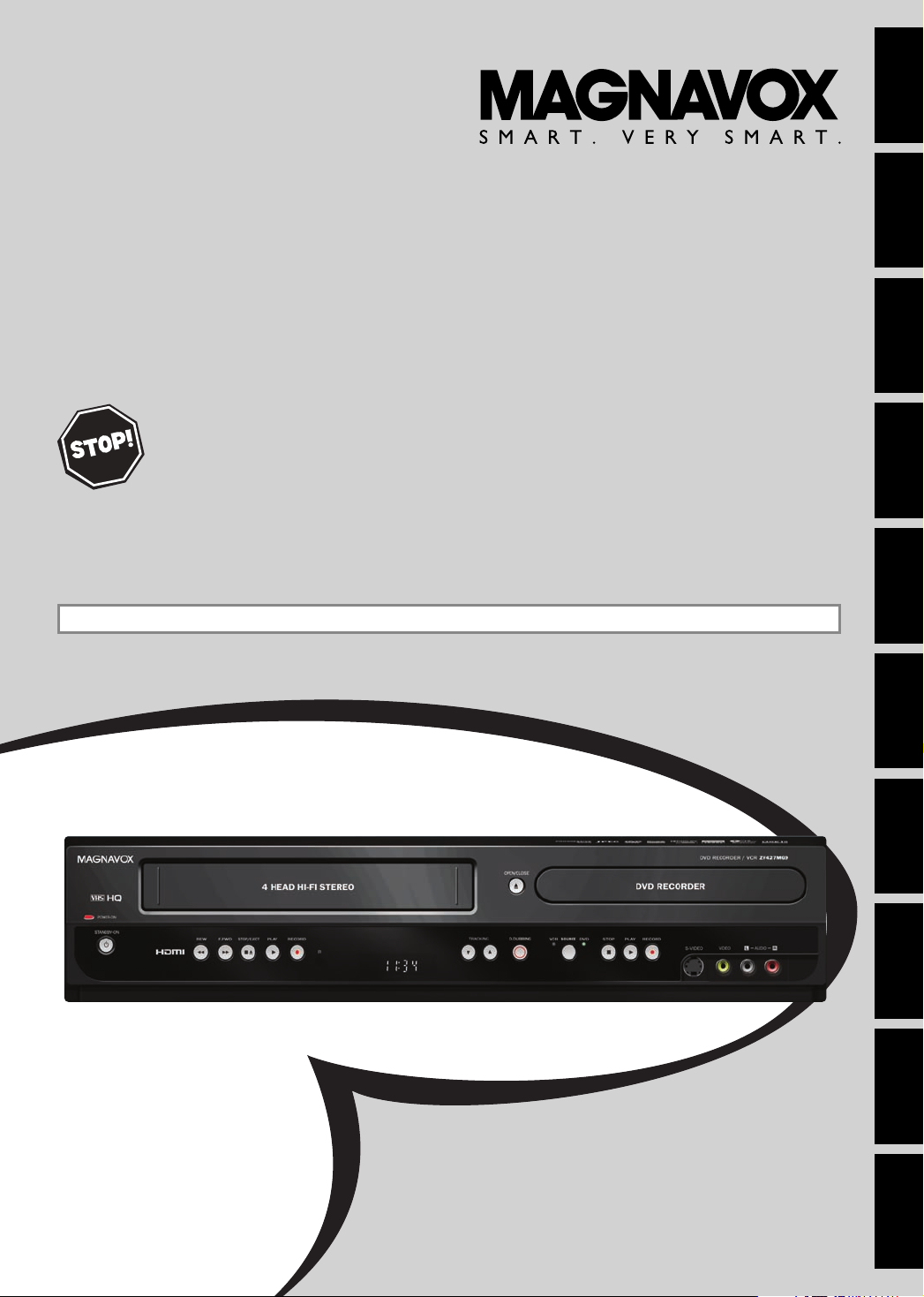
Owner's Manual
ZV427MG9 A
D
IGITAL VIDEO DISC RECORDER
& V
Introduction
Connections Basic Setup Function Setup VCR Functions
IDEO CASSETTE RECORDER
THANK YOU FOR CHOOSING MAGNAVOX.
EED HELP FAST?
N
READ YOUR QUICK GUIDE AND/OR OWNER'S MANUAL FIRST FOR QUICK TIPS THAT MAKE
USING YOUR MAGNAVOX PRODUCT MORE ENJOYABLE.
IF YOU HAVE READ YOUR INSTRUCTIONS AND STILL NEED ASSISTANCE,
YOU MAY ACCESS OUR ONLINE HELP AT HTTP://WWW.MAGNAVOX.COM/SUPPORT
OR CALL 1-800-605-8610 WHILE WITH YOUR PRODUCT.
INSTRUCCIONES EN ESPAÑOL INCLUIDAS.
Recording Playback Editing
© 2009 Funai Electric Co., Ltd.
Others Español
Page 2
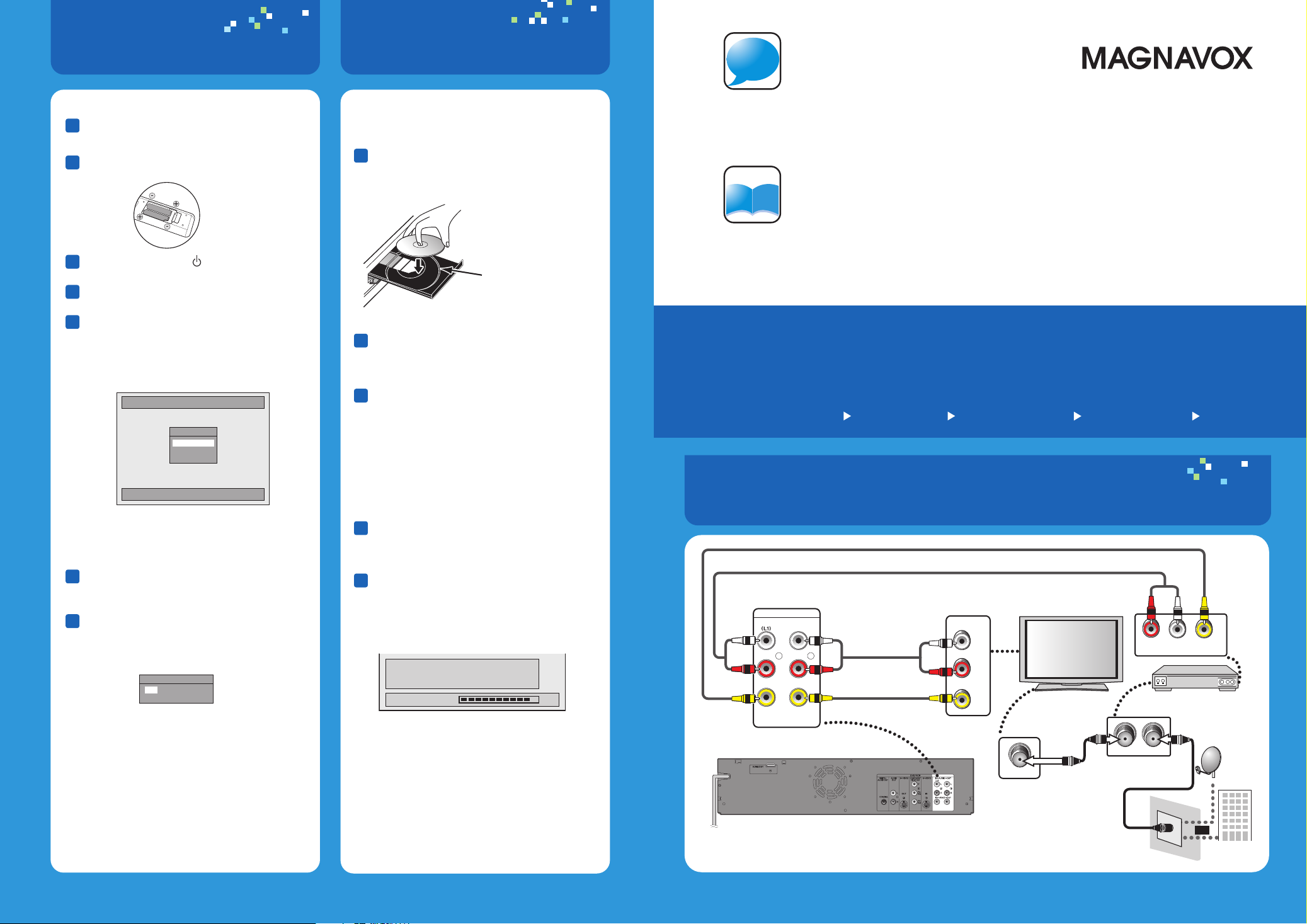
i
n
f
o
4.
1
2
3
4
5
Prepare
After all the connections are complete,
connect the AC power cord.
Insert two Size AA (R6).
Press [STANDBY-ON ] to turn on the unit.
Turn on your TV.
Press the button on the TV’s remote control
that accesses the external input channel
repeatedly until you see "Initial Setup"
menu. (Please refer to your TV’s owner's
manual.)
Initial Setup
OSD Language
English
Français
Español
5.
Press [DVD] rst.
1
2
3
Record(DVD)
Insert a recordable disc (refer to page
24 in the Owner's Manual on how to
insert a disc).
Align the disc to
the disc tray guide.
Press [REC MODE] repeatedly to
select a recording mode.
Press [SOURCE] to select the appropriate
external input position (L1/L2) to which
your external tuner is connected.
Then select the desired channel to record
on the external tuner.
For more info,
please contact 1-800-605-8610
or visit : http://www.magnavox.com/support
Manual
Please read the supplied Owner's
Manual for the detailed instructions.
Digital Video Disc Recorder & Video Cassette Recorder
Connecting to an
1.
External Tuner
2.
Select
Connect
3.
Quick Guide
ZV427MG9 A
Record
Prepare
4.
5.
(DVD)
Select the language for Setup display.
If the TV is connected by an HDMI cable,
it may take a while for the "Initial Setup"
menu to come up.
Use [K/L] to select your desired
6
language, then press [OK].
Use [s/ B] to select an item to set, and
7
use [K/L] to select the contents to suit
your preference, then press [OK] when you
nish setting all the contents.
Clock Setting
JAN / 01 / 2009 ( THU)
12 : 00 AM
Your setting will be activated.
The clock start counting when you press [OK].
Press [REC] to start recording.
4
Press [STOP C] to stop recording.
5
The title list will appear automatically after
writing to a disc completes.
e.g.) DVD+R
Please finalize the disc when the writing is
completed before playing back on other DVD
players.
Writing to Disc
• Press [STOP C] to exit the title list.
You will need to nalize DVD+R, DVD-RW
or DVD-R to play them back on other DVD
players. Refer to page 44 in the Owner's
Manual on how to nalize a disc.
90%
1.
rear of this unit
Connecting to an External Tuner
RCA video cable
RCA audio cable
IN --- AU DI O --- OUT
L
R
IN --- VIDEO --- OUT
RCA audio cable
RCA video cable
AUDIO IN
VIDEO IN
ANT. INANT.OUT
LR
VIDEO OUTAUDIO OUT
external tuner
or
satellite
dish
cable TV
company
L
R
ANT. IN
RF coaxial cable
E9P8BUD
1VMN27078 (((((
Printed in China
Page 3
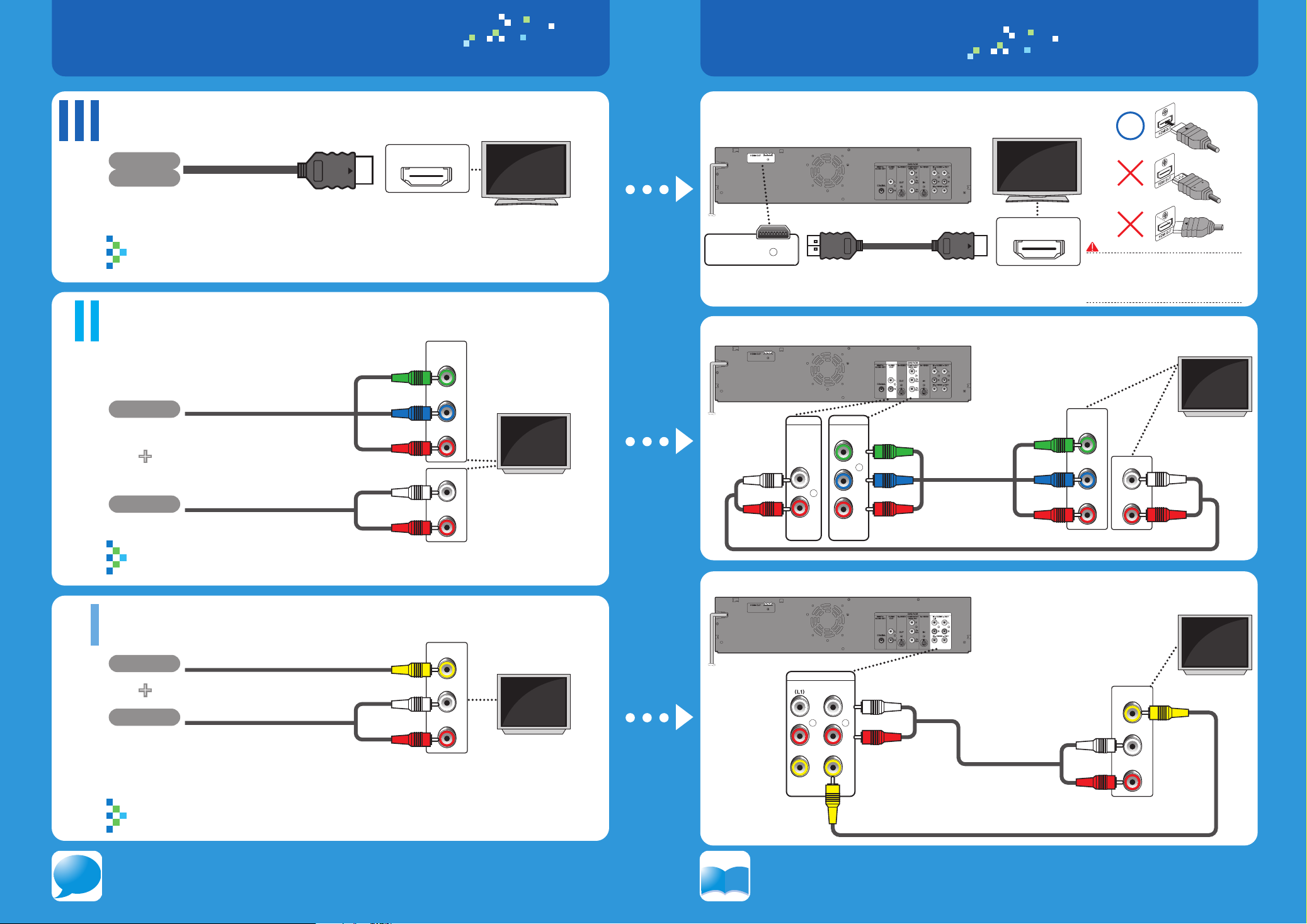
2. 3.
i
n
f
o
Select
the appropriate connection
Connect
Best
Video
Progressive-compatible
HDMI cable
HDMI IN
Audio
HDMI cable sends both audio and video digital signals.
(No additional audio connection is required.)
HDMI cable not included.
High Speed HDMI Cable (also known as HDMI category 2 cable) is
recommended for the better compatibility.
Better
Video
Progressive-compatible(480p)
Component video cable
+
Audio
Audio cable
COMPONENT
VIDEO IN
Y
PB/CB
PR/CR
L
AUDIO IN
R
Your TV
High
Definition
TV
Your TV
Standard
Standard
Definition
Definition
TV
TV
HDMI Cable
HDMI OUT
HDMI cable
Component Video Cable and Audio Cable
DVD / VCR
COMPONENT
AUDIO
OUT
L
R
VIDEO OUT
Y
P
/CB
PR
/CR
Component
B
video cable
Your TV
HDMI IN
Do not tilt the connector when inserting
it into the HDMI jack, and make sure the
shapes of the jack and the connector are
matched.
COMPONENT
VIDEO IN
Y
PB/CB
PR/CR
L
AUDIO IN
R
Your TV
Cables used in this connection are as follows:
• Audio cable (L/R) x 1 (Included )
• Component video cable x 1 (Cable not included.)
Audio cable
Video Cable and Audio Cable
Your TV
Basic
Video
+
Audio
Refer to “Connecting to a TV with an S-Video Input Jack” on page 17 in the
Supports only 480i resolution.
Video cable
Audio cable
VIDEO IN
L
AUDIO IN
R
Your TV
Standard
Definition
TV
IN --- AU DI O --- OUT
L
R
IN --- VIDEO --- OUT
L
R
Audio cable
VIDEO IN
L
AUDIO IN
R
Owner’s Manual for the connection using an S-video cable.
Cables used in this connection are as follows:
• Audio cable (L/R) x1 (Included)
• Video cable x1(Included)
Video cable
Manual
For more info,
please contact
1-800-605-8610 or visit : http://www.magnavox.com/support
Please read the supplied Owner's Manual for the detailed instructions.
Page 4
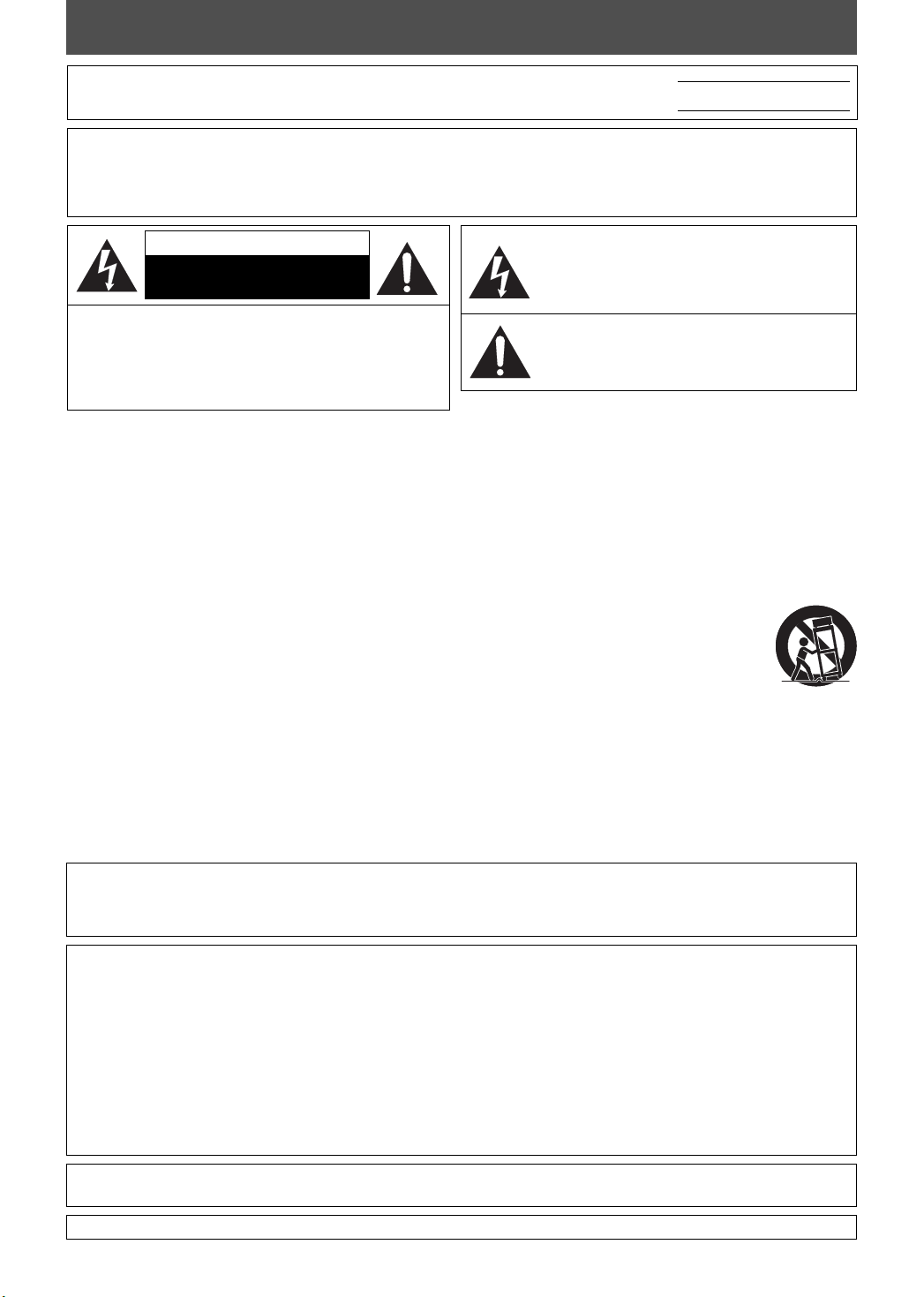
SAFETY INFORMATION
The model and serial numbers of this unit may be found on the cabinet.
You should record and retain those numbers for future reference.
Model No.:
Serial No.:
WARNING: TO REDUCE THE RISK OF FIRE OR ELECTRIC SHOCK, DO NOT EXPOSE THIS
APPARATUS TO RAIN OR MOISTURE.
APPARATUS SHALL NOT BE EXPOSED TO DRIPPING OR SPLASHING AND NO OBJECTS
FILLED WITH LIQUIDS, SUCH AS VASES, SHALL BE PLACED ON THE APPARATUS.
CAUTION
RISK OF ELECTRIC SHOCK
DO NOT OPEN
CAUTION:
TO REDUCE THE RISK OF ELECTRIC SHOCK, DO NOT
REMOVE COVER (OR BACK). NO USER SERVICEABLE
PARTS INSIDE. REFER SERVICING TO QUALIFIED
SERVICE PERSONNEL.
The important note is located on the rear or bottom of the cabinet.
The lightning flash with arrowhead symbol, within an
equilateral triangle, is intended to alert the user to the
presence of uninsulated “dangerous voltage” within the
product’s enclosure that may be of sufficient magnitude
to constitute a risk of electric shock to persons.
The exclamation point within an equilateral triangle is
intended to alert the user to the presence of important
operating and maintenance (servicing) instructions in
the literature accompanying the appliance.
IMPORTANT SAFETY INSTRUCTIONS
1. Read these instructions.
2. Keep these instructions.
3. Heed all warnings.
4. Follow all instructions.
5. Do not use this apparatus near water.
6. Clean only with dry cloth.
7. Do not block any ventilation openings. Install in
accordance with the manufacture’s instructions.
8. Do not install near any heat sources such as radiators,
heat registers, stoves, or other apparatus (including
amplifiers) that produce heat.
9. Do not defeat the safety purpose of the polarized or
grounding-type plug. A polarized plug has two blades
with one wider than the other. A grounding type plug
has two blades and a third grounding prong. The wide
blade or the third prong are provided for your safety. If
the provided plug does not fit into your outlet, consult
an electrician for replacement of the obsolete outlet.
FCC WARNING
This equipment may generate or use radio frequency energy. Changes or modifications to this equipment may
cause harmful interference unless the modifications are expressly approved in the manual. The user could lose the
authority to operate this equipment if an unauthorized change or modification is made.
10. Protect the power cord from being walked on
or pinched particularly at plugs, convenience
receptacles, and the point where they exit from the
apparatus.
11. Only use attachments/accessories specified by the
manufacturer.
12. Use only with the cart, stand, tripod,
bracket, or table specified by the
manufacturer, or sold with the apparatus.
When a cart is used, use caution when
moving the cart/apparatus combination to
avoid injury from tip-over.
13. Unplug this apparatus during lightning storms or
when unused for long periods of time.
14. Refer all servicing to qualified service personnel.
Servicing is required when the apparatus has been
damaged in any way, such as power-supply cord or
plug is damaged, liquid has been spilled or objects
have fallen into the apparatus, the apparatus has
been exposed to rain or moisture, does not operate
normally, or has been dropped.
RADIO-TV INTERFERENCE
This equipment has been tested and found to comply with the limits for a Class B digital device, pursuant to Part
15 of the FCC Rules. These limits are designed to provide reasonable protection against harmful interference in a
residential installation. This equipment generates, uses, and can radiate radio frequency energy and, if not installed
and used in accordance with the instructions, may cause harmful interference to radio communications. However,
there is no guarantee that interference will not occur in a particular installation. If this equipment does cause harmful
interference to radio or television reception, which can be determined by turning the equipment off and on, the user
is encouraged to try to correct the interference by one or more of the following measures:
1) Reorient or relocate the receiving antenna.
2) Increase the separation between the equipment and receiver.
3) Connect the equipment into an outlet on a circuit different from that to which the receiver is connected.
4) Consult the dealer or an experienced radio/TV technician for help.
This Class B digital apparatus complies with Canadian ICES-003.
Cet appareil numérique de la classe B est conforme à la norme NMB-003 du Canada.
Disconnect the mains plug to shut off when find trouble or not in use. The mains plug shall remain readily operable.
2EN2EN
Page 5
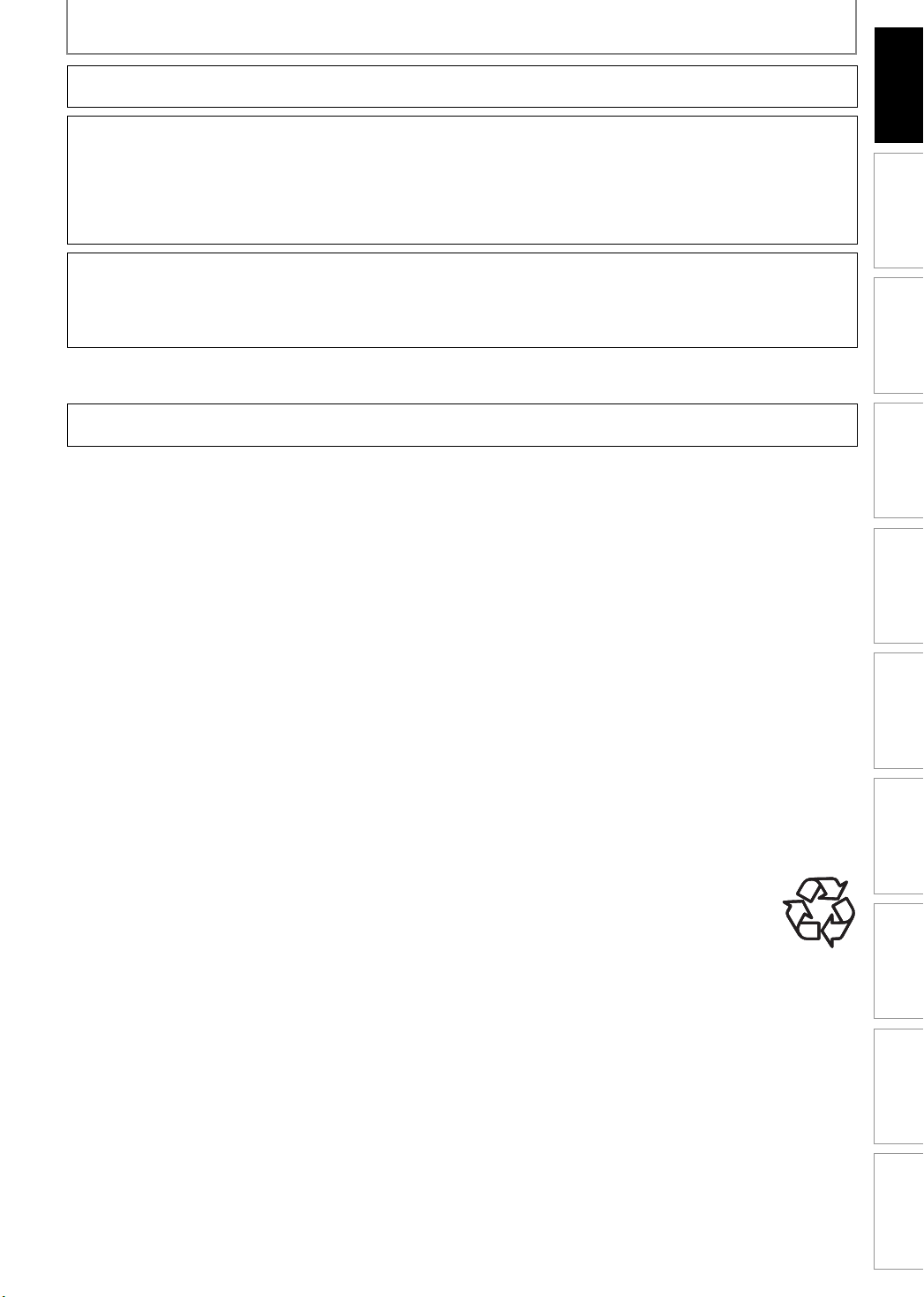
SAFETY INFORMATION
CAUTION: Danger of explosion if battery is incorrectly replaced. Replace only with the same or equivalent type.
WARNING: Batteries (Battery pack or battery installed) shall not be exposed to excessive heat such as sunshine, fire, or the like.
LASER SAFETY
This apparatus employs a laser. Only a qualified service person should remove the cover or attempt to service this
apparatus, due to possible eye injury.
CAUTION: Use of controls or adjustments or performance of procedures other than those specified herein may
CAUTION: Visible and invisible laser radiation when open and interlock defeated. Do not stare into beam.
LOCATION:
IMPORTANT COPYRIGHT INFORMATION
Unauthorized copying, broadcasting, public performance and lending of discs are prohibited. This product incorporates
copyright protection technology that is protected by U.S. patents and other intellectual property rights. Use of this
copyright protection technology must be authorized by Macrovision, and is intended for home and other limited
viewing uses only unless otherwise authorized by Macrovision. Reverse engineering or disassembly is prohibited.
result in hazardous radiation exposure.
Inside, near the deck mechanism.
Introduction
Connections Basic Setup Function Setup VCR Functions
Do not place the unit on the furniture that is capable of being tilted by a child and an adult leaning, pulling, standing
or climbing on it. A falling unit can cause serious injury or even death.
To Avoid the Hazards of Electrical Shock and Fire
•
Do not handle the power cord with wet hands.
•
Do not pull on the power cord when disconnecting it from an AC outlet. Grasp it by the plug.
•
Do not put your fingers or objects into the unit.
Location and Handling
Do not install the unit in direct sunlight, near strong magnetic fields, or in a place subject to dust or strong vibration.
•
Avoid a place with drastic temperature changes.
•
Install the unit in a horizontal and stable position. Do not place anything directly on top or bottom of the unit.
•
Depending on your external devices, noise or disturbance of the picture and/or sound may be generated if the unit is
placed too close to them. In this case, please ensure enough space between the external devices and the unit.
Depending on the environment, the temperature of this unit may increase slightly. This is not a malfunction.
•
Be sure to remove the disc and unplug the AC power cord from the outlet before carrying the unit.
•
Dew Condensation Warning
Dew condensation may form inside the unit in the following conditions. If so, do not use this unit at least for a few
•
hours until its inside gets dry.
- The unit is moved from a cold place to a warm place.
- Under conditions of high humidity.
- After heating a cold room.
Note about Recycling
This unit’s packaging materials are recyclable and can be reused. Please dispose of any materials in
•
accordance with your local recycling regulations.
Batteries should never be thrown away or incinerated but disposed of in accordance with your local
•
regulations concerning chemical wastes.
Recording Playback Editing
Notice for Progressive Scan Output
Consumers should note that not all high definition television sets are fully compatible with this product and may
•
cause artifacts to be displayed in the picture. In case of picture problems with 525(480) progressive scan output,
it is recommended that the user switch the connection to the ‘standard definition’ output. If there are questions
regarding your TV set compatibility with this 525p(480p) DVD player, please contact our customer service center.
Others Español
3EN 3EN
Page 6
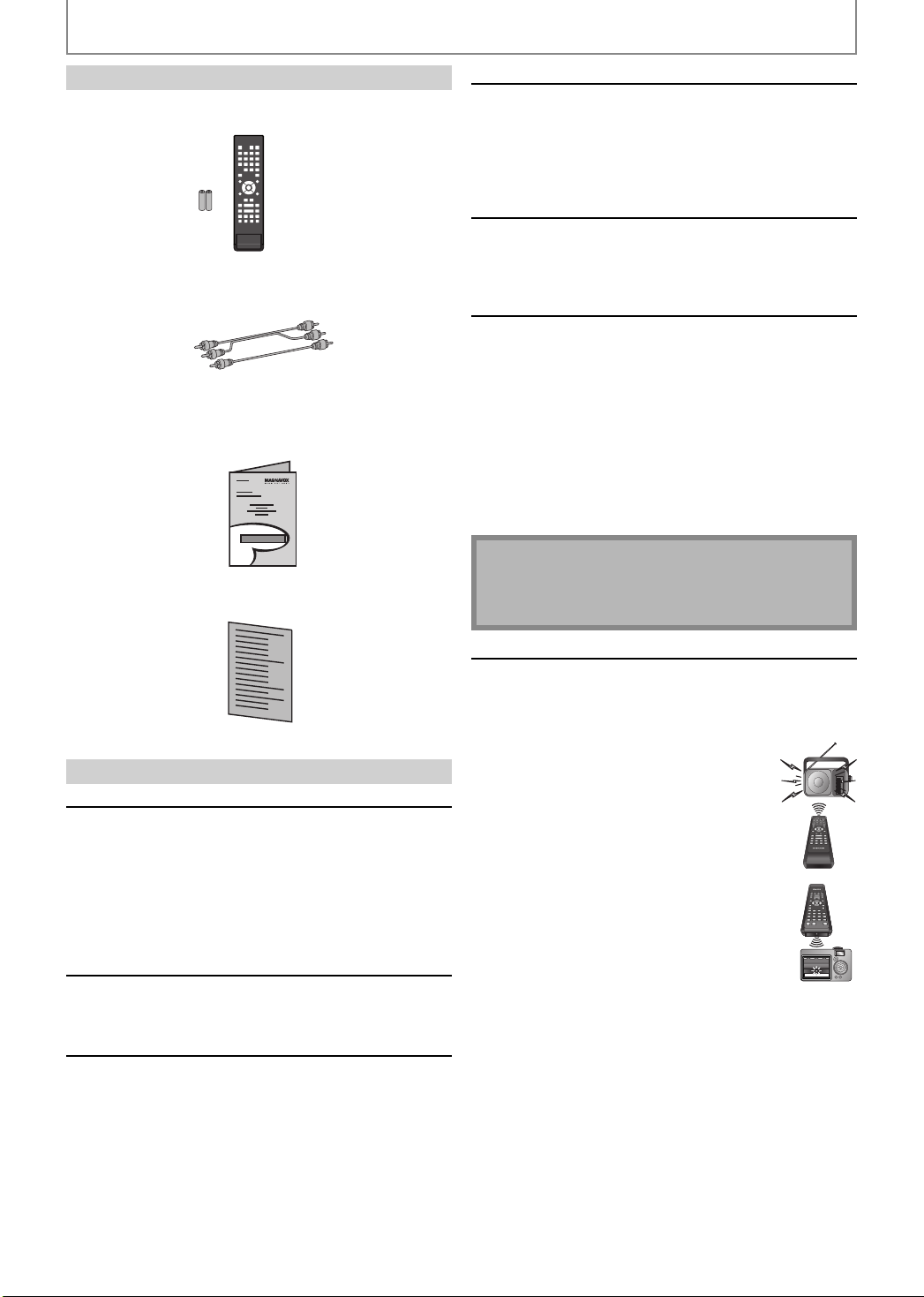
SAFETY INFORMATION
Supplied Accessories
remote control (NB887UD) with batteries (AAx2)
RCA audio/video cables (WPZ0102TM018/WPZ0102LTE01)
owner's manual (1VMN27077)
quick guide (1VMN27078)
Cleaning the disc lens
• If this unit still does not perform properly
although you refer to the relevant sections and to
“TROUBLESHOOTING” in this owner's manual, the laser
optical pickup unit may be dirty. Consult your dealer
or an Authorized Service Center for inspection and
cleaning of the laser optical pickup unit.
Disc handling
• Handle the discs so that fingerprints and dust do not
adhere to the surfaces of the discs.
• Always store the disc in its protective case when it is
not used.
Auto head cleaning
• Automatically cleans video heads as you insert or
remove a cassette, so you can see a clear picture.
• Playback picture may become blurred or interrupted
while the TV program reception is clear. Dirt accumulated
on the video heads after a long period of use, or the
usage of rental or worn tapes can cause this problem. If
a streaky or snowy picture appears during playback, the
video heads in your unit may need to be cleaned.
1. Please visit your local Audio/Video store and purchase a
good quality VHS video head cleaner.
2. If a video head cleaner does not solve the problem, please
consult your dealer or an Authorized Service Center.
Note
• Remember to read the instructions along with the
video head cleaner before use.
• Clean video heads only when problems occur.
Maintenance
Servicing
• Please refer to relevant topics on “TROUBLESHOOTING”
on pages 86-89 before returning the product.
• If this unit becomes inoperative, do not try to correct
the problem by yourself. There are no user-serviceable
parts inside. Turn the unit to the standby mode, unplug
the power plug and please call our help line mentioned
on the front page to locate an Authorized Service
Center.
Cleaning the cabinet
• Use a soft cloth slightly moistened with a mild
detergent solution. Do not use a solution containing
alcohol, spirits, ammonia or abrasive.
Cleaning discs
• When a disc becomes dirty, clean it with a cleaning
cloth. Wipe the disc from the center to out. Do not
wipe in a circular motion.
• Do not use solvents such as benzine, thinner,
commercially available cleaners, detergent, abrasive
cleaning agents or antistatic spray intended for analog
records.
IR signal check
If the remote control does not work properly, you can test
if the remote control sends out the infrared signal with AM
radio or a digital camera (including built-in camera of cellular
phone). It will help to define the cause of malfunction.
• With an AM radio:
Tune an AM radio to a station with no
broadcasting. Press a button on remote
control toward the radio. Sound will be
fluttering when you press any key and the
radio receives the signal. This means the
remote control is working.
• With a digital camera (including built-in
camera of cellular phone):
Direct a digital camera to remote control,
press and hold a button on remote control. If
infrared light appears through digital camera,
the remote control is working.
4EN4EN
Page 7
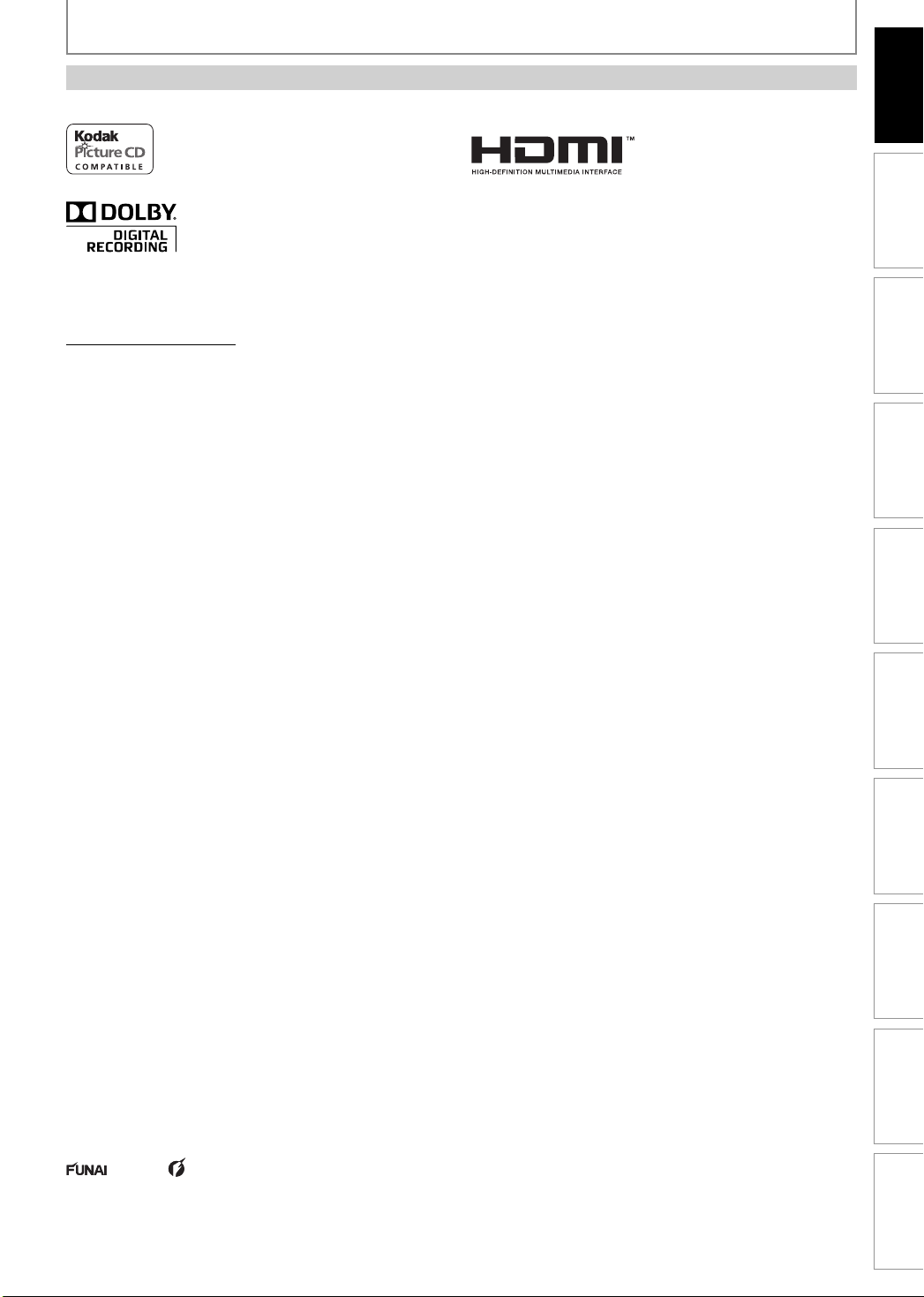
Trademark Information
SAFETY INFORMATION
Introduction
is trademark of Eastman Kodak Company.
Manufactured under license from Dolby Laboratories.
Dolby and the double-D symbol are trademarks of Dolby
Laboratories.
Dolby Digital Recording
“Dolby® Digital Recording enables consumers to record
high-quality video with stereo sound on recordable
DVD discs. The technology, when utilized instead of
PCM recording, also saves recordable disc space, allowing for higher video resolution or extended recording
time on each DVD. DVDs created using Dolby Digital
Recording will play back on all DVD-video players.”
Note: This is true when the players are compatible with
actual recordable DVD discs.
Connections Basic Setup Function Setup VCR Functions
HDMI, the HDMI logo and High-Definition Multimedia
Interface are trademarks or registered trademarks of
HDMI Licensing LLC.
Recording Playback Editing
© 2009 Funai Electric Co., Ltd.
All rights reserved. No part of this manual may be reproduced, copied, transmitted, disseminated, transcribed,
downloaded or stored in any storage medium, in any form or for any purpose without the express prior written
consent of Funai. Furthermore, any unauthorized commercial distribution of this manual or any revision hereto is
strictly prohibited.
Information in this document is subject to change without notice. Funai reserves the right to change the content
herein without the obligation to notify any person or organization of such changes.
with the design is a registered trademark of Funai Electric Co., Ltd and may not be used in any way without
the express written consent of Funai. All other trademarks used herein remain the exclusive property of their respective
owners. Nothing contained in this manual should be construed as granting, by implication or otherwise, any license or
right to use any of the trademarks displayed herein. Misuse of any trademarks or any other content in this manual is
strictly prohibited. Funai shall aggressively enforce its intellectual property rights to the fullest extent of the law.
Others Español
5EN 5EN
Page 8
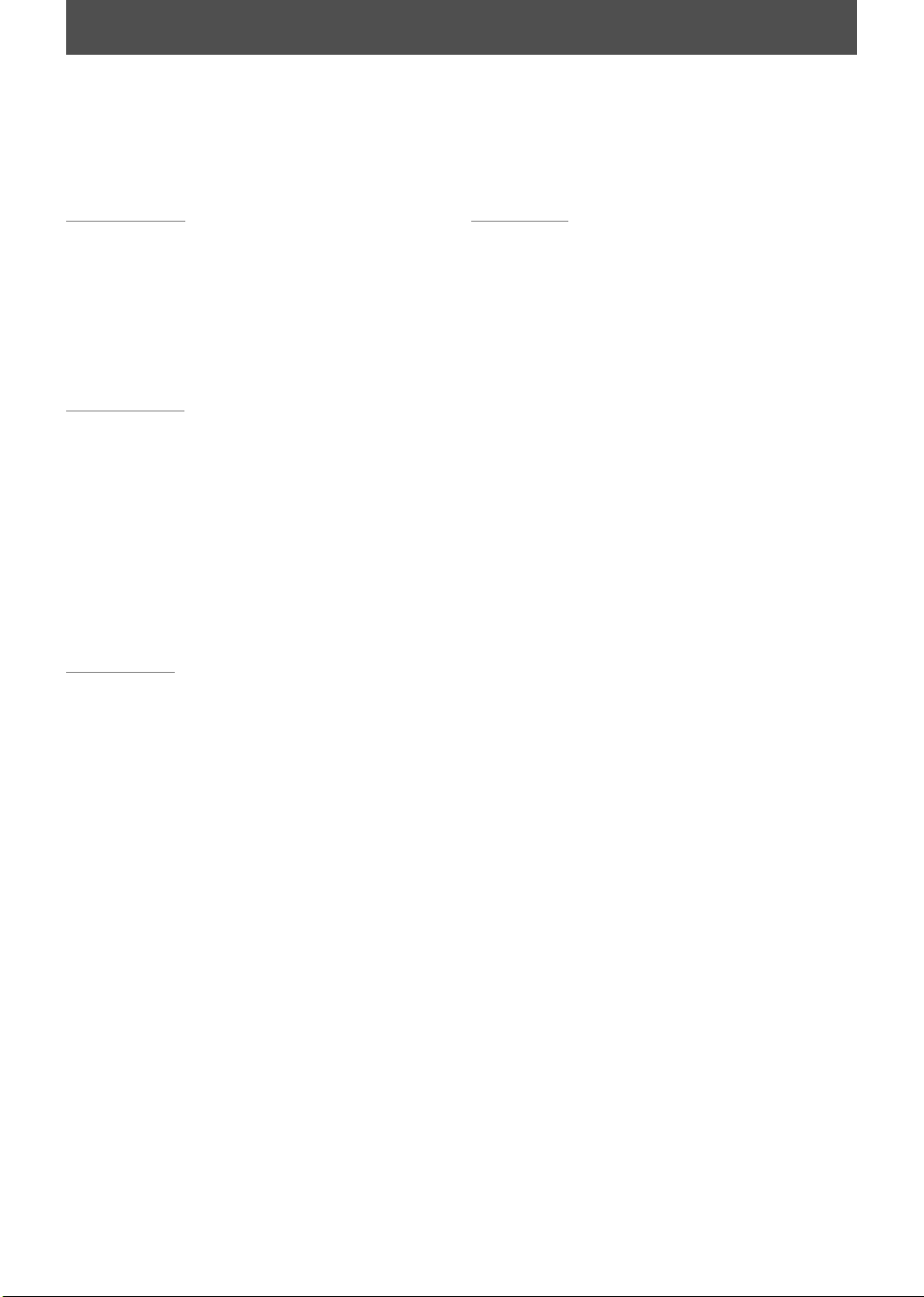
CONTENTS
Introduction
SAFETY INFORMATION . . . . . . . . . . . . . . . . . . . . . . . . . . . 2
FEATURES . . . . . . . . . . . . . . . . . . . . . . . . . . . . . . . . . . . . . . . 8
Symbols Used in this Owner’s Manual . . . . . . . . . . . . . . .9
FUNCTIONAL OVERVIEW . . . . . . . . . . . . . . . . . . . . . . . . 10
Front Panel . . . . . . . . . . . . . . . . . . . . . . . . . . . . . . . . . . . . . . . 10
Rear Panel . . . . . . . . . . . . . . . . . . . . . . . . . . . . . . . . . . . . . . . . 11
Remote Control . . . . . . . . . . . . . . . . . . . . . . . . . . . . . . . . . . . 12
Front Panel Display. . . . . . . . . . . . . . . . . . . . . . . . . . . . . . . . 14
Connections
CONNECTION . . . . . . . . . . . . . . . . . . . . . . . . . . . . . . . . . . . 15
Connecting to an External Tuner . . . . . . . . . . . . . . . . . . 15
TV Connection Overview . . . . . . . . . . . . . . . . . . . . . . . . . . 15
Connecting to a TV with an HDMI™
Compatible Port . . . . . . . . . . . . . . . . . . . . . . . . . . . . . . . . . . 16
Connecting to a TV with
Component Video Input jacks . . . . . . . . . . . . . . . . . . . . . 17
Connecting to a TV with an S-Video Input Jack. . . . . 17
Connecting to a TV with Audio / Video Input Jacks . 18
Connecting to a TV without
Audio / Video Input Jacks . . . . . . . . . . . . . . . . . . . . . . . . . 18
Digital Audio Connection. . . . . . . . . . . . . . . . . . . . . . . . . . 19
Basic Setup
BEFORE YOU START . . . . . . . . . . . . . . . . . . . . . . . . . . . . . 20
Finding the Viewing Channel on Your TV . . . . . . . . . . 20
Guide to On-Screen Display / Menu. . . . . . . . . . . . . . . . 21
Main Menu. . . . . . . . . . . . . . . . . . . . . . . . . . . . . . . . . . . . . . . . 23
Switching DVD / VCR Mode. . . . . . . . . . . . . . . . . . . . . . . . 24
How to Insert a Disc / Cassette Tape . . . . . . . . . . . . . . . 24
INITIAL SETTING . . . . . . . . . . . . . . . . . . . . . . . . . . . . . . . . 25
SETTING THE CLOCK . . . . . . . . . . . . . . . . . . . . . . . . . . . . 26
Recording
INFORMATION ON DVD RECORDING . . . . . . . . . . . . . 27
BEFORE RECORDING . . . . . . . . . . . . . . . . . . . . . . . . . . . . 28
Make Recording Compatible . . . . . . . . . . . . . . . . . . . . . . 28
Setting for Auto Chapter . . . . . . . . . . . . . . . . . . . . . . . . . . 28
BASIC RECORDING &
ONE-TOUCH TIMER RECORDING . . . . . . . . . . . . . . . . . 29
TIMER RECORDING. . . . . . . . . . . . . . . . . . . . . . . . . . . . . . 31
Hints for Timer Recording . . . . . . . . . . . . . . . . . . . . . . . . . 34
SATELLITE LINK . . . . . . . . . . . . . . . . . . . . . . . . . . . . . . . . . 35
OVERWRITING UNNECESSARY TITLE . . . . . . . . . . . . . 37
Overwriting from the Beginning of the Title. . . . . . . . 37
Overwriting in the Middle of the Title . . . . . . . . . . . . . . 37
Hints for Overwriting . . . . . . . . . . . . . . . . . . . . . . . . . . . . . . 38
SETTINGS FOR AN EXTERNAL DEVICE . . . . . . . . . . . . 39
Connection to an External Device. . . . . . . . . . . . . . . . . . 39
Setting for the Video Input . . . . . . . . . . . . . . . . . . . . . . . . 39
Recording from an External Device . . . . . . . . . . . . . . . . 40
BI-DIRECTIONAL DUBBING . . . . . . . . . . . . . . . . . . . . . . 41
SETTING A DISC TO PROTECT . . . . . . . . . . . . . . . . . . . . 43
PLAYING THE DISCS ON OTHER DVD PLAYERS . . . . 44
Finalizing a Disc . . . . . . . . . . . . . . . . . . . . . . . . . . . . . . . . . . . 44
Auto Finalizing . . . . . . . . . . . . . . . . . . . . . . . . . . . . . . . . . . . . 45
6EN6EN
Page 9
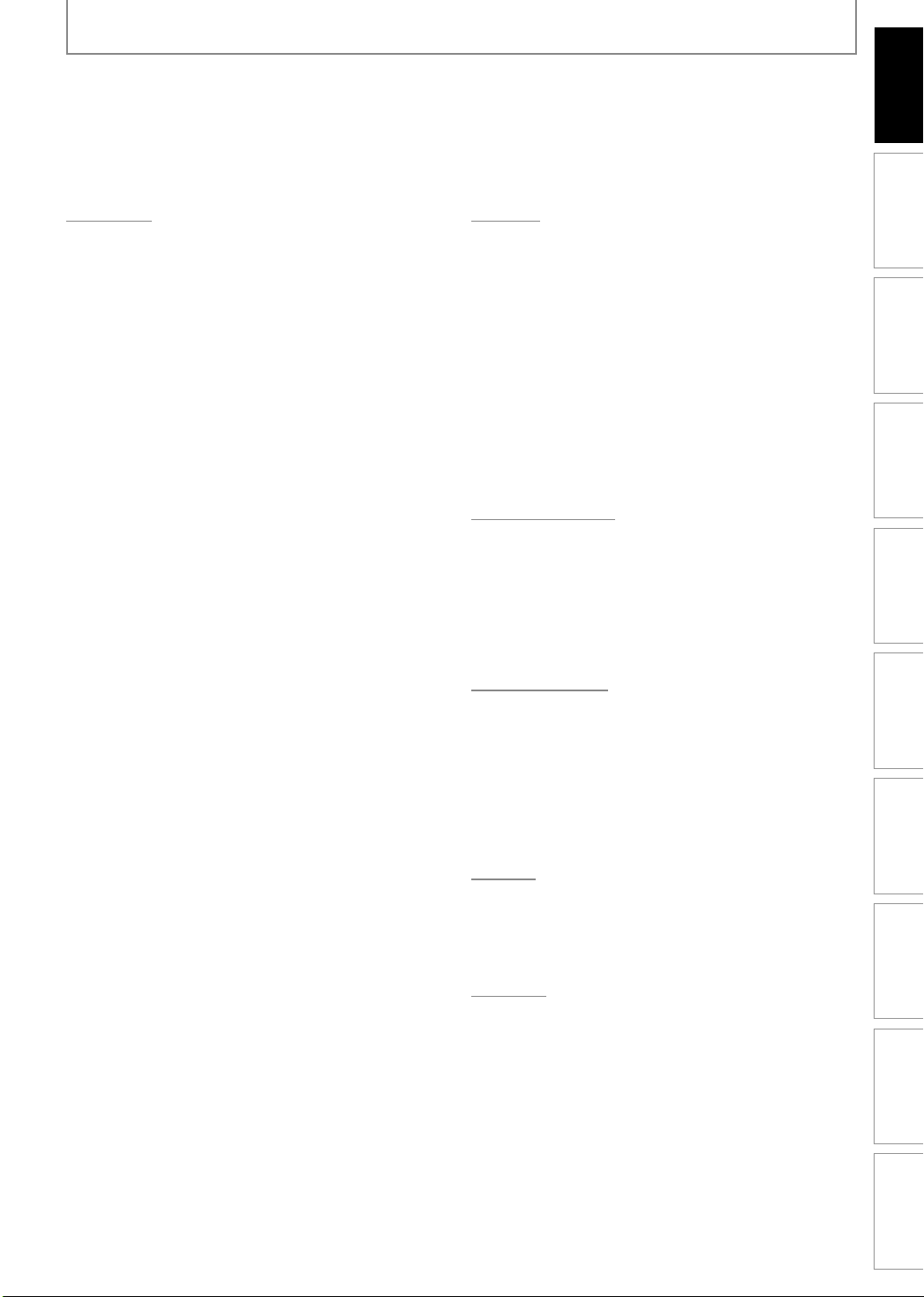
CONTENTS
Introduction
Connections Basic Setup Function Setup VCR Functions
Playback
INFORMATION ON PLAYBACK . . . . . . . . . . . . . . . . . . . 46
BASIC PLAYBACK . . . . . . . . . . . . . . . . . . . . . . . . . . . . . . . 48
Direct Playback . . . . . . . . . . . . . . . . . . . . . . . . . . . . . . . . . . . 48
Playback from the Title List . . . . . . . . . . . . . . . . . . . . . . . . 49
Playing Back an Audio CD and a CD-RW / -R
with MP3 / JPEG Files. . . . . . . . . . . . . . . . . . . . . . . . . . . . . . 50
Using the Title / Disc Menu . . . . . . . . . . . . . . . . . . . . . . . . 51
Pause . . . . . . . . . . . . . . . . . . . . . . . . . . . . . . . . . . . . . . . . . . . . . 51
SPECIAL PLAYBACK . . . . . . . . . . . . . . . . . . . . . . . . . . . . . 52
Resume Playback . . . . . . . . . . . . . . . . . . . . . . . . . . . . . . . . . 52
Fast Forward / Fast Reverse Playback . . . . . . . . . . . . . . 52
Skipping TV Commercials During Playback. . . . . . . . . 52
Rapid Playback. . . . . . . . . . . . . . . . . . . . . . . . . . . . . . . . . . . . 52
Step by Step Playback . . . . . . . . . . . . . . . . . . . . . . . . . . . . . 53
Slow Forward / Slow Reverse Playback. . . . . . . . . . . . . 53
Zoom . . . . . . . . . . . . . . . . . . . . . . . . . . . . . . . . . . . . . . . . . . . . . 53
Marker Setting . . . . . . . . . . . . . . . . . . . . . . . . . . . . . . . . . . . . 54
Repeat Playback . . . . . . . . . . . . . . . . . . . . . . . . . . . . . . . . . . 54
Random Playback . . . . . . . . . . . . . . . . . . . . . . . . . . . . . . . . . 55
Slide Show . . . . . . . . . . . . . . . . . . . . . . . . . . . . . . . . . . . . . . . . 55
Program Playback . . . . . . . . . . . . . . . . . . . . . . . . . . . . . . . . . 55
SEARCH . . . . . . . . . . . . . . . . . . . . . . . . . . . . . . . . . . . . . . . . 56
Title / Chapter Search . . . . . . . . . . . . . . . . . . . . . . . . . . . . . 56
Track Search . . . . . . . . . . . . . . . . . . . . . . . . . . . . . . . . . . . . . . 56
Time Search. . . . . . . . . . . . . . . . . . . . . . . . . . . . . . . . . . . . . . . 57
SELECTING THE FORMAT OF AUDIO AND VIDEO . . 58
Switching Subtitles. . . . . . . . . . . . . . . . . . . . . . . . . . . . . . . . 58
Switching Audio Soundtrack . . . . . . . . . . . . . . . . . . . . . . 58
Switching Virtual Surround System . . . . . . . . . . . . . . . . 59
Switching Camera Angles . . . . . . . . . . . . . . . . . . . . . . . . . 59
Reducing Block Noise . . . . . . . . . . . . . . . . . . . . . . . . . . . . . 59
Editing
INFORMATION ON DISC EDITING. . . . . . . . . . . . . . . . . 60
Guide to a Title List. . . . . . . . . . . . . . . . . . . . . . . . . . . . . . . . 60
Editing Discs . . . . . . . . . . . . . . . . . . . . . . . . . . . . . . . . . . . . . . 60
EDITING DISCS. . . . . . . . . . . . . . . . . . . . . . . . . . . . . . . . . . 61
Deleting a Title. . . . . . . . . . . . . . . . . . . . . . . . . . . . . . . . . . . . 61
Putting Names on Titles . . . . . . . . . . . . . . . . . . . . . . . . . . . 62
Setting Chapter Marks. . . . . . . . . . . . . . . . . . . . . . . . . . . . . 63
Clearing Chapter Marks . . . . . . . . . . . . . . . . . . . . . . . . . . . 64
Hiding Chapters. . . . . . . . . . . . . . . . . . . . . . . . . . . . . . . . . . . 66
Setting Pictures for Thumbnails. . . . . . . . . . . . . . . . . . . . 67
Dividing a Title . . . . . . . . . . . . . . . . . . . . . . . . . . . . . . . . . . . . 68
Putting Name on Disc . . . . . . . . . . . . . . . . . . . . . . . . . . . . . 69
Erasing Disc . . . . . . . . . . . . . . . . . . . . . . . . . . . . . . . . . . . . . . . 70
Making Edits Compatible . . . . . . . . . . . . . . . . . . . . . . . . . . 71
Function Setup
LIST OF SETTINGS . . . . . . . . . . . . . . . . . . . . . . . . . . . . . . . 72
SETUPS. . . . . . . . . . . . . . . . . . . . . . . . . . . . . . . . . . . . . . . . . 74
Playback . . . . . . . . . . . . . . . . . . . . . . . . . . . . . . . . . . . . . . . . . . 74
Display . . . . . . . . . . . . . . . . . . . . . . . . . . . . . . . . . . . . . . . . . . . 77
Video . . . . . . . . . . . . . . . . . . . . . . . . . . . . . . . . . . . . . . . . . . . . . 80
HDMI . . . . . . . . . . . . . . . . . . . . . . . . . . . . . . . . . . . . . . . . . . . . . 81
Reset All . . . . . . . . . . . . . . . . . . . . . . . . . . . . . . . . . . . . . . . . . . 82
VCR Functions
VCR FUNCTIONS . . . . . . . . . . . . . . . . . . . . . . . . . . . . . . . . 83
Information on VCR Functions . . . . . . . . . . . . . . . . . . . . . 83
Playback . . . . . . . . . . . . . . . . . . . . . . . . . . . . . . . . . . . . . . . . . . 83
Recording. . . . . . . . . . . . . . . . . . . . . . . . . . . . . . . . . . . . . . . . . 83
One-touch Timer Recording (OTR) . . . . . . . . . . . . . . . . . 84
Index Search . . . . . . . . . . . . . . . . . . . . . . . . . . . . . . . . . . . . . . 84
Time Search. . . . . . . . . . . . . . . . . . . . . . . . . . . . . . . . . . . . . . . 85
Other Operations . . . . . . . . . . . . . . . . . . . . . . . . . . . . . . . . . 85
Recording Playback Editing
Others
TROUBLESHOOTING . . . . . . . . . . . . . . . . . . . . . . . . . . . . 86
LANGUAGE CODE . . . . . . . . . . . . . . . . . . . . . . . . . . . . . . . 90
GLOSSARY . . . . . . . . . . . . . . . . . . . . . . . . . . . . . . . . . . . . . 91
SPECIFICATIONS . . . . . . . . . . . . . . . . . . . . . . . . . . . . . . . . 92
Español
ESPAÑOL . . . . . . . . . . . . . . . . . . . . . . . . . . . . . . . . . . . . . . . 93
LIMITED WARRANTY . . . . . . . . . . . . . . . . . . . . Back cover
Others Español
7EN 7EN
Page 10
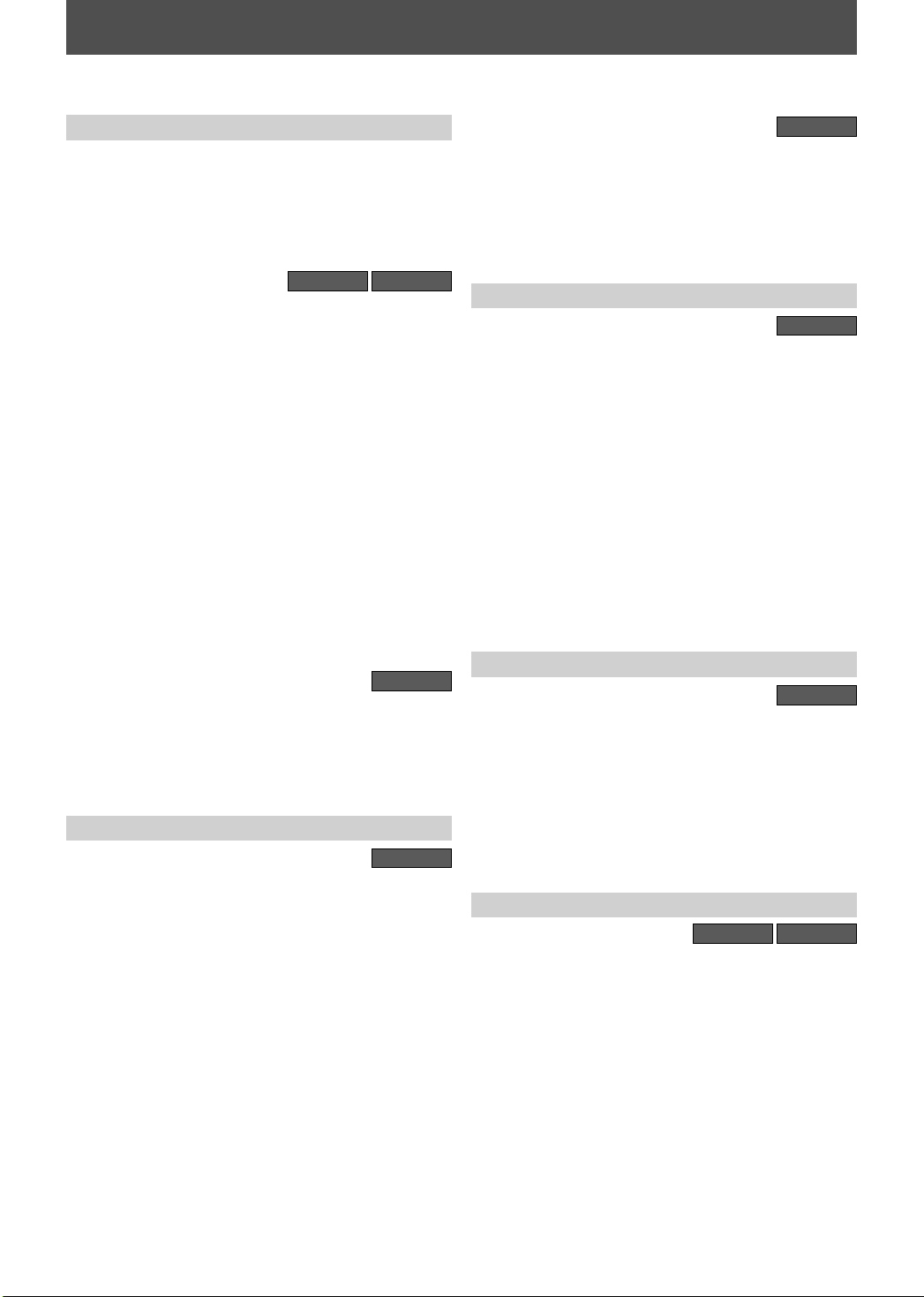
FEATURES
This unit not only plays back DVD, CD and VCR but also offers features for you to record on DVD and edit them after
that. The following features are offered with this unit.
Recording
This unit is compatible with DVD+RW/DVD-RW, which
are rewritable repeatedly and DVD+R/DVD-R, which are
available for recording once. Even if you choose DVDRW/DVD-R, these discs will automatically be recorded in
the DVD+VR mode. Also, this unit allows you to record
to the cassette tape. You can choose either one for your
convenience.
DVD
Up to 12 program recording:
You can program the unit to record up to 12 programs
within a one-month period. Daily or weekly program
recordings are also available.
One-touch timer recording (OTR):
You can easily set a recording time as you prefer. Every
time [REC] is pressed during recording, the recording
time will be increased by 30 minutes up to 6 hours for
DVD, and 8 hours for VCR. The recording automatically
stops when the recording time you set is reached or the
disc is full.
Dubbing mode:
You can copy a DVD to a cassette tape or copy a cassette
tape to a DVD. This function will be possible only if the
DVD or a cassette tape is not copy protected.
You cannot record on a cassette tape when its erase-protection tab is removed.
Left channel stereo recording:
This unit can record the sound of the left channel monaural input as left and right channels automatically.
Automatic chapter mark setting:
Chapter marks will be put on recordings as you set before
attempting to record.
Automatic title list making:
The unit makes a title list with the index automatically.
VCR
DVD
Playback
DVD
Theater surround sound in your home:
When connecting the unit to an amplifier or a decoder
which is compatible with Dolby Digital, you can experience the theater surround sound from discs with surround sound system.
Quick search for what you want to watch:
You can easily find the part you want to watch using the
search function. Search for a desired point on a disc by
title, chapter or time.
Virtual surround system:
You can enjoy stereophonic space through your existing
2 channel stereo system.
Playing back MP3 / JPEG / Kodak Picture CD files:
You can enjoy MP3 / JPEG / Kodak Picture CD files which
are recorded on CD-RW/-R.
VCR
Quick search for what you want to watch:
You can easily find the part you want to watch using the
index search/time search functions. An index mark will be
assigned at the beginning of each recording you make.
For time search function, you can go to a specific point on
a cassette tape by entering the exact amount of time you
wish to skip.
Editing
DVD
Deleting titles:
You can delete titles which you do not need anymore.
Putting names on titles:
You can put your favorite names on titles.
Setting / clearing chapter marks:
You can set / clear chapter marks on titles.
Hiding chapters:
To keep others from playing back some chapters without
permission, you can hide chapters.
Setting pictures for thumbnails:
You can change pictures for thumbnails.
Dividing titles (DVD+RW/DVD-RW only):
You can divide a title into 2 or more.
Putting name on disc:
You can put your favorite disc name.
Compatibility
DVD
Available for playing back discs on a regular DVD
player:
Recorded discs can be played back on regular DVD
players, including computer DVD drives compatible
with DVD-video playback. Although DVD+R are playable
on other units without finalization in most cases, it
is recommended to finalize in order to stabilize the
performance. For DVD-RW/-R, you need to finalize the
recorded discs to play back on other DVD players.
Others
DVD
Progressive scan system
Unlike conventional interlace scanning, the progressive
scan system provides less flickering and images in higher
resolution than that of traditional television signals.
HDMI (High-Definition Multimedia Interface)
You can enjoy clearer audio/video output when connecting
this unit to a display device with an HDMI-compatible port.
VCR
8EN8EN
Page 11
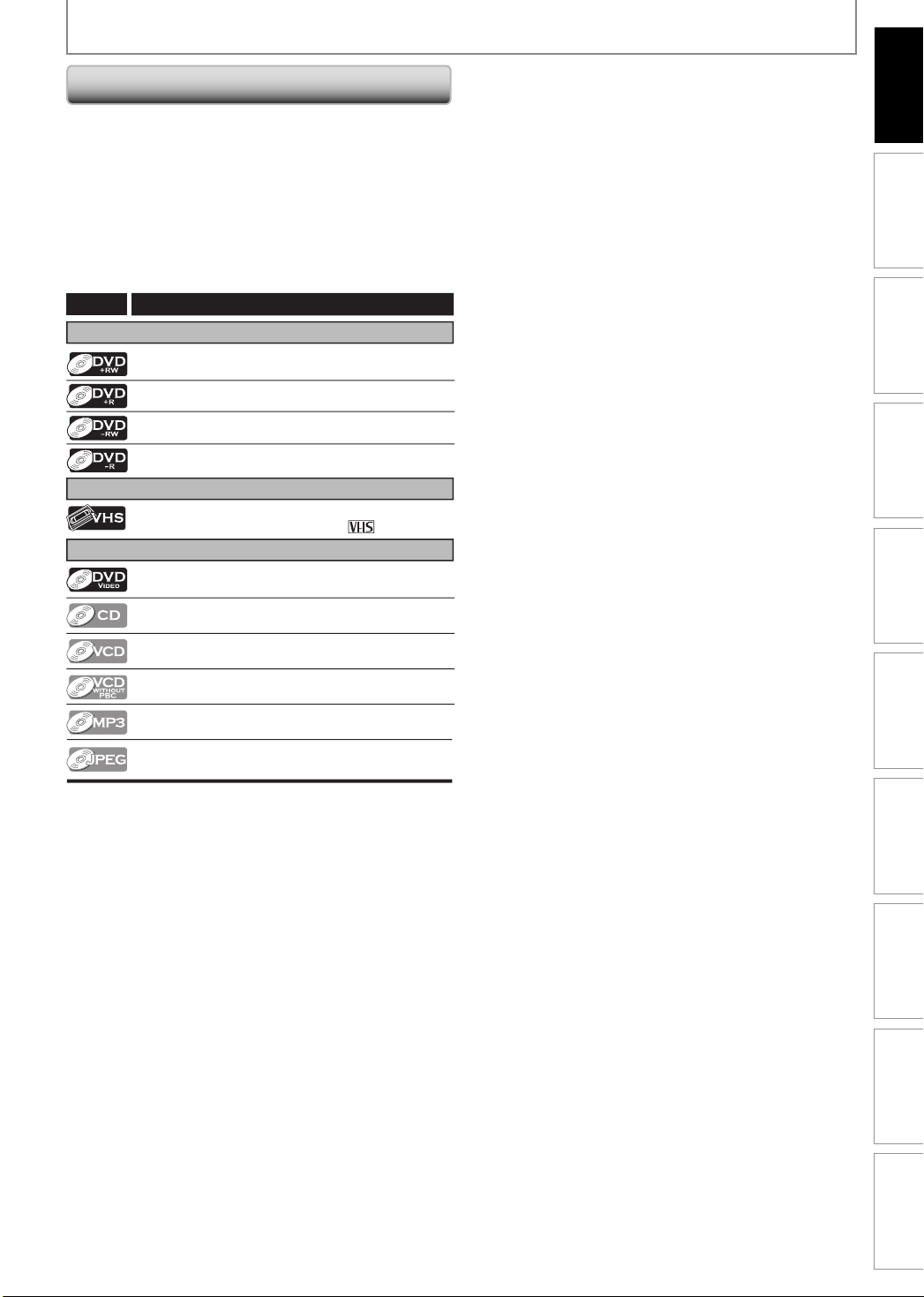
FEATURES
Symbols Used in this Owner’s Manual
To specify for what disc type each function is, we put
the following symbols at the beginning of each item to
operate.
* DVD-RW/-R recorded in VR mode or non compatible
recording format are not playable.
* DVD-RW recorded in the mode other than +VR is not
recordable on this unit unless you erase all contents in
the disc (refer to page 70).
* DVD-R recorded in the mode other than +VR is not
recordable on this unit.
Symbol
For Recording, Playing Back, and Editing
For Recording and Playing Back
For Playback only
Description
Description refers to DVD+RW
Description refers to DVD+R
Description refers to DVD-RW
Description refers to DVD-R
Description refers to VHS tapes
Use only cassettes marked VHS ( )
Introduction
Connections Basic Setup Function Setup VCR Functions
Recording Playback Editing
Description refers to DVD-video
Description refers to audio CD
Description refers to video CD with PBC function
Description refers to video CD without PBC
function
Description refers to CD-RW/-R with MP3 les
Description refers to CD-RW/-R with JPEG les
(Kodak Picture CD les included)
If you do not nd any of the symbols listed above under the
function heading, the operation is applicable to all media.
Others Español
9EN 9EN
Page 12
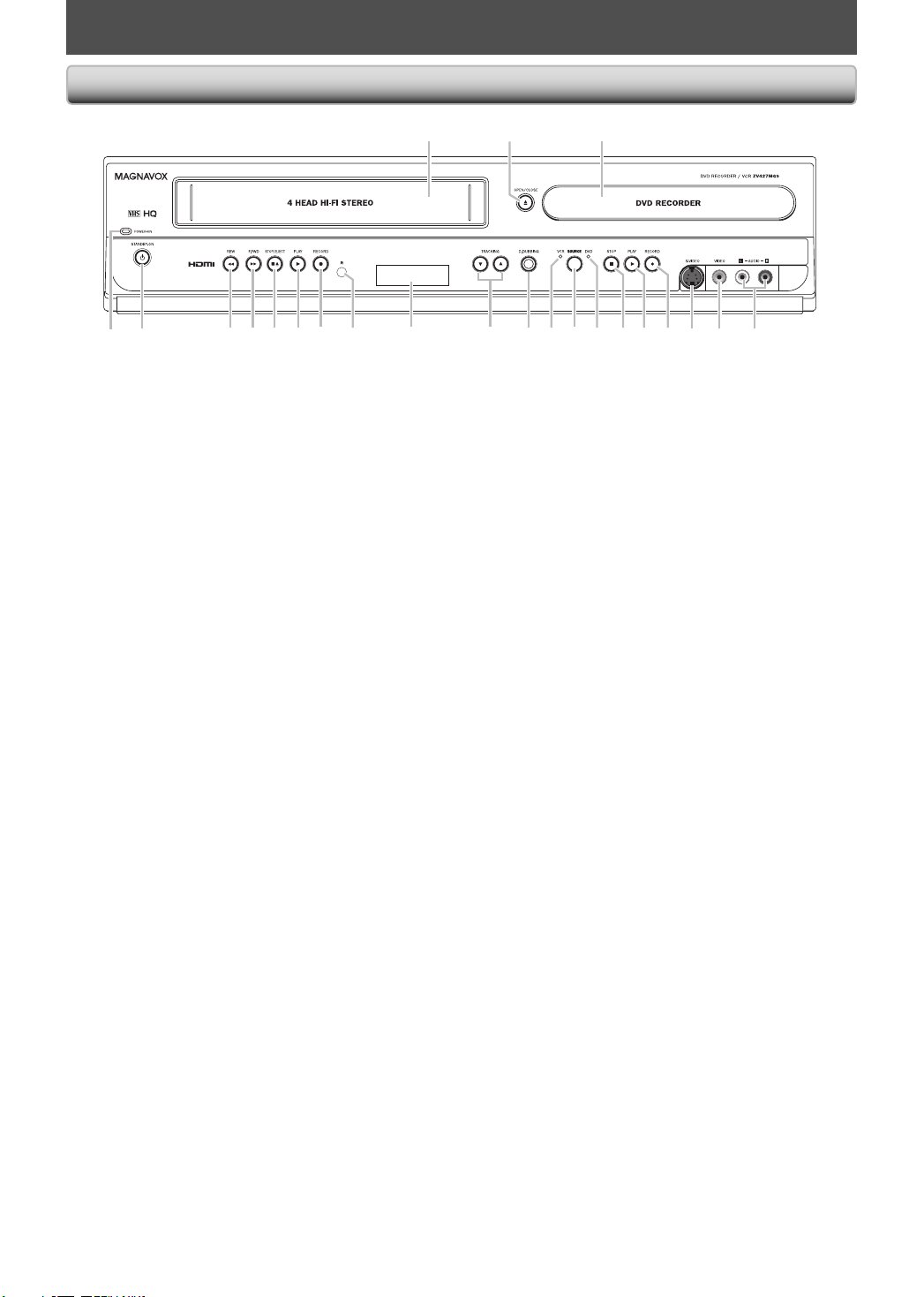
FUNCTIONAL OVERVIEW
Front Panel
12* 3
(*) The unit can also be turned on by pressing these buttons or inserting a cassette tape.
1. Cassette compartment (VCR)
Insert a cassette tape here.
2. A OPEN/CLOSE button (DVD)*
Press to open or close the disc tray.
3. Disc tray (DVD)
Place a disc when it is open.
4. AUDIO input jacks (L2) (DVD/VCR)
Use to connect external device with an RCA audio
cable.
5. VIDEO input jack (L2) (DVD/VCR)
Use to connect external device with an RCA video
cable.
6. S-VIDEO input jack (L2) (DVD/VCR)
Use to connect the S-video output of external device
with an S-video cable.
7. I RECORD button (DVD)
• Press once to start a recording.
• Press repeatedly to start the one-touch timer
recording.
8. B PLAY button (DVD)*
Press to start or resume playback.
9. C STOP button (DVD)
• Press to stop playback or recording.
• Press to stop the proceeding timer recording in DVD.
10. DVD indicator
Lights up when the DVD output mode is selected.
11. SOURCE button (DVD/VCR)
Press to select the component you wish to operate.
12. VCR indicator
Lights up when the VCR output mode is selected.
13. D.DUBBING button (DVD/VCR)
Press to start VCR to DVD (DVD to VCR) duplication
which you set in the main menu.
14. TRACKING L / K buttons (VCR)
• Press to adjust the tracking during playback or in
slow motion of the cassette tape.
• While playback is in still mode, you can adjust the
picture blurred vertically.
15. Display (DVD/VCR)
Refer to “Front Panel Display” on page 14.
16. Infrared sensor window (DVD/VCR)
Receive signals from your remote control so that you
can control the unit from a distance.
17. I RECORD button (VCR)
Press once to start a recording. Press repeatedly to
start the one-touch timer recording.
18. B PLAY button (VCR)
Press to start playback.
19. C A STOP/EJECT button (VCR)
• Press to remove the cassette tape from the cassette
compartment.
• Press to stop cassette tape playback or recording.
• Press to stop the proceeding timer recording in VCR.
20. D F.FWD button (VCR)
Press to rapidly advance the cassette tape, or view the
picture rapidly in forward during playback (forward
search).
21. E REW button (VCR)
Press to rewind the cassette tape, or to view the
picture rapidly in reverse during playback (rewind
search).
22.
y y STANDBY-ON button (DVD/VCR)
Press to turn on the unit, or to turn the unit to the
standby mode. (To completely shut down the unit,
you must unplug the AC power cord.)
23. POWER-ON indicator (DVD/VCR)
Red LED lights up when power is on.
6 5 422 21 13 11 1012 9 8* 720 19 18 17 1516 1423
10 EN10 EN
Page 13
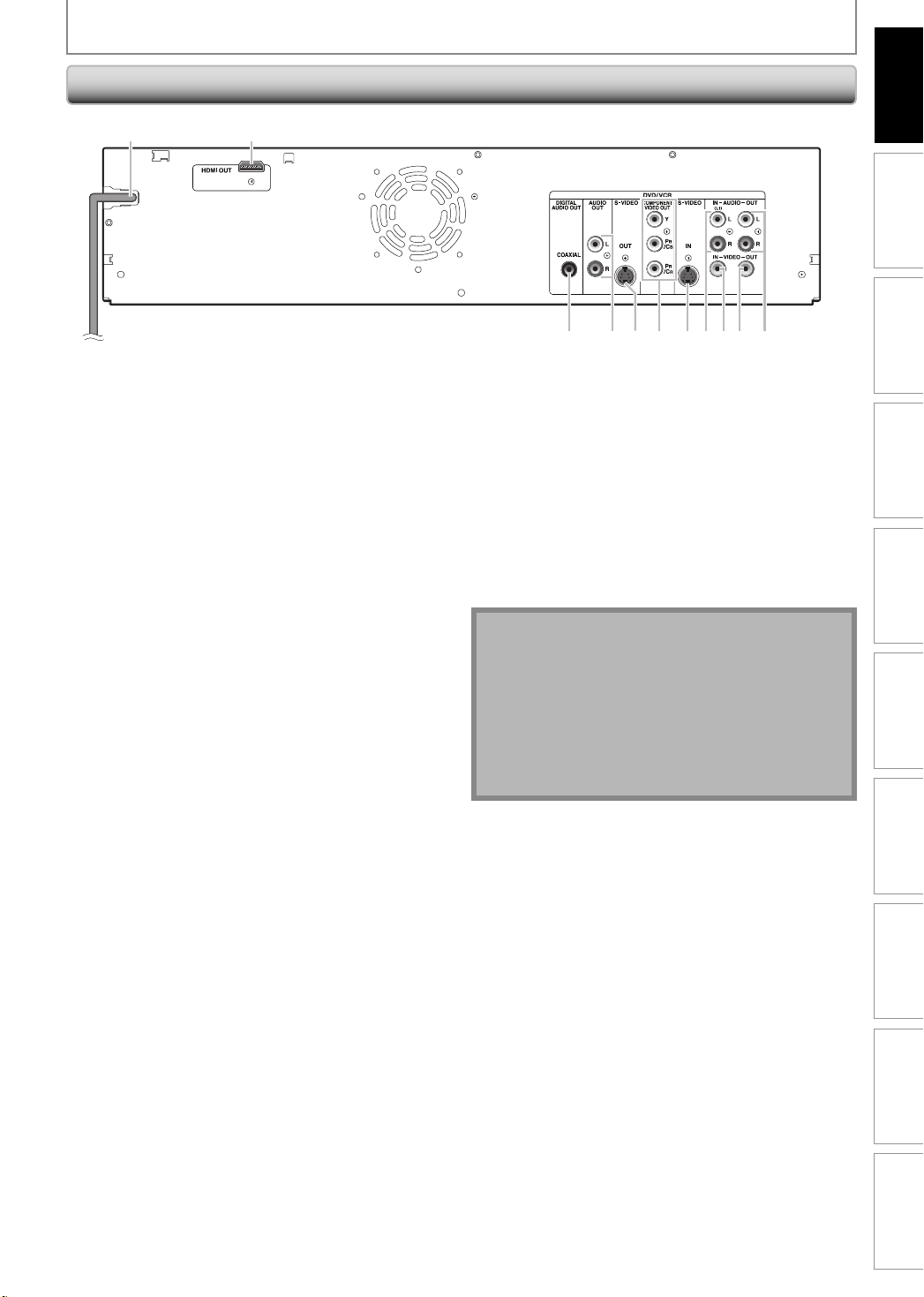
Rear Panel
1 2
FUNCTIONAL OVERVIEW
Introduction
Connections Basic Setup Function Setup VCR Functions
37910 8 6 453
1. AC Power Cord
•
Connect to a standard AC outlet to supply power to this
unit.
•
Unplug this cord from the AC outlet to completely shut
down the unit.
2. HDMI OUT jack
Use an HDMI cable to connect to a display with an
HDMI compatible port.
3. AUDIO OUT jacks
Use to connect a TV monitor, AV receiver or other
device with an RCA audio cable.
4. VIDEO OUT jack
Use to connect a TV monitor, AV receiver or other
device with an RCA video cable.
5. VIDEO IN jack (L1)
Use to connect external device with an RCA video
cable.
6. AUDIO IN jacks (L1)
Use to connect external device with an RCA audio
cable.
7. S-VIDEO IN jack (L1)
Use to connect the S-video output of external device
with an S-video cable.
8. COMPONENT VIDEO OUT jacks
Use to connect a TV monitor with component video
inputs with a component video cable.
9. S-VIDEO OUT jack
Use to connect the S-video input of a TV monitor, AV
receiver or other device with an S-video cable.
10. COAXIAL DIGITAL AUDIO OUT jack
Use to connect an AV receiver, Dolby Digital decoder
or other device with a digital audio coaxial input jack
with a digital audio coaxial cable.
Note
• Do not touch the inner pins of the jacks on the rear
panel. Electrostatic discharge may cause permanent
damage to the unit.
• This unit does not have the RF modulator.
Caution on using S-video, component, or HDMI
connection for VCR:
• Only the playback video/audio are available with
these connections.
Recording Playback Editing
Others Español
11EN 11EN
Page 14
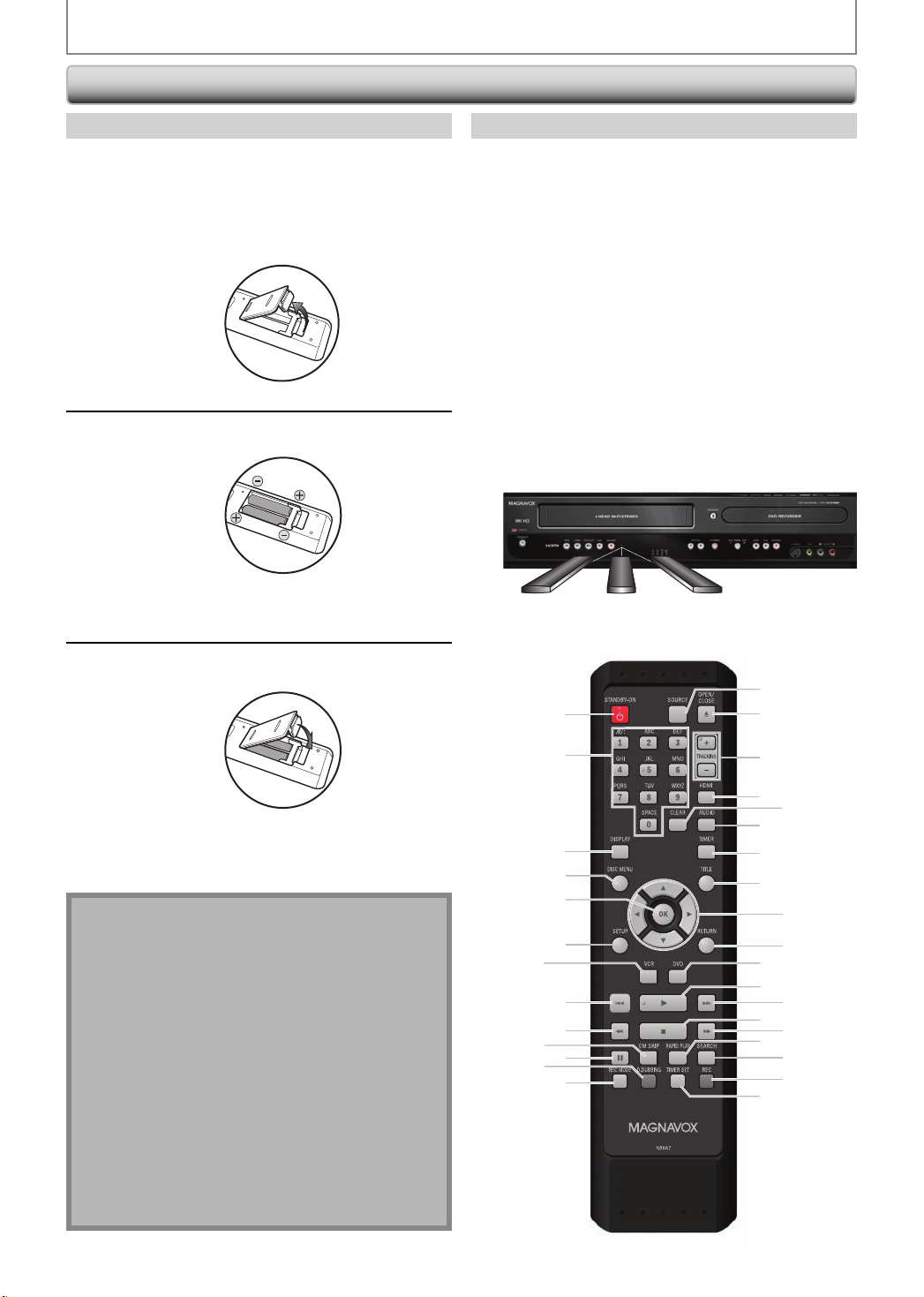
Remote Control
FUNCTIONAL OVERVIEW
Installing the Batteries in the Remote Control
Install the batteries (AAx2) matching the polarity
indicated inside battery compartment of the remote
control.
Open the cover.
1
Insert batteries.
2
Make sure to match + and - on the batteries to
the marks indicated in the battery compartment.
Using a Remote Control
Keep in mind the following when using the remote
control:
• Make sure that there are no obstacles between the remote
control and the infrared sensor window on the unit.
• Remote operation may become unreliable if strong
sunlight or fluorescent light is shining on the infrared
sensor window of the unit.
• Remote control for different devices can interfere with
each other. Avoid using remote control for other device
located close to the unit.
• Replace the batteries when you notice a fall off in the
operating range of the remote control.
• The maximum operable ranges from the unit are as
follows.
- Line of sight: approx. 23 feet (7m)
- Either side of the center:
approx. 16 feet (5m) within 30°
- Above: approx. 16 feet (5m) within 15°
- Below: approx. 10 feet (3m) within 30°
16 feet (5m)
30˚
23 feet (7m)
16 feet (5m)
30˚
Close the cover.
3
Note
Incorrect use of batteries can result in hazards such as
leakage and bursting. Please observe the following:
• Do not mix new and old batteries together.
• Do not use different kinds of batteries together.
Although they may look similar, different batteries
may have different voltages.
• Make sure that the + and - ends of each battery
match the indications in the battery compartment.
• Remove batteries from battery compartment that is
not going to be used for a month or more.
• When disposing of used batteries, please comply
with governmental regulations or environmental
public instruction’s rules that apply in your country
or area.
• Do not recharge, short-circuit, heat, burn or
disassemble batteries.
10
12
14
1
2
3
4
5
6
7
8
9
11
13
15
16
17
19
20
21
24
25
27
29
31
18
22
23
26
28
30
32
12 EN12 EN
Page 15
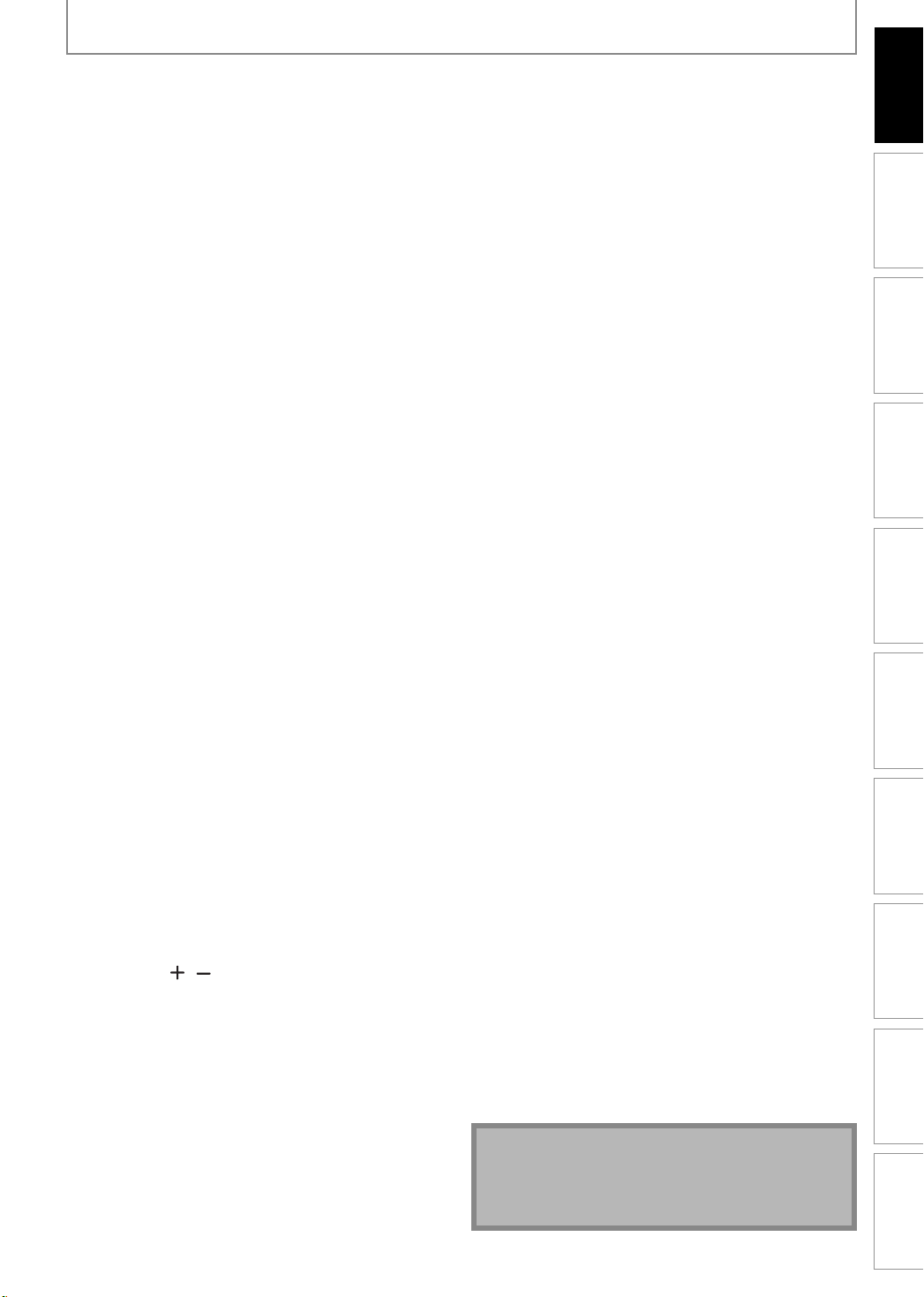
FUNCTIONAL OVERVIEW
Introduction
1. STANDBY-ON yy button (DVD/VCR)
• Press to turn on the unit, or to turn the unit to the
standby mode. (To completely shut down the unit,
you must unplug the AC power cord.)
2. Number/Character buttons (DVD/VCR)
• Press to select a title/chapter/track/file on display.
• Press to enter values for the settings in the main menu.
• Press to enter title names.
• Press to start the index/time search in VCR mode.
3. DISPLAY button (DVD/VCR)
• Press to display the display menu on or off.
4. DISC MENU button (DVD)
• Press to display the disc menu.
5. OK button (DVD/VCR)
• Press to confirm or select menu items.
6. SETUP button (DVD/VCR)
• Press to display the main menu.
• During DVD playback, press and hold for more than
3 seconds to switch the progressive scanning mode
to the interlace mode.
7. VCR button
• Press to select the VCR output mode.
8. PREV H button (DVD)
• During playback, press to return to the beginning of
the current chapter, track or file.
• When playback is in pause, press repeatedly to
reverse the playback step by step.
9. REW E button (DVD/VCR)
DVD mode:
• During playback, press to fast reverse playback.
• When playback is paused, press to slow reverse playback.
VCR mode:
• During playback, press to rewind the cassette tape
or to view the picture rapidly in reverse.
10. CM SKIP button (DVD)
• During playback, press to skip 30 seconds.
11. PAUSE F button (DVD/VCR)
• Press to pause playback or recording.
12. D.DUBBING button (DVD/VCR)
• Press to start VCR to DVD (DVD to VCR) duplication
which you set in the main menu.
13. REC MODE button (DVD/VCR)
• Press repeatedly to switch the recording mode.
14. SOURCE button (DVD/VCR)
• Press to select the appropriate input.
15. OPEN/CLOSE A button (DVD/VCR)
DVD mode:
• Press to open or close the disc tray.
VCR mode:
• Press to remove the cassette tape from the cassette
compartment.
16. TRACKING
• Press to adjust the tracking during playback or in
slow motion of the cassette tape.
• While playback is in still mode, you can adjust the
picture blurred vertically.
17. HDMI button (DVD)
• Press to set the HDMI connector’s video signal output mode.
18. CLEAR button (DVD/VCR)
DVD mode:
• Press to clear the password once entered or to cancel the programming for CD or to clear the selected
marker number, etc.
VCR mode:
• Press to reset the tape counter.
/ buttons (VCR)
19. AUDIO button (DVD/VCR)
DVD mode:
• Press to display the audio menu during playback.
VCR mode:
• During playback of a Hi-Fi videotape, press to
change the audio out setting.
20. TIMER button (DVD/VCR)
• Press to display the timer programming list.
21. TITLE button (DVD)
• Press to display the title list.
22. Cursor K / L / { / B buttons (DVD/VCR)
• Press to select items or settings.
23. RETURN button (DVD/VCR)
• Press to return to the previously displayed menu screen.
24. DVD button
• Press to select the DVD output mode.
25. PLAY B button (DVD/VCR)
• Press to start playback or resume playback.
26. NEXT G button (DVD)
• During playback, press to skip to the next chapter,
track or file.
• When playback is in pause, press repeatedly to forward the playback step by step.
27. STOP C button (DVD/VCR)
• Press to stop playback or recording.
DVD mode:
• Press to exit from the title list.
28. FFW D button (DVD/VCR)
DVD mode:
• During playback, press to fast forward playback.
• When playback is paused, press to slow forward playback.
VCR mode:
• During playback, press to rapidly advance the
cassette tape or view the picture rapidly in forward.
• When playback is paused, press to view the cassette
tape in slow motion.
29. RAPID PLAY button (DVD)
• During playback, press to play back in a slightly
faster/slower mode with keeping the audio quality.
30. SEARCH button (VCR)
• Press to call up the index or time search menu.
31. TIMER SET button (DVD/VCR)
• Press to set the unit in the timer standby mode. In
the timer standby mode, press to cancel the mode
and to turn the unit on.
32. REC button (DVD/VCR)
• Press once to start a recording.
• Press repeatedly to start the one-touch timer recording.
Note
• If you turn this unit to the standby mode, [OPEN/CLOSE
A] on the remote control is not available.
Be sure to use [A OPEN/CLOSE] or [C A STOP/EJECT]
on the unit.
Connections Basic Setup Function Setup VCR Functions
Recording Playback Editing
Others Español
13EN 13EN
Page 16
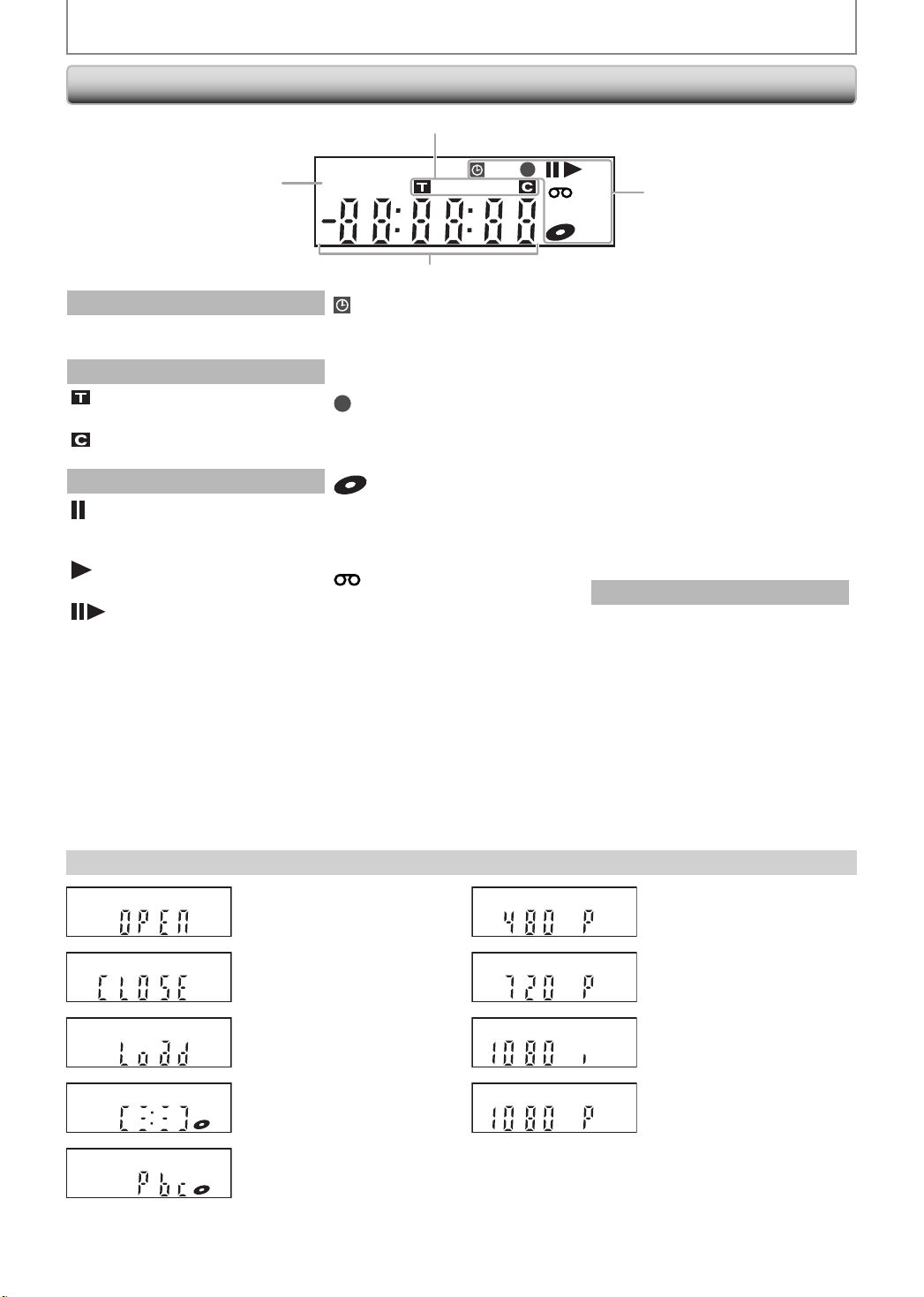
Front Panel Display
FUNCTIONAL OVERVIEW
2
1
1.
: Appears in the afternoon
PM
with the clock display.
2. Title / track / file and chapter mark
: Appears when indicating a
title / track / file number.
: Appears when indicating a
chapter number.
3. Current status of the unit
: Appears when playback is in
pause, or in step by step
playback.
: Appears when playing back a
disc, or a cassette tape.
: Appears during slow forward
/ reverse playback.
PM
BS CS DR CD
4
: Appears when the timer
programming or OTR has
been set or is proceeding.
: Flashes when all timer
recordings have been finished.
: Appears during recording
process.
: Flashes when a recording is in
pause.
: Appears when this unit is in
DVD output mode and a disc
is in the unit.
: Appears during duplication
process.
: Appears when this unit is in
VCR output mode and a
cassette tape is in the unit.
: Appears during duplication
process.
: Appears when this unit is in
VCR
VCR output mode.
: Appears when the timer
recording is proceeding in VCR.
: Appears when VCR is in the
timer recording standby mode.
: Flashes when a program cannot
be performed for some reasons.
VCR
3
HDDDB
DVD
: Appears when this unit is in
DVD
DVD output mode.
: Appears when the timer
recording is proceeding in
DVD.
: Appears when DVD is in the
timer recording standby
mode.
: Flashes when a program
cannot be performed for
some reasons.
: Appears during VCR to DVD
DB
duplication process.
: Appears during DVD to VCR
duplication process.
4. Displays the following
• Elapsed playback time
• Current title / chapter / track /
file number
• Recording time / remaining time
• Clock
• Selected external input position
• Remaining time for one-touch
timer recording
• Selected HDMI output mode
• VCR tape counter
Display Message
14 EN14 EN
Appears when the disc tray is
opening.
DVD
Appears when the disc tray is
closing.
DVD
Appears when a disc is loaded
on the disc tray.
DVD
Appears when data is being
recorded on a disc.
DVD
Appears when the PBC function
is activated. (Video CD playback
DVD
only. Refer to page 47.)
Appears when HDMI output
mode (480p) is selected.
DVD
Appears when HDMI output
mode (720p) is selected.
DVD
Appears when HDMI output
mode (1080i) is selected.
DVD
Appears when HDMI output
mode (1080p) is selected.
DVD
Page 17
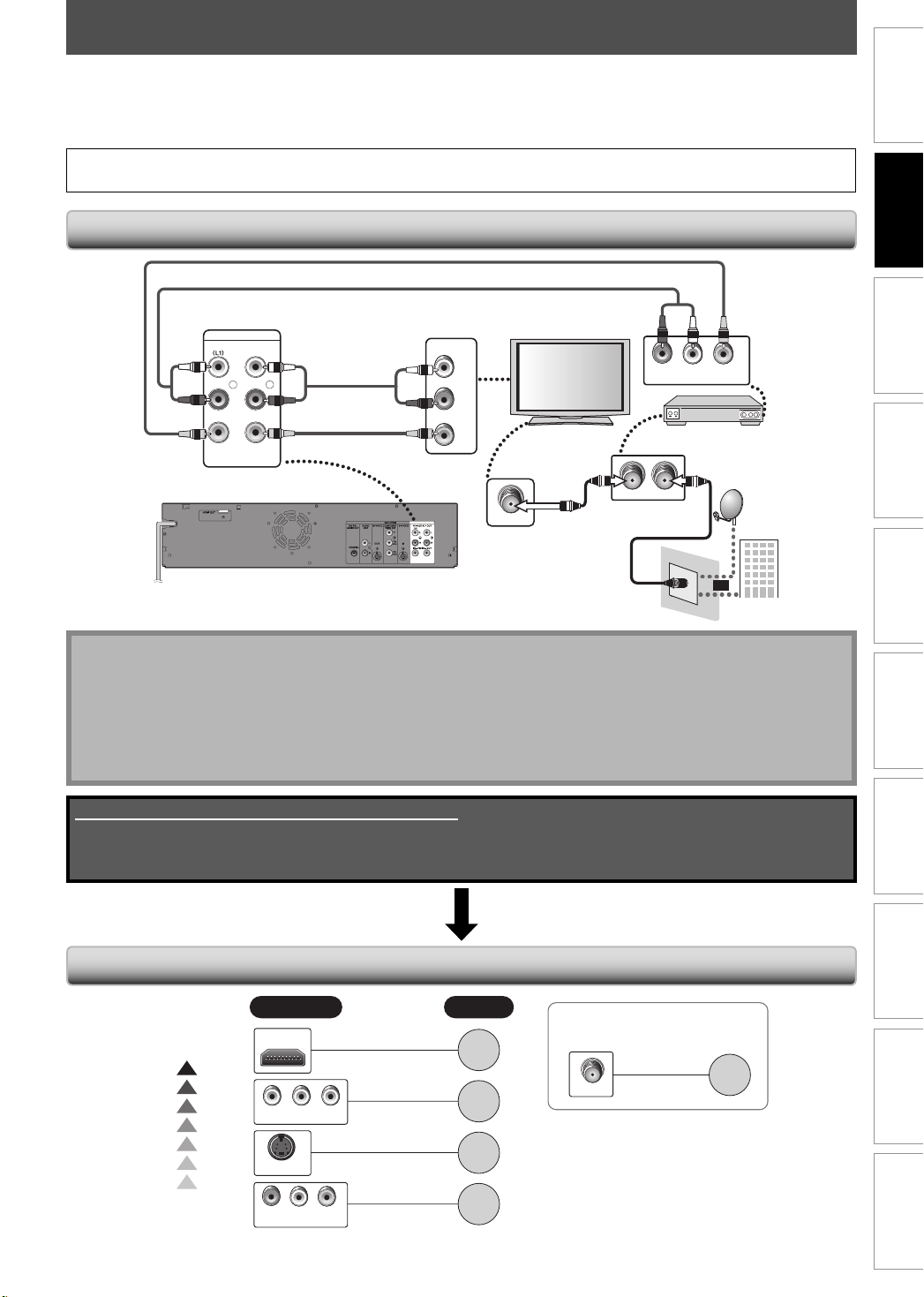
CONNECTION
Read this first:
1) Disconnect the AC power cords of the devices from the AC outlet.
2) Make the connection as illustrated below.
3) After making all the connections, connect the AC power cords of the devices.
• Connect this unit directly to the TV. If the RCA audio/video cables are connected to a VCR, pictures may be distorted
due to the copy protection system.
Connecting to an External Tuner
RCA video cable
RCA audio cable
Introduction
Connections
Basic Setup Function Setup VCR Functions
IN --- A UD I O --- OUT
IN --- VIDEO --- OUT
rear of this unit
L
R
RCA audio cable
RCA video cable
AUDIO IN
VIDEO IN
ANT. INANT.OUT
LR
VIDEO OUTAUDIO OUT
external tuner
or
satellite
dish
cable TV
company
L
R
ANT. IN
RF coaxial cable
Note
• Required cables and connecting methods differ depending on the external tuner.
For more information, please contact your external tuner provider.
With this setup:
• You can record any unscrambled channel by selecting the channel on the external tuner. Be sure that the external
tuner is turned on.
• You cannot record one channel while watching another channel.
Supplied cables used in this connection are as follows:
• RCA audio cable (L/R) x 1
• RCA video cable x 1
Please purchase the rest of the necessary cables at your local store.
Recording Playback Editing
TV Connection Overview
If Your TV has
Higher
Quality
Standard
Quality
HDMI IN
COMPONENT VIDEO IN
S-VIDEO IN
AUDIO INLRVIDEO IN
Refer to
page
16
page
17
page
17
page
18
If your device has
only an ANT. IN jack
ANT. IN
page
18
Others Español
15EN 15EN
Page 18
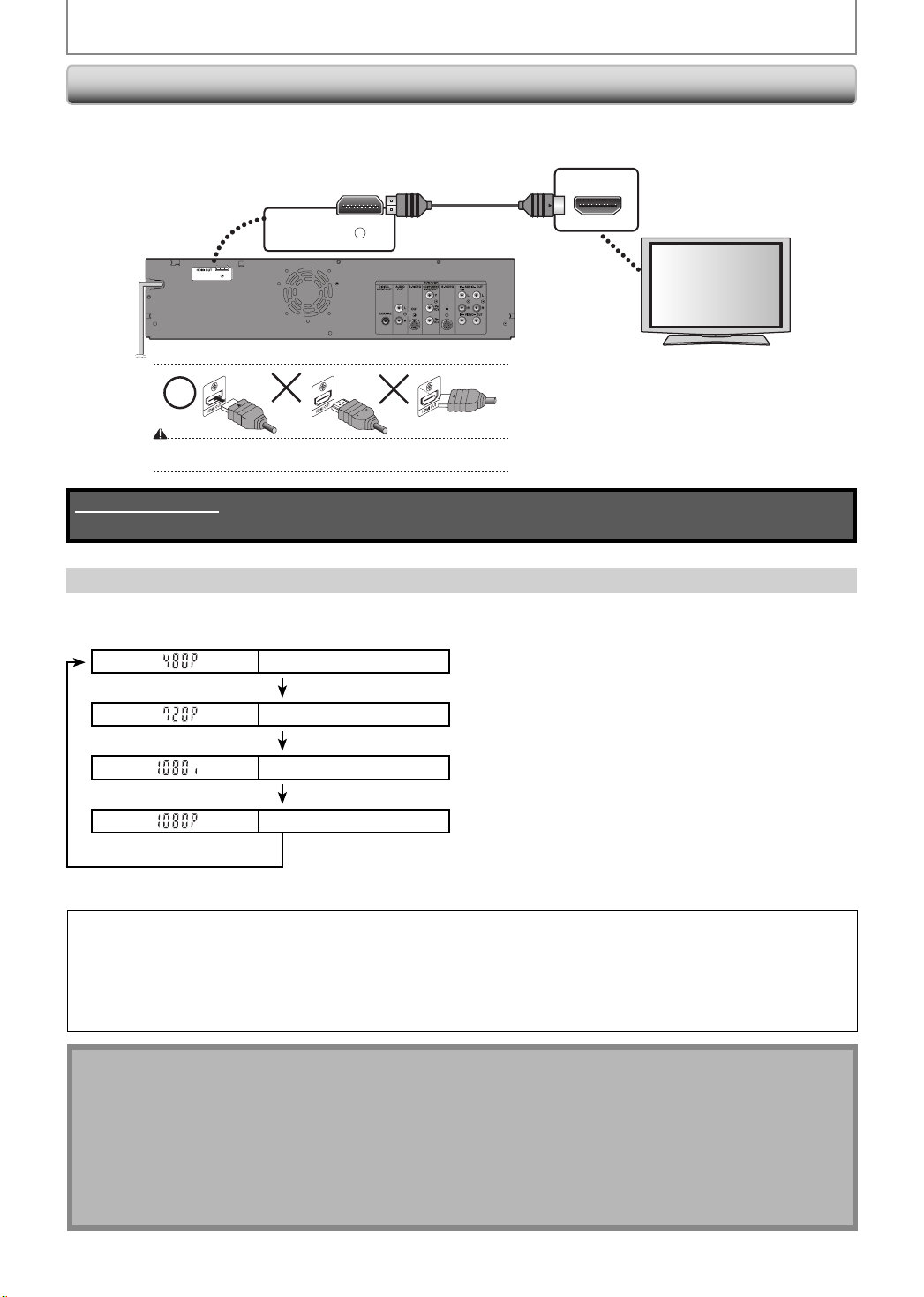
CONNECTION
Connecting to a TV with an HDMI™ Compatible Port
• HDMI outputs the video / audio signals without converting to analog signals.
• No audio connection is required.
HDMI IN
HDMI OUT
rear of this unit
Do not tilt the connector when inserting it into the HDMI jack, and make sure the
shapes of the jack and the connector are matched.
Cables not included.
Please purchase the necessary cables at your local store.
HDMI cable
HDMI Mode and Actual Output Signals
Press [HDMI] to select the HDMI output mode. The output mode changes as follows every time [HDMI] is pressed.
Front Panel Display Video Output Signal
480 Progressive
Press [HDMI]
720 Progressive
Press [HDMI]
1080 interlaced
Press [HDMI]
1080 Progressive
Press [HDMI]
• The HDMI mode that is not supported by display device will be skipped.
Copyright protection system
To play back the digital video images of a DVD via an HDMI connection, it is necessary that both the player and the
display device (or an AV amplifier) support a copyright protection system called HDCP (high-bandwidth digital
content protection system). HDCP is copy protection technology that comprises data encryption and authentication
of the connected AV device. This unit supports HDCP. Please read the operating instructions of your display device
(or AV amplifier) for more information.
Note for HDMI Connection
• Because HDMI is an evolving technology, it is possible that some devices with an HDMI input may not operate
properly with this unit.
• When using an HDCP-incompatible display device, the image will not be viewed properly.
• Among the devices that support HDMI, some devices can control other devices via the HDMI connector; however,
this unit cannot be controlled by another device via the HDMI connector.
• When this unit’s HDMI connector is connected to a DVI-D compatible monitor (HDCP compatible) with an HDMI-DVI
converter cable, the signals are output in digital RGB.
• When the power failure occurs, or when you unplug the unit, some problems in the HDMI setting might occur.
Please check and set the HDMI setting again.
16 EN16 EN
Page 19
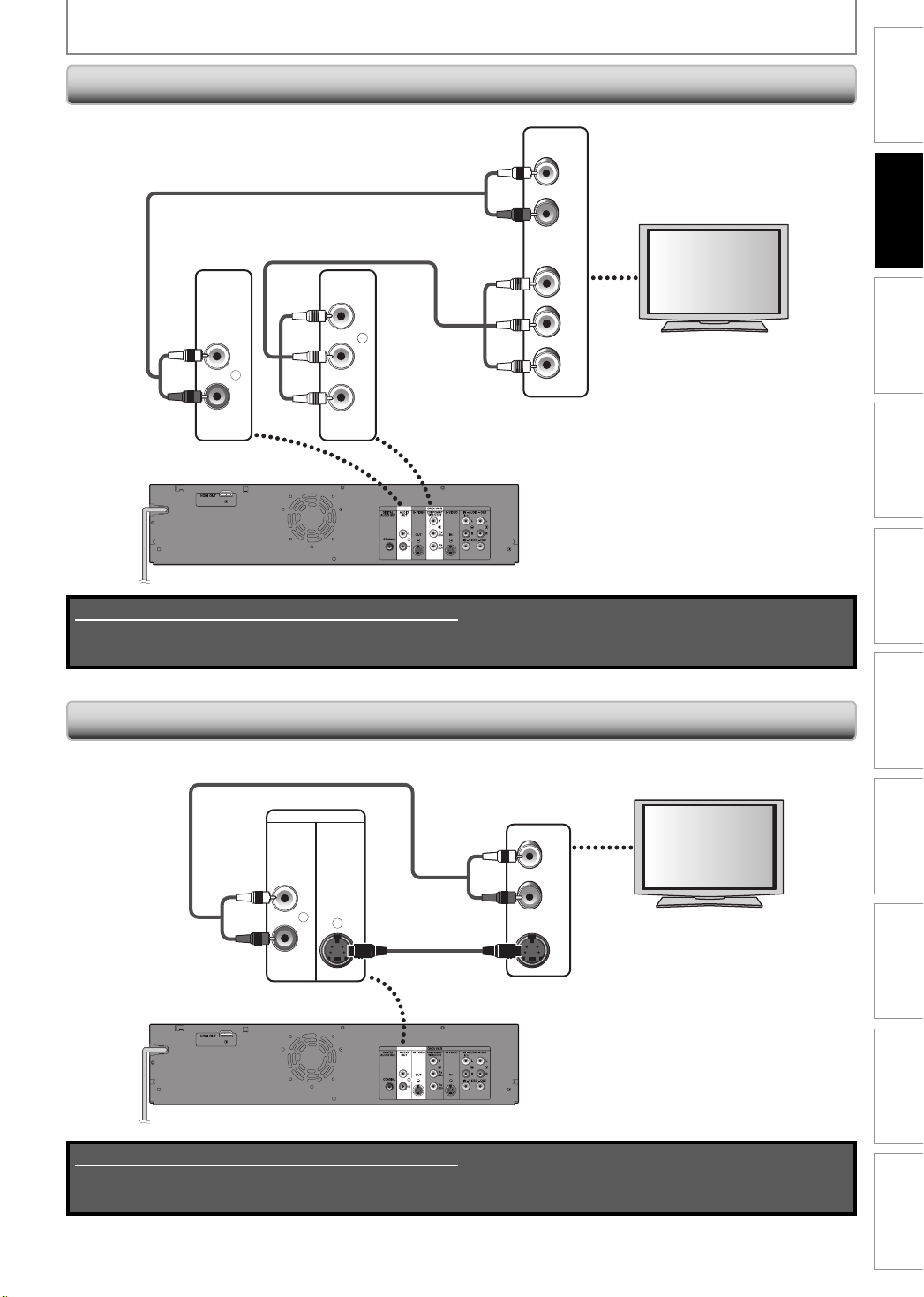
CONNECTION
Connecting to a TV with Component Video Input jacks
Introduction
RCA audio cable
RCA component video cable
(Green)
(Blue)
(Red)
AUDIO
OUT
DVD / VCR
COMPONENT
VIDEO OUT
(Green)
(Blue)
L
R
(Red)
/CB
/CR
Y
P
B
PR
rear of this unit
Supplied cables used in this connection are as follows:
• RCA audio cable (L/R) x 1
Please purchase the rest of the necessary cables at your local store.
AUDIO IN
L
R
COMPONENT
VIDEO IN
Y
P
B
/CB
PR
/CR
Connections
Basic Setup Function Setup VCR Functions
Recording Playback Editing
Connecting to a TV with an S-Video Input Jack
RCA audio cable
S-VIDEO
AUDIO
OUT
L
OUT
R
rear of this unit
Supplied cables used in this connection are as follows:
• RCA audio cable (L/R) x 1
Please purchase the rest of the necessary cables at your local store.
S-video cable
AUDIO IN
L
R
S-VIDEO IN
Others Español
17EN 17EN
Page 20
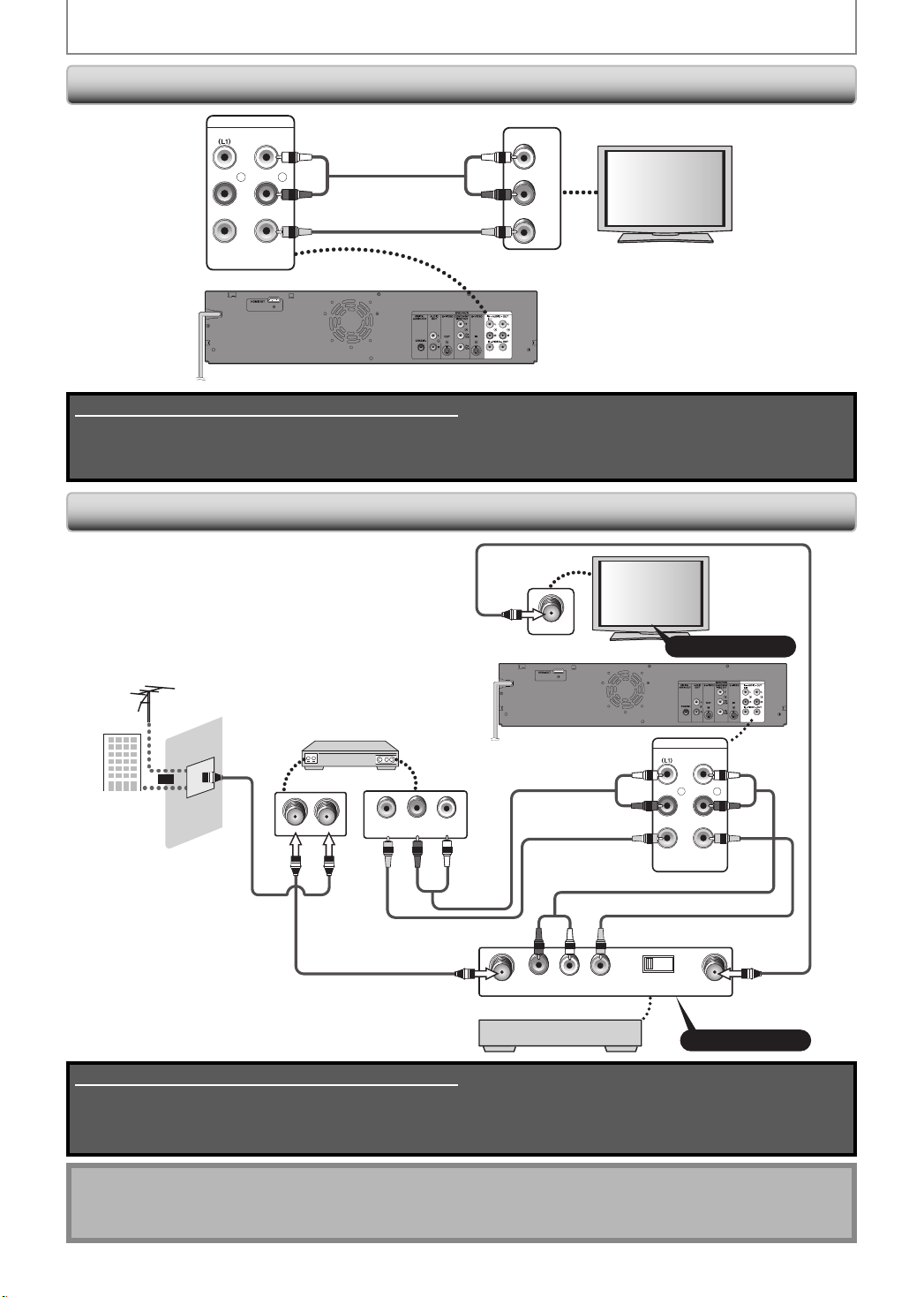
CONNECTION
Connecting to a TV with Audio / Video Input Jacks
IN -- - AU D I O --- OUT
L
R
IN --- VIDEO --- OUT
RCA audio cable
RCA video cable
AUDIO IN
L
R
VIDEO IN
rear of this unit
Supplied cables used in this connection are as follows:
• RCA audio cable (L/R) x 1
• RCA video cable x 1
Please purchase the rest of the necessary cables at your local store.
Connecting to a TV without Audio / Video Input Jacks
ANT. IN
VHF / UHF
antenna
rear of this unit
Set channel 3 or 4
IN --- A UD I O --- OUT
external tuner
ANT. INANT.OUT
VIDEO OUT
AUDIO OUT
RF coaxial cable
LR
RF modulator
RCA audio cable
RCA video cable
RCA audio cable
LR
AUDIO IN TO TVANT. IN
VIDEO IN
IN --- VIDEO --- OUT
RCA video cable
43
CHANNEL
cable TV
company
or
RF coaxial cable
Supplied cables used in this connection are as follows:
• RCA audio cable (L/R) x 1
• RCA video cable x 1
Please purchase the rest of the necessary cables at your local store.
Note
• RF modulator is not supplied with this unit. You need to purchase it at your local store.
• The quality of picture may become poor if this unit is connected to an RF modulator.
L
R
RF coaxial cable
Set channel 3 or 4
18 EN18 EN
Page 21
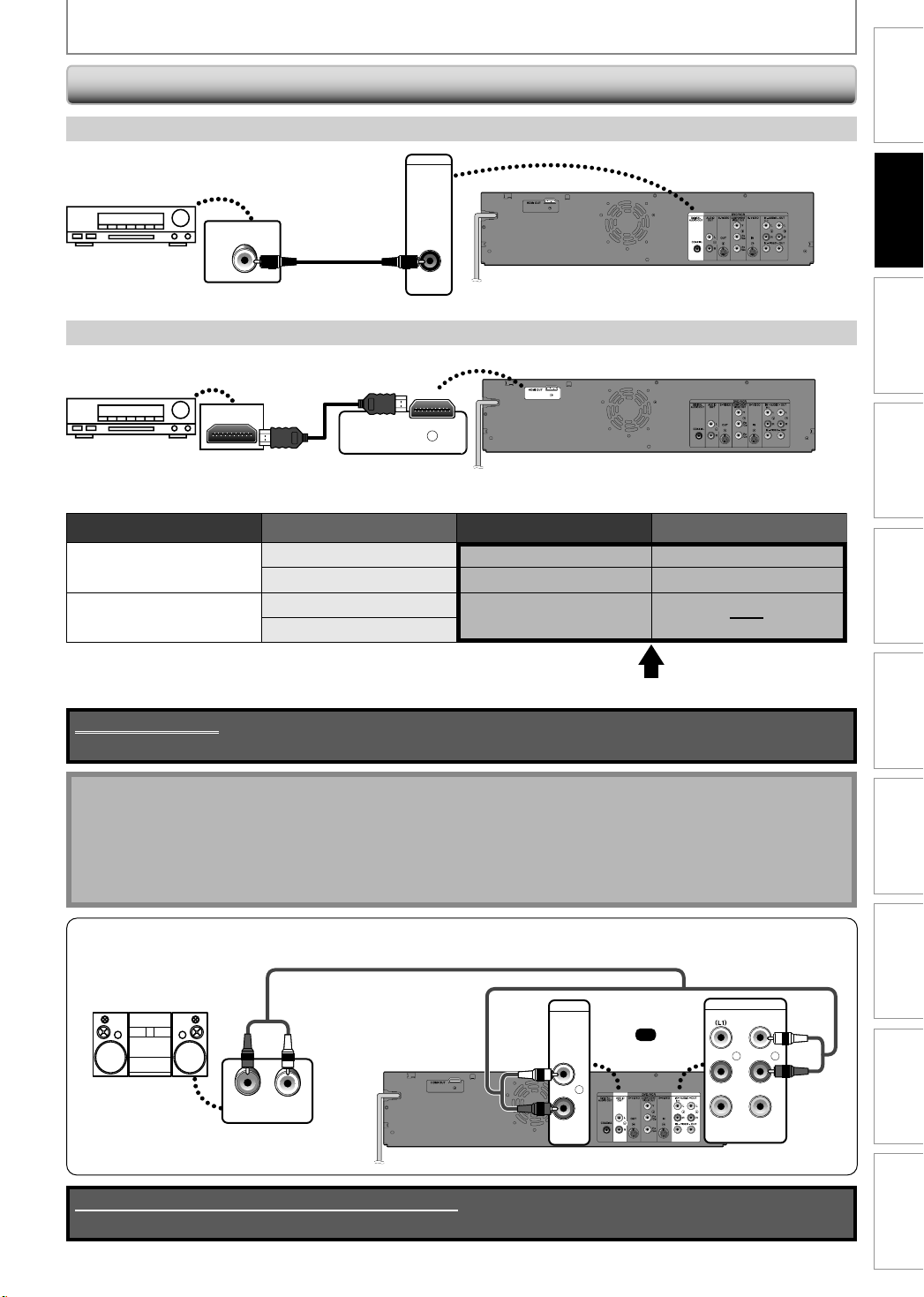
Digital Audio Connection
Coaxial Cable Connection
CONNECTION
Introduction
Dolby Digital decoder
COAXIAL
digital audio
coaxial input jack
digital audio
coaxial cable
DIGITAL
AUDIO OUT
COAXIAL
HDMI Audio Connection
AV receiver / amplier with an HDMI input jack
HDMI IN
HDMI
cable
HDMI OUT
To set up “HDMI Audio” refer to pages 73 and 81.
To set up “Dolby Digital” refer to pages 72 and 76.
Audio format (disc) HDMI Digital Output
Dolby Digital
LPCM
Dolby Digital Setting of this unit
PCM
Stream
PCM
Stream
2channel PCM
Dolby Digital
2channel PCM
2channel PCM
Dolby Digital
Connections
rear of this unit
Basic Setup Function Setup VCR Functions
rear of this unit
Recording Playback Editing
Actual Output
Cables not included.
Please purchase the necessary cables at your local store.
Note
• The audio source on a disc in a Dolby Digital multi channel surround format cannot be recorded as digital sound
by an MD or DAT deck.
• By connecting this unit to a Dolby Digital decoder, you can enjoy high-quality Dolby Digital multi channel
surround sound as movie theaters.
• Playing back a DVD using incorrect settings may generate noise distortion and may also damage the speakers.
2 Channel Analog Audio Connection
RCA audio cable
stereo system
rear of this unit
LR
AUDIO IN
analog audio
input jacks
Supplied cables used in this connection are as follows:
• RCA audio cable (L/R) x 1
AUDIO
OUT
or
AUDIO OUT
L
R
IN --- AU DI O --- OUT
L
R
IN --- VIDEO --- OUT
Others Español
19EN 19EN
Page 22
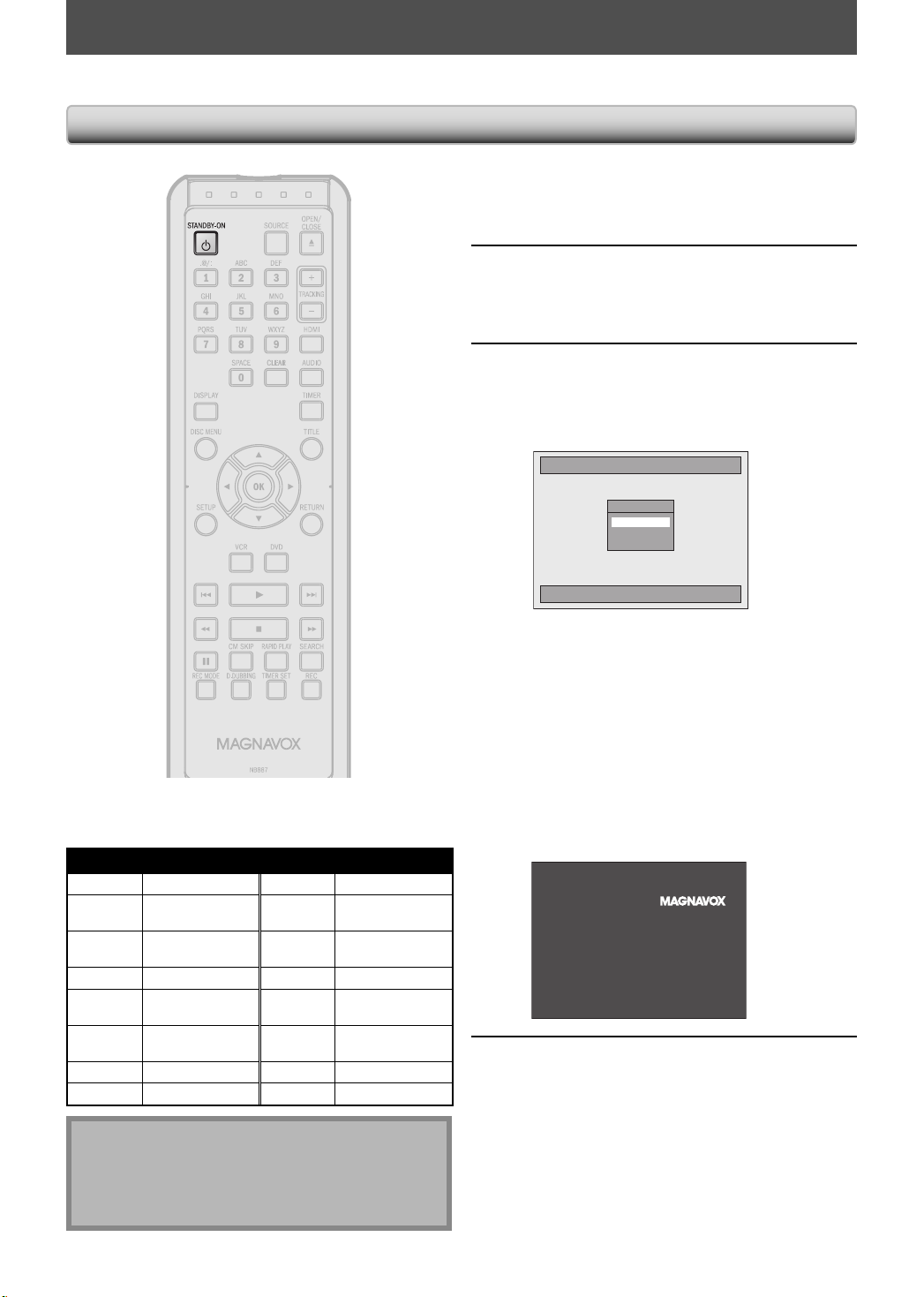
BEFORE YOU START
After you have completed all the connections, you must find the viewing channel (external input channel) on your TV.
Finding the Viewing Channel on Your TV
After you have made all the
necessary connections, press
1
2
3
[STANDBY-ON
Turn on your TV.
• If connected to your VCR make sure it is
switched off or in standby mode before
proceeding.
Press “2” on the TV’s remote control,
then press channel down button
repeatedly until you see “Initial
Setup” menu.
Initial Setup
yy] to turn on the unit.
OSD Language
English
Français
Español
Input Mode Names for Common TV Brands (Example)
Admiral AUX Panasonic TV/VIDEO
Curtis
Mathis
GE INPUT, TV/VCR,
Hitachi INPUT, AUX Sanyo VIDEO
JVC VIDEO, VIDEO 1,
Kenwood AUX Sony VIDEO1, VIDEO2,
LXI-Series 00 Toshiba TV/GAME
Magnavox
LINE1, LINE2,
00, 90, 91, 92, 93
00, 90, 91, 92, 93
VIDEO 2, VIDEO 3
AUX CHANNEL Zenith 00
RCA INPUT, TV/VCR,
00, 90, 91, 92, 93
Samsung TV/VIDEO
Sharp 00
VIDEO3
Select the language for Setup display.
This is the correct viewing channel (external
input channel) for the recorder.
• For some TVs, there may be a button on the
TV’s remote control that accesses the external
input channel. It may be labeled “SOURCE”,
“AV”, or “SELECT”. In such case, press it
repeatedly. Refer to your TV’s user manual for
details.
• If more than 10 minutes have passed since you
have turned on the unit, you may see the
MAGNAVOX screen saver instead of “Initial
Setup” menu.
MAGNAVOX screen saver:
Proceed to step 2 in “INITIAL
SETTING” on page 25.
4
Note
• Video input selection varies for different brand’s
models of TVs.
• Consult your TV manufacturer if none of the above is
successful.
20 EN20 EN
Page 23
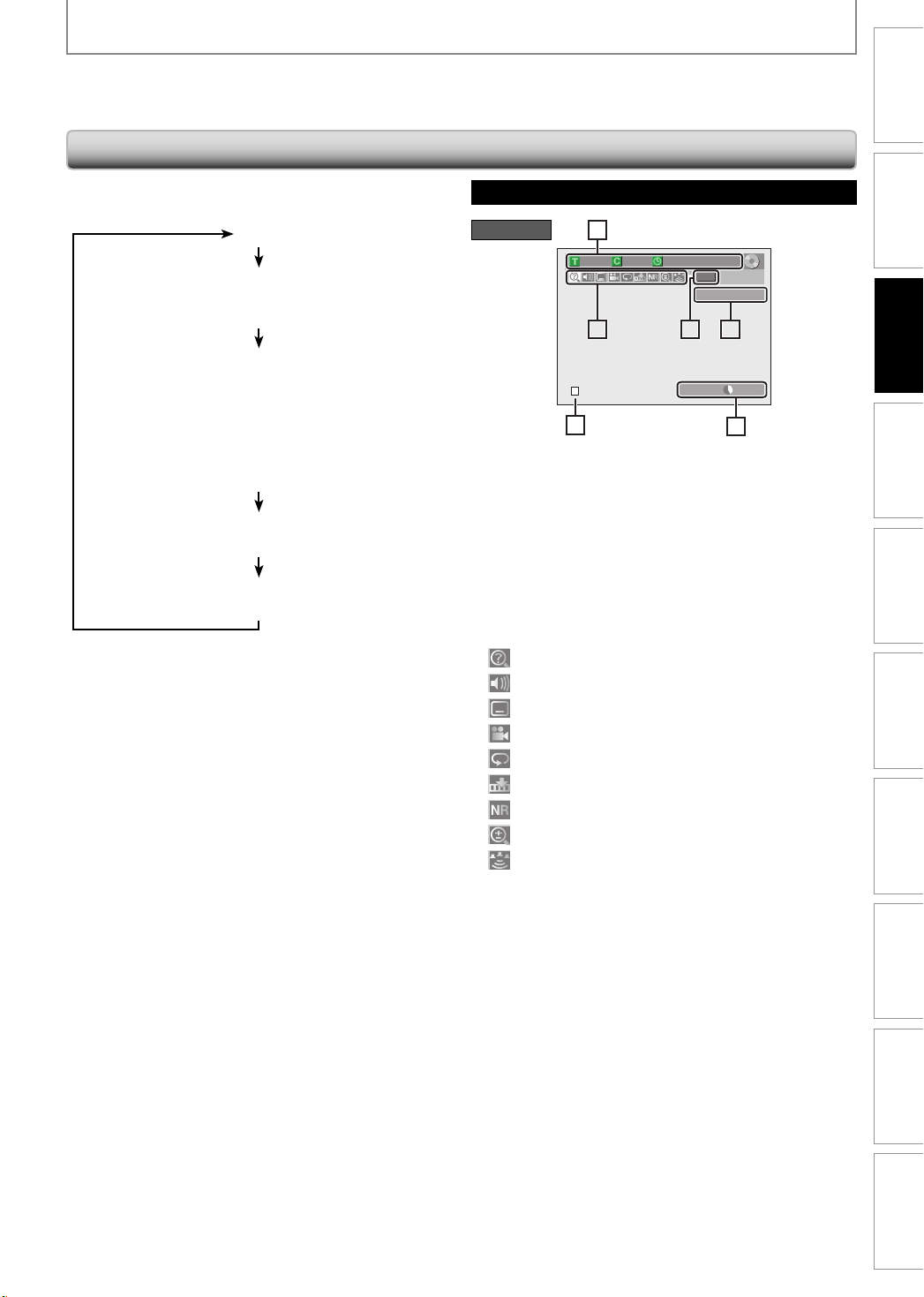
BEFORE YOU START
This unit uses the following on-screen displays and menus to guide you to the easy operations.
The on-screen displays give you the information on the loaded disc or the disc/file in playback, or the HDMI status, etc.
The menus allow you to change the various kinds of settings for playing back, recording, or editing to suit your preference.
Introduction
Guide to On-Screen Display / Menu
The on-screen display changes in the following order
as you press [DISPLAY].
OFF
Disc Information/Menu (only in DVD mode)
or
VCR Information (only in VCR mode)
Title Name Information (only in DVD mode)
(only when DVD+RW/DVD+R/DVD-RW/DVD-R
is in playback)
or
File Name Information (only in CD mode)
(only when a CD with MP3 / JPEG / Kodak picture CD files
is in playback)
MP3 Tag Information
(only when an MP3 file is in playback)
HDMI Information
(only for the images output through the HDMI output)
Disc Information / Menu
DVD mode
6
1/ 5 1/ 5
0:01:00 / 1:23:45
-RW
L1 (Rear)
5 15122
SP(2Hr) 1h53m
4
* This is an example screen only for explanation.
Displayed items vary depending on the disc you
inserted.
1. Indicates a disc type.
2. Indicates the selected external input channel.
3. Indicates a recording mode and possible recording
time left.
4. Indicates an operation status.
5. Each icon means:
: Search
: Audio
: Subtitle
: Angle
: Repeat
: Marker
: Noise Reduction
: Zoom
: Surround
6. Indicates the current title number/total number of
titles, the current chapter number/total number of
chapters, and time lapse of the current title playback/
total duration of the title.
3
Connections
Basic Setup
Recording Playback Editing
Function Setup VCR Functions
Others Español
21EN 21EN
Page 24
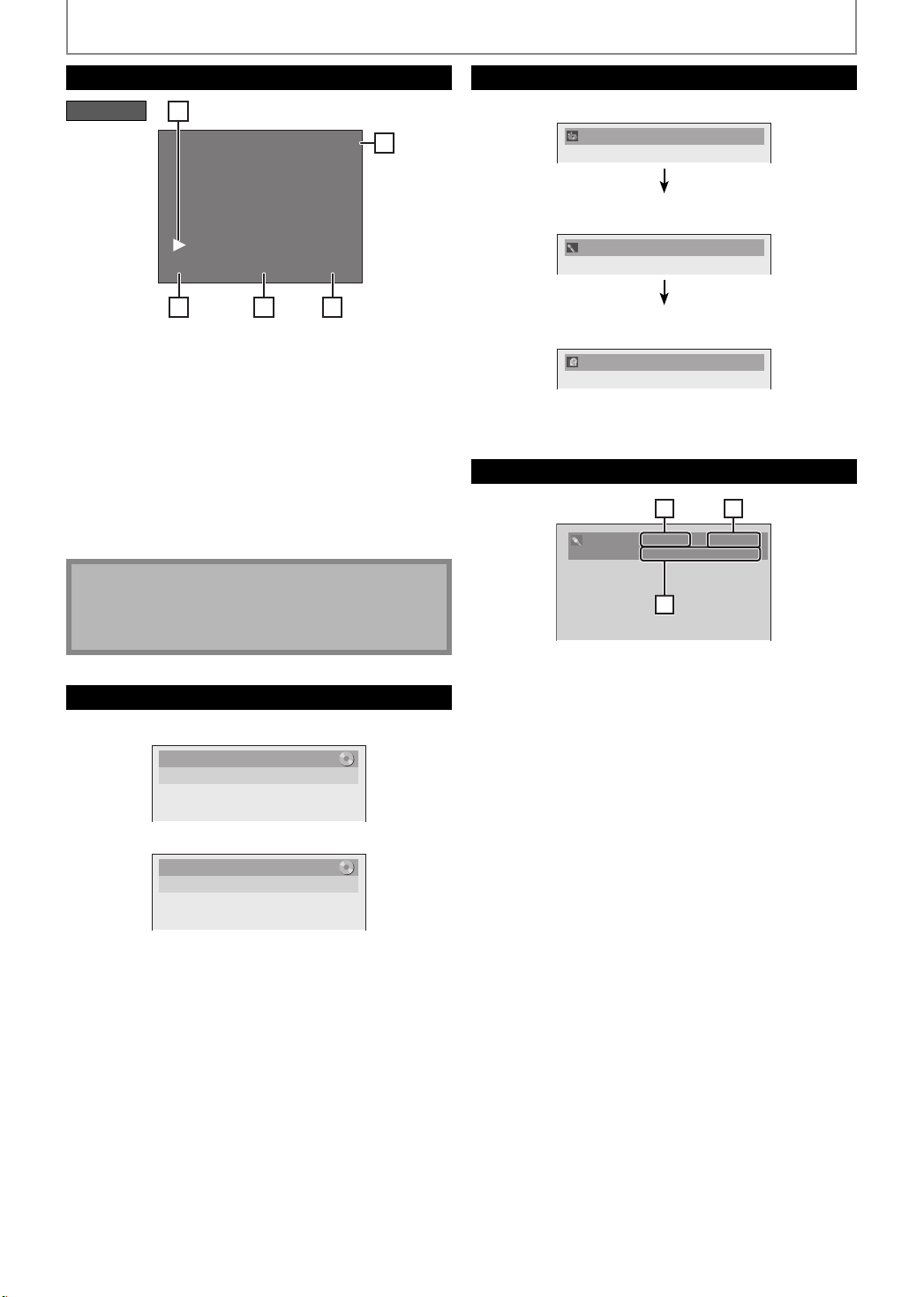
BEFORE YOU START
VCR Information
VCR mode
1
12:00AM
2
0:00:00 HIFISP
4 53
* This is an example screen only for explanation.
Displayed items vary depending on the cassette tape
you inserted.
* During stop mode or pause, VCR information is not
available with HDMI connection.
1. Indicates current video status.
2. Indicates the current time.
3. Indicates a recording or playing back mode.
4. Indicates a tape counter.
5. Audio status of the current cassette tape.
Note
• VCR information does not appear on the screen when
the unit is connected by an HDMI, component or
S-video cable, except during the playback.
MP3 Tag Information
• First, track name will be displayed.
Track Name
• If you press [DISPLAY] one more time, artist name will
be displayed.
Artist Name
• If you press [DISPLAY] one more time, album name
will be displayed.
Album Name
• If there is no artist, track or album name, “Not Available”
will be displayed.
HDMI Information
21
Video Info. : 480p / YCbCr
Audio Info. : Bitstream
33
Title/File Name Information
Title Name Information
Title Name
My Title
File Name Information
File Name
My File
1. Indicates the resolution of the HDMI output image.
2. Indicates the HDMI video format.
3. Indicates the HDMI audio format.
• “- - -” will be displayed, when it does not have any
information.
22 EN22 EN
Page 25
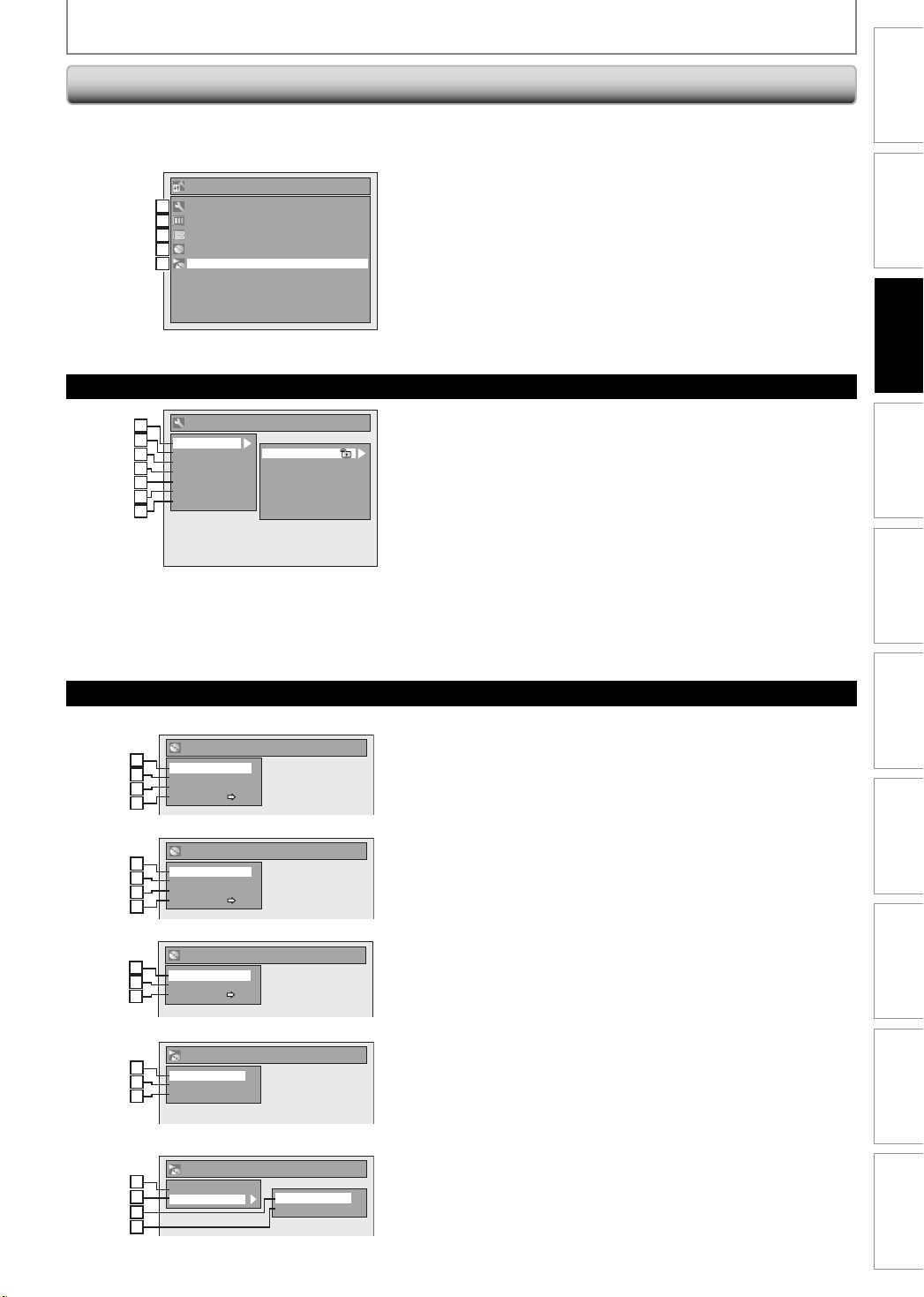
Main Menu
BEFORE YOU START
Introduction
Press [SETUP] to display the main menu. Then use
[K / L] to select a menu and press [OK] to display the
menu. These menus provide entries to all main functions
of the unit.
1
1
2
2
3
3
4
4
5
5
Setup
General Setting
Timer Programming
Title List
Disc Edit
DISC Playback Mode
General Setting Menu
General Setting
1
1
2
2
Playback
Display
3
3
Video
4
4
Recording
Clock
5
5
HDMI
6
2
Reset All
7
3
Parental Lock
Disc Audio
Disc Menu Language
Audio Language
Subtitle Language
Angle Icon
Still Mode
1. General Setting:
To go to general setting menu.
2. Timer Programming:
To program a timer recording.
3. Title List:
To call up the title list.
4. Disc Edit:
To set up the DVD setting.
5. DISC Playback Mode:
To set up the disc playback setting.
• “DISC Playback Mode” is available only when an audio
CD, a video CD, a CD-RW/-R with MP3 / JPEG / Kodak
picture CD files is inserted into the unit.
1. Playback:
To set up the unit to play back discs as you prefer.
2. Display:
To set up the OSD screen as you prefer.
3. Video:
To set up the video setting.
4. Recording:
To set up the unit to record to discs as you prefer.
5. Clock:
To set up the clock of the unit as you need.
6. HDMI:
To set up the HDMI connection setting.
7. Reset All:
To reset the setting to the factory default.
Connections
Basic Setup
Recording Playback Editing
Disc Edit / DISC Playback Mode
<Disc Edit menu (DVD+RW)>
Disc Edit
1
1
Edit Disc Name
2
2
Erase Disc
Make Edits Compatible
3
3
Disc Protect OFF ON
4
4
<Disc Edit menu (DVD-RW)>
Disc Edit
1
1
Edit Disc Name
2
2
Erase Disc
Finalize
3
3
Disc Protect OFF ON
4
4
<Disc Edit menu (DVD+R/DVD-R)>
Disc Edit
1
1
Edit Disc Name
3
2
Finalize
Disc Protect OFF ON
4
3
<DISC Playback Mode menu (audio CD/VCD)>
DISC Playback Mode
1
5
Random Play
6
2
Program Play
PBC (Video CD only)
7
3
4
<DISC Playback Mode menu (MP3/JPEG)>
DISC Playback Mode
128
Music
19
Photo
5
2
10
Random Play
Slide Show
1. Edit Disc Name:
Allows you to rename the disc.
2. Erase Disc: (DVD+RW/DVD-RW only)
Allows you to erase all contents in the disc and format
it.
3. Make Edits Compatible: (DVD+RW only)
Allows you to memorize the editing status on the
disc if you have added or deleted chapters, or made
chapters hidden on this unit, and to effect it when
playing back on the other unit.
Finalize: (DVD+R/DVD-RW/-R only)
Allows you to finalize a disc containing recorded titles.
4. Disc Protect :
Allows you to protect a disc from accidental editing or
recording.
5. Random Play:
Allows you to activate the random playback feature.
6. Program Play: (audio CD/video CD only)
Allows you to activate the program playback feature.
7. PBC (Video CD only):
Allows you to select images or information on the
menu screen by activating PBC (playback control)
function.
8. Music :
Allows you to make setting for MP3 playback.
9. Photo :
Allows you to make setting for JPEG playback.
10. Slide Show: (JPEG / Kodak Picture CD files only)
Allows you to select the display time of the slide show
mode.
Function Setup VCR Functions
Others Español
23EN 23EN
Page 26

BEFORE YOU START
Switching DVD / VCR Mode
Because this product is a combination of a VCR and a DVD recorder, you must select first which component you wish
to operate.
DVD mode
Press [SOURCE] on the front panel, or press [DVD] on the
remote control.
(Verify that the DVD indicator is lit.)
DVD indicator
SOURCE button
VCR indicator
VCR mode
Press [SOURCE] on the front panel, or press [VCR] on the
remote control.
(Verify that the VCR indicator is lit.)
VCR button
DVD button
Note
• You cannot switch to another mode while in the timer-standby mode.
• Playback will stop when you change the output mode.
How to Insert a Disc / Cassette Tape
How to Insert a Disc How to Insert a Cassette Tape
1) Press [DVD].
2) Press [OPEN/CLOSE A] to open the disc tray.
3) Place the disc on the disc tray with its label side
facing up.
Align the disc to
the disc tray guide.
4) Press [OPEN/CLOSE A] to close the disc tray.
It may take a while to load
the disc.
To eject the disc:
Press [OPEN/CLOSE A] to open the disc tray, then remove
the disc before turning the unit to the standby mode.
1) Press [VCR].
2) Insert a cassette tape as illustrated below.
4 HEAD HI-FI STEREO
• Insert from the flap side first with the window side
facing up.
To eject the cassette tape:
Press [C A STOP/EJECT] on the front panel or press
[OPEN/CLOSE A] on the remote control.
Cassette compartment
Note
• If you turn this unit to the standby mode, [OPEN/CLOSE A] on the remote control is not available.
Be sure to use [A OPEN/CLOSE] or [C A STOP/EJECT] on the unit.
24 EN24 EN
Page 27
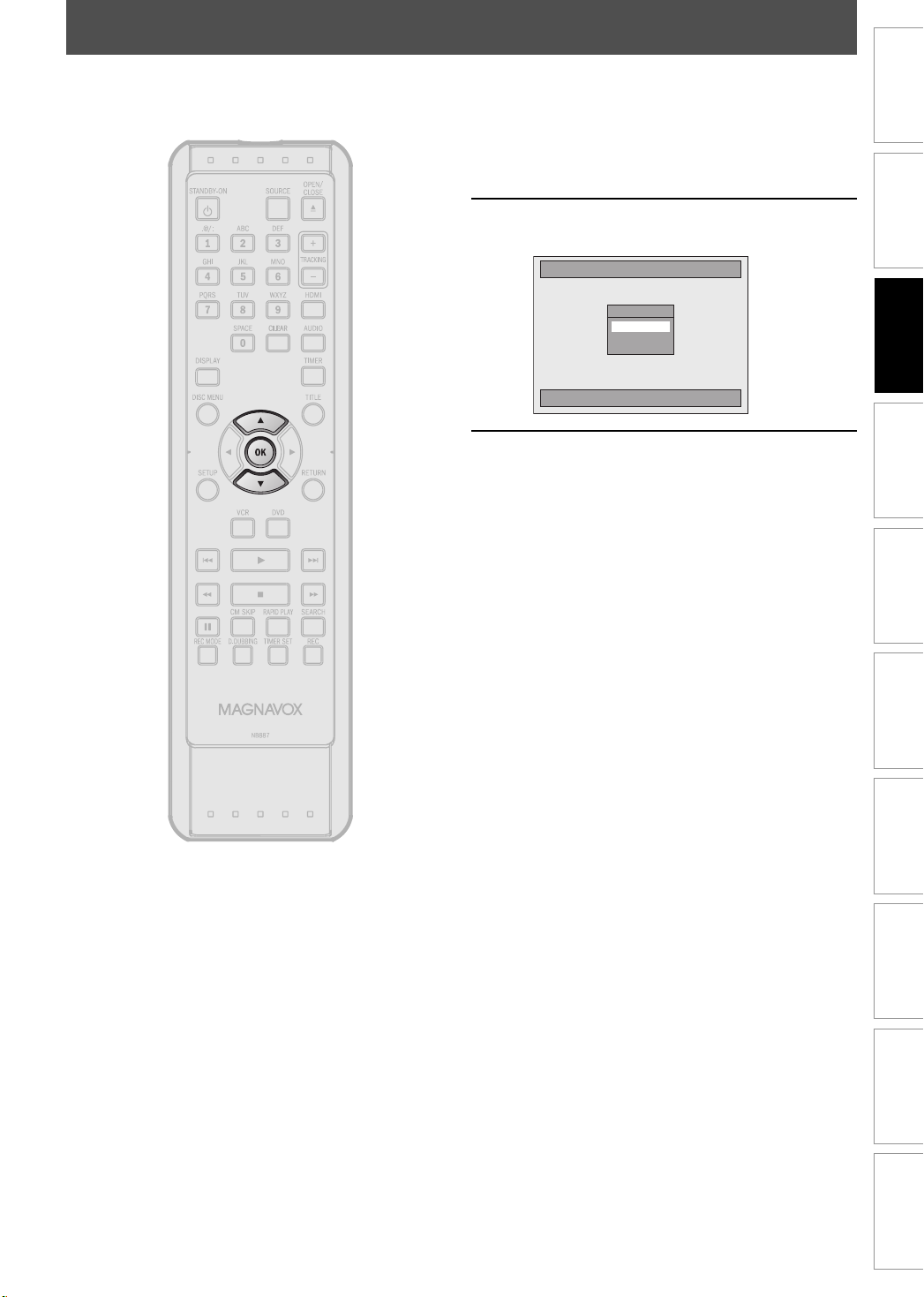
INITIAL SETTING
You need to follow these steps when you turn on this unit for the first time.
Follow the procedure in “Finding the
Viewing Channel on Your TV” on
1
2
page 20 to display “Initial Setup”
menu.
Use [K / L] to select your desired
language, then press [OK].
Initial Setup
Select the language for Setup display.
Proceed to step 3 in
“SETTING THE CLOCK” on page 26.
3
OSD Language
English
Français
Español
Introduction
Connections
Basic Setup
Recording Playback Editing
Function Setup VCR Functions
Others Español
25EN 25EN
Page 28
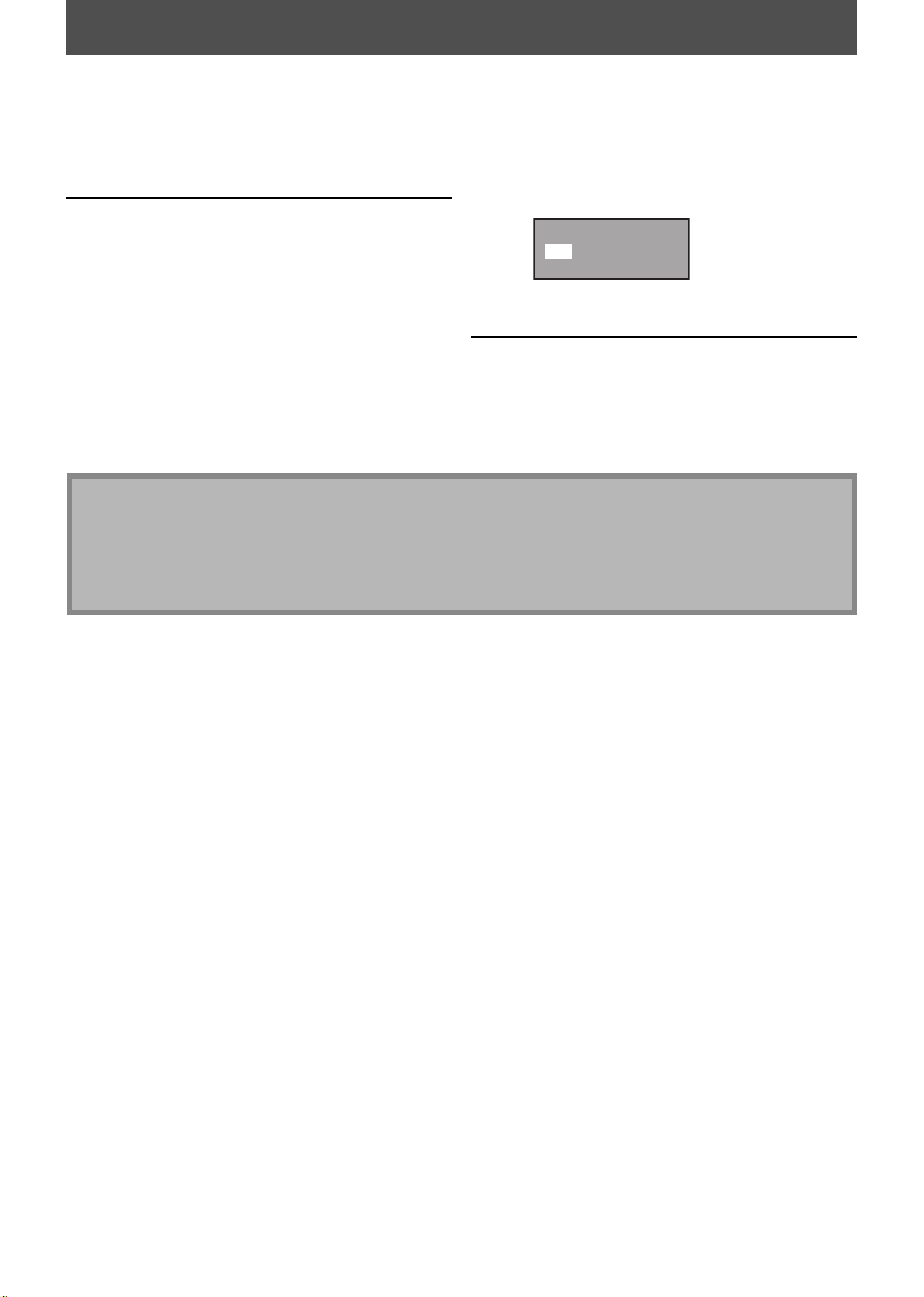
SETTING THE CLOCK
Set the clock before you try the timer programming. Follow these steps below.
Press [SETUP] and use [K / L] to
select “General Setting”, then press
1
2
[OK].
“General Setting” menu will appear.
Use [K / L] to select “Clock”, then
press [OK].
“Clock Setting” menu will appear.
Use [{ / B] to select an item to set,
and use [K / L] to select the contents
3
to suit your preference, then press
[OK] when you finish setting all the
contents.
Clock Setting
JAN / 01 / 2009 ( THU )
12 : 00 AM
Your setting will be activated.
The clock start counting when you press [OK].
Press [SETUP] to exit.
4
Note
• Your setting will be canceled if you press [SETUP] before pressing [OK] at step 3.
• Your clock setting will be lost if either there is a power failure or this unit has been unplugged for more than 30
seconds when you set the clock manually.
• For setting the day, year, hour, and minute, [the Number buttons] can also be used.
• You can set the built-in calendar from the year 2008 up to 2058.
26 EN26 EN
Page 29
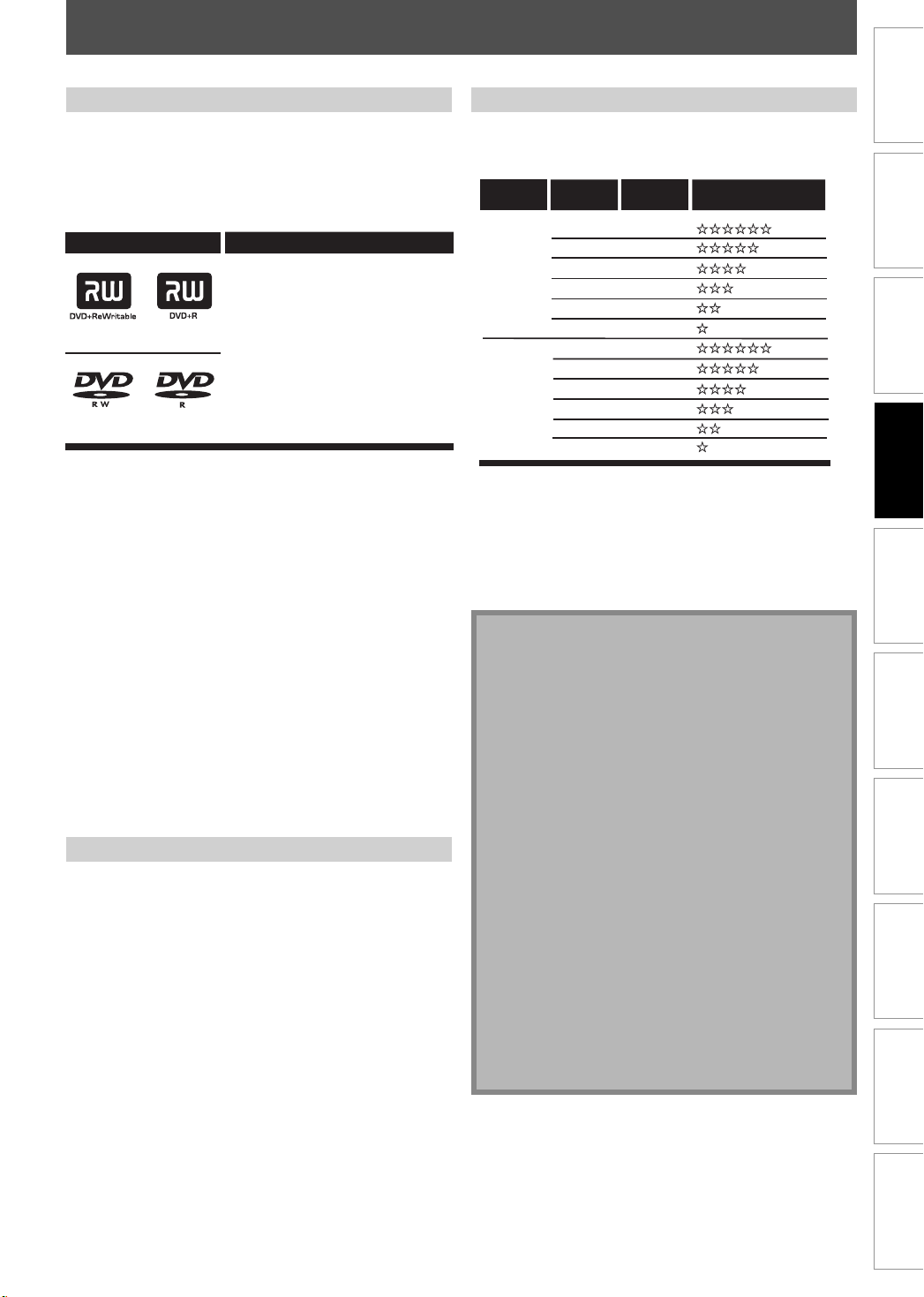
INFORMATION ON DVD RECORDING
Before you make a recording, read the following information.
Recordable Discs
This unit can record to DVD+RW, DVD+R, DVD-RW and
DVD-R.
DVD+R/DVD-R can only be recorded to once. DVD+RW/
DVD-RW can be recorded to and erased many times.
DVD-RW/-R will be recorded in the DVD+VR mode
automatically in this unit.
Logos
Attributes
8cm/12cm, single-sided,
single layer disc
DVD+RW DVD+R
Approx. max. recording time
(SLP mode):
360 minutes (4.7GB) (for 12cm)
108 minutes (1.4GB) (for 8cm)
DVD-RW
DVD-R
• Following discs are recommended for good recording
quality and are proven to be compatible with this unit.
However, depending on the media condition the unit
may not read the disc properly.
Verbatim DVD+R 8x, DVD+RW 4x,
DVD-R 8x, DVD-RW 2x
JVC DVD-RW 4x
Maxell DVD+R 4x/8x/16x, DVD-R 8x/16x
SONY DVD+R 4x/8x/16x, DVD+RW 4x
TDK DVD+R 4x/8x/16x
Performance of any other discs are not guaranteed.
• You can play back DVD+RW on most DVD players
without finalizing. However, if you have added or
deleted chapters, or made chapters hidden, you
must perform “Make Edits Compatible” before being
able to see those effects on other units. (Refer to
page 71 for more details.) To play back discs other
than DVD+RW on other DVD players, you will need
to finalize.
Unrecordable Discs
• DVD-RW recorded in the mode other than +VR is not
recordable on this unit unless you erase all contents in
the disc (refer to page 70).
• DVD-R recorded in the mode other than +VR is not
recordable on this unit.
Recording Mode
You can select a recording mode among 6 options, and
the recording time will depend on the recording mode
you select as follows.
Disc size
8cm Disc
12cm Disc
Recording
mode
HQ
SP (2Hr)
SPP
LP (3Hr)
EP (4Hr)
SLP (6Hr)
HQ
SP (2Hr)
SPP
LP (3Hr)
EP (4Hr)
SLP (6Hr)
(1Hr)
(2.5Hr)
(1Hr)
(2.5Hr)
Recording
time
18 min
36 min
45 min
54 min
72 min
108 min
60 min
120 min
150 min
180 min
240 min
360 min
Video/sound
quality
• The recording time is only an estimate. The actual
recording time may differ.
• The audio and video quality gets poorer as the recording
time becomes longer.
• Each time [REC MODE] is pressed, recording mode and
its allowed recording time will be displayed.
Note
• This unit cannot record to CD-RW or CD-R.
• All high definition pictures will be down converted to
the standard definition pictures when they are
recorded on this unit.
• DVD+RW/+R, DVD-RW/-R and CD-RW/-R recorded on
a personal computer or a DVD or CD recorder may
not be played back if the disc is damaged or dirty or
if there is condensation on the player’s lens.
• If you record a disc using a personal computer, even
if it is recorded in a compatible format it may not be
played back because of the settings of the
application software used to create the disc. (Check
with the software publisher for more detailed
information.)
• Since the recording is made by the VBR (variable bit
rate) method, depending on the picture you are
recording, the actual remaining time for recording
may be a little shorter than the remaining time
displayed on the TV screen.
• You cannot record copy-protected program using
this unit. (Copy-protected signal is included in DVDvideo or some satellite broadcasts.)
• You cannot record “copy-once only” program on
DVD.
Introduction
Connections Basic Setup Function Setup VCR Functions
(good)
(poor)
(good)
Recording
(poor)
Playback Editing
Others Español
27EN 27EN
Page 30
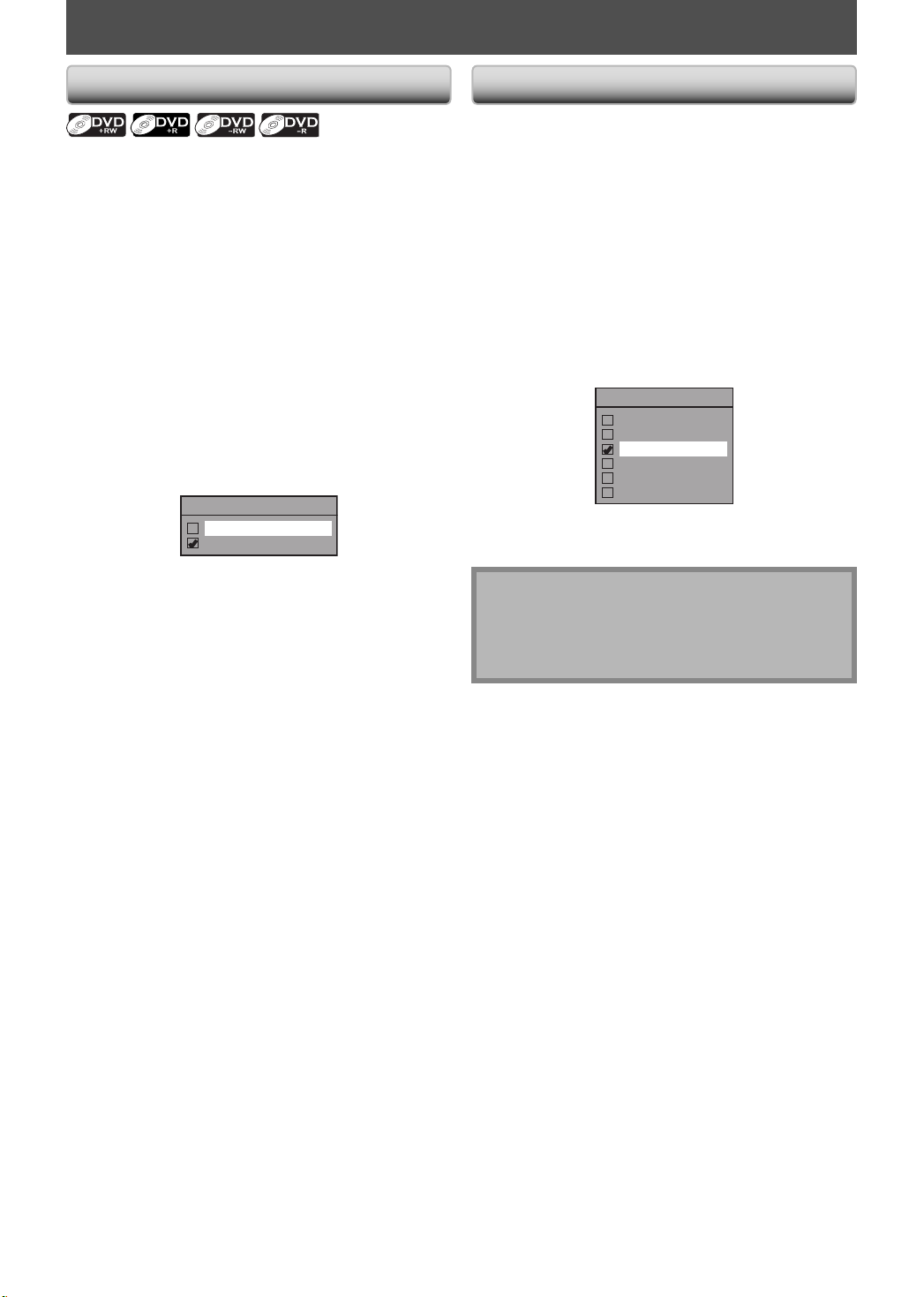
BEFORE RECORDING
Make Recording Compatible Setting for Auto Chapter
Use this feature to make the unfinalized +VR mode discs
recorded on other unit recordable on this unit. When you
make an additional recording on this unit with “Make
Recording Compatible” set to “ON”, the title menu is
automatically converted to our style.
1) Press [SETUP] and use [K / L] to select “General
Setting”, then press [OK].
“General Setting” menu will appear.
2) Use [K / L] to select “Recording”, then press [OK].
“Recording” menu will appear.
3) Use [K / L] to select “Make Recording Compatible”,
then press [OK].
4) Use [K / L] to select “ON” or “OFF”, then press [OK].
Make Recording Compatible
ON
OFF
ON: Title list will be replaced when you make
additional recordings to the discs recorded by
other units.
OFF: Prohibiting additional record to the disc that
has a title list created by other units.
5) Press [SETUP] to exit.
You can set a specified time for chapter marks.
1) Press [SETUP] and use [K / L] to select “General
Setting”, then press [OK].
“General Setting” menu will appear.
2) Use [K / L] to select “Recording”, then press [OK].
“Recording” menu will appear.
3) Use [K / L] to select “Auto Chapter”, then press [OK].
4) Use [K / L] to select a desired time option, then
press [OK].
Auto Chapter
OFF
5 minutes
10 minutes
15 minutes
30 minutes
60 minutes
5) Press [SETUP] to exit.
Note
• The interval for auto chapter may be up to two
minutes different from the time option you set.
• A blank chapter may be created depending on the
remaining time of the disc.
28 EN28 EN
Page 31

BASIC RECORDING & ONE-TOUCH TIMER RECORDING
Follow the steps to record TV programs from an external
tuner.
This unit has no tuner system so cannot receive TV
broadcasts without external tuner or such devices.
1
2
Press [DVD] first.
Insert a recordable disc (refer to page
24 on how to insert a disc).
* Make sure the disc is compatible with this unit.
(Refer to page 27 for the list of compatible
discs.)
It may take a while to load
the disc.
• When inserting a brand-new DVD+RW/DVD-RW,
the unit automatically starts to format.
• If titles have been recorded on the disc, the
title list is displayed. Press [STOP C] to exit the
title list.
Press [REC MODE] repeatedly to
select a recording mode.
Refer to “Recording Mode” on page 27.
Introduction
Connections Basic Setup Function Setup VCR Functions
Recording
SP(2Hr) 0h58m
Press [SOURCE] to select the
appropriate external input position
3
(L1/L2) to which your external tuner
is connected. Then select the desired
channel to record on the external
tuner.
Playback Editing
Others Español
29EN 29EN
Page 32

BASIC RECORDING & ONE-TOUCH TIMER RECORDING
Press [REC] to start recording.
“I” will be displayed for 4 seconds.
4
I
Press [PAUSE F] to pause recording.
Press [PAUSE F]] or [REC] again to restart
recording.
To set one-touch timer recording (OTR)...
This is a simple way to set the recording time in blocks
of 30 minutes.
Press [REC] repeatedly until the desired recording time
(30 minutes to 6 hours) appears on the TV screen.
One-touch timer recording will start.
I
(normal recording)
SP(2Hr) 2h00m
0h30m
0h30m
1h00m
Press [STOP C] to stop recording.
The recorded title will appear in the title list.
5
(Refer to “Guide to a Title List” on page 60.)
e.g.) DVD+R
Please finalize the disc when the writing is
completed before playing back on other DVD
players.
Writing to Disc
1 SP(2Hr)
NOV/21/09 11:00AM
NOV/21/09 0:20:44
2
EMPTY TITLE
1:41:17
• Press [STOP C] to exit the title list.
L1 SP
SP(2Hr)
90%
6h00m
To change the recording length during the
one-touch timer recording:
Press [REC] repeatedly until the desired length appear.
To cancel the one-touch timer recording within the
specified time:
Press [STOP C].
5h30m
Note
• When you press [REC], recording starts immediately and continues until the disc is full or you stop recording.
• This unit cannot record images as aspect ratio of 16:9. The 16:9 images will be recorded as 4:3.
• When the unit clock has not been set, the space for a date and time of title names will be blank.
• You cannot change the recording mode during the recording pause mode.
• You can change a channel (external input) to be recorded during the recording pause mode.
Note for one-touch timer recording
• The remaining recording time will be displayed on the front panel display during one-touch timer recording. Press
[DISPLAY] to see it on the TV screen.
• Unlike the timer recording, you can perform the following operations during one-touch timer recording.
- Turning the power to standby to stop one-touch timer recording.
- Using [REC] or [STOP C] on the remote control.
• You cannot use the pause function during one-touch timer recording.
• When one-touch timer recording is finished and the power is turned to standby, the unit will switch to the timer-
standby mode automatically if a timer recording has been programmed. Press [TIMER SET] to cancel the timerstandby mode to use the unit continuously.
30 EN30 EN
Page 33

TIMER RECORDING
You can program the unit to record up to 12 programs
within a month in advance. Daily or weekly program
recordings are also available.
Before recording, make sure
• Set the clock before setting a timer programming.
• Insert a recordable disc with enough recordable space.
Guide to Timer Programming Display
3
Timer Programming
JAN/ 2/09 12:00 AM L1 SP
Date Start End L1/L2
JAN/02 12:00AM 1:00AM L1
New Program
1
THU JAN/01 11:00AMSP (1:00)
Introduction
2
Connections Basic Setup Function Setup VCR Functions
6
1/1
Note
• If you have not set the clock yet:
Entry screen for the clock setting will appear instead
of the timer programming list at step 1. Continue
with the step 3 in “SETTING THE CLOCK” on page 26
before setting a timer programming.
• Use [s / B] to move the cursor to the left and the
right in the entry screen for the timer programming.
• If a basic recording or one-touch timer recording is in
progress on one component (e.g., VCR) and the timer
recording set for the other component (e.g., DVD) is
about to begin, the unit automatically switches to the
programmed channel for timer recording 2 minutes
before the programmed starting time, and the
recording in progress (for VCR) will be canceled
UNLESS their recording channels are the same. If their
recording channels are the same, the timer recording
will start without canceling the recording currently in
progress. In this case, the recording of the same
channel will be made on both DVD and VCR.
• You cannot make a program whose recording time
exceeds 12 hours.
• Cancel the timer-standby mode by pressing
[TIMER SET] before operation for either DVD or VCR.
When finished operating, press [TIMER SET] to
resume the timer-standby mode.
• In the timer-standby mode, you can turn on the
power and use the component (VCR or DVD) which is
not currently timer-programmed.
4
1 Title of a timer program (Contains date, time, selected
external input position, recording mode of the
program)
2 Current date and time
3 Recording mode, and length of the recording
4 Timer program list
5 Total number of pages and current page (2 pages
maximum)
6 Recording media (“
” (DVD) or “ ” (VCR))
5
Press [TIMER].
1
Use [K / L] to select “New Program”,
then press [OK].
2
3
Timer Programming
Date Start End L1/L2
New Program
• If there are 6 or more programs, use
[H / G] to change pages.
THU JAN/01 11:00AM
Use [K / L] to enter the date, then
press [B].
Date
JAN/02
L1/L2
L1
JAN/01
Daily
MON-SAT
MON-FRI
SAT
FRI
SUN
JAN/31
Start
- - : - -
REC To Mode
DVD SP
End
- - : - -
SP 2h00m
When pressing [L] at
the current date, the
date will change as
follows.
e.g.) January 1st
Recording
Playback Editing
Others Español
31EN 31EN
Page 34

TIMER RECORDING
Use [K / L / s / B] or [the Number
buttons] to enter the start and end
4
time, then press [B].
Date
JAN/02
L1/L2
L1
• You cannot make a program which recording
time exceeds 12 hours.
Start End
12 : 00AM
REC To Mode
DVD SP
SP 2h00m
- - : - -
Use [K / L] to select the appropriate
external input position (L1 / L2) to
5
which your external tuner is
connected, then press [B].
Date
JAN/02
L1/L2
L1
Start End
12 : 00AM
REC To Mode
1 : 00AM
DVD SP
SP 1h00m
Use [K / L] to select the recording
media (“DVD” or “VCR”), then press
6
[B].
e.g.) recording to DVD
Date
JAN/02
L1/L2
L1
Start
12 : 00AM
REC To Mode
DVD SP
End
1 : 00AM
SP 1h00m
Press [OK] when all items are entered.
After displaying an instructive message for 10
8
seconds, timer program list will appear.
Press TIMER SET to Timer Standby mode.
When Timer set on DVD or VCR,
it is not available in the standby mode.
Press TIMER SET to cancel the Standby mode.
Timer Programming
JAN/ 2/09 12:00 AM L1 SP
Date Start End L1/L2
JAN/02 12:00AM 1:00AM L1
THU JAN/01 11:00AMSP (1:00)
Your program setting is now stored.
• To set another program, repeat steps 2 to 8.
• To exit, press [TIMER] or [SETUP].
• When 2 or more programs are overlapped,
“Timer program overlapped” appears, and the
overlapped program will be displayed in blue.
• To correct the timer program refer to
“Checking, canceling, or correcting the timer
programming information” on page 33.
Press [TIMER SET] to set a timer
programming.
9
will appear on the front panel display, while
this unit waits to make the recording.
CS DR CD
HDD
DVD
Use [K / L] to select a recording mode.
7
Date
JAN/02
L1/L2
L1
Refer to “Recording Mode” on page 27.
• When recording to DVD, you can check the
remaining recordable space of the disc when
you select the recording mode.
Date
JAN/02
L1/L2
L1
Start End
12 : 00AM
REC To Mode
12 : 00AM
REC To Mode
1 : 00AM
DVD
SP 1h00m
Start End
1 : 00AM
DVD
SP 1h00m
SP
SP
Auto recording mode select (DVD only)...
When “Auto” is selected as a recording mode, the unit
calculates how much time is available on the disc and
selects the best recording mode available
automatically to complete recording the program.
Date
JAN/02
L1/L2
L1
• “Auto” is only available for one program in the timer
program list.
• The recording may be cut short when the available
recording space of the disc is too limited.
Start End
DVD
1 : 00AM
Auto 1h00m
12 : 00AM
REC To Mode
Auto
“VCR” will appear on the front panel display if
VCR timer recording have been set.
32 EN32 EN
Page 35

TIMER RECORDING
Introduction
To stop the timer recording in progress
1) Press [STOP C ] on the remote control.
2) Confirmation message will appear. Select “Yes”,
then press [OK].
• To stop the timer recording immediately, press
[ C STOP] on the unit.
Checking, canceling, or correcting the timer
programming information
1) Press [TIMER SET].
2) Press [TIMER].
3) Check the information.
Timer Programming
JAN/ 2/09 12:00 AM L1 SP
Date Start End L1/L2
JAN/02 12:00AM 1:00AM L1
New Program
THU JAN/01 11:00AMSP (1:00)
4-A) To delete the timer program:
1 Use [K / L] to select the program you want to
delete, then press [OK].
2 Use [K / L] to select “Delete”, then press [OK].
Confirmation window will appear.
3 Use [K / L] to select “Yes”, then press [OK].
4-B) To correct the timer program:
1 Use [K / L] to select the program you want to
correct, then press [OK].
2 Use [K / L] to select “Program Change”, then
press [OK].
3 Correct the timer program by using
[K / L / { / B], then press [OK].
5) Press [TIMER] to exit.
6) Press [TIMER SET] to return to the timer standby mode.
Note
• Press [TIMER] to check the timer recording in progress.
When the timer recording is proceeding, that
program will be highlighted with red. In this case,
you cannot select any other program.
If the timer program did not complete correctly,
the error number appears in the timer
programming list.
Timer Programming
Date Start End L1/L2
E41 JAN/02 12:00AM 1:00AM L1
New Program
Each error number means:
E1-22
Recording error other
E37-39
than below
E24 Unrecordable disc E42 No disc when
E25-26 Copy prohibited
program
E29 Disc protected E44 Already 254 chapters
E30 Disc full E45 Copy prohibited
E35 PCA full *1 E46 It is impossible to
E36 Already finalized
video format disc
E40 Some portion has
not been recorded
because of program
overlapping.
Recording did not
start at the start time.
• E23, E27, E28, E31, E32, E33 and E34 are not displayed.
• A program with the error number is grayed in the timer
programming list.
• Timer program with an error number will be cleared
once the entry screen for the program is displayed.
*1 PCA is a disc's space reserved for recording test.
FRI JAN/02 11:00AM
1/1
E41 Power failed
recording
E43 Already 49 titles
recorded
recorded
program
record additionally
on a disc recorded
by other units
when setting “
Make Recording
Compatible” to “OFF”.
Connections Basic Setup Function Setup VCR Functions
Recording
Playback Editing
Others Español
33EN 33EN
Page 36

Hints for Timer Recording
TIMER RECORDING
• If there is a power failure or this unit has been unplugged
for more than 30 seconds, the clock setting and all timer
programming will be lost.
• If a disc is not inserted, "DVD" on the front panel display
flashes and timer recording cannot be performed. In
some cases,
will appear momentarily around the start
time as the unit attempts to record. Please insert a
recordable disc.
• If a cassette tape with a erase-protection tab is not in the
cassette compartment or there is no cassette tape in the
cassette compartment, “VCR” on the front panel display
flashes and timer recording cannot be performed. Please
insert a recordable cassette tape.
• If a cassette tape ends during the timer recording, the unit
will automatically stop, eject the cassette tape, and turn
itself to the standby mode. To continue recording, insert a
recordable tape.
• When all the timer recordings are completed,
flashes.
Press [TIMER SET] to release the unit from the timer
standby mode.
• If both DVD and VCR are timer programmed, you cannot
use any functions for either unit during timer standby or
timer recording. If you want to use functions other than
recording under such condition, cancel timer recording
by pressing [TIMER SET] during timer standby or stop
recording by pressing [C STOP] / [C A STOP/EJECT] on
the front panel of the unit during timer recording.
• To cancel the timer standby mode, press [TIMER SET].
• When the starting and the ending time are the same,
“Exceeds 12 hours” appears and the program setting will
not be accepted.
• When the disc or cassette tape becomes full during the
recording, the unit turns itself to the standby mode.
• If the starting time is earlier and the ending time is later
than the current time, the recording will start right after
you press [TIMER SET] at step 9 on page 32.
• The timer recording cannot be performed in DVD and
VCR at the same time. If you set 2 programmings with the
same channel and time in both devices, the program
which is set first will have the priority.
• “Press TIMER SET for timer recording” will appear on the
TV screen 5 minutes before the programmed starting
time.
The Priority of Overlapped Settings
• Timer program which has the earlier start time will be placed first in the timer program list, and be given priority over
the programs with the later start time when timer programs overlap.
• When timer programs overlap, the first 2 minutes (at the longest) of the later recording will be cut off.
• When 2 or more timer programs have the same start time, the program set first will be given priority.
• A timer recording of lower priority will be canceled or start from the middle.
• Check the overlapped timer programmings and change the priority if necessary.
When the starting time is the same:
A program set previously (PROG. A) has priority.
PROG. A
PROG. B
actual
recording
The rst 2 minutes (at the longest) will be cut o
(when recording to DVD only).
PROG. A
PROG. A
PROG. B
Note for DVD recording
• When the recording time of 2 programs are overlapped, or
the end time of a program and the start time of another
program is the same, the first 2 minutes (at the longest) of
the subsequent program will be cut off.
• If the cut-off portion comes up to 3 minute or more, this
program will be displayed with error number E40 in the
timer programming list.
When the end time of the programming
currently being recorded and the start time
of the subsequent program are same:
The beginning of the PROG. B may be cut o.
PROG. A
PROG. B
actual
recording
The rst 2 minutes (at the longest) will be cut o.
PROG. BPROG. A
34 EN34 EN
Page 37

SATELLITE LINK
You can set the unit to start recording whenever it
detects the video signal from the external tuner.
Preparing for the satellite link timer recording:
Preparation on the tuner
• Satellite link accepts only the connection from L1 (rear)
with the external tuner. (The connection from L2 cannot
read any signals from the external tuner.)
• The external tuner should be equipped with some kind
of timer function. Using timer function of the tuner, set
it to output audio/video signals when it comes to the
time you want to start recording, and stop output audio/
video signals when it comes to the time you want to
finish recording. Refer to the tuner’s manual on how to
set the timer.
• Make sure to set the satellite link standby mode when
you finish setting.
Press [SETUP].
1
Use [K / L] to select “Timer
Programming”, then press [OK].
2
Use [K / L] to select “Satellite Link”,
then press [OK].
3
4
Timer Programming
Timer Programming
Satellite Link
Use [K / L] to select the time, media
and recording mode, then press [OK].
Satellite Link
Introduction
Connections Basic Setup Function Setup VCR Functions
Recording
Playback Editing
DVD
Start Mode
VCR
5:00PM DVD SP (2Hr)
To Standby Mode
Use [K / L] to set the desired starting
time, then press [
5
6
7
• The hour can be selected from 1 to 12 with AM
or PM.
• Repeat procedures in step 5 to set the desired
minutes.
• If you wish to go back to the left, press [{].
Use [K / L] to select a recording
media (“DVD” or “VCR”), then press
[
B].
Use [K / L] to select the recording
mode.
Refer to page 27 for details.
B].
Others Español
35EN 35EN
Page 38

Press [OK].
“To Standby Mode” is highlighted.
8
Press [OK] again.
Satellite Link
9
In a second, the unit will be turned off
automatically as it goes into the satellite link
standby mode.
To cancel the satellite link function while in
the satellite link standby mode:
Press [TIMER SET] to turn on the unit.
To cancel the satellite link function while the
satellite link recording is in progress:
Press [STOP C] on the front panel to stop the
disc recording.
Press [STOP C/EJECT A] on the front panel to
stop the cassette tape recording.
DVD
Start Mode
VCR
5:00PM DVD SP (2Hr)
To Standby Mode
SATELLITE LINK
Notes
• If the signal of external input breaks up over 5 seconds, satellite link function will be canceled.
• If you have not set the clock, “Clock Setting” menu will appear at step 4. Follow to step 3 in “SETTING THE CLOCK”
on page 26.
• You cannot set the ending time for the satellite link timer recording on this unit.
• Recording picture will be distorted if the copy protection signal is being detected during satellite link timer
recording.
• You can record the satellite link by using S-video input jacks on the rear panel. Refer to page 17 for more
information.
• When a regular timer recording and the satellite link timer recording are overlapped, those recordings are
recorded as illustrated below.
• Press [TIMER] during the satellite link timer recording to check the satellite link timer recording in progress.
example 1
timer
recording
satellite link
actual
recording
The rst 2 minutes (at the longest) will be cut o.
timer
recording
satellite link
actual
recording
example 2
example 3
timer
recording
satellite link
actual
recording
The rst 2 minutes (at the longest) will be cut o.
36 EN36 EN
Page 39

OVERWRITING UNNECESSARY TITLE
Introduction
Overwriting from the Beginning of
the Title
You can overwrite the existing title from the beginning.
1) Press [STANDBY-ON
Make sure that the TV input is set on the unit.
2) Load the disc that includes a title to be overwritten.
Title list will appear.
If the title list does not appear, press [TITLE].
3)
Press [REC MODE] repeatedly to select a recording mode.
Refer to “Recording Mode” on page 27.
4) Use [K / L] to select a title to be overwritten, then
press [OK].
yy].
It takes a while to display
the title list.
1 SP (2Hr)
NOV/21/09 11:00AM
NOV/21/09 0:20:44
2
NOV/22/09 11:35
NOV/22/09 0:10:33
3
EMPTY TITLE
1:37:52 SP(2Hr)
L1 SP
AM L1 EP
Overwriting in the Middle of the Title
You can overwrite the existing title from the selected
position.
1) Follow the steps 1, 2 and 4 on the left.
2) Use [K / L] to select “Play”, then press [OK].
Playback will start.
3) Press [PAUSE F] at the point from which you want
to start overwriting.
4) Press [REC].
“S I”, display menu, channel, and the time lapse will
be displayed as illustrated on the left.
5) Select the appropriate external input channel (L1/
L2) to which your external tuner is connected by
pressing [SOURCE].
Then select the desired channel to record on the
external tuner.
6) Press [REC] again.
Overwriting recording starts.
Connections Basic Setup Function Setup VCR Functions
Recording
Playback Editing
5) Use [K / L] to select “Overwrite”, then press [OK].
1 SP (2Hr)
Play
Edit
Overwrite
NOV/21/09 11:00AM
NOV/21/09 0:20:44
2
L1 SP
6) Select the appropriate external input channel (L1/
L2) to which your external tuner is connected by
pressing [SOURCE].
Then select the desired channel to record on the
external tuner.
e.g.) DVD+RW
selected title number
to be overwritten
F I
11
0:00:00
+RW
L1 (Rear)
SP(2Hr) 2h00m
7) Press [REC].
Overwriting recording starts.
The elapsed-time counter starts running.
8) Press [STOP C] to stop recording.
Title name is also overwritten.
7) Press [STOP C] to stop recording.
This operation may take a
while to be completed.
Note
• Recording mode of the overwriting title is the same
as that of the original (overwritten) title when
overwriting in the middle of the title.
• Title name will not be overwritten.
Others Español
Note
• The remaining recording time is displayed on the
bottom right corner of the TV screen during
overwriting.
37EN 37EN
Page 40

OVERWRITING UNNECESSARY TITLE
Hints for Overwriting
When you overwrite on the unnecessary title, there were various circumstances such as follows. Please note that
following cases only describe the overwriting without any recording mode discrepancy. To avoid accidental deletion
please check if there is no important title after the overwriting point.
When overwriting title is shorter than the existing title:
(overwriting from the beginning of the title)
overwrite
recording : A
existing title : B
When overwriting title is longer than the existing title:
(overwriting from the beginning of the title)
overwrite
recording : A
existing title : B
overwrite
recording : A
existing title : B
existing title : C
after
overwriting
after
overwriting
after
overwriting
30 - 180 seconds will be cut o.
title name : A
title name : A
30 - 180 seconds will be cut o.
title name : A
title name : B
title name : C
When overwriting in the middle of the title:
overwrite
recording : A
existing title : B
after
overwriting
30 - 180 seconds will be cut o.
title name : B*
Overwritten section and the rest of the sections will
*
have the same title name as the original existing
title (B).
Note
• When a title name is overwritten, its thumbnail is also overwritten.
• “Auto Chapter” interval time is reset at the overwriting start point.
• A chapter mark is put at the beginning of the overwrite title when overwriting in the middle of the title.
38 EN38 EN
title name : B
Page 41

SETTINGS FOR AN EXTERNAL DEVICE
Connection to an External Device
Connect the external device properly to the unit by using input jacks either L2 (Front) or L1 (Rear).
When connecting an external device of monaural output to this unit, use AUDIO L jack of L2 (Front) or L1 (Rear).
Use S-video or the RCA audio/video cables for this connection.
or
AUDIO OUT
VIDEO
S-VIDEO
OUT
OUT
S-VIDEO
LR
external device
(camcorder, VCR etc.)
OUT
VIDEO
OUT
AUDIO OUT
LR
Introduction
Connections Basic Setup Function Setup VCR Functions
RCA
S-video
cable
RCA
audio
video
or
cable
cable
or
L2
to L2 IN
front of this unit
Supplied cables used in this connection are as follows:
• RCA audio cable (L/R) x 1
• RCA video cable x 1
Please purchase the rest of the necessary cables at your local store.
to L1 IN
Setting for the Video Input
3
S-video
cable
S-VIDEO IN --- AUDIO --- OUT
IN
RCA
video
or
cable
LRL
IN --- VIDEO --- OU T
L1
RCA
audio cable
R
rear of this unit
Use [K / L] to select “Video Input”,
then press [OK].
Recording
Playback Editing
Press [SETUP] and use [K / L] to
select “General Setting”, then press
1
[OK].
“General Setting” menu will appear.
Use [K / L] to select “Video”, then
press [OK].
2
Submenu will appear.
Use [K / L] to select desired external
input, then press [OK].
4
Video Input
L1 (Rear)
L2 (Front)
Use [K / L] to select the input jack
type to connect, then press [OK].
5
If you want to use VIDEO IN jack, select “Video
In”.
If you want to use S-VIDEO IN jack, select
“S-Video In”.
L1 (Rear)
Video In
S-Video In
Press [SETUP] to exit.
6
Others Español
39EN 39EN
Page 42

SETTINGS FOR AN EXTERNAL DEVICE
Recording from an External Device
Before recording from an external device, refer to the
instructions for the connection on page 39.
1
2
3
Press [DVD].
Insert a recordable disc (refer to page
24 on how to insert a disc).
It takes a while to load the disc.
Press [VCR].
Insert the cassette tape with an
erase-protection tab intact.
Select the appropriate external input
channel (L1 or L2) by pressing
[SOURCE].
• If the external device is connected to the rear
of this unit, select L1.
• If the external device is connected to the front
of this unit, select L2.
• You can also select L1 or L2 channel by using
[the Number buttons].
e.g.) For L1, press [0], [0], [1].
Press [REC MODE] repeatedly to
select a recording mode.
Refer to “Recording Mode” on page 27 for DVD,
or “Recording” on page 83 for VCR.
Recording to a DVD
Recording to a Cassette Tape
6
4
Press [I RECORD] on the unit to start
recording.
4
Start playback on the external device
to record from.
5
For disc:
Press [C STOP] on the unit to stop
6
46
recording.
For cassette tape:
Press [C A STOP/EJECT] on the unit
to stop recording.
This operation may take a
while to be completed.
40 EN40 EN
Page 43

BI-DIRECTIONAL DUBBING
You can copy contents in a DVD to a cassette tape, or do
vice versa. This function is available only when the contents
are not copy-protected. (Before you start, refer to page 27
for the list of compatible discs.)
Preparing for dubbing (cassette tape to DVD):
• Insert a cassette tape to be dubbed.
• Insert a recordable DVD.
• Make sure there is enough space on the DVD.
Preparing for dubbing (DVD to cassette tape):
• Insert a disc to be dubbed.
• Insert a cassette tape with an erase-protection tab in
tact.
• Make sure there is enough recordable length on the
tape.
Press [SETUP] and use [K / L] to
select “General Setting”, then press
1
[OK].
“General Setting” menu will appear.
Introduction
Connections Basic Setup Function Setup VCR Functions
Use [K / L] to select “Recording”,
then press [OK].
2
3
“Recording” menu will appear.
Use [K / L] to select “Dubbing
Mode”, then press [OK].
Selection menu will appear.
Recording
Playback Editing
Note for dubbing
• Dubbing direction setting in “Dubbing Mode” menu
is always reset to “VCR
the power to the standby mode.
• You cannot change the output mode during VCR to
DVD or DVD to VCR duplication.
Note for recording to a tape:
Make sure
- the cassette tape’s erase-protection tab is intact.
- the cassette tape is long enough.
Note for recording to a disc:
Make sure
- the disc is compatible (refer to page 27).
DVD” whenever you turn
Others Español
41EN 41EN
Page 44

BI-DIRECTIONAL DUBBING
VCR to DVD DVD to VCR
Use [K / L] to select “VCR DVD”,
then press [OK].
4
5
Dubbing Mode
VCR DVD
DVD VCR
Press [SETUP] to exit.
Press [VCR], then press [PLAY B] to
find the point where you wish to start
dubbing.
Press [PAUSE F] when you come to
the desired start point.
6
Press [DVD], then press [REC MODE]
repeatedly to select the desired
7
recording mode.
Press [D.DUBBING].
VCR to DVD duplication will start.
8
Press [STOP C] to stop the dubbing.
Use [K / L] to select “DVD VCR”,
then press [OK].
4
5
Dubbing Mode
VCR DVD
DVD VCR
Press [SETUP] to exit.
Press [DVD], then press [PLAY B] to
find the point where you wish to start
dubbing.
Press [PAUSE F] when you come to
the desired start point.
6
Press [VCR], then press [REC MODE]
repeatedly to select the desired
7
recording mode.
Rewind or fast forward the tape to the point
where you want to start recording.
Press [D.DUBBING].
DVD to VCR duplication will start.
8
9
Press [STOP C] to stop the dubbing.
9
Note for DVD to VCR duplication
• This function is available for audio CD, but not with MP3 / JPEG / Kodak Picture CD files.
• The recording mode for VCR cannot be displayed at step 7 when using HDMI / Component / S-Video connection.
To display the VCR recording mode on the screen, the unit must be connected by the VIDEO OUT jack and the TV’s
input select should be set to the appropriate external input channel.
Note for VCR to DVD duplication
• After starting VCR to DVD duplication, the picture may be distorted because of the auto tracking function. This is
not a malfunction. Be advised to play back the tape until the picture is stabilized, then set the starting point which
you wish to start recording, and start VCR to DVD duplication.
• This unit will automatically stop the duplication if playback with no image is detected for more than 3 minutes
during VCR to DVD duplication.
• Playback sound mode of the dubbed contents is determined by the playback sound mode of the VCR at the point
of dubbing.
42 EN42 EN
Page 45

SETTING A DISC TO PROTECT
To prevent accidental recording, editing or erasing the
titles, you can protect them from “Disc Edit” menu.
Introduction
Press [SETUP].
1
Use [K / L] to select “Disc Edit”, then
press [OK].
2
Use [K / L] to select “Disc Protect
OFF
ON”, then press [OK].
3
4
e.g.) DVD+RW
Disc Edit
Edit Disc Name
Erase Disc
Make Edits Compatible
Disc Protect OFF ON
Use [K / L] to select “Yes”, then press
[OK].
Protect this disc?
Yes
No
A disc will be protected.
Connections Basic Setup Function Setup VCR Functions
Recording
Playback Editing
Note
To cancel the disc protect:
• When you insert a disc protected with this unit,
“Disc Protect ON
ON” at step 3.
To release the protection for the disc, select “Disc
Protect ON
procedures.
OFF” will appear instead of “OFF
Disc Edit
Edit Disc Name
Erase Disc
Make Edits Compatible
Disc Protect ON OFF
OFF” at step 3, then follow rest of the
This operation may take a
while to be completed.
Others Español
43EN 43EN
Page 46

PLAYING THE DISCS ON OTHER DVD PLAYERS
Finalizing a Disc
You will need to finalize DVD+R, DVD-RW or DVD-R to
play them back on other DVD players.
Finalizing may take several minutes up to an hour.
A shorter recording period on the disc will require a
longer time period for finalization. Do not unplug the
power cord during finalization.
Press [SETUP].
1
Use [K / L] to select “Disc Edit”, then
press [OK].
2
“Disc Edit” menu will appear.
Use [K / L] to select “Finalize”, then
press [OK].
3
Use [K / L] to select “Yes”, then press
[OK].
4
Finalize disc?
Yes
No
Finalizing will start.
Note
• Once you have finalized a DVD+R/ DVD-R, you
cannot edit or record anything on that disc.
• There is no need to finalize DVD+RW.
• When you insert a DVD-RW finalized with this unit,
“Undo Finalize” will appear instead of “Finalize”.
Disc Edit
Edit Disc Name
Erase Disc
Undo Finalize
Disc Protect ON OFF
Finalizing 90%
To cancel finalizing...
(DVD-RW only)
• To cancel finalizing at step 4, press [STOP C], select
“Yes” with [K / L], then press [OK]. Finalizing is
canceled and the unit will be in stop mode.
Do you want to cancel ?
Yes
No
Finalizing 5%
• If appears when pressing [STOP C], you cannot
cancel finalizing because the finalizing has been in
certain progress.
• When selecting “No” and press [OK] or [RETURN] ,
finalizing will be continued.
• You cannot cancel finalizing the DVD+R/DVD-R once
it has started.
This operation may take a
while to be completed.
Finalizing is completed.
To release the finalizing for the disc, select “Undo
Finalize” at step 3.
* DO NOT turn the power off or to the standby mode
during finalization, this will result in malfunction.
44 EN44 EN
5
Page 47

PLAYING THE DISCS ON OTHER DVD PLAYERS
Auto Finalizing
Introduction
You can finalize discs automatically using this function.
You can use this function to finalize discs after finishing
timer recordings and at the end of the disc space.
Press [SETUP] and use [K / L] to
select “General Setting”, then press
1
2
[OK].
“General Setting” menu will appear.
Use [K / L] to select “Recording”,
then press [OK].
“Recording” menu will appear.
Use [K / L] to select “Auto Finalize”,
then press [OK].
3
Use [K / L] to select “Disc Full” or
“End of Timer Rec”, then press [OK].
4
5
Auto Finalize
Disc Full
End of Timer Rec
Use [K / L] to select “ON”, then press
[OK].
e.g.) “Disc Full”
Disc Full
ON
OFF
Your setting will be activated.
Connections Basic Setup Function Setup VCR Functions
Recording
Playback Editing
Note
• This function is not available after finishing daily or
weekly program recording.
Press [SETUP] to exit.
6
Others Español
45EN 45EN
Page 48

INFORMATION ON PLAYBACK
Before you play back DVD, read the following information.
Playable Discs and Files
This unit is compatible to play back the following discs.
To play back a DVD, make sure that it meets the
requirements for region codes and color systems as
described below. You can play back discs that have the
following logos will play back on the unit. Other disc
types are not guaranteed to play back.
LogosPlayable discs
DVD-video
DVD+RW
DVD+R
DVD-RW
(Finalized video mode discs only)
DVD-R
(Finalized video mode discs only)
CD-DA (audio CD)
video CD
CD-RW
Unplayable Discs
The following discs will not play back on this unit.
• CD-ROM • Compact Disc-Interactive (CD-I)
• DVD-RAM • Video Single Disc (VSD)
• DVD-ROM • DVD-audio
• Unfinalized disc
• DVD or CD contains Windows Media™ Audio/DivX® files
• DVD-R or DVD-RW recorded in VR mode or non
compatible recording format
• Blu-ray Disc • HD DVD
• Super Video CD
On the following disc, the sound may not be heard.
• Super audio CD - Only the sound on the CD layer can be
heard. The sound on the high-density super audio CD
layer cannot be heard.
Color Systems
DVD is recorded in different color systems throughout
the world. The most common color system is NTSC
(which is used primarily in the United States and Canada).
This unit uses NTSC, so DVD you play back must be
recorded in the NTSC system. You cannot play back DVD
recorded in other color systems.
Region Codes
This unit has been designed to play back DVD
with region 1. DVD must be labeled for ALL
regions or for region 1 in order to play back on
the unit. You cannot play back DVD that are
labeled for other regions. Look for the symbols
on the right on your DVD. If these region
symbols do not appear on your DVD, you cannot
play back the DVD in this unit.
The number inside the globe refers to region of the
world.
A DVD labeled for a specific region can only play back on
the unit with the same region code.
CD-R
Kodak Picture CD
MP3
JPEG
is a trademark of DVD Format/Logo Licensing Corporation.
46 EN46 EN
MediaPlayable les
CD-RW/-R
Page 49

INFORMATION ON PLAYBACK
Introduction
PBC (playback control) for Video CD
You can select images or information on the menu
screen by activating the PBC (playback control) function
of the video CD.
This unit conforms to ver.1.1 and ver. 2.0 of video CD
standard with PBC function.
Ver.1.1 (without PBC function): You can enjoy playback
picture as well as music CD.
Ver.2.0 (with PBC function): While using a video CD with
PBC function, “PBC” appears on the TV screen.
Note
• PBC setting turns to “ON” when loading video CD
with PBC function, thus, even after setting PBC to
“OFF” and ejecting the video CD then reloading the
video CD, this setting turns to “ON” automatically.
• Some operations cannot be performed while PBC
function is on. Cancel PBC function temporarily to
perform those operations by following the
instruction below.
1) Press [SETUP].
2) Use [K / L] to select “DISC Playback Mode”, then
press [OK].
“DISC Playback Mode” menu will appear.
3) Use [K / L] to select “PBC (Video CD only)”, then
press [OK].
4) Use [K / L] to select “ON” or “OFF”, then press [OK].
Your setting will be activated.
You can play back interactive software using menu
screens. Refer to instructions in the video CD.
Hint for DVD Playback
The contents of DVD are generally divided into titles.
Titles may be further subdivided into chapters.
DVD
title 1 title 2
chapter 1 chapter 2 chapter 1 chapter 2 chapter 3
audio CD, video CD
track 1 track 2 track 3 track 4 track 5
MP3, JPEG
folder 1 folder 2
file 1 file 2 file 3 file 4 file 5
Connections Basic Setup Function Setup VCR Functions
Recording
Playback
Editing
Others Español
47EN 47EN
Page 50

Direct Playback
BASIC PLAYBACK
Press [DVD] first.
Insert a playable disc (refer to page
24 on how to insert a disc).
1
* Make sure the disc is compatible with this unit.
(Refer to page 46 for the list of compatible discs.)
It may take a while to load
the disc.
Press [PLAY B] to start playback.
If you are playing back a DVD-video or video CD
2
with PBC function, a menu may appear.
Refer to “Using the Title / Disc Menu” on page
51.
Align the disc to
the disc tray guide.
Note
• Some discs may start playback automatically.
• You can select images or information on the menu
screen by activating PBC (playback control) function
(page 47).
• Playback will stop when you change the output mode.
Press [STOP C] once to stop playback
temporarily.
3
• Refer to “Resume Playback” on page 52.
48 EN48 EN
Page 51

Playback from the Title List
BASIC PLAYBACK
Introduction
Press [DVD] first.
Insert a playable disc (refer to page
24 on how to insert a disc).
1
* Make sure the disc is compatible with this unit.
(Refer to page 46 for the list of compatible discs.)
It may take a while to load
the disc.
• Title list will appear automatically.
• To exit the title list, press [STOP C].
• To resume the title list, press [TITLE].
Use [K / L] to select a desired title,
then press [OK].
2
• For video CD, when “PBC (Video CD only)” in
“DISC playback Mode” menu is set to “ON”, the
video CD main menu will appear when
inserting a disc. In such case, select a numbered
menu with [the Number buttons].
• Press [B] to display the next page, and press
[{] to display the previous page.
1 SP (2Hr)
NOV/21/09 11:00AM
NOV/21/09 0:20:44
2
NOV/22/09 11:35
NOV/22/09 0:10:33
3
EMPTY TITLE
1:37:52 SP(2Hr)
L1 SP
AM L1 EP
Note
• Some discs may start playback automatically.
• You can also start playback by pressing [PLAY B]
instead of [OK] at step 2.
If you want to see disc information, press [{ ] when the
first page of the title list is displayed or press [ K ] when
the first title is selected but not when “Play”, “Edit” or
“Overwrite” is highlighted.
e.g.) DVD+RW
No Disc Name
Disc DVD+RW
Total Titles 3
Disc Space Used 0:30:48
Disc Protect OFF
Make Edits Compatible Needed
e.g.) DVD+R
No Disc Name
Disc DVD+R
Total Titles 5
Disc Space Used 1:30:48
Disc Protect OFF
Finalize Finalized
1. Disc name
(Default “No Disc Name”)
2. Disc type
(DVD+RW/DVD+R/ DVD-RW/DVD-R)
3. Total number of title
(include “EMPTY TITLE”)
4. Total time of recorded disc space
5. Status of disc protection
(“ON” is protected disc.)
6. Making edits compatible/finalize
• When DVD+RW is inserted:
If the disc needs to be set “Make Edits Compatible”,
“Needed” is displayed. Otherwise, “Not Needed” is
displayed. (Refer to page 71.)
• When DVD+R, DVD-RW or DVD-R is inserted:
If “Finalize” is done, “Finalized” is displayed.
Otherwise, “Unfinalized” is displayed.
Use [K / L] to select “Play”, then
press [OK].
3
Playback will start.
Play
Edit
Overwrite
1 SP (2Hr)
NOV/21/09 11:00AM
NOV/21/09 0:20:44
2
NOV/22/09 11:35
NOV/22/09 0:10:33
3
EMPTY TITLE
1:37:52 SP(2Hr)
L1 SP
AM L1 EP
Press [STOP C] once to stop playback
temporarily.
4
• Refer to “Resume Playback” on page 52.
Connections Basic Setup Function Setup VCR Functions
Recording
Playback
Editing
Others Español
49EN 49EN
Page 52

BASIC PLAYBACK
Playing Back an Audio CD and a CD-RW / -R with MP3 / JPEG Files
Note
• The audio source of MP3 files cannot be recorded as
digital sound by an MD or DAT deck.
• Files whose extension is other than “.mp3(MP3)” or
“. jpg / . jpeg (JPEG)” will not be listed.
• Some unplayable folders or files may be listed due to
the recording status.
• High-resolution JPEG files take longer to be displayed.
• Progressive JPEG files (JPEG files saved in progressive
format) cannot be played back on this unit.
50 EN50 EN
Press [DVD] first.
Insert a playable disc (refer to page
24 on how to insert a disc).
1
* Make sure the disc is compatible with this unit.
(Refer to page 46 for the list of compatible discs.)
It may take a while to load
the disc.
When an audio CD is inserted, track list will appear.
When a CD-RW/-R with MP3 / JPEG files is inserted,
file list will appear.
When you insert a CD-RW/-R mixed with MP3/JPEG
files, the playback media selection screen will be
displayed.
For MP3, select “Music”, for JPEG, select “Photo”.
• To exit the track/file list, press [STOP C].
• To resume the track/file list, press [TITLE].
Use [K / L] to select a desired folder
or track/file, then press [OK].
2
When selecting track/file:
Playback will start.
When selecting the folder (Not available for audio CD):
The files in the folder will appear.
Use [K / L] to select the file or folder you want to play
back, then press [OK].
• Press [PLAY B], [OK] or [B] to move to any lower
• Press [s] or [RETURN] to move back to the previous
Hints for audio CD tracks and MP3 / JPEG files:
• Folders are shown by
• Audio CD tracks are shown by
• MP3 files are shown by
• JPEG files are shown by
• The system can recognize up to 255 folders, up to 99
• Letters of a file/folder name overflowing the given space
• If there are no files in the folder, “No Files” will be displayed.
It is recommended that files to be played back in this
unit are recorded under the following specifications:
<MP3>
• Sampling frequency : 44.1 kHz or 48 kHz.
• Constant bit rate : 112 kbps - 320 kbps
<JPEG>
• Upper limit : 6,300 x 5,100 dots.
• Lower limit : 32 x 32 dots.
• File size of image maximum : 12 MB.
e.g.) File list
File List
DISC NAME
Folder 1
Folder 2
MP3 file 1
MP3 file 2
MP3 file 3
MP3 file 4
MP3 file 5
MP3 file 6
hierarchies.
hierarchy.
.
.
.
tracks/999 files.
will be displayed as “...”. Unrecognizable characters will
be replaced with asterisks.
1/ 2
.
Page 53

BASIC PLAYBACK
Introduction
Playing Back an Audio CD and a
CD-RW / -R with MP3 / JPEG Files (cont’d)
Kodak Picture CD
The Picture CD is a service to convert photographs taken
by a conventional film camera into digital data and write
the data on a CD. You can enjoy picture images on the TV
set by playing back the Picture CDs.
For details of Kodak Picture CD, contact a shop that
provides developing service of Kodak Inc.
1) Press [TITLE].
Picture CD
Image 1
1 2 3
4 5 6
1 / 2
• To exit the Picture CD thumbnail List, press [RETURN]
or [STOP C].
Arrow icons mean the title list includes a next or
previous page. Use [{ / B] in the direction of the
icon you wish to follow. You can quick review the six
thumbnails at once between the first and last pages
by pressing [H] / [G].
2) Use [K / L / { / B] to select a desired track to be
played back, then press [PLAY B] or [OK].
An image will be played back from the selected track
and go to the next one in turn.
Using the Title / Disc Menu
DVD or video CD with PBC function may contain a title
list, which describes the contents of the disc, or a disc
menu, which guides you through the available functions
in the disc.
Press [DVD] first.
1) Insert a playable disc (refer to page 24 on how to
insert a disc).
* Make sure the disc is compatible with this unit. (Refer
to page 46 for the list of compatible discs.)
It may take a while to load the disc.
2) Press [TITLE] or [DISC MENU] to call up the title list
or disc menu.
3) Use [K / L / { / B] to make a selection, and then
press [OK] to enable your selection.
4) Press [STOP C] to exit.
Note
• You can select a numbered menu with [the Number
buttons] also.
• Menus vary among discs. Refer to the information
accompanying the disc for details.
• [TITLE] or [DISC MENU] will not always be active
with all DVD.
• For video CD, when “PBC (Video CD only)” in “DISC
Playback Mode” menu is “ON”, the video CD main
menu will appear when inserting a disc.
Connections Basic Setup Function Setup VCR Functions
Recording
Playback
Editing
3) Press [STOP C] to stop playback.
• Press [TITLE] to display the thumbnail again.
Notes on JPEG and Kodak Picture CD:
• After track is displayed for 5 seconds or 10 seconds
(set in “Slide Show” on page 55) the display moves to
the next track.
During JPEG or Kodak Picture CD playback, press [B]
or [{] to rotate a picture 90 degrees clockwise or
counterclockwise respectively.
(Not available when the display menu appears.)
Pause
1) During playback, press [PAUSE F].
Playback will be paused and sound will be muted.
F
2) Press [PLAY B] to return to the normal playback.
Note
• On DVD, set “Still Mode” to “Field” in “Playback”
menu if pictures in the pause mode are blurred.
(Refer to page 76.)
Others Español
51EN 51EN
Page 54

SPECIAL PLAYBACK
Resume Playback
You can play back from where you stopped playing back
the disc last.
1) During playback, press [STOP C].
The resume message will appear.
Resume ON
2) Press [PLAY B].
In a few seconds, playback will resume from the point
at which it stopped last. You can resume playback at
the same point even if you turn the unit to the standby
mode.
To cancel the resume playback and start playing back
the disc from the beginning, press [STOP C] again
while the playback is stopped.
Note
• For MP3 / JPEG files, playback will resume from the
beginning of the file at which play back was stopped.
• Resume Playback is available when you play back the
video CD without PBC function.
• Some video CD with the PBC function resume
playback from the beginning of the track.
Skipping TV Commercials During
Playback
You can skip TV commercials to enjoy the recorded
programs without interrupting.
During playback, press [CM SKIP].
Normal playback will start at 30 seconds ahead from the
point you press [CM SKIP].
Every time you press [CM SKIP], the searching point will
be extended by 30 seconds ahead.
You can press [CM SKIP] up to 6 times (180 seconds).
e.g.) Press [CM SKIP] once.
CM Skip 30 sec.
(forwarding 30 seconds)
B
Playback will return to the normal playback.
Fast Forward / Fast Reverse Playback
1) During playback, press [D] or [E].
Every time you press [D] or [E], approximate speed
will be changed as follows.
Fast forward or fast reverse playback across titles (for
DVD) or files (for MP3 files) is not possible.
normal
20x
For video CD, approximate forward/reverse speeds are
2x, 8x, 16x.
For audio CD, MP3 files, approximate speed is fixed at
8x with sound (indicated with
2) Press [PLAY B] to return to the normal playback.
Note
• Forward/reverse speed will be indicated with icons
as follows.
forward (approx. speed)
2x:
20x:
40x:
reverse (approx. speed)
5x:
20x:
40x:
speed
playback
2x 20x5x 40x40x
/ ).
Rapid Playback
Rapid playback function is available only during
playback.
This function is available only on discs recorded in the
Dolby Digital format, and plays back in a slightly faster/
slower speed while keeping the sound quality just as
normal playback.
1) During playback, press [RAPID PLAY].
Bx 0.8 :
Bx 1.3 :
B :
2) Press [PLAY B] to return to the normal playback.
Note
• Audio (language) setting cannot be changed while
• This feature may not work at some point in a disc.
• Audio is PCM during rapid playback mode except
• When using digital audio connection (COAXIAL), the
Press [RAPID PLAY] once during playback.
Plays back approximately at 0.8 times of normal
playback.
Press [RAPID PLAY] twice during playback.
Plays back approximately at 1.3 times of normal
playback.
Press [RAPID PLAY] 3 times to play back in
normal speed.
No effects.
using this mode.
when using digital audio connection.
LPCM sound (2 channel) will be output.
52 EN52 EN
Page 55

SPECIAL PLAYBACK
Introduction
Step by Step Playback
1) During playback, press [PAUSE F].
Playback will be paused and sound will be muted.
2) Press [G] repeatedly.
Playback will advance one frame (or step) at a time
when you press [G] with the sound muted.
To play back step by step backward:
Press [H] repeatedly.
Every time you press the button, the playback will go
backward by one frame.
• Press and hold [H] / [G] to reverse/ advance
continuously.
3) Press [PLAY B] to return to the normal playback.
Note
• Only step by step forward playback is available for
playing back video CD.
Slow Forward / Slow Reverse Playback
1) During playback, press [PAUSE F]. Then press
[D] or [E].
Every time you press [D] or [E], approximate speed
will be changed as follows. (The sound will remain
muted.)
Zoom
1) During playback, press [DISPLAY] to bring up the
display menu.
2) Use [{ / B] to select
menu.
e.g.) DVD-video
1/ 5 1/ 5
3) Use [K / L] to select a desired zoom factor to zoom,
then press [OK].
1/ 5 1/ 5
Zoom menu will appear.
There are four options
(x1.0, x1.2, x1.5 and x2.0), these are displayed
excluding the current zoom rate.
Zoom area will be displayed.
to display the selection
0:01:00 / 1:23:45
DVD
Video
0:01:00 / 1:23:45
DVD
× 1.2
× 1.5
× 2.0
Video
Connections Basic Setup Function Setup VCR Functions
Recording
Playback
Editing
1/8x
pause
1/16x 1/8x1/16x 1/3x1/4x
2) Press [PLAY B] to return to the normal playback.
Note
• Forward/reverse speed will be indicated with icons
as follows.
forward (approx. speed)
1/16x:
1/8x:
1/3x:
reverse (approx. speed)
1/16x:
1/8x:
1/4x:
• Only slow forward is available when playing back
video CD.
4) Use [K / L / { / B] to select a desired zoom
position, then press [OK].
Zoom playback will start.
Note
• When selecting a smaller factor than the current one,
the zoom area will not be displayed.
• To exit the zoom menu, press [RETURN] repeatedly
at step 3.
• To cancel the zoom function, select “x1.0” using
[K / L], then press [OK].
• You cannot slide the zoomed picture on some JPEG
files.
Others Español
53EN 53EN
Page 56

SPECIAL PLAYBACK
Marker Setting
This feature allows you to assign a specific point on a disc
to be called back later.
1) During playback, press [DISPLAY] to bring up the
display menu.
If the display menu is already shown, skip to step 2.
2) Use [{ / B] to select
e.g.) DVD-video
1/ 5 1/ 5
3) Use [K / L] to select a desired marker number.
When it reaches the desired point, press [OK].
1/ 5 1/ 5
to display the marker list.
0:01:00 / 1:23:45
DVD
Video
0:01:00 / 1:23:45
DVD
1
---
2
---
3
---
4
---
5
---
6
---
Video
Repeat Playback
Available repeat function may vary depending the discs.
1) During playback press [DISPLAY] to bring up the
display menu, then proceed to step 2), or press
[REPEAT] then proceed to step 3).
If the display menu is already shown, skip to step 2.
2) Use [{ / B] to select
menu.
1/ 5 1/ 5
3) Use [K / L] to select a desired repeat type, then
press [OK].
The selected repeat playback will start.
e.g.) DVD-video
e.g.) audio CD, video CD
e.g.) MP3 / JPEG files
to display the selection
0:01:00 / 1:23:45
DVD
Video
OFF
Title
Chapter
A – B
OFF
Track
All
A – B
The title (track) number and the time will be displayed.
4) To return to the marker later:
Use [K / L] to select the desired marker number,
then press [OK].
Note
• To clear a marker, select the marker number to be
cleared, then press [CLEAR].
• All markers will be erased when you operate these
operations listed below.
– Opening the disc tray
– Turning the unit to standby / off
– Record on a recordable disc
• You can mark up to 6 points.
• Marker setting is not available when you play back
the video CD with PBC function.
OFF
Track
All
Group
Title:
The current title will be played back repeatedly.
Chapter:
The current chapter will be played back repeatedly.
All:
The current disc will be played back repeatedly.
A-B:
Desired section can be played back repeatedly.
1) Use [K / L] to select “A-B”, then press [OK].
2) Press [OK] at the desired starting point A.
3) Press [OK] at the desired ending point B.
Track:
The current track or file will be played back repeatedly.
Group:
The current folder will be played back repeatedly.
Note
• Point B for the repeat A-B playback should be set
within the same title or track as point A.
• To cancel the repeat playback, select “OFF” at step 3.
The repeat setting will also be canceled when you
stop playback.
• You cannot select “Group” during the random playback.
• Repeat playback is not available when you play back
the video CD with PBC function.
• During the A-B repeat, if you reaches the point A with any
reverse playback, the reverse playback will be canceled
and the A-B repeat playback resumes from point A.
54 EN54 EN
Page 57

SPECIAL PLAYBACK
Introduction
Random Playback
You can play back a disc randomly instead of playing
back in the original order.
1) Press [SETUP].
2) Use [K / L] to select “DISC Playback Mode”, then
press [OK].
“DISC Playback Mode” menu will appear.
For MP3, use [K / L] to select “Music”, then press [OK].
For JPEG, use [K / L] to select “Photo”, then press [OK].
3) Use [K / L] to select “Random Play”, then press
[OK].
Random playback will start.
Note
• To cancel random playback, press [STOP C] twice
during random playback. “OFF” appears on the TV
screen.
• For video CD with PBC function, the PBC setting will
be switched to off automatically when you start
random playback.
Slide Show
You can select the display time between 5 seconds and
10 seconds.
1) Follow steps 1 and 2 in “Random Playback” on this
page.
2) Use [K / L] to select “Slide Show”, then press [OK].
3) Use [K / L] to select the display time, then press
[OK].
4) Press [SETUP] to exit.
Note
• Large-size JPEG files take a few moments to be
displayed.
Program Playback
You can program the disc to play back in your desired
order.
1) Press [SETUP].
2) Use [K / L] to select “DISC Playback Mode”, then
press [OK].
“DISC Playback Mode” menu will appear.
3) Use [K / L] to select “Program Play”, then press
[OK].
4) Use [K / L] to select a desired track, then press [OK]
or [B].
DISC Playback Mode
Program Play
--
-- -- -- -- -- -- -- -- --
-- -- -- -- -- -- -- -- -- --
-- -- -- -- -- -- -- -- -- --
-- -- -- -- -- -- -- -- -- --
-- -- -- -- -- -- -- -- -- --
0:00:00Total
Repeat this step until you program all the desired
tracks.
5) Press [PLAY B].
DISC Playback Mode
Program Play
09
04 10 06 -- -- -- -- -- --
-- -- -- -- -- -- -- -- -- --
-- -- -- -- -- -- -- -- -- --
-- -- -- -- -- -- -- -- -- --
-- -- -- -- -- -- -- -- -- --
0:31:07Total
Program playback will start.
Note
• To erase tracks you selected, press [CLEAR] at step 4.
• You can make program settings up to 50 tracks.
• To cancel program playback, press [STOP C] twice
during program playback. “OFF” appears on the TV
screen.
• You may also select a desired track using [the
Number buttons] at step 4.
• For video CD with PBC function, the PBC setting will
be switched to off automatically when you start
program playback.
Connections Basic Setup Function Setup VCR Functions
Recording
Playback
Editing
Others Español
55EN 55EN
Page 58

SEARCH
Title / Chapter Search
Using [H] / [G]
1) During playback, press [G] to skip the current
title or chapter and move to the next.
The title or chapter will move forward by one at a time.
• If there is no chapter in one title, the current title will
be skipped.
To go back to the beginning of the current title or
chapter, press [H].
Press it repeatedly to go to the previous title or
chapter. The title or chapter will move backward one
at a time.
Using [DISPLAY]
1) During playback, press [DISPLAY] to bring up the
display menu .
2) Use [{ / B] to select
e.g.) DVD-video
1/ 5 1/ 5
The number next to will be highlighted.
, then press [OK].
0:01:00 / 1:23:45
DVD
Video
Track Search
Using [H] / [G]
1) During playback, press [G] to skip the current
track/file and move to the next.
The track/file will move forward one at a time.
To go back to the beginning of the current track/file,
press [H].
Press it repeatedly to go to the previous track/file. The
track/file will move backward one at a time.
For JPEG files, press it once to go to the previous file.
Using [DISPLAY]
1) During playback, press [DISPLAY] to bring up the
display menu.
If the display menu is already shown, skip to step 2.
2) Use [{ / B] to select
e.g.) audio CD
1/ 5CD0:00:15 / 0:05:00
e.g.) MP3 files
1/ 5 0:00:15
, then press [OK].
MP3
3) Title:
Use [K / L] or [the Number buttons] to enter a
desired title number to search, then press [OK].
Title search will start.
Chapter:
Press [B] to move to the number next to
for
chapter.
Use [K / L] or [the Number buttons] to enter a
desired chapter number to search, then press [OK].
After the search, playback will start automatically.
Note
• In search mode display, total numbers of each search
contents (title/chapter/time) are shown as a
denominator.
1/ 5 1/ 5 0:01:00 / 1:23:45
total number
of titles
total number
of chapters
DVD
Video
total time
of the title
The number next to will be highlighted.
3) Use [K / L] or [the Number buttons] to enter a
desired track/file number to search, then press
[OK].
After the search, playback will start automatically.
Note
• During CD playback you can enter a track number
directly using [the Number buttons] for track search
without displaying the menu.
• Track search using [DISPLAY] is not available when
you play back the video CD with PBC function.
56 EN56 EN
Page 59

SEARCH
Time Search
1) During playback, press [DISPLAY] to bring up the
display menu.
If the display menu is already shown, skip to step 2.
Introduction
Connections Basic Setup Function Setup VCR Functions
2) Use [{ / B] to select
e.g.) DVD-video
1/ 5 1/ 5 0:01:00 / 1:23:45
e.g.) audio CD
1/ 5CD0:00:15 / 0:05:00
The number next to will be highlighted.
To move to the number next to
When time search is not available, and time
counter are not displayed.
3) Use [K / L / { / B] or [the Number buttons] to
enter a desired time to search, then press [OK].
After the search, playback will start automatically.
, then press [OK].
DVD
Video
, Press [B].
Note
• Time search is available only in the same track, file or
title.
• Time search is not available when you play back the
video CD with PBC function.
Recording
Playback
Editing
Others Español
57EN 57EN
Page 60

SELECTING THE FORMAT OF AUDIO AND VIDEO
You can select the format of audio and video as you prefer depending on the contents of the disc you are playing back.
Switching Subtitles
DVD-video may have subtitles in 1 or more languages.
Available subtitle languages can be found on the disc
case. You can switch subtitle languages anytime during
playback.
1) During playback, press [DISPLAY] to bring up the
display menu.
2) Use [{ / B] to select
menu.
e.g.) DVD-video
1/ 5 1/ 5
3) Use [K / L] to select a desired subtitle language,
then press [OK].
1/ 5 1/ 5
Subtitle will be displayed in the selected language.
When selecting “OFF”, subtitle will disappear.
Note
• Some discs will only allow you to change the subtitle
from the disc menu. Press [TITLE] or [DISC MENU] to
display the disc menu.
• If a 4-digit language code appears in the subtitle
menu, refer to “LANGUAGE CODE” on page 90.
to display the selection
0:01:00 / 1:23:45
DVD
0:01:00 / 1:23:45
OFF
1.English
DVD
Video
Video
Switching Audio Soundtrack
When playing back a DVD-video recorded with 2 or more
soundtracks (these are often in different languages), you
can switch them during playback.
When playing back video CD, audio CD you can switch
“L/R”(stereo), “L”(left) or “R”(right).
1) During playback press [DISPLAY] to bring up the
display menu, then proceed to
step 2), or press [AUDIO] then proceed to step 3).
• If the display menu is already shown, skip to step 2.
2) Use [{ / B] to select
menu.
3) Use [K / L] to select a desired audio soundtrack or
audio channel, then press [OK].
For DVD-video
• Audio soundtrack will switch.
1/ 5 1/ 5
1.Dolby Digital 5.1ch English
2.Dolby Digital 2ch English
• If the title contains both main and sub audio, you can
further select “L” (main), “R” (sub), or “L/R” (mixed of
main and sub).
For audio CD, video CD
• Audio channel will switch.
e.g.) audio CD
1/ 5CD0:00:15 / 0:05:00
1. L/R
2. L
3. R
to display the selection
0:01:00 / 1:23:45
DVD
Video
58 EN58 EN
Note
• Some discs will only allow you to change the
soundtrack from the disc menu. Press [TITLE] or
[DISC MENU] to display the disc menu.
Page 61

SELECTING THE FORMAT OF AUDIO AND VIDEO
Introduction
Switching Virtual Surround System
You can enjoy stereophonic virtual space through your
existing 2 channel stereo system.
1) During playback, press [DISPLAY] to bring up the
display menu.
If the display menu is already shown, skip to step 2.
2) Use [{ / B] to select
menu.
e.g.) DVD-video
1/ 5 1/ 5
3) Use [K / L] to select “OFF”, “Type 1” or “Type 2”,
then press [OK].
e.g.) DVD-video
1/ 5 1/ 5
OFF : no effect
Type 1 : natural effect
Type 2 : emphasized effect
Note
• Select “OFF” in a case sound is distorted.
• The setting will be kept even when the unit is turned
off .
to display the selection
0:01:00 / 1:23:45
DVD
Video
0:01:00 / 1:23:45
DVD
OFF
Type 1
Type 2
Video
Switching Camera Angles
Some DVD-video have scenes shot from 2 or more
angles. Angle information should be on the disc case if
the disc contains multi-angle scenes.
1) During playback, press [DISPLAY] to bring up the
display menu.
2) Use [{ / B] to select
, then press [OK].
e.g.) DVD-video
1/ 5 1/ 5
0:01:00 / 1:23:45
DVD
Video
Angle icon appears when a switching camera angle is
available.
Angle will switch each time you press [OK].
Note
• Angle icon does not appear on the TV screen in a
case you set “Angle Icon” to “OFF” in “Playback”
menu. Refer to page 76.
Reducing Block Noise
This function reduces noise in the playback picture.
1) During playback, press [DISPLAY] to bring up the
display menu.
2) Use [{ / B] to select
menu.
e.g.) DVD-video
1/ 5 1/ 5
to display the selection
0:01:00 / 1:23:45
DVD
Video
Connections Basic Setup Function Setup VCR Functions
Recording
Playback
Editing
3) Use [K / L] to select a desired option, then press
[OK].
1/ 5 1/ 5
OFF
Type 1
Type 2
0:01:00 / 1:23:45
DVD
Video
Your setting will be activated.
OFF : When playing back titles with a few noises
such as DVD-video.
Type 1 : For the titles recorded in long time mode
such as EP or SLP mode.
Type 2 : Same as type 1, only more effective.
Others Español
59EN 59EN
Page 62

INFORMATION ON DISC EDITING
Guide to a Title List Editing Discs
Title list allows you to check the titles recorded on the
disc easily. You can choose a title to play back from this
list and easily edit the titles as you prefer.
Press [DVD], then press [TITLE].
1
6
11
10
2
1
NOV/21/09 11:00AM
NOV/21/09 0:20:44
2
Play
Edit
NOV/22/09 11:35
Overwrite
NOV/22/09 0:10:33
3
EMPTY TITLE
1:37:52 SP(2Hr)
2
Edit
NOV/22/09 11:35AM L1 EP
AM L1 EP
2
43
SP (2Hr)
L1 SP
Title Delete
Edit Title Name
Chapter Mark
Hide Chapter
Index Picture
Title Dividing
1 : 05 : 00
5
789
You can edit discs for the following items. Be sure that
once you edit titles, they will not remain as original.
• Deleting a Title (Refer to page 61.)
• Putting Names on Titles (Refer to page 62.)
• Setting Chapter Marks (Refer to page 63.)
• Clearing Chapter Marks (Refer to pages 64-65.)
• Hiding Chapters (Refer to page 66.)
• Setting Pictures for Thumbnails (Refer to page 67.)
• Dividing a Title (DVD+RW/DVD-RW only)
(Refer to page 68.)
• Putting Name on Disc (Refer to page 69.)
• Erasing Disc (Refer to page 70.)
• Making Edits Compatible (Refer to page 71.)
Note
• When selecting “Edit” on pop-up menu of the title
list and edit the title, the title list is displayed after
writing the edited contents onto the disc.
• The capacity indicator in the right side of the title list
may not indicate the precise capacity in the disc.
• The capacity indicator may not indicate the capacity
for the titles of which recording time is short.
• Once you have finalized a DVD+R/ DVD-R, you
cannot edit or record anything on that disc.
1. Title list: List of the titles recorded on the disc, and
their information.
2. Arrow: Indicating there is a previous / next page.
3. Title information: On the first line, title name
(editable) is displayed. On the second line, the date
recorded and length of the title are displayed.
Empty title: The portion of the disc where there is no
recordings are made. As for the empty title, available
recording time by the selected recording mode is
displayed on the second line.
4. Recording mode: Currently selected recording mode
is displayed here.
5. Capacity indicator: Indicating the position and the
amount of each title in the disc. The portion for the
selected title is highlighted.
6. Thumbnails: A cut from the recorded content is
displayed here.
7. Submenu: Submenus for the selected menu are
displayed here.
8. Title name (editable): If you do not name the title,
the recorded date, time, selected external input
position, and the recording mode are displayed here.
9. Progress bar: Indicating the progress of the
playback.
10. Preview window: Preview of the selected title is
displayed here.
11. Playback status: Indicating the current playback
status of the selected title.
Press [STOP C] to exit the title list.
60 EN60 EN
Page 63

Deleting a Title
EDITING DISCS
Introduction
You can delete a title which you do not need anymore.
Please be advised that the titles once deleted cannot be
brought back to the disc.
For DVD+RW/DVD-RW, when the last recorded title in the
title list is deleted, the available disc space to record on
will be increased. For DVD+R/DVD-R, the disc space to
record on will not be changed.
Use [K / L] to select “Edit”, then
press [OK].
3
Play
Edit
Overwrite
1
NOV/21/09 11:00AM
NOV/21/09 0:20:44
2
NOV/22/09 11:35
NOV/22/09 0:10:33
3
EMPTY TITLE
1:37:52 SP(2Hr)
SP (2Hr)
L1 SP
AM L1 EP
Use [K / L] to select “Title Delete”,
then press [OK].
4
Edit
Title Delete
1
Edit Title Name
Chapter Mark
Hide Chapter
Index Picture
Title Dividing
NOV/21/09 11:00AM L1 SP
1 : 05 : 00
Confirmation message will appear.
Use [K / L] to select “Yes”, then press
[OK].
5
Edit - Title Delete
Yes
1
No
Connections Basic Setup Function Setup VCR Functions
Recording Playback
Editing
Press [DVD] first.
Press [TITLE].
1
Use [K / L] to select a desired title,
then press [OK].
2
1
NOV/21/09 11:00AM
NOV/21/09 0:20:44
2
NOV/22/09 11:35
NOV/22/09 0:10:33
3
EMPTY TITLE
1:37:52 SP(2Hr)
Note
• Deleted part of the titles in the capacity indicator
changes in color.
• As for DVD+RW/DVD-RW if you delete the title, deleted
title will be displayed as “EMPTY TITLE”.
SP (2Hr)
L1 SP
AM L1 EP
NOV/21/09 11:00AM L1 SP
1 : 05 : 00
After that, “Are you sure?” will appear, select
“Yes” and then press [OK].
Title will be deleted.
Data will be written onto the disc momentarily.
e.g.) DVD+R/DVD-RW/-R
Please finalize the disc when the writing is
completed before playing back on other DVD
players.
Writing to Disc
90%
This operation may take a
while to be completed.
After editing is complete, the title list will appear.
e.g.) DVD+RW/DVD-RW
1
EMPTY TITLE
0:21:14 SP(2Hr)
2
NOV/22/09 11:35
NOV/22/09 0:10:33
3
EMPTY TITLE
1:37:52 SP(2Hr)
SP (2Hr)
AM L1 EP
61EN 61EN
Others Español
Page 64

EDITING DISCS
Putting Names on Titles
You can put title names on the titles and change the
names from this menu.
Use [K / L] to select “Yes”, then press
[OK].
4
Edit - Edit Title Name
Yes
1
No
Follow steps 1 to 3 in “Deleting a
Title” on page 61 to display “Edit”
1
menu.
Use [K / L] to select “Edit Title
Name”, then press [OK].
2
Edit
NOV/21/09 11:00AM L1 SP
1
Title Delete
Edit Title Name
Chapter Mark
Hide Chapter
Index Picture
Title Dividing
1 : 05 : 00
To enter a title name, follow the
steps of “Guide to Edit Title Name”
3
on this page.
Edit - Edit Title Name
ABC
1
abc
123
@! ?
character set
MY FAVORITE
The name you entered will be activated for the title.
1 : 05 : 00
After this operation is completed,
press [RETURN] to exit.
5
1) Use [K / L] to select a desired character set, then
2) Follow the list below, use [the Number buttons]
Press
*1 Press , character set will be changed to “ @!? ” mode
• To delete letters, press [CLEAR] repeatedly.
• Use [s / B] to move the cursor to the left and right.
• You can enter up to 30 letters.
Data will be written onto the disc momentarily.
This operation may take a
while to be completed.
Guide to Edit Title Name
press [OK].
repeatedly until the desired letter appears.
When you finish entering a title name, press [OK].
Select
automatically. Press
character set.
Holding [CLEAR] to delete all letters.
ABC
<space> <space> <space>
(*1) (*1)
ABC
DEF
GHI
JKL
MNO
PQRS
TUV
WXYZ
abc @ ! ?
abc
def
ghi
jkl
mno
pqrs
tuv
wxyz
to to back to the previous
123
0
1
2
3
4
5
6
7
8
9
! ” # $ % & ’ ( )
+ , - . / : ; < = >
*
? @ [ ] ^ _ { | }
62 EN62 EN
M
1 : 05 : 00
area for entering title names
Note
• Undefined letters in a title name are shown by “*”. If
you delete them, adjoining letters may change to “*”
or other.
Page 65

Setting Chapter Marks
EDITING DISCS
Introduction
You can put chapter marks in each title. Once a chapter is
marked, you can use it for the chapter search feature.
Follow steps 1 to 3 in “Deleting a
Title” on page 61 to display “Edit”
1
2
3
4
menu.
Use [K / L] to select “Chapter Mark”,
then press [OK].
Submenu will appear.
Press [PLAY B] and then [PAUSE F]
to decide the point at which you will
create a new chapter mark.
• It is convenient to use [H], [G],
[E] and [D] for finding the point to add a
new chapter mark.
Use [K / L] to select “Add”, then press
[OK].
Edit - Chapter Mark
Add
1
Delete
Chapter 2/ 3
NOV/21/09 11:00AM L1 SP
Delete All
1 : 05 : 00
Connections Basic Setup Function Setup VCR Functions
Recording Playback
Note
• When the number of chapter marks in a title is 99
and the number of chapter marks in a disc is 254,
chapter marks cannot be added.
• Besides the above-mentioned, it is not likely to be
able to add according to recorded time and number
of chapters.
• Remaining time of the disc may decrease when
adding chapter marks or increase when clearing
chapter marks depending on the recording time or
edited contents.
Use [K / L] to select “Yes”, then press
[OK].
5
6
Edit - Chapter Mark - Add
Yes
1
No
Chapter 2/ 3
F
NOV/21/09 11:00AM L1 SP
A new chapter mark will be added.
Press [RETURN] twice to exit.
Data will be written onto the disc momentarily.
This operation may take a
while to be completed.
1 : 05 : 00
Editing
Others Español
63EN 63EN
Page 66

Clearing Chapter Marks
EDITING DISCS
Follow steps 1 to 3 in “Deleting a
Title” on page 61 to display “Edit”
1
2
3
menu.
Use [K / L] to select “Chapter Mark”,
then press [OK].
Submenu will appear.
Use [H] / [G] to select a chapter
mark to be deleted, then press
[PAUSE F].
Chapter mark number is displayed on the
preview screen.
e.g.) DVD
Edit - Chapter Mark
Chapter 2/ 3
1
Add
Delete
Delete All
NOV/21/09 11:00AM L1 SP
Use [K / L] to select “Delete”, then
press [OK].
1 : 05 : 00
4
Use [K / L] to select “Yes”, then press
[OK].
5
6
Edit - Chapter Mark - Delete
Yes
1
No
Chapter 2/ 3
F
NOV/21/09 11:00AM L1 SP
The selected chapter mark will be deleted.
Press [RETURN] twice to exit.
Data will be written onto the disc momentarily.
This operation may take a
while to be completed.
1 : 05 : 00
Note
• Remaining time of the disc may decrease when
adding chapter marks or increase when clearing
chapter marks depending on the recording time or
edited contents.
• You cannot delete the chapter mark 1.
64 EN64 EN
Page 67

EDITING DISCS
Clearing Chapter Marks (cont’d)
Introduction
To delete all chapter marks:
Follow steps 1 to 3 in “Deleting a
Title” on page 61 to display “Edit”
1
2
menu.
Use [K / L] to select “Chapter Mark”,
then press [OK].
Submenu will appear.
Use [K / L] to select “Delete All”,
then press [OK].
3
Use [K / L] to select “Yes”, then press
[OK].
4
Edit - Chapter Mark - Delete All
Chapter 2/ 3
F
NOV/21/09 11:00AM L1 SP
Yes
1
No
1 : 05 : 00
Connections Basic Setup Function Setup VCR Functions
Recording Playback
Editing
Note
• Remaining time of the disc may decrease when
adding chapter marks or increase when clearing
chapter marks depending on the recording time or
edited contents.
Use [K / L] to select “Yes”, then press
[OK].
5
6
Edit - Chapter Mark - Delete All
Are you sure?
1
Yes
Chapter 2/ 3
NOV/21/09 11:00AM L1 SP
All chapter marks will be deleted.
Press [RETURN] twice to exit.
Data will be written onto the disc momentarily.
This operation may take a
while to be completed.
No
1 : 05 : 00
Others Español
65EN 65EN
Page 68

Hiding Chapters
EDITING DISCS
You can hide chapters from the title list.
Hidden chapters are skipped during playback.
Follow steps 1 to 3 in “Deleting a
Title” on page 61 to display “Edit”
1
2
menu.
Use [K / L] to select “Hide Chapter”,
then press [OK].
Submenu will appear.
Use [H] / [G] to decide the
chapter to be hidden.
3
Use [K / L] to select “Hidden”, then
press [OK].
4
Edit - Hide Chapter
Visible
1
Hidden
Chapter 2/ 3 Visible
NOV/21/09 11:00AM L1 SP
The chapter is now hidden.
1 : 05 : 00
Note
• ”Hidden” will be displayed in the preview window
while previewing the hidden chapter.
• When you make all chapters in the title “Hidden”,
“Hidden” is displayed in a thumbnail of the title list.
Hidden
1
NOV/21/09 11:00
NOV/21/09 0:20:44
2
NOV/22/09 11:35AM
NOV/22/09 0:10:33
3
EMPTY TITLE
1:37:52 SP(2Hr)
SP (2Hr)
AM L1 SP
L1 EP
After this operation is completed,
press [RETURN] twice to exit.
5
Data will be written onto the disc momentarily.
This operation may take a
while to be completed.
If you want hidden chapters to be “Visible”,
select the chapter to be shown. Then use
[K / L] to select “Visible” at the step 4 on this
page.
Data will be written onto the disc momentarily.
After that, title list is displayed.
66 EN66 EN
Page 69

EDITING DISCS
Setting Pictures for Thumbnails
Introduction
You can set your desired scene as a thumbnail for each
title.
Follow steps 1 to 3 in “Deleting a
Title” on page 61 to display “Edit”
1
2
menu.
Use [H], [G], [E], [D], [PAUSE
F] and [PLAY B] to decide the
picture you want to select as a
thumbnail.
Use [K / L] to select “Index Picture”,
then press [OK].
3
Use [K / L] to select “Yes”, then press
[OK].
4
Edit - Index Picture
1
Yes
No
F
NOV/21/09 11:00AM L1 SP
A picture for thumbnail will be set.
1 : 05 : 00
Connections Basic Setup Function Setup VCR Functions
Recording Playback
Note
• If the selected picture for a thumbnail is overwritten,
the thumbnail is reset to the first scene of the title.
Press [RETURN] to exit.
Data will be written onto the disc momentarily.
5
This operation may take a
while to be completed.
Editing
Others Español
67EN 67EN
Page 70

Dividing a Title
EDITING DISCS
You can divide one title into 2 new titles.
Follow steps 1 to 3 in “Deleting a
Title” on page 61 to display “Edit”
1
2
menu.
Use [H], [G], [E], [D], [PAUSE
F] and [PLAY B] to decide the point
at which you will divide the title.
Use [K / L] to select “Title Dividing”,
then press [OK].
3
Use [K / L] to select “Yes”, then press
[OK].
4
Edit - Title Dividing
1
Yes
No
F
NOV/21/09 11:00AM L1 SP
The title will be divided into 2 new titles.
Both title names are identical, and thumbnails
are reset to the first scene at this point.
1 : 05 : 00
Note
• You cannot divide a title of the disc when the
number of recording titles reaches the maximum of
49, and the number of recording chapters reaches
the maximum of 254.
Data will be written onto the disc momentarily.
This operation may take a
while to be completed.
68 EN68 EN
Page 71

Putting Name on Disc
EDITING DISCS
Introduction
You can put a name on the disc and change it from this
menu.
Press [STOP C] if you are playing back a disc.
Press [SETUP].
1
Use [K / L] to select “Disc Edit”, then
press [OK].
2
Use [K / L] to select “Edit Disc
Name”, then press [OK].
3
e.g.) DVD+RW
Disc Edit
Edit Disc Name
Erase Disc
Make Edits Compatible
Disc Protect OFF ON
A window for entering a title name will appear.
Edit Disc Name
ABC
No Disc Name
Disc DVD+RW
Total Titles 3
Disc Space Used 0:30:48
Disc Protect OFF
Make Edits Compatible Needed
abc
123
@! ?
Connections Basic Setup Function Setup VCR Functions
Recording Playback
Note
• You cannot select “Disc Edit” when finalized DVD+R
or DVD-R is inserted.
To enter a disc name, follow the steps
of “Guide to Edit Title Name” on page
4
62.
When you finish entering a title name, press
[OK].
Use [K / L] to select “Yes”, then press
[OK].
5
Edit Disc Name
Yes
No Disc Name
Disc DVD+RW
Total Titles 3
Disc Space Used 0:30:48
Disc Protect OFF
Make Edits Compatible Needed
MY FAVORITE DISC
The name you entered will be activated for the title.
Data will be written onto the disc momentarily.
This operation may take a
while to be completed.
No
Editing
Others Español
69EN 69EN
Page 72

Erasing Disc
EDITING DISCS
You can erase all titles on a disc.
Press [STOP C] if you are playing back a disc.
Follow steps 1 to 2 in “Putting Name
on Disc” on page 69 to display “Disc
1
2
3
Edit” menu.
Use [K / L] to select “Erase Disc”,
then press [OK].
e.g.) DVD+RW
Disc Edit
Edit Disc Name
Erase Disc
Make Edits Compatible
Disc Protect OFF ON
Use [K / L] to select “Yes”, then press
[OK].
When you press “Yes”, all the
contents in the disc will be erased.
Are you sure to erase the disc?
Yes
No
Data will be written onto the disc momentarily.
Note
• When you select “Yes” at step 3, all contents of the
disc will be erased.
This operation may take a
while to be completed.
The contents of the disc is now deleted.
70 EN70 EN
Page 73

Making Edits Compatible
EDITING DISCS
Introduction
If you have added or deleted chapters, or made chapters
hidden, you must perform “Make Edits Compatible” to
see those effects on other unit.
Press [STOP C] if you are playing back a disc.
Follow steps 1 to 2 in “Putting Name
on Disc” on page 69 to display “Disc
1
2
3
Edit” menu.
Use [K / L] to select “Make Edits
Compatible”, then press [OK].
Disc Edit
Edit Disc Name
Erase Disc
Make Edits Compatible
Disc Protect OFF ON
Use [K / L] to select “Yes”, then press
[OK].
Activate the Make Edits Compatible?
Yes
No
Data will be written onto the disc momentarily.
Connections Basic Setup Function Setup VCR Functions
Recording Playback
This operation may take a
while to be completed.
Editing
Others Español
71EN 71EN
Page 74

LIST OF SETTINGS
The following table is the contents which you can set and the default setting.
Refer to the following table for useful operation.
Setup Items (highlight is the default) Contents
Playback
Pages 74-76
Display
Pages 77-79
General Setting
Parental Lock
Disc Audio Dynamic Range
Control
PCM
Dolby Digital PCM
Disc Menu Language
Audio Language
Subtitle Language
Angle Icon
Still Mode
OSD Language
Screen Saver OFF
FL Dimmer Auto
V-Chip MPAA Rating X
TV Rating TV-MA
Canadian
English Rating
Canadian French
Rating
OFF
level 8 [Adult] to 1 [Kid Safe]
ON
OFF
48kHz
96kHz
Stream
English
French
Spanish
Other
Original
English
French
Spanish
Other
OFF
English
French
Spanish
Other
ON
OFF
Auto
Field
Frame
English
Français
Español
1minute
5minutes
10minutes
15minutes
Bright
Dark
NC-17
R
PG-13
PG
G
NR
TV-14
TV-PG
TV-G
TV-Y7
TV-Y
None
18+
14+
PG
G
C8+
C
E
18ans+
16ans+
13ans+
8ans+
G
E
Set the parental level for DVD playback.
Compressing the range of sound volume.
Set whether the sound recorded in 96kHz will
be down sampled in 48kHz.
Set the type of sound signal which outputs
from the digital audio output jack.
Set the language for disc menu language.
Set the language for audio.
Set the language for subtitles.
Set whether or not to display the angle icon.
Set the type of still image in pausing playback.
Set the language for OSD (on-screen display).
Set the idling time before the screen saver
starts.
Set the brightness of the front panel display.
Set the viewing limitation according to US
movie ratings.
Set the viewing limitation according to US TV
program ratings.
Set the viewing limitation according to
Canadian English language ratings.
Set the viewing limitation according to
Canadian French language ratings.
72 EN72 EN
Page 75

LIST OF SETTINGS
Setup Items (highlight is the default) Contents
Display
Pages 77-79
Video
Page 80
Recording Auto Chapter
General Setting
Clock
Page 26
HDMI
Page 81
Reset All Page 82 Yes
V-Chip Change
Progressive Scan ON
TV Aspect
Video Input
Page 39
Page 28
Auto Finalize
Page 45
Dubbing Mode Pages 41-42
Make Recording Compatible
Page 28
Clock Setting Set the clock.
Format
HDMI Audio
RGB Range
Password
OFF
4:3 Letter Box
4:3 Pan & Scan
16:9 Wide
L1(Rear)
L2(Front)
Disc Full ON
End of Timer Rec ON
Video In
S-Video In
Video In
S-Video In
OFF
5 minutes
10 minutes
15 minutes
30 minutes
60 minutes
OFF
OFF
VCR DVD
DVD VCR
ON
OFF
RGB
YCbCr
ON
OFF
Normal
Enhanced
No
Change the password.
Set to the progressive scan mode (set to "ON")
or to the interlace scan mode (set to "OFF").
Set a picture size according to aspect ratio of
your TV.
Set the video input type for the external input.
Insert chapter marks at even time interval.
Set the unit to finalize the disc automatically.
Set the dubbing direction.
Set to prohibiting additional recording (OFF)
or to replace the title list after recording (ON).
Set the color space for the HDMI output.
Set whether to output the HDMI audio signal
or not.
Set the black-white contrast level for HDMI
RGB output.
Set to the default setting.
Introduction
Connections Basic Setup
Recording Playback Editing
Note
• Your change to each setting stays on even when the power is off except for Dubbing Mode.
• An item which is not currently available is grayed in the settings.
Function Setup
VCR Functions
Others Español
73EN 73EN
Page 76

Playback
SETUPS
Press [STOP C] if you are playing back a disc.
Press [SETUP] and use [K / L] to
1
Use [K / L] to select “Playback”, then
2
Use [K / L] to select a desired item,
3
select “General Setting”, then press
[OK].
“General Setting” menu will appear.
press [OK].
General Setting
Playback
Display
Video
Recording
Clock
HDMI
Reset All
then press [OK].
Parental Lock
1
Disc Audio
2
Disc Menu Language
3
Audio Language
4
Subtitle Language
5
Angle Icon
6
Still Mode
7
Submenu will appear.
Refer to 1 to 7 on pages 75-76 and
set the selected item.
4
When you finish with setting, press
[SETUP] to exit.
5
74 EN74 EN
Page 77

SETUPS
Playback (cont’d)
Parental Lock (Default: OFF)
1
Some DVD-video feature a parental lock level. Playback
will stop if the ratings exceed the levels you set, it will
require you to enter a password before the disc will
playback. This feature prevents your children from
viewing inappropriate material.
Use [K / L] to select the desired level, then press [OK].
Parental Lock
OFF
8 [Adult]
7 [NC 17]
6 [R]
5 [PG R]
4 [PG 13]
3 [PG]
2 [G]
1 [Kid Safe]
If a password has not been set yet, proceed to A.
If a password has been set already, proceed to B.
Note
• Parental lock function may not be available to some
discs.
• With some DVD, it may be difficult to find if they are
compatible with parental lock. Be sure to check if the
parental lock function operates in the way that you
have set.
• Record the password in case you forget it.
• If there is a DVD in the unit when you set up the
parental lock, press [OPEN/CLOSE A] to activate the
parental lock level.
Note
• Press [CLEAR] to erase numbers entered incorrectly.
• When you forget the password or you want to clear
all settings in “Parental Lock” menu, enter 4737 using
[the Number buttons] in password input window.
Password will be cleared and parental levels will be
set to “OFF”.
Disc Audio
2
Choose the appropriate audio setting for your external
device.
It will only affect a disc playback.
Use [K / L] to select a desired item, then press
Disc Audio
A
Dynamic Range Control
PCM
B
Dolby Digital
C
Dynamic Range Control (Default : ON)
A
Set to “ON” to compress the range between soft and loud
sounds.
Use [K / L] to select a setting, then press [OK].
Dynamic Range Control
ON
OFF
Your setting will be activated.
[OK]
.
Introduction
Connections Basic Setup
Recording Playback Editing
A
Use [K / L] to select “Yes”. Use [the Number buttons] to
enter a new password except for 4737, then press [OK].
Your setting will be activated.
B
• Use [the Number buttons] to enter the current
password.
Your setting will be activated.
• If you want to change password, use [K / L] to select
“Yes”. Use [the Number buttons] to enter a new
password except for 4737, then press [OK].
Your setting will be activated.
A password has not been set yet.
Change Password?
Yes
No
A password has been set already.
Change Password?
Yes
No
Yes
Password Input
<change the password>
Yes
Password Input
Password Input
Note
• Dynamic range control function is available only on
the discs which are recorded in the Dolby Digital
format.
PCM (Default : 48kHz)
B
Use [K / L] to select a setting, then press [OK].
PCM
48kHz
96kHz
Your setting will be activated.
48kHz : If your amplifier/decoder is NOT compatible
96kHz : If your amplifier/decoder is compatible with
with 96kHz PCM, select “48kHz”. 96kHz sound
will be output in 48kHz.
96kHz PCM, select “96kHz”. 96kHz sound will
be output.
Note
When playing back disc with copyright protection
• Even if you select “96kHz”, the sound will be down
sampled at 48kHz.
Function Setup
VCR Functions
Others Español
75EN 75EN
Page 78

Playback (cont’d)
Dolby Digital (Default : Stream)
C
Use [K / L] to select a setting, then press [OK].
SETUPS
If “Other” is selected for
using [the Number buttons].
to 5, press 4-digit code
3
Dolby Digital
PCM
Stream
Your setting will be activated.
PCM : Converts the Dolby Digital into PCM (2 channel).
When your amplifier/decoder is NOT
compatible with Dolby Digital, set to “PCM”.
Stream : Outputs Dolby Digital signals
When your amplifier/decoder is compatible
with Dolby Digital, set to “Stream”.
Disc Menu Language (Default : English)
3
Set the language for disc menu.
Use [K / L] to select a setting, then press [OK].
Disc Menu Language
English
French
Spanish
Other
Your setting will be activated.
Audio Language (Default : Original)
4
Set the audio language.
Use [K / L] to select a setting, then press [OK].
Audio Language
Original
English
French
Spanish
Other
Your setting will be activated.
• When “Original” is selected, the audio language will be
in the disc’s default language.
Subtitle Language (Default : OFF)
5
Set the subtitle language.
Use [K / L] to select a setting, then press [OK].
Subtitle Language
OFF
English
French
Spanish
Other
Your setting will be activated.
Code Input
----
• When you finish entering the code, press [OK]. Refer
to the language code table on page 90.
Note
• Only the languages supported by the disc can be
selected.
• Audio language setting may not be available to
some discs.
• You can change or switch off the subtitles on a DVD
also from the disc menu if it is available.
• Press [CLEAR] or [s] to erase numbers entered
incorrectly.
Angle Icon (Default : ON)
6
Set to “ON” to show the angle icon during the playback.
Use [K / L] to select a setting, then press [OK].
Angle Icon
ON
OFF
Your setting will be activated.
Still Mode (Default : Auto)
7
Select “Auto” usually.
Use [K / L] to select a setting, then press [OK].
Still Mode
Auto
Field
Frame
Your setting will be activated.
Auto : Optimum resolution setting (“Field” or
“Frame”) will be selected.
Field : Images in the still mode will be stabilized.
Frame : Images in the still mode will be highly defined.
Note
•
Frame is 1 completed video image made up of 2
fields (There are 30 frames per second of NTSC video).
76 EN76 EN
Page 79

Display
SETUPS
Press [STOP C] if you are playing back a disc.
1
2
3
4
Press [SETUP] and use [K / L] to
select “General Setting”, then press
[OK].
Use [K / L] to select “Display”, then
press [OK].
Use [K / L] to select a desired item,
then press [OK].
OSD Language
1
Screen Saver
2
FL Dimmer
3
V-Chip
4
Selection menu will appear.
Refer to 1 to 4 on pages 77-79 and
set the selected item.
Introduction
Connections Basic Setup
Recording Playback Editing
When you finish with setting, press
[SETUP] to exit.
5
OSD Language (Default : English)
1
Set the language for the on-screen display.
Use [K / L] to select a setting, then press [OK].
OSD Language
English
Français
Español
Your setting will be activated.
Screen Saver (Default : 10 minutes)
2
Set the time to activate the screen saver function on the
TV screen.
Use [K / L] to select a setting, then press [OK].
Screen Saver
OFF
1 minute
5 minutes
10 minutes
15 minutes
Your setting will be activated.
Function Setup
VCR Functions
Others Español
77EN 77EN
Page 80

Display (cont’d)
SETUPS
FL Dimmer (Default: Bright)
3
Set the front panel display brightness.
Use [K / L] to select a setting, then press [OK].
FL Dimmer
Auto
Bright
Dark
You can choose one from “Auto”, “Bright” and “Dark”.
If “Auto” is selected, the display gets dark when the
power is in the standby mode.
V-Chip
4
With the V-chip system in this unit, you can set the
viewing limitation for the analog/digital TV programs
received from the external tuner or recorded on DVDs to
prevent your children from watching inappropriate
programs. If the unit detects a blocked program, a
restriction message appears and you are not allowed to
view or record the program.
1) Use [the Number buttons] to enter the access
password.
If you have not set the password, first, use [the Number
buttons] to set the access password, then press [OK].
The number you entered will be stored as the access
password.
Password Input
2) Use [K / L] to select a desired item, then press [OK].
V-Chip
A
MPAA Rating
B
TV Rating
Canadian English Rating
C
Canadian French Rating
D
Change Password
E
Note
• When you record a TV program blocked by the
v-chip settings on the cassette tape, the audio/video
signal of the blocked part cannot be recorded
properly. No audio/video signal will be output when
playing back that part.
• When you press [DISPLAY] while playing back the
blocked part on the cassette tape, the counter
display will not be shown properly. This is not a
malfunction.
MPAA Rating
A
TV Rating
B
Canadian English Rating
C
Canadian French Rating
D
You can set the viewing limitation according to MPAA
rating (US movie ratings), TV Rating (US TV program
ratings), Canadian English Rating (Canadian English
language Ratings) , Canadian French Rating (Canadian
French language Ratings).
1) Use [K / L] to select the desired rating, then press
[OK] repeatedly to switch between view and block.
When it is blocked a key icon will appear.
e.g.) MPAA rating
MPAA Rating
X
NC-17
R
PG-13
PG
G
NR
[MPAA Rating]
Rating Category
X Mature audience only higher
NC-17 No one under 17 admitted
R
PG-13 Unsuitable for children under 13
PG Parental guidance suggested
G General audience lower
NR No rating
Restricted; under 17 requires
accompanying parent or adult guardian
[TV Rating]
Rating Category
TV-MA Mature audience only higher
TV-14 Unsuitable for children under 14
TV-PG Parental guidance suggested
TV-G General audience
TV-Y7 Appropriate for all children 7 and older
TV-Y Appropriate for all children
None No rating
lower
[Canadian English Rating]
Rating Category
18+ Adult audience only higher
14+ Unsuitable for ages under 14
PG Parental guidance suggested
G General audience
C8+ For children over 8
C For all children
E Exempt program
lower
78 EN78 EN
Page 81

Display (cont’d)
SETUPS
Introduction
[Canadian French Rating]
Rating Category
18 ans+ Adult audience only higher
16 ans+ Unsuitable for ages under 16
13 ans+ Unsuitable for ages under 13
8 ans+ Unsuitable for ages under 8
G General audience
E Exempt program
lower
As for TV Rating’s TV-MA, TV-14, TV-PG, or TV-Y7, you
can further set the sub ratings to block specific
elements of programming. Press [K / L/ { / B] to select
the desired rating or sub rating, then press [OK]
repeatedly to switch between view and block. Sub
rating status will appear on the side of the main rating.
TV Rating
FV V S L D
TV-MA
TV-14
TV-PG
TV-G
TV-Y7
TV-Y
None
Sub Rating Category Rating
FV Fantasy Violence TV-Y7
V Violence
S Sexual Situation
L Coarse Language
D Suggestive Dialogue TV-PG, TV-14
TV-PG
TV-14
TV-MA
Change Password
E
Change the current password.
Use [the Number Buttons] to enter new access
password.
Note
• When you forget the access password at step 1),
enter 4737 using [the Number buttons] in the
password input window. Password will be cleared.
• Depending on the type of rating system, you may set
the levels individually.
Connections Basic Setup
Recording Playback Editing
Note
• Changing the main rating to block or view
automatically changes all its sub ratings to the same
(block or view).
Function Setup
VCR Functions
Others Español
79EN 79EN
Page 82

Video
SETUPS
1
This unit is compatible with the progressive scan system.
The feature provides you with the higher definition
images than the traditional output system does. To utilize
this feature, you must set progressive scan mode to “ON”.
1) Use [K / L] to select “ON“, then press [OK].
2) Use [{ / B] to select “Yes“, then press [OK].
Progressive Scan (Default : OFF)
Progressive Scan
ON
OFF
Activating progressive scan:
Check your TV has progressive scan
and connect with component video cable.
NOTE :
If there is no picture or picture is
distorted after selecting “Yes”,
Wait about 15 seconds for auto recovery.
Activate? Yes No
Press [STOP C] if you are playing back a disc.
Press [SETUP] and use [K / L] to
select “General Setting”, then press
1
[OK].
Use [K / L] to select “Video”, then
press [OK].
2
Use [K / L] to select a desired item,
then press [OK].
3
4
Progressive Scan
1
2
TV Aspect
3
Video Input
Submenu will appear.
Refer to 1 to 2 on this page and set
the selected item.
• For 3 refer to page 39.
When you finish with setting, press
[SETUP] to exit.
5
3) Use [K / L] to select “Yes“ within 15 seconds, then
press [OK].
Your setting will be activated.
Note
• If your TV is compatible with progressive scan (525p /
480p), you are recommended to use the HDMI or
component video cable (commercially available) to
connect this unit to the TV. (Refer to pages 16-17.) If
not, use the RCA video cable and set the progressive
scan to “OFF” or press and hold [SETUP] for more
than 3 seconds during DVD playback.
• When selecting “No” or not pressing any buttons on
the unit or remote control within 15 seconds at step 3,
progressive scan remains to be “OFF” (interlace scan).
TV Aspect (Default: 4:3 Letter Box)
2
You can select the TV aspect ratio to match the formats of
what you are playing back or watching digital TV
broadcasting with the unit and your TV screen (4:3
standard or 16:9 widescreen TV).
Use [K / L] to select a setting, then press [OK].
TV Aspect
4:3 Letter Box
4:3 Pan & Scan
16:9 Wide
If you have a standard TV:
Select “4:3 Letter Box”, so that black bars appear on the
top and bottom of the TV screen when playing back a
wide-screen picture. Select “4:3 Pan & Scan” for a full
height picture with both sides trimmed when playing
back wide-screen picture.
If you have a widescreen TV:
Select “16:9 Wide”.
80 EN80 EN
Page 83

HDMI
SETUPS
Introduction
Use [K / L] to select a desired item,
then press [OK].
3
Format
1
HDMI Audio
2
RGB Range
3
When you finish with the setting,
press [SETUP] to exit.
4
Format (Default : RGB)
1
You can select the color space for HDMI output.
Set the appropriate color space for your display device.
Use [K / L] to select a setting, then press [OK].
• When the connected device is not compatible with the
Y/Cb/Cr, HDMI signal is output as RGB regardless of the
setting.
Format
RGB
YCbCr
Your setting will be activated.
HDMI Audio (Default : ON)
2
If you do not want to output the audio through HDMI
(when you digitally output the audio through the
COAXIAL DIGITAL AUDIO OUT jack to your audio system,
etc.), you can set the HDMI audio output off.
Use [K / L] to select a setting, then press [OK].
• Set to “OFF” when the HDMI sound is not output.
HDMI Audio
ON
OFF
Your setting will be activated.
Connections Basic Setup
Recording Playback Editing
Function Setup
Press [SETUP] in stop mode and use
[K / L] to select “General Setting”,
1
2
then press [OK].
Use [K / L] to select “HDMI”, then
press [OK].
General Setting
Playback
Display
Video
Recording
Clock
HDMI
Reset All
• You cannot select HDMI when an HDMI cable is
not connected and the items are shown in grey
color.
RGB Range (Default : Normal)
3
You can adjust the RGB range to make the dark areas of
the HDMI images brighter.
Use [K / L] to select a setting, then press [OK].
• Select “Enhanced“ if the black-white contrast is not clear.
• This setting is effective only for HDMI RGB output.
RGB Range
Normal
Enhanced
Your setting will be activated.
81EN 81EN
VCR Functions
Others Español
Page 84

Reset All
SETUPS
Reset the setting to default.
Press [SETUP] and use [K / L] to
select “General Setting”, then press
1
[OK].
“General Setting” menu will appear.
Use [K / L] to select “Reset All”, then
press [OK].
2
Select “Yes” using [K / L] , then press
[OK].
3
4
Reset to factory default?
Yes
No
Select “Yes” again using [K / L] ,
then press [OK].
Are you sure?
Yes
No
Your setting in recording will be initialized.
Note
• The settings listed below will remain unchanged
even after resetting to the factory default.
– OSD language setting
– Clock setting
– Parental lock setting
– V-chip setting
– Timer programming information
82 EN82 EN
Page 85

VCR FUNCTIONS
Information on VCR Functions
Caution on using S-video, component, or HDMI connection for VCR:
• Only the playback audio / video are available with these connections.
• Under the condition listed below, the playback image cannot be viewed. Use the standard video connection, in such case;
- during DVD recording.
• HDMI video resolution cannot be changed when the unit is in VCR mode.
Playback Recording
Introduction
Connections Basic Setup Function Setup
Press [VCR] first.
1) Insert a prerecorded tape (refer to page 24 on how
to insert a cassette tape).
2) Press [PLAY B] to start playback.
3) Press [STOP C] to stop playback.
To pause playback:
Press [PAUSE F].
Playback will pause and sound will be muted.
To resume playback:
Press [PLAY B].
Note
• When a cassette tape without erase-protection tab is
inserted, the unit will start playback automatically.
• Tracking will be automatically adjusted upon
playback. To adjust the tracking manually, press
[TRACKING
• S-VHS cassette tape is not available on this unit.
• Playback will stop when you change the output mode.
/ ] on the remote control.
Press [VCR] first.
1) Insert a recordable tape with an erase-protection
tab intact.
Accidental erasure prevention
To prevent accidental recording on a
recorded cassette tape, remove its eraseprotection tab. To record on it later, cover
the hole with cellophane tape.
2) Select the recording mode using [REC MODE].
• The desired recording mode is selected in SP
(standard play) or SLP (super long play) mode by
pressing [REC MODE].
Recording mode:
Tape speed Recording / playback time
Type of tape T60 T120 T160
SP mode 1hour 2hours 2-2/3hours
SLP mode 3hours 6hours 8hours
3) Press [SOURCE] to select the appropriate external
input position (L1/L2) to which your external tuner
is connected.
4) Press [REC] to start recording.
Press [STOP C] to stop the recording.
To pause recording:
Press [PAUSE F].
To resume recording:
Press [PAUSE F] or [REC].
After the unit has been in pause mode for 5 minutes, it
will stop automatically to protect the tape and the
video head from damage.
• Refer to pages 31-34 for instructions on timer recording.
erase-protection tab
Note
• This function is available only when the unit is
connected by the VIDEO OUT jack.
Recording Playback Editing
VCR Functions
Others Español
83EN 83EN
Page 86

VCR FUNCTIONS
One-touch Timer Recording (OTR) Index Search
This feature allows you to set the recording length simply
by pressing [REC] on the remote control.
Press [VCR] first.
1) Insert a recordable tape with an erase-protection
tab intact.
2) Select the recording mode using [REC MODE].
(Refer to “Note for DVD to VCR duplication” on page 42
and “Recording” on page 83.)
3) Press [SOURCE] to select the appropriate external
input position (L1/L2) to which your external tuner
is connected.
4) Press [REC] to begin the one-touch timer recording.
You can select a fixed recording time by pressing
[REC] repeatedly.
(Normal recording)
(0:30) (1:00)
(7:30)(8:00)
When the one-touch timer recording is finished, the
unit will turn to the standby mode automatically.
To change the recording length during the one-
touch timer recording:
Press [REC] repeatedly until the desired length appear.
An index mark will be assigned at the beginning of each
recording you make. You may skip to a specific marked
point by following the steps below.
Press [VCR] first.
1) Press [SEARCH] so that “INDEX SEARCH” menu
appears.
2) Using [the Number buttons], enter the number of
recordings you wish to skip within 30 seconds.
INDEX SEARCH
03
3) Press [E], [D] to start index search.
If you want to go in the forward direction, press [D].
If you want to go in the reverse direction, press [E].
After index search, the VCR will play back the cassette
tape automatically.
CURRENT PROGRAM
Beginning
of tape
Pro.1 Pro.2 Pro.3 Pro.4 Pro.5
02 01 01 02 03
INDEX MARK
End
of tape
To cancel the one-touch timer recording within the
specified time:
Press [STOP C].
Note
• The remaining recording time will be displayed on the
front panel display during one-touch timer recording.
Press [DISPLAY] to see it on the TV screen.
• You cannot pause the one-touch timer recording.
• If VCR one-touch timer recording is completed during
DVD playback or recording, the VCR will be in stop
mode and the DVD keeps the current mode.
• Unlike a timer recording, you can perform the following
operations during the one-touch timer recording.
- Turning the power to the standby mode to stop one-
touch timer recording.
- Using [REC] or [STOP C] on the remote control.
• When the one-touch timer recording is finished and the
power is in the standby mode, the unit will switch to
the timer standby mode automatically if a timer
recording has been programmed. Press [TIMER SET] to
cancel the timer standby mode for using the unit
continuously.
• This function is available only when the unit is
connected by the VIDEO OUT jack.
Note
• You can make the index mark up to 20.
• This function is available only when the unit is
connected by the VIDEO OUT jack.
84 EN84 EN
Page 87

VCR FUNCTIONS
Time Search Other Operations
Introduction
This feature allows you to go to a specific point on a
cassette tape by entering the exact amount of time you
wish to skip in order to reach the point.
Press [VCR] first.
1) Press [SEARCH] repeatedly so that “TIME SEARCH”
menu appears.
2) Using [the Number buttons], enter your desired
time to skip within 30 seconds.
You can set the time up to 9:59.
TIME SEARCH
2:50
3) Press [E], [D] to start time search.
If you want to go in the forward direction, press
[D].
If you want to go in the reverse direction, press
[E].
After time search, the unit will play back the cassette
tape automatically.
Note
• Index search and time search are not available
during recording.
• Press [STOP C] to stop the search.
• If the end of the cassette tape is reached during
search, this unit will cancel the search and rewind the
cassette tape.
• This function is available only when the unit is
connected by the VIDEO OUT jack.
Press [VCR] first.
Fast forward:
When the unit is in stop mode, press [D] to fast forward
the cassette tape.
Rewind:
When the unit is in stop mode, press [E] to rewind the
cassette tape.
To cue or review picture during playback (picture search):
Press [E], [D] during playback.
Press it again and the unit will search in super high
speed. (in the SLP mode only)
To freeze the picture on TV screen during playback
(still mode):
Press [PAUSE F]. Each time you press the button, the
picture will be forwarded by one frame.
If the picture begins to vibrate vertically during the still
/
mode, stabilize the picture by pressing [TRACKING
]
on remote control.
If the picture is distorted or rolling vertically, adjust the
vertical hold control on your TV, if equipped.
Counter reset:
Press [CLEAR] to reset the counter to “0:00:00”.
To playback in slow motion:
Press [PAUSE F] during playback, then press [D].
Press [D] or [E] repeatedly to select the desired
speed.
Automatic rewind:
When a cassette tape is played back or fast forwarded to its
end, the cassette tape will rewind to the beginning, stop
and eject itself.
When you playback a cassette tape recorded in Hi-Fi
stereo:
Press [AUDIO] on the remote control to select Hi-Fi or
MONO for playback sound mode.
• If you have connected a stereo TV to this unit, select “HIFI”.
• If you have connected a monaural TV to this unit, select
“MONO”.
Monaural
L
Main audio
program
program
HIFI
R-channelL-channel
Monaural
Main audio
program
Second audio
program
R
MONO
Monaural
L+R
Main audio
program
Second audio
program
Your Selection
Type of recorded tape
non Hi-Fi tapes
Hi-Fi tapes
recorded in
Hi-Fi stereo
Hi-Fi tapes
recorded main
audio program
Hi-Fi tapes
recorded second
audio program
Second audio
Connections Basic Setup Function Setup
Recording Playback Editing
VCR Functions
Others Español
Note
• Still/slow mode will stop after 5 minutes to prevent
damage to the cassette tape and the video head.
• To return to playback from the picture search/still/
slow mode, press [PLAY B].
85EN 85EN
Page 88

TROUBLESHOOTING
Before requesting service for this unit, check the table below for a possible cause of the problem you are experiencing.
Some simple checks or a minor adjustment on your part may eliminate the problem and restore proper operation.
Remedy
The power does not turn on. • Check that the AC power cord is connected securely.
There is no picture. • Re-connect the connecting cords securely.
Cannot record a TV program. • This unit does not have a tuner to receive TV broadcasting.
There is no sound or the sound is
distorted.
GENERAL
The remote control does not function. • Batteries are weak.
The unit does not operate properly. • When static electricity, etc., causes the unit to operate abnormally,
• Check the breaker (in case of power failure).
• Press [TIMER SET] to cancel the timer standby mode.
• Check if the connecting cords are damaged.
• Check the connection to your TV (pages 15-18).
• Switch the input selector on your TV (such as to “L1”) so that the signal
from the unit appears on the TV screen.
• You must connect this unit to an external tuner to record TV programs
(page 15).
• Re-connect all connections securely.
• Check if the connecting cord is damaged.
• Check the connections to the amplifier input.
• Check if the input device setting on the amplifier is correct.
• When the unit is in pause mode or in slow-motion playback mode,
sound is not output. This is not a malfunction.
• When the unit is in fast forward or fast reverse mode, sound is not
output. This is not a malfunction.
• While the setup menu or timer programming display is shown, or while
the screen saver is active, the audio is muted.
• There are obstacles between the remote control and the unit.
• The remote control is far from the unit.
• There are no batteries in the remote control.
• Check if the unit is turned on.
Check if you are pointing the remote control at the recorder and NOT the TV.
•
If you have a plasma TV, it may interfere with the IR signal. Try the
remote with the plasma off. If the remote works, you may need to move
the unit away from the plasma TV.
• Press [DVD] or [VCR], whichever you need. Then, try again.
• Press [TIMER SET] to cancel the timer standby mode.
unplug the unit and then plug it in again.
Playback picture is distorted. • Keep the device which may cause electrical disturbances, such as a
Nothing was recorded even though
you set the timer setting correctly.
Timer recording is not complete or did
not start from the beginning.
Timer recording is impossible.
No image from HDMI connection. • Check the HDMI connection. (Check the status of the HDMI related
DVD • VCR
cellular phone, away.
• There was a power failure during recording.
• The unit’s internal clock stopped due to a power failure that lasted for
more than 30 seconds. Reset the clock (page 26).
• The program contains copy protection signals that restricts copying.
• The timer setting overlapped with another setting that has priority.
• The timer setting overlapped with another setting that has priority (page 34).
• Disc space was not enough.
• Make sure
[TIMER SET].
indications.)
• Check whether the connected monitor device or other device supports
HDCP. (This unit will not output a video signal unless the other device
supports HDCP.)
• Check the setting of HDMI.
• Check whether the output format of this unit (HDMI FORMAT) matches
the supported input format of other connected device.
• If the unit is connected to the unauthorized display device with an
HDMI cable, the audio/video signal may not be output when playing
back a commercial DVD-video.
appears on the front panel display of this unit. If not, press
86 EN
Page 89

TROUBLESHOOTING
Symptom Remedy
There is no sound or the sound is
distorted.
DVD • VCR
Setup menu cannot be called up. • Setup menus cannot be called up during DVD recording or DVD playback.
• The HDMI sound is not output when “HDMI Audio” is set to “OFF”.
• Check the RCA audio cable connection. If you are using HDMI-DVI
conversion cable, you must connect the RCA audio cable, too.
• Check whether the output format of this unit (HDMI FORMAT) matches
the supported input format of other connected device.
Introduction
Connections Basic Setup Function Setup VCR Functions
There is no picture. • If the main menu appears on the TV screen, press [RETURN] to exit.
Picture noise appears. • Clean the disc with a cleaning cloth.
There is no sound. • If you are using DIGITAL AUDIO OUT (COAXIAL) jack, check the setting in
Sound is noisy. • Clean the disc with a cleaning cloth.
No DTS sound is output. • This unit is not compatible with DTS sound.
The disc does not play back. • No disc is inserted.
Discs recorded on this unit cannot be
played back on other DVD players.
DVD
The disc does not start playback from
the beginning.
The unit starts playing back the disc
automatically.
Some functions such as stop, search,
or slow-motion playback cannot be
performed.
The language for the sound track
cannot be changed.
The subtitle language cannot be
changed or turned off.
The angles cannot be changed. • Multi-angles are not recorded on the DVD-video being played back.
Recording does not stop immediately
after you press [STOP C].
• Check if the progressive scan mode is set correctly according to your TV
(page 80).
“Disc Audio” (pages 75-76).
• Clean the disc with a cleaning cloth.
• A blank disc is inserted.
• The disc is upside down. Insert the disc with the labeled side facing up.
• The disc is not correctly inserted.
• The unit cannot play back certain discs (such as a CD-ROM) (page 46).
• The region code on the DVD-video does not match the unit (page 46).
• Moisture has condensed inside the unit. Remove the disc and leave the
unit turned on for about 2 hours until the moisture evaporates (page 3).
• If the disc was recorded on another recorder, the unit cannot play back
the disc if it was not finalized.
• If you are using DVD+R/DVD-RW/-R, please ensure you finalized the disc
after recording (pages 44-45).
• Resume playback was activated (page 52). Press [STOP C] twice.
• You have inserted a disc whose title menu or DVD menu automatically
appears on the TV screen when it is first inserted.
• The DVD-video features an auto playback function.
• Depending on the disc, you may not be able to do some of the
operations. Refer to the instruction manual supplied with the disc.
• The title does not have the multilingual audio tracks.
• The DVD-video prohibits the changing of the language for the sound
track.
• Multilingual subtitle are not recorded on the DVD-video.
• The angle-change operation is whenever possible as long as the disc
contains a multi-angle portion. Actual change will be performed when
the portion has come up.
• The DVD-video prohibits changing angles.
• Try changing the angle using the DVD-video’s menu.
• It may take a few seconds for the unit to input disc data before
recording stops.
Recording Playback Editing
Others
Español
87EN
Page 90

TROUBLESHOOTING
Symptom Remedy
The disc tray does not open when you
press [OPEN/CLOSE A].
“Repairing” appears on the TV screen.
Repairing
In a case you intend to cancel the
DVD
repairing process.
Do you want to cancel a repairing
process? When selecting “Yes”,
the disc may not be usable.
Repairing
Yes
No
• It may take a few seconds for the disc tray to open after you have
recorded or edited a disc. This is because the unit is adding disc data to
the disc.
• If there is a power failure or unplugging during recording, finalizing,
formatting or editing (even after “Repairing” disappears), a repairing
process will begin automatically just after turning the unit on again.
It may take several minutes up to about several hours.
• If you intend to cancel the repairing process, press [A OPEN/CLOSE]
on the front panel, then select “Yes” and press [OK]. After that, press
[OPEN/CLOSE A] to take out the disc. The disc canceled during the
repairing process MAY NOT work.
Picture noise appears. • Head cleaning for VCR may be necessary. Refer to “Auto head cleaning”
(page 4).
• Adjust tracking control for better picture by pressing [TRACKING
while you are playing back a cassette tape.
The cassette tape does not play back. • No cassette tape is inserted.
Recording does not start after you press
VCR
[REC].
• Make sure the cassette tape has an erase-protection tab when you
record to a cassette tape. If needed, cover the hole with cellophane
tape.
The remote control does not function. • Check if a cassette tape is in this unit.
The motor rotates even when
playback / recording is stopped.
• The motor may rotate for the duration of approximately 5 minutes for
efficient operation. This is not a malfunction.
/ ]
88 EN
Page 91

TROUBLESHOOTING
Disc Error message Cause Solution
Disc Error
— Please eject the disc. —
Playback feature may not be available on
this Disc.
Region Error
— Please eject the disc. —
Playback is not authorized in your region.
Parental Lock On
The current selected parental level
prohibits playback.
Recording Error
This program is not allowed to be
recorded.
Recording Error
This program is not recordable in +VR
mode.
Recording Error
Can not record on this disc.
Recording Error
This disc is protected and not recordable.
Recording Error
Disc is full.
(No area for new recording)
Recording Error
You cannot record more than 49 titles on
one disc.
(The maximum is 49)
Recording Error
You cannot record more than 254 chapters
on one disc.
(The maximum is 254)
Recording Error
You cannot record on this disc as Power
Calibration Area is full.
Recording Error
This disc is already finalized.
Recording Error
The disc has no recording compatibility.
Set “Make Recording Compatible” to
“ON” to convert the disc.
* If you are still having trouble with the unit after checking “TROUBLESHOOTING”, write down the error code and the
error description for calling our help line mentioned on the front page to locate an Authorized Service Center.
• Unplayable disc is inserted in the unit.
• The disc is upside down.
• Playback is not authorized in the region
of the DVD-video which you inserted in
the unit.
• The current selected parental level
prohibits playback.
• The recording function encountered
the copy prohibited program.
• You are trying to record the copy-once
program.
• You are trying to record onto the disc
which is unrecordable, or the disc status
is unable to record.
• The disc is dirty.
• The disc is damaged.
• You are trying to record on to the
protected disc which is set in “Disc Edit”
menu.
• You are trying to record onto the disc
which has no space for recording.
• You are trying to record onto the disc
on which the number of recording titles
comes up to the maximum (49).
• You are trying to record onto the
DVD+RW or DVD-RW on which the
number of recording chapters comes
up to the maximum (254).
• When recordings are performed
repeatedly onto an unstable disc, this
area may come up to be full.
• Every time you insert a disc for
recording, the disc’s working area will
be taken up. And if you repeat this
frequently, it will be used up sooner
and you may not be able to record full
49 titles.
• You are trying to record onto the disc
already finalized.
• You are trying to record onto the
disc that had been recorded by other
recorders.
• Insert the standardized disc which bear
the marks on page 46.
• Insert the disc with the labeled side
facing up.
• Insert the DVD-video with region codes
1 or ALL.
• Check “Parental Lock” setting in
“Playback” menu (page 75).
• You cannot record copy prohibited
programs.
• You cannot record the copy-once
program.
• Insert the recordable disc, and ensure
the disc status satisfies the recording
requirements (page 27).
• Clean the disc with a cleaning cloth.
• Replace the disc.
• Release the disc protect setting in “Disc
Edit” menu (page 43).
• Insert the recordable disc with enough
recording space.
• Delete unnecessary titles (page 61).
• Delete unnecessary chapter marks
(pages 64-65).
• Insert a new disc.
• Release the finalizing for this disc
(page 44).
• Set “Make Recording Compatible” to
“ON” to rewrite the menu, after that you
will record to disc (page 28).
Introduction
Connections Basic Setup Function Setup VCR Functions
Recording Playback Editing
Others
Español
89EN
Page 92

LANGUAGE CODE
Language Code
Abkhazian 4748
Afar 4747
Afrikaans 4752
Albanian 6563
Amharic 4759
Arabic 4764
Armenian 5471
Assamese 4765
Aymara 4771
Azerbaijani 4772
Bashkir 4847
Basque 5167
Bengali;Bangla 4860
Bhutani 5072
Bihari 4854
Bislama 4855
Breton 4864
Bulgarian 4853
Burmese 5971
Byelorussian 4851
Cambodian 5759
Catalan 4947
Chinese 7254
Corsican 4961
Croatian 5464
Czech 4965
Danish 5047
Dutch 6058
English 5160
Esperanto 5161
Estonian 5166
Faroese 5261
Fiji 5256
Finnish 5255
French 5264
Frisian 5271
Galician 5358
Georgian 5747
German 5051
Greek 5158
Greenlandic 5758
Guarani 5360
Gujarati 5367
Hausa 5447
Hebrew 5569
Hindi 5455
Language Code
Hungarian 5467
Icelandic 5565
Indonesian 5560
Interlingua 5547
Interlingue 5551
Inupiak 5557
Irish 5347
Italian 5566
Japanese 5647
Javanese 5669
Kannada 5760
Kashmiri 5765
Kazakh 5757
Kinyarwanda 6469
Kirghiz 5771
Kirundi 6460
Korean 5761
Kurdish 5767
Laothian 5861
Latin 5847
Latvian; Lettish 5868
Lingala 5860
Lithuanian 5866
Macedonian 5957
Malagasy 5953
Malay 5965
Malayalam 5958
Maltese 5966
Maori 5955
Marathi 5964
Moldavian 5961
Mongolian 5960
Nauru 6047
Nepali 6051
Norwegian 6061
Occitan 6149
Oriya 6164
Oromo (Afan) 6159
Panjabi 6247
Pashto; Pushto 6265
Persian 5247
Polish 6258
Portuguese 6266
Quechua 6367
Rhaeto-Romance 6459
Romanian 6461
Language Code
Russian 6467
Samoan 6559
Sangho 6553
Sanskrit 6547
Scots Gaelic 5350
Serbian 6564
Serbo-Croatian 6554
Sesotho 6566
Setswana 6660
Shona 6560
Sindhi 6550
Singhalese 6555
Siswat 6565
Slovak 6557
Slovenian 6558
Somali 6561
Spanish 5165
Sundanese 6567
Swahili 6569
Swedish 6568
Tagalog 6658
Tajik 6653
Tamil 6647
Tatar 6666
Telugu 6651
Thai 6654
Tibetan 4861
Tigrinya 6655
Tonga 6661
Tsonga 6665
Turkish 6664
Turkmen 6657
Twi 6669
Ukrainian 6757
Urdu 6764
Uzbek 6772
Vietnamese 6855
Volapuk 6861
Welsh 4971
Wolof 6961
Xhosa 7054
Yiddish 5655
Yoruba 7161
Zulu 7267
90 EN
Page 93

GLOSSARY
Introduction
Analog Audio
An electrical signal that directly represents sound.
Compare this to digital audio which can be an electrical
signal, but is an indirect representation of sound. See also
“Digital Audio”.
Aspect Ratio
The width of a TV screen relative to its height.
Conventional TVs are 4:3 (in other words, the TV screen
is almost square); widescreen models are 16:9 (the TV
screen is almost twice as wide as it is high).
Chapter (DVD only)
Just as a book is split up into several chapters, a title on a
DVD is usually divided into chapters. See also “Title”.
Component Video Output
Each signal of luminance (Y) and component (PB/CB, PR/
C
R) is independent to output so that you can experience
picture color as it is.
Also, due to compatibility with progressive video
(525p/480p), you can experience higher-density picture
than that in interlace (525i/480i).
Digital Audio
An indirect representation of sound by numbers. During
recording, the sound is measured at discrete intervals
(44,100 times a second for CD audio) by an analogto-digital converter, generating a stream of numbers.
On playback, a digital-to-analog converter generates
an analog signal based on these numbers. See also
“Sampling Frequency” and “Analog Audio”.
Dolby Digital
The system to compress digital sound developed by
Dolby Laboratories. It offers you sound of stereo(2ch) or
multi channel audio.
Finalize
To make DVD, which have been recorded on, possible to
play back in DVD players. With this unit, it is possible to
finalize DVD+R, DVD-RW, and DVD-R.
HDMI™ (high definition multimedia interface)
A digital interface between audio and video source. It can
transmit component video, audio, and control signal with
one cable connection.
JPEG (joint photographic experts group)
JPEG is a method of compressing still image files. You can
copy JPEG files on CD-RW/-R from a computer and play
back the files on this unit.
MP3 (MPEG audio layer 3)
MP3 is a method of compressing files. You can copy MP3
files on CD-RW/-R from the computer and play back the
files on this unit.
PBC (playback control) (video CD only)
This function enables you to play back interactive
software using a menu screen. See also “Video CD”.
PCM (pulse code modulation)
The most common system of encoding digital audio,
found on CD and DAT. Excellent quality, but requires a
lot of data compared to formats such as Dolby Digital
and MPEG audio. For compatibility with digital audio
recorders (CD, MD and DAT) and AV amplifiers with
digital inputs, this unit can convert Dolby Digital and
MPEG audio to PCM. See also “Digital Audio”.
Progressive Scan (525p/480p)
A type of display that does not split each frame into
fields, and instead scans directly through all the scanlines
of each frame in order. Progressive scan provides less
flickering and higher image resolution than traditional
(525i/480i) TV signals. Refer to page 80 for instructions on
selective progressive scan mode.
Region Code
Regions associate discs and players with particular areas
of the world. This unit will only play back discs that have
compatible region codes. You can find the region code
of your unit by looking on the rear panel. Some discs are
compatible with more than one region (or all regions).
Sampling Frequency
The rate which sound is measured by a specified interval
to turn into digital audio data. The numbers of sampling
in one second defines as sampling frequency. The higher
the rate, the better the sound quality.
S-Video Output
It delivers independently each signal of color(C) and
luminance(Y) to TV as video signals, so that higher-quality
picture will be gained.
Title (DVD only)
A collection of chapters on DVD. See also “Chapter”.
Track
Audio CD use tracks to divide up the content of a
disc. The DVD equivalent is called a chapter. See also
“Chapter”.
Video CD
A digital format for store video data in compact disc.
Connections Basic Setup Function Setup VCR Functions
Recording Playback Editing
Others
Español
91EN
Page 94

SPECIFICATIONS
General
VCR video heads Four heads
Power requirements 120V AC, 60Hz
Power consumption 30W (standby: 3.3W)
Dimensions (width x height x depth) 17.2 x 4.0 x 10.3 inches (435 x 99.5 x 260mm)
Weight 9.5 lbs. ( 4.3kg )
Operating temperature 41°F (5°C) to 104°F (40°C)
Operating humidity Less than 80% (no condensation)
Recording
Recording format +VR (video recording) format
Recording discs
Video recording format
Sampling frequency
Compression format
Audio recording format
Sampling frequency
Compression format
Terminals
Audio input
RCA jack x 2 2V rms (input impedance: more than 22kΩ)
Video input
RCA jack x 1 1Vp-p (75Ω)
Front
S-video input
Mini DIN 4-pin x 1 Y: 1Vp-p (75Ω) C: 286mVp-p (75Ω)
Audio input
RCA jack x 2 2V rms (input impedance: more than 22kΩ)
Audio output
RCA jack x 4 2V rms (output impedance: more than 1kΩ)
Video input
RCA jack x 1 1Vp-p (75Ω)
Video output
RCA jack x 1 1Vp-p (75Ω)
S-video input
Mini DIN 4-pin x 1 Y: 1Vp-p (75Ω) C: 286mVp-p (75Ω)
Rear
S-video output
Mini DIN 4-pin x 1 Y: 1Vp-p (75Ω) C: 286mVp-p (75Ω)
Component video out
RCA jack x 3 Y: 1Vp-p (75Ω) P
Coaxial digital audio out
RCA jack x 1 500mVp-p (75Ω)
HDMI output
HDMI jack x 1
DVD+Rewritable, DVD+Recordable
DVD-Rewritable, DVD-Recordable (+VR mode only)
13.5 MHz
MPEG
48 kHz
Dolby Digital
B/CB: 700mVp-p (75Ω) PR/CR: 700mVp-p (75Ω)
Note
• The specifications and design of this product are subject to change without notice.
92 EN
Page 95

ESPAÑOL
Introduction
Discos Reproducibles
Este aparato es compatible con la reproducción de los
siguientes discos y archivos.
LogotiposDiscos reproducibles
DVD-video
DVD+RW
DVD+R
DVD-RW
(Sólo discos en modo de video nalizados)
DVD-R
(Sólo discos en modo de video nalizados)
CD-DA (CD de audio)
CD de video
CD-RW
CD-R
Kodak Picture CD
Disco Grabable
Este aparato puede grabar a DVD+RW, DVD+R, DVD-RW y
DVD-R.
Los discos DVD+R/DVD-R pueden ser grabados sólo una
vez. Los discos DVD+RW/DVD-RW pueden ser grabados y
borrados muchas veces.
En este aparato los discos DVD-RW/-R serán grabados
automáticamente en el modo DVD+VR.
Logotipos
Disco de 8 cm / 12 cm, un solo lado,
DVD+RW DVD+R
DVD-RW
• Los siguientes discos se recomiendan para obtener una
buena calidad de grabación y han sido comprobados
como compatibles con este aparato. Sin embargo, según
sea la condición del medio el equipo podría no leer el
disco correctamente.
Verbatim DVD+R 8x, DVD+RW 4x,
DVD-R 8x, DVD-RW 2x
JVC DVD-RW 4x
Maxell DVD+R 4x/8x/16x, DVD-R 8x/16x
SONY DVD+R 4x/8x/16x, DVD+RW 4x
TDK DVD+R 4x/8x/16x
El comportamiento de cualquier otro disco no está
garantizado.
• Usted puede reproducir discos DVD+RW en la
mayoría de los reproductores de DVD sin finalizarlos.
Sin embargo, si usted ha añadido o eliminado
capítulos, u ocultado capítulos, debe ejecutar
“Compatibilizar edic.” antes de poder ver dichos
efectos en otros equipos. (Consulte la página 71.)
Para reproducir discos que no sean DVD+RW en
otros reproductores de DVD, usted necesitará
finalizarlos.
DVD-R
una sola capa
Tiempo de grabación máx. aprox.
(modo SLP):
360 minutos (4,7 GB) (para 12 cm)
108 minutos (1,4 GB) (para 8 cm)
Atributos
Connections Basic Setup Function Setup VCR Functions
Recording Playback Editing
MP3
JPEG
es una marca registrada de
DVD Format/Logo Licensing Corporation.
Códigos de Región
El número presente en el interior
el globo se refiere a una región
del mundo.Este aparato puede
reproducir discos DVD que estén
rotulados para ALL las regiones o
para la región 1.
SoportesArchivos reproducibles
CD-RW/-R
Disco no Grabable
• Un DVD-RW grabado en un modo distinto de +VR no
será grabable en este aparato a menos que usted borre
todo el contenido del disco. (Consulte la página 70.)
• Un DVD-R grabado en un modo distinto de +VR no será
grabable en este aparato.
Others
Español
93ES
Page 96

Conexión Básica
ESPAÑOL
IN --- AU DI O --- OUT
L
R
IN --- VIDEO --- OUT
parte trasera de este aparato
cable RCA de audio
cable RCA de video
AUDIO IN
L
R
VIDEO IN
Conexión a un Televisor con un Puerto Compatible con HDMI™
• HDMI emite las señales de video / audio sin convertirlas en señales analógicas.
• No es necesaria una conexión de audio.
HDMI OUT
cable HDMI
parte trasera de este aparato
HDMI IN
No incline el conector para introducirlo en la toma HDMI y compruebe que el tipo
de toma corresponde con el tipo de conector.
Modo HDMI y señales efectivas de salida
Presione [HDMI] para seleccionar el modo de salida HDMI. Cada vez que se presiona [HDMI] el modo de salida varía como sigue.
Pantalla del
panel frontal
Presione [HDMI]
Presione [HDMI]
Presione [HDMI]
Presione [HDMI]
• El modo HDMI que no esté admitido por el dispositivo de exhibición será pasado por alto.
Señal de salida
de video
Progresivo de 480
Progresivo de 720
1080 entrelazado
Progresivo de 1080
94 ES
Page 97

ESPAÑOL
Introduction
Configuración Inicial
Cuando usted encienda este aparato por primera vez
necesita seguir estos pasos.
Presione [STANDBY-ON yy].
1
2
3
Encienda el televisor. Seleccione la entrada a
la cual está conectado el aparato.
Utilice [K / L] para seleccionar su
idioma deseado, y luego presione
[OK] para establecerlo.
Initial Setup
OSD Language
English
Français
Español
Elija idioma de preparación.
Presione [OK] para activar “Ajste
Manual de Reloj”.
Ajuste inicial
Ajste Manual de Reloj
- - - / - - / - - - - ( - - - )
- - : - - - -
Grabación Básica
Presione [DVD].
Presione [OPEN/CLOSE A]
1
* Asegúrese de que el disco sea compatible con este
2
3
para abrir la bandeja de
discos e insertar su disco
con el rótulo aupntando
hacia arriba. Presione de nuevo
[OPEN/CLOSE A] para cerrar la
bandeja de discos.
aparato.(Para obtener la lista de discos compatibles
consulte la página 93.)
Para seleccionar un modo de
grabación presione [REC MODE].
60 min
Calidad del video
y el sonido
Buena
Deciente
Modo de
grabación
HQ (1Hr)
SP (2Hr)
SPP (2.5Hr)
LP (3Hr)
EP (4Hr)
SLP (6Hr)
Presione [SOURCE] para seleccionar la
posición adecuada de la entrada
externa (L1/L2) a la cual está
conectado su sintonizador externo.
Luego seleccione en el sintonizador
externo el canal que desea grabar.
Tiempo de
grabación
Disco de 8 cm Disco de 12 cm
18 min
36 min
45 min
54 min
72 min
108 min
120 min
150 min
180 min
240 min
360 min
Connections Basic Setup Function Setup VCR Functions
Recording Playback Editing
4
Utilice [{ / B] para seleccionar un
elemento a configurar, y utilice [
para seleccionar el contenido de su
preferencia, y luego presione [OK].
Ajuste inicial
Ajste Manual de Reloj
ENE / 01 / 2009 ( JUE )
12 : 00 AM
OK :
Ajuste hora.
RETURN : Salir de Ajuste inicial.
K / L
Presione [REC] para iniciar la
grabación.
4
Para configurar la grabación a un toque con
]
temporizador (OTR)...
Esta es una manera sencilla de configurar el tiempo de grabación en
bloques de 30 minutos.
REC] repetidamente hasta que aparezca en la pantalla del
Presione [
televisor la longitud deseada de grabación (30 minutos a 6 horas).
Comenzará la grabación a un toque con temporizador.
I
0h30m
0h30m
(grabación normal)
6h00m
Para cambiar la duración de la grabación durante la
grabación a un toque con temporizador:
Presione [
deseada.
Para cancelar la grabación a un toque con
temporizador dentro del tiempo especificado:
Presione [STOP C].
REC
] repetidamente hasta que aparezca la duración
Para de tener la grabación presione
[STOP C].
1h00m
5h30m
5
Others
Español
95ES
Page 98

ESPAÑOL
Grabación con Temporizador
Usted puede programar el equipo para que grabe hasta 12
programas, con un mes de anticipación. También hay
disponibles grabaciones de programas diarias o semanales.
Antes de grabar, asegúrese de que
• Antes de establecer una programación del temporizador
configure el reloj.
• Inserte un disco grabable con suficiente espacio libre o
una cinta de cassette con una lengüeta de grabación.
Presione [TIMER].
1
Utilice [K / L] para seleccionar “Prog.
nuevo”, y luego presione [OK].
2
Programaci. con Reloj
Fcha Empieza Termina
Prog. nuevo
JUE ENE/01 11:00AM
L1/L2
Configure una programación del
temporizador.
3
Presione [OK].
4
Presione [TIMER SET] para configurar
una programación del temporizador.
5
Aparecerá en el pantalla del panel frontal.
Reproducción
Configure la fecha.
Fcha
Empieza
ENE/02
L1/L2
L1
Configure las horas de inicio y finalización.
Fcha
ENE/02
L1/L2
L1
Seleccione la posición adecuada de la entrada
externa (L1/L2) a la cual está conectado su
sintonizador externo.
Fcha
ENE/02
L1/L2
L1
Seleccione un medio de grabación (“DVD” o “VCR”).
Fcha
ENE/02
L1/L2
L1
Seleccione un modo de grabación.
Fcha
ENE/02
L1/L2
L1
Termina
- - : - -
- - : - -
GRAB a Modo
DVD
SP
SP 2h00m
Empieza Termina
12 : 00AM
Empieza Termina
12 : 00AM 1 : 00AM
Empieza Termina
12 : 00AM 1 : 00AM
Empieza Termina
12 : 00AM 1 : 00AM
- - : - -
GRAB a Modo
DVD
SP
SP 2h00m
GRAB a Modo
DVD
SP
SP 1h00m
GRAB a Modo
DVD
SP
SP 1h00m
GRAB a Modo
DVD
SP
SP 1h00m
Presione
1
[DVD].
96 ES
Abra la bandeja de
2
discos, y Inserte un
disco.
Cerrar la bandeja
3
de discos.
Comience a
4
reproducir.
Detenga la
5
reproducción.
Page 99

MEMO
Introduction
Connections Basic Setup Function Setup VCR Functions
Recording Playback Editing
Others
Español
97ES
Page 100

LIMITED WARRANTY
FUNAI CORP. will repair this product, free of charge in the USA in the event of defect in materials or workmanship
as follows:
DURATION:
PARTS: FUNAI CORP. will provide parts to replace defective parts without charge for one (1) year from the date
LABOR: FUNAI CORP. will provide the labor without charge for a period of ninety (90) days from the date of
LIMITS AND EXCLUSIONS:
THIS WARRANTY IS EXTENDED ONLY TO THE ORIGINAL RETAIL PURCHASER. A PURCHASE RECEIPT OR OTHER
PROOF OF ORIGINAL RETAIL PURCHASE WILL BE REQUIRED TOGETHER WITH THE PRODUCT TO OBTAIN SERVICE
UNDER THIS WARRANTY.
This warranty shall not be extended to any other person or transferee.
This warranty is void and of no effect if any serial numbers on the product are altered, replaced, defaced, missing
or if service was attempted by an unauthorized service center. This limited warranty does not apply to any
product not purchased and used in the United States.
This warranty only covers failures due to defects in material or workmanship which occur during normal use. It
does not cover damage which occurs in shipment, or failures which are caused by repairs, alterations or products
not supplied by FUNAI CORP., or damage, which results from accident, misuse, abuse, mishandling,
misapplication, alteration, faulty installation, improper maintenance, commercial use such as hotel, rental or
office use of this product, or damage which results from fire, flood, lightning or other acts of God.
THIS WARRANTY DOES NOT COVER PACKING MATERIALS, ANY ACCESSORIES (EXCEPT REMOTE CONTROL), ANY
COSMETIC PARTS, COMPLETE ASSEMBLY PARTS, DEMO OR FLOOR MODELS.
FUNAI CORP. AND ITS REPRESENTATIVES OR AGENTS SHALL IN NO EVENT BE LIABLE FOR ANY GENERAL, INDIRECT
OR CONSEQUENTIAL DAMAGES ARISING OUT OF OR OCCASIONED BY THE USE OF OR THE INABILITY TO USE THIS
PRODUCT. THIS WARRANTY IS MADE IN LIEU OF ALL OTHER WARRANTIES, EXPRESS OR IMPLIED, AND OF ALL
OTHER LIABILITIES ON THE PART OF FUNAI, ALL OTHER WARRANTIES INCLUDING THE WARRANTY OF
MERCHANTABILITY AND FITNESS FOR A PARTICULAR PURPOSE, ARE HEREBY DISCLAIMED BY FUNAI AND ITS
REPRESENTATIVES IN THE UNITED STATES.
ALL WARRANTY INSPECTIONS AND REPAIRS MUST BE PERFORMED BY AN AUTHORIZED SERVICE CENTER.
THIS WARRANTY IS ONLY VALID WHEN THE UNIT IS CARRIED-IN TO AN AUTHORIZED SERVICE CENTER.
THE PRODUCT MUST BE ACCOMPANIED BY A COPY OF THE ORIGINAL RETAIL PURCHASE RECEIPT. IF NO PROOF
OF PURCHASE IS ATTACHED, THE WARRANTY WILL NOT BE HONORED AND REPAIR COSTS WILL BE CHARGED.
IMPORTANT:
THIS LIMITED WARRANTY GIVES YOU SPECIFIC LEGAL RIGHTS. YOU MAY HAVE OTHER RIGHTS THAT VARY FROM
STATE TO STATE. IF, AT ANY TIME DURING THE WARRANTY PERIOD, YOU ARE UNABLE TO OBTAIN SATISFACTION
WITH THE REPAIR OF THIS PRODUCT, PLEASE CONTACT FUNAI CORP.
ATTENTION:
FUNAI CORP. RESERVES THE RIGHT TO MODIFY ANY DESIGN OF THIS PRODUCT WITHOUT
PRIOR NOTICE.
WARRANTY STATEMENT REGARDING NON AUTHORIZED REPAIRS:
To obtain warranty service, you must take the product, or deliver the product freight prepaid, in either its original
packaging or packaging affording an equal degree of protection, to any AUTHORIZED SERVICE CENTER. FUNAI
CORP. will not reimburse you for any service done by unauthorized service providers without prior written
approval.
To locate your nearest AUTHORIZED SERVICE CENTER or for general service inquiries, please
contact us at:
of original retail purchase. Certain parts are excluded from this warranty.
original retail purchase.
FUNAI SERVICE CORPORATION
Customer Service
Tel: 1-800-605-8610
http://www.magnavox.com/support
2200 Spiegel Drive, Groveport, OH 43125
Printed in China E9P8BUD
1VMN27077 ★★★★★
