Page 1
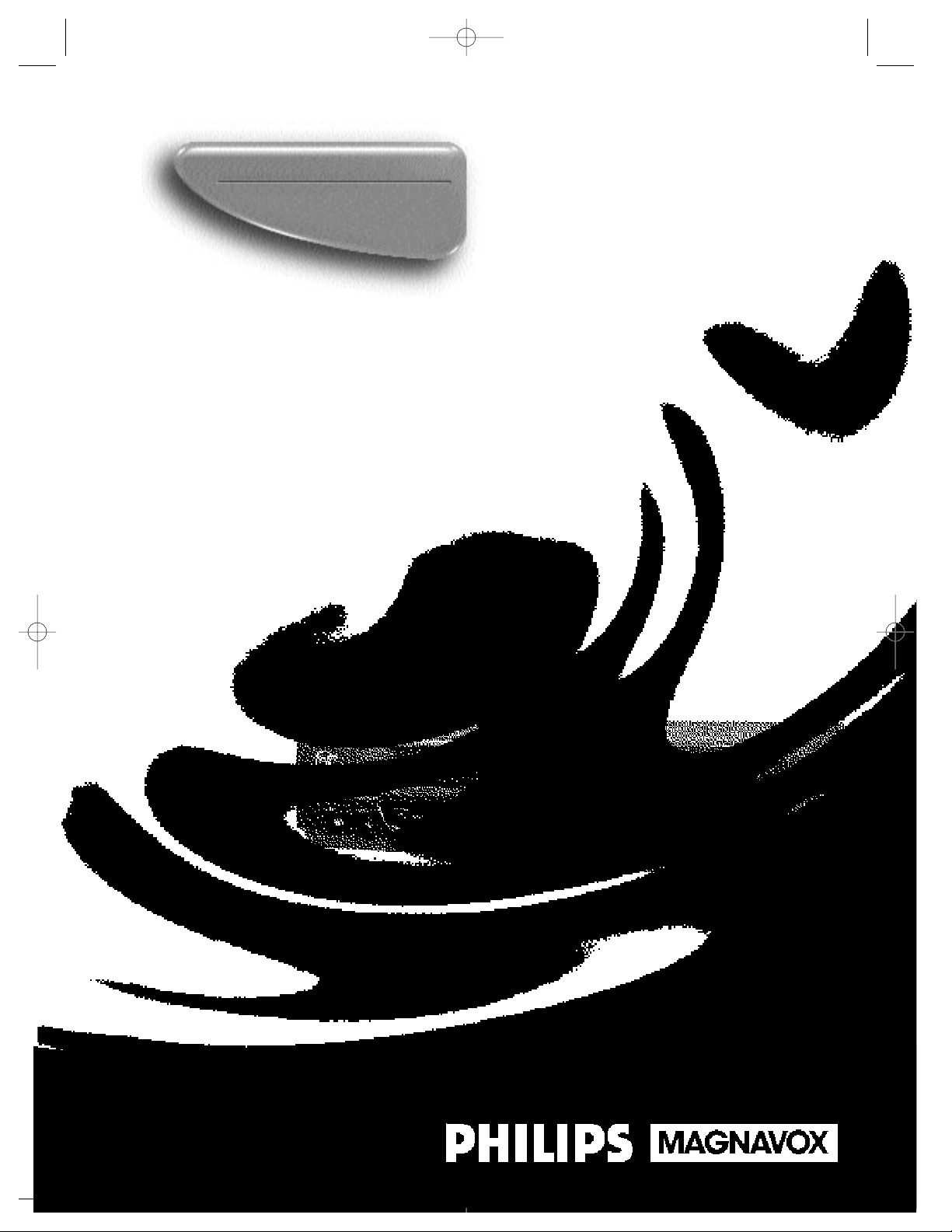
Owner’s Manual
Important!
Return your Warranty Registration
Card within 10 days. See why inside.
Video Cassette Recorder
VRZ342AT
VRZ342comb.QX33 4/7/99 10:05 PM Page 1
Page 2
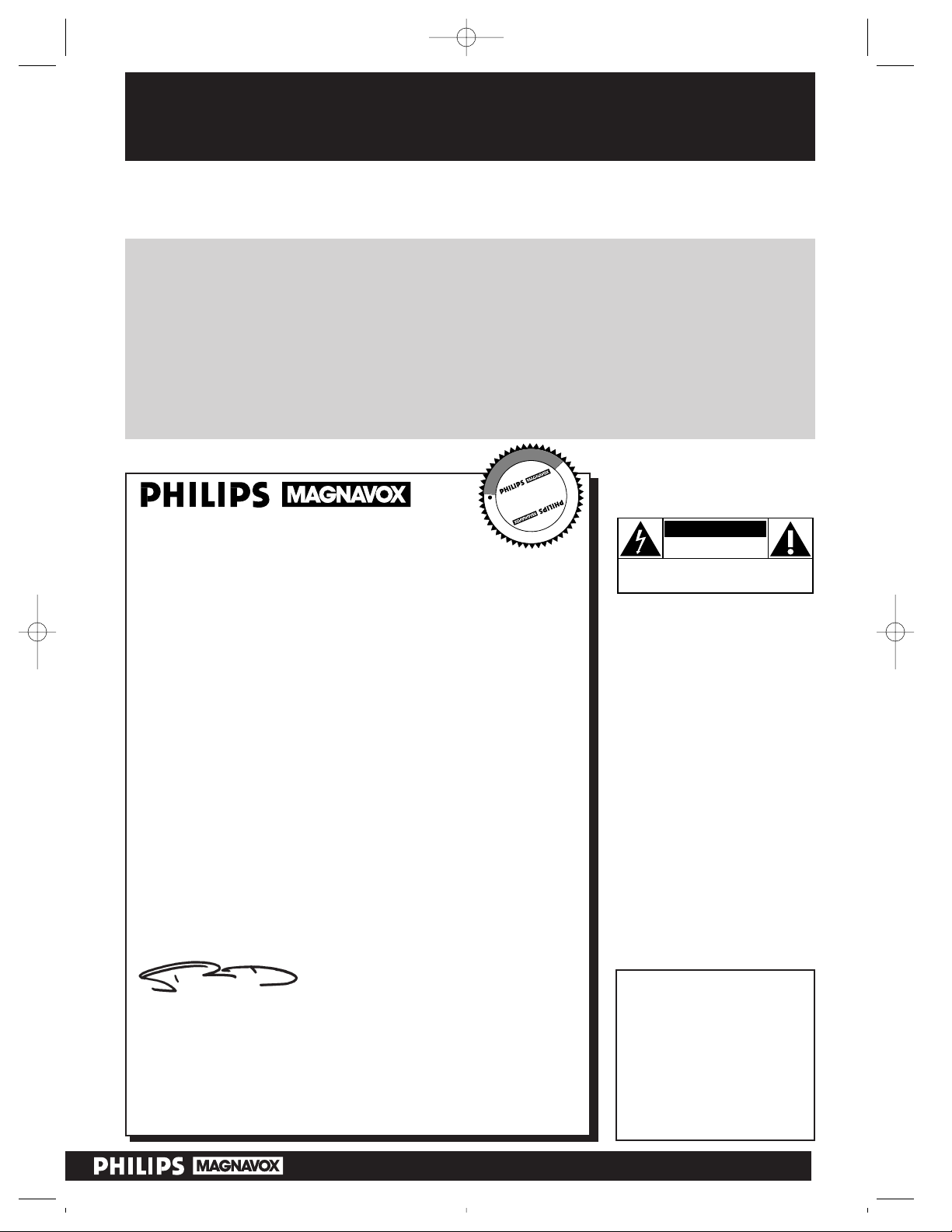
Once your PHILIPS MAGNAVOX purchase is registered, you’re eligible to receive all the privileges
of owning a PHILIPS MAGNAVOX product. So complete and return the Warranty Registration
Card enclosed with your purchase at once. And take advantage of these important benefits.
Return your Warranty Registration card today to
ensure you receive all the
benefits
you’re entitled to.
For Customer Use
Enter below the Serial No.
which is located on the rear
of the cabinet. Retain this
information for future reference.
Model No. ______________
Serial No. ______________
Congratulations on your purchase, and
welcome to the “family!”
Dear PHILIPS MAGNAVOX product owner:
Thank you for your confidence in PHILIPS MAGNAVOX. You’ve
selected one of the best-built, best-backed products available
today. And we’ll do everything in our power to keep you happy
with your purchase for many years to come.
As a member of the PHILIPS MAGNAVOX “family,” you’re entitled to protection by one of the most comprehensive warranties
and outstanding service networks in the industry.
What’s more, your purchase guarantees you’ll receive all the information and special offers for which you qualify, plus easy access to
accessories from our convenient home shopping network.
And most importantly you can count on our uncompromising
commitment to your total satisfaction.
All of this is our way of saying welcome-and thanks for investing in
a PHILIPS MAGNAVOX product.
Sincerely,
Robert Minkhorst
President and Chief Executive Officer
P.S. Remember, to get the most from your PHILIPS
MAGNAVOX product, you must return your
Warranty Registration Card within 10 days. So
please mail it to us right now!
Know these
safetysymbols
This “bolt of lightning” indicates
uninsulated material within your
unit may cause an electrical shock. For
the safety of everyone in your household, please do not remove product
covering.
The “exclamation point” calls
attention to features for which
you should read the enclosed literature closely to prevent operating
and maintenance problems.
WARNING: TO PREVENT FIRE OR
SHOCK HAZARD, DO NOT
EXPOSE THIS EQUIPMENT TO RAIN
OR MOISTURE.
CAUTION: To prevent electric
shock, match wide blade of plug to
wide slot, and fully insert.
ATTENTION: Pour éviter les chocs
électriques, introduire la lame la plus
large de la fiche dans la borne correspondante de la prise et pousser
jusqu’au fond.
CAUTION
RISK OF ELECTRIC SHOCK
DO NOT OPEN
CAUTION: TO REDUCE THE RISK OF ELECTRIC SHOCK, DO NOT
REMOVE COVER (OR BACK). NO USER-SERVICEABLE PARTS
INSIDE. REFER SERVICING TO QUALIFIED SERVICE PERSONNEL.
R
E
G
I
S
T
R
A
T
I
O
N
N
E
E
D
E
D
W
I
T
H
I
N
1
0
D
A
Y
S
Hurry!
t
s
Warranty
Verification
Registering your product within
10 days confirms your right to maximum protection under the
terms and conditions of your
PHILIPS MAGNAVOX warranty.
Owner
Confirmation
Your completed Warranty
Registration Card serves as
verification of ownership in the
event of product theft or loss.
Model
Registration
Returning your Warranty
Registration Card right away guarantees you’ll receive all the information and special offers which you
qualify for as the owner of your
model.
Visit our World Wide Web Site at http://www.philipsmagnavox.com
VRZ342comb.QX33 4/7/99 10:06 PM Page 2
Page 3
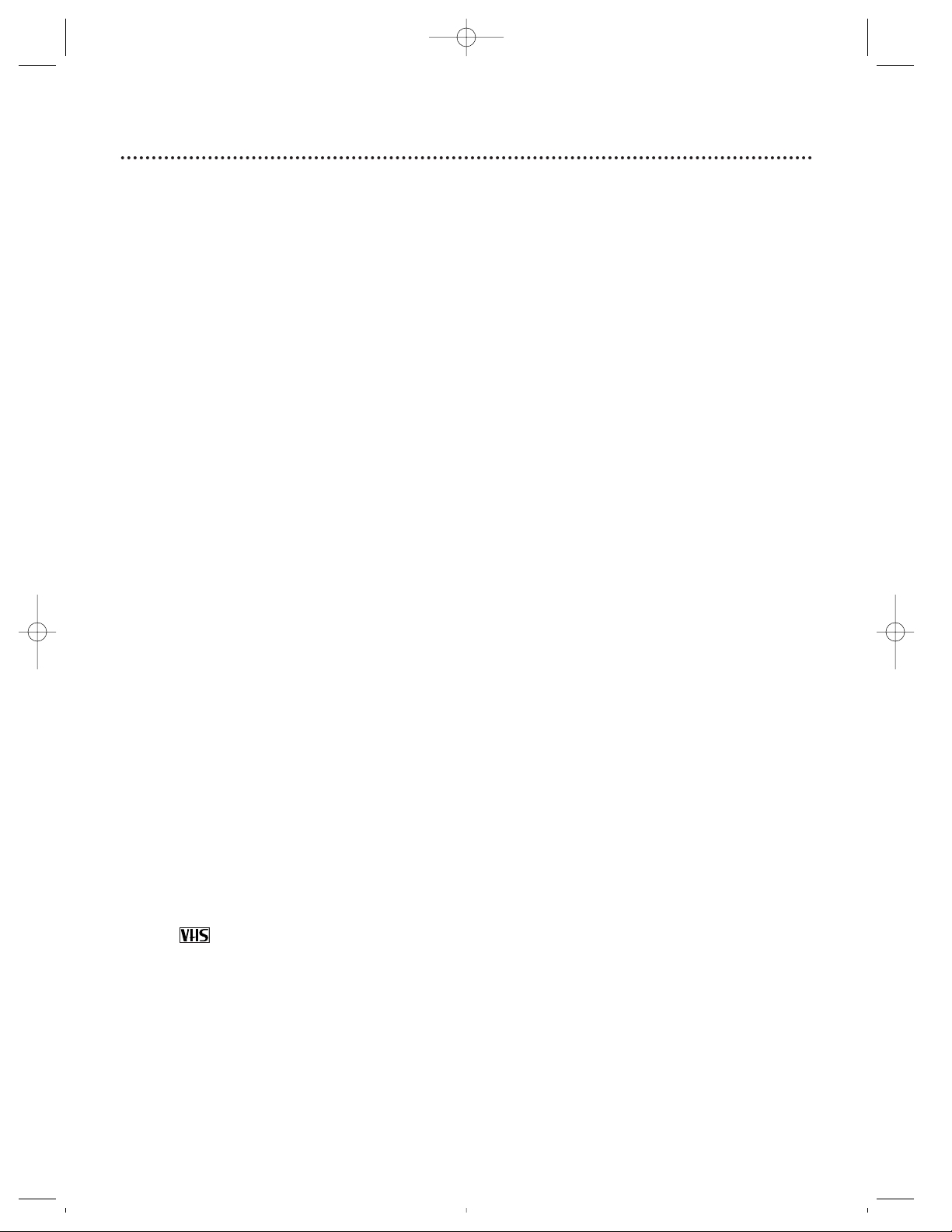
Introduction 3
Features
• Auto DBS RecordLink™
• Automatic Channel Setup
• Automatic Clock Setting With Time Zone
• Automatic Head Cleaner
• Automatic Operation Features
• Automatic Tracking Adjustment
• Daylight-Saving Time
• Display Panel
• High Quality (HQ) System
• On-Screen Displays in English or Spanish
• One-Touch Recording
• Real-Time Counter
• Remote Control with capability to operate TV, Cable Box, and
Direct Broadcast System, with lighted buttons
• Remote Locator
• Repeat Play
• Search Functions: Quick Search; Time Search; Index Search;
Record End Search; Skip Search
• Special Effects Playback: Forward and Reverse Searching; Still;
Variable Slow; Frame Advance
• The VCR Plus+ Programming System
• Timer Recording
Safety Precautions
Warning: To prevent fire or shock hazard, do not expose
this equipment to rain or moisture.
Federal Communications Commission Warning: Any
unauthorized changes or modifications to this equipment
void the user’s authority to operate it.
This device complies with part 15 of the FCC Rules. Operation is
subject to the following two conditions: (1) This device may not
cause harmful interference, and (2) this device must accept any
interference received, including interference that may cause undesired operation.
This VCR is equipped with a High Quality (HQ) system and is
compatible with existing Video Home System (VHS) equipment.
Philips Consumer Electronics Company recommends that you use
only video cassette tapes that have been tested and inspected for
use in two, four, six, and eight hour VCRs, and which are labeled
with the mark. The use of tapes that have not been inspected
for use in two, four, six, and eight hour VCRs may result in poor
picture quality and excessive deposits on the video heads, which
may not be covered by the warranty if damage occurs.
Note to the Cable TV System Installer: This reminder is
provided to call the Cable TV system installer’s attention to
Article 820-40 of the National Electrical Code, which provides
guidelines for proper grounding – in particular, specifying that the
cable ground shall be connected to the grounding system of the
building, as close to the point of cable entry as possible.
Copyright 1998 Philips Consumer Electronics Company. All rights
reserved. VCR Plus+ and PlusCode are trademarks of Gemstar
Development Corporation. The VCR Plus+ system is manufactured under license from Gemstar Development Corporation.
Welcome to your VCR owner’s manual.
This manual has six sections: Setting Up Your VCR; Description of Controls; Basic Operations; Recording;
Playing; and Information You May Need. The instructions explain all of the VCR’s features, which are listed
below. You cannot hurt your VCR by trying the features! So read on – and relax.
VRZ342comb.QX33 4/7/99 10:06 PM Page 3
Page 4
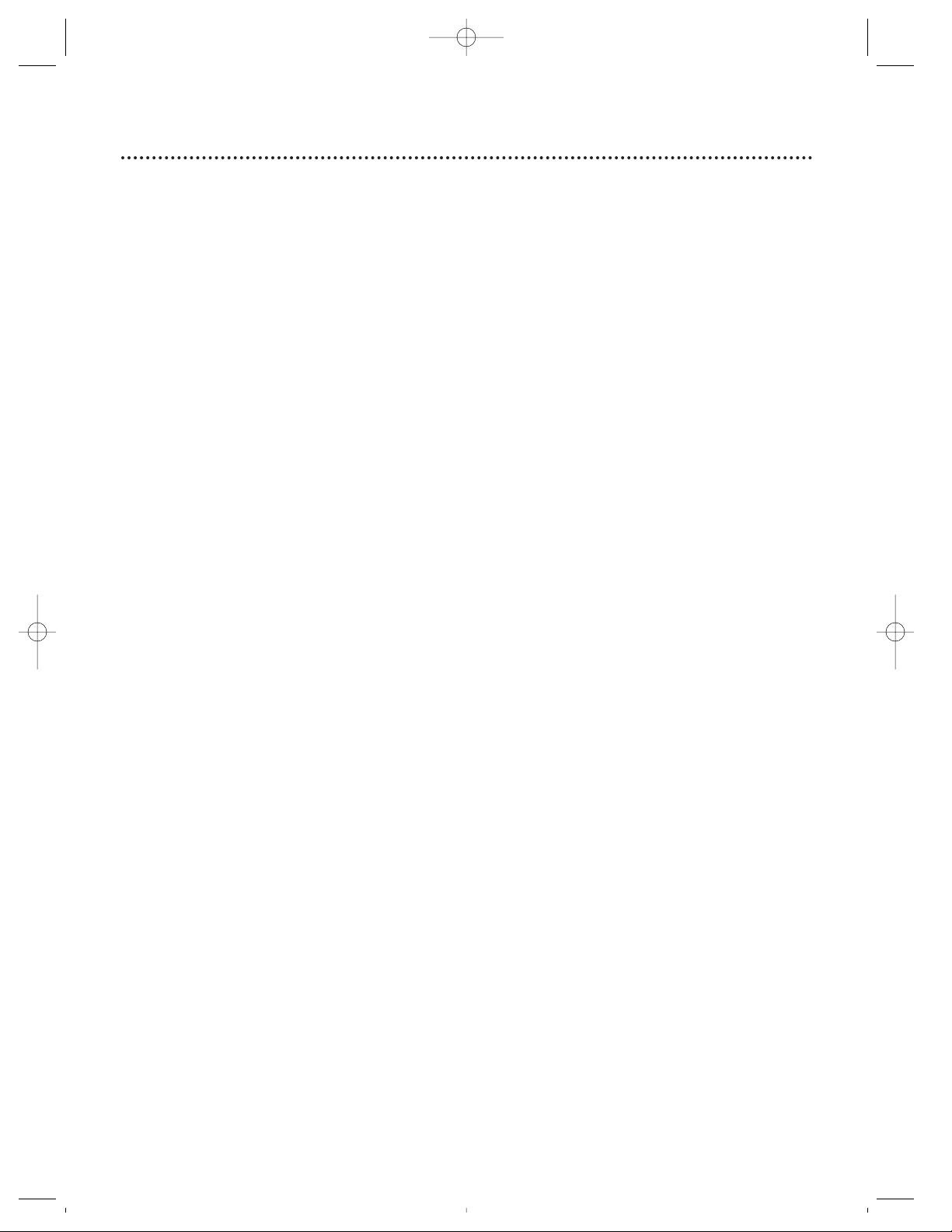
4 Table of Contents
Setting Up Your VCR
Introduction . . . . . . . . . . . . . . . . . . . . . . . . . . . . . . . . . . . . . . . . . . . . . . . . . . . . . . . . . .3
Table of Contents . . . . . . . . . . . . . . . . . . . . . . . . . . . . . . . . . . . . . . . . . . . . . . . . . . . . . .4
Before Using Your VCR . . . . . . . . . . . . . . . . . . . . . . . . . . . . . . . . . . . . . . . . . . . . . . . . .5
Hookups Without a Cable Box/Direct Broadcast System . . . . . . . . . . . . . . . . . . . . . .6-7
Hookups With a Cable Box/Direct Broadcast System . . . . . . . . . . . . . . . . . . . . . . . . .8-9
Hookups With a Stereo TV . . . . . . . . . . . . . . . . . . . . . . . . . . . . . . . . . . . . . . . . . . . . .10
Turning on Your VCR . . . . . . . . . . . . . . . . . . . . . . . . . . . . . . . . . . . . . . . . . . . . . . . . . .11
Automatic Channel Setup . . . . . . . . . . . . . . . . . . . . . . . . . . . . . . . . . . . . . . . . . . . .12-14
Setting the Clock . . . . . . . . . . . . . . . . . . . . . . . . . . . . . . . . . . . . . . . . . . . . . . . . . . .15-18
Daylight-Saving Time . . . . . . . . . . . . . . . . . . . . . . . . . . . . . . . . . . . . . . . . . . . . . . . . . . .19
Language Selection . . . . . . . . . . . . . . . . . . . . . . . . . . . . . . . . . . . . . . . . . . . . . . . . . . . .20
Setting the Remote to Operate a TV . . . . . . . . . . . . . . . . . . . . . . . . . . . . . . . . . . . . . .21
Setting the Remote to Operate a Cable Box/Direct Broadcast System . . . . . . . . . . . . .22
Remote Locator . . . . . . . . . . . . . . . . . . . . . . . . . . . . . . . . . . . . . . . . . . . . . . . . . . . . . .23
Description of Controls
Remote Control Buttons . . . . . . . . . . . . . . . . . . . . . . . . . . . . . . . . . . . . . . . . . . . . .24-26
On-Screen Status Displays . . . . . . . . . . . . . . . . . . . . . . . . . . . . . . . . . . . . . . . . . . . . . . 27
VCR Display Panel . . . . . . . . . . . . . . . . . . . . . . . . . . . . . . . . . . . . . . . . . . . . . . . . . . . .28
Front Panel . . . . . . . . . . . . . . . . . . . . . . . . . . . . . . . . . . . . . . . . . . . . . . . . . . . . . . . . . . 29
Rear Panel . . . . . . . . . . . . . . . . . . . . . . . . . . . . . . . . . . . . . . . . . . . . . . . . . . . . . . . . . . .30
Basic Operations
Playing . . . . . . . . . . . . . . . . . . . . . . . . . . . . . . . . . . . . . . . . . . . . . . . . . . . . . . . . . . . . . .31
Recording . . . . . . . . . . . . . . . . . . . . . . . . . . . . . . . . . . . . . . . . . . . . . . . . . . . . . . . . . . .32
Recording
Recording One Channel/Watching Another . . . . . . . . . . . . . . . . . . . . . . . . . . . . . . . . .33
One-Touch Recording . . . . . . . . . . . . . . . . . . . . . . . . . . . . . . . . . . . . . . . . . . . . . . . . .34
Timer Recording . . . . . . . . . . . . . . . . . . . . . . . . . . . . . . . . . . . . . . . . . . . . . . . . . . .35-38
Auto DBS RecordLink . . . . . . . . . . . . . . . . . . . . . . . . . . . . . . . . . . . . . . . . . . . . . . . . . . 39
Setting Up the VCR Plus+ Programming System . . . . . . . . . . . . . . . . . . . . . . . . . . . 40-41
Timer Recording With the VCR Plus+ Programming System . . . . . . . . . . . . . . . . . .42-43
Rerecording (Tape Duplication) . . . . . . . . . . . . . . . . . . . . . . . . . . . . . . . . . . . . . . . . . . 44
Playing
Repeat Play . . . . . . . . . . . . . . . . . . . . . . . . . . . . . . . . . . . . . . . . . . . . . . . . . . . . . . . . . .45
Time Search . . . . . . . . . . . . . . . . . . . . . . . . . . . . . . . . . . . . . . . . . . . . . . . . . . . . . . . . .46
Index Search . . . . . . . . . . . . . . . . . . . . . . . . . . . . . . . . . . . . . . . . . . . . . . . . . . . . . . . . .47
Record End Search/Skip Search . . . . . . . . . . . . . . . . . . . . . . . . . . . . . . . . . . . . . . . . . . .48
Quick Search . . . . . . . . . . . . . . . . . . . . . . . . . . . . . . . . . . . . . . . . . . . . . . . . . . . . . . . . .49
Real-Time Counter Memory . . . . . . . . . . . . . . . . . . . . . . . . . . . . . . . . . . . . . . . . . . . . .50
Special Effects Playback . . . . . . . . . . . . . . . . . . . . . . . . . . . . . . . . . . . . . . . . . . . . . .51-52
Automatic Operation Features . . . . . . . . . . . . . . . . . . . . . . . . . . . . . . . . . . . . . . . . . . . 53
Information You May Need
Helpful Hints . . . . . . . . . . . . . . . . . . . . . . . . . . . . . . . . . . . . . . . . . . . . . . . . . . . . . . 54-55
Glossary . . . . . . . . . . . . . . . . . . . . . . . . . . . . . . . . . . . . . . . . . . . . . . . . . . . . . . . . . . . .56
Specifications . . . . . . . . . . . . . . . . . . . . . . . . . . . . . . . . . . . . . . . . . . . . . . . . . . . . . . . . .57
Limited Warranty . . . . . . . . . . . . . . . . . . . . . . . . . . . . . . . . . . . . . . . . . . . . . . . . . . . . .58
Index . . . . . . . . . . . . . . . . . . . . . . . . . . . . . . . . . . . . . . . . . . . . . . . . . . . . . . . . . . . . . . .59
Supplied Accessories . . . . . . . . . . . . . . . . . . . . . . . . . . . . . . . . . . . . . . . . . . . . . . . . . . .60
VRZ342comb.QX33 4/7/99 10:06 PM Page 4
Page 5
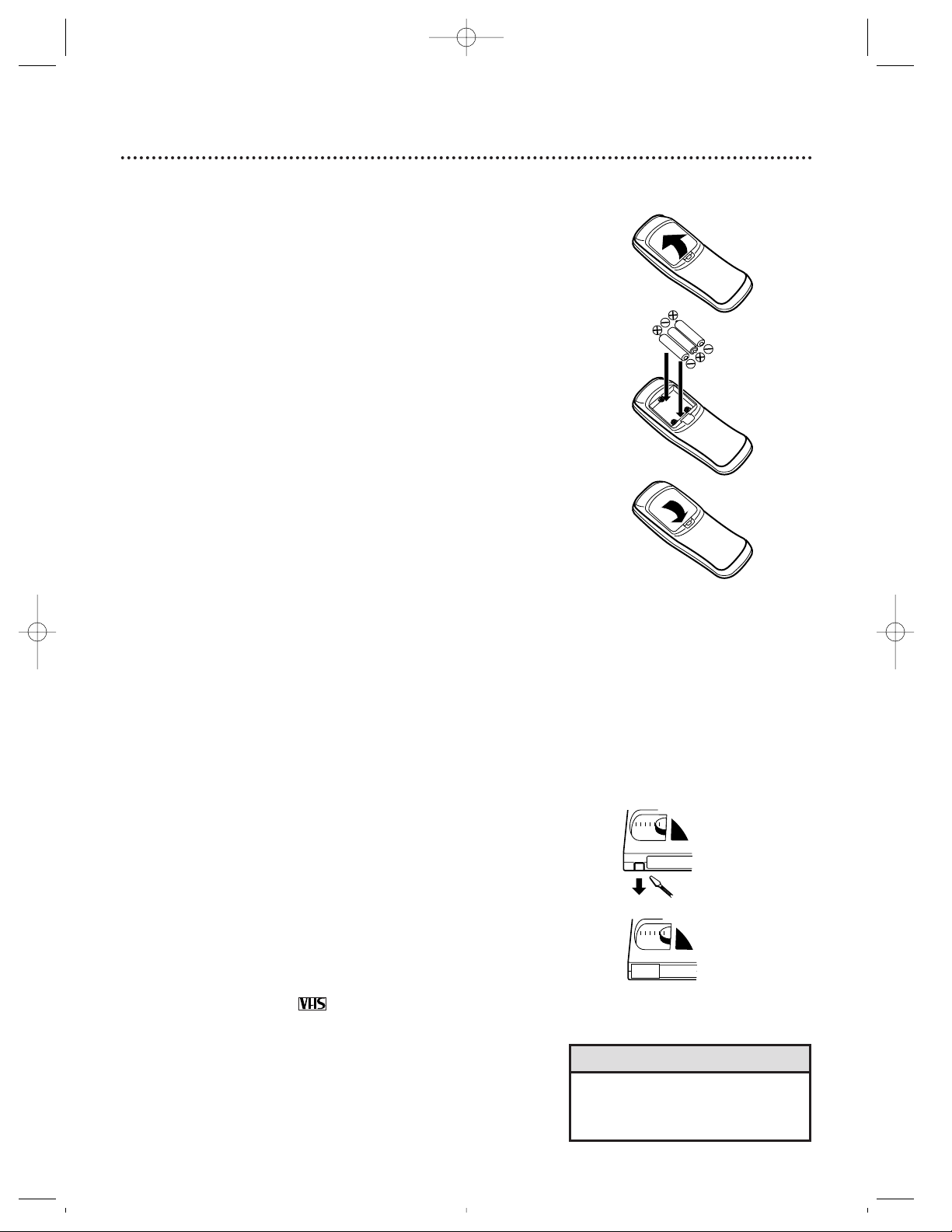
● Use only tapes with the mark.
● Remove any light adhesive stick-on notes from the video cas-
sette tape before putting the tape in the VCR. Removable
labels can jam the VCR.
● Periodic maintenance is required to maintain your VCR’s excel-
lent performance. This VCR has an Automatic Head Cleaner.
However, the video heads will require replacement eventually.
Only an authorized service center should perform this service.
Before Using Your VCR 5
Putting Batteries in the Remote Control
1
Remove the battery compartment lid on the bottom of the
remote control by pressing the tab, then lifting the lid.
2
Place three AA batteries inside the battery compartment
with their +and –ends aligned as indicated.
3
Replace the battery compartment lid.
• Do not mix alkaline and manganese batteries.
• Do not mix old and new batteries.
Helpful Hints
Using the Remote Control
● Point the remote control at the VCR, then press the VCR but-
ton, when using the remote control to operate the VCR.
● Point the remote control at the TV, then press the TV button,
when using the remote control to operate the TV.
● Point the remote control at the Cable Box or Direct Broadcast
System (DBS), then press the CBL/DBS button, when using the
remote control to operate the Cable Box or DBS.
● When you press the POWER button on the VCR to turn on the
VCR, the remote control beeps. (The exception is when you
plug the VCR power cord into the wall outlet for the first time.)
Press any button on the remote control to stop it. LOCATING
REMOTE will appear on-screen. See page 23 for details.
VCR maintenance
Video cassette tapes have record tabs to ensure that recordings
are not accidentally erased.
1
To prevent erasure, break off the tab with a screwdriver.
2
To record again, cover the hole with cellophane tape.
Erasure Prevention
1
2
1
2
3
Removing the Plastic Cover from the Front Panel
A thin, plastic cover may protect the front panel of your VCR.
Before using the VCR, lift a corner of the plastic, then peel it off.
VRZ342comb.QX33 4/7/99 10:06 PM Page 5
Page 6
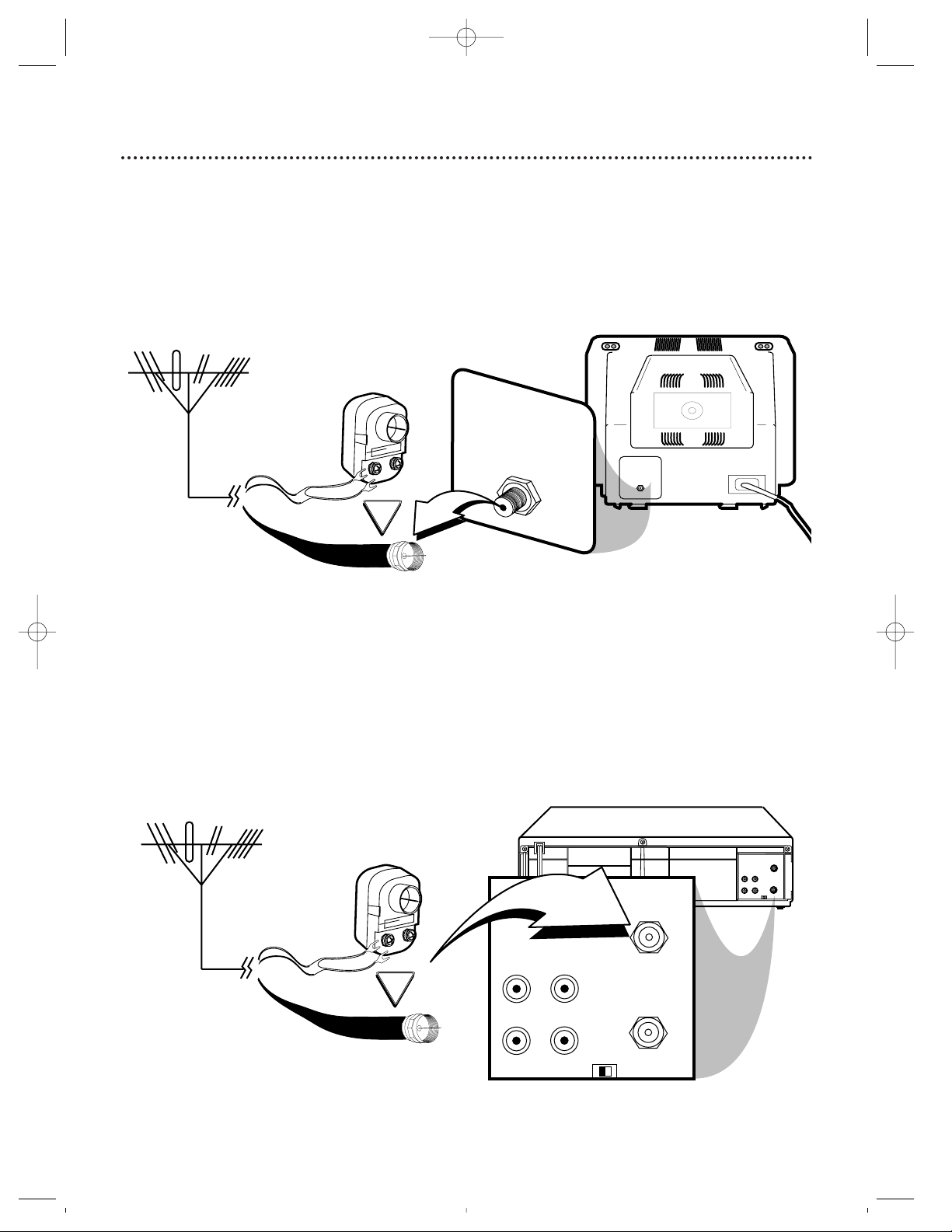
75V
ANT /
CABLE
OR
75V
ANT /
CABLE
6 Hookups Without a Cable Box / Direct Broadcast System
The basic VCR/TV connection – antenna/cable to VCR to TV – is shown below. If you have a
Cable Box or a Direct Broadcast System, please see pages eight-nine. If you have a Stereo
TV, please see page 10. After you hook up the VCR, go to page 11 to turn on the VCR.
ANTENNA IN
Jack
(on back of TV)
Cable
(75 ohm)
Antenna
Indoor/Outdoor
(300 ohm)
1
Disconnect the antenna or cable from your TV.
2
Connect the antenna or cable to the ANT(enna) IN Jack of your VCR.
VIDEO
IN
OUT
CH3
CH4
AUDIO
OUT
IN
ANT
OR
VIDEO
IN
OUT
CH3
CH4
AUDIO
OUT
IN
ANT
Back of VCR
Cable
(75 ohm)
Antenna
Indoor/Outdoor
(300 ohm)
VRZ342comb.QX33 4/7/99 10:06 PM Page 6
Page 7
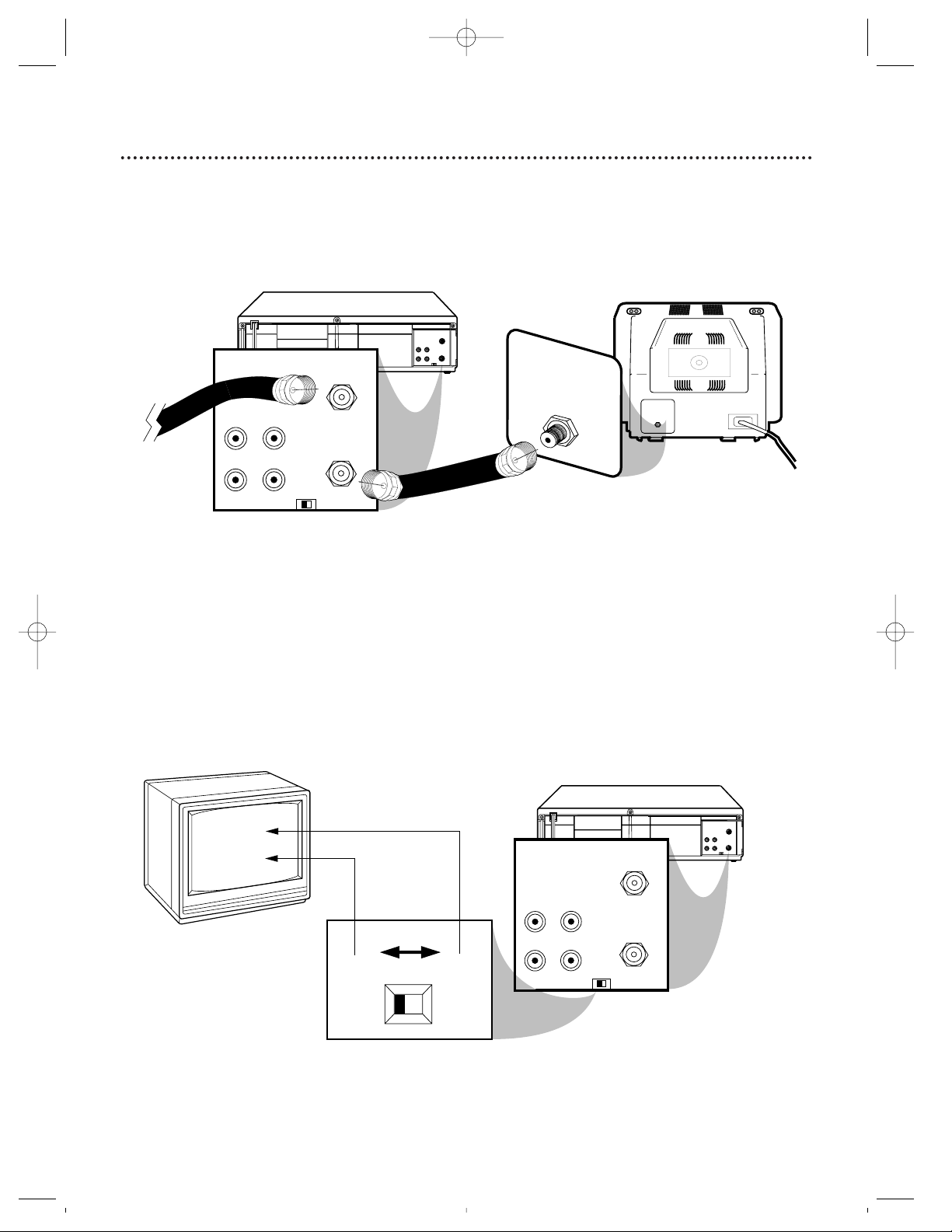
RF coaxial cable
Antenna
or Cable
3
Connect the RF coaxial cable (supplied) to the OUT Jack on the back of the
VCR and to the ANTENNA IN Jack on the TV. (You may use either a snap-on
type (supplied) or screw-on type of coaxial cable, whichever you prefer.)
5
Set the CH3/CH4 switch on the back of the VCR to CH3 or CH4, whichever
channel is not used or least used in your area. Set the TV to the same channel. For
example, when playing a tape, if the CH3/CH4 switch is set to CH3, the TV should be on
channel 03.
Hookups Without a Cable Box / Direct Broadcast System (cont’d) 7
ANTENNA IN Jack
(on back of TV)
example only
4
Plug in the TV and the VCR.
6
You are ready to turn on the VCR. Please go to page 11 before turning on the
VCR.
VIDEO
IN
OUT
CH3
CH4
AUDIO
OUT
IN
ANT
75V
ANT /
CABLE
75V
ANT /
CABLE
VIDEO
IN
OUT
CH3
CH4
AUDIO
OUT
IN
ANT
VIDEO
IN
OUT
CH3
CH4
AUDIO
OUT
IN
ANT
ANT
CH 4
or
CH 3
VIDEO
IN
OUT
CH3
CH4
AUDIO
OUT
IN
ANT
CH3 / CH4
Switch
CH3 CH4
VRZ342comb.QX33 4/7/99 10:06 PM Page 7
Page 8
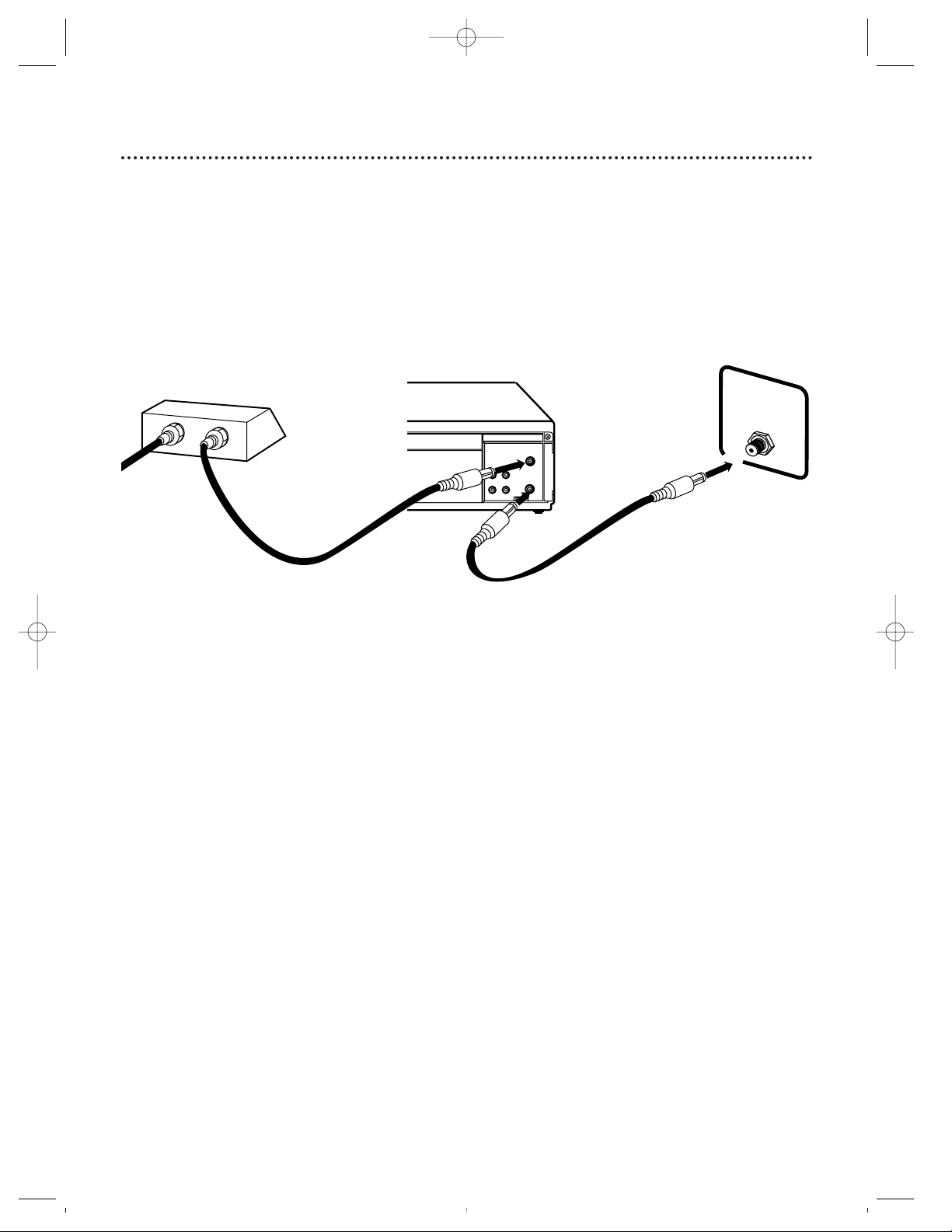
8 Hookups With a Cable Box / Direct Broadcast System
There are two ways to connect your Cable Box/DBS to the VCR. With this connection:
● You may view any channel.
● You must select channels at the Cable Box/DBS. Channels cannot be changed at the VCR.
● You may not view a channel other than the one you are recording.
● You may not program channels at the VCR.
● You can only program a timer recording for one channel at a time. Set the TV and the VCR to the
Cable Box/DBS output channel (channel 03 or 04), and set your Cable Box/DBS to the channel you
want to record. When you enter the channel you want to record in a timer recording, select channel 03
or 04 (the Cable Box/DBS output channel). (This is step 5 on page 36.) Leave the Cable Box/DBS on for
a timer recording.
TV’s
ANTENNA IN
Jack
Recording/Viewing Any Channel
Connections
1
With the VCR on and in VCRposition (the VCR light will appear on
the display panel), use the CH(annel) o/p buttons to set the
VCR to the Cable Box/DBS output channel (channel 03 or 04).
2
Set the TV to the same channel to which you set the VCR.
3
Select the channel you want to view/record at the Cable
Box/DBS.
1
Connect a Cable signal to the IN Jack on the Cable Box/DBS.
2
Use an RF coaxial cable (supplied) to connect the OUT Jack on the
Cable Box/DBS to the ANT(enna) IN Jack on the VCR.
3
Use a second RF coaxial cable to connect the OUT Jack on the VCR to
the TV’s ANTENNA IN Jack.
3
Cable
Signal
RF coaxial
cable
VIDEO
IN
OUT
CH3
CH4
AUDIO
OUT
IN
ANT
OUT
IN
75V
ANT /
CABLE
Cable Box/DBS
1
VCR
2
RF coaxial
cable
VRZ342comb.QX33 4/7/99 10:06 PM Page 8
Page 9
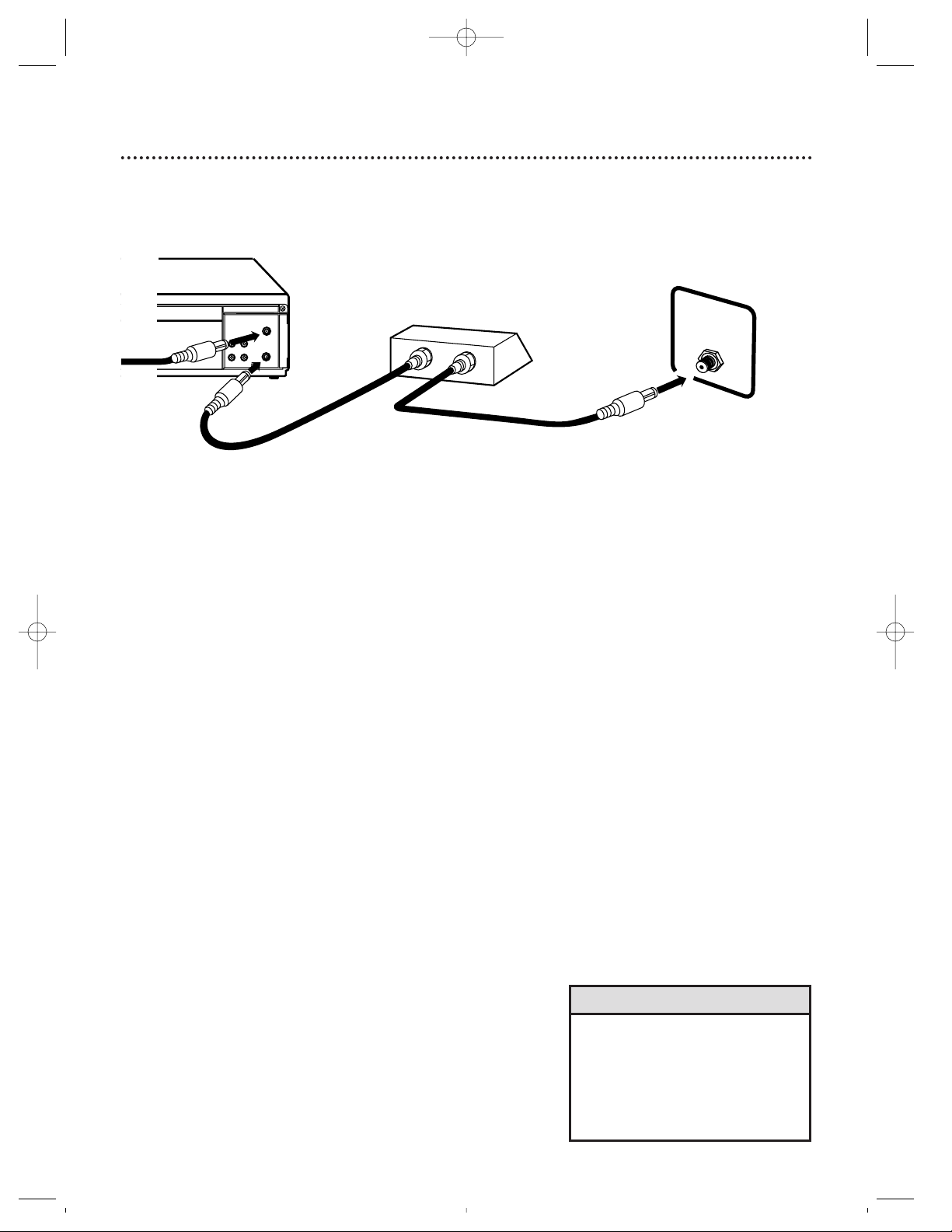
Hookups With a Cable Box / Direct Broadcast System (cont’d) 9
With this connection:
● You may watch one channel while recording another.
● You may not record scrambled channels.
Recording One Channel/Watching Another
1
Put the Cable Box/DBS on the same channel as the VCR’s
CH3/CH4 switch. Then, with the VCR in VCR position (the VCR
light will appear on the display panel), use the CH(annel) o/p
buttons to select the channel you want to record at the
VCR. Start the recording.
2
Press the VCR/TV button once to put the VCR in TV
position. (The VCR light will disappear.)
3
Set the TV to the Cable Box/DBS output channel (03 or
04).
4
Select the channel you want to watch at the Cable
Box/DBS.
• When you play a tape, make sure
the Cable Box/DBS is set to the
same channel as the CH3/CH4
switch on the VCR. Set the TV to
the Cable Box/DBS output channel
(03 or 04).
Helpful Hint
1
Connect a Cable signal to the VCR’s ANT(enna) IN Jack.
2
Use an RF coaxial cable (supplied) to connect the OUT Jack on
the VCR to the IN Jack on the Cable Box/DBS.
3
Use a second RF coaxial cable to connect the OUT Jack on the
Cable Box/DBS to the ANTENNA IN Jack on the TV.
Connections
VIDEO
IN
OUT
CH3
CH4
AUDIO
OUT
IN
ANT
IN
OUT
75V
ANT /
CABLE
TV’s ANTENNA
IN Jack
Cable Box/DBS
VCR
1
2
3
Cable
Signal
RF coaxial
cable
RF coaxial
cable
VRZ342comb.QX33 4/7/99 10:06 PM Page 9
Page 10
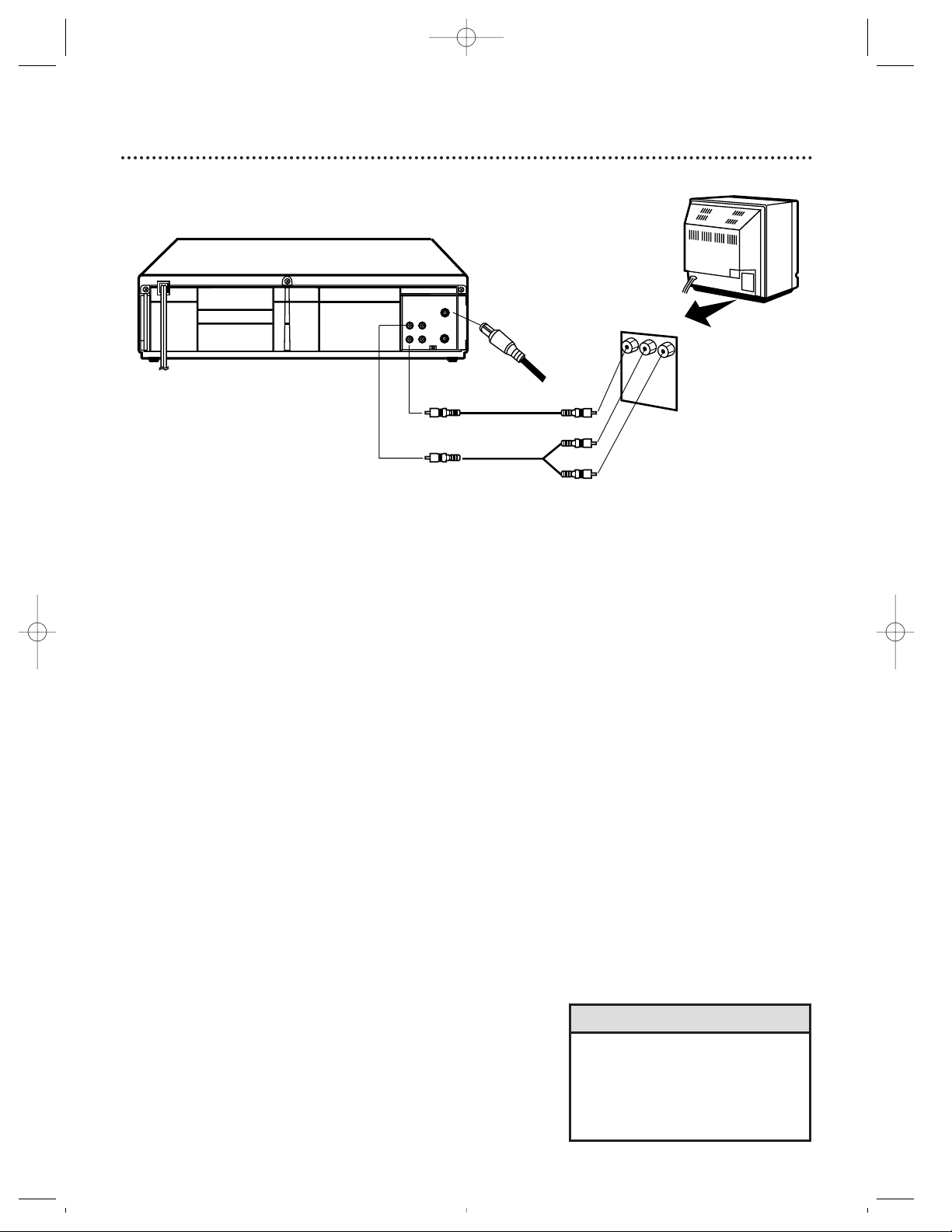
10 Hookups With a Stereo TV
1
Connect the antenna or cable to the ANT(enna) IN Jack
on the back of the VCR.
2
Connect a video cable to the yellow VIDEO OUT Jack on
the back of the VCR. Then, connect the other end of the
video cable to the VIDEO IN Jack on your TV.
3
Connect an audio cable to the white AUDIO OUT Jack
on the back of the VCR. Then, connect the other end of
the audio cable to the AUDIO IN Jack on your TV.
(If your TV has Right and Left AUDIO IN Jacks, you must use a
“Y” splitter audio cable as illustrated to deliver audio to the TV’s
right and left channels.)
4
Turn on your TV, making sure it is in Line Input mode. Please
refer to your TV owner’s manual for details.
VIDEO
IN
OUT
CH3
CH4
AUDIO
OUT
IN
ANT
antenna or
cable to
ANT(enna)
IN Jack
Video Cable
Audio Cable
VIDEO (yellow) and
AUDIO (white) OUT Jacks
Audio and Video
IN Jacks on TV
● Audio and Video cables are not supplied.
1
2
3
• This hookup will not give you stereo
sound. To get stereo sound, use the
connections on pages six - seven
and select the channel to be viewed
at the TV (with the VCR turned off).
Helpful Hint
VRZ342comb.QX33 4/7/99 10:06 PM Page 10
Page 11

1
Press the VCR button, then press the POWER button.
The VCR light and the PWR. (power) light will appear on the display panel.
2
Turn on the TV. Set it to the same channel as the
CH3/CH4 switch on the back of the VCR. The display shown
below will appear. (If the display does not appear, check your
hookups, then follow the steps on page 12 to set up channels and
page 20 to select a language.)
3
Within 60 seconds, press the PLAY/o button or the
STOP/p button to select English or Spanish on-screen
displays.
4
Press the MENU button. The display shown below will appear.
SELECT op
→ENGLISH ON
ESPAÑOL
MAKE SELECTION OR
PUSH MENU TO CONTINUE
Turning on Your VCR 11
5
Within 60 seconds, press the CH(annel) o button to
begin automatic channel programming. AUTO SET PRO-
CEEDING PLEASE WAIT will appear on-screen. The VCR will
memorize all available channels. When all channels are programmed, CHANNELS ARE SET will appear on-screen briefly,
then TV programming will appear.
Now, when you press the CH(annel) o/p buttons, you’ll only
scan through channels that you receive.
• To skip this feature and play a tape
immediately, insert a tape with its
record tab removed. Or, to skip step
3, press the MENU button. All onscreen displays will be inEnglish. To
skip step 5, press the STOP/.p button. Channels will not be programmed, and CHANNELS NOT
SETwill appear on-screen.
• If you try to program channels
when there is no antenna or cable
connected to the VCR, programming
will appear to take place, but eventually a NOTV SIGNALSmessage
will appear. Connect an antenna or
cable to the VCR’s ANT(enna) IN
Jack and try again. You may need
to follow the steps on page 12.
Helpful Hints
Before turning on your VCR, make sure there are batteries in the
remote control and the VCR and TV are connected correctly.
● Follow the steps on this page only when you plug the VCR
power cord into the wall outlet for the first time.
● You can not program channels if you are using a Cable Box or
a Direct Broadcast System.
2
Turn on the TV.
CONNECT ANTENNA OR CABLE
TO VCR
THEN . . .
PUSH CH UP KEY
OR . . .
FOR PLAY ONLY – PUSH STOP
4
5
1
3
VRZ342comb.QX33 4/7/99 10:06 PM Page 11
POWER
VCR/TV
REC/OTR
1
4
7
MUTE
VCR TV CBL/DBS
QUICK TIME INDEX
MENU
VAR.SLOW
TRACKING
SPEED
PLAY
STOP
STATUS/EXIT
2
5
8
0
VCR PLUS+
SEARCH
+100
/ENTER
F.ADV
REC END
EJECT
MEMORY
PAUSE/STILL
F.FWDREW
CLEAR
3
CH.
6
9
VOL.
SLOW
X2 PLAY
SKIP
Page 12

12 Automatic Channel Setup
2
Press the MENU button.
SELECT op CHOOSE B
→PROGRAM
VCR SET UP
TUNER SET UP
SET CLOCK
REMOTE LOCATOR
TO END PUSH EXIT
• You can not enter the TUNER SET
UP menu when you are in Line
Input mode (channel 001 or 002).
When you select channel 001 or
002, AV REAR or AV FRONT will
appear on-screen briefly.
• You can not program channels if
you are using a Cable Box or DBS.
Helpful Hints
Although your VCR may automatically memorize the channels you
receive when you turn it on for the first time, this function lets
you set up the channels again.
3
Press the PLAY/o button or the STOP/p button to select
TUNER SET UP, then press the F.FWD/B button.
SELECT op CHOOSE B
→TV
CABLE TV ON
AUTO PROGRAMMING
ADD/DELETE CH
CH MEMORY REVIEW
TO END PUSH EXIT
4
Press the PLAY/o button or the STOP/p button to select
TV (if you have an antenna) or CABLE TV (if you have a
cable connection). Then, press the F.FWD/B button.
ON will appear beside your choice.
5
Press the PLAY/o button or the STOP/p button to select
AUTO PROGRAMMING, then press the F.FWD/B button. The VCR will place all the channels you receive into its
memory.
6
Wait for a few minutes while the VCR sets up the channels. When this is complete, CHANNELS ARE SET will appear
on-screen. Then the programming of the lowest channel number
placed in the VCR’s memory will appear on-screen. Now when
you press the CH(annel) o/p buttons, you will scan only through
channels you receive.
3-5
1
Press the VCR button.
2
1
VRZ342comb.QX33 4/7/99 10:06 PM Page 12
POWER
VCR/TV
REC/OTR
MUTE
VCR TV CBL/DBS
QUICK TIME INDEX
MENU
1
4
7
VAR.SLOW
TRACKING
SPEED
PLAY
STOP
STATUS/EXIT
2
5
8
0
SEARCH
3
6
9
+100
VCR PLUS+
/ENTER
F.ADV
REC END
EJECT
MEMORY
PAUSE/STILL
F.FWDREW
CLEAR
CH.
VOL.
SLOW
X2 PLAY
SKIP
Page 13

Automatic Channel Setup (cont’d) 13
Adding/Deleting Channels
2
Press the MENU button.
SELECT op ADD/DELETE B
124 DELETED
125 DELETED
1 → DELETED
2 ADDED
3 ADDED
TO END PUSH EXIT
3
Press the PLAY/o button or the STOP/p button to select
TUNER SET UP, then press the F.FWD/B button.
4
Press the PLAY/o button or the STOP/p button to select
ADD/DELETE CH, then press the F.FWD/B button.
5
Press the PLAY/o button or the STOP/p button until the
channel number you want to add or delete appears beside
the arrow.
SELECT op ADD/DELETE B
16 DELETED
17 ADDED
18 → ADDED
19 ADDED
20 ADDED
TO END PUSH EXIT
6
Press the F.FWD/B button to select ADDED or DELETED.
7
Press the STATUS/EXIT button.
1
Press the VCR button.
2
5
3-4
6
7
1
VRZ342comb.QX33 4/7/99 10:06 PM Page 13
POWER
VCR/TV
REC/OTR
MUTE
VCR TV CBL/DBS
QUICK TIME INDEX
MENU
1
4
7
VAR.SLOW
TRACKING
SPEED
PLAY
STOP
STATUS/EXIT
2
5
8
0
VCR PLUS+
SEARCH
EJECT
MEMORY
PAUSE/STILL
F.FWDREW
CLEAR
3
CH.
6
9
+100
VOL.
/ENTER
SLOW
X2 PLAY
F.ADV
REC END
SKIP
Page 14
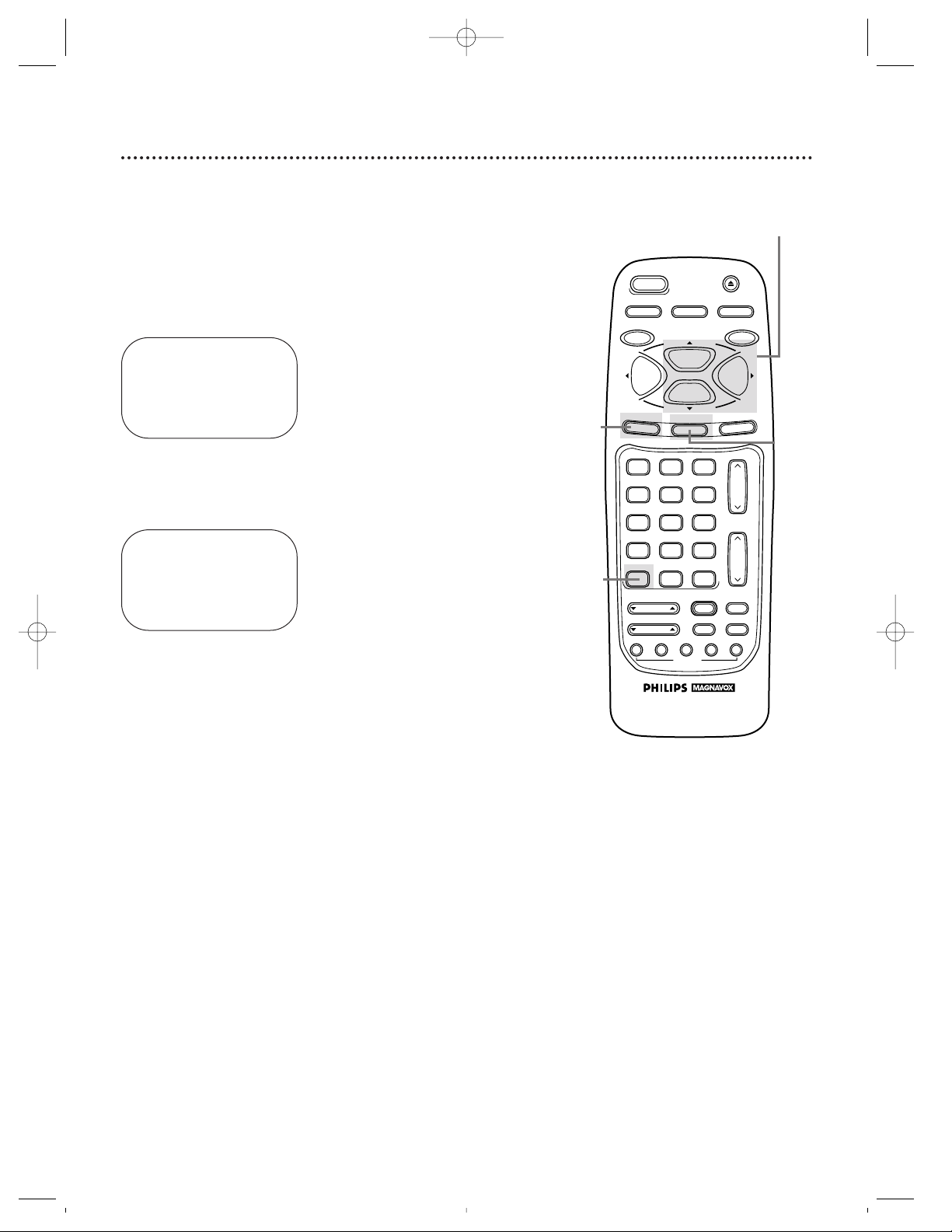
14 Automatic Channel Setup (cont’d)
Reviewing Memorized Channels
4
Press the PLAY/o button or the STOP/p button to select
CH MEMORY REVIEW, then press the F.FWD/B button.
A list of programmed channels will appear on-screen.
● If all the programmed channels don’t fit on the screen, press
the F.FWD/B button to see the remaining channels. Then
press the REW(ind)/s button to return to the first screen of
channels.
● If you do not press any buttons within 10 seconds, you will
either go to the next screen of channels or you will return to
the previous menu.
5
Press the STATUS/EXIT button once or twice to exit.
2
Press the MENU button.
SELECT op CHOOSE B
→PROGRAM
VCR SET UP
TUNER SET UP
SET CLOCK
REMOTE LOCATOR
TO END PUSH EXIT
3
Press the PLAY/o button or the STOP/p button to select
TUNER SET UP, then press the F.FWD/B button.
SELECT op CHOOSE B
→TV
CABLE TV ON
AUTO PROGRAMMING
ADD/DELETE CH
CH MEMORY REVIEW
TO END PUSH EXIT
1
Press the VCR button.
2
3-4
5
1
VRZ342comb.QX33 4/7/99 10:06 PM Page 14
POWER
VCR/TV
REC/OTR
MUTE
VCR TV CBL/DBS
QUICK TIME INDEX
MENU
1
4
7
VAR.SLOW
TRACKING
SPEED
PLAY
STOP
STATUS/EXIT
2
5
8
0
VCR PLUS+
SEARCH
EJECT
MEMORY
PAUSE/STILL
F.FWDREW
CLEAR
3
CH.
6
9
+100
VOL.
/ENTER
SLOW
X2 PLAY
F.ADV
REC END
SKIP
Page 15

Setting the Clock 15
2
Press the MENU button.
There are two ways to set the clock. With manual clock setting,
you tell the VCR the current time. With automatic clock setting,
the VCR gets the current time from your local PBS station. It
keeps track of the time by constantly referring to the time broadcasted by your PBS station.
If you are using a Cable Box or Direct Broadcast System,
you must set the clock manually.
Follow the instructions under either manual clock setting or automatic clock setting (page 17) to set the VCR’s clock. Before you
begin, make sure:
● The VCR is hooked up and turned on, and channels are pro-
grammed into the VCR’s memory (see pages six - 12).
●The VCR is in VCR position. The VCR light will appear on the
display panel. If it does not, press the VCR/TV button once.
Do each step within 60 seconds of the previous step.
3
Press the PLAY/o button or the STOP/p button to select
SET CLOCK, then press the F.FWD/B button.
SET CLOCK
→AUTO CLOCK [ON]
SET MANUAL CLOCK
DAYLIGHT SVG TIME [ON]
SET TIME ZONE
(AUTO)
TO CONTINUE PUSH MENU
SELECT op CHOOSE B
TO END PUSH EXIT
• To display the time, press the STATUS/EXIT button. A status display,
which includes the time, will appear
on the TV screen for about five seconds. For details, see “On-Screen
Status Displays” on page 27.
• If you press the STATUS/EXIT button while you are setting the clock,
the TV screen will return to the program you were watching. If this
happens, start over.
• Power failures that last for more
than one minute can cause you to
lose your clock setting if you set the
clock manually. If this happens,
reset the clock.
Helpful Hints
Manual Clock Setting
4
Press the PLAY/o button or the STOP/p button to select
SET MANUAL CLOCK, then press the F.FWD/B button.
TIME – – : – –
DATE – – / – – / – –
TO ENDPUSH EXIT
1
Press the VCR button.
SELECT op CHOOSE B
→PROGRAM
VCR SET UP
TUNER SET UP
SET CLOCK
REMOTE LOCATOR
TO END PUSH EXIT
2
3-4
1
VRZ342comb.QX33 4/7/99 10:06 PM Page 15
SPEED
PLAY
STOP
EJECT
MEMORY
PAUSE/STILL
F.FWDREW
CLEAR
3
CH.
6
VCR/TV
REC/OTR
MENU
1
4
POWER
STATUS/EXIT
2
5
9
8
7
MUTE
VCR TV CBL/DBS
VAR.SLOW
TRACKING
QUICK TIME INDEX
0
SEARCH
+100
VCR PLUS+
/ENTER
F.ADV
REC END
VOL.
SLOW
X2 PLAY
SKIP
Page 16

TIME 02 :15 PM
MONTH – – / – – /– –
TO CORRECT PUSHCLEAR
TO ENDPUSH EXIT
TIME 02 :15 PM
DATE 07/ 01 / 98
WED.
TO CORRECT PUSH CLEAR
TO END PUSH EXIT
5
Press two Number buttons for the hour(s) and two
Number buttons for the minute(s). Then press 1 for AM
or 2 for PM. For example, for 2:15 PM, press 02, 15, 2.
● Enter a 0 before a single digit number.
● Entries that do not match the VCR’s internal calendar will cause
a question mark (?) to appear on-screen.
● To make corrections, press the CLEARbutton until the space
for the number you want to correct is flashing. Then enter the
correct number.
6
Press two Number buttons for the month, two Number
buttons for the day, and two Number buttons for the
year. For example, for July 1, 1998, press 07, 01, 98. The day of
the week will appear automatically.
7
Press the STATUS/EXIT button to start the clock. The
screen will return to the program you were watching. The time
will appear on the VCR display panel.
16 Setting the Clock (cont’d)
5-6
7
VAR.SLOW
VCR TV CBL/DBS
VOL.
CH.
MUTE
+100
3
6
9
0
2
5
8
1
4
7
TRACKING
F.ADV
VCR/TV
REC/OTR
POWER
SPEED
STATUS/EXIT
STOP
PLAY
F.FWDREW
MEMORY
X2 PLAY
SLOW
VCR PLUS+
/ENTER
QUICK TIME INDEX
SEARCH
REC END
SKIP
EJECT
MENU
CLEAR
PAUSE/STILL
VRZ342comb.QX33 4/7/99 10:06 PM Page 16
Page 17

Setting the Clock (cont’d) 17
4
● If you want the VCR to locate a local PBS station from
which to take the time, press the PLAY/o button or the
STOP/p button to select SET PBS CH. AUTO. Then
press the F.FWD/B button. When the current time appears
on-screen, you’re finished. Press the STATUS/EXIT button. Or,
you may be prompted to turn off the VCR. Press the
STATUS/EXIT button, then go to step 5.
● If you want to tell the VCR the PBS station from which
to take the time, press the PLAY/o button or the
STOP/p button to select SET PBS CH. MANUAL. Press
the F.FWD/B button, then use the Number buttons to
enter the channel number of the desired PBS station.
When the current time appears on-screen, you’re finished. Press
the STATUS/EXIT button.
NOTE: CANNOT FIND PBS CLOCK DATA may flash on-screen. In this
case, press the PLAY/o button or the STOP/p button to choose
SELECT NEW PBS CH., then press the F.FWD/B button. Use the
Number buttons to enter the channel number of another PBS station.
Or, press the PLAY/o button or the STOP/p button to select SET
PBS CH. AUTO. Press the F.FWD/B button. You will be prompted to
turn off the VCR. Press the STATUS/EXIT button, then go to step 5.
• If you enter an incorrect PBS channel number at step 4, press the
CLEAR button, then enter the correct channel number.
• If you have an antenna, you may
select channels 2 - 69 at step 4. If
you have a cable connection, you
may select channels 1 - 125.
• The clock cannot be set automatically if you don’t receive a channel
that carries a time signal in your
area. Set the clock manually.
• If there are only a few channels in
your area that carry time signals,
setting the clock automatically may
take several minutes. If nothing
happens even after you wait several
minutes, set the clock manually.
• You cannot select AUTO CLOCK at
step 3 during tape playback.
Helpful Hints
1
Press the VCR button, then press the MENU button.
2
Press the PLAY/o button or the STOP/p button to select
SET CLOCK, then press the F.FWD/B button.
3
If OFF appears to the right of AUTO CLOCK, press the
F.FWD/B button to select ON. Then, press the MENU
button. Or, if ON appears to the right of AUTO CLOCK,
press the MENU button. Go to step 4.
5
Turn off the VCR power, and leave it off for several minutes. When the current time appears on the VCR display panel,
the clock is set. You may turn on the VCR again.
Automatic Clock Setting
SELECT op CHOOSE B
→PROGRAM
VCR SET UP
TUNER SET UP
SET CLOCK
REMOTE LOCATOR
TO END PUSH EXIT
1
5
3
2-4
4
AUTO CLOCK
AUTO CLOCK USES
PBS CHANNEL DATA
→SET PBS CH. AUTO
SET PBS CH. MANUAL
SELECT op CHOOSE B
TO END PUSH EXIT
VRZ342comb.QX33 4/7/99 10:06 PM Page 17
SPEED
PLAY
STOP
EJECT
MEMORY
PAUSE/STILL
F.FWDREW
CLEAR
VCR/TV
REC/OTR
MENU
POWER
STATUS/EXIT
2
1
5
4
8
7
MUTE
0
VCR TV CBL/DBS
VCR PLUS+
VAR.SLOW
TRACKING
QUICK TIME INDEX
/ENTER
SEARCH
+100
F.ADV
REC END
3
CH.
6
9
VOL.
SLOW
X2 PLAY
SKIP
Page 18

18 Setting the Clock (cont’d)
Time Zone
When using the AUTO CLOCK function, you can specify your
time zone. That way, the VCR will update the clock according to
your time zone.
1
Press the VCR button, then press the MENU button.
2
Press the PLAY/o button or the STOP/p button to select
SET CLOCK, then press the F.FWD/B button.
SET CLOCK
→AUTO CLOCK [ON]
SET MANUAL CLOCK
DAYLIGHT SVG TIME [ON]
SET TIME ZONE
(AUTO)
TO CONTINUE PUSH MENU
SELECT op CHOOSE B
TO END PUSH EXIT
3
Press the PLAY/o button or the STOP/p button to select
SET TIME ZONE, then press the F.FWD/B button.
SELECT op CHOOSE B
→AUTO ON
ATLANTIC
EASTERN
CENTRAL
MOUNTAIN
PACIFIC
ALASKA
HAWAII
TO END PUSH EXIT
4
Press the PLAY/o button or the STOP/p button to select
your time zone. ON will appear beside your choice.
5
Press the STATUS/EXIT button.
SELECT op CHOOSE B
→PROGRAM
VCR SET UP
TUNER SET UP
SET CLOCK
REMOTE LOCATOR
TO END PUSH EXIT
2-4
5
1
SELECT op CHOOSE B
AUTO
ATLANTIC
→EASTERN ON
CENTRAL
MOUNTAIN
PACIFIC
ALASKA
HAWAII
TO END PUSH EXIT
VRZ342comb.QX33 4/7/99 10:06 PM Page 18
POWER
EJECT
VCR/TV
REC/OTR
MUTE
VCR TV CBL/DBS
QUICK TIME INDEX
MENU
1
4
7
VAR.SLOW
TRACKING
SPEED
PLAY
STOP
STATUS/EXIT
2
5
8
0
VCR PLUS+
SEARCH
+100
/ENTER
F.ADV
REC END
MEMORY
PAUSE/STILL
F.FWDREW
CLEAR
3
6
9
CH.
VOL.
SLOW
X2 PLAY
SKIP
Page 19

2
Press the MENU button.
3
Press the PLAY/o button or the STOP/p button to select
SET CLOCK, then press the F.FWD/B button.
5
Press the STATUS/EXIT button.
SET CLOCK
→AUTO CLOCK [ON]
SET MANUAL CLOCK
DAYLIGHT SVG TIME [ON]
SET TIME ZONE
(AUTO)
TO CONTINUE PUSH MENU
SELECT op CHOOSE B
TO END PUSH EXIT
SELECT op CHOOSE B
→PROGRAM
VCR SET UP
TUNER SET UP
SET CLOCK
REMOTE LOCATOR
TO END PUSH EXIT
Daylight-Saving Time 19
You may program the VCR so its clock will automatically move
forward one hour in April and turn back one hour in October.
Daylight-Saving Time is set to ON when you receive your VCR.
Turn Daylight-Saving Time ON or OFF by following the steps
below. Before you begin:
● Make sure the clock is set.
1
Press the VCR button.
4
Press the PLAY/o button or the STOP/p button to select
DAYLIGHT SVG TIME. Then, press the F.FWD/B button
so that OFF (or ON) appears beside DAYLIGHT SVG
TIME.
2
3-4
5
1
VRZ342comb.QX33 4/7/99 10:06 PM Page 19
SPEED
EJECT
MEMORY
PAUSE/STILL
POWER
VCR/TV
REC/OTR
PLAY
STOP
MENU
STATUS/EXIT
2
1
5
4
8
7
MUTE
0
VCR TV CBL/DBS
VCR PLUS+
VAR.SLOW
TRACKING
QUICK TIME INDEX
/ENTER
SEARCH
+100
F.ADV
REC END
F.FWDREW
CLEAR
3
6
9
CH.
VOL.
SLOW
X2 PLAY
SKIP
Page 20

20 Language Selection
2
Press the MENU button.
Follow the steps below to change the language of the on-screen
displays.
3
Press the PLAY/o button or the STOP/p button to select
VCR SET UP, then press the F.FWD/B button.
4
Press the PLAY/o button or the STOP/p button to select
LANGUAGE, then press the F.FWD/B button.
5
Press the PLAY/o button or the STOP/p button to select
English or Spanish on-screen displays.
6
Press the STATUS/EXIT button.
SELECT op CHOOSE B
→PROGRAM
VCR SET UP
TUNER SET UP
SET CLOCK
REMOTE LOCATOR
TO END PUSH EXIT
SELECT op CHOOSE B
→REPEAT PLAY OFF
ON SCREEN MODE
LANGUAGE
VCR PLUS+ REF. MAP
DBS RECORD LINK OFF
TO END PUSH EXIT
• If you accidentally select Spanish
on-screen displays and need English
on-screen displays:
1. Press the VCR button.
2. Press the MENU button.
3. Press the PLAY/o button or the
STOP/p button to select PREPARE
EL VCR, then press the F.FWD/B
button.
4. Press the PLAY/o button or the
STOP/p button to select LENGUAJE, then press the F.FWD/B button.
5. Press the PLAY/o button or the
STOP/p button to select ENGLISH.
6. Press the STATUS/EXIT button.
Helpful Hint
1
Press the VCR button.
SELECT op
→ENGLISH ON
ESPAÑOL
MAKE SELECTION OR
TO END PUSH EXIT
2
5
3-4
6
1
VRZ342comb.QX33 4/7/99 10:06 PM Page 20
VCR/TV
REC/OTR
MENU
POWER
SPEED
PLAY
STOP
STATUS/EXIT
EJECT
MEMORY
PAUSE/STILL
F.FWDREW
CLEAR
2
1
5
4
8
7
MUTE
0
VCR TV CBL/DBS
VCR PLUS+
VAR.SLOW
TRACKING
QUICK TIME INDEX
/ENTER
SEARCH
+100
F.ADV
REC END
3
CH.
6
9
VOL.
SLOW
X2 PLAY
SKIP
Page 21

Setting the Remote to Operate a TV 21
• The remote control may only operate
some features of your TV. For example, the remote control may turn on
the TV power, but it may not change
channels at the TV.
• If you can not change the channels
at the TV using the Number buttons, press the VCR PLUS+/ENTER
button after you press the Number
buttons. It may change channels at
the TV.
• When you replace the batteries in
the remote control, you must program the remote control again.
• Remember to point the remote control toward the TV during steps 1-6.
Helpful Hints
4
Within 30 seconds, press the TV button.
3
Press the MUTE button.
5
Within 30 seconds, press the Number buttons to enter
the two-digit code for your TV brand. For example, if you
have a Zenith TV, press Number buttons 0, 6.
Your VCR remote control may operate your TV. If the remote
control doesn’t operate your TV now, follow the steps below.
1
Point the remote control at your TV and press the TV
button. Then, press the POWER button. If your TV turns
on or off, try the other TV buttons (see pages 24 - 26). If your TV
doesn’t turn on or off, or if the other buttons don’t work, go to
step 2.
2
Find the brand of your TV on the list below, and remember the two-digit number beside it.
6
Repeat step 1. If the remote control works your TV, you’re fin-
ished. If the remote control still doesn’t work your TV, repeat
steps 3 - 5, using a different code for your brand (if available).
There is no guarantee that the
remote will work your TV.
EMERSON . . . . . . . . . . . . . .14
FISHER . . . . . . . . . . . . . . . . .11
GE . . . . . . . . . . . . . . . . . . . .10
GOLDSTAR . . . . . . . . . . . . .04
HITACHI . . . . . . . . . . . . . . . .12
JVC . . . . . . . . . . . . . . . . . . . .05
MAGNAVOX . . . . . . .01, 02, 03
MARANTZ . . . . . . . . . . . . . .13
MITSUBISHI . . . . . . . . . . . . .13
MONTGOMERY WARD . . . .14
PANASONIC . . . . . . . . . . . . .07
PANASONIC-GAOO . . . . . . .07
PHILCO . . . . . . . . . . . . . . . .14
PHILIPS . . . . . . . . . . . . . . . .01
PHILIPS MAGNAVOX. .01, 02, 03
QUASAR . . . . . . . . . . . . . . . .07
RCA . . . . . . . . . . . . . . . . . . .10
SAMSUNG . . . . . . . . . . . . . .17
SANYO . . . . . . . . . . . . . . . . .11
SEARS . . . . . . . . . . . . . .08, 11
SHARP . . . . . . . . . . . . . . . . .16
SONY . . . . . . . . . . . . . . . . . .09
TOSHIBA . . . . . . . . . . . . . . .08
ZENITH . . . . . . . . . . . . . .06, 15
TV CODES
1&6
2
Find your
TV code.
3
4
5
VAR.SLOW
VCR TV CBL/DBS
VOL.
CH.
MUTE
+100
3
6
9
0
2
5
8
1
4
7
TRACKING
F.ADV
VCR/TV
REC/OTR
POWER
SPEED
STATUS/EXIT
STOP
PLAY
F.FWDREW
MEMORY
X2 PLAY
SLOW
VCR PLUS+
/ENTER
QUICK TIME INDEX
SEARCH
REC END
SKIP
EJECT
MENU
CLEAR
PAUSE/STILL
1&6
VRZ342comb.QX33 4/7/99 10:06 PM Page 21
Page 22

• The remote control may only operate
some features of your Cable Box or
DBS. For example, the remote control
may turn on the Cable Box or DBS
power, but it may not change channels at the Cable Box or DBS.
• If you can not change the channels
at the Cable Box by using the
Number buttons, press the VCR
PLUS+/ENTER button after you
press the Number buttons. It may
change channels at the Cable Box.
• When you replace the batteries in
the remote control, you will have to
program the remote control again.
• Remember to point the remote control toward the Cable Box/DBS during steps 1-6.
Helpful Hints
22 Setting the Remote to Operate a Cable Box/Direct Broadcast System
4
Within 30 seconds, press the CBL/DBS button.
3
Press the MUTE button.
5
Within 30 seconds, press the Number buttons to enter the
two-digit code for your Cable Box or DBS. For example, if you
have a Zenith Cable Box, press Number buttons 2, 3.
Your VCR remote control may operate your Cable Box or Direct
Broadcast System (DBS). If the remote control doesn’t operate
your Cable Box or DBS now, follow the steps below.
1
Turn on the Cable Box/DBS. Then, point the remote control at your Cable Box/DBS and press the CBL/DBS button.
Then, press the POWER button. If your Cable Box/DBS turns
off, try the other Cable Box/DBS buttons (see pages 24 - 26). If your
Cable Box or DBS doesn’t turn off, or if the other buttons don’t
work, go to step 2.
2
Find the brand of your Cable Box or DBS on the lists
below and remember the two-digit number beside it.
6
Repeat step 1. If the remote control works your Cable Box or
DBS, you’re finished. If the remote control still doesn’t work your
Cable Box or DBS, repeat steps 2 - 5, using a different code for
your brand, if available.
There is no guaran-
tee that the remote
will work your
Cable Box or DBS.
2
Find
your
code.
CABLE BOX CODES
DIRECT BROADCAST SYSTEM CODES
ARCHER..01, 05, 06, 44
CABLETENNA
.....
01, 44
CABLEVIEW
........
04, 30,
42, 44, 52
CENTURY
..................
44
CITIZEN
...............
04, 30,
42, 44, 52
CURTIS
................
08, 09
DIAMOND
............
01, 44
EAGLE
...........
26, 40, 62
EASTERN/REGENCY
...................................
28
GC BRAND
..........
04, 30,
42, 44, 52
GEMINI/JASCO
..........
04
GENERAL ELECTRIC
.............................
01, 57
GENERAL INSTRUMENT
.....
01, 02, 03, 04, 34, 83
HAMLIN
....
14, 15, 28, 41
JERROLD
.......
01, 02, 03,
04, 34, 83
MAGNAVOX
...........
94,95
MAGNAVOX
..............
26
MATSUSHITA
.......................
16, 17, 97
MOVIETIME
.........
42, 44
NOVAVISION
........
08, 09
NSC/NEC
...................
40
OAK
......................
11, 46
OAK SIGMA
.........
11, 46
PANASONIC..16, 17, 97
PHILIPS
.........
07, 23, 50
PIONEER
.............
05, 06
PULSAR
.........
04, 30, 42,
44, 52
QUEST
.................
05, 06
RCA
................
16, 17, 97
REALISTIC
.................
44
RECOTON
.................
44
REGAL
.....
14, 15, 28, 41
REMBRANDT
.........................
01, 42, 44
RCA
.........................
97
SAMSUNG
.............
05, 06,
40, 42
SCIENTIFIC ATLANTA
...............................
08, 09
SIGNAL
........................
26
SL MARX
.........
06, 40, 42,
44, 52
SPRUCER........
16, 17, 97
STANDARD COMPONENTS
...............................
42, 44
STARGATE
......
04, 06, 30,
40, 42, 44, 52
TELEVIEW
.......
06, 40, 42
TOCOM
......
01, 33, 34, 42
UNIKA
....................
01, 44
UNIVERSAL
.....
42, 44, 52
VIDEOWAY
......
07, 23, 50
VIEWSTAR
......
26, 40, 62
ZENITH
............
07, 23, 50
SONY
.......................
98
1&6
3
5
VAR.SLOW
VCR TV CBL/DBS
VOL.
CH.
MUTE
+100
3
6
9
0
2
5
8
1
4
7
TRACKING
F.ADV
VCR/TV
REC/OTR
POWER
SPEED
STATUS/EXIT
STOP
PLAY
F.FWDREW
MEMORY
X2 PLAY
SLOW
VCR PLUS+
/ENTER
QUICK TIME INDEX
SEARCH
REC END
SKIP
EJECT
MENU
CLEAR
PAUSE/STILL
4
VRZ342comb.QX33 4/7/99 10:06 PM Page 22
Page 23

Remote Locator 23
PRESS MUTE THEN
PAUSE KEY
TO CHANGE CODE FROM 4
TO END PUSH EXIT
YOUR REMOTE LOCATOR
CODE IS 4
PRESS ANY DIGIT
TO CHANGE CODE
TO END PUSH EXIT
YOUR REMOTE LOCATOR
CODE HAS BEEN CHANGED
NEW CODE IS 3
TO END PUSH EXIT
Letting your VCR find your remote for you...
1
Press the POWER button on the VCR to turn on the
VCR. Your remote control beeps and LOCATING REMOTE
appears on-screen. The remote control will beep for about 30
seconds. (The exception is when you plug the VCR power cord
into the wall outlet for the first time.) Or, press any button on
the remote control to stop the beeping.
If another remote control beeps...
The VCR may find other remote controls. If this occurs, follow
the steps below to program the VCR to find only its remote control.
1
Press the VCR button, then press the MENU button.
2
Press the PLAY/o button or the STOP/p button to select
REMOTE LOCATOR, then press the F.FWD/B button.
3
Press the MUTE button, then press the PAUSE/STILL
button.
4
Press one Number button (0 - 9) to enter a new single-digit
code for your remote control. Your remote control will beep
briefly.
5
Press the STATUS/EXIT button.
If another remote control beeps...
5
2
1
4
3
3
• If there are no batteries in the
remote control, the remote locator
feature will not operate.
Helpful Hint
This device complies with part 15
of the FCC Rules. Operation is subject to the following two conditions: (1) This device may not cause
harmful interference, and (2) this
device must accept any interference
received, including interference that
may cause undesired operation.
VRZ342comb.QX33 4/7/99 10:06 PM Page 23
SPEED
PLAY
STOP
EJECT
MEMORY
PAUSE/STILL
F.FWDREW
CLEAR
3
CH.
6
9
VCR/TV
REC/OTR
MENU
1
4
7
POWER
STATUS/EXIT
2
5
8
MUTE
VCR TV CBL/DBS
VAR.SLOW
TRACKING
QUICK TIME INDEX
0
SEARCH
+100
VCR PLUS+
/ENTER
F.ADV
REC END
VOL.
SLOW
X2 PLAY
SKIP
Page 24

PAUSE/STILL Button
While recording, press to pause the recording. Press a second time to
resume normal recording. Details are on page 32. You can not pause a
One-Touch Recording. During playback, press to freeze the picture. Press
again to resume playback. Details are on page 51.
EJECT Button
Press to eject the tape.
VOL(ume) o/p Buttons
Press to adjust the TV’s volume.
24 Remote Control Buttons
POWER Button
Press to turn on or off the VCR, TV, Cable Box, or Direct Broadcast
System. (You must first press the VCR, TV, or CBL/DBS button.)
PLAY/o Button
Press to play a tape; press to release Slow, Search, or Still mode and
return to normal playback. Details are on pages 51-52. Press to select an
item in the on-screen menu. Or, if you have a Magnavox, Philips, or Philips
Magnavox TV, press when in TV mode to move up one row or selection
in the TV menu.
REC(ord) END SEARCH Button
Press to search forward to an unrecorded portion of the tape. Details are
on page 48.
• Press the VCR button before pressing other VCR buttons; press the TV button before pressing other TV buttons;
press the CBL/DBS button before pressing other Cable Box/Direct Broadcast System buttons.
• The buttons with a shaded description may also operate features of your TV, Cable Box, or Direct Broadcast
System.
• Buttons that are shaded in the illustration light up for five seconds when you press any button on the remote
control.
Helpful Hints
F.FWD(Fast Forward)/B Button
When playback is stopped, press to fast forward the tape at high speed.
During playback, press to fast forward the tape while the picture stays onscreen. Details are on page 51. Or, if you have a Magnavox, Philips, or
Philips Magnavox TV, use to adjust the picture controls in the TV menu.
SKIP SEARCH Button
Press during tape playback to skip forward 30 seconds at a time.
Details are on page 48.
MEMORY Button
Press to memorize a tape position at which the real-time counter was set
to 0:00:00. Details are on page 50.
CLEAR Button
Press to erase incorrect information when programming VCR features.
Press to reset the real-time counter. Details are on page 50.
SLOW Button
During tape playback, press to view the picture in slow motion.
Press again to resume normal playback.
X2 PLAY Button
During tape playback, press to watch a tape at two times the normal playback speed. Details are on page 51.
VCR PLUS+/ENTER Button
Press to set a timer recording with the VCR Plus+
programming system. Details are on pages 40 - 43.
Or, press after pressing the Number buttons to select a channel at the TV
or the Cable Box. Details are on pages 21 - 22.
VRZ342comb.QX33 4/7/99 10:06 PM Page 24
POWER
VCR/TV
REC/OTR
MENU
1
4
7
MUTE
VCR TV CBL/DBS
VAR.SLOW
TRACKING
QUICK TIME INDEX
SPEED
PLAY
STOP
STATUS/EXIT
2
5
8
0
VCR PLUS+
SEARCH
3
6
9
+100
/ENTER
F.ADV
REC END
EJECT
MEMORY
PAUSE/STILL
F.FWDREW
CLEAR
CH.
VOL.
SLOW
X2 PLAY
SKIP
Page 25

Remote Control Buttons (cont’d) 25
STOP/p Button
Press to stop the tape. Press to select an item in the VCR menu. Or, if
you have a Magnavox, Philips, or Philips Magnavox TV, press when in TV
mode to move down one row or selection in the TV menu.
CBL/DBS Button
Press to operate the Cable Box or Direct Broadcast System. Details are on
page 22.
SPEED Button
Press to select the recording speed (SP, LP, or SLP). Details are on pages
37 and 56.
STATUS/EXIT Button
Press to access or remove the on-screen status display. Details are on page
27. Press to exit on-screen menus. Or, if you have a Magnavox, Philips, or
Philips Magnavox TV, press the TV button, then press the STATUS/ EXIT
button, to see a TV status display or to remove the TV menu.
CH(annel) o/p Buttons
Press to change channels at the VCR, TV, Cable Box, or Direct Broadcast
System.
INDEX SEARCH Button
Press to fast forward or rewind to the starting points of programs that
you have recorded on a tape. Details are on page 47.
F(rame). ADV(ance) Button
Press when in Still mode to advance the picture one frame at a time.
Details are on page 51.
VCR/TV Button
Use to select VCR or TV position.
● VCR Position
Use to watch a tape, to watch a program while recording it, or to watch a
TV program (changing channels at the VCR). If the VCR light appears on
the display panel of the VCR, it is in VCR position.
● TV Position
Use to watch a TV program (changing channels at the TV) or to watch
one program while recording another. Details are on page 33. If the VCR
light doesn’t appear on the display panel, the VCR is in TV position.
TV Button
Press to operate the TV. Details are on page 21.
QUICK SEARCH Button
Press to perform a Quick Search. Details are on page 49.
TIME SEARCH Button
Press to fast forward or rewind the tape a specific length of time. Details
are on page 46.
VCR Button
Press to operate the VCR.
• Press the VCR button before pressing other VCR buttons; press the TV button before pressing other TV buttons;
press the CBL/DBS button before pressing other Cable Box/Direct Broadcast System buttons.
• The buttons with a shaded description may also operate features of your TV, Cable Box, or Direct Broadcast
System.
• Buttons that are shaded in the illustration light up for five seconds when you press any button on the remote
control.
Helpful Hints
VRZ342comb.QX33 4/7/99 10:06 PM Page 25
POWER
EJECT
VCR/TV
REC/OTR
SPEED
MEMORY
PAUSE/STILL
MENU
PLAY
STOP
STATUS/EXIT
F.FWDREW
CLEAR
1
4
7
3
2
CH.
6
5
9
8
MUTE
VCR TV CBL/DBS
VAR.SLOW
TRACKING
QUICK TIME INDEX
0
SEARCH
+100
VCR PLUS+
/ENTER
F.ADV
REC END
VOL.
SLOW
X2 PLAY
SKIP
Page 26

26 Remote Control Buttons (cont’d)
REW(ind)/{ Button
When tape playback is stopped, press to rewind the tape at high speed.
During playback, press to rewind the tape while the picture stays onscreen. Details are on page 51. Press to return to a previous on-screen
menu. Or, if you have a Magnavox, Philips, or Philips Magnavox TV, use the
REW(ind)/
{ button to adjust the picture controls in the TV menu.
MENU Button
Press to access the VCR menu. Or, if you have a Magnavox, Philips, or
Philips Magnavox TV, press the TV button, then press the MENU button
to display the TV menu.
TRACKING
o/p Button
During normal or slow motion playback, press to adjust the tracking. Details
are on page 53.
MUTE Button
Press to eliminate the TV’s sound. Press again to restore the volume.
REC(ord)/OTR Button
Press once to start a recording. Details are on page 32. Or, press repeatedly to start a One-Touch Recording. Details are on page 34.
Number Buttons
Use to select channels at the VCR, TV, Cable Box, or Direct Broadcast
System; use to set up VCR features (such as the clock).
● Channels 1 - 9
To select, press 0, then the channel number you want. For
example, to select channel 7, press 0, 7.
● Channels 100 and above
To select, press the +100 button, then press the last two digits of the channel
you want. For example, to select channel 117, press the +100 button, 1, 7.
VAR(iable). SLOW Button
During slow motion playback, press to vary the tape playback speed from
1/6 to 1/30 of normal speed. Details are on page 52.
• Press the VCR button before pressing other VCR buttons; press the TV button before pressing other TV buttons;
press the CBL/DBS button before pressing other Cable Box/Direct Broadcast System buttons.
• The buttons with a shaded description may also operate features of your TV, Cable Box, or Direct Broadcast
System.
• Buttons that are shaded in the illustration light up for five seconds when you press any button on the remote
control.
Helpful Hints
VRZ342comb.QX33 4/7/99 10:06 PM Page 26
VCR/TV
REC/OTR
MENU
POWER
SPEED
PLAY
STOP
STATUS/EXIT
EJECT
MEMORY
PAUSE/STILL
F.FWDREW
CLEAR
1
2
5
4
8
7
MUTE
VCR TV CBL/DBS
VAR.SLOW
TRACKING
QUICK TIME INDEX
0
SEARCH
+100
VCR PLUS+
/ENTER
3
6
9
F.ADV
REC END
CH.
VOL.
SLOW
X2 PLAY
SKIP
Page 27

SELECT op CHOOSE B
→STATUS [ON]
COUNTER ONLY [OFF]
TO END PUSH EXIT
On-Screen Status Displays 27
• If the channel you select has no
broadcast, the screen will become
solid blue.
• You may not access a status display
when viewing a still picture, during
slow motion playback, or when the
F.FWD/B or REW(ind)/s button is
pressed during playback.
Helpful Hints
1
Press the VCR button, then press the MENU button.
Button
Pressed
Time
Counter
and
Counter
Memory
Tape
Speed
STOP 12:00 AM
CH10
SLP M 1:23:45
A status display will appear when you press the STATUS/EXIT
button or certain function buttons. The contents of the status display will vary. To choose the status display mode, follow the steps
below.
If you select STATUS ON, then select COUNTER ONLY
ON:
● Whenever you press the STOP/p button or the PLAY/o but-
ton, the status display will appear for five seconds. After five
seconds, only the counter will remain on-screen. You must
press the STATUS/EXIT button to remove it.
If you select STATUS ON, then select COUNTER ONLY
OFF:
● Whenever you press the STOP/p button or the PLAY/o but-
ton, the status display will appear for five seconds.
If you select STATUS OFF:
● The status display will not appear when you press function but-
tons. You must press the STATUS/EXIT button to see the status display.
2
Press the PLAY/o button or the STOP/p button to select
VCR SET UP, then press the F.FWD/B button.
3
Press the PLAY/o button or the STOP/p button to select
ON SCREEN MODE, then press the F.FWD/B button.
5
If you set STATUS to OFF, go to step 6. If you set STATUS to ON, press the PLAY/o button or the STOP/p
button to select COUNTER ONLY, then press the
F.FWD/B button so that OFF (or ON) appears beside it.
6
Press the STATUS/EXIT button.
4
Press the PLAY/o button or the STOP/p button to select
STATUS, then press the F.FWD/B button so that OFF
(or ON) appears beside STATUS.
Status Display
(example only)
Channel
VRZ342comb.QX33 4/7/99 10:06 PM Page 27
Page 28

28 VCR Display Panel
Cassette Compartment
Insert a tape here.
POWER
VIDEO
AUDIO
VCR/TV
CHANNEL
REC/OTR
PAUSE
PLAY
REW
STOP/EJECT
F.FWD
VCR RECPWR.
PM
w
VCR Light
This light appears when
the VCR is in VCR position. This light does not
appear when the VCR is in
TV position.
REC(ord) Light
This light appears during a
recording. It flashes when
a recording is paused.
Cassette-Inside Light
This light appears when
there is a tape in the VCR.
PWR.(power) Light
This light appears when
the power is on.
VCR
PM
PWR.
REC
Timer Light
This light glows when the VCR is
turned off to set a timer recording
or during a One-Touch Recording.
It flashes if the power is off for a
timer recording, but there is no
tape in the VCR. It flashes when all
timer recordings are finished.
Clock/Feature Display
This display tells you the current
time (when the clock is set) and
briefly displays which feature the
VCR is currently performing.
: Playback
: Fast forward
: Rewind
: Stop
: Recording
VRZ342comb.QX33 4/7/99 10:06 PM Page 28
Page 29

Front Panel 29
PAUSE Button
While recording, press to pause the recording. Press
again to resume recording. Details are on page 32. You
can not pause a One-Touch Recording. During tape
playback, press to freeze the picture. Press again to
resume playback. Details are on page 51.
POWER Button
Press to turn the VCR power on and off.
Press to activate the remote locator.
Details are on page 23.
VCR/TV Button
Press to select VCR or TV position.
● VCR Position
Use to watch a tape, to watch a program
while recording it, or to watch a TV program (changing channels at the VCR).
When the VCR light appears on the display panel, the VCR is in VCR position.
● TV Position
Use to watch TV (changing channels at
the TV) or to watch one program while
recording another. When the VCR light
does not appear on the display panel, the
VCR is in TV position.
REC(ord)/OTR Button
Press once to start a recording. Press repeatedly to start
a One-Touch Recording.
Details are on page 34.
CHANNEL (p/o) Buttons
Press to change channels at the
VCR. Or, press to adjust the
tracking of a tape during normal
playback or slow motion playback. Also, press to remove vertical jitter in a Still picture.
PLAY Button
Press to play a tape. Press to release Slow,
Search, or Still mode and return to playback.
Details are on pages 51-52.
REW(ind) Button
When playback is stopped, press to
rewind the tape at high speed. During
playback, press to rewind the tape while
the picture stays on-screen. Details are
on page 51.
STOP/EJECT Button
Press once to stop the tape. When playback
is stopped, press to eject the tape.
F.FWD (Fast Forward) Button
When playback is stopped, press to fast forward the tape at high speed. During tape playback, press to
fast forward the tape while the picture stays on-screen. Details are on page 51.
POWER
VIDEO
AUDIO
VCR/TV
CHANNEL
REC/OTR
PAUSE
PLAY
REW
STOP/EJECT
F.FWD
VCR RECPWR.
PM
w
Remote Sensor
Receives a signal from your remote
control so you can operate your VCR
from a distance.
AUDIO In Jack
Connect a cable coming
from the audio out jack of a
camcorder, another VCR,
or an audio source here.
Details are on page 44.
VIDEO In Jack
Connect a cable coming from
the video out jack of a camcorder, another VCR, or an
audio-visual source (laser disc
player, video disc player, etc.)
here. Details are on page 44.
VRZ342comb.QX33 4/7/99 10:06 PM Page 29
Page 30

VIDEO
IN
OUT
CH3
CH4
AUDIO
OUT
IN
ANT
AUDIO IN Jacks
Connect a cable coming from the
AUDIO OUT Jack of a camcorder,
another VCR, or an audio source
here. Details are on page 44.
VIDEO IN Jack
Connect a cable coming from the
VIDEO OUT Jack of a camcorder, another VCR, or an
audio-visual source (laser disc
player, video disc player, etc.)
here. Details are on page 44.
ANT(enna) IN Jack
Connect your antenna or cable
here. Details are on pages six-10.
CH3/CH4 Switch
Set to channel 3 or 4
to use your TV with
your VCR. Details are
on pages six-nine.
OUT Jack
Use the supplied RF coaxial cable to connect this
jack to the ANTENNA IN
Jack on your TV, Cable
Box, or Direct Broadcast
System. Details are on
pages six-nine.
VIDEO OUT Jack
Connect a cable going to the VIDEO
IN Jack of a camcorder, another VCR,
or an audio-visual source (laser disc
player, video disc player, etc.) here.
Details are on page 44.
AC Power Cord
Connect to a standard AC outlet to
supply power to the
VCR.
AUDIO OUT Jack
Connect a cable going to the AUDIO IN
Jack of a camcorder, another VCR, or an
audio source here. Details are on page 44.
30 Rear Panel
VRZ342comb.QX33 4/7/99 10:06 PM Page 30
Page 31

Playing 31
• If the tape you want to play is
already in the VCR, make sure the
VCR power is on and the VCR is in
VCR position. (The VCR light will
appear on the display panel. If it
does not, press the VCR/TV button.)
Press the VCR button, then press
the PLAY/o button.
• Other playback options and features are on pages 45 - 53.
Helpful Hints
Read and follow the steps below to play a tape.
1
Turn on the TV and set it to channel 3 or 4, whichever the
CH3/CH4 switch on the back of the VCR is set to.
2
Insert a tape in the VCR. The PWR., VCR, and Cassette-Inside
lights will appear on the display panel. If the tape’s record tab has
been removed, playback will start automatically.
6
When the tape stops, press the EJECT button on the
remote control or the STOP/EJECT button on the VCR
to remove the tape.
3
If playback does not start automatically, press the
PLAY/o button.
4
Press the STOP/p button on the remote control or the
STOP/EJECT button on the VCR once to stop playback.
5
Press the REW(ind)/{ button to rewind the tape.
1
Turn on the TV.
2
Insert a tape in the VCR.
6
5
4
3
VRZ342comb.QX33 4/7/99 10:06 PM Page 31
POWER
VCR/TV
REC/OTR
1
4
7
MUTE
VCR TV CBL/DBS
QUICK TIME INDEX
MENU
VAR.SLOW
TRACKING
SPEED
PLAY
STOP
STATUS/EXIT
2
5
8
0
SEARCH
+100
VCR PLUS+
/ENTER
F.ADV
3
6
9
REC END
EJECT
MEMORY
PAUSE/STILL
F.FWDREW
CLEAR
CH.
VOL.
SLOW
X2 PLAY
SKIP
Page 32

Read and follow the steps below to record a television program.
1
Turn on the TV and set it to channel 3 or 4, whichever the
CH3/CH4 switch on the back of the VCR is set to.
32 Recording
2
Insert a tape with its record tab intact in the VCR.
4
If the VCR light appears on the display panel, go to step 5. If the
VCR light does not appear, press the VCR/TV button
once.
• If you press the REC(ord)/OTR button when there is not a tape in the
VCR, NOCASSETTE will flash onscreen.
• If you press the REC(ord)/OTR button while a tape without a record
tab is in the VCR, the VCR will eject
the tape and PROTECTEDCASSETTECANNOT RECORD will flash
on-screen.
• Other recording options are on
pages 33 - 44.
• You can change the tape speed
during a recording, but some distortion will appear on the tape.
• The VCR will record in a preset volume.
Helpful Hints
5
Press the SPEED button until the desired tape speed
appears briefly on-screen. (Details about tape speed are on page
37.)
6
Use the CH(annel) o/p buttons or the Number buttons
to select the channel to be recorded.
7
Press the REC(ord)/OTR button once to start recording.
The REC(ord) light will appear.
8
To pause the recording, press the PAUSE/STILL button
once. The REC(ord) light will flash. To resume recording,
press the REC(ord)/OTR button or press the
PAUSE/STILL button again. The REC(ord) light will come on
again.
9
To stop recording, press the STOP/p button.
1
Turn on the TV.
2
Insert a tape in the VCR.
3
Press the VCR button.
3
7
5
9
6
8
4
VRZ342comb.QX33 4/7/99 10:06 PM Page 32
POWER
VCR/TV
REC/OTR
MUTE
VCR TV CBL/DBS
QUICK TIME INDEX
MENU
1
4
7
VAR.SLOW
TRACKING
SPEED
PLAY
STOP
STATUS/EXIT
2
5
8
0
SEARCH
+100
VCR PLUS+
/ENTER
F.ADV
3
6
9
REC END
EJECT
MEMORY
PAUSE/STILL
F.FWDREW
CLEAR
CH.
VOL.
SLOW
X2 PLAY
SKIP
Page 33

2
Start a recording. (See page 32.)
Recording One Channel/Watching Another 33
• If your VCR remote control does not
operate your TV, see page 21 for
details.
• If you use a Cable Box or Direct
Broadcast System hookup, you may
not be able to watch one channel
while recording another. See pages
eight-nine for details.
Helpful Hints
3
Press the VCR/TV button to put the VCR in TV position.
The VCR light will disappear from the VCR’s display panel.
4
Press the TV button, then press the CH(annel) o/p or
Number buttons to choose the channel you want to
watch at the TV. (If the VCR remote control doesn’t operate
your TV, use the TV remote control to select the channel.)
5
To return to the channel being recorded, press the TV
button, then use the Number buttons to select channel 03
or 04 at the TV (whichever channel the CH3/CH4 switch on
the back of the VCR is set to).
(If the VCR remote control doesn’t operate your TV, use the TV
remote control to select channel 03 or 04.)
6
Press the VCR button.
7
Press the VCR/TV button to put the VCR in VCR position. The VCR light will appear on the display panel. The channel
being recorded will appear on-screen.
3&7
1
Press the VCR button.
8
Press the STOP/p button to stop the recording.
2
5
8
4
1&6
5
VRZ342comb.QX33 4/7/99 10:06 PM Page 33
REC/OTR
MUTE
QUICK TIME INDEX
POWER
VCR/TV
1
4
7
VCR TV CBL/DBS
MENU
VAR.SLOW
TRACKING
SPEED
PLAY
STOP
STATUS/EXIT
2
5
8
0
SEARCH
3
6
9
+100
VCR PLUS+
/ENTER
F.ADV
REC END
EJECT
MEMORY
PAUSE/STILL
F.FWDREW
CLEAR
CH.
VOL.
SLOW
X2 PLAY
SKIP
Page 34

34 One-Touch Recording
2
Press the CH(annel) o/p buttons or the Number buttons
to select the channel you want to record.
OTR (0:30)
CH12
3
Press the REC(ord)/OTR button repeatedly until the
desired recording length (30 minutes to eight hours)
appears on-screen. Recording will begin immediately. The
REC(ord) light and the Timer light will appear on the display
panel.
The One-Touch Recording feature allows you to set an immediate
timed recording 30 minutes to eight hours long. Before you begin:
● Set up the channels at the VCR.
● Select a recording speed (SP, LP, SLP) with the SPEEDbutton.
● Put a tape in the VCR. Make sure the tape’s record tab is intact
and the tape is long enough to record the program(s).
● Place the VCRin VCR position. (The VCR light will appear on
the display panel. If it does not, press the VCR/TV button once.)
4
To stop an OTR before recording is finished, press the
STOP/p button or the POWER button.
To cancel the OTR but continue recording, press the
REC(ord)/OTR button repeatedly until REC appears in the upper
left corner of the TV screen. (STATUS must be set to ON. See
page 27 for details.) The REC light will remain on the display panel
of the VCR, but the Timer light will disappear.
• To check the time remaining for an
OTR after the OTRhas been set,
press the STATUS/EXITbutton.
• To change the recording length
while an OTR is in progress, press
the REC(ord)/OTRbutton until the
desired length appears on-screen.
• If you begin an OTR when another
recording is paused, the OTRwill
begin.
• You can not pause an OTR.
• If the preset time for a timer
recording comes up during an OTR,
the OTR has priority. The timer
recording will not take place.
• If the end of the tape is reached
during a One-Touch Recording, the
VCR will eject the tape and turn
itself off.
Helpful Hints
1
Press the VCR button.
4
2
1
3
VRZ342comb.QX33 4/7/99 10:06 PM Page 34
VCR/TV
REC/OTR
MENU
1
4
7
POWER
SPEED
PLAY
STOP
STATUS/EXIT
2
5
8
EJECT
MEMORY
PAUSE/STILL
F.FWDREW
CLEAR
3
CH.
6
9
MUTE
VCR TV CBL/DBS
VAR.SLOW
TRACKING
QUICK TIME INDEX
0
SEARCH
+100
VCR PLUS+
/ENTER
F.ADV
REC END
VOL.
SLOW
X2 PLAY
SKIP
Page 35

DAILY PROGRAM (MON-FRI)
PROGRAM -1 2 3 4 5 6 7 8-
SELECT PROGRAM NUMBER
TO END PUSH EXIT
Timer Recording 35
Follow the steps below to program your VCR to record TV programs while you’re away from home. The VCR will turn itself on,
record, and turn itself off automatically. Before you begin:
●Set up the channels at the VCR.
●Set the clock.
●Put a tape in the VCR. Make sure the tape’s record tab is intact
and the tape is long enough to record the program(s).
●Put the VCR in VCR position. The VCR light will appear on the
display panel. If it does not, press the VCR/TV button once.
Do each step within 60 seconds of the previous step.
1
Press the VCR button, then press the MENU button.
SELECT op CHOOSE B
→PROGRAM
VCR SET UP
TUNER SET UP
SET CLOCK
REMOTE LOCATOR
TO END PUSH EXIT
2
Press the PLAY/o button or the STOP/p button to select
PROGRAM, then press the F.FWD/B button.
SELECT op CHOOSE B
→ONCE
DAILY
WEEKLY
PROGRAM REVIEW
TO END PUSH EXIT
3
Press the PLAY/o button or the STOP/p button to select
a ONCE, DAILY, OR WEEKLY recording. Then, press
the F.FWD/B button.
●ONCE: The VCR will record a TV program on any day you
choose, up to 12 months away.
●DAILY: The VCR will record the same channel every day from
Monday to Friday – starting at the same time and recording for
the same length of time.
● WEEKLY: The VCR will record the same channel on the same
day, at the same time, and for the same length of time every
week.
Daily
Recording
(example)
• If you need to make a correction
while programming a timer recording, press the CLEAR button until
the cursor is flashing on the item
you want to change. Then enter the
correct information.
Helpful Hint
2-3
1
VRZ342comb.QX33 4/7/99 10:06 PM Page 35
VCR/TV
REC/OTR
MENU
POWER
STATUS/EXIT
SPEED
PLAY
STOP
EJECT
MEMORY
PAUSE/STILL
F.FWDREW
CLEAR
2
1
5
4
8
7
MUTE
0
VCR TV CBL/DBS
VCR PLUS+
VAR.SLOW
TRACKING
QUICK TIME INDEX
/ENTER
SEARCH
+100
F.ADV
REC END
3
CH.
6
9
VOL.
SLOW
X2 PLAY
SKIP
Page 36

ONE TIME PROGRAM
PROGRAM 1
CHANNEL – –
TO CORRECT PUSH CLEAR
TO END PUSH EXIT
ONE TIME PROGRAM
PROGRAM 1
CHANNEL 10
TIME ON – – : – –
TO CORRECT PUSH CLEAR
TO END PUSH EXIT
6
Press two Number buttons for the hour you want the
recording to begin. Press two Number buttons for the
minute you want the recording to begin. Press 1 for AM
or 2 for PM. For example, for 9:30 PM, press 09, 30, 2.
ONE TIME PROGRAM
PROGRAM 1
CHANNEL 10
TIME ON 09:30 PM
TIME OFF – – : – –
TO CORRECT PUSH CLEAR
TO END PUSH EXIT
36 Timer Recording (cont’d)
4-7
4
Use the Number buttons (1 - 8) to select a slot in which
to store the timer recording. There are eight slots. Open
slots will flash on-screen.
NOTE: If you enter a number for a slot that has already been used to
store a timer recording, PREVIOUSLYSET PROGRAM will appear onscreen briefly. Information about the program in that slot will appear
on-screen. If this happens, press the STATUS/EXIT button, then select
another number.
5
Use the Number buttons to enter the channel you want
to record.
● If you have a basic antenna or cable hookup (as shown on
pages six-seven) enter the channel number of the TV program
you want to record. (Enter a 0 before all single-digit channels.)
● If you are recording from line input, press 0, 0. AV REAR will
appear on-screen.
● If you are using a Cable Box/DBS, enter the Cable Box/DBS
output channel (channel 03 or 04). Set the Cable Box/DBS to
the channel you want to record. Leave the Cable Box/DBS
turned on. See page eight for details.
7
Follow the instructions in step 6 to enter the recording’s
stop time. (AM or PM will be set automatically.)
Instructions continue on page 37.
• Entries that do not match the VCR’s
clock or calendar will cause a question mark to appear on-screen.
Helpful Hint
VRZ342comb.QX33 4/7/99 10:06 PM Page 36
POWER
VCR/TV
REC/OTR
1
4
7
MUTE
VCR TV CBL/DBS
QUICK TIME INDEX
MENU
VAR.SLOW
TRACKING
SPEED
PLAY
STOP
STATUS/EXIT
2
5
8
0
SEARCH
3
6
9
+100
VCR PLUS+
/ENTER
F.ADV
REC END
EJECT
MEMORY
PAUSE/STILL
F.FWDREW
CLEAR
CH.
VOL.
SLOW
X2 PLAY
SKIP
Page 37

ONE TIME PROGRAM
PROGRAM 1
CHANNEL 10
TIME ON 09:30 PM
TIME OFF 11:00 PM
REC SPEED SLP
SP=1 LP=2 SLP=3
TO CORRECT PUSH CLEAR
TO END PUSH EXIT
Timer Recording (cont’d) 37
8
Press the Number 1 button to record in SP speed, the
Number 2 button to record in LP speed, or the Number 3
button to record in SLP speed. (See the chart below.) You
cannot use the SPEED button at this time.
9
Press two Number buttons for the month and two
Number buttons for the day you want to record the program. For example, for July 10, 1998, press 07, 10. The day of
the week and the year will appear automatically (you cannot program the VCR to record more than one year in advance).
ONE TIME PROGRAM
PROGRAM 1
CHANNEL 10
TIME ON 09:30 PM
TIME OFF 11:00 PM
REC SPEED SLP
START DATE 07/10/98
FRI.
TO CORRECT PUSH CLEAR
TO END PUSH EXIT
10
Press the STATUS/EXIT button. PROGRAM WAS COM-
PLETED / PLEASE TURN OFF VCR FOR TIMER RECORDING
will appear on-screen briefly. (If PROGRAM NOTCOMPLETED
appears, try again from step 1.)
11
Turn off the VCR power. The Timer light will appear on the
display panel.
If the timer recording will take place several hours or days from
now, you may use the VCR until time for the recording. Turn off
the VCR a few minutes before the recording starts. If you forget
to turn off the VCR, PLEASE TURN OFF VCR FOR TIMER
RECORDING flashes on your TV screen two minutes before a
timer recording starts. Press the CLEAR button to remove the
message.
Tape Speed Maximum Record/Playback Time
Type T160 T120 T60
SP 2 hrs.
2 hrs. 1 hr.
(Standard Play) 40 mins.
LP 5 hrs.
4 hrs. 2 hrs.
(Long Play) 20 mins.
SLP
8 hrs. 6 hrs. 3 hrs.
(Super Long Play)
Tape Speeds
This chart shows the recording/playback time
for three types of video cassettes (T160, T120,
and T60). There are three playback speeds: SP,
LP, and SLP. When recording, you can
change the tape speed using the SPEED button.
The VCR must
be off for a
timer recording.
Put a tape in the
VCR.
10
11
9
VAR.SLOW
VCR TV CBL/DBS
VOL.
CH.
MUTE
+100
3
6
9
0
2
5
8
1
4
7
TRACKING
F.ADV
VCR/TV
REC/OTR
POWER
SPEED
STATUS/EXIT
STOP
PLAY
F.FWDREW
MEMORY
X2 PLAY
SLOW
VCR PLUS+
/ENTER
QUICK TIME INDEX
SEARCH
REC END
SKIP
EJECT
MENU
CLEAR
PAUSE/STILL
8
VRZ342comb.QX33 4/7/99 10:06 PM Page 37
Page 38

38 Timer Recording (cont’d)
6
Repeat steps 1 - 4 to make sure you have cleared the correct timer recording.
• CLASH may flash on-screen when
you finish setting a timer recording.
This means that the timer recording
you just programmed and another
timer recording overlap. The current
timer recording will not take place.
You may choose to cancel the overlapping timer recording.
• If the preset time for a timer
recording comes up during a OneTouch Recording, the OTR has priority.
• To stop a started timer recording,
press the STOP/EJECT button on
the VCR.
• If the power fails for more than one
minute, programmed timer recordings will be lost. Reset the clock
before resetting the timer recordings.
See page 54 for more hints.
Helpful Hints
1
With the VCR on and in VCR position (the VCR light will appear
on the display panel), press the VCR button, then press the
MENU button.
Checking or Cancelling Timer Recordings
2
Press the PLAY/o button or the STOP/p button to select
PROGRAM, then press the F.FWD/B button.
3
Press the PLAY/o button or the STOP/p button to select
PROGRAM REVIEW, then press the F.FWD/B button.
The timer recording information for the program in the lowest
numbered slot will appear on-screen. If no timer recordings are
set, nothing will happen when you press the F.FWD/B button.
4
Press the F.FWD/B button repeatedly to review all programmed timer recordings. If you don’t press the F.FWD/B
button within 10 seconds, the VCR will automatically display information about the next programmed timer recording. This will
continue until all timer recordings have been displayed. Then the
menu will disappear.
5
To cancel the timer recording displayed, press the
CLEAR button. Either the display will disappear or information
about other timer recordings will appear. If you do not press any
other buttons, the display will disappear after all timer recordings
have been displayed.
2-3
5
1
4
VRZ342comb.QX33 4/7/99 10:06 PM Page 38
VCR/TV
REC/OTR
MENU
POWER
SPEED
PLAY
STOP
STATUS/EXIT
EJECT
MEMORY
PAUSE/STILL
F.FWDREW
CLEAR
2
1
5
4
8
7
MUTE
0
VCR TV CBL/DBS
VCR PLUS+
VAR.SLOW
TRACKING
QUICK TIME INDEX
/ENTER
SEARCH
3
6
9
+100
F.ADV
REC END
CH.
VOL.
SLOW
X2 PLAY
SKIP
Page 39

Auto DBS RecordLink 39
If you connect your VCR to a satellite tuner that has the
Electronic Program Guide, the VCR will turn itself on, record,
then turn itself off. First, read the owner’s manual of your satellite
tuner; then, follow these steps to set up your VCR. Before you
begin:
●Use audio and video cables to connect the AUDIO/VIDEO IN
jacks on the back of the VCR to the AUDIO/VIDEO OUT jacks
on the satellite tuner.
●Press the SPEED button to select the desired tape speed (SP,
LP, or SLP).
1
Set the program to be recorded on the satellite tuner.
See your satellite tuner owner’s manual for details.
5
Press the PLAY/o button or the STOP/p button to select
DBS RECORD LINK. Then, press the F.FWD/B button
so that ON appears beside DBS RECORD LINK. The
menu shown below will appear. After 30 seconds, the VCR will
turn itself off and the Timer light will appear on the VCR display
panel.
3
Press the MENU button.
4
Press the PLAY/o button or the STOP/p button to select
VCR SET UP, then press the F.FWD/B button.
SELECT op CHOOSE B
→PROGRAM
VCR SET UP
TUNER SET UP
SET CLOCK
REMOTE LOCATOR
TO END PUSH EXIT
SELECT op CHOOSE B
→REPEAT PLAY OFF
ON SCREEN MODE
LANGUAGE
VCR PLUS+ REF. MAP
DBS RECORD LINK OFF
TO END PUSH EXIT
FOLLOW THE STEPS BELOW:
1 SET TIME ON DBS
2 TURN DBS OFF
3 CONNECT A/V IN TO VCR
VCR WILL BE TURNED OFF
AUTOMATICALLY FOR AUTO
DBS RECORD LINK.
SEE OWNERS MANUAL FOR
DETAILED INFORMATION.
2
Press the VCR button.
3
5
4
2
• To cancel the Auto DBS RecordLink
recording, press the POWER button
to turn on the VCR. The VCR sets
DBS RECORD LINK to OFF automatically.
• To stop an Auto DBS RecordLink
recording that is in progress, press
the STOP/EJECT button on the VCR.
• If the preset time for an Auto DBS
RecordLink comes up during a timer
recording, the timer recording has
priority.
• If a program has copy guard protection, it may not record clearly.
• If noise appears on the TV screen
when you view a program, connect
the satellite tuner directly to the TV.
• When you use this feature, the first
few seconds of a program may not
be recorded.
• If your satellite tuner has the synchronized timer feature by the
broadcasting time of a program,
refer to the tuner’s owner’s manual.
Helpful Hints
1
Set the program to
be recorded on the
satellite tuner.
VRZ342comb.QX33 4/7/99 10:06 PM Page 39
SPEED
PLAY
STOP
EJECT
MEMORY
PAUSE/STILL
F.FWDREW
CLEAR
3
CH.
6
9
VCR/TV
REC/OTR
MENU
1
4
7
POWER
STATUS/EXIT
2
5
8
MUTE
VCR TV CBL/DBS
VAR.SLOW
+100
0
VCR PLUS+
/ENTER
VOL.
SLOW
Page 40

40 Setting Up the VCR Plus+ Programming System
1
First, fill in the boxes on this page. It will only take a few minutes, and you must do it if you want the VCR
Plus+ programming system to work properly.
Since the channel numbers of the stations you receive may not be the same as the station numbers, and
since channel numbers differ from area to area, you must program the VCR with your local channel information. To fill in the boxes, you will need 1) a cable channel list, if applicable (you can request one from
your cable company), and 2) a chart that lists VCR Plus+ channel numbers, which you can find in your TV
guide or the TV listings of your local newspaper.
NOTE: If you are using a Cable Box/DBS, the Cable/TV channel must be 03 or 04 (the Cable
Box/DBS output channel) for every VCR Plus+ channel.
Channels
Station
Call Letters
VCR PLUS+ CH.
CABLE/TV CH.
Channels
Station
Call Letters
VCR PLUS+ CH.
CABLE/TV CH.
VRZ342comb.QX33 4/7/99 10:06 PM Page 40
Page 41

Setting Up the VCR Plus+ Programming System (cont’d) 41
2
Now, compare the channel numbers you have written in the VCR
PLUS+ CH. and CABLE/TV CH. columns. For stations whose VCR
Plus+ and Cable/TV channels do not match, you must tell the VCR
the VCR Plus+ and Cable/TV channel numbers by following steps
3 - 7. Make each entry within 60 seconds of the previous entry.
3
Press the VCR button, then press the MENU button.
6
Look at the lists you filled in on page 40. For stations whose VCR
Plus+ and Cable/TV channels do not match, press the
PLAY/o button or the STOP/p button until the arrow is
beside the VCR Plus+ channel you need. Then, press the
Number buttons to enter the corresponding Cable/TV channel from your list. (Enter a “0” before single-digit channels.) Enter
all the stations on your list.
Note: If you are using a Cable Box/DBS, the Cable/TV channel will be
03 or 04 (the Cable Box/DBS output channel) for every VCR Plus+
channel. You must set the Cable Box/DBS to the channel you want to
record; leave the Cable Box/DBS on for the timer recording.
7
Press the STATUS/EXIT button.
• To erase a Cable/TV channel number, repeat steps 3-5 on this page.
Then, press the PLAY/o button or
the STOP/p button to select it.
Press the CLEAR button, then press
the STATUS/EXIT button.
• To select line input for the Cable/TV
channel, press 0,0. AUX will appear
on-screen.
• When you receive the VCR, all the
VCR Plus+ channel numbers and
Cable/TV channel numbers are the
same.
Helpful Hints
SELECT op CHOOSE B
→REPEAT PLAY OFF
ON SCREEN MODE
LANGUAGE
VCR PLUS+ REF. MAP
DBS RECORD LINK OFF
TO END PUSH EXIT
5
Press the PLAY/o button or the STOP/p button to select
VCR PLUS+ REF. MAP, then press the F.FWD/B button.
VCR PLUS+ CROSS REF. MAP
VCR PLUS+ CABLE/TV
98 98
99 99
1 – – – – –>23
22
TO SELECT CH PUSH op
THEN ENTER CH NO.
TO END PUSH EXIT
VCR PLUS+ CROSS REF. MAP
VCR PLUS+ CABLE/TV
98 98
99 99
1 – – – – –>1
22
TO SELECT CH PUSH op
THEN ENTER CH NO.
TO END PUSH EXIT
4
Press the PLAY/o button or the STOP/p button to select
VCR SET UP, then press the F.FWD/B button.
2
Examine the lists on
page 40.
4-5
7
3
6
VRZ342comb.QX33 4/7/99 10:06 PM Page 41
REC/OTR
POWER
VCR/TV
MUTE
VCR TV CBL/DBS
QUICK TIME INDEX
MENU
1
4
7
VAR.SLOW
TRACKING
SPEED
PLAY
STOP
STATUS/EXIT
2
5
8
0
SEARCH
VCR PLUS+
/ENTER
EJECT
MEMORY
PAUSE/STILL
F.FWDREW
CLEAR
3
CH.
6
9
+100
VOL.
SLOW
X2 PLAY
F.ADV
REC END
SKIP
Page 42

VCR PLUS+ PROG.
PLUS CODE : – – – – – – – –
TO END PUSH EXIT
42 Timer Recording With the VCR Plus+ Programming System
Follow these steps to set a timer recording with the PlusCode
programming numbers in your TV guide. Before you begin:
● Set up the channels at the VCR (page 12).
● Set up the VCR Plus+ and Cable/TV channel numbers (pages 40
- 41).
● Set the clock (pages 15 - 18).
● Put a tape in the VCR.
● Turn on the VCR power. The VCR light should appear on the
display panel. If it does not, press the VCR/TV button once.
Do each step within 60 seconds of the previous step.
2
Press the VCR PLUS+ /ENTER button.
3
Press the Number buttons to enter the PlusCode programming number of the program you wish to record.
Then, press the VCR PLUS+ /ENTER button.
VCR PLUS+ PROG.
PLUS CODE : 13285 – – –
TO SET PUSH VCR+
TO CORRECT PUSH CLEAR
TO END PUSH EXIT
4
Press the PLAY/o button or the STOP/p button to select
a ONCE, DAILY, OR WEEKLY recording. Then, press the
F.FWD/B button.
●ONCE: The VCR will record a TV program on any day you
choose, up to 12 months away.
●DAILY: The VCR will record the same channel every day from
Monday to Friday – starting at the same time and recording for
the same length of time.
● WEEKLY: The VCR will record the same channel on the same
day, at the same time, and for the same length of time every
week.
• CODE ERROR may flash on-screen
after step 3 if you enter an incorrect
number (for example, one that is too
short). The previous screen will
appear. Enter the correct PlusCode
programming number.
• If the VCR PLUS+ CROSS REF. MAP
reappears after step 3, the VCR
PLUS + channel number for the
recording you entered was higher
than 99. In this case, enter the correct CABLE/TV channel in the map.
Then, press the MENU button and
continue from step 4.
• If CLASH flashes on-screen at step
3, the timer recording you just programmed and another timer recording overlap. The current timer recording will not occur.
• If you select DAILY at step 4,
ERROR may flash on-screen if the
program you want to record is
broadcast on a Saturday or Sunday.
Helpful Hints
VCR PLUS+ PROG.
→ONCE
DAILY
WEEKLY
SELECT op CHOOSE B
TO END PUSH EXIT
1
Press the VCR button.
4
1
3
2
VRZ342comb.QX33 4/7/99 10:06 PM Page 42
POWER
VCR/TV
REC/OTR
MUTE
VCR TV CBL/DBS
QUICK TIME INDEX
MENU
1
4
7
VAR.SLOW
TRACKING
SPEED
PLAY
STOP
STATUS/EXIT
2
5
8
0
VCR PLUS+
SEARCH
+100
/ENTER
F.ADV
REC END
EJECT
MEMORY
PAUSE/STILL
F.FWDREW
CLEAR
3
CH.
6
9
VOL.
SLOW
X2 PLAY
SKIP
Page 43

Timer Recording With the VCR Plus+ Programming System (cont’d) 43
• If the time for a timer recording
comes up during a One-Touch
Recording, the OTR has priority.
• To stop a started timer recording,
press the STOP/EJECT button on
the VCR.
• If the power fails for more than one
minute, programmed timer recordings may be lost. Reset the clock
before resetting the timer recordings.
• If you are using a Cable Box/DBS,
timer recordings are programmed
differently. See page eight for
details.
See page 54 for more hints.
Helpful Hints
5
Press the Number 1 button to record in SP speed, the
Number 2 button to record in LP speed, or the Number 3
button to record in SLP speed. Your selection will appear
beside REC SPEED on-screen; SP=1 LP=2 SLP=3 will continue to
flash. For details about tape speed, see pages 37 and 56. You cannot use the SPEED button at this time.
The VCR must be off for a
timer recording to take
place! Make sure there is a
tape in the VCR.
6
Press the STATUS/EXIT button. PROGRAM WAS COM-
PLETED / PLEASE TURN OFF VCR FOR TIMER RECORDING
should appear on-screen briefly.
7
Press the POWER button to turn off the VCR power. The
Timer light will appear. The Timer light will flash if there is not a
tape in the VCR.
If the timer recording will take place several hours or days from
now, you may use the VCR until time for the recording. Just turn
off the VCR a few minutes before the recording starts. If you forget to turn off the VCR, PLEASE TURN OFF VCR FOR TIMER
RECORDING flashes on your TV screen two minutes before a
timer recording starts. Remove the message by pressing the
CLEAR button.
ONE TIME PROGRAM
PROGRAM 1
CHANNEL 09
TIME ON 10:30 PM
TIME OFF 11:30 PM
REC SPEED SLP
SP=1 LP=2 SLP=3
START DATE 10/10/98
SAT.
TO END PUSH EXIT
6
7
5
VRZ342comb.QX33 4/7/99 10:06 PM Page 43
POWER
VCR/TV
REC/OTR
1
4
7
MUTE
VCR TV CBL/DBS
QUICK TIME INDEX
MENU
VAR.SLOW
TRACKING
SPEED
PLAY
STOP
STATUS/EXIT
2
5
8
0
SEARCH
3
6
9
+100
VCR PLUS+
/ENTER
F.ADV
REC END
EJECT
MEMORY
PAUSE/STILL
F.FWDREW
CLEAR
CH.
VOL.
SLOW
X2 PLAY
SKIP
Page 44

1
Make the connections shown above.
44 Rerecording (Tape Duplication)
3
VCR 2 will record your tape. Insert a blank tape in VCR 2. The
VCR must be in VCR position. (The VCR light will appear on the display
panel. If it does not, press the VCR/TV button once.)
4
Turn on the TV and set it to channel 03 or 04, whichever
channel the CH3/CH4 switch on VCR 2 is set to.
5
Point the remote control at VCR 2. Press Number buttons 0, 0, 1 or 0, 0, 2. (See Helpful Hints at right.)
6
Use the SPEED button to select SP, LP, or SLP at VCR 2.
7
Press the PLAY button on VCR 1 and the REC(ord)/OTR
button on VCR 2 at the same time.
To stop recording, press the STOP/EJECT button on VCR 1, then
press the STOP/EJECT button on VCR 2.
2
VCR 1 will play your tape. Put a prerecorded tape in VCR 1.
• If you use the AUDIO and VIDEO
IN Jacks on the back of VCR 2,
press Number buttons 0, 0, 1. AV
REAR will appear on-screen.
• If you use the AUDIO and VIDEO
In Jacks on the front of VCR 2,
press Number buttons 0, 0, 2. AV
FRONT will appear on-screen.
• Unauthorized recording of copyrighted television programs, video
tapes, or other materials may
infringe on the rights of copyright
owners and violate copyright laws.
• These instructions show you how to
copy tapes using two VCRs like
yours. Different VCRs may operate
differently.
Helpful Hints
● Audio and Video cables are not supplied.
VIDEO
IN
OUT
CH3
CH4
AUDIO
OUT
IN
ANT
VIDEO
IN
OUT
CH3
CH4
AUDIO
OUT
IN
ANT
VCR 1
Playing VCR
VCR 2 - Recording VCR
1. Audio cable from AUDIO OUT Jack of
VCR 1 to AUDIO IN Jack of VCR 2
2. Video cable from VIDEO OUT Jack
of VCR 1 to VIDEO IN Jack of VCR 2
3. RF coaxial
cable from VCR’s
OUT Jack to TV’s
ANTENNA IN
Jack
VRZ342comb.QX33 4/7/99 10:06 PM Page 44
Page 45

Repeat Play 45
Follow the steps below to make the VCR play a tape over and
over.
2
Press the MENU button.
3
Press the PLAY/o button or the STOP/p button to select
VCR SET UP, then press the F.FWD/B button.
5
Press the F.FWD/B button so that ON appears beside
REPEAT PLAY.
6
Press the STATUS/EXIT button. Now, when a tape has fin-
ished playing, the VCR will rewind it and start playback again.
• To cancel Repeat Play, follow steps
1 - 4 above. At step 5, press the
F.FWD/B button so that OFF
appears beside REPEAT PLAY. Press
the STATUS/EXIT button.
• The real-time counter memory does
not function during Repeat Play.
Helpful Hints
SELECT op CHOOSE B
→PROGRAM
VCR SET UP
TUNER SET UP
SET CLOCK
REMOTE LOCATOR
TO END PUSH EXIT
SELECT op CHOOSE B
→REPEAT PLAY OFF
ON SCREEN MODE
LANGUAGE
VCR PLUS+ REF. MAP
DBS RECORD LINK OFF
TO END PUSH EXIT
1
Press the VCR button.
4
Press the PLAY/o button or the STOP/p button to select
REPEAT PLAY.
2
4
3
5
6
1
VRZ342comb.QX33 4/7/99 10:06 PM Page 45
SPEED
EJECT
MEMORY
PAUSE/STILL
POWER
VCR/TV
REC/OTR
PLAY
STOP
MENU
STATUS/EXIT
2
1
5
4
8
7
MUTE
0
VCR TV CBL/DBS
VCR PLUS+
VAR.SLOW
TRACKING
QUICK TIME INDEX
/ENTER
SEARCH
+100
F.ADV
REC END
F.FWDREW
CLEAR
3
6
9
CH.
VOL.
SLOW
X2 PLAY
SKIP
Page 46

46 Time Search
Follow the steps below to program the VCR to search forward or
backward on a tape a specific length of time. There must be a tape
in the VCR.
2
Press the TIME SEARCH button.
3
Within 10 seconds, use the Number buttons to enter the
desired length of time you want to skip forward or backward. For example, for 1 hour, 25 minutes, press Number but-
tons 1, 2, 5. Or, for five minutes, press Number buttons 0, 0, 5.
4
Within 10 seconds, press the F.FWD/B button or the
REW(ind)/{ button. The VCR will skip over the specified
length of time, then begin playback.
• If you want to search for more than
59 minutes, you must enter the
length of time in hours and minutes.
For example, to search forward 70
minutes, press 1,1,0 at step 3.
• You can not do a Time Search
while recording.
• To remove the Time Search display,
press the TIME SEARCH button
again.
• To cancel a Time Search that is in
progress, press the STOP/p button.
Helpful Hints
TIME SEARCH
0:00
ENTER SEARCH TIME
4
1
Press the VCR button.
2
3
1
VRZ342comb.QX33 4/7/99 10:06 PM Page 46
POWER
VCR/TV
REC/OTR
MUTE
VCR TV CBL/DBS
QUICK TIME INDEX
MENU
1
4
7
VAR.SLOW
TRACKING
SPEED
PLAY
STOP
STATUS/EXIT
2
5
8
0
SEARCH
3
6
9
+100
VCR PLUS+
/ENTER
F.ADV
REC END
EJECT
MEMORY
PAUSE/STILL
F.FWDREW
CLEAR
CH.
VOL.
SLOW
X2 PLAY
SKIP
Page 47

Index Search 47
This feature allows you to index the starting points of programs
that you have recorded on a tape. Then, you can easily rewind or
fast forward to that point.
Example:
If you are watching program number 4 and you want to fast forward to program number 7, skip three programs.
Pro. 1 Pro. 2 Pro.3 Pro. 4 Pro. 5 Pro. 6 Pro. 7
CURRENT PLAYBACK PROGRAM
432112 3
INDEX MARK
Beginning of tape
End of tape
1
Press the VCR button.
2
Press the INDEX SEARCH button.
3
Within 10 seconds, use the Number buttons to enter the
number of programs that you want to skip. For example,
to skip three programs, press Number buttons 0, 3. If you do not
make an entry within 10 seconds, the VCR will exit Index Search
mode.
4
Within 10 seconds, press the F.FWD/B button or the
REW(ind)/{ button to skip forward or backward. The
VCR will fast forward or rewind to the beginning of the desired
program, then begin playback. (The program numbers count down
on-screen as the searching progresses. To remove the on-screen
counter, press the INDEX SEARCH button once.)
• Every time an index mark is
skipped, the number of programs
decreases by one.
• Up to 20 index marks may be
searched.
• This function will not operate in
recording mode.
• Press the STOP/p button to stop
the search.
• An index mark will be made automatically when the REC(ord)/OTR
button is pressed, or at the beginning of a Timer Recording or OTR.
• The index mark is not made where
the PAUSE/STILL button is pressed
and released during recording.
• The time gap between index marks
should be greater than 1 minute for
SP recording, 2 minutes for LP
recording, and 3 minutes for SLP
recording.
Helpful Hints
INDEX SEARCH
00
ENTER INDEX NUMBER
4
2
3
1
VRZ342comb.QX33 4/7/99 10:06 PM Page 47
POWER
VCR/TV
REC/OTR
1
4
7
MUTE
VCR TV CBL/DBS
QUICK TIME INDEX
MENU
VAR.SLOW
TRACKING
SPEED
PLAY
STOP
STATUS/EXIT
2
5
8
0
SEARCH
3
6
9
+100
VCR PLUS+
/ENTER
F.ADV
REC END
EJECT
MEMORY
PAUSE/STILL
F.FWDREW
CLEAR
CH.
VOL.
SLOW
X2 PLAY
SKIP
Page 48

48 Record End Search/Skip Search
Record End Search
This function enables you to search forward to an unrecorded
portion of the tape (or to the point at which recording was
stopped). Make sure the tape is fully rewound.
1
Press the REC(ord) END SEARCH button. The VCR begins
fast forwarding to the beginning of the first blank portion of the
tape. SEARCHING FOR REC END will appear on-screen during
the search.
The VCR will automatically stop when the blank portion is
reached. REC END SEARCH COMPLETED will appear on-screen
briefly.
Skip Search
This function enables you to skip forward 30 seconds at a time
during tape playback.
1
During tape playback press the SKIP SEARCH button.
The VCR will skip forward 30 seconds, then resume normal playback.
• Press the STOP/p button to cancel
a Record End Search or a Skip
Search.
Helpful Hint
SEARCHING FOR REC END
VRZ342comb.QX33 4/7/99 10:06 PM Page 48
VCR/TV
REC/OTR
MENU
1
4
POWER
SPEED
PLAY
STOP
STATUS/EXIT
2
5
EJECT
MEMORY
PAUSE/STILL
F.FWDREW
CLEAR
3
CH.
6
8
7
MUTE
VCR TV CBL/DBS
VAR.SLOW
TRACKING
QUICK TIME INDEX
0
SEARCH
+100
VCR PLUS+
/ENTER
9
F.ADV
REC END
VOL.
SLOW
X2 PLAY
SKIP
Page 49

Quick Search 49
The Quick Search feature locates the beginning of each recording
on a tape, then plays the first portion of the recording at high
speed for 30 seconds. After it plays the portion, the VCR fast forwards the tape to the next recording. This process is repeated
until the end of the tape is reached, or until you stop the Quick
Search.
1
Press the QUICK SEARCH button. The VCR will fast for-
ward the tape to the beginning of the next recording. The VCR
will play the tape at high speed for 30 seconds, then go to the
next recording.
To skip immediately to the beginning of the next recording on the
tape, press the QUICK SEARCH button on the remote control.
• There must be a tape in the VCR.
• This function will not operate during
a recording.
• To cancel a Quick Search that is in
progress, press the STOP/p button.
• When the end of a tape is reached
during a Quick Search, the VCR will
rewind the tape to the beginning,
eject the tape, and turn itself off. If
a real-time counter memory is set,
the VCR will rewind the tape to the
point at which the real-time counter
was set to zero, then stop.
Helpful Hints
2
To resume normal tape playback, press the PLAY/o button.
1
2
VRZ342comb.QX33 4/7/99 10:06 PM Page 49
SPEED
EJECT
MEMORY
PAUSE/STILL
POWER
VCR/TV
REC/OTR
PLAY
STOP
MENU
STATUS/EXIT
2
1
5
4
8
7
MUTE
0
VCR TV CBL/DBS
VCR PLUS+
VAR.SLOW
TRACKING
QUICK TIME INDEX
/ENTER
SEARCH
3
6
9
+100
F.ADV
REC END
F.FWDREW
CLEAR
CH.
VOL.
SLOW
X2 PLAY
SKIP
Page 50

50 Real-Time Counter Memory
• The MEMORY button does not
function if REPEAT PLAY is set to
ON. Details are on page 45.
• To erase a real-time counter memory, press the MEMORY button until
the M disappears from the screen.
• You may only set the real-time
counter to zero at one location at a
time. If you try to set the real-time
counter to zero at a second location, the previous real-time counter
to zero setting will be erased.
Helpful Hints
Follow the steps below to reset the real-time counter to zero at a
tape location you want to refer to later.
1
Play, fast forward, or rewind a tape to the location that
you would like to refer to later. Press the STOP/p button
to stop the tape.
2
Press the STATUS/EXIT button to see the status display.
3
While the status display is on-screen, press the CLEAR
button to reset the real-time counter to zero.
4
While the real-time counter is on-screen, press the MEMORY button so that M appears beside the counter.
5
To go to a tape location where the real-time counter was
reset to zero, press the REW(ind)/{ button or the
F.FWD/B button when playback is stopped.
When the tape reaches the point at which the counter was set to
zero, the tape will stop.
Press the PLAY/o button to watch the tape.
5
STOP 1:08PM
CH10
SLP 1 : 23 : 45
STOP 1:08 PM
CH10
SLP 0 : 00 : 00
STOP 1:08 PM
CH10
SLP M 0 : 00 : 00
1
4
3
2
VRZ342comb.QX33 4/7/99 10:06 PM Page 50
POWER
VCR/TV
REC/OTR
MUTE
VCR TV CBL/DBS
QUICK TIME INDEX
MENU
1
4
7
VAR.SLOW
TRACKING
SPEED
PLAY
STOP
STATUS/EXIT
2
5
8
0
SEARCH
3
6
9
+100
VCR PLUS+
/ENTER
F.ADV
REC END
EJECT
MEMORY
PAUSE/STILL
F.FWDREW
CLEAR
CH.
VOL.
SLOW
X2 PLAY
SKIP
Page 51

Special Effects Playback 51
Forward and Reverse Searching (SP/LP/SLP)
1
During tape playback, press and release the F.FWD/B
button or the REW(ind)/{ button. A fast forward or reverse
picture search will begin.
2
To return to playback, press the PLAY/o button.
Super High Speed Searching (LP/SLP)
1
During tape playback, press the F.FWD/B button or the
REW (ind)/{ button, then press again. The VCR will now
search in super high speed.
2
To return to normal playback, press the PLAY/o button.
Playing a Tape at Double Speed
1
During tape playback press the X2 PLAY button. The pic-
ture will play at twice the normal playback speed.
2
To return to normal playback, press the X2 PLAY button
again or press the PLAY/o button.
Viewing a Still Picture
1
During tape playback, press the PAUSE/STILL button. A
still picture will appear on-screen.
2
To advance the still picture frame-by-frame, press the
F(rame). ADV(ance) button.
3
To release the still picture and return to playback, press
the PLAY/o button or press the PAUSE/STILL button
again.
• Slow and Still modes will automatically switch to Stop mode after five
minutes to protect the VCR and the
tape from damage.
• SP/LP/SLP means this feature will
work with tapes recorded in
Standard Play, Long Play, or Super
Long Play.
• LP/SLP means this feature will work
with tapes recorded in Long Play or
Super Long Play. For details about
tape speed, see pages 37 and 56.
Helpful Hints
VRZ342comb.QX33 4/7/99 10:06 PM Page 51
POWER
VCR/TV
REC/OTR
1
4
7
MUTE
VCR TV CBL/DBS
QUICK TIME INDEX
MENU
VAR.SLOW
TRACKING
SPEED
PLAY
STOP
STATUS/EXIT
2
5
8
0
SEARCH
3
6
9
+100
VCR PLUS+
/ENTER
F.ADV
REC END
EJECT
MEMORY
PAUSE/STILL
F.FWDREW
CLEAR
CH.
VOL.
SLOW
X2 PLAY
SKIP
Page 52

52 Special Effects Playback (cont’d)
Viewing a Slow Motion Picture
1
During tape playback, press the SLOW button. The tape
will play in slow motion.
NOTE: You can control the speed of slow motion playback by
pressing the VAR(iable). SLOW button.
2
To release Slow mode and return to normal playback,
press the PLAY/o button or press the SLOW button
again.
VRZ342comb.QX33 4/7/99 10:06 PM Page 52
POWER
VCR/TV
REC/OTR
MUTE
VCR TV CBL/DBS
QUICK TIME INDEX
MENU
1
4
7
VAR.SLOW
TRACKING
SPEED
PLAY
STOP
STATUS/EXIT
2
5
8
0
SEARCH
3
6
9
+100
VCR PLUS+
/ENTER
F.ADV
REC END
EJECT
MEMORY
PAUSE/STILL
F.FWDREW
CLEAR
CH.
VOL.
SLOW
X2 PLAY
SKIP
Page 53

Automatic Operation Features 53
The following playback features will always operate.
Automatic Playback
When you put a tape in the VCR, the power will come on automatically. If the tape’s record tab is missing, playback will begin.
If a timer recording is set, the power will not come on automatically when you insert a tape with the record tab intact.
If a timer recording is set and the VCR power is off, the VCR will
eject the tape if the record tab is missing.
Automatic Rewind, Eject, Off
When a tape is played, fast forwarded, or recorded to its end, the
VCR will rewind the tape, stop, eject the tape, and turn itself off.
If the real-time counter memory is set, the VCR will only rewind
the tape to the point at which the counter is set to zero, then
stop. The VCR will not eject the tape automatically or shut itself
off.
Tape Eject
A tape can be ejected with the VCR power on or off (but the
VCR must be plugged in). If a timer recording is set and the
power is off, you cannot eject a tape. Turn on the VCR, eject the
tape, then insert another tape and turn off the VCR for the timer
recording.
Automatic Tracking Adjustment
The VCR adjusts tracking automatically to give you the best possible picture quality. With some recordings, however, you may get a
better picture using the manual tracking controls (see below).
Manual Tracking
To manually adjust the tracking during playback and slow motion
playback, press the CHANNEL o/p buttons on the VCR or the
TRACKING o/p button on the remote control.
Tracking will return to Automatic Tracking Adjustment when you
press the STOP/p button or insert a tape.
You cannot manually adjust the tracking of a Still picture.
However, you may press the CHANNEL o/p buttons on the
VCR to remove vertical jitter in a Still picture.
Before
Tracking
Adjustment
After
Tracking
Adjustment
VRZ342comb.QX33 4/7/99 10:06 PM Page 53
Page 54

If you are having problems with your product, check this list of problems and possible solutions before
requesting service. You may be able to solve the problem yourself.
If you need to call a customer service representative, please know the model number and serial number of
your product before you call. This information is displayed on the back of the product. Also, please take a
moment to identify the problem you are having, and be prepared to explain this to the representative. If
you believe the representative will need to help you with operations, please stay near the product. Our
representatives will be happy to assist you.
No power
• Make sure the power plug is completely connected to an AC (alternating current) outlet.
• Make sure the power is turned on.
Power Failure
• Timer recordings and the clock setting may be lost if the power fails for more than one minute. See
pages 15-16 to reset your clock if you set the clock manually. See pages 35 - 43 to reprogram your timer
recordings.
A TV program cannot be recorded.
• Check the connections between the VCR, TV, antenna/cable, and Cable Box/Direct Broadcast System (if
applicable) (pages six - 10).
• Make sure the tape has a record tab (page five).
• Check the TV/VCR position (page 29).
• Check the CH3/CH4 switch (pages six - nine).
The VCR will not perform a timer recording.
• Make sure the recording start and stop times are set correctly (pages 35 - 43).
• Make sure a tape is in the VCR and the tape has a record tab (page five). If, after programming a timer
recording, you turn off the VCR power without putting a tape in the VCR, the Timer light will blink.
• If the record tab on a tape is missing, the VCR will eject the tape. The Timer light will blink.
• Make sure the VCR power is off.
• Make sure the clock is set (pages 15 - 18).
• The VCR may not perform or continue a timer recording if a power interruption of more than one
minute occurs.
• If you have a Cable Box/Direct Broadcast System, timer recordings are programmed differently. (See
page eight for details.)
• Finish programming a timer recording at least five minutes before the recording is set to begin.
• Noon is 12 p.m.; midnight is 12 a.m.
There is no playback picture or the playback picture is noisy or contains streaks.
• Make sure the TV is on the same channel as the VCR’s CH3/CH4 switch.
• Make sure the VCR is in VCR position. (The VCR light will appear on the display panel.)
• Make sure channel 03 or 04 is properly adjusted at the TV.
• Adjust the tracking (page 53).
The VCR cannot be controlled with the remote control.
• Press the VCR button, then try the other VCR feature buttons.
• Make sure the VCR light appears on the display panel. If it does not, press the VCR/TV button once.
• Aim the remote control directly at the VCR’s remote sensor (page 29).
• Remove all obstacles between the remote control and the VCR.
• Inspect and/or replace the batteries in the remote control (page five).
The VCR does not respond normally to the remote control. (For example, the VCR may
change channels multiple times when you press the CH(annel) o button once.)
• Install new batteries (preferably alkaline) in the remote control.
The Number buttons won’t work for channels above 69.
• Select CABLE TV at the TUNER SET UP menu (page 12), then let the VCR set up the channels.
54 Helpful Hints
VRZ342comb.QX33 4/7/99 10:06 PM Page 54
Page 55

TV programs cannot be watched normally.
• Put the VCR in TVposition. (Press the VCR/TV button so that the VCR light disappears from the display
panel. For details see page 29.)
• Check the connections between the VCR, TV, antenna/cable, and Cable Box/Direct Broadcast System (if
applicable). (See pages six - 10 for details.)
Tape cannot be inserted.
• Insert the tape, window side up, with the record tab facing you.
• Make sure a tape isn’t already in the VCR by pressing the STOP/EJECT button on the VCR.
• Gently push on the center of the tape when putting it in the VCR. Never force the tape into the VCR.
• If a timer recording is programmed and the VCR power is off, you can not insert a tape without a
record tab.
Tape cannot be removed.
• Make sure the power plug is completely connected to a power outlet.
VCR ejects the tape when the REC(ord)/OTR button is pressed or when the VCR power is
turned off to set a timer recording.
• Make sure the tape has a record tab (page five).
Channels above 13 cannot be received.
• Select CABLE TV at the TUNER SET UP menu (page 12), then let the VCR set up the channels.
Poor reception
• You may need to tune your TV again.
The motor (cylinder) rotates even when the VCR is in Stop mode.
• To enable the quick play mechanism, the cylinder will rotate for about five minutes. This is normal. The
quick play mechanism enables the tape mechanism to switch from Stop mode to Play mode in one second.
Line Input mode
• If you accidentally enter Line Input mode (AV FRONT or AV REAR will appear on your TV screen
briefly), press the CH(annel) o/p buttons or use the Number buttons to select another channel.
Helpful Hints (cont’d) 55
VRZ342comb.QX33 4/7/99 10:06 PM Page 55
Page 56

56 Glossary
AUDIO IN/OUT Jacks: jacks located on the front and back of
the VCR which are used to record audio from another source
(IN) or to send audio to another source (OUT).
Automatic Channel Setup: process in which the VCR memorizes all available channels. Then, when you press the CH(annel)
o/p buttons, you only scan through channels you receive.
Bands: settings that allow you to tune channels.
• Antenna – VHF (very high frequency; channels 2 - 13) and
UHF (ultra high frequency; channels 14 - 69).
• Cable – all standard channels can be received without a Cable
Box/DBS.
Cable Box/DBS Output Channel: 03 or 04.
Dubbing: copying a tape using a second VCR.
Frame: a still picture.
HQ: high quality; a feature in the VCR circuitry which provides
enhanced picture detail.
Line Input: The channel to which you set your VCR during dub-
bing. If you use the AUDIO and VIDEO In jacks on the front of
the VCR, select channel 002 (AV FRONT). If you use the AUDIO
and VIDEO IN jacks on the back of the VCR, select 001 (AV
REAR).
If you accidentally enter Line Input mode, press the CH(annel)
o/p buttons or use the Number buttons to select another channel.
OTR: One-Touch Recording; a timed recording that starts immediately and records for 30 minutes to eight hours.
Remote Control: the small electronic unit that came with your
VCR; allows you to operate your VCR from a distance. You may
be able to operate your TV, Cable Box, or Direct Broadcast
System with the remote control.
RF coaxial cable: The cable supplied with your VCR. Use it to
connect your VCR to your TV (or Cable Box or DBS). The supplied cable is a snap-on type. However, you may use a screw-on
type if you prefer.
Special Effects: forward and reverse searching; a still picture;
slow motion playback.
Tape Speeds: how fast the tape travels during a recording or
playback.
• SP (standard play) – fastest tape speed (recording time for a
T120 tape is approximately two hours); best picture quality.
• LP (long play) – average tape speed (recording time for a T120
tape is approximately four hours).
• SLP (super long play) – slowest tape speed (recording time for
a T120 tape is approximately six hours).
VCR: video cassette recorder.
VIDEO IN/OUT Jacks: jacks located on the front and back of
the VCR which are used to record video from another source
(IN) or to send video to another source (OUT).
VRZ342comb.QX33 4/7/99 10:06 PM Page 56
Page 57

Specifications 57
Video Heads
Four heads
Video Signal
EIA standards; NTSC color
Antenna
VHF/UHF – 75 ohm external antenna terminal
VHF Output Signal
Channel 03 or 04 (switchable)
75 ohms unbalanced
Power Requirement
120V AC; 60Hz
Power Consumption
16W
Operating Temperature
41°F (5°C) to 104°F (40°C)
Relative Humidity
10% to 80%
Weight
6.61 lbs. (3.0 kg.)
Dimensions
15-3/4” (W) x 3-1/16” (H) x 10” (D)
(400mm x 92mm x 230mm)
Tuner Broadcast Channels
VHF 2-13, UHF 14-69
Cable TV Channels
2 – 13
Midband: A – 1
Superband: J – W
Hyperband: A-5 – A-1
Special Channel: 5A
Ultraband: 37 – 94, 100 – 125
NOTE: Designs and specifications are subject to change without notice.
VRZ342comb.QX33 4/7/99 10:06 PM Page 57
Page 58

VIDEO CASSETTE RECORDER
90 Days Free Labor/One Year Parts Exchange. This product must be carried in for repair.
WHO IS COVERED?
You must have proof of purchase to receive warranty service. A sales receipt or other document showing that you purchased the product is considered
proof of purchase.
WHAT IS COVERED?
Warranty coverage begins the day you buy your
product. For 90 days thereafter, all parts will be
repaired or replaced, and labor is free. From 90 days
to one year from the day of purchase, all parts will be
repaired or replaced, but you pay for all labor
charges. After one year from the day of purchase, you
pay for the replacement or repair of all parts, and for
all labor charges.
All parts, including repaired and replaced parts, are
covered only for the original warranty period. When
the warranty on the product expires, the warranty
on all replaced and repaired parts also expires.
WHAT IS EXCLUDED?
Your warranty does not cover:
• labor charges for installation or setup of the prod-
uct, adjustment of customer controls on the
product, and installation or repair of antenna systems outside of the product.
• product repair and/or part replacement because
of misuse, accident, unauthorized repair or other
cause not within the control of Philips Consumer
Electronics Company.
• reception problems caused by signal conditions or
cable or antenna systems outside the unit.
• a product that requires modification or adaptation
to enable it to operate in any country other than
the country for which it was designed, manufactured, approved and/or authorized, or repair of
products damaged by these modifications.
• incidental or consequential damages resulting from
the product. (Some states do not allow the exclusion of incidental or consequential damages, so
the above exclusion may not apply to you. This
includes, but is not limited to, prerecorded material, whether copyrighted or not copyrighted.)
• damage caused by the use of non-VHS tapes or
tapes that have not been tested and labeled for
use in two, four, six, and eight hour VHS
recorders.
• a product that is used for commercial or institu-
tional purposes (including but not limited to rental
purposes).
WHERE IS SERVICE AVAILABLE?
Warranty service is available in all countries where
the product is officially distributed by Philips
Consumer Electronics Company. In countries where
Philips Consumer Electronics Company does not distribute the product, the local Philips service organiza-
tion will attempt to provide service (although there
may be a delay if the appropriate spare parts and
technical manual(s) are not readily available).
MAKE SURE YOU KEEP...
Please keep your sales receipt or other document
showing proof of purchase. Attach it to this owner’s
manual and keep both nearby. Also keep the original
box and packing material in case you need to return
your product.
BEFORE REQUESTING SERVICE...
Please check your owner’s manual before requesting
service. Adjustments of the controls discussed there
may save you a service call.
TO GET WARRANTY SERVICE IN U.S.A.,
PUERTO RICO OR U.S. VIRGIN ISLANDS...
Take the product to a Philips factory service center
(see enclosed list) or authorized service center for
repair. When the product has been repaired, you
must pick up the unit at the center. Centers may
keep defective parts.
(In U.S.A., Puerto Rico and U.S. Virgin Islands, all
implied warranties, including implied warranties of
merchantability and fitness for a particular purpose,
are limited in duration to the duration of this
express warranty. Because some states do not allow
limitations on how long an implied warranty may last,
this limitation may not apply to you.)
TO GET WARRANTY SERVICE IN CANADA...
Please contact Philips at:
1-800-661-6162 (French Speaking)
1-800-363-7278 (English Speaking)
(In Canada, this warranty is given in lieu of all other
warranties. No other warranties are expressed or
implied, including any implied warranties of merchantability or fitness for a particular purpose. Philips
is not liable under any circumstances for any direct,
indirect, special, incidental, or consequential damages,
howsoever incurred, even if notified of the possibility
of such damages.)
REMEMBER...
Please record below the model and serial numbers
found on the product. Also, please fill out and mail
your warranty registration card promptly. It will be
easier for us to notify you if necessary.
MODEL # __________________________________
SERIAL # __________________________________
This warranty gives you specific legal rights. You may
have other rights which vary from state to state.
Philips Service Solutions Group, P.O. Box 555, Jefferson City, Tennessee 37760, (423) 475-8869
EL4946E008 / MAC 6108/ 1-98
58 Limited Warranty
VRZ342comb.QX33 4/7/99 10:07 PM Page 58
Page 59

ac power cord .................................30
accessories.......................................60
ant(enna) in jack...................6-10, 30
audio in/out jacks.......10, 29, 30, 44
auto dbs recordlink........................39
automatic
playback.......................................53
rewind, eject, off........................53
batteries..............................................5
cbl/dbs button......................5, 22, 25
cassette compartment...................28
cassette-inside light........................28
ch3/ch4 switch........................6-9, 30
channel
above 100....................................26
adding...........................................13
deleting........................................13
reviewing.....................................14
setup....................................11 - 14
o/p buttons ...............25, 29, 53
clear button...............................24, 50
clock/feature display.......................28
clock setting...............................15-19
connections..................................6-10
contents, table of..............................4
controls
remote...................................24-26
vcr.................................................29
counter only mode.........................27
daylight-saving time........................19
display panel .....................................28
duplication........................................44
eject button......................................24
erasure prevention...........................5
f.fwd/B button..................24, 29, 51
f(rame). adv(ance) button......25, 51
front panel........................................29
glossary..............................................56
helpful hints ................................54-55
hookups
with cable box/dbs..................8-9
with stereo tv.............................10
without cable box/dbs............6-7
index search button................25, 47
language selection....................11, 20
line input mode.................12, 44, 56
long play.....................................37, 56
lp ................................................37, 56
memory button........................24, 50
menu button....................................26
mute button.....................................26
number buttons..............................26
on-screen status displays..............27
one-touch recording......................34
out jack.....................................6-9, 30
pause button....................................29
pause/still button......................24, 51
play/K button ....................24, 29, 51
playing ................................................31
power
button....................................24, 29
cord..............................................30
pwr.(power) light............................28
quick search button................25, 49
real-time counter............................50
rear panel .........................................30
rec/otr button ...................26, 29, 34
rec(ord)
end search button..............24, 48
light...............................................28
recording
basic ..............................................32
one channel/
watching another.......................33
timer.......................................35-38
with the vcr plus+
programming system..........40-43
remote control
buttons...................................24-26
sensor...........................................29
using ................................................5
remote locator ................................23
repeat play........................................45
rerecording......................................44
rew(ind)/s button..................26, 29
rf coaxial cable.................6-9, 44, 56
safety precautions.............................3
searching...........................................51
sensor (remote) ..............................29
skip search button...................24, 48
slow
button ..........................................24
motion..........................................52
slp................................................37, 56
sp ................................................37, 56
speed button....................................25
standard play .............................37, 56
status display ....................................27
status/exit button.....................25, 27
still picture........................................51
stop/L button..................................25
stop/eject button............................29
super high speed searching..........51
super long play.........................37, 56
table of contents...............................4
tape
duplication...................................44
eject.......................................24, 53
speed.....................................37, 56
time
search button......................25, 46
(setting)..................................15-19
timer
light...............................................28
recording
cancelling................................38
checking..................................38
setting...............................35-37
with vcr plus+ programming
system...............................42-43
tracking button .........................26, 53
tv
button ...............................5, 21, 25
controls......................5, 21, 24-26
hookups...................................6-10
position.................................25, 29
var(iable). slow button ...........26, 52
vcr
button......................................5, 25
light...............................................28
plus+
programming system..........40-43
plus+/enter button 21-22, 24, 42
position.................................25, 29
vcr/tv button ....................................29
video
in/out jacks ......10, 29, 30, 44, 56
volume
o/p buttons....................24
warranty............................................58
x2 play button..........................24, 51
Index 59
VRZ342comb.QX33 4/7/99 10:07 PM Page 59
Page 60

IB8051E001
Printed In China
0VMN02091 / H1840UD * * * * *
SUPPLIED ACCESSORIES
Remote Control 4835 218 37229
Three AA Batteries 4835 138 17012
RF Coaxial Cable, 75 ohm 4835 323 27011
Check to be sure the items on this page are packed
with your VCR. These accessories are provided to help
you use or set up your VCR.
If any of these items are not included, or if you need
to replace an item, contact Philips Service Solutions
Group at the address below.
Philips Service Solutions Group
P.O. Box 967
Greeneville, TN 37744-0967
Or, call 1-800-851-8885.
VRZ342comb.QX33 4/7/99 10:07 PM Page 60
