Magnavox VRX463AT01 Owner’s Manual
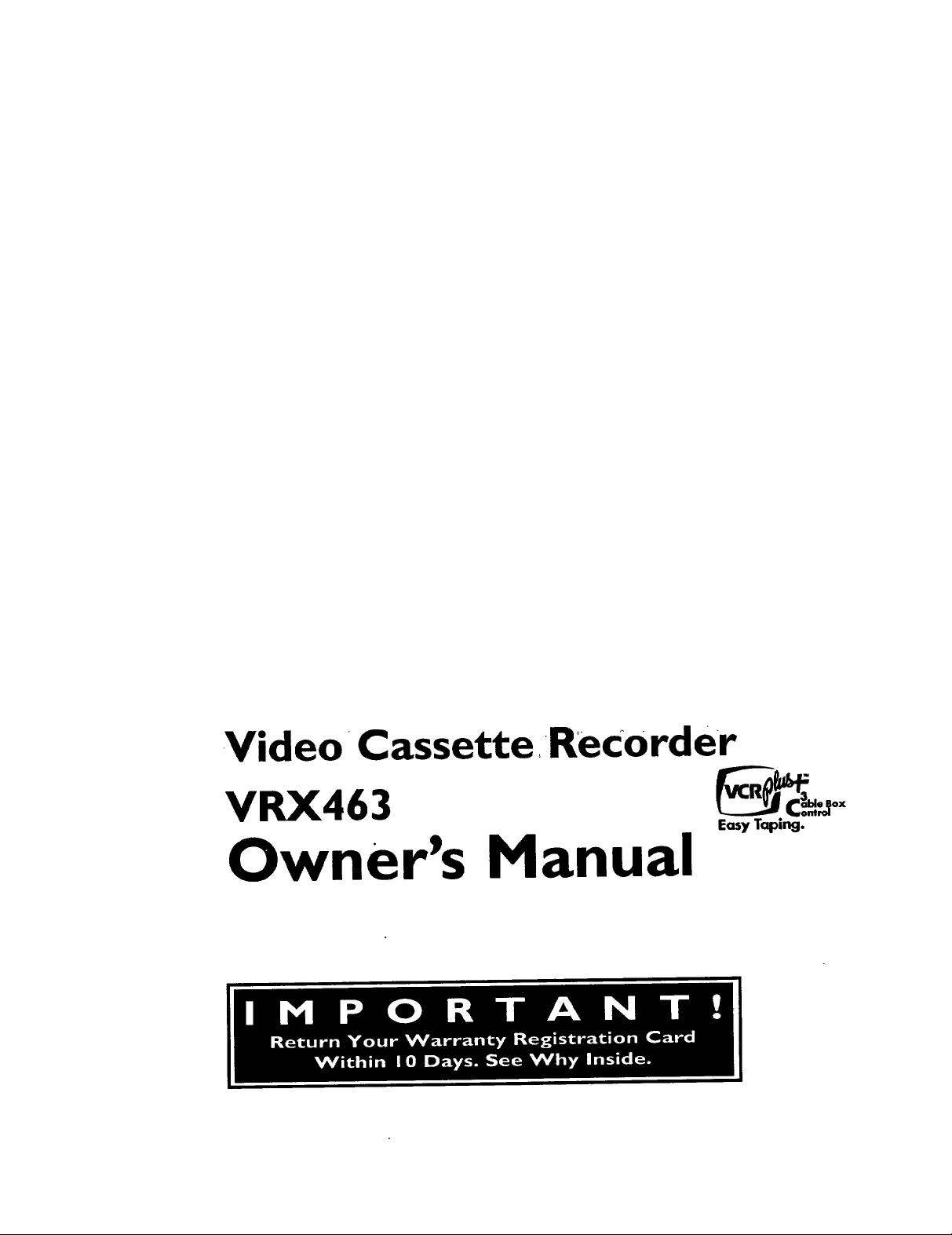
Video Cassette_ReCorder
VRX463
Owner's Manual
Easy Taping.
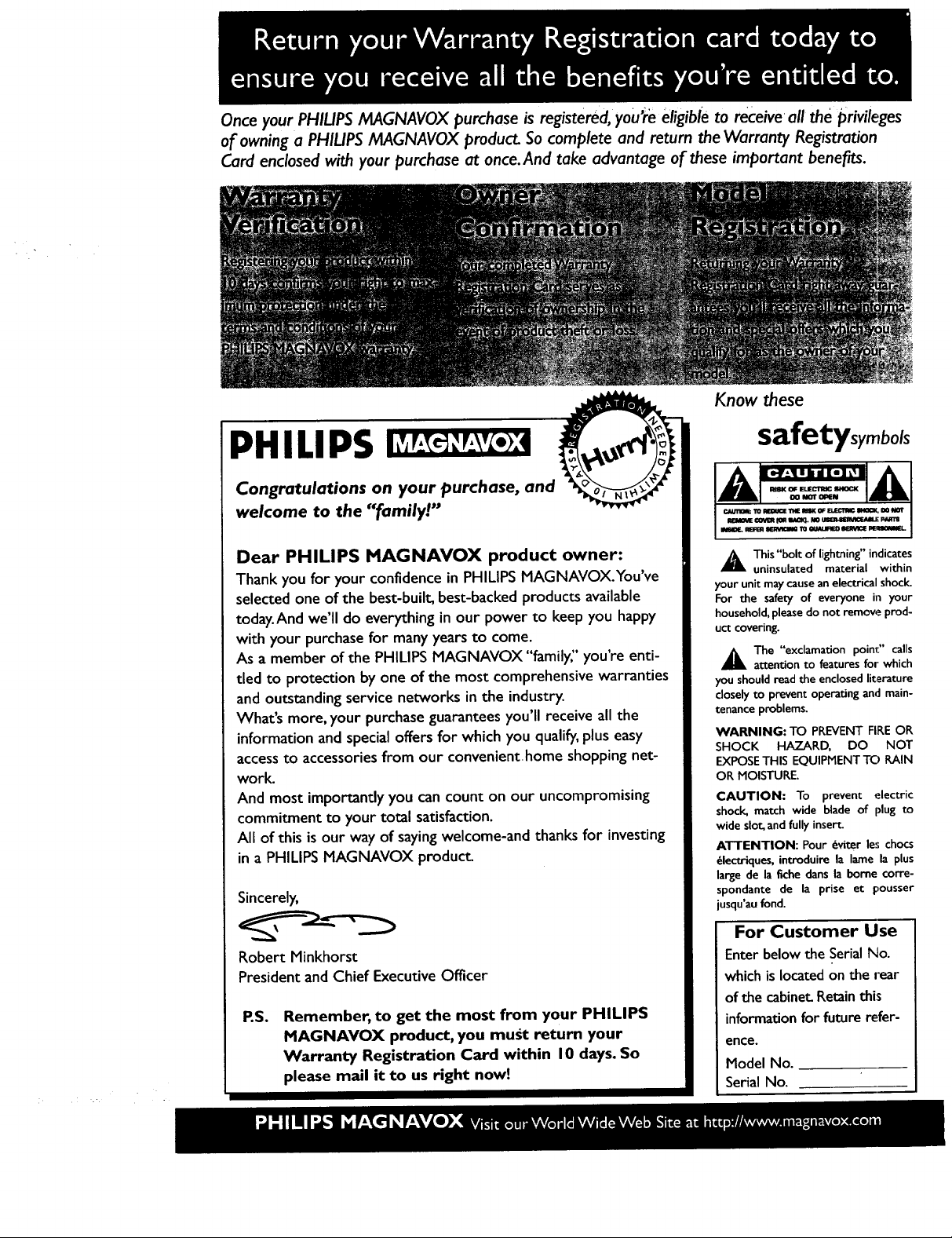
Once your PHIUPS MAGNAVOX purchase is registered, you'r'e eligible to receive all the privileges
of owning a PHIUPS MAGNAVOX product. So complete and return the Warranty Registration
Card enclosed with your purchase at once.And take advantage of these important benefits.
Know these
PHILIPS
Congratulations on your purchase, and
welcome to the "family!"
Dear PHILIPS MAGNAVOX product owner:
Thank you for your confidence in PHILIPS MAGNAVOX.You've
selected one of the best-built, best-backed products available
today.And we'll do everything in our power to keep you happy
with your purchase for many years to come.
As a member of the PHILIPS MAGNAVOX "family;' you're enti-
tled to protection by one of the most comprehensive warranties
and outstanding service networks in the industry.
What's more, your purchase guarantees you'll receive all the
information and special offers for which you qualify, plus easy
accessto accessories from our convenienthome shopping net-
worl_
And most importantly you can count on our uncompromising
commitment to your total satisfaction.
All of this is our way of saying welcome-and thanks for investing
in a PHILIPSMAGNAVOX product.
Sincerely,
Robert Minkhorst
President and Chief Executive Officer
P.S.
Remember, to get the most from your PHILIPS
MAGNAVOX product, you must return your
Warranty Registration Card within I0 days. So
please mail it to us right now!
safetysymb01s
r_UTImk I0 IqEIOUCETtlE IImK 0F B.ECIW_ _, _1U0T
m I:0_R I_t IIAClq N0 E R_'_B
U lUFISI IIEAYICI_ T00_IIRIB0 IRINIClE U
A This "bolt of lightning" indicates
uninsulated material within
your unit may cause anelectrical shocl_
For the safety of everyone in your
household, pleasedo not remove prod-
uct covering.
The "exclamation poinl:" calls
attention to features for which
you shouldread the enclosedliterature
closely to prevent operatingand main-
tenance problems.
WARNING: TO PREVENT FIRE OR
SHOCK HAZARD, DO NOT
EXPOSETHIS EQUIPMENT TO RAIN
OR MOISTURE.
CAUTION: To prevent electric
shock, match wide blade of plug to
wide slot, and fully insert.
ATTENTION: Pour _viter les chocs
_lectriques, introduire la lame la plus
large de la fiche dans la borne corre-
spondante de la prise et pousser
jusqu'aufond.
For Customer Use
Enterbelowthe Serial No.
which islocatedon the rear
of the cabinet.Retainthis
information for future refer-
ence.
Model No.
Serial No.
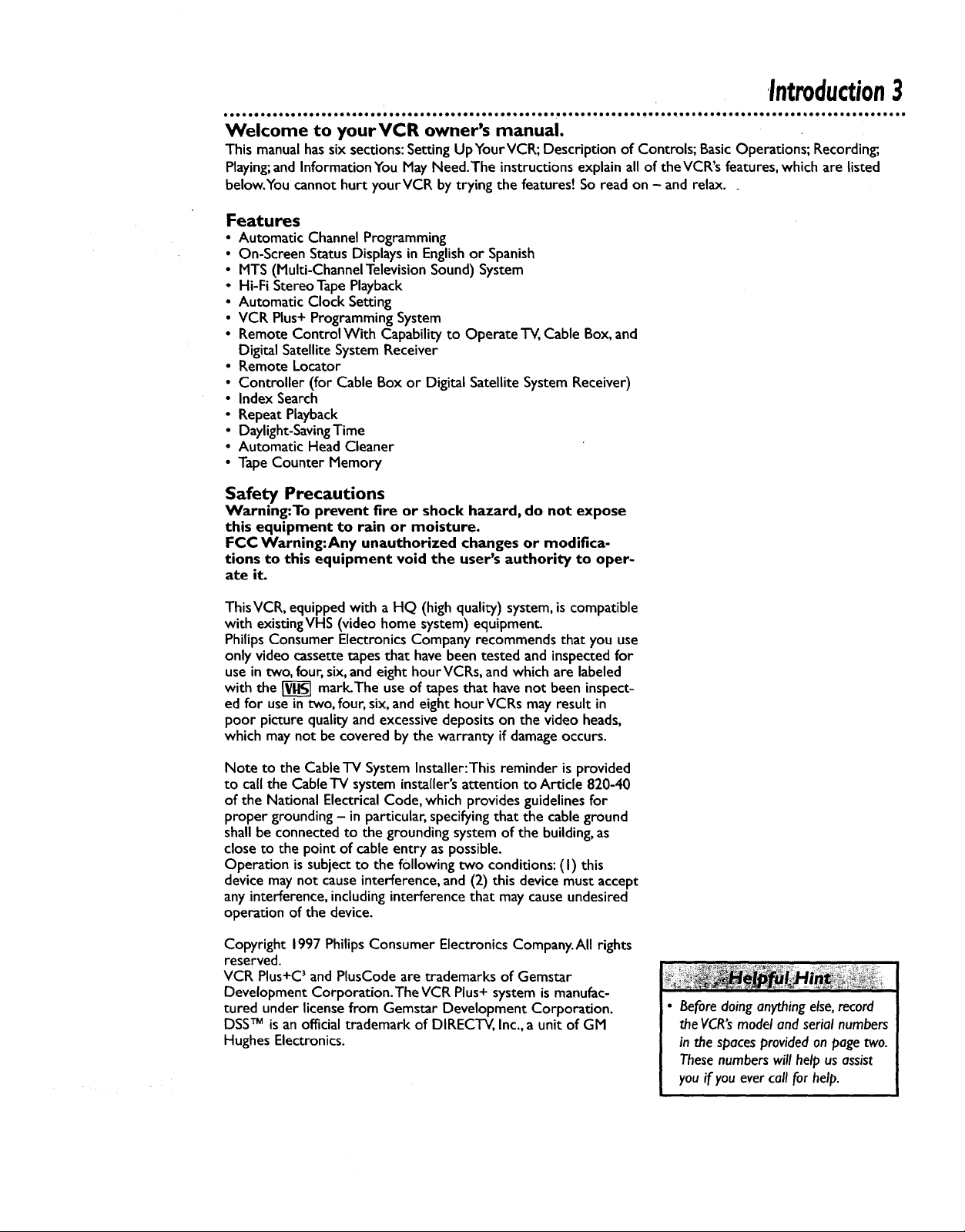
Introduction3
• eti o,••••,• mooootoo_•ooooo eoo_.moo ••oQ o.,i o,•o eo,Joo ooo•_, o•_ooo ool oooQloo•iQ! • • Q• •oool _••Q_,•• o• • _lo• o• •Q o•Qot o• ••
Welcome to yourVCR owner's manual•
This manualhassix sections: Setting Up YourVCR; Description of Controls; BasicOperations; Recording;
Playing;and Information You May Need.The instructions explain all of theVCR's features,which are listed
below.You cannot hurt yourVCR by trying the features! So read on - and relax.
Features
• Automatic Channel Programming
• On-Screen StatusDisplays in Englishor Spanish
• MTS (Multi-Channel TelevisionSound) System
• Hi-Fi Stereo TapePlayback
• Automatic Clock Setting
• VCR Plus+Programming System
• Remote Control With Capability to Operate TV, Cable Box, and
Digital Satellite System Receiver
• Remote Locator
• Controller (for Cable Box or Digital Satellite System Receiver)
• Index Search
• Repeat Playback
• Daylight-SavingTime
• Automatic HeadCleaner
• TapeCounter Memory
Safety Precautions
Warning:To prevent fire or shock hazard, do not expose
this equipment to rain or moisture.
FCC Warning:Any unauthorized changes or modifica-
tions to this equipment void the user's authority to oper-
ate it.
ThisVCR, equipped with a HQ (highquality) system,is compatible
with existingVHS (video home system) equipment
PhilipsConsumer Electronics Company recommends that youuse
only video cassette tapes that havebeen tested and inspectedfor
usein two, four,six, and eight hourVCRs, and which are labeled
with the _ marl_The useof tapes that havenot been inspect-
ed for use intwo, four, six,and eight hourVCRs may result in
poor picture quality and excessive deposits on the video heads,
which may not be covered by the warranty if damageoccurs.
Note to the Cable TV System Installer:This reminder is provided
to call the Cable -PCsystem installer'sattention to Article 820-40
of the National Electrical Code, which provides guidelinesfor
proper grounding - in particular, specifyingthat the cable ground
shall be connected to the grounding system of the building, as
close to the point of cable entry as possible.
Operation issubject to the following two conditions: (I) this
device maynot causeinterference, and (2) this device must accept
any interference,including interference that may causeundesired
operation of the device.
Copyright 1997 Philips Consumer Electronics Company.All rights
reserved.
VCR Plus+C 3and PlusCode are trademarks of Gemstar
Development Corporation.The VCR Plus+ system is manufac-
tured under license from Gemstar Development Corporation.
DSSTM is an official trademark of DIRECTV, Inc., a unit of GM
Hughes Electronics.
• Before doing anything else,record
the VCR's model and serial numbers
in the spaces provided on page two.
These numbers will help us assist
you if you ever call for help.
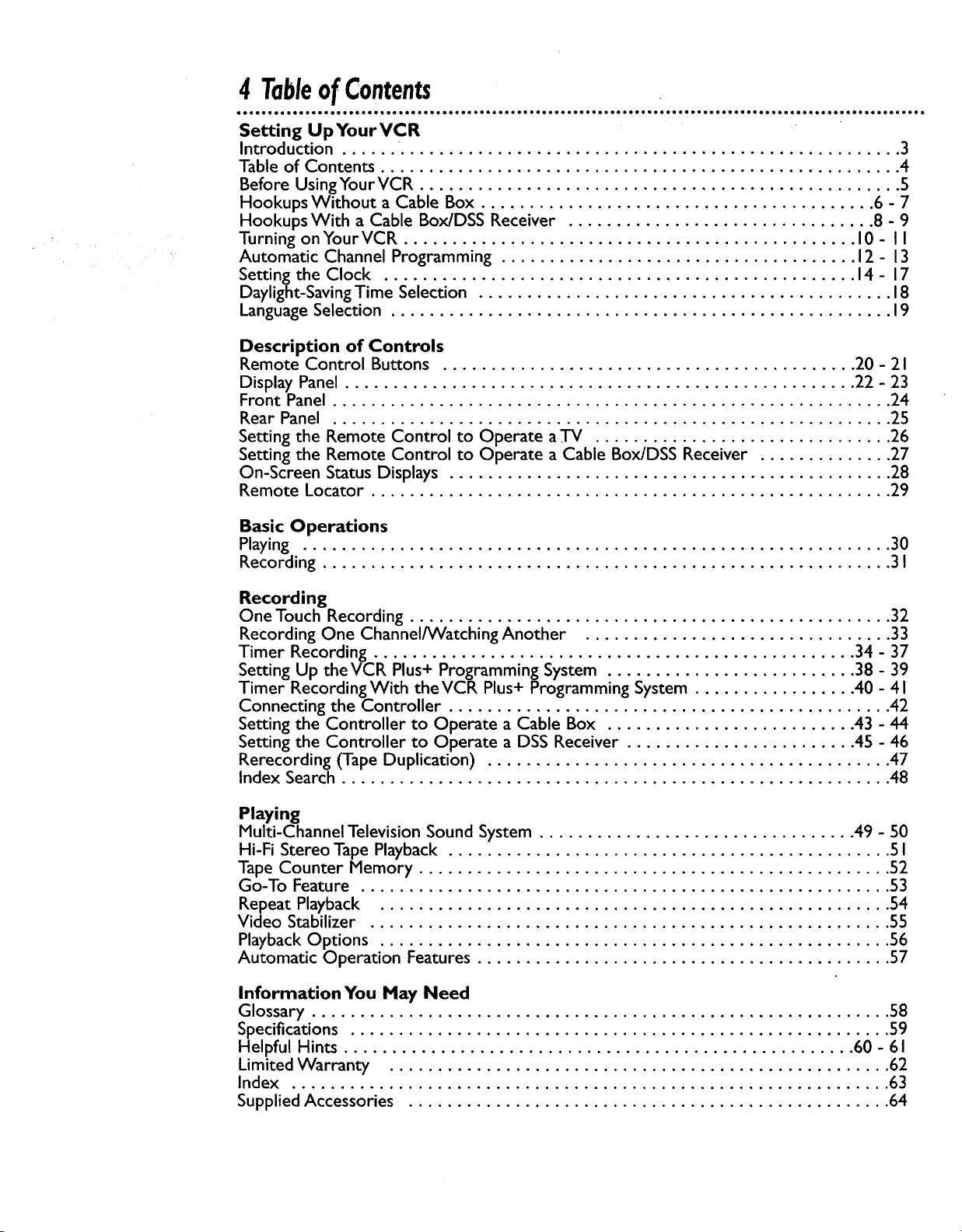
4 TableofContents
Setting Up Your VCR
Introduction ...... .................................................... 3
Table of Contents ...................................................... 4
Before Using Your VCR .................................................. 5
Hookups Without a Cable Box ......................................... 6 - 7
Hookups With a Cable Box/DSS Receiver ................................ 8 - 9
Turning onYourVCR ............................................... 10 - I I
Automatic Channel Programming ..................................... 12 - 13
Setting the Clock ................................................. 14 - 17
Daylight-Saving Time Selection ........................................... 18
Language Selection .................................................... 19
Description of Controls
Remote Control Buttons ........................................... 20 - 21
Display Panel ..................................................... 22 - 23
Front Panel .......................................................... 24
Rear Panel .......................................................... 25
Setting the Remote Control to Operate a TV ............................... 26
Setting the Remote Control to Operate a Cable Box/DSS Receiver .............. 27
On-Screen Status Displays .............................................. 28
Remote Locator ...................................................... 29
Basic Operations
Playing ............................................................. 30
Recording ........................................................... 31
Recording
One Touch Recording .................................................. 32
Recording One Channel/Watching Another ................................ 33
Timer Recording .................................................. 34 - 37
Setting Up theVCR Plus+ Programming System .......................... 38 - 39
Timer RecordingWith the VCR Plus+ Programming System ................. 40 - 41
Connecting the Controller .............................................. 42
Setting the Controller to Operate a Cable Box .......................... 43 - 44
Setting the Controller to Operate a DSS Receiver ........................ 45 - 46
Rerecording (Tape Duplication) .......................................... 47
Index Search ......................................................... 48
Playing
Multi-Channel Television Sound System ................................. 49 - 50
Hi-Fi Stereo Tape Playback .............................................. 5 I
Tape Counter Memory ................................................. 52
Go-To Feature ....................................................... 53
Repeat Playback ..................................................... 54
Video Stabilizer ...................................................... 55
Playback Options ..................................................... 56
Automatic Operation Features ........................................... 57
Information You May Need
Glossary ............................................................ 58
Specifications ........................................................ 59
Helpful Hints ..................................................... 60 - 61
Limited Warranty .................................................... 62
Index .............................................................. 63
Supplied Accessories .................................................. 64
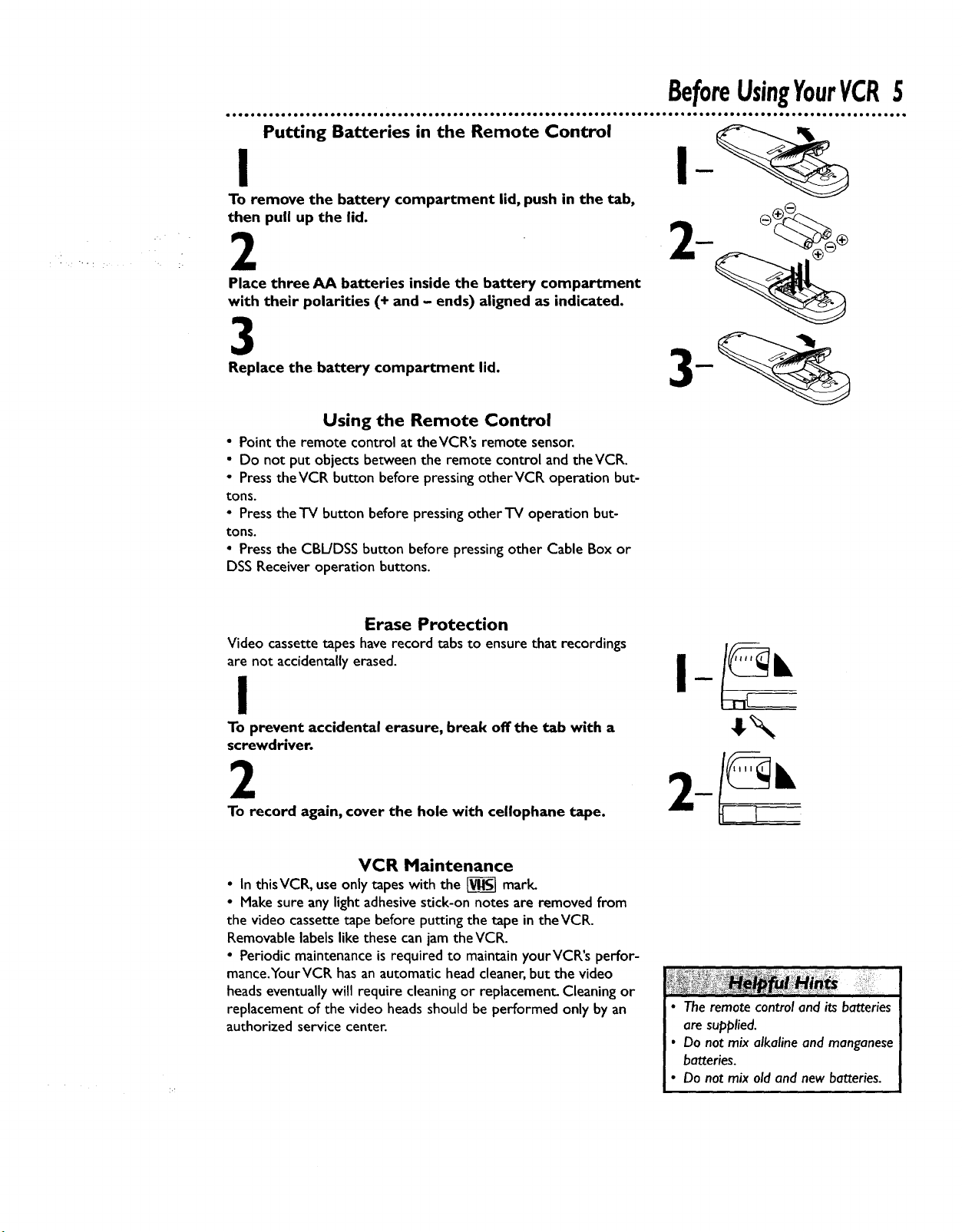
!
To remove the battery compartment lid, push in the tab,
then pull up the lid.
2
Place three AA batteries inside the battery compartment
with their polarities (+ and - ends) aligned as indicated.
3
Replace the battery compartment lid.
Using the Remote Control
• Point the remote control at theVCR's remote sensor.
• Do not put objects between the remote control and the VCR.
• Press theVCR button before pressing otherVCR operation but-
tons.
• Press the TV button before pressing other TV operation but-
tons.
• Press the CBL/DSS button before pressingother Cable Box or
DSS Receiver operation buttons.
BeforeUsingYourVCR5
Erase Protection
Video cassette tapes have record tabs to ensure that recordings
are not accidentally erased.
I
To prevent accidental erasure, break off the tab with a
screwdriver.
2
To record again, cover the hole with cellophane tape.
VCR Maintenance
• In thisVCR, use only tapes with the _ mark.
• Make sure any light adhesive stick-on notes are removed from
the video cassette tape before putting the tape in the VCR.
Removable labels like these can jam the VCR.
• Periodic maintenance is required to maintain yourVCR's perfor-
mance.YourVCR has an automatic head cleaner, but the video
heads eventually will require cleaning or replacement_ Cleaning or
replacement of the video heads should be performed only by an
authorized service center.
I-
• The remote control and its batteries
are supplied.
• Do not mix alkaline and manganese
batteries.
• Do not mix old and new batteries.
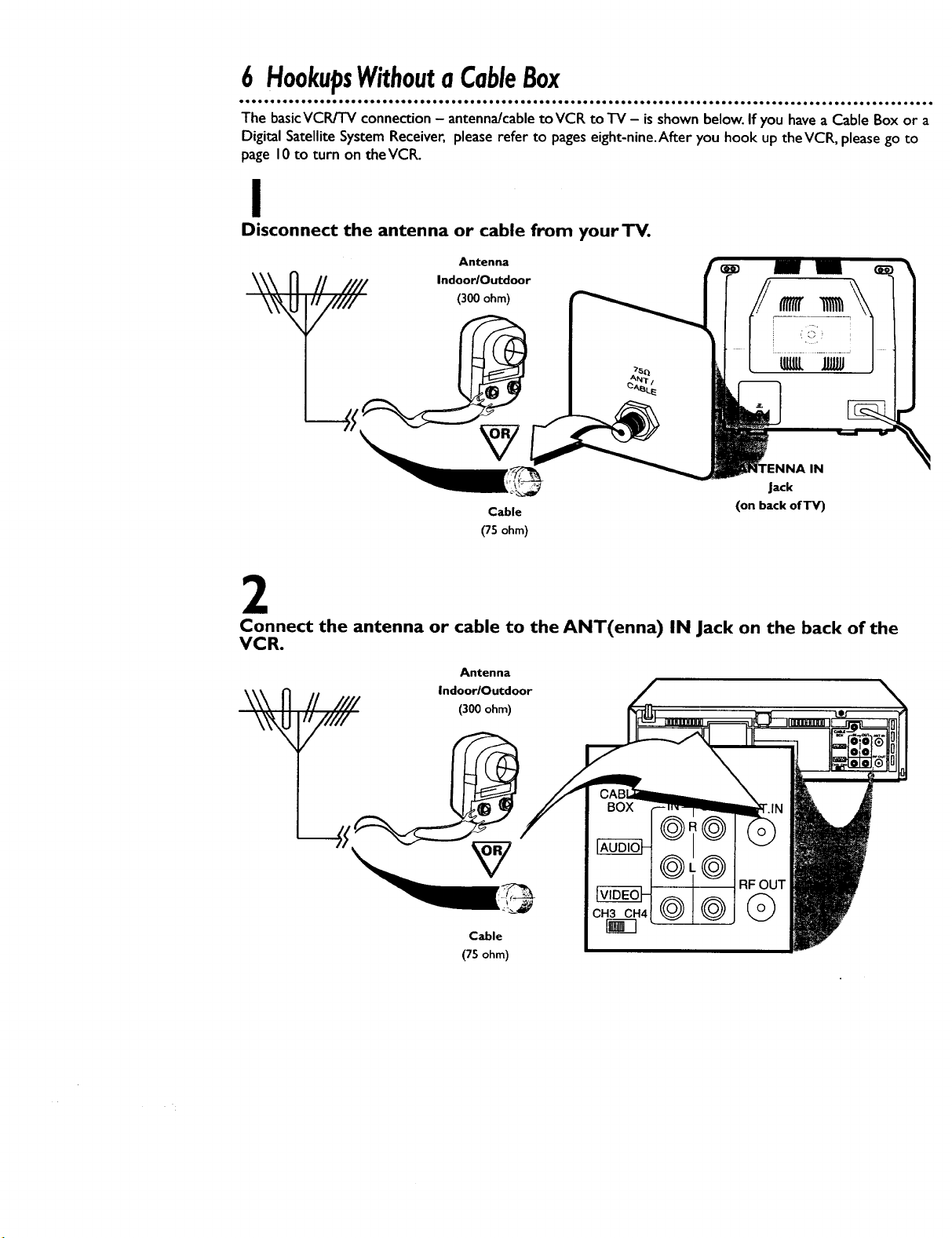
6 HookupsWithoutaCableBox
• eQooootooooeeoeoeeQeQ • •e • eQe• .•o•ooiQe • • •eoeeoeee • • • • • •eo• •e• oe• • ee ••eoo••o ••, • ••_ • •e•e•••oe ••o • •e • • eeeoee•e•e
The basicVCR/TV connection - antenna/cable to VCR to "IV - is shown below. If you have a Cable Box or a
Digital Satellite System Receiver, please refer to pages eight-nine.After you hook up theVCR, please go to
page 10 to turn on theVCl_
I
Disconnect the antenna or cable from your TV.
Antenna
H J//// IndoorlOutdoor
/// (300 ohm)
IN
Jack
Cable
(75 ohm)
(on back of TV)
2
Connect the antenna or cable to the ANT(enna) IN Jack on the back of the
VCR.
Antenna
\\\ _ ii IIII
IndoorlOutdoor
(300 ohm)
Cable
(75 ohm)
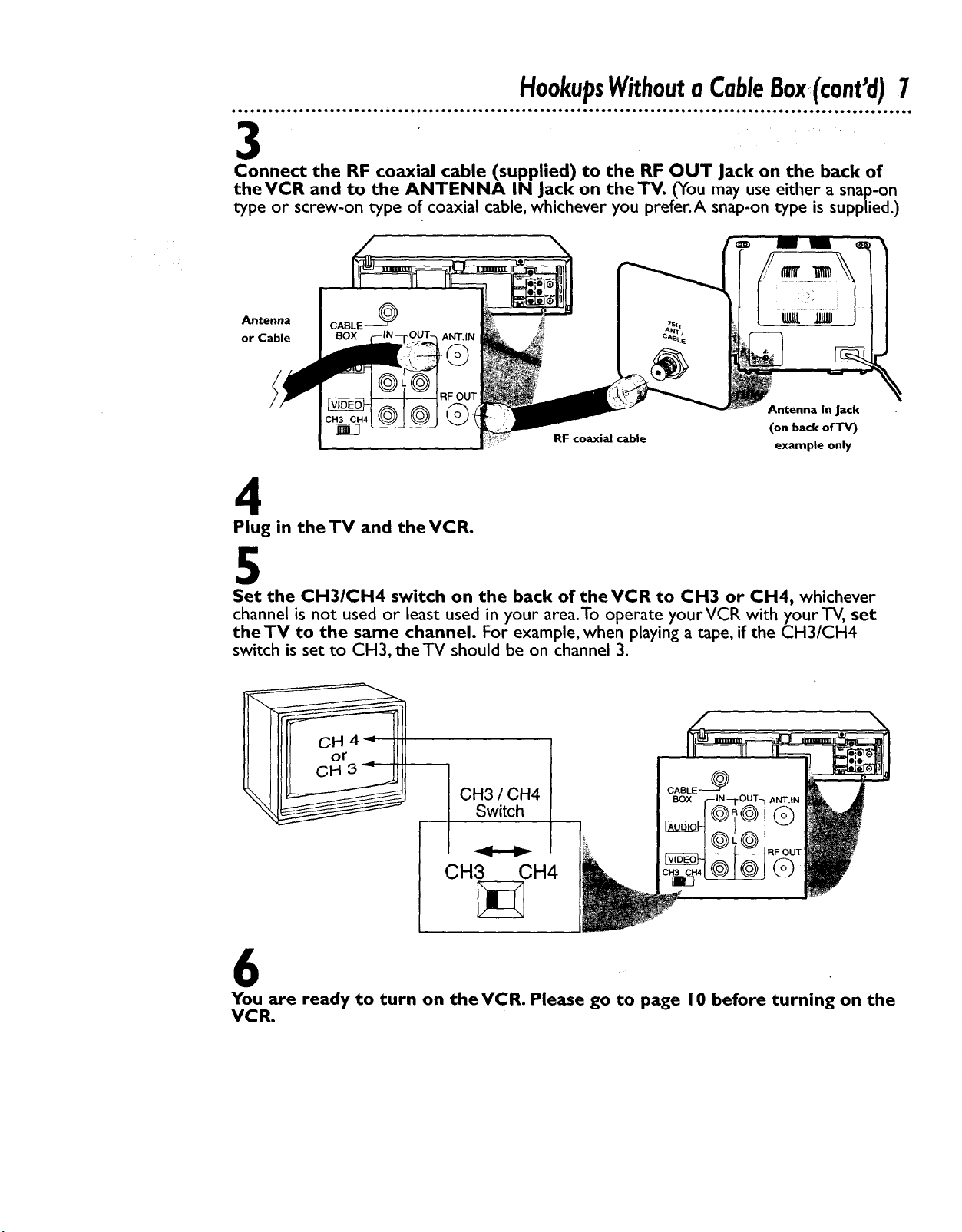
eooet e eQeo .e ooe ee o! • e. ee • oe .eeoe e • .. • ee .ieee • • oeeoe • eoe eeoe eee • • • • • • • • •. • _ e .. oe oe • e 0. o e oe oe e e e.... • oeeeoo oe ee ee
Connect the RF coaxial cable (supplied) to the RF OUT Jack on the back of
theVCR and to the ANTENNA IN Jack on theTV. (You may use either a snap-on
type or screw-on type of coaxial cable, whichever you prefer.A snap-on type is supplied.)
Antenna In Jack
RF coaxial cable
(on back of TV)
example only
4
Plug in the TV and the VCR.
HookupsWithouta CableBox(cont'd)7
5
Set the CH3/CH4 switch on the back of theVCR to CH3 or CH4, whichever
channel is not used or least used in your area.To operate yourVCR with yourTV, set
theTV to the same channel. For example, when playing a tape, if the CH3/CH4
switch is set to CH3, the TV should be on channel 3.
CH3 / CH4
Switch
CH3 CH4
You are ready to turn on the VCR. Please go to page 10 before turning on the
VCR.
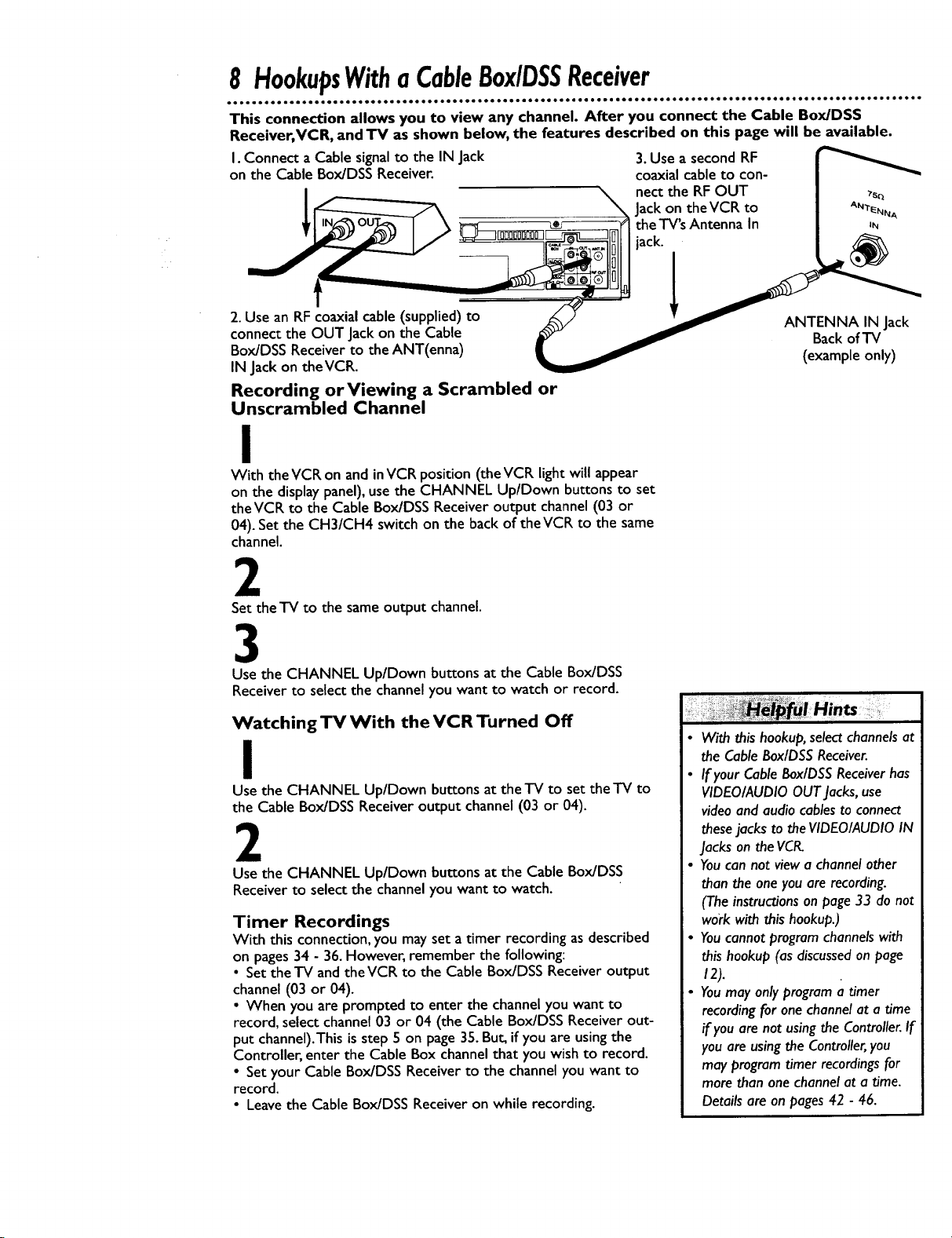
8 HookupsWithaCableBox/DSSReceiver
oe oeeoeoeoeeeeeeeeee eoeeooe oeee • 0• ••oeoe •e• •e 0o• •oeeee •• •••e •e ••6e• •0• •0o• co• •• •• • •• •o •e• •• •• ee o• 0• • •0 •e • • • •oe •
This connection allows you to view any channel. After you connect the Cable Box/DSS
Receiver, VCR, andTV as shown below, the features described on this page will be available.
I. Connect a Cable signal to the IN Jack
on the Cable Box/DSS Receiver.
!
3.Use a second RF
coaxial cableto con-
nect the RFOUT
Jackon theVCR to
the TV'sAntenna In
jack.
2. Use an RF coaxial cable (supplied) to
connect the OUT Jack on the Cable
Box/DSS Receiver to the ANT(enna)
IN Jack on theVCR.
Recording orViewing a Scrambled or
Unscrambled Channel
I
With the VCR on and inVCR position (the VCR light will appear
on the displaypanel),usethe CHANNEL Up/Down buttons to set
theVCR to the Cable Box/DSS Receiver output channel(03 or
04). Set the CH3/CH4 switch on the back of theVCR to the same
channel.
2
Set the TV to the same output channel.
3
Use the CHANNEL Up/Down buttons at the Cable Box/DSS
Receiver to select the channelyou want to watch or record.
Watching TV With the VCR Turned Off
I
Use the CHANNEL Up/Down buttons at the TV to set the-IV to
the Cable Box/DSS Receiver output channel (03 or 04).
2
Use the CHANNEL Up/Down buttons at the Cable Box/DSS
Receiver to select the channelyou want to watch.
Timer Recordings
With this connection, you may set a timer recording as described
on pages 34 - 36. However, remember the following:
• Set the TV and the VCR to the Cable Box/DSS Receiver output
channel (03 or 04).
• When you are prompted to enter the channel you want to
record, select channel 03 or 04 (the Cable Box/DSS Receiver out-
put channel).This is step 5 on page 35. But, if you are using the
Controller, enter the Cable Box channel that you wish to record.
• Set your Cable Box/DSS Receiver to the channel you want to
record.
• Leave the Cable Box/DSS Receiver on while recording.
ANTENNA IN Jack
Back of TV
(example only)
• With this hookup, select channels at
the Cable BoxlDSS Receiver.
• If your Cable Box/DSS Receiver has
VIDEO/AUDIO OUT Jacks, use
video and audio cables to connect
thesejacks to the VIDEO/AUDIO IN
Jacks on the VCR.
• Youcan not view a channel other
than the one you are recording.
(The instructions on page 33 do not
work with this hookup.)
• Youcannot program channels with
this hookup (as discussed on page
12).
• Youmay only program a timer
recording for one channel at a time
if you are not using the Controller. If
you are using the Controller, you
may program timer recordings for
more than one channel at a tame.
Details are on pages 42 - 46.
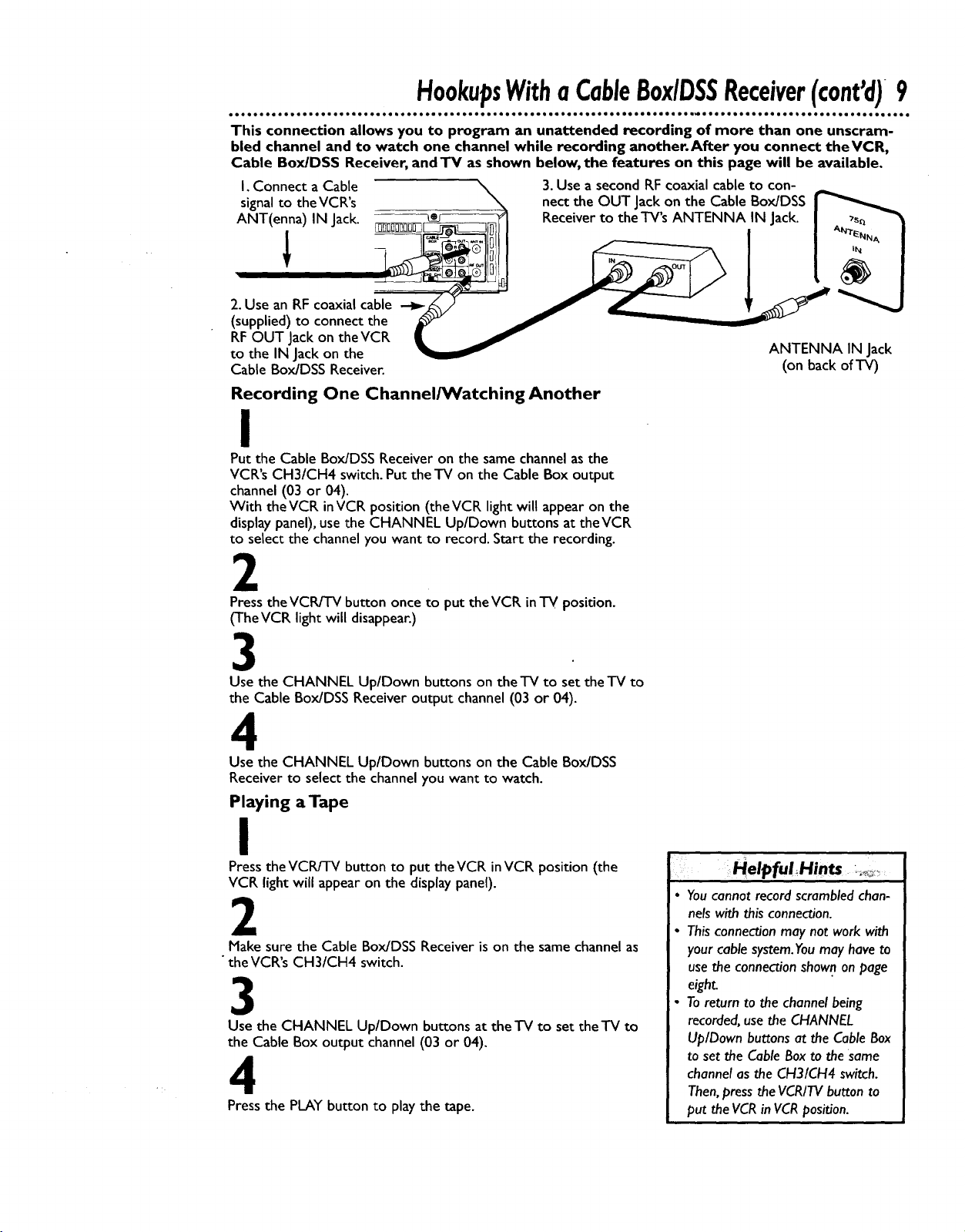
HookupsWithaCableBoxlDSSReceiver(cont'd)9
• o• Q •1 •a • • •• • i• el •9 •i •• •l •a I• •• • •1.1 o• •loo o! • •Qo• •oQ •ooQo• •ool ol moo• Qol ol •• i_l ot o• ool •ooo ioQ ,o •o• •l •l •a ol •l •• •1
This connection allows you to program an unattended recording of more than one unscram-
bled channel and to watch one channel while recording another.After you connect theVCR,
Cable Box/DSS Receiver, and TV as shown below, the features on this page will be available.
I. Connect a Cable \ 3. Use a second RF coaxial cable to con-
signal to the VCR's _ nect the OUT Jack,on the Cable Box/DSS
ANT(enna) IN Jack. _ _ -_ Receiver to theTVs ANTENNA IN Jack. _s_
"-..J
(supplied) to connect the _ _ _"_
RF OUT Jack on the VCR •
to the IN Jack on the _ ANTENNA IN Jack
Cable Box/DSS Receiver. (on back of TV)
Recording One Channel/Watching Another
I
Put the Cable Box/DSS Receiver on the same channelasthe
VCR'sCH3/CH4 switch.Put the TV on the Cable Box output
channel (03 or 04).
With theVCR inVCR position (theVCR light will appear on the
displaypanel),use the CHANNEL Up/Down buttons at theVCR
to select the channel you want to record. Start the recording.
2
Press the VCR/TV button once to put the VCR inTV position.
('I'heVCR light will disappear.)
3
Use the CHANNEL Up/Down buttons on theTV to set theTV to
the Cable Box/DSS Receiver output channel (03 or 04).
4
Use the CHANNEL Up/Down buttons on the Cable Box/DSS
Receiverto select the channelyou want to watch.
Playing a Tape
I
PresstheVCRFrV button to put theVCR inVCR position (the
VCR light will appear on the displaypanel).
2
Make sure the Cable Box/DSS Receiver is on the same channel as
the VCR's CH3/CH4 switch.
3
Use the CHANNEL Up/Down buttons at theTV to set the-iV to
the Cable Box output channel (03 or 04).
4
Press the PLAY button to play the tape.
Helpfui Hints __
• Youcannot record scrambled chan-
nels with this connection.
• ThisconnectJon may not work with
your cable system.You may have to
use the connection shown on page
eight.
• To return to the channel being
recorded, use the CHANNEL
Up/Down buttons at the Cable Box
to set the Cable Box to the Same
channel as the CH3/CH4 switch.
Then,press the VCR/TV button to
put the VCRin VCR position.

I0 TurningonYourVCR
ee eo*le *e* e• ee eleeeeee*
*e lee ee *•lee i*eeee le eel• • lle •,lee le •*el • 1.• ee •lie • lee*• •• le•t•*• !• el •• • ••*e •1 i*• •1 •**l le •
Before turning on yourVCR, make sure there are batteries in the
remote control. Details are on page five. Make sure theVCR, TV, _ Turn on the TV.
and Cable Box/DSS Receiver (if applicable) are connected. Details
are on pages six - nine. If you are going to set up the Controller
now, connect the Controller before you begin. Details are on page |
42. If you plan to set up the VCR Plus+ Programming System now,
complete the charts on page 38 before you begin.
L
I
I
Press theVCR button, then press the POWER button.
TheVCR will comeon.
2
Turn on the TV. Set it to channel 3 or 4, whichever the
CH3/CH4 switch on the back of the VCR is set to. The menu
shown below will appear.
_TO SELECT PUSH NO. SHOWN
2 ESPAI_IOL
I ENGUSH (ON)
HAKE SELECTION OR.
_PUSH MENU TO CONTINUE
J
3
Press the Number I button to select Englishon-screen dis-
plays. (ON) will appear to the right of ENGLISH on-screen. Or,
press the Number 2 button to select Spanishon-screen dis-
plays. (SI) will appear to the right of ESPANOL on-screen.
3
I ENGUSH (ON)
2 ESPANOL
SELECT PUSH NO.SHOVVN 1
AKE SELECTION OR
SH MENUTO CONTINUE
4
Press the MENU button. The menu shown below will appear,
givingyou the option to set up the Cable Box Controller now.
sJ
_ I_DEX_414
SPEED W.,Pa'rV SLOW TR*C_NG SKIP
000®0
PHILIPI
_ _E_aorlr LOCA_
®o
i/
OFF
IS_NECT PP,ESSNUMBER
i ooo1
OFF
CONTINUE PUSH MENU
END PUSH EXIT
5
If you do not want to set up the Cable Box Controller
now, press the Number 2 button to leave the Cable Box
Controller turned OFF. Proceed to step 6 on page I I. You
may set up the Controller later by following the instructions on
pages42 - 46.
If you do want to set up the Cable Box Controller now,
press the Number I button to turn the Cable Box
Controller ON. Press the MENU button, then follow steps
4 - 6 on page 14.When you finish setting the clock, com-
plete steps 7 - I I on page 44.When you finish setting up
the Cable Box Controller, go to step 9 on page I I.
• Leave the Cable Box turned on if
you plan to set up the Cable Box
Controller now.
• Set the Cable Box to a channel
other than channel 09.
• Auto may flashor --- may appear
on the display panel until the clock
is set.
• If you do not want to program
channels now, press the STOP but-
ton at step 7.TUNER NOT SET will
appear on-screen briefly.
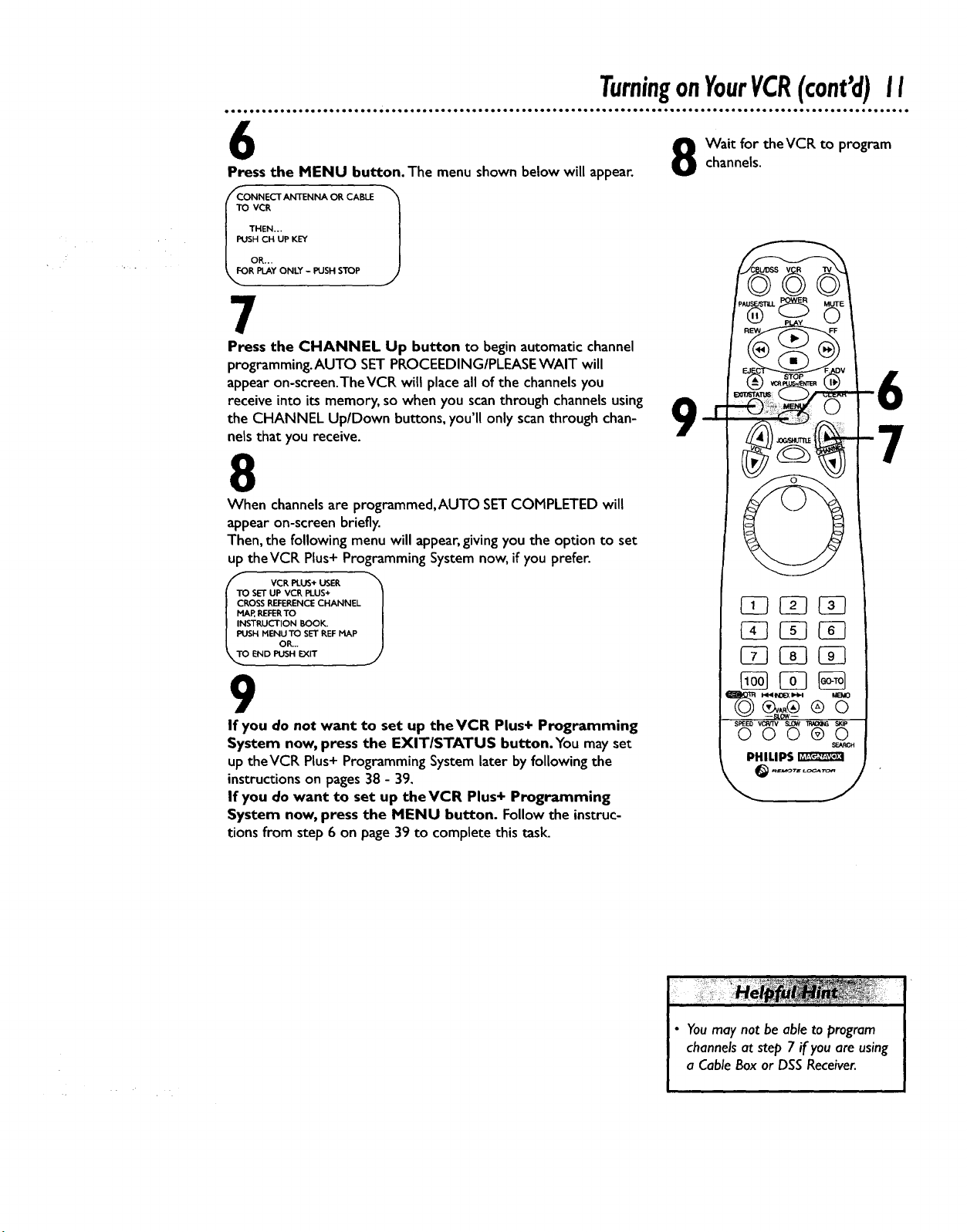
TurningonYourVCR(cont'd)II
6
Press the MENU button. The menu shown below will appear.
_CONNECTANTENNA OR CABLE
THEN...
PUSH CH UP KEY
TO VCR
OR...
FOR PLAY ONLY - PUSH STOP
1
7
Press the CHANNEL Up button to begin automatic channel
programming.AUTO SET PROCEEDING/PLEASEWAIT will
appear on-screen.TheVCR will place all of the channels you
receive into its memory, so when you scan through channels using
the CHANNEL Up/Down buttons, you'll only scan through chan-
nels that you receive.
8
When channels are programmed,AUTO SETCOMPLETED will
appear on-screen briefly.
Then, the following menu will appear, giving you the option to set
up theVCR Plus+ Programming System now, if you prefer.
channels.
Wait for theVCR to program
9
SET UP VCR PLUS+
SS REFERENCE CHANNEL
P,REFERTO
STRUCTION I_)OK.
SH MENUTO SET REF MAP
END PUSH EXIT
OR...
9
If you do not want to set up theVCR Plus+ Programming
System now, press the EXITISTATUS button.You may set
up theVCR Plus+ Programming System later by following the
instructions on pages 38 - 39.
If you do want to set up the VCR Plus+ Programming
System now, press the MENU button. Follow the instruc-
tions from step 6 on page 39 to complete this task.
I_IINDEX 11_4 MEmO(B,,,.® ® 0
S,_EO VCRtiV SLOW _ Si<lP
000®0
PI"IILIPS
• Youmay not be able to program
channels at step 7 if you are using
a Cable Box or DSS Receiver.
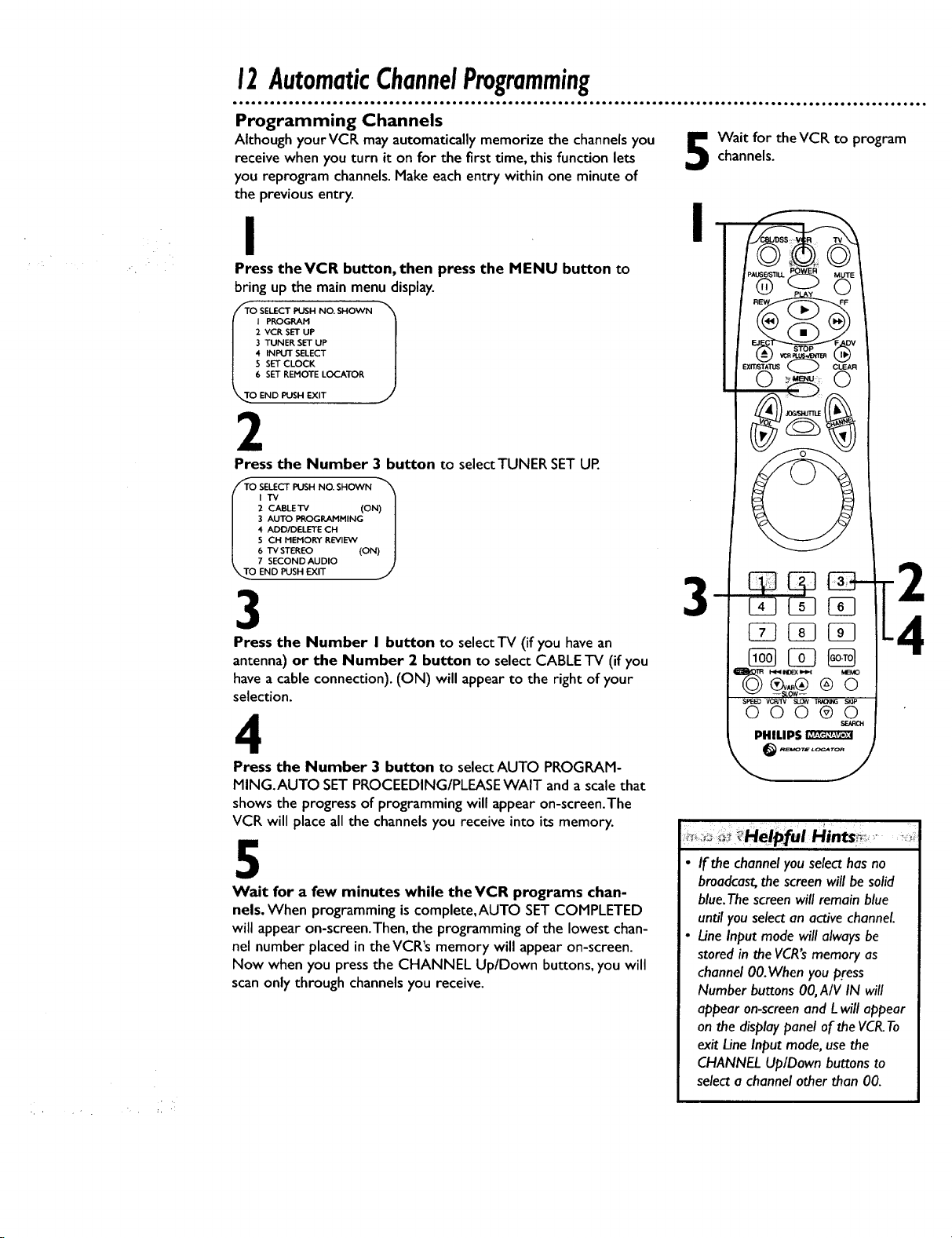
12AutomaticChannelProgramming
Programming Channels
Although yourVCR may automatically memorize the channels you
receive when you turn it on for the first time, this function lets
you reprogram channels. Make each entry within one minute of
the previous entry.
channels.
Wait for the VCR to program
I
Press theVCR button, then press the MENU button to
bring up the main menu display.
I PROGRAM
2 VCR SET UP
3 TUNER SET UP
4 INPUT SELECT
S SET CLOCK
6 SETREMOTE LOCATOR
END PUSH EXIT
2
Press the Number 3 button to selectTUNER SET UP.
O _ET_CT PUSH NO" SHOVVN
2 CABLE'IV (ON) I
3 AUTO PROGRAMMING /
4 ADD/DELETE CH /
s cHrtENORYR_IEW /
6 "IV STEREO (ON) I
7 SECOND AUDIO ]
O END PUSH EXIT j
3
Press the Number I button to select TV (if you have an
antenna) or the Number 2 button to select CABLE TV (if you
have a cable connection). (ON) will appear to the right of your
selection.
I
2
3
4
4
Press the Number 3 button to selectAUTO PROGRAM-
MING.AUTO SET PROCEEDING/PLEASEWAIT and a scale that
shows the progress of programming will appear on-screen.The
VCR will place all the channels you receive into its memory.
5
Wait for a few minutes while the VCR programs chan-
nels. When programming is complete,AUTO SET COMPLETED
will appear on-screen.Then, the programming of the lowest chan-
nel number placed in the VCR's memory will appear on-screen.
Now when you press the CHANNEL Up/Down buttons, you will
scan only through channels you receive.
,_ _Hel ful Hints_ '
• If the channel you select has no
broadcast, the screen will be solid
blue.The screen will remain blue
until you select an active channel.
• IJne Input mode will always be
stored in the VCR'smemory as
channel O0.When you press
Number buttons 00, A/V IN will
appear on-screen and L will appear
on the display panel of the VC&To
exit IJne Input mode, use the
CHANNEL Up/Down buttons to
select a channel other than 00.
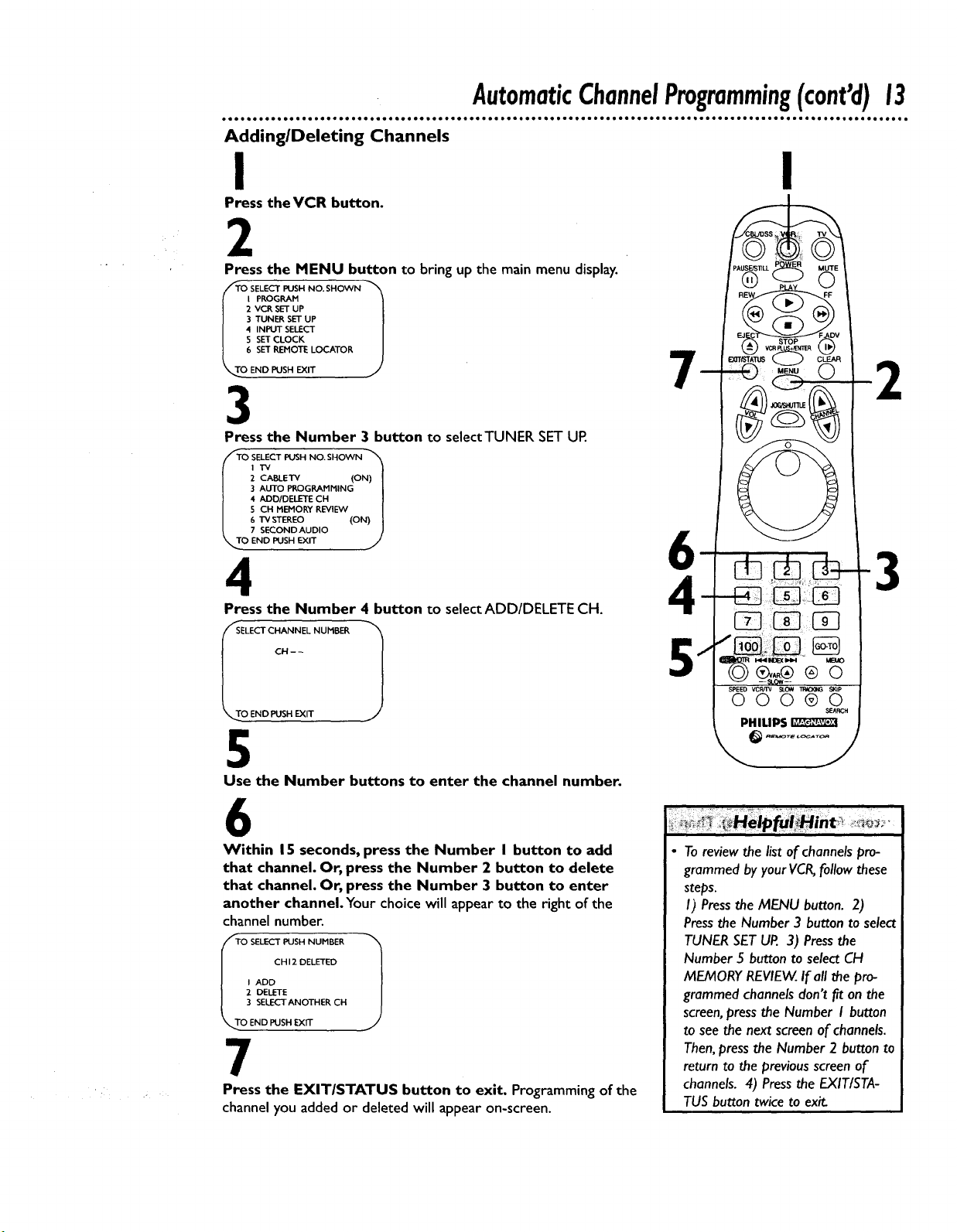
Adding/Deleting Channels
AutomaticChannelProgramming(cont'd)13
I
Press the VCR button.
2
Press the MENU button to bring up the main menu display.
I PROGRAM
2 VCR SET UP
3 TUNER SET UP
4 INPUT SELECT
5 SET CLOCK
6 SET REMOTE LOCATOR
END PUSH EXIT
3
Press the Number 3 button to select TUNER SET UR
/TOSELECT_. NOSHOWN
I TV
( 2 CABLETV (ON) I
/ 3 AUTO PROGRAMMING /
1 4 ADE)/DELETE CH l
/ s CHMEMORYREVIEWV/
1 6 TVSTEREO (ON) I
7 SECOND AUDIO )
_TO END PUSH EXIT y
0
4 4
Press the Number 4 button to select ADD/DELETE CH.
I
2
3
END PUSH EXIT
1
5
Use the Number buttons to enter the channel number.
6
Within 15 seconds, press the Number I button to add
that channel. Or, press the Number 2 button to delete
that channel. Or, press the Number 3 button to enter
another channel. Your choice will appear to the right of the
channel number.
CH 12 DELETED
I ADD
2. DELETE
3 SELECTANOTHER CH
END PUSH EXIT
7
Press the EXITISTATUS button to exit. Programming of the
channel you added or deleted will appear on-screen.
5
To review the list of channels pro-
grammed by your VCR,follow these
steps.
I) Press the MENU button. 2)
Pressthe Number 3 button to select
TUNER SETUP. 3) Pressthe
Number 5 button to select CH
MEMORY REVIEW. If all the pro-
grammed channels don't fit on the
screen, press the Number I button
to see the next screen of channels.
Then,press the Number 2 button to
return to the previous screen of
channels. 4) Press the EXIT/STA-
TUS button twice to exit.
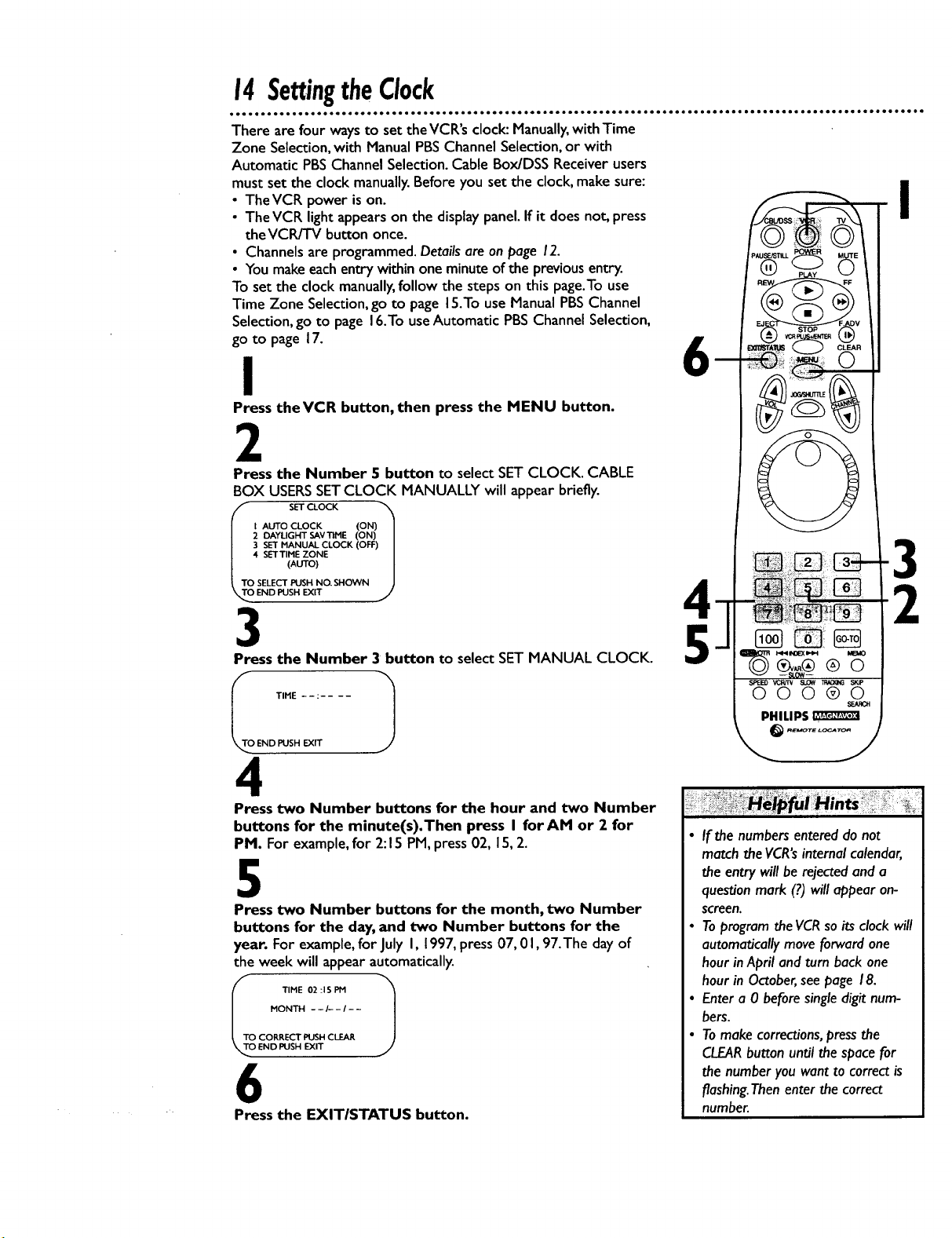
14SettingtheClock
There are four ways to set the VCR's clock: Manually, with Time
Zone Selection, with Manual PBS Channel Selection, or with
Automatic PBS Channel Selection. Cable Box/DSS Receiver users
must set the clock manually. Before you set the clock, make sure: II
• TheVCR power is on.
• The VCR light appears on the display panel. If it does not, press
the VCR/TV button once.
• Channels are programmed. Details are on page 12.
• You make each entry within one minute of the previous entry.
To set the clock manually, follow the steps on this page.To use
Time Zone Selection, go to page 15.To use Manual PBS Channel
Selection, go to page 16.To use Automatic PBS Channel Selection,
go to page 17.
6
I
Press theVCR button, then press the MENU button.
2
Press the Number 5 button to select SET CLOCK. CABLE
BOX USERS SET CLOCK MANUALLY will appear briefly.
iS sETc ocK
I AUTO CLOCK (ON) l
20AYUGHTSAY'riME(ON)/
3 SET MANUAL CLOCK (OFF)I
4 SETTIME ZONE /
(AUTO) J
SELECT PUSH NO. SHOWN }
END PUSH EXIT ,_'
4
3
Press the Number 3 button to select SET MANUAL CLOCK.
5
I
3
2
TIME :
_,_O END PUSH EXIT
4
Press two Number buttons for the hour and two Number
buttons for the minute(s).Then press I for AM or 2 for
PM. For example, for 2:15 PM, press 02, 15, 2.
5
Press two Number buttons for the month, two Number
buttons for the day, and two Number buttons for the
year. For example, for July I, 1997, press 07, 0 I, 97.The day of
the week will appear automatically.
MONTH - -/-- - / - -
I_T_ TIME 02:15 PM 1
6
Press the EXIT/STATUS button.
• If the numbers entered do not
match theVCR's internal calendar,
the entry will be rejected and a
question mark (?) will appear on-
screen.
• Toprogram the VCRso its clock wilt
automatically move forward one
hour in April and turn back one
hour in October, see page 18.
• Enter a 0 before single digit num-
bers.
• Tomake corrections, press the
CLEAR button until the space for
the number you want to correct is
flashing. Then enter the correct
number.
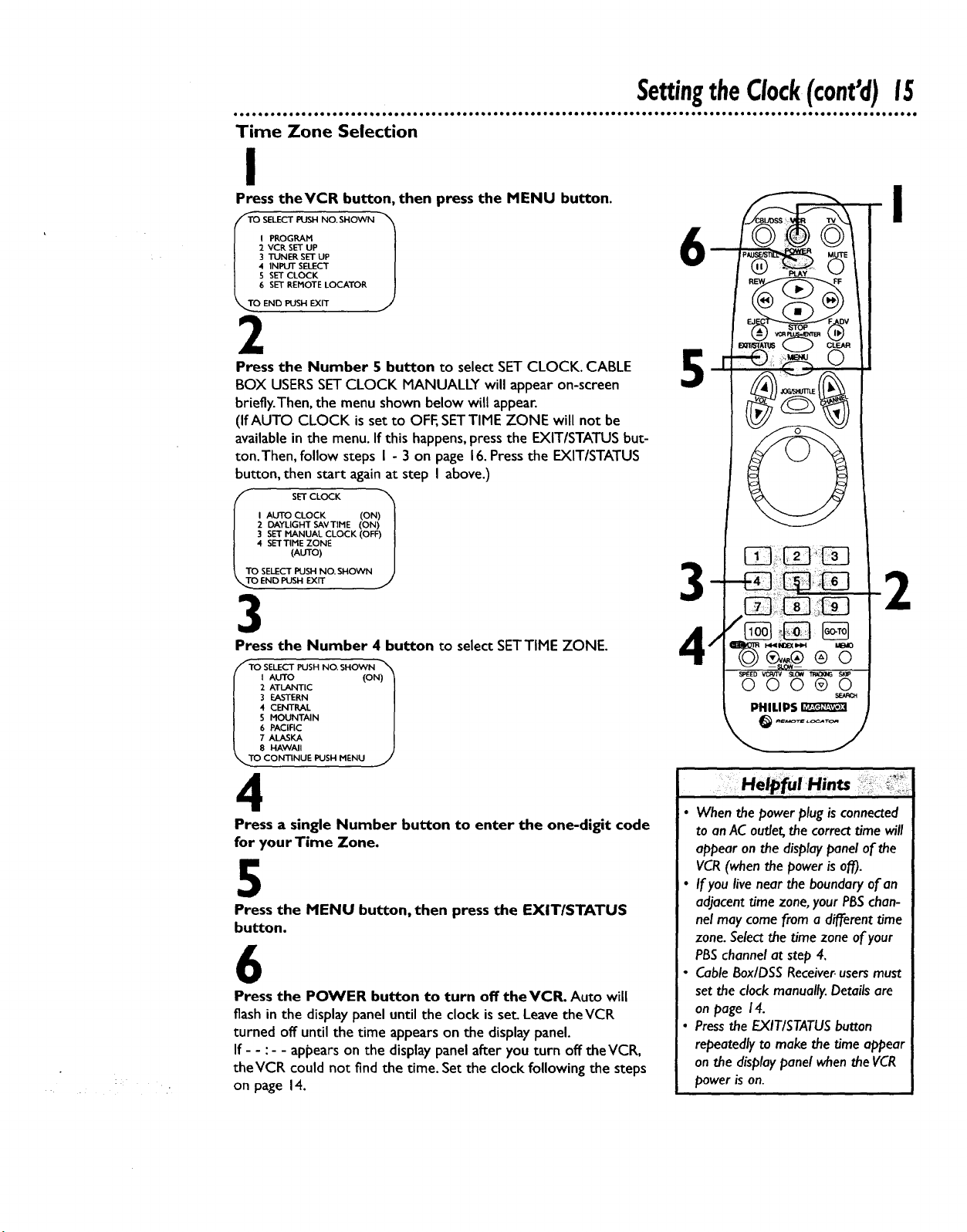
Time Zone Selection
I
SettingtheClock(cont'd)15
Press theVCR button, then press the MENU button.
I PROGRAM |
2 VCR SET UP |
3 TUNER SET UP |
4 INPUT SELECT m
S SET CLOCK [
6 SET REMOTE LOCATOR
END PUSH EXIT j
/
2
Press the Number 5 button to select SET CLOCK. CABLE
BOX USERS SET CLOCK MANUALLY will appear on-screen
briefly.Then, the menu shown below will appear.
(If AUTO CLOCK is set to OFF, SETTIME ZONE will not be
available in the menu. If this happens, press the EXIT/STATUS but-
ton.Then, follow steps I - 3 on page 16.Press the EXIT/STATUS
button, then start again at step I above.)
I AUTO CLOCK (ON) I
2 DAYLIGHT SAVTIME (ON) I
3 SET MANUAL CLOCK (OFF) I
4 SETTIME ZONE |
(A O) /
SELECT PUSH NO. SHOWN }
END PUSH EXIT
3
Press the Number 4 button to select SETTIME ZONE.
Ill s_LECTPUshNOSHOWN-_
I AUTO (ON) 1
2 ATLANTIC 1
3 EASTERN l
4 CENTRAL |
S MOUNTAIN /
6 PACIFIC |
7ALASKA /
8 HAWAII J
CONTINUE PUSH MENU _'
4
Press a single Number button to enter the one-digit code
for yourTime Zone.
5
Press the MENU button, then press the EXIT/STATUS
button.
6
Press the POWER button to turn off theVCR. Auto will
flash in the display panel until the clock is set. Leave theVCR
turned off until the time appears on the display panel.
If- - :- - appears on the display panel after you turn off theVCR,
theVCR could not find the time. Set the clock following the steps
on page 14.
6
5
3
Helpful Hints ..... _
• When the power plug is connected
to anAC outlet, the correct time will
appear on the display panel of the
VCR(when the power is off).
• If you live near the boundary of an
adjacent time zone, your PBSchan-
nel may come from a different time
zone. Select the time zone of your
PBSchannel at step 4,
• Cable Box/DSS Receiver.users must
set the clock manually. Details are
on page 14.
• Pressthe EXIT/STATUS button
repeatedly to make the time appear
on the display panel when the VCR
power is on.
i
2
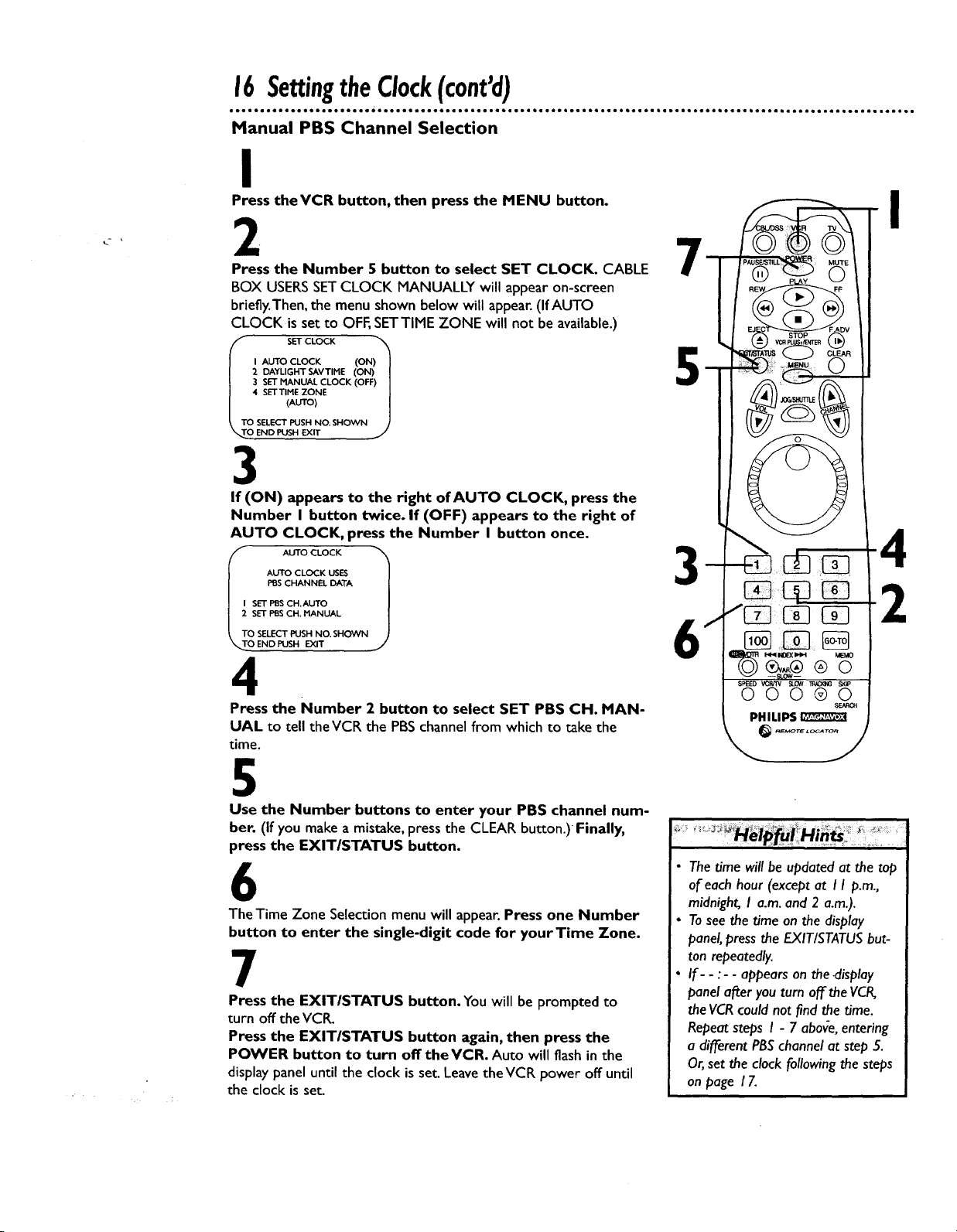
16SettingtheClock(cont'd)
Manual PBS Channel Selection
I
Press theVCR button, then press the MENU button.
2
Press the Number 5 button to select SET CLOCK. CABLE
BOX USERS SET CLOCK MANUALLY will appear on-screen
briefly.Then, the menu shown below will appear. (If AUTO
CLOCK is set to OFF, SETTIME ZONE will not be available.)
sETcLOCK
I AUTO CLOCK (ON) J
2 DAYLIGHT SAVTIHE (ON) I
3 SET MANUAL CLOCK (OFF) I
4 SETTIHE ZONE l
(AUTO) I
TO SELECT PUSH NO. SHOWN J
_.O END PUSH EXIT j
3
If (ON) appears to the right of AUTO CLOCK, press the
Number I button twice. If (OFF) appears to the right of
AUTO CLOCK, press the Number I button once.
7
5
AUTO CLOCK USES
PBS CHANNEL DATA
SET PI3S CH.AUTO
i oo1
SET PBS CH. MANUAL
O SELECT PUSH NO. SHOWN
O ENDPUSH EXIT
4
Press the Number 2 button to select SET PBS CH. MAN-
UAL to tell the VCR the PBS channel from which to take the
time.
5
Use the Number buttons to enter your PBS channel num-
ber. (If you make a mistake, press the CLEAR button.)Finally,
press the EXIT/STATUS button.
6
The Time Zone Selection menu will appear.Press one Number
button to enter the single-digit code for yourTime Zone.
7
Press the EXITISTATUS button. You will be prompted to
turn off the VCR.
Press the EXITISTATUS button again, then press the
POWER button to turn off theVCR. Auto will flash in the
display panel until the clock is set. Leave theVCR power off until
the clock is set.
3-
2
Helpfui Hmts.
The time will be updated at the top
of each hour (except at I I p.m.,
midnight, I a.m. and 2 a.m.).
Tosee the time on the display
panel, press the EXIT/STATUS but-
ton repeatedly.
If- - :-- appears on the-display
panel after you turn off the VCR,
the VCRcould not find the time.
Repeat steps I - 7 abo_e, entering
a different PBSchannel at step 5.
Or, set the clock following the steps
on page 17.
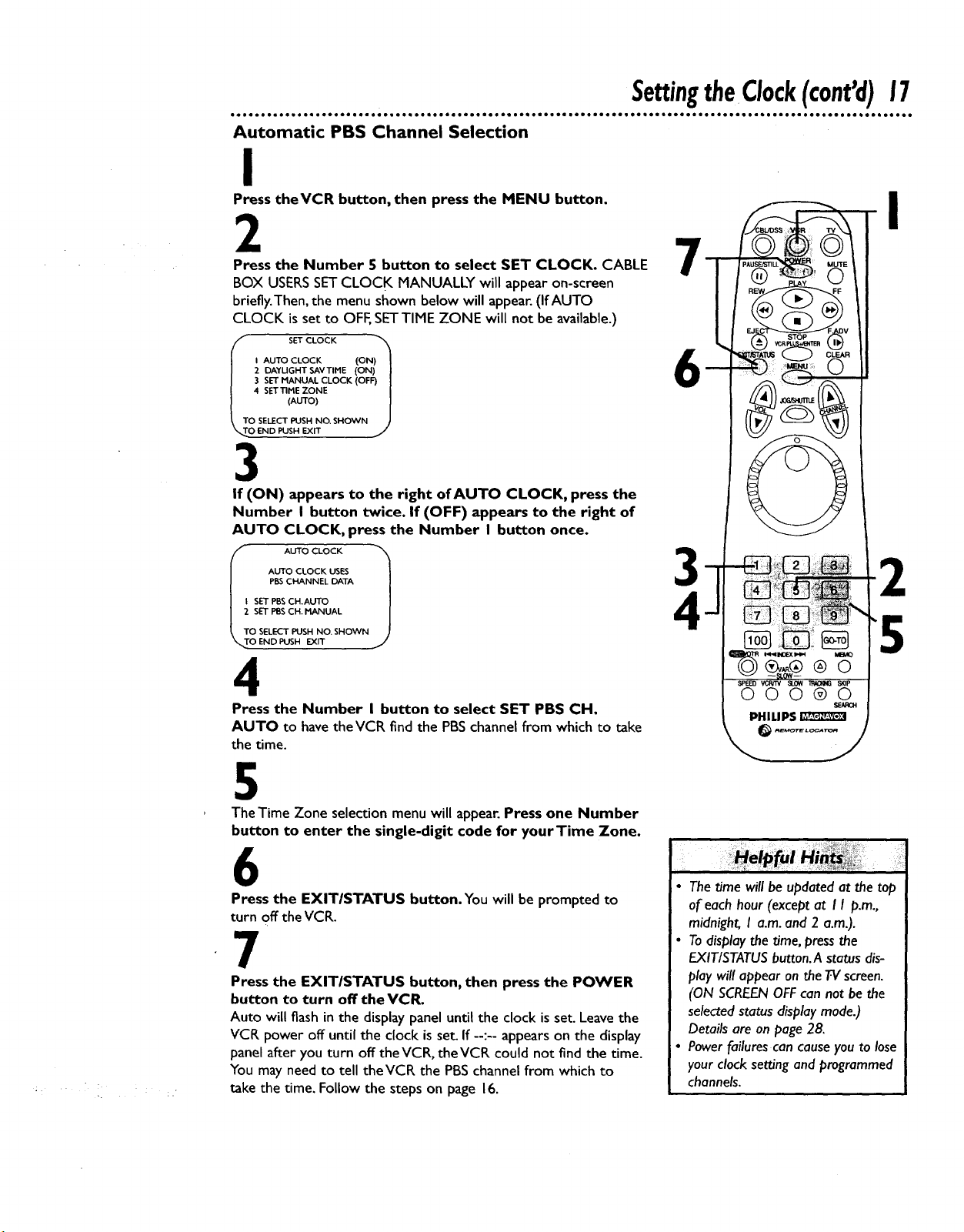
• oeele • teoeeeeeooeeQee • eeeeeeoeeeooe • o_ • • eo ee • eooeoeeeoeelee • oeoeeeeoe • oo eo • _e • eo • ooe
Automatic PBS Channel Selection
i
Press theVCR button, then press the MENU button.
2
Press the Number 5 button to select SET CLOCK. CABLE
BOX USERS SET CLOCK MANUALLY will appear on-screen
briefly.Then, the menu shown below will appear. (If AUTO
CLOCK is set to OFF,SETTIME ZONE will not be available.)
io
I AUTO CLOCK (ON) I
2 OAYUGHT SAVTIME (ON) J
3 SET MANUAL CLOCK (OFF) J
4 SETTIME ZONE /
(AUTO) I
SELECT PUSH NO. SHOWN )
END PUSH EXIT J
3
If (ON) appears to the right of AUTO CLOCK, press the
Number I button twice. If (OFF) appears to the right of
AUTO CLOCK, press the Number I button once.
SettingtheCIock(cont'd)17
I
7
6
AUTO CLOCK USES
PBS CHANNEL DATA
SET PBS CH.AUTO
SET PBSCH. MANUAL
O SELECT PUSH NO. SHOWN
_TO END PUSH EXIT
4
Press the Number I button to select SET PBS CH.
AUTO to have the VCR find the PBSchannel from which to take
the time.
5
TheTime Zone selection menuwill appear.Press one Number
button to enter the single-digit code for yourTime Zone.
6
Press the EXITISTATUS button. You will be prompted to
turn off the VCR.
7
Press the EXIT/STATUS button, then press the POWER
button to turn off the VCR.
Auto will flash in the display panel until the clock is set. Leave the
VCR power off until the clock is set. If --:-- appears on the display
panel after you turn off theVCR, theVCR could not find the time.
You may need to tell theVCR the PBS channel from which to
take the time. Follow the steps on page 16.
3
4
5
= :
• The time will be updated at the top
of each hour (except at I I p.m.,
midnight, I a.m. and 2 a.m.).
• Todisplay the time, press the
EXIT/STATUS button.A status dis-
play will appear on the TV screen.
(ON SCREENOFFcan not be the
selected status display mode.)
Details are on page 28.
• Power failures can cause you to lose
your clock setting and programmed
channels.
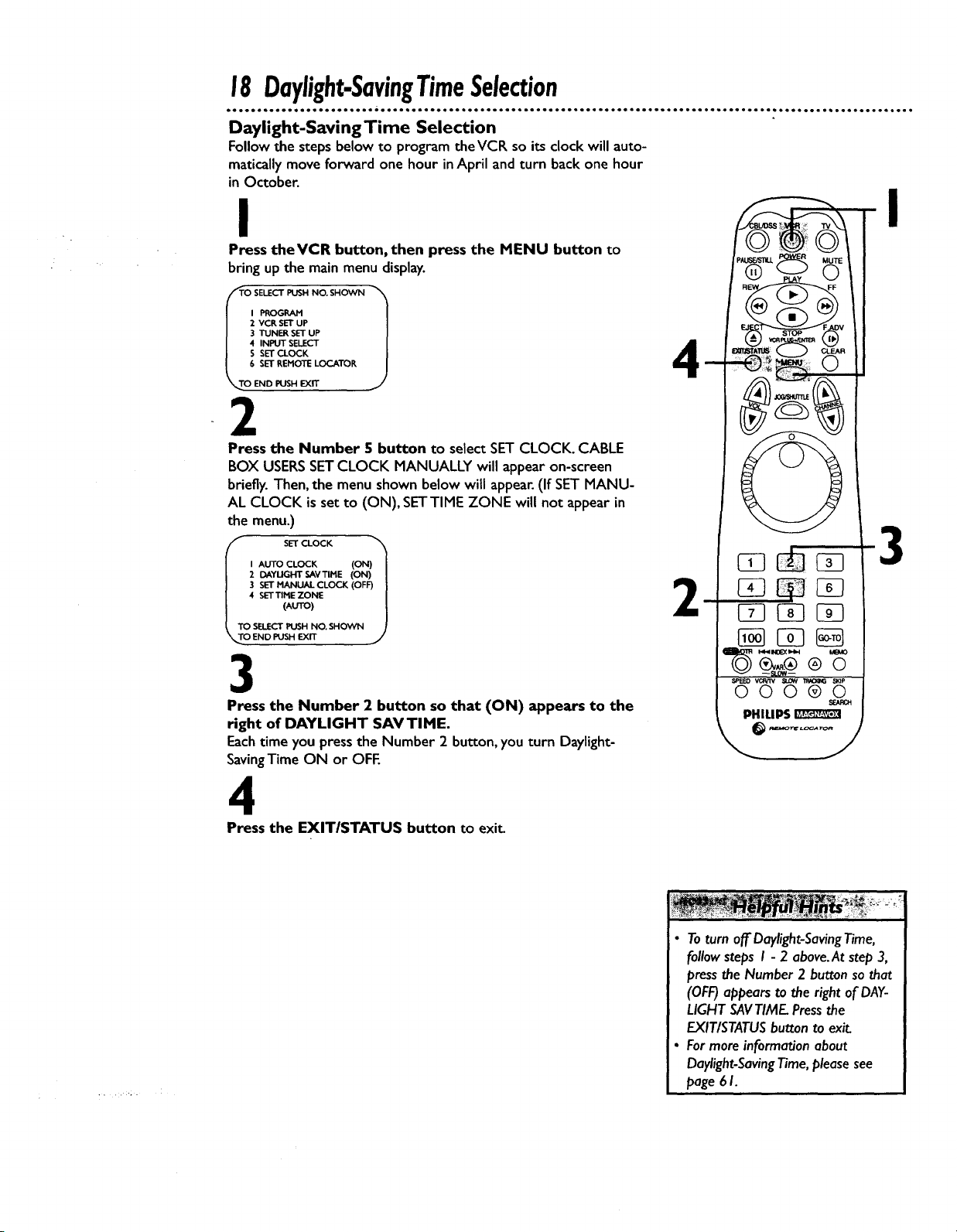
18 Daylight-SavingTimeSelection
Daylight-Saving Time Selection
Follow the stepsbelow to program theVCR so its clock will auto-
matically move forward one hour inApril and turn back one hour
in October.
I
Press theVCR button, then press the MENU button to
bring up the main menu display.
2 VCR SET UP
3 TUNER SETUP
4 INPUT SELECT
S SET CLOCK
6 SET KEHOTE LOCATOE
END PUSH EXIT
2
Press the Number 5 button to select SET CLOCK. CABLE
BOX USERS SET CLOCK MANUALLY will appear on-screen
briefly. Then, the menu shown below will appear. (If SET MANU-
AL CLOCK is set to (ON), SETTIME ZONE will not appear in
the menu.)
I AUTO CLOCK (ON) I
2 DAYUGHT SAVTIHE (ON) I
3 SET MANUAL CLOCK (OFF) I
4 SETTINE ZONE |
(AUTO) /
SELECT PUSH NO. SHOWN ]
END PUSH EXIT
3
Press the Number 2 button so that (ON) appears to the
right of DAYLIGHT SAVTIME.
Eachtime you pressthe Number 2 button,you turn Daylight-
SavingTime ON or OFE
I
4
3
2
I<_IIMBEXIIHH MBAO
®O
• >EEO VCRITV SLOW _ SKIP
000®0
PHILIPS
4
Press the EXITISTATUS button to exit.
• Toturn off Daylight-SavingTime,
follow steps I - 2 above.At step 3,
press the Number 2 button so that
(OFF)appears to the right of DAY-
LIGHT SAVTIMF_ Pressthe
EXIT/STATUS button to exit.
• For more information about
Daylight-Saving Time, please see
page 6I.
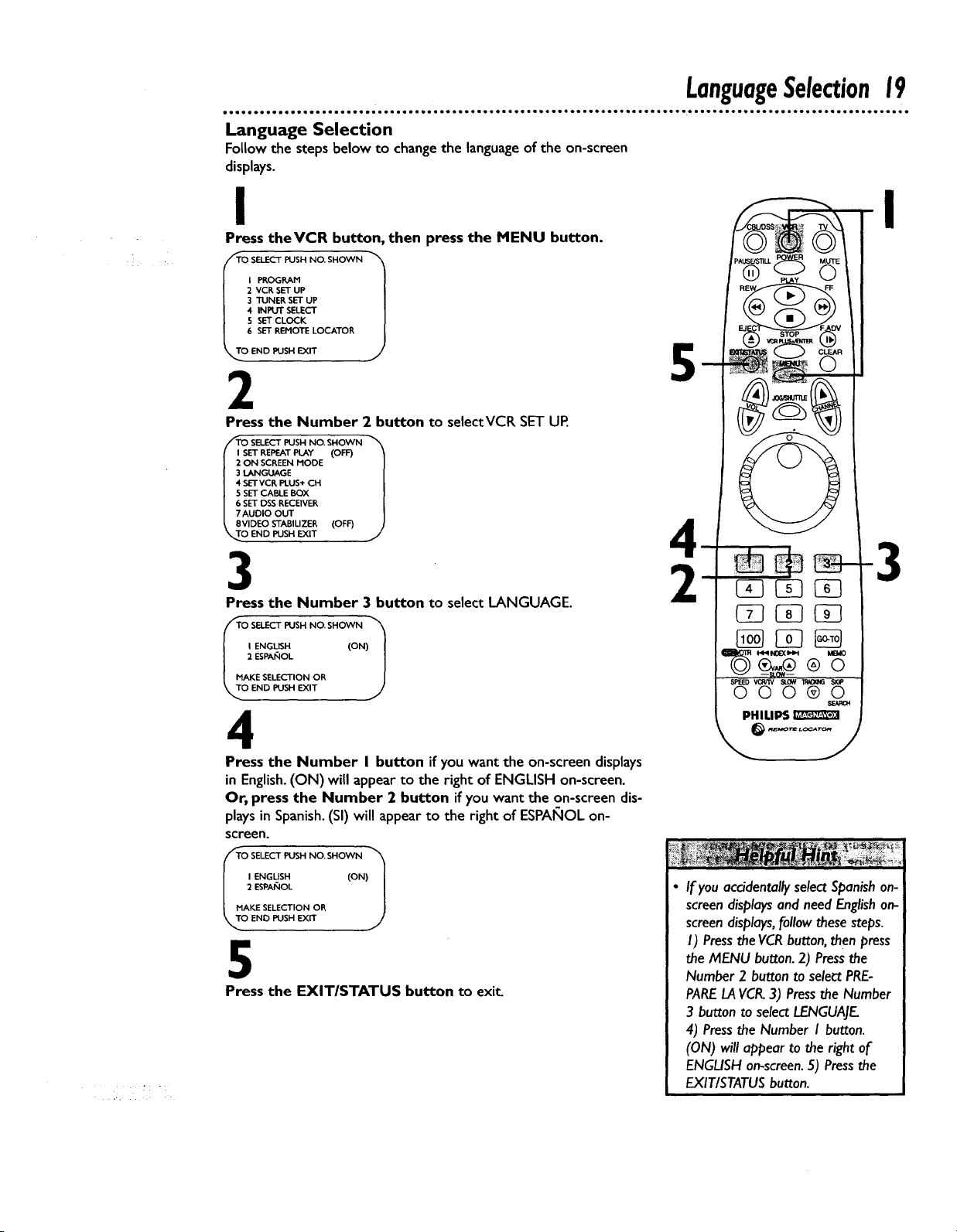
eeils oe • e• ee• • • el 11 • coo • 11 1• • el • 111 •• •• • •e • • ,1 •e • • •
Language Selection
Follow the steps below to change the language of the on-screen
displays.
LanguageSelection19
I
Press theVCR button, then press the MENU button.
l PROGRAM
2 VCR SET UP
3 TUNER SET UP
4 INPUT SELECT
5 SETCLOCK
6 SETREMOTE LOCATOR
O END PUSH EXIT
2
Press the Number 2 button to selectVCR SET UR
SETRE_.ATPU_Y(Ore
ON SCREEN MODE
lANGUAGE
SETVCK PLUS+ CH
SET CABLE BOX
SET DSS RECEIVER
O SELECT PUSH NO. SHOWN 1
AUDIO OUT
VIDEO STABILIZER (OFF)
O END PUSH EXIT
3
Press the Number 3 button to select LANGUAGE.
I ENGL__H (ON)I
2 ESPANOL I
AKE SELECTION OR l
END PUSH EXIT J
4
Press the Number I button if you want the on-screen displays
in English.(ON) will appear to the right of ENGLISH on-screen.
Or, press the Number 2 button if you want the on-screen dis-
plays in Spanish. (Sl) will appear to the right of ESPAIgOL on-
screen.
I
5
3
@_®®0
OOO®O
PHILIPS
.......
I ENGUSH (ON)/
2 ESPANOL I
AKE SELECTION OR ]
END PUSH EXIT J
5
Press the EXITISTATUS button to exit_
If you accidentally select Spanish on- !
screen displays and need English on-
screen displays, follow these steps.
I) Press the VCRbutton, then press
the MENU button. 2) Pressthe
Number 2 button to select PRE-
PARELAVCR.3) Pressthe Number
3 button to select LENGUAJE.
4) Press the Number I button.
(ON) will appear to the right of
ENGLISH on-screen.5) Pressthe
EXIT/STATUS button.
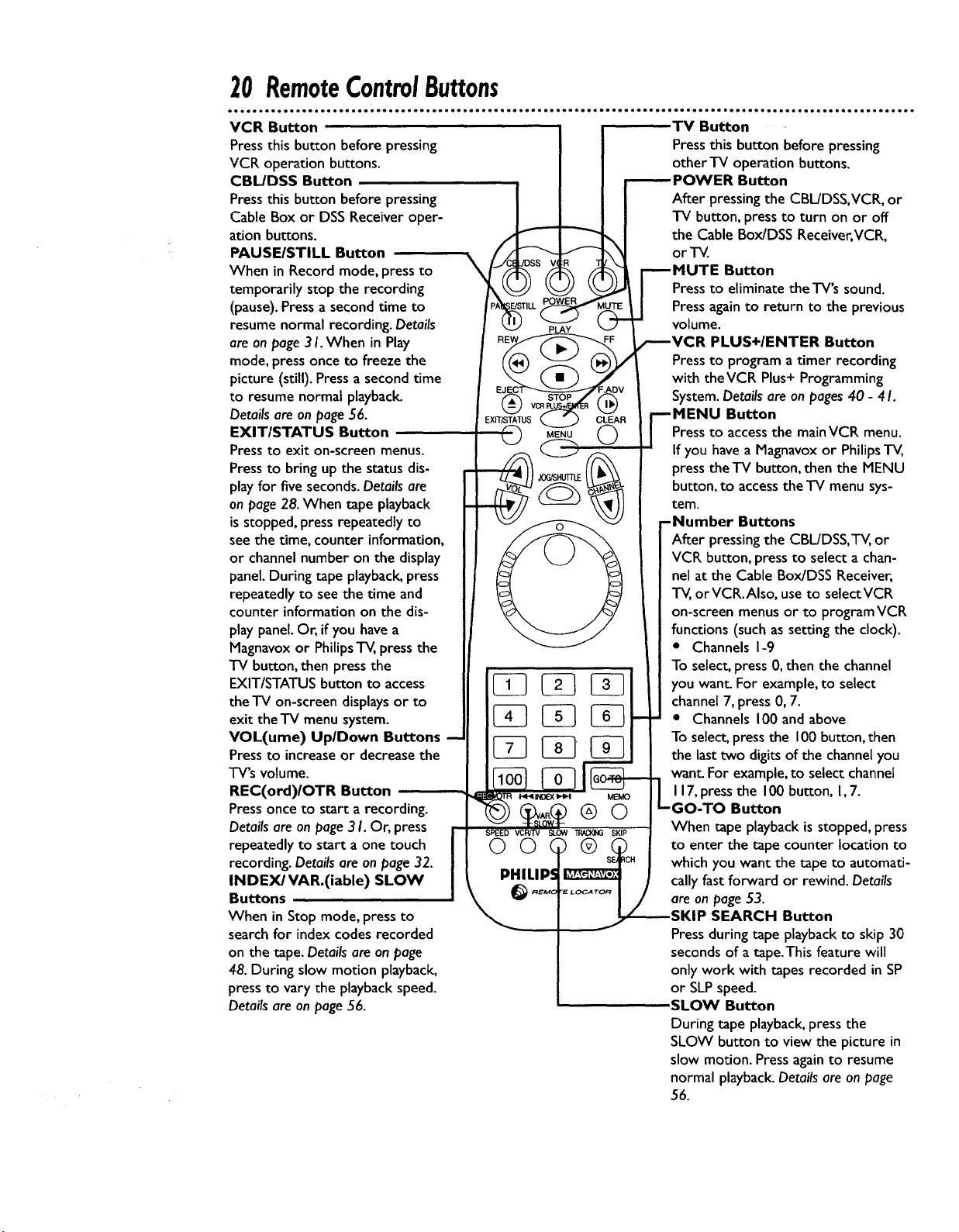
20 RemoteControlButtons
VCR Button
Press this button before pressing
VCR operation buttons.
CBL/DSS Button
Press this button before pressing
Cable Box or DSS Receiver oper-
ation buttons.
PAUSE/STILL Button
When in Record mode, press to
temporarily stop the recording
(pause). Press a second time to
resume normal recording. Details
are on page 3 I. When in Play
mode, press once to freeze the
picture (still). Press a second time
to resume normal playback.
Details are on page 56.
EXITISTATUS Button
Press to exit on-screen menus.
Press to bring up the status dis-
play for five seconds. Details are
on page 28. When tape playback
is stopped, press repeatedly to
see the time, counter information,
or channel number on the display
panel. During tape playback, press
repeatedly to see the time and
counter information on the dis-
play panel. Or, if you have a
Magnavox or Philips TV, press the
TV button, then press the
EXIT/STATUS button to access
the TV on-screen displays or to
exit the TV menu system.
VOL(ume) UplDown Buttons
Press to increase or decrease the
TV's volume.
REC(ord)/OTR Button
Press once to start a recording.
Details are on page 3 h Or, press
repeatedly to start a one touch
recording. Details are on page 32.
INDEX/VAR.(iable) SLOW
Buttons
When in Stop mode, press to
search for index codes recorded
on the tape. Details are on page
48. During slow motion playback,
press to vary the playback speed.
Details are on page 56.
I<_ INDEX_H MEMO
00(
PHILIPS
.... TV Button
Press this button before pressing
other "IV operation buttons,
_POWER Button
After pressing the CBL/DSS,VCR, or
TV button, press to turn on or off
the Cable Box/DSS Receiver, VCR,
orTV.
_MUTE Button
Press to eliminate the-I-V's sound.
Press again to return to the previous
volume.
r---VCR PLUS+/ENTER Button
Press to program a timer recording
with the VCR Plus+ Programming
System. Details are on pages 40 - 4 I.
Button
Press to accessthe main VCR menu.
If you have a Magnavox or Philips"I-V,
press the "IV button, then the MENU
button, to accessthe TV menu sys-
tem.
Buttons
After pressing the CBL/DSS,TV, or
VCR button, press to select a chan-
nel at the Cable Box/DSS Receiver,
TV, orVCR.Also, use to selectVCR
on-screen menus or to program VCR
functions (such as setting the clock).
• Channels I-9
To select, press 0, then the channel
you want. For example, to select
channel 7, press 0, 7.
• Channels 100 and above
To select, press the 100 button, then
the last two digits of the channel you
want. For example, to select channel
I 17,press the 100 button, I, 7.
®O
SKIP
C) (_ to enter the tape counter location to
_CH which you want the tape to automati-
_/----_SKIP SEARCH Button
-GO-TO Button
When tape playback is stopped, press
cally fast forward or rewind. Details
J / are on page 53.
Press during tape playback to skip 30
seconds of a tape.This feature will
only work with tapes recorded in SP
or SLP speed.
SLOW Button
During tape playback, press the
SLOW button to view the picture in
slow motion. Press again to resume
normal playback. Details are on page
56.
