Page 1
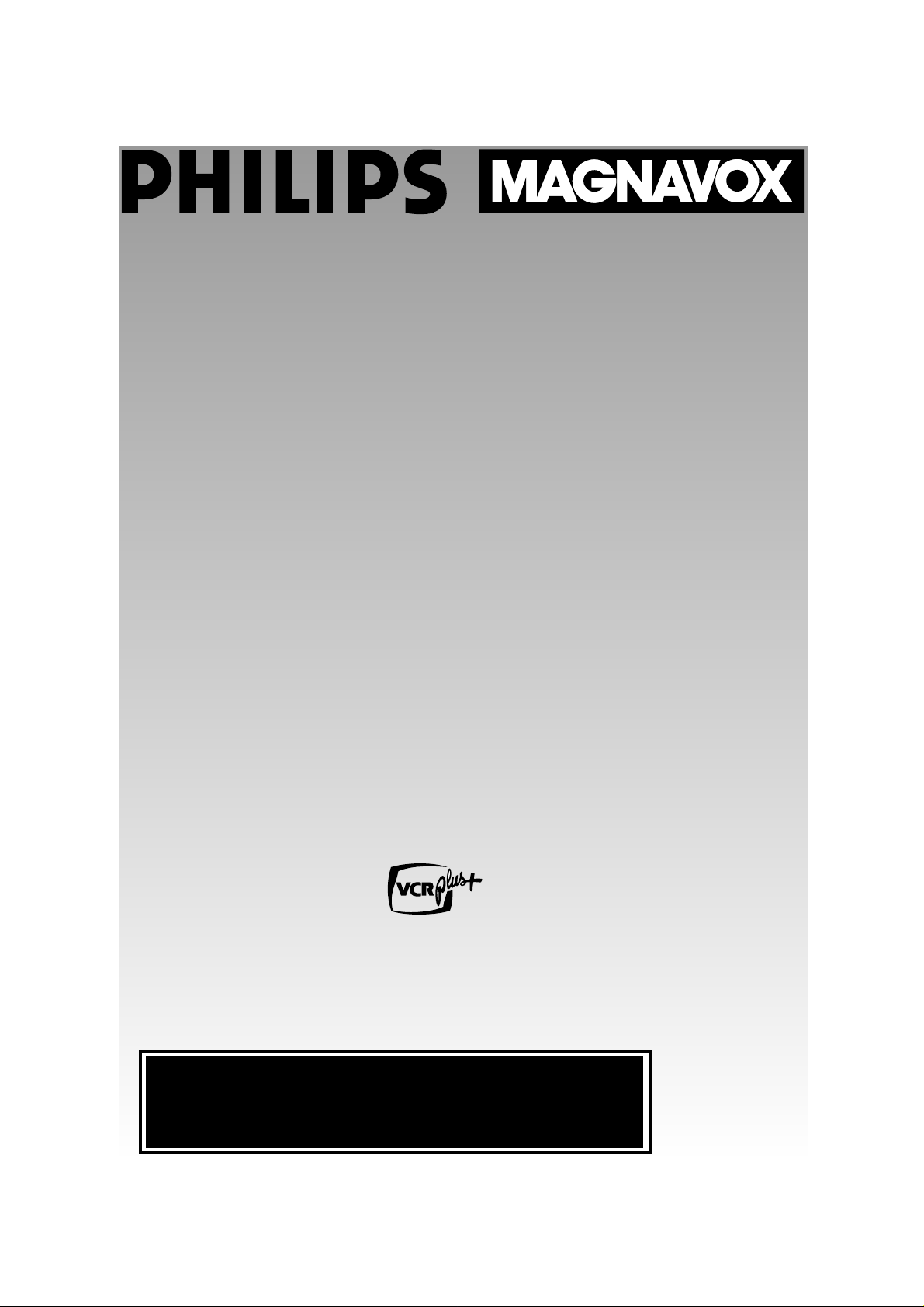
IMPORTANT!
Return Your Warranty Registration Card
Within 10 Days. See Why Inside.
Video Cassette Recorder
VRX262AT
Owner’s Manual
Page 2
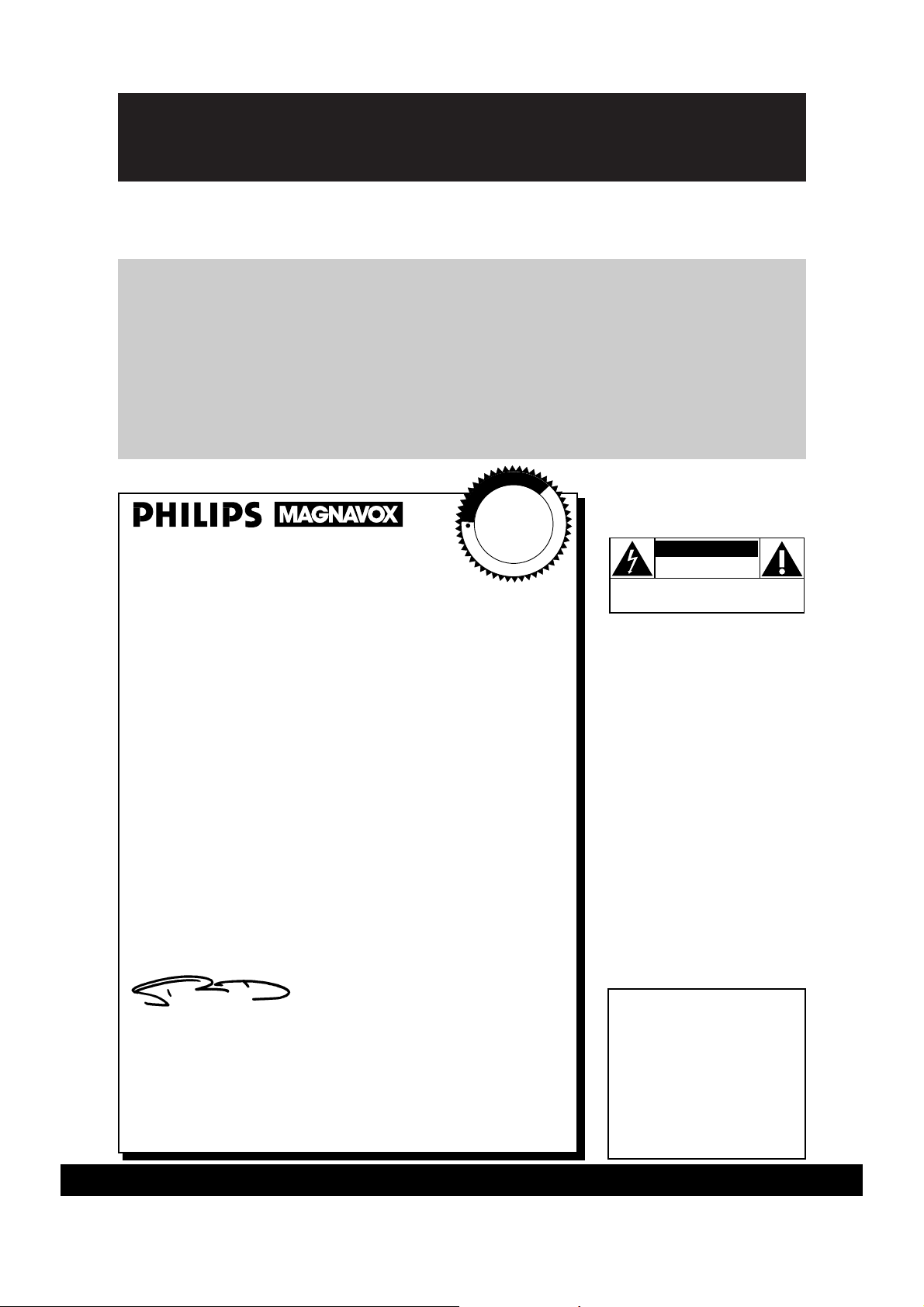
Once your PHILIPS MAGNAVOX purchase is registered, you’re eligible to receive all the privileges
of owning a PHILIPS MAGNAVOX product. So complete and return the Warranty Registration
Card enclosed with your purchase at once. And take advantage of these important benefits.
Return your Warranty Registration card today to
ensure you receive all the
benefits
you’re entitled to.
For Customer Use
Enter below the Serial No.
which is located on the rear
of the cabinet. Retain this
information for future reference.
Model No. ______________
Serial No. ______________
Congratulations on your purchase, and
welcome to the “family!”
Dear PHILIPS MAGNAVOX product owner:
Thank you for your confidence in PHILIPS MAGNAVOX. You’ve
selected one of the best-built, best-backed products available
today. And we’ll do everything in our power to keep you happy
with your purchase for many years to come.
As a member of the PHILIPS MAGNAVOX “family,” you’re entitled to protection by one of the most comprehensive warranties
and outstanding service networks in the industry.
What’s more, your purchase guarantees you’ll receive all the
information and special offers for which you qualify, plus easy
access to accessories from our convenient home shopping network.
And most importantly you can count on our uncompromising
commitment to your total satisfaction.
All of this is our way of saying welcome-and thanks for investing
in a PHILIPS MAGNAVOX product.
Sincerely,
Robert Minkhorst
President and Chief Executive Officer
P.S. Remember, to get the most from your PHILIPS
MAGNAVOX product, you must return your
Warranty Registration Card within 10 days. So
please mail it to us right now!
Know these
safetysymbols
This “bolt of lightning” indicates
uninsulated material within your
unit may cause an electrical shock. For
the safety of everyone in your household, please do not remove product
covering.
The “exclamation point” calls
attention to features for which
you should read the enclosed literature closely to prevent operating
and maintenance problems.
WARNING: TO PREVENT FIRE OR
SHOCK HAZARD, DO NOT
EXPOSE THIS EQUIPMENT TO RAIN
OR MOISTURE.
CAUTION: To prevent electric
shock, match wide blade of plug to
wide slot, and fully insert.
ATTENTION: Pour éviter les chocs
électriques, introduire la lame la plus
large de la fiche dans la borne correspondante de la prise et pousser
jusqu’au fond.
CAUTION
RISK OF ELECTRIC SHOCK
DO NOT OPEN
CAUTION: TO REDUCE THE RISK OF ELECTRIC SHOCK, DO NOT
REMOVE COVER (OR BACK). NO USER-SERVICEABLE PARTS
INSIDE. REFER SERVICING TO QUALIFIED SERVICE PERSONNEL.
PHILIPS MAGNAVOX
Visit our World Wide Web Site at http://www.magnavox.com
R
E
G
I
S
T
R
A
T
I
O
N
N
E
E
D
E
D
W
I
T
H
I
N
1
0
D
A
Y
S
Hurry!
t
s
Warranty
Verification
Registering your product within
10 days confirms your right to maximum protection under the
terms and conditions of your
PHILIPS MAGNAVOX warranty.
Owner
Confirmation
Your completed Warranty
Registration Card serves as
verification of ownership in the
event of product theft or loss.
Model
Registration
Returning your Warranty
Registration Card right away guarantees you’ll receive all the information and special offers which you
qualify for as the owner of your
model.
Page 3
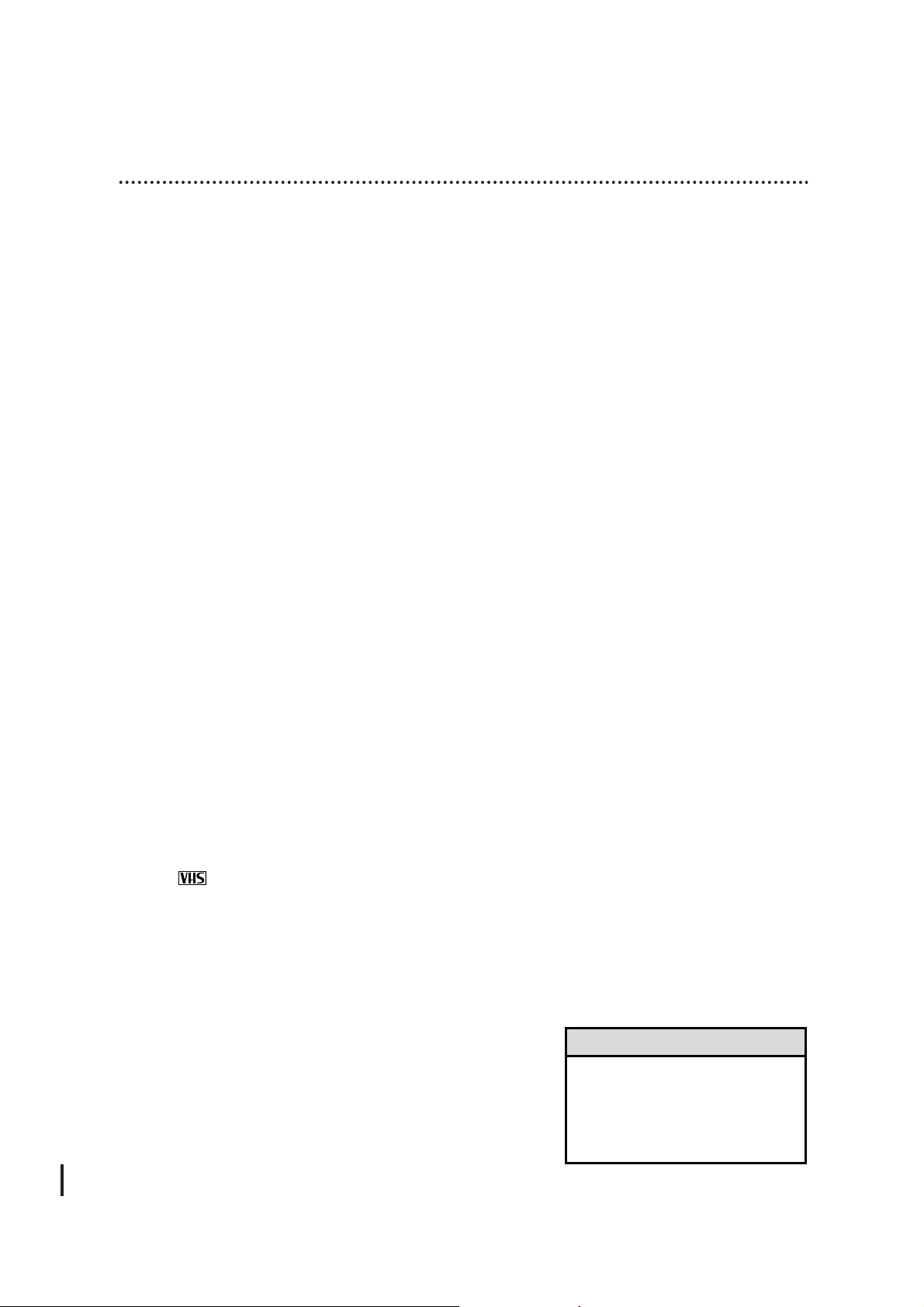
Introduction 3
Features
• HQ (High Quality) System
• Automatic Channel Programming
• Frequency Synthesizer Tuning with Auto Set Feature
• On-Screen Displays in English or Spanish
• Display Panel
• MTS (Multi-Channel Television Sound) System
• Hi-Fi Stereo Sound System
• Automatic Tracking Adjustment
• One Touch Recording
• Unattended (Timer) Recording
• Special Effects Playback: Forward and Reverse Searching; Still;
Slow Motion
• Wireless Remote Control
• Repeat Playback
• Automatic Operation Features
• Real Time Counter
• Daylight-Saving Time
• The VCR Plus+ Programming System
• Time Search Function
Safety Precautions
Warning: To prevent fire or shock hazard, do not expose
this equipment to rain or moisture.
FCC Warning: Any unauthorized changes or modifications to this equipment void the user’s authority to operate it.
This VCR, equipped with a HQ (High Quality) system, is compatible with existing VHS (video home system) equipment.
Philips Consumer Electronics Company recommends that you use
only video cassette tapes that have been tested and inspected for
use in two, four, six, and eight hour VCRs, and which are labeled
with the mark. The use of tapes that have not been inspected
for use in two, four, six, and eight hour VCRs may result in poor
picture quality and excessive deposits on the video heads, which
may not be covered by the warranty if damage occurs.
Note to the CATV System Installer: This reminder is provided to call the CATV system installer’s attention to Article 820-40
of the National Electrical Code, which provides guidelines for
proper grounding – in particular, specifying that the cable ground
shall be connected to the grounding system of the building, as
close to the point of cable entry as possible.
Copyright 1997 Philips Consumer Electronics Company. All rights
reserved.
VCR Plus+ and PlusCode are trademarks of Gemstar
Development Corporation. The VCR Plus+ system is manufactured under license from Gemstar Development Corporation.
Welcome to your VCR owner’s manual.
This manual has seven sections: Setting Up Your VCR; Description of Controls; Basic Operations;
Recording; Playing; Stereo Features; and Information You May Need. The instructions explain all
of the VCR’s features, which are listed below. You cannot hurt your VCR by trying the features!
So read on – and relax.
• Before doing anything else, record
the VCR’s model and serial numbers
in the spaces provided on page two.
These numbers will help us assist
you if you ever call for help.
Helpful Hint
Page 4
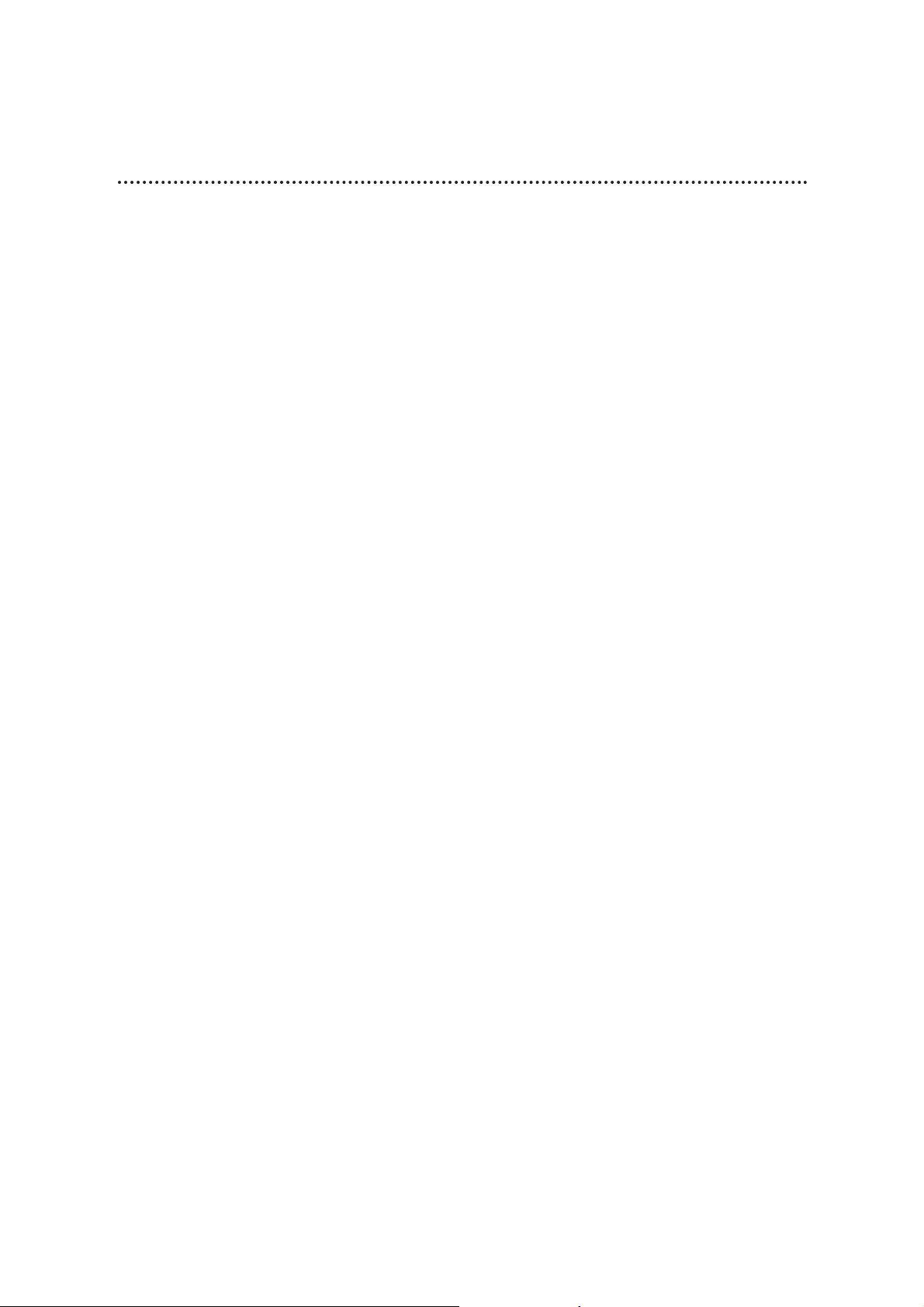
4 Table of Contents
Setting Up Your VCR
Introduction . . . . . . . . . . . . . . . . . . . . . . . . . . . . . . . . . . . . . . . . . . . . . . . . . . . . . . . . . .3
Table of Contents . . . . . . . . . . . . . . . . . . . . . . . . . . . . . . . . . . . . . . . . . . . . . . . . . . . . . .4
Before Using Your VCR . . . . . . . . . . . . . . . . . . . . . . . . . . . . . . . . . . . . . . . . . . . . . . . . .5
Hookups Without a Cable Box . . . . . . . . . . . . . . . . . . . . . . . . . . . . . . . . . . . . . . . . . .6-7
Hookups With a Cable Box . . . . . . . . . . . . . . . . . . . . . . . . . . . . . . . . . . . . . . . . . . . . .8-9
Hookups With a Stereo TV . . . . . . . . . . . . . . . . . . . . . . . . . . . . . . . . . . . . . . . . . . . . .10
Turning on Your VCR . . . . . . . . . . . . . . . . . . . . . . . . . . . . . . . . . . . . . . . . . . . . . . . . . .11
Channel Memory . . . . . . . . . . . . . . . . . . . . . . . . . . . . . . . . . . . . . . . . . . . . . . . . . . .12-14
Setting the Clock . . . . . . . . . . . . . . . . . . . . . . . . . . . . . . . . . . . . . . . . . . . . . . . . . . . . .15
Daylight-Saving Time Selection . . . . . . . . . . . . . . . . . . . . . . . . . . . . . . . . . . . . . . . . . . .16
Language Selection . . . . . . . . . . . . . . . . . . . . . . . . . . . . . . . . . . . . . . . . . . . . . . . . . . . .17
Description of Controls
Remote Control Buttons . . . . . . . . . . . . . . . . . . . . . . . . . . . . . . . . . . . . . . . . . . . . .18-19
On-Screen Status Displays . . . . . . . . . . . . . . . . . . . . . . . . . . . . . . . . . . . . . . . . . . . . . .20
VCR Display Panel . . . . . . . . . . . . . . . . . . . . . . . . . . . . . . . . . . . . . . . . . . . . . . . . . . . .21
Front Panel . . . . . . . . . . . . . . . . . . . . . . . . . . . . . . . . . . . . . . . . . . . . . . . . . . . . . . . . . .22
Rear Panel . . . . . . . . . . . . . . . . . . . . . . . . . . . . . . . . . . . . . . . . . . . . . . . . . . . . . . . . . . .23
Basic Operations
Playing . . . . . . . . . . . . . . . . . . . . . . . . . . . . . . . . . . . . . . . . . . . . . . . . . . . . . . . . . . . . . .24
Recording . . . . . . . . . . . . . . . . . . . . . . . . . . . . . . . . . . . . . . . . . . . . . . . . . . . . . . . . . . .25
Recording
Recording One Channel/Watching Another . . . . . . . . . . . . . . . . . . . . . . . . . . . . . . . . .26
One Touch Recording . . . . . . . . . . . . . . . . . . . . . . . . . . . . . . . . . . . . . . . . . . . . . . . . . .27
Timer Recording . . . . . . . . . . . . . . . . . . . . . . . . . . . . . . . . . . . . . . . . . . . . . . . . . . .28-31
Setting Up the VCR Plus+ Programming System . . . . . . . . . . . . . . . . . . . . . . . . . . .32-33
Timer Recording With the VCR Plus+ Programming System . . . . . . . . . . . . . . . . . .34-35
Rerecording (Tape Duplication) . . . . . . . . . . . . . . . . . . . . . . . . . . . . . . . . . . . . . . . . . .36
Playing
Repeat Playback . . . . . . . . . . . . . . . . . . . . . . . . . . . . . . . . . . . . . . . . . . . . . . . . . . . . . .37
Time Search . . . . . . . . . . . . . . . . . . . . . . . . . . . . . . . . . . . . . . . . . . . . . . . . . . . . . . . . .38
Real Time Counter Memory . . . . . . . . . . . . . . . . . . . . . . . . . . . . . . . . . . . . . . . . . . . . .39
Special Effects Playback . . . . . . . . . . . . . . . . . . . . . . . . . . . . . . . . . . . . . . . . . . . . . . . . .40
Automatic Operation Features . . . . . . . . . . . . . . . . . . . . . . . . . . . . . . . . . . . . . . . . . . .41
Stereo Features
MTS Broadcast Stereo System . . . . . . . . . . . . . . . . . . . . . . . . . . . . . . . . . . . . . . . . .42-43
Hi-Fi Stereo Sound System . . . . . . . . . . . . . . . . . . . . . . . . . . . . . . . . . . . . . . . . . . . .44-45
Information You May Need
Helpful Hints . . . . . . . . . . . . . . . . . . . . . . . . . . . . . . . . . . . . . . . . . . . . . . . . . . . . . .46-47
Glossary . . . . . . . . . . . . . . . . . . . . . . . . . . . . . . . . . . . . . . . . . . . . . . . . . . . . . . . . . . . .48
Specifications . . . . . . . . . . . . . . . . . . . . . . . . . . . . . . . . . . . . . . . . . . . . . . . . . . . . . . . . .49
Limited Warranty . . . . . . . . . . . . . . . . . . . . . . . . . . . . . . . . . . . . . . . . . . . . . . . . . . . . .50
Index . . . . . . . . . . . . . . . . . . . . . . . . . . . . . . . . . . . . . . . . . . . . . . . . . . . . . . . . . . . . . . .51
Supplied Accessories . . . . . . . . . . . . . . . . . . . . . . . . . . . . . . . . . . . . . . . . . . . . . . . . . . .52
Page 5
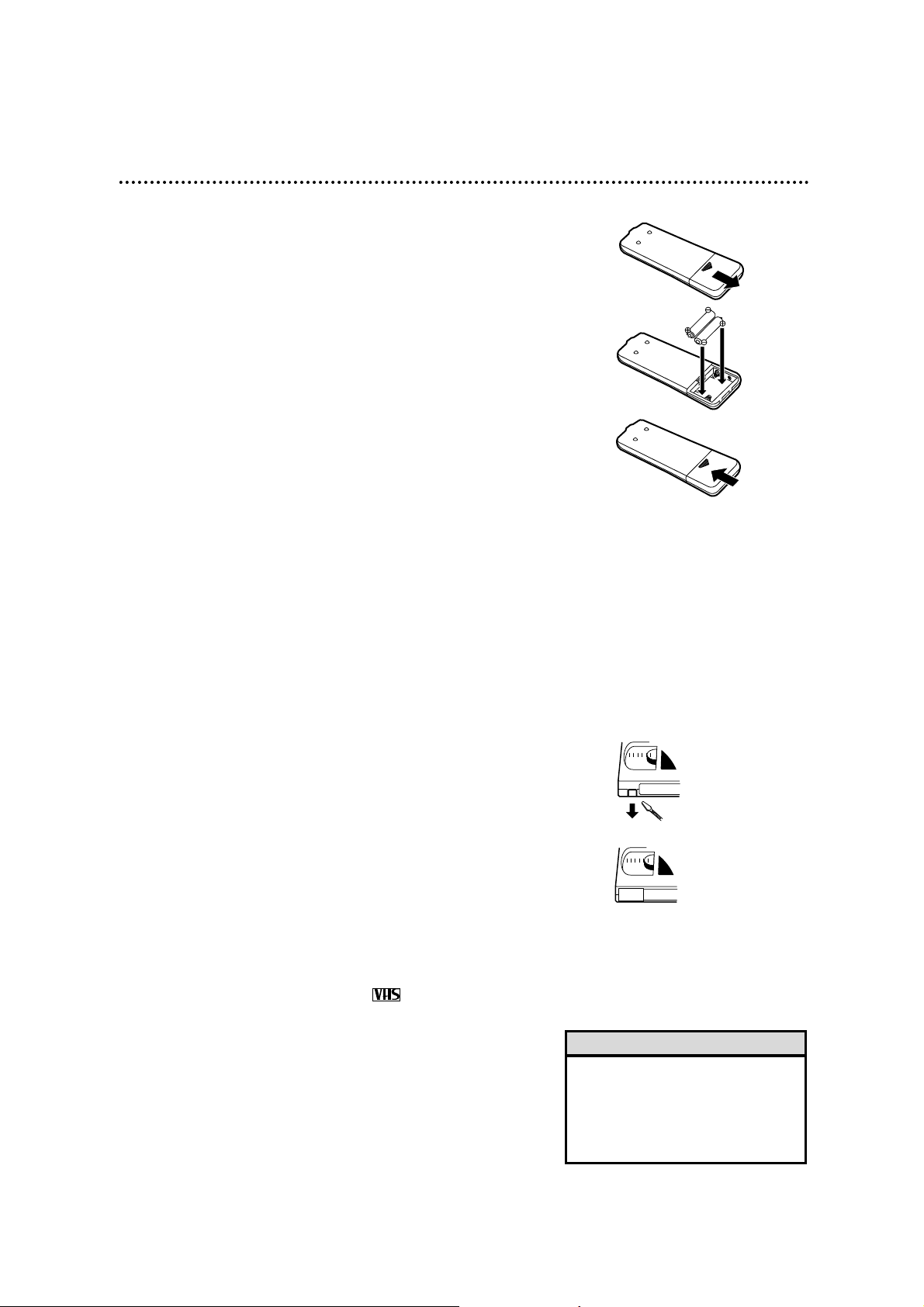
● In this VCR, use only tapes with the mark.
● Make sure any light adhesive stick-on notes are removed from
the video cassette tape before putting the tape in the VCR.
Removable labels like these can jam the VCR.
● Periodic maintenance is required to maintain your VCR’s con-
tinued excellent performance. The video heads will eventually
require cleaning or replacement. Cleaning or replacement of
the video heads should be performed by an authorized service
center.
Before Using Your VCR 5
Putting Batteries in the Remote Control
1
Remove the battery compartment lid on the bottom of the
remote control by sliding it in the direction of the arrow.
2
Insert two AA batteries inside the battery compartment with
their polarities (+and – ends) aligned as indicated.
3
Replace the battery compartment lid.
Using the Remote Control
● Point the remote control at the VCR’s remote sensor (see page
22) when using the remote control to operate the VCR.
● Do not put objects between the remote control and the VCR.
Video cassette tapes have record tabs to ensure that recordings
are not accidentally erased.
1
To prevent accidental erasure, break off the tab with a screwdriver.
2
To record again, cover the hole with cellophane tape.
Erasure Prevention
VCR maintenance
• The remote control and its batteries
are supplied.
• Do not mix alkaline and manganese batteries.
• Do not mix old and new batteries.
Helpful Hints
1
3
2
1
2
Page 6
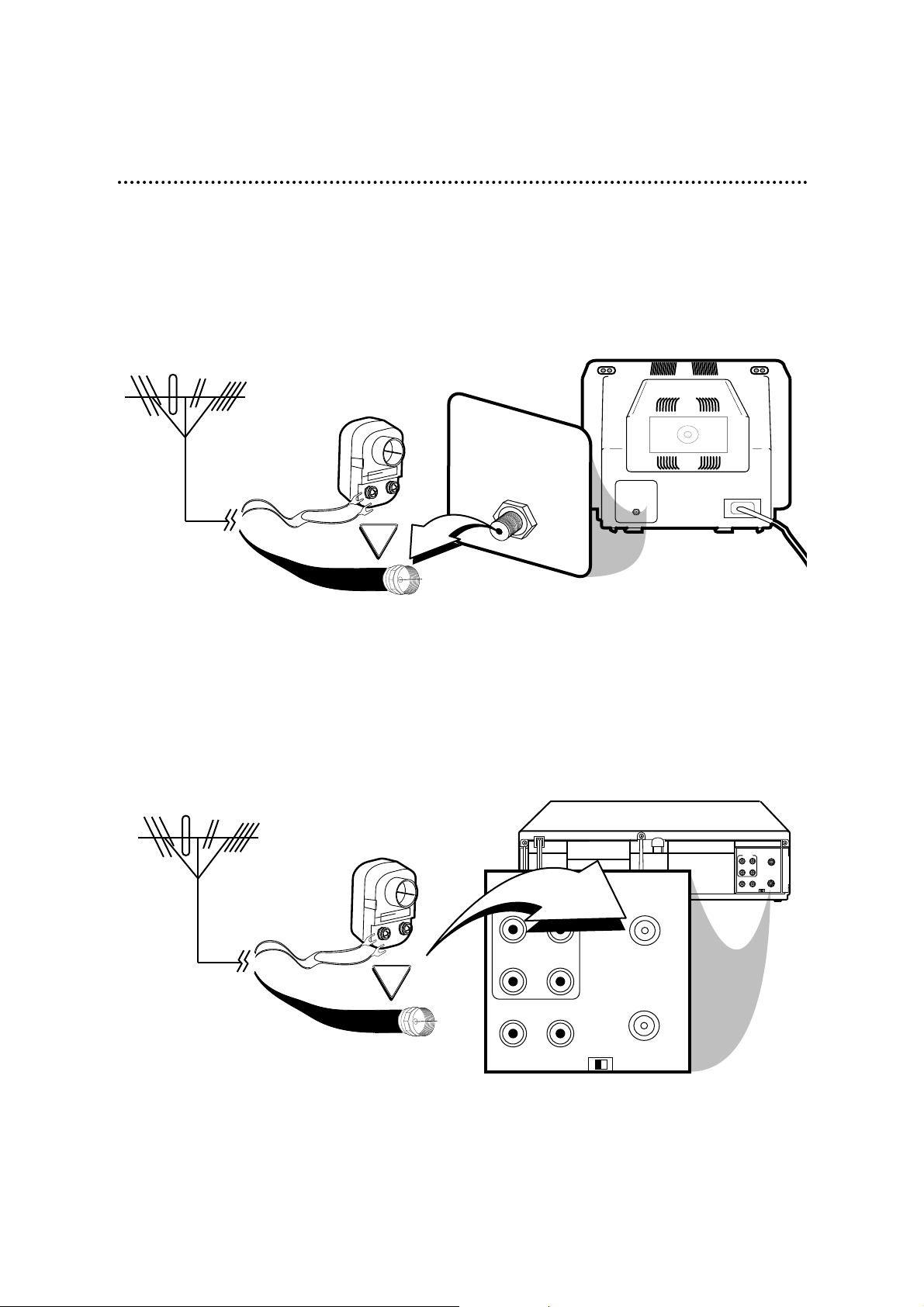
CH3
CH4
OUT
IN
ANT
R
L
VIDEO
IN
OUT
IN
OUT
AUDIO
OR
AUDIO
R
L
VIDEO
OUT
IN
IN
OUT
CH4
OUT
IN
ANT
CH3
75V
ANT /
CABLE
OR
75V
ANT /
CABLE
6 Hookups Without a Cable Box
The basic VCR/TV connection – antenna/cable to VCR to TV – is shown below. If you have a
Cable Box or a descrambler box, please refer to pages eight-nine. If you have a Stereo TV,
please go to page 10. After you hook up the VCR, please go to page 11 to turn on the VCR.
ANTENNA IN
Jack
(on back of TV)
Cable
(75 ohm)
Back of VCR
Antenna
Indoor/Outdoor
(300 ohm)
1
Disconnect the antenna or cable from your TV.
2
Connect the antenna or cable to the ANT(enna) IN jack of your VCR.
Cable
(75 ohm)
Antenna
Indoor/Outdoor
(300 ohm)
Page 7
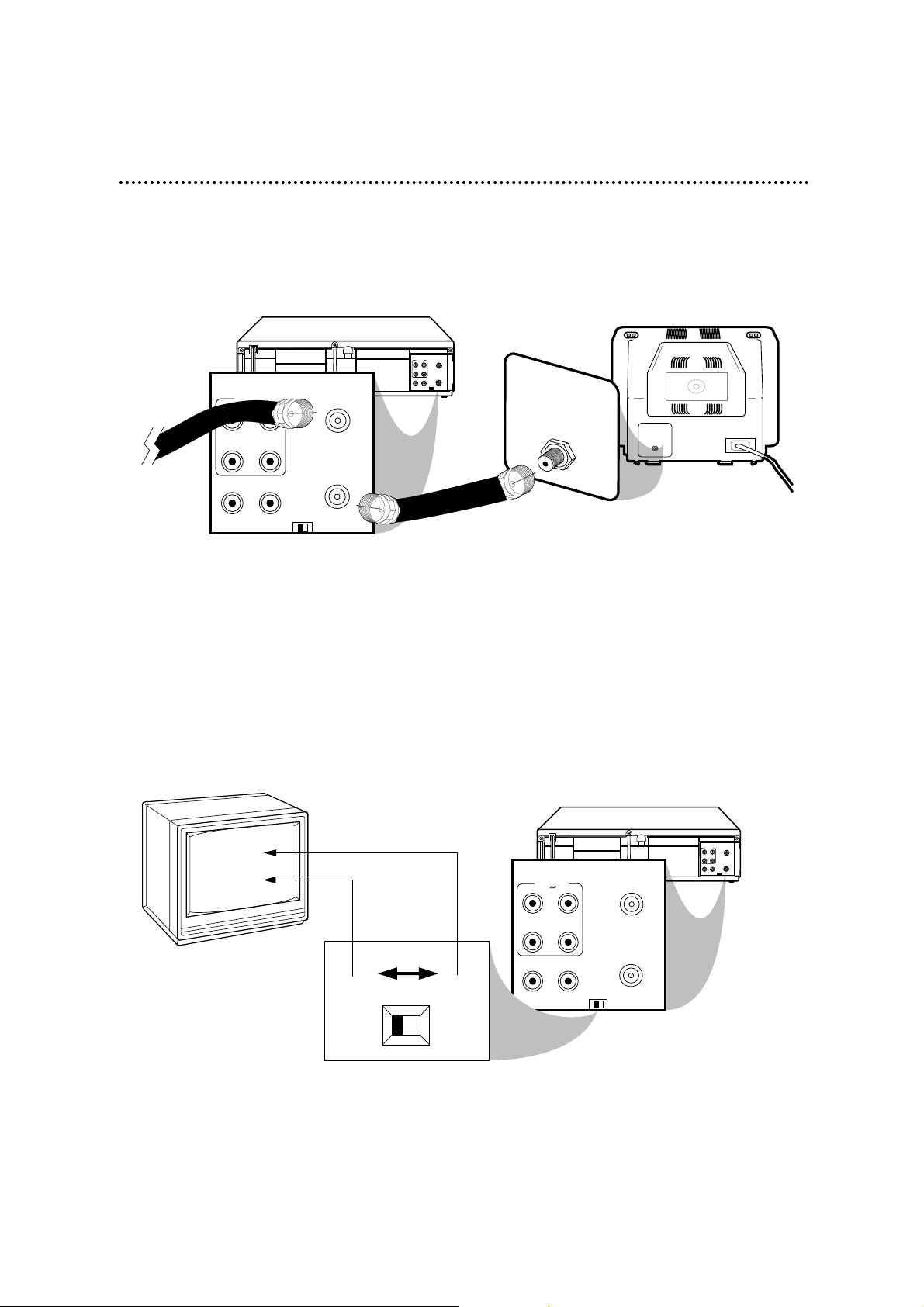
CH3
CH4
OUT
IN
ANT
R
L
VIDEO
IN
OUT
IN
OUT
AUDIO
OUT
AUDIO
R
L
VIDEO
OUT
IN
IN
CH4
OUT
IN
ANT
CH3
CH 4
or
CH 3
CH3 / CH4
Switch
CH3 CH4
75V
ANT /
CABLE
75V
ANT /
CABLE
CH3
CH4
OUT
IN
ANT
R
L
VIDEO
IN
OUT
IN
OUT
AUDIO
AUDIO
R
L
VIDEO
OUT
IN
IN
OUT
CH4
OUT
IN
ANT
CH3
RF coaxial cable
Antenna
or Cable
3
Connect the RF coaxial cable (supplied) to the OUT jack on the back of the
VCR and to the ANTENNA IN Jack on the TV. (You may use either a snap-on
type or screw-on type of coaxial cable, whichever you prefer. A snap-on type is supplied.)
5
Set the CH3/CH4 switch on the back of the VCR to CH3 or CH4, whichever
channel is not used or least used in your area. To operate your VCR with your TV, set
the TV to the same channel. For example, when playing a tape, if the CH3/CH4
switch is set to CH3, the TV should be on channel 3.
Hookups Without a Cable Box (cont’d) 7
ANTENNA IN Jack
(on back of TV)
example only
4
Plug in the TV and the VCR.
6
You are ready to turn on the VCR. Please go to page 11 before turning on the
VCR.
Page 8
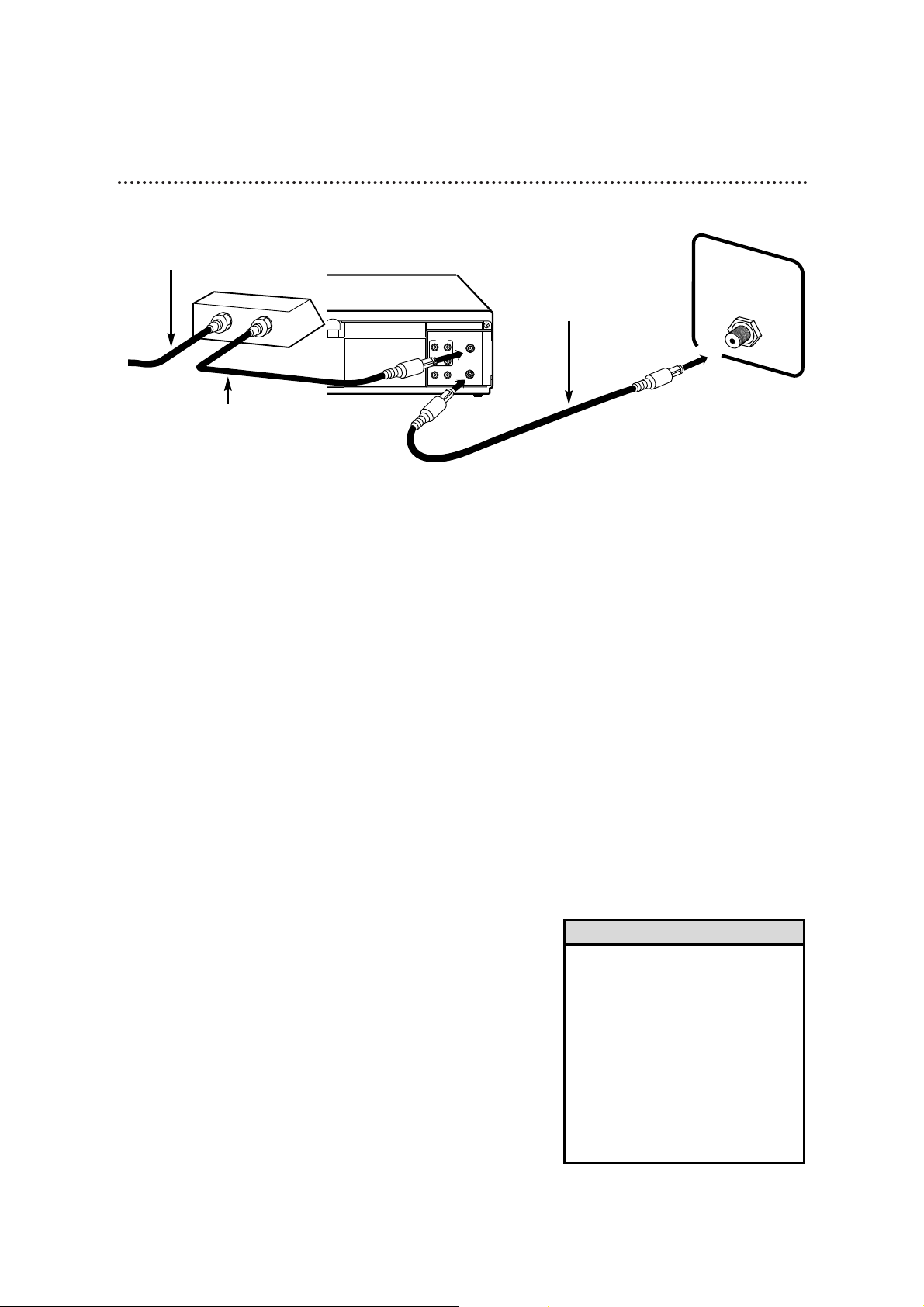
8 Hookups With a Cable Box
This connection allows you to view any channel. After you connect the Cable Box, VCR, and
TV as shown below, the features described on this page will be available.
75V
ANT /
CABLE
CH3
CH4
OUT
IN
ANT
R
L
VIDEO
IN
OUT
IN
OUT
AUDIO
OUT
IN
ANTENNA IN Jack
Back of TV
(example only)
1. Connect Cable signal to
IN Jack on Cable Box.
3. Use a second RF
coaxial cable to connect the OUT jack on
the VCR to the TV’s
ANTENNA IN Jack.
Recording and Viewing a Scrambled or
Unscrambled Channel
1
With the VCR on and in VCRposition (the VCR light will appear
on the display panel), use the CHANNEL (Up/Down) but-
tons to set the VCR to the Cable Box output channel
(channel 3 or 4).
2
Set the TV to the same channel to which you set the
VCR.
3
Select the channel you want to watch or record at the
Cable Box.
Watching TV With the VCR Off
1
Use the TV channel selector to set the TV to the Cable Box
output channel (channel 3 or 4).
2
Select the channel you want to watch at the Cable Box.
Timer Recordings
With this connection, you may set a timer recording as described
on pages 28-31. However, you must remember the following:
● You can only program a timer recording for one channel at a
time.
● Set the TV and the VCR to the Cable Box output channel
(channel 3 or 4).
● When you are prompted to enter the channel you want to
record, select channel 3 or 4 (the Cable Box output channel).
(This is step 5 on page 29.)
● Set your Cable Box to the channel you want to record.
● Leave the Cable Box on while you are recording.
• With this hookup, channels cannot
be changed using the VCR remote
control. You must select channels at
the Cable Box.
• You can not view a channel other
than the one you are recording (the
instructions on page 26 do not work
with this hookup).
• You cannot program channels with
this hookup (as discussed on page
12).
2. Use RF coaxial cable (supplied) to
connect OUT Jack on Cable Box to
ANT(enna) IN Jack on VCR.
Helpful Hints
Page 9
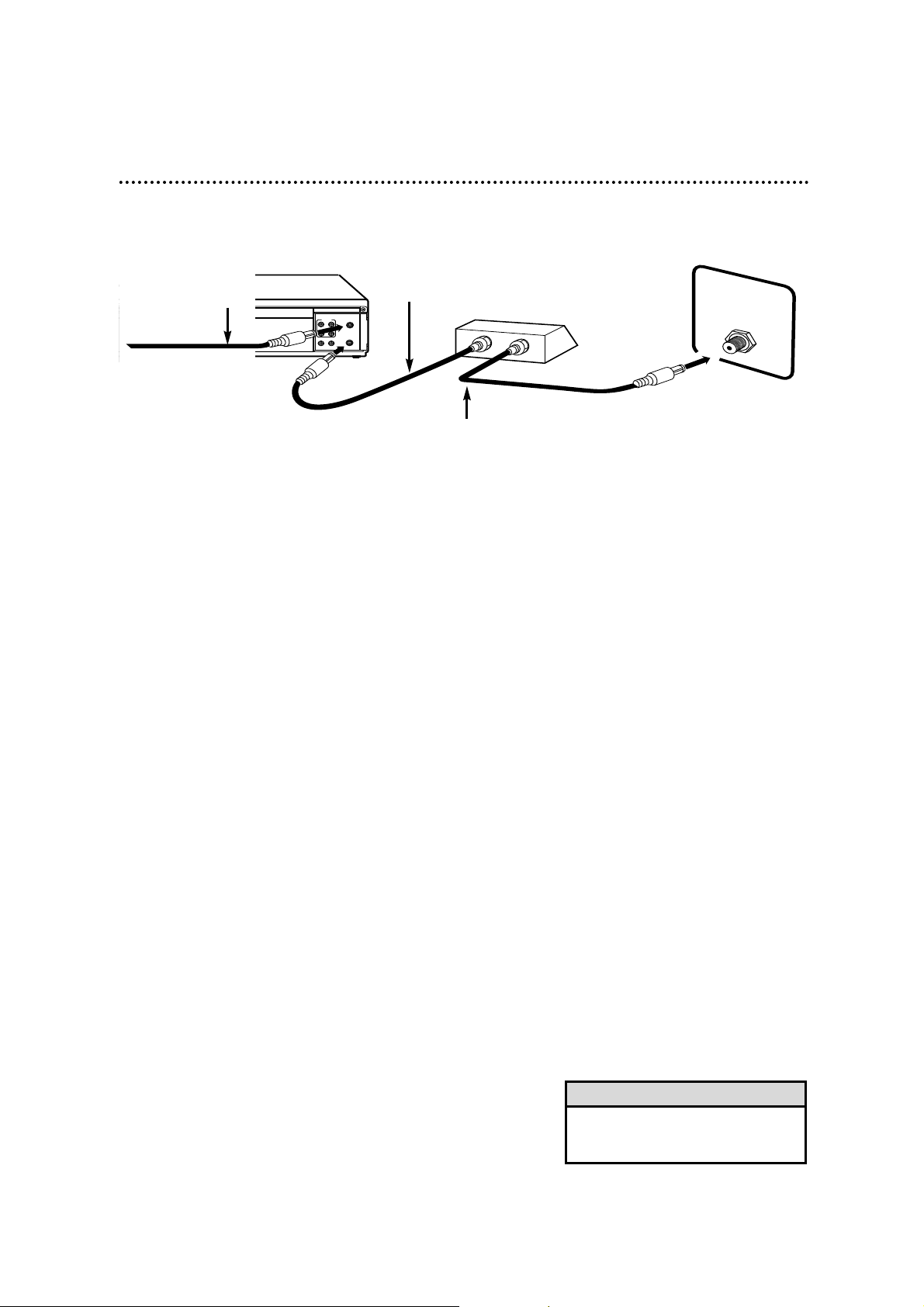
Playing a Tape
1
Press the VCR/TV button to put the VCR in VCR position
(the VCR light will appear on the display panel).
2
Make sure the Cable Box is on the same channel as the
VCR’s CH3/CH4 switch.
3
Use the TV channel selector to put the TV on the Cable Box
output channel (channel 3 or 4).
4
Press the PLAY button to play the tape.
Hookups With a Cable Box (cont’d) 9
IN
OUT
75V
ANT /
CABLE
CH3
CH4
OUT
IN
ANT
R
L
VIDEO
IN
OUT
IN
OUT
AUDIO
This connection allows you to program an unattended recording of more than one unscrambled channel and to watch one channel while recording another. After you connect the VCR,
Cable Box, and TV as shown below, the features on this page will be available.
Recording One Channel/Watching Another
1
With the VCR in VCR position (the VCR light will appear on the display panel), use the CHANNEL (Up/Down) buttons to select
the channel you want to record. Start the recording.
2
Press the VCR/TV button once to put the VCR in TV
position.
3
Use the TV channel selector to put the TV on the Cable Box
output channel (channel 3 or 4).
4
Select the channel you want to watch at the Cable Box.
• You cannot record scrambled channels with this connection.
Helpful Hint
1. Connect a Cable
signal to the VCR’s
ANT(enna) IN Jack.
3. Use a second RF coaxial cable to connect the OUT Jack on
the Cable Box to the ANTENNA IN Jack on the back of the TV.
2. Use an RF coaxial cable (supplied) to connect
the OUT Jack on the VCR to the IN Jack on
the Cable Box.
TV ANTENNA IN Jack
Page 10
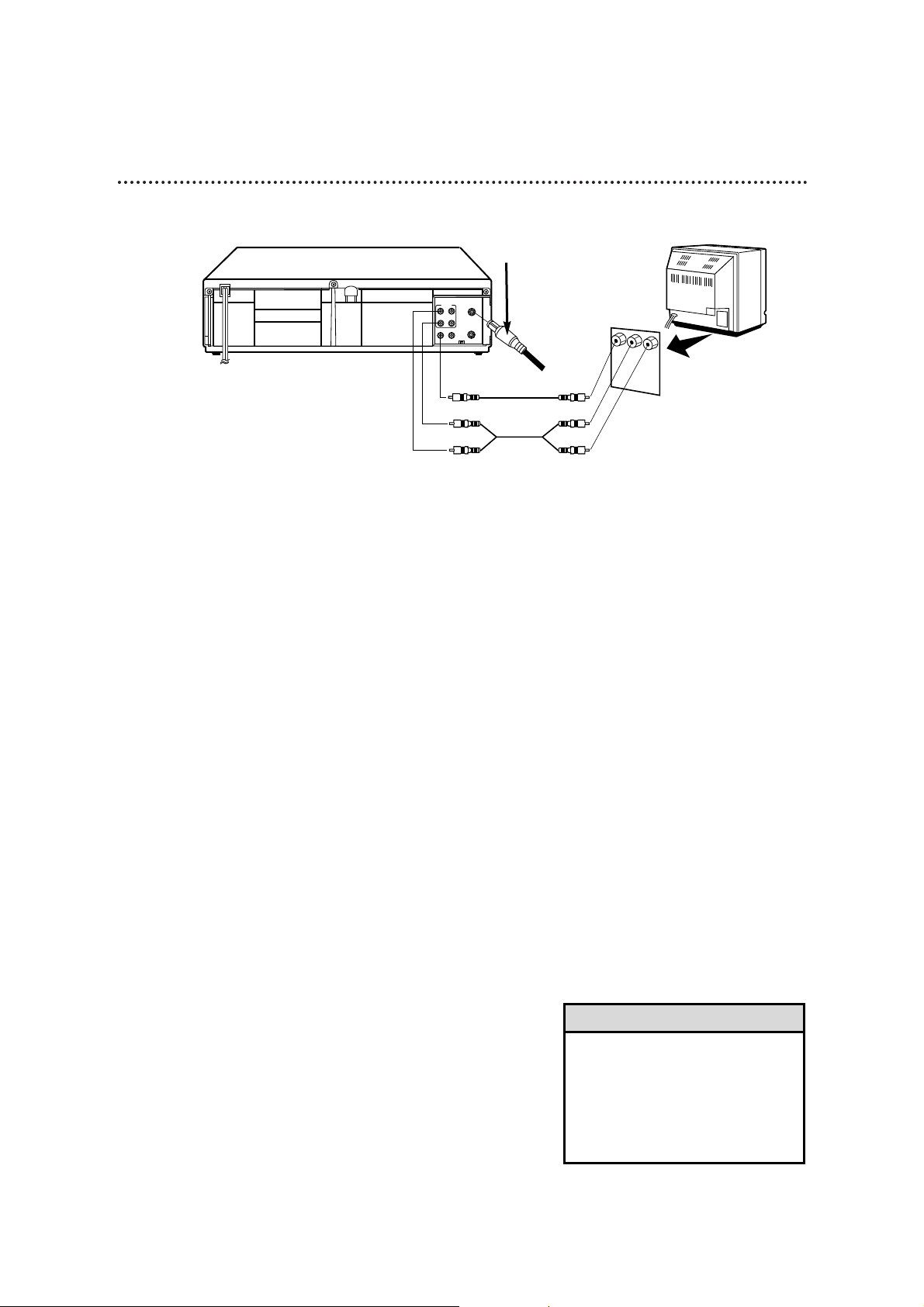
10 Hookups With a Stereo TV
1
Connect the antenna or cable to the ANT(enna) IN Jack
on the back of the VCR.
2
Connect a video cable to the yellow VIDEO OUT Jack on
the back of the VCR. Then, connect the other end of the
video cable to the VIDEO IN Jack on your TV.
3
Connect an audio cable to the red and white AUDIO
OUT Jacks on the back of the VCR. Then, connect the
other end of the audio cable to the AUDIO IN Jacks on
your TV.
4
Turn on your TV, making sure it is in Line Input mode. Please
refer to your TV owner’s manual for details.
• A stereo audio cable (not supplied)
is used here to deliver audio to the
TV’s left and right channels.
• The TVmust be in Line Input mode.
Please refer to your TV owner’s
manual.
Helpful Hints
CH3
CH4
OUT
IN
ANT
R
L
VIDEO
IN
OUT
IN
OUT
AUDIO
antenna or cable to
ANT(enna) IN Jack
Video Cable
Audio Cable
VIDEO (yellow) and AUDIO (red and white)
OUT Jacks
Audio and Video
IN Jacks on TV
● Audio and Video cables are not supplied.
Page 11
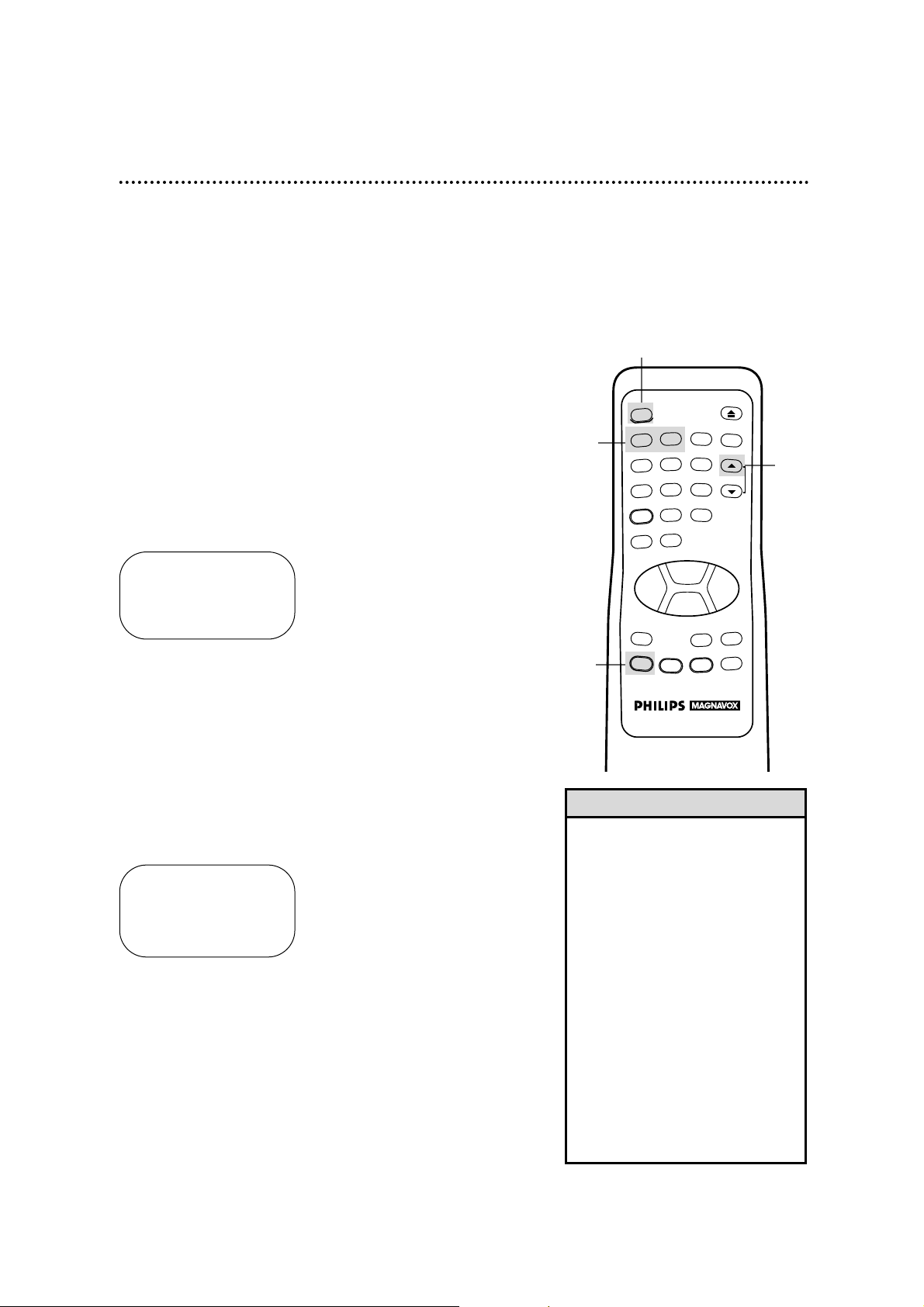
5
3
4
• To skip this feature and play a tape
immediately, insert a tape with its
record tab removed. Or, to skip step
3, press the MENU button. All onscreen displays will be inEnglish. To
skip step 5, press the STOPbutton.
Channels will not be programmed,
and CHANNELS NOTSET will
appear on-screen.
• If you try to program channels
when there is no antenna or cable
connected to the VCR, programming
will appear to take place, but eventually a NOTV SIGNALSmessage
will appear on-screen. Connect an
antenna or cable to the VCR and
try again. You may need to follow
the steps on page 12.
Helpful Hints
Turning on Your VCR 11
Before turning on your VCR, make sure there are batteries in the
remote control and the VCR and TV are connected correctly.
● Follow the steps on this page only when you plug the VCR
power cord into the wall outlet for the first time.
● You may not be able to program channels at step 5 if you are
using a Cable Box.
1
Turn the TV on. Set it to the same channel as the
CH3/CH4 switch on the back of the VCR.
2
Press the POWER button to turn on the VCR. The VCR
light and the PWR. light will appear on the VCR display panel. The
language select display screen shown below will appear. (If it does
not appear, follow the steps on page 12 to program channels and
page 17 to select a language.)
3
Within 60 seconds, press the Number 1 button to select
English on-screen displays or the Number 2 button to
select Spanish on-screen displays.
4
Press the MENU button. The channel program display shown
below will appear. The display will disappear after about 60 seconds if you do not press any buttons.
TO SELECT PUSH NO. SHOWN
1 ENGLISH ON
2 ESPAÑOL
MAKE SELECTION OR
PUSH MENU TO CONTINUE
CONNECT ANTENNA OR CABLE
TO VCR
THEN . . .
PUSH CH UP KEY
OR . . .
FOR PLAY ONLY – PUSH STOP
1
5
Press the CHANNEL (Up) button to begin automatic
channel programming. AUTO SET PROCEEDING PLEASE
WAIT will appear on-screen. The VCR will place all of the channels you receive into its memory, so when you scan through channels using the CHANNEL (Up/Down) buttons, you’ll only scan
through channels that you receive. When all channels are programmed, CHANNELS ARE SET will appear on-screen briefly.
Then the TV will go to the lowest channel programmed.
REW
PLAY
POWER
VCR PLUS+
SPEED
VCR/TV
EJECT
CHANNEL
REC/OTR
STATUS/EXIT
SLOW
PAUSE/STILL
MENU
CLEAR
MEMORY
STOP
F.FWD
1
2 3
4
5 6
7
8 9
0
+100
TIME SEARCH
Turn on the TV.
2
Page 12
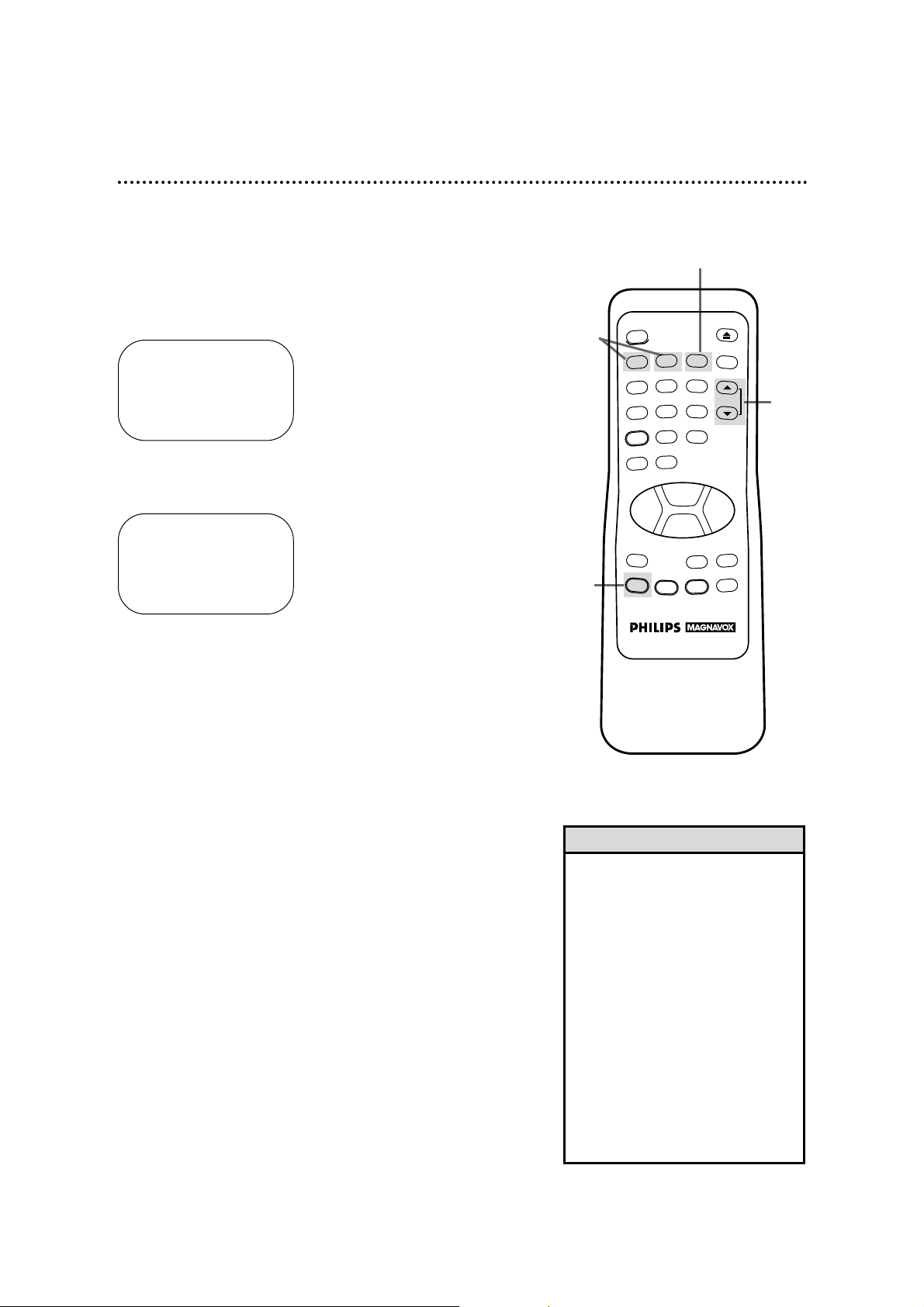
3
1
12 Channel Memory
1
Press the MENU button to bring up the main menu display.
TO SELECT PUSH NO. SHOWN
1 PROGRAM
2 VCR SET UP
3 TUNER SET UP
4 SET CLOCK
TO END PUSH EXIT
2&4
Programming Channels
Although your VCR may automatically memorize the channels you
receive when you turn it on for the first time, this function lets
you reprogram channels.
2
Press the Number 3 button to select TUNER SET UP.
TO SELECT PUSH NO. SHOWN
1 TV
2 CABLE TV ON
3 AUTO PROGRAMMING
4 ADD/DELETE CH
5 CH MEMORY REVIEW
6 TV STEREO ON
7 2ND AUDIO
TO END PUSH EXIT
3
Press the Number 1 button to select TV (if you have an
antenna) or the Number 2 button to select CABLE TV (if
you have a cable connection). ON will appear to the right of your
selection.
4
Press the Number 3 button to select AUTO PROGRAM-
MING. MEMORIZED CHANNEL / PLEASE WAIT will appear onscreen. The VCR will place all the channels you receive into its
memory.
5
Wait for a few minutes while the VCR programs channels. When
programming is complete, CHANNELS ARE SET will appear onscreen. Then the programming of the lowest channel number placed in
the VCR’s memory will appear on-screen. Now when you press the
CHANNEL (Up/Down) buttons, you will scan only through channels
you receive.
5
• You can not enter the TUNER SET
UP menu when you are in Line
Input mode (channel 00).
• Line Input mode will always be
stored in the VCR’s memory as
channel 00. When you select channel 00 with the CHANNEL
(Up/Down) buttons or the Number
buttons, A/V INwill appear on the
screen briefly.
• You may not be able to program
channels if you are using a Cable
Box.
• To switch between TV and CABLE
TV selection, repeat the steps on
this page.
Helpful Hints
POWER
2 3
1
5 6
4
8 9
7
VCR PLUS+
SPEED
REW
REC/OTR
MENU
0
TIME SEARCH
PLAY
STOP
STATUS/EXIT
+100
SLOW
CLEAR
EJECT
VCR/TV
CHANNEL
F.FWD
PAUSE/STILL
MEMORY
Page 13
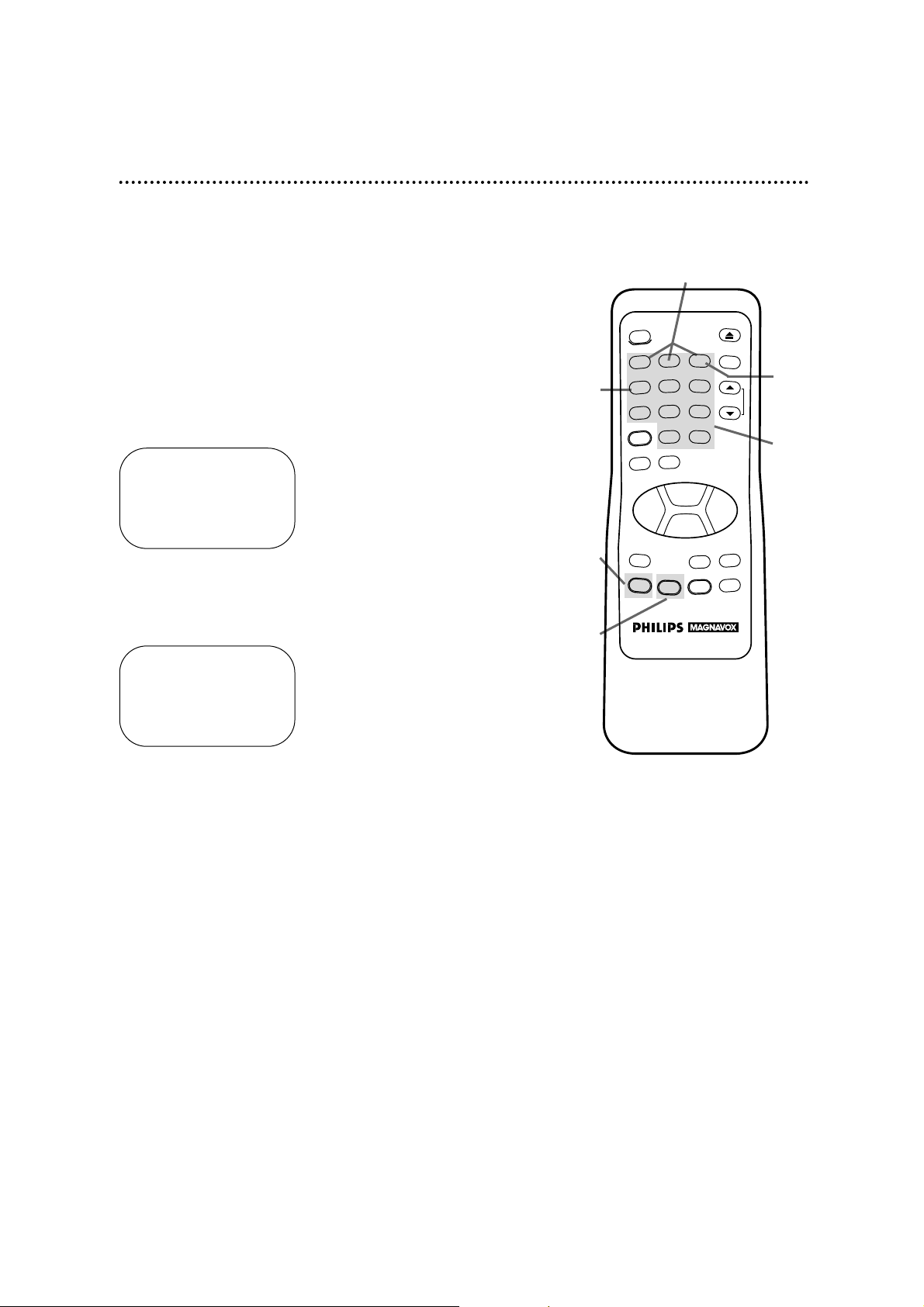
2
Channel Memory (cont’d) 13
Adding/Deleting Channels
1
Press the MENU button to bring up the main menu display.
2
Press the Number 3 button to select TUNER SET UP.
3
Press the Number 4 button to select ADD/DELETE CH.
4
Within 60 seconds, press the Number buttons to enter
the desired channel number.
TO SELECT PUSH NUMBER
CH12
1 ADD
2 DELETE
3 SELECT ANOTHER CH
TO END PUSH EXIT
5
Within five seconds, press the Number 1 button to add
that channel or the Number 2 button to delete that channel. Press the Number 3 button to leave that channel
unchanged and select another channel.
If you do not make a choice within five seconds, you will return
to the previous menu display. If this happens, continue from step
4.
6
Press the STATUS/EXIT button to exit. The programming of
the channel you added or deleted will appear.
6
3
1
4
5
SELECT CHANNEL NUMBER
CH – –
TO END PUSH EXIT
REW
PLAY
POWER
VCR PLUS+
SPEED
VCR/TV
EJECT
CHANNEL
REC/OTR
STATUS/EXIT
SLOW
PAUSE/STILL
MENU
CLEAR
MEMORY
STOP
F.FWD
1
2 3
4
5 6
7
8 9
0
+100
TIME SEARCH
Page 14
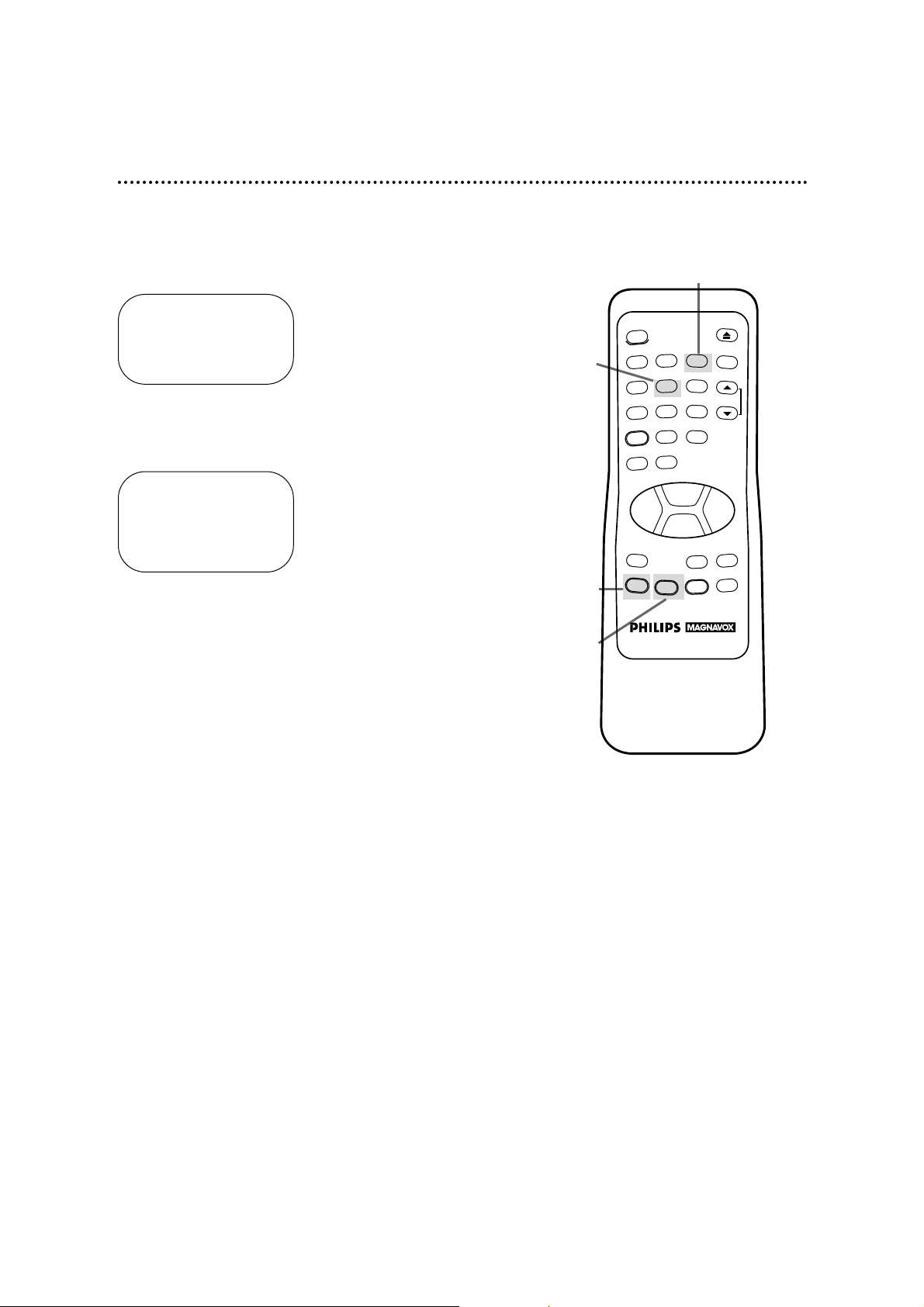
1
Press the MENU button to bring up the main menu display.
14 Channel Memory (cont’d)
3
1
2
4
Reviewing Programmed Channels
2
Press the Number 3 button to select TUNER SET UP.
3
Press the Number 5 button to select CH MEMORY REVIEW.
A list of programmed channels will appear on-screen.
● If all the programmed channels don’t fit on the screen, press
the Number 1 button to see the remaining channels. Then
press the Number 2 button to return to the first screen of
channels.
● If you do not press any buttons within 10 seconds, you will
either go to the next screen of channels or you will return to
the previous menu display.
4
Press the STATUS/EXIT button twice to exit.
TO SELECT PUSH NO. SHOWN
1 PROGRAM
2 VCR SET UP
3 TUNER SET UP
4 SET CLOCK
TO END PUSH EXIT
TO SELECT PUSH NO. SHOWN
1 TV
2 CABLE TV ON
3 AUTO PROGRAMMING
4 ADD/DELETE CH
5 CH MEMORY REVIEW
6 TV STEREO ON
7 2ND AUDIO
TO END PUSH EXIT
POWER
1
4
7
VCR PLUS+
SPEED
REW
REC/OTR
MENU
2 3
5 6
8 9
0
TIME SEARCH
PLAY
STOP
STATUS/EXIT
+100
SLOW
CLEAR
EJECT
VCR/TV
CHANNEL
F.FWD
PAUSE/STILL
MEMORY
Page 15
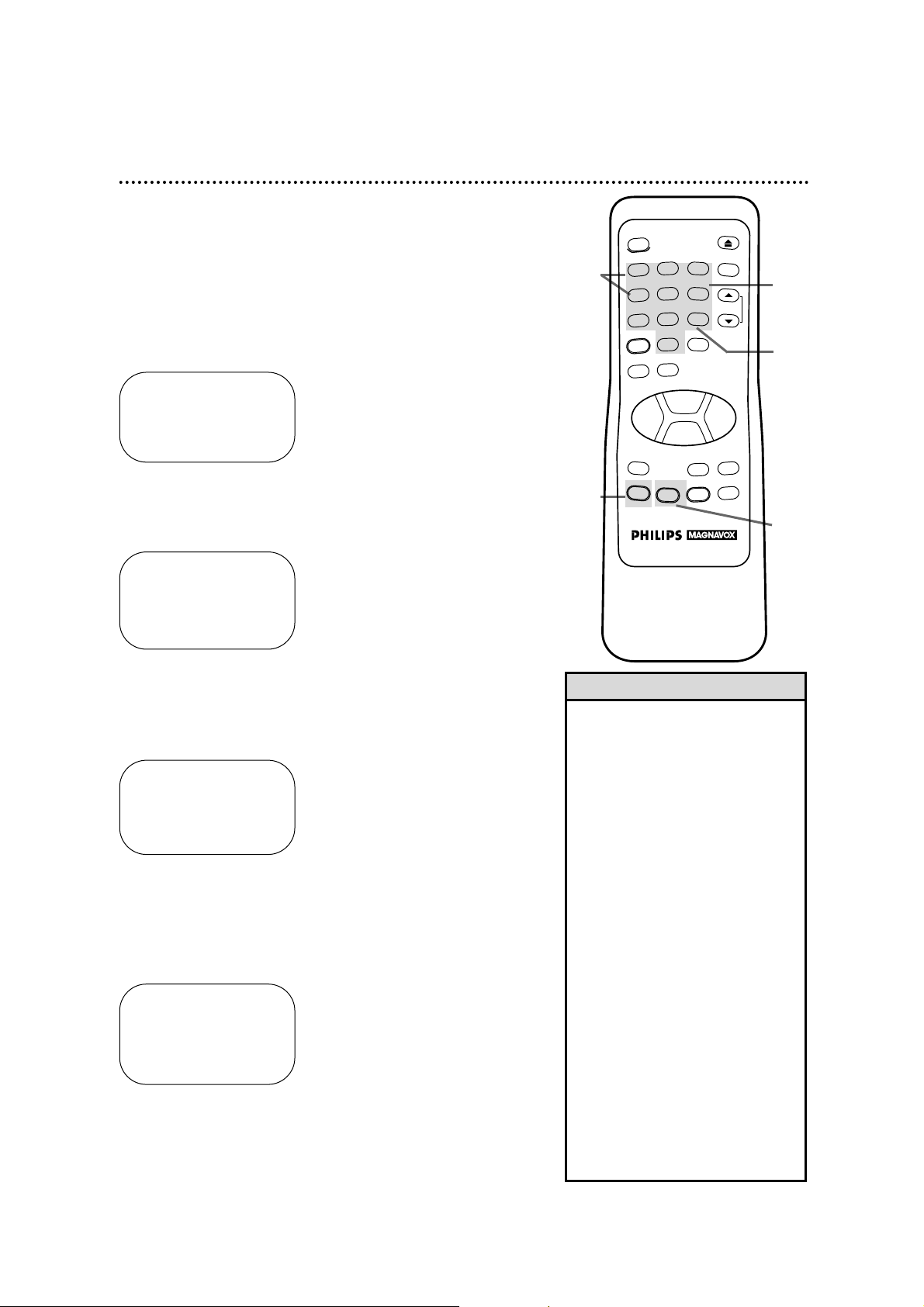
3
TIME 02 :15 PM
MONTH – – / – – / – –
TO CORRECT PUSH CLEAR
TO END PUSH EXIT
Setting the Clock 15
1
Press the MENU button to bring up the main menu display.
Setting the Clock
Follow the steps below to set your VCR’s clock. Make sure:
● The VCR is on and the VCR light appears on the display panel.
(If it does not, press the VCR/TV button once.)
● You make each entry within 60 seconds of the previous entry.
If you do not, you may start over.
TO SELECT PUSH NO. SHOWN
1 PROGRAM
2 VCR SET UP
3 TUNER SET UP
4 SET CLOCK
TO END PUSH EXIT
2
Press the Number 4 button to select SET CLOCK. Then,
press the Number 1 button to select SET CLOCK.
SET CLOCK
1 SET CLOCK
2 DAYLIGHT SVG TIME [ON]
TO SELECT PUSH NO. SHOWN
TO END PUSH EXIT
3
Press two Number buttons for the hour(s) and two
Number buttons for the minute(s). Then press 1 for AM
or 2 for PM. For example, for 2:15 PM, press 02, 15, 2.
4
Press two Number buttons for the month, two Number
buttons for the day, and two Number buttons for the
year. For example, for July 1, 1997, press 07, 01, 97. The day of
the week will appear automatically.
TIME 02 :15 PM
DATE 07 / 01 / 97
TUE.
TO CORRECT PUSH CLEAR
TO END PUSH EXIT
5
Press the STATUS/EXIT button to start the clock. The
screen will return to the program you were watching.
1
2
4
5
• Enter a 0 before a single digit number.
• Entries that do not match the VCR’s
internal calendar will cause a question mark (?) to appear on-screen.
• To make corrections, press the
CLEAR button until the space for the
number you want to correct is flashing. Then enter the correct number.
• The current time will appear on the
VCR display panel when the clock is
set. The current time will also
appear on-screen if you press the
STATUS/EXIT button. (See page 20
for details.)
• To reset the clock, follow the steps
on this page.
• Power failures that last for more
than one minute can cause you to
lose your clock setting. If this happens, repeat the steps on this page.
• If you press the STATUS/EXIT button while you are setting the clock,
the TV screen will return to the program you were watching. If this happens, start over.
Helpful Hints
PLAY
+100
SLOW
CLEAR
EJECT
VCR/TV
CHANNEL
F.FWD
PAUSE/STILL
MEMORY
POWER
2 3
1
5 6
4
8 9
7
VCR PLUS+
0
TIME SEARCH
SPEED
REW
REC/OTR
MENU
STOP
STATUS/EXIT
Page 16
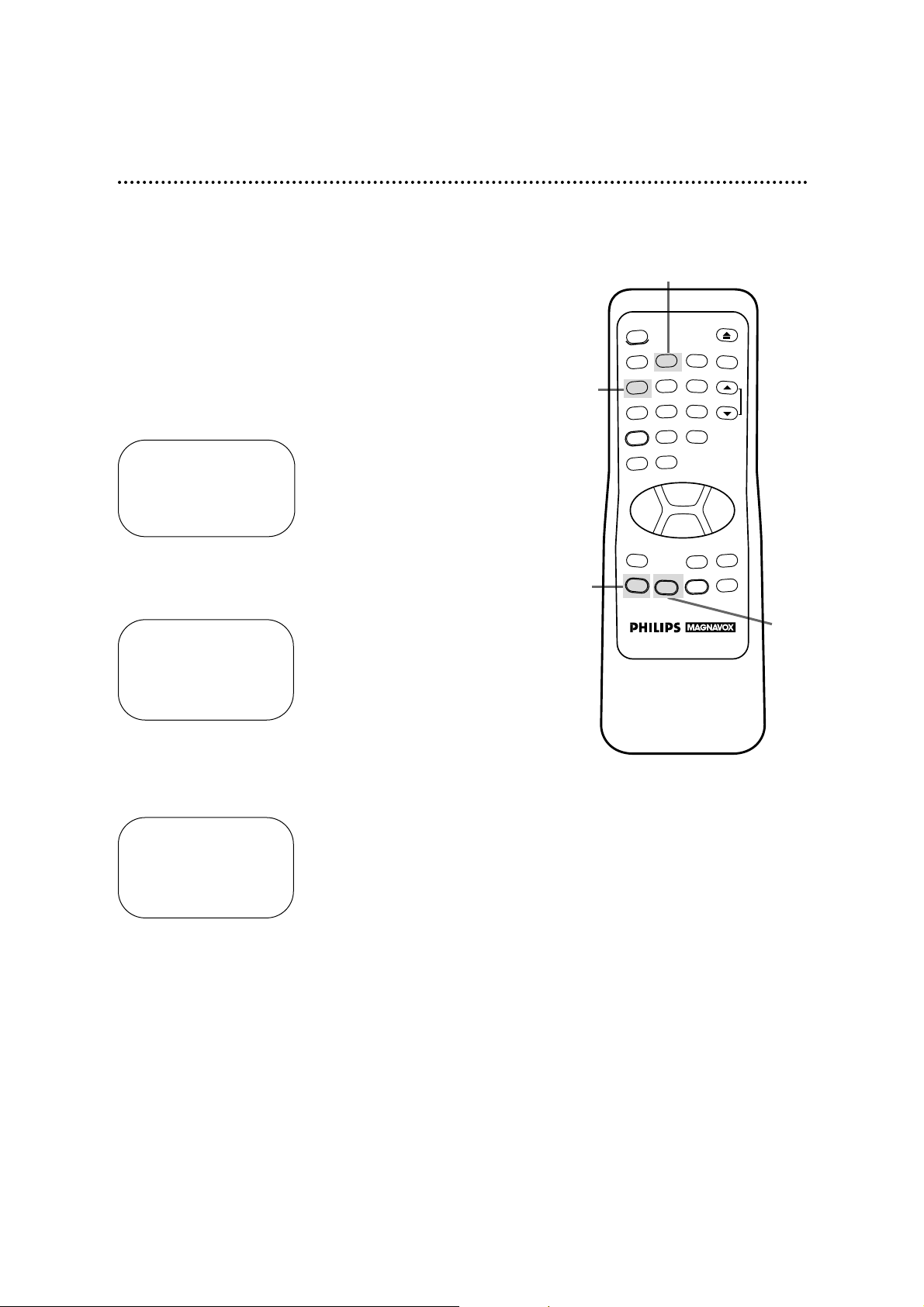
Daylight-Saving Time Selection
You may program the VCR so its clock will automatically move
forward one hour in April and turn back one hour in October.
Daylight-Saving Time is set to ON prior to shipment from the factory.
You may turn Daylight-Saving Time ON or OFF by following the
steps below.
1
With the clock set, press the MENU button to bring up the
main menu display.
2
Press the Number 4 button to select SET CLOCK.
3
Press the Number 2 button so that ON or OFF appears to
the right of DAYLIGHT SVG TIME.
4
Press the STATUS/EXIT button to exit.
16 Daylight-Saving Time Selection
TO SELECT PUSH NO. SHOWN
1 PROGRAM
2 VCR SET UP
3 TUNER SET UP
4 SET CLOCK
TO END PUSH EXIT
SET CLOCK
1 SET CLOCK
2 DAYLIGHT SVG TIME [ON]
TO SELECT PUSH NO. SHOWN
TO END PUSH EXIT
SET CLOCK
1 SET CLOCK
2 DAYLIGHT SVG TIME [ON]
TO SELECT PUSH NO. SHOWN
TO END PUSH EXIT
3
1
2
4
POWER
1
4
7
VCR PLUS+
SPEED
REW
REC/OTR
MENU
2 3
5 6
8 9
0
TIME SEARCH
PLAY
STOP
STATUS/EXIT
+100
SLOW
CLEAR
EJECT
VCR/TV
CHANNEL
F.FWD
PAUSE/STILL
MEMORY
Page 17

3
Language Selection 17
1
Press the MENU button to bring up the main menu display.
Language Selection
Follow the steps below to change the language of the on-screen
displays.
2
Press the Number 2 button to select VCR SET UP.
3
Press the Number 4 button to select LANGUAGE.
4
Press the Number 1 button if you want the on-screen displays
in English. ON will appear to the right of ENGLISH on-screen. Or,
press the Number 2 button if you want the on-screen displays
in Spanish. SI will appear to the right of ESPAÑOL on-screen.
5
Press the MENU button to exit.
TO SELECT PUSH NO. SHOWN
1 PROGRAM
2 VCR SET UP
3 TUNER SET UP
4 SET CLOCK
TO END PUSH EXIT
TO SELECT PUSH NO. SHOWN
1 REPEAT PLAY OFF
2 ON SCREEN MODE
3 AUDIO OUT
4 LANGUAGE
5 VCR PLUS+ REF. MAP
TO END PUSH EXIT
2
4
5
1
• If you accidentally select Spanish
on-screen displays and need English
on-screen displays:
1. Press the MENU button.
2. Press the Number 2 button to
select PREPARE LA VCR.
3. Press the Number 4 button to
select LENGUAJE.
4. Press the Number 1 button to
select English.
5. Press the MENU button to exit.
Helpful Hint
TO SELECT PUSH NO. SHOWN
1 ENGLISH ON
2 ESPAÑOL
MAKE SELECTION OR
PUSH MENU TO CONTINUE
REW
PLAY
POWER
VCR PLUS+
SPEED
VCR/TV
EJECT
CHANNEL
REC/OTR
STATUS/EXIT
SLOW
PAUSE/STILL
MENU
CLEAR
MEMORY
STOP
F.FWD
1
2 3
4
5 6
7
8 9
0
+100
TIME SEARCH
Page 18

18 Remote Control Buttons
POWER Button
Press to turn the VCR on or off.
MENU Button
Press to bring up the main menu display.
(Tape) SPEED Button
Press to select the recording speed (SP, LP or SLP). Details are on
pages 25, 30, and 48.
PLAY Button
Press to play a tape. Also, press to release Slow, Search or Still
mode and to return to normal playback. Details are on page 40.
REW(ind) Button
When in Stop mode, press to rewind the tape at high speed.
When in Play mode, press to rewind the tape while the picture
stays on-screen.
REC(ord)/OTR Button
Press once to start a recording (see page 25 for details).
Or, press three to 18 times to start a one touch recording (an
immediate recording, 30 minutes to eight hours long) of the chan-
nel you are watching (see page 27 for details).
STATUS/EXIT Button
Press to see the on-screen status display or to make on-screen
status displays disappear. Details are on page 20. Press to exit on-
screen menus.
Number Buttons
Use to select channels and on-screen menus and to program VCR
functions (such as setting the clock).
Channels 1 - 9
●
To select, press 0, then press the channel you want. For example,
to select channel 7, press 0, 7.
Channels 100 and above ●
To select, press the +100 button, then press the last two digits of
the channel you want. For example, to select channel 117, press
the +100 button, 1, 7.
The +100 button will work only when selecting cable channels and
when CABLE TVhas been selected at the TUNER SET UP menu.
VCR PLUS+ Button
Press to set a Timer Recording with the VCR Plus+ programming
system. Details are on pages 34-35.
REW
PLAY
POWER
VCR PLUS+
SPEED
VCR/TV
EJECT
CHANNEL
REC/OTR
STATUS/EXIT
SLOW
PAUSE/STILL
MENU
CLEAR
MEMORY
STOP
F.FWD
1
2 3
4
5 6
7
8 9
0
+100
TIME SEARCH
EJECT Button
When playback is stopped, press to eject the tape.
Page 19

REW
PLAY
POWER
VCR PLUS+
SPEED
VCR/TV
EJECT
CHANNEL
REC/OTR
STATUS/EXIT
SLOW
PAUSE/STILL
MENU
CLEAR
MEMORY
STOP
F.FWD
1
2 3
4
5 6
7
8 9
0
+100
TIME SEARCH
Remote Control Buttons (cont’d) 19
STOP Button
Press to stop the tape.
PAUSE/STILL Button
In Record mode, press to temporarily stop the recording (pause).
Press a second time to resume recording. Details are on page 25.
You can not pause a one touch recording that is set for a specific
length of time.
In Play mode, press to freeze the picture (still). Press a second
time to resume normal playback. Details are on page 40.
F.FWD Button
When in Stop mode, press to fast forward the tape at high speed.
When in Play mode, press to fast forward while the picture stays
on-screen.
CHANNEL (Up/Down) Buttons
Press to scan up or down through the VCR’s channels after the
channels have been programmed.
CLEAR Button
Press to erase incorrect data when programming VCR functions,
such as setting the clock; press to clear a timer recording; or press
to reset the real time counter.
VCR/TV Button
Use to select the signal that your TV receives.
● VCR Position
Use to watch a tape, to watch a program while recording it, or
to watch a TV broadcast using the CHANNEL (Up/Down) or
Number buttons. When the VCR light appears on the VCR dis-
play panel, you are in VCR position.
● TV Position
Use to watch TV or to watch one program while recording
another. Details are on page 26.
MEMORY Button
Press to memorize a tape position at which the real time counter
was set to 0:00:00. Details are on page 39.
SLOW Button
During tape playback, press to view the picture in slow motion.
Press again to resume normal playback. Details are on page 40.
TIME SEARCH Button
Press to fast forward or rewind the tape a specific length of time.
Details are on page 38.
Page 20

TO SELECT PUSH NO. SHOWN
1 ON SCREEN ON ON
2 COUNTER ONLY
3 ON SCREEN OFF
TO END PUSH EXIT
20 On-Screen Status Displays
• If the channel you select has no
broadcast, the screen will become a
solid blue field. The screen will
remain blue until you select an
active channel.
• You may bring up the status display
at any time by pressing the STATUS/EXITbutton.
(The exception is when viewing a
still picture or a slow motion picture,
or when F.FWD or REW(ind) is
pressed during playback.)
• Channel numbers (when tuned) are
displayed for a few seconds.
Helpful Hints
1
Press the MENU button to bring up the main menu display.
TO SELECT PUSH NO. SHOWN
1 PROGRAM
2 VCR SET UP
3 TUNER SET UP
4 SET CLOCK
TO END PUSH EXIT
A status display, which includes the current time, channel, and other
information (see illustration) will appear when you press the STATUS/EXIT button or certain function buttons. The contents of the status display may vary. There are three status display modes:
ON SCREEN ON:
● When you press the STOP button or the PLAY button, the status
display appears for five seconds.
COUNTER ONLY:
● When you press the STOP button or the PLAY button, the status
display appears for five seconds. After five seconds, only the
counter will remain on-screen. Press the STATUS/EXITbutton to
remove it.
ON SCREEN OFF:
● The status display will not appear when you press function buttons.
● You must press the STATUS/EXIT button to see the status display.
To select a status display mode, follow the steps below.
2
Press the Number 2 button to select VCR SET UP.
TO SELECT PUSH NO. SHOWN
1 REPEAT PLAY OFF
2 ON SCREEN MODE
3 AUDIO OUT
4 LANGUAGE
5 VCR PLUS+ REF. MAP
TO END PUSH EXIT
3
Press the Number 2 button to select ON SCREENMODE.
4
Press the Number 1 button to select ON SCREEN ON, the
Number 2 button to select COUNTER ONLY, or the
Number 3 button to select ON SCREENOFF. ONwill appear
beside the selected status display mode.
5
Press the STATUS/EXIT button to exit.
STOP 12:00 AM
TV STEREO CH10
STEREO
2ND AUD
SLP M 1:23:45 HIFI
Function
Button
Pressed
Time
Channel
Counter
and
Counter
Memory
Tape
Speed
MTS
Broadcast
Available
Audio
Out
Mode
Receiving and
Recording Mode
Page 21

VCR Display Panel 21
Cassette Compartment
Insert a tape here.
VCR Display Panel
Information about VCR operations appears here.
VCR Light
This light appears when the VCR is in
VCR position. This light does not
appear when the VCR is in TV position.
REC(ord) Light
This light appears when a recording is in progress. It flashes when a
recording is paused.
Cassette-Inside Light
This light appears when there is
a tape in the VCR.
PWR(power). Light
This light appears when the
power is turned on.
REW
REC/OTR STOP/EJECT PAUSE
PLAY
F.FWD
CHANNEL
VCR/TV
POWER
VCR
PM
PWR.
head
VCR
PM
PWR.
REC
Timer Light
This light glows when the VCR is
turned off to set a timer recording
or when a one touch recording has
been set. It flashes when the power
is off if a timer recording has been
set but a tape has not been placed in
the VCR. It also flashes when a timer
recording has finished (unless another timer recording is programmed, in
which case it glows).
Clock Display
The current time appears here (when the clock is set). PM will
appear on the display, but AM will not.
Page 22

22 Front Panel
PAUSE Button
In Record mode, press to temporarily stop the recording
(pause). Press a second time to resume normal recording.
Details are on page 25. You can not pause a one touch recording that is set for a specific length of time. In Play mode, press
to freeze the picture (still). Press a second time to resume
normal playback. Details are on page 40.
POWER Button
Press to turn the VCR
power on and off.
VCR/TV Button
Use to select the signal that
your TV receives.
● VCR Position
Use to watch a tape, to
watch a program while
recording it, or to watch a
TV broadcast using the
CHANNEL (Up/Down) or
Number buttons.
When the VCR light appears
on the VCR display panel,
you are in VCR position.
● TV Position
Use to watch TV or to watch
one program while recording
another. When the VCR light
does not appear on the display panel, you are in TV
position.
REC(ord)/OTR Button
Press once to start a recording.
Press three to 18 times to start a one touch recording (an immediate recording, 30 minutes to eight
hours long) of the channel you are watching. Details
are on page 27.
CHANNEL (Up/Down) Buttons
Press to scan up or down through the
VCR’s channels.
TRACKING (Up/Down) Function
When in Play or Slow mode, press the
CHANNEL (Up/Down) buttons on the
VCR to adjust the tracking. Details are on
page 41.
PLAY Button
Press to play a tape. Also, press to release
Slow, Search or Still mode and return to
normal playback. Details are on page 40.
REW(ind) Button
When playback is stopped, press to rewind
the tape at high speed. During playback, press
to rewind the tape while the picture stays onscreen. Details are on page 40.
STOP/EJECT Button
Press once to stop the tape.
When playback is stopped,
press to eject the tape.
F.FWD(Fast Forward) Button
When in Stop mode, press to fast forward the tape at
high speed. When in Play mode, press to fast forward
while the picture stays on-screen. Details are on page 40.
REW
REC/OTR STOP/EJECT PAUSE
PLAY
F.FWD
CHANNEL
VCR/TV
POWER
VCR
PM
PWR.
head
Remote Sensor
Receives an infrared signal from your
remote control so you can operate
your VCR from a distance.
Page 23

AUDIO IN Jacks
Connect the cables coming from the
AUDIO OUT Jacks of a camcorder,
another VCR, or an audio source
here. Details are on page 36.
VIDEO IN Jack
Connect a cable coming from the
VIDEO OUT Jack of a camcorder,
another VCR, or an audio-visual
source (laser disc, video disc player,
etc.) here. Details are on page 36.
ANT(enna) IN Jack
Connect your antenna or cable
here. Details are on pages six-10.
CH3/CH4 Switch
Set to channel 3 or 4 to
use your TV with your
VCR. Details are on
pages six-nine.
OUT Jack
Use the supplied RF coaxial
cable to connect this jack to
the ANTENNA IN Jack on
your TV or the IN Jack on
your Cable Box. Details are
on pages six-nine.
VIDEO OUT Jack
Connect a cable going to the VIDEO IN Jack
of a camcorder, another VCR, or an audiovisual source (laser disc, video disc player,
etc.) here. Details are on pages 10, 36 and 42.
AC Power Cord
Connect to a standard AC outlet
to supply power to the VCR.
AUDIO OUT Jacks
Connect the cables going to the
AUDIO IN Jacks of a camcorder,
another VCR, or an audio source here.
Details are on pages 10, 36 and 42.
CH3
CH4
OUT
IN
ANT
R
L
VIDEO
IN
OUT
IN
OUT
AUDIO
Rear Panel 23
Page 24

24 Playing
• If the tape you want to play is
already in the VCR, make sure the
VCR power is on and the VCR light
is on, then press the PLAYbutton.
• Other playback options and features are on pages 37-41.
Helpful Hints
Read and follow the steps below to play a tape.
1
Turn the TV on and set it to channel 3 or 4, whichever the
CH3/CH4 switch on the back of the VCR is set to.
2
Insert a tape in the VCR. The power will come on. The VCR
will place itself in VCR position automatically (the VCR light and
the Cassette-Inside light on the display panel of the VCR will
appear). If the tape’s record tab has been removed, playback will
start automatically.
6
When playback is stopped, press the EJECT button on the
remote control or the STOP/EJECT button on the VCR
again to remove the tape.
3
If playback does not start automatically, press the PLAY
button to start playback.
4
Press the STOP button on the remote control or the
STOP/EJECT button on the VCR once to stop playback.
5
Press the REW(ind) button on the remote control or the
REW(ind) button on the VCR to rewind the tape.
3
4
5
1
Turn on the TV.
2
Insert a tape in the VCR.
6
POWER
1
4
7
VCR PLUS+
SPEED
REW
REC/OTR
MENU
2 3
5 6
8 9
0
TIME SEARCH
PLAY
STOP
STATUS/EXIT
+100
SLOW
CLEAR
EJECT
VCR/TV
CHANNEL
F.FWD
PAUSE/STILL
MEMORY
Page 25

Read and follow the steps below to record a television program.
1
Turn the TV on and set it to channel 3 or 4, whichever the
CH3/CH4 switch on the back of the VCR is set to.
Recording 25
2
Insert a tape with its record tab intact (see page five) in the
VCR. The power will come on, and the Cassette-Inside light will
appear.
3
If the VCR light appears on the display panel of the VCR, go to
step 4. If the VCR light does not appear, press the VCR/TV
button once.
• If the REC(ord)/OTR button is
pressed while a tape without a
record tab is in the VCR, the VCR
will eject the tape and PROTECTED
CASSETTECANNOT RECORD will
flash on-screen.
• Other recording options are on
pages 26-36.
• You can change the tape speed while
the VCRis recording, but some distortion will appear on the tape.
• The VCR will record in a preset volume.
Helpful Hints
4
Press the (Tape) SPEED button on the remote control until
the desired tape speed (see pages 30 and 48 for details) appears
on the TV screen. The tape speed will disappear from the screen
after about five seconds.
5
Press the CHANNEL (Up/Down) buttons or the Number
buttons to select the channel to be recorded.
6
Press the REC(ord)/OTR button once to start recording. The
REC light will appear on the VCR’s display panel.
If the REC(ord)/OTR button is pressed when there is not a tape
in the VCR, NO CASSETTE will flash on-screen.
7
To pause the recording (for example, during commercials), press the PAUSE/STILL button on the remote control
or the PAUSE button on the VCR once. The REC light will flash.
To start recording again, press the REC(ord)/OTR button
or the PAUSE/STILL button again. The REC light will come
on again.
8
To stop recording, press the STOP button on the remote
control.
3
4
5
1
Turn on the TV.
2
Insert a tape in the VCR.
6
7
8
POWER
2 3
1
5 6
4
8 9
7
VCR PLUS+
SPEED
REW
REC/OTR
MENU
0
TIME SEARCH
PLAY
STOP
STATUS/EXIT
+100
SLOW
CLEAR
EJECT
VCR/TV
CHANNEL
F.FWD
PAUSE/STILL
MEMORY
Page 26

1
Start a recording (see page 25).
26 Recording One Channel/Watching Another
• If you use a Cable Box or satellite
system hookup, you may not be
able to watch one channel while
recording another. See pages eight nine for details.
• If you don’t receive channels, check
your hookups, then follow the
instructions above carefully.
Helpful Hints
2
Press the VCR/TV button to put the VCR in TV position. The
VCR light will disappear from the VCR’s display panel.
3
Use the TV remote control to select the channel you
want to watch.
4
To return to the channel being recorded, use the TV
remote control to select channel 3 or 4 (whichever the
CH3/CH4 switch on the back of the VCR is set to).
5
Press the VCR/TV button to put the VCR in VCR position.
(The VCR light will appear on the display panel of the VCR.) The
channel being recorded will appear on-screen.
6
To stop the recording, press the STOP button.
1
2
3
6
5
Select the channel you
want to watch at the TV.
4
Set the TV to channel 3 or
4.
VCR PLUS+
POWER
1
4
7
SPEED
2 3
5 6
8 9
0
TIME SEARCH
REW
REC/OTR
MENU
PLAY
STOP
STATUS/EXIT
+100
SLOW
CLEAR
EJECT
VCR/TV
CHANNEL
F.FWD
PAUSE/STILL
MEMORY
Page 27

One Touch Recording 27
Starting an OTR
1
Use the CHANNEL (Up/Down) buttons or the Number
buttons to select the channel you want to record.
OTR (0:30)
CH12
2
Press the REC(ord)/OTR button repeatedly until the
desired recording length (30 minutes to eight hours) appears in
the upper left corner of the screen. Recording will begin immediately.
The one touch recording (OTR) function allows you to set an
immediate timed recording 30 minutes to eight hours long without setting the timer. Before you begin, make sure:
● Channels are programmed.
● The desired recording speed (SP, LP, SLP) has been selected
with the (Tape) SPEEDbutton. (Details are on pages 30 and
48.)
● There is a tape in the VCR. Make sure the tape’s record tab is
intact and the tape is long enough to record the program(s).
● The VCR light appears on the display panel of the VCR. (If it
does not, press the VCR/TV button once.)
3
To stop an OTR before recording is finished, press the
STOP button or the POWER button. To cancel the OTR but
continue recording, press the REC(ord)/OTR button until REC
appears in the upper left corner of the screen.
• To check the time remaining for an
OTR after the OTRhas been set,
press the STATUS/EXITbutton.
• To change the recording length
while an OTR is in progress, press
the REC(ord)/OTRbutton until the
desired length appears on-screen.
• If you begin an OTR when a recording is paused, the OTRwill begin.
• You can not pause recording (for
example, during commercials) during an OTR.
• If the preset time for a timer
recording comes up during an OTR,
the OTR has priority.
• If the end of the tape is reached
during an OTR, recording will stop.
The VCR will eject the tape, then
turn itself off.
Helpful Hints
3
1
2
POWER
1
4
7
VCR PLUS+
SPEED
REW
REC/OTR
MENU
2 3
5 6
8 9
0
TIME SEARCH
PLAY
STOP
STATUS/EXIT
+100
SLOW
CLEAR
EJECT
VCR/TV
CHANNEL
F.FWD
PAUSE/STILL
MEMORY
Page 28

28 Timer Recording
Follow the steps below to program your VCR to record TV programs while you’re away from home. You can program up to eight
timer recordings. For each one, the VCR will turn itself on,
record, and turn itself off automatically.
If you are using a Cable Box, timer recordings may be programmed differently. Read pages eight-nine before proceeding.
Before you begin make sure:
● Channels are programmed.
● The clock is set.
● There is a tape in the VCR. Make sure the tape’s record tab is
intact and the tape is long enough to record the program(s).
● The VCR light appears on the display panel of the VCR. If it
does not, press the VCR/TV button once.
Complete each step within 60 seconds of completing the
previous step. If you don’t, start again at step 1.
1
Press the MENU button to bring up the main menu display.
TO SELECT PUSH NO. SHOWN
1 PROGRAM
2 VCR SET UP
3 TUNER SET UP
4 SET CLOCK
TO END PUSH EXIT
2
Press the Number 1 button on the remote control to select
PROGRAM.
TO SELECT PUSH NO. SHOWN
1 ONCE
2 DAILY
3 WEEKLY
4 PROGRAM REVIEW
TO END PUSH EXIT
Daily
Recording
Menu
Screen
DAILY PROGRAM (MON-FRI)
PROGRAM -1 2 3 4 5 6 7 8-
SELECT PROGRAM NUMBER
TO END PUSH EXIT
3
Select a once, daily or weekly recording.
● Press the Number 1 button to select ONCE. The VCR will
record a TV program on any day you choose, up to 12 months
away.
● Press the Number 2 button to select DAILY. The VCR will
record every day from Monday to Friday – starting at the same
time and for the same length of time.
● Press the Number 3 button to select WEEKLY. The VCR will
record on the same day, at the same time, and for the same
length of time every week (for example, every Tuesday from 23 p.m.).
2
1
3
REW
PLAY
POWER
VCR PLUS+
SPEED
VCR/TV
EJECT
CHANNEL
REC/OTR
STATUS/EXIT
SLOW
PAUSE/STILL
MENU
CLEAR
MEMORY
STOP
F.FWD
1
2 3
4
5 6
7
8 9
0
+100
TIME SEARCH
• If you need to make corrections
while programming a timer recording, press the CLEAR button until
the cursor is flashing on the item
you want to change. Then enter the
correct information.
• If the end of the tape is reached
during a timer recording, recording
will stop. The VCR will eject the
tape and turn itself off.
Helpful Hints
Page 29

ONE TIME PROGRAM
PROGRAM 1
CHANNEL – –
TO CORRECT PUSH CLEAR
TO END PUSH EXIT
ONE TIME PROGRAM
PROGRAM 1
CHANNEL 10
TIME ON – – : – –
TO CORRECT PUSH CLEAR
TO END PUSH EXIT
4
Use the Number buttons (1 - 8) to select a slot in which
to store the timer recording. There are eight timer recording
slots. Open slots will flash on-screen.
NOTE: If you enter a number for a slot that has already been used to
store a timer recording, PREVIOUSLYSET PROGRAM will appear onscreen for a few seconds. Then information about the program in that
position will be displayed on-screen. If this happens, press the STATUS/EXIT button twice. Then start again at step 1. (If you do not
press any buttons within 60 seconds, you will return to the previous
menu.)
6
Enter the recording’s start time.
Press two Number buttons for the hour you want the recording
to begin. Press two Number buttons for the minute(s) you want
the recording to begin. Press 1 for AM or 2 for PM. For example,
for 9:30 PM, press 09, 30, 2.
5
Enter the channel you want to record.
● If you have a basic antenna or cable hookup (as shown on
pages six-seven) enter the channel of the TVprogram you want
to record. (You must enter a 0 before all single digit channels.)
● If you are recording from line input, press 0, 0. A/V IN will
appear on-screen.
● If you are using a Cable Box, enter the Cable Box output chan-
nel (channel 03 or 04). See page eight for details.
7
Enter the recording’s stop time.
Follow the instructions in step 6 to set the recording’s stop time
(AM or PM will be set automatically).
ONE TIME PROGRAM
PROGRAM 1
CHANNEL 10
TIME ON 09:30 PM
TIME OFF – – : – –
TO CORRECT PUSH CLEAR
TO END PUSH EXIT
Timer Recording (cont’d) 29
4-7
• Entries that do not match the VCR’s
internal clock or calendar will cause
a question mark to appear onscreen.
Helpful Hint
Instructions continue on page 30.
POWER
1
4
7
VCR PLUS+
SPEED
REW
REC/OTR
MENU
2 3
5 6
8 9
0
TIME SEARCH
PLAY
STOP
STATUS/EXIT
+100
SLOW
CLEAR
EJECT
VCR/TV
CHANNEL
F.FWD
PAUSE/STILL
MEMORY
Page 30

ONE TIME PROGRAM
PROGRAM 1
CHANNEL 10
TIME ON 09:30 PM
TIME OFF 11:00 PM
REC SPEED SLP
SP=1 LP=2 SLP=3
TO CORRECT PUSH CLEAR
TO END PUSH EXIT
30 Timer Recording (cont’d)
8
Press the Number 1 button to record in SP speed, press
the Number 2 button to record in LP speed, or press the
Number 3 button to record in SLP speed. For details, see
the chart below. You cannot use the (Tape) SPEEDbutton at this
time.
9
Press two Number buttons for the month and two
Number buttons for the day you want to record the program. For example, for July 10, 1997, press 07, 10. The day of
the week and the year will be displayed automatically (you cannot
program the VCR to record more than one year in advance).
ONE TIME PROGRAM
PROGRAM 1
CHANNEL 10
TIME ON 09:30 PM
TIME OFF 11:00 PM
REC SPEED SLP
START DATE 07/10/97
THU.
TO CORRECT PUSH CLEAR
TO END PUSH EXIT
10
Press the STATUS/EXIT button. PROGRAM WAS COM-
PLETED PLEASE TURN OFF VCR FOR TIMER RECORDING will
appear on-screen (if PROGRAMNOTCOMPLETED appears, try
again from step 1). In three seconds the on-screen display will disappear.
11
Turn off the VCR power. The Timer light will appear. The VCR
must be turned off for a timer recording to take place.
(If the timer recording will take place several hours or days from
now, you may use the VCR until time for the recording. Just turn
off the VCR a few minutes before the recording starts.)
If you forget to turn off the VCR, PLEASE TURN OFF VCR FOR
TIMER RECORDING flashes on your TV screen two minutes
before a timer recording starts. Remove the message by pressing
the CLEAR button.
8
9
10
11
Tape Speed Maximum Record/Playback Time
Type T160 T120 T60
SP 2 hrs.
2 hrs. 1 hr.
(Standard Play) 40 mins.
LP 5 hrs.
4 hrs. 2 hrs.
(Long Play) 20 mins.
SLP
8 hrs. 6 hrs. 3 hrs.
(Super Long Play)
Tape Speeds
This chart shows the recording/playback time
for three types of video cassettes (T160, T120,
and T60). There are three playback speeds: SP,
LP, and SLP. During playback, the VCR selects
the tape speed automatically. When recording,
you can change the tape speed using the
(Tape) SPEED button (see page 18).
The VCR must
be off for a
timer recording
to take place!
Make sure there
is a tape in the
VCR.
REW
PLAY
POWER
VCR PLUS+
SPEED
VCR/TV
EJECT
CHANNEL
REC/OTR
STATUS/EXIT
SLOW
PAUSE/STILL
MENU
CLEAR
MEMORY
STOP
F.FWD
1
2 3
4
5 6
7
8 9
0
+100
TIME SEARCH
Page 31

Timer Recording (cont’d) 31
3
2
4
5
• CLASH may flash on the screen
when you finish setting a timer
recording, then the PROGRAM
menu will appear. This means that
the timer recording you just programmed and another timer recording overlap, and thus the current
timer recording will not be carried
out. In this case, cancel one of the
overlapping timer recordings by following the instructions on this page.
• If the preset time for a timer
recording comes up during an OTR,
the OTR has priority.
• To stop a started timer recording,
press the STOP/EJECT button on
the VCR.
• If the power fails for more than one
minute, programmed timer recordings will be lost. If this occurs, reset
the VCR’s clock before re-programming the timer recording(s).
See page 46 for more notes.
Helpful Hints
1
Press the POWER button to turn on the VCR.
Reviewing or Cancelling Timer Recordings
2
Make sure the VCR light appears on the display panel of the VCR.
If it does not, press the VCR/TV button.
3
Press the MENU button.
4
Press the Number 1 button to select PROGRAM.
5
Press the Number 4 button to select PROGRAM REVIEW.
The timer recording information for the program in the lowest
numbered slot will appear on-screen. If there are no timer
recordings set, nothing will happen when you press the Number 4
button.
6
Press the Number 1 button repeatedly to review all programmed timer recordings. If you don’t press the Number 1
button in 10 seconds, the VCR will automatically display information about the next programmed timer recording. This will continue until all filled positions have been displayed. Then the menu will
disappear.
7
To cancel the timer recording displayed, press the
CLEAR button. Either the display will disappear or information
about other timer recordings will appear. If you do not press any
other buttons, the display will disappear after all timer recordings
have been displayed.
8
Repeat steps 1-6 to make sure you have cleared the correct timer recording.
1
6
7
POWER
1
4
7
VCR PLUS+
SPEED
REW
REC/OTR
MENU
2 3
5 6
8 9
0
TIME SEARCH
PLAY
STOP
STATUS/EXIT
+100
SLOW
CLEAR
EJECT
VCR/TV
CHANNEL
F.FWD
PAUSE/STILL
MEMORY
Page 32

32 Setting Up the VCR Plus+ Programming System
1
First, fill in the boxes on this page. It will only take a few minutes, and you must do it if you want the VCR
Plus+ programming system to work properly.
Since the channel numbers of the stations you receive may not be the same as the station numbers, and
since channel numbers differ from area to area, you must program the VCR with your local channel information. To fill in the boxes, you will need 1) a cable channel line-up list, if applicable (you can request one
from your cable company), and 2) a chart that lists VCR Plus+ channel numbers, which you can find in your
TV guide or the TV listings of your local newspaper.
TV Channels
Local TV
Stations
(call letters)
VCR PLUS+ CH.
CABLE/TV CH.
CABLE Channels
Local TV
Stations
(call letters)
V
CR PLUS+ CH.
CABLE/TV CH.
Page 33

Setting Up the VCR Plus+ Programming System (cont’d) 33
2
Now, compare the channel numbers you have written in the VCR
PLUS+ CH. and CABLE/TV CH. columns. You’ll notice that some
stations have VCR Plus+ and Cable/TV channel numbers that are
the same, and other stations have channel numbers that do not
match. Where the channel numbers DO NOT match, you must
tell the VCR the VCR Plus+ and Cable/TV channel numbers
according to the following steps.
● Make each entry within 60 seconds of the previous entry.
3
Press the MENU button.
6
Look at the boxes you filled in on page 32. For stations whose
VCR Plus+ and Cable/TV channels do not match, press
the CHANNEL (Up/Down) buttons until the arrow is
beside the VCR Plus+ channel you need. Then, press the
Number buttons to enter the corresponding Cable/TV
channel from your list. (Enter a “0” before single-digit chan-
nels.) Continue this process until you have entered all the stations
on your list.
7
Press the STATUS/EXIT button to exit.
• To correct a Cable/TV channel number, repeat the steps on this page.
• To clear a Cable/TV channel number, repeat steps 3-5 on this page.
Then, press the CHANNEL
(Up/Down) buttons to select it.
Then press the CLEAR button. Press
the STATUS/ EXIT button to exit.
• Always enter a “0” before singledigit channels.
• To select line input for the Cable/TV
channel, press 0,0. AUX will appear
on-screen.
• When you receive the VCR from the
factory, all the VCR Plus+ channel
numbers and Cable/TV channel
numbers are the same.
Helpful Hints
TO SELECT PUSH NO. SHOWN
1 REPEAT PLAY OFF
2 ON SCREEN MODE
3 AUDIO OUT
4 LANGUAGE
5 VCR PLUS+ REF. MAP
TO END PUSH EXIT
5
Press the Number 5 button to select VCR PLUS+ REF. MAP.
VCR PLUS+ CROSS REF. MAP
VCR PLUS+ CABLE/TV
98 98
99 99
1 – – – – –>23
2 2
TO SELECT CH PUSH CH UP/
DOWN THEN ENTER CH NO.
TO END PUSH EXIT
VCR PLUS+ CROSS REF. MAP
VCR PLUS+ CABLE/TV
98 98
99 99
1 – – – – –>1
2 2
TO SELECT CH PUSH CH UP/
DOWN THEN ENTER CH NO.
TO END PUSH EXIT
4
Press the Number 2 button to select VCR SET UP.
3
2
4
5
Examine the lists on
page 32.
6
7
REW
PLAY
POWER
VCR PLUS+
SPEED
VCR/TV
EJECT
CHANNEL
REC/OTR
STATUS/EXIT
SLOW
PAUSE/STILL
MENU
CLEAR
MEMORY
STOP
F.FWD
1
2 3
4
5 6
7
8 9
0
+100
TIME SEARCH
Page 34

VCR PLUS+ PROG.
PLUS CODE : – – – – – – – –
TO END PUSH EXIT
34 Timer Recording With the VCR Plus+ Programming System
Follow the steps below to program a timer recording using the
PlusCode programming numbers in your TV guide. Before you
begin, make sure:
● Channels are programmed (page 12).
● The VCR Plus+ and Cable/TV channel numbers are entered
(pages 32-33).
● The clock is set (page 15).
● There is a tape in the VCR. Make sure the tape’s record tab is
intact and the tape is long enough to record the program(s).
● The VCR light appears on the display panel of the VCR. If it
does not, press the VCR/TV button once.
Complete each step within 60 seconds of completing the
previous step. If you don’t, you may return to step 1.
1
Press the VCR PLUS+ button on the remote control. The on-
screen display shown below will appear.
2
Use the Number buttons to enter the PlusCode programming number of the program you wish to record (this number is
different for every program, and it can be four to eight digits long).
Finally, press the VCR PLUS+ button.
VCR PLUS+ PROG.
PLUS CODE : 13285 – – –
TO SET PUSH VCR +
TO CORRECT PUSH CLEAR
TO END PUSH EXIT
3
To record the program once, press the Number 1 button to
select ONCE. To record the same program every day from
Monday through Friday, press the Number 2 button to select
DAILY. To record the same program every week on the same
day (such as every Saturday), press the Number 3 button to
select WEEKLY.
1
2
• ALL PROGRAMS INUSE will appear
on-screen at step 1 if all timer
recording slots are full. See page 31
to clear a timer recording slot.
• If CODE ERROR flashes after you
enter the PlusCode programming
number and press the VCR PLUS+
button, the number you entered was
incorrect or too short. If this happens, enter the correct number.
• CLASH may flash on the screen at
step 2 or at step 5. This means that
the timer recording you just programmed and another timer recording overlap, and thus the current
timer recording will not be carried
out.
• If the end of the tape is reached
during a timer recording, recording
will stop. The VCR will eject the tape
and turn itself off.
Helpful Hints
3
VCR PLUS+ PROG.
1 ONCE
2 DAILY
3 WEEKLY
TO SELECT PUSH NO. SHOWN
TO END PUSH EXIT
REW
PLAY
POWER
VCR PLUS+
SPEED
VCR/TV
EJECT
CHANNEL
REC/OTR
STATUS/EXIT
SLOW
PAUSE/STILL
MENU
CLEAR
MEMORY
STOP
F.FWD
1
2 3
4
5 6
7
8 9
0
+100
TIME SEARCH
Page 35

ONE TIME PROGRAM
PROGRAM 1
CHANNEL 9
TIME ON 10:30 PM
TIME OFF 11:30 PM
REC SPEED SLP
SP=1 LP=2 SLP=3
START DATE 10/10/97
FRI.
TO END PUSH EXIT
Timer Recording With the VCR Plus+ Programming System (cont’d) 35
• To quit the VCR Plus+ programming system at any time, press the
STATUS/EXIT button. The display
will disappear from the TV screen.
• If the preset time for a timer
recording comes up during an OTR,
the OTR has priority.
• To stop a started timer recording,
press the STOP/EJECT button on
the VCR.
• If the power fails for more than one
minute, programmed timer recordings may be lost. Reset the clock
before re-programming the timer
recordings.
• If you have a Cable Box, timer
recordings are programmed differently. See page eight for details.
See page 46 for more notes.
Helpful Hints
4
Press the Number 1 button to record in SP speed, press
the Number 2 button to record in LP speed, or press the
Number 3 button to record in SLP speed. For details, see
pages 30 and 48.
You cannot use the (Tape) SPEED button at this time. Your choice
will appear to the right of REC SPEED (but SP=1, LP=2, and SLP=3
will continue to flash).
The VCR must be off for a
timer recording to take
place! Make sure there is a
tape in the VCR.
5
Press the STATUS/EXIT button. PROGRAM WAS COM-
PLETED / PLEASE TURN OFF VCR FOR TIMER RECORDING
should appear on the screen. After three seconds, the on-screen
display will disappear.
6
Press the POWER button to turn off the VCR power. The
Timer light will appear. The Timer light will flash if there is not a
tape in the VCR.
If the timer recording will take place several hours or days from
now, you may use the VCR until time for the recording. Just turn
off the VCR a few minutes before the recording starts.
The VCR must be turned off for a timer recording to take
place. If you forget to turn off the VCR, PLEASE TURN OFF
VCR FOR TIMER RECORDING flashes on your TV screen two
minutes before a timer recording starts. You can remove the message by pressing the CLEAR button.
4
5
6
POWER
1
4
7
VCR PLUS+
SPEED
REW
REC/OTR
MENU
2 3
5 6
8 9
0
TIME SEARCH
PLAY
STOP
STATUS/EXIT
+100
SLOW
CLEAR
F.FWD
PAUSE/STILL
EJECT
VCR/TV
CHANNEL
MEMORY
Page 36

1
Make the connections shown above.
36 Rerecording (Tape Duplication)
The instructions on this page show you how to copy tapes. The
illustration uses two VCRs just like yours. Different VCRs may
operate differently.
NOTE: Unauthorized recording of copyrighted television programs, video
tapes, or other materials may infringe on the rights of copyright owners and
violate copyright laws.
3
VCR 2 will record your tape. Insert a blank tape in VCR 2. Make
sure the VCR 2 power is on and VCR 2 is in VCR position (the VCR
light will appear on the display panel of VCR 2).
4
Turn the TV on and set it to channel 3 or 4, whichever
channel the CH3/CH4 switch on VCR 2 is set to.
5
Point the remote control at VCR 2. Press the Number
buttons 0, 0. A/V IN will appear on-screen.
6
Point the remote control at VCR 2. Use the (Tape)
SPEED button to select SP, LP or SLP.
7
Press the PLAY button on VCR 1 and the REC(ord)/OTR
button on VCR 2 at the same time.
To stop recording, press the STOP/EJECT button on VCR 1, then
press the STOP/EJECT button on VCR 2.
2
VCR 1 will play your tape. Insert a prerecorded tape in VCR
1. If the tape does not have a record tab, playback begins. If this
happens, press the STOP/EJECT button on VCR 1 once.
CH3
CH4
OUT
IN
ANT
CH3
CH4
OUT
IN
ANT
R
L
VIDEO
IN
OUT
IN
OUT
AUDIO
R
L
VIDEO
IN
OUT
IN
OUT
AUDIO
VCR 1 - Playing VCR
VCR 2 - Recording VCR
1. Audio cables from AUDIO OUT Jacks of VCR 1 to AUDIO IN Jacks of VCR 2
2. Video cable from VIDEO OUT Jack of VCR 1 to VIDEO IN Jack of VCR 2
3. RF coaxial cable
(supplied) from
VCR’s OUT Jack to
TV’s ANTENNA IN
Jack
●
Audio and Video cables are not supplied.
Page 37

Repeat Playback 37
Repeat Playback
Follow the steps below to program the VCR to play a tape over
and over.
1
Press the MENU button to bring up the main menu display.
2
Press the Number 2 button to select VCR SET UP.
3
Press the Number 1 button so that ON appears to the right of
REPEAT PLAY on-screen.
4
Press the STATUS/EXIT button to exit. Now, when a tape
has finished playing, the VCR will rewind it and start playback
again. (TV programming will appear while the tape is rewinding.)
TO SELECT PUSH NO. SHOWN
1 PROGRAM
2 VCR SET UP
3 TUNER SET UP
4 SET CLOCK
TO END PUSH EXIT
TO SELECT PUSH NO. SHOWN
1 REPEAT PLAY OFF
2 ON SCREEN MODE
3 AUDIO OUT
4 LANGUAGE
5 VCR PLUS+ REF. MAP
TO END PUSH EXIT
• The VCR will stay in Repeat Play
mode until you cancel Repeat Play
mode. To do this, follow steps 1 - 2
above. At step 3, press the Number
1 button so that OFF appears to
the right of REPEAT PLAY on-screen.
Press the STATUS/EXIT button to
exit.
• The real time counter memory does
not function during Repeat Play
mode.
Helpful Hints
3
1
2
4
POWER
1
4
7
VCR PLUS+
SPEED
REW
REC/OTR
MENU
2 3
5 6
8 9
0
TIME SEARCH
PLAY
STOP
STATUS/EXIT
+100
SLOW
CLEAR
EJECT
VCR/TV
CHANNEL
F.FWD
PAUSE/STILL
MEMORY
Page 38

38 Time Search
Time Search
Follow the steps below to program the VCR to search forward or
backward a specific length of time.
1
Press the TIME SEARCH button to bring up the Time Search
display.
2
Within 10 seconds, use the Number buttons to enter the
desired length of time you want to skip forward or backward. For example, for 1 hour, 25 minutes, press Number but-
tons 1, 2, 5. Or, for five minutes, press Number buttons 0, 0, 5.
If you do not make an entry within 10 seconds, the VCR will exit
Time Search mode.
3
Within 10 seconds, press the F.FWD button or the
REW(ind) button to skip forward or backward. The VCR will
fast forward or rewind the tape the specified length of time, then
begin playback. (The time counts down on-screen as the searching
progresses.)
TIME SEARCH
0:00
ENTER SEARCH TIME
• You can not enter the Time Search
display when you are in Recording
mode.
• You can remove the Time Search
display by pressing the TIME
SEARCH button once again.
• To cancel the Time Search when
the VCR is fast forwarding or
rewinding, press the STOP button
once or the TIME SEARCH button
twice.
• If you want to search for more than
59 minutes, you must enter the
length of time in hours and minutes.
For example, to search forward 70
Helpful Hints
3
1
2
POWER
1
4
7
VCR PLUS+
SPEED
REW
REC/OTR
MENU
2 3
5 6
8 9
0
TIME SEARCH
PLAY
STOP
STATUS/EXIT
+100
SLOW
CLEAR
EJECT
VCR/TV
CHANNEL
F.FWD
PAUSE/STILL
MEMORY
Page 39

4
Real Time Counter Memory 39
• The MEMORY button does not function if Repeat Play is set to ON. To
turn Repeat Play OFF, see Helpful
Hints on page 37.
• To erase a Real Time Counter
Memory, press the MEMORY button
until the M disappears from the
screen.
• You may only set the real time
counter to zero at one location at a
time. If you try to set the real time
counter to zero at a second location,
the previous real time counter to zero
setting will be erased.
Helpful Hints
STOP 1:08 PM
TV STEREO CH10
SLP 1 : 23 : 45 HIFI
Real Time Counter Memory
Follow the steps below to reset the real time counter to zero at a
tape location you want to refer to later.
1
Play, fast forward, or rewind a tape to the location that
you would like to refer to later. Press the STOP button
on the remote control or the STOP/EJECT button on the
VCR to stop the tape.
2
Press the STATUS/EXIT button. The status display will
appear on-screen for about five seconds.
3
While the status display is still on-screen, press the CLEAR
button to reset the real time counter to zero.
STOP 1:08 PM
TV STEREO CH10
SLP 0 : 00 : 00 HIFI
4
While the counter is still on-screen, press the MEMORY button to set the real time counter memory. M will appear to the
left of the real time counter on-screen.
STOP 1:08 PM
TV STEREO CH10
SLP M 0 : 00 : 00 HIFI
5
To go to a tape location where the real time counter was
reset to zero, press the REW(ind) button or the F.FWD
(Fast Forward) button when tape playback is stopped.
When the tape reaches the point at which the real time counter
was reset to zero, the tape will stop. Press the PLAY button
to watch the tape.
3
1
2
5
POWER
1
4
7
VCR PLUS+
SPEED
REW
REC/OTR
MENU
2 3
5 6
8 9
0
TIME SEARCH
PLAY
STOP
STATUS/EXIT
+100
SLOW
CLEAR
EJECT
VCR/TV
CHANNEL
F.FWD
PAUSE/STILL
MEMORY
Page 40

40 Special Effects Playback
Forward and Reverse Searching (SP/LP/SLP)
1
During tape playback, press and release the F.FWD (Fast Forward)
button or the REW(ind) button. A fast forward or reverse picture
search will begin.
2
To return to playback, press the PLAY button.
Super High Speed Searching (LP/SLP)
1
During tape playback, press the F.FWD (Fast Forward) button or
the REW(ind) button, then press again. The VCR will now search
in super high speed.
2
To return to normal playback, press the PLAY button.
Viewing a Still Picture
1
During tape playback, press the PAUSE/STILL button on the
remote control or the PAUSE button on the VCR. A still picture
(frozen image) will appear on-screen.
2
To release the still picture and return to normal playback, press
the PLAY button or press the PAUSE/STILL button again.
Viewing a Slow Motion Picture
1
During tape playback, press the SLOW button. The tape will play
in slow motion.
2
To release slow motion playback and return to normal playback,
press the PLAY button or press the SLOW button again.
• Slow and Still modes will automatically switch to Stop mode after five
minutes to protect the VCR and the
tape from damage.
• SP/LP/SLP means this feature will
work with tapes recorded in
Standard Play, Long Play, or Super
Long Play.
• LP/SLP means this feature will work
with tapes recorded in Long Play or
Super Long Play. For details about
tape speed, see pages 30 and 48.
• If a still picture vibrates vertically,
stabilize it by pressing the CHANNEL (Up/Down) buttons on the
VCR (any other vertical jitter
should be removed with your TV’s
vertical hold control, if your TV has
one).
Helpful Hints
POWER
1
4
7
VCR PLUS+
SPEED
REW
REC/OTR
MENU
2 3
5 6
8 9
0
TIME SEARCH
PLAY
STOP
STATUS/EXIT
+100
SLOW
CLEAR
EJECT
VCR/TV
CHANNEL
F.FWD
PAUSE/STILL
MEMORY
Page 41

Automatic Operation Features 41
Automatic Playback
When you put a tape in the VCR, the power will come on automatically. If the tape’s record tab is missing, playback will begin.
If a timer recording is set, the power will not come on automatically when you insert a tape with the record tab intact.
If a timer recording is set and the VCR power is off, the VCR will
eject the tape if the record tab is missing.
Automatic Rewind, Eject, Off
When a tape is played, fast forwarded, or recorded to its end, the
VCR will rewind the tape, go into the Stop mode, eject the tape,
then turn itself off.
If the real time counter memory is set, the VCR will only rewind
to the point at which the counter is set to zero, then stop. The
VCR will not eject the tape automatically or shut itself off.
If the end of the tape is reached during an OTR or timer recording, recording will stop. Then, the VCR will eject the tape and turn
itself off. The VCR will not rewind the tape.
Tape Eject
A tape can be ejected with the VCR power on or off (but the
VCR must be plugged in). If a Timer Recording is programmed, a
tape can only be ejected with the power on. Make sure you insert
a tape and turn off the power for the Timer Recording.
Automatic Tracking Adjustment
The VCR continually adjusts tracking automatically to give you the
best possible picture quality. With some recordings, however, you
may get a better picture using the manual tracking controls (see
below).
Manual Tracking
To adjust the tracking manually, press the CHANNEL (Up/Down)
buttons on the VCR during tape playback.
NOTES:
• This function is controlled only by the buttons on the VCR. The
CHANNEL (Up/Down) buttons on the remote control will not adjust
tracking.
• To return tracking to the position it was in when the VCR was
shipped from the factory, press the CHANNEL (Up) and CHANNEL
(Down) buttons on the VCR at the same time.
• Tracking is returned to auto tracking when a tape is inserted, or
when the STOPbutton is pressed to halt playback.
• When the VCR is in Slow mode, auto tracking will not work. Instead,
use the CHANNEL (Up/Down)buttons on the VCR to reduce noise
lines in slow motion playback.
• Manual tracking will not operate when the VCR is in Still mode. If
you want to reduce noise lines in a still picture, place the VCR in Slow
mode. Use the CHANNEL (Up/Down) buttons on the VCR to
remove the noise lines. Then return to Still mode.
Before
Tracking
Adjustment
After
Tracking
Adjustment
Page 42

To record and play back programs broadcast in stereo, even if you have a Mono Speaker TV, just use one
of the connections shown, then follow the steps on pages 43-45.
STOP 12:00 AM
TV STEREO CH 02
STEREO
2ND AUD
SLP 1:23:45 HIFI
Your VCR can play recordings broadcast in Hi-Fi (high fidelity) stereo, which produces a crisp, clear sound
from two sources. Your VCR also can play tapes recorded in a second audio (usually, that means your
program is recorded in a second language). Of course, your VCR will play tapes recorded in monaural
(single-source) sound as well.
Your VCR also will record in Hi-Fi stereo or in second audio, so when you play back that tape on the
VCR, it will be in stereo or second audio. If you play back the tape on a VCRthat can’t play back tapes in
stereo or second audio, the VCR will automatically play the tape in monaural sound.
Read the directions on this page to familiarize yourself with your VCR’s stereo and second audio setups.
Then follow the directions on page 43 to record in stereo or second audio and the directions on pages 4445 to play back tapes recorded in Hi-Fi stereo.
Understanding On-Screen Displays
When you receive a signal from a channel you’re watching, portions of the display screen shown below will
appear when you press the STATUS/EXIT button on the remote control.
Specifically…
When a program broadcast in stereo is available, STEREO appears here.
When a program broadcast in second audio is available, 2ND AUD
appears here.
When a program is available both in stereo and second audio, both
STEREO and 2ND AUD appear here.
NOTE: Although a program may be broadcast in both stereo and second
audio, you cannot record in both stereo and second audio at the same time.
The indication 2ND AUD or TV
STEREO that appears on this side of
the status display tells you if your
VCR is programmed to receive a second audio or stereo broadcast (it cannot be programmed to receive both
at the same time).
The indication 2ND AUDor STEREO
that appears on this side of the status
display tells you if the program you’re
watching is available in second audio
or stereo.
This indication is not available during
tape playback.
STOP 12:00 AM
TV STEREO CH 02
STEREO
2ND AUD
SLP 1:23:45 HIFI
42 MTS Broadcast Stereo System
CH3
CH4
OUT
IN
ANT
R
L
VIDEO
IN
OUT
IN
OUT
AUDIO
Stereo Amplifier
or Receiver
Monitor
TV
Mono
Speaker TV
Stereo
Speaker TV
OR
R
Monaural Sound
L
OR
Audio cables from
AUDIO OUT Jacks of
VCR to AUDIO IN Jacks
of Stereo Amplifier or
Receiver
Video cable from VIDEO OUT Jack of VCR
to VIDEO IN Jack of monitor TV
RF coaxial cable (supplied) from VCR’s
OUT Jack to TV’s ANTENNA IN Jack
Page 43

6
3
MTS Broadcast Stereo System (cont’d) 43
1
Press the MENU button to bring up the main menu display.
2
Press the Number 3 button to select TUNER SET UP.
3
Press the Number 6 button to select TV STEREO or the
Number 7 button to select 2ND AUDIO. ON will appear to
the right of your selection.
4
Press the STATUS/EXIT button to exit.
5
To play a tape, press the PLAY button. Or, to record,
select the channel to be recorded using the CHANNEL
(Up/Down) buttons, then go to step 6.
6
Press the REC(ord)/OTR button to start recording.
TO SELECT PUSH NO. SHOWN
1 TV
2 CABLE TV ON
3 AUTO PROGRAMMING
4 ADD/DELETE CH
5 CH MEMORY REVIEW
6 TV STEREO ON
7 2ND AUDIO
TO END PUSH EXIT
• You can only receive and record in
stereo or second audio programs
that are broadcast in second audio
or stereo. You can only play in
stereo or second audio tapes that
were recorded in stereo or second
audio. Please see page 42 to determine if the program you want to
watch/record is being broadcast in
stereo or second audio.
• If you select second audio when
second audio is not available, the
VCR will record normal audio.
Helpful Hints
1
2
4
5
POWER
1
4
7
VCR PLUS+
SPEED
REC/OTR
MENU
TIME SEARCH
REW
2 3
5 6
8 9
0
PLAY
STOP
STATUS/EXIT
+100
SLOW
CLEAR
EJECT
VCR/TV
CHANNEL
F.FWD
PAUSE/STILL
MEMORY
Page 44

44 Hi-Fi Stereo Sound System
1
Press the MENU button to bring up the main menu display.
2
Press the Number 2 button to select VCR SET UP.
3
Press the Number 3 button to select AUDIO OUT.
MTS broadcasts are automatically recorded in Hi-Fi stereo sound.
To play in Hi-Fi stereo tapes recorded in Hi-Fi stereo, however,
you’ll need to follow the steps below.
4
Press the Number 1 button to select HIFI. ON will appear to
the right of HIFI on-screen.
5
Press the STATUS/EXIT button to exit.
TO SELECT PUSH NO. SHOWN
1 HIFI ON
2 MONO
TO END PUSH EXIT
TO SELECT PUSH NO. SHOWN
1 REPEAT PLAY OFF
2 ON SCREEN MODE
3 AUDIO OUT
4 LANGUAGE
5 VCR PLUS+ REF. MAP
TO END PUSH EXIT
• All programs are automatically
recorded in both Hi-Fi stereo sound
and in monaural sound.
• The audio level of a tape recorded
in Hi-Fi stereo will differ from the
audio level of a tape not recorded
in Hi-Fi stereo.
• Normally, HIFI should be selected
from the AUDIO OUT menu for
playback with Hi-Fi sound. But, you
can change the selection to MONO
if you want monaural audio playback. To do this, follow steps 1 - 3
above. At step 4, press the Number
2 button. Press the STATUS/EXIT
button to exit. HIFI will disappear
from the status display.
• If you play non-Hi-Fi tapes while the
VCR is set to HIFI, HIFI will disappear from the status display and the
tape will play in monaural sound.
Please see additional notes
on page 47.
Helpful Hints
3
1
2
5
4
TO SELECT PUSH NO. SHOWN
1 HIFI ON
2 MONO
TO END PUSH EXIT
POWER
1
4
7
VCR PLUS+
SPEED
REW
REC/OTR
MENU
2 3
5 6
8 9
0
TIME SEARCH
PLAY
STOP
STATUS/EXIT
+100
SLOW
CLEAR
EJECT
VCR/TV
CHANNEL
F.FWD
PAUSE/STILL
MEMORY
Page 45

Hi-Fi Stereo Sound System (cont’d) 45
6
Press the MENU button to bring up the main menu display.
7
Press the Number 3 button to select TUNER SET UP.
8
Press the Number 6 button to select TV STEREO. ON will
appear to the right of TV STEREO on-screen.
9
Press the STATUS/EXIT button to exit.
TO SELECT PUSH NO. SHOWN
1 TV
2 CABLE TV ON
3 AUTO PROGRAMMING
4 ADD/DELETE CH
5 CH MEMORY REVIEW
6 TV STEREO ON
7 2ND AUDIO
TO END PUSH EXIT
6
7
9
8
POWER
1
4
7
VCR PLUS+
SPEED
REC/OTR
MENU
TIME SEARCH
REW
2 3
5 6
8 9
0
PLAY
STOP
STATUS/EXIT
+100
SLOW
CLEAR
EJECT
VCR/TV
CHANNEL
F.FWD
PAUSE/STILL
MEMORY
Page 46

If you are having problems with your VCR, check the following list of problems and possible solutions
before requesting service. You may be able to solve the problem yourself.
No power
• Make sure the power plug is completely connected to an AC (alternating current) outlet.
• Make sure the power is turned on.
Power Failure
• Timer recordings and the clock setting may be lost if the power fails for more than one minute. See page
15 to reset your clock. See pages 28-35 to reprogram your timer recordings.
A TV program cannot be recorded.
• Check the connections between the VCR, TV, antenna/cable, and Cable Box (if applicable) (pages six-10).
• Make sure the tape has a record tab (page five).
• Check the TV/VCR position (page 22).
• Check the CH3/CH4 switch (pages six-nine).
The VCR will not perform a timer recording.
• Make sure the recording start and stop times are set correctly (pages 28-35).
• Make sure a tape is in the VCR and the tape has a record tab (page five). If, after programming a timer
recording, you turn off the VCR power without putting a tape in the VCR, the Timer light will blink.
• If the record tab on a tape is missing, the VCR will eject the tape. The Timer light will blink.
• Make sure the VCR power is off.
• Make sure the clock is set (page 15).
• The VCR may not perform or continue a timer recording if a power interruption of more than one
minute occurs during the timer recording, even if the power comes back on afterward.
• If you have a Cable Box, timer recordings are programmed differently. (See page eight for details.)
• It is best to finish programming a timer recording at least five minutes before the recording is scheduled
to begin.
• 12 PM is noon; 12 AM is midnight.
The VCR did not record the complete OTR or timer recording.
• The end of the tape was reached before the end of the recording. The VCR will eject the tape and turn
itself off.
Satellite Hookups
• Watching one TV channel while recording another may not be possible if you have a satellite hookup.
You may have to set your TV to channel 3 or 4, then make your channel selections at the satellite converter box.
• With many satellite hookups, if you use accessory audio and video cables to connect your VCR to your
TV, you will have to put your VCR in Line Input mode. To enter Line Input mode, press 0, 0 on the
VCR’s remote control. A/V IN will appear on your TV screen briefly.
Line Input mode
• If you accidentally enter Line Input mode (A/V IN will appear on your TV screen briefly), press the
CHANNEL (Up/Down) buttons or use the Number buttons to select another channel.
Daylight-Saving Time
• When automatic Daylight-Saving Time is set, the clock time will change automatically as follows: on the
first Sunday in April, from 2 AM to 3 AM; on the last Sunday in October, from 2 AM to 1 AM.
• During the April time change, a timer recording programmed to start between 2 AM and the new 2 AM
will not record. A timer recording programmed to end between 2 AM and the new 2 AM will end when
the clock moves forward (the new 2 AM).
• During the October time change, a recording cannot be started between the new 1 AM and 1:59 AM.
The motor (cylinder) rotates even when the VCR is in Stop mode.
• To enable the quick play mechanism, the cylinder will rotate for about five minutes. This is normal.
46 Helpful Hints
Page 47

Helpful Hints (cont’d) 47
There is no playback picture or the playback picture is noisy or contains streaks.
• Make sure the TV and the Cable Box, if applicable, are on the same channel as the VCR’s CH3/CH4
switch (pages six-nine).
• Make sure the VCR is in VCR position (page 22). The VCR light will appear on the display panel of the
VCR when the VCR is in VCR position.
• Make sure channel 3 or 4 is properly adjusted at the TV.
• Adjust the tracking (page 41).
The Number buttons won’t work for channels above 69.
• Select CABLE TV at the TUNER SET UP menu (page 12), then let the VCR program the channels.
Tape cannot be inserted.
• Insert the tape, window side up, with the record tab facing you.
• Make sure a tape isn’t already in the VCR by pressing the STOP/EJECT button on the VCR.
• Gently push on the center of the tape when putting it in the VCR. Never force the tape into the VCR.
• If a timer recording is programmed and the VCR power is off, you can not insert a tape without a
record tab.
Tape cannot be removed.
• Make sure the power plug is completely connected to an AC (alternating current) outlet.
• You have set a timer recording. Turn the VCR power on, then eject the tape. Be sure to insert a tape
and turn off the power for your timer recording.
VCR ejects the tape when the REC(ord)/OTR button is pressed or when the VCR power is
turned off to set a timer recording.
• Make sure the tape has a record tab (page five).
Channels above 13 cannot be received.
• Select CABLE TV at the TUNER SET UP menu (page 12), then let the VCR program the channels.
Poor reception
• You may need to tune your TV again.
The VCR cannot be controlled with the remote control.
• Make sure the VCR light appears on the VCR display panel. If it does not, press the VCR/TV button once.
• Aim the remote control directly at the VCR’s remote sensor (page 22).
• Remove all obstacles between the remote control and the VCR.
• Inspect and/or replace the batteries in the remote control (page five).
TV programs cannot be watched normally.
• Put the VCR in TVposition. (Press the VCR/TV button so that the VCR light disappears from the display
panel. For details see pages 19 and 22.)
• Check the connections between the VCR, TV, antenna/cable, and Cable Box (if applicable). (See pages
six-10 for details.)
Hi-Fi Stereo Sound
• During playback, Hi-Fi audio may temporarily revert to normal audio when you adjust tracking. This is
normal.
• When connecting the VCR to a stereo TV, you will only get stereo sound if you use audio cables to connect the AUDIO OUT jacks on the VCR to the AUDIO IN jacks on your TV, and if the TV is in Line
(Auxiliary) Input mode.
• When you connect the AUDIO OUT jacks on the VCR to the AUDIO IN jacks on your TV, the stereo
light on the TV might not glow. But, as long as the status display indicates a stereo signal, you are
receiving a stereo signal. This is normal.
• If Hi-Fi audio continually reverts to normal audio during playback, you may want to change AUDIO OUT
to MONO at step 4 on page 44.
• Only tapes recorded in Hi-Fi audio will play back in Hi-Fi audio. Tapes recorded in normal audio will
play back in monaural audio.
Page 48

AUDIO IN/OUT Jacks: jacks located on the back of the VCR
which are used to record audio from another source (IN) or to
send audio to another source (OUT).
Automatic Channel Programming:
process in which the
VCR scans all available channels and places the ones you receive
in its memory. Then, when you push the CHANNEL (Up/Down)
buttons, you only scan through channels you receive.
Bands:
settings that allow you to tune channels.
• Antenna – VHF (very high frequency; channels 2 - 13) and
UHF (ultra high frequency; channels 14 - 69).
• Cable – all standard channels can be received without a Cable
Box.
Cable Box Output Channel:
Channel 3 or 4.
Dubbing:
copying a tape using a second VCR.
Frame:
a single still picture.
HQ:
high quality; a feature in the VCR circuitry which provides
enhanced picture detail.
Line Input:
The channel to which you set your VCR during dub-
bing. The line input channel is always channel 00.
If you accidentally enter Line Input mode (A/V IN will appear on
your TV screen briefly), press the CHANNEL (Up/Down) buttons
or use the Number buttons to select another channel.
Mode:
a VCR operation.
OTR:
one touch recording; programming a timed recording that
starts immediately and records for 30 minutes to eight hours,
whichever you specify.
Remote Control:
the small electronic unit that came with your
VCR; allows you to operate your VCR from a distance.
RF coaxial cable:
The cable supplied with your VCR. Use it to
connect your VCR to your TV (or Cable Box, if applicable). The
supplied cable is a snap-on type. However, you may also use a
screw-on type if you prefer.
Special Effects:
forward and reverse searching; viewing a still
picture; slow motion.
Tape Speeds:
how fast the tape travels during a recording.
• SP (standard play) – fastest tape speed (recording time for a
T120 tape is approximately two hours); best picture quality.
• LP (long play) – average tape speed (recording time for a T120
tape is approximately four hours).
• SLP (super long play) – slowest tape speed (recording time for
a T120 tape is approximately six hours).
VCR:
video cassette recorder.
VIDEO IN/OUT Jacks:
jacks located on the back of the VCR
which are used to record video from another source (IN) or send
video to another source (OUT).
48 Glossary
Page 49

Specifications 49
Video Heads
Four heads
Video Signal
EIA standards; NTSC color
Antenna
VHF/UHF – 75 ohm external antenna terminal
VHF Output Signal
Channel 3 or 4 (switchable)
75 ohms unbalanced
Power Requirement
120V AC; 60Hz
Power Consumption
20W
Operating Temperature
41°F (5°C) to 104°F (40°C)
Relative Humidity
10% to 80%
Weight
6.17 lbs. (2.8 kg.)
Dimensions
14-3/16” (W) x 3-1/16” (H) x 9-1/16” (D)
(360 mm x 92mm x 230mm)
Tuner Broadcast Channels
VHF 2-13, UHF 14-69
CATV Channels
Midband: A – 1
Superband: J – W
Hyperband: A-5 – A-1
Special Channel: 5A
Ultraband: 37 – 94, 100 – 125
NOTE: Designs and specifications are subject to change without notice.
Page 50

RENEWED
90 DAY
LIMITED WARRANTY
Page 51

Index 51
ac power cord . . . . . . . . . . . . .23
accessories . . . . . . . . . . . . . . . .52
ant(enna) in jack . . . . . . . .6-10, 23
audio in/out jacks . . .10, 23, 36, 42
automatic
playback . . . . . . . . . . . . . . . .41
rewind, eject, off . . . . . . . . . .41
batteries . . . . . . . . . . . . . . . . . . .5
cable, rf coaxial . . . . .6-10, 36, 42
cassette-inside light . . . . . . . . . .21
cassette (also see tape)
compartment . . . . . . . . . . . .21
ch3/ch4 switch . . . . . . . . . .6-9, 23
channel
above 100 . . . . . . . . . . . . . . .18
adding . . . . . . . . . . . . . . . . . .13
deleting . . . . . . . . . . . . . . . . .13
memory . . . . . . . . . . . . . .12-14
programming . . . . . . . . . . . .12
reviewing . . . . . . . . . . . . . . .14
up/down buttons . . . .19, 22, 41
clear button . . . . . . . . . . . .19, 39
clock display . . . . . . . . . . . . . . .21
clock setting . . . . . . . . . . . . . . .15
contents, table of . . . . . . . . . . . .4
controls
remote . . . . . . . . . . . . . .18-19
vcr . . . . . . . . . . . . . . . . . . . .22
counter only mode . . . . . . . . . .20
daylight-saving time . . . . . . .16, 46
display panel . . . . . . . . . . . . . . .21
duplication . . . . . . . . . . . . . . . .36
eject button . . . . . . . . . . . . . . .18
erase protection . . . . . . . . . . . . .5
f.fwd button . . . . . . . . . .19, 22, 40
front panel . . . . . . . . . . . . . . . .22
glossary . . . . . . . . . . . . . . . . . . .48
helpful hints . . . . . . . . . . . . .46-47
hi-fi stereo sound system . . .44-45
hookups
with a cable box . . . . . . . . .8-9
with a stereo tv . . . . . . . . . .10
without a cable box . . . . . . .6-7
input
antenna/cable . . . . . . . . . . .6-10
line . . . . . . . . . . . . . . . . .36, 46
language selection . . . . . . . .11, 17
line input mode . . . . . . . . . .36, 46
long play . . . . . . . . . . . . . . .30, 48
lp . . . . . . . . . . . . . . . . . . . . .30, 48
memory button . . . . . . . . . .19, 39
menu button . . . . . . . . . . . . . . .18
mts broadcast stereo system .42-43
number buttons . . . . . . . . . . . .18
on screen off mode . . . . . . . . . .20
on screen on mode . . . . . . . . . .20
on screen status displays . . . . . .20
one touch recording . . . . . . . . .27
out jack . . . . . . . . . . . . . . .6-9, 23
pause button . . . . . . . . .22, 25, 40
pause/still button . . . . . .19, 25, 40
play button . . . . . . . . . .18, 22, 40
playing . . . . . . . . . . . . . . . . . . . .24
power
button . . . . . . . . . . . . . . .18, 22
cord . . . . . . . . . . . . . . . . . . .23
pwr. light . . . . . . . . . . . . . . . . . .21
real time counter . . . . . . . . . . .39
rear panel . . . . . . . . . . . . . . . . .23
rec/otr button . . . . .18, 22, 25, 27
rec(ord) light . . . . . . . . . . . . . . .21
record tab . . . . . . . . . . . . . . . . . .5
recording
basic . . . . . . . . . . . . . . . . . . .25
helpful hints . . . . . . . . . . .46-47
one channel/
watching another . . . . . . . . .26
timer . . . . . . . . . . . . . . . .28-31
with the vcr plus+
programming system . . . .32-35
remote control
buttons . . . . . . . . . . . .18-19
using . . . . . . . . . . . . . . . . .5
remote sensor . . . . . . . . . . . . .22
repeat playback . . . . . . . . . . . . .37
rerecording . . . . . . . . . . . . . . . .36
rew(ind) button . . . . . . .18, 22, 40
rf coaxial cable . . . . . .6-10, 36, 42
safety precautions . . . . . . . . . . . .3
satellite hookups . . . . . . . . . . . .46
searching . . . . . . . . . . . . . . . . . .40
second audio broadcast
receiving . . . . . . . . . .42-43
recording . . . . . . . . .42-43
slow
button . . . . . . . . . . . . . . .19, 40
motion . . . . . . . . . . . . . . . . .40
slp. . . . . . . . . . . . . . . . . . . .30, 48
sp . . . . . . . . . . . . . . . . . . . .30, 48
specifications . . . . . . . . . . . . . . .49
speed button . . . . . . . . . . . .18, 25
standard play . . . . . . . . . . . .30, 48
status display . . . . . . . . . . . . . . .20
status/exit button . . . . . . . . . . .18
stereo
broadcast
receiving . . . . . . . . . . .42-43
recording . . . . . . . . . .42-43
hookups . . . . . . . . . . . . . . . .42
still picture . . . . . . . . . . . . . . . .40
stop button . . . . . . . . . . . . .19, 25
stop/eject button . . . . . . . . . . . .22
super high speed searching . . . .40
super long play . . . . . . . . . .30, 48
table of contents . . . . . . . . . . . . .4
tape
duplication . . . . . . . . . . . . . .36
eject . . . . . . . . . . . . . . . . . . .41
speed . . . . . . . . . . . . . . .30, 48
time search button . . . . . . .19, 38
timer
light . . . . . . . . . . .21, 30, 35, 46
recording
checking . . . . . . . . . . . . . .31
clearing . . . . . . . . . . . . . .31
helpful hints . . . . . . . . . . .46
setting . . . . . . . . . . . . .28-35
tracking . . . . . . . . . . . . . . . . . . .41
tv
hookup . . . . . . . . . . . . . . .6-10
position . . . . . . . . . . . . . .19, 22
viewing . . . . . . . . . . . . . . .8, 47
vcr
light . . . . . . . . . . . . . .19, 21, 22
plus+ button . . . . . . . . . .18, 34
plus+ programming
system . . . . . . . . . . . . . . .32-35
position . . . . . . . . . . . . . .19, 22
vcr/tv button . . . . . . . . .19, 22, 26
video
in/out jacks . .10, 23, 36, 42, 48
tapes (see tape)
warranty . . . . . . . . . . . . . . . . . .50
Page 52

IB7837E001
MAC6167
Printed In China
Printed In Hong Kong
0VMN01882 / H7420UD * * * * *
SUPPLIED ACCESSORIES
Remote Control (4835 218 37191)
Two “AA” Batteries (4835 138 17012)
RF Coaxial Cable, 75 ohm (4835 323 27011)
Check to be sure the items on this page are packed
with your VCR. These accessories are provided to help
you use or set up your VCR.
If any of these items are not included, or if you need
to replace an item, contact Philips Service Company
at the address below.
Philips Service Company
P.O. Box 967
Greeneville, TN 37744-0967
Or, call 1-800-851-8885.
