Magnavox VRU662AT Owner’s Manual

...... ii_ii,_i¸¸,_,i_i i_,,_,_,, _,_ _

Once you_ MAGNAVOX purchase is registered, you're eligible tu Jccu_veult the pnvllegc_ o[ owJunga MAL_NAVU.,X
product. So complete and return the Warranty Registration Card enclosed with your purchase at once.And take
advantage of these important benefits.
..............uwne j ...... .e'toaetl ...... .............
Verification Confirmation Registration
Registering your product within Your completed Warranty Returning yourWarranty Regist:'_io_
10 days confirms your right to _ ...... Registration Card serves as:.........__;_ Card right away guarantees you'll _
maximum protection under the verification of ownership in the receive all the information and special
terms and conditions of your event of product theft or loss. offers which you qualify foi" asthe
AGNAVOX.warranty. _'.....
Congratulations on your purchase, and _._VOX
welcome to the "family!"
Dear MAGNAVOX product owner:
Thank you for your confidence inMAGNAVOX.You've selected one of the best-built, best-backed products
availabletoday.And we'll do everything in our power to keep you happywith your purchase for many years to come.
As a member of the MAGNAVOX "family" you're entitled to protection by one of the most comprehensive warranties and outstanding servicenetworks
in the industry.
What's more, your purchase guarantees you'll receive all the information and special offers for which you qualify, plus easy access to accessories from our
convenient home shopping network.
And most importantly you can count on our uncompromising commitment to your total satisfaction.
All of this is.our way of saying,welcome-and thanks for investing.in a MAGNAVOX product.
Sincerely,
, _ _ _ :_ __:__:_:_, _ _,_......._ ::_ _owner of your model. _:_
Smart. Very smart.®
P.S. Remember, to get the most from your
MAGNAVOX product, you must return your
Robert Minkhorst
President and Chief Executive Officer
Warranty Registration Card within 10 days.
So please mail it to us right now!
For Customer Use
Enter below the Serial No. which is located on the rear of the cabinet. Retain this information for future reference.
Model No. Serial No.
Know these
safetysymbols
CAUTION: TO REDUCE THE RtSK OF ELECTRIC SHOCK, DO NOT
_EMOVE COVER (OR BACK], NO USER'RE!_e*_F.ABLE PARTS
INSIDE. REFER SERVICING TO QUALIFIED SERVICE PERSONNEL
_This "bolt of lightning" indicates uninsulated material within your unit may cause an
electrical shock. For the safety of everyone in your household, please do not remove product
covering.
_The "exclamation point" calls attention to features for which you should read the
enclosed literature closely to prevent operating and maintenance problems.
WARNING:TO PREVENT FIRE OR SHOCK HAZARD, DO NOT EXPOSE THIS
EQUIPMENTTO RAIN OR MOISTURE•
CAUTION:To prevent electric shock, match wide blade of plug to wide slot, and fully insert.
ATTENTION: Pour _viter les chocs _lectriques, introduire la lame la plus large de la fiche
dans la borne correspondante de la prise et pousser jusqu'au fond.
MAC5097

_._°._°_.__°_°_°°__.=._.*_°_°_**_I_o*oooeoo=ooe=ooo*Q*oooooeoo
Features
• HQ (High Quality) System
• Frequency Synthesizer Tuning with Auto Set FeattlrC
• On-Screen Displays in English or Spanish
• Display Panel
• MTS (Multi-Channel Television Sound) System
• Hi-Fi Stereo Sound System
• Auto Tracking
• One Touch Recording
• Unattended (Timer) Recording
• Special Effects Playback: Forward and Reverse Searching; Still;
Variable Slow; Frame Advance; Double Speed Playback
• Wireless Remote Control with TV and Cable Converter Box
Control Possibility
• Repeat Playback
• Auto Operation Features
• Real Time Counter
• Daylight-Saving Time
• The VCR Plus+ Programming System
• Time Search Function
• Skip Search Function
• Blank Search Function
• Jog & Shuttle Control
• Automatic HeadCleaner
• Memory Rewind, Power Off
• Remote Locator
• Automatic Clock Setting
• The TV GUIDE Plus+ System (see TV GUIDE Plus+ manual)
• Internal Cable Box Controller
Safety Precautions
Warning: To prevent fire or shock hazard, do not expose this equip-
ment to rain or moisture.
FCC Warning: Any unauthorized changes or modifications to this
equipment void the user's authority to operate it.
This VCR, equipped with a HQ (High Quali!y) system, is compatible
with existing VHS (video home system) equipment.
Philips Consumer Electronics Company recommends that you use only •
video cassette tapes that have been tested and inspected for use in two,
four, six and eight hour VCRs, and which are labeled with the []_iN
mark. The use of tapes that have not been inspected for use in two, four, •
six and eight hour VCRs may result in poor picture quality and excessive °
deposits on the video heads, which may not be covered by the warranty
if damage occurs.
Note to the CATV System Installer: This reminder is provided to call the
CATV system installer's attention to Article 820-40 of the National
Electrical Code, which provides guidelines for proper grounding - in par- •
ticular, specifying that the cable ground shall be connected to the ground- i
ing system of the building, as close to the point of cable entry as possi- .
ble.
Copyright 1996 Philips Consumer Electronics Company. All rights reserved.
VCR Plus+, C_,PlusCode and Guide Plus+ are trademarks of Gemstar
Development Corporation. TV GUIDE is a trademark of TV GUIDE
Financial, Inc. The VCR Plus+ and TV GUIDE Plus+ systems are manu- "
factured under license from Gemstar Development Corporation and VCR
Index Systems B.V., respectively.
3
Introduction
i Welcome to your VCR owner's man-
: ual. This manual was designed for
you. When looking through it, it will
: help you to keep several things in
: mind.
One, this manual is divided into four
sections. The Getting Started section
guides you through the initial setup
and simple operations of your VCR.
The Operating Your VCR section
shows you all of the controls of the
VCR and remote control and
explains on-screeh displays. The
Doing More section guides you
through the more advanced features
of your VCR. Finally, the
Information You May Need section
provides information you may or
may not need - other hookups, for
example, and trouble checks.
Two, the instructions follow a simple
format. Detailed steps explaining
operations are on the outside edges
of pages. Illustrations accompanied
by brief steps explaining operations
are on the inside edges of pages.
Additional information can be found
in boxes labeled NOTES along the
lower edges of pages.
Finally, never be afraid to try a fea-
ture! You cannot hurt your VCR
by trying any of the features in this
manual!
So read on - and relax.
IBefore doing anything else, record the 1
VCR_ model and serial numbers in the]
spaces provided on page two. These hum- ]
bers will help us assist you if you ever call ]
for help. ]

4
Table of Contents
Getting Started
Introduction ............................................................ 3
Table of Contents ....................................................... 4
Before Using Your VCR .................................................... 5
Hooking Up Your VCR .......................... _ ........................ 6
Turning on Your VCR .................................................... 7
Playing . ........ ....................... ............................... 8
Recording ... ............................. _............................ 9
Setting the Clock ....................................................... 10
Operating Your VCR
On-Screen Displays ........... .............. ................ ............ 13
Remote Control Buttons ...... . ............ ............ .................. 14
Front Panel ........................................................... 16
Display Panel ......................................................... 17
Rear Panel ................. .................... . ....................... 18
Doing More
Recording One Channel/Watching Another ................................... 19
One Touch Recording ................................................... 20
Rerecording (Tape Duplication) ........ .................................... 21
Timer Recording ....................................................... 22
Setting Up the VCR Plus+ Programming System .............................. 24
Timer Recording With the VCR Plus+ programming Syst_.m . .... ,,: ........ ........ 27
channel Memory ....... .......................... _ .......... . .......... 28
Language Selection ........ ........................................ : .... 30
Playback Options ...................................................... 31
Playback Features ...................................................... 35
TV Code Setting ....................................................... 36
Cable Converter Box Code Setting ......................................... 37
Remote Locator ........................................................ 38
MTS Broadcast Stereo System ............................................ 39
Hi-Fi Stereo Sound System ............................................... 41
Information You May Need
Other Hookups ........................................................ 42
Before Requesting Service ............................................... 46
Glossary ............................................................. 47
Warranty ............................................................. 48
Specifications/Notes .................................................... 49
Notes ................................................................ 50
Index ................................................................ 51
Accessories ........................................................... 52
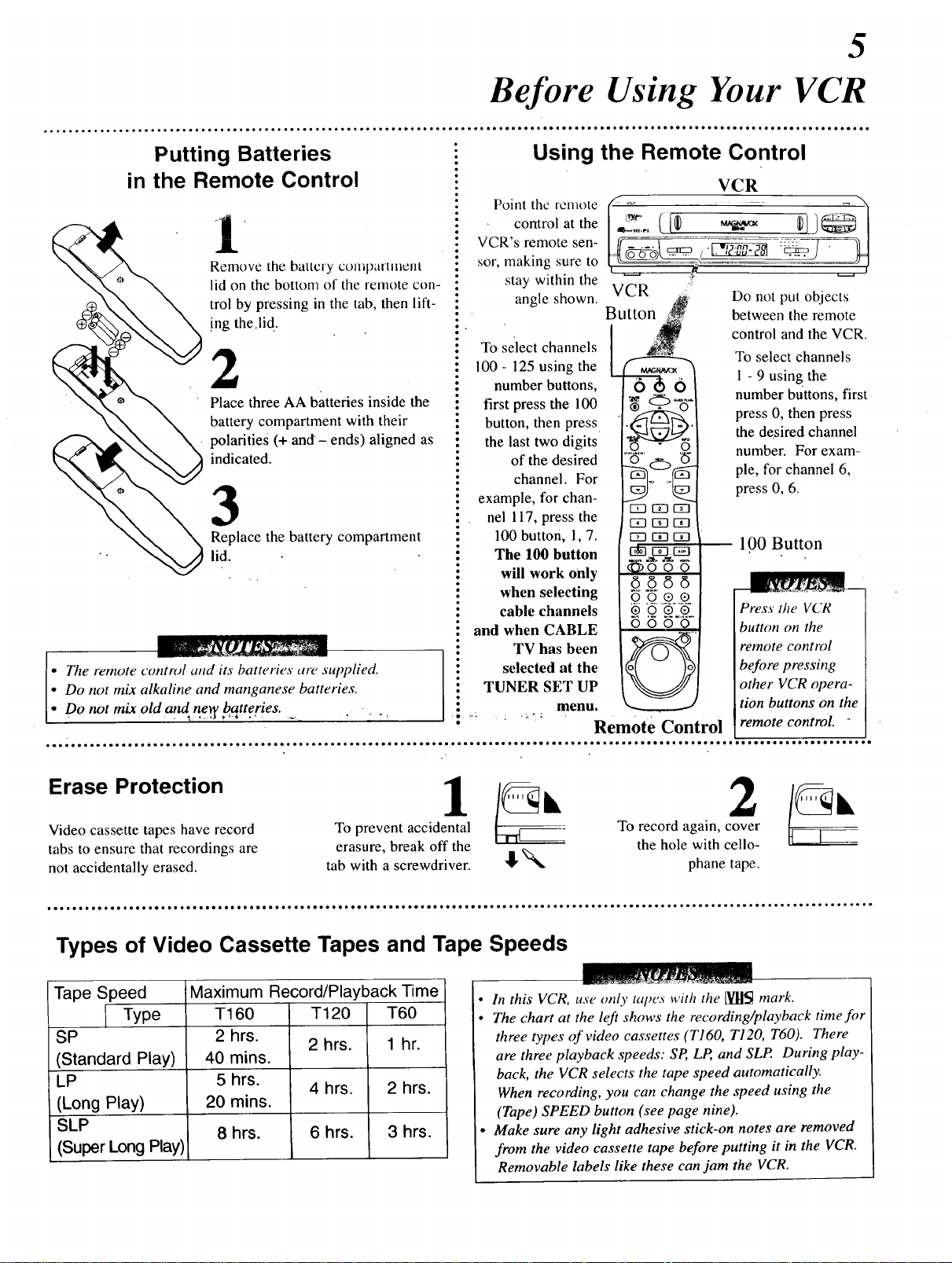
Before Using Your VCR
5
Putting Batteries
in the Remote Control
Remove the battery compartment
lid on the bottom of the remote con-
trol by pressing in the tab, then lift-
!ng the.lid.
2
Place three AA batteries inside the
battery compartment with their
polarities (+ and- ends) aligned as
indicated.
3
Replace the battery compartment
lid.
• The remote control attd its batteries are supplied.
• Do not mix alkaline and manganese batteries.
• Do not mix old and new batteries.
Using the Remote Control
Point the remote
control at the
VCR's remote sen-
sor, making sure to
stay within the
angle shown.
To select channels
100 - 125 using the
number buttons,
first press the 100
button, then press
the last two digits
of the desired
channel. For
example, for chan-
nel 117, press the
100 button, 1,7.
The 100 button
• will work Only
when selecting
cable channels
• and when CABLE
TV has been
selected at the
TUNER SET UP
menu.
VCR
Bitt° _
EE?[Z3r-rl
153 I--/-11-_-1..
r-rn c-_ ffrl
crm c-_ r=_
Q .Q.._.,o,.
0000
Remote Control
VCR
Do not put objects
between the remote
control and the VCR.
To select channels
1 - 9 using the
number buttons, first
press 0, then press
the desired channel
number. For exam-
ple, for channel 6,
press 0, 6.
1.00 Button
Press Ihe VCR
button on the
remote control
before pressing
other VCR opera-
tion buttons on the
remote control.
Erase Protection
Video cassette tapes have record
tabs to ensure that recordings are
not accidentally erased.
To prevent accidental
erasure, break off the
tab with a screwdriver. _"
Types of Video Cassette Tapes and Tape Speeds
Tape Speed Maximum Record/Playback Time
Type T160 T120 T60
SP 2 hrs.
(Standard Play) 40 mins.
LP 5 hrs.
(Long Play) 20 mins.
SLP 8 hrs. 6 hrs. 3 hrs.
(Super Long Play)
2 hrs. 1 hr.
4 hrs. 2 hrs.
In this VCR, use only tapes with the [YI]_ mark.
The chart at the left shows the recording/playback time for
three types of video cassettes (T160, TI20, T60). There
are three playback speeds: SP, LP, and SLP. During play-
back, the VCR selects the tape speed automatically.
When recording, you can change the speed using the
(Tape) SPEED button (see page nine).
Make sure any light adhesive stick-on notes are removed
from the video cassette tape before putting it in the VCR.
Removable labels like these can jam the VCR.
To record again, cover
the hole with cello-
2 2,
phane tape.

6
Hooking Up Your VCR
oooeeo*oooIeeoeee_oeee°_oeoeao_***e**eo*eeeoeeeI_ee_ooIoeowo°°°°°°°°°°°**_****ooe°°°°°°oO°o°*o*o°o°o°°°_°°°°°°°°°°°°°°°°°°°°°°°°°°°
The basic VCR/TV connection - antenna/cable to VCR to TV - is shown below• For other hookups, including those that use
cable converter/descrambler boxes, see pages 42 - 45.
\\\ I] II ////
Disconnect the antenna or "_//"/ '_
Indoor Antenna
(VHF/UHF)
Back o1' TV
(example only)
cable from your TV. IOutdoorAntenna
I (VHF/UHF) _/
_VmHbF_nH_o n
Antenna Jack
\\\ n #////
2
Connect the antenna/cable
to the ANT(enna) IN(put)
Jack of your VCR.
ANT(enna) (put) Jack
3
Connect your VCR to your
TV using the black RF
coaxial cable (supplied),
Make sure both the TV and
the VCR are plugged in:
4
Select channel 3 or 4.
Set the CH3/CH4 switch on the back of the
VCR to CH3 or CH4, whichever channel is
not used or least used in your area. To oper-
ate your VCR with your TV, set the TV to the
same channel. For example, when playing a
tape, if the CH3/CH4 switch is set to CH3,
the TV should be on channel 3.
Back of VCR
/(
//
Antenna or Cable
\ /IN(put) Jack
! :S_ __ --'-'- OUT(put) Jack
] coaxial cable I _ \
Back of VCR @ RF /___
Wall Outlet (supplied) I VHF/UHF
Wall
Outlet
Back of VCR
Tv cH3/oH4]
Wall Outlet
ANT(enna) (example only)/
OH3 CH4
Switch
OUT(put)
Jack
Back of TV
Combination
Antenna Jack
• Moisture may condense inside the unit when it is ntovedj?om a cold place to a warm place, after heating a cold room, or I
when the humidity is high. There is no warning that moisture has accumulated in your VCR. But, if you try to play a tape inl"
a VCR in which moisture has accumulated, the tape and the VCR could be damaged. Therefore, if you try to play a tape and I
the tape is destroyed and you think moisture may have accumulated inside the VCR, keep the VCR power on (but do not ]
play a tape)for at least two hours. This will allow the VCR to dry. !
1

Turning on Your VCR
°°°_°°_**°°°°°o*-°°°°°**o°°°_°°o*o°°°°°°°°°°o°_o0e_o**°°°°°o°°o****°°°°°°°ooIeeeeee*oo*eoee_I_ee*otQ°moeeeee*eeIo**e*eeeoee*oee_e_o
TV and
VCR
Set the TV to channel
3 or 4, whichever
channel the CH3/CH4
switch on the back of
the VCR is set to.
€5&6
/
® - O
Press the VCR button,
then the POWER
button.
-_ Paress the MENU
3
Press the Number 1
button for English on-
screen displays or the
Number 2 button for
Spanish on-screen dis-
plays.
oe • oeeoooe • eoeoo eeooeoeooeeeoeoooeeoeeooee eeeeeoeeooeoeee " eeooe
• Whenyoupress the POWER button on the VCR to turn onthe VCR_ the
remote control will beep. Press any button on the remote control to stop it.
LOCATING REMOTE will appear on-screen for almost 30 seconds. See
page 38for details.
• lfyou do not see any on-screen displays when you turn on the VCR, repeat
the steps under "Hooking Up Your VCR" on page six, then try again. If
you still do not see any on-screen displays, follow the steps under "Channel
Memory'" on page 28 and "Language Selection" on page 30.
• To skip this feature andplay a tape immediately, insert a tape with its
record tab removed. Playback will start immediately. Or, to skip step 3,
press the MENU button. All on-screen displays will be in English. To skip
step 5, press the STOP button. Channels will not be programmed, and
TUNER NOT SET will appear on-screen.
• To program channels or to change the language at a later time, follow the
steps on pages 28 and 30.
• lfyou try to program channels when there is no antenna or cable connected
to the VCR, programming will appear to take place, but eventually a NO TV
SIGNALS message will appear on-screen. Connect an antenna or cable to
the VCR and try again. You may need to follow the steps on page 28.
• You cannot program channels ifa cable converter box is connected to a
VCR that is connected to a TV. lf you have this kind of connection, see
page 44for details.
• Follow the steps on this page only when you plug the VCR power cord into
the wall outlet for the first time.
• The VCR distinguishes between standard TV channels and cable channels.
If you change to TV or CABLE TV mode, follow the steps under "Channel
Memory" on page 28.
oe • ee • oeoeee
_000
00®®
®OQ®
oooo
ton.
Press the CH(annel) Up
button.
Remote Control
7
i Before turning on your VCR, make sure
: there are batteries in the remote control and
the VCR and TV are connected (see pages
: five and six).
!1
• Turn the TV on. Set it to the same channel
: as the CH3/CH4 switch on the back of the
VCR.
2
Press the VCR button, then the POWER
button on the remote control. The VCR
light will appear on the display panel and
the language select display screen shown
below will appear.
SELECTPUSH NO, SHOWN_
1 ENGLISH ON I
2 ESPANOL /
E SELECTION OR ]
H MENU TO CONTINUE/
Press the Number 1 button to select English
on-screen displays or the Number 2 button
to select Spanish on-screen displays.
4
Press the MENU button. The channel pro-
i gram display shown below will appear. The
i display will disappear after about 60 sec-
i onds if you do not press any buttons.
i,'_NNECT ANTENNAOR CABLE_ k
I °vc"
/ THEN-. /
I uS"c"uP */
!5
: Press the CH(annel) Up button to begin auto-
•_ matic channel programming. AUTO SET
: PROCEEDING PLEASE WAIT will appear
: on-screen. The VCR will place all of the
: channels you receive into its memory, so
: when you scan through channels using the
i CH(annel) Up/Down buttons, you'll only scan
: through channels that you receive. The chan-
: nel numbers will appear briefly on the display
i panel. When all channels are programmed,
: AUTO SET COMPLETED will appear on-
screen briefly. Then the TV GUIDE Plus+ set
i up screen appears automatically. Follow the
! steps in TV GUIDE Plus+ Setup section of the
i separate TV GUIDE Plus+ manual.
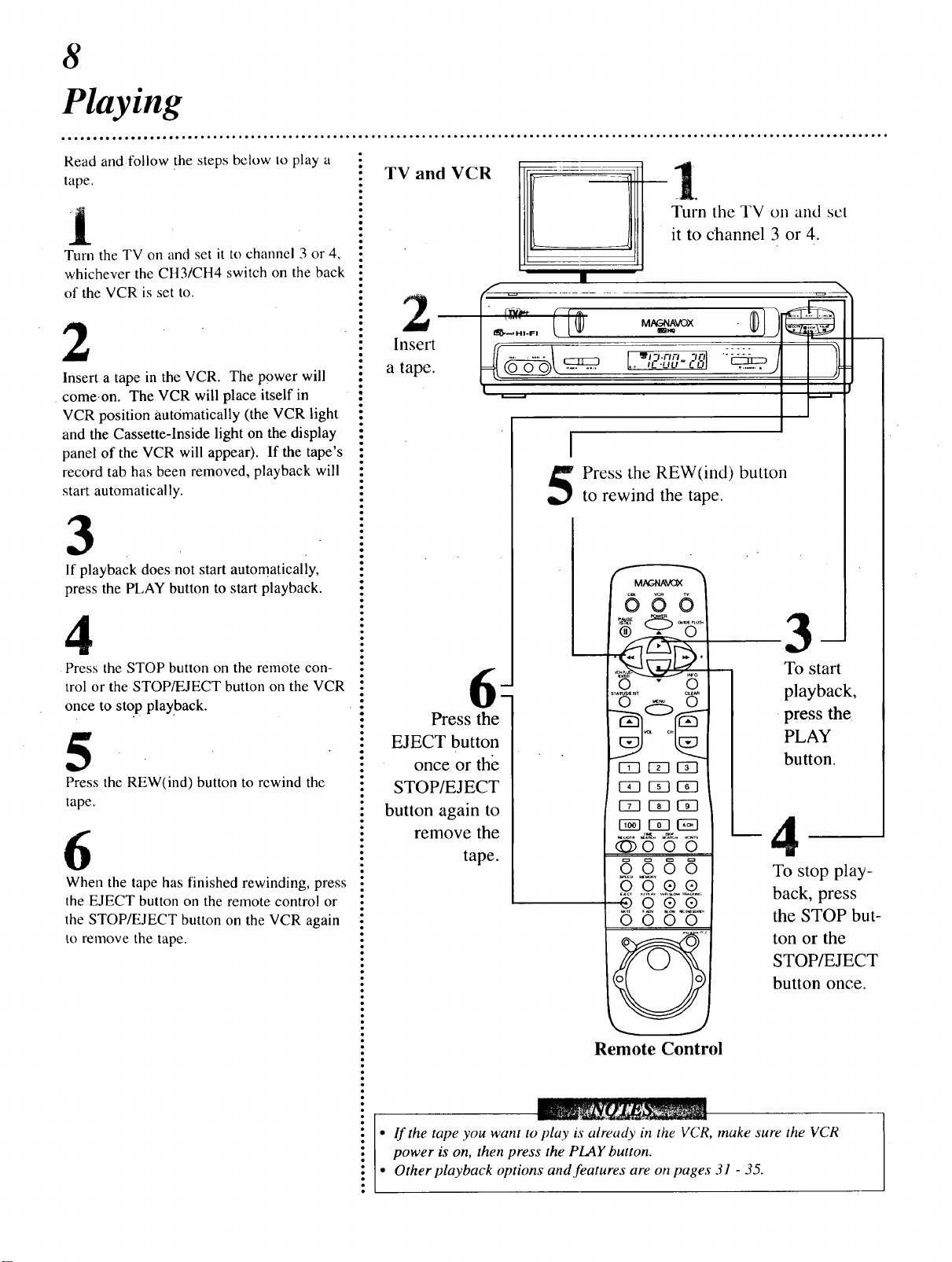
8
Playing
ooootoooo.oo,ooooo,oo°l°°oo°°o°o°°°°o°o°oo°oo-°oo°°°°°°° ..... °oo°o°°°°°°o°°°°° ............... °°°°o°o°o°°o°o°°°o°°°°o°°°°o°o°**°°°°°
Read and follow the steps below to play a
tape.
Turn the TV on and sct
it to channel 3 or 4.
Turn the TV on and set it to channel 3 or 4,
whichever the CH3/CH4 switch on the back
of the VCR is set to.
TV and VCR al[l]H.
2
Insert a tape in the VCR. The power will
come.on. The VCR will place itself in
VCR position automatically (the VCR light
and the Cassette-lnside light on the display
panel of the VCR will appear). If the tape's
record tab has been removed, playback will
start automatically.
3
If playback does not start automatically,
press the PLAY button to start playback.
4
Press the STOP button on the remote con-
trol or the STOP/EJECT button on the VCR
once to stop playback.
5
Press the REW(ind) button to rewind the
tape.
6
When the tape has finished rewinding, press
the EJECT button on the remote control or
the STOP/EJECT button on the VCR again
to remove the tape.
Insert IfT- .....
a tape. [=_{_
Q
Press the
EJECT button
once or the
STOP/EJECT
button again to
remove the
tape.
,. tL -LILt" k L#I .....
_t3.nn ".sOl : _.... 1t
I
Press the REW(ind) button
to rewind the tape.
MAC.41AVC_
666
m
To start
_
slA_xa aE_
©c_) ©
r-rn v_ _
r-Tn r-Tn r-_
r-_ r--s-?r_
(_oo0
6666
@9
0000
playback,
press the
PLAY
button.
To stop play-
back, press
the STOP but-
ton or the
STOP/EJECT
button once.
Remote Control
power is on, then press the PLAY button.
il i If the tape you want to tday is already in the VCR, make sure the VCR
Other playback options and features are on pages 31 - 35.

°°o_°__°°_*°°'°t°°'__o_*o*°___°°_°°__oO0*°°°__°°__O°*_°_°°°°°°°__o°°°°°____o*_°°___°°__*o°_____*o°o_°°__oooooIo*jt_o_ooo_o__o_o_o_O
TV and VCR
Turn the TV on and set
it tochannel 3 or 4.
i.....a
2
In_t a tape.
m To stop recording,
9
Recording
Read and follow the steps below to record
a television program.
Turn the TV on and set it to channel 3 or
4, whichever the CH3/CH4 switch on the
back of the VCR is set to.
2
J
Insert a tape with its record tab intact
(see page five) in the VCR. The power
will come on, andthe Cassette-Inside
light will appear.
3
If the VCR light on the display panel of
the VCR appears, go to step 4. If the
VCR light does not appear, press the
VCR button, then press the VCR/TV but-
ton once.
j :Sn he o
pause recording. To
start recording again,
press the
PAUSE/STILL button
again or press the
REC(ord)/OTR but-.
ton.
000
4
Press the (Tape)
SPEED button to
select the tape speed.
• lfthe REC(ord)/OTR button is l)ressed while a nqw without a record tab is in the
VCR, PROTECTED CASSETTE CANNOT RECORD will flash on-screen, and the
VCR will eject the tape.
• Recording options are on pages 19 - 2Z
• You can change the tape speed while the VCR is recording, but some distortion will
appear on the tape.
• The VCR will record in a preset volume.
• The REC(ord)/OTR button on the remote control will not start an immediate
recording if the TV GUIDE Plus+ menu is on-screen.
• When you press the GUIDE PLUS+ button to access the TV GUIDE Plus+ system
while the VCR is recording a program, CAUTION: ACTIVATING TV GUIDE
PLUS WILL STOP RECORDING will appear on-screen for I0 seconds. If you
want to continue recording, press the STATUS/EXIT button to exit. If you press the
GUIDE PLUS+ button again while the message is on-screen, the VCR will stop
recording and will access the TV GUIDE Plus+ system.
If you do not press any buttons within I0 seconds, the message will disappear and
the VCR will continue recording.
Use the CH(annel)
Up/Down buttons or
the Number buttons
to select the channel
you want to record.
Press the
REC(ord)/OTR button
once to start recording.
Remote Control
Press the (Tape) SPEED button on the
remote control until the desired tape speed
(see page five) appears on the display
panel and on the TV screen. The tape
speed will disappear from the screen after
about five seconds.
: Use the CH(annel) Up/Down buttons or
: the Number buttons to select the channel
: to be recorded.
• Press the REC(ord)/OTR button once to
: start recording.
i7
To pause the recording (for example, during
: commercials), press the PAUSE/ST1LL but-
: ton or the PAUSE button once. To start
: recording again, press the REC(ord)/OTR
: button or the PAUSE/STILL button or the
i PAUSE button again.
: To stop recording, press the STOP button.
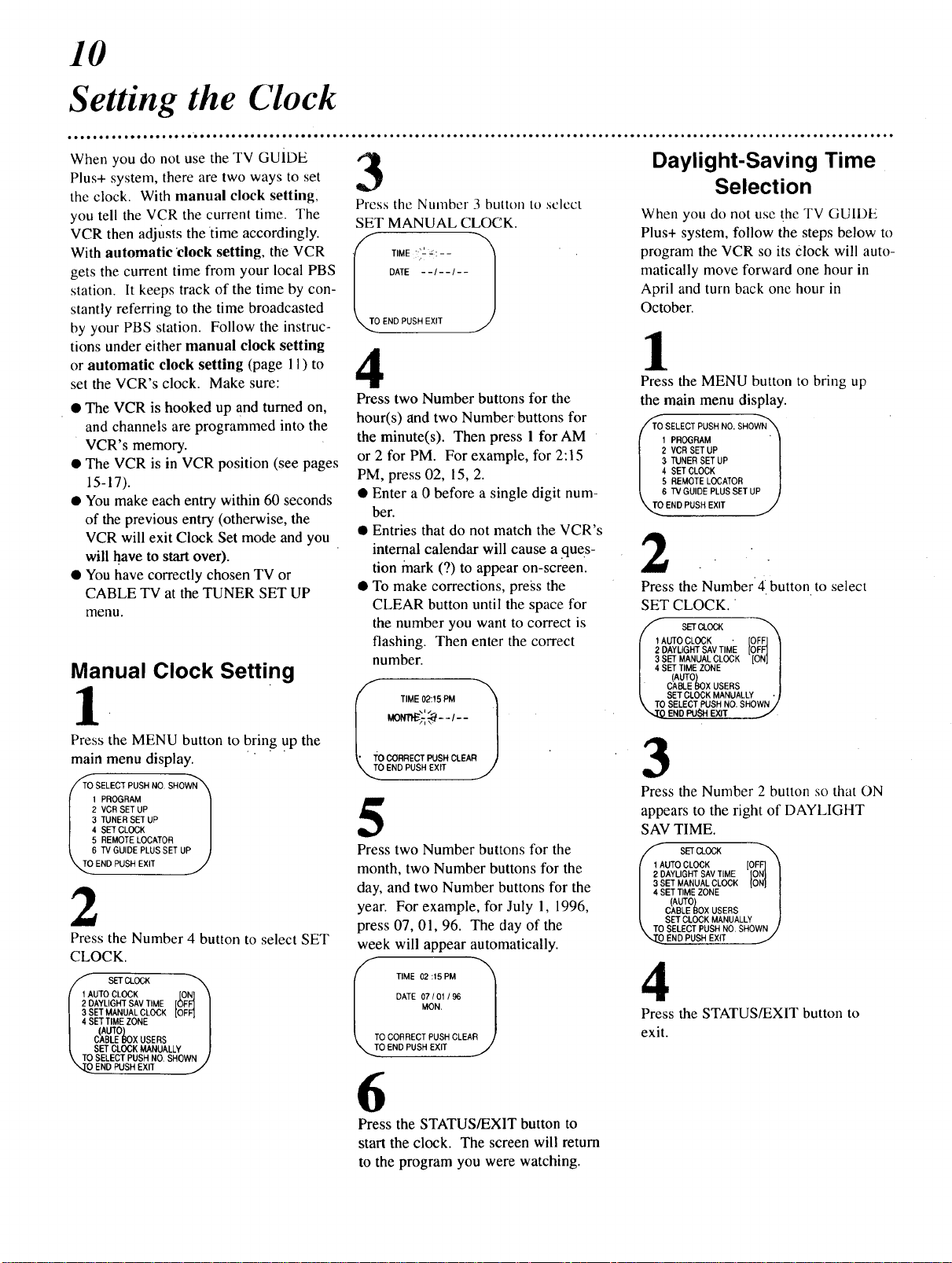
10
Setting the Clock
*e_e'e=''eOe_''''*ee.'ee___'eee=eeoe''e_e___°°*e_°*°__°°*_°°__°°°°___°°°°___o__'''_'___'_°°°°__°°°_°'_'°°°°°_°°°''°°_°°_''____°'oe_o
When you do not use the TV GUIDE ,,1
Plus+ system, there are two ways to set
the clock. With manual clock setting,
you tell the VCR the current time. The
VCR then adjusts thetime accordingly.
With automaticclock setting, the VCR
gets the current time from your local PBS
station. It keeps track of the time by con-
stantly referring to the time broadcasted
by your PBS station. Follow the instruc-
tions under either manual clock setting
or automatic clock setting (page 11) to
set the VCR's clock. Make sure:
• The VCR is hooked up and turned on,
and channels are programmed into the
VCR's memory.
• The VCR is in VCR position (see pages
15-17).
• You make each entry within 60 seconds
of the previous entry (otherwise, the
VCR will exit Clock Set mode and you
will have to start over).
• You have correctly chosen TV or
CABLE TV at the TUNER SET UP
menu.
,3
Press the Number 3 button to sclcct
SET MANUAL CLOCK.
4
Press two Number buttons for the
hour(s) and two Numberbuttons for
the minute(s). Then press 1 for AM
or 2 for PM. For example, for 2:15
PM, press 02, 15, 2.
• Enter a 0 before a single digit num-
bet.
Entries that do not match the VCR's
internal calendar will cause a ques-
tion mark (?) to appear on-screen.
To make corrections, press the
CLEAR button until the space for
the number you want to correct is
flashing. Then enter the correct
number.
Manual Clock Setting
if TIME 02:15 PM
1
Daylight-Saving Time
Selection
When you do not use the TV GUIDE
Plus+ system, follow the steps below to
program the VCR so its Clock will auto-
matically move forward one hour in
April and turn back one hour in
October.
1
Press the MENU button to bring up
the main menu display.
O SELECT PUSH NO.SHOWN_.
I PROGRAM " I
2 VCR SET UP l
3 TUNER SET UP [
4 SET CLOCK |
5 REMOTE LOCATOR |
8rvGU,OEPLUSSETuP )
_0 END PUSHEXIT ./I
2
Press the Number4 button to select
SET CLOCK.
AUTO CLOCK - [OFF] _i
DAYLIGHTSAVTIME [OFF] I
SET MANUALCLOCK [ON] I
SET TIME ZONE |
(AUTO
t CABLE l_)XUSERS [
SETCLOCK MANUALLY "l
\ TOSELECT PUSH NO, SHOWN /
END PU,_rl EXIT
Press the MENU button to bring up the
main menu display.
O SELECT PUSH NO.SHOWN_
1 PROGRAM |
2 VCR SET UP l
3 TUNER SET UP l
4 SET CLOCK l
5 REMOTE LOCATOR l
6 TV GUIDE PLUS SET UP )
_TO END PUSH EXff J
2
Press the Number 4 button to select SET
CLOCK.
UTO CLOCK [ON] \
AYLIGHTSAVTIME [OFF] I
ET MANUALCLOCK OFF] I
1 4 SET TIME ZONE |
(AUTO
I CABLE _3OXUSERS /
[ SET CLOCK MANUALLY
\ TO SELECT PUSHNO, SHOWN /
END PUSH EXIT /
_"_:-:_--_-- l
5
Press two Number buttons for the
month, two Number buttons for the
day, and two Number buttons for the
year. For example, for July 1, 1996,
press 07, 01, 96. The day of the
week will appear automatically.
TIME02:=PM
CLEA /
6
Press the STATUS/EXIT button to
start the clock. The screen will return
to the program you were watching.
3
Press the Number 2 button so that ON
appears to the right of DAYLIGHT
SAV TIME.
//'- sETct0c_
I 1 AUTOCLOCK [OFF]
I 2 DAYLIGHTSAV TIME [ONJ [
I 3 SET MANUALCLOCK {ON} [
I 4 SETTIME ZONE |
(AUTO
l CABLE _OX USERS I
SET CLOCK MANUALLY /
,,TOSELECTPUSHNO.S OWN/
OEN PUS.E=T
4
Press the STATUS/EXIT button to
exit.

11
Setting the Clock (cont'd)
Remote Control
MAC-_A_2K
b60
v _ v
_-"1L.2.a F_
[-CLEAR Button
STATUS/EXIT
Button
Number Buttons
• When you set up the TV GUIDE Plus+ system, the clock will set itself automatically.
In this case, you cannot select SET CLOCK at the main menu display. If you try to "
select SET CLOCK, TV GUIDE PLUS FUNCTION will flash on-screen for five sec-
onds. Press the STATUS/EXIT button to exit.
• To reset the clock, follow the steps on page 10 orpage 11.
• To display the time, press the STATUS/EXIT button. A status display, which
includes the time, will appear on the TV screen for about five seconds. For
details, see "On-Screen Displays" on page 13.
• lfyou press the STATUS/EXIT button while you are setting the clock, the TV
screen will return to the program you were watching. If this happens, start over.
• To cancel the Daylight-Saving Time, follow steps 1 - 2 under "Daylight-Saving Time
Selection" on page 10. At step 3,press the Number 2 button so that OFF appears to
the right of DAYLIGHT SAV TIME. Press the STATUS/EXIT button to exit.
For Manual Clock Setting
• To make corrections while you are setting the clock manually, press the CLEAR
button until the space for the number you want to correct is flashing. Then enter
the correct number.
• If the numbers entered do not match the VCR's internal calendar, the entry will be
rejected and a question mark (?) will appear on the TV screen.
• Power failures that last for more than one hour can cause you to lose your clock
setting when you use the VCR with the auto clock function set to OFF. lf this hap-
pens, follow the steps on page 10.
For Automatic Clock Setting
• If TV has been selected at the TUNER SET UP menu, you can select channels 2 -
69 at step 4 under "Automatic Clock Setting." If CABLE TV has been selected
from the TUNER SET UP menu, you can select channels 1 - 125 at step 4 under
"Automatic Clock Setting." See page 28for details.
• lfyou select SET PBS CH. AUTO at the AUTO CLOCK menu, you cannot manu-
ally select the PBS channel from which you want the VCR to take the time.
• If the clock still is not set when you turn the VCR back on at step 5 under
"Automatic Clock Setting," set the clock manually.
• The clock cannot be set automatically if you don't receive a channel that carries a
time signal in your area. If this is the case, set the clock manually.
• If there are only a few channels in your area that carry time signals, setting the
clock automatically may take several minutes. If nothing happens even after you
wait several minutes, set the clock manually.
t23J 1C23
[Z3 [Z3 [5_
rvq f'Tqr;q
_000
0000
MENU Button
Automatic Clock Setting
Press the MENU button to bring up
the main menu display.
2
Press the Number 4 button to select
SET CLOCK.
3
If OFF appears to the right of AUTO
CLOCK, press the Number 1 button
once. A new display screen will appear.
If ON appears to the fight of AUTO
CLOCK, press the Number 1 button
twice. A new display screen will appear.
4
• If you want the VCR to locate a
local PBS station from which to
take the time, press the Number l
button to select SET PBS CH.
AUTO. When the current time
appears on-screen, you're finished.
Press the STATUS/EXIT button to
exit. Or, you may be prompted to
turn off the VCR. Press the STA-
TUS/EXIT button, then go to step 5.
NO'TE: CANNOT FIND PBS
CLOCK DATA may flash on-screen.
In this case,, tell the VCR the PBS
station from which to take the time.
• If you want to tell the VCR the
PBS station from which to take the
time, press the Number 2 button to
select SET PBS CH. MANUAL,
then use the Number buttons to enter
the channel number of the desired
PBS station. When the current time
appears on-screen, you're finished.
Press the STATUS!EXIT button to
exit.
NOTE: CANNOT FIND PBS
CLOCK DATA may flash on-screen.
In this case, press the Number 1 but-
" ton to choose SELECT NEW PBS
CH., then use the Number buttons to
enter the channel number of another
PBS station. Or, press the Number 2
button to select SET PBS CH. AUTO,
then go to step 5.
5
Turn the VCR power off, and leave it
off for several minutes. When you turn
the VCR back on, the time will be set.
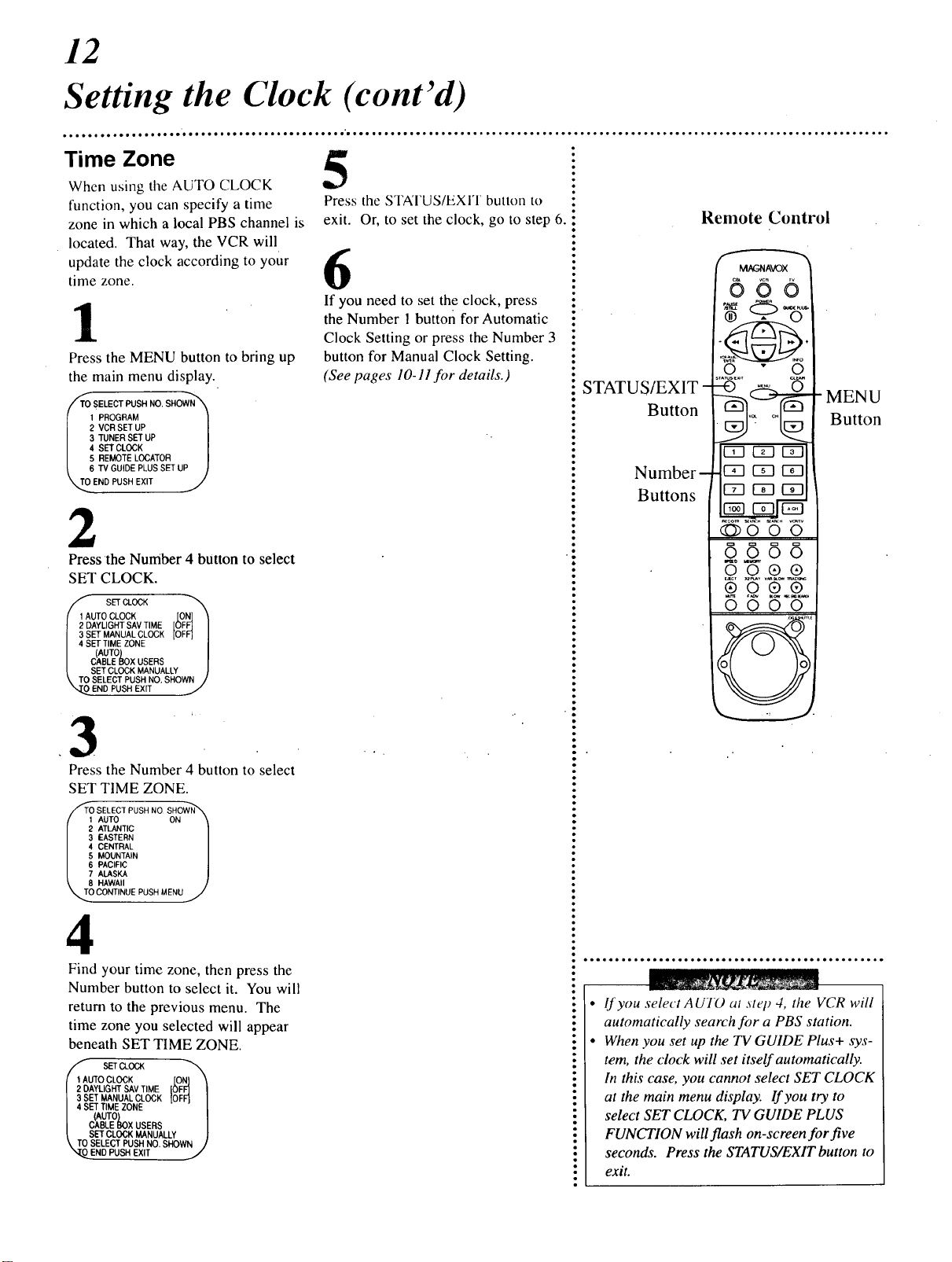
12
Setting the Clock (cont'd)
_=ooIo*'o'j*oo**eoo=Ieoo**ooo****oooo=o_eooo.I'*o''o**j*o_**'°''''_'_'o__''_°_'_''***_°_
Time Zone 5
When using the AUTO CLOCK
function, you can specify a time
zone in which a local PBS channel is
located. That way, the VCR will
update the clock according to your
time zone.
1
Press the MENU button to bring up
the main menu display.
SELECT SHNOS"OW
1' PROGRAM l
2 VCR SET UP [
3 TUNER SET UP |
4 SET CLOCK [
5 REMOTE LOCATOR |
6 TV GUIDE PLUS SETUP )
END PUSH EXIT J
Press the STATUS/EXIT button to
exit. Or, to set the clock, go to step 6.
6
If you need to set the clock, press
the Number 1 button for Automatic
Clock Setting or press the Number 3
button for Manual Clock Setting.
(See pages 10-11 f!)r details.)
! STATUS/EXIT -
Button
Number-
Buttons
Remote Control
MAGNAVOX
666
cL>-d
srA_stx,r _E_
Q "_ O
C-_ r-7-] r--s-]
czn r--_ r-_
r-7q r-7-IC_-I
MENU
Button
2
Press the Number 4 button to select
SET CLOCK.
_4 _ SET CLOCK
AUTO CLOCK [ON] \
DAYLIGHT SAV TIME [OFF] I
SET MANUAL CLOCK [OFF] I
SET TIME ZONE |
(AUTO
I CABLE I_IOXUSERS I
| SET CLOCK MANUALLY --
\ TO SELECT PUSH NO. SHOWN /
OENOPUSHEX,TJ
3
Press the Number 4 button to select
SET TIME ZONE.
_ SELECT PUSH NO SHOWN_
AUTO ON
ATLANTIC l
EASTERN /
CENTRAL /
MOUNTAIN /
PACIFIC l
ALASKA I
HAWAII ]
_TO CONTINUE PUSH MENU /
4
Find your time zone, then press the
Number button to select it. You will
return to the previous menu. The
time zone you selected will appear
beneath SET TIME ZONE.
• sETCrock -"X,
{ I AUTO CLOCK [ONI \
I 2 DAYLIGHT SAV TIME [OFFI I
L 3 SET MANUAL CLOCK [OFF] I
I 4 SET TIME ZONE " [
/ (AUTO) l
| CABLE BOX USERS /
| SET CLOCK MANUALLY /
\ TO SELECT PUSH NO. SHOWN /
",T_END PUSH EXIT /
O©oo
_ooo
®000
0000
• ool••••••••ot• • o•
If you select AUTO at step 4, the VCR will
automatically search for a PBS station.
When you set up the TV GUIDE Plus+ sys-
tem, the clock will set itself automatically.
In this case, you cannot select SET CLOCK
at the main menu display. If you try to
select SET CLOCK, TV GUIDE PLUS
FUNCTION will flash on-screen for five
seconds. Press the STATUS/EXIT button to
exit.

13
On-Screen Displays
VCR Status Display Screen
Function Receiving and
Button Recording Mode
Time Channel
Pressed ]
_STOp /
I TVSTEREO
LP M 1123:45
Tape Counter
Speed and
Audio Out
Mode
Counter
Memory
VCR Status Display
A status display, which includes the current time, channel, and other infornm-
tion (see illustration of the status display at left), will appearwhen you press
the STATUS/EXIT button or certain function buttons.
The contents of the status display may vary.
ON SCREEN ON:
• Whenever you press the STOP button or the PLAY button, the status display
will appear for five seconds.
COUNTER ONLY:
• Whenever you press the STOP button or the PLAY button, the status display
:.
will appear for five seconds. After five seconds, only the counter will remain
on-screen. You must press the STATUS/EXIT button to remove it.
ON SCREEN OFF:
• The status display will not appear when you press function buttons.
• You must press the STATUS/EXIT button tO see the status display.
To choose the status display mode:
1
Press the MENU button to bring up the main menu display.
! PROGRAM l
2 VCRSETUP l
3 TUNER SET UP 1
4 SET CLOCK 1
5 REMOTE LOCATOR 1
6 l'V GUIDE PLUS SET UP )
END PUSH EXIT J
oe*oe*lleletelelo*loolleeeeeeeeo*loillllleelle •
I IIIIIIIIIIII
• lfthe channel yuu selecl has m) broad-
cast, the screen will become a solid blue
field. The screen will remain blue until
you select an active channel.
• You may bring up the status display at
any time by pressing the STATUS/EXIT
button.
(The exception is when viewing a still •
picture or a slow motion picture, or
when the EFWD or REW(ind) button is i
pressed during playback.) i
• Channel numbers (when tuned) are dis-
played for a few seconds.
2
Press the Number 2 button to select VCR SET UP.
_ SELECT0USHNO.SHOWN_x
1 PNS'[ANTINFO OFF
2 REPEAT PLAY OFF[
3 ON SCREEN MODE /
4 AUDIO OUT l
S LANGUAGE l
6 GUIDE CHANNELSET J
7 GUIDE CHANNELMAP ]
ENDPUSH EXIT
3
Press the Number 3 button to select ON SCREEN MODE.
SELECTPUSH NO. SHOWN_
ONSCREENON ON I
COUNTEERN0%FLY i
E DPUSHEX,T/
4
Press the Number 1 button to select ON SCREEN ON, the Number 2 button to
select COUNTER ONLY, or the Number 3 button to select ON SCREEN OFF.
ON will appear beside the selected status display mode.
i5
• Press the STATUS/EXIT button to exit.

14
Remote Control Buttons
• o+...I io oooo..o,Q +.o..l+ .o** .t.o. QI +....+1 o+oollo.ol, .oo.o.+.l +...+ ++ +... oo° °° °° °°,°, °° °° °°°°° °° °o°°. °° °. °°°°° °+. ° ...., ,° °°.oo+, .o
• Q _!+ _ +_•_!_+_++..... _ .... _rn_t_h _
_tails are _n+poge 37. : ,_'_ t_!_ converter box Ofl o1"O_i
PAUSE/STIIJ, Button
In Record mode, press to temporarily stop the recording (pause). You can not pause a one touch
re(ording that is set for a specific length of time. In Play mode, press to freeze the picture (still).
Press a second time to resume normal recording or playback. Details are on pages nine and 34.
REW(ind) Button --
1) When in Stop mode, press to rewind the tape at high speed. When in Play mode, press to rewind
the tape while the picture stays on-screen. 2) If you have a Magnavox TV, press tOadjust (decrease)
the picture controls in the Magnavox TV menu.
VCR PLUS+/ENTER Button --
Press to set a Timer Recording with the VCR Plus+ programming system. I
Details are on pages 24 - 27 and in the 73/GUIDE Plus+ manual.
1
MAGNAVC
CBL VCR
O
POWER
1) Press to see the status display or to make status displays disappear. Details are on page 13. Press
to exit on-screen menus. 2) If you have a Magnavox TV, press io see a status display or to remove
1) Press to bring up the main menu display. 2) If you have a Magnavox TV, press to display the
, _ .ec then the chahnet _o_,w_ Eq_ exampl_
+;s _ ;; + _:+.;,, ,, ,, • _ .... . -. _ +,, ...... _+
To select channels at the VCR, press the 100 button, then press the last two digits of the channel you
want. For example, to select channel 117, press the 100 button, 1,7.
When in TV position or when using the TV GUIDE Plus+ system, the 100 button has no function.
Press once to start a recording (see page ninefi_r details). Or, press three to 10 times to start a one
touch recording (an immediate timed recording, 30 minutes to four hours long) of the channel you are
watching (see page 20for details).
Press to fast forward or rewind the tape a specific length of time. Details are on page 31.
Press during tape playback to skip forward 30 seconds at a time.
Press to select the recording speed (SP, LP or SLP).
Press to mcnmrize a tape position at which the time counter was set to 0:00:00. Details are on page 33.
STATUS/EXIT Button --_
the Magnavox TV menu.
MENU Button
Magnavox TV menu.
Channels 100 and above •
REC(ord)/OTR Button
TIME SEARCH Button
SKIP SEARCH Button
(Tape) SPEED Button --
MEMORY Button --
EJECT Button --
Press to eject the tape.
I
r-T-1c-el r- -I
r-Tn r-7-1r-7-1
/
SLOW Button
F(rame). ADV(ance) Button
Press when in Still mode to advanue the picture one frame at a time. Details are on page 34.
_e TV and cable converter box control buttons. The), may or may not operate 3'our TV or cable converter box. See pages 36-37for details.
l" Press the VCR button on the remote control before pressing other VCR operation buttons on the remote control.
[. Press the TV button on the remote control before pressing other TV operation buttons on the remote control.
I ° Press the CBL button on the remote control before pressing other cable converter box operation buttons on the remote control.
• Press the GUIDE PLUS+ button on the remote control before pressing other TV GUIDE Plus+ control buttons on the remote control. (See the separate TV
I GUIDE Plus+ manual.)
Press to view the picture in
slow motion. Press again to
return to normal playback.
Details are on page 34.
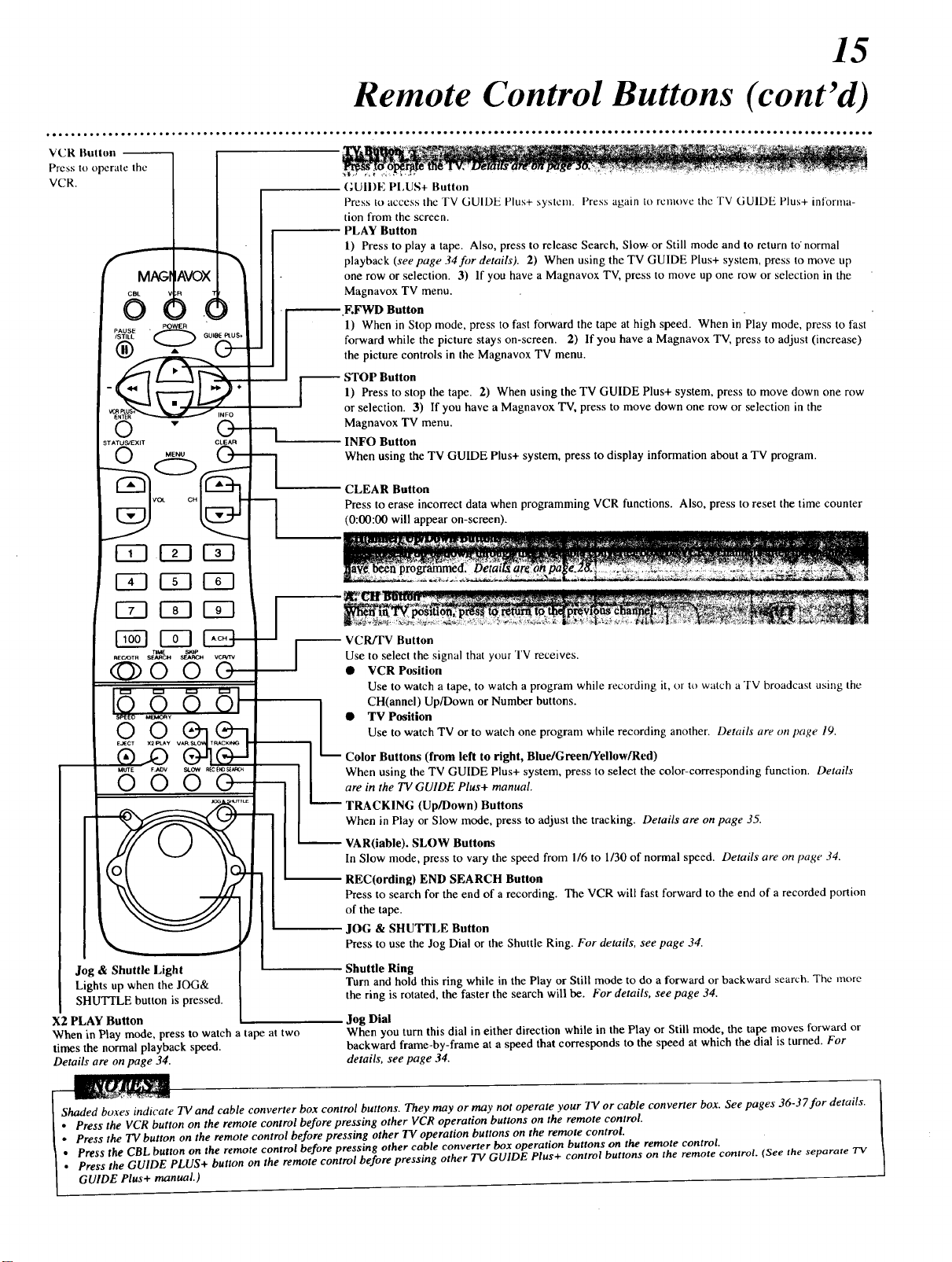
Prcss m operate thc
VCR.
Remote Control Buttons (cant'd)
GUIDE I'I,US+ Button
Press to access the TV GUIDE Plus+ system. Press again to remove the TV GUIDE Plus+ inlorn/a-
tion from the screen.
PLAY Button
1) Press to play a tape. Also, press to release Search, Slow or Still mode and to return to'normal
playback (see page 34for details). 2) When using the TV GUIDE Plus+ system, press to move up
one row or selection. 3) If you have a Magnavox TV, press to move up one row or selection in the
Magnavox TV menu.
_.F, FWD Button
1) When in Stop mode, press to fast forward the tape at high speed. When in Play mode, press to fast
forward while the picture stays on-screen. 2) If you have a Magnavox TV, press to adjust (increase)
the picture controls in the Magnavox TV menu.
--- STOP Button
1) Press to stop the tape. 2) When using the TV GUIDE Plus+ system, press to move down one row
or selection. 3) If you have a Magnavox "IV,press to move down one row or selection in the
Magnavox TV menu.
INFO Button
When using the TV GUIDE Plus+ system, press to display information about a TV program.
CLEAR Button
Press to erase incorrect data when programming VCR functions. Also, press to reset the time counter
(0:00:00 will appear on-screen).
15
Jog & Shuttle Light
Lights up when the JOG&
SHUTTLE button is pressed.
X2 PLAY Button
When in Play mode, press to watch a tape at two
times the normal playback speed.
Details are on page 34.
VCR/TV Button
Use to select the signal thatyour TV receives.
• VCR Position
Use to watch a tape, to watch a program while recording it, or to watch aTV broadcast using the
CH(annel) Up/Down or Number buttons.
• TV Position
Use to watch TV or to watch one program while recording another. Details are on page 19.
Color Buttons (from left to right, Blue/Green/Yellow/Red)
When using the TV GUIDE Plus+ system, press to select the color-corresponding function. Details
are in the TV GUIDE Plus+ manual.
TRACKING (Up/Down) Buttons
When in Play or Slow mode, press to adjust the tracking. Details are on page 35.
VAR(iable). SLOW Buttons
In Slow mode, press to vary the speed from 1/6 to 1/30 of normal speed. Details are onpage 34.
REC(ording) END SEARCH Button
Press to search for the end of a recording. The VCR will fast forward to the end of a recorded portion
of the tape.
JOG & SHUTTLE Button
Press to use the Jog Dial or the Shuttle Ring. For details, see page 34.
Shuttle Ring
Turn and hold this ring while in the Play or Still mode to do a forward or backward search. Thc marc
the ring is rotated, the faster the search will be. For details, see page 34.
Jog Dial
When you turn this dial in either direction while in the Play or Still mode, the tape moves forward or
backward frame-by-frame at a speed that corresponds to the speed at which the dial is turned. For
details, see page 34.
_ ads
s indicate TV and cable converter box control buttons. They may or may not operate your TV or cable converter box. See pages 36-37for det " •
VCR button on the remote control before pressing other VCR operation buttons on the remote control.
_ . Pro_ th_,.Press the CBL button on the remote control before pressing other cable convert_er t_,xoperaatlon outtonson,, tne¢_m°t_e Crffntort°eiconlro I tSee the separate TV
I GUIDE Plus+ manual.)
TV button on the remote control before pressing other TV operation buttons on the remote control. ....

16
Front Panel
°oooo_*eo**ooooo=ooooooooo*Ioo*oo*o°_°__.°°____°°°°°_____°°__°°___°°o__°°____°°°_*°_°°___°°_°°°°___°°_°_.°_°_°_°°______°°°_*oo°°°°_
Cable Box
Transmitters
POWER Button
Press to turn the VCR power on or off.
Press to activate the remote locator
function.
Wireless Remote Sensor
Receives an infrared signal from your
remote control so you can operate
your VCR from a distance.
Cassette Compartment
Insert a tape here. ]
Send signals to a
Cable Converter
Box during.Timer
Recordings.
I
F.FWD Button
When in Stop mode, press it) fast forward the tape at high
speed. When in Play mode, press to fast forward while the
picture stays on-screen. Details are on page 34.
PLAY Button
Press to play a tape. Also, press to release
Search, Slow or Still mode and tO return to
normal playback. Details am on page 34.
REW(ind) Button
When in Stop mode, press to rewind the
tape at high speed. When in Play mode,
press to rewind the tape while the picture
stays on-screen. Details are on page 34.
CHANNEL (Up/Down) Buttons
Press to scan up or down through the VCR's
channels. During tape playback, press the
CHANNEL (Up/Down) buttons to adjust the
tracking. Details are on page 35.
\
I_,_._ H I- F I
............ 1: IIi )
t
VCR/TV Button
Use to select the signal that your TV receives.
• VCR Position
Use to watch a tape, to watch a program while
recording it, or to watch a TV broadcast using
the CH(annel) Up/Down or Number buttons.
TV Position
Use to watch TV or to watch one program while
recording another. Details are on page 19.
AUDIO (Input) Jacks
Connect the cables coming from the audio
output jacks of a camcorder, another VCR, or
an audio source here. Details are on page 21.
VIDEO (Input) Jack
Connect a cable coming from the video output
jack of a camcorder, another VCR, or an
audio-visual source (laser disc, video disc
player, etc.) here. Details are on page 21.
REC(ord)/OTR Button
Press once to start a recording
(see page nine for details). Or,
press three to 10 times to start a
one touch recording (an imme-
diate recording, 30 minutes to
four hours long) of the channel
you are watching (see page 20
for details).
STOP/EJECT Button
Press once to stop the tape.
Press again to eject the tape.
PAUSE Button
In Record mode, press to temporarily stop the recording (pause). You can
not pause a one touch recording that is set for a specific length of time.
In Play mode, press to freeze the picture (still). Press a second time to
resume normal recording or playback. Details are on pages nine and 34.
