Page 1
VID,EO CASSETTE RECORDER
OWNER'S MANUAL
MODEL VRT642
! i
I
Page 2
Smart.Very smart:
MAGNAVOX
Smart.Very smart:
Congratulations on your p
and welcome to the "family!"
Dear MAGNAVOX product owner:
Thank you for your confidence in MAGNAVOX. You've selected one of the
best-built, best-backed products available today. And we'll do everything in
our power t_ keep you happy with your purchase for many years to come.
As a member of the MAGNAVOX "family," you're entitled to protection by
one of_the most comprehensive warranties and outstanding service
netwoi_ks in the industry.
What's more, your purchase guarantees you'll receive all the information
and special offers for which you qualify, plus easy access to accessories
from our convenient home shopping network.
And most importantly you can count on our uncompromising commitment
to your total satisfaction.
All of this is our way of saying welcome-and thanks for investing in a
MAGNAVOX product.
Sincerely,
Robert Minkhorst
President and Chief Executive Officer
P.S. Remember, to get the most from your MAGNAVOX product,
you must return your Warranty Registration Card within 10
days. So please mail it to us right now!
Page 3
3
Introduction ....
• eoe Io •11 el • ee • • • • • • • • 11 oe 1o • e*o io*o*o eooeeooe oeloeo eeooeeelool eeeo ooeoeelol oolooeleeoeeoolo oee ee*o e_o oeol e*oo leoo ool oo eeeeleoo *ooo
Features
• HQ (High Quality) System
• Frequency Synthesizer Tuning with Auto Set Feature
• On-Screen Displays in English or Spanish
• Display Panel
• Auto Tracking
• One Touch Recording
• Unattended (Timer) Recording
• Special Effects Playback: Forward and Reverse Searching; Still;
Variable Slow; Frame Advance
• Wireless Remote Control with TV and Cable Converter Box
Control Possibility
• Repeat Playback
• Auto Operation Features
• Real Time Counter
• Daylight-Saving Time
• VCR Plus+ Function
• Time Search Function
• Jog & Shuttle Control
• Automatic Head Cleaner
• Memory Rewind Off
Welcome to your VCR owner's man-
ual. This manual was designed for
you. When looking through it, it will
help you to keep several things in
mind.
One, this manual is divided into four
sections. The Getting Started section
guides you through the initial setup
and simple operations of your VCR.
The Operating Your VCR section
e
shows you where all of the VCR and
remote control controls and explains
,
on-screen displays. The Doing More
section guides you through the more
advanced features of your VCR.
Finally, the Information You May
Need section provides information
you may or may not' need - other
hookups, for example, and trouble -
checks.
Safety Precautions
Warning: To prevent fire or shock hazard, do not expose this equipment to rain or moisture.
FCC Warning: Any unauthorized changes or modifications to this equipment voids the user's
authority to operate it.
This VCR, equipped with a HQ (high quality) system, is compatible with existing VHS (video
home system) equipment.
Philips Consumer Electronics Company recommends that you use only video cassette tapes that
have been tested and inspected for use in two, four, six and eight hour VCRs, and which are
labeled with the 1_ mark. The use of tapes that have not been inspected for use in two, four,
six and eight hour VCRs may result in poor picture quality and excessive deposits on the video
heads, which may not be covered by the warranty if damage occurs.
Note to the CATV System Installer: This reminder is provided to call the CATV system installer's
attention to Article 820-40 of the NEC, which provides guidelines for proper grounding - in par-
titular, specifying that ground cable shall be connected to the grounding system of the building, as
close as to the point of cable entry as possible.
Two, the instructions follow a simple
format. Detailed steps explaining
operations are on the outside edges of
pages. Illustrations accompanied by
brief steps explaining operations are
on the inside edges of pages.
Additional information can be found
!
in boxes labeled NOTES along the
lower edges of pages.
Finally, never be afraid to try a fea-
ture! You cannot hurt your VCR
by trying any of the features in this
manual!
So read on - and relax.
Before doing anything else, record the
VCR's model and serial numbers in the[
spaces provided on page two. These num-
Copyright 1995 Philips Consumer Electronics Company. AlL rights reserved.
bers will help us assist you if you ever call for help.
Page 4
4
Table of Contents
Getting Started
Introduction ............................................................ 3
Table of Contents ................................. ....................... 4
Before Using Your VCR .................................................. 5
Hooking Up Your VCR ................................................... 6
Turning on Your VCR .................................................... 7
Playing ............................................................... 8
Recording ............................................................. 9
Setting the Clock ....................................................... 10
Operating Your VCR
On-Screen Displays ............................................ ......... 11
Remote Control Buttons .................................... ............. 12
Display Panel ......................................................... 14
Front Panel ........................................................... 15
Rear Panel ............................................................ 16
Doing More ..
Recording One Channel/Watching Another •
One Touch Recording ................................................... 18
Rerecording (Tape Duplication) ............................................ 19
Timer Recording ....................................................... 20
Setting Up the Cable Box Controller ........................................ 22
Setting Up VCR Plus+ .................................................. 24
Timer Recording With VCR Plus+ ......................................... 27
Channel Memory ....................................................... 28
Language/Daylight-Saving Time Selection ................................... 30
Playback Options ...................................................... 31
Playback Features ...................................................... 34
TV Code Setting ........................................................ 35
Cable Converter Box Code Setting ......................................... 36
Information You May Need
Specifications/Notes .................................................... 37
Other Hookups ........................................................ 38
Before Requesting Service ............................................... 42
Glossary ............................................................. 43
Warranty ............................................................. ,
Notes ................................................................ 45
Index ................................................................ 47
Accessories ........................................................... 48
Page 5
Before Using Your VCR
5
Putting Batteries
in the Remote Control
1
Remove the battery compartment
lid on the bottom of the remote con-
trol by sliding it in the direction of
the arrow.
2
Place two AAA batteries inside the
battery compartment with their
polarities (+ and - ends) aligned as
indicated.
3
Replace the battery compartment
lid.
Do not mix alkaline and manganese batteries.
I The remote control and its batteries are supplied.
Do not mix old and new batteries.
o
Using the Remote Control
VCR
Point the remote ,,/ _
control at the_ I I I I _ I
VCR'srem°t°sen'L '_- "
sor, making sure to _ _ ._="
stay within the _ , j _ r
angle shown. VCR A Do not put objects
Button A[ between the remote
To select channels tB! .....
10(3 - 125 -sin- the f _" ...................
--number" - _" ._'--_--__--_3 1 - 9 using the
: first press the 100
: button, then press
: the last two digits
: of the desired
!
: channel. For
: example, for chan-
i nel 117, press 100,
: 1,7.
.: The 100 button
: will work only
•" when selecting
" cable channels
" and when CABLE
" TV has been
: selected at the
! Tuner Setup
• menu.
buttons,
Remote Control
J control and the VCR.
To select channels
A'-_-_f'_ number buttons, first
press 0, then press
the desired channel
tS®'_
[]@@_.
number. For exam-
ple, for channel 6,
press 0, 6.
[B@@ _3
100 Button
0 c=3 0
I remote control
[ before pressing
I other VCR opera-
O0 0 O0
_-o- _j
[ tion buttons on the
remote control.
Erase Protection
Video cassette tapes have record
tabs to ensure that recordings are
not accidentally erased.
To prevent accidental
erasure, break off the
tab with a screwdriver. ,I,
Types of Video Cassette Tapes and Tape Speeds
Tape Speed
[Type
SP
LP
SLP
Maximum Record/Playback Time
T160
2 hrs. 40 mins.
5 hrs. 20 mins.
8 hrs.
T120 T60
2 hrs. 1 hr.
4 hrs. 2 hrs.
6 hrs. 3 hrs.
• In this VCR, use only tapes with the _ mark. [
• The chart at the left shows the recording/playback time for
are three playback speeds: SP, LP, and SLP. During play- °
back, the VCR selects the tape speed automatically.
When recording, you can change the speed using the
(Tape) SPEED button (see page 12).
• Make sure any light adhesive stick-on notes are removed
from the video cassette tape before putting it in the VCR.
Removable labels like these can jam the VCR.
To record again, cover
the hole with cello-
phane tape.
]
I three types of video cassettes (T160, T120, T60). There
Page 6
6
Hooking Up Your VCR
eeeeoeeoeeeeeoe eeoeeeee ee oe eoeeeee • • • •eeee • ee eeeeeeeeoe • •e• e• • • • ee eeoe*eoeoe*eeee *e • • eee•e•eeee• •o • oeooee•oeeeeeee • oe•e*eeee• • • ee• •
The basic VCRfFV connection - antenna/cable to VCR to TV - is shown below. For other hookups, including those that use
cable converter/descrambler boxes, see pages 38 - 41.
1
Disconnect the antenna or
cable from your TV.
2
Connect the antenna/cable
to your VCR.
\\\ rl ii iiii
I Outdoor Antenna
\\\ [1 // IIII
Indoor Antenna
(V_/ImF)
Back of TV
(example only)
_ VItFFt/ItF
Combination
Antenna Jack
ANT. IN Jack
Back of VCR
RF OUI
Jack
3
Connect your VCR to your
TV with the black RF
coaxial cable.
4
Select channel 3 or 4.
Set the CH3/CH4 switch on the back of the
VCR to CH3 or CH4, whichever channel is
not used or least used in your area. To oper-
ate your VCR with your TV, set the TV to the
same channel. For example, when playing a
tape, if the CH3/CH4 switch is set to CH3,
the TV should be on channel 3.
Back of VCR
Wall Outlet
Wall
Outlet
TV
/
UIIIIIIIIIIIH
Back of VCR
Wall Outlet
Back of TV
Jack (example only)
OUT Jack
(supplied, j cVomlm_iAJnalH_ion
Antenna Jack
\
b#
3/4 Switch
1
CH3 CH4
r
Page 7
Turning on Your VCR
7
2
Press the POWER
button.
Press the Number 1
button for English or
the Number 2 button
for Spanish on-screen
displays.
TV and VCR
Set the TV to channel
3 or 4, whichever
channel the CH3/CH4
CH3 CH4
Remote Control
switch on the back of
the TV is set to.
1
Press the CHANNEL
(Up) button.
Press the MENU
button.
•: Before turning on your VCR, make sure
• there are batteries in the remote control and
i the VCR and TV are connected (see pages
: five and six).
1
: Turn the TV on. Set it to the same channel
" as the CH3/CH4 switch on the back of the
: VCR.
: Press the VCR button, then the POWER
:" button. The VCR light will appear and the
• language select display shown below will
• appear.
: I 1 ENGUSH ON I
: [ MAKE SELECTION OR 1
: k_SH MENU "ro CONTINUE J:
i Press the Number I button to select English
i on-screen displays or the Number 2 button
: to select Spanish on-screen displays.
00000
_o oo
4t
• If you do not see any on-screen displays when you turn on the VCR, repeat
the steps under "Hoo_'ng Up Your VCR" on page six, then try again. If
you still do not see any on-screen displays, follow the steps under "'Channel
Memory" on page 28 and "Language Selection" on page 30.
• To skip this feature andplay a tape immediately, insert a tape with its
record tab removed. Playback will start immediately. Or, to skip step 3,
press the MENU button. All on-screen displays will be in English. To skip
step 4, press the STOP button. Channels will not be programmed, and
TUNER NOT SET will appear on-screen.
• To change the language or program channels at a later time, follow the
steps on pages 28 and 30.
• If you try to program channels when there is no antenna or cable connected
to the VCR, programming will appear to take place, but eventually NO TV
SIGNALS will appear on-screen. If this happens, connect an antenna or
cable to the VCR and try again.
• You cannotprogram channels ifa cable converter box is connected to a
VCR that is connected to a TV If you have this kind of connection, see
page 38for details.
i4
! Press the MENU button. The channel pro-
• gram display shown below will appear.
i Tovc. !
: THEN... l
PUSH CH UP KEY /
i OR..,
•
,,_, ,.,_Y o_L,- PUSH s
Press the CHANNEL (Up) button, to begin
i automatic channel programming. The VCR
i will place all of the channels you receive
into its memory, so when you scan through
! channels using the CHANNEL (Up/Down)
- buttons, you'll only scan through channels
i that you receive. When channels are pro-
grammed, AUTO SET COMPLETED will
i appear on-screen briefly. Then the TV will
i go to the lowest channel programmed.
Page 8
8
Read and follow the steps below to play a
tape.
1
Turn the TV on and set it to channel 3 or 4,
whichever the CH3/CH4 switch on the back
of the TV is set to.
Turn the TV on and set
it to channel 3 or 4.
TVan VCR E Liil
2
Insert a tape in the VCR. The power will
come on. The VCR will place itself in
VCR position automatically (the VCR light
and the Cassette-Inside light on the display
panel of the VCR will appear). If the tape's
record tab has been removed, playback
should start automatically.
3
If playback does not start automatically,
press the PLAY button to start playback.
4
Press the STOP button on the remote con-
trol or the STOP/EJECT button on the VCR
to stop playback•
_ess the REW_(ind)/SEARCH button to
rewind the tape.
6
Press the EJECT button on the remote con-
trol or the STOP/EJECT button on the VCR
to remove the tape.
Insert
a tape.
e
e
STOP/EJECT
Press the
EJECT or
button to
remove the
tape.
,-_,_ I vt3.nn.7301 _==:_, /'J'-'---'-"-
I!. UU LUI_
Press the
REW(ind)/SEARCH button
to rewind the tape.
3
..
To stop play-
back, press
the STOP or
STOP/EJECT
button.
e
o
• If the tape you want to play is alma@ in the VCR, just press the PLAY but-
ton.
• Playback options are on pages 31 - 34.
Remote Control
Page 9
1 TV and VCR
Turn the TV on and set
it to channel 3 or 4______m____
9
Recording
" Read and follow the steps below to record
i a telivision program.
Turn the TV on and set it to channel 3 or
4, whichever the CH3/CH4 switch on the
back of the TV is set to.
Ilu
Make sure the
VCR light is on.
Use the CHANNEL
(Up/Down) buttons
or Number buttons to
select theq:hannel
you want to record.
3
o L_) @---
® []
erA_ cto_
O c:::9 O
Insert a tape.
8
To stop recording,
press the STOP
button.
7
Press the PAUSE/
STILL button to pause
recording. To start
recording again, press
the PAUSE/STILL
button again.
2
: Insert a tape with its record tab intact
: (see page five) in the VCR. The power
: will come on, and the Cassette-Inside
: light will appear.
i If the VCR light on the display panel of
the VCR appears, go to step 4. If the
i VCR light does not appear, press the
! VCR/TV button once.
! Press the (Tape) SPEED button on the
." remote control until the desired tape speed
• (see page five) appears on-screen.
i5
i Use the CHANNEL (Up/Down) buttons
" or Number buttons to select the channel
• to be recorded•
.
4
Press the (Tape)
SPEED button to
select tape speed.
Remote Control
• If the REC(ord)/OTR button is pressed while a tape without a record tab is
in the VCR, PROTECTED CASSETTE CANNOT RECORD will appear on-
screen, and the VCR will eject the tape.
• Recording options are on pages 17 - 27.
• You can change the tape speed while the VCR is recording, but some distor-
tion will appear on the tape•
Press the
REC(ord)/OTR button
once to start recording.
!6
: Press the REC(ord)/OTR button once to
: start recording.
i7
: To pause the recording (for example, dur-
ing commercials), press the PAUSE/
: STILL button. To start recording again,
: press the REC(ord)/OTR button or the
: PAUSE/STILL button again.
To stop recording, press the STOP button.
Page 10
10
Setting the Clock
Follow the steps below to set your
VCR's clock. Make sure:
oThe VCR is on and in VCR posi-
tion (see page 13).
oYou make each entry within 60
seconds of the previous entry (oth-
erwise, the VCR will exit Clock
Set mode and you will have to
start over).
1
Press the MENU button to bring up
the main menu display.
/_ Sa.ECT PUSH NO. SHOWN_"_
1 1 PROGRAM / I 2 VCRSETUP |
I 3 TUNER SET UP |
I 4 CLOCKSET /
I 5 DAYUGHT SAV. TIME I
e CABLE BOX CO.TRO"_R )
_ END PUSH MENU j
4
Press two Number buttons for the
month, two Number buttons for the
day, and two Number buttons for the
year. For example, for July 1, 1995,
press 07, 01, 95. The day of the
week will appear automatically.
DATE 07/01/95 l
I TIME 2:15 PM "_
SAT. I
TO CORRECT PUSH CLEAR l
TO END PUSH MENU J
5
Press the MENU button to start the
clock. The screen will return to the
program you were watching.
Remote Control
MENU Button-
Number Buttons-
STATUS Button
CLEAR Button
2
Press the Number 4 button to select
CLOCK SET.
TI_ -:#
DATE -"3/_- I--
TO END PUSH MENU
3
Press two Nud_ber buttons for the
hour(s) and two Number buttons for
the minute(s). Then press 1 for AM
or 2 for PM. For example, for 2:15
PM, press 02, 15, 2.
• Enter a 0 before single digit num-
bers.
• Entries that do not match the
clock's internal calendar will cause
a questions mark (?) to appear on-
screen.
• To make corrections, press the
CLEAR button until the number
you want to correct is flashing.
Then enter the correct number.
ITT_ TIME ng.15PM "_
I
• •Qo ••• oooo ••11 ••co ••co •1•••1•••
• To reset the clock, follow the steps
above.
• To display the time, press the STATUS
button. A status display, which includes
the time, will appear on-screen. For
details, see "On-Screen Displays" on
page 11.
• Power failures for more thaff one
minute can cause you to lose your clock
setting as well as programmed chan-
nels. If this happens, follow the steps
on pages seven and ten.
• If the numbers entered do not match the
VCR's internal calendar, the entry will
be rejected and a question mark (?) wi,
appear on-screen.
• If you press the MENU button while
you are setting the clock, the on-screen
will return to the program you were
watching. If this happens, start over.
Page 11
11
On-Screen Displays .....
VCR Status Display Screen
Function
Button
Pressed Time
A I-
STOP 12:00 AM
CHIO -Channel
SLP M 1:23:45
_J I J
I L
Tape Counter
Speed and
Counter
Memory
i VCR Status Display
i A status display, which includes the current time, channel, and other informa-
! tion (see illustration of the status display at left), will appear when you press
the STATUS button or when certain function buttons are pressed. You can
choose when you want the status display to appear and for how long it will
: appear.
: ON SCREEN ON:
: $ Whenever you press a function button (STOP, FF, etc.), the status display
: will appear for five seconds.
: COUNTER ONLY:
! • Whenever you press a function button (STOP, FF, etc.), the status display
: will appear for five seconds. After five seconds, only the counter informa-
: tion will remain on-screen. You must press the STATUS button to remove it.
: ON SCREEN OFF:
i • The status display will not appear when you press function buttons.
: To choose the status display mode:
i Press the MENU button to bring up the main menu display.
• If the channel you select has no broad-
cast, the screen will become a solid blue
field. The screen will remain blue until
you select an active channel.
• You may bring up the status display at
any time by pressing the STATUS button.
(The exception is when viewing a still
picture or a slow motion picture, or
when the FF/SEARCH or REW(ind)/
SEARCH button is pressed during play-
back.)
• Channel numbers (when tuned) are dis-
played as an overlay for a few seconds.
: Press the Number 2 button to select VCR SET UE
I 2 REPEAT PLAY |
I 30NSCREENMOOE /
I 4 LANGUAGE /
I 5 GUIDE CHANNEL SET l
\6
",_O END PUSH MENU
Press the Number 3 button to select ON SCREEN MODE.
: /'_ SE_er _r-_ NO.
• I ON SCREEN ON ON l
i 2 COUNTER ONLY I
i 3 ON SCREEN OFF /
/
i _ENO'0S"MENU j
:4
! Press the Number 1 button to select ON SCREEN ON, the Number 2 button to
: select COUNTER ONLY, or the Number 3 button to select ON SCREEN OFF.
! ON will appear beside the selected status display mode.
Page 12
12
Remote Control Buttons
Press to operate the TV controls.
Details are on page 35.
SLOW and VAR(iable)
When playing a tape recorded in SE LP or SLP speed, press the SLOW button to
view the picture in slow motion. Then vary the speed from 1/6 to 1/30 of normal
speed using the VAR(iable) SLOW button. Details are on page 33.
When in Stop mode, press to rewind the tape at high speed. When in Play
press to rewind while the picture stays on-screen.
Number Buttons.
Use to select channels and on-screen menus, and to program VCR functions_
(such as setting the clock).
Channels 1 - 9 •
To select, press 0, then press the channel you want to select. For example,
to select channel 7, press 0, 7.
Channels 100 and above •
To select, press the 100 button, then press the last two digits of the channel you
want to select. For example, to select channel 117, press 100, 1, 7.
CBL Button
Press to operate the Cable
Converter controls.
Details are on page 36.
JOG/SHUTTLE Button_
Press to use the Jog Dial or the Shuttle Ring. For details, see page 33.
Jog/Shuttle
Lights up when the JOG/SHUgTLE button is pressed.
Jog Dial
When you turn this dial in either direction while in the Still mode, the tape moves
forward or backward frame-by-frame at a speed that corresponds to the speed at
which the dial is turned. For details, see page 33.
Shuttle Ring
Turn in either_lirection while in the Play or Still mode to vary search speed. The
forther the ring is rotated, the faster the search speed. For detail, see page 33.
TIME SEARCH Button.
Press to select the time counter number to which you want the tape automatically
to forward or rewind. Details are on page 31.
(Tape) SPEED Button
Press to select recording speed (SP, LP or SLP).
EJECT Button
Press to eject the tape.
F(rame) ADV(ance) Button
Press when in Still mode to advance the picture one frame at a time.
Details are on page 33.
SKIP SEARCH Button'
Press during playback to skip forward 30 seconds of the tape. Press up to six
times in a row to skip up to three minutes of the tape.
PLAY Button
When in Play mode, press to
watch a tape at two times nor-
mal playback speed.
Details are on page 33.
Shaded boxes indicate TV control and cable converter box control buttons. They may or may not operate your TV or cable con-
verter box. See pages 35 and 36for details.
• Press the VCR button on the remote control before pressing other VCR operation buttons on the remote control.
* Press the TV button on the remote control before pressing other TV control buttons on the remote control.
• Press the CBL button on the remote control before pressing other cable converter box control buttons on the remote control.
Page 13
STOP Button
Press to stop the tape.
VCR Button
Press to operate the
VCR controls.
O
13
Remote Control Buttons (cont'd)
to play a tape. Also, press to release Search, Slow or Still mode and
return to normal playback (see page 33for details).
Button
in Stop mode, press to fast forward the tape at high speed. When in
Play mode, press to fast forward while the picture stays on-screen.
mode, press to temporarily stop the recording (pause). In Play
mode, press to freeze the picture (still). Press a second time to resume normal
recording or playback. Details are on page 33.
Button
Press to start a VCR Plus+ Timer Recording. Details are on pages 24-27.
Button
Press to bring up the main menu display.
Press to erase incorrect data when programming VCR functions. Also, press to reset
the tape counter (0:00:00 will appear on-screen and on the VCR display panel). -
Button
Press to display the time counter, time, current VCR function, and channel.
Details are on page 11.
Iord)/OTR Button
Press to once start a recording (see page nine for details). Or, press three to
ten times to start a one touch recording (an immediate timed recording, 30
minutes to four hours long) of the channel you are watching (see page 18for
details).
TRACKING (Up/Down) Buttons
When in Play or Slow mode, press to adjust the tracking. Details are on page 34
MEMORY Button
Press to memorize a tape position at which the counter was set to 0:00:00.
Details are on page 32.
,_-VCR/TV Button
Use to select the signal source that your TV receives.
• VCR Position
Use to watch a tape, monitor a recording, or watch a TV broadcast using the
CHANNEL (Up/Down) or Number buttons.
• TV Position
Use to watch TV or to watch one program while recording. Details are on pa_
Shaded boxes indicate TV control and cable converter box control buttons. They may or may not operate your TV or cable con-
verter box. See pages 35 and 36for details.
• Press the VCR button on the remote control before pressing other VCR operation buttons on the remote control.
• Press the TV button on the remote control before pressing other TV control buttons on the remote control.
Page 14
14
Display Panel
.f
Information about VCR operations
is displayed here.
Cassette Compartment
Insert a tape here.
-....
Cassette-Inside Light
This light _ppears when
there is a tape in the
VCR.
-- Feature Light
This ;ht tells you the
operation mode of the VCR
(Play, [ewind, Fast
Forward, etc.) See
"Feature Light Symbols"
below.
Speed
LP" "SLP"
"SP"
This
[ht tells you the tape
Light ___
speed
Luring recording and
playback. For details, see
page five.
Memory Light "M"--
This light appears
when the Memory
function is in select-
ed. For details, see
page 32.
I
]
i i | J
CR
_lows when _ recording or one touch
_s been set. It flashes when a timer record-
it but a U pe has not been placed in the
_ashes when a timer recording has fin- _
_thef timer recording is programmed, :
mM
Channel/Line Input Display
When a number appears here, the number is the channel selected.
When "LI" or "L2" appears here, Line Input mode has been selected.
(Select line input by pressing Number buttons 0, 0, 1 or 0, 0, 2, or by
pressing the CHANNEL (Up/Down) buttons until AV REAR or AV
FRONT appears on-screen. Exit Line Input mode by selecting a chan-
nel with the CHANNEL (Up/Down) or Number buttons.)
Clock Display
This light tells you the current time (when the clock is set).
Feature Light
Symbols
The symbols will
appear on the display
panel to indicate the
current mode or
operation of the
VCR.
-,. ,-
\ I /
-,
Play Mode
Reverse Play Mode
Rewind/Search Mode
Fast Forward/Search Mode
X2 Play Mode
Record Mode
I)II
II
,'1 x
Record Pause Mode
Still Mode
Eject Mode
Slow/F.Advance Mode
Reverse Slow Mode
Page 15
POWER Button
Press to turn the power on or off.
Wireless Remote Sensor
Receives an infrared signal from your
remote control so you can operate
your VCR from a distance.
15
Front Panel
FWD(Forward)/Search Button
When in Stop mode, press to fast for-
ward the tape at high speed. When in
Play mode, press to fast forward while
the picture stays on-screen. Details are
on page 33.
PLAY Button
Press to play a tape. Also, press to
release Search, Slow or Still mode
and return to normal playback.
Details are on page 33.
REW(ind)/Search Button
When in Stop mode, press to
rewind the tape at high speed.
When in Play mode, press to
rewind while the picture stays on-
screen. Details are on page 33.
AUDIO (Input) Jack
Connect a cable coming
from the audio output
jack of a camcorder,
another VCR, or an
audio source here.
Details are on page 19.
VIDEO (Input) Jack
Connect a cable coming
from the video output
jack of a camcorder or
another VCR here.
Details are on page 19.
f/-
VCP.dTV Button
Use to select the signal source that
your TV receives.
• VCR Position
Use to watch a tape, monitor a
recording, or watch a TV broad-
cast using the CHANNEL
(Up/Down) or Number buttons.
• TV Position
Use to watch TV or to watch
one program while recording.
l
CHANNEL (Up/Down) Buttons
Press to scan up or down through the
VCR's channels. Or, when in Play or
Slow mode, press to adjust the track-
ing (see page 34 for details).
REC(ord) Button
Press to once start a recording (see page nine for
details). Or, press thtee to ten times to start a one
touch recording (an immediate recording, 30 minutes to
four hours long) of the channel you are watching (see
page 18for details).
PAUSE Button
In Record mode, press to temporarily stop the recording
(pause). In Play mode, press to freeze the picture (still).
Press a second time to resume normal recording or
playback. Details are on page 33.
I_c s'rI_wT_Ec_r PAUSE
I i i
J
STOP/EJECT
Button
Press once to stop
the tape. Press
again to eject the
tape.
7
Page 16
ANT(enna) IN(put) Jack
Connect your antenna or cable
here. Details are on page six.
CABLE BOX CONTROL Jack
Connect a cable box controller here.
Details are on pages 38 - 41.
AUDIO IN(put) Jack
Connect a cable coming from the audio out-
put jack of a camcorder, another VCR, or an
audio source here. Details are on page 19.
AUDIO OUT(put) Jack
Connect a cable coming from the audio inpu
jack of a camcorder, another VCR, or an
audio source here. Details are on page 19.
\
\
/
DDDBDIIDOBDIIBD
AC Power Cord
Connect to a standard household
wall outlet (120W60Hz) to supply
power to the VCR.
L
I
VIDEO OUT(put) Jack
Connect a cable coming from the
video input jack of a camcorder,
another VCR, or an audio source
here. Details are on page 19.
® @
OUT IN OUT
VIDEO IN(put) Jack
Connect a cable coming
from the video output jack
of a camcorder or another
VCR here. Details are on
page 19.
CH3/CH4 Switct
Set to channel 3 or 4 to use
your TV as a screen for your
VCR. Details are on page six.
CABLE BOX
CONTnO, t_
AI
i i
RF OUT(put) Jack
Use the supplied cable to connect
this jack to the VHF/UHF Input
jack on your TV set. Details are
on page six.
Page 17
17
Recording One Channel/Watching Another-
! Start a recording (see page nine).
Select the channel
you want to watch.
_®_
Start a recording.
2
: Press the VCR/TV button to put the VCR in
! TV position. The VCR light will disappear
: from the VCR's display panel.
3
you want to watch.
: To return to the channel being recorded, use
: the TV remote control or the TV to select
: channel 3 or 4 (see page six for details).
: Press the VCR/TV button to put the VCR
i in VCR position. The channel being ....
! recorded will appear on-screen.
! NOTE: Ifa blue screen appears instead of
: the desired channel, press the CHANNEL
! (Up/Down) buttons to select an active
_ channel.
[] @ @._..
E3@@ _3
@@ 0
000 O O
2
Put the VCR in TV
Remote Control
e oeeeeeoeee•••o••• ee ••eeeeQee•o • eoeee • •1••• ee e•••o • •••e ee ee• • eooo•e e• oe• ee• Qeee•e•
• If you use a converter box or satellite system hookup, you may not be able
to watch one channel while recording another. See page 41 for details.
• If you don't receive channels, please repeat the steps on page six, then fol-
low the instructions above carefully.
position.
Page 18
18
One Touch Recording
The one touch recording (OTR) function
allows you to program an immediate timed
recording 30 minutes to four hours long
without setting the timer. Before you
begin, make sure:
• Channels have been programmed.
• The desired recording speed (SP, LP,
SLP) has been selected with the (Tape)
SPEED button.
• There is a tape in the VCR (make sure
the tape's record tab is intact and the tape
is long enough to record the program(s).
• The VCR is in VCR position.
Starting an OTR
1
Use the CHANNEL (Up/Down) buttons or
Number buttons to select the channel you
want to record.
2
Press the REC(ord)/OTR button twice. The
screen below will appear.
TR 10:00) CH12 1
2
Press the
REC(ord)/OTR
button three to ten
times to start an
OTR and select a
recording length.
Remote Control
O c===_ O
Use the CHANNEL
(Up/Down) button or
Number buttons to
select the channel
you want to record.
3
Press tee REC(ord)/OTR button until the
desired recording length (30 minutes to four
hours) is in the upper left comer of the
screen. Recording will begin immediately.
Stopping an OTR
To stop an OTR before recording is fin-
ished, press the STOP button or the
POWER button. To cancel the OTR but
continue recording, press the REC(ord)/
OTR button repeatedly until REC appears
on-screen.
• To check the time remaining for an OTR after the OTR has been set, press
the STATUS button.
• To change the recording length while an OTR is in progress, press the
REC(ord)/OTR button until the desired length is displayed on-screen.
• If you begin an OTR when a recording is paused, the OTR will begin.
• You can not pause the recording (for example, during commercials), during
an OTR mode.
• If the preset time for a timer recording comes up during an OTR, the OTR
has priority.
o
Page 19
Rerecording (Tape Duplication
19
..................................................... "" " "" " " "" "" "_l:e instructions on't_s page show you h'ow [o copy
s= eeeloe =o=oes Qeo=o oeo e4eoe =oeeoooloeeeol em • •••••••
Connections i tapes. The illustration uses two VCRs just like
VCR 1 VCR 2
Playing VCR Recording VCR
(back view) (back view)
From AUDIO OUT to AUDIO IN
1161HIOHII nn
TV
on channel
3 or4
: yours. Different VCRs may operate differently.
i VCR 1 will play your tape. Insert a prerecorded
i tape in VCR 1. If the tape does not have a record
i tab, playback begins. If this happens, press the
: STOP/EJECT button on the VCR 1.
-/€. J
AUDIO and
VIDEO
OUT(put) Jacks
Audio and video cables are not included.
From VIDEO OUT to VIDEO IN
Operation
_ I I
VCR 1
AUDIO _ RF OUT
and VIDEO
IN(put)
Jacks
: VCR 2 will record your tape. Insert a blank tape
" in VCR 2. Make sure the power is on and VCR 2
i is in VCR position.
Turn the TV on and put it on channel 3 or
4, whichever channel to which the CH3/
CH4 switch on VCR 2 is set (see page seven for
details).
Put a prerecorded _ _----8.==
tape in VCR l.
m
Point the remote con-
trol at VCR 2 and
press Number buttons
0, 0, 1 or 0, 0, 2.
[] @ @ot_
o _ o button on VCR 2 at
5
SPEED button to
Use the (Tape) 1
select the recording
speed of VCR 2.
VCR 2
I
3
Select channel 3 or
4 at the TV.
Press the PLAY
button on VCR1 -
and the REC(ord)
the same time.
Remote Control
-2
i:'ut a blank
tape in VCR 2.
6
4
Point your remote control at VCR 2. "
• If you use AUDIO and VIDEO IN(put) jacks on
the back of the VCR 2, press Number buttons 0,
0, 1. L1 will appear on the VCR 2 display
panel. AV REAR will appear on-screen.
• If you use AUDIO and VIDEO (Input)jacks on
the front of the VCR 2, press Number buttons 0,
0, 2. L2 will appear on the VCR 2 display
panel. AV FRONT will appear on-screen.
• You can also select L1 or L2 by using the
CHANNEL (Up/Down) button.
5
LP or SLP.
t;;_nntrt_ ateV£sp2 ,. Use the
Press the PLAY button on VCR 1 and the REC
(ord) button on VCR 2 at the same time.
• Unauthorized recording of copyrighted tela_
vision programs, video tapes, or other nu
rials may infringe on the rights of copyrigm
owners and violate copyright laws.
• You can use either the AUDIO and VIDEO
(Input)jacks on the front of VCR 2 or the
AUDIO and VIDEO IN(put)jacks on the
back of VCR 2.
Page 20
20
Timer Recording
Follow the steps below to program
your VCR to record TV programs
while you're away from home. You
can program up to eight timer record-
ings. For each one, the VCR will turn
itself on, record, and turn itself off
automatically. Before you begin make
sure:
• Channels have been programmed.
• The clock has been set.
• There is a tape in the VCR (make
sure the tape's record tab is intact
and the tape is long enough to record
the program(s).
• The VCR is in VCR position.
You must do each step within 60 sec-
onds of completing the previous step.
If you don't, you will have to start
again at step 1.
1
Press the MENU button to bring up the
main menu display.
ROG_ |
VCR SETUP I
NER SET UP |
SET /
DAYLIGHT SAV. TIME |
CABLE BOX CONTROLLER )
END PUSH MENU _'
2
Press the Number 1 button on the
remote control to select PROGRAM.
NeE /
I z _ltY /
I 3 WEEKLY |
[ 4 PROGRAM REVIEW .J
'_,TO END PUSH MENU J
3 5
Select a once, daily or weekly record-
ing.
• Press the Number 1 button to select
ONCE. The VCR will record a TV
program on any day you choose, up to
12 months away.
• Press the Number 2 button to select
DAILY. The VCR will record from
Monday to Friday - starting at the
same time and for the same length of
time.
• Press the Number 3 button to select
WEEKLY. The VCR will record on
the same day, at the same time, and
for the same length every week.
_ _ Daily
r,'_,_,8,_P,n, Recording
IIIIII!tl[_llll_ I
\ S_CrPROGRAMN_',ee_ /
\TOE.OPU_M_ /
Menu
Screen
4
Use the Number buttons (I - 8) to select
a position in which to store the timer
recording. Flashing numbers indicate
an open position (one in which a timer
recording has not yet been stored).
NOTE: If you select a number that has
already been used to store a timer
recording, PREVIOUSLY SET PRO-
GRAM will appear on-screen for a few
seconds. Then information about the
program in that position will be dis-
played on-screen. If this happens, press
the MENU button twice. Then start
again at step 1.
• If you are using a standard antenna to
• If you are recording from line input, press
• If you are recording using a cable con-
6
Press two Number buttons for the hour(" .....
you want the recording to begin. Press.
number buttons for the minute(s) you want
the recording to begin. Press 1 for AM or 2
for PM. For example, for 9:30 PM, press
09,30,2.
/€_o_ TIME _i_ M 1
7
Follow the instructions in step 6 to set the
recording's stop time (AM or PM will be
set automatically).
VCR to TV hookup, enter the channel of
the TV program you want to record (you
must enter a 0 before all single digit chan-
nels).
0, 0. AV REAR will appear on-screen.
verter box, select the output channel of
your cable converter box. See pages 22 -
23.
CORRECT PUSH CLEAR
END PUSH MENU
ro _CT _SH CI.O_
END PUSH MENU
Io
_ -;_--
Page 21
8 11
Press the Number 1 button to record in
SP speed, press the Number 2 button to
record in LP speed, or press the
Number 3 button to record in SLP
speed. For details, see page five. You
cannot use the (Tape) SPEED button at
this time.
L 1030 PM
I _SP=I I.P_ $t2--3 _-
J/ttl]lllllllllil'_ _
£_2g_Ro_ _ 1
_ END PUSfl MENU
9
Press two Number buttons for the day
and the month you want the program
to record. For example, for July 10,
1995, press 07, 10. The day of the
week and year will be displayed auto-
matically (you cannot program the
VCR to record more than one year in
advance).
_'- '&.,.,,
J _EOFF 11:00 PM
C SPEED SLP
\ To co(_ecr _._ c_._
END PUSH MENU
If you want to program another timer
recording, press the MENU button.
Repeat steps 2 - 10. If you don't want
to program another timer recording, go
to step 12.
12
Turn off the VCR power. The Timer
light will appear. The VCR must be
turned off for a timer recording to
take place. If you forget to turn the
VCR off, PLEASE TURN OFF VCR
FOR TIMER RECORDING flashes
on your TV screen two minutes before
a timer recording starts. You can
remove it by pressing the CLEAR but-
ton.
must be off for a
timer recording
Timer Recording (cont'd
The VCR
to take place!
21
: VCR
: II II
: POWER Timer
i Button Light
•
_POWER _ _ _
i Button E1 _) El
: __c_
i
: Humber- 1171 [] [] [._..
i Buttons I E] _
i I_ _.,.. I_- --MENU
: o c=_ _ Button
[ \CLEA]
" Button
: C_a_
i 1_ "IF
• 00000
: oo oo Control
• •••e •e • e*e*e, •e••••ee•••ee•e•ee•e•e•• • ••
Remote
I0
Press the MENU button. PROGRAM
WAS C_)MPLETED / PLEASE TURN
OFF VCR FOR TIMER RECORDING
will appear on-screen (if PROGRAM
NOT COMPLETED appears, try again
from step 1). In three seconds the on-
screen display will disappear. Now, go
to steps 11 and 12.
• PROGRAM NOT COMPLETED
may appear and CLASH may flash
on the screen when you finish set-
ting a timer recording. This means
that the timer recording you just
programmed and another timer
recording overlap, and thus the cur-
rent timer recording will n.ot be car-
ried out.
• If the preset time for a timer record-
ing comes up during an OTR, the
• OTR has priority.
• To stop a started timer recording,
press the STOP/EJECT button on
the VCR.
• If the power fails for more than one
minute, programmed timer recordings
may be lost. If this case, repeat the
steps on pages seven and ten before
re-programming the timer recordings.
Please see page 37for more notes.
Page 22
22
Setting Up the Cable Box Controller
Follow the directions below to set up
the cable box controller. Then the
VCR will automatically select the
channel of the cable converter box
when you program a timer recording.
Before you begin, make sure the
VCR, TV, cable converter box, and
cable box controller are all connected
(see pages 38 - 41for details).
1
Go to page 36 and find the code for
your brand of cable converter box.
2
Press the MENU button to bring up
the main menu display.
3
Press the Number 6 button to select
CABLE BOX CONTROLLER.
SELECT PUSH NUMBER |
6
Press the MENU button. In 15 sec-
onds, the cable box controller will
send a signal to your cable converter
box. If the channel of the cable con-
verter box (channel 2 or channel 9)
appears on-screen, go to step 7. If the
channel of the cable converter box does
not appear on-screen, press the MENU
button, then repeat steps 1 - 5 using
another cable converter box code at
step 5.
7
Use the Number buttons to enter the
output channel of your cable convert-
er box. For example, if the output
channel of your cable converter box is
3, press Number buttons 0, 3.
"_UR CABLE BOX OUTPUT C"_
LE_TC_UMBE_ I
TO CORRECT PUSH CLEAR )
,,,_o ENo PUSH _ENU
i
1
Go to page 36
and find the code
for your brand of
cable converter
box.
7
Use the Number
buttons to enter
the output channel
of your cable con-
verter box. For
example, if the
output channel of
your cable con-
verter box is 3,
press Number
buttons 0, 3.
END PL_H MENU _
4
Press the Nun_oer 1 button to select
ON. ON will appear on-screen below
CABLE BOX CONTROLLER.
[ TO SELECT PUSH NUMBER
_,TO END PUSH MENU
5
Press the MENU button, then enter
the code for your brand of cable con,
verter box.
R C_.E BOX CODE _
LECT , /
END PUSH MENU
8
Press the MENU button. CABLE
BOX CONTROL IS ON will
appear on-screen for three seconds,
then disappear.
e
o
Page 23
Setting Up the Cable Box Controller (cont'd)
io oeoeeoeoeoeeeQeel ee eeeeeoee oooeoeo• o•oeeeeoe eeeoeooee• • ••o•oel • eeoe• eoeoe• e• •••oeo•eo•• • •••••oooe •••e•e• • ••o•eoeoee•oeo •oeeeo•eee
4
Press the Number 1 button to
select ON. ON will appear on-
screen below CABLE BOX
CONTROLLER.
m®q,
Press the MENU button, then
enter the code for your brand of
cable converter box.
23
3
Press the Number 6 but-
ton to select CABLE
BOX CONTROLLER.
o• o•
2
Press the MENU button
to bring up the main
menu display.
)
-6
8
Press the MENU button. CABLE
BOX CONTROL IS ON will
appear on-screen for three seconds,
then disappear.
• If, a_erfinishing programming, you want to make changes to the numbers you entered at the YOUR CABLE BOX CODE
screen or the YOUR CABLE BOX OUTPUT CH screen, press the MENU button to exit, then start again at step 1.
• If you want to make changes while programming, press the CLEAR button until the cursor is on the item you want to
change, then enter the correct information. Repeat until all information is correct.
• If ? appears after you enter the YOUR CABLE BOX CODE number at step 5, the number being entered is incorrect in some
way. Press the CLEAR button on the remote control. "Then use the Number buttons to enter the correct number.
• Ifyou don't complete steps 4 - 7 within 60seconds of completing the previous step, CABLE BOX CONTROL IS OFF will
appear on-screen for three seconds, then the on-screen display will disappear.
• Although the provided cable box controller can be operated with many different cable converter box brands, it may not work
with your cable converter box.
• Ifyour cable converter box does not respond to any of the codes on page 36, you cannot select channels at the VCR when pro-
gramming a timer recording. If this happens, you must turn the cable box on and tune it to the channel you want to record
before a timer recording is programmed to start.
• You may ask your cable company about the possibility of exchanging your current cable box for one that can be operated with
this remote control.
• You can use the VCR and cable box controller to change the cable box channel only when programming a timer recording.
• If your cable box cannot be controlled by a remote control, you will not be able to select channels at the VCR when program-
ming a timer recording. In this case, you must turn the cable box on and tune it to the channel you want to record before q timer
recording is programmed to start.
0 0 0 0
Remote Control
Press the MENU button.
Page 24
24
Setting Up VCR Plus+
First, fill in the boxes on this page. It will only take a few minutes, and you must do it if you want your VCR's VCR Plus+ to
work properly.
1
Since the channel numbers of the stations you receive may not be the same as the station numbers, and since channel num-
bers differ from area to area, you must program the VCR with your local channel information. To fill in the boxes, you
will need 1) a cable channel line-up list, if applicable (you can request one from your cable company), and 2) a chart that
fists VCR Plus+ guide channel numbers, which you can find in your TV guide or the TV listings of your local newspaper.
TV Channels
Local TV Stations
(call letters)
VCR Plus+
Guide Channel
Number
(GUIDE CH.)
Local Channel
Number
(USER CH.)
Cable Channels
VCR Plus+
Cable Stations Guide Channel
(call letters) Number
(GUIDE CH.) (USER CH.)
Cable Channel
Number
Page 25
25
Setting Up VCR Plus+ (cont'd_ _
eo oeeoeDteeeoe eeeeo eee oeo oe eeteo eeoe ee oeeoe • eoeoeo • eeoee eoeeeoete • eeeoeeoe Qoeeeeo ee • eo • eoe • eeoe • oe eeeee eeeeee • • ee • • eeeeo oooeee • • • • •
Use the following charts if you need extra space.
TV Channels
VCR Plus+
Local TV Stations Guide Channel
(call letters) Number
(GUIDE CH.) (USER CH.)
Local Channel
Number
Cable Channels
Cable Stations
(call letters)
VCR Plus+
Guide Channel
Number
(GUIDE CH.)
Cable Channel
Number
(USER CH.)
Page 26
26
Setting Up VCR Plus+ (cont'd)
Now, compare the channel numbers
you have written into the GUIDE CH.
and USER CH. columns. You'll notice
that some stations have guide and user
channel numbers that are the same, and
other stations have channel numbers
that do not match. Where the channel
numbers DO NOT match, you must
tell the VCR the guide and user chan-
nel numbers according to the steps
below.
3
Press the MENU button, then press the
Number 2 button to select VCR SET UP.
SELECT PUSH NO. SHOWN_"_
ORMAL PLAY ON ]
REPEAT PLAY J
ON SCREEN MODE J
LANGUAGE |
GUIDE CHANNEL SET |
GUIDE CHANNEL MAP ]
END PUSH MENU j
4
Press the Number 5 button to select
GUIDE CHANNEL SET.
f'- GUIDE CHANNEL SET
GUIDE CH,_ L%
USER CH. _L_
SELECT GUIDE CH. NO.
J
END PUSH MENU
5
Look at the boxes you filled in on
pages 24 - 25. For stations whose guide
channels and user channels are not the
same, press two Number buttons for
the guide channel and two Number
buttons for the user channel.
• Always enter "0" before any single
digit channels.
• If you select line input for the user
channel, press 0, 0. AUX will appear
on-screen.
SELECT USER CH. NO.
GUIDE CH.
USER C.._-_.÷
_- UIDE CHANNEL SET 1
\ TO CORRECT PUSH CLEAR
"_T,,.O END PUSH MENU
Press the Number 1 button so your
VCR will memorize the guide channel
and user channel numbers you have
selected. Or, press the Number 2 but-
ton to quit and select another pair of
numbers.
Ii GUIDE CHANNEL SET _N_
SELECT PUSH. NUMBER/
GUIDE CH. 28 [
USER CH. 04 /
1 MEMORIZE J
2 SELECTANOTHER CH. |
CORRECT PUSH CLEAR ]
END PUSH MENU _'
/
7
Repeat steps 5 and 6 for all the stations
on your list which have different guide
channel and user channel numbers.
8
Press the MENU button to exit.
9
To confirm the guide channel and user
channel numbers you have selected,
press the MENU button to bring up the
main menu display. Then press the
Number 2 button to select VCR SET
UP. Finally, press the Number 6 button
to select GUIDE CHANNEL MAP. A
list of guide channel and user channel
numbers memorized by the VCR will
appear on-screen. If there are more
than ten pairs of numbers, press the
Number 1 button to view another
screen of numbers. Make sure these
numbers correspond to the boxes you
filled in in step 1. Then press the
MENU button to exit.
I
UIDE : USERGUIDE: USER J
0t :AUX C_:(_ J
03 :OG 04:04 J
23:06 06:06 l
07:07 91:08 J
09:09 10:10 /
TO CANCB_ PUSH O.EAR ]
NEXT=I END=MENUJ
Number--
Buttons
• To correct a guide channel number:
1. Repeat steps 3 - 6 on this page.
2. At step 5, enter the incorrect guide
channel number for both the guide
channel and the user channel. This
will erase the incorrect guide channel.
3. Repeat steps 3 - 6 again, this time
entering the correct guide channel
and user channel.
• To correct a user channel number:
1. Repeat steps 3 - 6 on this page.
2. At step 5, enter the correct guide
channel and user channel mimbers.
• To cancel a pair of numbers:
1. Follow step 9 to display the guide
channel map.
2. Press the CLEAR button. A pair of
numbers will flash.
3. Press the CHANNEL (Up/Down) but-
tons until the pair of numbers you
wish to cancel is flashing.
4. Press the CLEAR button again. The
pair of numbers that was flashing will
disappear.
5. Press the MENU button to exit.
Page 27
Timer Recording With VCR Plus-"
oeeeoe eoeoll oeoooe eooee oeoo eeee •ioel• Io• eee eeooe*ol•eoloeleoeee• • • • •
Remote Control Read steps 1-7 to program a timer
POWER
Button
Number-
Buttons
recording using VCR Plus+ numbers.
Before you begin make sure:
• Channels have been programmed.
• The clock has been set.
• There is a tape in the VCR (make
PLUS+/
ENTER
Button
O
Button
Button
sure the tape's record tab is intact
and the tape is long enough to record
the program(s).
• The VCR is in VCR position.
• You have selected CABLE TV or
TV at the TUNER SET UP menu.
You must do each step within 60 sec-
onds of completing the previous step.
If you don't, you will have to start
again at step 1.
4
Press the Number 1 button to record in
SP speed, press the Number 2 button to
record in LP speed, or press the
Number 3 button to record in SLP
speed. For details, see page five. You
cannot use the (Tape) SPEED button at
this time.
_'_
MEON 10:30 PM
EOFF 1'_:30 PU
ti_n _ b_'l_" "_E_
END _ MENU
5
Press the MENU button. PROGRAM
00000
750 oo
• If CODE ERROR appears at step 2
after you enter the VCR Plus+ number,
the number you entered was incorrect
(for example, too short). If this hap-
pens, press the CLEAR button to clear
the number, then enter the correct
number.
• CLASH m_yflash on the screen at step
2. This means that the timer recording
you just programmed and another
tim, er recording overlap, and thus the
current timer recording will not be
carried out.
• To quit VCR Plus+ programming at
any step, press the MENU button. The
on-screen display will disappear from
the TV screen.
• If the preset time for a timer recording
comes up during an OTR, the OTR has
priority.
• To stop a started timer recording, press
the STOP/EJECT button on the VCR.
• If the power fails for more than one
minute, programmed timer recordings
may be lost. If this case, repeat the
steps on pages seven and ten before re-
programming the timer recordings.
See page 37for more notes.
1
Press the VCR PLUS+/ENTER button
on the remote control. The on-screen
display shown below will appear.
Pws COOE_';-_:-
_RPLu_PRO_. 1
X_. END PUSH MENU
2
Press the Number buttons for the VCR
Plus+ number of the program you wish
to record (this number is different for
every program, and it can be four to
eight digits long). Finally, press the
VCR PLUS+/ENTER button.
PkUS CODE : I_-..--
_oRP,0_P_O_. 1
TO SET PUSH VCR +
• TO CORRECT PUSH CLEAR
END PUSH MENU
3
To record the program once, press the
Number 1 button to select ONCE. To
• record the same program every day from
Monday through Friday, press the
Number 2 button to select DAILY. To
record the same program every week on
the same day (such as every Saturday),
press the Number 3 button to select
W'I_F, KT
WAS COMPLETED / PLEASE TURN
OFF VCR FOR TIMER RECORDING
should appear on the screen. After
three seconds, the on-screen display -
will disappear.
6
If needed, press the VCR PLUS+/ENTER
button and repeat steps 2 to 5. When you
are finished, go to step 7.
7
Turn off the VCR power. The Timer
light will appear. The VCR must be
turned off for a timer recording to
take place. If you forget to turn the
VCR off, PLEASE TURN OFF VCR
FOR TIMER RECORDING flashes
on your TV screen two minutes before
a timer recording starts. You can
remove it by pressing the CLEAR but-
ton.
The VCR
must be off for a
timer recording
to take place!
27
1
Page 28
28
Channel Memory
Programming Channels
Although your VCR automatically memo-
rizes the channels you receive when you
turn it on for the first time, this function
lets you reprogram channels.
1
Press the MENU button to bring up the
main menu display.
s Ec' s"N°
PROGRAM |
VCR SET UP |
TUNER SET UP /
O_OCK SET |
DAYUGHT SAV. TIME |
CABLE BOx CONTROLLER ]
END PUSH MENU _/
2
Press the Number 3 button to select
TUNER SET UE
20_BLE W /
3 AUTO PROGRAMMING|
4 ADD/OEI.E'FE CH l
5 CH MEMORY REVIEW /
END PUSH MENU
/
e
Press the Number 1
button to select TV (if
you have an antenna)
or the Number 2 but-
ton to select CABLE
TV (if you have a
e
e
e
e
cable).
Remote Control.
00000
O0 O0
Press the Number 3
button to select
AUTO PRO-
GRAMMING.
2
Press the Number
3 button to select
TUNER SET UP.
Press the MENU
button to bring up
the main menu
display.
3
Press the Number 2 button if you have a
cable. Press the Number 1 button if you
are using an antenna. ON will appear
beside TV or CABLE TV.
4
Press the Number 3 button to select AUTO
PROGRAMMING. MEMORIZED
CHANNEL / PLEASE WAIT will appear
on-screen. The VCR will place all chan-
nels you receive into its memory.
5
Wait for a few minutes while the VCR pro-
grams channels. When programming is
complete, AUTO SET COMPLETED will
appear on-screen. Then the lowest channel
number placed in the VCR's memory will
appear on-screen. Now when you press the
CHANNEL (Up/Down) buttons you will
scan only through channels you receive.
e
e
e
e
Line Input mode will always be stored in the VCR's memory as channel 001
and 002. When you select channel 001 or 002 with the CHANNEL
(Up/Down) buttons, A V REAR or AV FRONT will appear on the screen and L1
e
or L2 will appear on the display panel of the VCR (see page 19for details).
Page 29
Press the Number 4
button to select ADD/
DELETE CH.
Use the Number but-
tons to enter the chan-
nel number you want
to add or delete.
Remote Control
I 15 ®'_
--llC0 o []l_.
I _ _ _
29
Channel Memory (cont'd) -
i Adding/Deleting Channels
1
Press the MENU button to bring up the
main menu display.
Press the Number 3 button to select
TUNER SET UP.
-2s the Number 3
Press the Number 4 button to select ADD/
DELETE CH.
S-ELECT CHANNEL NUMBER _'N_
Press the Number 1
button to add that
channel, the Number 2
button to delete that
channel, or the
Number 3 button to--
select another channel.
Press the MENU
button to exit.
_.,._.:.-
4
Enter the desired chamqel number (see
"Number Buttons" on page 12).
T0 SELECT PUSH NO, SHO_'_
CH12 /
DELETE |
SELECTANOTHER CH )
i5
: Press the Number 1 button to add that
: channel. Press the Number 2 button to
delete that channel. Press the Number 3
: button to delete that entry and select anoth-
• er channel.
.
Press the MENU button to exit.
Page 30
30
Language/Daylight-Saving Time Selection ....
• • •••eel ••••• ••••• lee• • eel • e• • , • • • ,oQ * •o,• • • * •
Language Selection
Follow the steps below to change the lan-
guage of the on-screen displays.
1
Press the MENU button to bring up the main
menu display.
2
Press the Number 2 button to select VCR SET
UP.
3
Press the Number 4 button to select LAN-
GUAGE.
4
Press the Number 1 button if you want the on-
screen displays in English. (ON) will appear to
the right of ENGLISH on-screen. Press the
Number 2 button if you want the on-screen dis-
plays in Spanish. (SI) will appear to the right of_
ESPAIqOL on-screen.
Language Selection
4
Press the Number 1
button if you want the
on-screen displays in
English. Press the
Number 2 button if you
want the on-screen dis-
plays in Spanish.
Press the MENU but-
ton to bring up the
main menu display.
[]@®G
Remote Control
Press the Number 2
button to select VCR
SET UP.
Press the Number 4
button to select
LANGUAGE.
Press the MENU but-
ton to exit.
5
Press the MENU button to exit.
Daylight-Saving Time :
Selection .
Follow the step_ below to program the VCR so i
its clock automatically will move forward one :
hour in April and tum back one hour in October.
1
With the clock set, press the MENU button to
bring up the main menu display.
2
Press the Number 5 button to select DAY-
LIGHT SAV. TIME.
3
Press the Number 1 button to select ON (or the •
Number 2 button to select OFF). ON will
appear to the right of SELECT D.S.T. on-screen.:
Daylight-Saving Time Selection
Press the Number 1
button to select ON
(or the Number 2
button to select OFF).
1
Press the MENU but-
ton to bring up the
main menu display.
-®Z
[]@@_
@@ 5--
o c::3 o
00000
'_o oo
2
Press the Number 5
button to select
DAYLIGHT SAV.
TIME.
-4
Press the MENU but-
ton to exit.
4 "
Remote Control
Page 31
31
Playback Option'-
Press the Numb22
VCR SET .
button to se_..j_
Press the Number 2
button to select
REPEAT PLAY.
Repeat Playback
O®N_
@@ _-
o c==:D O
O0000
O0 O0
Stl_oeS:o%t.MENU but-
Time Search
1
Remote Control
• Repeat Playback
Follow the steps below to program the
VCR to play a tape over and over.
1
menu display.
sthe MENU button to bring up the
Press the Number 2 button to select VCR
" SET UP.
: Press the Number 2 button to select
: REPEAT PLAY. ON will appear on-screen
i to the right of REPEAT PLAY.
.: Press the MENU button to exit. Now,
i when a tape has finished playing, the VCR
i will rewind it and start playback again.
:3 " : Follow the steps below to program the VCR
Press the FF! SEARCH! time counter number.
or REW(ind)/SEARCH!
Use the l_umber but-
tons to enter the
desired counter
number.
Press the TIME
SEARCH button to
bring up the time
search display.
*eoeeeeoee* • • • *eeeeee • eeeeee•ee e* e*• ee* o• ee eee eee *ee e* *eee • *eee• ee• *ee • *eee•e • *e • *e
* The VCR will stay in Repeat Play mode until you cancel Repeat Play mode. To do
this, follow steps 1 - 2 under "Repeat Playback". At step three, press the Number
I button to select NORMAL PlAY
• The time counter memory does not function when the VCR is in Repeat Play mode.
• You can exit _me Search mode by pressing the TIME SEARCH button.
To cancel 7_me Search mode when the VCR is fast forwarding or rewinding, press
0 _ 0
00000
O0 O0
button
back. " While in Stop mode, press the TIME
Remote Control
to
skip ahead or i 1
" Time Search
! to go to a place on a tape with a specified
41
: SEARCH button to bring up the time search
i display.
: Press the Number buttons to enter the desired
i length of time you want to skip back or ahead.
: For example, for 1 hour 25 minutes, press
:" Number buttons 1, 2, 5. Or, for five minutes,
: press Number buttons 0, 0, 5. (You must make
i an entry within 10 seconds of pressing the
• TIME SEARCH button. Otherwise, the VCR
"- will cancel Time Search mode.)
i Press the FF/SEARCH or REW(ind)/SEARCH
! button to skip ahead or back. The VCR will
! skip over the desired length of time and begin
• l l__ _1_
Page 32
32
Playback Options (cont'd)
Time Counter Memory
Follow the steps below to reset the time
counter to zero at tape locations you want to
refer to later.
1
Press the STATUS button. The time
counter display will appear on-screen.
/_STOP 1:08 PM_"N_
SIP 1:23:45 J
2
Play, fast forward, or rewind a tape to the
location that you would like to refer to later.
3
Press the CLEAR button to reset the time
counter to zero.
I 0:00:00 1
J
Play, fast forward, or
rewind a tape to the
point that you would
o
Q
Q
!
like to refer to later.
When in Stop mode,
press the REW(ind)/
SEARCH or FF/
SEARCH button to
return to the previous
or next place the time
counter was reset to
5
zero.
1
L, "/? gg: 2o°I
VCR
_®_
fq _3 _ _3
o cz::D (9----
Press the CLEAR but-
ton to reset the time
counter to zero.
4
Press the MEMORY button to memorize
the tape location. M will appear on-screen.
I M 0:00:00 1
5
To return to the previous point at which the
time counter was reset to zero: when in
Stop mode, press the REW(ind)/SEARCH
button. To return to the next point at which
the time counter was reset to zero: when in
Stop mode, press the FF/SEARCH button.
Press the STATUS
button to bring up the
o
Time Counter display.
Q
o
e
C_D_
00000-
O0 O0
Remote Control
-4
Press the MEMORY
button to memorize the
tape location.
Page 33
33
Playback Options (cont'd?
Forward and Reverse Searching (SP/LP/SLP mode
When in play mode, press and release the FF/SEARCH or
REW(ind)/SEARCH button. A fast forward or reverse picture search
will begin.
To the PLAY button.
return to playback, press
Super High Speed Searching (LP/SLP mode)
When in play mode, press the FF/SEARCH or REW(ind)/SEARCH but-
ton, then press again. The unit will now search in super high speed.
return to
To normal the PLAY button.
Playing a Tape at Double Speed
When in Play mode, press the X2 PLAY button. The picture will run at
twice normal playback speed.
To return to normal playback, press the or the
Viewing a Still Picture
When in Play mode, press the PAUSE/STILL button. A still picture
(frozen image) will appear on-screen.
To advance the still picture frame-by-frame, press the F(rame) ADV(ance)
button.
playback, press
X2 PLAY PLAY button.
FF/SEARCH.
Button
VAR(iable)
SLOW
Buttons
PLAY
REW(ind)/-1"
SEARCH
+
SLOW Button--
STOP B_
B utton
SHUTTLE
Button
Jo
Jog
Shuttle Rin
Remote Control
Light
To release the still picture and return to normal playback, press the
PLAY or PAUSE/STILL button.
Viewing a Slow Motion Picture
When ilj Play mode, press the SLOW button. The tape will play in slow
motion.
1
NOTE: You can control the speed of slow motion playback by pressing
_he VAR(iable) SLOW buttons.
To release Slow mode and return to normal playback, press the SLOW
2
or the PLAY button.
Viewing a Picture in Slow to Fast Motion
Jog/Shuttle Light comes on. If you do not operate the Jog Dial or Shuttle
Press the JOG/SHUTH_,E button while in the Play or Still mode. The
Ring for a period of 30 seconds, the Jog/Shuttle light will go off.
Turn the outer ring in either direction. The farther the ring is rotated, the
faster the search speed. Releasing the ring stops the picture in the Still mode.
farther the dial is rotated, the faster the speed in either the forward or
Turn the inner dial in either direction for jog (flame-by-frame) control. The
reverse direction. Releasing the dial stops the picture in the Still mode.
Press the PLAY button to release the Still mode.
ADV(ance)
Button
X2 PLAY
Button
PAUSE/STILL
Button
• Still and Slow modes automatically
switch to Stop mode after five minutes
to protect the VCR and the tape from
damage.
• SP/LP/SLP mode means this feature will
work with tapes recorded in Standard
Play speed, Long Play speed, or Super
Long Play speed. For details on tape
speed, see page fve.
• LP/SLP mode means this feature will
work tapes recorded in Long Play spee,
and Super Long Play speed. For detaila
on tape speed, see page five.
• Ifa stillpicture vibrates vertically, sta-
bilize it by pressing the TRACKING but-
tons (any other vertical jitter should be
removed with your TV's vertical hold
:
control, if your TV has one).
•, +l•o ,+ +o•• Q+ •+•1 • I ++ i•+ + •
Page 34
34
Playback Features
eooele eo eeeleeo oooee
Remote Control The following playback features will always operate:
CE3 _CED
M
03@@
[]@@_
@@ <5
0 c===3 <3
sl eeeoJle oooeooege eoooeee oeeolo eoeeeoo •eeoo eo••ee•oo •ee • e• • • • *•• oe oo• •••e,o •eeoc oo •eeo,oooe,e•o•,ee,o•e,eoe oeoe
Automatic Playback
When you put a tape in the VCR, the power will come on automatically. If the
POWER
Button
tape's record tab is missing, playback will begin.
Automatic Rewind, Eject Off
When a tape is played, fast forwarded, or recorded to its end, the VCR will
rewind the tape, enter Stop mode, and eject the tape. Then the VCR will turn
itself off.
Memory Rewind, Power Off
When the POWER button is pressed while the VCR is rewinding a tape, the
VCR will turn itself off when it has finished rewinding. REWIND _ POWER
OFF will appear on-screen.
Tape Eject
A tape can be ejected with the VCR power on or off (but the VCR must be
plugged in). A tape cannot be ejected when a timer recording is programmed.
_ra
O O O0 O
TRACKING
(Up/Down)
Buttons
Auto Tracking
The VCR has automatic tracking, which continually adjusts tracking to give
you the best possible picture quality. With some recordings, however, you may
get a better picture using the manual tracking controls (see below).
Manual Tracking
To adjust the tracking manually, press the TRACKING (Up/Down) buttons on
the remote control.
NOTES:
• To return tracking to the position it was in when the VCR was shipped from
the factory, press at the same time the CHANNEL (Up/Down) buttons on the
VCR.
• Tracking is returned to auto tracking when a tape is inserted, or when the
STOP button is pressed to halt playback.
• The CHANNEL (Up/Down) buttons also adjust tracking when the VCR is in
Play mode.
• When the VCR is in Slow mode, auto tracking will not work. Instead, use the
TRACKING (Up/Down) buttons to reduce noise lines in slow motion play-
back.
• Manual tracking will not operate when the VCR is in Still mode. If you want
to reduce noise lines in a still picture, place the unit in Slow mode. Use the
TRACKING (Up/Down) buttons to remove the noise lines. Then return to
Still mode.
il'll
Page 35
Your VCR remote control may be able to
operate your TV. If the remote control
doesn't operate your TV now, find your
brand of TV on the list at right, and follow
the steps below to program your remote
control accordingly.
1
Point the remote control at your TV and
press the TV button. Then, press the
POWER button. If your TV comes on, try
the other TV buttons (see pages 12 - 13for
.details). If your TV doesn't come on, or if
the other buttons don't work, go to step 2.
: i
: , 3-- --c_
.
l
: _(_@
°,_
i _®'_
o c:::_ o
35
TV Code Setting
1
Press the TV button, then the POWER but-
ton, to see if the remote control operates
your TV. If it doesn't, go to step 2.
4
Press and release the TV button.
2
Find the brand of your TV on the list
below, and remember the number to the
right of it.
3
Press and release the MUTE button.
4
Within thirty seconds after releasing the
MUTE button, press and release the TV
button.
5
Within thirty seconds after releasing the TV
button,,press the Number buttons to enter
the code for your TV brand. For example,
if you have a Zenith TV, press Number but-
tons 0, 5.
6
Try step 1 again. If the remote control works
your TV, you're finished. If the remote con-
trol still doesn't work your TV, repeat steps 2
- 5, using another code.
00000
_'o-- _
Remote Control
6
Try step 1 again. If
the remote control
works your TV,
you're finished. If
the remote control
still doesn't work
your TV, repeat
steps 2 - 5 using
another code.
Use the Number buttons to place your TV's
code (from the list below) in the remote
control.
3
Press the
MUTE button.
2
Find the brand
of your TV on
this list.
There is no
guarantee that the
remote control will
work your TV.
• Although the remote control that comes with your VCR will work most
Magnavox TVs, as well as many TVs sold under other brand names, it is
possible that the remote control will not operate your TV
• If you had to program the remote control to operate your TV here, whenever
you replace the batteries in the remote control, you will have to program the
remote control again
Page 36
36
Cable Converter Box Code Setting
Your VCR remote control may be able to oper-
ate your cable converter box. If the remote con-
trol doesn't operate your cable converter box
now, find your brand of cable converter box on
the list at right, and follow the steps below to
program your remote control accordingly.
1
Point the remote control at your cable convert-
er box and press the CBL button. Then, press
the POWER button. If your cable converter
box comes on, try the other cable converter box
buttons (see pages 12 - 13for details). If your
cable converter box doesn't come on, or if the
other buttons don't work, go to step 2.
2
Find the brand of your cable converter box on
the list below, and remember the number to the
right of it.
3
Press and release the MUTE button.
4
i .2.
_®_-
O c::D O
00000
O0 O0
i Remote Control
1
button, to see if the remote control oper-
Press the CBL button, then the POWER
ates your cable converter box. If it doesn't,
go to step 2.
4
Press and release the CBL button.
/ 5
Use the Number buttons to place your
cable converter box's code (from the list
below) in the remote control.
3
Press the
MUTE button.
Within thirty seconds after releasing the MUTE
button, press'and release the CBL button.
5
Within thirty s_conds after releasing the CBL
button, press the Number buttons to enter the
code f,,r your cable converter box brand. For
example, if you have a Zenith cable converter
box, press Number buttons 1, 3.
6
Try step 1 again. If the remote control works
your cable converter box, you're finished. If the
remote control still doesn't work your cable con-
verter box, repeat steps 2 - 5, using another code.
There is no
guarantee that the
remote control will
work your cable
converter box.
6
Try step 1 again. If
the remote control
works your cable
converter box,
you're finished. If
the remote control
still doesn't work
your cable convert-
er box, repeat steps
2 - 5 using another
code.
• Although the remote control that comes with your VCR will work most
Magnavox cable converter boxs, as well as many cable converter boxs
sold under other brand names, it is possible that the remote control will
not operate your cable converter box.
• If you had to program the remote control to operate your cable convert-
er box here, whenever you replace the batteries in the remote control,
you will have to program the remote control again.
Find the brand
of your cable
converter box
on this list.
2
Page 37
37
Specifications/Notes ....
Hooking Up Your VCR
If the reception on all channels is poor,
e
you may need to tune your TV set again.
,J
Timer Recording
" • If the power fails for more than one
: minute, programmed timer recordings
: may be lost.
i • It is best to finish programming a timer
recording at least five minutes before
i the recording is scheduled to begin.
i • If, after programming a timer record-
i ing, you turn the VCR power off with-
: out putting a tape in the VCR, the
Timer light will blink.
i • If the record tab on a tape is missing,
i the VCR will eject the tape. The
i Timer light will blink.
: • 12 PM is noon; 12 AM is midnight.
Power Failure
Timer recordings and the time may be
lost if the power fails for more than one
minute.
Line Input
If you accidentally enter Line Input
mode (AV REAR or AV FRONT will
appear on your TV screen briefly), press
the CHANNEL (Up/Down) buttons or
use the Number buttons to select another
channel.
Daylight-Saving Time
When automatic daylight saving time is
set, the clock time will change automati-
cally as follows: on the first Sunday in
April, 2:00 AM to 3:00 AM; on the last
Sunday in October, 2:00 AM to 1:00
AM.
• During the April time change, a timer
recording programmed to start between
2:00 AM and 2:59 AM will not record.
A timer recording programmed to end
between 2:00 AM and 2:59 AM will
end when the clock moves forward
(2:00 AM).
• During the October time change, a
recording cannot be started between
the second 1:00 AM and 1:59 AM.
i Satellite Hookups
: • Watching one TV channel while
: recording another may not be possible
! if you have a satellite hookup.
: • You may have to set your TV to chan-
t
: nel 3 or 4, then make your channel
: selections at the satellite'converter
! box.
i • With many satellite hookups, if you
e
: use accessory audio and video cables
"- to connect your VCR to your TV, you
i will have to program your VCR to
" accept line input. To enter Line Input
"- mode, press O, O, 1 (if audio/video
• cables are connected via the AUDIO
: and VIDEO IN(put) jacks on the rear
: of the VCR), or 0, 0, 2 (if audio/video
: cables are connected via the AUDIO
e
: and VIDEO (Input) jacks on the front
" of the VCR). AV REAR or AV
: FRONT will appear on your TV screen
: briefly.
Page 38
38
Antenna/Cable to VCR to TV Hookups
Disconnect the antenna or cable from your
TV (to avoid confusion, label all cable ends
and jacks on the TV before disconnecting
anything).
COMBINATION
[---- VHFAJI-IF SYSTEM
A.
1-- VHF ONLY OR UIIF ONLY------ f ___ °
F-Type Connector
4
SEPARATE VHF/UHF
I--" SYSTEMS COMBINED
UHF/VHF Band Mixer
(not supplied)
C.
I
Connect the antenna or cable to your VCR.
1
H
OO90OO000gOlO00 • o
CABI__BAX _ [. /
CONTROL _F'_l
r
(out to cable _ I_-rJ
box co._oller) CABtE eoxl ""7,. I I I -1
\
m
nna or cable)
I i
i
CABLE
I
Cable Input
A.
I Cable Box
BO
Cable Input
Cable TV
Converter Box
Controller
L.,_I i _ !
RFOUT
(out to 'IV)
To CABLE BOX
CONTROL Jack
Page 39
39
Other Hookups (cont'd) .....
Connect your VCR to your TV, using only
one of the connections shown below.
--VHF or CABLE
To CABLE BOX
CONTROL Jack
-- CABLE ONLY
Cable Box Controller
Cable TV
Select channel 3 or 4 at the back of the VCR.
Back of "IV
(example only)
Box
f
If you have a UHF-only
antenna system: Even if you
only plan to play tapes and
view/record UHF channels,
you still need to make one of
the combination UHF/VHF
connections shown above.
This is because when your
VCR operates, it sends VHF
signals to the TV across the
RF coaxial cable.
I
--COMBINATION VEIF/UHF SYSTEM
I i
...... ,1
(supplied)
RF Coaxial _ble _ _
• UFIF/VHF Band Separator
I
(not supplied)
UHF/VHF Band Separator (not supplied)
Back of TV (example only)
!
i
9r Please see pages 40-41 for details.
Page 40
40
Other Hookups (cont'd)
With a Converter/Descrambler Box
Cable Converter Box
Cable Box Controller
Cable Input
Positioning the Cable Box Controller
Position the cable box controller on the cable converter
box, as shown below.
• Make sure that the front of the cable box controller pro-
jects out above the cable box sensor so that signals
from the cable box controller are transmitted correctly
to the cable converter (see "Front Hew," below).
• Make sure the cable box controller protrudes over the
edge of the cable converter box (see "Side _ew,"
below).
° Do not place the cable box on top of the VCR.
Cable Box Controller Cable Box Controller
[ Cable Converter Box_ Sens°r C[-_able Converter Box_
Front View Side View
Using the Cable Box Controller
With this connection, you can record and view any chan-
nel, including scrarnbled channels.
However, channel selections must be made at the cable
converter box. _'his means that:
• You can record any channel by using the your remote
control to select channels on the cable converter box
(see _'Cable Converter Box Code Setting" on page
36).
$ If you set up the cable box controller, the VCR will
select the cable converter box channel automatically
when you program a timer recording.
• You can only program a timer recording for one
channel at a time.
• When you are prompted to enter the channel you
want to record, select channel 3 or 4 (whichever is
the output channel of your cable converter box).
• Set your cable converter box to the channel you
want to record.
• Leave the cable converter box on while you are
recording.
$ You cannot view a channel other than the one you are
recording (the instructions on page 17 do not work
with this hookup).
• You cannot program channels with this hookup (as
discussed on pages 7 and 28).
CABLE BOX CONTROL Jack
Back of TV
.ANT. IN
Jack
RF OUT Jack
TV Antenna
Panel
Recording and Viewing a Scrambled
or Unscrambled Channel
1
With the VCR on and in VCR position, use the CHANNEL
(Up/Down) buttons to set the VCR to the output channel of
the cable converter box (channel 3 or 4).
2
Set the TV to the same channel to which you set the VCR.
3
Select the channel you want to record at the cable converter
box.
Watching TV With the VCR Off
1
Use the TV channel selector to set the TV to the same channel
as the output channel of the cable converter box.
2
Use the cable converter box channel selector to select the
channel you want to watch.
i • To program a timer recording with this hookup, see "If you
• set up the cable box controller, ..." above left.
• • The cable converter box must be on during recording.
Page 41
41
Other Hookups (cont'd)
eoeoeee • • • • •• o• eeoe •0 •••e •e • • • • • • •e • • 0•1 • • ••, 0•0•00•.• •0 • •eoe o•o •o• •e • • •• • •e •• •••••0••• eoooo•• oeeeeeee •e• •eo•••••o ee •• oeoe e••o e• 0o *
With a (VCR to TV) Converter/Descrambler BoX
This is an alternative to the connection shown on page 40. It allows you to program an unattended recording of more than one
unscrambled channel and watch one channel while recording another.
CABLE BOX CONTROL Jack
Cable Input
RF OUT Jack
Recording One Channel/
Watching Another
1
With the VCR in VCR position, use the CHANNEL
(Up/Down) buttons to select the channel you want to record.
2
Use the TV/VCR button to put the VCR in TV position.
3
Use the TV channel selector to put the TV on the same chan-
nel as the output channel of the cable converter box.
Cable Box
Controller
Cable
Converter Box
Playing a Tape
1
Use the TV/VCR button to put the VCR in VCR position.
Use the TV channel selector to put the TV on the same chan-
nel as the output channel of the cable converter box.
Put the cable converter box on the same channel as the VCR
CH3/CH4 switch.
4
Select the channel you want to watch at the cable converter
box.
nel being recorded, even when programming a timer
recording or a one touch recording.
You cannot record scrambled channels with this connec-
1 Use the CHANNEL (Up/Down) buttons to select the chan-
tion.
VCR to Stereo TV Hookups
Back of TV
/ , ._ANT. IN Jack
VIDEO (yellow) and Vide•Cable /_--._ I
AUDIO!w?ite) -_Dt_ =ate// Audioand "video
uu t •put) JACKS ..oct, _/ Input Jacks
Audio Cable
• A Y splitter audio cable (not sup-
plied) is used here to deliver audio
to the TV's left and right channels.
• Cables are not supplied.
• The TV must be set to accept line
input. Please refer to your TV
owner's manual.
• This hookup will not give you
stereo sound. To get stereo sound,
use the connections on page six
and select channel to be viewed at
the TV (with the VCR turned off).
Page 42
42
Before Requesting Service
• ,e oe • • ace eeoeeo eeeeoooo oQeQeoeeeo oQeeeeeo ooeoeolo O_* * • eee e*oe • * *e* ooleoeeele ooeeeoeeQ oeoeo e* • eeoeo oe *e IOO COO • • • oeo oemeBoe ee • • oeo
If you are having problems with your VCR, check the following list of problems and possible solutions before requesting ser-
vice. You may be able to solve the problem yourself.
Power
No power
• Make sure the power plug is completely connected to an AC (alternating current) outlet.
• Make sure the power is turned on.
Power failure
Recording/Playback
TVprogramcannotberecorded-
VCR will not perform a timer
recording
There is no playback picture, or
the playback picture is noisy or
contains streaks
During special effects playback,
the picture is noisy or contains
vertical jitter when using a TV
with an automatic vertical hold
control
• Follow the steps on page seven to select a language and program channels, if
prompted to do so. Then follow the steps on page 10 to reset the clock.
• Check the connections between the VCR, TV, and the antenna/cable (page six).
• Make sure the band selected (VHF/UHF) matches your antenna/cable system.
• Make sure the tape has a record tab (page five).
• Make sure the recording start and stop times are set correctly (pages 20 - 27).
• Make sure the VCR power is off.
• Make sure the clock is set (page 10).
• The VCR may not perform or continue a timer recording if a power interruption
of more than one minute occurs during the timer recording, even if the power
comes back on afterward.
• Make sure the TV is on the same channel as the VCR's CH3/CH4 switch (page six).
• Make sure the VCR is in VCR position (pages 13 - 16).
• Make sure channel 3 or 4 is properly adjusted.
• Adjust the tracking (page 34).
Set the TV's vertical hold control to manual, then adjust (page 33).
The top of the playback pictures
waves back and forth excessively
• Because the VCR playback signal is not as stable as an off-the-air TV signal, the
top of the TV screen may waver during playback. To stop this, slowly turn the
horizontal hold control on the TV. If the TV does not have a horizontal hold con-
trol, or if adjusting the control does not help, contact your TV service center.
Remote Control
VCR cannot be controlled with
remote control
Number buttons won't work for
channels above 69
(continued on page 43)
Periodic maintenance is required to maintain your VCR's continued excellent performance. Your VCR has an automatic head
cleaning system that helps prevent clogging of the video heads. Cleaning is performed each time you insert or remove a video cas-
sette. However, this feature is preventative only. If the video heads are very clogged, take your VCR to an authorized service center.
• Press VCR button on the remote control, then try again.
• Aim the remote control directly at the VCR's remote sensor (page five).
• Remove all obstacles between the remote control and the VCR (page five).
• Inspect and/or replace the batteries in the remote control (page five).
• Select CABLE TV from the tuner setup display, then auto program channels
(page 28).
Page 43
(continued from page 42)
Miscellaneous
TV programs cannot be watched
normally
Glossary -
• Put the VCR in TV position (pages 13 - 16).
• Check the connections between the VCR, TV, and the antenna/cable (page six).
e
43
Tape cannot be inserted
Tape cannot be removed
VCR ejects tape when the REC(ord)/
OTR button is pressed or
when the VCR power is turned
off to set the timer
The motor (cylinder) rotates even
when the VCR is in Stop mode
Channels above 13 cannot be
rece, ived
• Insert the tape window side up, with the record tab facing you.
• Make sure a tape isn't already in the VCR by pressing the STOP/EJECT button
on the VCR or the ELECT button on the remote control.
• Make sure the power plug is completely connected to an AC (alternating current)
outlet.
• Make sure the tape has a record tab (page five).
• To enable the quick play mechanism, the cylinder will rotate for about five
seconds. This is normal.
• Select CABLE TV from the tuner setup display, then auto program channels
(page 28).
Glossary
AUDIO IN(put)lOUT(put) .lacks: jacks located on the back OTR: one touch recording; programming a timed recording
of the VCR which are used to record audio from another that starts immediately and records for 30 minutes to four
source (input) or send audio to another source (output). hours, whatever you specify.
Auto Progranu_i'ng: process in which the VCR scans all
available channels and places the ones you receive in its mem-
ory. Then, when you push the CHANNEL (Up/Down) but-
tons, you only scan through channels you receive.
Bands: settings that allow you to tune channels.
• Antenna - VHF (very high frequency; channels 2 - 13) and
UHF (ultra high frequency; channels 14 - 69).
• Cable - all standard channels can be received without a
cable converter box.
Dubbing: copying a tape using a second VCR.
Frame[ a single still picture.
HO: high quality; a feature in the VCR circuitry which pro-
vides enhanced picture detail.
Matching Transformer: an adapter, used primarily on non-
cable TVs, which has a "screw on" connector on one end and
two flat prongs on the other end.
Mode: a VCR operation.
Remote Control: the small electronic unit that came with
your VCR; allows you to operate your VCR from a distance.
Special Effects: forward and reverse searching, viewing a still
picture, and slow motion playback.
Separator: an adapter used to separate VHF and UHF signals
when connecting the TV to the VCR.
Tape Speeds: how fast the tape travels during a recording.
• SP (standard play) - fastest tape speed (recording time for a
T120 tape is approximately two hours); best picture quality.
• LP (long play) - average tape speed (recording time for a
T120 tape is approximately four hours); available for
playback only.
• SLP (super long play) - slowest tape speed (recording time
for a T120 tape is approximately six hours).
VCR: video cassette recorder.
VIDEO IN(put)lOUT(put) .lacks: jacks located on the back
of the VCR which are used to record video from another
source (input) or send video to another source (output).
Page 44
VIDEO CASSETTE RECORDER
90 Days Free Labor
One Year Free Service on Parts
This product must be carried in for repair.
WHO IS COVERED?
You must have proof of purchase to receive warranty service. A
sales receipt or other document showing that you purchased the
product is considered proof of purchase.
WHAT IS COVERED?
Warranty coverage begins the day you buy your product. For 90
days thereafter, all parts will be repaired or replaced, and labor is
free. From 90 days to one year from the day of purchase, all parts will
be repaired or replaced, but you pay for all labor charges. After
one year from the day of purchase, you pay for the replacement or
repair of all parts, and for all labor charges.
All parts, including repaired and replaced parts, are covered only
for the original warranty period. When the warranty on the prod-
uct expires, the warranty on all replaced and repaired parts also
expires.
WHAT IS EXCLUDED?
Your warranty does not cover:
• labor charges for installation or setup of the product, adjust-
ment of customer controls on the product, and installation or
repair of antenna systems outside of the product.
• product repair and/or part replacement because of misuse,
accident, unauthorized repair or other cause not within the
control of Philips Consumer Electronics Company.
• reception problems caused by signal conditions or cable or
antenna systems outside the unit.
• a product that requires modification or adaptation to enable it
to operate in any country other than the country for which it
was designed, manufactured, approved and/or authorized, or
repair of products damaged by these modifications.
• incidental or consequential damages resulting from the prod-
uct. (Some states do not allow the exclusion of incidental or
consequential damages, so the above exclusion may not apply
to you. This includes, but is not limited to, prerecorded mate-
rial, whether copyrighted or not copyrighted.)
• damage caused by the use ofnon-VHS tapes or tapes that have
not4been tested and labeled for use in two, four, six and eight
hour VHS recorders.
• a product that is used for commercial or institutional purposes
(including but not limited to rental purposes).
WHERE IS SERVICE AVAILABLE?
Warranty service is available in all countries where the product is
officially distributed by Philips Consumer Electronics Company.
In countries where Philips Consumer Electronics Company does
not distribute the product, the local Philips service organization
will attempt to provide service (although there may be a delay if
the appropriate spare parts and technical manual(s) are not readily
available).
MAKE SURE YOU KEEP...
Please keep your sales receipt or other document showing proof of
purchase. Attach it to this owner's manual and keep both nearby.
Also keep the original box and packing material in case you need
to return your product.
BEFORE REQUESTING SERVICE...
Please check your owner's manual before requesting service.
Adjustments of the controls discussed there may save you a service
call.
TO GET WARRANTY SERVICE IN U.S.A.,
PUERTO RICO OR U.S. VIRGIN ISLANDS...
Take the product to a Philips factory service center (see enclosed
list) or authorized service center for repair. When the product has
been repaired, you must pick up the unit at the center. Centers
may keep defective parts.
(In U.S.A., Puerto Rico and U.S. Virgin Islands, all implied war-
ranties, including implied warranties of merchantability and fitness
for a particular purpose, are limited in duration to the duration of
this express warranty. But, because some states do not allow limi-
tations on how long an implied warranty may last, this limitati,
may not apply to you.)
TO GET WARRANTY SERVICE IN CANADA...
Take the product to a Philips consumer service center (listed
below), self-servicing dealer or authorized service depot.
Philips Electronics Ltd.
601 Milner Avenue, Scarborough, Ontario, MIB 1M8
(416) 292-5161
5930 C6te de Liesse, Montreal, Quebec, H4T 1E1
(514) 342-9180
3695 Grandview Highway, Vancouver, B.C., V5M 2G7
(604) 435-4411
(In Canada, this warranty is given in lieu of all other warranties.
No other warranties are expressed or implied, including any
implied warranties of merchantability or fitness for a particular
purpose. Philips is not liable under any circumstances for any
direct, indirect, special, incidental or consequential damages, how-
soever incurred, even if notified of the possibility of such dam-
ages.)
REMEMBER...
Please record the model and serial numbers found on the product
below. Also, please fill out and mail your warranty registration
card promptly. It will be easier for us to notify you if necessary.
MODEL #
SERIAL # --
Philips Service Company 401 East Andrew Johnson Highway Jefferson City, Tennessee 37760
(615) 475-8869
EIA946E001 / MAC 4103 / 12-94
Page 45
Page 46
46
Notes _
eee ee ae eeee • • eeee • ee eeel eee • • eeeeom eeeeeeeeeee • eeeeeeeoe eeeeeoe eeeeeeee eeeeeeel • eeeeeeee eeeeeeeeeoee eeeeeeeee eeeee eeeeeeo • eeemoeoee
Page 47
a ch button .................... 13
ac power cord .................. 16
accessories .................... 48
antenna input jack .............. 16
audio input/output jacks .......... 16
automatic
playback .................. 34
rewind .................... 34
batteries ....................... 5
cable converter box controls .... 12-13
cassette-inside light ............. 14
cassette (also see tape)
compartment ............... 14
cbl button ..................... 12
ch3/ch4 switch ............... 6, 16
channel
/line input display ........... 14
above 100 .............. .... 5
adding .................... 29
deleting ................... 29
memory ................... 28
programming ............... 28
reviewing ................. 29
up/down buttons ......... 13, 15
clear button ................... 13
connections ............ 6, 19, 38-41
contents, table of ................ 4
controls
remote ................. 12-13
vcr .................... 14-16
clock ........................ 10
clock display .................. 14
counter only mode .............. 11
daylight-saving time ............. 30
display panel .................. 14
duplication ................... 19
language selection ............ 7, 30
line input
mode ..................... 19
mode display ............... 14
long play ...................... 5
lp ............................ 5
memory
button .................... 13
light ...................... 14
rewind, power off ........... 34
menu button ................... 13
mute button ................... 13
notes ........................ 37
number buttons ................. 12
on-screen
displays ................... 11
on mode .................. I 1
off mode .................. 11
one touch recording ............. 18
otr button .................. 13, 18
pause/still button ............... 13
playback
features ................... 34
options ................. 31-34
play button ................. 13, 15
playing ........................ 8
power
button ................. 12, 15
cord ...................... 16
rear panel ..................... 16
rec/otr button ............... 13, 15
recording
basic ...................... 9
one channel/watching another .. 17
slp ........................... 5
sp ............................ 5
speed
button .................... 12
light ...................... 14
standard play ................... 5
status
button .................... 13
display .................... 11
stereo hookups ................. 41
still picture .................... 33
stop button .................... 13
stop/eject button ................ 15
super high speed ................ 33
super long play .................. 5
tape
duplication ................ 19
eject ..................... 34
speed ...................... 5
table of contents ................. 4
time
(setting) ................... 10
counter memory ............ 32
search button ............... 12
timer
light ...................... 14 -
recording
checking ............... 20
clearing ................ 20
setting .............. 20-21
notes .................. 37
tracking buttons ................ 13
tv
button .................... 12
controls .... " ............ 12-13
hookup .................... 6
position ................ 13, 15
volume up/down buttons ...... 13
timer .................. 20-21
eject button ................... 12
erase prntaction ................. 5
vcr plus+ .................. 27
remote control
buttons ............. 12, 13
f. adv button ................... 12
feature light ................... 14
if/search button ................ 13
front panel .................... 15
fwd/search button ............... 15
repeat
requesting service ............... 42
using ................... 5
sensor .................. 5
playback .................. 31
rerecording .................... 19
glossary ...................... 43
rewind/search button ......... 12, 15
rf coaxial cable ............... 6, 39
hookups
rf output jack .................. 16
basic ...................... 6
notes ..................... 37
other ................... 38-41
,¶
jog & shuttle .................. 12
button .................... 12
light ...................... 12
jog dial ....................... 12
safety precautions ................ 3
satellite hookups ................ 37
search buttons ............... 12, 13
searching ..................... 33
sensor (remote) ................. 5
shuttle ring .................... 12
skip search button .............. 12
var slow buttons ................ 33
vcr
button .................... 13
light ...................... 14
position ................ 13, 15
plus+ .................. 24-27
plus+/enter button ........... 13
status display ............... 11
vcr/tv button ............. ....13, 15
vertical jitter ................... 33
video
input/output jacks ........... 16
tapes (see tape)
warranty ...................... 44
wireless remote sensor ......... 5, 15
x2
button .................... 12
playback .................. 33
slow
button .................... 12
playback .................. 33
Page 48
Supplied Accessories
Check to be sure the following items are packed with your VCR. These accessories are provided to help you use or set up your VCR.
4835 218 37149
One-Piece Wireless Remote
Control With 2 AAA Batteries
0ne-Piece VHF/UHF
Connecting Cable,75 ohm
4835 321 27011
0ne-Piece Cable Box Control
(4835 138 17012)
Optional Accessories
Prices sublect to change wdhout notice. Avadabddy subject to change at ttme of purchase When ordenng accessories outsrde the U S,A_, please refer to the accessones material, address, add pnces for that country
Maximize your viewing pleasure
with state-of-the-art accessories
designed specifically for your
VCR. The optiona/ accessories
shown in this booklet may be
purchased from your local
dealer, or may be ordered direct
from Phi/ips Consumer
Electronics Company.
Ca//toil free:
1-800-292-6066
Or write:
Philips Consumer
Electronics Co.,
W/Cable Surge Protector
Your Cost $19.95
Electrical fluctuations and
power surges can damage
your valuable electronic
entertainment equipment.
Protect your antenna, cable,
and electrical lines with the
Magnavox Audio/Video
Equipment Surge Protector.
Features include:
• Coaxial cable input/output
• Five grounded outlets
• Built-in LED and reset button
SRG125
LITE4
Universal Night Lite _
Audio/Video Remote
Your Cost $24.95
Replace your lost or broken
remote control, or consolidate
all your remotes into one. Plus,
make remote use in dimly-lit
areas easier, with our Night
Lite TM lighted keypad.
Features include:
• Preprogrammed
• Autoscan and Manual
Code Setup
• On-screen capabilities
• Menu programming
• Spanish instructions included
• Toll-free customer assistance
number included
VHS Head Cleaner
Your Cost $4.99
Protect the quality of your VHE
VCR or camcorder
performance. Proper
maintenance, usino the VHS
Head Cleaner, ensures clearer,
sharper pictures and better.
sound.
Features incl(Jd¢:
• Advanced alternating wet/dry
system removes dust and dir
without leaving residue
• Easily stores along with other
VHS tapes
• Cleaning fluid stores in
convenient hideaway door
4835 218 77001
CLEANIO. _
Accessories Marketing Dept.,
P.O. Box 967,
Greeneville, TN 37744-0967
IB7270E0(
VCR MAC43;
Printed m Hong Kol
OVMN01576 / H3370UD ....
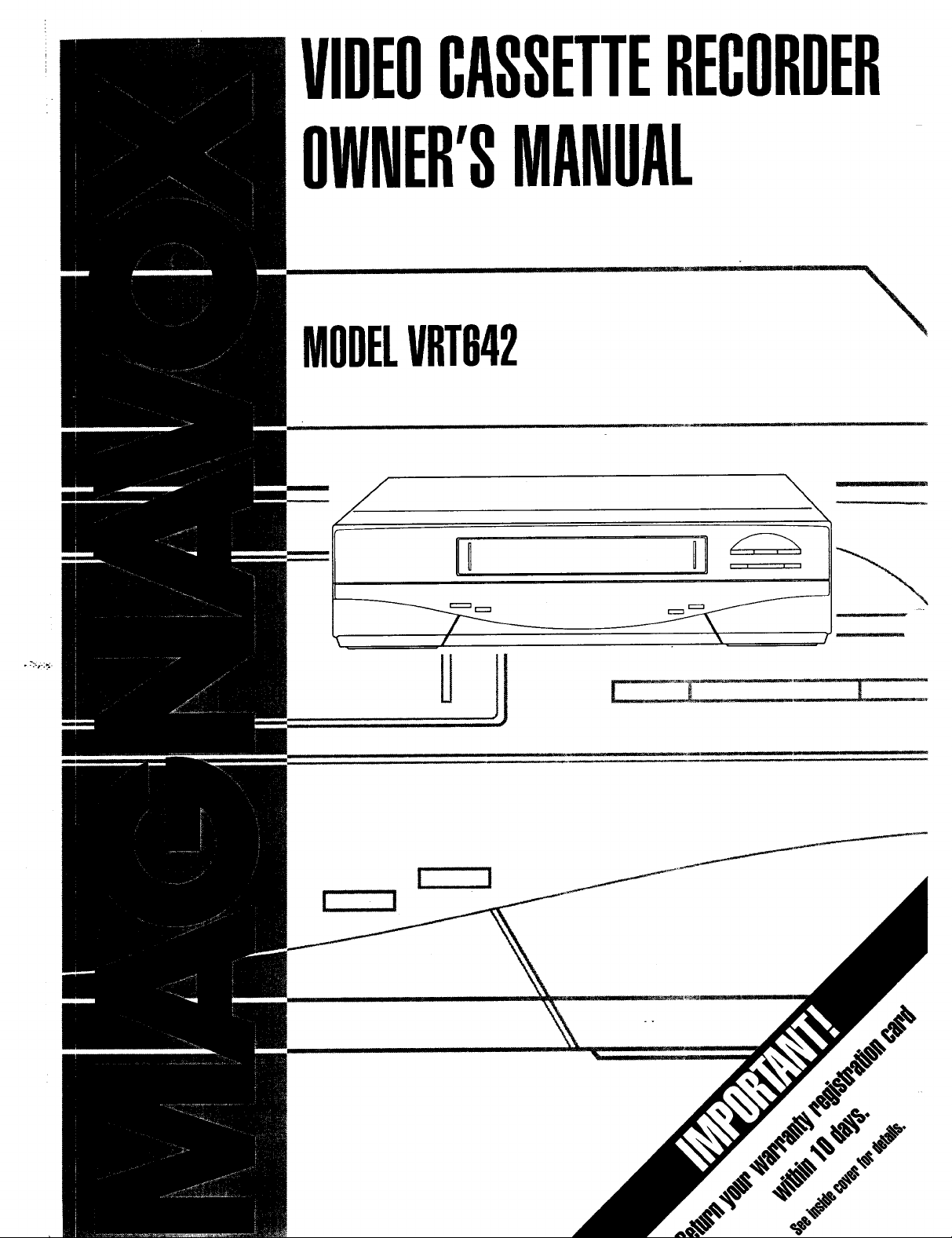
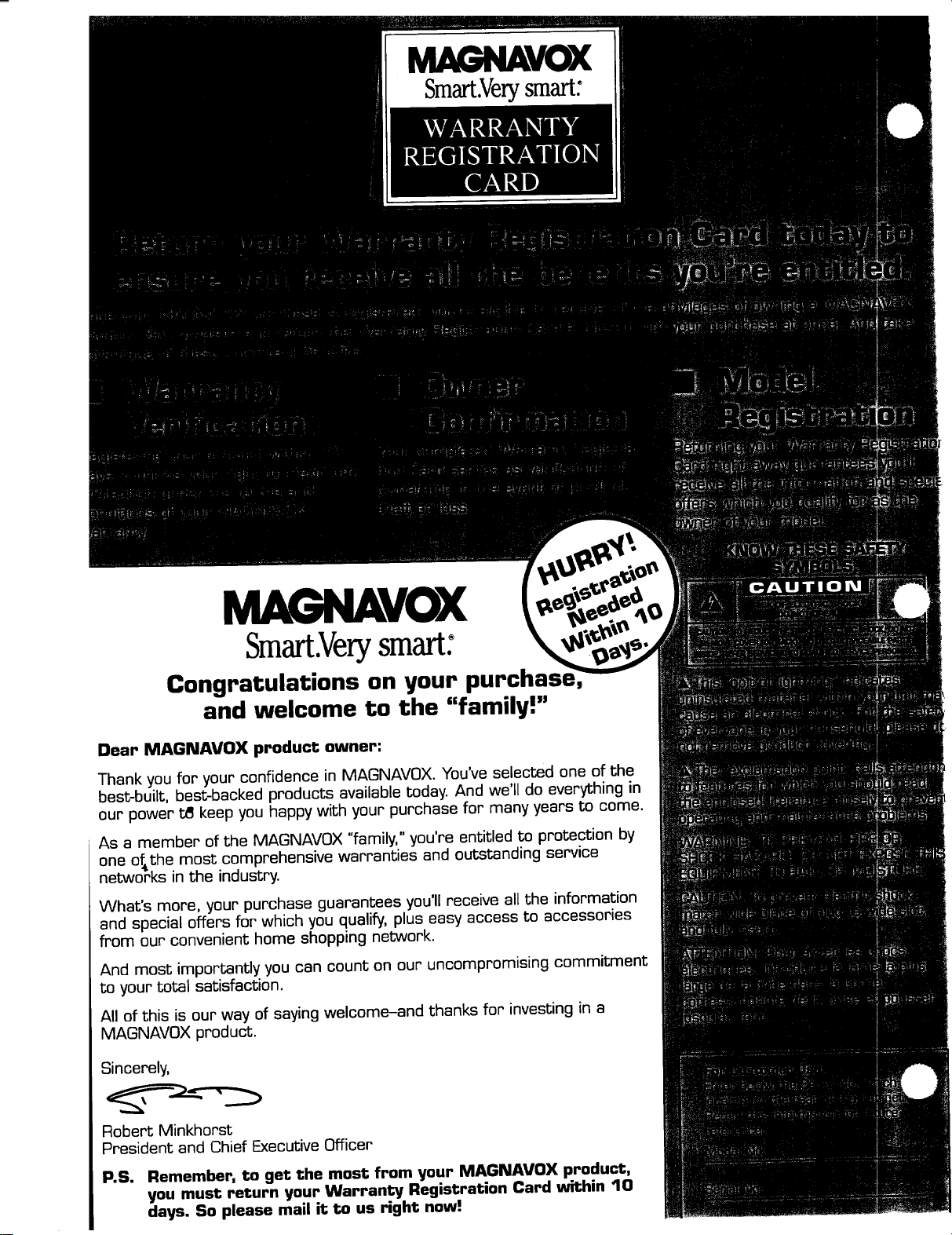
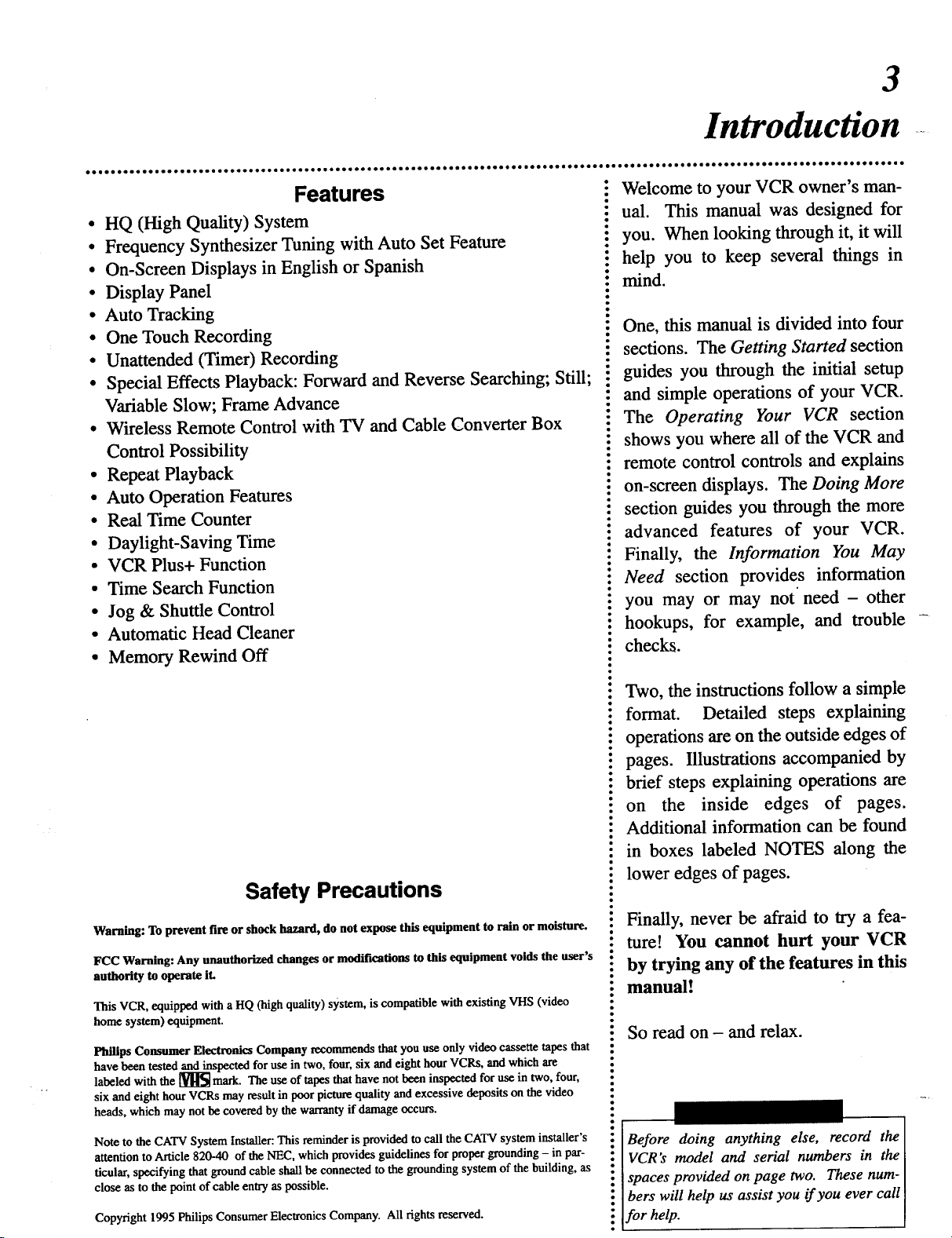
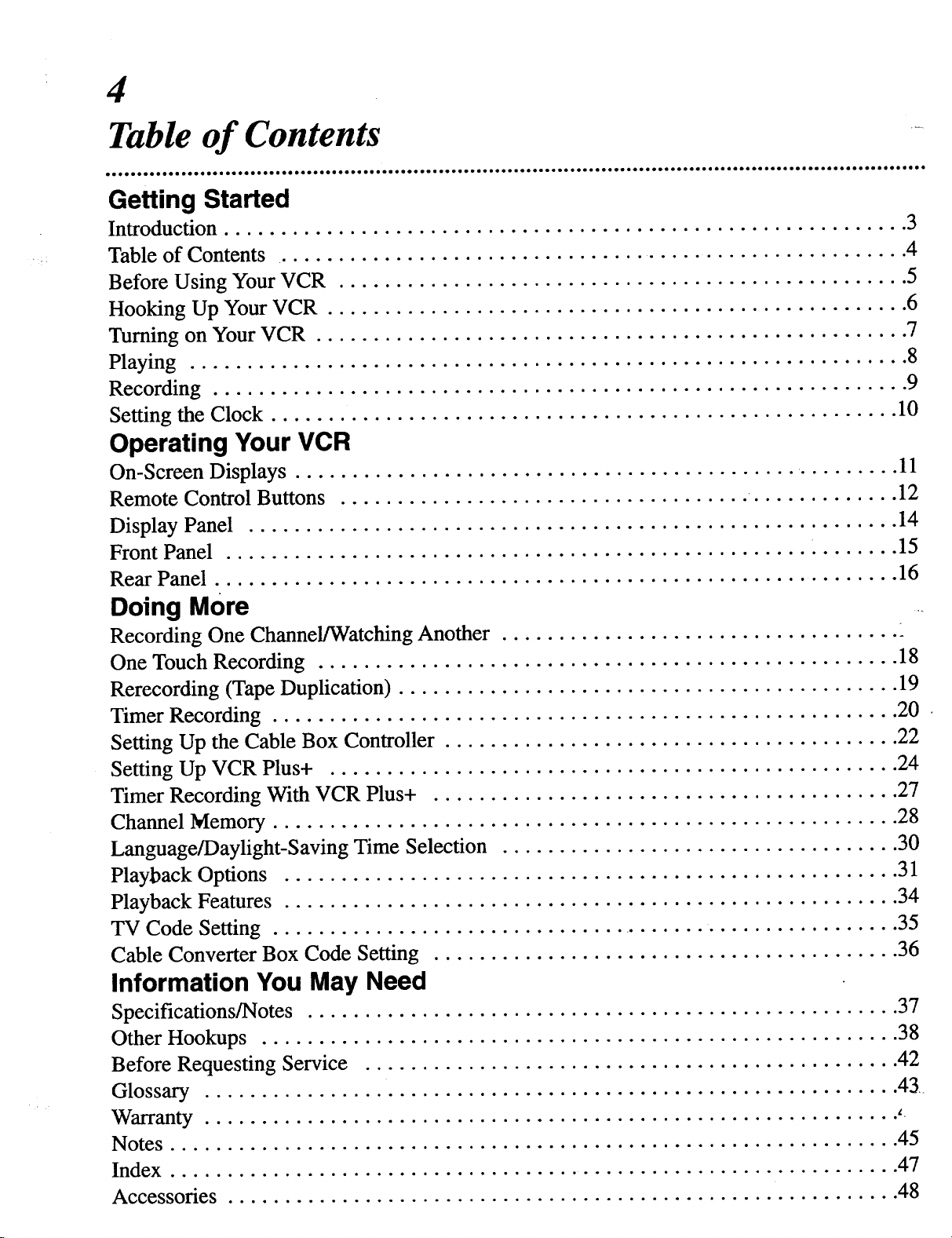
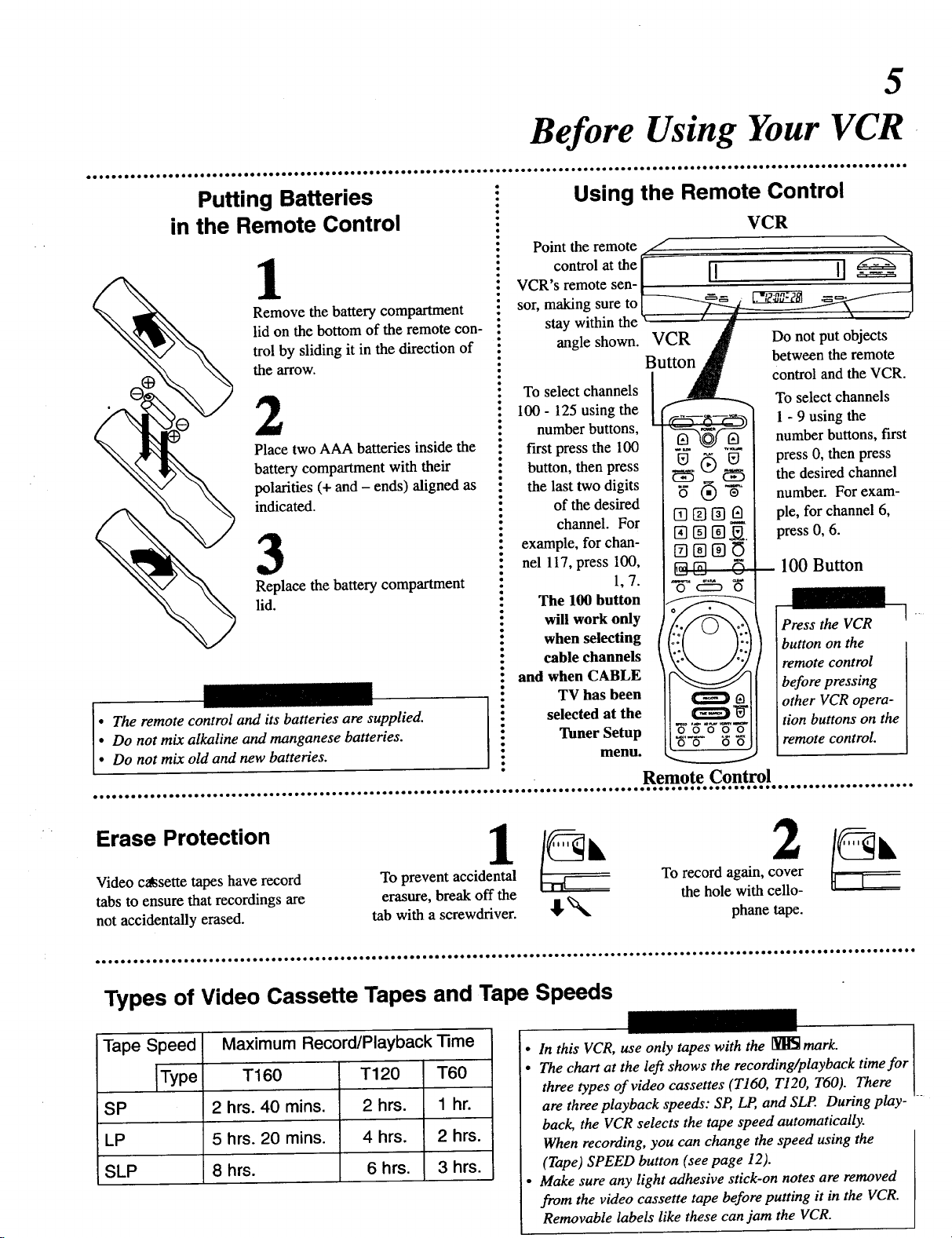
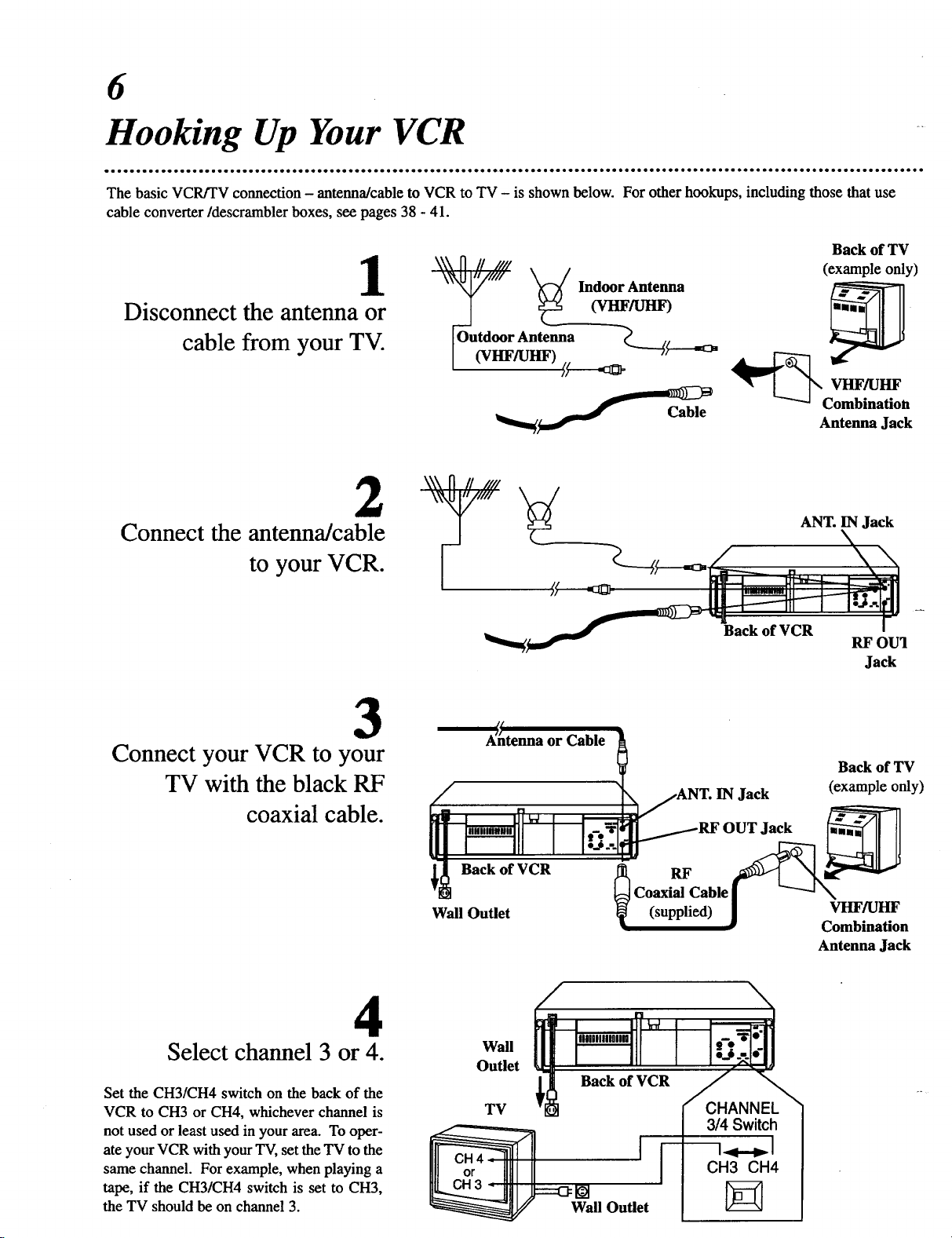
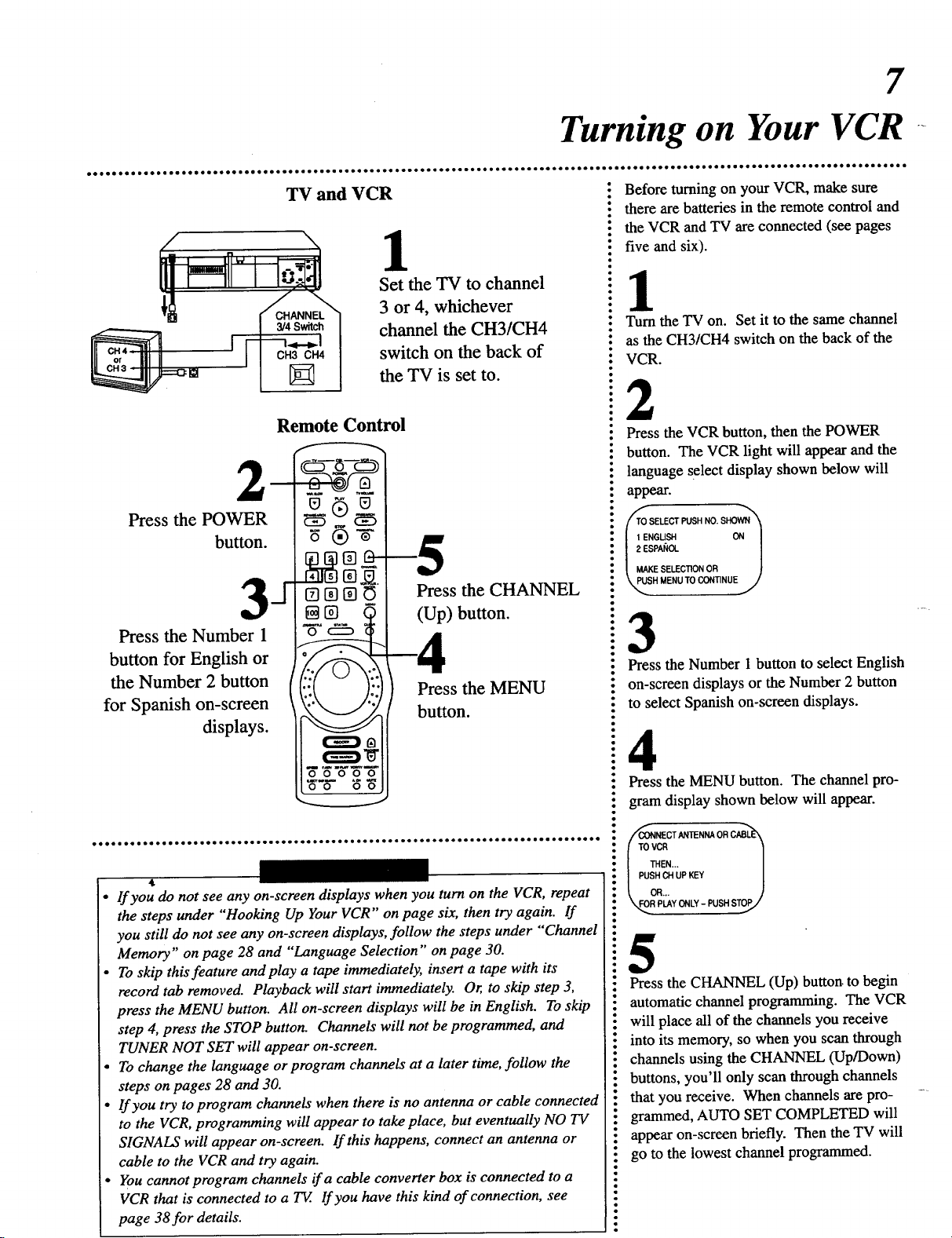
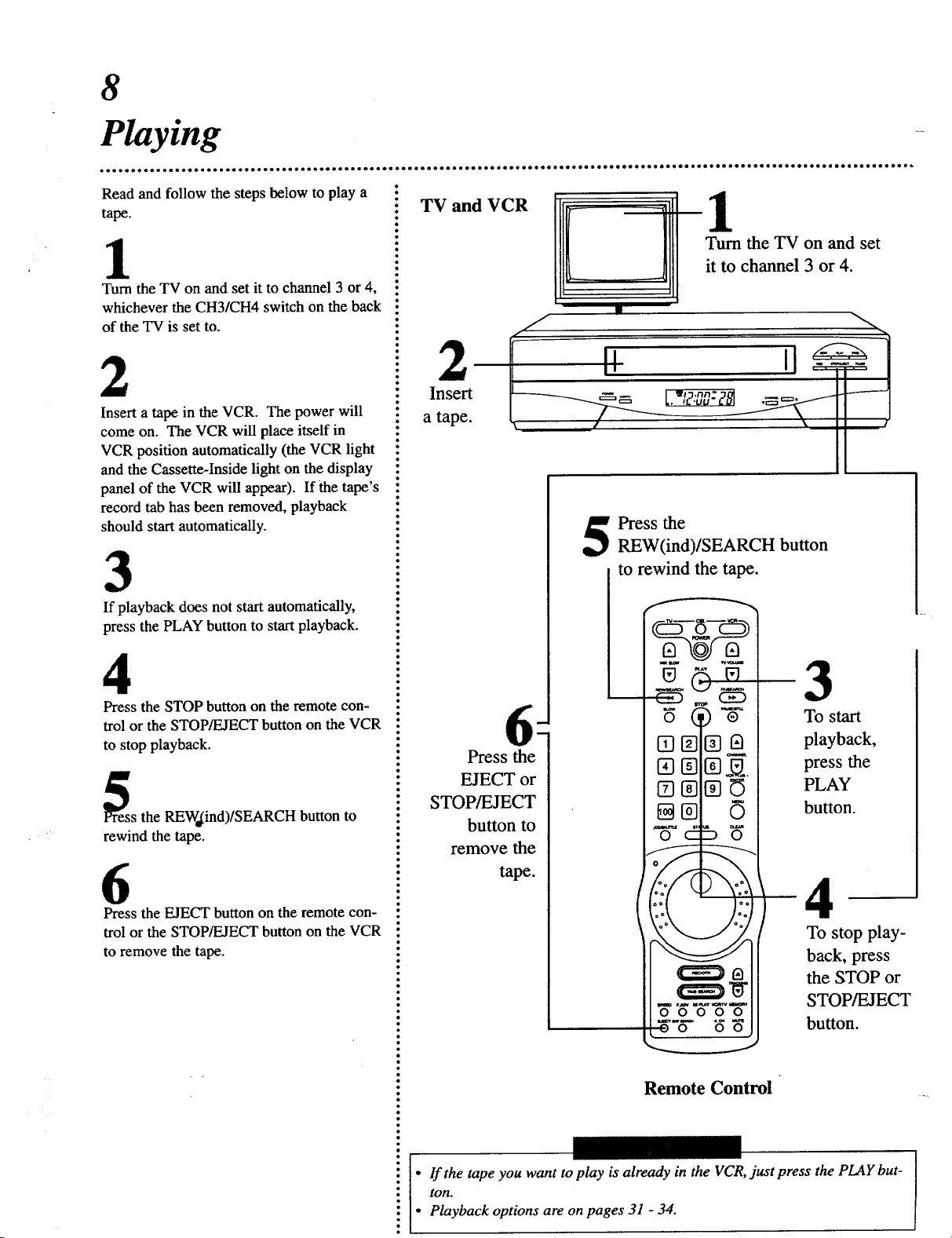
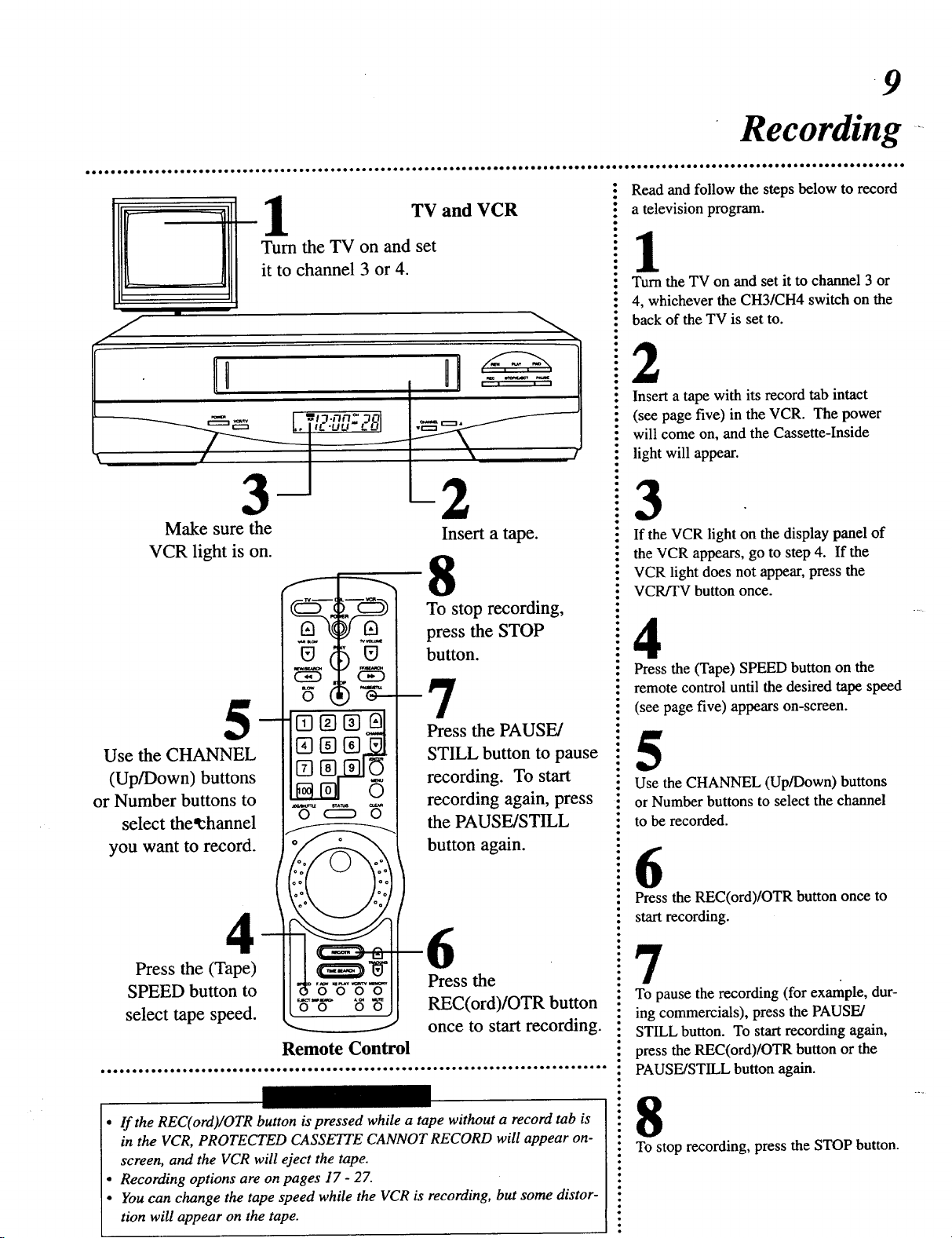
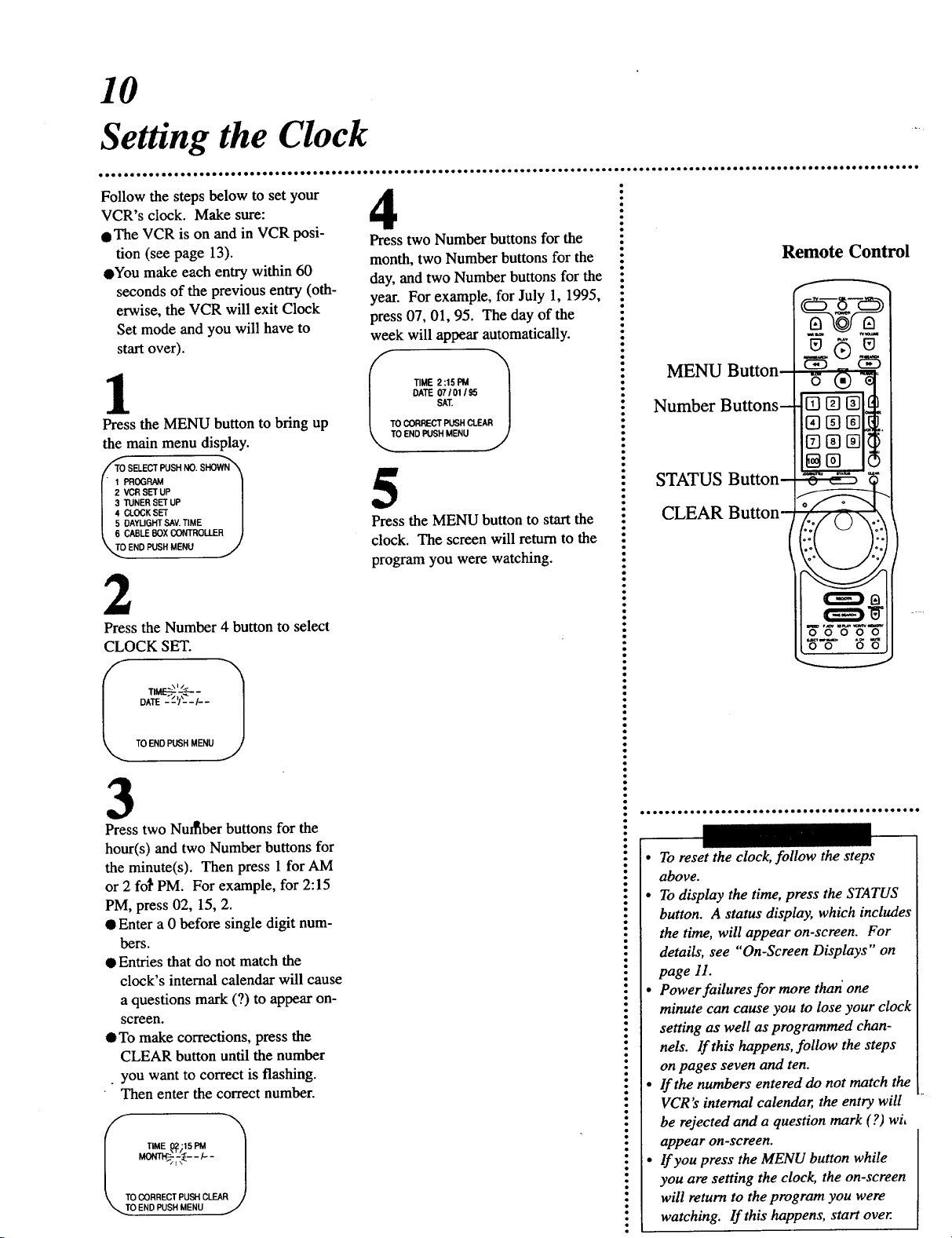
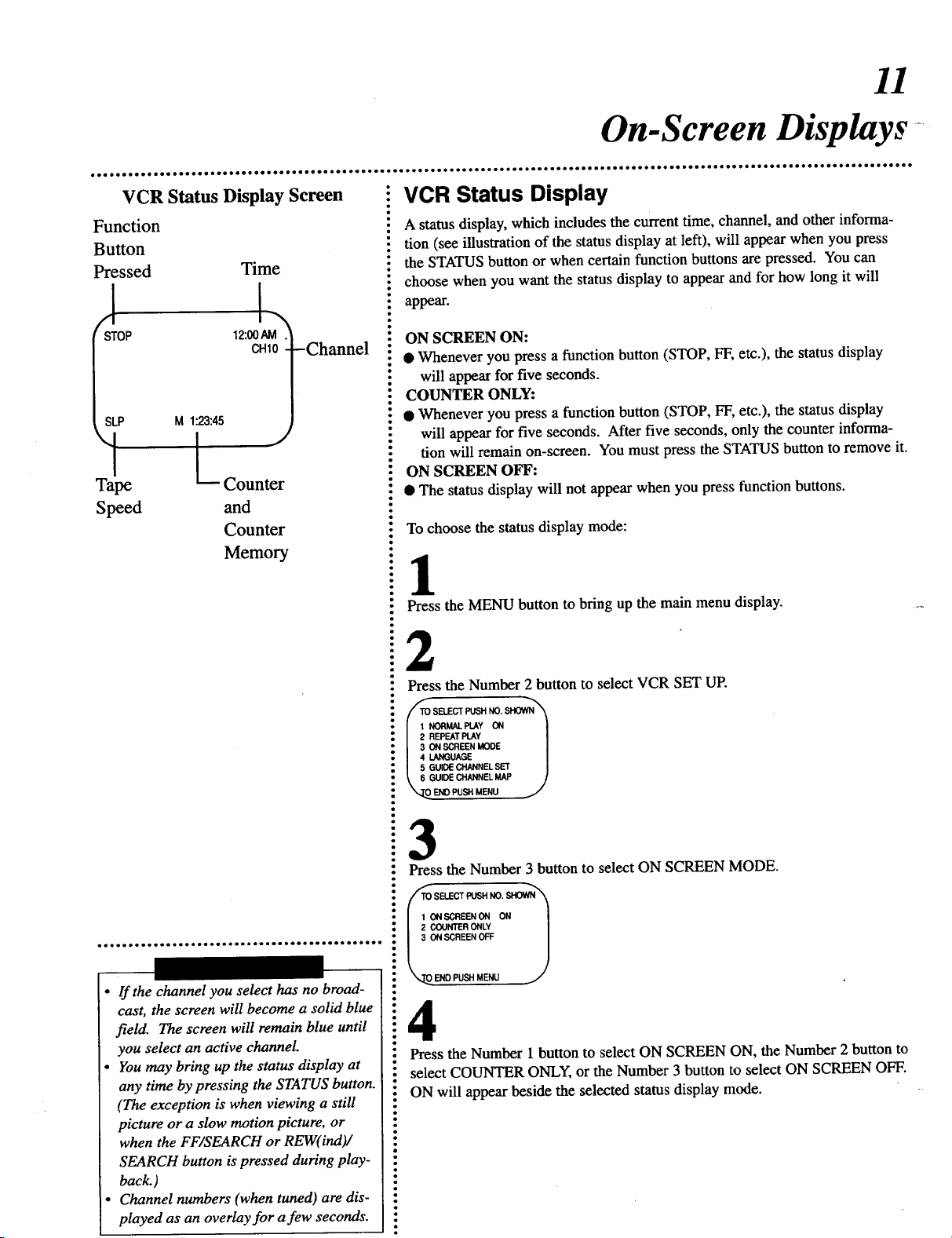
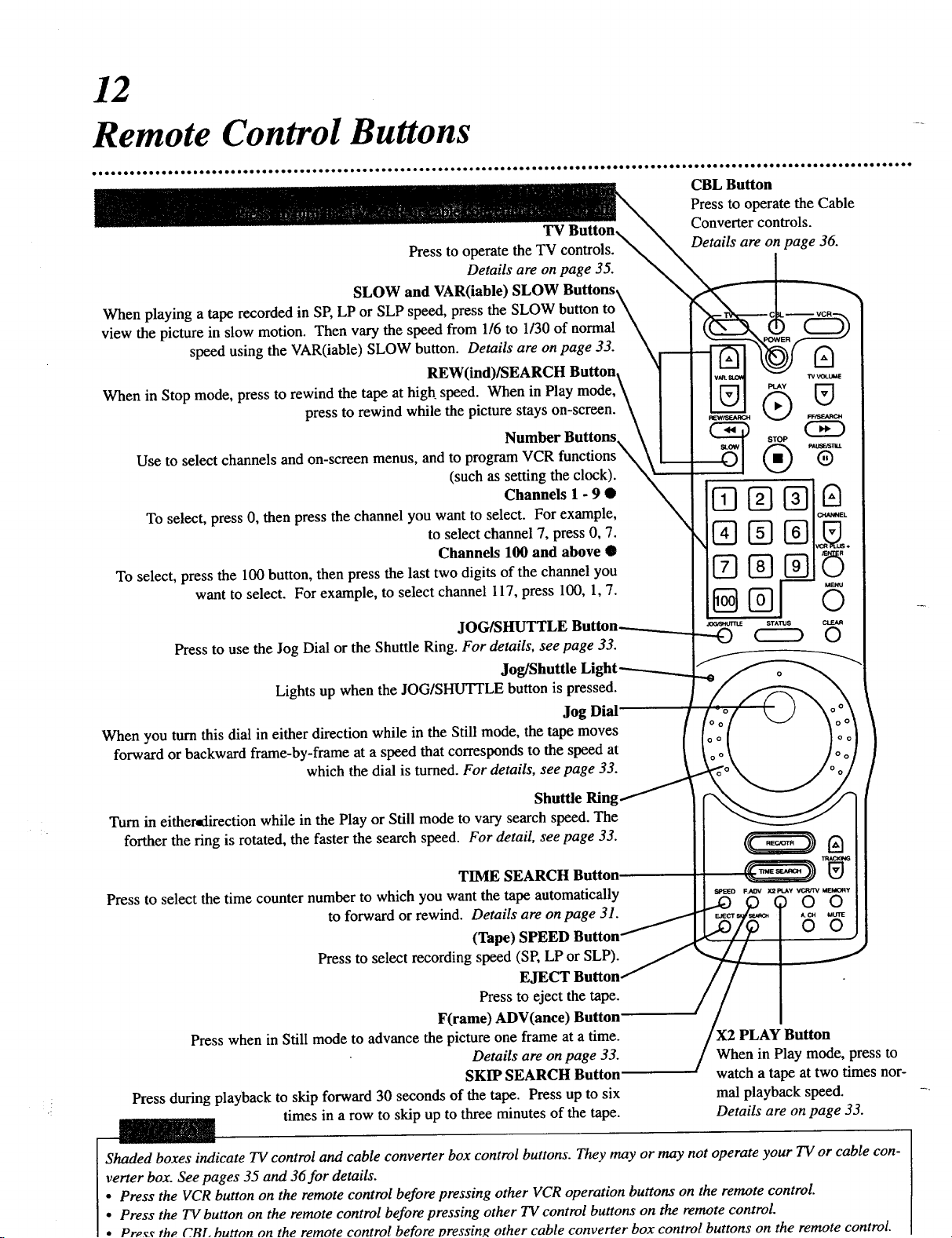
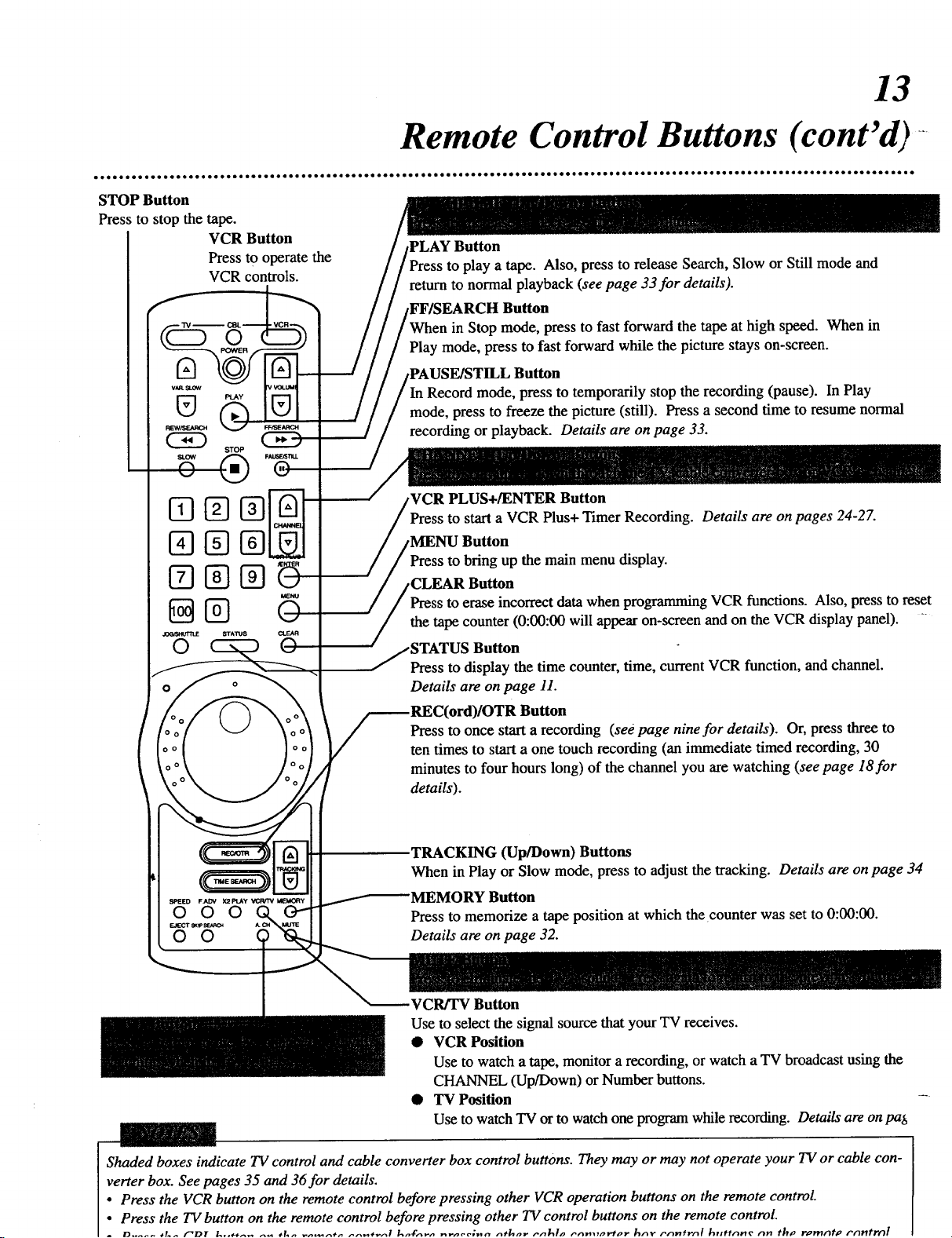
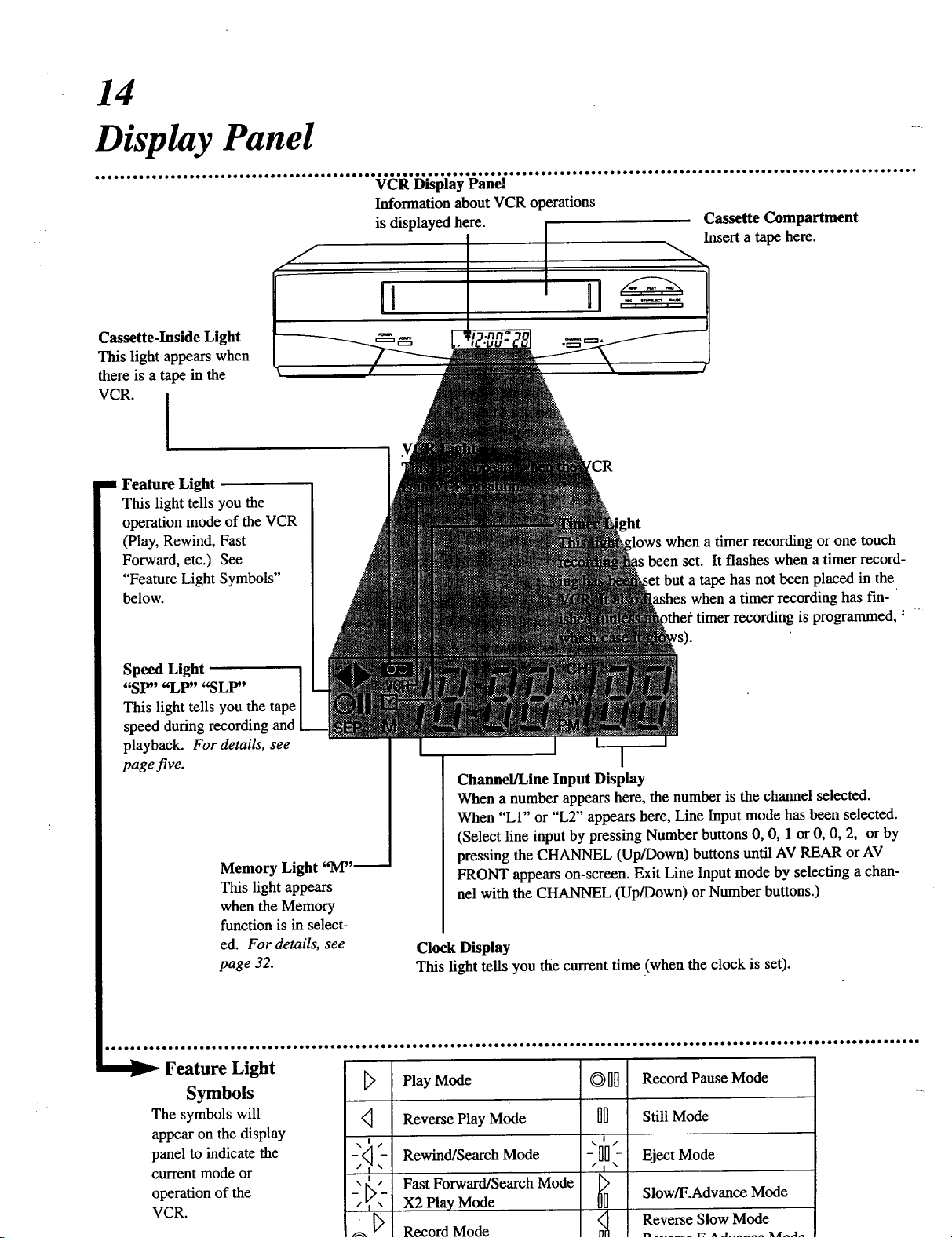
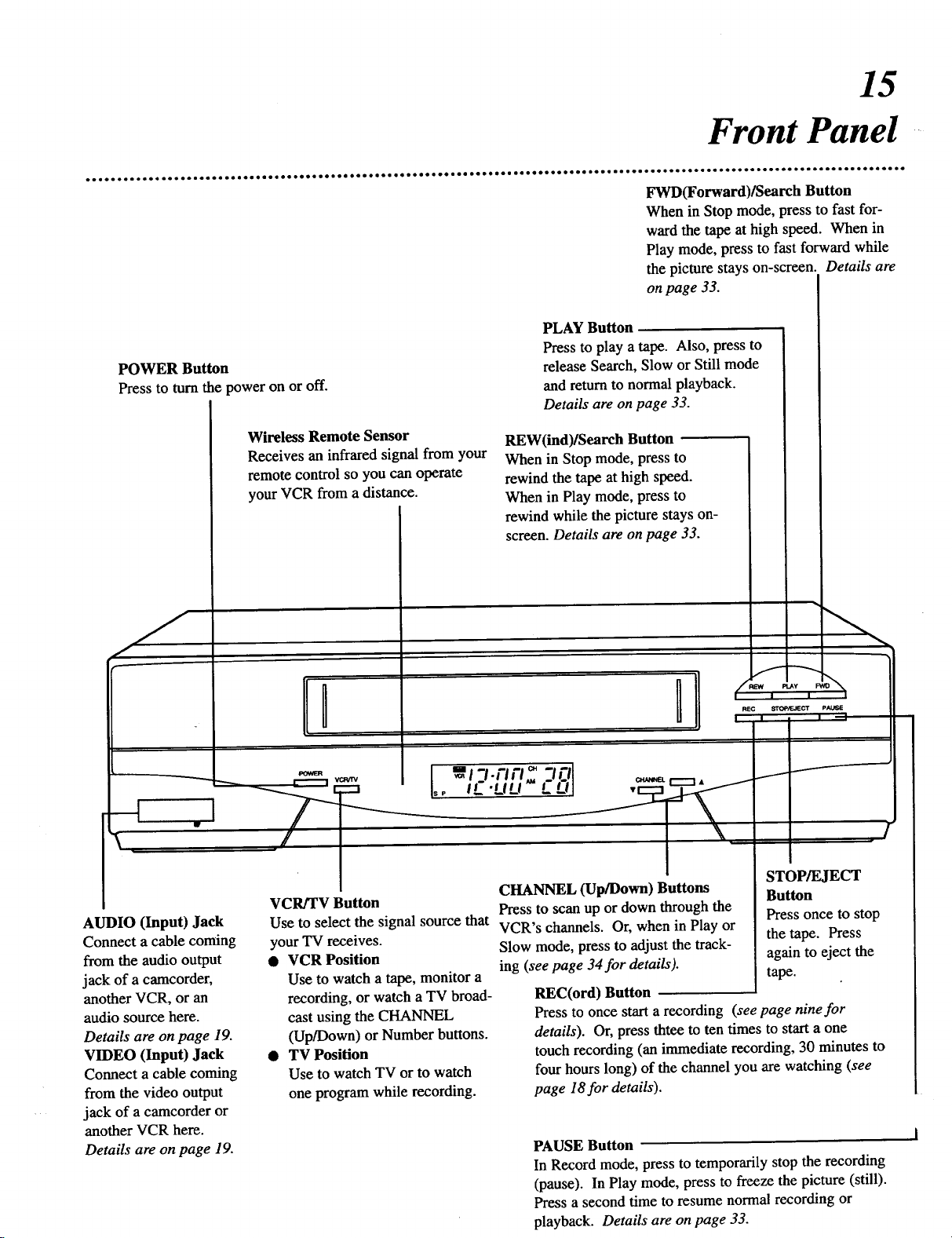

































