Magnavox VRT364 Owner's Manual
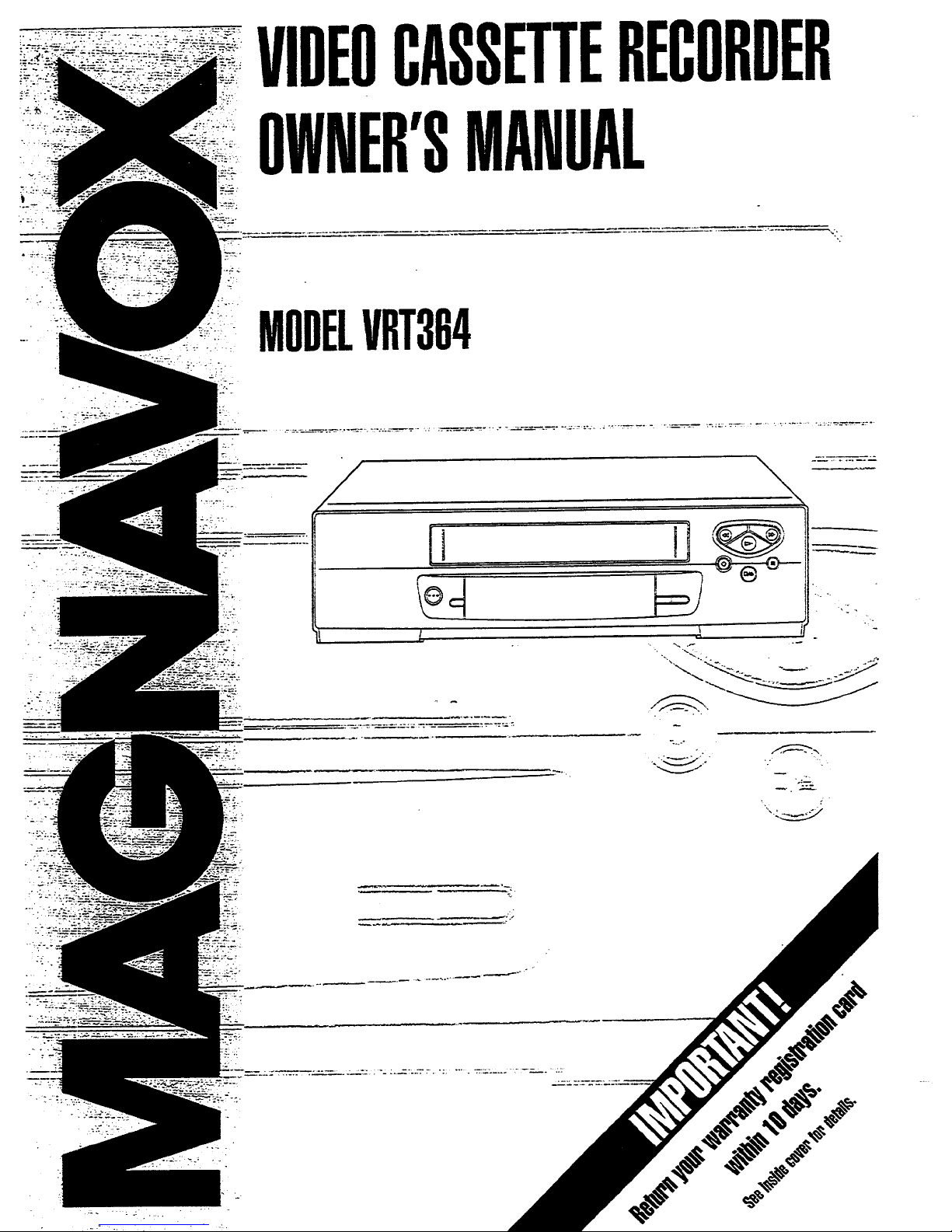
VIDEOCASSETTERECORDER
MANUAL
.....OWHER'S
~:_... o
ii 1i
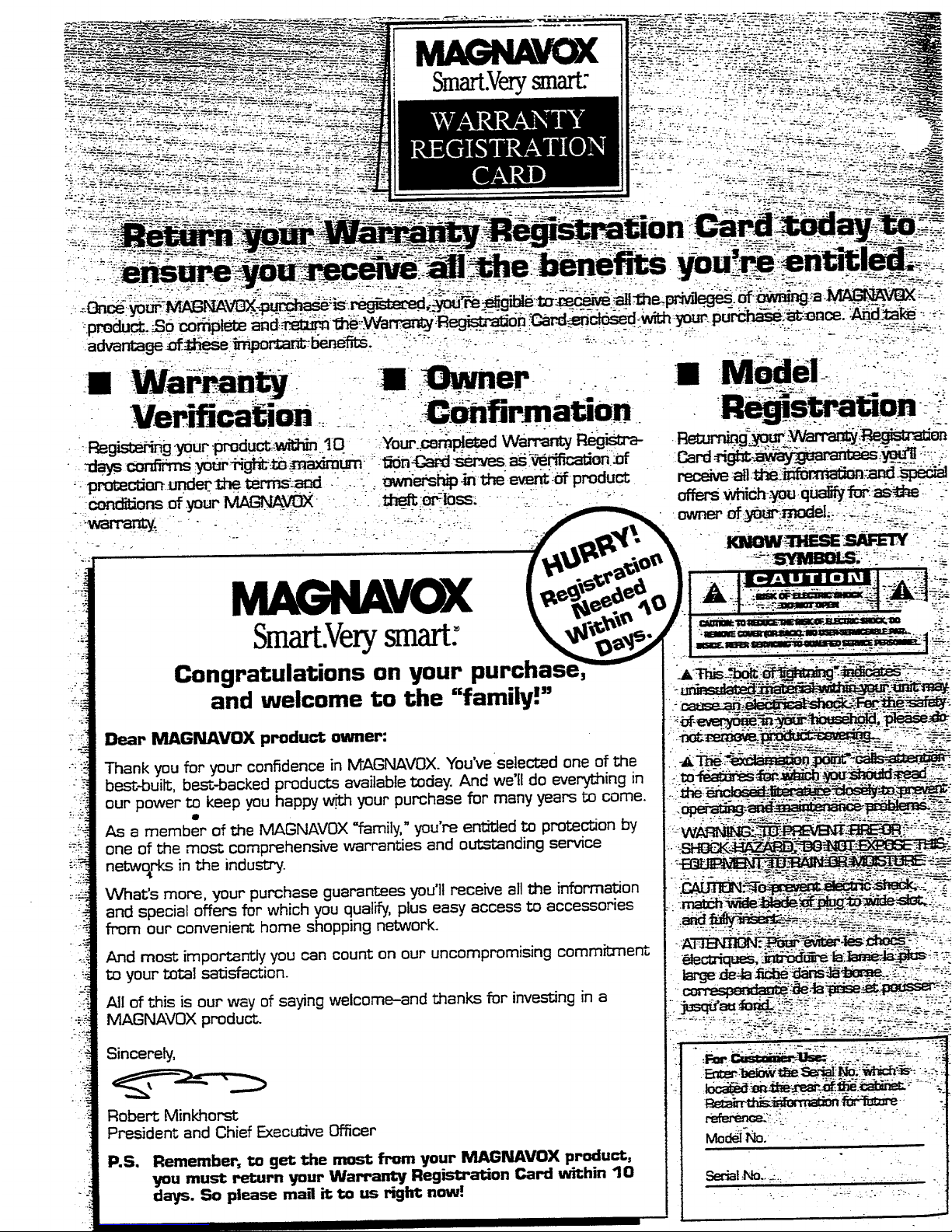
i/5
" IZ
.7
_i.)a
..-.
..':4
:.4
÷,_
!.t.:_4
MAGNAVOX
Smart.Verysmart:
Congratulations an your
and welcome to the "family!"
Dear MAGNAVOX product owner:
Thank you for your confidence in MAGNAVOX. You'veselected one of the
bes_-built, best-backed products available today. And we'll do everything in
our power m keep you happy w_ your purchase for many years to come.
As a member of the MAGNAVOX "family," you're entitled to protection by
one of the most comprehensive warranties and outstanding service
networks in the industry.
VVhat's more, your purchase guarantees you'll receive all the information
and special offers for which you qualify, plus easy access to accessories
from our convenient home shopping network.
And most importantly you can count on our uncompromising commitment
to your total satisfaction.
All of this is our way of saying welcome-and thanks for investing in a
MAGNAVOX product.
Sincerely,
Robert Minkhorst
President and Chief Executive Officer
P.S, Remember, to get the most from your MAGNAVOX product,
you must return your Warranty Registration Card within 10
days. So please mar it to us _jht now!
: .. - ._.!_ ,'- : ;-:. : •

3
Introduction
Features
• HQ (High Quality) System
• Frequency Synthesizer Tuning with Auto Set Feature
• On-Screen Displays in English or Spanish
• Display Panel
• MTS (Multi-Channel Television Sound) System
• Hi-Fi Stereo Sound System
• Auto Tracking
• One Touch Recording
• Unattended (Timer) Recording
• Special Effects Playback: Forward and Reverse Searching; Still;
'Variable Slow; Frame Advance
• W'_eless Remote Control with TV and Cable Converter Box
Control Possibility
• Repeat Playback
• Auto Operation Features
• Real Time Counter
• Daylight-Saving Time
• VCR Plus+ Function
• Tmae Search Function
• Jog & Shuttle Control
• .Automatic Head Cleaner
• Memory Rewind Off
Safety Precautions
Waraing: To prevem fire or stxx_ hazard, do not expose tiffs equipmeat to rain or _
FCC Warnin_ Any m_athorized _ or modifications to this equipment voids the user's
amhority to operateit.
This VCR, equipped with a HQ (high q,tmtity) system, is com._ble with existh'ag VHS (v_deo
home system) equipmcm_.
PhRips Commmer Electronics Company recommends that you use only video cassette tapes t_
have been tested and inspected for me in two, four, six and eight hoar VCRs, and which are
Izbeled with the _ mark. The me of Iapes that have not been inspeaed for use in r_vo.four,
six and eight hour VCRs may result in poor _etx_ qualiw and excessive deposits or. the video
hezds, which may not be covered by the warmmy, if _ occurs.
No_ to the CATV System imml!e_. T'm$reminder is provided _o cali the CATV system imtaller's
attealfion to Article 820-40 of the NEC. which provides _maidelir_esfor _ groundhag - in .tm'-
ticvlar, s_fying that mound cable shal! be connected to the grounding system of the building, as
cl_e as to the point of cable carry as ross_ble.
Copyright !995 Phili_ Consumer Elec'aonics Company. All rights reserved.
- Welcome to your VCR owner's man-
: ual. This manual was designed for
: you. When looking ttirough it, it wS.ll
• help you to keep several things in
: mind.
: One, this manual is divided into four
: sections. The Getting Started section
i _maides you through the initial setup
: and simple operations of your VCR.
: The Operating Your VCR section
: shows you where all of the VCR and
remote control controls and explains
: on-screen displays. The Doing More
: section guides you through the more
: advanced features of your VCR.
: Finally, the Information You May
: Need section provides information
: you may or may not need - other
: hookups, for example, and trouble
• checks.
: Two. the instructions follow a simple
.
" format. Detailed steps explaining
: operations are on the outside edges of
" pages. Illustrations accompanied by
• brief steps explaining operations are
: on the inside edges of pages.
: Additional information can be found
• in boxes labeled NOTES along the
•: lower edges of pages.
" Finally, never be afraid to try a lea-
: ture? You cannot hurt your VCR
i by trying any of the features in this
: manual!
: So read on - and relax.
Q
:1 o
i Befog, doing anythin o else, record the
VCR s model and serial numbers in the
spaces provided on page two. These num-
bers will help us assist you if you ever call
if or help.
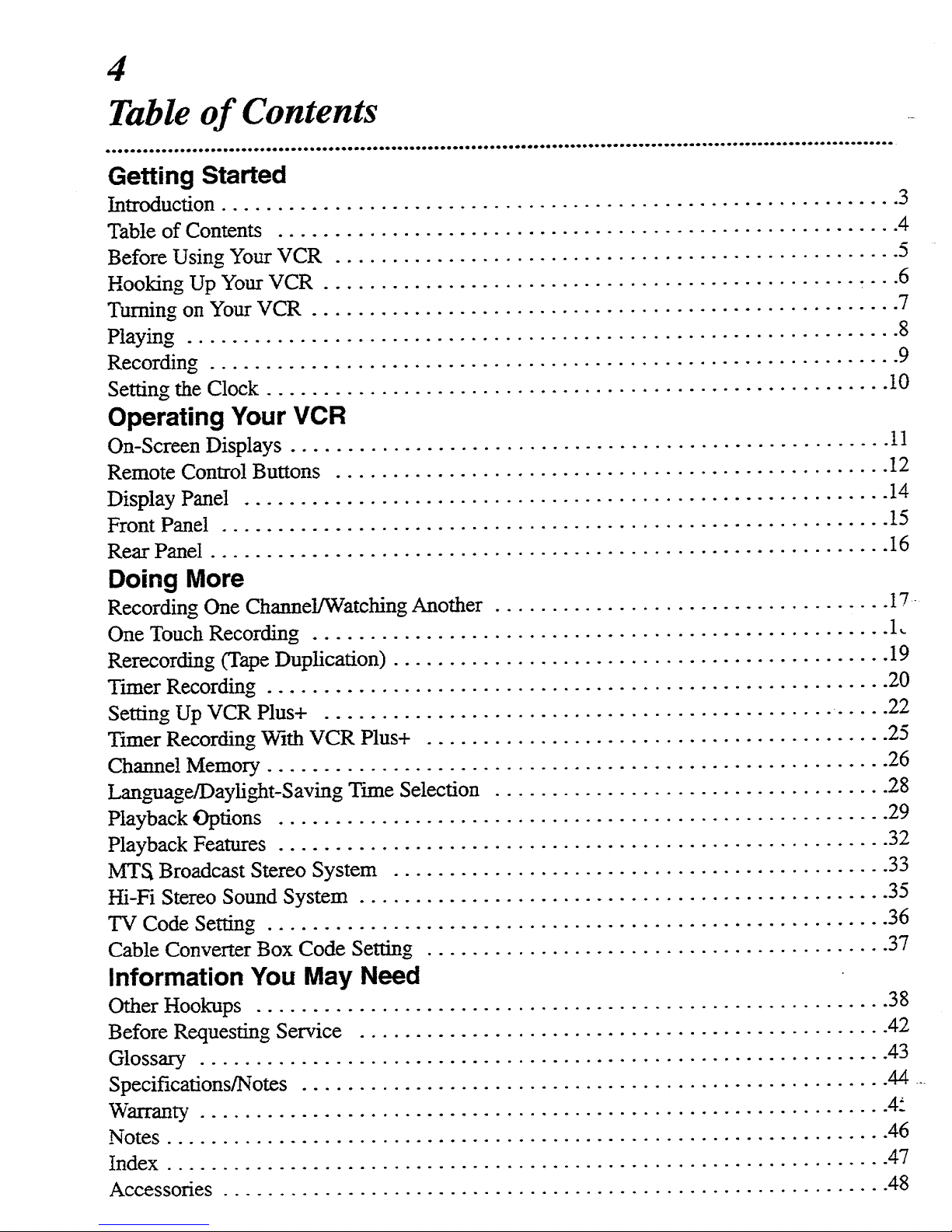
4
Table of Contents
Getting Started
Introduction ............................................................ 3
Table of Contents ....................................................... 4
Before Using Your VCR .................................................. 5
Hooking Up Your VCR ................................................... 6
Turning on Your VCR .................................................... 7
Playing ............................................................... 8
Recording ............................................................. 9
Setting the Clock ....................................................... 10
Operating Your VCR
On-Screen Displays ..................................................... tl
Remote Control Buttons ................................................. 12
Display Panel ......................................................... 14
Front Panel ........................................................... 15
Rear Panel ............................................................ 16
Doing More
Recording One Channel/Watching Another ................................... 17
One Touch Recording ................................................... 1
Rerecording (Tape Duplication) ............................................ 19
Tuner Recording ....................................................... 20
Setting Up VCR Plus+ ............................................. ..... 22
Timer Recording With VCR Plus+ ......................................... 25
Channel Memory ....................................................... 26
Lan_maage/Daylight-Saving Tmae Selection ................................... 28
PIayback Options ...................................................... 29
Playback Features ...................................................... 32
MTS Broadcast Stereo System ............................................ 33
Hi-Fi Stereo Sound System ............................................... 35
TV Code Setting ....................................................... 36
Cable Converter Box Code Setting ......................................... 37
Information You May Need
Other Hookups ........................................................ 38
Before Requesting Service ............................................... 42
Glossary ............................................................. 43
Specifications/Notes .................................................... 44 ....
Warranty ............................................................. 4_'
Notes ................................................................ 46
Index ................................................................ 47
Accessories ........................................................... 48

5
Before Using Your VCR
Putting Batteries
in the Remote Control
Remove the battery compartment
lid on the bottom of the remote con-
n'ol by sliding it in the direction of
the arrow.
., 5..._ o
Place two AAA batteries inside the
battery, compartment with their
polarities (+ and - ends) aligned as
indicated.
Replace the battery comparunent
lid.
: The remote control and its batteries are supplied.
Do not mix alkaline and manganese batteries.
i• Do not mix old and new batteries.
t
Using the Remote Control
VCR
Point the remote
control at the
VCR's remote sen-
sor, making sure m
stay within the
angle shown.
o
Q
: To select channels
o
: 100 - 125 using the
" number buttons,
i first press the 100
: button, then press
: the last two di_ts
: of the desired
: channel. For
example, for chan-
: nel 117, press I00,
: 1,7.
: The 100 button
will work only
. when selecting
: cable channels
: and when CABLE
" TV has been
: selected at the
Tuner Setup
: me.niL
_:, Do not put objects
: VCR betw_n the remote
Button control and the VCR.
To select channels
I - 9 usin_ the
number buttons, first
press 0. then press
the desired channel
number. For exam-
[S]t_ _ _ pie, for channe! 6,
[] I_ []._ press O,6.
_ - ! lOOButton
•_o_- _j
Remote Control
Press the VCR
button on the
remote control
before pressing
other VCR opera-
tion buttons on the
remote control
Erase Protection
Video cassette tapes have record
tabs to ensure th_atrecordings are
not accidenrally erased.
To prevent accidental To record _ain, cover
erasure, break off the the hole with cello- !
tab with a screwdriver. 4["_ phane tape.
Types of Video Cassette Tapes and Tape Speeds
Ta[_ Speed
]Type,
SP
LP
SLP
Maximum Record/Playback Time
T160
2 hrs. 40 rains.
5 hrs. 20 mins.
8 hrs.
T120 IT60
2hrs. ! 1hr.
4 hrs. 2 hrs.
6hrs. i 3hrs.
• /nrhi_ VCR, useontytapeswiththe [qi_marL
• The chart at the left shows the recording/playback time for
three types of video cassettes (T160, T120, T60). There
are three playback speeds: SP,,Lg, and SLP. During play-
back, the VCR selects the tape speed automatically.
When recording, you can change the speed using the
(Tape) SPEED button (see page 22).
• Make sure any light adhesive stick-on notes are removed
from the video cassette tape before putting b in the VCR.
Removable labels like these canjam the VCR.
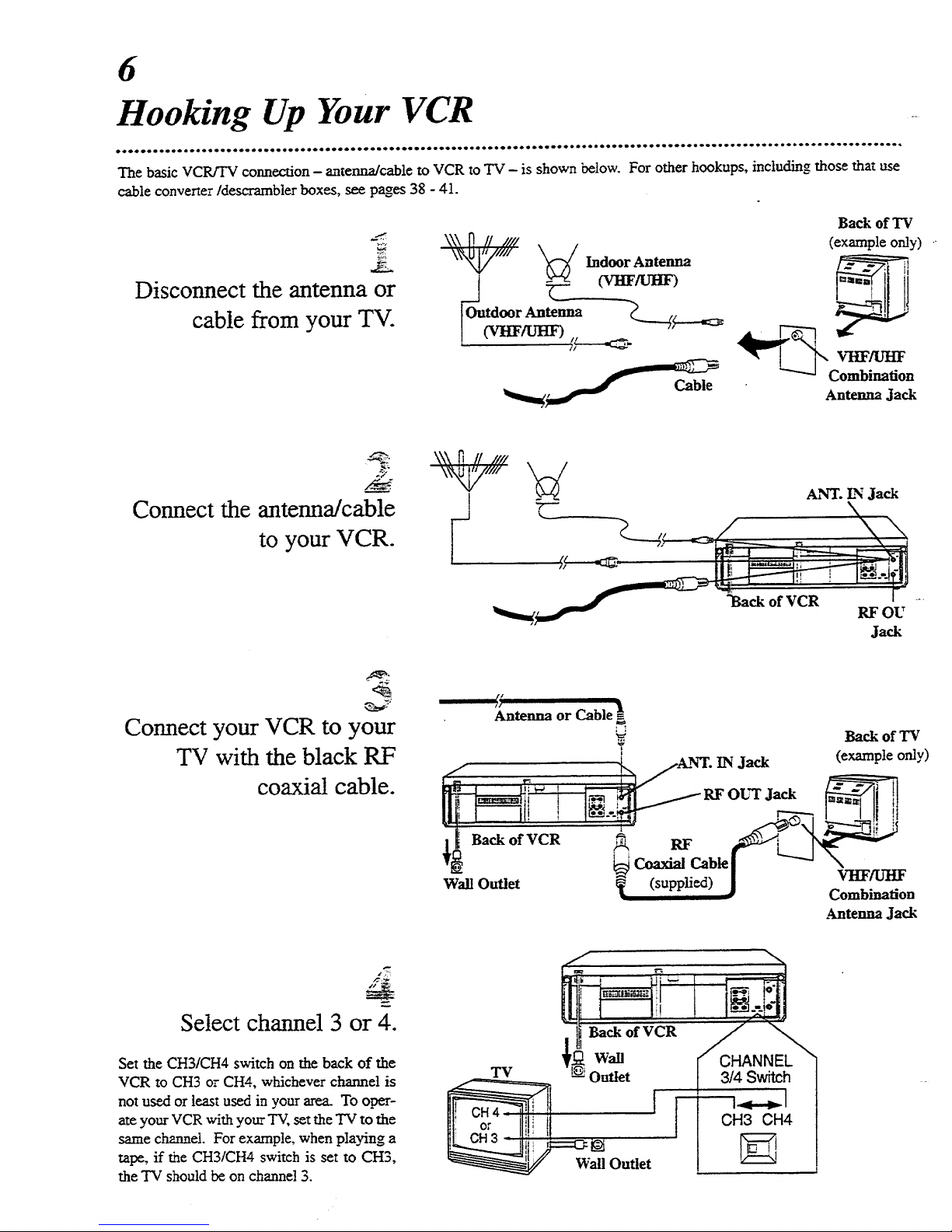
6
Hooking Up Your VCR
• *ooooiQotoao**Qoloooo*oooQotoooQ**o • Qooooooo*o• oeoeoooooo • ***OmO.OOQ_IOtO*OOmQOBOO_OOOOQQOOOIOQO_O*OOOOO*O*O*OO*aO*QO O0 *eOQOt*
The basic VCR!TV connection - antenna/cable to VCR to TV - is shown below. For other hookups, including those that use
cable converter Idescrambler boxes, see pages 38 - 41.
Disconnect the antenna or
cable from your TV.
Back of TV
\\\ n // //// (example only)
Outdoor Antenna _C-----_
t3rtIF_ <' --_. " --
Antenna Jack
,
Connect the antenna/cable
to your VCR.
\\\ _ II I!11
\_liii
i
AN_I".E_ Jack
Jack
Connect your VCR to your
TV with the black RF
coaxial cable.
Back of VCR
Wall Outlet
U i
Antenna or Cable
',_ Back of TV
)
IN Jack (example only)
Coaxial Cablel _ \
(supplied) _ VI:IF/IJWx'IF
I _ Combination
&ntenna Jack
Select channel 3 or 4.
Set the CH3/CH4 switch on the back of the
VCR to CH3 or CH4, whichever channel is
not used or least used in your area. To oper-
ate your VCR with your TV, set the TV to the
same channel. For example, when playing a
tape, if the CH3/CH4 switch is set to CH3,
the TV should be on channe! 3.

7
Turning on Your VCR
"IV and VCR
CHANNEL
3/4Switch,
I
÷.
Set the TV to channel
3 or 4, whichever
channel the CH3/CH4
switch on the back of
the TV is set to.
:7
Press the POWER
button.
</-.
Press the Number 1
button for English or
the Number 2 button
for Spanish on-screen
displays.
Remote Control
Press the CHANNEL
(Up) button.
Press the MENU
button.
. If you do not_ee an)" on-screen displays when you turn on the VCR, repeat
the steps under "Hooking Up Your VCR" on page six, then try again. If
you still ,,do_not see any on-screen displays, follow the steps under "'Channel
Memory ' on page 26 and "'Language Selection" on page 28.
[• 7bskip this feature and play a tape immediately, insert a tape with its
record tab removed. Playback wi!l start immediately. Or, to skip step 3,
press the MENU button. All on-screen displays will be in English. To skip
slrep4, press the STOP button. Channels will nor be programmed, and
TUNER NOT SET will appear on-screen.
• Z'ochange the language or program channels at a later time, follow the
si'eps on pages 26 and 28.
• If you tO"to program charnels when there is no antenna or cable connected
to the VCR, programming will appear to take place, but eventually NO TV
SIGNALS will appear on-screen- If this happens, connect an antenna or
cable to the VCR and try again.
• You cannot program channels if a cable converter box is connected to a
VCR that is connected to a TV lf you have this kind of connection, see
page 38for details.
Q
o
o
:
:
:
Before turning on your VCR, make sure
. there are batteries in the remote conn-ol and
the VCR and TV are connected (see pages
five and six).
Turn the TV on. Set it to the same channel
as the CH3/CH4 switch on the back of the
VCR.
.-7-
Press the VCR burton, then the POWER
button. The VCR light will appear on the
display panel of the VCR and the language
select display shown below will appear.
Press the Number 1button to select EngJish
on-screen displays or the Number 2 button
to select Spanish on-screen displays.
Press the MENU button. The channel pro-
gram display shown below will appear.
Press the CHANNEL (Up) button to be_n
automatic channel programming. The VCR
will place all of the channels you receive
into its memory, so when you scan through
channels using the CHANNEL (Up/Down)
buttons, you'll only scan through channels
tha_you receive. When channels are pro-
grammed, AUTO SET COMPLETED will
appear on-screen briefly. Then the TV will
go to the lowest channel programmed.
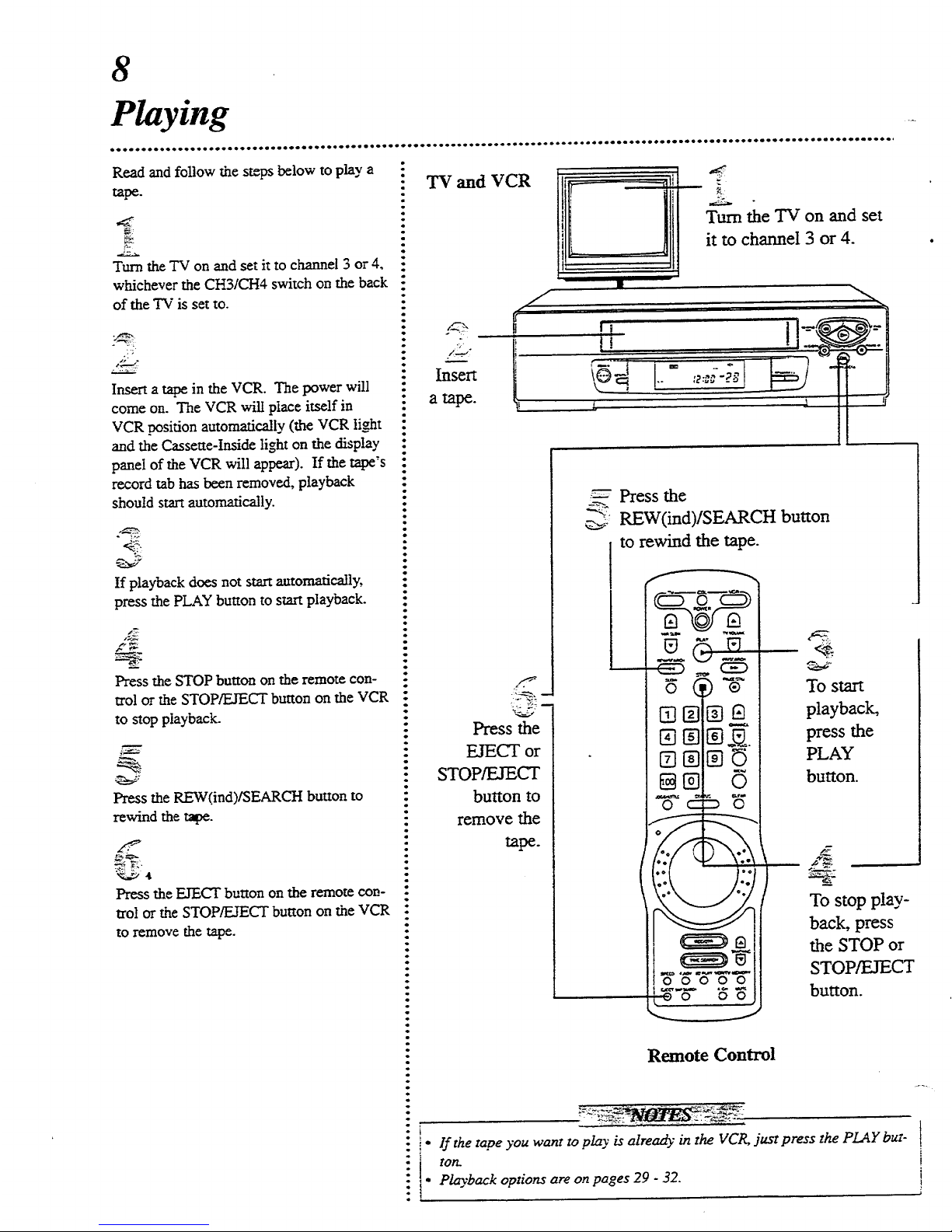
8
Playing
Read and follow the steps below to play a
r_pe.
Turn the TV on and set it to channel 3 or 4,
whichever the CH3/CH4 switch on the back
of the T'v"is set to.
,,,_...<r
Insert a tape in the VCR. The power will
come on. The VCR wilt place itself in
VCR t_sition automatically (the VCR light
and the Cassette-Inside light on the display
panel of the VCR will appear). If the tape's
record tab has been removed, playback
should start automatically.
If playback does not start automatically,
press the PLAY button to start playback.
Press the STOP button on the remote con-
trol or the STOP/EJECT button on the VCR
to stop playback.
o
o
o
o
o
o
o
o
o
.
o
o
Press the REW(ind)/SEARCH button to
rewind the rage.
Press the EJECT button on the remote con-
trol or the STOP/EJECT button on the VCR
to remove the tape.
"IV and VCR
Insert
a tape.
Turn the TV on and set
it to channel 3 or 4.
Press the
EJECT or
STOP/EJECT
button to
remove the
tape.
;-=-_Press the
._. REW(ind)/SEARCH button
to rewind the tape.
_L
To start
playback,
press the
PLAY
button.
To stop play-
back, press
the STOP or
STOP/EJECT
button.
Remote Control
i• If the tape you want to play is already in the VCR, just press the PLAY but-
ton.
: Playback options are on pages 29 - 32.
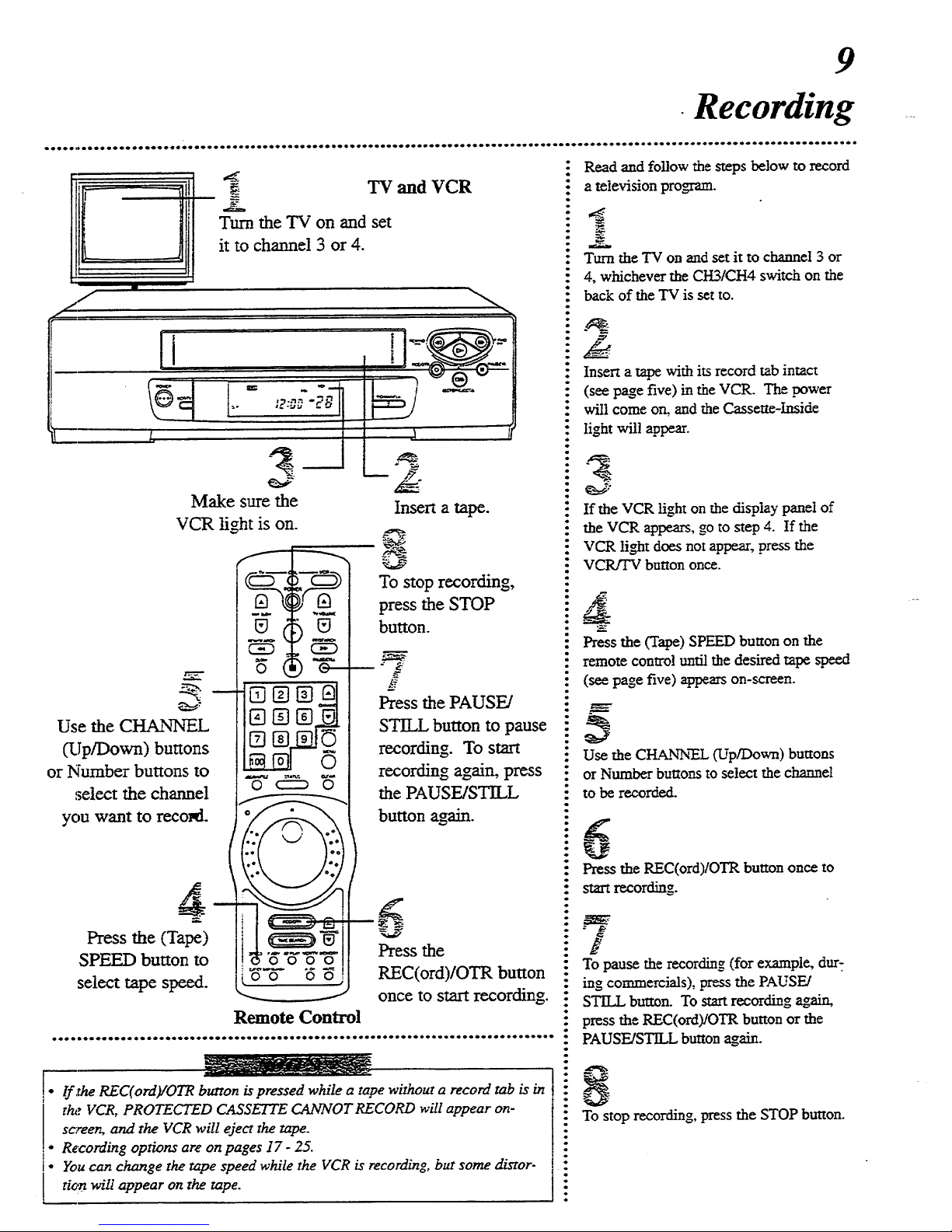
9
•Recording
Turn the TV on and set
it to channel 3 or 4.
TV and VCR
[i
/,
! i
Make sure the
VCR light is on.
Use the CHANrNEL
(Up/Down) buttons
or Number buttons to
select the channel
you want to recoil.
Press the (Tape)
SPEED button to
select tape speed.
0000
Insert a tape.
8
To stop recording,
press the STOP
button.
-$
Press the PAUSE/
STILL button to pause
recording. To start
recording again, press
the PAUSE/STILL
button again.
6
Press the
REC(ord)/OTR button
once to start recording.
• If:the REC(ord)/OTR button is pressed while a tape without a record tab is in
the VCR, PROTECTED CASSETTE CANNOT RECORD will appear on-
screen, and the VCR will eject the tape.
. Recording options are on pages 17- 25.
'. You can change the tape speed while the VCR is recording, but some distor-
tion wilt appear on the tape.
o
o
Read and follow the steps below to record
a television program.
Turn the TV on and set it to channel 3 or
4, whichever the CH3/CH4 switch on the
back of the TV is set to.
Insert a tape with its record tab intact
(see page five) in the VCR. The !rower
will come on, and the Cassette-Inside
light will appear.
If the VCR light on the display panel of
the VCR appears, go to step 4. If the
VCR light does not appear, press the
VCR/TV button once.
Press the (Tape) SPEED button on the
remote control until the desired tape speed
(see page five) appears on-screen.
• m ¸
: Use the CHANN'FA..(Up/Down) buttons
.: or Number buttons to select the channel
to be recorded.
5
Press the REC(ord)/OTR button once to
start recording.
:/
To pause the recording (for example, dur-
ing commercials), press the PAUSE/
STILL button. To start recording again,
press the REC(ord)/OTR button or the
PAUSE/STILL button again.
8
To stop recording, press the STOP button.
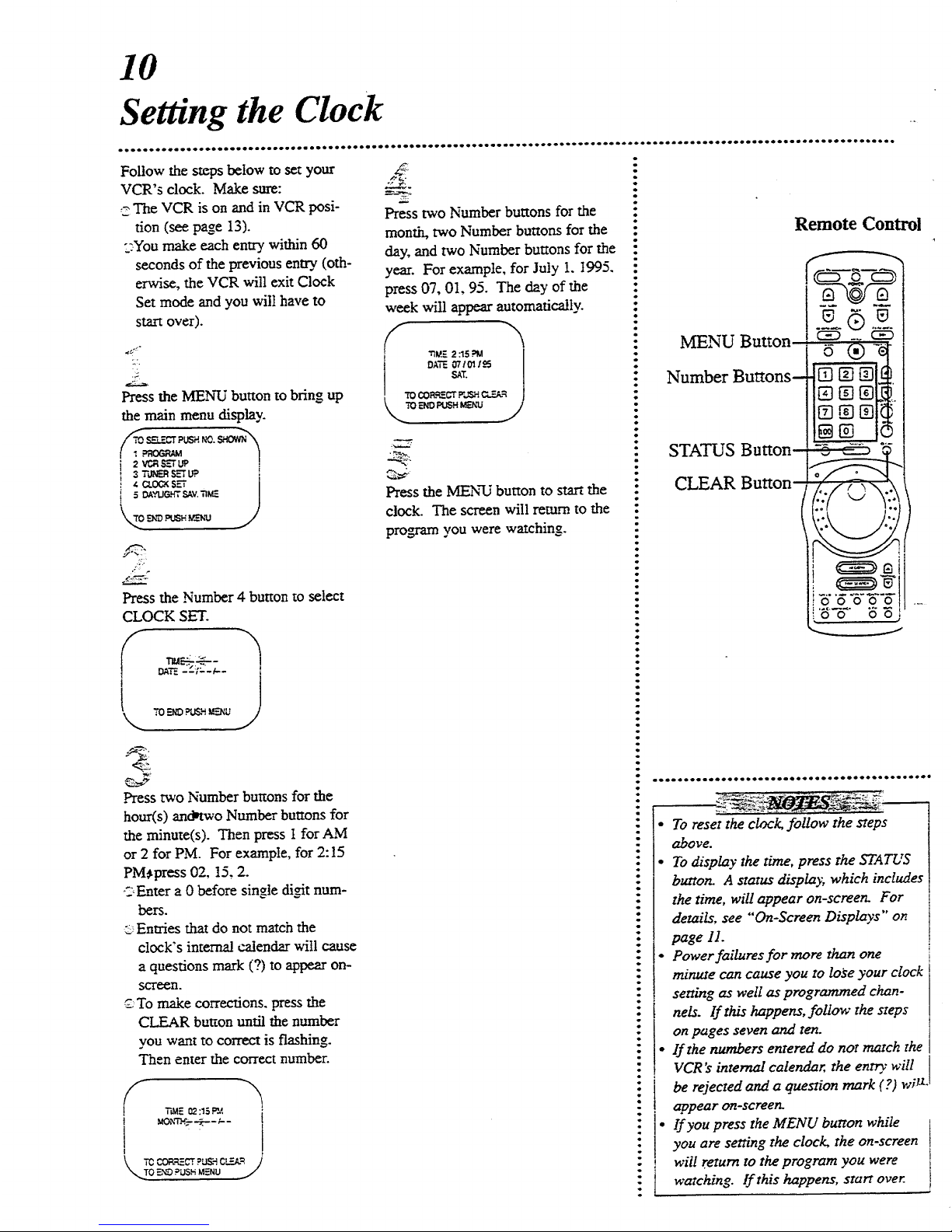
10
Setting the Clock
Follow the steps below to set your
VCR's clock. Make sure:
The VCR is on and in VCR posi-
tion (see page 13).
"_'.Youmake each entry within 60
seconds of the previous entry. (oth-
erwise, the VCR will exit Clock
Set mode and you will have to
start over).
Press the MENU button to bring up
the main menu display.
2 VC_S_ UP !
3 "Fd_l_t S:"7 UP. _!
CkO_ SET [
5 DA.VLIGHTSAV.l'n_
/
Press the Number 4 button to select
CLOCK SET.
DATE- "--_':-'-_ -
i )
.Press twoNumber buttons for the
hour(s) an@two Number buttons for
the minute(s). Then press I for AM
or 2 for PM. For example, for 2:15
PM_press 02, t5, 2.
CEnter a 0 before single di_t num-
bers.
O Entries that do not match the
clock's interna! "calendarwilt cause
a questions mark (?) to appear on-
screen.
To make corrections, press the
CLEAR button until the number
you want to correct is flashing.
Then enter the correct number.
S TIME {_:15_, h
i
i
! ,!
TO _-_ _t_H MENU /
Press two Number but'tons for the
month, two Number buttons for the
day, and two Number buttons for the
year. For example, for July 1. 1995.
press 07, 01, 95. The day of the
week will appear automatically.
S h
*ri_/_ 2:15 PM
DATE. 07101I_
Press the MENU button to startthe
clock. The screen will remm to the
program you were watching.
o
o
i
Remote Control
MENU Button
Number Buttons-
STATUS Button
CLEAR Button
.... i
!00000
• To reset the clock, follow the steps
above.
• Todisplay the time, press the STATUS
button. A status display, which includes
the time, will appear on-screen. For
details, see "'On-Screen Displays" or.
page 11.
• Power failures for more than one
minute can cause you to lose your clock
setting as well as programmed chan-
[ nels. If this happens, follow the steps
on pages seven and ten.
• lfthe numbers entered do not match the
, VCR's internal calendar, the entry will
be rejected and a question mark (?) wiU.
appear on-screen-
, If you press the MENU burton while
you are setting the clock, the on-screen
will return to the program you were
i watching. If this happens, start over.
t
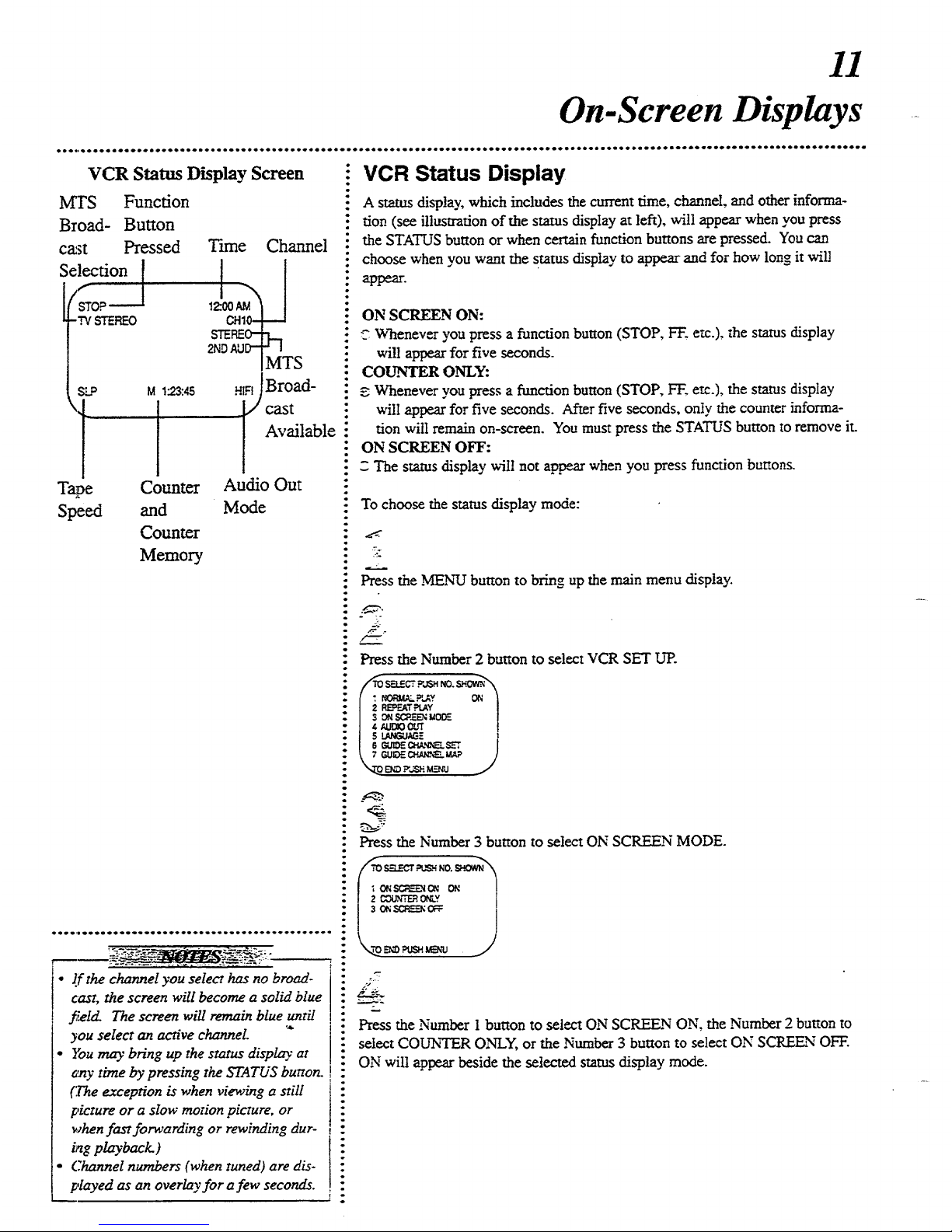
11
On-Screen Displays
VCR Status Display Screen
MTS Function
Broad- Button
c_st Pressed
;election [
l_op----J
-TV STEF_-O
SLP M 123:45
',,l
t
Tape Counter
Speed and
Counter
Memory
Time Channel
Available
Audio Out
Mode
l
l
Q
o
• l.f the channel you select has no broad-
cast, the screen will become a solid blue
f_td. The screen will remain blue until
you select an active channel.
• }bu may bring up the status display"at
_ny time by pressing the STATUS burton.
(The exception is when viewing a still
picture or a slow motion picture, or
when fast forwarding or rewinding dur-
ing playback. )
• Channel numbers (when tuned) are dis-
played as an overlay for afew seconds.
e
Q
i
VCR Status Display
A _tus display, which includes the current time, channel, and other informa-
tion (see illustration of the stares display at left), will appear when you press
the STATUS button or when certain function buttons are pressed. You can
choose when you want the stares display to appear and for how long it wil!
appear.
ON SCREEN ON:
Whenever you press a function button (STOP, F'F.etc.), the status display
wi!l appear for five seconds.
CO_R O_Y:
_, Whenever you press a function button (STOP, FF, etc.), the status display
will appear for five seconds. After five seconds, onty the counter informa-
tion will remain on-screen. You must press the STATUS button to remove it.
ON SCREEN OFF:
= The status display will not ap._,.ar when you press function buttons.
To choose the stares display mode:
Press the .MENU button to bring up the main menu display.
Press the Number 2 button to select VCR SET UP.
SEL£CT._jSHNO._.OVa¢_
P_Y ON
R_EAT .=_AY
ONSCP_-.'_MODE
t4_O _,JT
L/U_GUAG=
Press the Number 3 button to select ON SCREEN MODE.
-_...=CT_ NO.SHOWN_
(_N ON /
o_.Y [
,37
y
Press the Number 1 button to select ON SCREEN ON, the Number 2 button to
select COUNTER ONLY, or the Number 3 button to select ON SCREEN OFF.
ON will appear beside the selected status display mode.
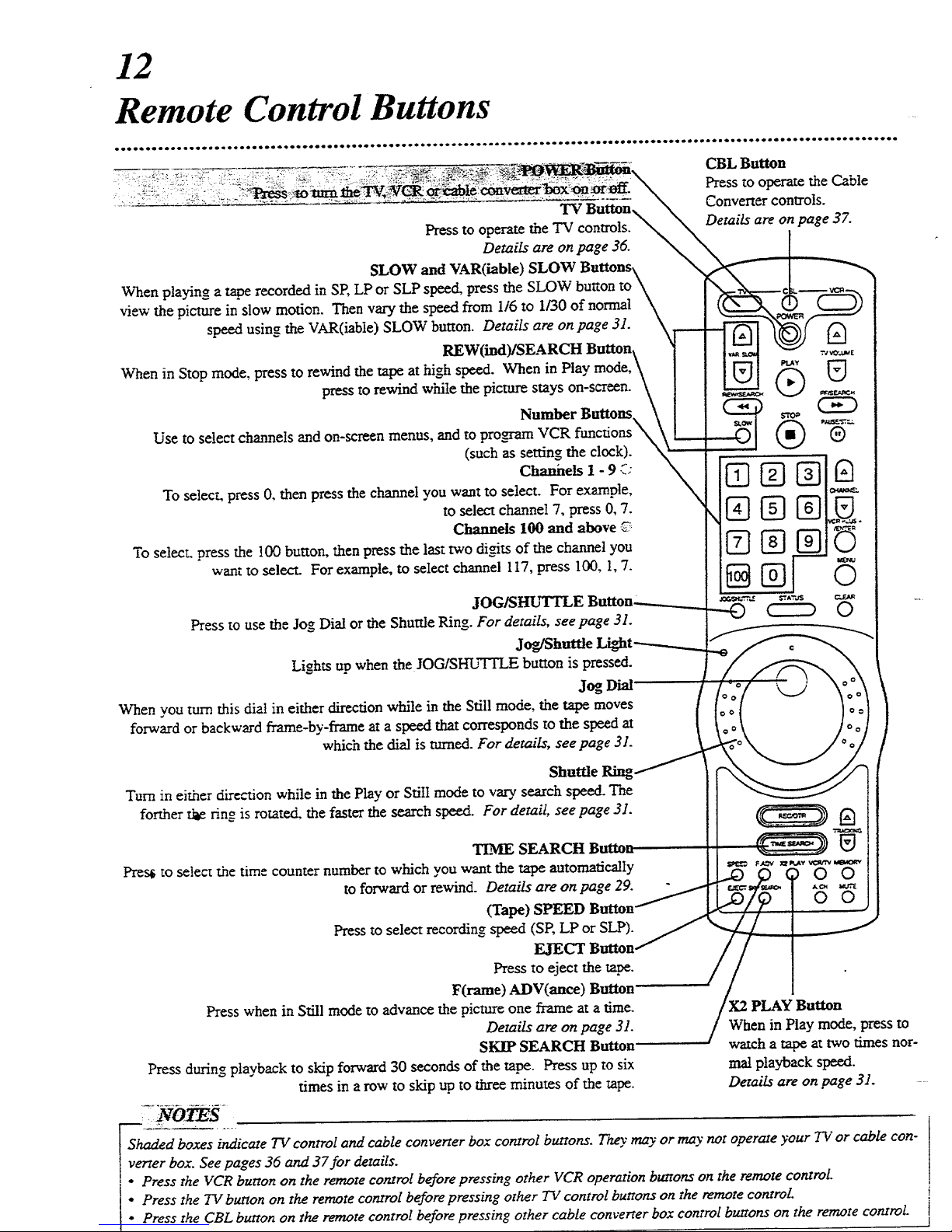
12
Remote Control Buttons
TV Button\
Press to operate the TV controls._
Details are on page 36.
SLOW and VAR(iable)
When playing a tape recorded in SP, LPor SLP speed, press the SLOW
view the picture in slow motion. Then vary the speed from 1/6 _o 1/30 of normal
speed using the VAR(iabie) SLOW button. Details are on page 31.
REW(ind)/SEARCH
When in Stop mode, press to rewind the tape at high speed. When in Play
press to rewind while the picture stays on-screen.
Number Buttons.
Use to select channels and on-screen menus, and to program VCR functions_
(such as setting the clock).
Chaniaels 1 - 9 -7:
To selecr_ press 0. then press the channel you want to select. For example,
to select channel 7, press 0, 7.
Channels 100 and above -7:
To select, press the !00 button, then press the last two di_ts of the channel you
wanz to select. For example, to select channel 117, press 100, 1, 7.
Press to use the Jog Dial or the Shuttle Ring. For details, see page 31.
Lights up when the JOG/SHUTTLE button is pressed.
Jog Dial
When you turn this dial in either direction while in the Still mode, the tape moves
forward or backward frame-by-frame at a speed that corresponds to the speed at
which the dial is turned. For details, see page 31.
Shuttle Ring,
Turn in eir.her dire_on while in the Play or Still mode to vary search speed. The
fort.her _ ring is rotated, the faster the search speed. For detail, see page 3J.
CBL Button
Press to operate the Cable
Converter controls.
Details are on page 37.
TIME SEARCH Button
Pres_ to select the time counter number to which you want the tape automatically
to forward or rewind. Details are on page 29.
(Tape) SPEED Button
Press to select recording speed (SP, LP or SIP).
EJECT
Press to eject the ta_.
F(rame) ADV(ance) Button
Press when in Still mode to advance the picture one frame at a time.
Details are on page 3t.
SKIP SEARCH Button
Press during playback to skip forward 30 seconds of the tape. Press up to six
times in a row to skip up.to three minutes of the tape.
: NOTES
0 0
When in Play mode, press to
watch a tape at two times nor-
real playback speed.
Details are on page 3J .....
_haded boxes indicate TV control and cable converter box control buttons. They may or may not operate your 7-v'or cable con-
I verter box. See pages 36 and 37for details.
] • Press the VCR button on the remote control before pressing other VCR operation buttons on the remote control.
" Press the TV burton on the remote control before pressing other TV control buttons on the remote control [
• Press the CBL button on the remote control before pressing other cable converter box control buttons on the remote control I
J
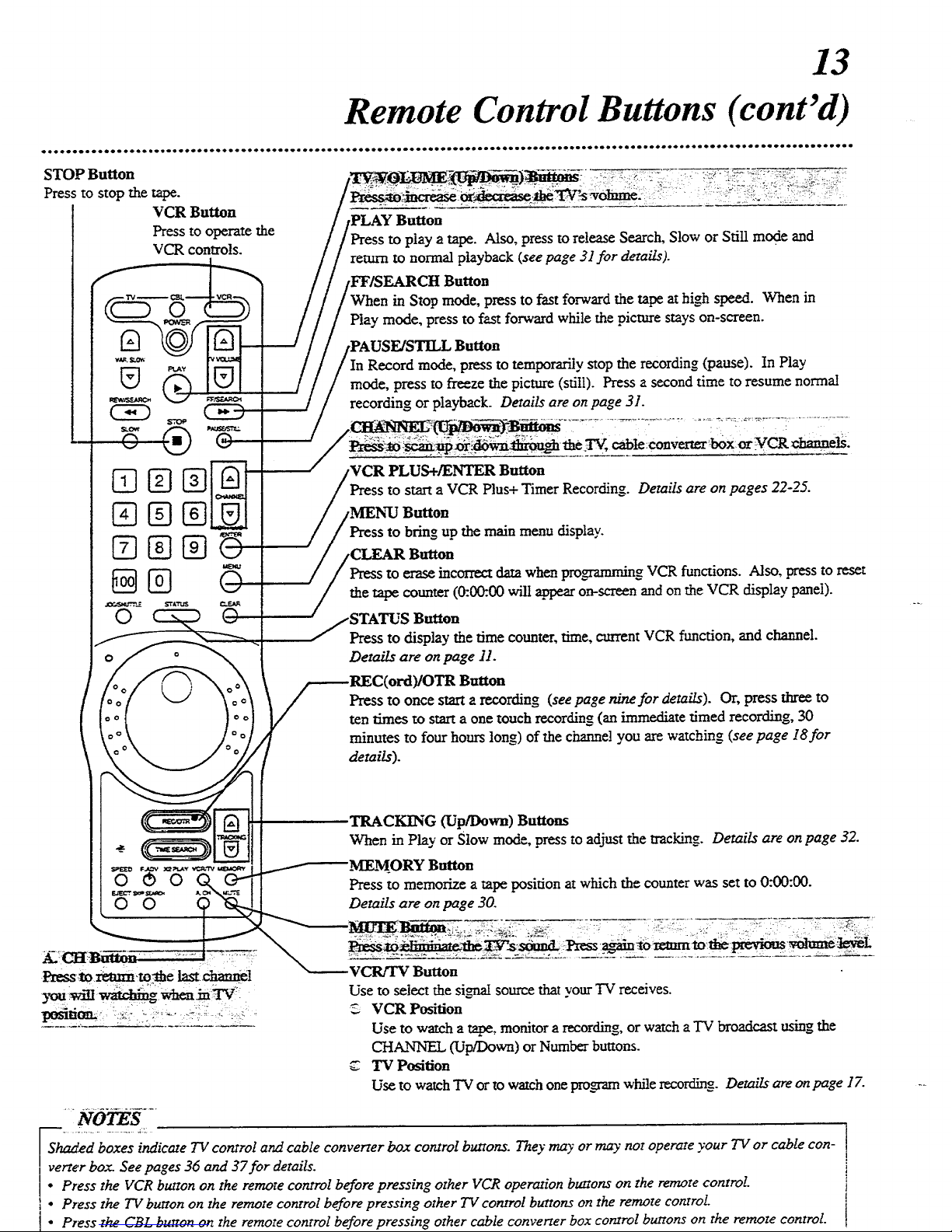
13
Remote Control Buttons (cont'd)
STOP Button
Press to stop the tape.
VCR Button
Press to operate the
VCR controls.
O
G%%
@@
0
[_utton
to play a tape. Also, press to release Search, Slow or Still mode and
return to normal playback (see page 31for details).
[ Button
Stop mode, press to fast forward the tape at high speed. When in
Play mode, press to fast forward while the picture stays on-screen.
Record mode, press to temporarily stop the recording (pause). In Play
mode, press to freeze the picture (still). Press a second time to resume normal
recording or playback. Details are on page 31.
'VCR PLUS+/ENTER Button
to start a VCR Plus+ Timer Recording. Details are on pages 22-25.
Button
Press to bring up the main menu display.
Button
;to erase incorrect data when programming VCR functions. Also, press to reset
the tape counter (0:0_.00 will appear on-screen and on the VCR display panel).
Button
Press to display the time counter, time, current VCR function, and channel.
Details are on page 11.
Press to once starta recording (see page nine for details). Or, press three to
ten times to start a one touch recording (an immediate timed recording, 30
minutes to four hours long) of the channel you are watching (see page ]S for
details).
© 0
rRACKI_'G (Up/Down) Buttons
When in Play or Slow mode, press to adjust the tracking. Details are onpage 32.
.MEMORY Button
Press to memorize a tape position at which the counter was set to 0:00:00.
Details are on page 30.
..... :i: ; .._ ::!_ --_--_
>.:: . . .... . ,.. .
VCR/TV Button
Use to select the sign_ source thatyour TV receives.
-C VCR Position
Use to watch a tape, monitor a recording, or watch a TV broadcast using the
CHANNEL (Up/Down) or Number buttons.
TV Position
Use to watch TV or to watch one pm_axn while recording. Details are on page 17.
"NO K-
,_veha_d TV control and cable converter box control buttons. They may or may not operate your TV or con-
cable
rter box- See pages 36 and 37for details.
* Press the VCR button on the remote control before pressing other VCR operation buttons on the remote control
] • Press the TV button on the remote control before pressing other TV control buttons on the remote control
i° Press the CBL button on the remote control before pressing other cable converter box control buttons on the remote control.
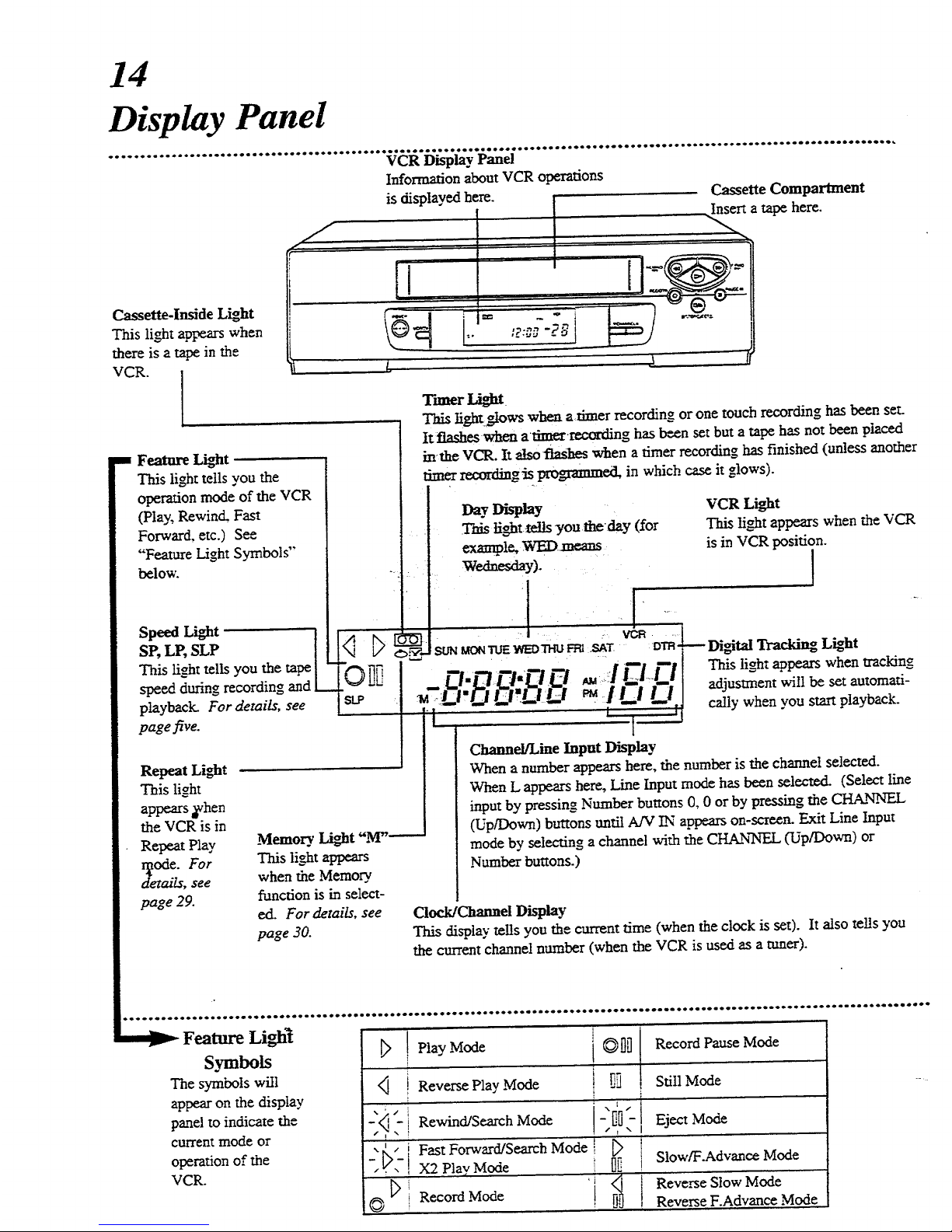
14
Display Panel
oo o_oe_mem_oot eoloo*eoleo6ol Iooeeoooo*oo*o** • _eQl_oel_e • eooloe • eeoe_ * oeooa • QOQ • *_.OO0*.O..* I.*OO.OOO0_O_i • OO • eeo_o • ee • OOOOO_t_
VCR Display Panel
Information about VCR operations
is displayed here. Cassette Compartment
Insert a tape here.
Cassette-Inside Light
This light appears when
there is a tape in the
VCR. I
am FeatureLight
This light tells you the
operation mode of the VCR
(Play, Rewind. Fast
Forward, etc.) See
"Feature Light Symbols'"
below.
sLP r
This li,..httells you the tape [ -
d ngre , ing L ,'-"
playback. For details, see st2 .
page five.
Repeat Light
This light
appears _vhen
the VCR is in
Repeat Play
ode. For
page 29.
i ,i ]
Memory. Light "M'_
This light appears
when the Memory.
function is in select-
ed. For details, see
page 30.
T'llllerIflght
This light._owswhen a timer recording or one touch recording has been set.
It flashes when atime_.rocording has been set but a tape has not been placed
inthe VCR. It also-flashes when a timer recording has finished (unless another
timer ream_g Js programmed, in which case it glows).
Day Di_lay VCR Light
• This tighttetls you theday (for This !ia_htappears when the VCR
example, WED means: is in VCR position.
w ?o. I
i t
.r--_.Stm_'nm W_ -n_Fea.S_.'r__ ,D._4---DistalTrackingLight
:-m ---. ---. "-'-,.-', .-! i '1 # 'l[ This lio_htappears when tracking_
Channel/Line Input Display
When a numberappearshere, the numberis the channe! selected.
When L appears here, Line Input mode has been selected. (Select line
input by pressing Number buttons 0, 0 or by pressing the CHANNEL
(Up/Down) buttons until A/V IN appears on-screen. Exit Line Input
mode by selecting a channel with the CHANNEL (Up/Down) or
Number buttons.)
ClocklChan_el Display
This display tel!s you the current time (when the clock is set). It also te!!s you
the current channel number (when the VCR is used as a tuner).
Feature Ligh_ ] Play Mode i
Symbols _ i [ 0/],"] Record Pause Mode
..... t
The symbols will
appear on the display
panel to indicate the
currem mode or
operation of the
VCR.
i-,-"!
I _1/ i
,©
Reverse Play Mode
Rewind/Search Mode
Fast Forward/Search Mode
X2 Play Mode
Record Mode
Still Mode
Eject Mode
Slow/F.Advanee Mode
Reverie Stow Mode '
Reverse F.Advance Mode
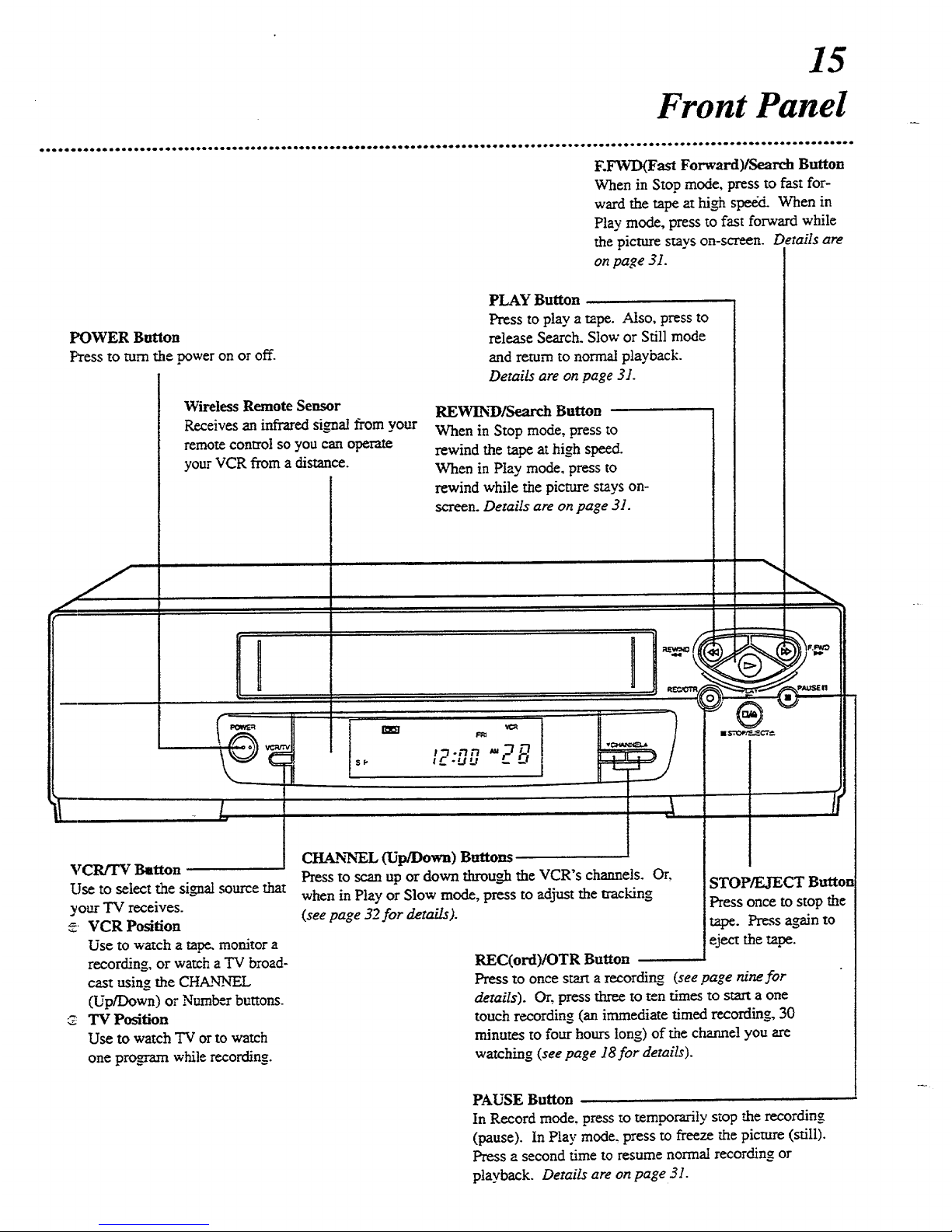
15
Front Panel
• • •. • • 0400o. • •0 •••o • •• o•o •Qo• .l•. •oe •oo •.•••10 •to•••••••o•• •0 • •* •••0 • ••oo• • • 0• • 0o •oo o • o • • 0• .• •oo ••o• I• • o• o• 0010••• •• •• •o•_• go o•••B•
F.FWD(Fast Forward)/Search Button
When in Stop mode, press to fast for-
ward the tape at high speed. When in
Play mode, press to fast forward while
the picture stays on-screen. Details are
on page 31.
POWER Button
P_'ess to mm the vower on or off.
WirelessRemoteSensor
Receivesaninfraredsignalfromyour
remotecontrolsoyoucanol_r'a_e
yourVCR froma distance.
n
¢
PLAY Button
Presstoplaya tal_.Also,pressto
release Search. Slow or Still mode
and remm to normal playback.
Details are on page 3J.
VCRfrV BaRon
Use to select the signal source that
your TV receives.
e VCR Position
Use to v-arch a tape. monitor a
recording, or watch a TV broad-
cast using the CHANNEL
(Up/Down) or Num_r buttons.
TV Position
Use to watch TV or to watch
one program while recording.
REWINDISearch Button
When in Stop mode, press to
rewind the tape athigh speed.
When in Ptay mode, press to
rewind while the picture stays on-
screen. Details are on page 31.
