Magnavox VRT344AT22 Owner’s Manual
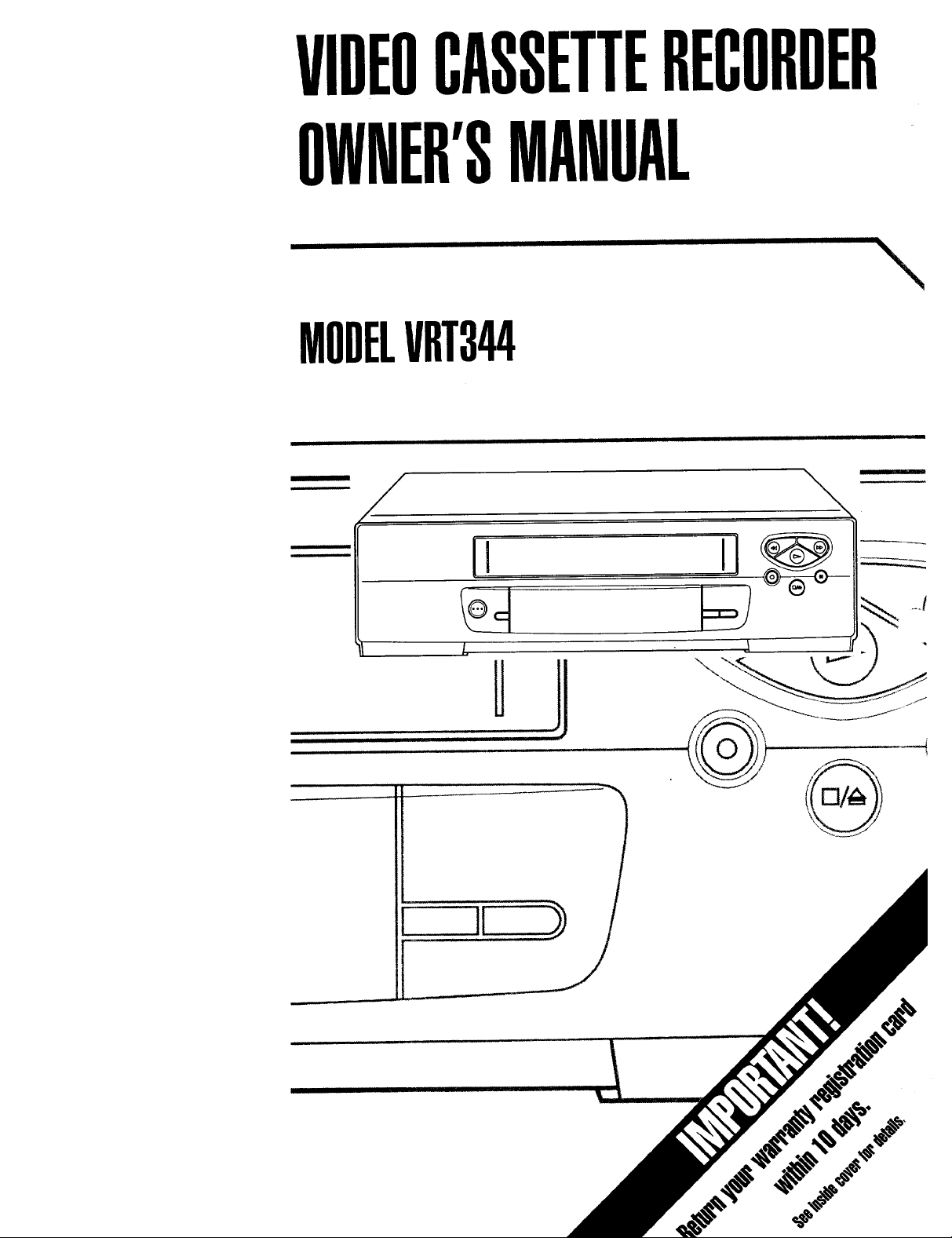
VIDEOCASSETTERECORDER
OWNER'SMANUAL
\
MODELVRT344
/ \
I I.
,, , u
11
H
it
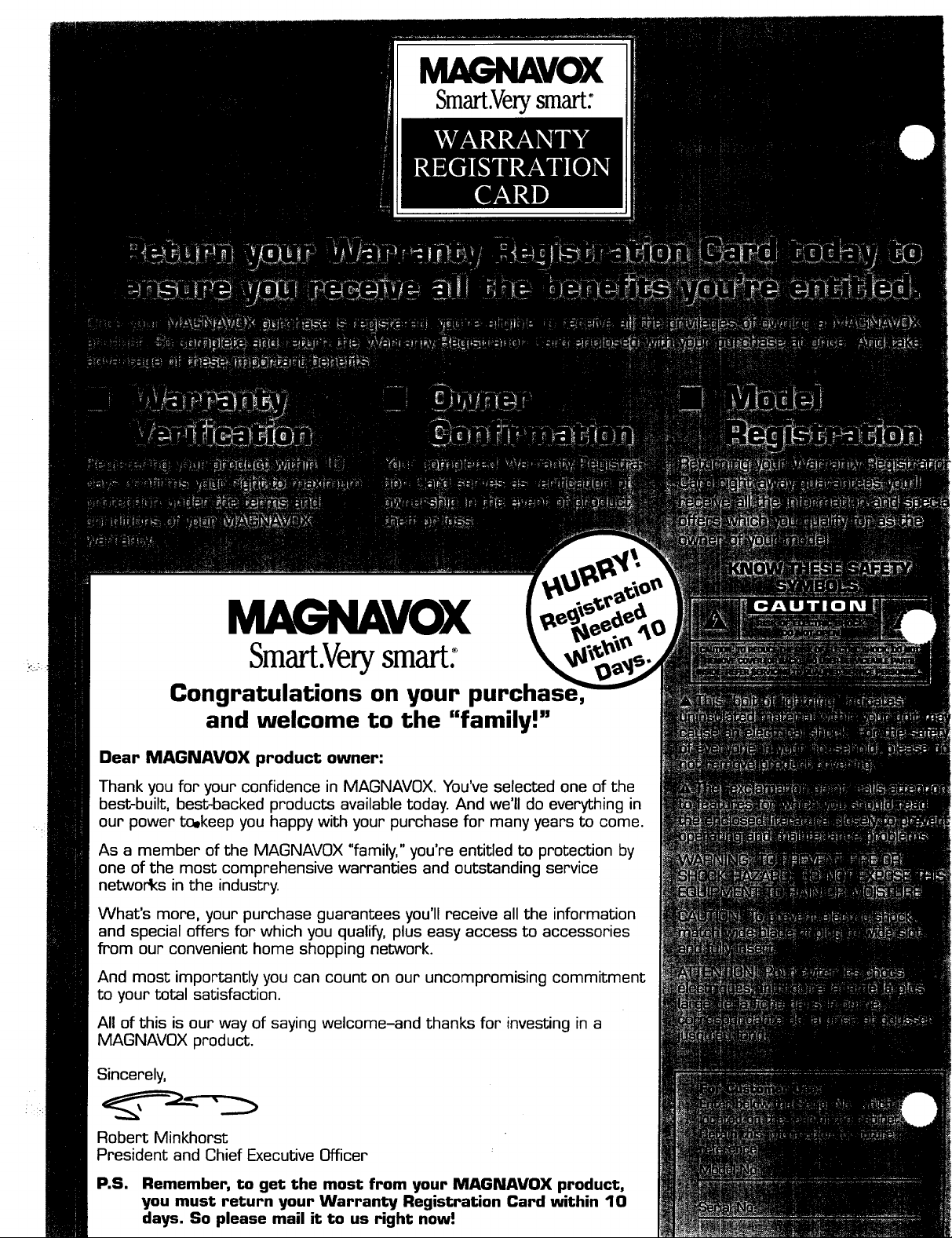
MAGNAVOX
Smart.Verysmart:
MAGNAVOX
Smart.Verysmart:°
Congratulations on your
and welcome to the "family!"
Dear MAGNAVOX product owner:
Thank you for your confidence in MAGNAVOX. You've selected one of the
best-built, best-backed products available today. And we'll do everything in
our power to.keep you happy with your purchase for many years to come.
As a member of the MAGNAVOX "family," you're entitled to protection by
one of the most comprehensive warranties and outstanding service
networks in the industry.
What's more, your purchase guarantees you'll receive all the information
and special offers for which you qualify, plus easy access to accessories
from our convenient home shopping network.
And most importantly you can count on our uncompromising commitment
to your total satisfaction.
All of this is our way of saying welcome-and thanks for investing in a
MAGNAVOX product.
Sincerely,
Robert Minkhorst
President and Chief Executive Officer
P.S. Remember, to get the most from your MAGNAVOX product,
you must return your Warranty Registration Card within 10
days. So please mail it to us Hght now!
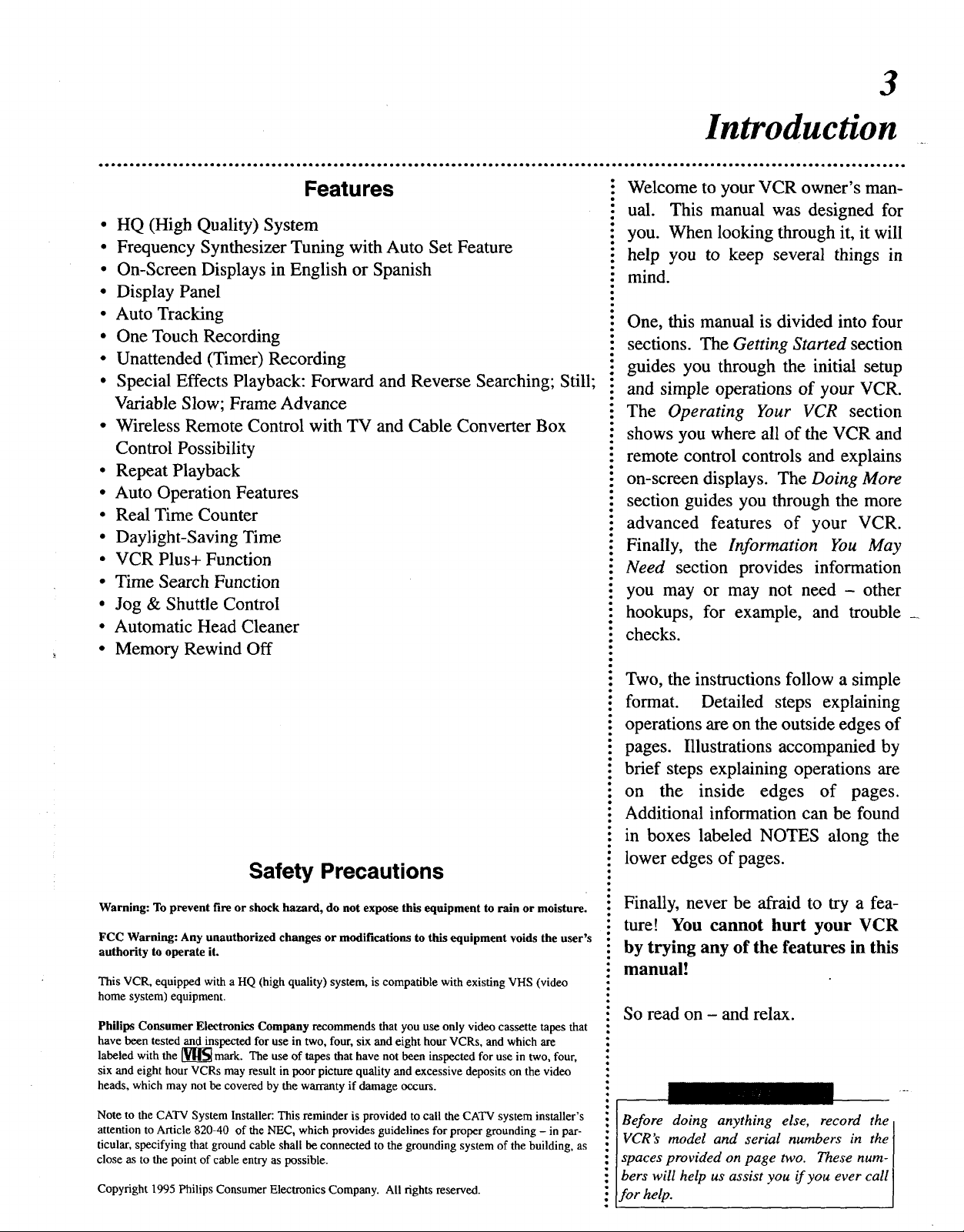
Introduction
3
Features
• HQ (High Quality) System
• Frequency Synthesizer Tuning with Auto Set Feature
• On-Screen Displays in English or Spanish
• Display Panel
• Auto Tracking
• One Touch Recording
• Unattended (Timer) Recording
• Special Effects Playback: Forward and Reverse Searching; Still;
Variable Slow; Frame Advance
• Wireless Remote Control with TV and Cable Converter Box
Control Possibility
• Repeat Playback
• Auto Operation Features
• Real Time Counter
• Daylight-Saving Time
• VCR Plus+ Function
• Time Search Function
• Jog & Shuttle Control
• Automatic Head Cleaner
• Memory Rewind Off
Welcome to your VCR owner's man-
ual. This manual was designed for
you. When looking through it, it will
help you to keep several things in
mind.
One, this manual is divided into four
sections. The Getting Started section
guides you through the initial setup
and simple operations of your VCR.
The Operating Your VCR section
shows you where all of the VCR and
remote control controls and explains
on-screen displays. The Doing More
section guides you through the more
advanced features of your VCR.
Finally, the Information You May
Need section provides information
you may or may not need - other
hookups, for example, and trouble _
checks.
Safety Precautions
Warning: To prevent fire or shock hazard, do not expose this equipment to rain or moisture.
FCC Warning: Any unauthorized changes or modifications to this equipment voids the user's
authority to operate it.
This VCR, equipped with a HQ (high quality) system, is compatible with existing VHS (video
home system) equipment.
Philips Consumer Electronics Company recommends that you use only video cassette tapes that
have been tested and inspected for use in two, four, six and eight hour VCRs, and which are
labeled with the _ mark. The use of tapes that have not been inspected for use in two, four,
six and eight hour VCRs may result in poor picture quality and excessive deposits on the video
heads, which may not be covered by the warranty if damage occurs.
Note to the CATV System Installer: This reminder is provided to call the CATV system installer's
attention to Article 820-40 of the NEC, which provides guidelines for proper grounding - in par-
ticular, specifying that ground cable shall be connected to the grounding system of the building, as
close as to the point of cable entry as possible.
Copyright 1995 Philips Consumer Electronics Company. All fights reserved.
Two, the instructions follow a simple
format. Detailed steps explaining
operations are on the outside edges of
pages. Illustrations accompanied by
o
brief steps explaining operations are
on the inside edges of pages.
Additional information can be found
in boxes labeled NOTES along the
lower edges of pages.
Finally, never be afraid to try a fea-
ture! You cannot hurt your VCR
by trying any of the features in this
manual!
So read on - and relax.
Q
Before doing anything else, record the I
VCR's model and serial numbers in the I
spaces provided on page two. These hum- I
bers will help us assist you if you ever call I
for help.
I
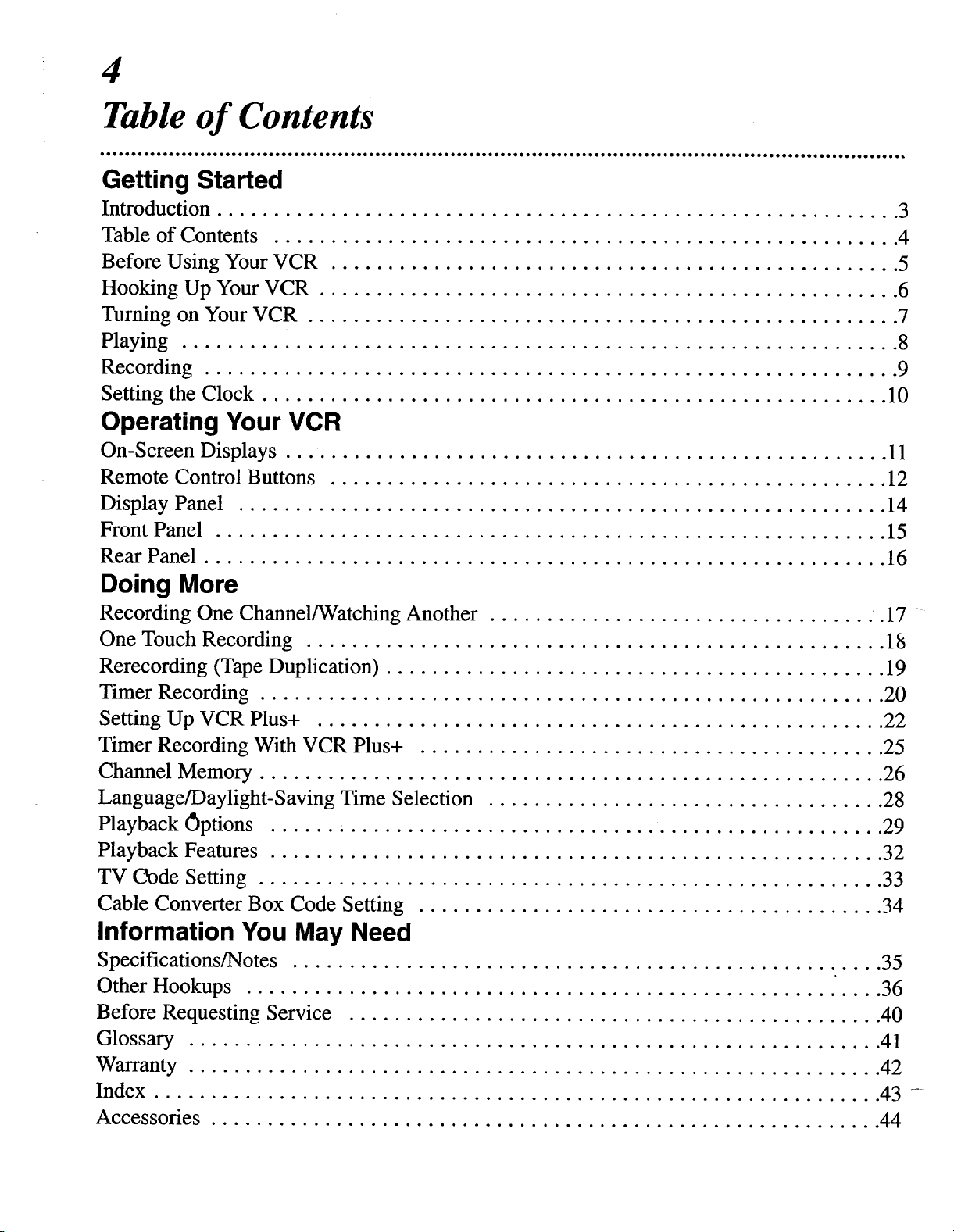
4
Table of Contents
Getting Started
Introduction ............................................................ 3
Table of Contents ....................................................... 4
Before Using Your VCR .................................................. 5
Hooking Up Your VCR ................................................... 6
Turning on Your VCR .................................................... 7
Playing ............................................................... 8
Recording ............................................................. 9
Setting the Clock ....................................................... 10
Operating Your VCR
On-Screen Displays ..................................................... 1l
Remote Control Buttons ................................................. 12
Display Panel ......................................................... 14
Front Panel ........................................................... 15
Rear Panel ............................................................ 16
Doing More
Recording One Channel/Watching Another .17 -
One Touch Recording .................................................... 18
Rerecording (Tape Duplication) ............................................ 19
Timer Recording ....................................................... 20
Setting Up VCR Plus+ .................................................. 22
Timer Recording With VCR Plus+ ......................................... 25
Channel Memory ....................................................... 26
Language/Daylight-Saving Time Selection ................................... 28
Playback (3ptions ...................................................... 29
Playback Features ...................................................... 32
TV Cbde Setting ....................................................... 33
Cable Converter Box Code Setting ......................................... 34
Information You May Need
Specifications/Notes .................................................... 35
Other Hookups ........................................................ 36
Before Requesting Service ........................... .................... 40
Glossary ............................................................. 41
Warranty ............................................................. 42
Index ................................................................ 43 -
Accessories ........................................................... 44
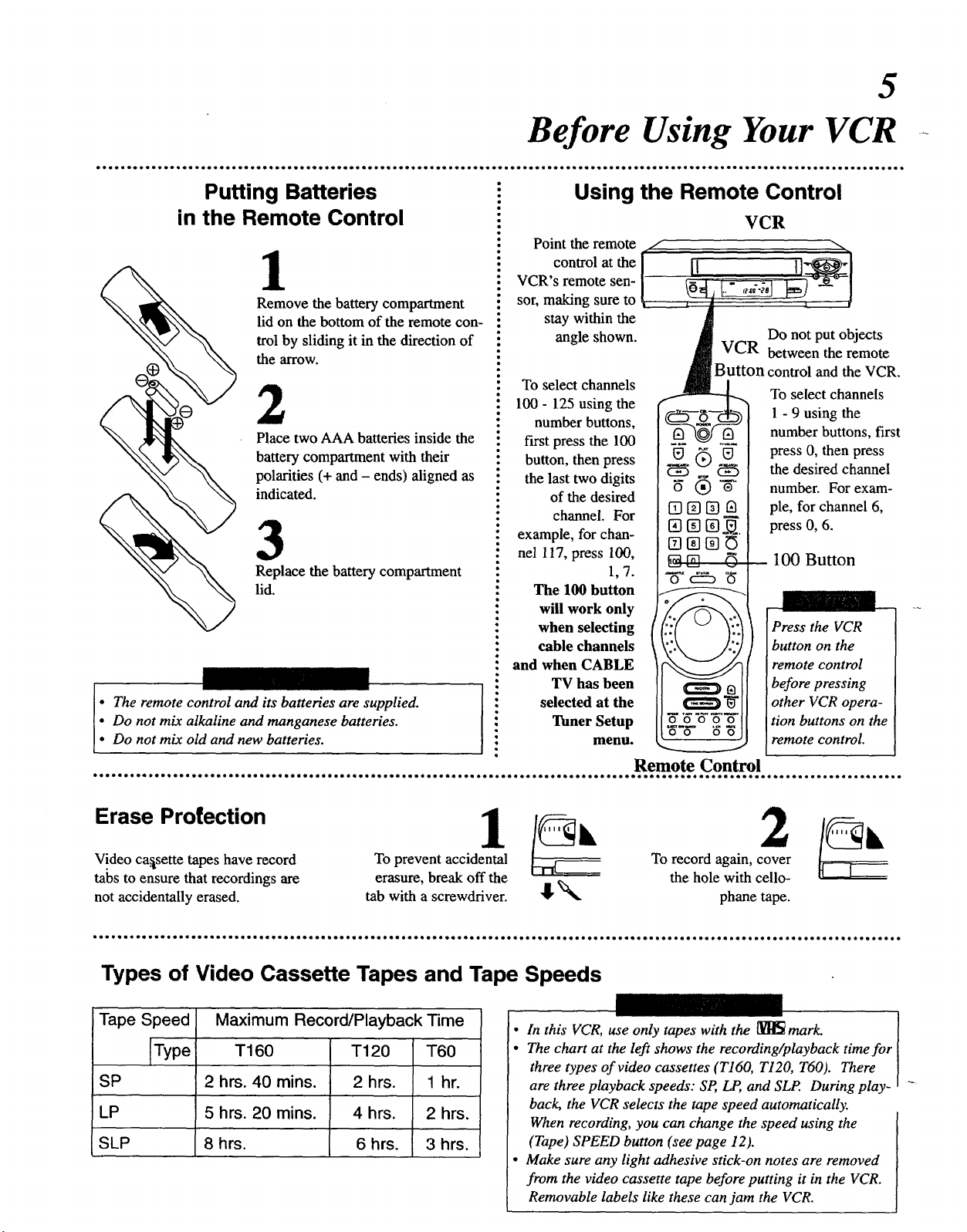
Before Using Your VCR
5
Putting Batteries
in the Remote Control
1
Remove the battery compartment
lid on the bottom of the remote con-
trol by sliding it in the direction of
the arrow.
2
Place two AAA batteries inside the
battery compartment with their
polarities (+ and - ends) aligned as
indicated.
3
Replace the battery compartment
lid.
• The remote control and its batteries are supplied.
• Do not mix alkaline and manganese batteries.
• Do not mix old and new batteries.
:: Using the Remote Control
: VCR
: Point the remote
: control at the I
• VCR's remote sen-
i sor, making sure to
• stay within the
! angle shown. Do not put objects
" VCR between the remote
" Button control and the VCR,
• To select channels
: To select channels
i 100 - 125 using the l - 9 using the
number buttons, number buttons, first
: first press the 100
: button, then press 1_ (_) _ press 0, then press
• _ - the desired channel
i the last two digits _ (_) "_ number. For exam-
. of the desired
: channel. For [] [] [] _t_ pie, for channel 6,
- [] [] [] [_ press O, 6.
: example, for chan- [] [] []
nel 117, press 100, _ _ _ 100 Button
i 1,7. o c:::_ 0
! The 100 button f--_
i will work only
i when selecting Press the VCR
i cable channels button on the
i and when CABLE remote control
: TV has been _ t_ before pressing
: selected at the _ "_ other VCR opera-
," Tuner Setup _ o o o o" tion buttons on the
• O0 O0
*oeeeee••* •• • • •e • e• _ •
menu. _ remote control.
Remote Control
Erase Protection
V!deo cassette tapes have record
tabs to ensure that recordings are
not accidentally erased.
To prevent accidental
erasure, break off the
tab with a screwdriver. _"
Types of Video Cassette Tapes and Tape Speeds
Tape Speed
[Type
SP
LP
SLP
Maximum Record/Playback Time
T160
2 hrs. 40 mins.
5 hrs. 20 mins.
8 hrs.
T120 T60
2 hrs. 1 hr.
4 hrs. 2 hrs.
6 hrs. 3 hrs.
• In this VCR, use only tapes with the _ mark.
• The chart at the left shows the recording/playback time for
three types of video cassettes (T160, T120, T60). There
are three playback speeds: SP, LP, and SLP. During play-
back, the VCR selects the tape speed automatically.
When recording, you can change the speed using the
(Tape) SPEED button (see page 12).
• Make sure any light adhesive stick-on notes are removed
from the video cassette tape before putting it in the VCR.
Removable labels like these can jam the VCR.
To record again, cover
the hole with cello-
phane tape.
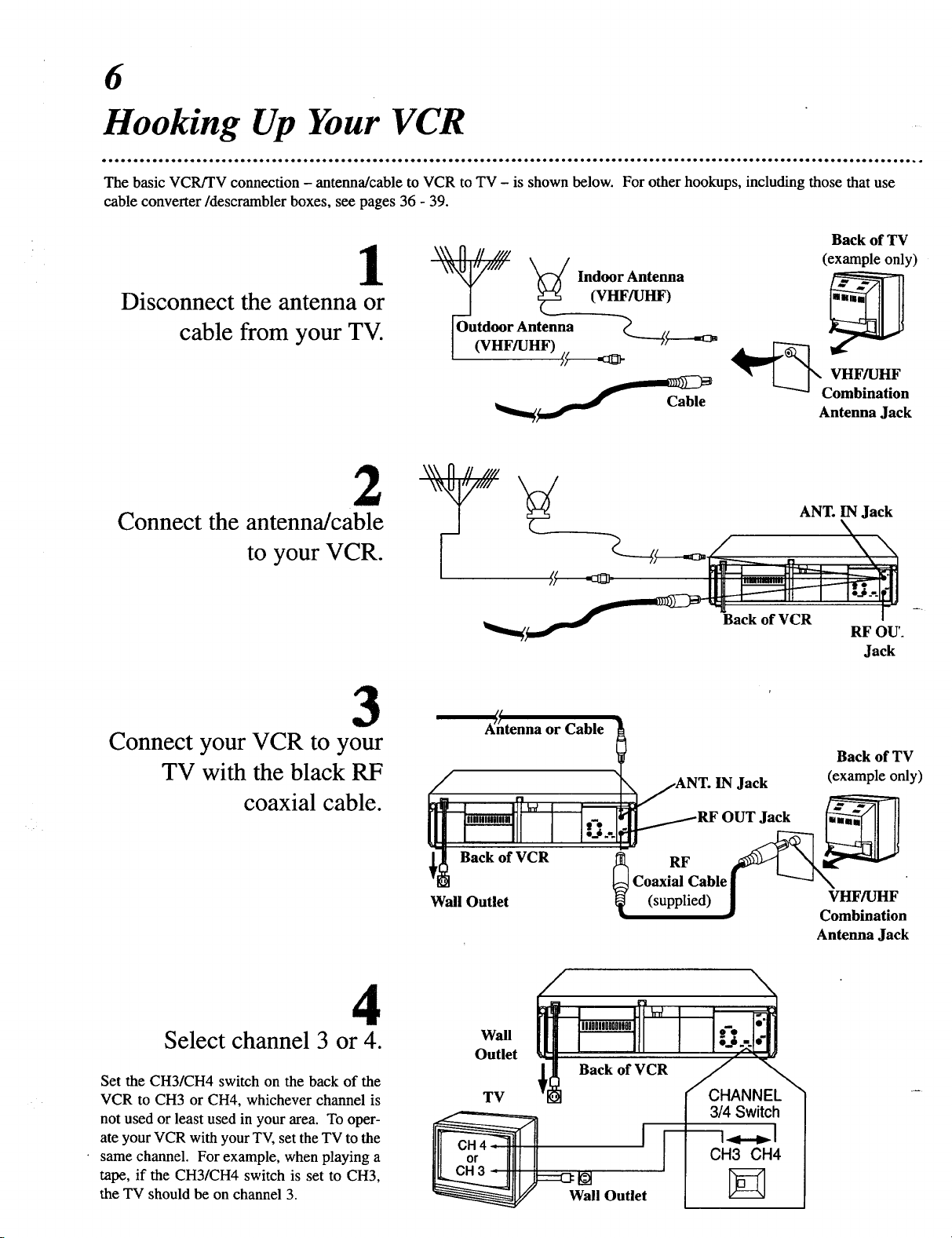
6
Hooking Up Your VCR
eoeoeeo e• e• • eeIeoe.. • • ooeeeeeoeoe* eeeoeoeoeeeeeoeoeooeeeeeeoe • e• • o* • *oeoe****ooeoe*o, • eeo...eeoee • o• *• oe • eeeeoeoeo •o eeooeeo •• eee*_*
The basic VCR/TV connection - antenna/cable to VCR to TV - is shown below. For other hookups, including those that use
cable converter/descrambler boxes, see pages 36 - 39.
Back of TV
1
Disconnect the antenna or
cable from your TV.
_ Indoor Antenna(VHFAII-IF)
Outdoor Antenna _.
(VHFmHF) ----€_---_
(example only)
Antenna Jack
2
Connect the antenna/cable
to your VCR.
3
Connect your VCR to your
TV with the black RF
coaxial cable.
4
Select channel 3 or 4.
Set the CH3/CH4 switch on the back of the
VCR m CH3 or CH4, whichever channel is
not used or least used in your area. To oper-
ate your VCR with your TV, set the TV to the
same channel. For example, when playing a
tape, if the CH3/CH4 switch is set to CH3,
the TV should be on channel 3.
A_tenna or Cable
I
I Back of VCR
I
Wall Outlet
Wall nanoonnoooomo
Outlet
TV
ANT. IN Jack (example only)
_f _.....__RF OUT Jack
_ CoaxRFable __N_
(supplied) j v_[_J_t_"
/
I
_1_ Back of VCR
I
----1._._1
i
Wall Outlet
Back of TV
Antenna Jack
\
3/4 Switch
CH3 CH4
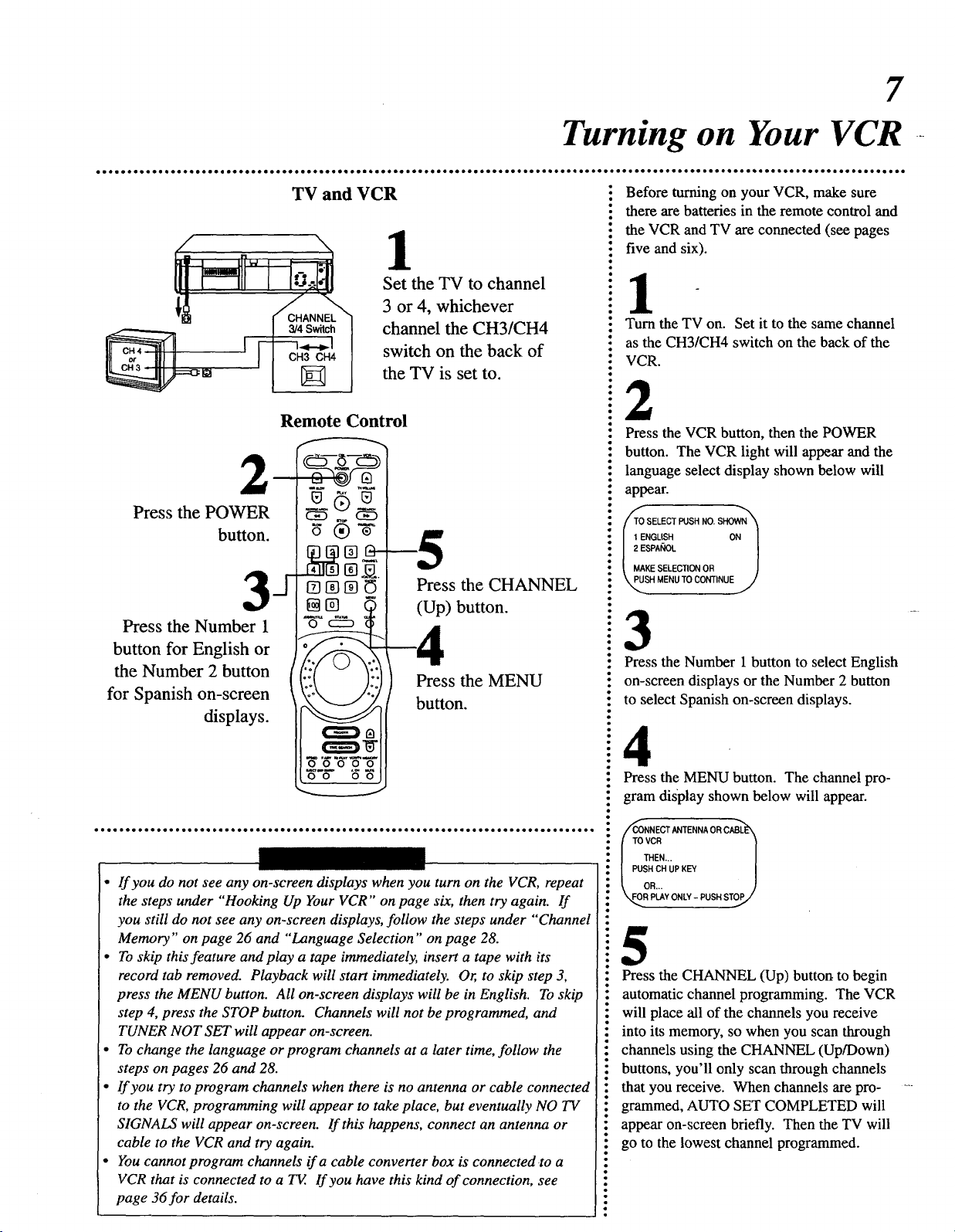
7
Turning on Your VCR ---
2
Press the POWER
button.
Press the Number 1
button for English or
the Number 2 button
for Spanish on-screen
displays.
TV and VCR
CH3 CH4
1
Set the TV to channel
3 or 4, whichever
channel the CH3/CH4
switch on the back of
the TV is set to.
-5
Press the CHANNEL
(Up) button.
Press the MENU
button.
i Before turning on your VCR, make sure
i there are batteries in the remote control and
., the VCR and TV are connected (see pages
: five and six).
il
"- Turn the TV on. Set it to the same channel
" as the CH3/CH4 switch on the back of the
VCR.
i2
: Press the VCR button, then the POWER
• button. The VCR light will appear and the
i language select display shown below will
" appear.
!
• I _ENGLISH ON I
! I 2 ESPANOL /
I MAKESE'EC_ONOR )
• Press the Number 1 button to select English
.: on-screen displays or the Number 2 button
: to select Spanish on-screen displays.
• If you do not see any on-screen displays when you turn on the VCR, repeat
the steps under "Hooking Up Your VCR" on page six, then try again. If
you still do not see any on-screen displays, follow the steps under "Channel
Memory" on page 26 and "Language Selection" on page 28.
• To skip this feature andplay a tape immediately, insert a tape with its
record tab removed. Playback will start immediately. Or, to skip step 3,
press the MENU button. All on-screen displays will be in English. To skip
step 4, press the STOP button. Channels will not be programmed, and
TUNER NOT SET will appear on-screen.
• To change the language or program channels at a later time, follow the
steps on pages 26 and 28.
° If you try to program channels when there is no antenna or cable connected
to the VCR, programming will appear to take place, but eventually NO TV
SIGNALS will appear on-screen. If this happens, connect an antenna or
cable to the VCR and try again.
• You cannotprogram channels ifa cable converter box is connectedto a
VCR that is connected to a TV. If you have this kind of connection, see
page 36for details.
i4
i Press the MENU button. The channel pro-
! gram display shown below will appear.
• _NNEOT,_TENN,O.0,_
- TOVO. /
: THEN... |
i PUSH CH UP KEY /
i5
: Press the CHANNEL (Up) buttor_ to begin
! automatic channel programming. The VCR
i will place all of the channels you receive
: into its memory, so when you scan through
" channels using the CHANNEL (Up/Down)
: buttons, you'll only scan through channels
that you receive. When channels are pro-
: grammed, AUTO SET COMPLETED will
appear on-screen briefly. Then the TV will
! go to the lowest channel programmed.
ONLY 0SH
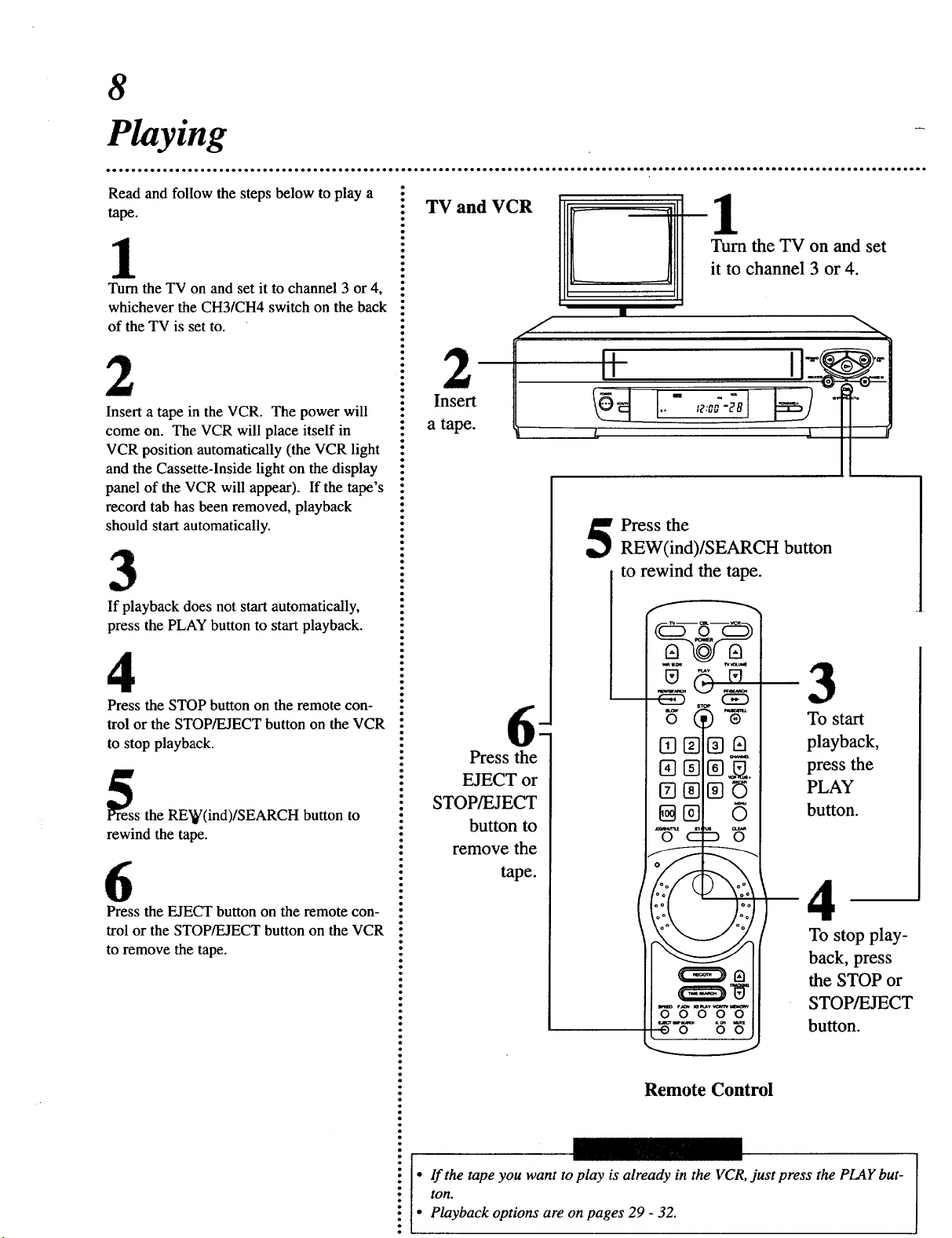
8
Playing
Read and follow the steps below to play a
tape.
1
Turn the TV on and set it to channel 3 or 4,
whichever the CH3/CH4 switch on the back
of the TV is set to.
Turn the TV on and set
it to channel 3 or 4.
2
Insert a tape in the VCR. The power will
come on. The VCR will place itself in
VCR position automatically (the VCR light
and the Cassette-Inside light on the display
panel of the VCR will appear). If the tape's
record tab has been removed, playback
should start automatically.
3
If playback does not start automatically,
press the PLAY button to start playback.
4
Press the STOP button on the remote con-
trol or the STOP/EJECT button on the VCR
to stop playback.
_ess the RE'_(ind)/SEARCH button to
rewind the tape.
6
Press the EJECT button on the remote con-
trol or the STOP/EJECT button on the VCR
to remove the tape.
2
Insert
a tape.
Press the
EJECT or
STOP/EJECT
button to
remove the
tape.
Press the
REW(ind)/SEARCH button
to rewind the tape.
To start
playback,
press the
PLAY
button.
To stop play-
back, press
the STOP or
0 O0 O0
0 0
STOP/EJECT
button.
Remote Control
If the tape you want to play is already in the VCR, just press the PLAY but-
ton.
Playback options are on pages 29 - 32.
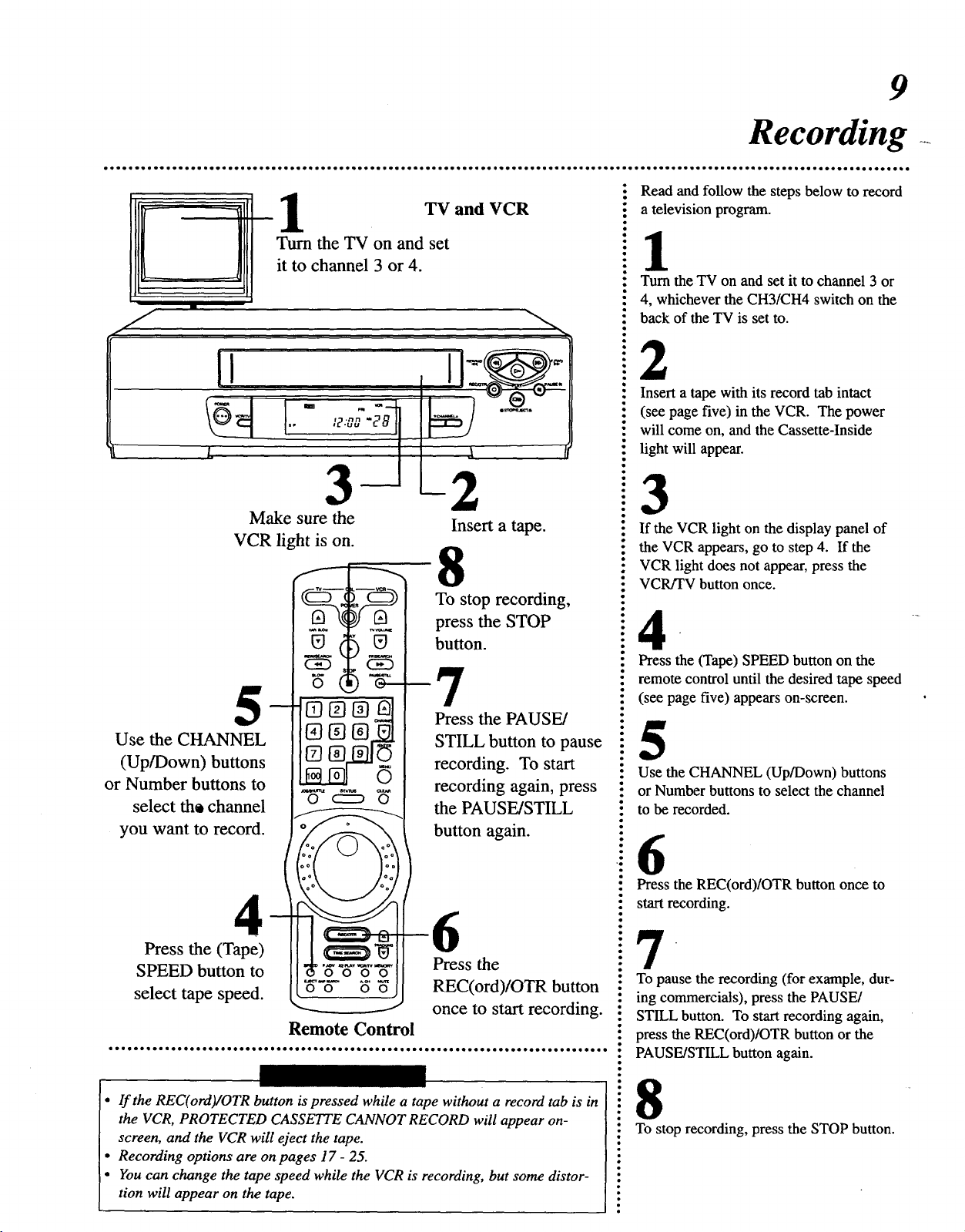
9
Recording
- Read and follow the steps below to record
TV and VCR
Turn the TV on and set
it to channel 3 or 4.
!
: a television program.
: Turn the TV on and set it to channel 3 or
: 4, whichever the CH3/CH4 switch on the
" back of the TV is set to.
: Insert a tape with its record tab intact
: (see page five) in the VCR. The power
: will come on, and the Cassette-Inside
: light will appear.
Make sure the
VCR light is on.
5-
Use the CHANNEL
(Up/Down) buttons
or Number buttons to
select th_ channel
you want to record.
2
Insert a tape.
8
To stop recording,
press the STOP
button.
o _,_) o---
o c=:D O
_-_ button again.
-7
Press the PAUSE/
STILL button to pause
recording. To start
recording again, press
the PAUSE/STILL
3
i If the VCR light on the display panel of
the VCR appears, go to step 4. If the
: VCR light does not appear, press the
: VCR/TV button once.
: Press the (Tape) SPEED button on the
: remote control until the desired tape speed
" (see page five) appears on-screen.
i5
: Use the CHANNEL (Up/Down) buttons
! or Number buttons to select the channel
• to be recorded.
•i6
: Press the REC(ord)/OTR button once to
: start recording.
Press the (Tape)
SPEED button to
select tape speed.
Remote Control
• If the REC(ord)/OTR button ispressed while a tape without a record tab is in
the VCR, PROTECTED CASSETTE CANNOT RECORD will appear on-
screen, and the VCR will eject the tape.
• Recording options are on pages 17 - 25.
• You can change the tape speed while the VCR is recording, but some distor-
tion will appear on the tape.
Pre6s the
REC(ord)/OTR button
once to start recording.
! To pause the recording (for example, dur-
i ing commercials), press the PAUSE/
: STILL button. To start recording again,
": press the REC(ord)/OTR button or the
: PAUSE/STILL button again.
•" To stop recording, press the STOP button.
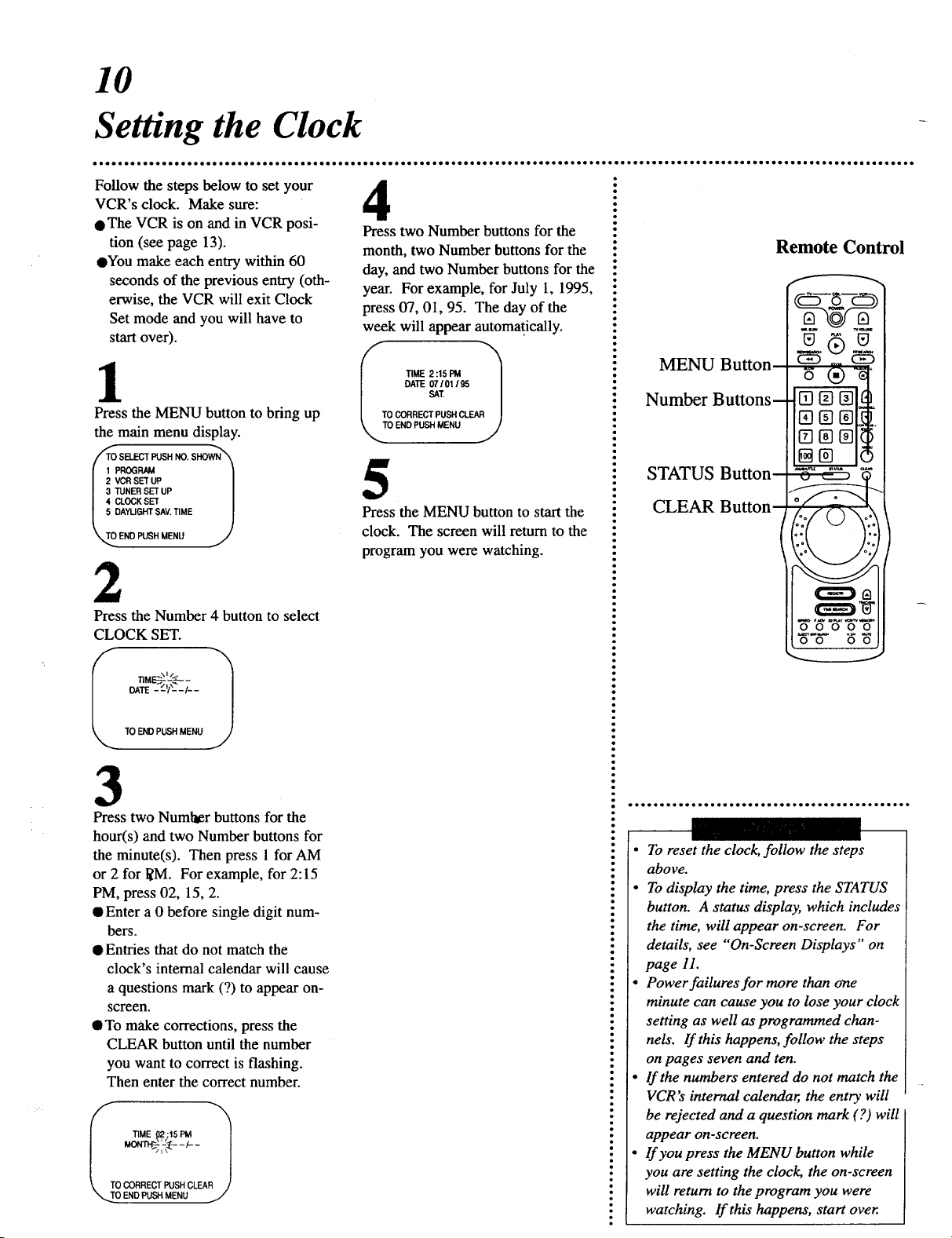
10
Setting the Clock
Follow the steps below to set your
VCR's clock. Make sure:
QThe VCR is on and in VCR posi-
tion (see page 13).
eYou make each entry within 60
seconds of the previous entry (oth-
erwise, the VCR will exit Clock
Set mode and you will have to
start over).
1
Press the MENU button to bring up
the main menu display.
4
Press two Number buttons for the
month, two Number buttons for the
day, and two Number buttons for the
year. For example, for July 1, 1995,
press 07, 01, 95. The day of the
week will appear automatically.
IT O TIME 2:15 PM *'_
DATE 1
0 CORRECT PUSHCLEAR ]
ENDPUSH MENU 1
J
Remote Control
MENU Button--
Number Buttons--
i-zl@@[_
®@@l!
R_ |
vcRsETuP I
TUNERSET UP I
CLOCKSET l
DAYLIGHTSAV.TIME /
_,TO END PUSH MENU j
2
Press the Number 4 button to select
CLOCK SET.
TIME-_:-'_ -
DATE___1/___/__
i \l/ 1
TO ENDPUSH MENU
J
3
Press two Number buttons for the
hour(s) and two Number buttons for
the minute(s). Then press 1 for AM
or 2 for I_M. For example, for 2:15
PM, press 02, 15, 2.
• Enter a 0 before single digit num-
bers.
• Entries that do not match the
clock's internal calendar will cause
a questions mark (?) to appear on-
screen.
QTo make corrections, press the
CLEAR button until the number
you want to correct is flashing.
Then enter the correct number.
ITTo TIME _ :15 PM _'_
"'_:-:_--'-- I
ENCC;_j_ MPUESNHCLEARJ
5
Press the MENU button to start the
clock. The screen will return to the
program you were watching.
STATUS Button
CLEAR Button
°: 0 °.o
"_oooo
0 0 O0
_J
• To reset the clock, follow the steps
above.
• To display the time, press the STATUS
button. A status display, which includes
the time, will appear on-screen. For
details, see "'On-Screen Displays" on
page 11.
• Power failures for more than one
minute can cause you to lose your clock
setting as well as programmed chan-
nels. If this happens, follow the steps
on pages seven and ten.
• If the numbers entered do not match the
VCR's internal calendar, the entry wilt
be rejected and a question mark (?) will
appear on-screen.
• If you press the MENU button while
you are setting the clock, the on-screen
will return to the program you were
watching. If this happens, start over.
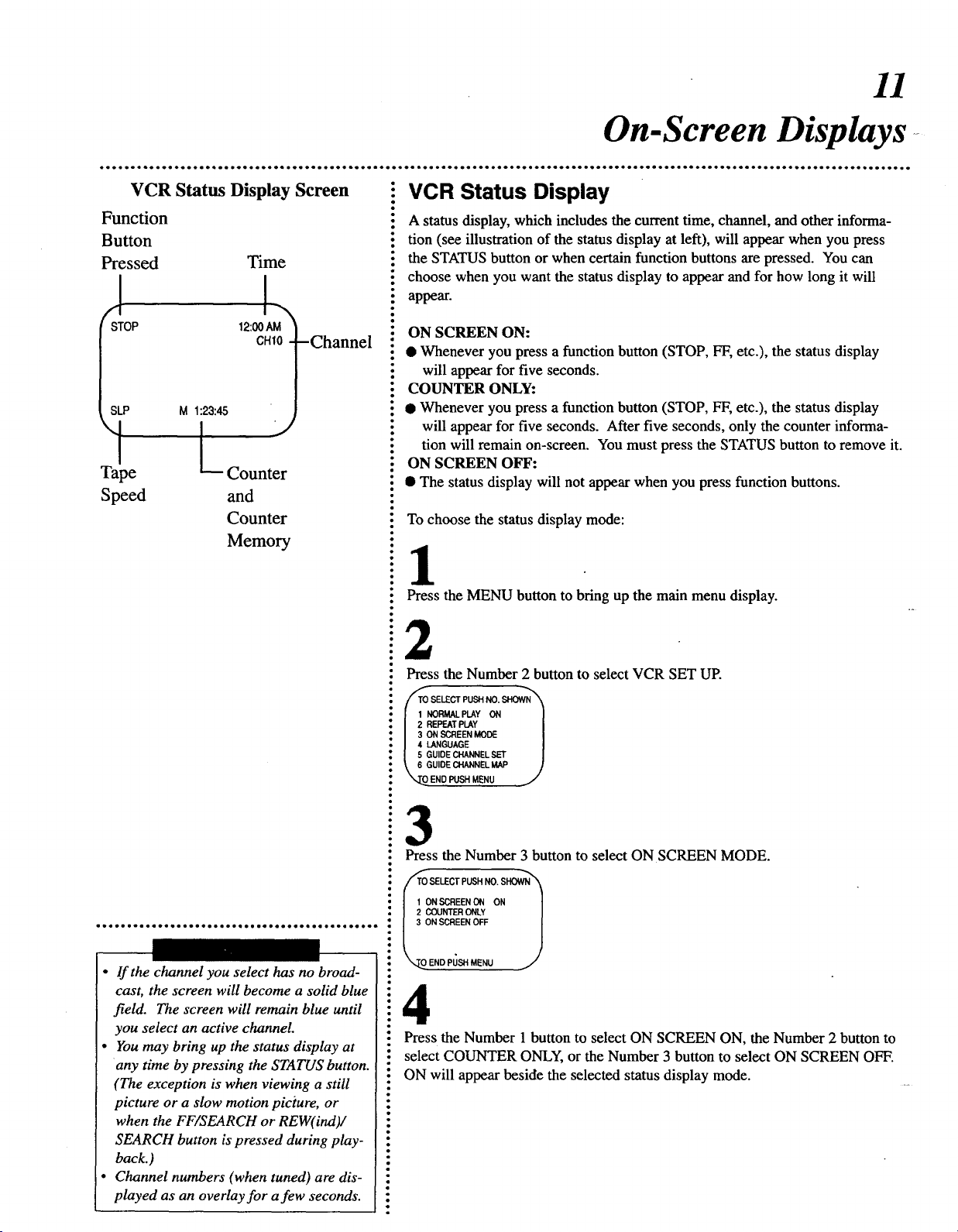
11
On-Screen Displays .-
VCR Status Display Screen
Function
Button
Pressed Time
STOP 12:00AM
CHI0 -Channel
SLP M 1:23:45
1 L
Tape
Speed
Counter
and
Counter
Memory
:: VCR Status Display
A status display, which includes the current time, channel, and other informa-
tion (see illustration of the status display at left), will appear when you press
the STATUS button or when certain function buttons are pressed. You can
choose when you want the status display to appear and for how long it will
appear.
ON SCREEN ON:
• Whenever you press a function button (STOP, FF, etc.), the status display
will appear for five seconds.
COUNTER ONLY:
• Whenever you press a function button (STOP, FF, etc.), the status display
will appear for five seconds. After five seconds, only the counter informa-
tion will remain on-screen. You must press the STATUS button to remove it.
ON SCREEN OFF:
• The status display will not appear when you press function buttons.
: To choose the status display mode:
Press the MENU button to bring up the main menu display.
• If the channel you select has no broad-
cast, the screen will become a solid blue
field. The screen will remain blue until
you select an active channel
• You may bring up the status display at
any time by pressing the STATUS button.
(The exception is when viewing a still
picture or a slow motion picture, or
when the FF/SEARCH or REW(ind)/
SEARCH button is pressed during play-
back.)
• Channel numbers (when tuned) are dis-
played as an overlay for a few seconds.
Press the Number 2 button to select VCR SET UP.
.. SELECT PUSH NO. SHOW
: I INORIdALPI,.AY ON l
I 2 REPEAT PLAY l
: 1 3 ON SCREEN MODE [
• J 4 LANGUAGE |
:" I SGUIDEt_t.IANNELSI:-rI
** _ 6 GUIDECHANNELMAP )
_._O END PUSH MENU J
" Press the Number 3 button to select ON SCREEN MODE.
i //TO SELECTPUSHNO.SHOWN'_
• 1 ON SCREEN ON ON l
! 2 COUNTER ONLY |
•_ 3 ON SCREEN OFF J
_ ENOP_SHME.U J'
i4
: Press the Number 1 button to select ON SCREEN ON, the Number 2 button to
i select COUNTER ONLY, or the Number 3 button to select ON SCREEN OFF.
i ON will appear beside the selected status display mode.
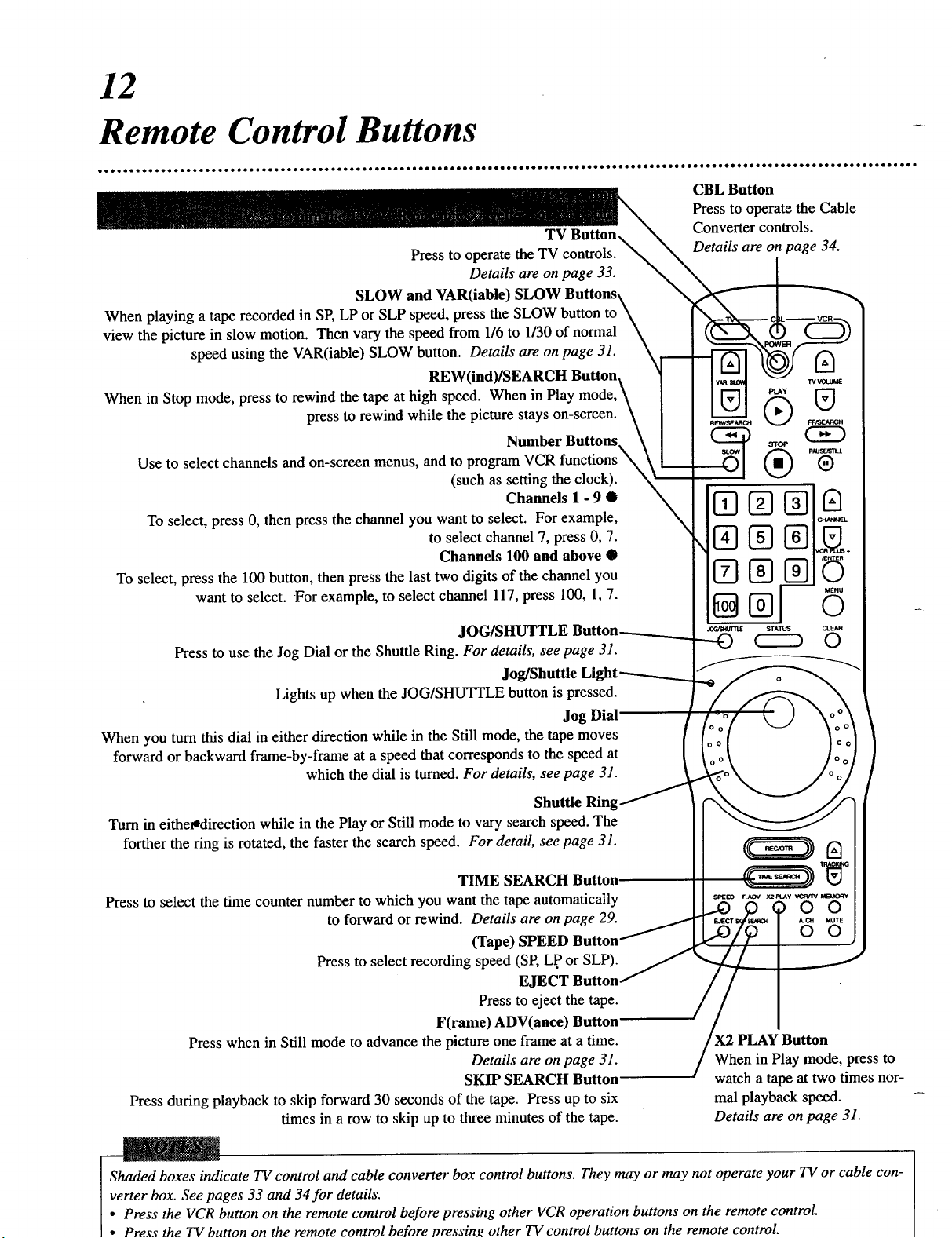
12
Remote Control Buttons
TV
Press to operate the TV controls.
Details are on page 33.
SLOW and VAR(iable) S
When playing a tape recorded in SP, LP or SLP speed, press the SLOW
view the picture in slow motion. Then vary the speed from 1/6 to 1/30 of normal
speed using the VAR(iable) SLOW button. Details are on page 31.
REW(ind)/SEARCH Button
When in Stop mode, press to rewind the tape at high speed. When in Play
press to rewind while the picture stays on-screen.
Number Buttons.
Use to select channels and on-screen menus, and to program VCR functions_
(such as setting the clock).
Channels 1 - 9 •
To select, press 0, then press the channel you want to select. For example,
to select channel 7, press 0, 7.
Channels 100 and above •
To select, press the 100 button, then press the last two digits of the channel you
want to select. For example, to select channel 117, press 100, 1, 7.
CBL Button
Press to operate the Cable
Converter controls.
Details are on page 34.
JOG/SHUTTLE Button_
Press to use the Jog Dial or the Shuttle Ring. For details, see page 31.
Jog/Shuttle
Lights up when the JOG/SHUTTLE button is pressed.
Jog Dial'
When you turnthis dial in either direction while in the Still mode, the tape moves
forward or backward frame-by-frame at a speed that corresponds to the speed at
which the dial is turned. For details, see page 31.
Shuttle Ring
Turn in eithe_direction while in the Play or Still mode to vary search speed. The
forther the ring is rotated, the faster the search speed. For detail, see page 31.
TIME SEARCH Button.
Press to select the time counter number to which you want the tape automatically
to forward or rewind. Details are on page 29.
(Tape) SPEED Button'
Press to select recording speed (SP, L.Por SLP).
EJECT Button,
Press to eject the tape.
F(rame) ADV(ance) Button
Press when in Still mode to advance the picture one frame at a time. PLAY Button
Details are on page 31. When in Play mode, press to
SKIP SEARCH Button watch a tape at two times nor-
Press during playback to skip forward 30 seconds of the tape. Press up to six mal playback speed.
times in a row to skip up to three minutes of the tape. Details are on page 31.
Shaded boxes indicate TV control and cable converter box control buttons. They may or may not operate your TV or cable con-
verter box. See pages 33 and 34for details.
• Press the VCR button on the remote control before pressing other VCR operation buttons on the remote control.
• Press the TV button on the remote control before pressing other TV control buttons on the remote control.
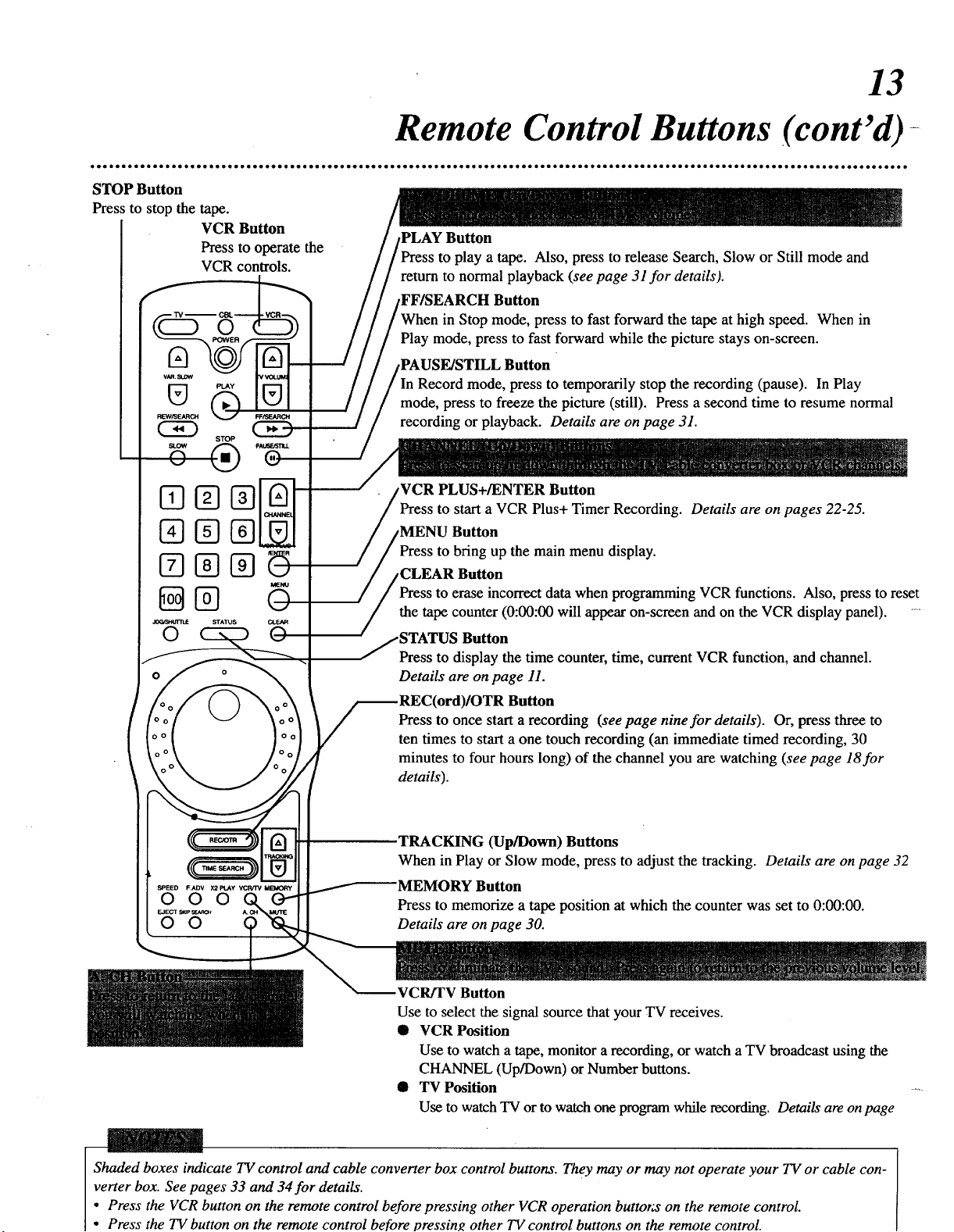
STOP Button
Pres: to stop the tape.
VCR Button
Press to operate the
VCR controls.
O
13
Remote Control Buttons (cont'd) ....
to play a tape. Also, press to release Search, Slow or Still mode and
return to normal playback (see page 31 for details).
,FF/SEARCH Button
in Stop mode, press to fast forward the tape at high speed. When in
Play mode, press to fast forward while the picture stays on-screen.
,PAUSE/STILL Button
Record mode, press to temporarily stop the recording (pause). In Play
mode, press to freeze the picture (still). Press a second time to resume normal
recording or playback. Details are on page 31.
PLUS+/ENTER Button
Press to start a VCR Plus+ Timer Recording. Details are on pages 22-25.
@@
0
SPEED F.ADV X2 PLAY VCR,_ MI_
0 0 0 Q,,
F..,IEOT_
0 0
Press to bring up the main menu display.
Press to erase incorrect data when programming VCR functions. Also, press to reset
the tape counter (0:00:00 will appear on-screen and on the VCR display panel).
Button
Press to display the time counter, time, current VCR function, and channel.
Details are on page 11.
Button
Press to once start a recording (seepage nine for details). Or, press three to
ten times to start a one touch recording (an immediate timed recording, 30
minutes to four hours long) of the channel you are watching (see page 18for
details).
TRACKING (Up/Down) Buttons
When in Play or Slow mode, press to adjust the tracking. Details are on page 32
MEMORY Button
Press to memorize a tape position at which the counter was set to 0:00:00.
Details are on page 30.
VCR/TV Button
Use to select the signal source that your TV receives.
• VCR Position
Use to watch a tape, monitor a recording, or watch a TV broadcast using the
CHANNEL (Up/Down) or Numberbuttons.
@ TV Position
Use to watch TV orto watch one program while recording. Details are on page
Shaded boxes indicate TV control and cable converter box control buttons. They may or may not operate your TV or cable con-
verter box. See pages 33 and 34for details.
• Press the VCR button on the remote control before pressing other VCR operation buttot;s on the remote control.
• Press the TV button on the remote control before pressing other TV control buttons on the remote control.
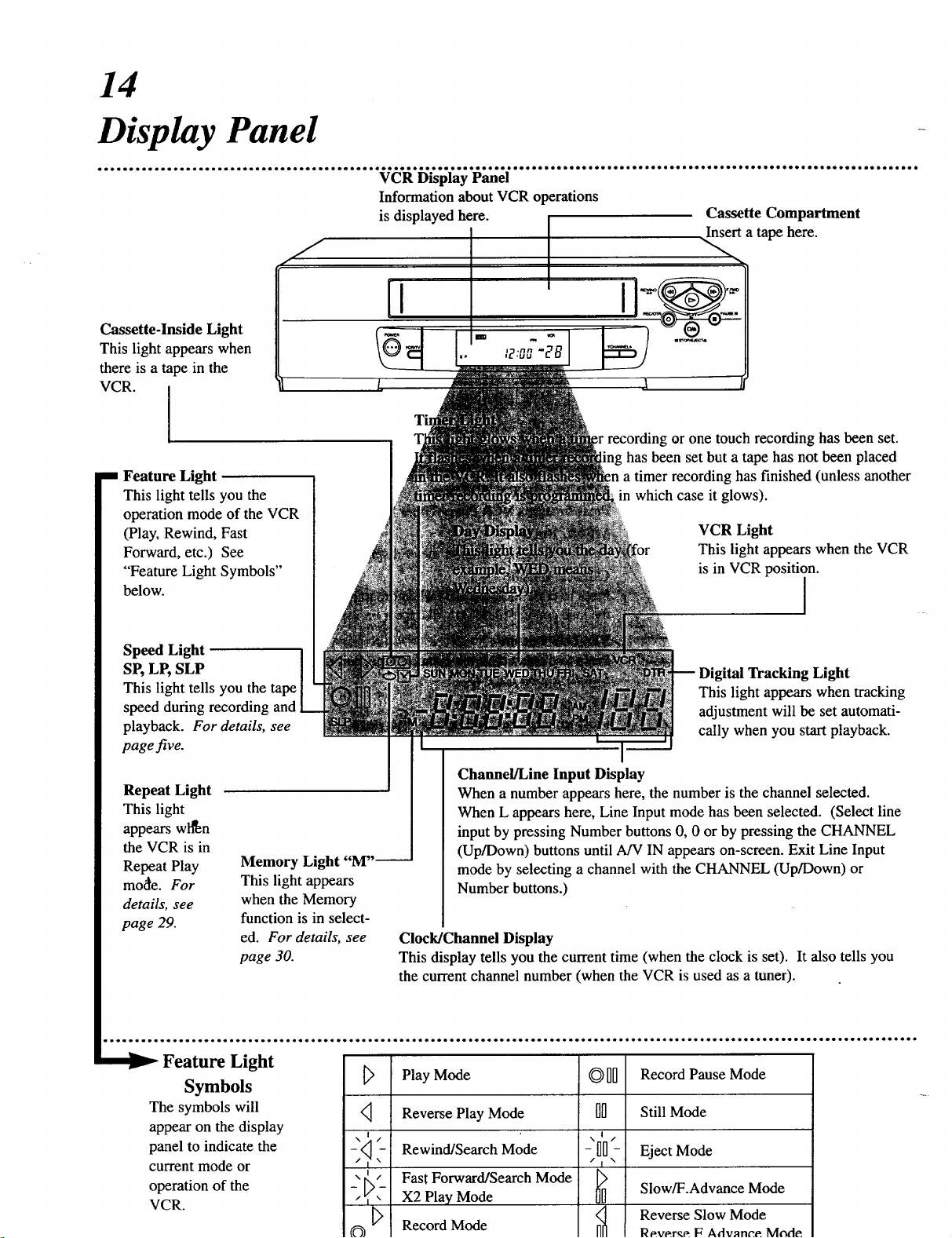
14
Display Panel
• e*o*ooooloeeeoooeeo* eoooeeoo* oeooot*e*Qeeloe*o*ee*eo*Qi * ee* •
........................................ VCR Display P_mel "
Information about VCR operations
is displayed here. Cassette Compartment
, ,,,,,'/ x"-.x
Cassette-Inside Light
This light appears when
there is a tape in the
VCR.
o,oe ooQo oooeoe oeQ*o*o*ooeBt*
Insert a tape here.
I
1 Feature Light
This light tells you the
operation mode of the VCR
(Play, Rewind, Fast
Forward, etc.) See
"Feature Light Symbols"
below.
Speed Light
SP, LP, SLP
This light tells you the tape
speed during recording and
playback. For details, see
page five.
Repeat Light
This light
appears wttPen
the VCR is in
Repeat Play
mode. For
details, see
page 29.
Memory Light "M
This light appears
when the Memory
function is in select-
ed. For details, see
page 30.
g or one touch recording has been set.
ing has been set but a tape has not been placed
a timer recording has finished (unless another
in which case it glows).
VCR Light
This light appears when the VCR
is in VCR position.
I
Digital Tracking Light
This light appears when tracking
adjustment will be set automati-
cally when you start playback.
Channel/Line Input Display
When a number appears here, the number is the channel selected.
When L appears here, Line Input mode has been selected. (Select line
input by pressing Number buttons 0, 0 or by pressing the CHANNEL
(Up/Down) buttons until A/V IN appears on-screen. Exit Line Input
mode by selecting a channel with the CHANNEL (Up/Down) or
Number buttons.)
Clock/Channel Display
This display tells you the current time (when the clock is set). It also tells you
the current channel number (when the VCR is used as a tuner).
Feature Light
Symbols
The symbols will
appear on the display
panel to indicate the
current mode or
operation of the
VCR.
X I t
Play Mode
Reverse Play Mode
Rewind/Search Mode
\
Fast Forward/Search Mode
,-
X2 Play Mode
Record Mode
QII
II
: I'I
t
Record Pause Mode
Still Mode
Eject Mode
Slow/F.Advance Mode
Reverse Slow Mode
Reverse F.Advance Mode
