Page 1
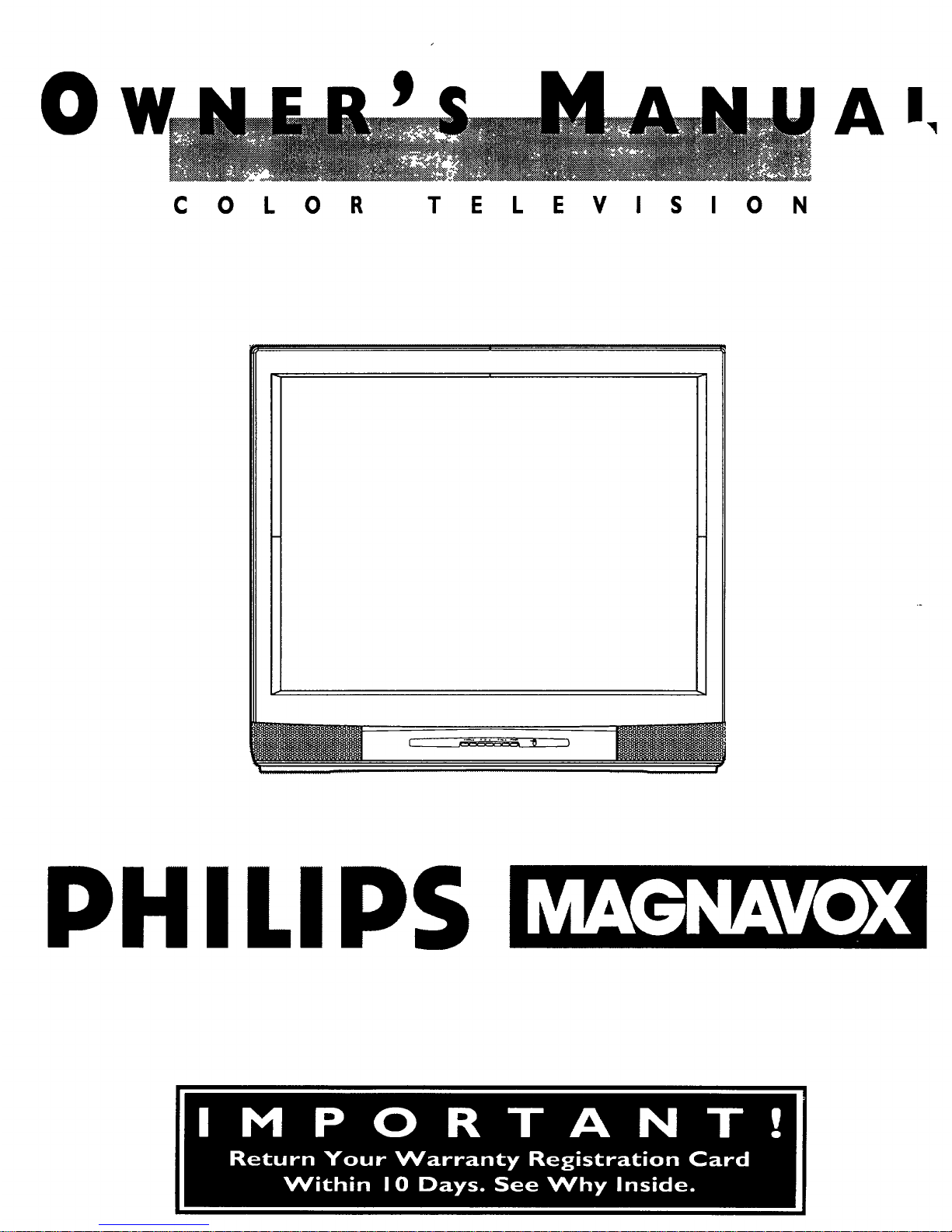
0 A!I_,
C 0 L 0 R T E L E V I S I 0 N
PHILIPS
Page 2
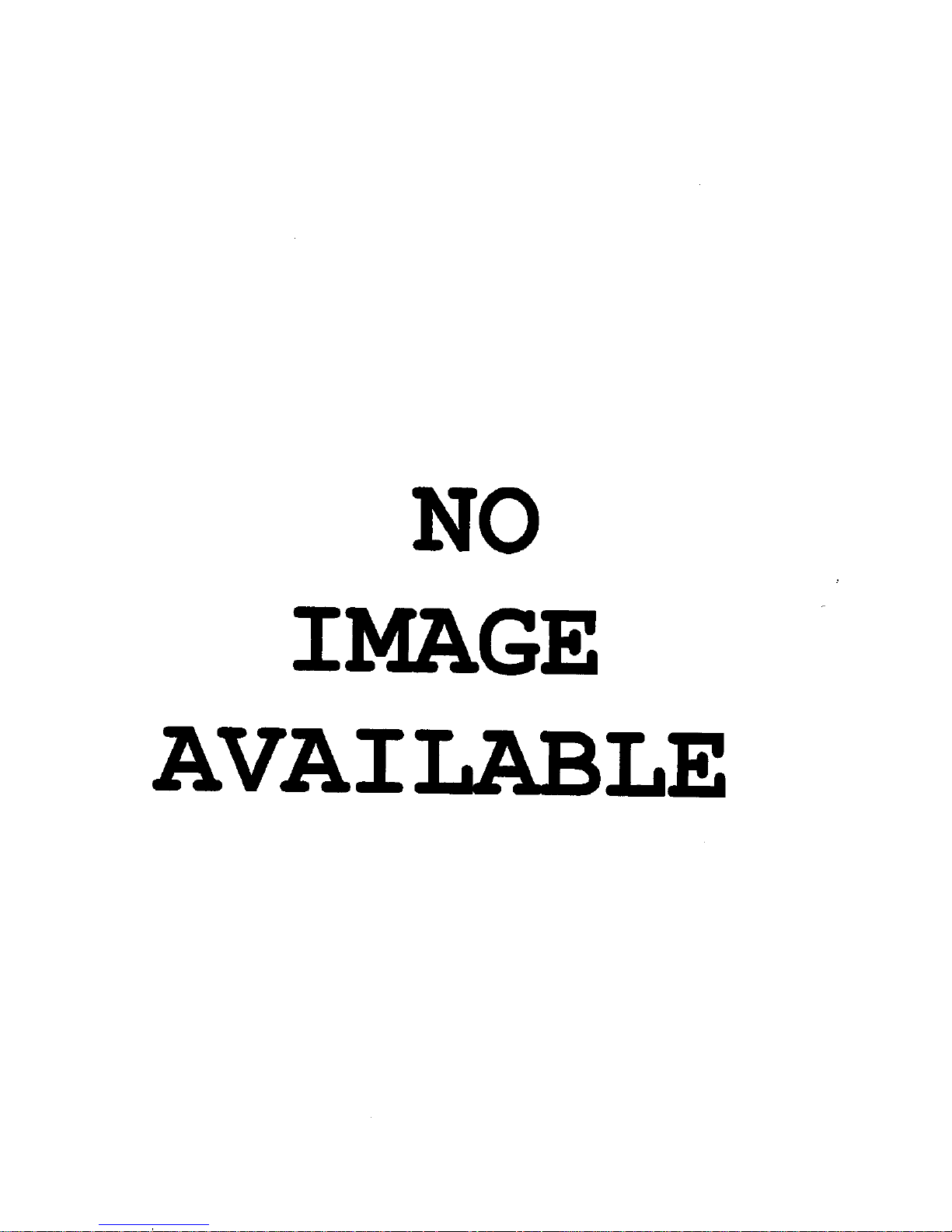
NO
IMAGE
AVAI
Page 3
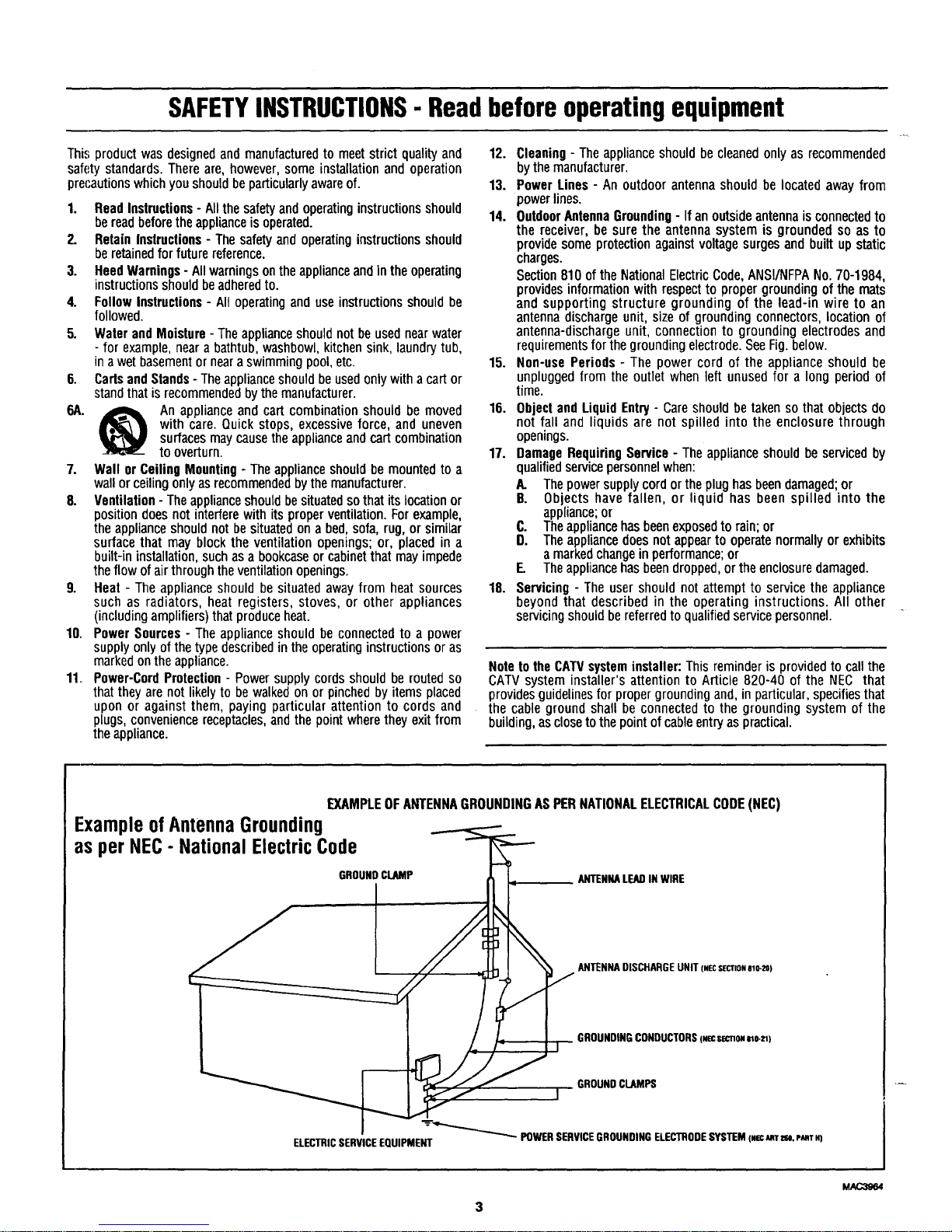
SAFETYINSTRUCTIONS- Readbeforeoperatingequipment
This product was designed and manufactured to meet strict quality and
safety standards. There are, however, some installation and operation
precautionswhichyou should be particularly awareof.
1. Read Instructions- Allthe safetyand operatinginstructionsshould
be readbeforetheapplianceis operated.
2. Retain Inslructions- The safetyand operatinginstructionsshould
be retainedfor futurereference.
3. HeedWarnings- All warningsontheapplianceand inthe operating
instructionsshould beadheredto.
4. Follow Instructions- All operatingand use instructionsshould be
followed.
5. Water and Moisture- The applianceshould not be usednearwater
- for example, near a bathtub, washbowl, kitchen sink, laundry tub,
in awet basementor neara swimming pool, etc.
6. Curls and Stands- Theapplianceshould be usedonly with a cart or
standthat is recommendedbythe manufacturer.
6A. _ An appliance and cart combination should be moved
with care. Quick stops, excessive force, and uneven
surfaces may cause the appliance and cart combination
to overturn.
7. Wall or Ceiling Mounting- The applianceshould be mountedto a
wall or ceiling only asrecommended by the manufacturer.
8. Venlilation- Theapplianceshould besituatedso that its location or
position does not interfere with its proper ventilation. For example,
the appliance should not besituated on a bed, sofa, rug, or similar
surface that may block the ventilation openings; or, placed in a
built-in installation, such as a bookcaseor cabinetthat may impede
the flow of air through the ventilation openings.
9. Beat - The appliance should be situated away from heat sources
such as radiators, heat registers, stoves, or other appliances
(including amplifiers) that produce heat.
10. Power Sources- The appliance should be connected to a power
supply onlyof thetypedescribedin the operatinginstructionsor as
markedontheappliance.
11_ Power-Cord Protection - Power supply cords should be routedso
thatthey are not likelyto be walkedon or pinchedby itemsplaced
upon or against them, paying particular attention to cords and
plugs,conveniencereceptacles,and the point wheretheyexitfrom
theappliance.
12. Cleaning- The appliance should be cleaned only as recommended
bythe manufacturer.
13. Power Lines - An outdoor antenna should be located away from
powerlines.
14. OutdoorAntennaGrounding- If an outsideantennais connectedto
the receiver, be sure the antenna system is grounded so as to
providesomeprotectionagainst voltagesurgesand built up static
charges.
Section810 of theNationalElectricCode,ANSI/NFPANo.70-1984,
providesinformationwith respectto proper groundingof the mats
and supporting structure grounding of the lead-in wire to an
antennadischargeunit, size of grounding connectors,location of
antenna-discharge unit, connection to grounding electrodes and
requirementsfor the grounding electrode. SeeFig.below.
15. Non-use Periods - The power cord of the appliance should be
unplugged from the outlet when left unused for a long period of
time.
18. Object and Liquid Entry - Care should be taken so that objects do
not fall and liquids are not spilled into the enclosure through
openings.
17. Damage RequiringService- The applianceshould be serviced by
qualifiedservicepersonnelwhen:
A. Thepowersupplycord orthe plughas beendamaged;or
B. Objects have fallen, or liquid has been spilled into the
appliance;or
C. Theappliancehasbeenexposedto rain;or
D. Theappliancedoes not appearto operatenormally or exhibits
a marked changeinperformance;or
E. Theappliancehas beendropped, or the enclosure damaged.
18. Servicing- The user should not attempt to service the appliance
beyond that described in the operating instructions. All other
servicing should be referredto qualifiedservice personnel.
NotetotheCAWsysteminstaller:Thisreminderisprovidedto callthe
CATVsystem installer'sattentionto Article 820-40 ofthe NEC that
providesguidelinesforpropergroundingand,inparticular,specifiesthat
thecablegroundshallbeconnectedto thegroundingsystemof the
building,asclosetothepointofcableentryaspractical.
EXAMPLEOFANTENNAGROUNDINGAS PERNATIONALELECTRICALCODE(NEC)
Example ofAntenna Grounding
as per NEC- National Electric Code
GROUNDCLAMP ANTENNALEADIN WIRE
ANTENNADISCHARGEUNIT (NECSECTIONelc-2s)
GROUNDINGCONDUCTORS4NeCsecnom_e.zl)
GROUNDCLAMPS
I
POWERSERVICEGROUNDINGELECTRODESYSTEM(NECARTZN.PARTH)
ELECTRICSERVICEEQUIPMENT
MAC3964
Page 4
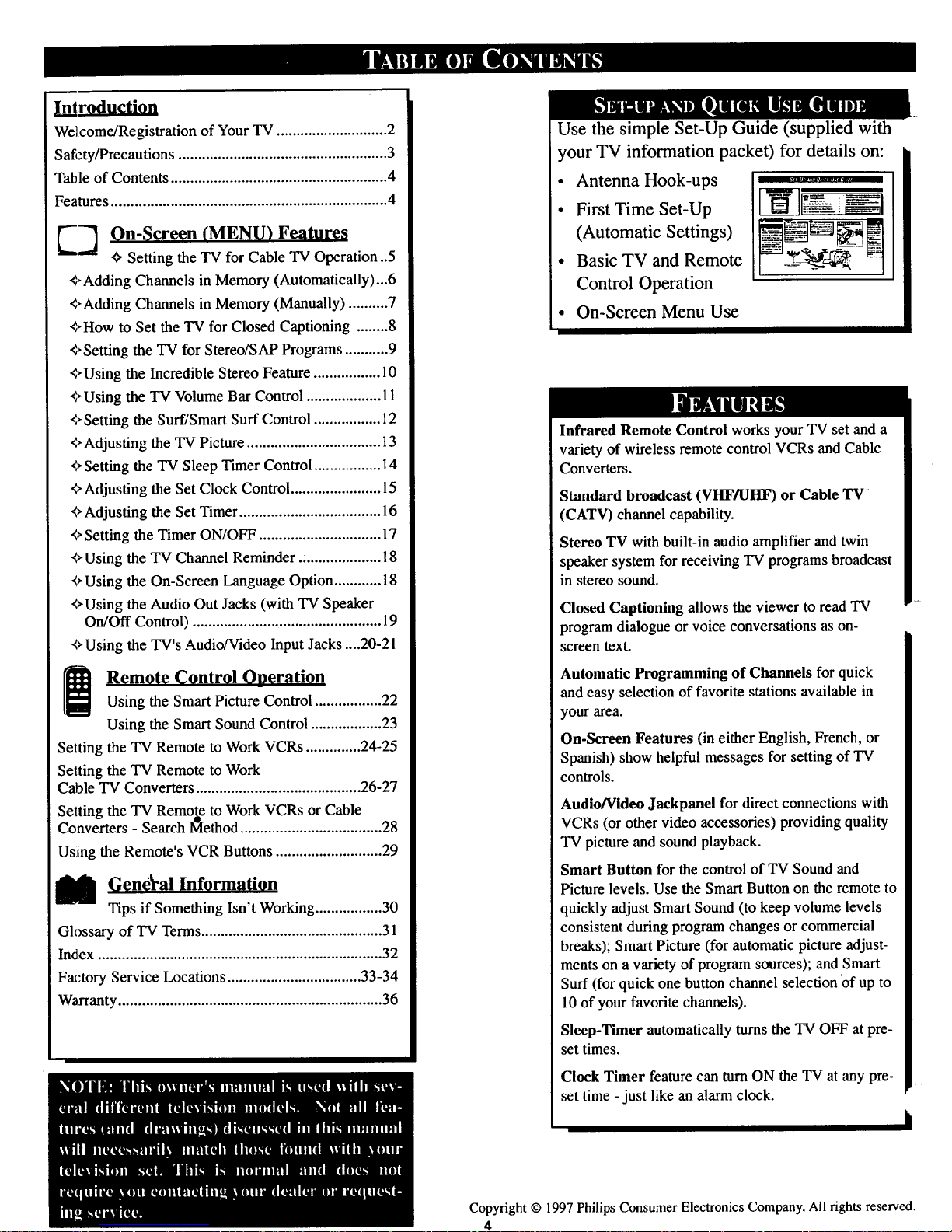
Jnlroduction
Weltcome/Registration of Your TV ............................ 2
Satiety/Precautions ..................................................... 3
Table of Contents ....................................................... 4
Features...................................................................... 4
_2 On-Screen (MENU) Features
_" Setting the TV for Cable TV Operation ..5
+Adding Channels in Memory (Automatically)...6
+Adding Channels in Memory (Manually) .......... 7
+How to Set the TV for Closed Captioning ........ 8
_>Setting the TV for Stereo/SAP Programs ........... 9
<>Using the Incredible Stereo Feature ................. 10
+Using the TV Volume Bar Control ................... 11
+ Setting the Surf/Smart Surf Control ................. 12
<,Adjusting the TV Picture .................................. 13
<>Setting the TV Sleep Timer Control ................. 14
<>Adjusting the Set Clock Control ....................... 15
"<>Adjusting the Set Timer.................................... 16
+Setting the Timer ON/OFF ............................... 17
,<FUsingthe TV Channel Reminder ..................... !8
<FUsing the On-Screen Language Option............ 18
,_>Using the Audio Out Jacks (with TV Speaker
On/Off Control) ................................................ 19
"<_'Usingthe TV's Audio/Video Input Jacks ....20-21
j Remote Control Operation
Using the Smart Picture Control ................. 22
Using the Smart Sound Control .................. 23
Setting the TV Remote to Work VCRs .............. 24-25
Setting the TV Remote to Work
Cable TV Converters .......................................... 26-27
Setting the TV Remote to Work VCRs or Cable
Converters - Search l_lethod .................................... 28
Using the Remote's VCR Buttons ........................... 29
M Gene_'al Information
Tips if Something Isn't Working................. 30
Glossary of TV Terms.............................................. 31
Index ........................................................................ 32
Factory Service Locations .................................. 33-34
Warranty................................................................... 36
Use the simple Set-Up Guide (supplied with
your TV information packet) for details on:
• Antenna Hook-ups
• First Time Set-Up
(Automatic Settings)
• Basic TV and Remote
Control Operation
I
• On-Screen Menu Use
Infrared Remote Control works your TV set and a
variety of wireless remote control VCRs and Cable
Converters.
Standard broadcast (VHF/UHF) or Cable TV
(CATV) channel capability.
Stereo TV with built-in audio amplifier and twin
speaker system for receiving TV programs broadcast
in stereo sound.
Closed Captioning allows the viewer to read TV
program dialogue or voice conversations as on-
screen text.
Automatic Programming of Channels for quick
and easy selection of favorite stations available in
your area.
On-Screen Features (in either English, French, or
Spanish) show helpful messages for setting of TV
controls.
Audio/Video Jackpanel for direct connections with
VCRs (or other video accessories) providing quality
TV picture and sound playback.
Smart Button for the control of TV Sound and
Picture levels. Use the Smart Button on the remote to
quickly adjust Smart Sound (to keep volume levels
consistent during program changes or commercial
breaks); Smart Picture (for automatic picture adjust-
ments on a variety of program sources); and Smart
Surf (for quick one button channel selection of up to
l0 of your favorite channels).
Sleep-Timer automatically turns the TV OFF at pre-
set times.
Clock Timer feature can turn ON the TV at any pre-
set time - just like an alarm clock.
i
Copyright © 1997 Philips Consumer Electronics Company. All rights reserved.
4
Page 5
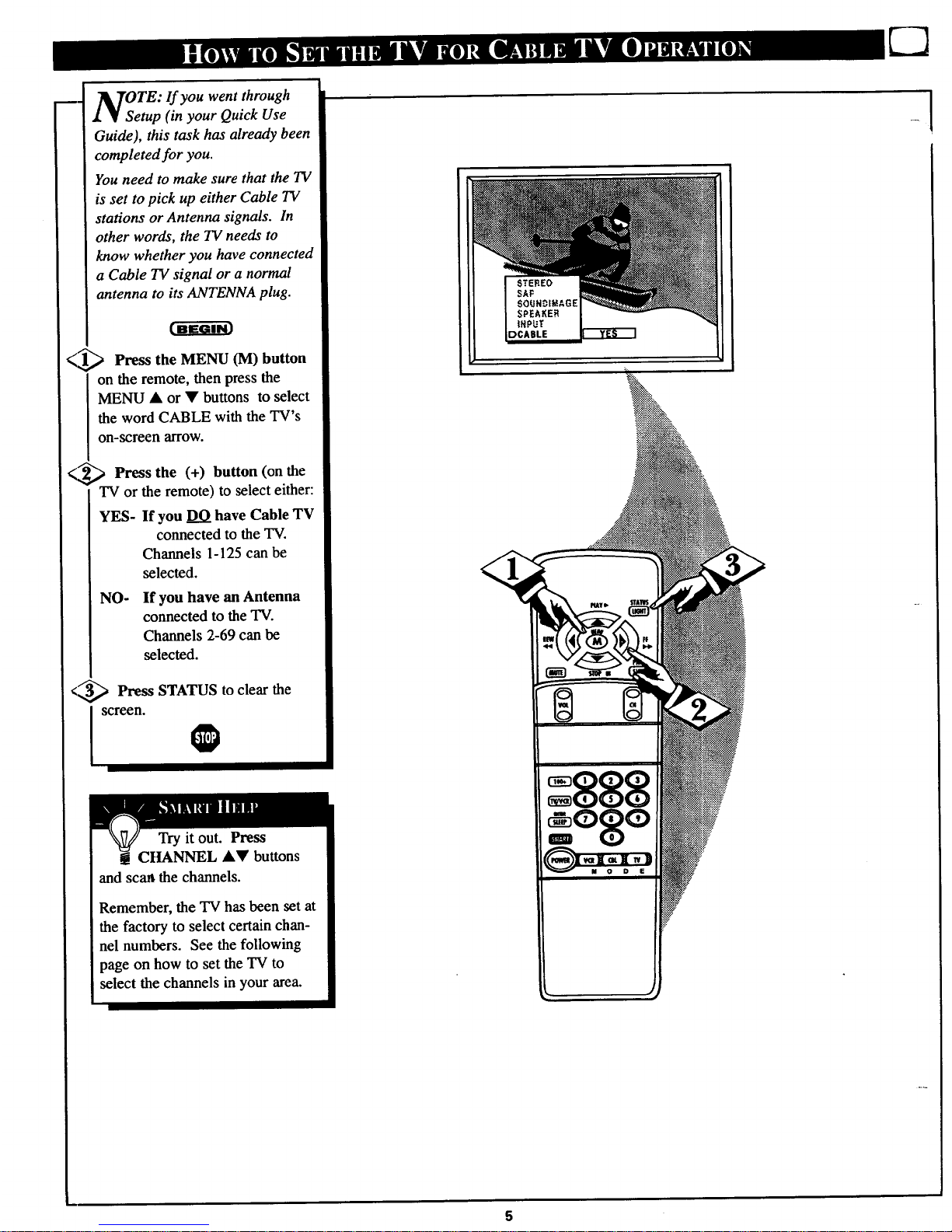
mo
OTE: If you went through
etup (in your Quick Use
Guide), this task has already been
completed for you.
You need to make sure that the TV
is set to pick up either Cable TV
stations or Antenna signals. In
other words, the TV needs to
know whether you have connected
a Cable TV signal or a normal
antenna to its ANTENNA plug.
<_ Press the MENU (M) button
on the remote, then press the
MENU • or • buttons to select
the word CABLE with the TV's
on-screen arrow.
<_ Press the (+) button (on the
TV or the remote) to select either:
YES- If you DO have Cable TV
connected to the TV.
Channels 1-125 can be
selected.
NO- If you have an Antenna
connected to the TV.
Channels 2-69 can be
selected.
<'3,_ Press STATUS to clear the
screen.
Try it out. Press
CHANNEL •• buttons
and scan the channels.
Remember, the TV has been set at
the factory to select certain chan-
nel numbers. See the following
page on how to set the "IV to
select the channels in your area.
5
Page 6
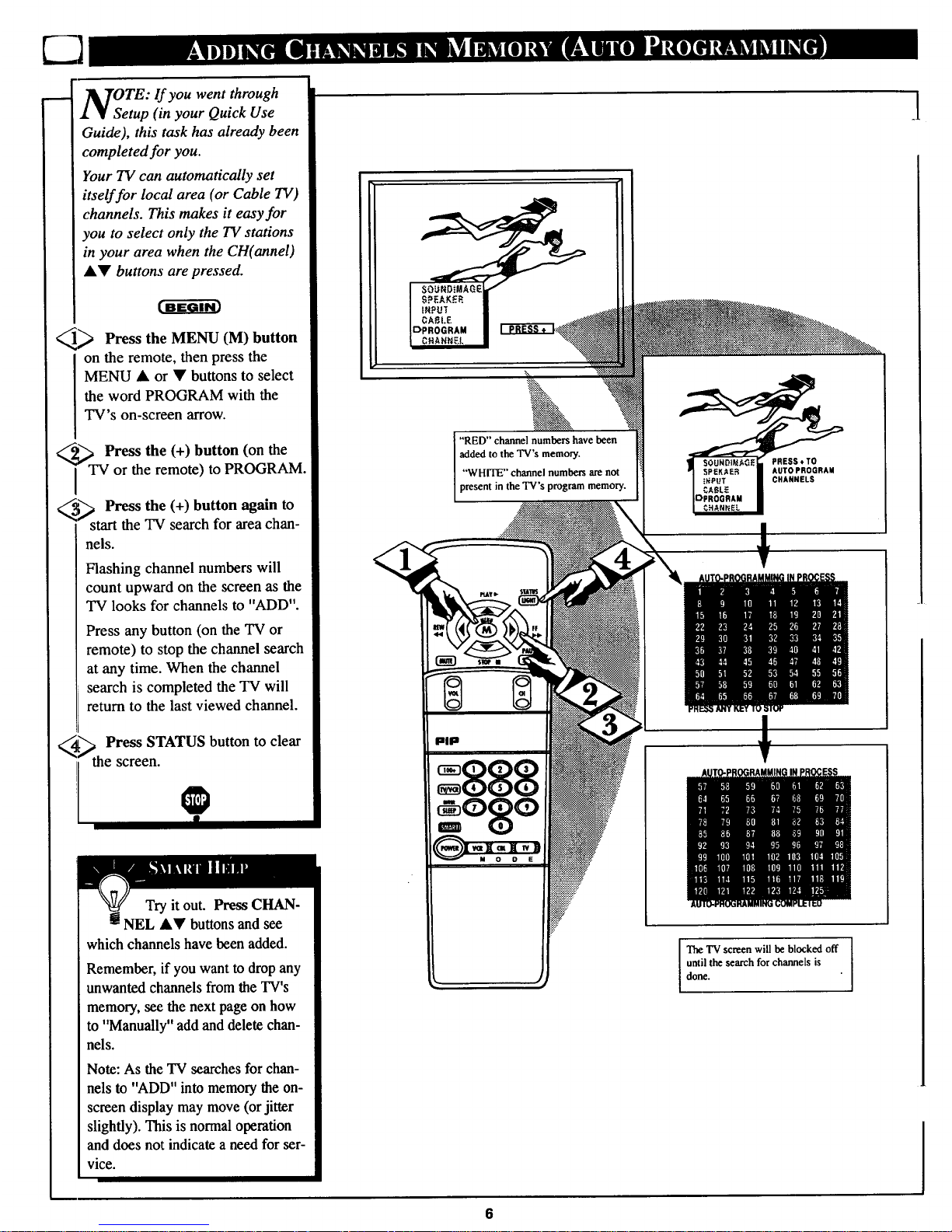
OTE: If you went through
etup (in your Quick Use
Guide), this task has already been
completed for you.
Your TV can automatically set
itself for local area (or Cable TV)
channels. This makes it easy for
you to select only the TV stations
in your area when the CH(annel)
&V buttons are pressed.
c-a-g m
_ Press the MENU (M) button
on the remote, then press the
MENU • or • buttons to select
the word PROGRAM with the
TV's on-screen arrow.
Press the (+) button (on the
or the remote) to PROGRAM.
_'_ Press the (+) button again to
start the TV search for area chan-
nels.
Flashing channel numbers will
count upward on the screen as the
TV looks for channels to "ADD".
Press any button (on the TV or
remote) to stop the channel search
at any time. When the channel
search is completed the TV will
return to the last viewed channel.
Press STATUS button to clear
screen.
Try it out. Press CHAN-
m NEL •• buttons and see
which channels have been added.
Remember, if you want to drop any
unwanted channels from the TV's
memory, see the next page on how
to "Manually" add and delete chan-
nels.
Note: As the TV searches for chan-
nels to "ADD" into memory the on-
screen display may move (or jitter
slightly). This is normal operation
and does not indicate a need for ser-
vice.
"RED" channel numbers have been
added to the TV's memory.
"WHITE" channel numbers are not
present in the TV's program memory.
PRESS¢TO
AUTOPROGRAM
CHANNELS
PiP
I'rbe TV screen will be blocked off I
I
I
until the search for channels is
done.
l
Page 7
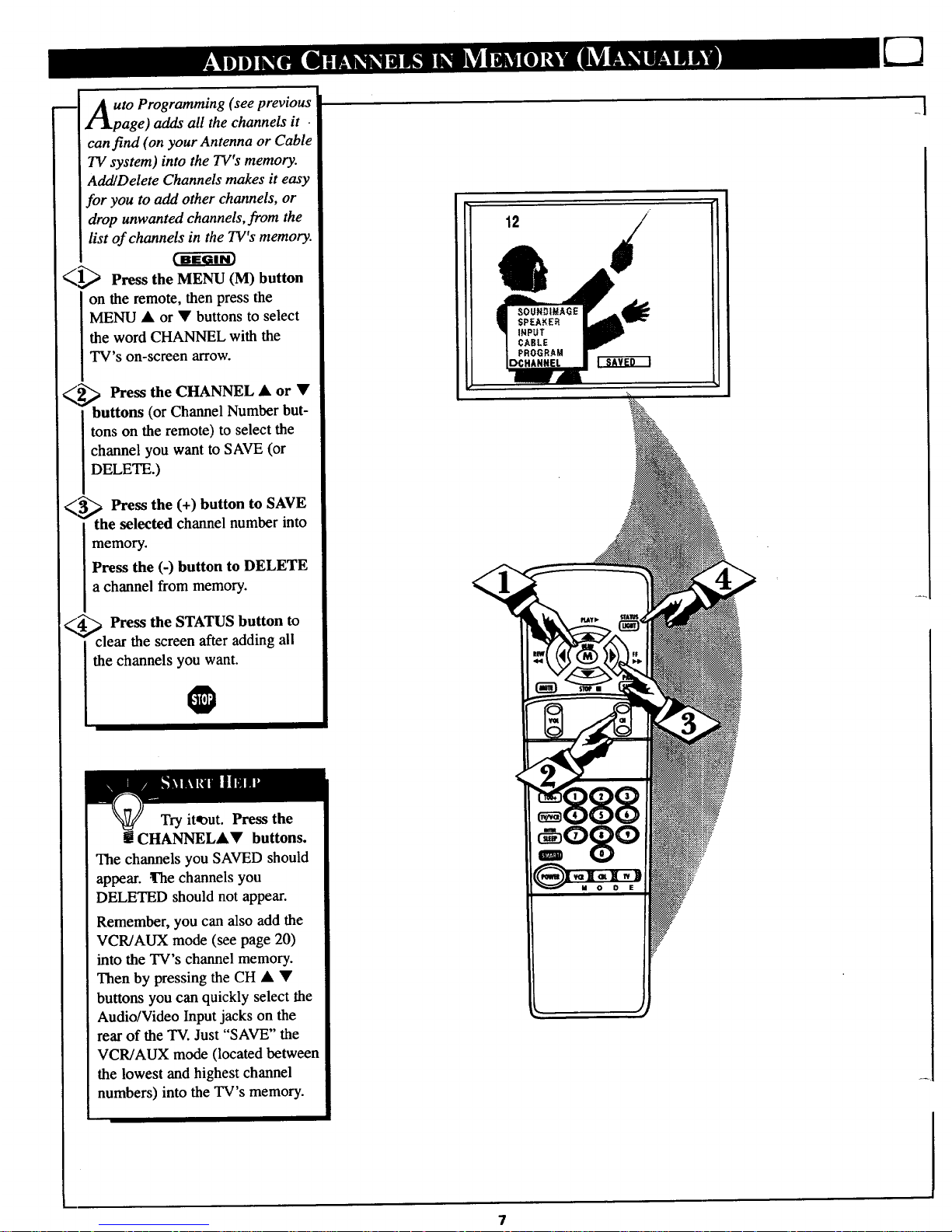
uto Programming (see previous
page) adds all the channels it
can find (on your Antenna or Cable
TV system) into the TV's memory.
Add!Delete Channels makes it easy
for you to add other channels, or
drop unwanted channels, from the
list of channels in the TV's memory.
_1_ Press the MENU (M) button
on the remote, then press the
MENU • or • buttons to select
the word CHANNEL with the
TV's on-screen arrow.
__,_ Press the CHANNEL • or •
[ buttons (or Channel Number but-
I tons on the remote) to select the
I channel you want to SAVE (or
DELETE.)
_ _ Press the (+) button to SAVE
"th
e selected channel number into
memory.
Press the (-) button to DELETE
a channel from memory.
e channels yo_ant.
Try it_ut. Press the
CttANNELA• buttons.
The channels you SAVED should
appear..!'he channels you
DELETED should not appear.
Remember, you can also add the
VCR/AUX mode (see page 20)
into the TV's channel memory.
Then by pressing the CH • •
buttons you can quickly select the
Audio/Video Input jacks on the
rearof the TV. Just "SAVE" the
VCR/AUX mode (located between
the lowest and highest channel
numbers) into the TV's memory.
12 /
7
Page 8
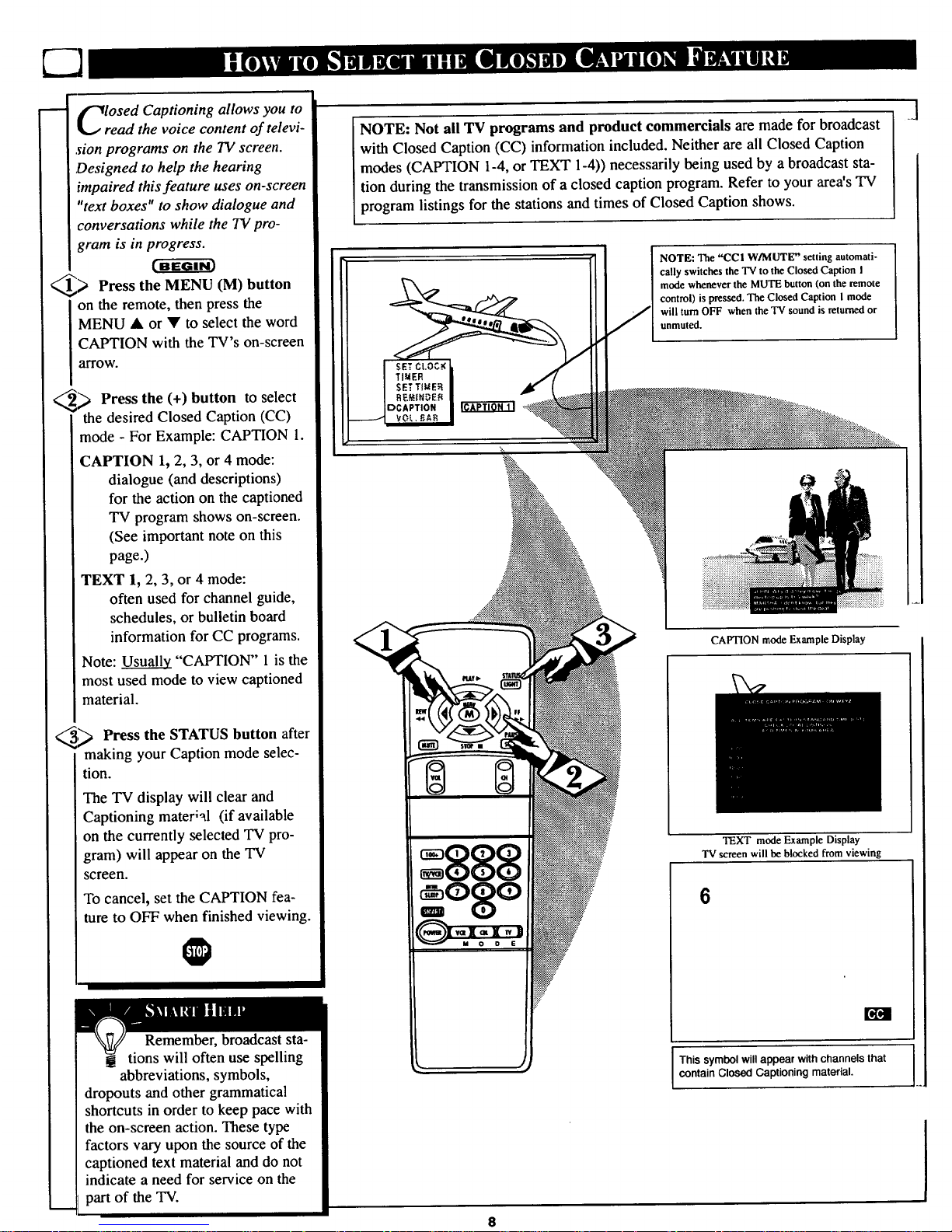
OSed Captioning allows you to
ad the voice content of televi-
sion programs on the TV screen.
,Designed to help the hearing
impaired thisfeature uses on-screen
"text boxes" to show dialogue and
conversations while the TV pro-
gram is in progress.
_> Press the MENU (M) button
on the remote, then press the
MENU • or • to select the word
<.,
CAPTION with the TV's on-screen
arrow.
Press the (+) button to select
"the desired Closed Caption (CC)
mode - For Example: CAPTION 1.
CAPTION 1,2, 3, or 4 mode:
dialogue (and descriptions)
for the action on the captioned
TV program shows on-screen.
(See important note on this
page.)
TEXT 1, 2, 3, or 4 mode:
often used for channel guide,
schedules, or bulletin board
information for CC programs.
Note: Usuall_ "CAPTION" 1is the
most used mode to view captioned
material.
!,_ Press the STATUS button after
making your Caption mode selec-
tion.
The TV display will clear and
Captioning mater;_l (if available
on the currently selected TV pro-
gram) will appear on the TV
screen.
To cancel, set the CAPTION fea-
ture to OFF when finished viewing.
O
Remember, broadcast sta-
tions will often use spelling
abbreviations, symbols,
dropouts and other grammatical
shortcuts in order to keep pace with
the on-screen action. These type
factors vary upon the source of the
captioned text material and do not
indicate a need for service on the
part of the TV.
I
J
NOTE: Not all TV programs and product commercials are made for broadcast
with Closed Caption (CC) information included. Neither are all Closed Caption
modes (CAPTION 1-4, or TEXT 1-4)) necessarily being used by a broadcast sta-
tion during the transmission of a closed caption program. Refer to your area's"IV
program listings for the stations and times of Closed Caption shows.
SET Ct.O'_
TI_ER
SET TIUE_I
DCAPTION
NOTE: The "CCI W/MUTE" setting automati-
cally switches the TV to the Closed Caption I
mode whenever the MUTE button (on the remote
control) is pressed. The Closed Caption I mode
will turn OFF when the TV sound is returned or
unmuted.
CAPTION mode Example Display
TEXT mode Example Display
TV screen will be blocked from viewing
6
This symbol will appear with channels that
contain Closed Captioning material.
Page 9
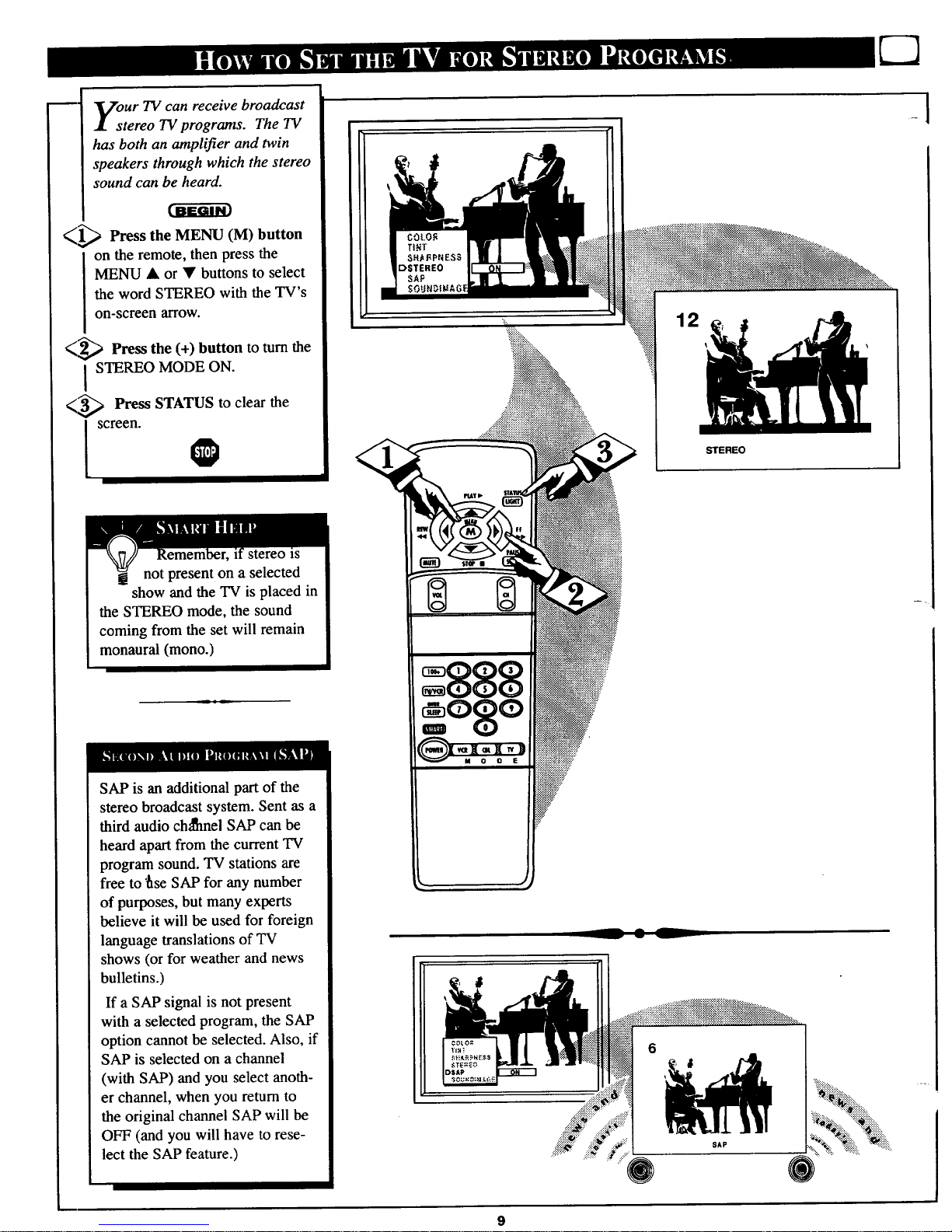
our TV can receive broadcast
tereo TV programs. The TV
has both an amplifier and twin
speakers through which the stereo
sound can be heard.
_1_ Press the MENU (M) button
on the remote, then press the
MENU • or • buttons to select
the word STEREO with the TV's
on-screen arrow.
<_ Press the (+) button to turn the
STEREO MODE ON.
<_ Press STATUS to clear the
screen.
O
IS
not present on a selected
show and the TV is placed in
the STEREO mode, the sound
coming from the set will remain
monaural (mono.)
SAP is an additional part of the
stereo broadcast system. Sent as a
third audio ch_lhnel SAP can be
heard apart from the current TV
program sound. TV stations are
free to rise SAP for any number
of purposes, but many experts
believe it will be used for foreign
language translations of TV
shows (or for weather and news
bulletins.)
If a SAP signal is not present
with a selected program, the SAP
option cannot be selected. Also, if
SAP is selected on a channel
(with SAP) and you select anoth-
er channel, when you retum to
the original channel SAP will be
OFF (and you will have to rese-
lect the SAP feature.)
STEREO
-1
9
Page 10
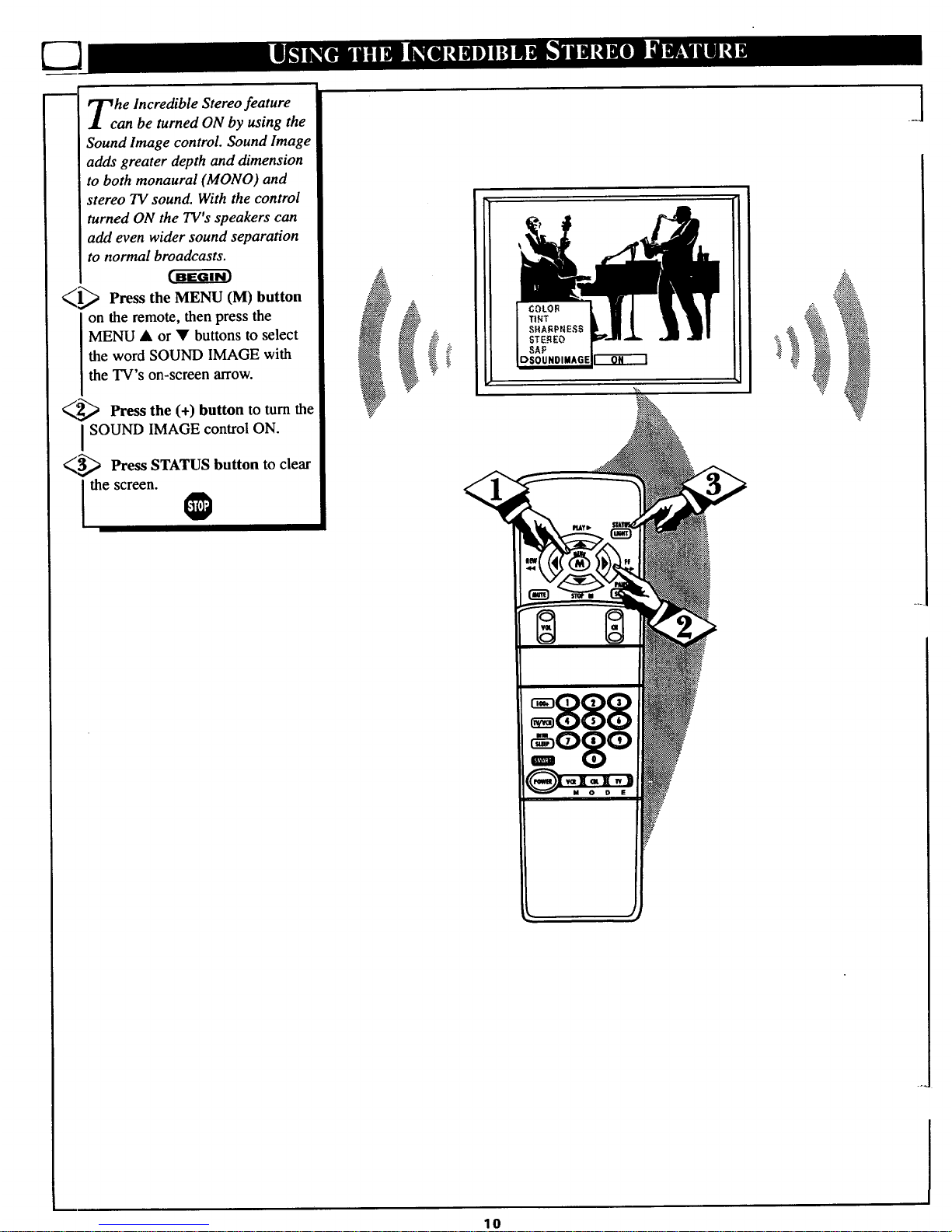
he Incredible Stereo feature
an be turned ON by using the
Sound Image control. Sound Image
adds greater depth and dimension
to both monaural (MONO) and
stereo TV sound. With the control
turned ON the TV's speakers can
add even wider sound separation
to normal broadcasts.
_1_ Press the MENU (M) button
on the remote, then press the
MENU • or • buttons to select
the word SOUND IMAGE with
the TV's on-screen arrow.
Press the (+) button to turn the
I SOUND IMAGE control ON.
_ Press STATUS button to clear
Ithescreen.
_b..
1o
Page 11
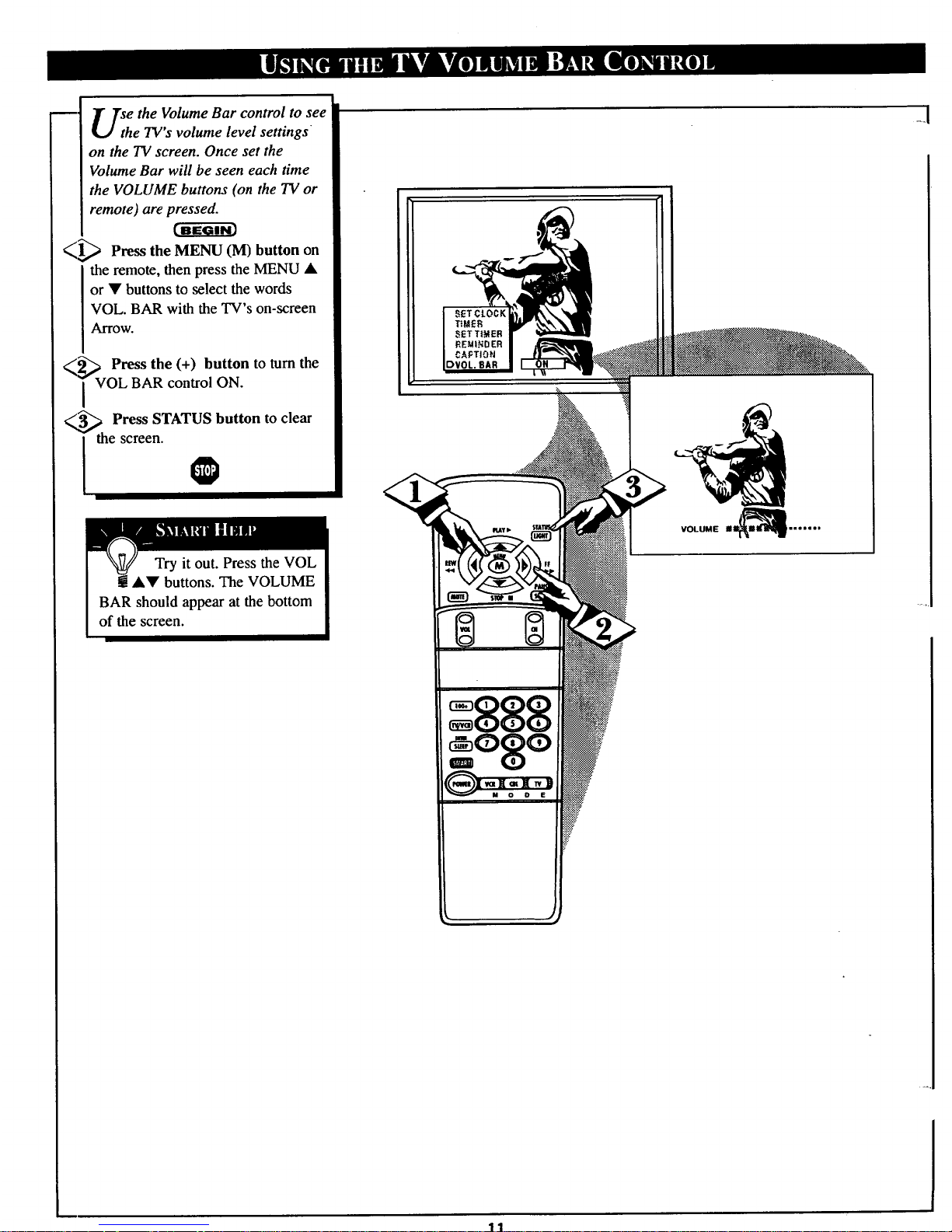
U_h e the Volume Bar control to see
e TV s volume level settings
on the TV screen. Once set the
Volume Bar will be seen each time
the VOLUME buttons (on the TV or
remote) are pressed.
_1_ Press the MENU (M) button on
the remote, then press the MENU •
or • buttons to select the words
VOL. BAR with the TV's on-screen
Arrow.
<i _ Press the (+) button to turn the
VOL BAR control ON.
Press STATUS button to clear
screen.
=888
o8o
I
VOLUME II_i"'""
_1
11
Page 12

<
A "list" or series of previously
L'l viewed channels can be selected
with the .SURF button on your
remote control. With this feature you
can easily switch between ch'fferent
TV programs that currently interest
you. The Smart Surf control allows
you to set up to 10 channels in its
quick viewing "list".
Press the MENU (M) button on
the remote, then press the MENU •
or • buttons to select the word
SURF with the TV's on-screen arrow
(or press the SMART button on the
remote).
_ Press the button to select
(+)
either 2-Channel Surf or Smart Surf.
See explanation of Surf options with
the illustration on this page.
_ Press STATUS button to clear
the screen. I_
1_ With the Smart Surf control
ON (see above), select a desired
channel for viewing. You can use the
number buttons on the remote (or the
Channel • or • buttons).
_ Press the SURF button on the
remote. (Some channel numbers may
already appear within the Surf chan-
nel list.) .L
-_/__ Press the Menu button to
"ADD" the selected channel to the
Surf list.
Select the next desired channel and
repeat steps 2 and 3. Continue until
all desired channels are on the Surf
list.
@ Press the SURF button on the
remote to quickly review current
action on channels contained within
the Surf list.
0
2 CHANNEL SURF-
Current and one previ-
ous channel.
SMART SURF -
Current and up to nine
additional channels
available. No_e: the
Channel Surf can be
used with fewer than
ten channels, in this
way the number of
Surf channels can
match or fit your pre-
sent viewing interests.
Below is theon-screenmenu thai
will appear when the SMARTbut-
ton on the remote ispressed. Then,
by usingthe MENU • orV, and
the + or - buttons,adjustments can
he made to the SURF control.
SMART
PICTURE
SOUND
DSURF
22
11
s
25
To Use 2- !
Channel Surf:
With the 2-Channel
Surf control ON,
select the two
desired channels for
viewing with the
number buttons on
the remote control.
Press the SURF
button on the
remote to "toggle"
between the two
selected channels.
When using Smart
Surf:
A "SURF MENU
TABLE FULL"
message will appea-
on-screen when the
maximum of 10
channels has been
added to the Smart
Surf list.
PRESS MENU TO ADO
PRESS MENU TO DELETE
Note: To Delete a channel from the
Surf list just press the SURF button to
select the desired channel. Then press
the MENU button and the channel will
he immediately dropped from the on-
screen Surf list.
12
Page 13

Zt o adjust your 73/picture con-
rols, select a channel and follow
the steps shown below:
<,1_ Press the MENU (M) button
on
the remote, then press the MENU •
or • buttons until the desired con-
trol shows on-screen.
<,_ P_ Press the (+) and (-) buttons to
adjust the selected color control.
<_ Press the STATUS button to
[ clear the screen when picture adjust-
[ments are compS.
Remember, when the bar
scale is centered, the control set-
tings are at normal mid-range levels.
BRIGHTNESS Press (-) or (+) until
darkest parts of the picture are as bright
as you prefer.
PICTURE Press (-) or (+) until lightest
parts of the picture show good detail.
COLOR Press (-) or (+) to add or elim-
inate color.
TINT Press (-) or (+) to obtain natural
skin tones.
SHARPNESS $'ress (-) or (+) to
improve detail in the picture.
=888
13
Page 14

Veyou ever fallen asleep in
nt of the TV only to have
it wake you up at two in the
morning with a test pattern
screeching in your ears? Well,
your TV can save you all that
trouble by automatically turning
itself off.
_ Press the SLEEP on
button
the remote.
Note: You can also press the
MENU • or • on the remote or
TV to select the word SLEEP
with the TV's on-screen arrow.
Press the
SLEEP button
repeatedly to pick the amount of
time (15 minutes to 2 hours
ahead) before the TV will turn
itself off.
The (+), (-) buttons can also be
used to set the amount of time.
;_ Press the STATUS button to
clear the screen after you have
set the time for the TV to turn
off.
A few seconds before the TV is
to shut off a message will come
on the screen telling you GOOD
NIGHT.
Remember, to see how
many minutes are left
before the._TV shuts itself off,
press the STATUS button on the
remote.
To stop a SLEEP TIMER setting,
reset the timer back to OFF.
(Turning the TV off and on, or
pressing a button during the last
minute of a timer setting, will also
cancel a setting.)
m
M 0 D E
14
Page 15

OTE: lf you went through First
me Setup (page 2 of the Quick
Use Guide), this task has already
been completed for you.
Your TV comes with an on-screen
clock. During normal use the clock
shows on the screen with every chan-
nel change (and when the STATUS
button is pressed.)
(BEGIN)
_[_ Press the MENU (M) button on
the remote, then the MENU • or •
buttons to select the words SET
CLOCK with the TV's on-screen
alTOW.
<_ Press (-) button to set the hour
(and AM or PM) parts of the clock.
Press (+) button to set the minutes
part of the clock.
_3_ Press STATUS button to set the
clock in operation and clear the
screen.
Remember, the remote's
number buttons can also be
used to enter the time. Be sure to
press "0" first for single digit hour
entries. Press the 0 or 1 number but-
tons for the clock's AM or PM set-
tings.
PRESS - TO PRESS * TO
SET HOURS SET
15
Page 16

_ust like an alarm clock you
_Jcan set the TV to turn itself on
at the same time everyday.
[BEGmI_
_ Press MENU (M) button on
the remote, then press the MENU
k or • buttons to select the
'words SET TIMER with the
TV's on-screen arrow,
_> Press the (-) button on the
remote to set the hour you want
the TV to turn itself ON. (Also
press the (-) button for the correct
AM or PM setting).
Press the (+) button on the
remote to set the minutes part of
the timer clock.
_ Press the STATUS button
to
set the "ON TIME" and clear the
screen.
PRESS - TO PRESS € TO
SET HOURS SET MINUTE
Remember, !
the TIMER SET-
TING will not take
place unless the
TIMER Menu con-
trol is also set to
"ON". (See TIMER
control section).
The remote's num-
ber buttons can also
be used to set the
clock. Be sure to
press "0" first for
single digit hour
entries. Press the 0
or 1 number buttons
for the clock's AM
or PM settings.
16
Page 17

er you have set the timer to
he correct time, this feature
allows you to turn the timer ON
or OFF.
[ BI_QIN]
'_ Press MENU (M) button on
the remote, then press the MENU
• or • buttons to select the
word TIMER with the TV's on-
screen arrow.
'"Z-,,_ Press the (+) button on the
I remote to choose between the
ON or OFF selection.
<_ Press the STATUS button to
save the TIMER setting and clear
the screen.
@
17
Page 18

1;I7 ith the Reminder control
_" _" ON the TV automatically
shows you the current time and
channel every thirty minutes.
_,,[_ Press the MENU (M) button
on the remote, then press the
MENU • or • buttons to select
the word REMINDER with the
TV's on-screen arrow.
P,_ Press the (+) button to mrn
REMINDER ON.
_,'_ Press STATUS button to
clear the screen.
Remember,
if Closed
Captioning is ON,
neither the Channel
Reminder or the
"MUTE" sound indi-
cator will show on
the TV screen.
or our French and Spanish
speaking TV owners an on-
screen LANGUAGE option is pre-
sent. With the LANGUAGE con-
trol you can set the TV's on-screen
features to be shown in either
English, French, or Spanish text.
<I.I.I.I._Press the M[NU (M) button
on the remote, then press the
MENU • or • buttons to select
the wordtLANGUAGE with the
TV's on-screen arrow.
<X,_ Press the (+) button to select
either the English, French
(FRANCAIS), or Spanish
(ESPANOL) language option.
Text for the on-screen Menu will
change to the selected language.
<_ Press STATUS to clear the
Is reen"
Remember,
If you went
through Setup (in
your Quick Use
Guide), this task has
already been complet-
ed for you.
The Language control
only makes the TV's
on-screen (MENU)
items appear in
French or Spanish
text. It does not
change the language
of other on-screen
text features such as
Closed Captioned
(CC) TV shows.
18
Page 19

Uldyou like to hear TV pro-
rams through your audio hi-
f! system? The TV's Audio Output
jacks and TV Speaker On/Off con-
trol work together to offer you this
TV sound option.
<'_ Connect the R(ight) and
v
L(eft) AUDIO OUT jacks on the
TV to the R and L Audio Input
jacks on your amplifier or sound
system.
Set the audio system's volume to
normal listening level.
J_
%Z_,_ Turn the TV and audio system
ON. You can now adjust the sound
level coming from the audio sys-
tem with the Volume • or • but-
tons on the TV or remote.
<3,3,_ To hear the TV sound from
only the audio system speakers,
select the TV's SPEAKER on-
screen control.
Press the MENU (M) button on
the remote, then press the MENU
• or • buttons to select the word
SPEAKER with the TV's on-
screen arrow.
<_- _ Press the (+) button to turn the
TV's internal speakers OFF.
You should now only hear TV
sound coming from the audio sys-
tem speakers.
<,,_c Press the S_ATUS button to
lear the screen.
•
RCA PHONO PLUG
®®
AUDIO SYSTEM
(NOT SUPPLIED)
19
Page 20

_- you can view the playback of
• VCR tapes (Video Disc
Players, camcorders, etc). by
using the AUDIO and VIDEO
INPUT jacks (on the rear of the
TV).
For example: to view the play-
back of a VCR tape:
A
<1,1,1,_Connect the VIDEO and
AUDIO IN(put) jacks on the
TV to the AUDIO and VIDEO
OUT(put) jacks on the VCR.
<_ Press the MENU (M) button
on the remote, then press the
MENU • or • buttons to select
the word INPUT with the TV's
on-screen arrow.
Note: You can press the CHAN-
NEL • • buttons to select
"VCR/AUX" (if it has been
added to the TV's channel mem-
ory.) See page 7 for details.
<_ Press the (+) button to select
the VCR/AUX(iliary) INPUTS
on the rear of the TV.
<_-_"_ Turn the VCR ON and
v
PLAY the VCR tape to be
viewed on the TV.
Remember, when you're
kghusing the A/V
INPUT'lacks, return the INPUT
display screen on the TV to
ANTENNA. If you leave the TV
in the VCR/AUX INPUT mode
and there is no signal source con-
nected to the jacks, you will be
seeing only a blank screen on the
TV.
NOTE: If you have a mono (sin-
gle audio OUTPUT) VCR, "Y"
Connectors are available (from
your dealer or Parts Information
Center 1 800 292-6066) to con-
nect to the audio inputs on the TV.
PICTURE AND SOUND FROM PLAY-
BACK OF VCR TAPE
VIDEO IN
(YELLOW)
VCR
(EQUIPPED WITH VIDEO AND
AUDIO OUTPUT JACKS)
NOTE: THE "rv/vcR" BUTTON
CAN ALSO BE USED TO PLACE
THE "IV IN THE VCR/AUX MODE
(AS WELL AS SELECT CHANNELS
3 OR 4.)
20
Page 21

he S(uper )-Video connection
n the rear of the TV is used
for the playback of S-VHS VCR
tapes, Video Discs, Video Games
or Compact Disc Interactive (cd-i)
discs.
Better picture detail and clarity
is possible with the S-Video
playback as compared to the pic-
ture from a normal antenna (RF)
connection.
_ Connect the S-VIDEO IN
Jack on the TV to the S-VHS
Out(put) jack on a S-VHS VCR.
The S-VHS connecting cable
will be supplied with the S-VHS
VCR (or Video Disc player.)
Also connect the AUDIO
IN(put) jacks from the TV to the
AUDIO OUT jacks on the VCR.
_ Press the MENU (M) button
on the remote, then press the
MENU • or • buttons to select
the word INPUT with the TV's
on-screen arrow.
¢,_ Press (+) button to select the
S-VHS INPUT on the rear of the
TV.
¢,,_ Turn the VCR ON and place
it in the S-VIDEO or S-VHS
mode. Insert a S-VHS cassette
tape and PLAY the VCR in a
normal manner.
@
PICTUREAND SOUND FROM PLAY-
BACK OF S-VHS VCR TAPE
RCA PHONO
PLUG CABLES
(NOT SUPPLIED)
S-VIDEO CABLE
(NOT SUPPLIED)
/
VCR
Example: S-VHS VCR
(EQUIPPED WITH S-VIDEO OUTPUT JACK)
(Could be used with a Video Disc Player,
Video Game Players, CD-I Players, etc.)
NOTE: THE "TWVCR" BUTION
CAN ALSO BE USED TO PLACE
THE "IV IN EITHER S-VIDEO OR
VCR/AUX MODES (AS WELLAS
IELECT CHANNELS 3 OR 4.)
Remember, when you're
a through using the S-VIDEO
IN(put) jack return the INPUT con-
trol on the TV to ANTENNA. If you
leave the TV in the S-VIDEO mode
and there is no signal source con-
nected to the jack, you will be see-
ing only a blank screen on the TV.
21
Page 22

ether you're watching a movie
r a video game your TV has
automatic video control settings
matched for your current program
source or content. The Smart Picture
feature quickly resets your TV's
video controls for a number of differ-
ent types of programs and viewing
conditions you may have in your
home. Each Smart Picture setting is
preset at the factory to automatically
adjust the TV's Picture, Color, and
Sharpness viewing control levels.
_ Press the Smart button on the
remote.
Press the Menu • or V button to
select the desired Smart Menu fea-
ture (highlighted with the arrow).
_ With the Smart Picture control
selected, press the (+) or (-) button
repeatedly to select any of the preset
viewing categories (Example: Video
Games, Movies, etc.).
_."_ Press STATUS button to clear
the screen.
Remember, the video con-
trol settings for the Smart
Picture categories are memo-
rized into the TV at the factory and
can only be rese$ by field and ser-
vice technicians.
22
Page 23

re you tired of the sound of
commercials following you
into the next room or all through
the house? Smart Sound allows
you to preset a desired volume
level that the TV sound will not go
above. This makes for an even,
more consistent sound by reducing
the peaks and valleys that can
occur during program changes or
commercial breaks.
(_ Press the Smart button on the
remote.
Press the Menu • or • button to
select the desired Smart Menu fea-
ture (highlighted with the arrow).
¢,,_ With the Smart Sound control
I elected, press the (+) or (-) button
to turn the volume level control
ON or OFF
<_ Press the STATUS button to
V
i clear the screen when completed.
0
Remember, Smart Sound
m works only with the pro-
grams coming through the
Antenna/Cable input on the rear of
the TV (RF audio). It will not con-
troi the sound levels for the
Auxiliary (VCftJAUX IN) audio
inputs.
23
Page 24

our remote control is set to
ork your TV and many
infrared remote (IR) control
VCRs. However, an easy one-
time step may be necessary
before the remote will work your
VCR.
Try this initial check to see if
going on to the following section
is necessary.
_,_ Press the VCR but-System
I ton on the remote.
_,_ Point remote toward VCR
and press the POWER button.
('3._ Does the remote turnthe
A
VCR ON?
IF YES, _ and try the other
VCR buttons on the remote. If
they also work the VCR, then
the remote is ready and no fur-
ther steps are needed.
If NO, continue...
VCR
<l_ First look up a TWO-DIGIT
I emote code number for your
brand VCR before going through
the simple "1,2,3" steps (on the
following page).
continue to next page
Remember, if more than
! one number is listed, you
may have to try more than the
first two-digit code given in order
to locate your VCR's remote code.
_CR REMOTE VCR REMOTE _
BRAND CODE NO, BRAND CODE NO.
Akai 24, 25, 36 Panasonic 01, 02, 52
Capehart 33 Philips 00, 05
Conoid 13 Philips Video CD 37
Curtis Mathes 42 RCA 04, 32, 42, 43, 44
Daewoo 33 Samsung 22, 30
Emerson 20, 31, 34, 40 Sansui 49
Fisher 06, 07 Sanyo 13
Goldstar 23 Sears 08
Go Video 45, 46 Sharp 11, 12
Hitachi 03, 51 Shintom 35
JVC 14, 47, 48 Sony 09, 10,41
Magnavox 00, 05 Teknika 26
Matsushita 01, 02 Toshiba 18, 19
Mitsubishi 16, 17, 38, 39, 50 Video Concepts 29
Multitech 27,28 Zenith 15
NEC 21
24
Page 25

m
Nth w that you have looked up
e two-digit Remote Code
Number for your brand of VCR
(on previous page), you are
ready tofollow the four simple
steps below.
Please read through steps 1-4
before beginning.
_,_ Press and release the REC
I (RECORD) button.
_,_ Within seconds after
thirty
releasing the REC button, press
and release the VCR System
button.
Within thirty seconds after
releasing the VCR System but-
ton, ENTER THE TWO
DIGIT CODE NUMBER for
the desired VCR. The remote is
now ready to send commands to
the VCR.
_ Point the remote at
the VCR.
Press the POWER buttonon the
remote to turn the VCR ON.
Try it out. The Channel
a and VCR buttons on the
remote should nSw operate the
VCR.
Remember, if this doesn't work
the first t_me, repeat steps using
the same remote code number.
If after a second try the remote
does not operate your VCR, and
there are more code numbers list-
ed for your brand VCR, use the
next listed code number.
If after repeated attempts the code
number method does not work
your VCR, try the "VCR
SEARCH" method on page 28.
VCR
_l
25
Page 26

our remote control is set to
ork your TV and many
infrared remote (IR ) control
Cable Converters. However, an
easy one-time step may be neces-
sary before the remote will work
your Converter.
Try this initial check to see if
going on to the following section
is necessary.
(BEGIN}
_-,,_;_ Press the CBL System button
on the remote.
Point remote toward Cable
I Converter and press the POWER
button.
_.'_ Does the remote turn the
Converter ON?
IF YES, i_1 and try the CH •
• and CH number buttons on the
remote. If they also work the
Converter then the remote is
ready and no further steps are
needed.
If NO, continue...
Cable
Converter
I I
........ . ...... . ....... . ...... . .....
First look up a TWO-DIGIT
remote code number for your
brand Converter before going
through the simple "1,2,3" steps
(on the following page).
continue t_ next page
Remember, if more than
one number is listed, you
may have to try more than the
first two-digit code given in order
to locate your Converter's remote
code.
CONVERTER REMOTE
BRAND CODE NO.
Archer 28
Diamond 23
Drake 37
Gemini 45
Hamlin 14, 15
Hitachi 25
Jerrold 00,01,02,03,04,05,46,55
Macom 29, 38
Magnavox 17, 31
NSC 49
Oak 06, 27, 39
Panasonic 18, 35
Philips 19, 20, 21, 24, 26
Pioneer 09, 32
Regency 10, I 1
CONVERTER REMOTE _
BRAND CODE NO.
Rembrant 33
Salora 52
Scientific Atlanta 08, 22, 47
Sheritech 34
Starcom 30
Sylvania 16
Texscan 48
Tocom 12,13, 53
Toshiba 43
Uniden Satellite 44
Unika 50
United Satellite 54
Universal 36
Video Tech 40
Video Way 51
Zenith 07, 41, 42,
J
l
26
Page 27

Nth w that you have looked up
e two-digit Remote Code
Number for your brand of Cable
Converter (on previous page),
you are ready tofollow the four
simple steps below.
Please read through steps 1.4
before beginning.
Press and release the REC
(RECORD) button.
_2_ Within thirty seconds after
releasing the REC button, press
and release the CBL System
button.
[]
_._ Within thirty seconds after
releasing the CBL System but-
ton, ENTER THE TWO
DIGIT CODE NUMBER for
the desired Converter. The
remote is now ready to send
commands to the Converter.
_4_ Point the remote at the
Converter. Press the POWER
button on the remote to turn the
Converter ON.
Try it out. The Channel
! and POWFeRbuttons on the
remote should now operate the
Converter.
Remember, if this doesn't work
the first time, repeat steps using
the same remote code number.
If after a second try the remote
does not operate your Converter,
and there are more code numbers
listed for your brand Converter,
use the next listed code number.
If after repeated attempts the code
number method does not work
your Converter, try the "CON-
VERTER SEARCH" method on
page 28.
Cable Converter
I
NKO__ PLAY_ STAT__I
I
27
Page 28

our TV remote can be set to
ork your VCR or Cable
Converter by what is called the
SEARCH method.
If the "REMOTE CODE" number
method shown in the previous sec-
tion did not set your remote to
work your VCR or Converter, then
follow the easy steps listed below.
Please read through steps 1-4
before beginning.
_1_ Press the POWER button on
I the VCR or Converter to turnthe
unit ON.
(,_ Stand at least six feet away
from the front of the VCR or
Converter.
Point the remote toward the unit.
HOLD DOWN the SURF and the
desired System (VCR or CBL-
Converter) buttons at the same
time. KEEP HOLDING BUT-
TONS DOWN.
<_,,,_ Watch the Channel Indicator
on the unit.
Channel Numbers will SCAN UP
when the unit has been identified.
This may take up to two minutes.
_,_ Release the SURF and System
(VCR or CBL) buttons as soon
as channel numbers start to scan
up. The code has been identified
and the remoteis ready to operate
with the VCR or Converter.
Remember, a minute or
! two can seem very long, but
the code should be located within
two minutes.
Don't let the VCR scan up more
than five channels. If you do the
remote may pass up the right code
and another two minute search
cycle will have to be repeated.
If no channel change happens
within two minutes, repeat steps 1-
4. Should a channel change still
not occur, the remote will not
work with the desired unit.
CABLE CONVERTER
Donl|
T
Six Feet
(minimum)
I
28
Page 29

en using the TV remote
ith a VCR, first make cer-
tain it is set to control your VCR
(by the REMOTE CODE or
SEARCH method - see earlier
section).
._ Press the VCR System but-
ton on the remote.
_,_ Point the top of the remote
toward the front of the VCR
(remote sensor window) when
pressing buttons.
Record (Clear) Button
Hold the RECORD button down, and
then press the PLAY button to begin
a VCR recording. The CLEAR button
can be pressed to erase incorrect data
when programming VCR functions.
The Clear button can also be pressed
to reset the VCR's real time counter.
Rewind Button
Press to rewind tapes. For some
VCRs you may need to press STOP
button first then REWIND. In play-
back mode hold button down to view
picture moving rapidly in reverse.
Pause Button
Press to temporarily stop the tape
during a playback or recording. Press
again to release Pause.
TV-VCR Button
Press to the VCR position ("VCR"
indicator or_the VCR will light) to
view the playback of a tape. Press
again to place in the TV position
("VCR" indicator on the VCR will go
OFF) to view one program while
recording another program.
When used with the TV the TV/VCR
button works as a source button.
Each press cycles the TV between
channels 3 and 4; or the VCR/AUX
Input mode. It is a quick one-button
way to select these channels and
modes (without directly entering the
TV's Menu system.)
(ON/OFF[] POS[] SWAP[] FREEZE)
P l rJ _ SaZi)
D E
Play Button
Press to playback a tape. Hold down
after pressing the RECORD button to
start a recording.
Stop Button
Press to stop the tape.
•Fast Forward Button
Press to rapidly advance the tape. For
some VCRs you may need to press
STOP first then FF. InPlayback
mode hold button down to view the
picture moving rapidly in the forward
direction.
-Channel Scan Buttons
Press to scan up or down through
VCR channel numbers.
•Number Buttons
Press buttons for direct VCR channel
selections.
yCR Sysf;¢m Button
Press to send remote commands to
the VCR.
Power Button
Press to turn the VCR ON and OFF,
Remember, the VCR but-
! tons on the remote will not
operate your VCR if those fea-
tures are not already found on
your VCR remote control.
Note: All VCR functions (particu-
larly Search, Rewind, Fast
Forward, etc.) will operate the
same as with the original VCR
remote control provided with the
VCR.
29
Page 30

lease make these simple
checks before calling for ser-
vice. These tips can save you
time and money since charges for
TV installation and adjustment of
customer controls are not cov-
ered under your warranty.
No Power
No Pi¢t r¢
NO Sound
Remote Does Not
Wor___kk
TV Displays Wrong
.Channel or No
Chanilels Above 13
CAUTION: A video source (such as a video game, Compact Disc Interactive - CDI, or
TV information channel) which shows a constant non-moving pattern on the TV screev
can cause picture tube damage. When your TV is continuously used with such a sourc_
the pattern of the non-moving portion of the game (CDI, etc.) could leave an image
permanently on the picture tube. When not in use, turn the video source OFF.
Regularly alternate the use of such video sources with normal TV viewing.
l] heck the TV power cord. Unplug the TV, wait 10 seconds, then reinsert plug into
outlet and push POWER button again.
I
Check to be sure outlet is not on a wall switch.
Check antenna connections. Are they properly secured to the TV's ANT/CABLE plug ?I
Check the CABLE/YES NO control for correct position. |
Check INPUT control for correct position. The VCR-AUX or S-VHS position without|
a signal source will result in a blank screen. [
li Check the VOLUME buttons.
Check the MUTE button on the remote control.
Check the SPEAKER on-screen control. OFF position will eliminate sound at the set.
If attempting auxiliary equipment hook-ups, check audio jack connections.
i
Check TV-VCR-CBL "System" buttons on the remote. Press the remote's T_V_VSystem[
button to send commands to the TV. _!
Check batteries. Replace with AA Heavy Duty (Zinc Chloride) or Alkaline batteries
if necessary.
Clean the remote and the remote sensor window on the TV.
Check the "IVpower cord. Unplug the TV, wait 10 seconds, then reinsert plug into
outlet and push POWER button again.
Check to be sure TV outlet is not on a wall switch.
f Repeat channel selection.
Add desired channel numbers (CHANNEL control) into TV memory.
Check CABLE/ YES NO control for correct position.
This TV is equipped with protective circuitry that shuts the TV off in case of moderate
power surges. Should this occur turn the TV back on by pressing the POWER button
once or twice, or unplug (wait 10 seconds) and then replug the power cord at the AC
outlet. This feature is NOT designed to prevent damage due to high power surges such
as those caused by lightning, which is not covered by your warranty.
Cleaning and Care
• To avoid possible shock hazard be sure the TV is unplugged from the electrical outlet before cleaning.
• When cleaning the TV screen take care not to scratch or damage the screen surface (avoid wearing jewelry or using
anything abrasive). Wipe the front screen with a clean cloth dampened with water. Use even, easy, vertical strokes when
cleaning.
• Gently wipe the cabinet surfaces with a clean cloth or sponge dampened in a solution of cool clear water. Use a clean
dry cloth to dry the wiped surfaces.
• Occasionally vacuum the ventilation holes or slots in the cabinet back.
• Never use thinners, insecticide sprays, or other chemicals on or near the cabinet, as they might cause permanent marring
of the cabinet finish.
3O
Page 31

Coaxial Cable * A single solid antenna wire normally matched
with a metal plug (F-type) end connector that screws (or pushes)
directly onto a 75 Ohm input found on the Television or VCR.
Closed Caption * Broadcast standard which allows you to read
the voice content of television programs on the "IV screen.
Designed to help the heating impaired this feature uses on-screen
"text boxes" to show dialogue and conversations while the TV pro-
gram is in progress.
Direct Audio/Video Inputs * Located on the rear of the TV these
connectors (RCA phono type plug) are used for the input of audio
and video signals. Designed for use with VCRs (or other acces-
sories) in order to receive higher picture resolution and offer sound
connection options.
Identify* Method by which a remote control searches and finds an
operating code for another product (such as a VCR or Cable
Converter). Once the code has been "identified" then the TV
remote can operate and send commands to the other product.
On Screen Displays (OSD) * Refers to the wording or messages
generated by the television (or VCR) to help the user with specific
feature controls (color adjustment, programming, etc.).
Menu * An on-screen listing of feature controls shown on the
Television screen that are made available for user adjustments.
Multichannel Television Sound (MTS) * The broadcast standard
that allows for stereo sound to be transmitted with the TV picture.
Programming * The procedure of adding or deleting channel
numbers into the Television's memory circuits. In this way the
Television "remembers" only the locally available or desired
channel numbers and skips over any unwanted channel numbers.
Remote Sensor Window * A window or opening found on the
Television control panel through which infrared remote control
command signals are received.
Setup Mode * Automatic feature control settings made by the TV.
Designed for first time set-up and use. Settings for signal connec-
tions (antenna or cable TV), plus channel program memory are
held in the TV's memory (even if the set is unplugged and moved
to a new location.)
Second Audio Program (SAP) * Another or additional audio
channel provided for in the Multichannel Television Sound (MTS)
broadcast standard. The most frequently proposed use for SAP is
the simultaneous bilingual broadcast of TV program material.
Status * Allows the user to quickly confirm what channel number
is currently being viewed. Status can also be used to clear the
Television of on screen displays or information (rather than wait-
ing for the displays to "time out" or automatically disappear from
the screen).
Twin Lead Wire * The more commonly used name for the two
strand 300 Ohm antenna wire used with many indoor and outdoor
antenna systems. In many cases this type of antenna wire requires
an additional adapter (or balun) in order to connect to the 75 Ohm
Inputterminals designed into the more recent Televisions and
VCRs.
31
Page 32

Accessories/Optional ................................................ 20-21, *Q/U- 1
Adapter Connector ......................................................... 21, *Q/U- 1
Add/Delete Channels ................................................... 6, 7, *Q/U-2
Audio/Video Input Jacks ........................................................ 20, 21
Battery Installation ............................................................... *Q/U-3
Cable TV Connections/Settings .................................... 5, *Q/U-1,2
Channel Display ........................................................... 18, *Q/U-3
Channel Memory ......................................................... 6, 7, *Q/U-2
Channel Reminder ....................................................................... 18
Clock ............................................................................................ 15
Closed Captioning .......................................................................... 8
Controls/TV ......................................................................... *Q/U-3
Controls/Remote ....................................................... 22-29, *Q/U-3
Features .......................................................................................... 4
Glossary TV Terms ...................................................................... 31
Identify VCRs with TV Remote ....................................... 24-25, 28
Identify Cable Converters with TV Remote ........................... 26-28
Input Control .......................................................................... 20, 21
Inputs/Audio and Video ......................................................... 20, 21
Language Option .......................................................................... 18
Memory/Program Channels ......................................... 6, 7, *Q/U-2
Menu Button ........................................................................ *Q/U-4
Minus(-)/Plus (+) Buttons .................................................... *Q/U-4
Picture Controls ........................................................................... 13
Precautions/Safety ..................................................... 3, 35, *Q/U-1
Programming Channels ................................................ 6, 7, *Q/U-2
Remote Control ........................................................ 22-29, *Q/U-3
Requesting Service ........................................................... 35, 38-
RF Coaxial Cable .................................................... 20, 34, *Q/U-1
Safety/Precautions ..................................................... 3, 30, *Q/U-I
Second Audio Program .................................................................. 9
Sensor Remote ..................................................................... *Q/U-3
Set Timer ...................................................................................... 16
Set Up/First Time Use ............................................. *Q/U-I, 2, 3, 4
Sleep Timer ................ .................................................................. 14
Smart Picture ................................................................................ 22
Smart Sound ................................................................................. 23
Smart Surf .................................................................................... 12
Status Button ........................................................................ *Q/U-4
Stereo ............................................................................................. 9
Sound Image Control ................................................................... 11
Timer ............................................................................................ 17
Tips for Service .......................................................... 30, 33-34, 36
TV Speaker Control ..................................................................... 19
VCR Buttons ................................................................................ 29
VCR/TV Connections .............................................. 20-21, *Q/U- 1
Volume Bar Control ..................................................................... " -
Warranty ........................................................................................
* Information contained in Quick-Use (Q/U) Guide-page listed.
32
Page 33

Philips Consumer Electronics Company
Factory Service Center Locations
Seattle/Tacoma Area
See Reverse Side for More Details.
San Francisco/Metro Area
• Phoenix/Metro Area
Detroit/Toledo
:leveland/N Ohio
f
Chicago _ _-._,_/
• Columbu,_q_ayton/Cincin nati
Chadotte
.\/
AUanteiN Georgia
•
Dallas/FL Worth
• Orlando/N Florida/SE Georgia
_ Houston/Galveston \
Beaumont/Austin Tampa/W Florida
San Antonio FIoridaFI°rida
• Boston/S Maine/
ipshire
IA
I New Jersey
Iphia/S New Jersey
)
NOTE:IfyouresideinoneofourPhilipsFactoryServiceBranchareas(seedirectoryon back),youcancontactthenearestServiceBranchto
obtainefficientandexpedientrepairfor yourproduct.If yourproductisIn-Warranty,youshouldhaveproof-of-purchaseto ensureNoCharge
Service.For0ut-of-Warrantyservice,callthelocationnearestyou.
NOTA:$ivousr_sidezdansunedesr6gionsdesserviesparunesuccursaledeserviceapr_,sventedufabricantPhilips(voirlisteci-dessous),
vouspourrezcontacterlabranchedeserviceapr_sventelapluspr_,sdechezvouspourobtenirunserviceapr_sventerapideetefficace.Sile
produitestsousgarantie,ilsuffiradepresenterunepreuved'achatpourb_n_ficierd'unservicesansfrais. Pourlesproduitsnoncouvertsparla
garantie,contactezlecentreleplusprosdechezvous.
NOTA:Si Ud.resideenunadenuestraszonasparasucursalesPhilipsdeservicioaldefdbrica(verdirectoriom_sabajo),Ud.puedecomunicarse
conlasucursaldeserviciorodscercanaparaobtenerunareparaci6noportunay eficazdesuproducto.Sisu productoest&todavfabajogaran-
tfa,Ud.debepresentarcomprobantedecompraparanoocasionarningunoscargospor servicio.Paraserviciodespu_sdelvencimientodela
garantfa,Ilameal lugarm_scercanodelosabajoindicados.
In Canada
Howyoucanobtainefficientandexpedientcarry-in,mail-in,grin-homeserviceforyourproduct
Pleaseconta_Philips_ 1-800-661-6162(FRnchspeaking)
1-800-363-7278(Englishspeaking)
AuCanada
Commentobtenirleserviceapr_s-ven_pourles produitsappo_s ouenvoy_sparla poste_ notrecent_ deserviceouleservice_ domicile
Veuillezcon_erphilips_: 1-800-661-6162(F_ncophone)
1-800-363-7278
Enel Canad_i
C6morecibirservicioefficienteparasuproducto,enpersona,porcorreoo adomicillo
FavordecomunicarseconPhilipsal: 1-800-661-6162(franc6fono)
1-800-363-7278(angl6fono)
33
Page 34

QUALITYSERVICE IS AS CLOSEAS YOURTELEPHONE! SIMPLY LOOKOVER THE LIST BELOWFORTHE NUMBER OFA FACTORYSERVICE CENTER
NEARYOU. YOURPRODUCTWILL RECEIVEEFFICIENTAND EXPEDIENTCARRY-IN, MAIL-IN, OR IN-HOME SERVICE,AND YOU WILL RECEIVEPEACEOFMIND,
KNOWINGYOURPRODUCTISBEINGGIVENTHEEXPERTATTENTIONOFPHILIPS'FACTORYSERVICE.AND,IFTHEPHONENUMBERLISTEDFORYOURAREA
ISLONGDISTANCE,CALL1-800-242-9225 FORFACTORYSERVICE.
COMMENTOBTENIRNOTRESERVICEAPRILSVENTERAPIDEETEFFICACESOITPARCOURRIER,A DOMICILE,OU ENSEPR_SENTANT_ UN CENTREDESERVICEPHILIPS. PLUSDE600 CENTP_ ....
DE RECEPTIONDEPRODUITSA Rf_PARERA TRAVERSLEPAYS:CONTACTERLECENTREDE SERVICEAUX CONSOMMATEURSLEPLUSPROCHEPOURSAVOIRL'EMPLACEMENTDECESDItP8
DANSUN RAYONDE50 J_75 MILES(80 KM/_ 120 KM) DU CENTREDE SERVICELOCAL.
C(_MOOBTENERUN SERVICIOOPORTUNOY EFICIENTEPORCORREO,ENCASA0 EN PERSONAPARASU PRODUCTOATRAVItSDE UN CENTROPHILIPSDESERVICIO.MAS DE600 SITIOSPOR
TODOELPAlSPAPALA RECEPCIONDE PRODUCTOSNECESITADOSDEREPARACIONES:COMUNICARSECONELCENTRODESERVICIODEFABRICAMASCERCANOPARAESTOSLUGARESDENTRO
DEUNRADIODE 80 A 120 KM (50 A 75 MILLAS)DEL CENTRODESERVICIOLOCAL.
Atlanta-Athens-Macon-Chattanooga,
TN-NorthGeorgiaArea
200 North CobbParkway
Building 100, Suite120
Marietta, GA 30062
(770) 795-0085
Boston-SouthernMaine-
SouthernNew HampshireArea
1 North Avenue
Burlington, MA 01803
(617) 272-4825
Charlotte-WinstonSalem-
Greensboro-ChapelHili-Raleigh-
Spartanburg,SCArea
520-G ClantonRoad
Charlotte,NC 28217
(704) 529-6330
Chicago-GaryArea
1360 W. Hamilton Parkway
Itasca,IL 60143
(630) 775-0990
Cleveland-Akron-YoungstownArea
24090 Detroit Road
Westlake,OH 44145
(216) 899-2040
Columbus-Dayton-CincinnatiArea
6333 Busch Blvd.
Columbus, Ohio 43229
(614) 781-2605
Dallas-Ft. WorthArea
13375 Stemmons Freeway,
Suite200"_
Dallas,Texas 75234
(214) 243-4775
Detroit/ToledoArea
25173 Oequindre
MadisonHeights,MI 48071
(810) 544-2110
Knoxville-Greeneville-
TriCities-EastTennesseeArea
6700 D. PapermillRoad
PapermillPlaza
Knoxville,TN 37919
(423) 584-6614
Ft. Myers-Naples-
SouthwestFloridaArea
11601 ClevelandAve., Suite 15
Ft.Myers, FL 33907
(813) 278-4242
Houston-Galveston-Beaumont-Austin-
SanAntonioArea
1110NorthPostOakRoad
Suite100
Houston,TX 77055
(713)682-3990
Miami-SoutheastFloridaArea
2099 W. Atlantic Blvd.
PompanoBeach,FL 33069
(305) 978-0467
NorthNJ-Staten Island-
RocklandCounty,NYArea
140J CommerceWay
Totowa,NJ 07512
(201) 890-7200
NewYorkMetroArea
116CharlotteAvenue
Hicksville,NY 11801
(516) 933-1780 NassauCounty
Orlando-Jacksonville-North
Florida-SoutheastGeorgiaArea
2452 SandLakeRoad
Orlando,FL32809
(407) 857-8998
Philadelphia/S.NewJerseyArea
352 DunksFerryRoad
Bensalem,PA 19020
(215) 638-7500
Phoenix-Scottsdale-Mesa-TempeArea
5032 S.AshAvenue,Ste.101
Tempe,AZ85282
(602) 897-7358
Pittsburgh,PA-Steubenville,OH-
Wheeling]Morgantown,WVArea
2891 BanksvilleRoad
Pittsburgh, PA15216
(412) 563-8020
Rockford-Kenosha-Beloit-MadisonAre,.
5602 N. Second
Loves Park,IL 61111
(815) 654-7343
SanFrancisco-Oakland-SanJoseArea
3370 MontgomeryDrive
SantaClara,CA95054
(408) 492-9013
Seattle-Tacoma/OlympiaArea
1055 AndoverParkEast
Tukwila,WA98188
(206) 575-6288
Tampa-St.Petersburg-SarasotaArea
CenterPointBusinessPark,Building B-l,
Suite 100
1911 U.S.Hwy.301 North
Tampa,FL 33619
(813) 621-8181
34
Page 35

35
Page 36

COLOR TELEVISION
90 Days Free Labor
One Year Free Replacement of Parts (Two Years Free Replacement on Color Picture Tube)
This product can be repaired in-home.
WHO IS COVERED?
You must have proof of purchase to receive warranty service. A sales
receipt or other document showing that you purchased the product is
considered proof of purchase.
WHAT IS COVERED?
Warranty coverage begins the clayyou buy your product. For 90 cloys
thereafter, all parts will be repaired or replaced free, and labor is free.
From 90 days to one year from the day of purchase, all parts will be
repaired or replaced free, but you pay for all labor charges. From one
to two years from the clay of purchase, you pay for the replacement or
repair of all parts except the picture tube, and for all labor charges.
After two years from the day of purchase, you pay for the replacement
or repair of all parts, and for all labor charges.
All parts, including repaired and replaced parts, are covered only for
the original warranty period. When the warranty on the product
expires, the warranty on all replaced and repaired parts also expires.
WHAT IS EXCLUDED?
"four warranty does not cover:
• labor charges for installation or setup of the product, adjustment of
customer controls on the product, and installation or repair of
antenna systems outside of the product.
• product repair and/or part replacement because of misuse, acci-
dent, unauthorized repair or other cause not within the control of
Philips Consumer Electronics Company.
• reception problems caused by signal conditions or cable or antenna
systems outside the unit.
• a product that requires modification or adaptation to enable it to
operate in any country other than the country for which it was
designed, manufactured, approved and/or authorized, or repair of
products damaged by these modifications.
• incidental or consequential damages resulting from the product.
(Some states do not allow the excJusion of incidental or consequen-
tial damages, so the above exclusion may not apply to you. This
includes, but is no[)limited to, prerecorded material, whether copy-
righted or not copyrighted.)
• a product used for commercial or institutional purposes.
WHERE I_ SERVICE AVAILABLE?
Warranty service is available in all countries where the product is offi-
cially distributed by Philips Consumer Electronics Company. In coun-
tries where Philips Consumer Electronics Company does not distribute
the product, the local Philips service organization will attempt to pro-
vide service (although there may be a delay if the appropriate spare
parrs and technical manual(s) are not readily available).
MAKE SURE YOU KEEP...
Please keep your sales receipt or other document showing proof of
purchase. Attach it to this owner's manual and keep both nearby.
Also keep the original box and packing material in case you need to
return your product.
BEFORE REQUESTING SERVICE...
Please check your owner's manual before requesting service.
Adjustments of the controls discussed there may save you a service
call.
TO GET WARRANTY SERVICE IN U.S.A.,
PUERTO RICO OR U.S. VIRGIN ISLANDS...
Contact a Philipsfactory servicecenter(seeenclosedlist) or autho-
rizedservicecenterto arrangerepair.
(In U.S.A., Puerto Rico and U.S. Virgin Islands, all implied warranties,
including implied warranties of merchantability and fitness for a partic-
ular purpose, are limited in duration to the duration of this express
warranty. But, because some states do not allow limitations on how
long an implied warranty may last, this limitation may not apply to
you.)
t
TO GET WARRANTY SERVICE IN CANADA...
Please contact Philips at:
1-800-661-6162 (French Speaking)
1-800-363-7278 (English Speaking)
(In Canada,this warranty isgivenin lieuof allother warranties. No
other warranties are expressed or implied,including any impliedwar-
ranties of merchantability or fitness for aparticular purpose. Philips is
not liable under any circumstances for any direct, indirect, special, inci-
dental or consequential damages,howsoever incurred,even if notified
of the possibility of such damages.)
REMEMBER...
Please record the model and serial numbers found on the product
below. Also, please fill out and mail your warranty registration card
promptly. It will be easier for us to notify you if necessary.
MODEL#
SERIAL#
Philips Service Company, P.O. Box 555, Jefferson City, Tennessee 37760, (423) 475-8869
IB7798-EO01
