Magnavox TS2777 Owner's Manual

Color Television
Owner's Manual
o :
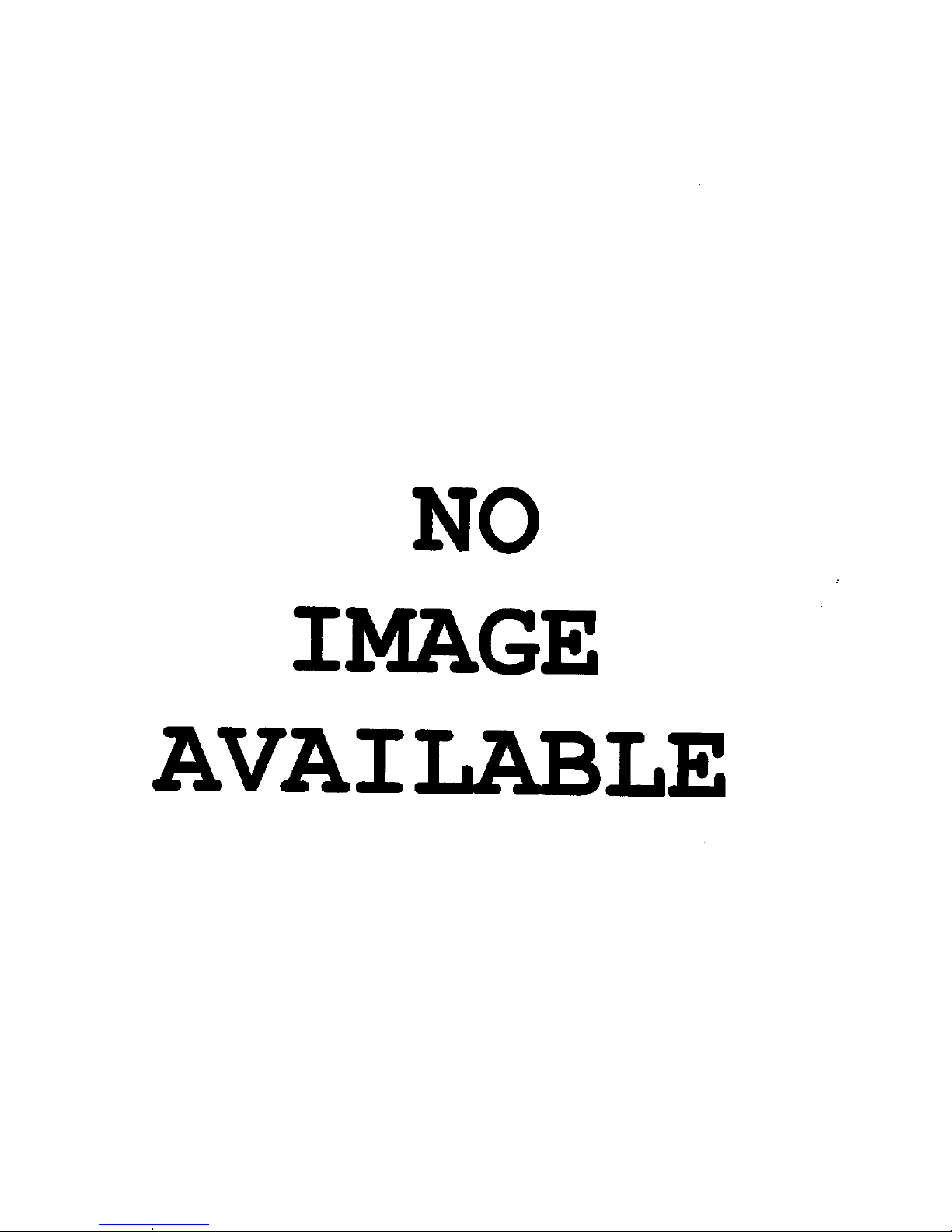
NO
IMAGE
AVAI
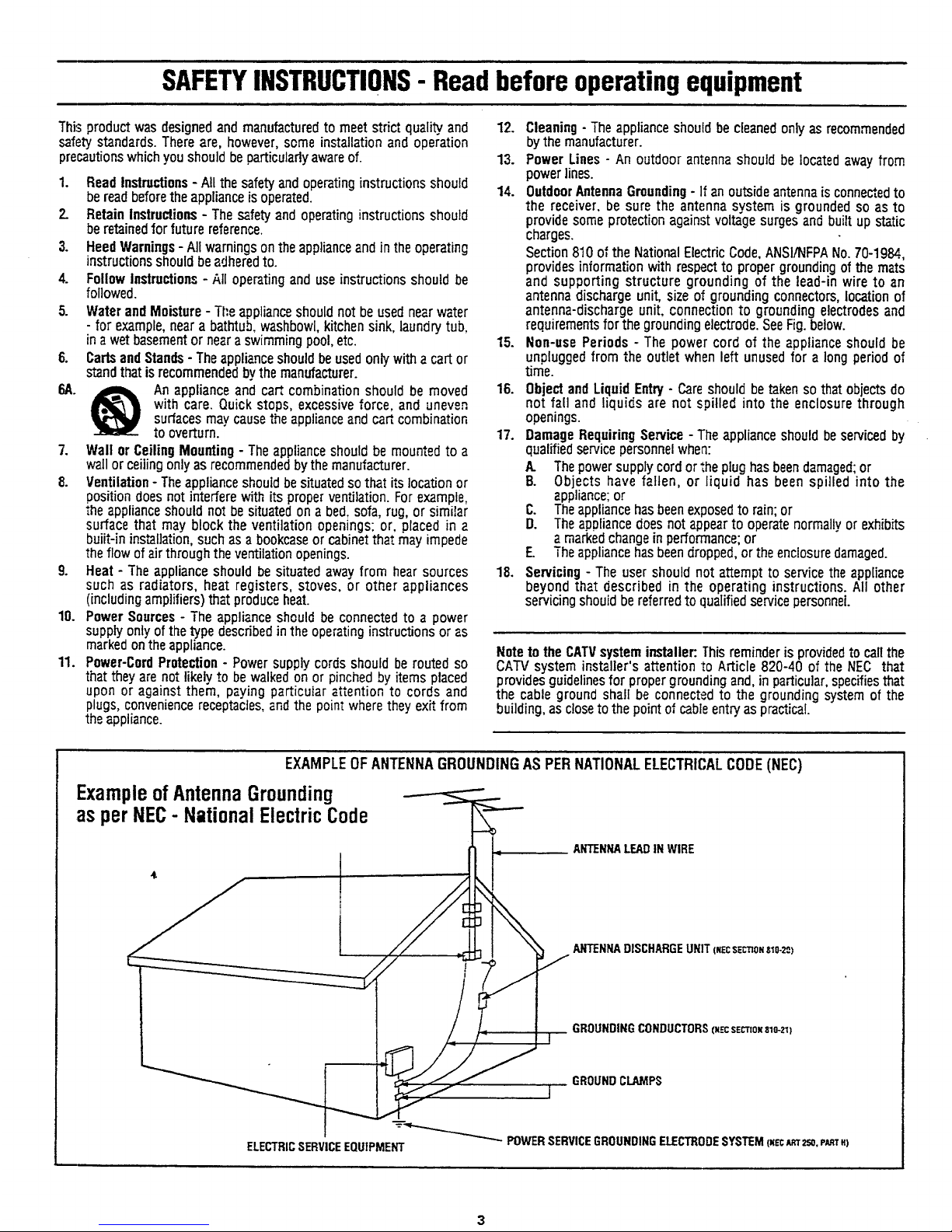
SAFETYINSTRUCTIONS- Readbeforeoperatingequipment
This product was designedand manufactured to meet strict quality,and
safety standards. There are, however, some installation and operation
precautionswhich you should be particularly awareof.
1. Read Instructions - All the safety and operating instructions should
be read beforethe appliance isoperated.
2. Retain Instructions - The safety and operating instructions should
be retainedfor future reference.
3. Heed Warnings- All warningson theapplianceand in the operating
instructions should beadheredto.
4. Follow Instructions - All operating and use instructions should be
followed.
5. Water and Moisture - Tt:e appliance should not be used near water
- for example,neara bathtub, washbowl, kitchen sink, laundry tub,
in a wet basementor neara swimming pool, etc.
6. Cartsand Stands- The applianceshould beused only witha cart or
standthat is recommended bythe manufacturer.
6A. _ An applianceand cart, combination should be moved
with care. Quick stops, excessive force, and uneven
surfaces may cause the appliance and cart combination
to overturn.
7. Wall or Ceiling Mounting - The applianceshould be mounted to a
wall or ceiling only as recommended by the manufacturer.
8. Ventilation- Theappliance should besituated so that itslocation or
position does not interfere with its proper ventilation. For example,
the appliance should not be situated on a bed, sofa, rug, or simitar
surface that may block the ventilation openings; or, placed in a
built-in installation, such as a bookcaseor cabinet thatmay impede
the flow of air through the ventilation openings.
9. Heat - The appliance should be situated away from hear sources
such as radiators, heat registers, stoves, or other appliances
(including amplifiers) that produce heat.
10. Power Sources - The appliance should be connected to a power
supply only of the typedescribed in the operating instructions or as
markedon theappliance.
11. Power-Cord Protection - Power supply cords should be routed so
that they are not likely to be walked on or pinched by items placed
upon or against them, paying particuiar attention to cords and
plugs, convenience receptacles, and the point where they exit from
the appliance.
12. Cleaning- The appliance should be cleaned only as recommended
bythe manufacturer.
13. Power Lines - An outdoor antenna should be located away from
power lines.
14. OutdoorAntennaGrounding- If an outside antenna is conne_ed to
the receiver, be sure the antenna system is grounded so as to
provide some protection against voltage surges and built up static
charges.
Section 810 of the NationalElectric Code,ANSI/NFPANo.70-1984,
provides informationwith respect to proper grounding of the mats
and supporting structure grounding of the lead-in wire to an
antenna discharge unit, size of grounding connectors,location of
antenna-discharge unit. connection to grounding electrodes and
requirements for the grounding electrode. See Fig. below.
15. Non-use Periods - The power cord of the appliance should be
unplugged from the outlet when left unused for a long period of
time.
16. Object and Liquid Entry - Care should be taken so that objects do
not fall and liquids are not spilled into the enclosure through
openings.
17. Damage Requiring Service - The appliance should be serviced by
qualified service personnel when:
A. The power supply cord or theplug has beendamaged;or
B. Objects have fallen, or liquid has been spilled into the
appliance;or
C. Theappliance has been exposedto rain; or
D. The appliance does not appear to operate normally or exhibits
amarkedchange in performance;or
E The appliance hasbeen dropped, orthe enclosuredamaged.
18. Servicing - The user should not attempt to service the appliance
beyond that described in the operating instructions. All other
servicing shouid be referred to qualified service personnel.
NotetotheCATVsysteminstaller:Thisreminderisprovidedto callthe
CATVsysteminstallersattention1oArticle 820-40 of theNEC that
providesguidelinesfor propergroundingand,inparticular,specifiesthat
the cable ground shall be connectedto the groundingsystemof the
building,asclosetothepointof cableentryaspractical.
EXAMPLE OF ANTENNA GROUNDING AS PER NATIONAL ELECTRICAL CODE (NEC)
ExampleofAntennaGrounding
as perNEC- National ElectricCode
ANTENNALEADINWIRE
ANTENNADISCHARGEUNIT(NECSet.ONs_O-_)
GROUNDINGCONDUCTORS(_ SE_tOealo-Zlt
GROUNDCLAMPS
]
---'-__ POWERSERVICEGROUNDINGELECTRODESYSTEM(N{c_z,Jo,PARTH)
ELECTRICSERVICEEQUIPMENT
3
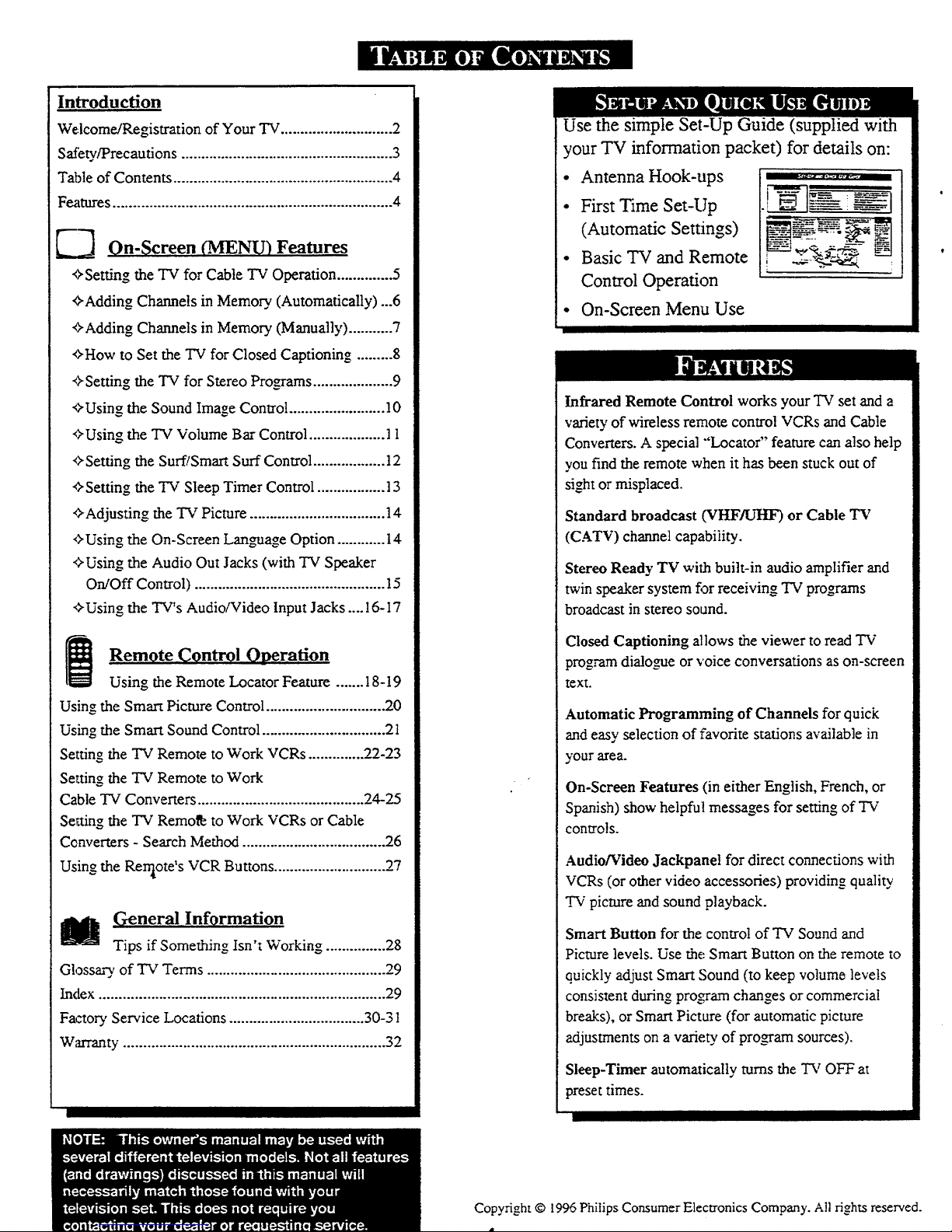
Introduction
Welcome/Registration of Your TV ............................ 2
Satety/Precautions ..................................................... 3
Table of Contents ....................................................... 4
Features ...................................................................... 4
On-Screen (MENU) Features
+Setting the TV for Cable TV Operation .............. 5
+Adding Channels in Memory. (Automatically) ...6
+Adding Channels in Memory (Manually) ........... 7
+How to Set the "IVfor Closed Captioning ......... 8
+Setting the TV for Stereo Programs .................... 9
+Using the Sound Image Control ........................ 10
,:'Using the TV Volume Bar Control ................... 11
,:-Setting the Surf/Smart Surf Control .................. 12
+Setting the "IV Sleep Timer Control ................. 13
+Adjusting the T_' Picture .................................. 14
+ Using the On-Screen Language Option ............ 14
+Using the Audio Out Jacks (with TV Speaker
On/Off Control) ................................................ 15
+Using the TV's Audio/Video Input Jacks .... 16-17
Remote Control Oaeration
Using the Remote Locator Feature ....... 18-19
Using the Smart Picture Control .............................. 20
Using the Smart Sound Control ............................... 21
Setting the T'v" Remote to Work VCRs .............. 22-23
Setting the TV Remote to Work
Cable "IV Converters .......................................... 24-25
Setting the TV Remofe to Work VCRs or Cable
Converters - Search Method .................................... 26
Using the Rerrlote's VCR Buttons ............................ 27
M C.reneral Information
Tips if Something Isn't Working ............... 28
Glossary of TV Terms ............................................. 29
Index ........................................................................ 29
Factor 3' Service Locations .................................. 30-3 !
Warranty .................................................................. 32
Use the simple Set-Up Guide (supplied with
your TV information packet) for details on:
• Antenna Hook-ups
• First Time Set-Up
(Automatic Settings)
• Basic TV and Remote
Control Operation
• On-Screen Menu Use
Infrared Remote Control works your TV set and a
variety of wireless remote control VCRs and Cable
Converters. A special "'Locator" feature can also help
you find the remote when it has been stuck out of
sight or misplaced.
Standard broadcast (VHF/UItF) or Cable TV
(CATV) channel capability.
Stereo Ready TV with built-in audio amplifier and
twin speaker system for receiving TV programs
broadcast in stereo sound.
Closed Captioning allows the viewer to read "iv"
program dialogue or voice conversations as on-screen
text.
Automatic Programming of Channels for quick
and easy selection of favorite stations available in
your area.
On-Screen Features (in either English, French, or
Spanish) show helpful messages for setting of TV
controls.
Audio/Video Jackpanel for direct connections with
VCRs (or other video accessories) providing quality
TV picture and sound playback.
Smart Button for the contro! of TV Sound and
Picture levels. Use the Smart Button on the remote to
quickly adjust Smart Sound (to keep volume levels
consistent during program changes or commercial
breaks), or Smart Picture (for automatic picture
adjustments on a variety of pro_am sources).
Sleep-Timer automatically turns the TV OFF at
preset times.
Copyright © 1996 Phitips Consumer Electronics Company. All rights reserved.
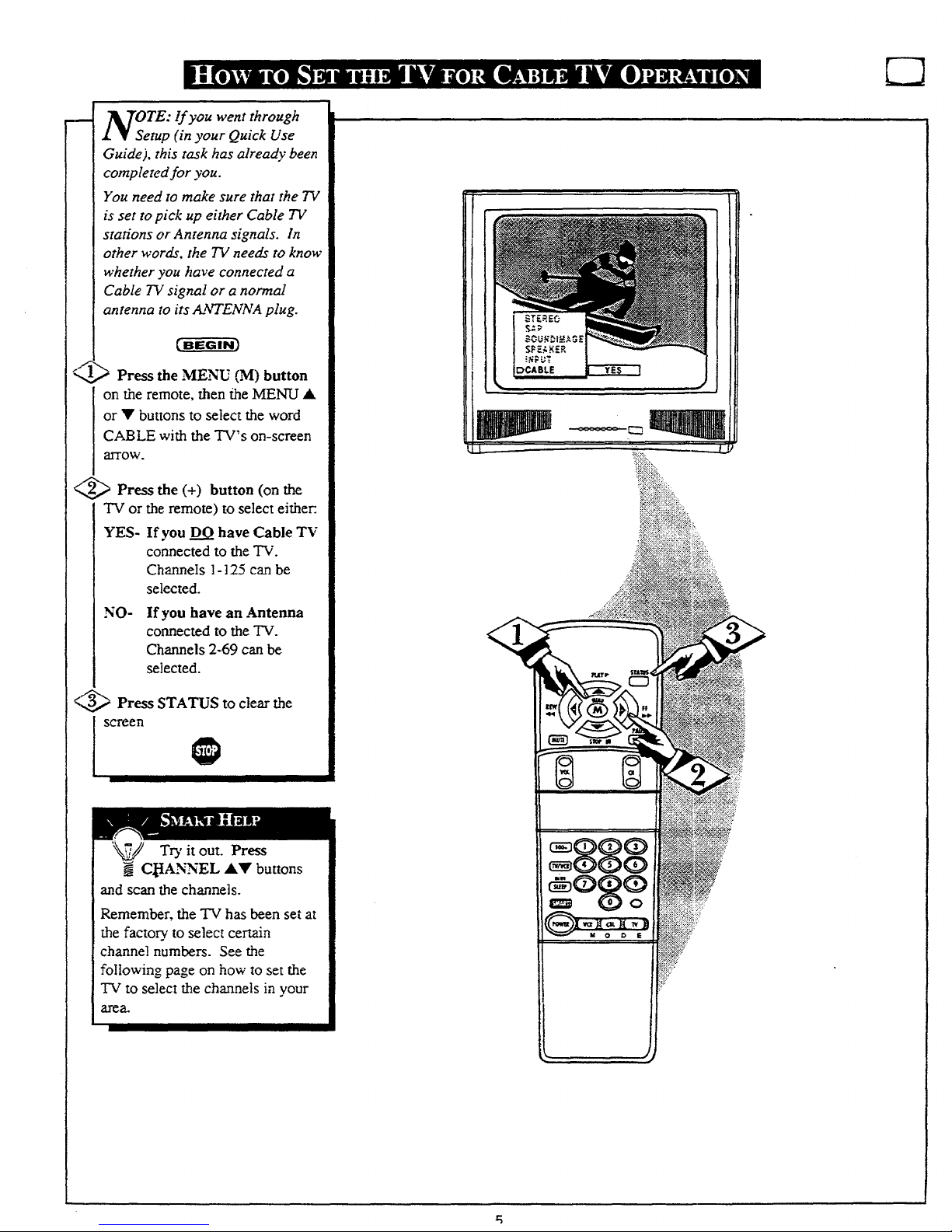
TOrE:llyouwen,through
[ .L • Setup (in your Quick Use
[ Guide), this task has already been
compteted for you.
| You need to make sure that the TV
] is set to pick up either Cable TV
[ stations or Antenna signals. In
[ other words, the 73/needs to know
| whether you have connected a
[ Cable TV signal or a normal
[ antenna to i_NA plug.
'-,_ Press the MENU (M) button
on the remote, then/.he MENU •
or • buttons to select the word
CABLE with the TV's on-screen
arrow.
%_ Press the (+) button (on the
TV or the remote) to select either.
YES- If you DO have Cable TV
connected to the TV.
Channels 1-125 can be
selected.
NO- If you have an Antenna
connected to the TV.
Channels 2-69 can be
selected.
<,,_ Press STATUS to clear the
Try it out. Press
CttANNEL •• buttons
and scan the channels.
Remember, the TV has been set at
the factory, to select certain
channel numbers. See the
following page on how to set the
"IV to select the channels in your
area.
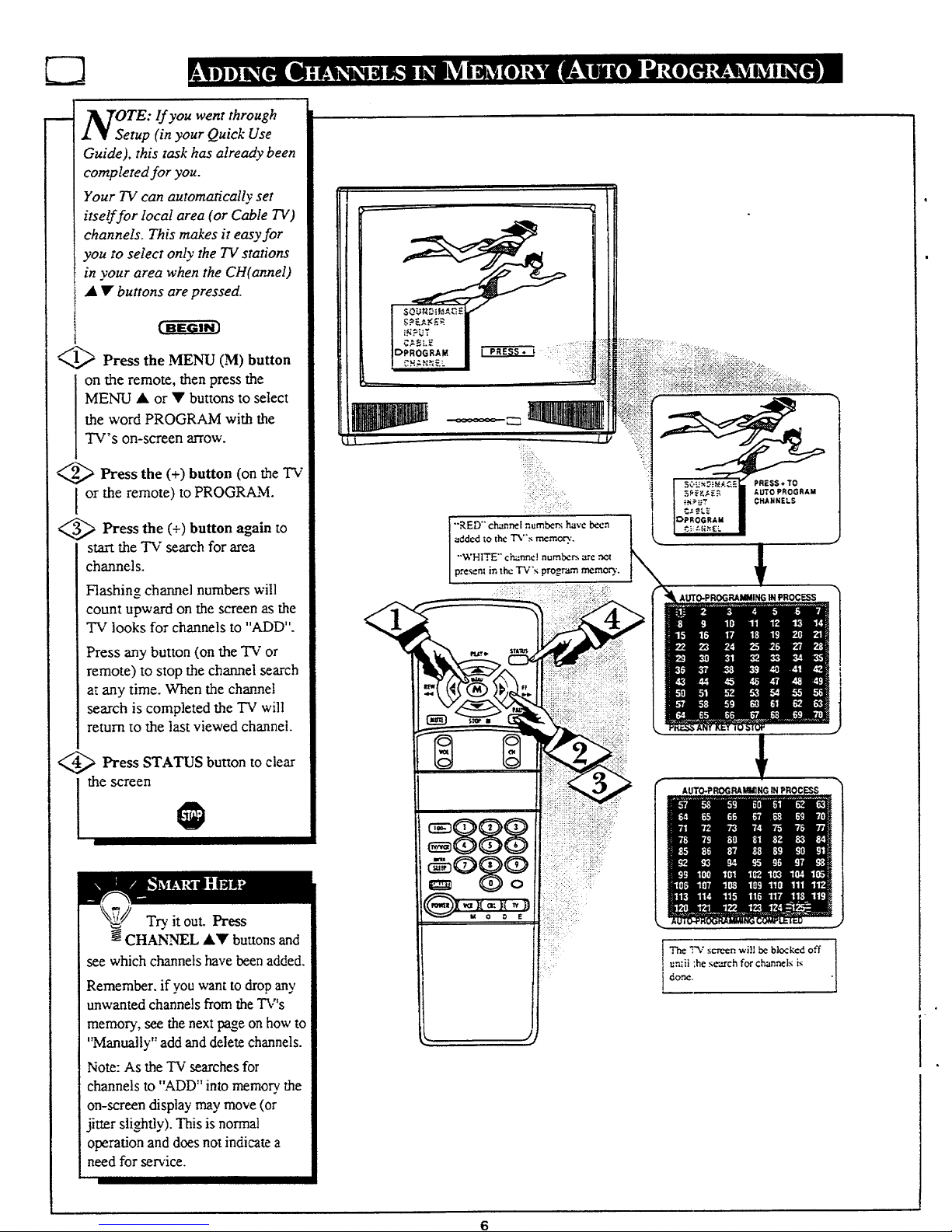
OseTE: If you went through
tup (in your Quick Use
Guide), this task has already been
completed for you.
Your TV can automatically set
itself for local area (or Cable TV)
channels. This makes it easy for
you to select only the TV stations
in your area when the CH(annel)
• Y buttons are pressed.
j<;.....
<,_,,> Press the MENU (M) button
on the remote, then press the
MENU • or • buttons to select
the word PROGRAM with the
TV's on-screen arrow.
_2_ Press the (+) button (on
the T'V
or the remote) to PROGRAM.
___ Press the (+) button to
again
start the TV search for area
channels.
Flashing channel numbers will
count upward on the screen as the
TV looks for channels to "ADD".
Press any button (on the TV or
remote) to stop the channel search
a,:any time. When the channel
search is completed the TV will
return to the last viewed channel.
_,, Press STATUS button to clear
l the screen
TL it out. Press
CHANNEL AY buttons and
see which channels have been added.
Remember. if you want to drop any
unwanted channels from the TV's
memoD', see the next page on how to
"Manually" add and delete channels.
Note: As the TV searches for
channels to "ADD" into memory"the
on-screen display may move (or
jitter slightly). This is normal
operation and does not indicate a
need for service.
"'RED" channel ,numbers have been
added to the TV+s rnemor).'.
"'WHITE" channe! numbers arc ,",,m
ptesenl it, the TV's program memo,')'.
!
!
L
AUTO..PRO_RAMMING IN PROCESS
AUTO-PROGRAMMING IH PROCESS
J The T%: screen will be blocked off J
i undi _he se'_ch for chan_ls is
[
j done.
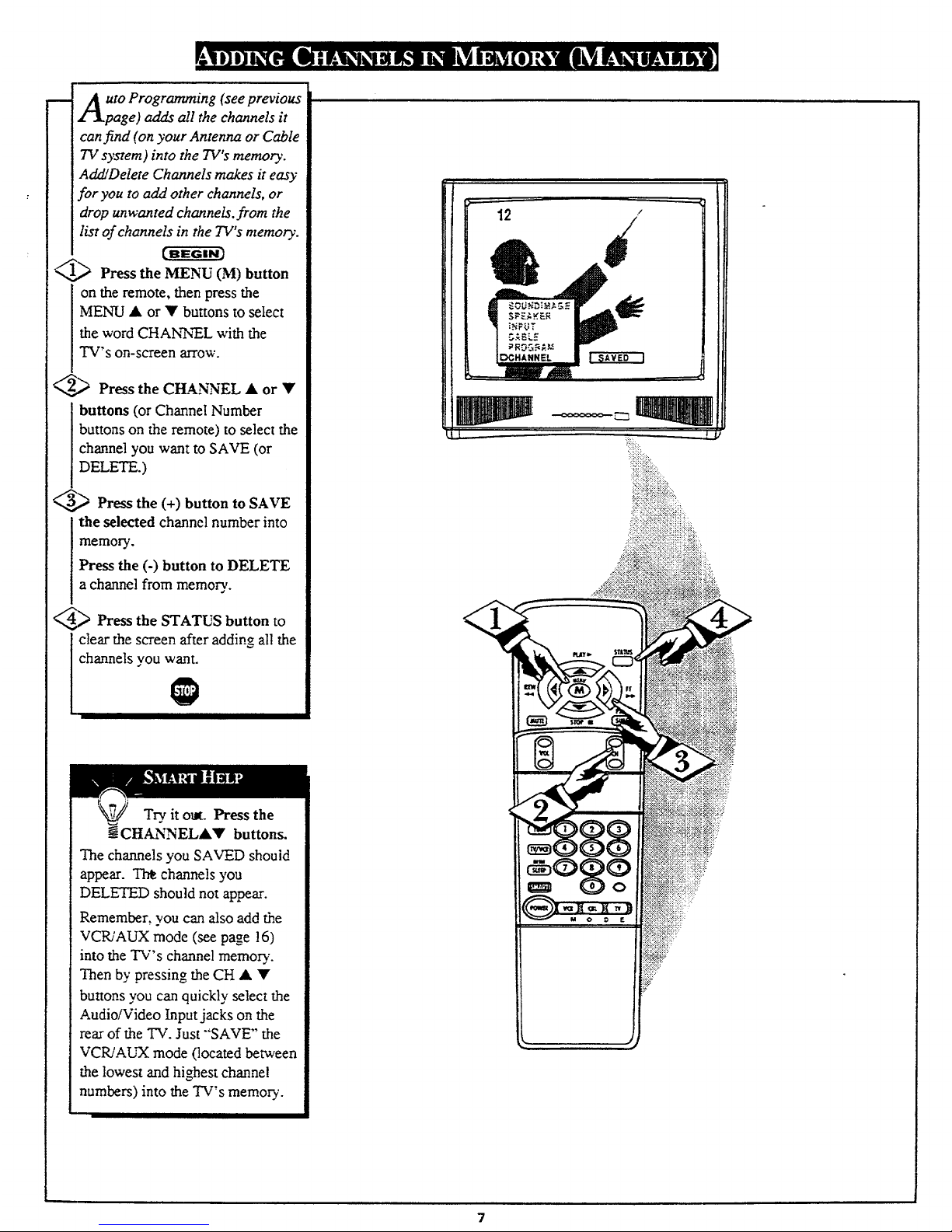
-- Auto Programming (see previous
Zlpage) adds all the channels it
can find (on your Antenna or Cable
TV system) into the TV's memory.
Add/Delete Channels makes it easy
for you to add other channels, or
drop unwanted channels, from the
list of channels in the TV's memo_'.
"/1,_ Press the MENU (M) button
on the remote, then press the
MENU • or • buttons to select
the word CHAN.'NEL with the
TV's on-screen arrow.
_,_ Press the CHANNEL • or •
buttons (or Channel Number
buttons on the remote) to select the
channel you want to SAVE (or
DELETE.)
_,_ Press the (+) button to SAVE
the selected channel number into
memory.
Press the (-) button to DELETE
a channel from memory..
_) Press the STATUS button to
clear the screen after adding all the
channels you want.
Try it ore. Press the
_ CHANNEL•• buttons.
The channels you SAVED should
appear. Th_ channels you
DELETED should not appear.
Remember, you can also add the
VC_'AUX mode (see page !6)
into the TV's channel memory'.
Then by pressing the CH • •
buttons you can quickly select the
Audio/Video Input jacks on the
rear of the "IV. Just "'SAVE" the
VCP,/AUX mode (located between
the lowest and highest channe!
numbers) into the TV's memory.
U
7
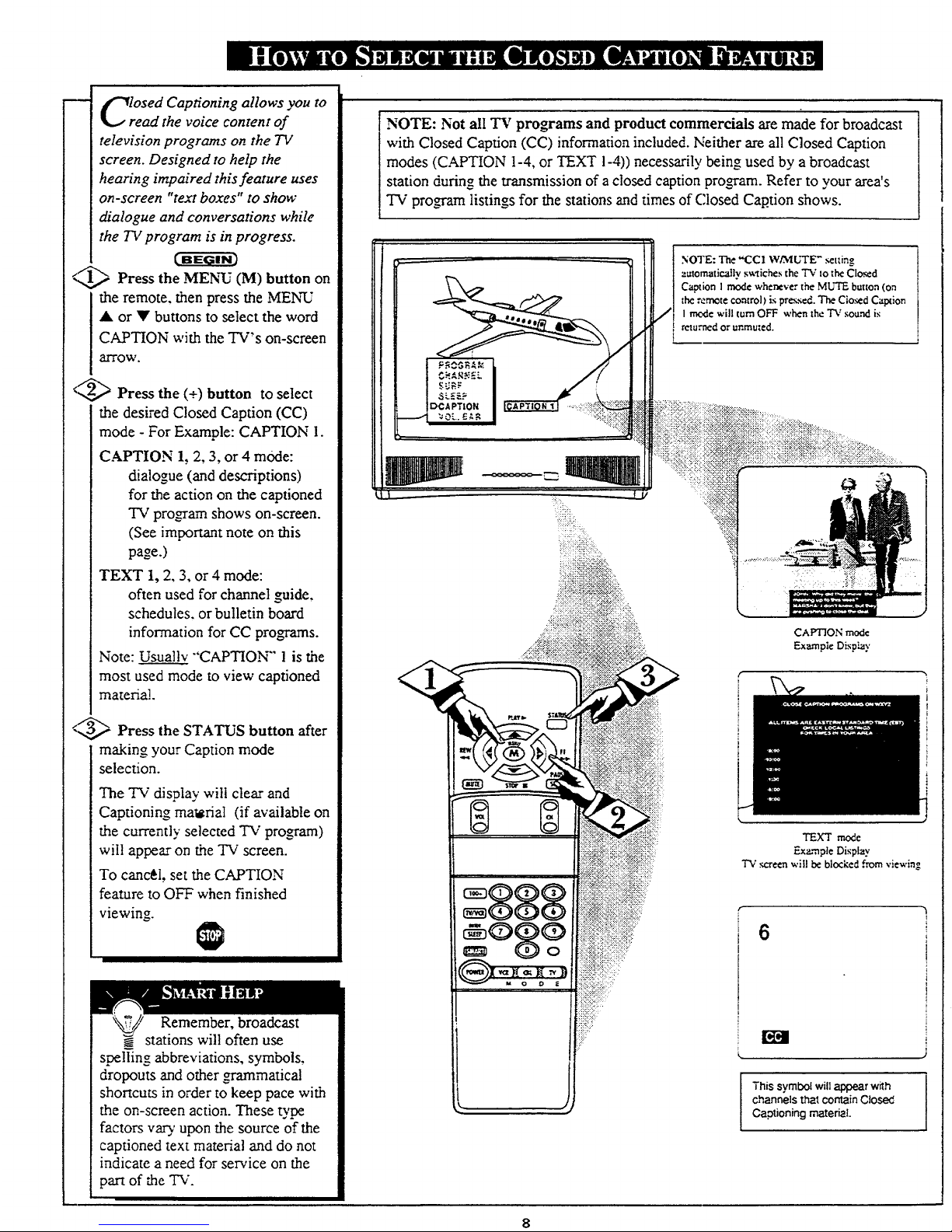
OSed Captioning allows you to
ad the voice content of
television programs on the TV
screen. Designed to help the
hearing impaired this feature uses
on-screen "text boxes" to show
dialogue and conversations while
the TV program is in progress.
_,_ Press the MENU (M) button on
the remote, then press the MENU
• or • buttons to select the word
CAPTION with the TV's on-screen
arrOW.
_z,,_ Press the (+) button to select
the desired Closed Caption (CC)
mode - For Example: CAPTION I.
CAPTION 1, 2, 3, or 4 mode:
dialogue (and descriptions)
for the action on the captioned
TV pro_am shows on-screen.
(See important note on this
page.)
TEXT 1, 2, 3, or 4 mode:
often used for channel guide,
schedules, or bulletin board
information for CC programs.
Note: Usually "'CAPTION" 1 is the
most used mode to view captioned
material.
A
"-_,,_ Press the STATUS button after
making your Caption mode
selection.
The TV display will cle_,- and
Captioning ma_rial (if available on
the currently selected TV program)
wii! appear on fineTV screen.
To cancel, set the CAPTION
feature to OFF when finished
viewing.
Remember, broadcast
stations will often use
spelling abbreviations, symbols,
dropouts and other grammatical
shortcuts in order to keep pace with
the on-screen action. These tyw
factors var), upon the source of the
captioned text material and do not
indicate a need for service on the
part of _e TV.
NOTE: Not all TV programs and product commercials are made for broadcast
with Closed Caption (CC) information included. Neither are all Closed Caption
modes (CAPTION 1-4, or TEXT 1-4)) necessarily being used by a broadcast
station during the transmission of a closed caption progam. Refer to your area's
TV pro_am listings for the stations and times of Closed Cap.tion shows.
'i_!ii_iiii!i!ili_iiii.liiiiiii_._.
I
/J] NOTE: The "CC1 W/MUTE" _tfing
automatically swtiches the TV io the Closed
Caption I mode whenever the MUTE button (on
_he remote control) is pressed. The Cloud Caption
I rr',c,d¢will turn OFF when the TV sound is
I returnedor unmuted.
CAPTION mode
Example Dispiay
k
TEXT mode
Ex_'n, pie Display
q'_" xcreen will be blocked from viewing
6
This symbol will appear with
channels that contain Closed
Captioning materia!.
8
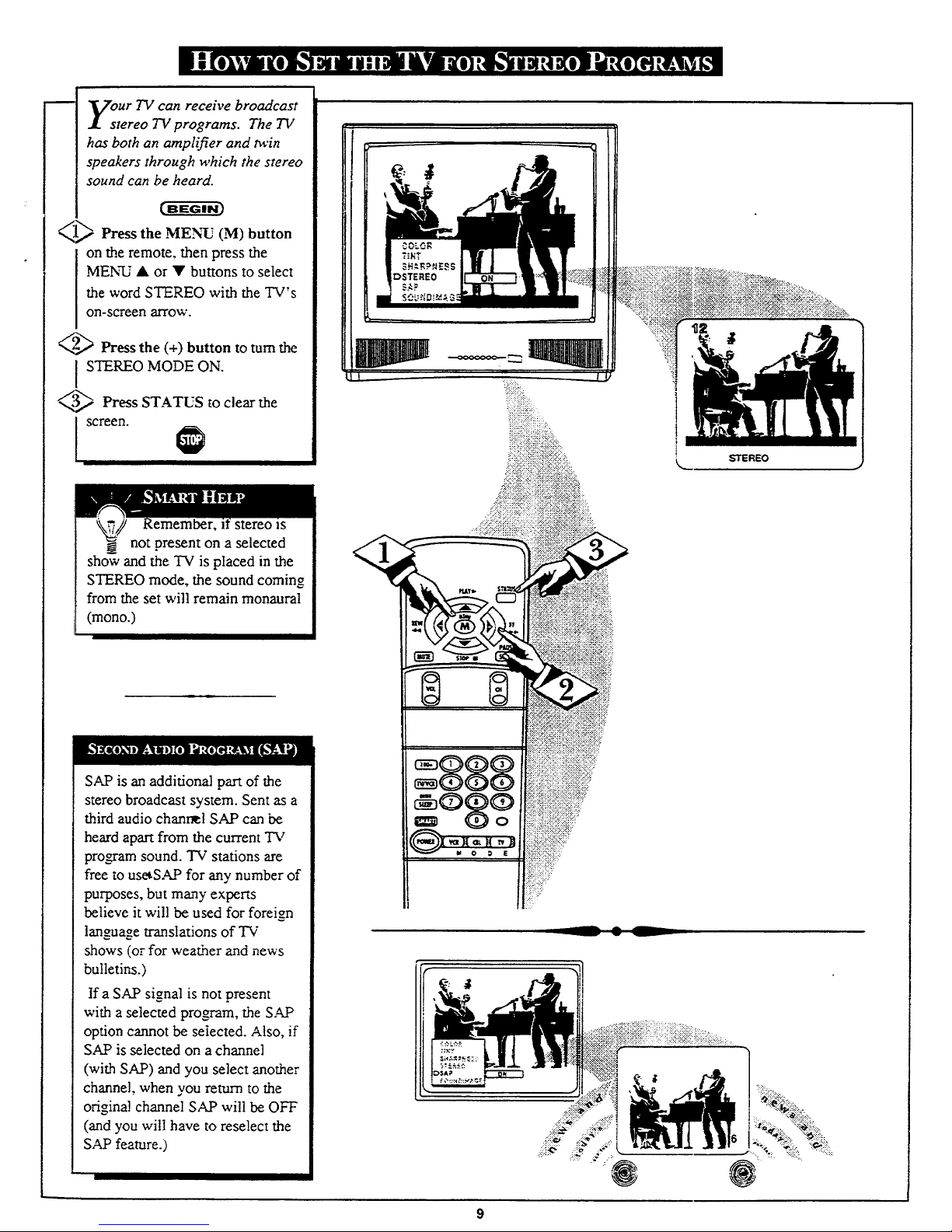
our TV can receive broadcast
tereo TV programs. The TV
has both an amplifier and twin
speakers through which the stereo
sound can be heard.
<_ Press the MENU (M) button
on the remote, then press the
MENU • or • buttons to select
the word STEREO with the TV's
on-screen arrow.
_,_ Press the (+) button to turn the
STEREO MODE ON.
4> Press STATUS to clear the
screen.
',emember, stereo is
not present on a selected
sho_vand the "IV is placed in the
STEREO mode, the sound coming
from the set will remain monaural
(mono.)
SAP is an additional part of the
stereo broadcast system. Sent as a
third audio chanr_l SAP can be
heard apart from the current TV
program sound. TV stations are
free to usetSAP for any number of
purposes, but many experts
believe it will be used for foreign
language translations of TV
shows (or for weather and news
bulletins.)
If a SAP signal is not present
with a selected program, the SAP
option cannot be selected. Also, if
SAP is selected on achannel
(with SAP) and you select another
channel, when you return to the
origina! channel SAP will be OFF
(and you will have to reselect the
SAP feature.)
STEREO
9
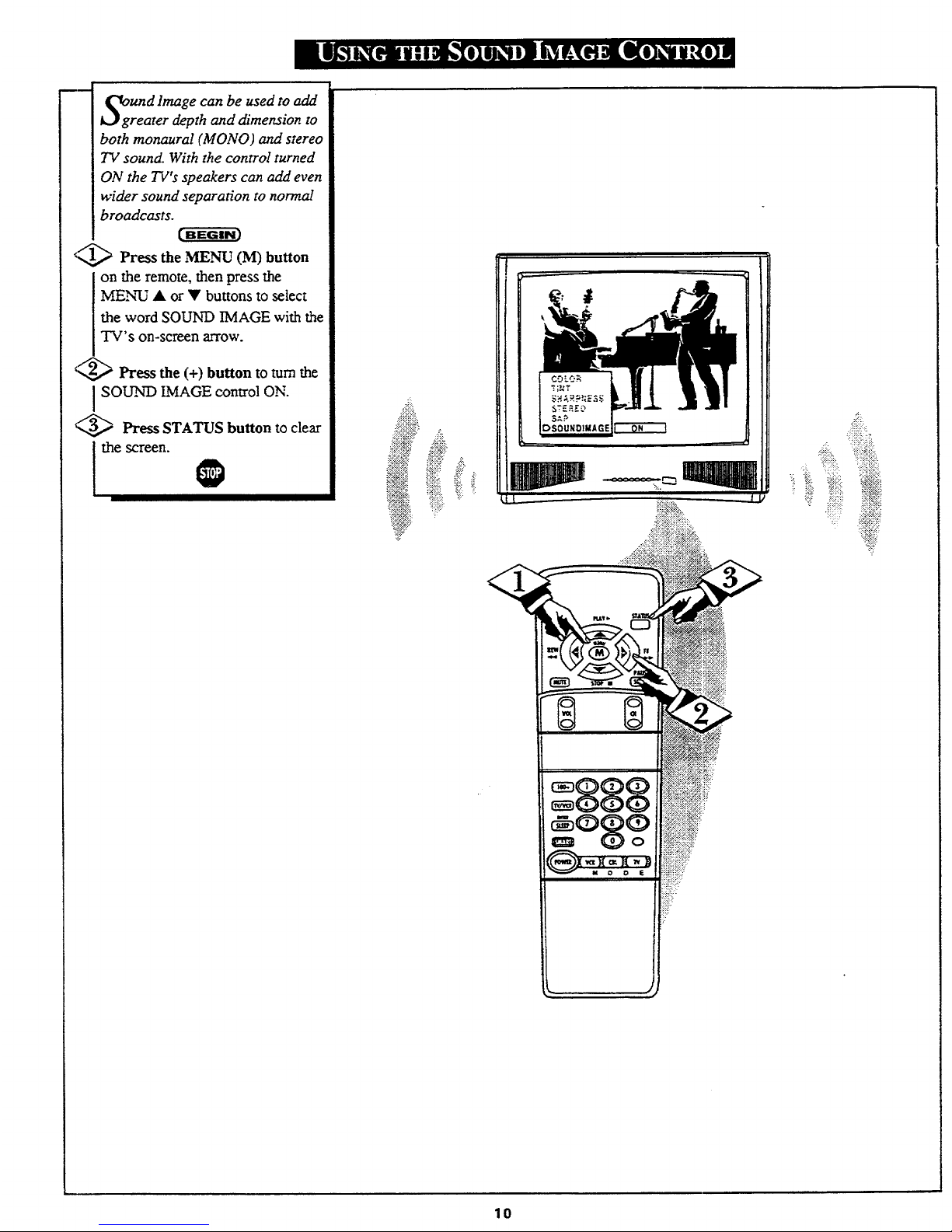
mm
Und Image can be used to add
rearer depth and dimension to
both monaural (MONO) and stereo
TV sound. With the control turned
ON the TV's speakers can add even
wider sound separation to normal
broadcasts.
,I,Q,_ Press the MENU (M) button
on the remote, then press the
ME.N_U• or • buttons to select
the word SOUND IMAGE with the
TV's on-screen arrow.
€,,_ Press the (+) button to turn the
SOUN'D IMAGE control ON.
€,,,_ Press STATUS button to clear
the screen.
:iL
_!_!ziii:i:i;
iil
lO
