Page 1
Color Television
Owner's Manual
Page 2
Once your MAGNAVOX purchase is registered, you're etJgible _o t_ceiw, all the privileges o'[ owning cJ MAGNAVOX
product. So complete and return the Warranty Registration Card enclosed with your purchase at once. And take
advantage of these important benefits.
• Warrantyj
Verification
Registering your product within
10 days confirms your right to
maximum protection under the
terms and conditions of your
MAGNAVOX warranty.
,Ownerj
Confirmation
Your completed Warranty
Registration Card serves as
verification of ownership in the
event of product theft or loss.
.Model/
Registration
Returning your Warranty Registration
• Card right away guarantees you'll
i:receive all the information and special
offers which you qualify for as the
owner of your model.
Congratulations on your purchase, and
welcome to the "family!" __VOX
Dear MAGNAVOX product owner: Smart. Very smart. _
Thank you for your confidence in MAGNAVOX. You've selected one of the best-built, best-backed products
available today. And we'll do everything in our power to keep you happy with your purchase for many years to come.
As a member of the MAGNAVOX "family," you're entitled to protection by one of the most comprehensive warranties and outstanding
service networks in the industry.
What's more, your purchase guarantees you'll receive all the information and special offers for which you qualify, plus easy access to
accessories from our convenient home shopping network.
And most importantly you can count on our uncompromising commitment to your total satisfaction.
All of this is our way of saying welcome-and thanks for investing in a MAGNAVOX product.
Sincerely,
_---___ P.S. Remember, to get the most from your
Robert Minkhorst Warranty Registration Card within 10 days.
President and Chief Executive Officer So please mail it to us right now!
For Customer Use
Enter below the Serial No. which is located on the rear of the cabinet. Retain this information for future reference.
Model No. Serial No.
Know these
safetysymbols
CAUT1ON: TO REDUCE THE RISK OF ELECTRIC SHOCK, OO NOT
REMOVE COVER (OR BACK]. NO USER-SERVICEABLE PARTS
INSlOE. REFER SEL_IV_INO TO OUALIFIED SERV1C£ PERSONNEL.
A This "bolt of lightning" indicates uninsulated material within your unit may cause an electrical shock.
For the safety of everyone in your household, please do not remove product covering.
_The '*exclamation point" calls attention to features for which you should read the enclosed literature
closely to prevent operating and maintenance problems.
WARNING: TO PREVENT FIRE OR SHOCK HAZARD, DO NOT EXPOSE THIS EQUIPMENT TO RAIN
OR MOISTURE.
CAUTION: To prevent electric shock, match wide blade of plug to wide slot, and fully insert.
ATTENTION: Pour _viter les chocs _lectriques, introduire la lame la plus large de la fiche dans la borne
correspondante de la prise et pousser jusqu'au fond.
MAGNAVOX product, you must return your
Page 3
SAFETY INSTRUCTIONS - Read before operating equipment
This product was designed and manufactured to meet strict quality and
safety standards. There are, however, some installation and operation
precautions which you should be particularly aware of.
1. Read Instructions - All the safety and operating instructions should
be read before the appliance is operated.
2. Retain Instructions - The safety and operating instructions should
be retained for future reference.
3. Heed Warnings - All warnings on the appliance and in the operating
instructions should be adhered to.
4. Follow Instructions - All operating and use instructions should be
followed.
5. Water and Moisture - Tl_e appliance should not be used near water
- for example, near a bathtub, washbowl, kitchen sink, laundry tub,
in a wet basement or near a swimming pool, etc.
6. Carts and Stands - The appliance should be used only with a cart or
stand that is recommended by the manufacturer.
6A. _ An appliance and cart combination should be moved
with care. Quick stops, excessive force, and uneven
surfaces may cause the appliance and cart combination
to overturn.
7. Wall or Ceiling Mounting - The appliance should be mounted to a
wall or ceiling only as recommended by the manufacturer.
8. Ventilation - The appliance should be situated so that its location or
position does not interfere with its proper ventilation. For example,
the appliance should not be situated on a bed, sofa, rug, or similar
surface that may block the ventilation openings; or, placed in a
built-in installation, such as a bookcase or cabinet that may impede
the flow of air through the ventilation openings.
9. Heat - The appliance should be situated away from hear sources
such as radiators, heat registers, stoves, or other appliances
(including amplifiers) that produce heat.
10. Power Sources - The appliance should be connected to a power
supply only of the type described in the operating instructions or as
marked on the appliance.
11. Power-Cord Protection - Power supply cords should be routed so
that they are not likely to be walked on or pinched by items placed
upon or against them, paying particular attention to cords and
plugs, convenience receptacles, and the point where they exit from
the appliance.
12. Cleaning - The appliance should be cleaned only as recommended
by the manufacturer.
13. Power Lines - An outdoor antenna should be located away from
power lines.
14. Outdoor Antenna Grounding - If an outside antenna is connected to
the receiver, be sure the antenna system is grounded so as to
provide some protection against voltage surges and built up static
charges.
Section 810 of the National Electric Code, ANSI/NFPA No. 70-1984,
provides information with respect to proper grounding of the mats
and supporting structure grounding of the lead-in wire to an
antenna discharge unit, size of grounding connectors, location of
antenna-discharge unit, connection to grounding electrodes and
requirements for the grounding electrode. See Fig. below.
15. Non-use Periods - The power cord of the appliance should be
unplugged from the outlet when left unused for a long period of
time.
18. Object and Liquid Entry - Care should be taken so that objects do
not fall and liquids are not spilled into the enclosure through
openings.
17. Damage Requiring Service - The appliance should be serviced by
qualified service personnel when:
A. The power supply cord or the plug has been damaged; or
B. Objects have fallen, or liquid has been spilled into the
appliance; or
C. The appliance has been exposed to rain; or
D. The appliance does not appear to operate normally or exhibits
a marked change in performance; or
E. The appliance has been dropped, or the enclosure damaged.
18. Servicing - The user should not attempt to service the appliance
beyond that described in the operating instructions. All other
servicing should be referred to qualified service personnel.
Note to the CATV syslem installer: This reminder is provided to call the
CATV system installer's attention to Article 820-40 of the NEC that
provides guidelines for proper grounding and, in particular, specifies that
the cable ground shall be connected to the grounding system of the
building, as close to the point of cable entry as practical.
EXAMPLE OF ANTENNA GROUNDING AS PER NATIONAL ELECTRICAL CODE (NEC)
Example of Antenna Grounding
as per NEC - National Electric Code
ELECTRIC SERVICE EQUIPMENT
ANTENNA LEAD IN WIRE
ANTENNA DISCHARGE UNIT (NEC SECTION 810-20)
GROUNDING CONDUCTORS (NEC SECTION 810-21)
GROUND CLAMPS
-----_ _ POWER SERVICE GROUNDING ELECTRODE SYSTEM (NEC ART 250, PART H)
MAC3964
3
Page 4
Introduction
Welcome/Registration ol Your TV ............................ 2
Safety/Precautions ..................................................... 3
Table of Contents ....................................................... 4
Features ...................................................................... 4
Hooking Up Your TV ................................................ 5
Basic TV and Remote Control Operation .................. 6
How to Use the First Time Set-Up Control ............... 7
'--'IOn-Screen (MENU) Features
<>Setting the TV fi)r Cable TV Operation .............. 8
_.Adding Channels in Memory (Automatically)...9
"<>'Adding Channels in Memory (Manually) ......... 10
_'How to Set the TV for Closed Captioning ... .... I 1
"_ Setting the TV for Stereo Programs .................. 12
._Using the TV Volume Bar Control ................... 13
"_Using the Sound Image Control ....................... 13
_'Setting the TV Sleep Timer Control ................. 14
• _ Adjusting the TV Picture Controls ................... 15
_'Using the On-Screen Language Option ............ 15
"_'Using the Audio Out Jacks (with TV Speaker
On/Off Control) ............................................... 16
"#'Using the TV's Audio/Video Input Jacks ......... 17
Remote Control Operation
Using the Remote (TV and VCR) .......... 18-19
Using Smart Picture Control ....................... 20
Using Smart Sound Control ..................................... 20
Using Smart Surf Control and Surf Button .............. 2 i
Setting the TV Remote to Work VCRs .............. 22-23
Setting the TV Remote to Work
Cable TV Converters .......................................... 24-25
Setting the TV Remote to Work VCRs or Cable
Converters - Search Method .................................... 26
U General Information
Tips if Something lsn't Working ............... 27
Glossary of TV Terms ............................................. 28
Index ........................................................................ 28
Factory Service Locations .................................. 29-30
Warranty .................................................................. 3 I
Accessories .............................................................. 32
Infrared Remote Control which works your TV sol
and a variety of wireless remote control VCRs and
Cable Converters.
Standard Broadcast (VHF/UHF) or Cable TV
(CATV) channel capability.
Stereo Ready TV with built-in audio amplifier and
twin speaker system for receiving TV programs
broadcast in stereo sound.
Closed Captioning which allows the viewer to read
TV program dialogue or voice conversations as on-
screen text.
Automatic Programming of Channels for quick
and easy selection of favorite stations available in
your area.
On-Screen Features (in either English, French, or
Spanish) which show helpful messages for setting of
TV controls.
Audio/Video Jackpanel ['or direct connections with
VCRs (or other video accessories) t'or quality TV
picture and sound playback.
Smart Button for the control of TV Sound and
Picture levels. Use the Smart Button on the remote to
quickly adjust Smart Sound (to keep volume levels
consistent during program changes or commercial
breaks); Smart Picture (for automatic picture
adjustments on a variety of program sources); and
Smart Surf (for quick one button channel selection of
up to 10 of your favorite channels).
Sleep-Timer whi9h automatically turns the TV OFF
at preset times.
Feature Demonstration Mode Preview. Press the
Volume • and Channel • buttons on the TV at the
same time to begin a series of message,_ that describe
the use and benefit of your TV's features. To Cancel
the demonstration, press any button on the front of
the TV and follow the on-screen instructions.
Copyright © 1990 Philips Consumer Electronics Company. All rights reserved.
4
Page 5
ur Cable IV input
nto your home may be
a single (75 ohm) cable, or
a Converter Box
installation. In either case
the connection to the TV is
very easy. Just put the
threaded end of the cable
signal to the TV's antenna
plug and screw it down
tight.
your Cable TV
signal is a single round cable
(75 ohm) then you're ready to
connect to the TV.
If you have a Cable TV
Converter Box:
Connect the Cable TV signal to
the Cable Signal IN(put) plug
on the Converter.
Cable TV Company
Cable TV Converter
_ Connect Cable TV cable
to ANTENNA plug on the TV.
If you have a Converter Box:
Connect the OUT(put) plug on
the Converter to the ANTENNA
plug on the TV.
Cable TV Signal Input
Box Connection
Remcnlber,
set the TV for
the type signal
you've just connected
(see page 7).
To select only the
numbers on your
Cable Sysetm see
"Auto Program"
(page 9). If you use a
Cable Converter box,
set the TV to the
same channel as the
converter's CH 3/4
switch (on the rear of
the converter.)
If your antenna has a
round cable (75 ohm) on the
end, then you're ready to
combination (outdoor
or indoor) antenna
receives normal broadcast
channels 2-13 (VHF) and
14-69 (UHF). Your
connection to such an
connect it to the TV.
If your antenna has flat twin-
lead wire (300 ohm), you first
need to attach the antenna wires
to the screws on a 300 to 75
ohm adapter.
antenna is easy since there
is only one antenna plug
(75_-ohm) on the back of
your TV - and that's where
the antenna goes.
Combination VHF/UHF Antenna
(Outdoor or Indoor)
r your
[Antenna or Cable TV signal
[to the IN FROM ANT(enna)
rl'_w basic Antenna, or Iplug on the VCR.
• Cable TV, to VCR to
TV connection is shown to
the right. For more
Outdoor VHF/UHF 300 to 75_ Ohm
Antenna _ Adapter _ _
information on other
hookups (possible when
Cable Converter boxes are
included) refer to your
accessory VCR and Cable
Converter Owner's
Manual for details.
Cable TV signal
_Push the round end of the
(483521827003)
Round Cable
75ff2 Ohm
• <_ Connect the OUT TO TV
I the VCR.)
V _k. IN FltO_ ^Nx
/
" VCR
_J
adapter (or antenna) onto the
ANTENNA plug on the rear of
the TV. If the round end of the
antenna wire is threaded, screw
it down tight.
300 to 75f_
Adapter
Back of TV
plug on the VCR to the
ANTENNA plug on the TV
(connecting cable supplied with
Round Cable
75f2 Supplied with VCR
Relncnibei,
be sure to set the TV
for the type signal
you've connected (see
"SETUP" on page 7 of
this manual).
To set the TV to select
only the channel
numbers in your area
see haw to "Program"
or "Add" channels in
memory on page 9.
To order any optional
accessory contact your
dealer or call the toll-
free accessory ordering
number :
(1-800-292-6066).
[<_M Refer to the Owner's
anual included with
your VCR for other
I connections and TV/VCR
Ioperating details.
Back of TV
Page 6
Press the POWER button to
n turn the TV ON.
_ Press the VOLUME UP (A)
or DOWN (Y) button to adjust
the sound level.
<_ Press the CHANNEL UP (&)
TV channels.
I r DOWN (V) button to select
<_ Point the remote control
toward the remote sensor window
on the TV when operating the TV
with the remote.
Note: Always press two number
buttons on the remote when
selecting channels.
For example: press "0" then "6"
for channel 6.
6
:::::::::_::.:.:.:.=...
iiiiiii ii! iii!iiiiiiiiiiiiiiiiiiiiiiiiiiiiii i i i , , , , : .............
_I_ii_ii_i_iiii_i_i_iiiii_i_iii_iii!iiiiiiiiiiiiiiiiiiiiiiiiiiiiiiiiii_i_i_ ........
To load the supplied batteries
into the remote:
Io
Remove the battery
compartment lid on the
back of the remote.
2. Place the batteries (2-
AA) in the remote. Be
sure the (+) and (-) ends
of the batteries line up
correctly (inside of case is
marked.)
3. Reattach the battery lid.
RQIIIcInDcI, y_)ll Ctlli _ICSS
any button on the front of
the TV to turn the TV ON.
The tuned channel number will
always show on screen when the
TV is first turned ON (and with
channel changes). You can also
press the STATUS button (on the
remote) to see what channel the
TV is ON.
::iiiiiiii::iiiiiiiiiiiiiiiiiiiiii_ii_i_!i_;;:_i:i:i:i:_;iiiiiiiliiiiill .....
....... ..:jiiii!_iiiiiiii_iiiiiiiiiiiiiiii_:_:.-
--.:--. =========================
6
Page 7
m-
irst Time Setup automatically
takes care of some basic TV
control settings for you. Follow
the steps in this section to quickly
add area channel numbers into
the TV's memory, and set the TV
for your connected signal
(Antenna or Cable.)
<_ With SETUP control selected,
press (+) button (on the TV or
remote) to show the list of
SETUP items.
Press the CHANNEL • or •
(on the remote) to pick any of the
SETUP items listed.
<_ With SELECT LANGUAGE
control ON, press (+) button to
set the language of the TV's Menu
controls. (Either English,
Espanol/Spanish, or
Francais/French).
With AUTO CABLE
SELECT control ON, press (+)
button to automatically set the TV
to receive either Cable TV or
Antenna signals (connected at the
rear of the TV).
<_ With AUTO PROGRAM
control ON, press (+) button to
automatically add Cable system or
local area channel numbers into
the TV's memory.
is automatically ,selected when you first
plug-in your TV and press the MENU
NOTE: The "SETUP" on-screen control L
button (on the "IV or the remote.
TV set to receive Cable
TV supplied channels. PLEASE WAIT
_lr Cll AL. -- llnlL_-t- POlli_l_ ARE PRESENT
TV set to receive Antennlal/"
supplied channels. - I
I . _ G ABLAREENOHARNELSpRESENT
I l SETUP
O SELECT LANGUAGE
SETUP [
PRESS+TO
SELECTLANGUAGE
I ESPANOLI [FaANCAISl
PRESS*TO
OETERMINE
IFCABLE CHANNELS ARE PRESENT
CABLE CHANNELS
D AUTO PROGRAM
EXIT
AUTOPROGRAMCHANNELS
PRESS + TO
Reillcmber, SETUP is a
first-use, one-time operation
and will not have to be repeated
(even if the TV is unplugged.)
Press the remote's STATUS button
(or use "EXIT") to back out of the
SETUP Menu.
If the SETUP Menu disappears
and you are not finished, just press
the MENU and (+) buttons to
return to the SETUP screen.
"RED" channel numbers I
have been added to memory ]
7
Page 8
OeTE: If you went through
tup (see page 7), this task
has already been completed for
you.
You need to make sure that the TV
is set to pick up either Cable TV
stations or Antenna signals. In
other words, the TV needs to know
whether you have connected a
Cable TV signal or a normal
antenna to its ANTENNA plug.
Press MENU (M) button on
the remote, then press the
CHANNEL • or • buttons (or the MENU • or • buttons on the
TV) to select the word CABLE
with the TV's on-screen Arrow.
Press the VOLUME (+) or (-)
buttons (on the TV or the remote)
to select either:
YES- If you DO have Cable TV
connected to the "IV.
Channels 1-125 can be
selected.
NO- If you have an Antenna
connected to the TV.
Channels 2-69 can be
selected.
<.
_ Press STATUS to clear the
screen
Try it out. Press
CHANNEL •• buttons
and scan the channels. CH•• on
the remote works only after
STATUS button is pressed (or
Menu times out.)
Remember, the TV has been set at
the factory to select certain channel
numbers. See the following page
on how to set the TV to select the
channels in your area.
8
Page 9
OeTE: lf you went through
tup (see page 7), this task
has already been completed for
you.
Your TV can automatically set
itself for local area (or Cable TV)
channels. This makes it easy for
you to select only the TV stations
in your area when the CH(annel)
• • buttons are pressed.
<_ Press the MENU (M) button
on the remote, then press the
CHANNEL • or • buttons (or
the MENU • or • buttons on the
TV) to select the word
PROGRAM with the TV's on-
screen Arrow.
<_ Press the VOLUME
(+)
<_obutton (on the TV or the remote)
PROGRAM.
Press the (+) button again to
start the TV search for area
channels.
Flashing channel numbers will
count upward on the screen as the
TV looks for channels to "ADD".
Press any button (on the TV or
remote) to stop the channel search
at any time. When the channel
search is completed the TV will
return to the last viewed channel.
channel numbers have been
added to the TV's memory.
"WHITE" channel numbers are not
present in the TV's program memory.
!
<_ Press STATUS button to clear
I the screen
until the search for channels is
done.
I he TV screen will be blocked off
Page 10
uto Progranmting (see
previous page) adds all the
channels it can find (on your
Antenna or Cable TV system) into
the TV's memory. Add/Delete
Channels makes it easy for you to
add other channels, or drop
unwanted channels, from the list of
channels in the TV's memory.
Press the MENU (M) button
on the remote, then press the
CHANNEL • or • buttons (or
the MENU • or • buttons on the
TV) to select the word CHANNEL
with the TV's on-screen Arrow.
_' ,_ Press CHANNEL Number
buttons on the remote (or Channel
• • on the TV) to select the
channel you want to SAVE (or
ELETE.)
Press VOLUME (+) button to
SAVE the selected channel
number into memory.
Press VOLUME (-) button to
DELETE a channel from memory.
_ Press the STATUS button to
clear the screen after adding all the
channels you want.
'l'ry it out. Press tile
CHANNELA• buttons.
The channels you SAVED should
appear. The channels you
DELETED should not appear.
Remember, you can also add the
VCR/AUX mode (see page 17)
into the TV's channel memory.
Then by pressing the CH • •
buttons you can quickly select the
Audio/Video Input jacks on the
rear of the TV. Just "SAVE" the
VCR/AUX mode (located between
the lowest and highest channel
numbers) into the TV's memory.
If you need to SAVE (or DELETE) a
channel above 100, use the CH&V
buttons on the TV. The remote control
number buttons can select only up to
channe 99.
10
Page 11
m f-_losed Captioning allows you to
Ik,,, read the voice content of
television programs on the TV
screen. Designed to help the
hearing impaired this feature uses
on-screen "text boxes" to show
dialogue and conversations while
the TV program is in progress.
<_ Press the MENU (M) button
on the remote, then press the
CHANNEL • or • buttons (or the
MENU • or • buttons on the TV)
to select the word CAPTION with
the TV's on-screen Arrow.
<_ Press the VOLUME (+) or (-)
buttons to select the desired Closed
Caption (CC) mode - For Example:
CAPTION 1.
CAPTION 1, 2, 3, or 4 mode:
dialogue (and descriptions)
for the action on the captioned
TV program shows on-screen.
(See important note on this
page.)
TEXT 1, 2, 3, or 4 mode:
often used for channel guide,
schedules, or bulletin board
information for CC programs.
Note: _ "CAPTION" 1 is the
most used mode to view captioned
material.
NOTE: Not all TV programs and product commercials are made for broadcast
with Closed Caption (CC) information included. Neither are all Closed Caption
modes (CAPTION 1-4, or TEXT 1-4)) necessarily being used by a broadcast
station during the transmission of a closed caption program. Refer to your area's
TV program listings for the stations and times of Closed Caption shows.
automatically switches the TV to the
Closed Caption 1 mode whenever the I
/ MUTE button (on the remote control) I
I
is pressed. The Closed Caption I mode [
l NOTE: The"CCI W/MUTE" setting ]
will turn OFF when the TV sound is I
returned or unmuted. I
CAPTION mode
Example Display
<_ Press STATUS button after
the
making your Caption mode
selection.
The TV display will clear and
Captioning material (if available on
the currently selected TV program)
will appear on the TV screen.
To cancel, set the CAPTION
feature to OFF when finished
viewing.
kC[llClllbci, broadcast
stations will often use
spelling abbreviations, symbols,
dropouts and other grammatical
shortcuts in order to keep pace with
the on-screen action. These type
factors vary upon the source of the
captioned text material and do not
indicate a need for service on the
part of the TV.
'IEXI mode
TV screen will be blocked from viewing
that contain Closed Captioning material.
11
Example Display
This symbol will appear with channels
Page 12
our TV can receive
broadcast stereo 71/
programs. The TV has both an
amplifier and twin speakers
through which the stereo sound
can be heard.
'_ Press the MENU (M) button
on the remote, then press the
CHANNEL • or • buttons (or
the MENU • or • buttons on
the TV) to select the word
STEREO with the TV's on-
screen Arrow.
<_ Press the VOLUME (+)
MODE ON.
I utton to turn the STEREO
<_ Press STATUS to clear the
screen
Rclne.ln bet, stereo 1s
not present on a selected
show and the TV is placed in
the STEREO mode, the sound
coming from the set will remain
monaural (mono.)
SAP is an additional part ol the
stereo broadcast system. Sent as a
third audio channel SAP can be
heard apart from the current TV
program sound. TV stations are
free to use SAP for any number
of purposes, but many experts
believe it will be used for foreign
language translations of TV
shows (or for weather and news
bulletins.)
Ifa SAP signal is not present
with a selected program, the SAP
option cannot be selected. Also, if
SAP is selected on a channel
(with SAP) and you select
another channel, when you return
to the original channel SAP will
be OFF (and you will have to
reselect the SAP feature.)
] STEREO
__ • L
®
12
Page 13
1" ]'se the Volume Bat control to see
!,M the TV' s volume level settings
on the TV screen. Once set the
Volume Bar will be seen each time
the VOLUME buttons (on the TV or
remote) are pressed.
<_ Press the MENU button
(M)
the remote, then press the
CHANNEL • or • buttons (or the
MENU • or • buttons on the TV)
to select the words VOL, BAR with
the TV's on-screen Arrow.
<_ Press the VOLUME (+) or (-)
buttons to turn the VOL BAR
control ON.
<_ Press STATUS button to clear
I the screen.
Try it out.
Press the
VOL•• buttons.
The VOLUME BAR
should appear at the
on
bottom of the
screen.
VOLUME _ .......
he Sound Image c'onlrol can be
sed to add greater depth and
dimension to both monaural
(MONO) and STEREO TV sound.
With the Sound Image control ON the
TV' s sound will appear wider or
more expansive than normal.
<_ Press the MENU button
(M)
the remote, then press the
CHANNEL • or • (or press
MENU • or • buttons on the TV)
to select SOUND IMAGE from the
on-screen menu.
Press the VOLUME (+) and (-)
to select either ON or OFF.
Press STATUS button to clear
the screen when when finished.
@
:_iiiiiii
on
,_iiiiiiiiiiii_
._iiiiiiiiiiiiiiii::
iliiiiiiiiiii iiiiii,
:iiiiiiiiiiiiiii i ::
_+:.::::::::::::
13
Page 14
__.Tave you ever fallen asleep in
• •front of the TV only to have
it wake you up at two in the
morning with a test pattern
screeching in your ears? Well,
your TV can save you all that
trouble by automatically turning
itself off.
Press the MENU (M) button
on the remote, then press the
CHANNEL • or • (or press the
MENU • or • buttons on the
TV) to select the word SLEEP
with the TV's on-screen Arrow.
<_ Press (+) or (-)
the VOLUME
button repeatedly to pick the
amount of time (15 minutes to 2
hours ahead) before the TV will
turn itself off.
The VOLUME (+) or (-) buttons
can also be used to set the amount
of time.
]iib ....
,.,......
.........
_ Press the STATUS button to
clear the screen after you have set
the time for the TV to turn off.
A few seconds before the TV is to
shut off a message will come on
the screen telling you GOOD
NIGHT.
RelJJcillbcl. 1i yt)U t:Vt:l
twant to see how many
minutes are left before the TV
shuts itself off, press the STATUS
button on the remote.
If you want to stop a SLEEP
TIMER setting, reset the timer
back to OFF. You could also turn
the TV off, and then back on
again, to cancel a setting.
Pressing any key on the remote or
TV in the last 60 seconds will
cancel the SLEEP TIMER setting.
14
Page 15
J_controls, select a channel and
_ '_o adjust your TV picture
follow the step.below."
Press the MENU button
(M)
the remote, then press the
CHANNEL • or • buttons (or the
MENU • or • buttons on the TV)
until the desired control shows on-
screen.
<_ Press the VOLUME (+) and (-)
I to adjust the selected color control.
<_ Press STATUS button (or EXIT
l Menu) to clear the screen when
picture adjustm_are completed.
Remember,
when the bar scale is
on
centered, the control
settings are at
normal mid-range
levels.
BRIGHTNESS Press (-) or
(+) until darkest parts of the
picture are a_s bright n.,; you
prefer.
PICTURE Press (-) or (+)
until lightest parts of the
picture show good detail.
COLOR Press (-) or (+) to
add or €liminate color.
TINT Press (-) or (+) to
obtain natural skin tones.
SIIARPNESS Press (-) or
(+) to improve detail in the
picture.
OTE: If you went through First
Time Setup (page 7), this task
has already been completed for you.
For our Spanish and French
speaking TV owners an on-screen
LANGUAGE option is present. With
the LANGUAGE control you can set
the TV°s on-screen features to be
shown in either English, Spanish, or
French text.
<_ Press MENU (M) button on the
remote, then press the CHANNEL
• or • (or press the MENU • or •
buttons on the TV) to select the word
LANGUAGE with the TV's on-
screen Arrow.
_ _ Press the VOLUME (+) or (-)
buttons to select either the English,
Spanish (Espanol), or French
(Francais) language option.
Text for the on-screen Menu will
change to the selected language.
Remember.
The Languagc
control only makes
the TV's on-screen
(MENU) items
appear in English,
Spanish, or French
text. It does not
change the language
of other on-screen
ext features such as
Closed Captioned
(CC) TV shows.
Press STATUS button on the
control to clear the screen.
15
Page 16
Uld you like to hear TV
rograms through your audio
hi-fi system? The TV's Audio
Output jacks and TV Speaker
On/Off control work together to
offer you this TV sound option.
cff -ffm3
<
[_A Connect the and L(eft)
UDIO OUT jacks on the TV to
the R and L Audio Input jacks on
your amplifier or sound system.
Set the audio system's volume to
normal listening level.
Turn the TV and audio system
ON. You can now adjust the sound
level coming from the audio
system with the Volume &V
buttons on the TV or remote.
<_To hear the TV sound from only
the audio system speakers, select
the TV's SPEAKER on-screen
control.
Press MENU (M) button on the
remote, then press the CHANNEL
• or • (or press the MENU • or
• buttons on the TV) to select the
word SPEAKER with the TV's
on-screen Arrow.
_ Press the VOLUME (+) or (-)
buttons to turn the TV's intemal
speakers OFF.
You should now only hear TV
sound coming from the audio
system speakers.
R(ight)
AUDIO OUT
AUI)IO SYSILM
/
RCA I'HONO t'LUG
CA BLES (NOT
SUPPLIED)
_ Press STATUS button on the
remote control to clear the screen.
@
16
Page 17
ou can view the playback of
VCR tapes (Video Disc
Players, camcorders, etc). by
using the AUDIO and VIDEO
INPUT jacks (on the rear of the
TV).
For example: to view the
playback of a VCR tape:
<_ Connect the VIDEO and
<__ AUDIO IN(put) jacks on the
TV to the AUDIO and VIDEO
OUT(put) jacks on the VCR.
Press the MENU (M) button
on the remote, then press the
CHANNEL • or • buttons (or
the MENU • or • buttons on
the TV) to select the word
INPUT with the TV's on-screen
Arrow.
Note: You can press the
CHANNELA• buttons to select
"VCR/AUX" (if it has been
added to the TV's channel
memory.) See page l0 for details.
PICTURE AND SOUND FROM
PLAYBACK OF VCR TAPE
[ ST fi I_ ..q 0
VIDEO IN
(YELLOW)
<_ Press the VOLUME (+) or (-)
VCR/AUX(iliary) INPUTS on
the rear of the TV.
I utton to select the
Turn the VCR ON and PLAY
the VCR tape to be viewed on the
TV.
ieltlclllbei, whcii ,you'ic
ti through using the AJV
INPUT jacks, return the INPUT
display screen on the TV to
ANTENNA. If you leave the TV
in the VCR/AUX INPUT mode
and there is no signal source
connected to the jacks, you will be
seeing only a blank screen on the
TV.
NOTE: If you have a mono
(single audio OUTPUT) VCR,
"Y" Connectors are available
(from your dealer or Parts
Information Center 1 800 292-
6066) to connect to the audio
inputs on the TV.
VCR
(EQUIPPED WITH VIDEO AND
AUDIO OUTPUT JACKS)
17
Page 18
After installing the batteries (see
page 6) into the remote, press the
TV System button to send remote
commands to the TV. Point the
remote toward the front of the TV
(remote sensor window ) when
pressing buttons.
V(_R Buttons
For use of VCR buttons see the "Using
the Remote With a VCR" section on
page 19.
Status/Exit Button
Press to see the current channel
number on the TV screen. Also press
this button to clear the TV screen after
control adjustments.
1Vlgno Button
Press the M button to show on-screen
controls. Press Channel • or •
buttons to move through the list of
controls. Press the Volume (+, -)
buttons to adjust the MENU controls.
Mute Button
Press to turn the sound OFF on the
TV. Press again to return the sound to
its previous level.
TV-VCR Button
Press to the VCR position ("VCR"
indicator on the VCR will light) to
view the playback of a tape. Press
again to place in the TV position
("VCR" indicator on the VCR will go
OFF) to view one program while
recording another program.
TV-VCR-CBL System
Button_
Press to send remote control commands
to either the TV, VCRs, or accessory
Cable Conveners. See the "How to
operate VCRs and Cable Converters"
section for further details.
-- Channel _;ean Button
Press to scan up or down through
channel numbers. When used with the
MENU button, press to adjust the
selected on-screen (MENU) feature
controls.
Power Button
Press to turn TV ON and OFF.
Volume (-) and (+) Buttons
Press to adjust the TV sound level.
When used with the MENU button,
press to adjust the selected on-screen
(MENU) feature controls.
_;urf Button
Press to select previously viewed
channels. For example: You are
watching channel 4 and change to
channel 10 (using the channel number
buttons). Press SURF and your TV
will return to channel 4. Press SURF
again and your TV will return to
channel 10. Turn to page (21) to see
how the "SURF" control is used to
quickly select a series of channels.
Number Buttons
Press tw___QO number buttons to select
TV channels. For example: to select
channel 6... press "0" first; then "6".
_;mart Button
Press to select automatic settings for
TV Picture and Sound. Smart Picture
for factory preset video levels on a
variety of program sources. Smart
Sound to control TV sound levels
during program changes or
commercial breaks. See page (24) for
details.
gtlml!_'liIl_l
The remote's TV-CBL-VCR
System buttons control how
buttons on the remote are used.
With the "TV" system button
pressed, the Menu, (M)A•, and
(+,-) buttons are used to select and
adjust on-screen TV features.
With the "CBL" system button
pressed:the Power, Channel
Number, and CH UpAi /Down y
buttons on work with Converters.
18
With the "VCR" system button
pressed, the Menu, (M)••, and
(+,-) buttons work Stop, Play,
and other VCR features.
Page 19
m
¥ ¥ with a VCR, first make
certain it is set to control your
VCR ( by the REMOTE CODE or
SEARCH method - see earlier
section).
<_ Press the VCR System
I button on the remote.
<_ Point the top of the remote
toward the front of the VCR
(remote sensor window) when
pressing buttons.
Record Buttons
Hold the RECORD (STATUS)
button down, and then press the
PLAY (CHANNEL up) button to
begin a VCR recording.
Rewind Bo_tQn
Press to rewind tapes. For some
VCRs you may need to press STOP
button first then REWIND. In
playback mode. hold button down to
view picture moving rapidly in
reverse.
StOD Button
Press to stop the tape.
TV-VCR BOt{Qn
Press to the VCR position ("VCR"
indicator on the VCR will light) to
view the playback of a tape. Press
again to place in the TV position
("VCR" indicator on the VCR will go
OFF) to view one program while
recording another program.
I _ .... REG .... .
O
O_ SMART
ENTER CLEAR
I( )l(Ol( )1
Power Button
Press to turn the VCR ON and OFF.
Play Button
Press to playback a tape. Hold down
after pressing the RECORD button to
start a recording.
Fast Forw_Ird Button
Press to rapidly advance the tape. For
some VCRs you may need to press
STOP first then FF. In Playback
mode hold button down to view the
picture moving rapidly in the forward
direction.
Pause Button
Press to temporarily stop the tape
during a playback or recording. Press
again to release Pause.
Number Buttons
Press buttons for direct VCR channel
selections.
VCR System Button
Press to send remote commands to
the VCR.
NOTE:
The MENU button may not call up
on-screen functions in models built
prior to 1993.
Remember, the VCR
buttons on the remote will not
operate your VCR if those features
are not already found on your VCR
remote control.
Note: All VCR functions
(particularly Search, Rewind, Fast
Forward, etc.) will operate the
same as with the original VCR
remote control provided with the
VCR.
19
Page 20
hmether you're watching a
ovie or a video game your
TV has automatic picture settings
matched for your current program
source or content. The Smart
Picture feature quickly resets your
TV's picture for a number of
different types of programs and
viewing conditions you may have
in your home.
Remember,
tae Smart Picture
settings are stored
into the TV at the
factory and can only
be reset by field and
service technicians.
<_ Press the Smart on
button the
remote.
Press the Menu (M) • or • button
to select the desired Smart Menu
feature (highlighted with arrow).
<_ With the Smart Picture control
selected, press the VOLUME (+)
or (-) button repeatedly to select any
of the preset viewing categories
(Example: Video Games, Movies,
etc.).
<_ Press the STATUS button to
I clear the screen.
re you tired of the sound of
commercials following you
into the next room or all through
the house? Smart Sound allows you
to keep a desired volume level that
the TV sound will not go above.
This makes for an even, more
consistent sound by reducing the
: peaks and valleys that can occur
during program changes or
commercial breaks.
<_ Press the Smart button the
on
remote.
Press the Menu (M) • or • button
to select the desired Smart Menu
feature (highlighted with arrow).
'_ With the Smart Sound control
selected, press the VOLUME (+)
or (-) button to turn the volume
level control ON or OFF.
<_ Press the STATUS button to
clear the screen when completed.
TVNCR 0_
2O
Page 21
"list'" ol aeries oJpreviously
viewed channels can be selected
with the SURF button on your remote
control. With this feature you can
easily switch between different TV
programs that currently interest you.
The Smart Surf control allows you to
set up to 10 channels in its quick
viewing "list".
<_ Press MENU (M) button on the
remote, then press the CHANNEL •
or • (or press the MENU • or •
buttons on the TV) to select the word
SURF with the TV's on-screen
Arrow (or press the SMART button
on the remote).
<_ Press the VOLUME (+) or (-)
buttons to select either 2-Channel
Surf or Smart Surf. (See the
explanation of Surf options with the
illustration on this page.)
<_ Press STATUS button on the
::::::::.:
i%iiiiiiiiiiiiiiiii_:.
2 CHANNEL SURF- Current and
one previous channel in the ring.
SMART SURF - Current and up to
nine additional channels available in
the ring. Note: The Channel Surf
ring can be used with fewer than ten
channels. In this way the number of
Surf channels can match or fit your
present viewing interests.
To Use 2-Channel
Surf:
With the 2-Channel
Surf control ON select
the two desired
channels for viewing
with the number
buttons on the remote
control.
Press the SURF button
on the remote to
"toggle" between the
two selected channels.
When Using Smart
Surf:
A "SURF MENU
TABLE FULL"
message will appear
on screen when the
maximum number of
10 channels has been
added to the Smart
Surf list.
remote control to clear the screen.
<_ With the Smart Surf control
ON (see above), select a desired
channel for viewing. You can use
the number buttons on the remote (or
the Channel •• buttons).
,_ Press the SURF button on the
hremote. (Some channel numbers
may already appear within the Surf
annel list.)
Press the Menu button to "ADD"
the selected channel to the Surf list.
Select the next desired channel and
repeat steps 2 and 3. Continue until
all desired channels are on the Surf
list.
<_ Press the SURF button on the
PRESS MENU TO DELETE
Note: To Delete a channel from
the Surf list just press the SURF
button to select the desired
channel. Then press the Menu
button and the channel will be
immediately dropped from the
on screen Surf list,
action on channels contained within
the Surf list.
remote to quickly review current
@
21
Page 22
our remote conlrol is set to
work your TV and many
infrared remote (IR ) control
VCRs. However, an easy one-
time step may be necessary
before the remote will work your
VCR.
ENTER CLEAR
TV VCR
Try this initial check to see if
going on to the following section
is necessary.
<
Press the VCR System
button on the remote.
<_ Point remote toward VCR
I and press the POWER button.
<_ Does the remote turn
the VCR
ON?
IF YES, I_1 and try the other
VCR buttons on the remote. If
they also work the VCR, then
the remote is ready and no
further steps are needed.
If NO, continue...
First look up a TWO-DIGIT
remote code number for your
brand VCR before going through
the simple "1,2,3" steps (on the
following page).
continue to next page
VCR
A
_VCR REMOTE
BRAND CODE NO.
Akai 24, 25, 36
Capehart 33
Conoid 13
Curtis Mathes 42
Daewoo 33
Emerson 20, 31,34, 40
Fisher 06, 07
Goldstar 23
Go Video 45, 46
Hitachi 03, 51
JVC 14, 47, 48
Magnavox 00, 05
Matsushita 01,02
Mitsubishi 16, 17, 38, 39, 50
Multitech 27,28
_NEC 21
VCR REMOTE
BRAND qQDE NO.
Panasonic 01,02, 52
Philips 00, 05
Philips Video CD 37
RCA 04, 32, 42, 43, 44
Samsung 22, 30
Sansui 49
Sanyo 13
Sears 08
Sharp 11, 12
Shintom 35
Sony 09, 10,41
Teknika 26
Toshiba 18, 19
Video Concepts 29
Zenith 15
.j
22
Page 23
ow that you have looked up
the two-digit Remote Code
Number for your brand of VCR
(on previous page), you are
ready to follow the four simple
steps below.
Please read through steps 1.4
before beginning.
Press and release the
I STATUS button.
<_ Within seconds after
releasing the REC button, press
and release the VCR System
button.
thirty
<_ Within thirty seconds after
releasing the VCR System
button, ENTER THE TWO
DIGIT CODE NUMBER for
the desired VCR. The remote is
now ready to send commands to
the VCR.
Point the remote at the VCR.
VCR
._ENu
(D
ENTER CLEAR
TV
M 0
remote to turn the VCR ON.
I Press the POWER button on the
Try zt out. rl'he t2hanncl
a and VCR buttons on the
remote should now operate the
VCR.
Remember, if this doesn't work
the first time, repeat steps using
the same remote code number.
If after a second try the remote
does not operate your VCR, and
there are more code numbers
listed for your brand VCR, use the
next listed code number.
If after repeated attempts the code
number method does not work
your VCR, try the "VCR
SEARCH" method on page 26.
23
Page 24
our remote control is set to
work your TV and many
infrared remote (IR ) control
Cable Converters. However, an
easy one-time step may be
necessary before the remote will
work your Converter.
Try this initial check to see if
going on to the following section
is necessary.
cg-ga-r
<
Press the CBL System
button on the remote.
<_ Point remote toward Cable
Convener and press the POWER
button.
;_ Does the remote turn the
Converter ON?
IF YES, _ and try the CH • •
and CH number buttons on the
remote. If they also work the
Convener then the remote is
ready and no further steps are
needed.
If NO, continue...
/
ENTER CLEAR
TV VCR CBt
Cable
Converter
I I
.::::....
g
a
First look TWO-DIGIT
up
remote code number for your
brand Converter before going
through the simple "1,2,3" steps
(on the following page).
continue to next page
Remember, iI Inol¢ than
one number is listed, you
may have to try more than the first
two-digit code given in order to
locate your Converter's remote
code.
CONVERTER REMOTE
BRAND CODE NO.
Archer 28
Diamond 23
Drake 37
Gemini 45
Hamlin 14, 15
Hitachi 25
Jerrold 00,01,02,03,04,05,46,55
Macom 29, 38
Magnavox 17, 31
NSC 49
Oak 06, 27, 39
Panasonic 18, 35
Philips 19, 20, 21,24, 26
Pioneer 09, 32
Regency 10, 11
CONVERTER REMOTE
BRAND CODE NO.
Rembrant 33
Salora 52
Scientific Atlanta 08, 22, 47
Sheritech 34
Starcom 30
Sylvania 16
Texscan 48
Tocom 12,13, 53
Toshiba 43
Uniden Satellite 44
Unika 50
United Satellite 54
Universal 36
Video Tech 40
Video Way 51
Zenith 07, 41,42
J
24
Page 25
ow that you have looked up
the two-digit Remote Code
Number for your brand of Cable
Converter (on previous page),
you are ready to follow the four
simple steps below.
Please read through steps 1.4
before beginning.
<_;_ Press and release the
I STATUS button.
@_ Within thirty seconds after
releasing the REC button, press
and release the CBL System
button.
<_ Within thirty seconds after
releasing the CBL System
button, ENTER THE TWO
DIGIT CODE NUMBER for
the desired Converter. The
remote is now ready to send
commands to the Converter.
<_ Point remote at
the the
button on the remote to turn the
Converter ON.
Converter. Press the POWER
Cable Convcrtcr
I
ENTER CLEAR
TV VCR
M o D E
Try it out. l'he Chaimcl
li and POWER buttons on the
remote should now operate the
Converter.
Remember, if this doesn't work
the first time, repeat steps using
the same remote code number.
If after a second try the remote
does not operate your Converter,
and there are more code numbers
listed for your brand Converter,
use the next listed code number.
If after repeated attempts the code
number method does not work
your Converter, try the
"CONVERTER SEARCH"
method on page 26.
25
Page 26
our TV remote can be set to work your VCR or Cable
Converter by what is called the
SEARCH method.
If the "REMOTE CODE" number
method shown in the previous
section did not set your remote to
work your VCR or Converter, then
follow the easy steps listed below.
Please read through steps 1-4
before beginning.
CABLE CONVERTER
11! III Ill
<_ Press the on
the VCR or Converter to turn the
unit ON.
<_ Stand least six feet
from the front of the VCR or
Converter.
Point the remote toward the unit.
HOLD DOWN the SURF and
the desired System (VCR or
CBL-Converter) buttons at the
same time. KEEP HOLDING
BU'I_FONS DOWN.
<_ Watch the Channel Indicator
on the unit.
Channel Numbers will SCAN UP
when the unit has been identified.
This may take up to two minutes.
<_ Release the SURF and
(VCR or CBL) buttons as soon
as channel numbers start to scan
up. The code has been identified
and the remote is ready to operate
with the VCR or Converter.
POWER
at
button
away
System
let the VCR or Converter
T
Six Feet
(minimum)
Rl._lll_3IllbOl, _. lllllllJt_ (9I
I two can seem very long, but
the code should be located within
two minutes.
Don't let the VCR scan up more
than five channels. If you do the
remote may pass up the right code
and another two minute search
cycle will have to be repeated.
If no channel change happens
within two minutes, repeat steps
1-4. Should a channel change still
not occur, the remote will not
work with the desired unit.
26
Page 27
lease make these simple
checks before calling for
service. Theses tips can save you
time and money since charges for
TV installation and adjustment of
customer controls are not
covered under your warranty.
CAUTION: A video source (such as a video game, Com_pact Disc Interactive- CDI, or
TV information channel) which shows a constant non-moving pattern on the TV screen,
can cause picture tube damage. When your TV is continuously used with such a source
the pattern of the non-moving portion of the game (CDI, etc.) could leave an image
permanently on the picture tube. When not in use, turn the video source OFF.
Regularly alternate the use of such video sources with normal TV viewing.
NO Power
No Picture
No Sound
Remote Does Not
Work
outlet and push POWER button again.
i heck the TV power cord. Unplug the TV, wait 10 seconds, then reinsert plug into
Check to be sure outlet is not on a wall switch.
antenna plug on the TV?
Check the CABLE/YES NO control for correct position.
Check INPUT control for correct position. VCR-AUX position without a signal source
i heck antenna connections on the rear of the TV. Are they properly secured to the
will result in a blank screen.
Check the VOLUME buttons.
Check the MUTE button on the remote control.
Check the TV SPEAKER switch on the rear of the TV. OFF position will eliminate
sound at the set.
If attempting auxiliary equipment hook-ups, check audio jack connections.
Check TV-VCR-CBL "System" buttons on the remote. Press the remote's TV System
button to send commands to the TV.
Check batteries. Replace with AA Heavy Duty (Zinc Chloride) or Alkaline batteries
if necessary.
Clean the remote and the remote sensor window on the TV.
Check the TV power cord. Unplug the TV, wait 10 seconds, then reinsert plug into
outlet and push POWER button again.
Check to be sure TV outlet is not on a wall switch.
TV Disolavs Wron
Channel or NO
Add desired channel numbers (CHANNEL control) into TV memory.
i Repeat channel selection.
Check CABLE! YES NO control for correct position.
Channels Above
This TV is equipped with protective circuitry that shuts the TV off in case of moderate
power surges. Should this occur turn the TV back on by pressing the POWER button
once or twice, or unplug (wait 10 seconds) and then replug the power cord at the AC
outlet. This feature is NOT designed to prevent damage due to high power surges such
as those caused by lightning, which is not covered by your warranty.
Cleaning and Care
• To avoid possible shock hazard be sure the TV is unplugged from the electrical outlet before cleaning.
• When cleaning the TV screen take care not to scratch or damage the screen surface (avoid wearing jewelry or using
anything abrasive). Wipe the front screen with a clean cloth dampened with water. Use even, easy, vertical strokes when
cleaning.
• Gently wipe the cabinet surfaces with a clean cloth or sponge dampened in a solution of cool clear water. Use a clean dry
cloth to dry the wiped surfaces.
• Occasionally vacuum the ventilation holes or slots in the cabinet back.
• Never use thinners, insecticide sprays, or other chemicals on or near the cabinet, as they might cause permanent marring
of the cabinet finish.
27
i
Page 28
Coaxial Cable * A single _olid antenna w_Ic nommlly matched with a
metal plug (F-type) end connector that screws (or pushes) directly onto
a 75 Ohm input found on the Television or VCR.
Closed Caption * Broadcast standard which allows you to read the
voice content of television programs on the TV screen. Designed to
help the hearing impaired this feature uses on-screen "text boxes" to
show dialogue and conversations while the TV program is in progress.
Programming * The procedure ol adding ol deleting channel
numbers into the Television's memory circuits. In this way the
Television "remembers" only the locally available or desired
channel numbers and skips over any unwanted channel numbers.
Remote Sensor Window * A window or opening found on the
Television control panel through which infrared remote control
command signals are received.
Display * An on screen message or graphics that help the user operate
and adjust his Television feature controls. See On Screen Displays
(OSD).
Direct Audio/Video Inputs * Located on the rear of the TV these
connectors (RCA phono type plug) are used for the input of audio and
video signals. Designed for use with VCRs (or other accessories) in
order to receive higher picture resolution and offer sound connection
options.
Multichannel Television Sound (MTS) * The broadcast standard that
allows for stereo sound to be transmitted with the TV picture.
On Screen Displays (OSD) * Refers to the wording or messages
generated by the television (or VCR) to help the user with specific
feature controls (color adjustment, programming, etc.).
Menu * An on-screen listing of feature controls shown on the
Television screen that are made available for user adjustments.
Accc,,,,,,u_ ,c,,,iOptlonal ................................................. _, 10-1 /
Adapter Connector ........................................................ 5, 16-17
Add/Delete Channels ....................................................... 7, 9-10
Surf ......................................................................................... 21
Audio/Video Input and Output Jacks ................................ ! 6-17
Battery Installation .................................................................... 6
Cable TV Connections/Settings ............................................ 7, 8
Channel Display ....................................................................... 6
Channel Memory ............................................................. 7, 9- ! 0
Closed Captioning .................................................................. 11
Controls/TV .......................................................................... 6, 7
Controls/Remote ........................................................ 6, 7, 18-26
Factory Service Locations .................................................. 29-30
Features ..................................................................................... 4
Glossary TV Terms ................................................................. 28
Input Control ........................................................................... ! 7
Inputs/Audio and Video .......................................................... 17
Language Option .................................................................... 17
Memory/Program Channels ............................................ 7, 9- I 0
Menu Button .............................................................. 6, 7, 18-19
Setup Mode * Automatic feature control settings made by the TV.
Designed for first time set-up and use. Settings for signal connections
(antenna or cable TV), plus channel program memory are held in the
TV's memory (even if the set is unplugged and moved to a new
location.)
Second Audio Program (SAP) * Another or additional audio
channel provided for in the Multichannel Television Sound (MTS)
broadcast standard. The most frequently proposed use for SAP is the
simultaneous bilingual broadcast of TV program material.
Status * Allows the user to quickly confirm what channel number is
currently being viewed. Status can also be used to clear the
Television of on screen displays or information (rather than waiting
for the displays to "time out" or automatically disappear from the
screen).
Twin Lead Wire * The more commonly used name for the two
strand 300 Ohm antenna wire used with many indoor and outdoor
antenna systems. In many cases this type of antenna wire requires an
additional adapter (or balun) in order to connect to the 75 Ohm Input
terminals designed into the more recent Televisions and VCRs.
Minus(-)/Plus {,+) Buttoit,_ ..................................... 6, 7, 18-19
Output (Audio) Jacks .............................................................. 16
Precautions/Safety .......................................................... 2, 3, 27
Programming Channels ................................................... 7, 9-10
Remote Control ......................................................... 6, 7, 18-26
Requesting Service ...................................................... 27, 29-31
RF Coaxial Cable ..................................................................... 5
Safety/Precautions .......................................................... 2, 3, 27
Second Audio Program ........................................................... 12
Sensor Remote .......................................................................... 6
Set Up/First Time Use ..................................... i ............ i ........... 7
Sleep Timer ............................................................................. 14
Smart Picture .......................................................................... 20
Smart Sound ............................................................................ 20
Status Button ................................................................. 7, 18-19
Stereo ...................................................................................... 12
Tips If Something Isn't Working ............................................ 27
VCR/TV Connections ......................................................... 5, 17
Volume Bar Control ............................................................... 13
Warranty ................................................................................. 31
28
Page 29
Seattle/Tacoma Area --
Philips Consumer Electronics Company
Factory Service Center Locations
See Reverse Side for More Details.
Detroit/Toledo
San Francisco/Metro Area
_geles/San _)iego
• Phoenix/Metro Area
Rockford
F •
Chicago
Dallas/Ft. Worth
_ HouetonlGalveston
BeaumontJAustin
San Antonio
Cleveland/N Ohio
Columbus/Dayton/Cincinnati
Charlotte rtford/Rhode Island
• "_ II "p_hlladelphia/S New Jersey
Atlanta/N Georgia
• Orlando/N Florida/SE Georgia
\
Tampa/W Florida
,Ft. Myers/SW Florida
_JMiamllSE Florida
;] h/W_, Srp_
• Boston/S Maine/
tro
New Jersey
ngton/Baltimore/Richmond
NOTE: If you reside in one of our Philips Factory Service Branch areas (see directory on back), you can contact the nearest Service Branch to obtain
efficient and expedient repair for your product. If your product is In-Warranty, you should have proof-of-purchase to ensure No Charge Service.
For Out-of-Warranty service, call the location nearest you.
NOTA: Si vous r6sidez dans une des rdgions desservies par une succursale de service apr_s vente du fabricant Philips (voir liste ci-dessous), vous
pourrez contacter la branche de service apr_,s vente la plus pros de chez vous pour obtenir un service apr_s vente rapide et eflicace. Si le produit est
sous garantie, il suffira de prdsenter une preuve d'achat pour b6ndficier d'un service sans frais. Pour les produits non couverts par la garantie,
contactez le centre le plus pr_,s de chez vous.
NOTA: Si Ud. reside en una de nuestras zonas para sucursales Philips de servicio al de f_brica (ver directorio m_s abajo), Ud. puede comunicarse con
la sucursal de servicio m_s cercana para obtener una reparaci6n oportuna y eficaz de su producto. Si su producto est_ todavfa bajo garanfia, Ud. debe
presentar comprobante de compra para no ocasionar ningunos cargos pot servicio. Para servicio despu_s del vencimiento de la garantia, Ilarne al
lugar m_s cercano de los abajo indicados.
oronto
MAC2929 8/95 EL4482-3 Rev. 0
29
Page 30
QUALITY SERVICE IS AS CLOSE AS YOUR TELEPHONE! SIMPLY LOOK OVER THE LIST BELOW FOR THE NUMBER OF A FACTORY SERVICE CENTER
NEAR YOU. YOUR PRODUCT WILL. RECEIVE EFFICIENT AND EXPEDIENT CARRY-IN, MAIL-IN, OR IN-HOME SERVICE, AND YOU WILL RECEIVE PEACE OF MIND,
KNOWING YOUR PRODUCT IS BEING GIVEN THE EXPERT ATTENTION OF PHILIPS' FACTORY SERVICE. AND, IF THE PHONE NUMBER LISTED FOR YOUR AREA
IS LONG DISTANCE, CALL 1-800-242-9225 FOR FACTORY SERVICE.
COMMENT OBTENIR NOTRE SERVICE APRILS VENTE RAPIDE El" EFFICACE SOIT PAR COURRIER, A DOMICILE, OU EN SE PRI_SENTANT A UN CENTRE DE SERVICE PHILIPS. PLUS DE 600 CENTRES DE
RECEPTION DE PRODUITS A R_PARER A TRAVERS LE PAYS: CONTACTER LE CENTRE DE SERVICE AUX CONSOMMATEURS LE PLUS PROCHE POUR SAVOIR L'EMPLACEMENT DE CES DI_POTS BANS
C6M00BTENER UN SERVICIO OPORTUN0 Y EFICIENTE POR CORREO, EN CASA 0 EN PERSONA PARA SU PRODUCTO A TRAV[:S DE UN CENTR0 PHILIPS DE SERVICI0. MAS DE 600 SITIOS POR
TODO EL PAlS PARA LA RECEPCION DE PRODUCTOS NECESITADOS DE REPARACIONES: COMUNICARSE CON EL CENTRO DE SERVICIO DE FABRICA MAS CERCAN0 PARA ESTOS LUGARES DENTR0
UN RAYON DE 50 A 75 MILES (80 KM A 120 KM) DO CENTRE DE SERVICE LOCAL.
DE UN RADIO OE 80 A 120 KM (50 A 75 MILLAS) DEL CENTR0 DE SERVICI0 LOCAL.
Atlanta-Athens-
Macon-Chattanooga, TN-
North Georgia Area
1898 Leland Drive
Marietta, GA 30067
(404) 952-3279
Boston-Southern Maine-
Southern New Hampshire Area
1 North Avenue
Burlington, MA 01803
(617) 272-4825
Charlotte-Winston Salem-
Greensboro-Chapel Hill-
Raleigh-Spartanburg, SC Area
520-G Clanton Road
Charlotte, NC 28217
(704) 529-6330
Chicago-Gary Area
1360 W. Hamilton Parkway
Itasca, IL 60143
(708) 775-0990
Cleveland-Akron-
Youngstown Area
24090 Detroit Road
Westlake, OH 44145
(216) 899-2040
Columbus-Dayton-
Cincinnati Area
6333 Busch Blvd.
Columbus, Ohio 43229
(614) 781-2605
Connecticut-Rhode Island-
Springfield, MA Area
1294 Blue Hills Avenue
Bloomfield, CT 06002
(860) 726-9612
Dallas-Ft. Worth Area
13375 Stemmons Freeway,
Suite 200
Dallas, Texas 75234
(214) 243-4775
Detroit/Toledo Area
25173 Dequindre
Madison Heights, MI 48071
(810) 544-2110
Knoxville-Greeneville-
Tri Cities-East Tennessee Area
6700 D. Papermill Road
Papermill Plaza
Knoxville, TN 37919
(423) 584-6614
Ft. Myers-Naples-
Southwest Florida Area
11601 Cleveland Ave., Suite 15
Ft. Myers, FL 33907
(813) 278-4242
Houston-Galveston-
Beaumont-Austin-
San Antonio Area
1110 North Post Oak Road
Suite 100
Houston, TX 77055
(713) 682-3990
Los Angeles-San Diego Area
2910 E. LaPalma, Suite E
Anaheim, CA 92806
(714) 238-7250
Miami-Southeast Florida Area
2099 W. Atlantic Blvd.
Pompano Beach, FL 33069
(305) 978-0467
North NJ-Staten Island-
Rockland County, NY Area
140J Commerce Way
Totowa, NJ 07512
(201) 890-7200
New York Metro Area
116 Charlotte Avenue
Hicksville, NY 11801
(516) 933-1780 Nassau County
Orlando-Jacksonville-North
Florida-Southeast Georgia Area
2452 Sand Lake Road
Orlando, FL 32809
(407) 857-8998
Philadelphia/S. New Jersey Area
352 Dunks Ferry Road
Bensalem, PA 19020
(215) 638-7500
Phoenix-Scottsdale-
Mesa-Tempe Area
5032 S. Ash Avenue, Ste. 101
Tempe, AZ 85282
(602) 897-7358
Pittsburgh, PA-Steubenville, OH-
Wheeling/Morgantown, WV Area
2891 Banksville Road
Pittsburgh, PA 15216
(412) 563-8020
Rockford-Kenosha-
Beloit-Madison Area
5602 N. Second
Loves Park, IL 61111
(815) 654-7343
San Francisco-Oakland-
San Jose Area
3370 Montgomery Drive
Santa Clara, CA 95054
(408) 492-9013
Seattle-Tacoma/Olympia Area
1055 Andover Park East
Tukwila, WA 98188
(206) 575-6288
Ta mpa-St. Pete rsbu rg-
Sarasota Area
Center Point Business Park,
Building B-l, Suite 100
1911 U.S. Hwy. 301 North
Tampa, FL 33619
(813) 621-8181
Washington,DC-Baltimore-
Richmond, VA Area
6671-J Santa Barbara Road
Elkridge, MD 21227
(410) 796-0105
HOW YOU CAN OBTAIN EFFICIENT AND EXPEDIENT CARRY-IN, MAIL-IN, OR IN-HOME SERVICE IN CANADA FOR YOUR PRODUCT THROUGH A PHILIPS CONSUMER SERVICE CENTER
COMMENT 0BTENIR NOTRE SERVICE APRJ:S VENTE RAPIDE ET EFFICACE SOIT PAR COURRIER, A DOMICILE, OU EN SE PRI_SENTANT/_ UN CENTRE DE SERVICE PHILIPS
COMO OBTENER UN SERVICI0 0PORTUN0 Y EFICIENTE POR CORREO, EN CASA O EN PERSONA EN EL CANADA PARA SU PRODUCT0 A TRAVI_S DE UN CENTRO PHILIPS DE SERVICIO AL CONSUMIDOR
TORONTO
601 Milner/kvenue
Scarborough, Ontario
M1B 1M8
(416) 754-6064 (Tel.)
(416) 292-5161 (Tel.)
(416) 754-6290 (Fax)
MONTREAL
4977 Lew Street
St. Laurent, Quebec
H4R 2N9
(514) 956-0120 (Tel.)
(514) 956-0628 (Fax)
3O
VANCOUVER
1741 Boundary Roa_
Vancouver, B.C.
M5M 3Y7
(604) 294-3441 (Tel.)
(604) 294-3574 (Fax)
MAC2929 8/95
Page 31
COLOR TELEVISION
90 Days Free Labor
One Year I-ree Replacen|ent of Parts (Two Years Free ReplacelJ_unt un Color Picture I ube)
This product can be repaired in-home.
WHO IS COVERED?
You must have proof of purchase to receive warranty service. A
sales receipt or other document showing that you purchased the
product is considered proof of purchase.
WHAT IS COVERED?
Warranty coverage begins the day you buy your product. For 90
days thereafter, all parts will be repaired or replaced free, and labor
is free. From 90 days to one year from the day of purchase, all
parts will be repaired or replaced free, but you pay for all labor
charges. From one to two years from the day of purchase, you pay
for the replacement or repair of all parts except the picture tube, and
for all labor charges. After two years from the day of purchase, you
pay for the replacement or repair of all parts, and for all labor
charges.
All parts, including repaired and replaced parts, are covered only for
the original warranty period. When the warranty on the product
expires, the warranty on all replaced and repaired parts also
expires.
WHAT IS EXCLUDED?
Your warranty does not cover:
• labor charges for installation or setup of the product, adjustment
of customer controls on the product, and installation or repair of
antenna systems outside of the product.
• product repair and/or part replacement because of misuse,
accident, unauthorized repair or other cause not within the
control of Philips Consumer Electronics Company.
• reception problems caused by signal conditions or cable or
antenna systems outside the unit.
• a product that requires modification or adaptation to enable it to
operate in any country other than the country for which it was
designed, manufactured, approved and/or authorized, or repair
of products damaged by these modifications.
• incidental or consequential damages resulting from the product.
(Some states do not allow the exclusion of incidental or
consequential damages, so the above exclusion may not apply
to you. This includes, but is not limited to, prerecorded material,
whether copyrighted or not copyrighted.)
• a product used for commercial or institutional purposes.
WHERE IS SERVICE AVAILABLE?
Warranty service is available in all countries where the product is
officially distributed by Philips Consumer Electronics Company. In
countries where Philips Consumer Electronics Company does not
distribute the product, the local Philips service organization will
attempt to provide service (although there may be a delay if the
appropriate spare parts and technical manual(s) are not readily
available).
MAKE SURE YOU KEEP...
Please keep your sales receipt or other document showing t_oot el
purchase. Attach it to this owner's manual and keep both nearby.
Also keep the original box and packing material in case you need to
return your product.
BEFORE REQUESTING SERVICE...
Please check your owner's manual before requesting service.
Adjustments of the controls discussed there may save you a service
call.
TO GET WARRANTY SERVICE IN U.S.A.,
PUERTO RICO OR U.S. VIRGIN ISLANDS...
Contact a Philips factory service center (see enclosed list) or
authorized service center to arrange repair.
(In U.S.A., Puerto Rico and U.S. Virgin Islands, all implied
warranties, including implied warranties of merchantability and
fitness for a particular purpose, are limited in duration to the
duration of this express warranty. But, because some states do not
allow limitations on how long an implied warranty may last, this
limitation may not apply to you.)
TO GET WARRANTY SERVICE IN CANADA...
Contact a Philips consumer service center (listed below), self-
servicing dealer or authorized service depot to arrange repair.
Philips Electronics Ltd.
601 Milner Avenue, Scarborough, Ontario, M1B 1 M8
(416) 292-5161
4977 Levy Street, St. Laurent, Quebec, H4R 2N9
(514) 956-0210
1741 Boundary Road, Vancouver, B.C., V5M 3Y7
(604) 294-3441
(In Canada, this warranty is given in lieu of all other warranties. No
other warranties are expressed or implied, including any implied
warranties of merchantability or fitness for a particular purpose.
Philips is not liable under any circumstances for any direct, indirect,
special, incidental or consequential damages, howsoever incurred,
even if notified of the possibility of such damages.)
REMEMBER...
Please record the model and serial numbers found on the product
below. Also, please fill out and mail your warranty registration card
promptly. It wilt be easier for us to notify you if necessary.
MODEL #
SERIAL #
Philips Service Company, P.O. Box 555, Jefferson City, Tennessee 37760
(423) 475-8869
31
Page 32
$u_ect to c_age wltheut notice. Availability subject to change at #me of purchase. When ordering accessories outside the U.S.A., please reler to the accessories material, address, and prices tot that country
SRG125
TV/Cable Surge Protector
Your Cost $19.95
Electrical fluctuations and
power surges can damage
your valuable electronic
entertainment equipment.
Protect your antenna, cable,
and electrical lines with
Magnavox AudioNideo
Equipment Surge Protectors.
• Coaxial cable input/output
• Five grounded outlets
• Built-in LED and reset button
LITE4
Universal Night Lite TM
Audio/Video Remote
Your Cost $24.95
Replace your lost or broken
remote control, or consolidate
all your remotes into one. Plus,
make remote easier to use in
dimly-lit areas, with our Night
Lite TM lighted keypad.
• Preprogrammed
• Autoscan and manual
code setup
• On-screen capabilities
• Menu programming
• Spanish instructions included
• Toll-free customer assistance
number included
MANT300
Smart Amplifier
Amplified VHF/UHF/FM
Indoor Antenna
Your Cost $34.95
Drastically improves
VHF/UHF/FM reception on your
TV or stereo. Simply attach
antenna to your TV/stereo and
enjoy crisper and clearer sound
and picture quality. Adjus!able
UHF loop tilts and rotates for
the best possible reception.
• 39" retractable dipoles
• 6' 75 ohm coax connection
cable
• Matching transformer included
• Soft base prevents scratching
surfaces
• Active antenna with amplifier
with up to 20 dB gain
• LED power indicator on front
of antenna: easy to see while
watching W
• Knob on top of antenna serves
as gain and power switch
• AC/DC power adapter included
• 90-day warranty
32 IB 7468-E001
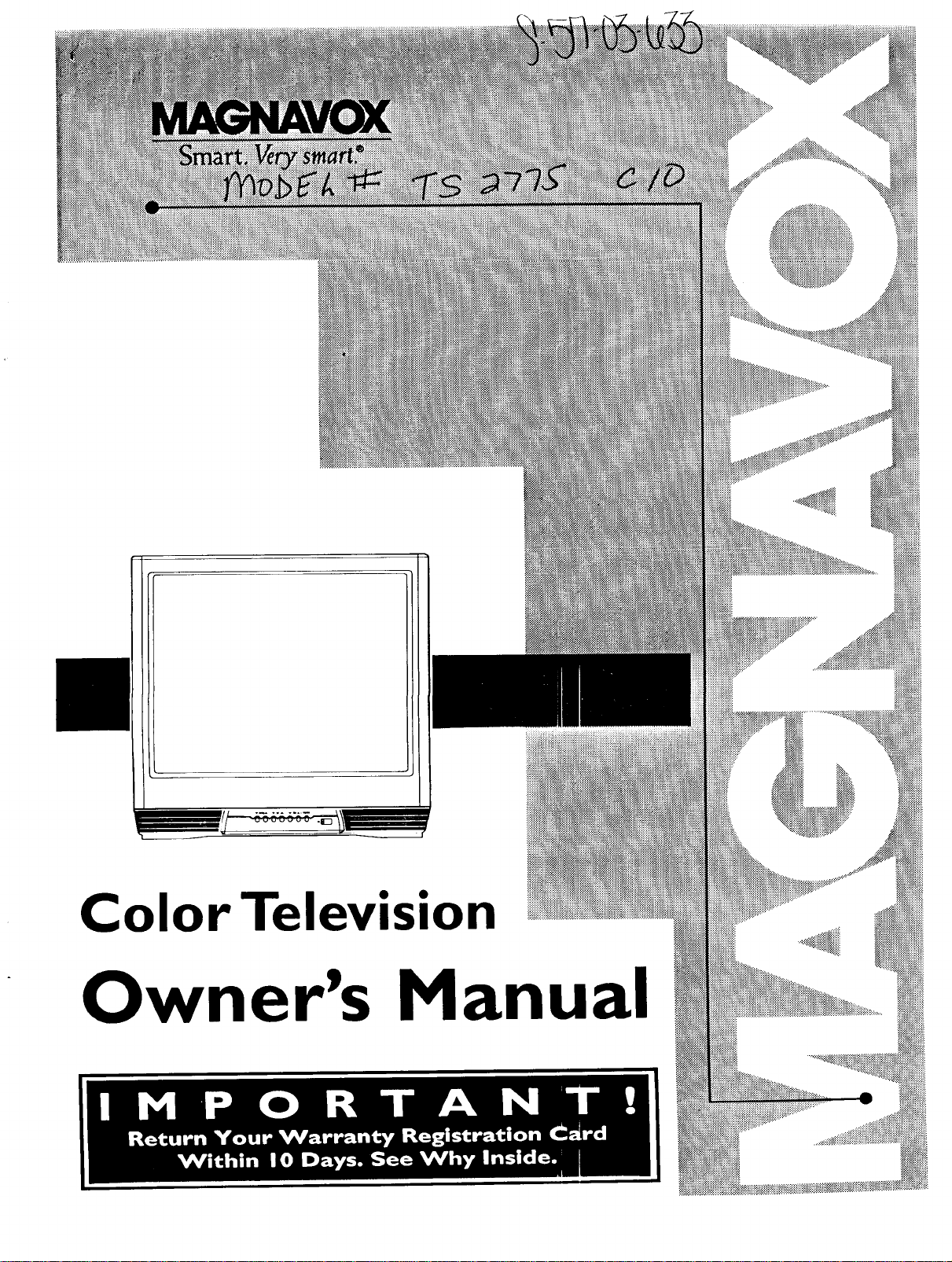
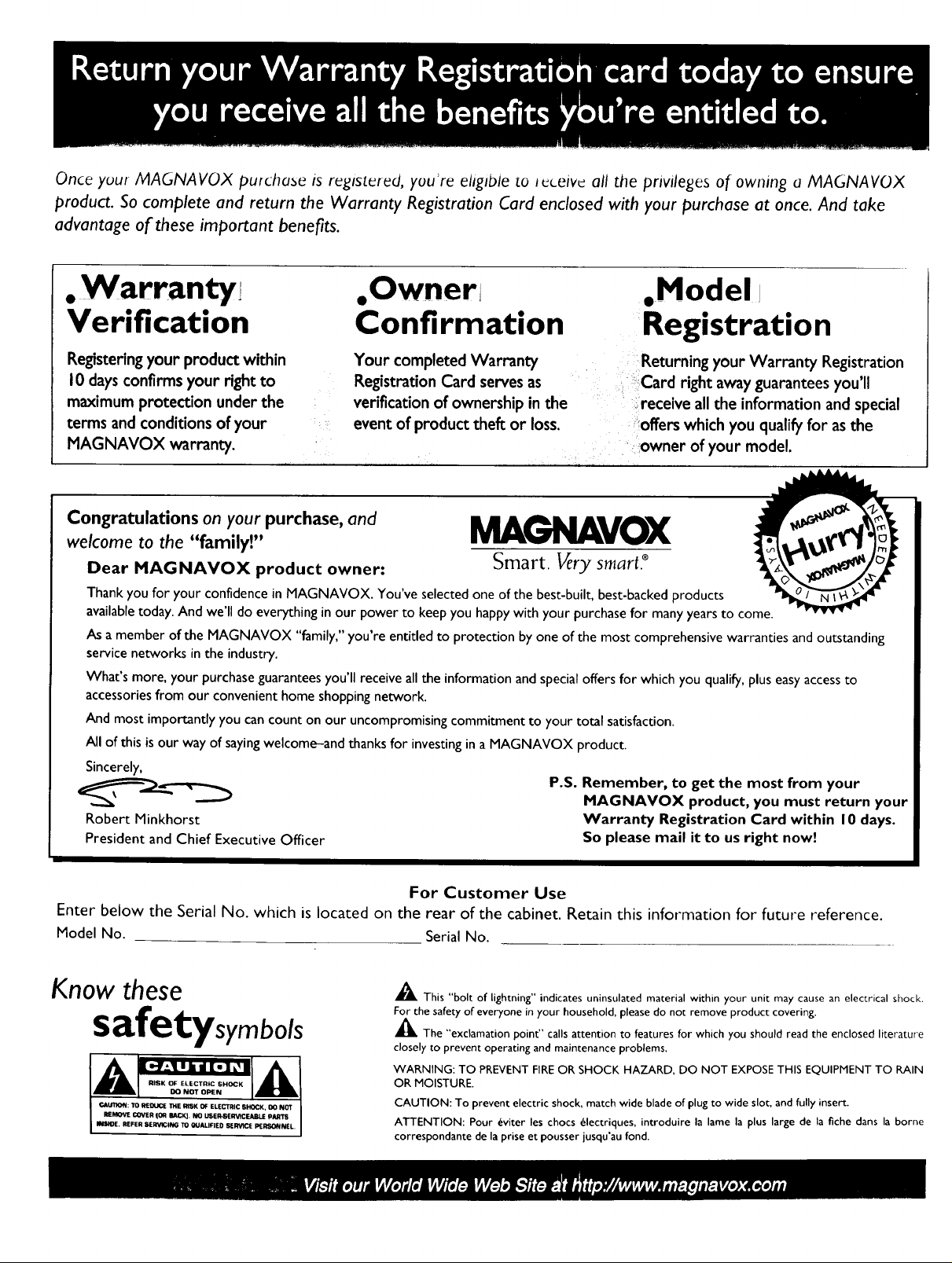
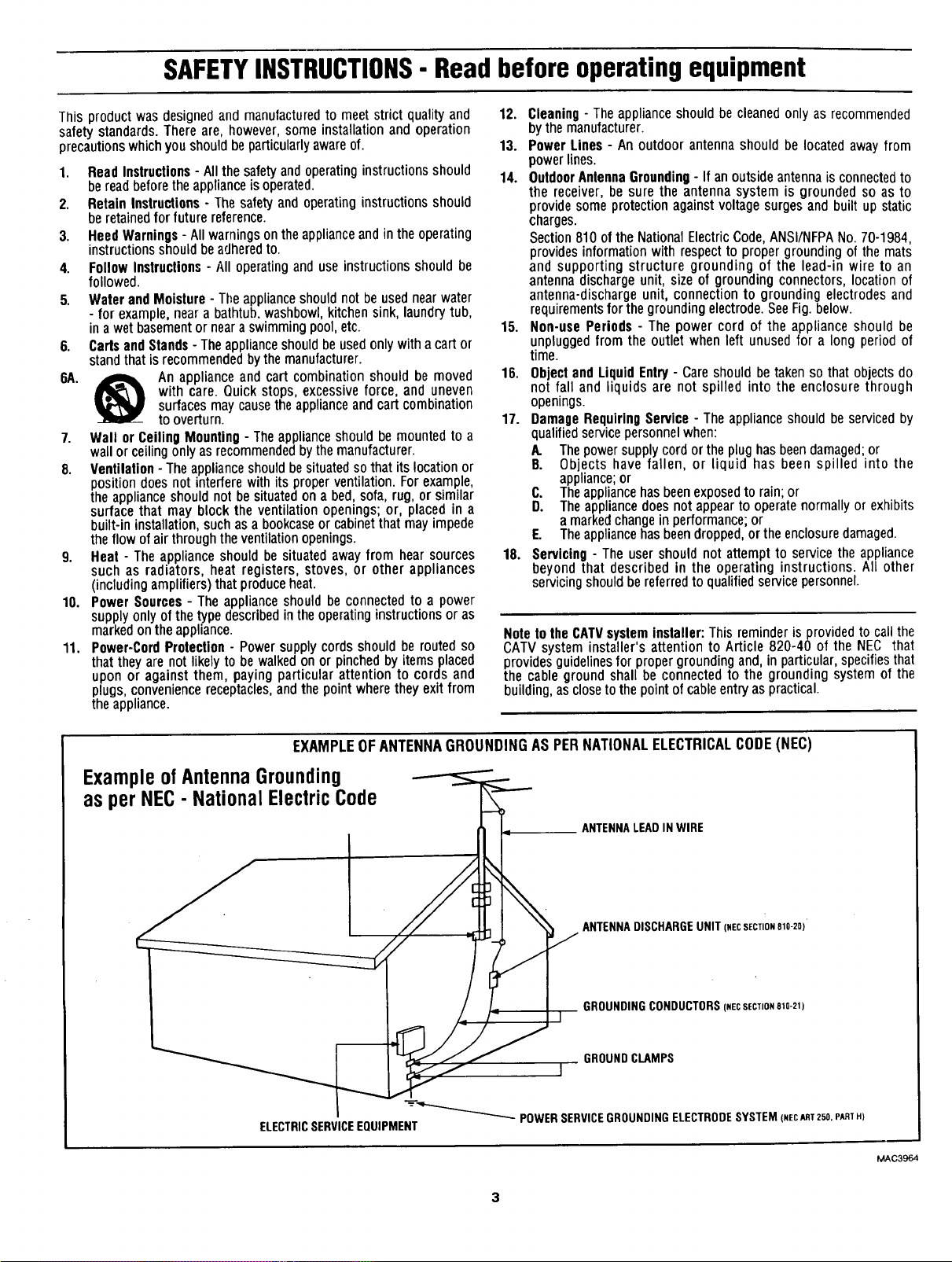
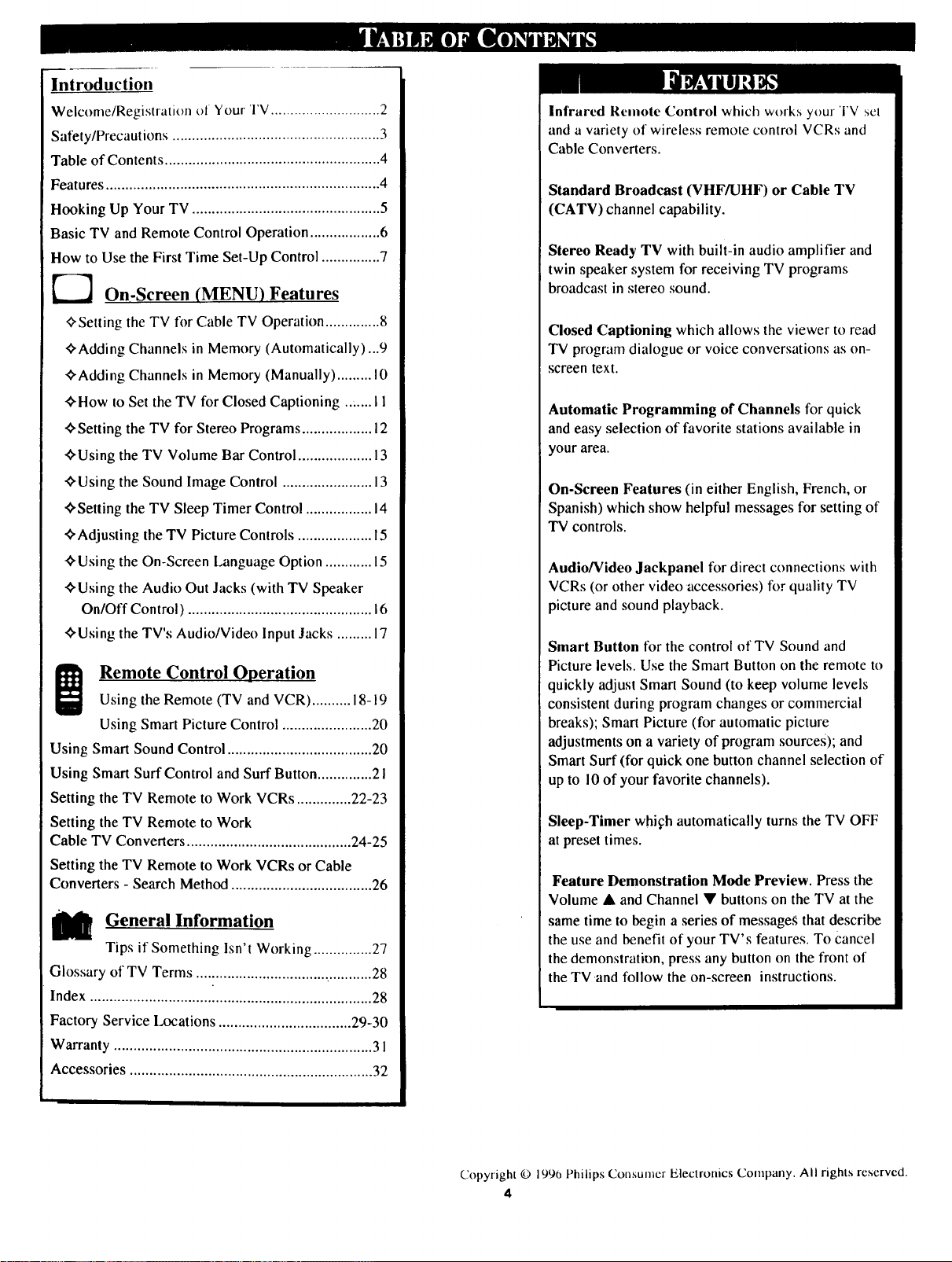
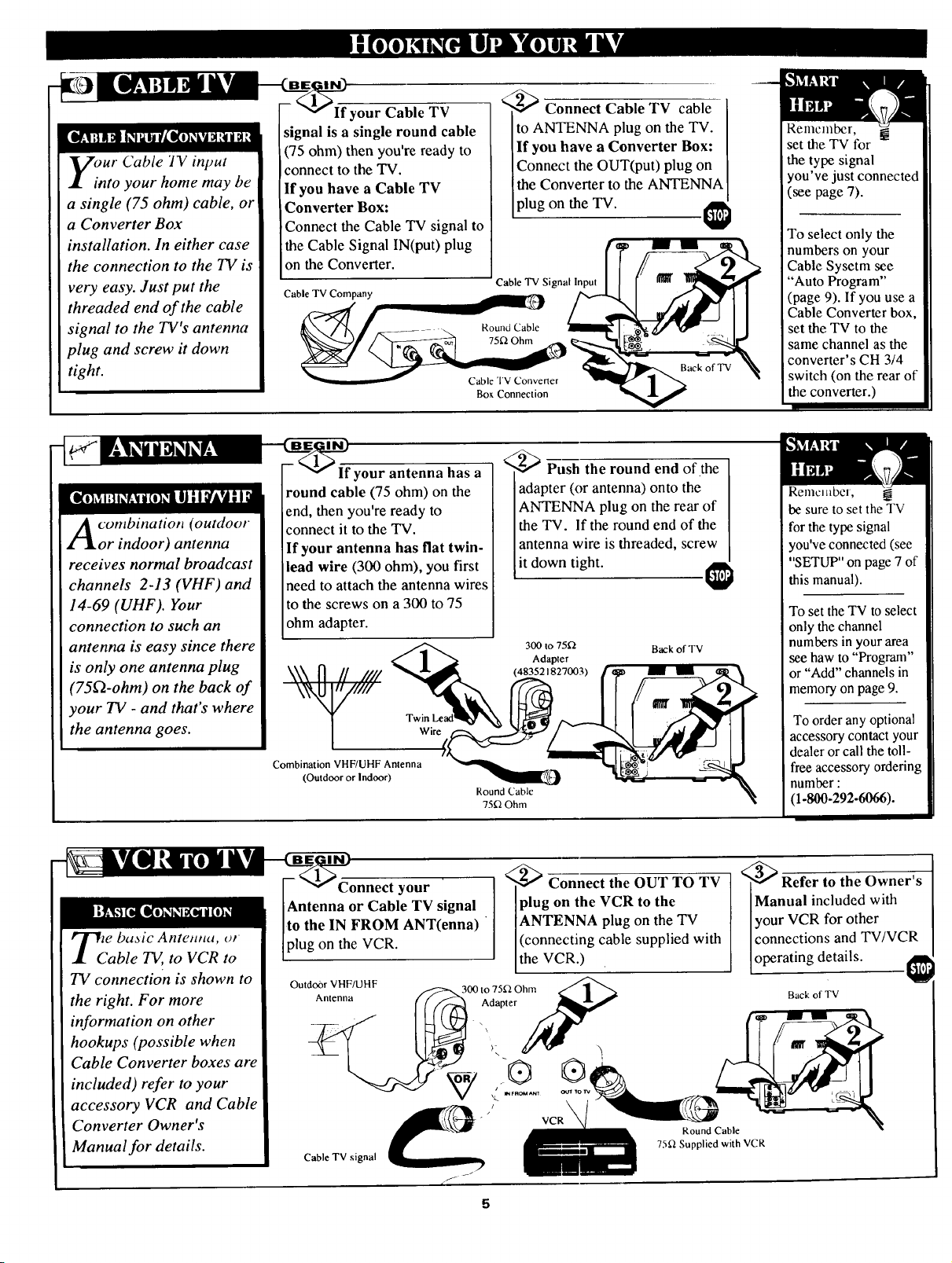
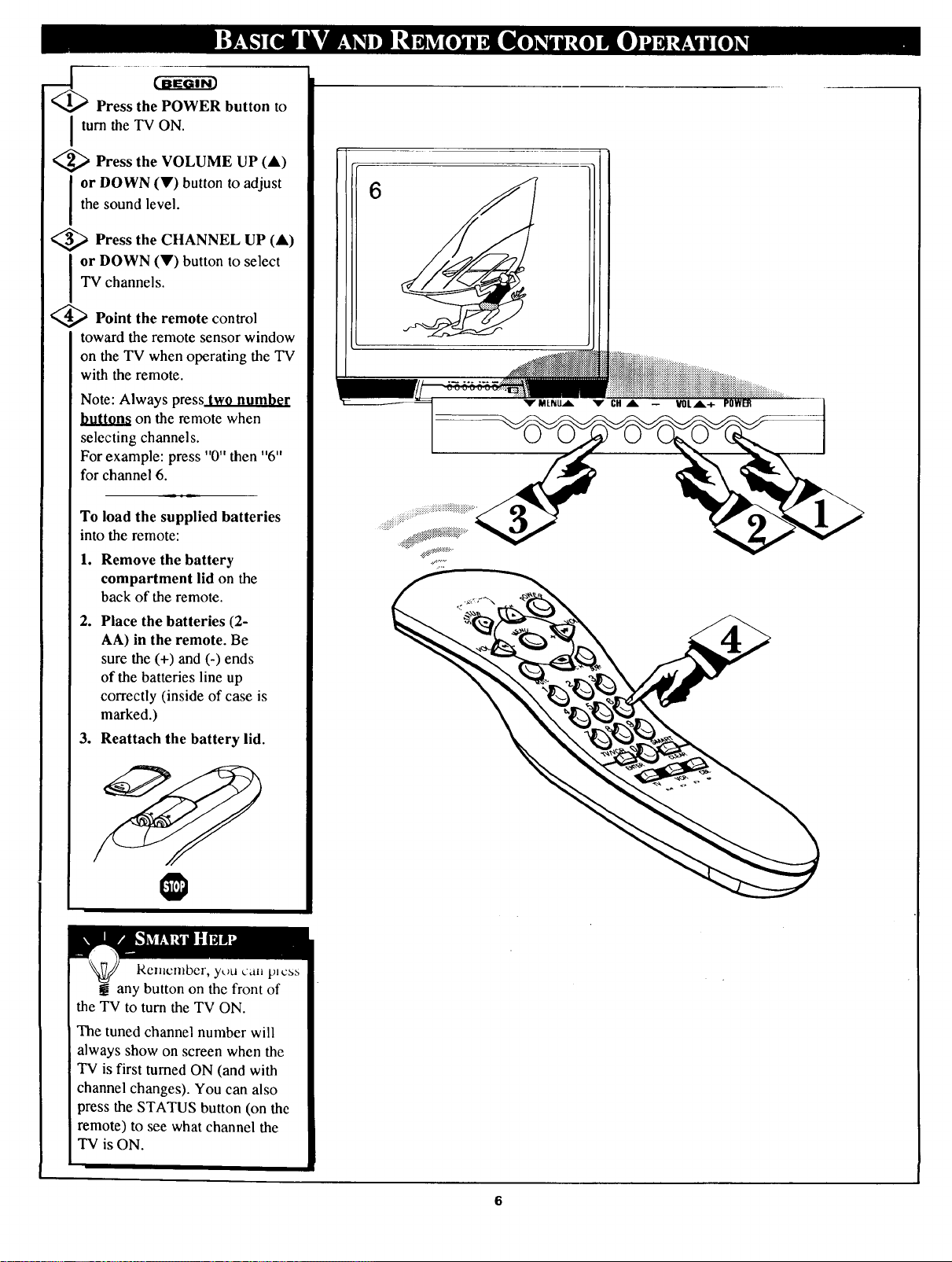
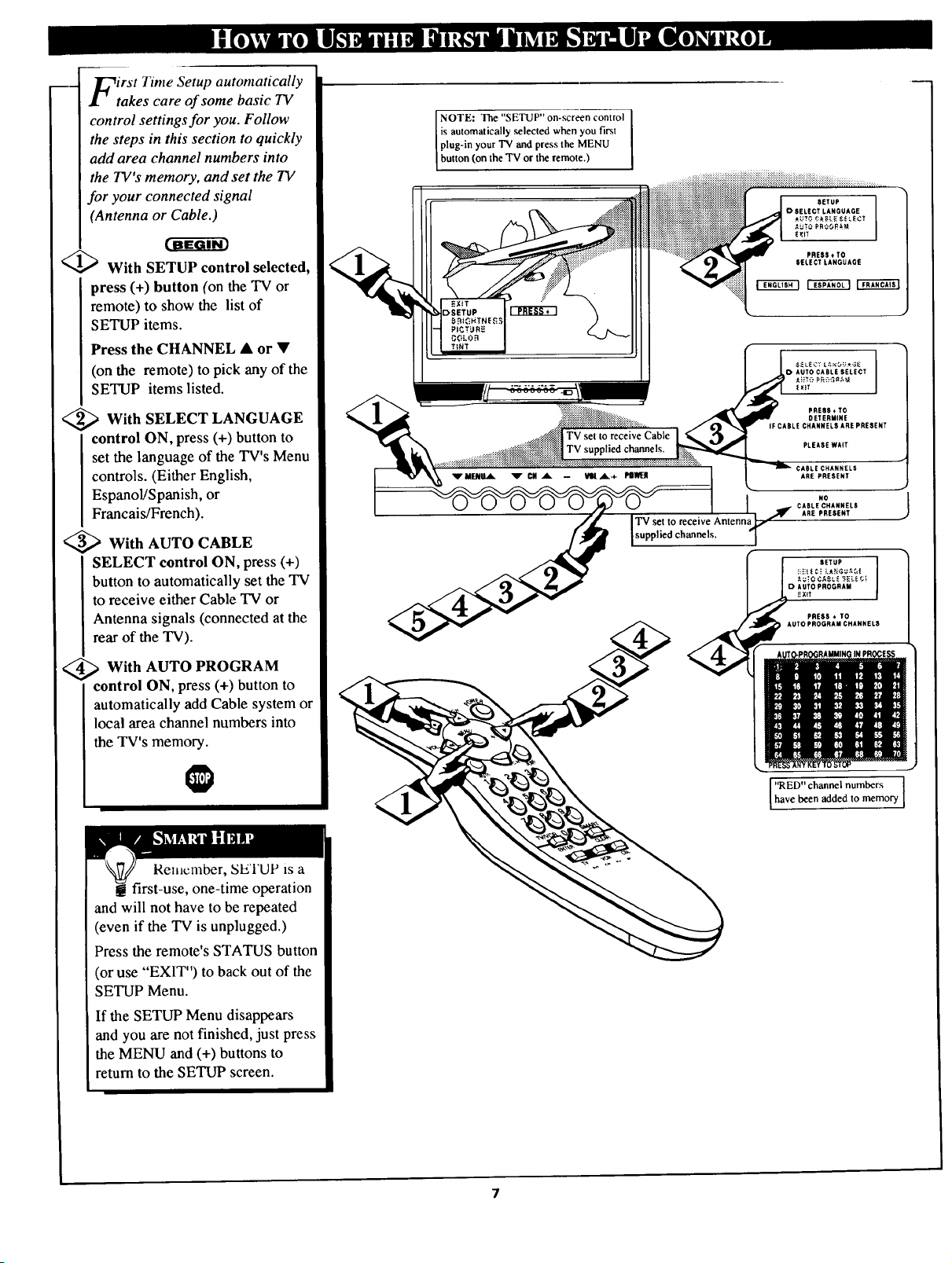
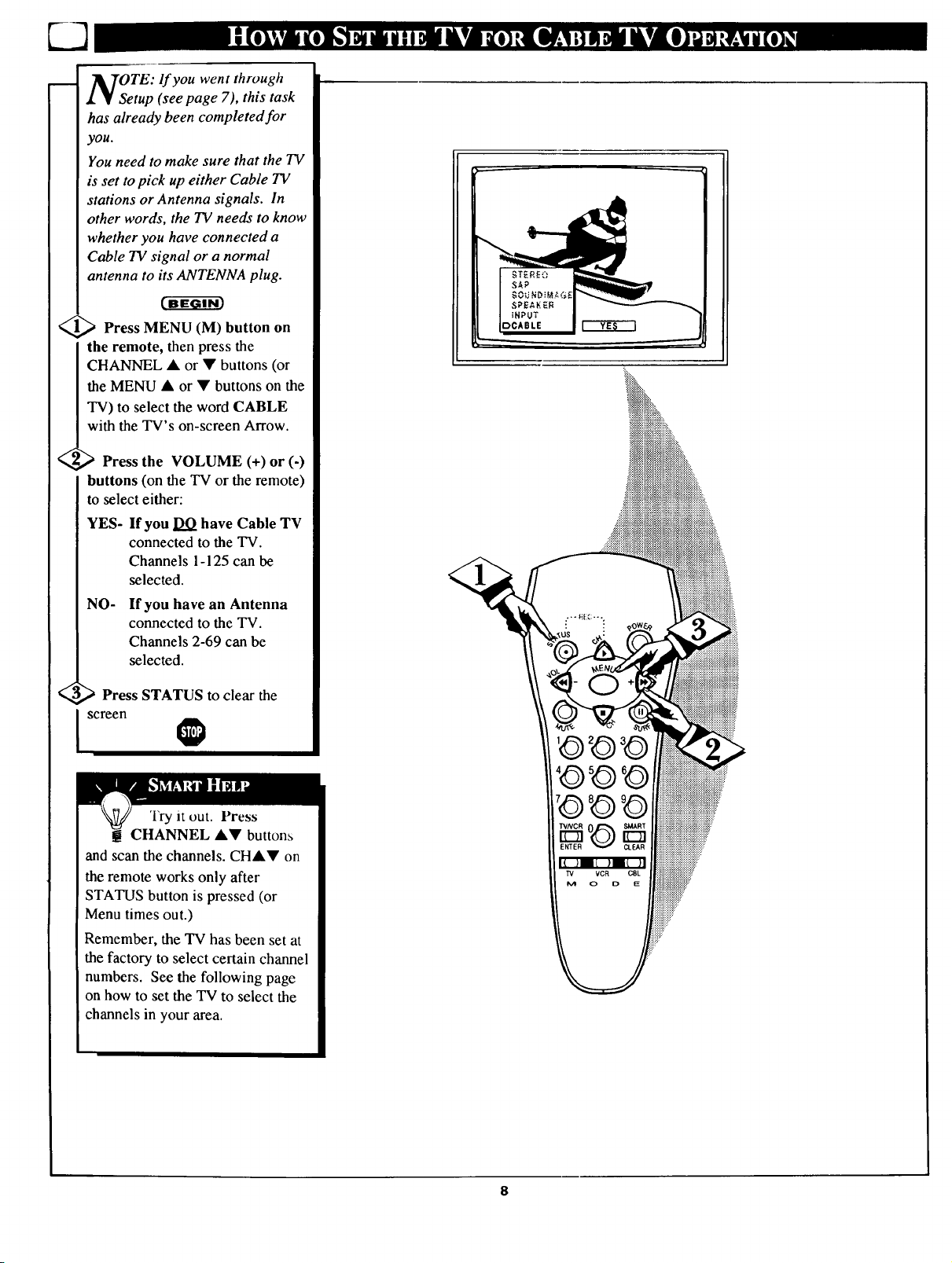
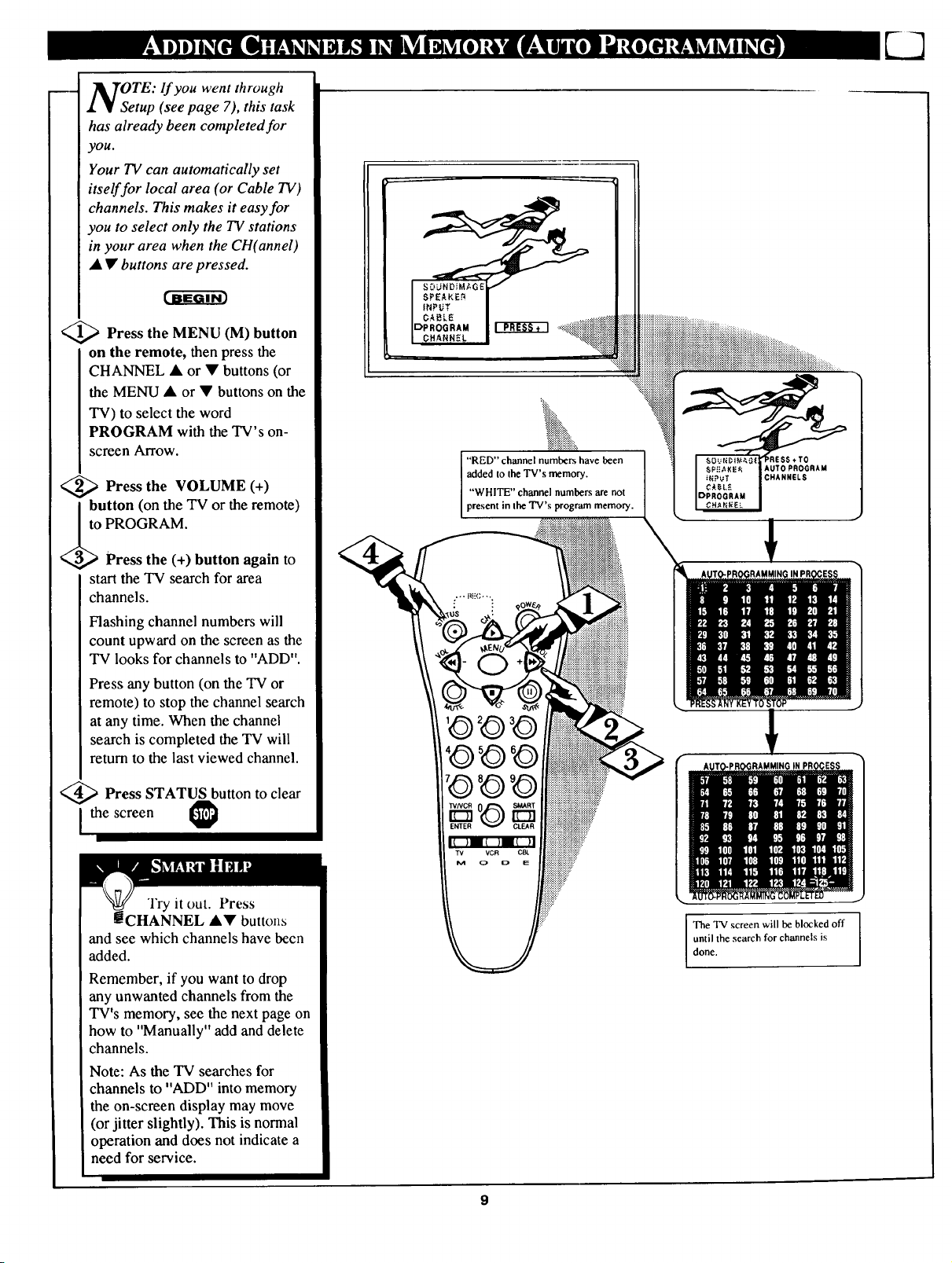
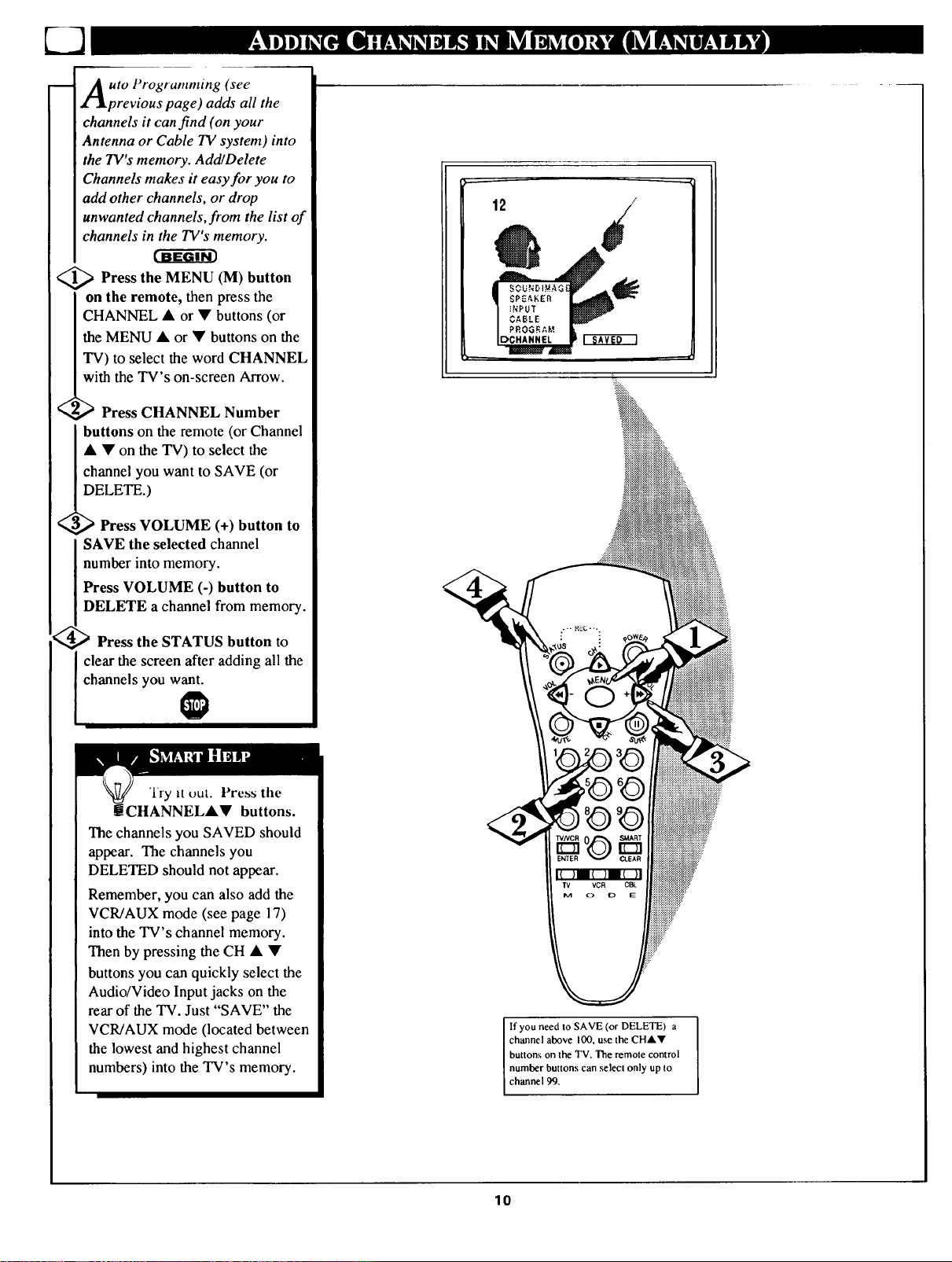






















