Magnavox XS2761, TS2760 Owner's Manual
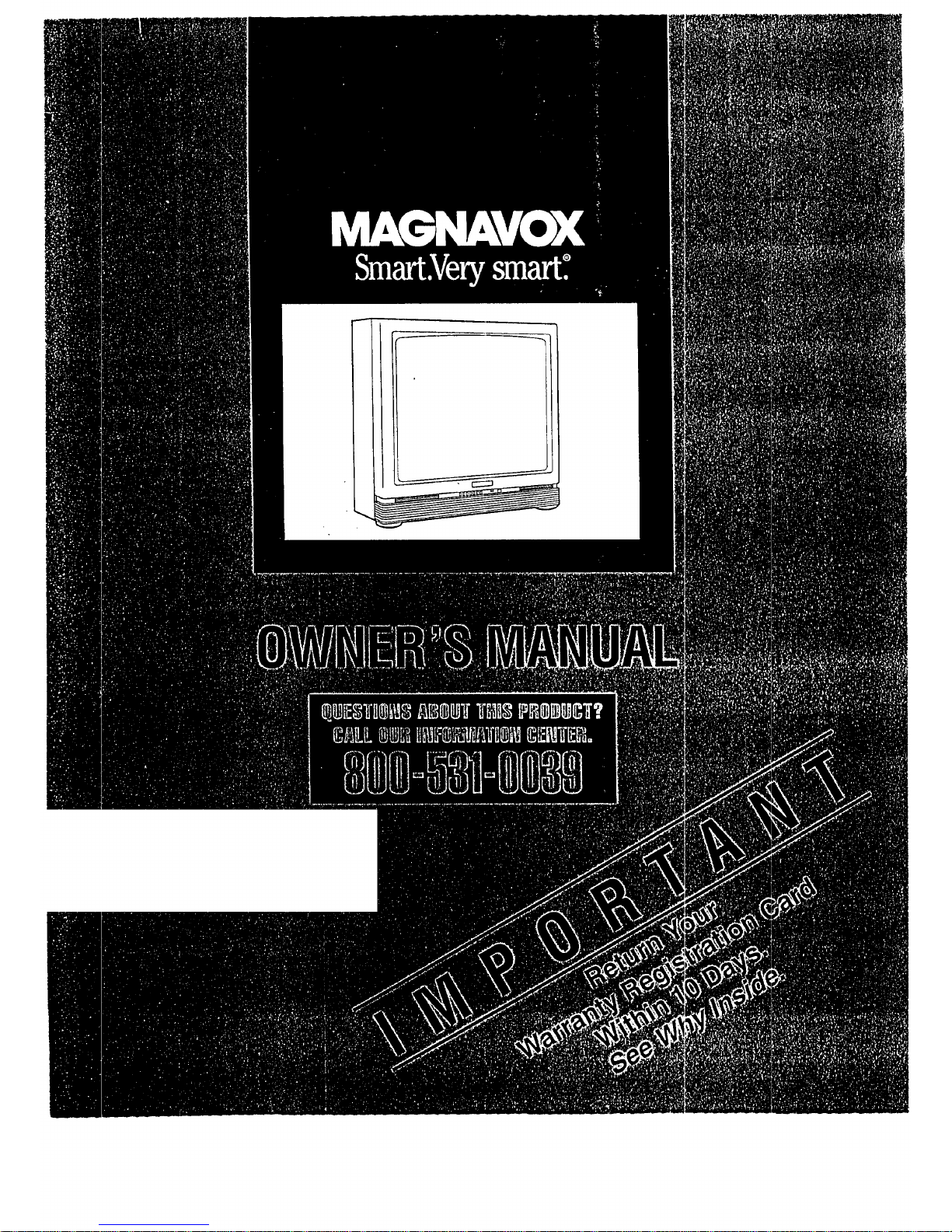
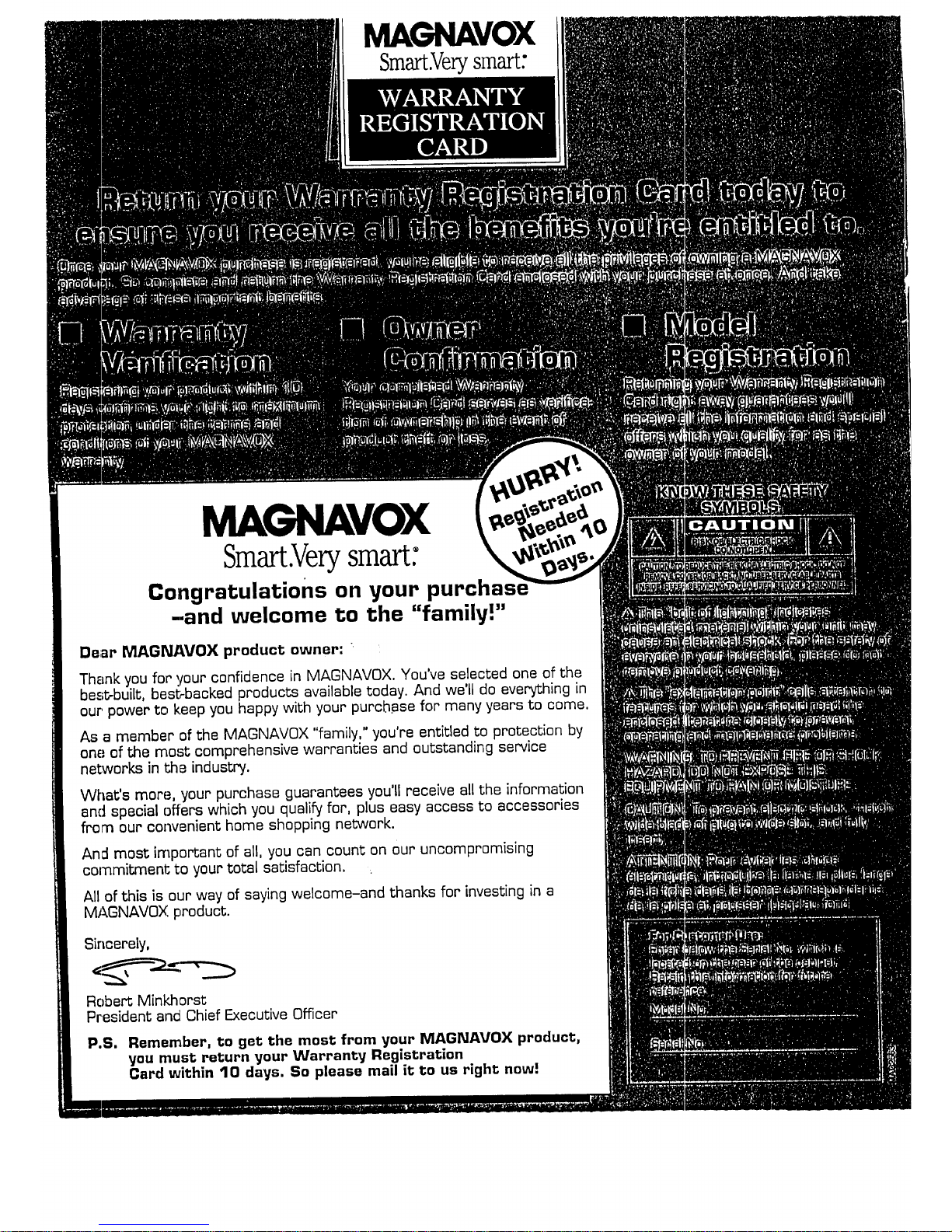
MAGNAVOX
Smart.Verysmart:
MAGNAVOX
Smart.Verysmart:
Congratulations on your purchas
-.and welcome to the "family!"
Dear MAGNAVOX product owner: "
Thank you for your confidence in MAGNAVOX. You've selected one of the
be._t-built, besbbacked products available today. And we'll do everything in
our, power to keep you happy with your purch.ase for many years to come.
As a member of the MAGNAVOX "family," you're entitled to protection by
onE;of the mo,_t comprehensive warranties and outstanding service
networks in the industry.
What's more, your purchase guarantees you'll receive all the information
and special offers which you qualify for, plus easy access to accessories
from our convenient home shopping network.
And most important of all, you can count on our uncompromising
commitment to your total satisfaction.
All of this is our way of saying welcome-and thanks for investing in a
MAGNAVOX product.
Robert Minkhorst
President and Chief Executive Officer
P.S. Remember, to get the most from your MAGNAVOX product,
you must return your Warranty Registration
Card within 10 days. So please mail it to us right now:
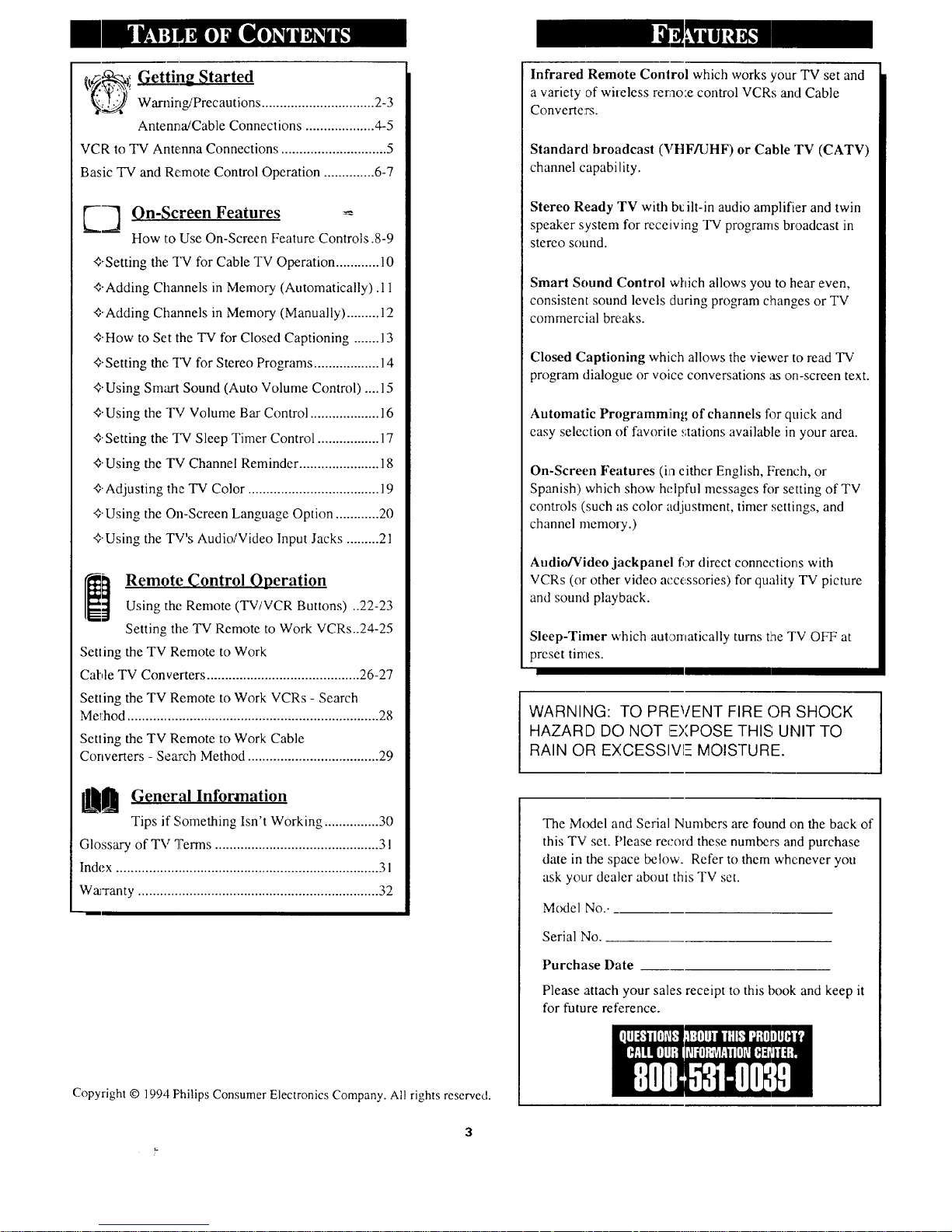
[t_.. ! Getting Started
_ Wamir, g/Precautions ............................... 2-3
Antenna/Cable Connections ................... 4-5
VCR to TV Antenna Connections ............................. 5
Basic TV and Remote Control Operation .............. 6-7
E2 On-Screen Features
How to Use On-Screen Feature Controls .8-9
+Setting the TV for Cable TV Operation ............ l0
t-Adding Channels in Memory (Automatically).ll
+Adding Channels in Memory (Manually) ......... 12
+How to Set the TV for Closed Captioning ....... 13
t-Setting the TV for Stereo Programs .................. 14
t'Using Smart Sound (Auto Volume Control) .... 15
t-Using the TV Volume Bar Control ................... 16
+Setting the TV Sleep Timer Control ................. 17
+Using the TV Channel Reminder ...................... 18
+Adjusting the TV Color .................................... 19
t'Using the On-Screen Language Option ............ 20
+Using the TV's Audio/Video Input Jacks ......... 21
Remote Control Operation
Using the Remote (TV/VCR Buttons) ..22-23
Setting tile TV Remote to Work VCRs..24-25
Setting the TV Remote to Work
Cable TV Converters .......................................... 26-27
Setting the TV Remote to Work VCRs - Search
Mel:hod ..................................................................... 28
Setting the TV Remote to Work Cable
Converters - Search Method .................................... 29
General Information
Tips if Something Isn't Working ............... 30
Glossary of TV Terms ...............................................
Index ........................................................................ 31
Warranty .................................................................. 32
Copyright © 1994 Philips Consumer Electronics Company. All rights reserved.
Infrared Remote Control which works your TV set and
a variety of wireless rerao:e control VCRs and CaNe
Converte?s.
Standard broadcast (VHF/UHF) or Cable TV (CATV)
channel capability.
Stereo Ready TV with bc ilt-in audio amplifier and twin
speaker system for receiving TV programs broadcast in
stereo sound.
Smart Sound Control which allows you to hear even,
consistent sound levels during program c!nanges or TV
commercial breaks.
Closed Captioning which allows the viewer to read TV
program dialogue or voice conversations as on-screen text.
Automatic Programm!ing of channels fl)rquick and
easy selection of favorite .,;tationsavailable in your area.
On-Screen Features (in either English, French, or
Spanish) which show helpful messages for setting of TV
controls (such as color adjustment, timer settings, and
channel memoiy. )
Audio/Video jackpanel for direct connections with
VCRs (or other video accessories) for quality TV picture
and sound playback.
Sleep-Timer which automatically turns tlhe TV OFF at
preset times.
WARNING: TO PREVENT FIRE (DR SHOCK
HAZARD DO NOT IEXPOSE THIS UNIT TO
RAIN OR EXCESSlVl-- MOISTURE.
The M_xlel and Serial Numbers are found on the back of
this TV set. Please record these numbers and purchase
date in the space below. Refer to them whcnever you
ask your dealer about this TV set.
M(xtel No..
Serial No.
Purchase Date
Please attach your sales receipt to this book and keep it
for future reference.
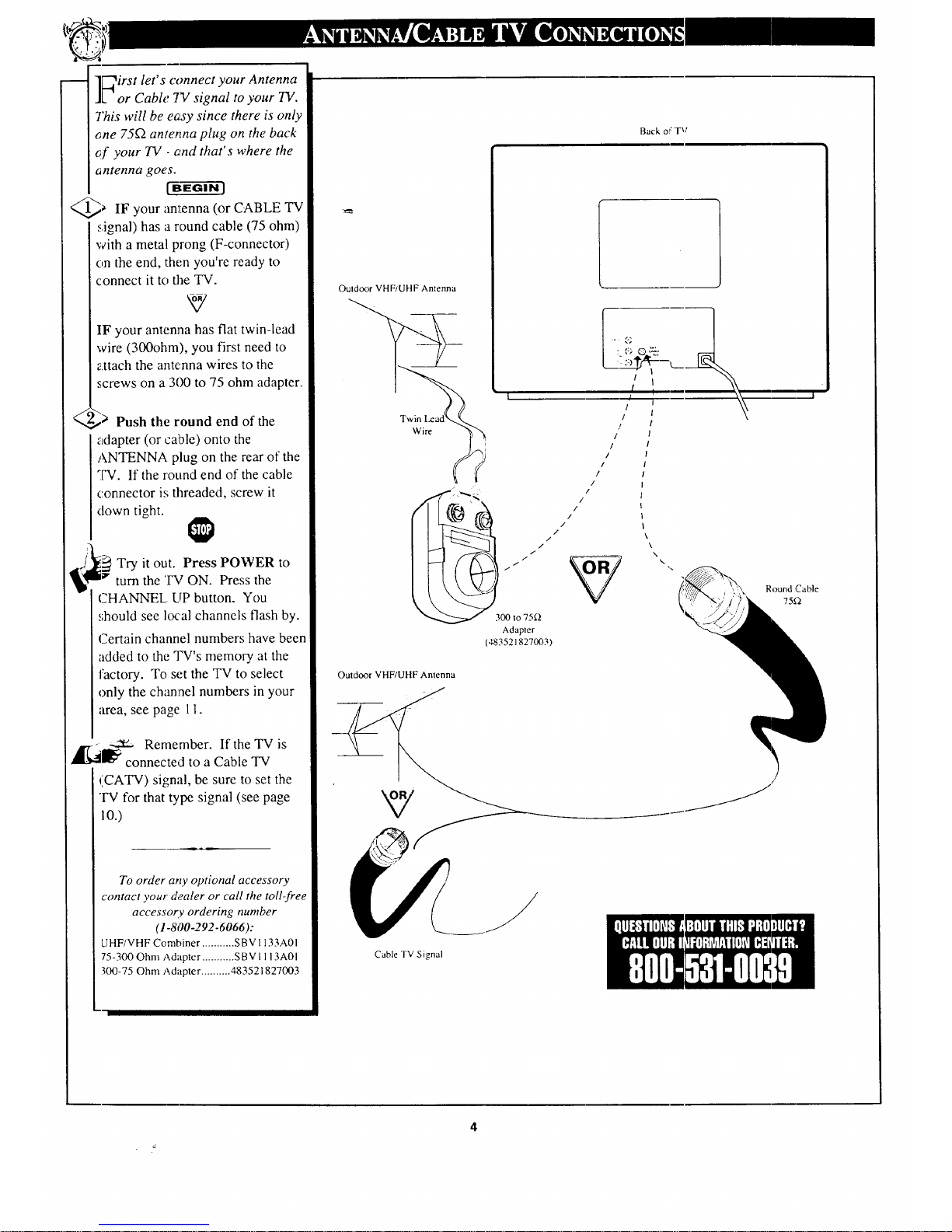
irst let's connect your Antenna
Lor Cable 7V signal to your TV.
This will be easy since there is only
_ne 75_2 antenna plug on the back
_f" your TV . and that's where the
antenna goes.
_ IF your anlLenna (or
CABLE TV
signal) has a round cable (75 ohm)
with a metal prong (F-connector)
on the end, then you're ready to
connect it to the TV.
IF your antenna has flat twin-lead
wire (300ohm), you first need to
_ttach the antenna wires to the
screws on a 300 to 75 ohm adapter.
€;_ Push the round end of the
adapter (or cable) onto the
ANTENNA plug on the rear of the
TV. If the round end of the cable
connector is threaded, screw it
down tight.
Try it out. Press POWER to
turn the TV ON. Press the
CHANNEL LIPbutton. You
should see local channels flash by.
Certain channel numbers have been
added to the qW's memory at the
factory. To set the TV to select
only the channel numbers in your
area, see page 11.
,_l_ Remember. If the TV is
connected to a Cable TV
(CATV) signal, be sure to set the
'IV for that type signal (see page
10.)
To order any optional accessory
contact your dealer or call the toll-free
accessory ordering number
(1-800-292-6066):
UHF/VHF Combiner ........... SBV I 133A01
75-300 Ohm Adapter ........... SBV I I 13AOI
300-75 Ohm Adapter .......... 483521827003
Back o! r T "q
Outdoor VHF/UHF Antenna
i
I
/
/
€
/'
!
!
/
/
/
_ 300 to 75_
Adapler
(483521827003)
Outdoor VHF/UHF Antenna
\
l
Cable TV Signal
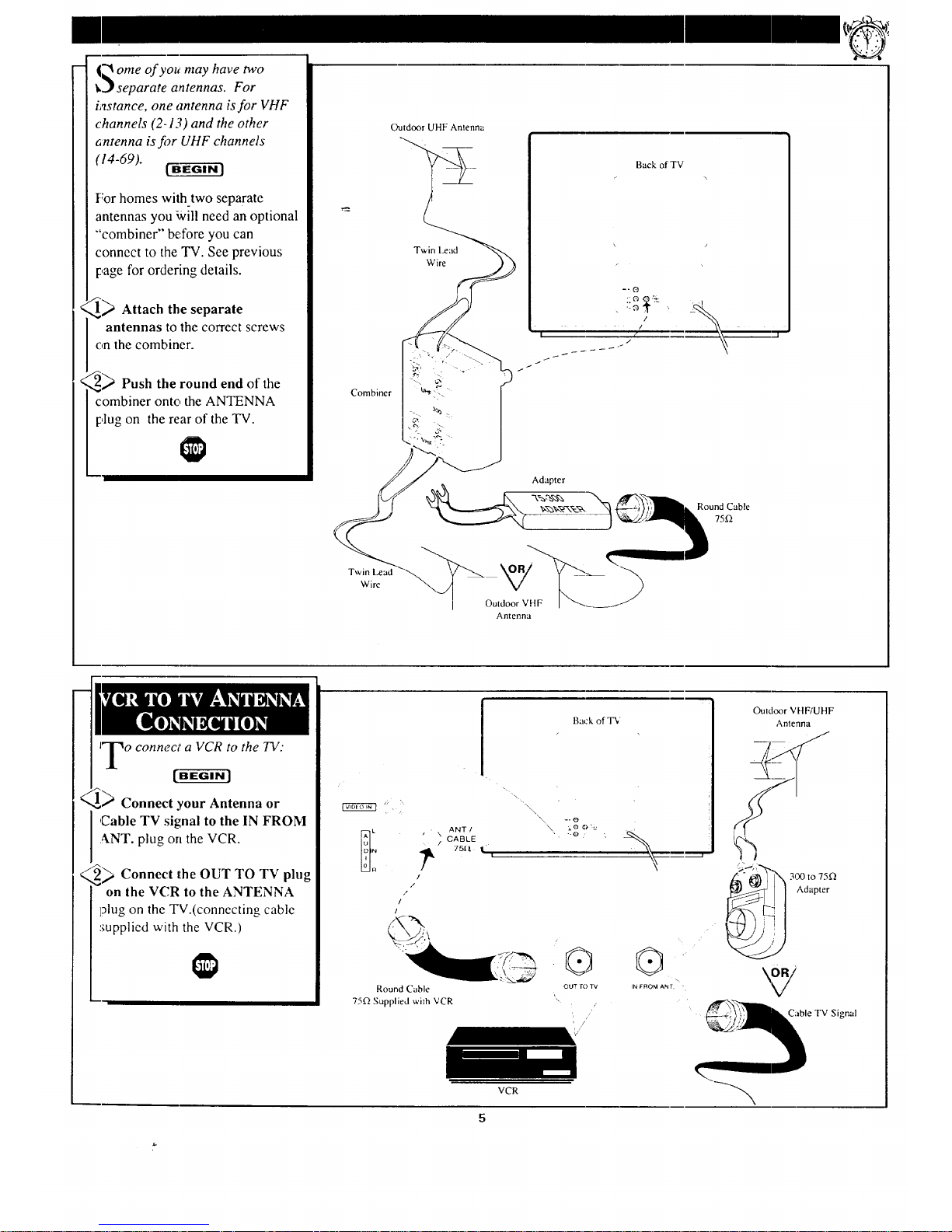
!_ ome of you may have two
),_ separate antennas. For
instance, one antenna is for VHF
channels (2-1D and the other
antenna is for UHF channels
(14-69).
For homes wilh_two separate
antennas you i_,ill need an optional
"'combiner" before you can
connect to the TV. See previous
page for ordering details.
,_ Attach the separate
antennas to the correct screws
on the combiner.
,_ Push the round end of the
combiner onto the ANTENNA
plug on the rear of the TV.
Combiner
Twin Lead
Wire
Outdoor UHF Antenna
Twin Lead
Wire
Back of TV
Adapter
Antenna
Round Cable
75x_
JT o connect a VCR to the TV:
JL
Connect your Antenna or
,Cable TV signal to the IN FROM
ANT. plug on the VCR.
i_ Connect the OUT TO TV
plug
on the VCR to the ANTENNA
];)lug on the TV.(connecting cable
supplied with the VCR.)
I.
L ANT,
_ CABLE .
751! I ,
/
/
Round Cable
75_2 Supplied v,.,ith VCR
Back of TV
\.
\\\\ -- o
",, : o o t..
, Z o ,,
@
OUT To TV
/
VCR
IN FROM ANr. '
Ouldoor V HF/UHF
Antenna
/-
Adapter
Cable TVSignal

d [BEGIN J
<_ Press the POWER button to
turn the TV ON. (Note: you can
press any button on the frontof
the TV to turn the TV ON.)
The tuned channel number will
always briefly appear when the
TV is first turfied ON (and with
channel changes). You can also
press the STATUS button (on the
remote) to see what channel the
TV is ON.
<_ Press the VOLUME UP (A)
I r DOWN (V) button to adjust
the sound level.
@_ Press the CHANNEL UP (A)
or DOWN (Y) button to select
TV channels.
<_ Press the TV_"System"
b_uttonon the remote to be sure
the remote sencls its commands to
tl:teTV.
Point the remote control toward
the remote sensor window on the
TV when operating the TV with
the remote.
@)Always press tw___onumber
buttons on the remote when
selecting channels. For example:
press "0" then "6" for channel 6.
,_1_ -,._- Remember. If the TV is
connected to a Cable TV
(CATV) signal, be sure to set the
TV for that type signal. See page
19.
6
" " • .::::: :.(_ :_ WiJKIO'W k
• + -,:....:. :,
÷
MENU _ _ CH _ _ VOL _ POWER
f--I F-]
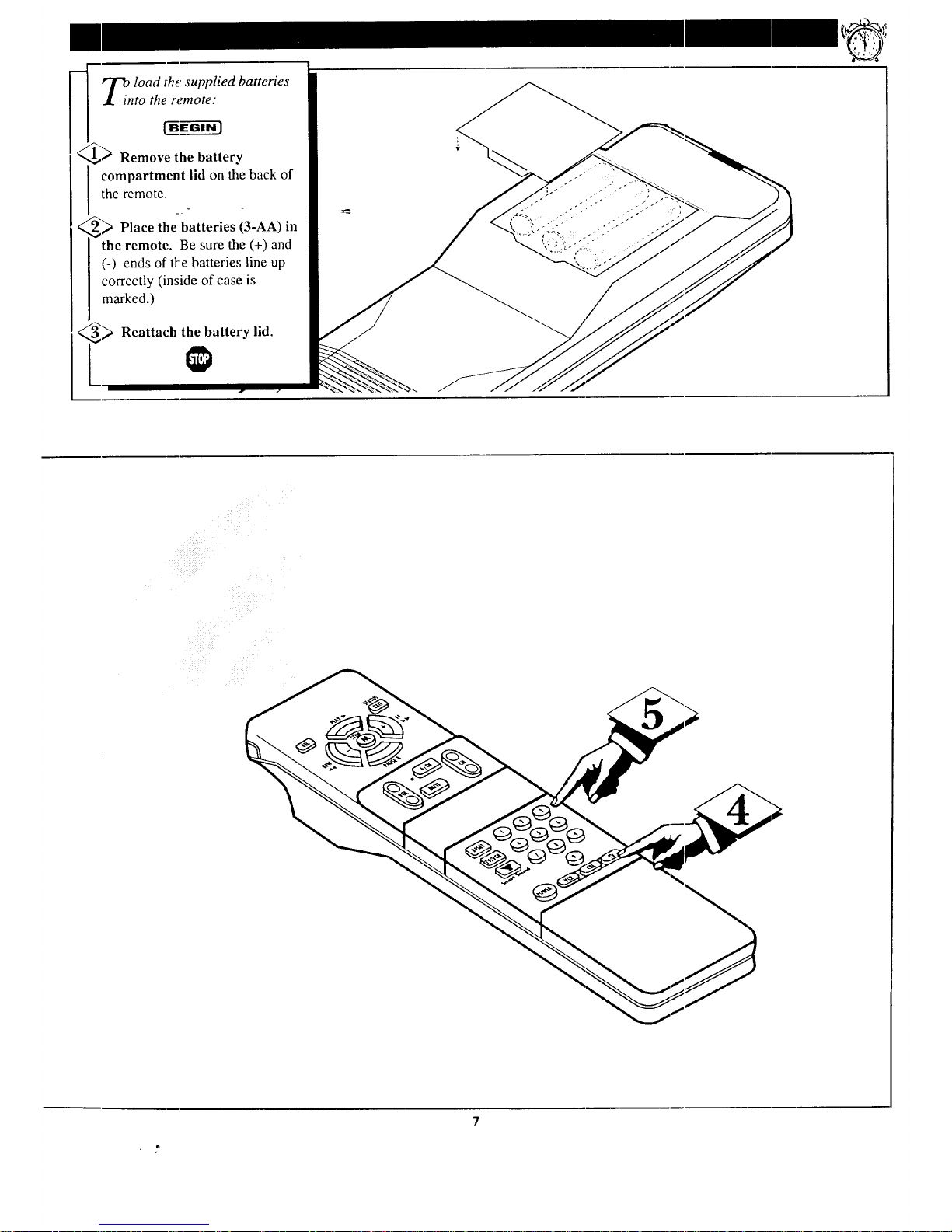
m
lOad rhe supplied batteries
to the remote:
< 1_ Remove the battery
compartment lid on the back of
the remote.
_ Place the batteries (3-AA) in
I the remote. Be sure the (+) and
[ (-) ends of the batteries line up
I correctly (inside of case is
marked.)
_ Reattach the battery lid.
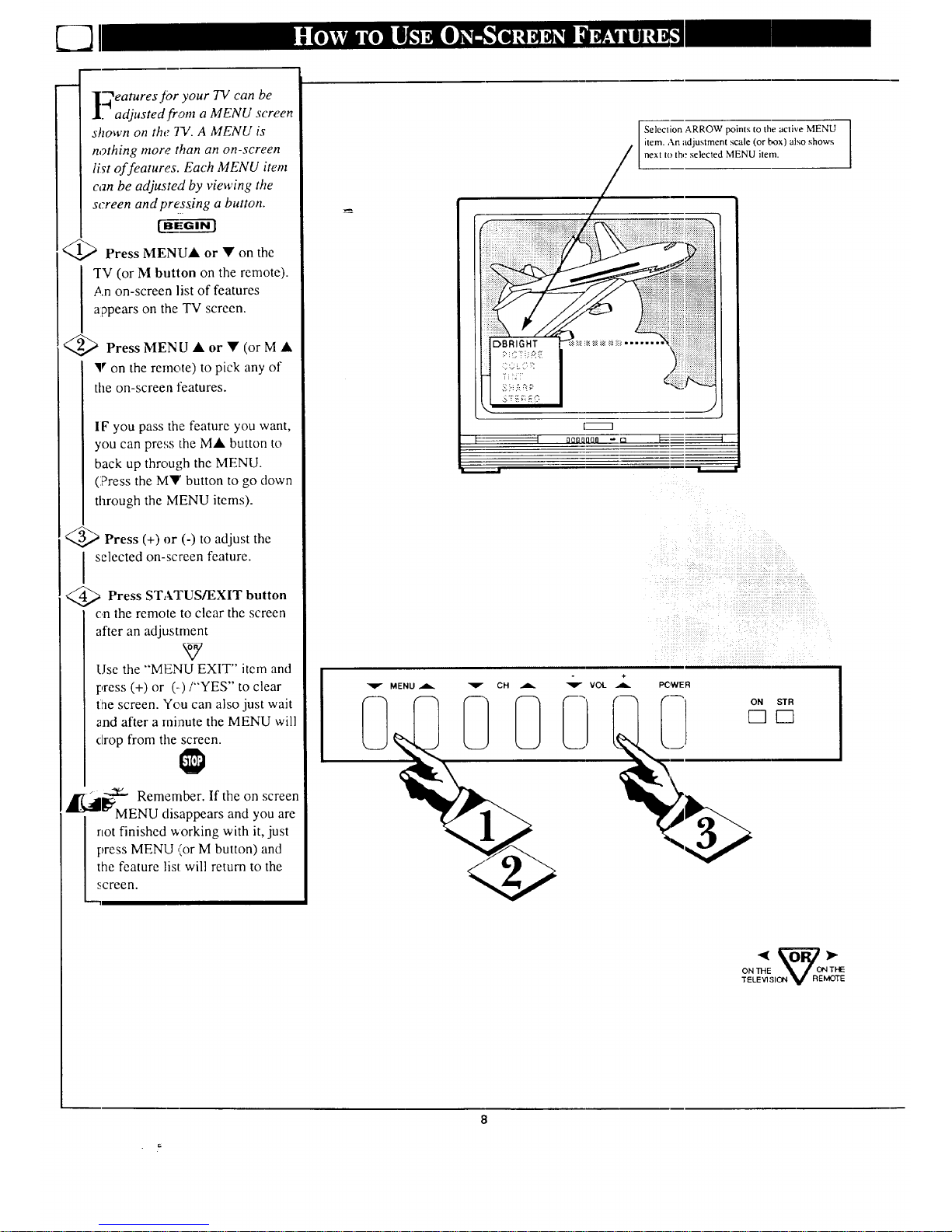
_eamres Jor your TV can be
.' adjusted from a MENU screen
shown on the 13/. A MENU is
nothing more than an on-screen
li_t of features. Each MENU item
can be adjusted by viewing the
screen and pressing a button.
<_ Press MENUA or • on the
"I-V (or M button on the remote).
An on-screen list of features
appears on the TV screen.
<_ PressMENU • or • (or M •
• on the remote) to pick any of
the on-screen features.
I F you pass the feature you want,
you can press the M• button to
back up through the MENU.
(?tess the M• button to go clown
through the MENU items).
<_ Press (+) or (-) to adjust the
selected on-screen feature.
Press STATUS/EXIT button
on the remote to clear the screen
after an adjustment
Use the "MENU EXIT" item and
press (+) or (-)/"YES" to clear
the screen. You can also just wait
and after a minute the MENU will
drop from the screen.
__.. Remember. If the on screen
MENU disappears and you are
not finished working with it, just
press MENU (or M button) and
the feature list: will return to the
screen.
Seleclion ARROW points to the active MENU I
I
item. An adjustment scale (or box) also shows
I
next to the selected MENU item.
÷
MENU _ _ CH _ _ VOL _ PC,WER
ON THE '_, _ ON THE
TELEVI,']ION V REMOTE
8
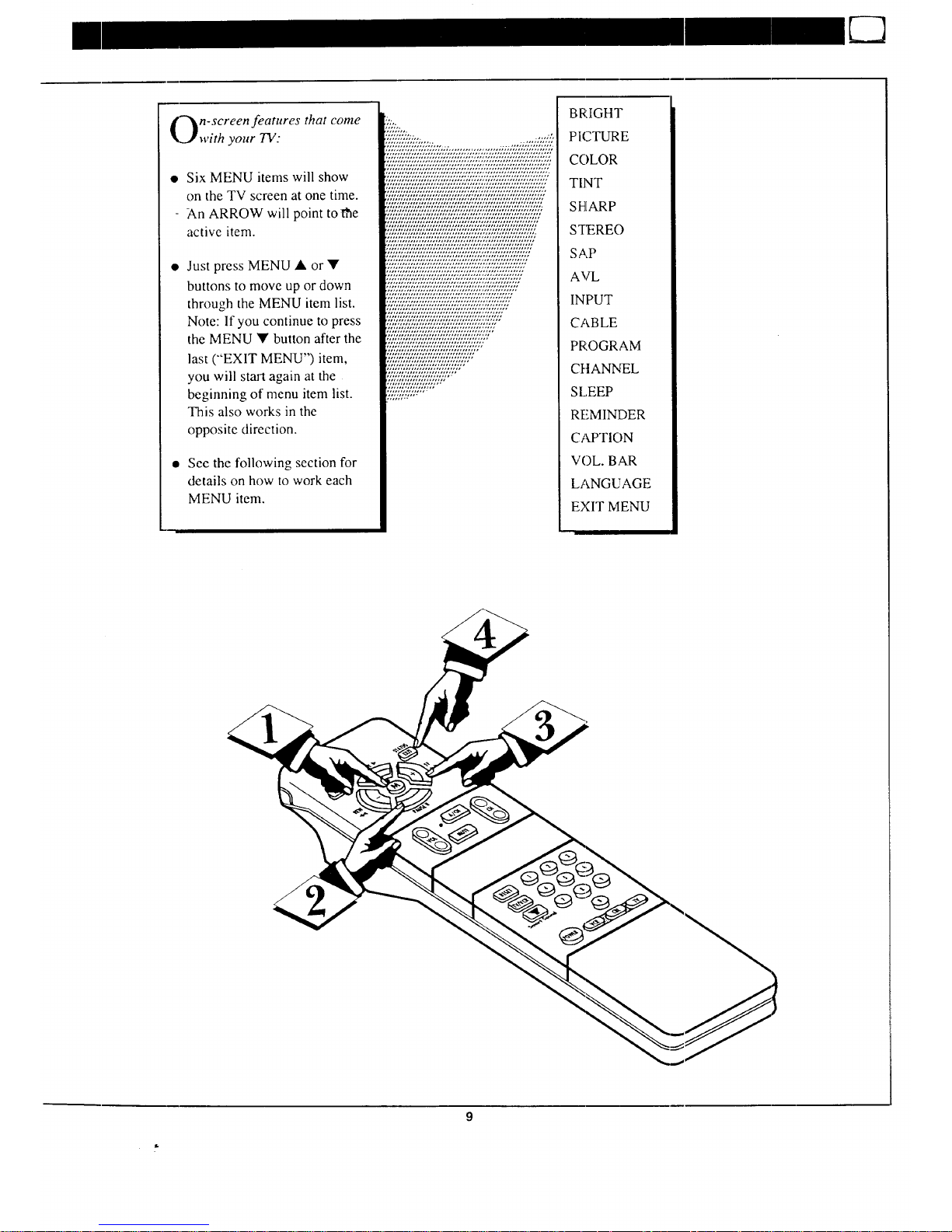
"_n-screen features that come
Jwith your TV:
• Six MENU items will show
on the TV screen at one time.
- An ARROW will point tone
active item.
Just press MENU • or •
buttons to move up or down
through the MENU item list.
Note: If you continue to press
the MENU • button after the
last ("EXIT MENU") item,
you will start again at the
beginning of menu item list.
This also works in the
opposite direction.
See the following section for
details on how to work each
MENU item.
........ ,.. , ,,,,',',
,'L'/,;5','L','/".................
'?%_';7;;'?????_'?;'??7;;,;v,;',v::::,','i,_;,_'?_*;i:i:?;'?":?':?
i,7i,,?_,_+T2,??;,)?7/,,??',,7:U:?',,7:7;???7"_,?',,7,,;+?;,z,?;,_,?_+?7
...... , ...................... , ....... ,......... ,,,, ........
,;':,':::,':::::',v:,':::,v:'::,';,';:;:,;';,':,;',',':,'z:,','::,v:
+','?7i,q:Y,'7:??'7ii//,';';:,+?','?U/:;':::???U/,_",';'7'I+;'?;':
?',?2,;,'::/,,Ti:i,v,';,7i:7ii:?'/:;,7i:?;,U,,":;,?',,7i:;_::7/i//
,,m,,,,.,,,,,,,,,,,,,,.,, ....... ,,r,,,,,,,,,,,,,,,,
,,./L,,,,,L,/L;,,,I///L,./,;,%,,-;;,/;,,,,,,.,,,,,/;,;;,///,5,//,,//L
';IL'/,%';"//,;';'.','L'/L%',;",%'/'.';','//,';,"/,','/L'.',','/
'L'/,','/'/,;','//,;';'/,';L'//,';;,'//////,'.'///,'/;g/,%'gL','//
'/,,/,,,,,5,/,,L-///,.,,,,;,;./,,,.;;,,;,-5,//,'/,7/,,;;,;'//L'L'/
,L;;,/,;,/,,L;,-,,.L,/L,,-,,;-,;,,L,,,;,,//,.;,,/L,,,,./,,,o/L,/,,
'/,"//','L'/,;';'/',"/,',','.",;',;'///;,','.'//L'L",','/,'/,','/
';,'/,'/L'L'/%".",'L',',',;'/,',',;'//,',';/.'/,'/;L%'//,',',' ;
,/,,.;1;,;../.,,,,5;.5,,;,.5,;/,,,;o/,;,,,,,,',','/,,,,/;/,;,;,;'/
'/,'//,';,'/,;'///,;';",;'/L'/,','/,'/,;%',',',%',5';/L%"
,/;,/,,,,,,,;,,,,;;,,,,,5;.5,,,,,,,,,.,,.,,/,,,,/,,,.,.,.,,,.,.,,//;/
'??;'??;:;;'77/,';'77/:;+"7"7/",';'?77"7/,'77'77/:'/'
",','.'//L',',;;';,'/L'/,,'/L'//,';,',',;'/,',',',','//"
";,'///;//,';;,',;'//,';,,';//,%'.'.'/,'/L'/,','//
,/,,,,,,,;,',,/,;,,',,,5,',,,',';,'/,','/,'/,'.'.',',','/.'.';
'/;,%'//,','L'L',/L;',';,'.'/;;////,'/.'.',';
'//,'L'L'L'L',;',',',;;',;'/,'.'//L%'/,"
,,,/,%;,/,L%%.;,,.;/5,,,L,,/,./, •
','/L';,',%'/;/;';,'%',;"/,;%'"
::::::::::::::::::::::::::::::::::::::::::::::
','/;,'//.'/L%',"'"
!/,,////,!, ,,
BRIGHT
PICTURE
COLOR
TINT
SHARP
S_[EREO
SAP
AVL
INPUT
CABLE
PROGRAM
CttANNEL
SLEEP
REMINDER
CAPTION
VOL. BAR
LANGUAGE
EXIT MENU
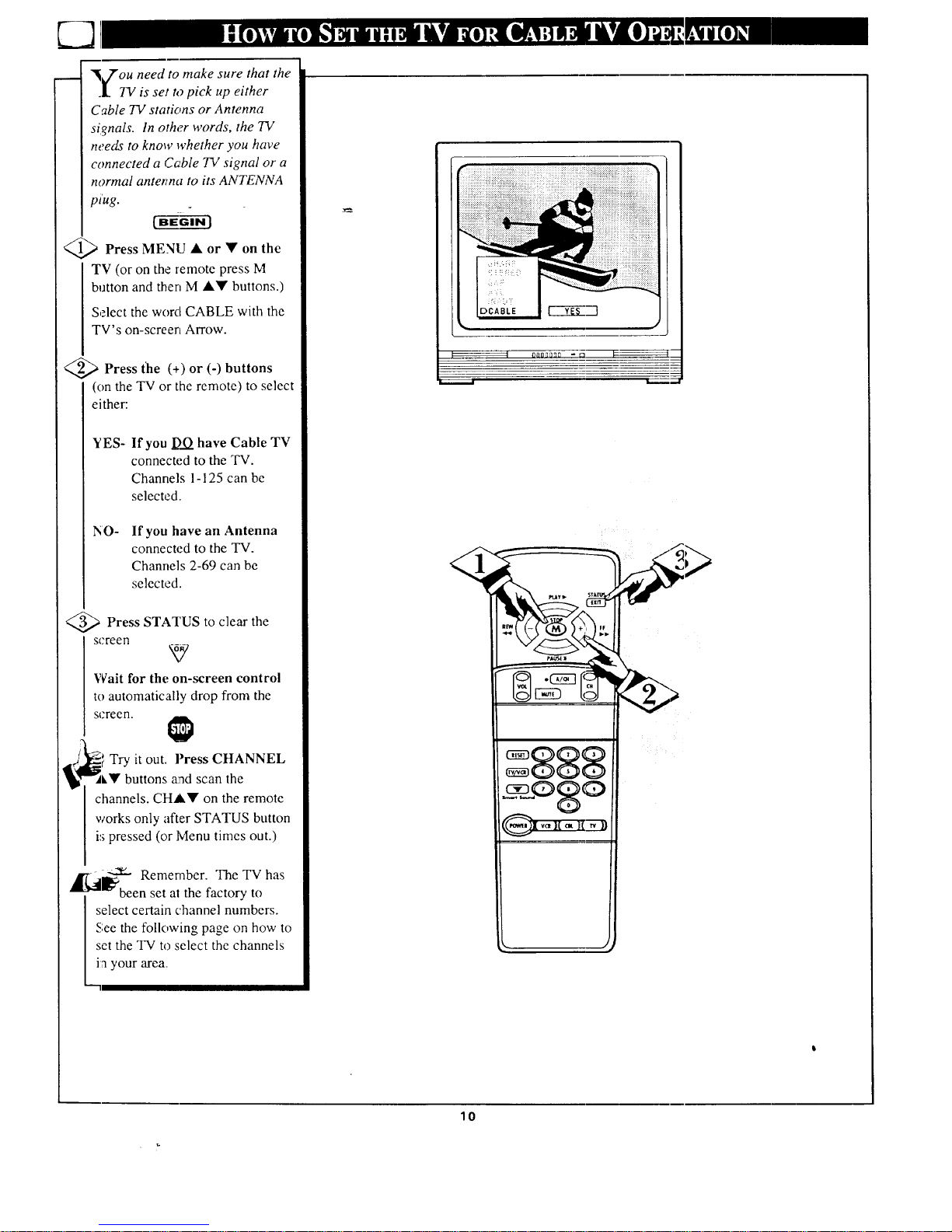
"_7"ou need to make sure that the
.LTV is set to pick up either
Cable TV stations or Antenna
signals. In othe.r words, the TV
needs to know whether you have
connected a Cable TV signal or a
normal antoTna to its ANTENNA
plug.
Press MENU or on
the
TV (or on the remote press M
button and then M ,A,'IF buttons.)
Select the word CABLE with the
TV's on-screen Arrow.
<_ Press (+) or (-)
the buttons
(on the TV or the remote) to select
either:
YES-
If you _ have Cable TV
connected to the TV.
Channels 1- 125 can be
selected.
NO o
If you have an Antenna
connected to the TV.
Channels 2-69 can be
selected.
<_ Press STATUS to clear the
screen
xy
Wait for the on-screen control
to automatically drop from the
screen.
Try it out. Press CHANNEL
,'I' buttons and scan the
channels. CHAV on the remote
works only after STATUS button
is pressed (or lvlenu times out.)
_a]_ --_ Remember. The TV has
"_ been set a! the factory to
select certain channel numbers.
See the following page on how to
set the TV to select the channels
ia your area_
I I 0nn_nnn -_ _Z
gggg
_,OgC)
lo
