Magnavox TS2573C10 Owner's Manual
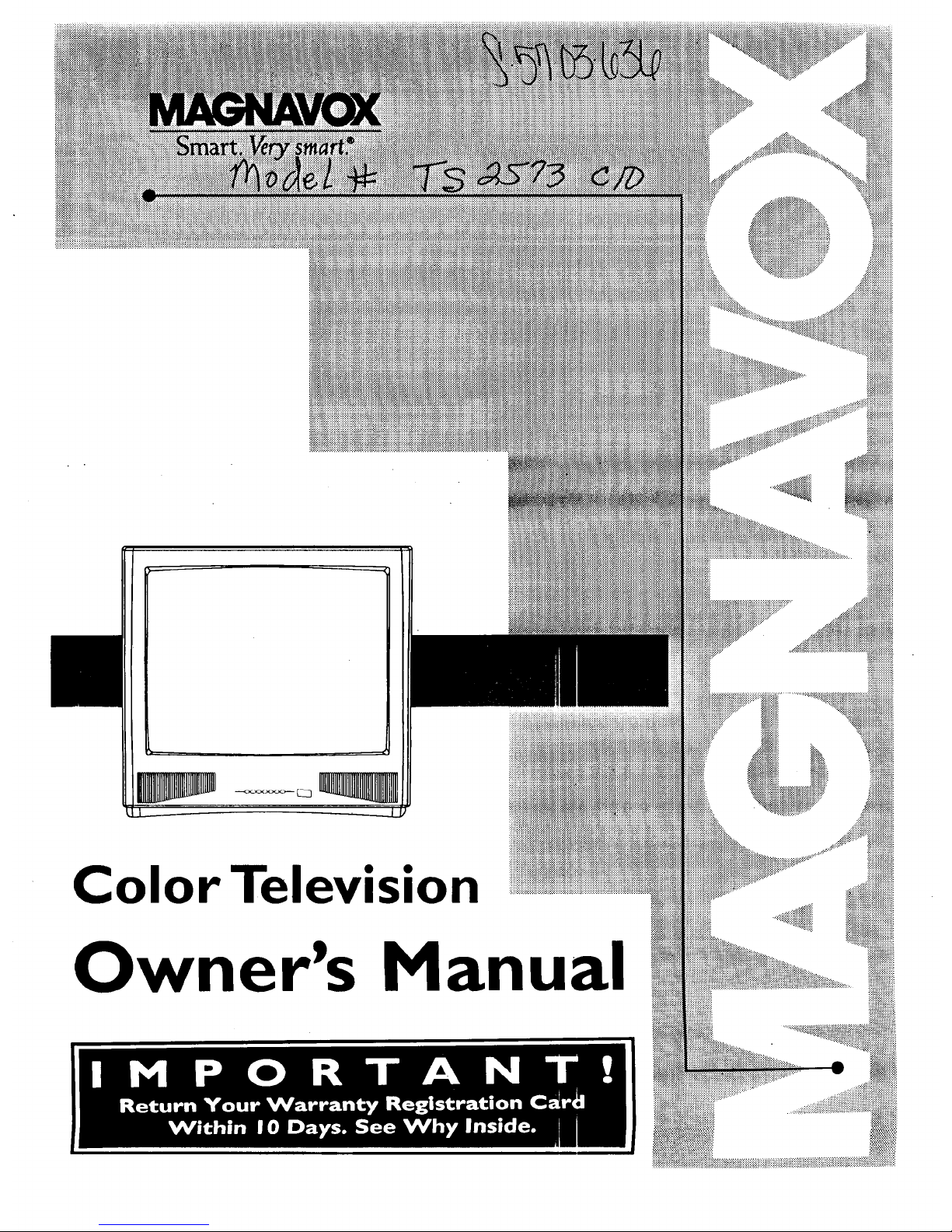
Color Television
Owner's Manual
:::::::::::::::::::::::
_iiiiiiiiii/i
iliii!iil!ii!!iilli!ii!ii!i
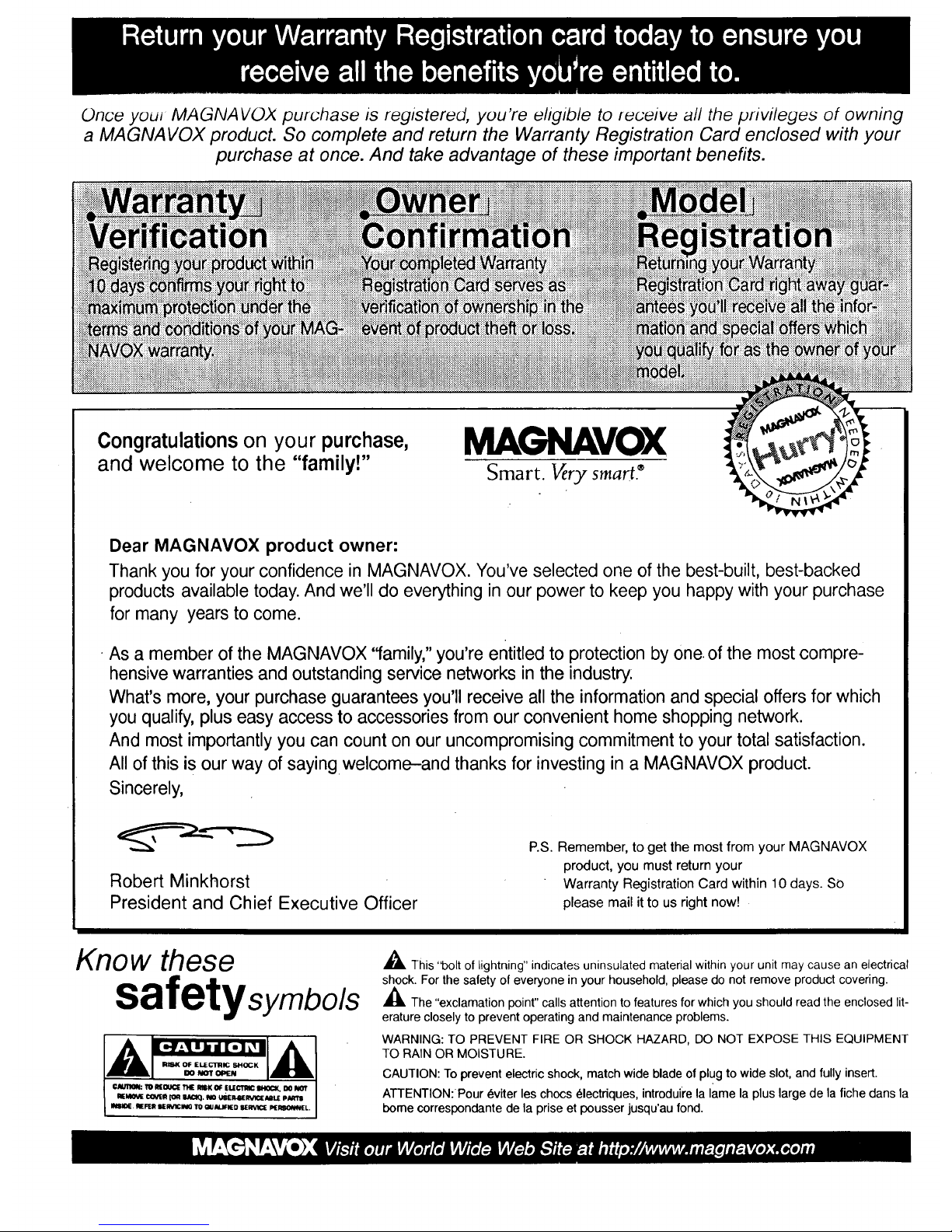
Once you; MAGNAVOX purchase is registered, you're eligible to receive all the privileges of owning
a MAGNAVOX product. So complete and return the Warranty Registration Card enclosed with your
purchase at once. And take advantage of these important benefits.
Congratulations on your purchase,
and welcome to the "family!"
MAGNAVOX
Smart. Very smart._
Dear MAGNAVOX product owner:
Thank you for your confidence in MAGNAVOX. You've selected one of the best-built, best-backed
products available today. And we'll do everything in our power to keep you happy with your purchase
for many years to come.
• As a member of the MAGNAVOX "family," you're entitled to protection by one. of the most compre-
hensive warranties and outstanding service networks in the industry:
What's more, your purchase guarantees you'll receive all the information and special offers for which
you qualify, plus easy access to accessories from our convenient home shopping network.
And most importantly you can count on our uncompromising commitment to your total satisfaction.
All of this is our way of saying welcome-and thanks for investing in a MAGNAVOX product.
Sincerely,
Robert Minkhorst
President and Chief Executive Officer
P.S. Remember, to get the most from your MAGNAVOX
product, you must return your
Warranty Registration Card within 10 days. SO
please mail it to us right now!
Know these
safetysymbds
,_ This "bolt of lightning" indicates uninsulated material within your unit may cause an electrical
shock. For the safety of everyone in your household, please do not remove product covering.
_,The "exclamation point" calls attention to features for which you should read the enclosed lit-
erature closely to prevent operating and maintenance problems.
WARNING: TO PREVENT FIRE OR SHOCK HAZARD, DO NOT EXPOSE THIS EQUIPMENT
TO RAIN OR MOISTURE.
CAUTION: Toprevent electric shock, match wide blade of plug to wide slot, and fully insert.
ATTENTION: Pour _viter les chocs _lectdques, introduire la lame la plus large de la fiche dans la
bome correspondante de la prise et pousser jusqu'au fond.
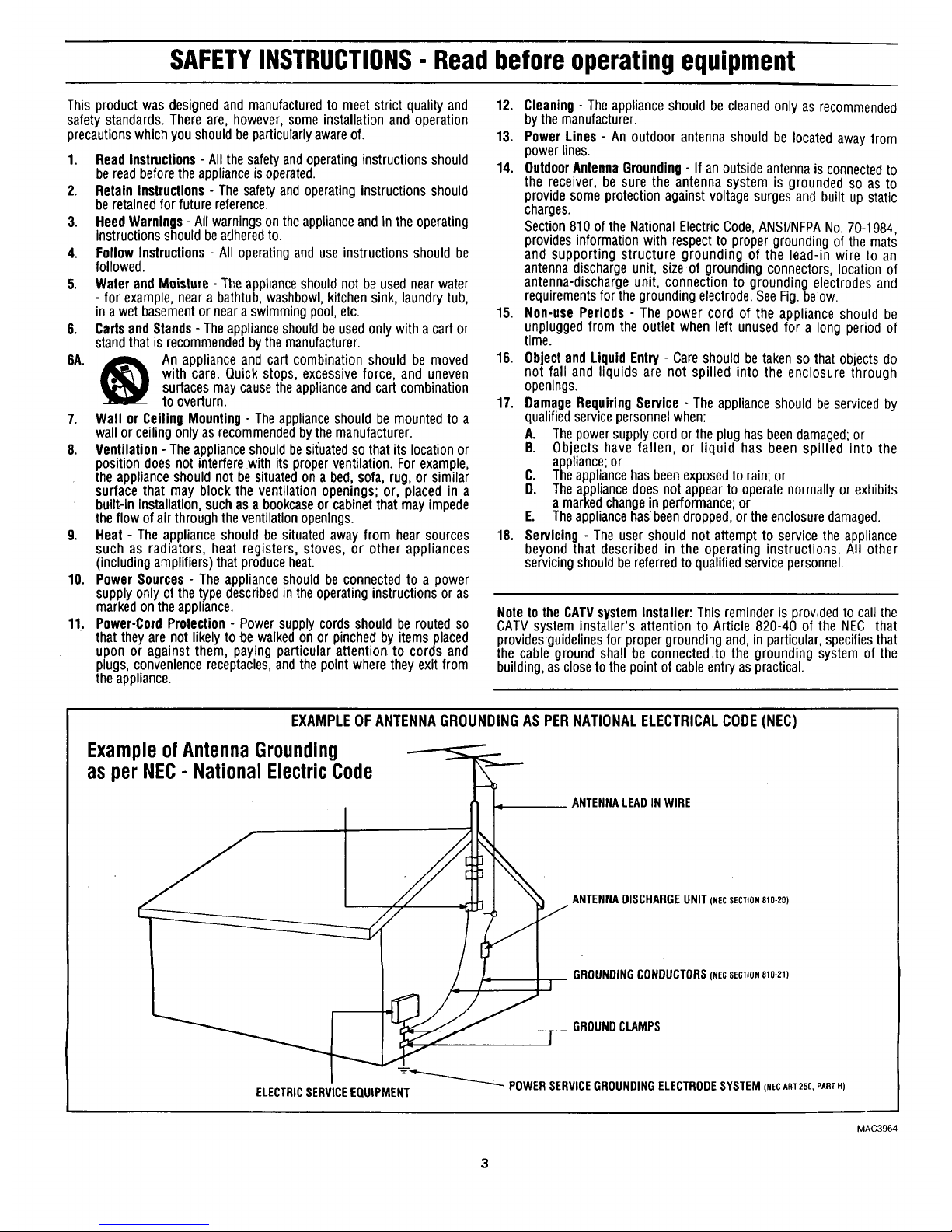
SAFETYINSTRUCTIONS-Read before operatingequipment
This productwasdesignedand manufacturedto meetstrict qualityand
safetystandards.Thereare, however,someinstallationand operation
precautionswhichyoushouldbeparticularlyawareof.
1. Read Instructions - All the safety andoperating instructions should
be readbeforethe applianceis operated.
2. Retain Inslructions - The safety and operating instructions should
be retainedfor future reference.
3. Heed Warnings - All warnings on the applianceand in the operating
instructions should beadhered to.
4. Follow Instructions - All operating and use instructions should be
followed.
5. Water and Moisture- Tl'e applianceshould not beused near water
- for example, neara bathtub, washbowl, kitchen sink, laundry tub,
in a wet basementor neara swimming pool, etc.
6. Cartsand Stands - Theappliance should beused only with a cart or
stand that is recommended bythe manufacturer.
6A. _ An appliance and cart combination should be moved
with care. Quick stops, excessive force, and uneven
surfaces may cause the appliance and cart combination
to overturn.
7. Wall or Ceiling Mounting - The applianceshould be mounted to a
wallor ceiling only as recommendedby the manufacturer.
8. Venlilation - The appliance should be situated so that its location or
position does not interfere with its proper ventilation. For example,
the appliance should not be situated on a bed, sofa, rug, or similar
su_ace that may block the ventilation openings; or, placed in a
built-in installation, such as a bookcaseor cabinet that may impede
the flow of air through the ventilation openings.
9. Heat - The appliance should be situated away from hear sources
such as radiators, heat registers, stoves, or other appliances
(including amplifiers) that produce heat.
10. Power Sources - The appliance should be connected to a power
supply only of the type described in the operating instructions or as
marked on the appliance.
11. Power-Cord Protection - Power supply cords should be routed so
that they are not likely to be walked on or pinched by items placed
upon or against them, paying particular attention to cords and
plugs, convenience receptacles,andthe point where they exit from
the appliance.
12. Cleaning- The appliance should be cleanedonly as recommended
by the manufacturer.
13. Power Lines - An outdoor antenna should be located away from
power lines.
14. OutdoorAntennaGrounding- If an outside antennais connected to
the receiver, be sure the antenna system is grounded so as to
provide some protection against voltage surges and built up static
charges.
Section 810 of the National Electric Code,ANSI/NFPANo. 70-1984,
provides information with respect to proper grounding of the mats
and supporting structure grounding of the lead-in wire to an
antenna discharge unit, size of grounding connectors, location of
antenna-discharge unit, connection to grounding electrodes and
requirements for the grounding electrode. SeeFig. below.
15. Non-use Periods - The power cord of the appliance should be
unplugged from the outlet when left unused for a long period of
time.
16. Object and Liquid Entry - Care should be taken so that objects do
not fall and liquids are not spilled into the enclosure through
openings.
17. Damage Requiring Service - The appliance should be serviced by
qualified service personnel when:
A. The power supply cord or the plug hasbeendamaged;or
B. Objects have fallen, or liquid has been spilled into the
appliance;or
C. Theappliancehas been exposedto rain; or
D. The appliancedoes not appearto operate normally or exhibits
a markedchange in performance; or
E. Theappliance hasbeendropped, or the enclosure damaged.
18. Servicing - The user should not attempt to service the appliance
beyond that described in the operating instructions. All other
servicing should be referred to qualified service personnel.
Note to the CATVsystem installer: This reminder is provided to call the
CATV system installer's attention to Article 820-40 of the NEC that
providesguidelines for propergroundingand, in particular,specifies that
the cable ground shall be connectedto the grounding system of the
building, as closeto the pointof cableentryas practical.
EXAMPLE OF ANTENNA GROUNDING AS PER NATIONAL ELECTRICAL CODE (NEC)
ExampleofAntennaGrounding
as per NEC- NationalElectricCode
ANTENNALEADINWIRE
I
ELECTRICSERVICEEQUIPMENT
ANTENNADISCHARGEUNIT(NECSECTION810-20)
GROUNDINGCONDUCTORS(NECS[CTION610-21)
GROUNDCLAMPS
POWERSERVICEGROUNDINGELECTRODESYSTEM(NECARt250,PART14)
MAC3964
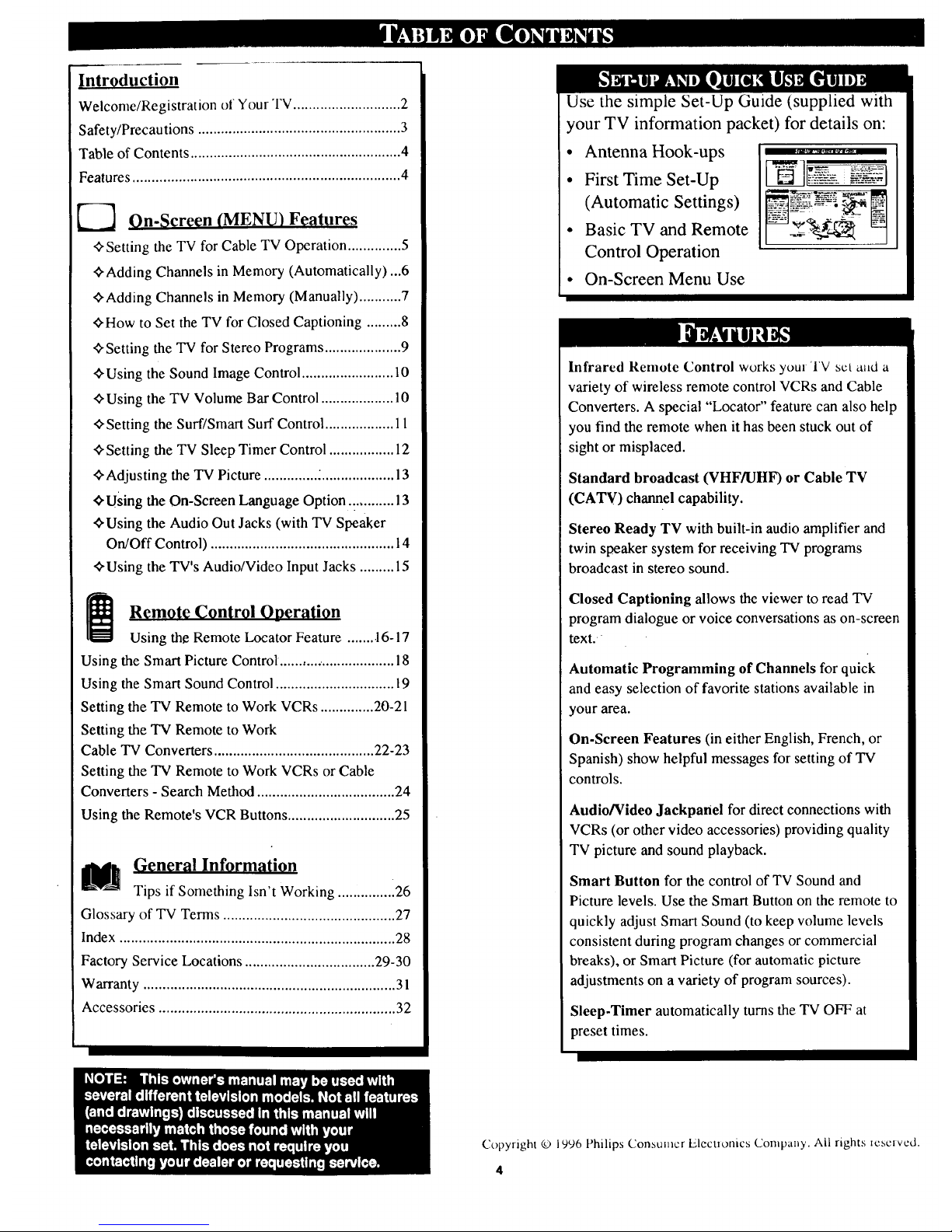
Intrgduction
Welcome/Registration of Your TV ............................ 2
Safety/Precautions ..................................................... 3
Table of Contents ....................................................... 4
Features ...................................................................... 4
On-Screen (MENU) Features
•_Setting the TV for Cable TV Operation .............. 5
_Adding Channels in Memory (Automatically)...6
,ffAdding Channels in Memory (Manually) ........... 7
<>-Howto Set the TV for Closed Captioning ......... 8
¢,Setting the TV for Stereo Programs .................... 9
¢,Using the Sound Image Control ........................ 10
_'Using the TV Volume Bar Control ................... 10
<>Setting the Surf/Smart Surf Control .................. 11
_'Setting the TV Sleep Timer Control ................. 12
¢,Adjusting the TV Picture .............. _................... 13
¢'Using the On-Screen Language Option .:.......... 13
_'Using the Audio Out Jacks (with TV Speaker
On/Off Control) ................................................ 14
_.Using the TV's Audio/Video Input Jacks ......... 15
Remgte Control Oneration
Using the Remote Locator Feature ....... .l6-17
Using the Smart Picture Control. ............................. 18
Using the Smart Sound Control ............................... 19
Setting the TV Remote to Work VCRs .............. 20-21
Setting the TV Remote to Work
Cable TV Converters .......................................... 22-23
Setting the TV Remote to Work VCRs or Cable
Converters - Search Method .................................... 24
Using the Remote's VCR Buttons ............................ 25
L/_J General Informi_tign
Tips if Something Isn't Working ............... 26
Glossary of TV Terms ............................................. 27
Index ........................................................................ 28
Factory Service Locations .................................. 29-30
Warranty .................................................................. 31
Accessories .............................................................. 32
Use the simple Set-Up Guide (supplied with
your TV information packet) for details on:
• Antenna Hook-ups
• First Time Set-Up
(Automatic Settings)
• Basic TV and Remote
Control Operation
• OnScreen Menu Use
Infrared Remote Control works youn TV set u.d a
variety of wireless remote control VCRs and Cable
Converters. A special "Locator" feature can also help
you find the remote when it has been stuck out of
sight or misplaced.
Standard broadcast (VHF/UHF) or Cable TV
(CATV) channel capability.
Stereo Ready TV with built-in audio amplifier and
twin speaker system for receiving TV programs
broadcast in stereo sound.
Closed Captioning allows the viewer to read TV
program dialogue or voice conversations as on-screen
text.
Automatic Programming of Channels for quick
and easy selection of favorite stations available in
your area.
On-Screen Features (in either English, French, or
Spanish) show helpful messages for setting of "IV
controls.
Audio/Video Jackpanel for direct connections with
VCRs (or other video accessories) providing quality
TV picture and sound playback.
Smart Button for the control of TV Sound and
Picture levels. Use the Smart Button on the remote to
quickly adjust Smart Sound (to keep volume levels
consistent during program changes or commercial
breaks), or Smart Picture (for automatic picture
adjustments on a variety of program sources).
Sleep-Timer automatically turns the TV OFF at
preset times.
Copyright © 1996 Philips Consumer Elccuonics COl]|patly. ALl rights xcscivcd.
4
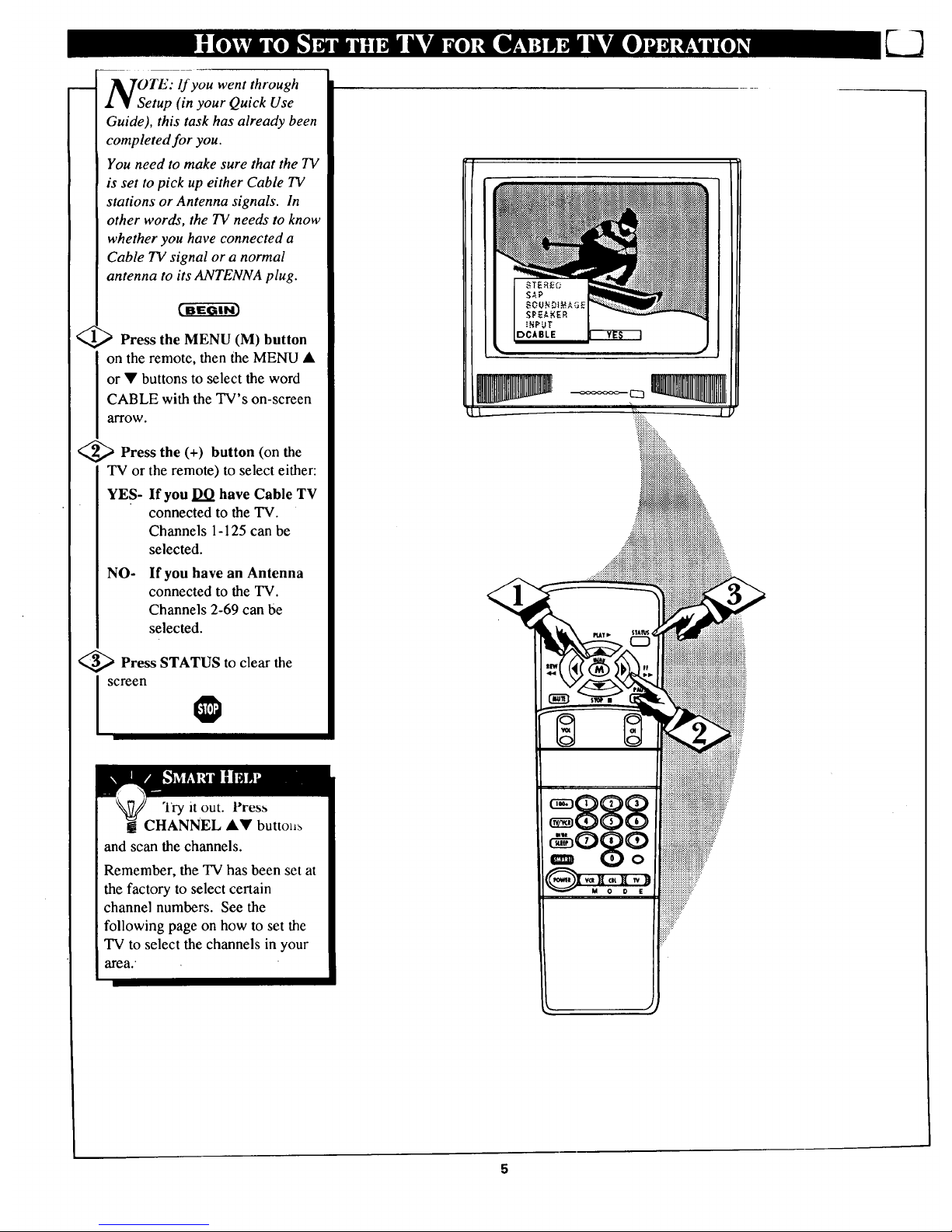
OTE: If you went through
etup (in your Quick Use
Guide), this task has already been
completed for you.
You need to make sure that the TV
is set to pick up either Cable TV
stations or Antenna signals. In
other words, the TV needs to know
whether you have connected a
Cable TV signal or a normal
antenna to its ANTENNA plug.
Press the MENU (M) button
on the remote, then the MENU •
or • buttons to select the word
CABLE with the TV's on-screen
arrow.
<_ Press the (+) button (on the
TV or the remote) to select either:
YES- If you DO have Cable TV
connected to the TV.
Channels 1-125 can be
selected.
NO- If you have an Antenna
connected to the TV.
Channels 2-69 can be
selected.
<_ Press STATUS to clear the
I screen
Try it out. Press
CHANNEL A• buttol_
and scan the channels.
Remember, the TV has been set at
the factory to select certain
channel numbers. See the
following page on how to set the
TV to select the channels in your
area.'
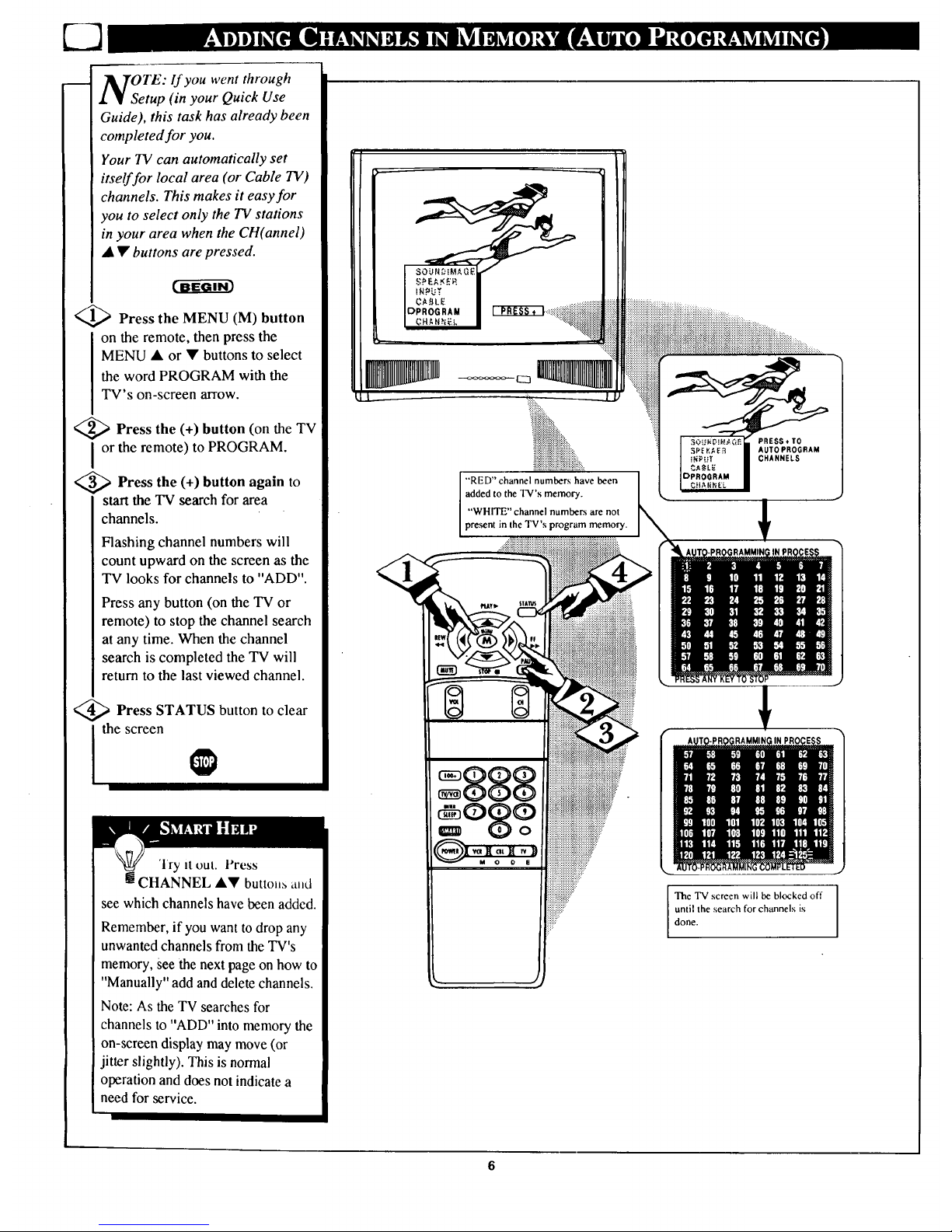
OTE: lf you went through
etup (in your Quick Use
Guide), this task has already been
completed for you.
Your TV can automatically set
itself for local area (or Cable TV)
channels. This makes it easy for
you to select only the TV stations
in your area when the CH(annel)
• • buttons are pressed.
<_ Press the MENU (M) button
on the remote, then press the
MENU at or • buttons to select
the word PROGRAM with the
TV's on-screen arrow.
<_ Press the (+) button (on
the TV
l or the remote) to PROGRAM.
<_ Press the button to
(+) again
startthe TV search for area
channels.
Flashing channel numbers will
count upward on the screen as the
TV looks for channels to "ADD".
Press any button (on the TV or
remote) to stop the channel search
at any time. When the channel
search is completed the TV will
return to the last viewed channel.
Press STATUS button clear
to
the screen
'lry it out. Press
m CHANNEL &V butto.,_ alld
see which channels have been added.
Remember, if you want to drop any
unwanted channels from the TV's
memory, Seethe next page on how to
"Manually" add and delete channels.
Note: As the TV searches for
channels to "ADD" into memory the
on-screen display may move (or
jitter slightly). This is normal
operation and does not indicate a
need for service.
iiiiiiiiiiiiiiiiiiiiiiiiiiiiiiiiiiiii_,,.
"RED" channel numbers have been
added to the TV's memory.
"WHITE" channel numbers are not
present in the TV's program memory.
PRESS+TO
AUTO PROGRAM
CHANNELS
®
::::::::::::::::::::::::::::
::::::::::::::::::::::::::
:::::::::::::::::::::::::
iiiiiiiii!iiiii!iii_"
::::::::::::::::.
::::::::::::::.
The TV screen will be blocked off
until the search for channels is
done.

uto l'rogranmting (see previous
page) adds all the channels it
can find (on your Antenna or Cable
TV system) into the TV's memory.
Add/Delete Channels makes it easy
for you to add other channels, or
drop unwanted channels, from the
list of channels in the TV's memory.
<_ Press the MENU (M) button
On the remote, then press the
MENU • or • buttons to select
the word CHANNEL with the
's on-screen arrow.
Press the CHANNEL • or •
buttons (or Channel Number
buttons on the remote) to select the
channel you want to SAVE (or
ELETE.)
Press the (+) button to SAVE
the selected channel number into
memory.
Press the (-) button to DELETE
a channel from memory.
<_ Press the STATUS button to
Iclear the screen afteradding all the
channels you want.
Try it out. Press the
mCHANNEL•• buttons.
The channels you SAVED should
appear. The channels you
DELETED should not appear.
Remember, you can also add the
VCR/AUX mode (see page 15)
into the TV's channel memory.
Then by pressing the CH • •
buttons you can quickly select the
Audio/Video Inputjacks on the
rear of the TV. Just "SAVE" the
VCR/AUX mode (located between
the lowest and highest channel
numbers) into the TV's memory.
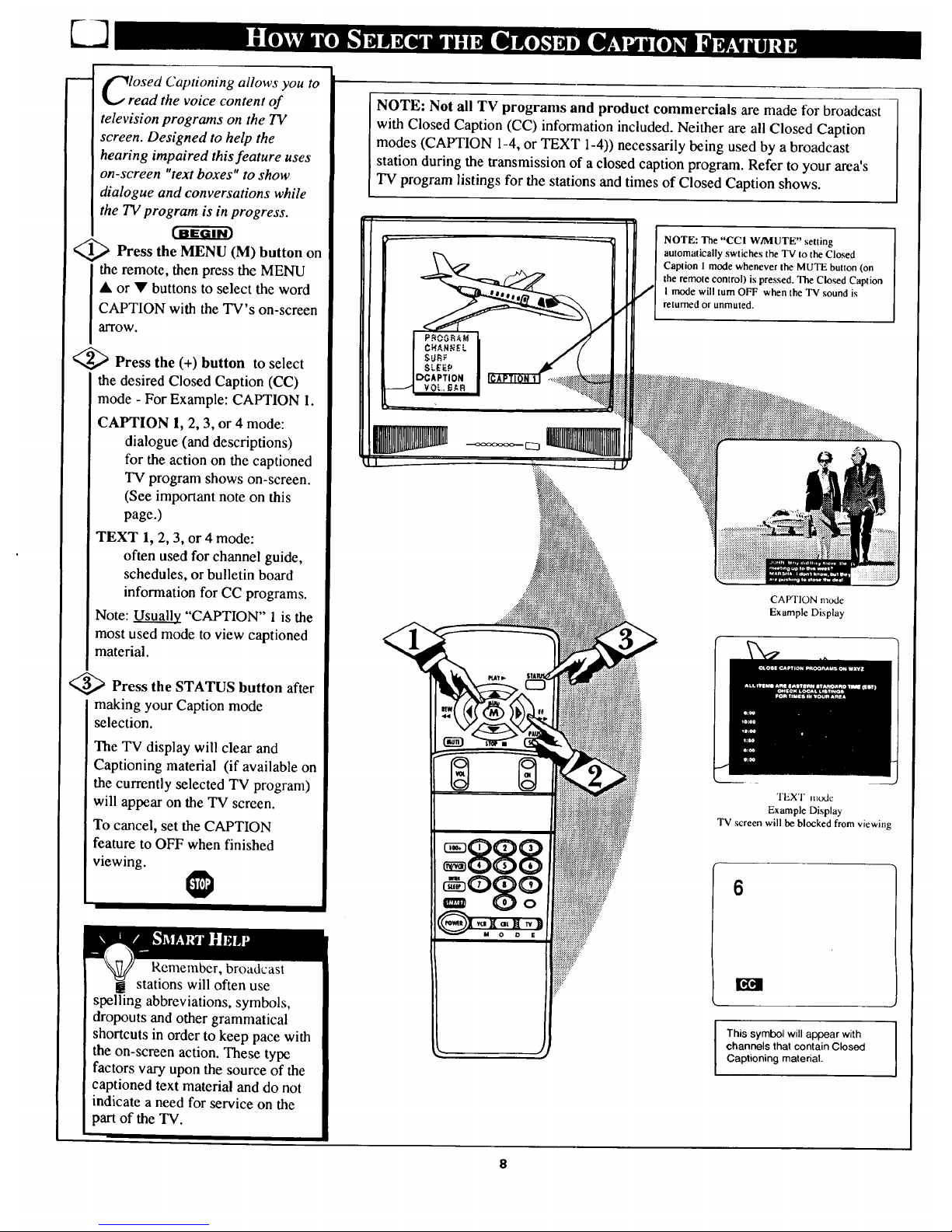
losed Captioning allows you to
read the voice content of
television programs on the TV
screen. Designed to help the
hearing impaired thisfeature uses
on-screen "text boxes" to show
dialogue and conversations while
the TV program is in progress.
C-ff drm
<_ Press the (M) on
MENU button
the remote, then press the MENU
• or • buttons to select the word
CAPTION with the TV's on-screen
arrow.
'_ Press the (+) button to select
the desired Closed Caption (CC)
mode - For Example: CAPTION I.
CAPTION l, 2, 3, or 4 mode:
dialogue (and descriptions)
for the action on the captioned
TV program shows on-screen.
(See important note on this
page.)
TEXT 1, 2, 3, or 4 mode:
often used for channel guide,
schedules, or bulletin board
information for CC programs.
Note: _ "CAPTION" 1 is the
most used mode to view captioned
material.
<_ Press the STATUS button after
making your Caption mode
selection.
The TV display will clear and
Captioning material (if available on
the currently selected TV program)
will appear on the TV screen.
To cancel, set the CAPTION
feature to OFF when finished
viewing.
Remember, broadcast
stations will often use
spelling abbreviations, symbols,
dropouts and other grammatical
shortcuts in order to keep pace with
the on-screen action. These type
factors vary upon the source of the
captioned text material and do not
indicate a need for service on the
part of the TV.
NOTE: Not all TV programs and product commercials are made for broadcast
with Closed Caption (CC) information included. Neither are all Closed Caption
modes (CAPTION 1-4, or TEXT 1-4)) necessarily being used by a broadcast
station during the transmission of a closed caption program. Refer to your area's
TV program listings for the stations and times of Closed Caption shows.
NOTE: The "CCI W/MUTE" setting
automatically swtiches the TV to the Closed
Caption 1 mode whenever the MUTE button (on
the remote control) is pressed. The Closed Caption
I mode will turn OFF when the TV sound is
returned or anmuted.
CAPTION mode
Example Display
TEXT mode
Example Display
TV screen will be blocked from viewing
6
I This symbol will appear with
channels that contain Closed
Captioning material.

-- Vour 1v can receive broadcast
• stereo TV programs. The TV
has both an amplifier and twin
speakers through which the stereo
sound can be heard.
<_ Press the MENU (M) button
on the remote, then press the
MENU • or • buttons to select
the word STEREO with the TV's
on-screen arrow.
'_ Press the (+) button to turn the
I STEREO MODE ON.
<_ Press STATUS to clear the
screen.
RemclllbCl, stel¢o is
not present on a selected
show and the TV is placed in the
STEREO mode, the sound coming
from the set will remain monaural
(mono.)
SAP is an additional part of the
stereo broadcast system. Sent as a
third audio channel SAP can be
heard apart from the current TV
program sound. TV stations are
free to use SAP for any number of
purposes, but many experts
believe it will be used for foreign
language translations of TV
shows (or for weather and news
bulletins.)
If a SAP signal is not present
with a selected program, the SAP
option cannot be selected. Also, if
SAP is selected on a channel
(with SAP) and you select another
channel, when you return to the
original channel SAP will be OFF
(and you will have to reselect the
SAP feature.)
w
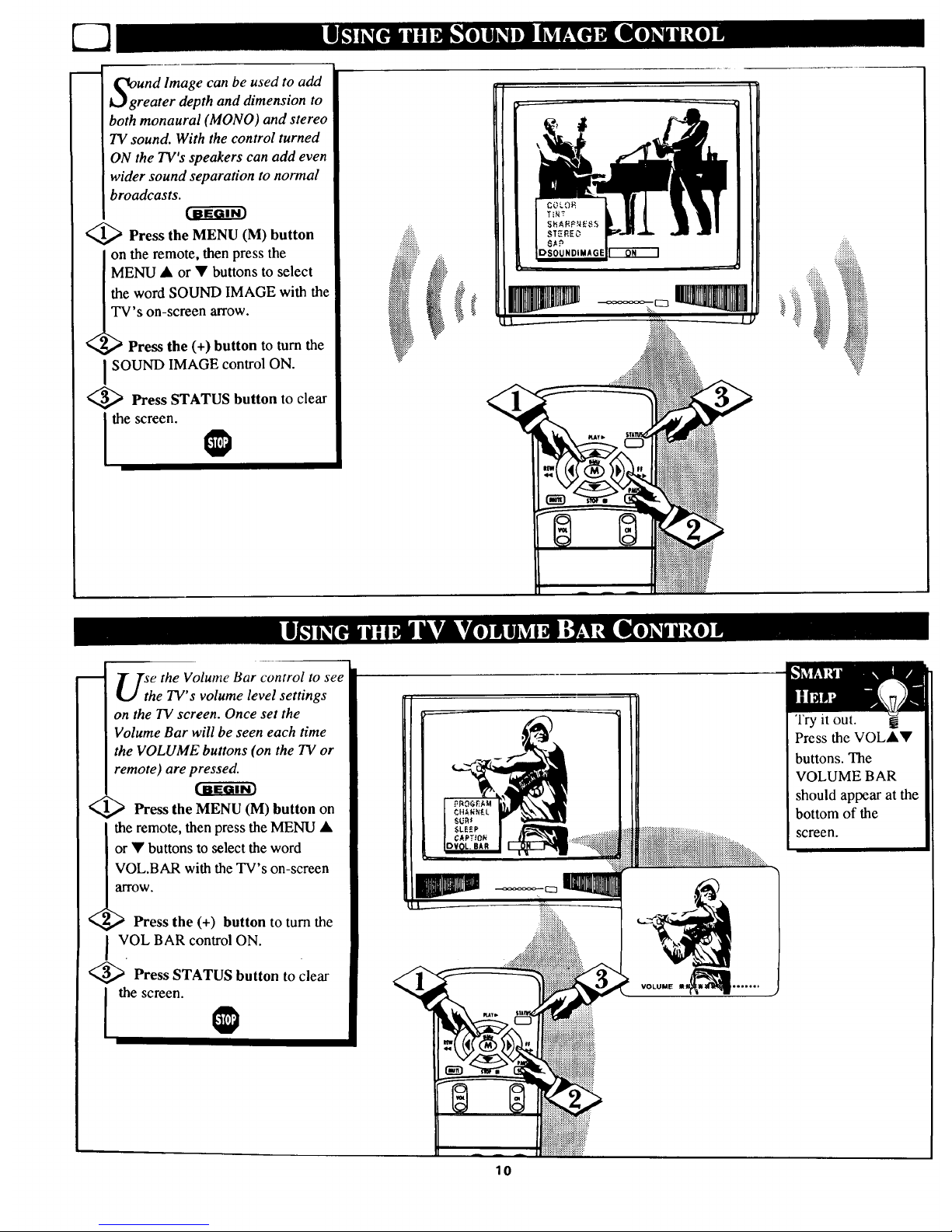
m
Und lmage can be used to add
reater depth and dimension to
both monaural (MONO) and stereo
TV sound. With the control turned
ON the TV's speakers can add even
wider sound separation to normal
broadcasts.
<_ Press the MENU (M) button
on the remote, then press the
MENU • or • buttons to select
the word SOUND IMAGE with the
TV's on-screen arrow.
_ Press the (+) button to turn the
SOUND IMAGE control ON.
<_ Press STATUS button to clear
Ithe screen.
Sthe the Volume Bar control to see
e TV's volume level settings
on the TV screen. Once set the
Volume Bar will be seen each time
the VOLUME buttons (on the TV or
remote) are pressed.
<_ Press the MENU (M) button on
the remote, then press the MENU •
or • buttons to select the word
VOL.BAR with the TV's on-screen
arrow,
,_ Press the (+) button to turn the
VOL BAR control ON.
<_ Press STATUS button to clear
I the screen.
VOLUME fk_ .......
Try it out.
Press the VOL••
buttons. The
VOLUME BAR
should appear at the
bottom of the
screen.
10
