Page 1
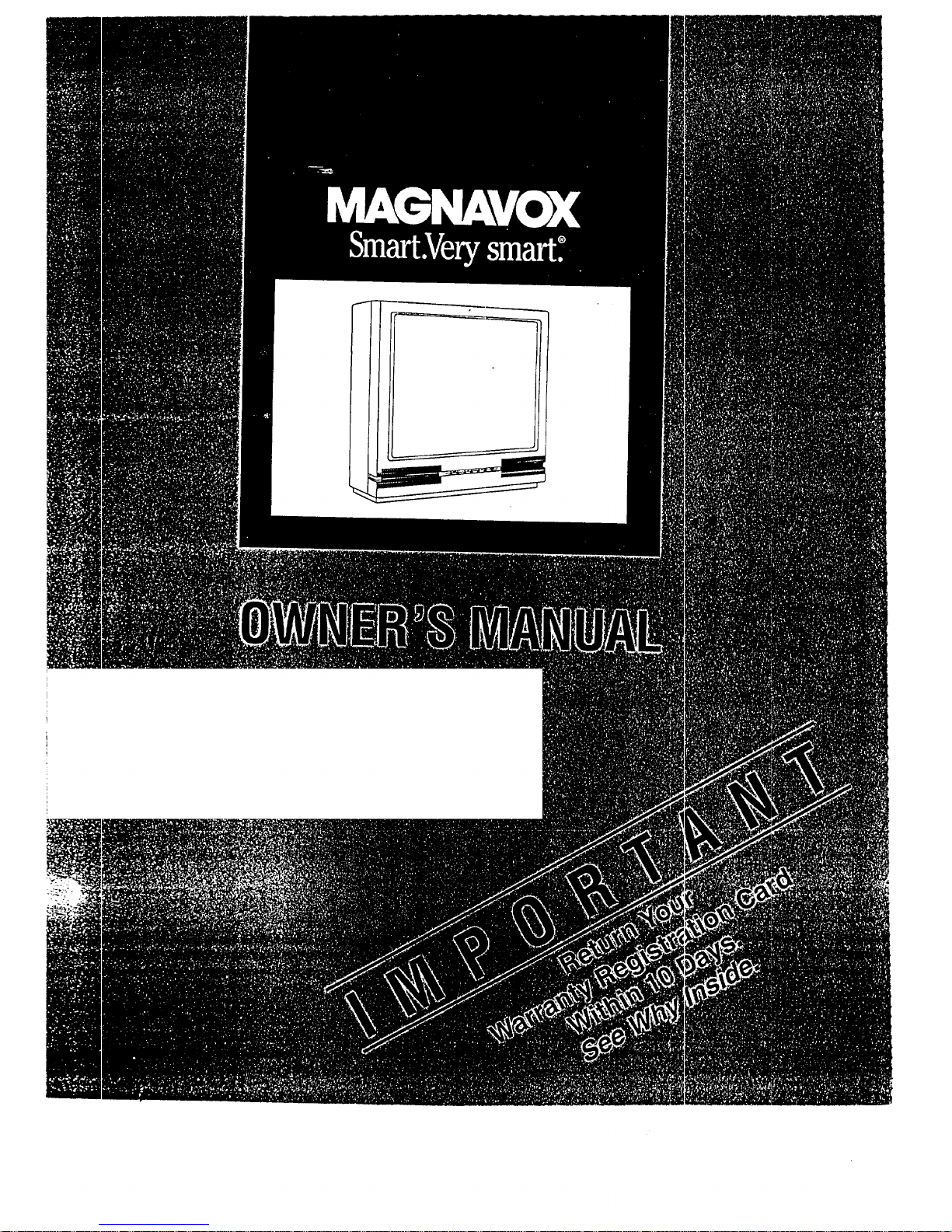
Page 2
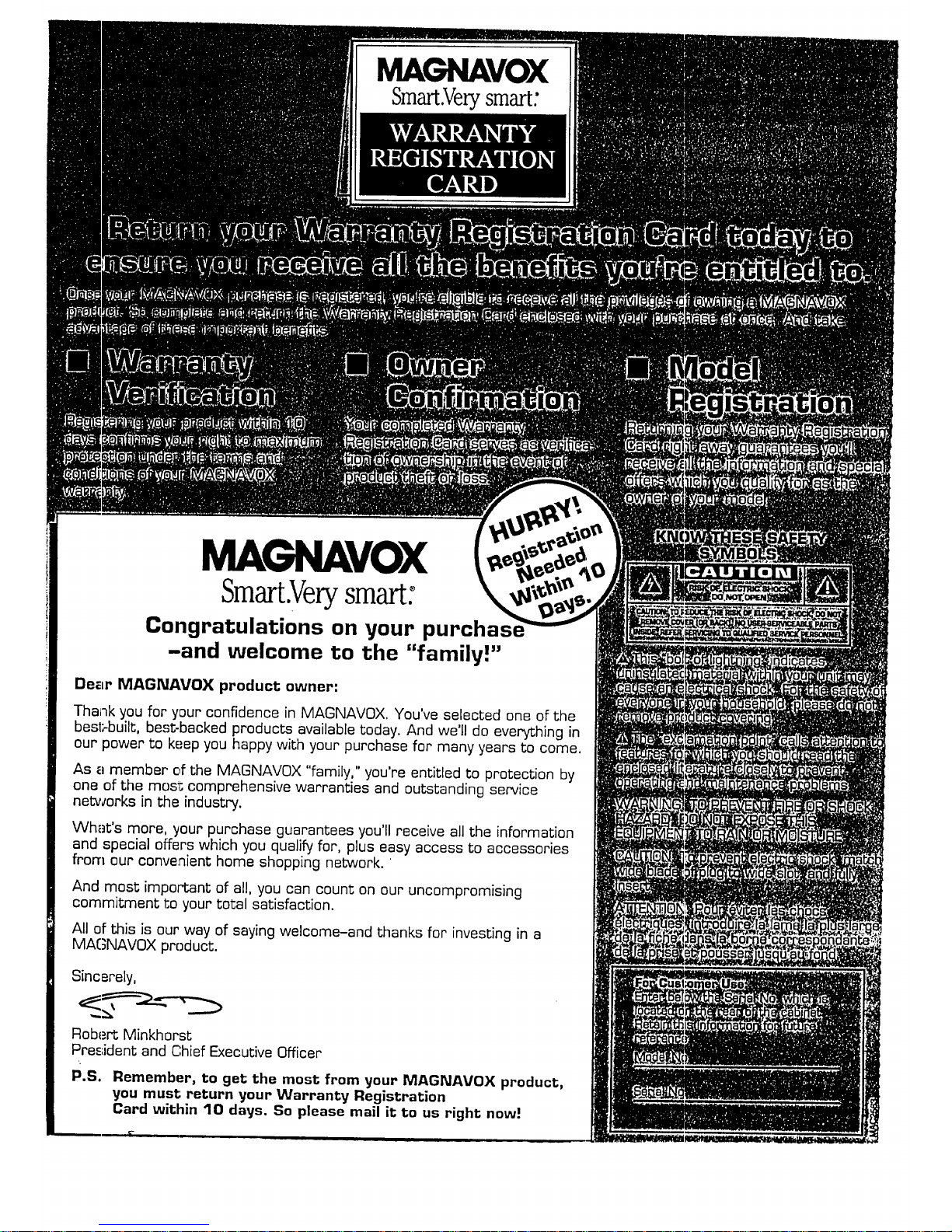
MAGNAVOX
Smart.Verysmart:
MAGNAVOX
Smart.Verysmart:
Congratulations on your purchas,
-and welcome to the "family!"
Dear MAGNAVOX product owner:
Thank you for your confidence in MAGNAVOX. You've selected one of the
bes1_built, best-backed products available today. And we'll do everything in
our power to keep you happy with your purchase for many years to come.
As a member of the MAGNAVOX "family," you're entitled to protection by
one of the most comprehensive warranties and outstanding service
networks in the industry.
What's more, _our purchase guarantees you'll receive all the information
and special offers which you qualify for, plus easy access to accessories
from our convenient home shopping network.
And most impoCtant of all, you can count on our uncompromising
commitment to your total satisfaction.
All of this is our way of saying welcome-and thanks for investing in a
MAGNAVOX product.
Sincerely,
Robert Minkhorst
Pre._;ident and Chief Executive Officer
P.S. Remember, to get the most from vour MAGNAVOX product,
you must return your Warranty Registration
Card within 10 days. So please mail it to us right now =.
Page 3
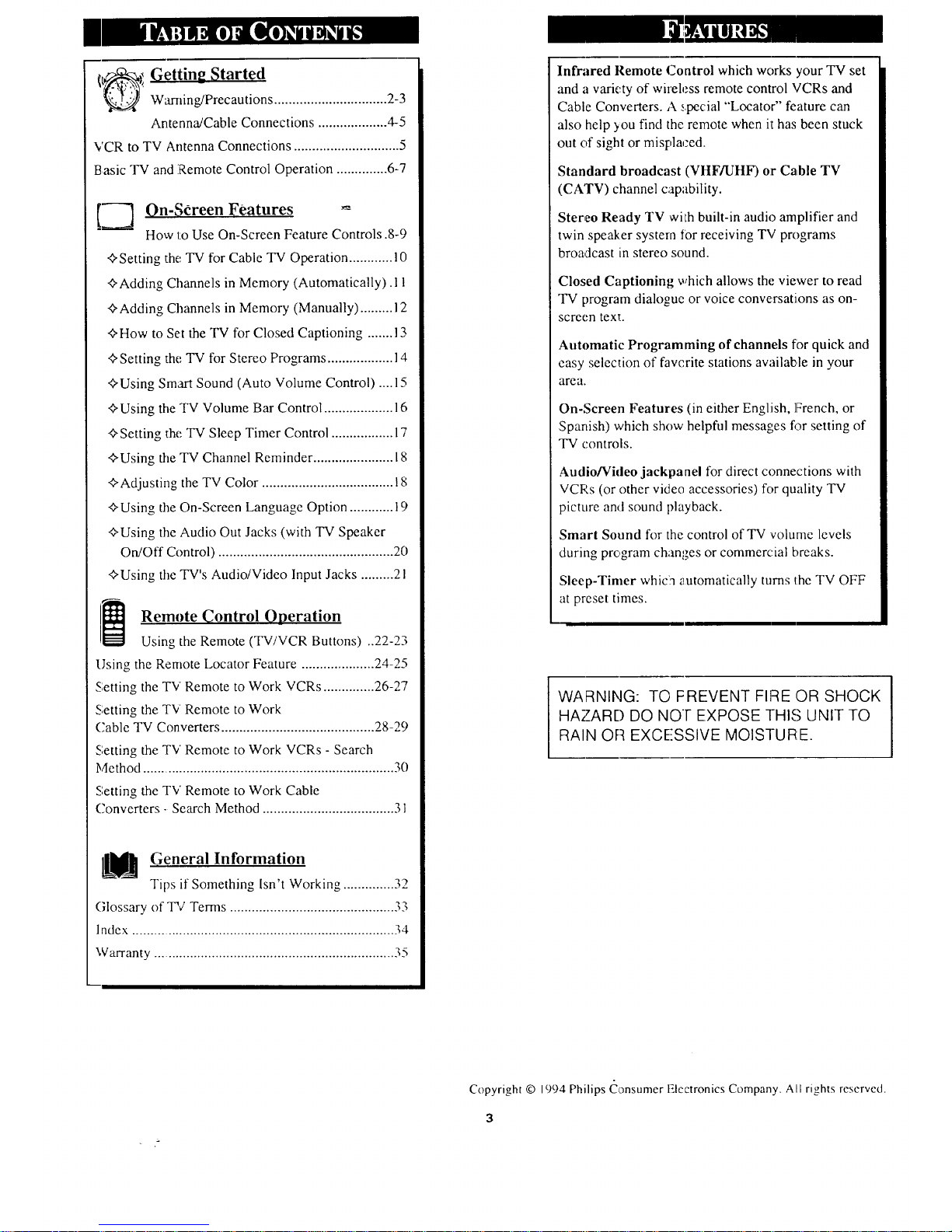
It_l Getting Started
Warning/Precautions ............................... 2-3
Antenna/Cable Connections ................... 4-5
VCR to TV Antenna Connections ............................. 5
Basic TV and Remote Control Operation .............. 6-7
----_ On-Screen Features
How to Use On-Screen Feature Controls •8-9
_-Setting the TV for Cable TV Operation ............ 10
•_Adding Channels in Memory (Automatically). 1t
¢,Adding Channels in Memory (Manually) ......... 12
"_How to Set the TV for Closed Captioning ....... 13
¢'Setting the TV for Stereo Programs .................. 14
¢'Using Smart Sound (Auto Volume Control) .... 15
¢'Using the TV Volume Bar Control ................... 16
C-Setting the TV Sleep Timer Control ................. 17
C-Using the TV Channel Reminder ...................... 18
C-Adjusting the TV Color .................................... 18
_'Using the On-Screen Language Option ............ 19
_'Using the Audio Out Jacks (with TV Speaker
On/Off Control) ................................................ 2(1
<>Using the TV's Audio/Video Input Jacks ......... 21
Remote Control Operation
Using the Remote (TV/VCR Buttons) ..22-23
Using the Remote Locator Feature .................... 24-25
Setting the TV Remote to Work VCRs .............. 26-27
Setting the TV Remote to Work
(.'able TV Converters .......................................... 28-29
Setting the TV Remote to Work VCRs - Search
Method ..................................................................... 30
Setting the T'v' Remote to Work Cable
Converters- Search Method .................................... 31
L_'_ General Information
Tips if Something Isn't Working .............. 32
Glossary of TV Terms ............................................. 33
Index ....................................................................... 34
Warranty ................................................................. 35
Infrared Remote Control which works your TV set
and a variety of wireless remote control VCRs and
Cable Converters. A .,.pedal "Locator" feature can
also help )ou find the remote when it has been stuck
out of sight or misl:,laced.
Standard broadcast (VHF/UHF) or Cable TV
(CATV) channel capability.
Stereo Ready TV wilh built-in audio amplifier and
twin speaker system t0r receiving TV programs
broadcast in stereo sound.
Closed Captioning which allows the viewer to read
TV program dialogue or voice conversations as on-
screen text.
Automatic Programming of channels for quick and
easy selection of favorite stations available in your
area.
On-Screen Features (in either English, French, or
Spanish) which show helpful messac;es for setting of
TV controls.
Audio/Video jackpanel for direct connections with
VCP, s (or other video accessories) for quality TV
picture and sound playback.
Smart Sound for the control of TV volume levels
during program changes or commercial breaks.
Sleep-Timer whicln _utomatically turns the TV OFF
at preset times.
WARNING: TO FREVENT FIRE OR SHOCK
HAZARD DO NO]- EXPOSE THIS UNIT TO
RAIN OF::IEXCESSIVE MOISTURE.
Copyright © 1994 Philips Consumer Electronics Company. All rights reserved.
3
Page 4
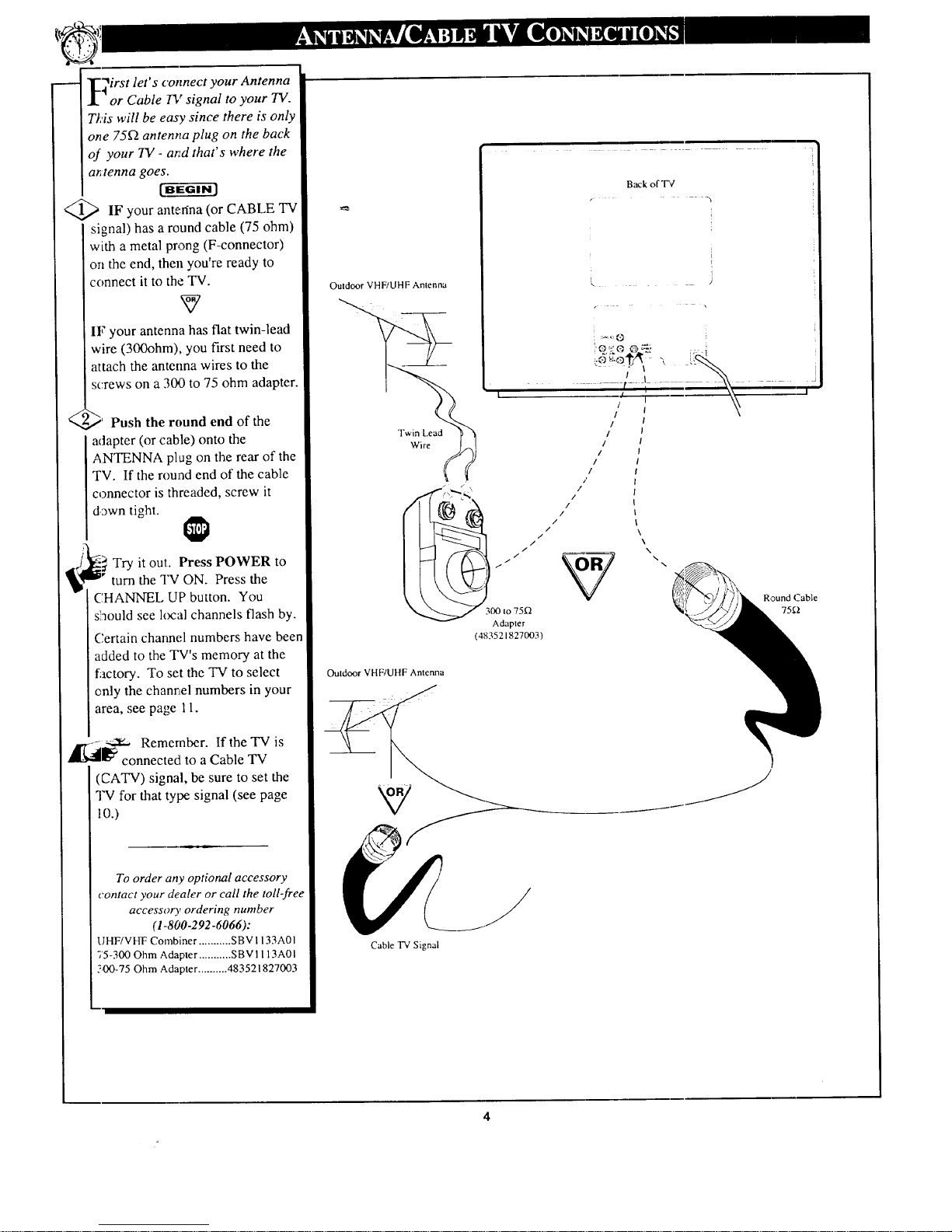
irst let's connect your Antenna
or Cable TV signal to your TV.
Tkds will be easy since there is only
one 75_ antenna plug on the back
of your TV - arid that's where the
ar_lenna goes.
r-a-g-ffc
IF your anterina (or CABLE TV
signal) has a round cable (75 ohm)
with a metal prong (F-connector)
on the end, then you're ready to
connect it to the TV.
IF your antenna has flat twin-lead
wire (300ohm), you first need to
attach the antenna wires to the
screws on a 300 to 75 ohm adapter.
<
,PJ' Push the round end of the
adapter (or cable) onto the
ANTENNA plug on the rear of the
TV. If the round end of the cable
connector is threaded, screw it
down tight.
Try it out. Press POWER to
turn the TV ON. Press the
CHANNEL UP button. You
should see local channels flash by.
Certain channel numbers have been
added to the TV's memory at the
factory. To set the TV to select
only the channel numbers in your
area, see page 11.
,__ Remember. If the TV is
I_ connected to a Cable TV
(CATV) signal, be sure to set the
TV for that type signal (see page
1o.)
To order any optional accessory
contact your dealer or call the toll-free
accessory ordering number
(1-800-292-6066):
UHF/VHF Combiner ........... SBV 1133A01
75-300 Ohm Adapter ........... SBVI 113A01
500-75 Ohm Adapter .......... 483521827003
Outdoor VHF/UHF Antenna
Twin l..ead
Wire
(
I!
Back of TV
Outdoor VHF/UHF Antenna
Cable TV Signal
Round Cable
75_
Page 5
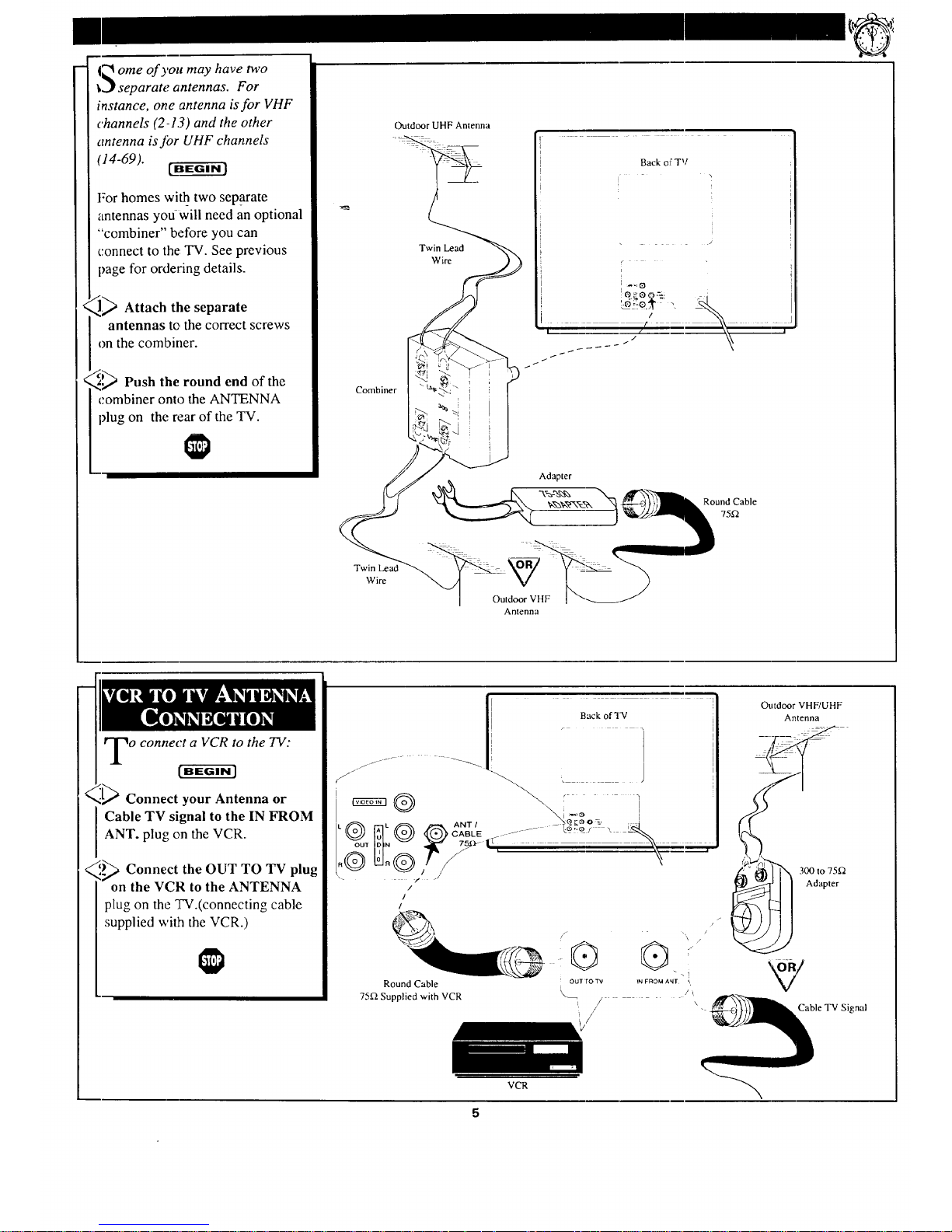
t2 ome of you may have two
i,.Yseparate antennas. For
instance, one antenna is for VHF
channels (2-1.3) and the other
antenna isfor UHF channels
(14-69).
[ BEGIN J
For homes with two separate
antennas youwili need an optional
"combiner" before you can
connect to the TV. See previous
page for ordering details.
,_> Attach the separate
antennas to the correct screws
on the combiner.
_;,,,' Push the round end of the
combiner onto the ANTENNA
plug on the rear of the TV.
Combiner
Outdoor UHF Antenna
Twin Lead
Wire
Back oF TV
Twin Lead
Wire
Outdoor VHF
Antenna
o connect a VCR to the TV:
Connect your Antenna or
Cable TV signal to the IN FROM
ANT. plug on the VCR.
,_ Connect the OUT TO TV plug
on the VCR to the ANTENNA
plug on the TV.(connecting cable
supplied with the VCR.)
n
I Back of TV
1
f
jJ --.\ . J
®
Round Cable i OUTrOTV INFROMANT\
75£2 Supplied with VCR '_ I
/
VCR
Outdoor VHF/UHF
Antenna
jfl
1 300to 75_
Adapter
Cable TV Signal
5
Page 6
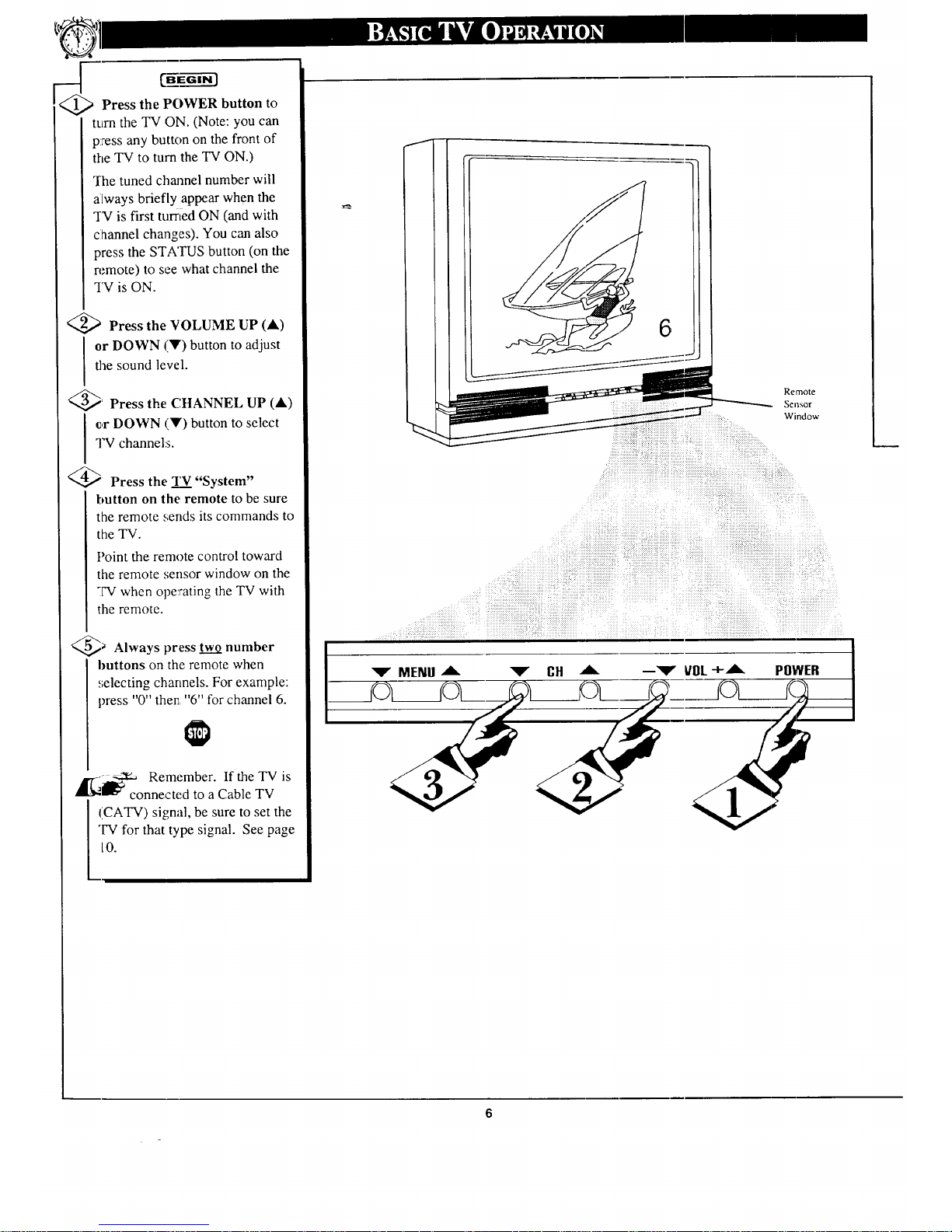
G--arffl
Press the POWER button to
turn the TV ON. (Note: you can
press any button on the front of
the TV to turn the TV ON.)
The tuned channel number will
always briefly appear when the
TN is first turned ON (and with
channel changes). You can also
press the STATUS button (on the
remote) to see what channel the
1N is ON.
<_ Press the VOLUME UP (&)
or DOWN (V) button to adjust
the sound level.
@_ Press the CHANNEL UP (&)
I ,r DOWN (Y) button to select
"IWchannels.
@ Press the TV "System"
button on the remote to be sure
the remote sends its commands to
the TV.
Point the remote control toward
the remote sensor window on the
TV when operating the TV with
the remote.
@_ Always press two number
huttons on the remote when
,,;electing channels. For example:
press "0" then "6" for channel 6.
,_--- _ Remember. If the TV is
connected to a Cable TV
(CATV) signal, be sure to set the
"IV for that type signal. See page
10.
6
Remote
Sensor
Window
Page 7
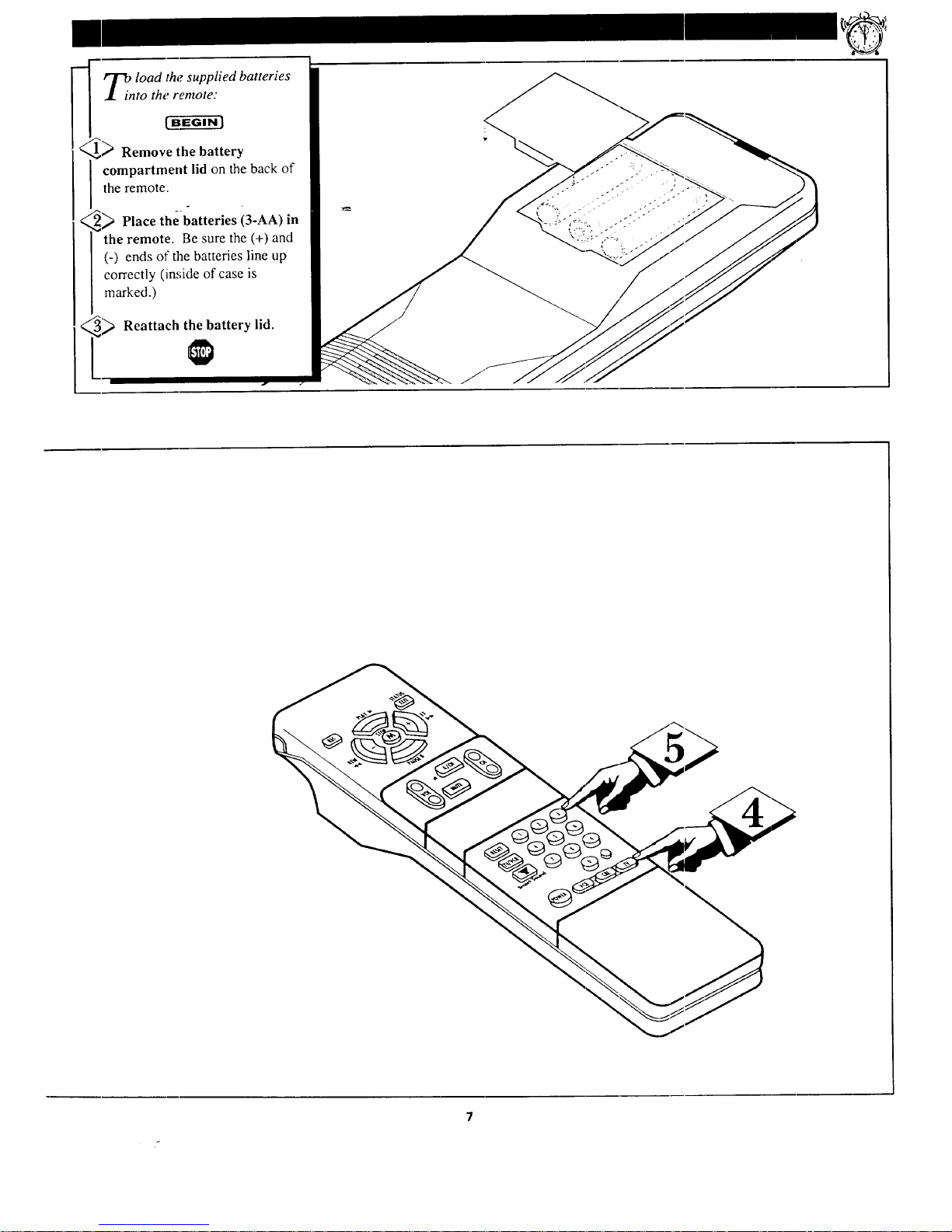
lOad the supplied batteries
to the remote:
i_ Remove the battery
compartment lid on the back of
the remote.
i
i_ Place thebatteries (3-AA) in
the remote. Be sure the (+) and
(-) ends of the batteries line up
correctly (inside of case is
marked.)
Reattach the battery lid.
Page 8
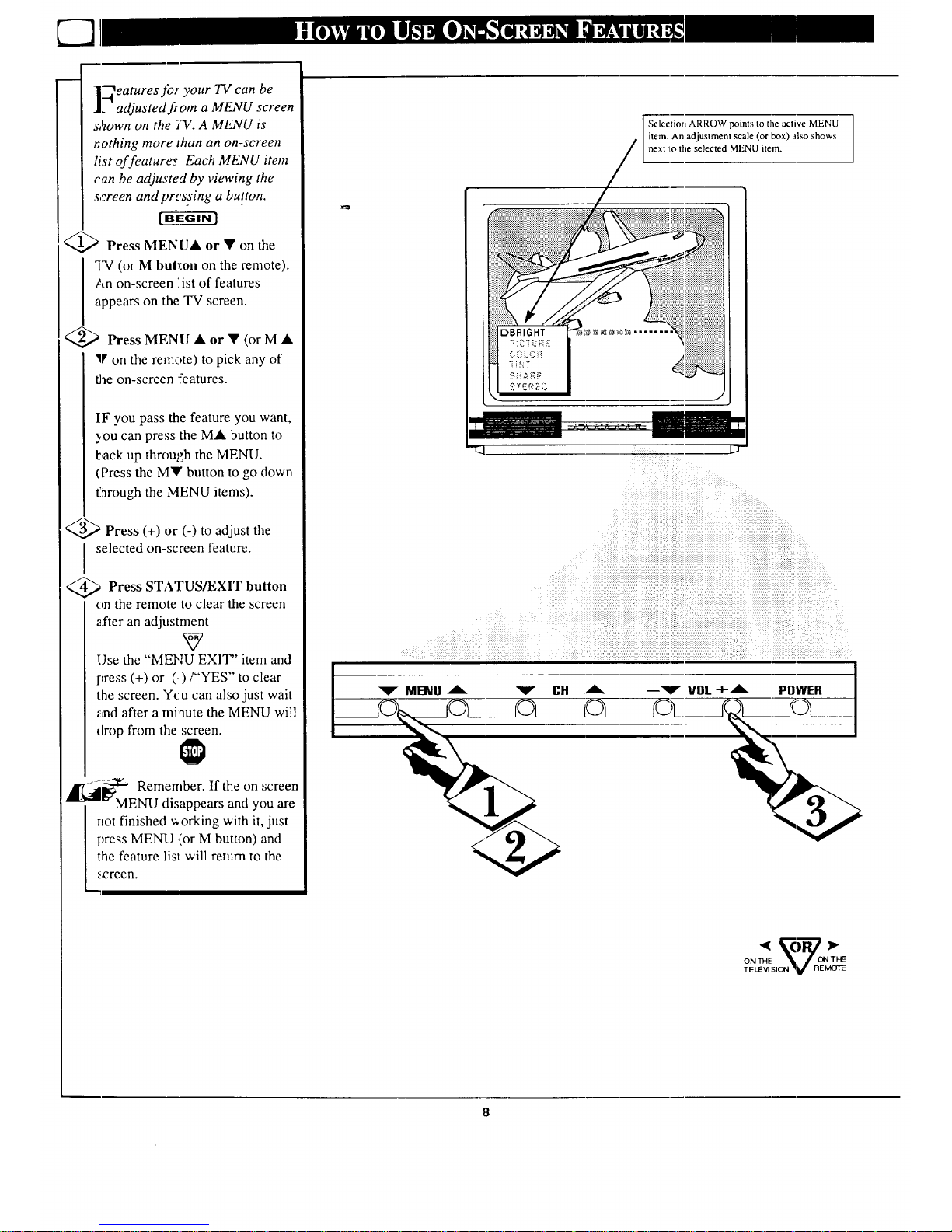
'_eatures for your TV can be
. adjusted from a MENU screen
s,_own on the TV. A MENU is
nothing more _han an on-screen
list of features Each MENU item
can be adjusted by viewing the
screen and pressing a button.
>Press MENU• or • on the
TV (or M button on the remote).
An on-screen list of features
appears on the TV screen.
<_ PressMENU • or • (orM •
V on the remote) to pick any of
the on-screen features.
IF you pass the feature you want,
you can press the M• button to
back up through the MENU.
(Press the MY button to go down
12nrough the MENU items).
<_ Press (+) or (-) to adjust the
I selected on-screen feature.
Press STATUS/EXIT button
on the remote to clear the screen
after an adjustment
Use the "MENU EXIT" item and
press (+) or (-.)/"YES" to clear
the screen. You can also just wait
_aad after a minute the MENU will
drop from the screen.
Remember. If the on screen
disappears and you are
Selection ARROW points to the active MENU
item. An adjustment ,scale (or box) also shows
next _olhe selected MENU item.
MENU A _ CH A --Y VOL-J-.,dk,,. POWER
•
ONll-IE! X J C)I'4THIE
TELEVISION V REMOTE
Page 9
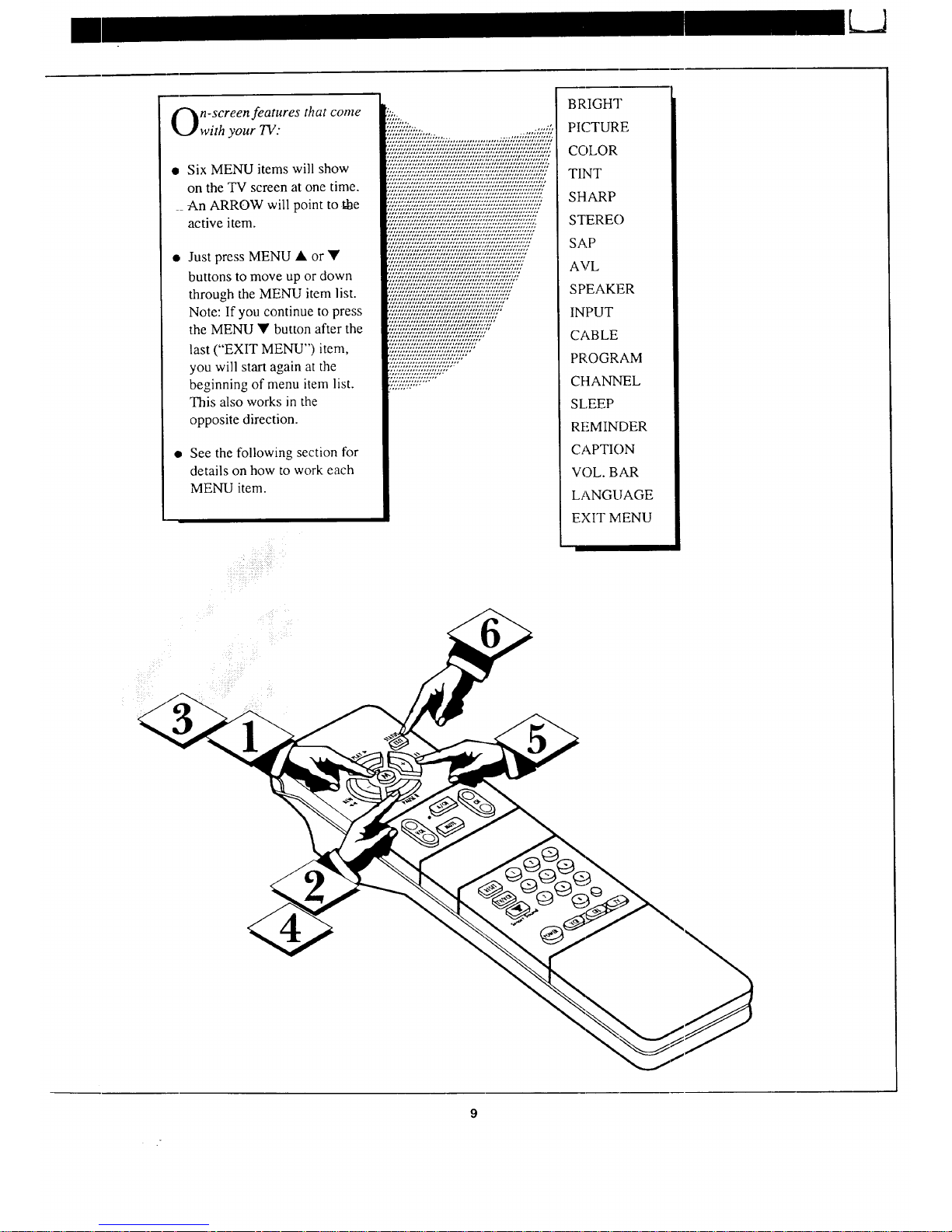
n-screen features that come
with your TV:
• Six MENU items will show
on the TV screen at one time.
An ARROW will point to !,he
active item.
Just press MENU • or •
buttons to move up or down
through the MENU item list.
Note: If you continue to press
the MENU • button after the
last ("EXIT MENU") item,
you will start again at the
beginning of menu item list.
This also works in the
opposite direction.
See the following section for
details on how to work each
MENU item.
,%;;;%;';;,,, .,,,;;,
'I'),"T'?E":_'7,'?!)?,',';;;..................;,.;;::::_?1'577,'??i_
?E'0??;,?,',;,E,;;;;,?7"0?I,??_,;,?7,,;,7"::?'7:?7:;,?:,???E,?7,?E,_+:
_.':_7_,_7,7'_7_':,:._??:_:,?:,7:S.?_,7,?_._:.:.?:.?_':!,%:':°:':,:'7;:?`::_:':_?_.:+_
_:.?_T')E_?:°:.?;_)???;°;.?._'_.:.?_,)????''?7';_'??:_?_??_:_':_?;,??_
L;*;;-L,.;-L,,,;,,;;;L;,,5;;%'L°'%'L%5'L'SL%5%','_¢LTL
..... ,,o,,,,H ........ ,,,,, .............................
,,., .............. H,, ......... *........................
;L;'2";,'/¢2;2"L',;;L'_I'L'Lq;;,';L;';,";/;L','LT,'L'L',','_
,.,,,., ......... ,,,,,,., .......... ,o ..................
,,,,,,..,,,0,,,,,,,,.,m..,,**,,,.,..,,,,,,,,0 ......
,,,.,,,,, .......... ,o,.,, .......... , ................ ,.
;;g.,;,%.,L%.w;.-;-;.;'IL,L,.,,,,,;,';'LT,',;;',";,',",',',';
..... ,.,,,,,,,. ........... ,,,,,., ........ ,0,, .......
,.,.,,.,,,,.,,,,,,,,m,,,, ...... ,°,,,,,,.., ......
,,.L,L;,LTL,--..,,,;.L;,o,'L,.;,7,,'-,'L,L,'L'2L',%'L'¢
.,.,,,,, ......... ,.0,,,,,,, ............ ,, .........
,,, .......... ,0..,.,,, ........ ,...., .............
,,,,. ............. ,,,,.,,o ........ , ............
..... ,,, ............ ,.o,,, .................
•,,..,,o,,. ............ ,,, ...............
":::::,',v,','::,':::-::::::'v";:,':,':::'
':?'/:':T//:i_'?7:':.'???Tq57/:Ei:/Y/.'::/;'
';];2L"2;L';5';,';_ ;'%',',"2L'2",';.',',"
?7'_('?7'??7:7::q/,'E'?','7"7'??7';+?"
',",',;',';%',';',';,".%",5',','L'"
BRIGHT
PICTURE
COLOR
TINT
SHARP
STERE()
SAP
AVL
SPEAKER
INPUT
CABLE
PROGRAM
CHANNEL
SLEEP
REMINDER
CAPTION
VOL. BAR
LANGLIAGE
EXIT MENU
Page 10
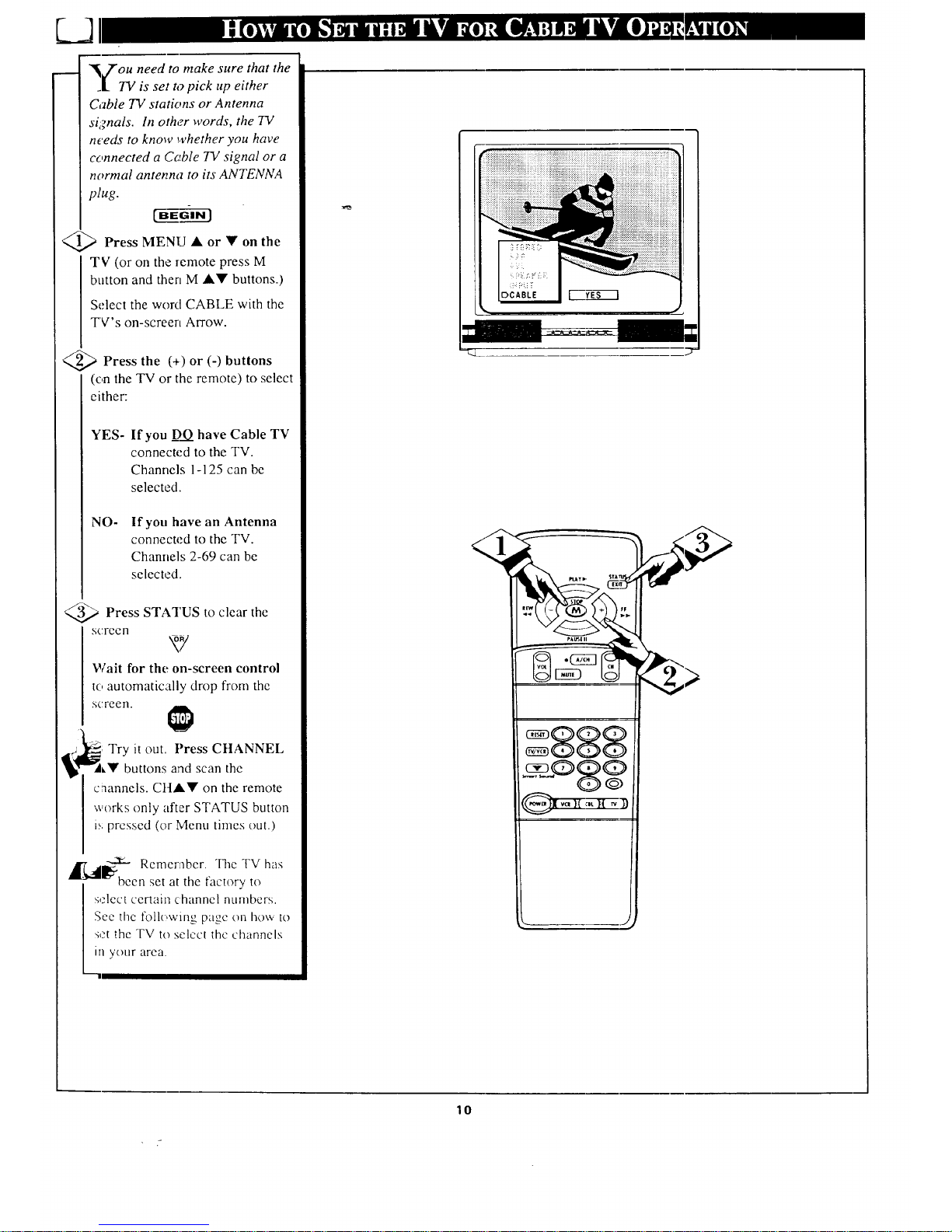
L3
"_v?'ou need to make sure that the
.tTV is set to pick up either
Cable TV stations or Antenna
signals. In other words, the TV
needs to know whether you have
connected a Cobble TV signal or a
normal antenna to its ANTENNA
plug.
>Press MENU or on
the
TV (or on the Temote press M
button and then M •• buttons.)
Select the word CABLE with the
TV's on-screen Arrow.
@>Press the (+) or (-)
buttons
(on the TV or the remote) to select
either:
YES-
If you DO have Cable TV
connected to the TV.
Channels 1-125 can be
selected.
NO-
If you have an Antenna
connected to the TV.
Channels 2-69 can be
selected.
Press STATUS to clcar the
screen
R7
Wait for the on-screen control
to automatically drop from the
screen.
; Try it out. Press CHANNEL
_• buttons and scan the
channels. Ctt•• on the remote
works only after STATUS button
i_ pressed (or Menu times out.)
,_1_-- Remember. "Itle TV has
_been set at the factory to
s,.'lect certain channel numbers.
See the t'ollc, wino_ paee_ on how to
set the TV to select the channels
it/ your area.
--"'11
vc,1(:,tIf ,,,
>
10
Page 11

our TV can automatically set
tselffoi local area (or Cable
TV) channels. This makes it easy
for you to select only the TV
stations in your area when the
CH(annel) • • buttons are
pressed.
Please check and be sure the TV is
set for the iype of signal you have
connected to the TV - Antenna or
Cable 73; (see previous page.)
_1_ Press MENU • or • on the
TV (or on the remote press M
button and then M •V buttons.)
Select the word PROGRAM with
the TV's on-screen Arrow.
_2_ Press the (+) button (on
the
TV or the remote) to PROGRAM.
_ Press the (+) button again to
start the TV search for area
channels.
Flashing channel numbers will
count upward on the screen as the
TV look_ for channels to "ADD".
You may press any button (on the
TV or remote) to stop the channel
search al any time. When the
channel search is completed the
TV will re'turn to the last viewed
channel.
_4444_ Press STATUS button to
clear
the screen
Try it out. Press CHANNEL
• '_' buttons and see which
channels have been added.
[_1_ -'''_ Remember. If you want to
'_ drop any unwanted channels
from the TV's memory, see the
next page on how to "Manually"
add and delete channels.
Note: As the TV searches for
channels to "ADD" into memo U
the on-screen display may move
(or jitter slightly). This is normal
operation and does not indicate a
need for service.
-'Q__
"'RED" channel numbers have been
added to the TV's memory.
"'WH ITE" channel numbers me not
pre',ent in the TV's program memory.
,%
Q vo]1.L1( ,-,B
Ihe IW screen ,.,,'ill be blocked off
until the search for channels is
:loTle.
11
Page 12

L_A
[ uto ProgTamming (see
[previous page) adds all the
channels it can find (on your
Antenna or Cable TV system) into
the TV's memory. AddlDelete
Channels makes it easy for you to
add other channels, or drop
unwanted channels,from the list
of channels in t,SO TV's memory.
) Press MENU • or • on the
TV (or on the remote press M
button and then M •• buttons.)
Select the word CHANNEL with
the TV's on-screen Arrow.
>Press CHANNEL • •
buttons (or Channel Number
buttons on the remote) to select
the channel you want to SAVE (or
DELETE.)
-.._ _ Press (+) button to SAVE the
selected channel number into
memory. ,_
Press (-) button to DELETE a
channel from memory.
Press the STATUS button to
clear the screen after adding all the
channels you want.
,j_ Try it out. Press the
_1___ CtlANNELA or • buttons
and "'scan" from channel to
I channel. The channels you
I SAVED shoukl appear. The
ctlannels you DELETED should
not appear.
,_i]l---X- Remember. You can also
_" add the VCR/AUX mode (see
page 21 ) into the TV's channel
memory. Then by pressing the CH
at • buttons you can quickly
select the Audio/Video Input jacks
on the rear of tlhe TV. Just
"'SAVE" the VCR/AUX mode
(lacated between the lowest and
highest channel numbers) into the
TV's memory.
€,.-
12 /
_:. .!_
......... ,.
q +//,
|o aiaaac
I7
If you need to SAVE (or DELETE) a
channel alx:,ve 100. use the CHAV
buttons. File remole control number
buttons can selecl only' up to channel 99.
12
Page 13

losed Captioning allows you to
ead the voice content of
television programs on the TV
screen. Designed to help the
hearing impaired this feature uses
on-screen "text boxes" to show
dialogue and conversations while
the TV program is in progress.
ffawam-i
_l_ Press MENU • or • on the
TV (or on the remote press M
button and then M •• buttons.)
Select the word CAPTION with the
TV's on-screen Arrow.
<Q,._ Press (+) or (-) buttons to
select
the desired Closed Caption (CC)
mode - For Example: CAPTION 1.
CAPTION 1, 2, 3, or 4 mode:
dialogue (and descriptions)
for the action on the captioned
TV program shows on-screen.
(See important note on this
page.)
TEXT 1, 2, 3, or 4 mode:
often used for channel guide,
schedules, or bulletin board
information for CC programs.
Note: Usualls_ "'CAPTION" 1is the
most used mode to view captioned
material.
Q3_ Press the STATUS button after
making your Caption mode
selection.
The TV display will clear and
Captioning material (if available on
the currently selected TV program)
will appe,'u on the TV screen.
To cancel, set the CAPTION
feature to OFF when finished
viewing.
A_ Remember. Broadcast
stations will often use spelling
abbreviations, symbols, dropouts
and other grammatical shortcuts in
order to keep pace with the on-
screen action. These type factors
vary upon the source of the
captioned *ext material and do not
indicate a need for service on the
part of the TV.
NOTE: Not all TV programs and product commercials are made for broadcast
with Closed Caption (CC) information included. Neither are all Closed Caption
modes (CAPTION 1-4, or TEXT 1-4)) necessarily being used by a broadcast
station during the transmission of a closed caption program. Refer to your area's
TV program listings for the stations and times of Clo:;ed Caption shows.
3..7
CAPTION mode
Example Display
TEXT mode
Example Display
TV screen ,.viii be blocked from viewing
"13
Page 14

"Vour TV can receive
l broadcast stereo 73/
programs. The TV has both an
amplifier and twin speakers
through which the stereo sound
can be heard.
tBEGINI
@> Press MENI) • or • on the
TV (or on the remote press M
button and then M •• buttons.)
Select the word STEREO with the
TV's on-screen Arrow.
)_ Press (+) button to turn the
<_l STEREO bIODE ON.
Press STATUS to clear the
screen
lg
i_" Remember. If stereo is not
present on a selected TV show
and the TV is placed in the
STEREO mode, the sound
coming from the TV will remain
monaural (mono.)
SAP is an additional part of the
stereo broadcast system. Sent as a
third audio channel SAP can be
heard apart from the current TV
program sound. TV stations are
free to use SAP for any number of
purposes, but many experts
believe it will be used for foreign
language translations of TV
shows (or for weather and news
bulletins.)
,_, _a_" Remember. If a SAP sienal
is not present wilh a selected
program, the SAP option cannot
[ be selected. Also, it SAP is
selected on a channel (with SAP)
and you select another channel.
when you reIum to the original
channel SAF' will be OFF (and
you will have to reselect the SAP
feature.)
"_1 L -r
v. ...'
__ • L
14
STEREO
Page 15

_=
_V e Smart Sound (Automatic
olume Leveler - A VL ) control
allows you to preset a certain
voIume level beyond which the TV
sound will not exceed. This enables
you to hear a more consistent, even
sound level by reducing the peaks
and valh'ys that can occur during
program chdnges or commercial
breaks.
ga-g-ff¢
(_1_ Press tile Smart Sound button
on the remote.
"AUTO-VOLUME" shows on the
TV screen.
<_'_ Press the Smart
Sound button
V
I repeateclly to turn the volume level
control ON (or OFF.)
_ Press the STATUS button to
clear the screen when completed.
,_l"{-:,ll_ Remember. The Smart
_Sound control works only with
the programs coming through the
Antenna/Cable input on the rear of
the TV (RF audio). It will not
control the sound levels for the
Auxiliary (VCR/AUX IN) audio
inputs.
--g..]_
NOTE: AVL can also be selected with
the TV's on-screen Menu. Jtlsl press the
(+) or (-) buttons to lurn the AVL
control ON or OFF.
15
Page 16

k...A
r ]'se the Volume Bar control to see
_./ the TV's volume level settings
on the TV screen. Once set the
Volume Bar will be seen each time
t_,'e VOLUME buttons (on the TV or
remote) are pressed.
<_ Press MENIYA or on the TV
(or on the remote press M button and
then M A• buttons.)
Select the word VOL.BAR with the
TV's on-screen Arrow.
<_ Press (+) or (-) buttons to turn
I the VOL BAR control ON.
@' Press STATUS button to clear
the screen.
Try it out. Press the VOLA•
buttons. The VOLUME BAR
should appear at the bottom of the
screen.
VOLUM!
888
- o82
16
Page 17

aVe you ever fallen asleep in
ont of the TV only to have
it wake you up at two in the
morning with a test pattern
screeching in your ears? Well,
your TV can save you all that
trouble by automatically turning
itself off.
Press MENU • or • on the
TV (or on the remote press M
button and then M •• buttons.)
Select the word SLEEP with the
TV's on-screen Arrow.
Press the (+) or (-) button
repeatedly to pick the amount of
time (15 minutes to 2 hours
ahead) before the TV will turn
itself off.
<,,_._ Press the STATUS button to
clear the screen after you have
set the time for the TV to turn off.
_[_--_,, Remember. Ifyouever
want to see how many
minutes are left before the TV
shuts itself off, press the
] STATUS btatton on the remote.
!i If you want to stop a SLEEP
TIMER setting, reset the timer
back to OFF. You could also turn
the TV off, and then back on
again, to cancel a setting.
A few seconds before the TV is to
shut off a message will come on
the screen telling you GOOD
NIGHT.
17
Page 18

r e channel number for a
0
J. selected 1?rogram can remain
on the TV screen by using the
R,_MINDER feature.
Press MENU • or • on the
TV (or on the remote press M
button and then M •• buttons.)
Select the word REMINDER with
the TV's on-screen Arrow.
<_ Press (+) or (-) button to turn
I REMINDER ON.
<_ Press STATUS button to
clear the screen.
You should now see the channel
number at the bottom of the
screen.
I_C _'" Remember. If Closed
--Captioning is ON, neither the
]nannel Reminder or the
"MUTE" sound indicator will
show on the 'IX/"screen.
--r..i
1.7
1:
_ _o adjust your TV color and
J. picture controls, select a channel
and follow the steps shown below:
or on the TV
Press MENU
(or on the remote press M button and
then M •• buttons) until the
desired control shows on-screen.
Press (+) and (-) to adjust the
selected color control.
Press STATUS button {or EXIT
Menu) It) clear Ihc screen when
picture adjustments arc completed.
,_1_€ _'" Remember. When the bar
scale is cenlered, the control
J seltings are at normal mid-range
levels.
BRIGHTNESS Press (-) or (+) until
darke_,t parts of the picture are a.x
bright as you prefer.
PICTURE Press (-) or I+) until
lighte:;t pans of the picture show good
deiail.
IT_)LOR Press (-) or I+) to add or
elimirate color.
TINT Press!-)orl+)toobtain
na ural skin tone,,
.qtlA_.._[_ Press (-) or [+) to
improce detail in the pictur,.'.
D S H _ FIP ::: :::: ": :::::" :::..............
18
Page 19

_'_orour French and Spanish
" speaking TV owners an on-
screen LANGUAGE option is
present. With the LANGUAGE
control you can set the TV's on-
screen features to be shown in
either English, French, or Spanish
text.
[.B_eIN l
Press MENU • or • on the
TV (or on the remote press M
button and then M •• buttons.)
Select the word LANGUAGE
with the TV's on-screen Arrow.
@, (+) or (-) to
Press buttons
select either the English, French
(FRANCAIS), or Spanish
(ESPANOL) language option.
Text for the on-screen Menu will
change to the selected language.
_ Press STATUS to clear the
screen.
_._ --..X- Remember. The Language
i_"control only makes the TV's
on-screen (MENU) items appear
in French or Spanish text. It does
not change lhe language of other
on-screen text features such as
Closed Captioned (CC) TV shows.
8gg
,.. j
19
Page 20

m
uld you like to hear TV
rograms through your audio
hi-fi system? The TV's Audio
Output jacks and TV Speaker
On/Off control work together to
offer you this TV sound option.
Cwggm]
_) Connect tile R(ight) and L(eft)
AUDIO OUT jacks on the "IV to
the R and L Audio Input jacks on
your amplifier or sound system.
Set the audio system's volume to
normal listening level.
) Turn the TV and audio system
ON. You can now adjust the sound
level coming from the audio
system with the Volume ,IkV
buttons on the TV or remote.
_ To hear the TV sound from only
the audio system speakers, select
the TV's SPEAKER on-screen
control.
Press MENU • or • on the TV
(or on the remote press M button
and then M •• buttons.)
Select the word SPEAKER with
the TV's on-screen Arrow.
_--_) Press the (+) or (-) buttons to
turn the TV's internal speakers
OFF.
You should now only hear TV
sound coming from the audio
system speakers.
_> Press the STATUS button to
clear the screen.
j[_ Remember. The audio
_,:1_ ,,mmav
l system may have to be in
AUX(iliary) mode to play sound
from the TV.
/
BAcK OF TV
AUDIO IN
(RED/XNHrFE)
AUDIO SYSTEM
2O
Page 21

ou can view the playback of
VCR tapes (Video Disc
Players, camcorders, etc). by
using the AUDIO and VIDEO
INPUT jacks (on the rear of the
TV).
For examt?le: to view the
playback of a -VCR tape:
_ Connect the
AUDIO and
VIDEO INPUT jacks on the TV
to the AUDIO and VIDEO
OUTPUT jacks on the VCR.
'_ Press MENU • or • on the
° TV (or on the remote press M
button and then M A• buttons.)
Select the word INPUT with the
TV's on-screen Arrow.
Note: You can press the
CHANNEL&• buttons to select
"VCR/AUX" (if it has been
added to the TV's channel
memory.) See page 12 for details.
_ Press (+) or (-) button to
I select the VCR/AUX(iliary)
INPUTS on the rear of the TV.
_ Turn the VCR ON and PLAY
the VCR tape to be viewed on the
TV.
_'_1_,-,-_ Remember! When you're
_.z.lpmlm _
through using the A/V INPUT
jacks, return the INPUT display
screen on the TV to ANT(enna).
Then you will be ready to view
TV programs coming from the
normal antenna connections.
If you leave the TV in the
VCR/AUX INPUT mode and
there is no signal source
connected to the jacks, you will
be seeing only a blank screen on
the TV.
NOTE: If you have a mono
(single audio OUTPUT) VCR,
"Y" Connectors are available
(from your dealer or Parts
Information Center I 800 292-
6066) to connect the mono audio
to both R and L audio inputs on
the TV.
L3
BACK OF TV
UHF/VHF
ANTENNA
VIDEO OUT
(YELLOW)
AUDIO OUT
(RI-DtWHITE)
VCR
CABLE TV
SIGNAL
PIC'I URE AND SOUND
FROM PLAYBACK OF
VCR TAPI-
888
21
Page 22

After installing the batteries into
the remote, press the TV System
button to send remote commands
to the TV. Point the remote toward
the f!'ont of the "13/(remote sensor
winaow) when pressing buttons.
VCR Buttons -
For use of VCR buttons see the "Using
the Remote With a VCR".
Menu (YA) Buttons
Press the M button to show on-screen
feature controls. Press • or • buttons
to move forward and backward
through the list of on-screen controls.
(-) :and (+) Buttons
Press to adjust the selected on-screen
feature control.
Volume Button
Press to adjust the TV sound level.
Reset/Enter Button
Press to return the TV to factory preset
levels for picture controls. Also can
be used as an Enter button when
send ng channel commands to remote
contzolled cable converters or VCRs.
Smart _ound Button
Press to control TV sound levels. See
"Smart Sound/Auto Volume" section
for details.
f
f
Status/Exit Button
Press to see the current channel
nttml>eron the TV screen. Also press
this button to clear the TV screen after
control adjustments.
Alternate Channel Button
Press to select the previously viewed
channel.
For example: You are watching
channel 4 and change, to channel 10
(usirg the channel number buttons).
Press A!CH and your TV will return to
channel 4. Press A!CH again and your
TV will return to channel 10.
£,'hannel Scan Button
Press to scan up or down through
channel numbers.
Mute Button
Press to turn the sound OFF on the
TV. Press again to return the sound to
it:;p:-evious level.
Nu mber Buttons
Pres_ the number buttons to select TV
channels. Press two numlcer buttons to
select single digit channels. For
exaraple: to select channel 6...press
"0" first and then "6".
T_.V-VCR-CBL System
Buttons
P'ess to send remote control commands
to el:her the TV, VCRs, or accessory
Cable Converters. See.the "How to
operate VCRs and Cable Converters"
section tor further details.
The remote's TV-VCR-CBL System
buttons control how certain buttons on the
rerqote are used.
Fo: example:
With the "TV" System button pressed:
the MENU, (M)A.W, and (+,-)
buttons are used to select and
adjust on-screen TV features.
With the "VCR" System button pressed:
the same buttons on the remote
work playback, search, pause,
and other VCR features.
i /A_ y_\:,,
i IW i- _ n
....
.... F
g;3
vca _:E,JTUrll s
M_ ........ 2
laal
22
Page 23

%X]'h<,,u.,.i,g,hervremo,e
¥ ! with a VCR,firstmake
certain it is se! to control your
VCR ( by the REMOTE CODE or
SEARCH method - see following
section).
@_ Press theVGR System
I button on the remote.
@_ Point the top of the remote
toward the front of the VCR
I(,'emote sensor window) when
ressing buttons.
Record Button
Hold the RECORD button down, and
then press the |>LAY button to begin
a VCR recording.
Rewind Button
Press to rewind tapes. For some
VCRs you may need to press STOP
button first then REWIND. In
playback mode. hold button down to
view picture moving rapidly in
reverse,
Pause Button
Press to temporarily stop the tape Our-
ing a playback or recording. Press
again to release Pause.
I'V-V(yR Button
Press to the VCR position ("VCR"
indicator on the VCR will light) to
view the playback of a tape. Press
again to place in the TV position
("VCR" indicator on the VCR will go
OFF) to view one program while
recording anotlner program.
"x
"2((_22d>( ,:.
PAUSEII
- (DO(D
t,_ j
-1_
L
P__hiyButton
Press to playback a tape. Hold down
after pressing the RECORD button to
start a recording.
___)p Button
Pre:_s to stop the tape.
•Fast Forward Button
Press to rapidly advance the tape. For
some VCRs you may need to press
STOP first then FF. In P!layback
mode hold button down I:o view the
picture moving rapidly in the forward
direction.
.._hannel Scan Buttons
Press to scan up or down through
VCR channel numbers.
Number Buttons
Press buttons for direct VCR channel
selections _
y_._R System Button
Press to send remote COl]]mands tO
the VCR.
Power Button
Press to turn the VCR ON and OFF.
[
,_[_ Remember. The VCR
" buttons on the relnote will
not operate your VCR if those
features are not already found on
vour VCR remote control.
Note: All VCR functions
(particularly Search, b',ewmd, t:ast
]=():-ward, etc.) will operate the
_;arne as with the original VCR
rerlote control pro', idcd with the
VCR.
i.ll
23
Page 24

<
[__'ave you ever played hide and
I seek with your remote
control? Are you tired of tearing
the house apart trying to find if
someone has stuffed the remote
under the couch, put it on the
s,_elves, or hid it in the desk? Well,
your TV remote-can save-you all
that looking by automatically
signaling its location to you.
Here's how it works:
,,,> Press the POWER button on
the set to turn the TV ON.
Note: Normally you can press any
button on the fi'ont of the TV to
turn the set ON. But for the remote
locator to work you need to be sure
to use the Power button at the TV.
"LOCATING REMOTE" shows on
the TV screen.
@a Within a few seconds a
chirping or beeping sound will
begin to come from the remote
control hand unit.
The remote will continue to signal
its location for around 30 seconds.
Normal TV program sound will not
be heard while the remote Iocator is
working.
i
@' Once you find the remote just
press any button on the remote and
the beeping sound will stop.
"]'heremote is now ready for
_ormal TV feature use.
._ _ Remember. The remote
ti_locator may not properly
receive its 'homing" signal from
the TV if it ha:_ been placed on a
metal shelf or counter material.
Also, since thcre,'_ a special type of
radio frequency homing signal
receiver inside the remote we are
required to notify you that any
changes or modifications not
expressly approved by Philips
Consumer Electron, its Company
could void the user s authority to
operate the remote equipment.
Remote Locator "homing"
range is around 50 Feet.
MENU_ _V CH _ --_V VOL+A. POWER
24
Page 25

BE p
BEEp
ItF_
I
above informalion on I
I
how Io use lhe Lo,2alor Code
Bulton for Programmino.
<
For m_st homes this step would
not be needed but for your
information:
Up to 9 different remote locator
address codes can be set on which the
TV can :;end out its "homing" signal.
This is done in case there is more than
one 7!/(with a remote locator)
present, and you want only one
specific rentote to be signaled when the
TV is tu,'ned ON.*
To set a Locator Addres,; Code:
cffa-amq
With TV turned ON, press the
LOCA']70R CODE button on the
remote. (Also be sure the TV
SYS'_[]E]vI button on the .'remote has
been pressed.)
You will need a pencil or pen to press
the recessed button.
The TV shows the present Remote
tx)ca _or Code.
_ Press any (0-9) on
number button
the remote to set or change the Locator
Code.
The remote will beep to let you know
it has received the new Locator Code
and then return to its normal operating
mode. 0
_ Remember. If batteries are
_'eplaced the Locator Code will
need to be reentered.
When setting the Locator Code if any
button, ather than the number buttons,
are pressed the remote will return to its
normal operation mode.
*For owners who live in an apartment
(townhouse or condominium)
complex, this task may be necessary
since the remote Iocator's signal can be
sent and detected direcly through
adjoining walls.
25
Page 26

our remote control is set to
work your TV and many
infrared remote (IR) control
VCRs. However, an easy one-
tinze step may be necessary
before the remote will work your
VCR.
Try this initia[ check to see if
going on to the following section
is necessary.
____) Press the VCR System
button on the remote.
_-2_ Point remote toward VCR
and press the POWER button.
___3_ Does the remote turn the VCR
ON?
IF YES, i_ and try the other
VCR buttons on the remote. If
VCR
..... ..., ...
they also work the VCR, then
the remote is ready and no
further steps, are needed.
If NO, continue...
_) First look up a TWO-DIGIT
remote code number for your
brand VCR before going through
the simple "1,2,3" steps (on the
following page).
,_: _ Remember. If more than
one number is listed, you
may have to try more than the
first two-digit code given in order
to locate your VCR's remote
code.
continue to next page
/fVCR REMOTE VCR R EMOTE-_
BRAND CODE NQ_ B_B_](ANI) CODE NO,
Akai 24, 25, 36 Multitech 27,28
Audio Dynamics 14, 21,29 NEC 14, 21,29
Broksonic 31 Panasonic 01
Cannon O1 Pentax (12, 03
Capehart 33 Ptqilco 01,02, 05, 27, 28
Craig 07, 30 Plqillps 00, 01, (35, 27, 28
Curtis Mathes 01.32, 42, 43 Quasar 01
Daewoo 33 RCA 03, 04, 32, 42, 43, 44
DBX 14, 21 ,29 Real istic 07,1 I, 12,123, 27, 28
Dynatech 27 Samsung 22, 30
Emerson 20, 3!, 34, 40 Sansui 49
Fisher 06, 07, 08 Sanyo 07, 13
Funai 27, 28 Scott 19
GE 01 Sear:; 03, 08, 23
Goldstar 23 Sl_tar:_ 11, 12
Go Video 45, 46 Sl-fin:on 35
Hitachi 03, 51 Son) 09, 10,41
Instant Repla? 01 Sourd Design 27
JC Penney 01.03, 23, 29 Sylv an ia 01,02, 05
JVC t 4, 47, 48 Sym phonic 27
Kenwood 13, 14 Tatu ag 14
Lloyds 27 Teac 14, 27
Magnavox 00, 01,02.05, 27, 28 Tckrdka 26, 27
Magnin 30 Thomas 27
Marantz 29 "FMK 20
Memorex 01.07, 23, 27 Fosk iba 18, 19
Minolta 03 V_deo Concepts 28
Mitsubishi 16, t7, 38, 39, 50 Yamaha 14, 29
Montgomery Ward 12 Zenith 15
% J
26
Page 27

ow that you have looked up
the two-digit Remote Code
Number for your brand of VCR
(on previous page), you are
ready to follow the four simple
steps below.
Please read through steps 1-4
before beginning.
_ Press and release the REC
I (RECORD) button.
_ Within thirty
seconds after
releasing the REC button, press
and release the VCR System
button.
@_ Within thirty seconds after
releasing the VCR System
button, ENTER THE TWO
DIGIT CODE NUMBER for
the desired VCR. The remote is
now ready to send commands to
the VCR.
@_ Point the remote at the VCR.
Press the POWER button on the
remote to turn the VCR ON.
Try it out. The Channel and
on the remote
should now operate the VCR.
,_1_ Remember. If this doesn't
work the first time, repeat
steps using the same remote
code number.
If after a second try the remote
does not operate your VCR, and
there are more code numbers
listed for your brand VCR, use
the next listed code number.
If after repeated attempts the
code number method does not
work your VCR, try the "VCD,
SEARCH" method on page 30.
VCR
PAUSEII
27
Page 28

<
our remote control is set to
work your TV and many
infrared remote (IR) control
Cable Conve,qers. However, an
easy one-time step may be
necessary before the remote will
work your Con verter.
Try this initial check to see if
going on to the following section
is necessary.
_ Press the CBL
System
button on the remote.
> Point remote toward Cable
Converter and press the POWER
button.
;a Does the remote turn the
Converter ON?
IF YES, _ and try the CH • •
and CH number buttons on the
remote. If they also work the
Converter then the remote is
ready and no further steps are
needed.
If NO, continue...
_" Cable
Converter
I I
r
@> First look TWO-DIGITLip
a
remote code number for your
brand Converter before going
through the simple "1,2,3" steps
(on the following page).
IT _ Remember. If more than
al • . .
IIM _:r one number is hsted, you
may have to try more than the
first two-d_git code given in
order to locate your Converter's
remote code.
continue to next page
f
CONVERTER REMOTE
BRAND CODE NO,
Archer 28
Diamond 23
Drake 37
Gemini 45
Hamlin 14, 15
Hitachi 25
Jerrold 01,02,03,04,05,30,46
Macom 29, 38
Magnavox 17.26, 31
NSC 49
Oak 06, 27.39
Panasonic 18.35
Philips lC).20, 21,24. 26
Pioneer (19, 32
Regency 10. 11
%
CONVERTER REMOTE
BRAND CQDE NO,
Rembrant 33
Salora 52
Scientific Atlanta 08, 22, 47
Sheritech 34
Sylvania 16
"l-'exscan 16, 48
Tocom 12,13, 53
"Ioshiba 43
Uniden Sate Ilite 44, 54
Unika 50
Universal 36
Video Tech 40
Video Way 51
Viewstar 26
Zenith 07, 41,42
28
Page 29

ow that you have looked up
the two..digit Remote Code
Number for "your brand of Cable
Converter (on previous page),
you are ready to follow the four
simple steps below.
Please read through steps 1-4
before beginning.
_> Press and release the REC
I (RECORD) button.
_> Within thirty seconds after
releasing the REC button, press
and release the CBL System
button.
_> Within thirty seconds after
releasing the CBL System
button, ENTER THE TWO
DIGIT CODE NUMBER for
the desired Converter. The
remote is now ready to send
commands to the Converter.
_> Point remote at
the the
Converter. Press the POWER
button on the remote to turn the
Converter ON.
j'_ Try it out. The Channel and
_ POWER buttons on the remote
should now operate the
Converter.
l[,./-_.., Remember. If this doesn't
A:.-._-]l_:awork the first time, repeat
steps using the same remote
code number.
If after a second try the remote
does not operate your Converter,
and there are more code numbers
listed for your brand Converter,
use the next listed code number.
If after repeated attempts the
code number method does not
work yore Converter, try the
"CONVERTER SEARCH"
method on page 3 t.
Cable Converter
I I
PAUSEII
----" _
29
Page 30

our TV remote can be set to
work your VCR by what is
called the SEARCH method.
If the "REMOTE CODE" number
method shown in the previous
section did not set your remote to
work your VCR, then follow the
easy steps listed below.
Please read through steps 1-4
before beginning.
EeEG--g ra]
@> Press the POWER button on
the VCR to turn VCR ON.
_> Stand al least six feet away
from the front of the VCR.
Point the remote toward the
VCR.
HOLD DOWN the A/CH and
VCR System buttons at the same
time. KEEP HOLDING
BUTTONS DOWN.
_> Watch the Channel Indicator
on the VCR.
Channel Numbers will SCAN UP
when the VCR has been
identified. "Ihis may take up to
two minutes.
i> Release the A/CH and VCR
System buttons as soon as
channel numbers start to scan up.
The VCR code has been identified
and the remote is ready to operate
the VCR.
_[_31_ -'_ Remember. A minute or
two can seem very long, but
the code should be located within
two minu_es.
Don't let the: VCR scan up more
than five channels. If you do the
remote may pass up the right code
and another two minute search
cycle will have to be repeated.
If no channel change happens
within two minutes, repeat steps
I-4. Should a channel change still
not occur, the remote will not
work with the desired VCR.
VCR
09
Don't let the VCR scan up
more than five channels
(in Search mode).
3O
1
Six Fee_t
(minimum)
Page 31

m
k
<
"your 71; remote can be set to
.l_work your Cable Converter by
what is called the SEARCH
method.
,rf the "REMOTE CODE" number
method shown in the previous
section did not _et your remote to
_vork your Converter, then.follow
the easy step.,: listed below.
Please read through steps 1-4
before beginning.
_,) Press the POWER button on
the Converter to turn Converter
ON.
_) Stand at least six feet away from
the front of the Converter.
Point the remote toward the
Converter.
HOLD DOWN the A/CH and
CBL System buttons at the same
time. KEEP IF1OLDING
BU'Iq'ONS DOWN.
_ Watch the Channel Indicator
on the Converter.
Channel Numbers will SCAN UP
when the Converter has been
identified. This may take up to two
minutes.
_) Release the A/CH and CBL
System buttons as soon as channel
numbers start to scan up. The
Converter code has been identified
and the remote is ready to operate
the Converter.
Al"/.al__ Remember. A minute or
two can seem very long, but the
code should be located within two
minutes.
Don't let the Converter scan up
more than five channels. If you do
the remote may pass up the right
code and another two minute
search cycle will have to be
repeated.
If no channel change happens
within two minutes, repeat steps 1-
4. Should a channel change still
not occur, the remote will not work
with the desired Converter.
Cable Converter
09
Don't ]el Ihe Converter scan
up more than five channels
(in Search mode).
t
Six Feet
(minimum)
_1
31
Page 32

IB7090-E001
