Magnavox TS2552, TR2552 Owner's Manual
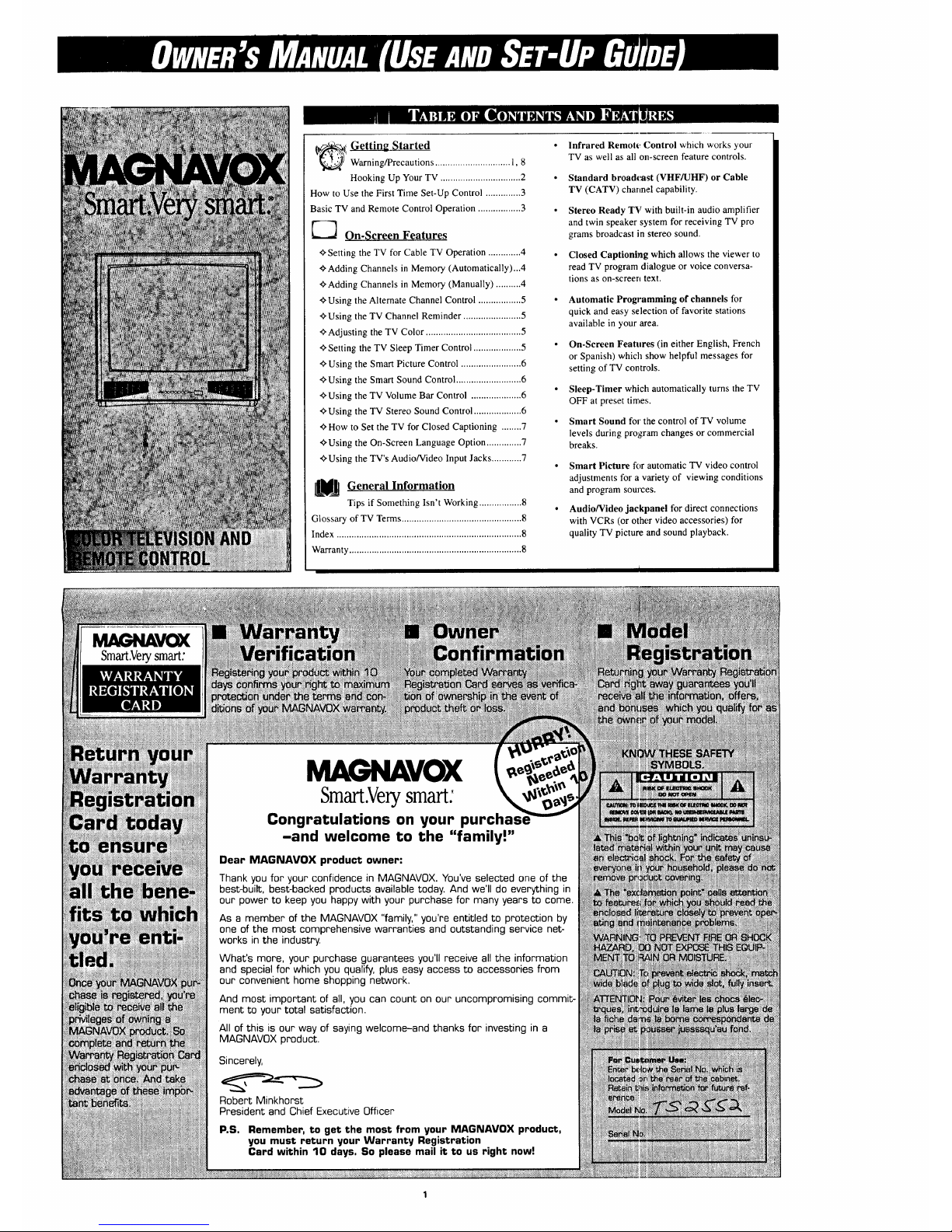
(_i Getting Started
Warning/Precautions .............................. 1, 8
Hooking Up Your TV ................................ 2
How to Use the First Time Set-Up Control .............. 3
Basic TV and Remote Control Operation ................. 3
E--'_ On-Screen Features
+Setting the TV for Cable TV Operation ............. 4
+Adding Channels in Memory (Automatically)...4
+Adding Channels in Memory (Manually) .......... 4
+Using the Alternate Channel Control ................. 5
+Using the TV Channel Reminder ....................... 5
+Adjusting the TV Color ...................................... 5
+Setting the TV Sleep Timer Control ................... 5
+Using the Smart Picture Control ........................ 6
+Using the Smart Sound Control .......................... 6
+Using the TV Volume Bar Control .................... 6
+Using the TV Stereo Sound Control ................... 6
+ How to Set the TV for Closed Captioning ........ 7
+Using the On-Screen Language Option .............. 7
+Using the TV's Audio/Video Input Jacks ............ 7
General Information
Tips if Something Isn't Working ................. 8
Glossary of TV Terms ................................................ 8
Index .......................................................................... 8
Warranty ..................................................................... 8
Infrared Remot_ Control which works your
TV as well as all on-screen feature controls.
Standard broadcast (VHF/UHF) or Cable
TV (CATV) channel capability.
Stereo Ready TV with built-in audio amplifier
and twin speaker system for receiving TV pro
grams broadcast in stereo sound.
Closed Captioning which allows the viewer to
read TV program dialogue or voice conversa-
tions as on-screen text.
Automatic Programming of channels for
quick and easy selection of favorite stations
available in your area.
On-Screen Features (in either English, French
or Spanish) which show helpful messages for
setting of TV controls.
Sleep-Timer which automatically turns the TV
OFF at preset time,,;.
Smart Sound for the control of TV volume
levels during program changes or commercial
breaks.
Smart Picture ff)r automatic "IV video control
adjustments for a variety of viewing conditions
and program sources.
Audio/Video jaekpanel for direct connections
with VCRs (or other video accessories) for
quality TV picture and sound playback.
MAGNAVOX
Smart.Verysmart:
MAGNAVOX
Smart.Verysmart:
Congratulations on your purchas
-and welcome to the "family!"
Dear MAGNAVOX product owner:
Thank you for your confidence in MAGNAVOX. You've selected one of the
best-built, best-backed products available today. And we'll do everything in
our power to keep you happy with your purchase for many years to come.
As a member of the MAGNAVOX "family," you're entitled to protection by
one of the most comprehensive warranties and outstanding service net-
works in the industry.
What's more, your purchase guarantees you'll receive all the information
and special for which you qualify, plus easy access to accessories from
our convenient home shopping network.
And most important of all, you can count on our uncompromising commit-
ment to your total satisfaction.
All of this is our way of saying welcome-and thanks for investing in a
MAGNAVOX product.
Sincerely,
Robert Minkhorst
President and Chief Executive Officer
P.S. Remember, to get the most from your MAGNAVOX product,
you must return your Warranty Registration
Card within 10 days. So please mail it to us right now!
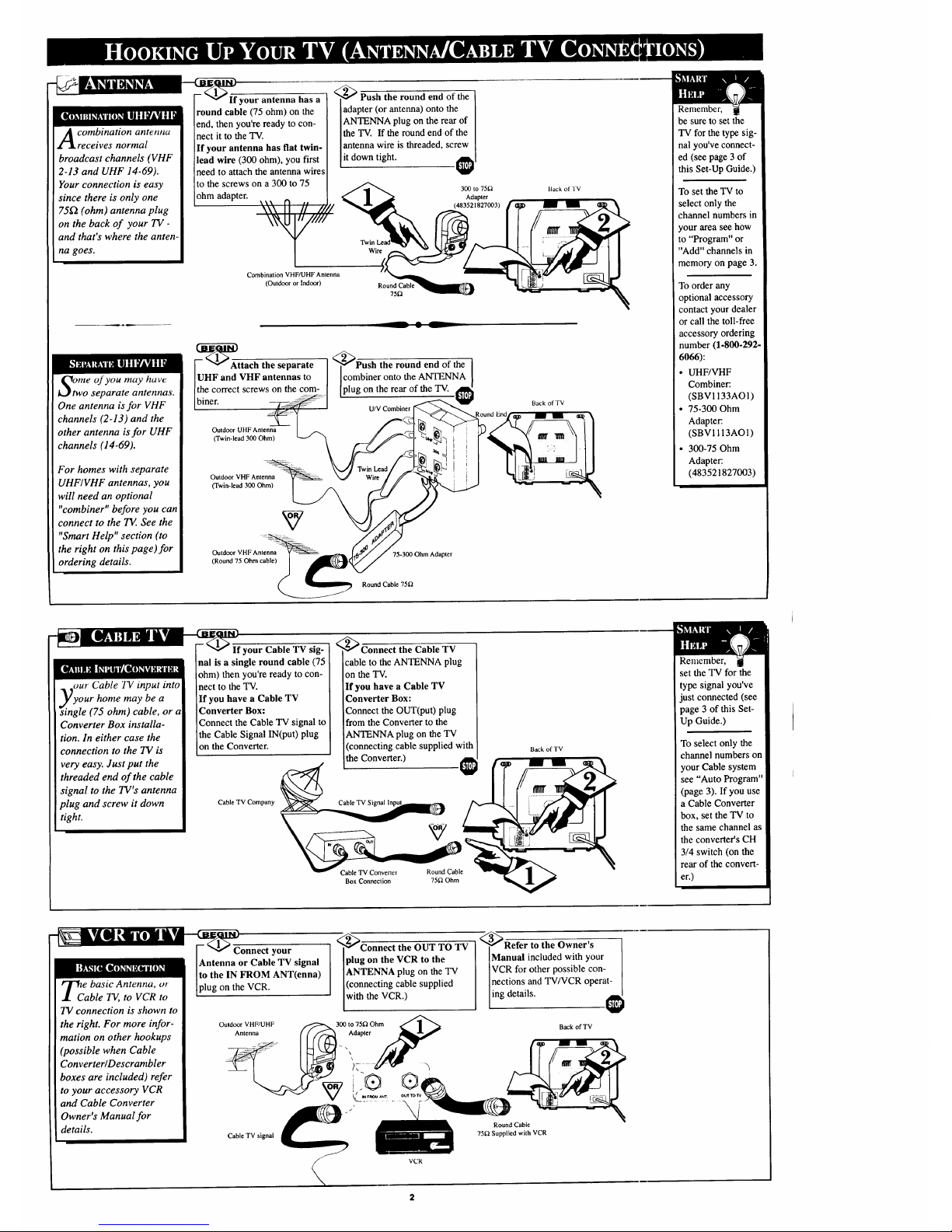
[____I_your antenna has a
A ombination antenna
receives normal
broadcast channels (VHF
2-13 and UHF 14-69).
Your connection is easy
since there is only one
75_2 (ohm) antenna plug
on the back of your TV-
and that's where the anten-
na goes.
round cable (75 ohm) on the
end, then you're ready to con-
nect it to the TV.
If your antenna has flat twin-
lead wire (300 ohm), you first
need to attach the antenna wires
to the screws on a 300 to 75
ohm adapter.
Combination VHF/UHF Antenna
(Outdoor or Indoor)
Otwmeof you may have
o separate antennas.
One antenna is for VHF
channels (2-13) and the
other antenna is for UHF
channels (14-69).
For homes with separate
UHF/VHF antennas, you
will need an optional
"combiner" before you can
connect to the TE. See the
"Smart Help" section (to
the right on this page)for
ordering details.
F_AAttach the separate
li an:tV e :::et:as=
Outdoor UHF Antenna
(Twin-lead 300 Ohm)
Outdoor VHF Antenna
(Twin-lead 300 Ohm)
Outdoor VHF Antenna
(Round 75 Ohm cable)
_Push the round end of the
adapter (or antenna) onto the
ANTENNA plug on the rear of
the TV. If the round end of the
antenna wire is threaded, screw
it down tight.
300 to 75£2
Adapter
(483521827003)
Round Cable
75_
<_Pu-_ the round end of the
Icombiner onto the ANTENNA
[plug on the rear of the TV.
U/V Combiner
75-300 Ohm Adapter
Round Cable 75t')
Back of TV
Back of TV
Remember,
be sure to set the
TV for the type sig-
nal you've connect-
ed (see page 3 of
this Set-Up Guide.)
To set the TV to
select only the
channel numbers in
your area see how
to "Program" or
"Add" channels in
memory on page 3.
To order any
optional accessory
contact your dealer
or call the toll-free
accessory ordering
number (1.800-292.
6066):
• UHF/VHF
Combiner:
(SBV1133AO1)
• 75-300 Ohm
Adapter:
(SBV 1113AO 1)
• 300-75 Ohm
Adapter:
(483521827003)
OUr Cable TV input into
your home may be a
gle (75 ohm) cable, or a
Converter Box installa-
tion. In either case the
connection to the TV is
very easy. Just put the
threaded end of the cable
signal to the TV's antenna
plug and screw it down
tight.
If your Cable TV sig-
nal is a single round cable (75
ohm) then you're ready to con-
nect to the TV.
If you have a Cable TV
Converter Box:
Connect the Cable TV signal to
the Cable Signal IN(put) plug
on the Converter.
Cable TV Company
_C--onnect the Cable TV
cable to the ANTENNA plug
on the TV.
If you have a Cable TV
Converter Box:
Connect the OUT(put) plug
from the Converter to the
ANTENNA plug on the TV
(connecting cable supplied with
the Converter.)
Cable "IV Signal
Cable TV Converter Round Cable
Box Connection 75D Ohm
Back of TV
Remember,
set the TV for the
type signal you've
just connected (see
page 3 of this Set-
Up Guide.)
To select only the
channel numbers on
your Cable system
see "Auto Program"
(page 3). If you use
a Cable Converter
box, set the TV to
the same channel as
the converter's CH
3/4 switch (on the
rear of the convert-
er.)
_Ca e basic Antenna, or
ble TV, to VCR to
TV connection is shown to
the right. For more infor-
mation on other hookups
(possible when Cable
Converter/Descrambler
boxes are included) refer
to your accessory VCR
and Cable Converter
Owner's Manual for
details.
your
Antenna or Cable TV signal
to the IN FROM ANT(enna)
on the VCR.
_Connect the OUT TO TV
plug on the VCR to the
ANTENNA plug on the TV
(connecting cable supplied
with the VCR.)
Outdoor VHF/UHF _300 to 75_ Ohm
Antenna_,L___.,.__: _ Adapteo_
:÷ \ \\
Cable TV signal
<
_Refer to the Owner's
Manual included with your
VCR for other possible con-
nections and TV/VCR operat-
ing details.
Back of TV
Round Cable
75_ Supplied with VCR
\
VCR
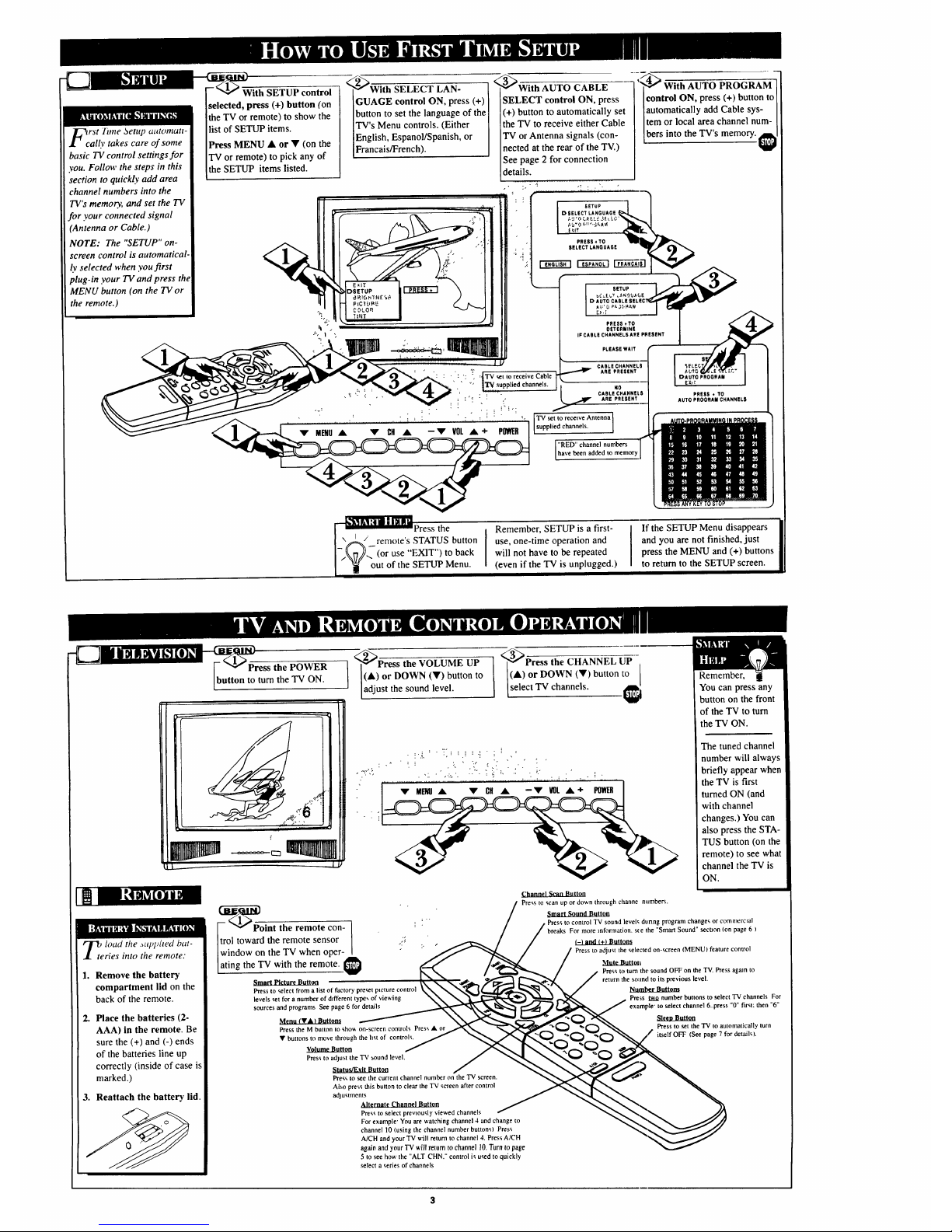
< <
rSt little Setup atttotncttt-
all)' takes care of some
basic TV control settings for
you. Follow the steps in this
section to quickly add area
channel numbers into the
TV's memo_., and set the TV
for your connected signal
(Antenna or Cable.)
NOTE: The "SETUP" on-
screen control is automatical-
ly selected when you first
plug-in your TV and press the
MENU button (on the 13/or
the remote.)
With SETUP control
selected, press (+) button (on
the TV or remote) to show the
list of SETUP items.
Press MENU • or • (on the
TV or remote) to pick any of
the SETUP items listed.
_'_With SELECT LAN-
GUAGE control ON, press (+)
button to set the language of the
TV's Menu controls. (Either
iEnglish, Espanol/Spanish, or
Francais/French).
_Vith AUTO CABLE
SELECT control ON, press
(+) button to automatically set
the TV to receive either Cable
TV or Antenna signals (con-
nected at the rear of the TV.)
See page 2 for connection
details.
PHESS¢TO
SELECTLANQUAGE
SETUP
CADLECHANNEL$
ARE PRESENT
-':_4_ With AUTO PROGRAM [
control ON, press (+) button to[
automatically add Cable sys- I
Item or local area channel num-
[bers into the TV s memory. @
: .. ... i...... :- .':........ .....:.: ..i: -. i _. TV.,ettorece,veAntenna
supped channe s.
"RED" channel numbers
have been added to memor
["__ Press the
I
\ I / [
1_\(_/ remote's STATUS button
I
I.\r///- (oruse"EXW)toback
] _ out of the SETUP Menu.
Remember, SETUP is a first-
use, one-time operation and
will not have to be repeated
(even if the TV is unplugged.)
If the SETUPMenu disappears I
and you are not finished, just
I
press the MENU and (+) buttons
to return to the SETUP screen.
• r "b"Press the POWER
button to turn the TV ON.
•_P-ress the VOLUME UP
I •) or DOWN (•) button to
adjust the sound level.
_<_Press the CHANNEL UP
I(•) or DOWN (•) button to
[select TV channels, i_
• _.:°',;,
-! ,,_:- 7:..-_,! ..-,i- ] ! :
, ".'. "',.a, '. .'.L. ,.. i' _" " ':'" . _'"
• i -
POWERI
lOad the a,lq)/ted bat-
ries into the remote."
1. Remove the battery
compartment lid on the
back of the remote.
2. Place the batteries (2-
AAA) in the remote. Be
sure the (+) and (-) ends
of the batteries line up
correctly (inside of case is
marked.)
3. Reattach the battery lid.
_l_gl_Point the remote con _
ol toward the remote sensor - [. ,:;
indow on the TV when oper- :' "
ing the TV with the remote.
Smnr{ Picture Burro11
Press to select from a list of factory pre_t ptcture control
levels set for a number of d_fl'erenttype_ of viewing
sources and programs See page 6 for details
Press the M button to shov, on-screen controls Press •
• buttons to move through the hst of controls.
Volume Button
Press to adjust the TV sound level.
Status/Exit Btltton
Pres_to see the current channel numberon the TVscreen.
Also press this button to clear the TV screen after control
adjustments
Alternate Channel Buttorl
Press to select prevtously viewed channels
For example' You are watching channel 4 and change to
channel l0 (using the channel number buttons) Press
A/CH and your TV will return to channel 4. Press A/CH
agaln and your TV will return to channel 10. Turn to page
5 to see how the "ALT CHN." control is used to quickly
select a series of channels
Channel Scan Butt9;1
Press to scan up or down through channe numbers.
Remember,
You can press any
button on the front
of the "IVto turn
the "IV ON.
The tuned channel
number will always
briefly appear when
the TV is first
turned ON (and
with channel
changes.) You can
also press the STA-
TUS button (on the
remote) to see what
channel the TV is
ON.
Smart Sound Button
Press to control TV sound levels dttnng program changes or commerctal
breaks For more reformation, ste the "Smart Sound" secUon (on page 6 )
¢-I and (+) Buttons
Press to adjust the selected on-screen (MENU) feature control
MatLl_tt_t
Press to turn the sound OFF on the TV. Press agmn to
return the sound to its previous level.
_ambc_2_Iom
Press two number buttons to select TV channels For
example' to select channel 6..press "0" first:then "6"
Sleep Button
Press to set the "IV to automatically turn
itself OFF (See page 7 for detaigL
