Page 1
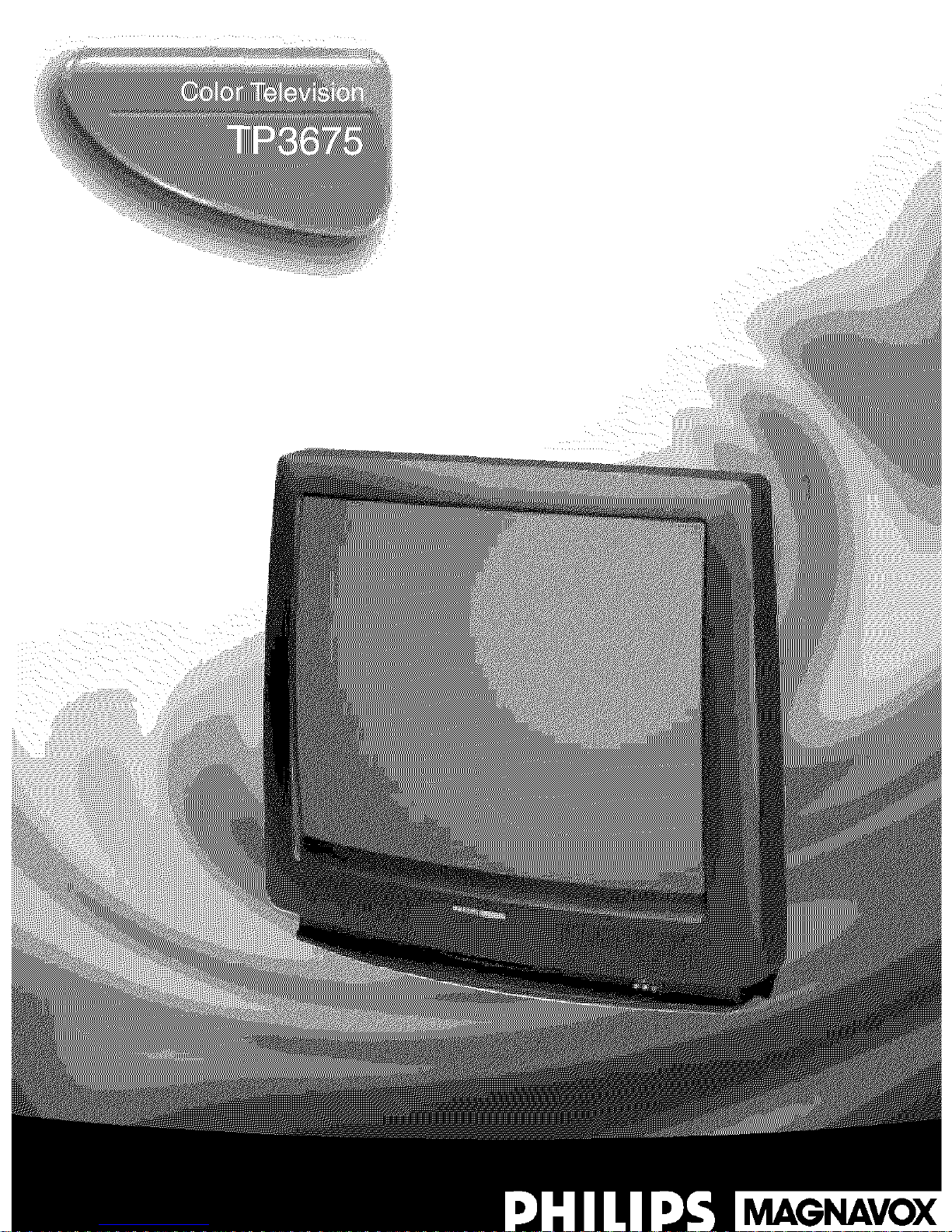
MAGNAVOX
Page 2
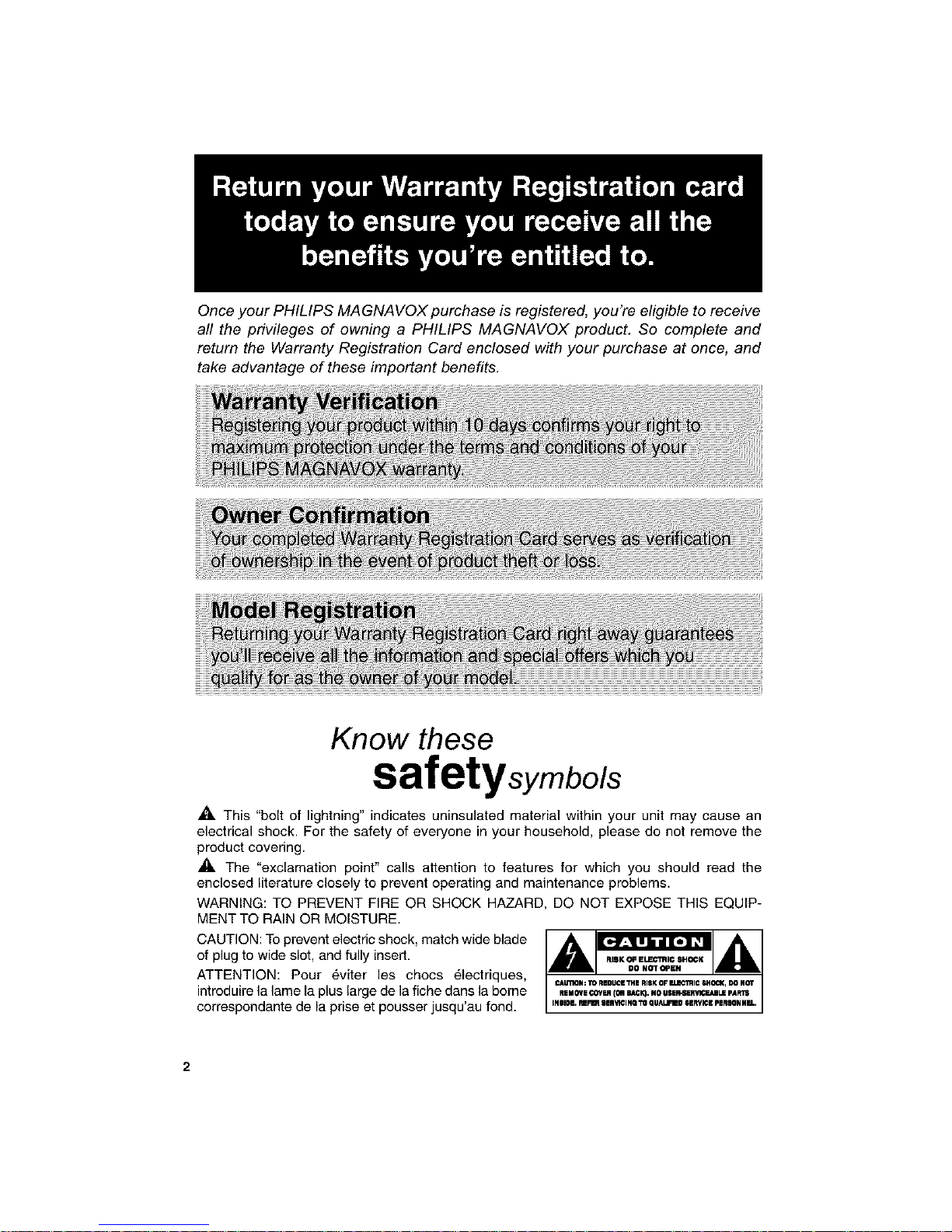
Once your PHILIPS MAGNAVOX purchase is registered, you're eligible to receive
all the privileges of owning a PHILIPS MAGNAVOX product. So complete and
return the Warranty Registration Card enclosed with your purchase at once, and
take advantage of these important benefits.
Know these
safetysymbo/s
_'_ This "bolt of lightning" indicates uninsulated material within your unit may cause an
electrical shock. For the safety of everyone in your household, please do not remove the
product covering.
,_ The "exclamation point" calls attention to features for which you should read the
enclosed literature closely to prevent operating and maintenance problems.
WARNING: TO PREVENT FIRE OR SHOCK HAZARD, DO NOT EXPOSE THIS EQUIP-
MENT TO RAIN OR MOISTURE.
CAUTION: To prevent electric shock, match wide blade
of plug to wide slot, and fully insert.
ATTENTION: Pour _,viter les chocs _,lectriques,
introduke la lame la plus large de la fiche dans la borne
correspondante de la prise et pousser jusqu'au fond.
Page 3
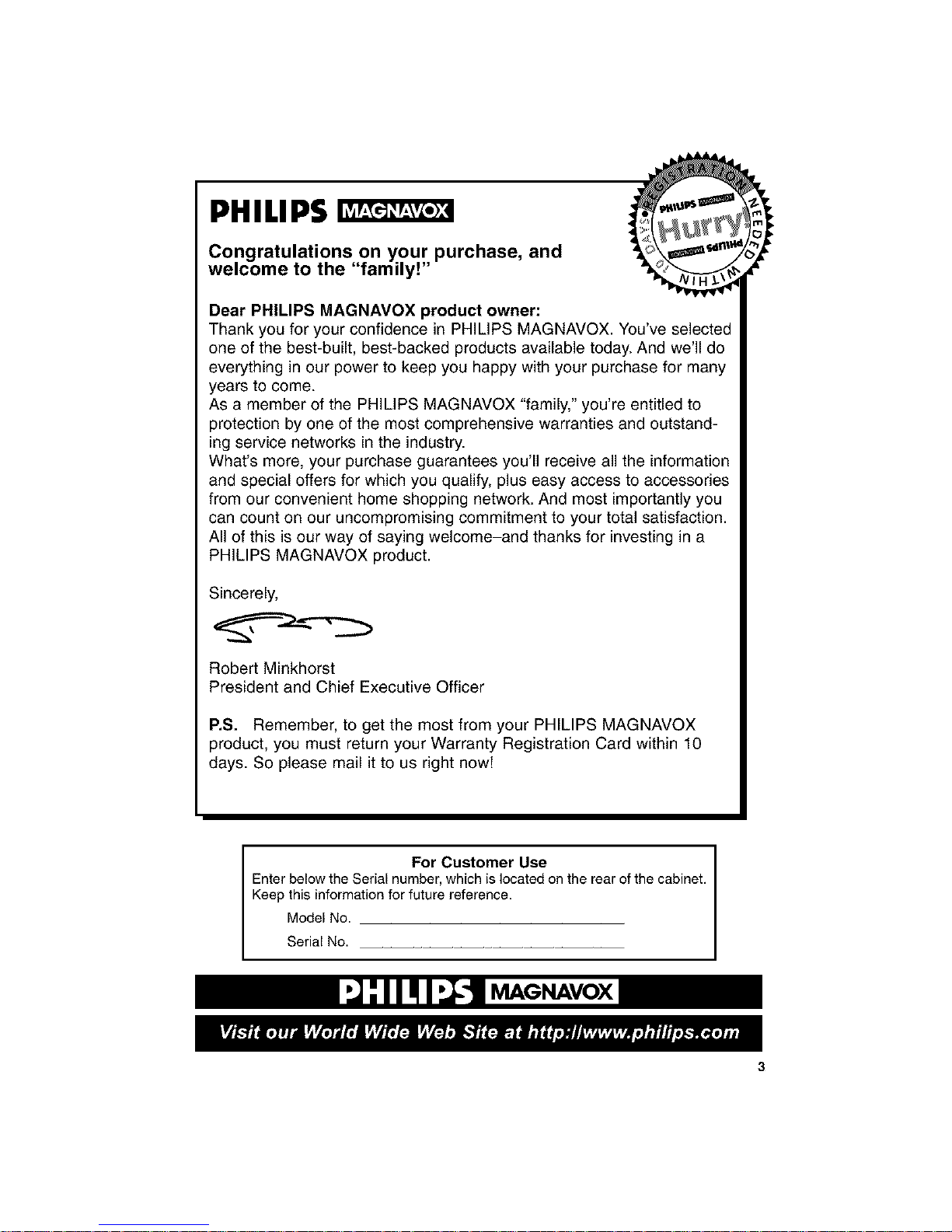
PHILIPS
Congratulations on your purchase, and
welcome to the "family!"
Dear PHILIPS MAGNAVOX product owner:
Thank you for your confidence in PHILIPS MAGNAVOX. You've selected
one of the best-built, best-backed products available today. And we'll do
everything in our power to keep you happy with your purchase for many
years to come.
As a member of the PHILIPS MAGNAVOX "family," you're entitled to
protection by one of the most comprehensive warranties and outstand-
ing service networks in the industry.
What's more, your purchase guarantees you'll receive all the information
and special offers for which you qualify, plus easy access to accessories
from our convenient home shopping network. And most importantly you
can count on our uncompromising commitment to your total satisfaction.
All of this is our way of saying welcome-and thanks for investing in a
PHILIPS MAGNAVOX product.
Sincerely,
Robert Minkhorst
President and Chief Executive Officer
P.S. Remember, to get the most from your PHILIPS MAGNAVOX
product, you must return your Warranty Registration Card within 10
days. So please mail it to us right nowF
For Customer Use
Enter below the Serial number, which is located on the rear of the cabinet.
Keep this information for future reference.
Model No.
Serial No.
I'J-'II! I -11MAGNAVOXI
MAGNAVOX
Page 4
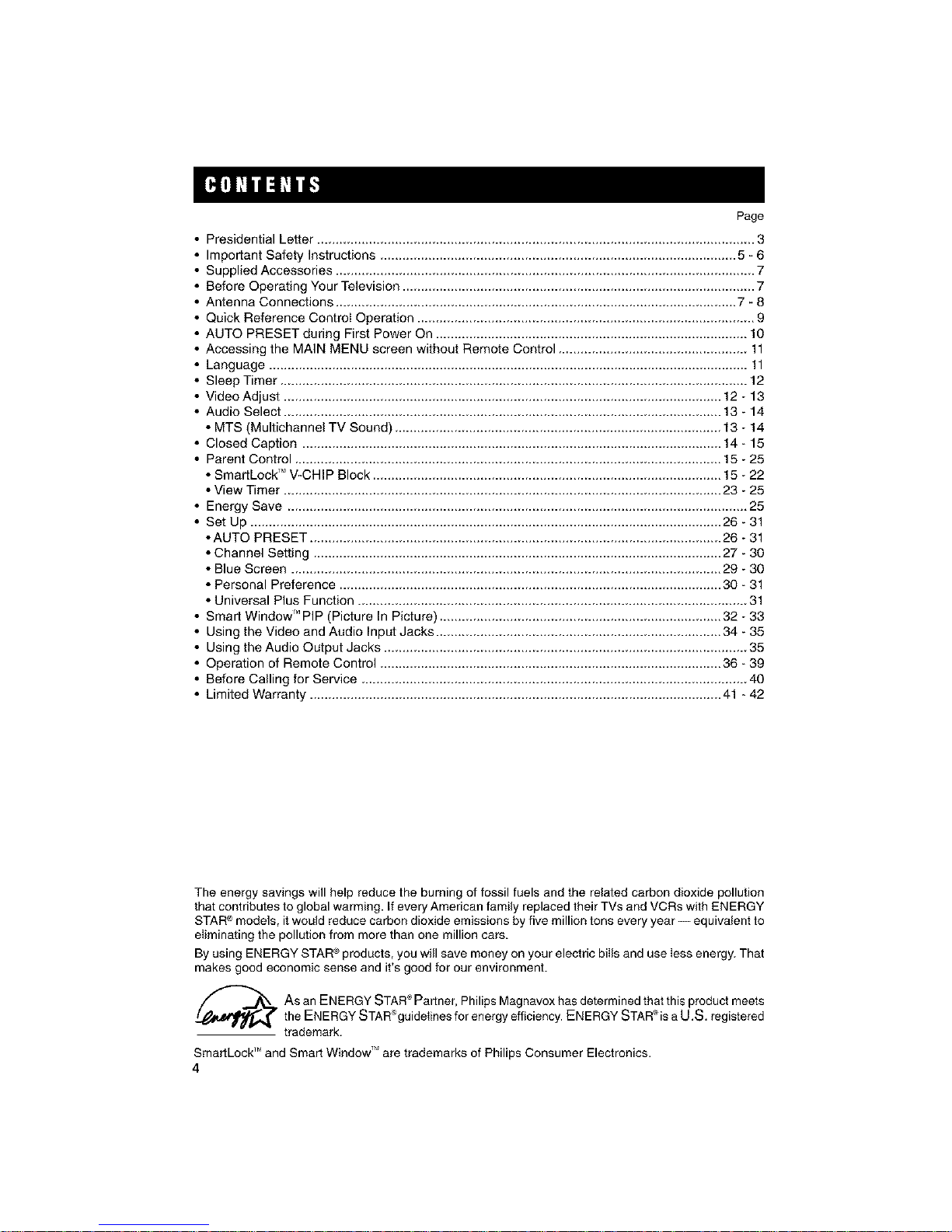
Page
Presidential Letter ...................................................................................... 3
Important Safety Instructions ................................................................................................ 5 - 6
Supplied Accessories ................................................................................................................. 7
Before Operating Your Television ............................................................................................... 7
Antenna Connections ............................................................................................................ 7 - 8
Quick Reference Control Operation ........................................................................................... 9
AUTO PRESET during First Power On .................................................................................... 10
Accessing the MAIN MENU screen without Remote Control ................................................... 11
Language ................................................................................................................................. 11
Sleep Timer .............................................................................................................................. 12
Video Adjust ...................................................................................................................... 12 - 13
Audio Select ...................................................................................................................... 13 - 14
• MTS (Multichannel TV Sound) ........................................................................................ 13 - 14
• Closed Caption ................................................................................................................. 14 - 15
• Parent Control ................................................................................................................... 15 - 25
• SmartLock'" V-CHIP Block .............................................................................................. 15 - 22
• View Timer ...................................................................................................................... 23 - 25
• Energy Save ............................................................................................................................ 25
• Set Up ............................................................................................................................... 26-31
• AUTO PRESET ............................................................................................................... 26 - 31
• Channel Setting .............................................................................................................. 27 - 30
• Blue Screen .................................................................................................................... 29 - 30
• Personal Preference ....................................................................................................... 30 - 31
• Universal Plus Function ......................................................................................................... 31
Smart Window" PIP (Picture In Picture) ............................................................................ 32 - 33
Using the Video and Audio Input Jacks ............................................................................. 34 - 35
Using the Audio Output Jacks .................................................................................................. 35
Operation of Remote Control ............................................................................................ 36 - 39
Before Calling for Service ........................................................................................................ 40
Limited Warranty ............................................................................................................... 41 - 42
The energy savings will help reduce the burning of fossil fuels and the related carbon dioxide pollution
that contributes to global warming. If every American family replaced their TVs and VCRs with ENERGY
STARc_models, it would reduce carbon dioxide emissions by five million tons every year-- equivalent to
eliminating the pollution from more than one million cars.
By using ENERGY STAI_"_products, you will save money on your electric bills and use less energy. That
makes good economic sense and it's good for our environment.
Asan ENERGY STAR Partner, Philips Magnavox has determined that this product meets
the ENERGY STAR _guidelines for energy efficiency. ENERGY STAR 'is a U.S. registered
trademark.
SmartLockTM and Smart WindowTM are trademarks of Philips Consumer Electronics.
4
Page 5
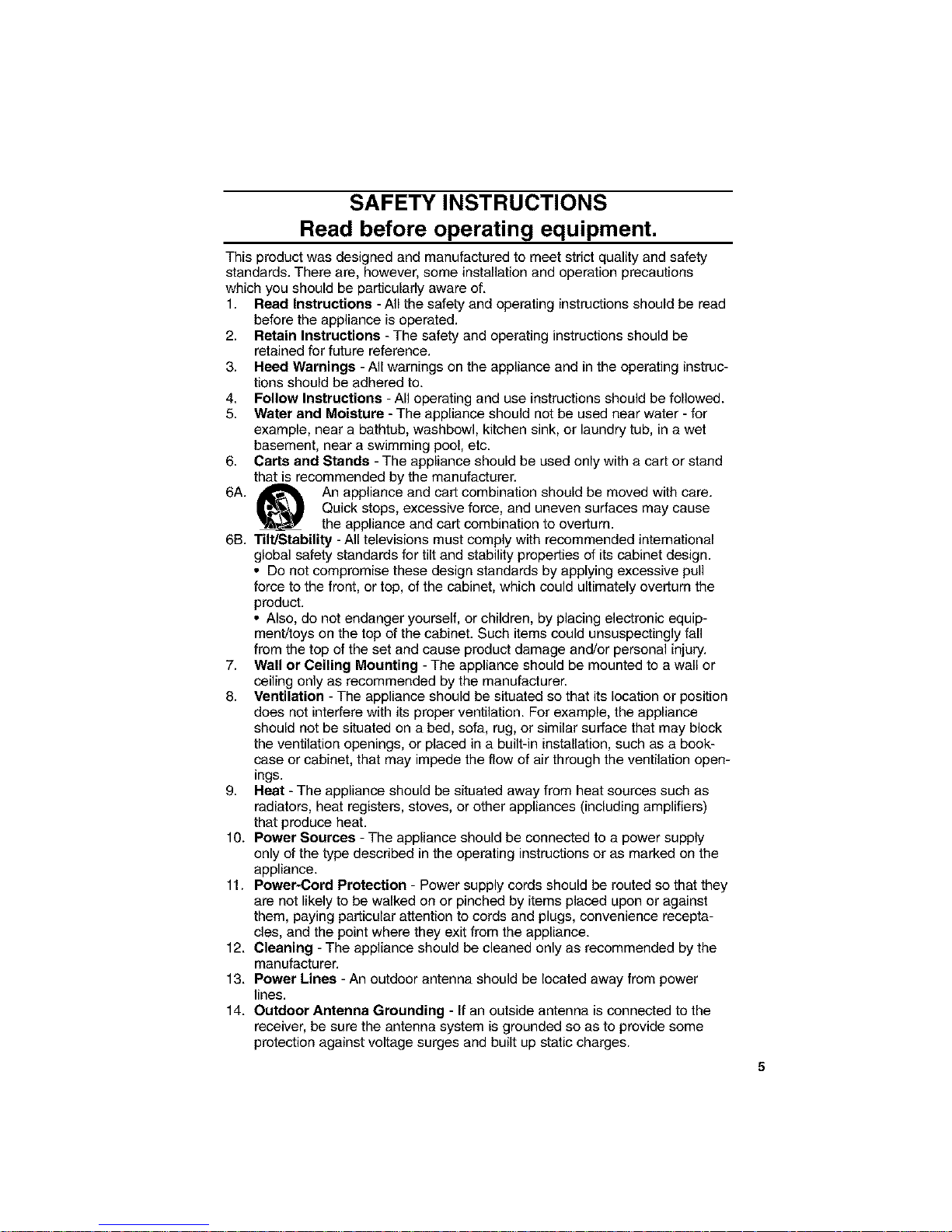
SAFETY INSTRUCTIONS
Read before operating equipment.
This product was designed and manufactured to meet strict quality and safety
standards. There are, however, some installation and operation precautions
which you should be particularly aware of.
1. Read Instructions - All the safety and operating instructions should be read
before the appliance is operated.
2. Retain Instructions - The safety and operating instructions should be
retained for future reference.
3. Heed Warnings - All warnings on the appliance and in the operating instruc-
tions should be adhered to.
4. Follow Instructions - All operating and use instructions should be followed.
5. Water and Moisture - The appliance should not be used near water - for
example, near a bathtub, washbowl, kitchen sink, or laundry tub, in a wet
basement, near a swimming pool, etc.
6. Carts and Stands - The appliance should be used only with a cart or stand
that is recommended by the manufacturer.
6A. An appliance and cart combination should be moved with care.
Quick stops, excessive force, and uneven surfaces may cause
the appliance and cart combination to overturn.
6B. Tilt/Stability - All televisions must comply with recommended international
global safety standards for tilt and stability properties of its cabinet design.
• Do not compromise these design standards by applying excessive pull
force to the front, or top, of the cabinet, which could ultimately overturn the
product.
• Also, do not endanger yourself, or children, by placing electronic equip-
ment/toys on the top of the cabinet. Such items could unsuspectingly fall
from the top of the set and cause product damage and/or personal injury.
7. Wall or Ceiling Mounting - The appliance should be mounted to a wall or
ceiling only as recommended by the manufacturer.
8. Ventilation - The appliance should be situated so that its location or position
does not interfere with its proper ventilation. For example, the appliance
should not be situated on a bed, sofa, rug, or similar surface that may block
the ventilation openings, or placed in a built-in installation, such as a book-
case or cabinet, that may impede the flow of air through the ventilation open-
ings.
g. Heat - The appliance should be situated away from heat sources such as
radiators, heat registers, stoves, or other appliances (including amplifiers)
that produce heat.
10. Power Sources -The appliance should be connected to a power supply
only of the type described in the operating instructions or as marked on the
appliance.
11. Power-Cord Protection - Power supply cords should be routed so that they
are not likely to be walked on or pinched by items placed upon or against
them, paying particular attention to cords and plugs, convenience recepta-
cles, and the point where they exit from the appliance.
12. Cleaning - The appliance should be cleaned only as recommended by the
manufacturer.
13. Power Lines - An outdoor antenna should be located away from power
lines.
14. Outdoor Antenna Grounding - If an outside antenna is connected to the
receiver, be sure the antenna system is grounded so as to provide some
protection against voltage surges and built up static charges.
Page 6
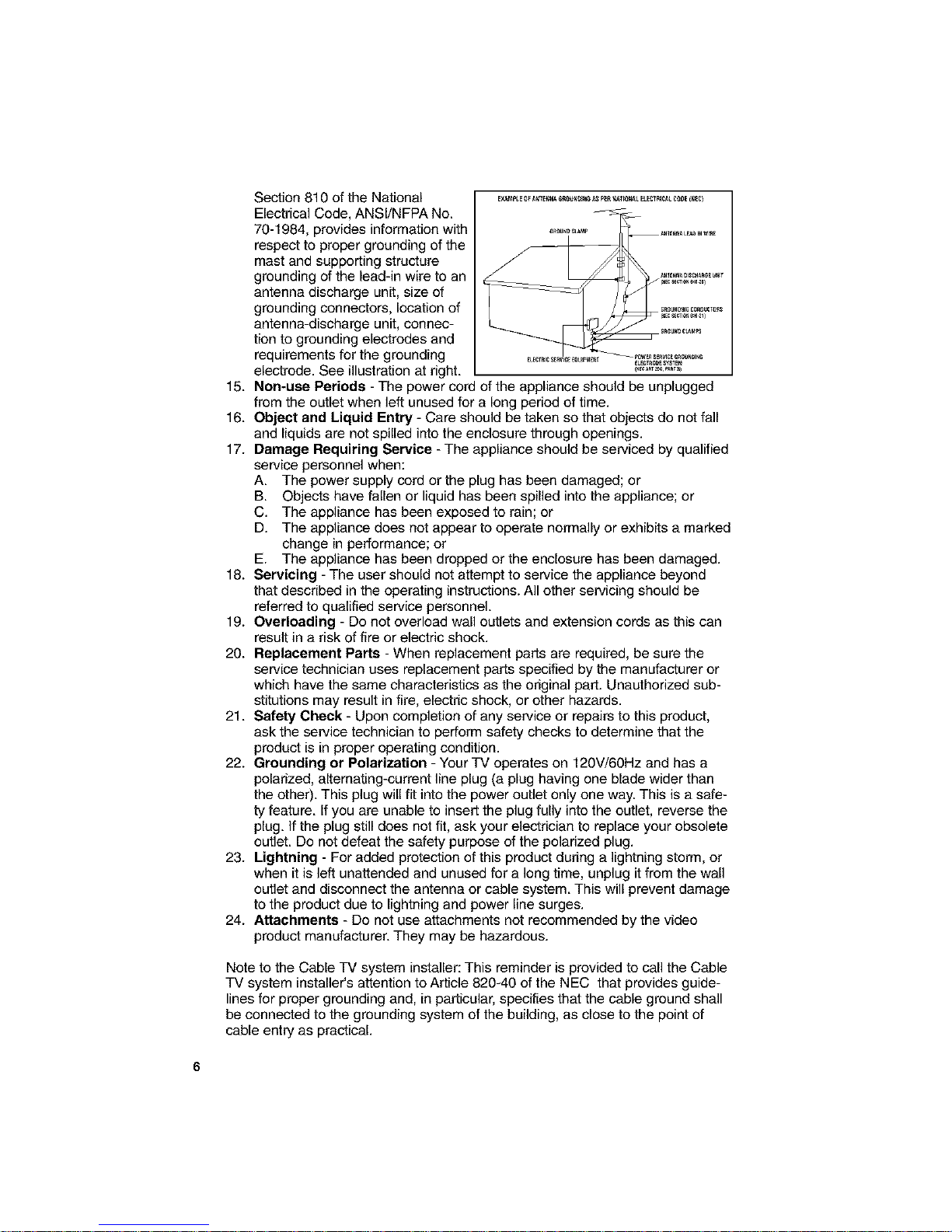
Section810oftheNational
ElectricalCode,ANSI/NFPANo.
70-1984,providesinformationwith
respecttopropergroundingofthe
mastandsupportingstructure
groundingofthelead-inwiretoan
antennadischargeunit,sizeof
groundingconnectors,locationof
antenna-dischargeunit,connec-
tiontogroundingelectrodesand
requirementsforthegrounding
electrode.Seeillustrationatright.
EXAt_pLEQFANTENNA_t3UN01_6_ P_RNAT_0NA£E[E£TR_CALCt3DEIN,C)
_{_U_OI_GC0NOUCTa_
15. Non-use Periods - The power cord of the appliance should be unplugged
from the outlet when left unused for a long period of time.
16. Object and Liquid Entry - Care should be taken so that objects do not fall
and liquids are not spilled into the enclosure through openings.
17. Damage Requiring Service -The appliance should be serviced by qualified
service personnel when:
A. The power supply cord or the plug has been damaged; or
B. Objects have fallen or liquid has been spilled into the appliance; or
C. The appliance has been exposed to rain; or
D. The appliance does not appear to operate normally or exhibits a marked
change in performance; or
E. The appliance has been dropped or the enclosure has been damaged.
18. Servicing - The user should not attempt to service the appliance beyond
that described in the operating instructions. All other servicing should be
referred to qualified service personnel.
19. Overloading - Do not overload wall outlets and extension cords as this can
result in a risk of fire or electric shock.
20. Replacement Parts - When replacement parts are required, be sure the
service technician uses replacement parts specified by the manufacturer or
which have the same characteristics as the original part. Unauthorized sub-
stitutions may result in fire, electric shock, or other hazards.
21. Safety Check - Upon completion of any service or repairs to this product,
ask the service technician to perform safety checks to determine that the
product is in proper operating condition.
22. Grounding or Polarization - Your TV operates on 120V/60Hz and has a
polarized, alternating-current line plug (a plug having one blade wider than
the other). This plug will fit into the power outlet only one way. This is a safe-
ty feature. If you are unable to insert the plug fully into the outlet, reverse the
plug. If the plug still does not fit, ask your electrician to replace your obsolete
outlet. Do not defeat the safety purpose of the polarized plug.
23. Lightning - For added protection of this product during a lightning storm, or
when it is left unattended and unused for a long time, unplug it from the wall
outlet and disconnect the antenna or cable system. This will prevent damage
to the product due to lightning and power line surges.
24. Attachments - Do not use attachments not recommended by the video
product manufacturer. They may be hazardous.
Note to the Cable TV system installer: This reminder is provided to call the Cable
TV system installeCs attention to Article 820-40 of the NEC that provides guide-
lines for proper grounding and, in particular, specifies that the cable ground shall
be connected to the grounding system of the building, as close to the point of
cable entry as practical.
Page 7

Infrared Remote Control
Part Number : 4835-218-37294
Size AA
Dry Batteries
WARNING - FCC Regulations state that any unauthorized changes or modifications to this
equipment not expressly approved by the manufacturer could void the user's authority
to operate this equipment.
Location
• Any magnetic force may disturb the color picture. Make sure that magnets, electric clocks, toys
using magnets or any other magnetic substance, such as iron are kept well away from this TV set.
NOTE:
• Lines and other noise may appear in TV broadcast images when an FM tuner or radio is located
near the TV and both radio and TV broadcasts are being received. Should such noise appear, turn
off either the TV or the radio.
• If you are listening to an AM broadcast, turn the TV off. AM broadcast signals may not be received
due to the interference of the TV.
• Before using the television, prepare the Remote Control
To use the remote control, insert batteries first.
Insert the batteries
• With your thumbnail, pull up the slit as indicated by the arrow to remove the back cover. Insert two
batteries (size "AA"). Be sure to match the battery @/® terminals with the @/® marks inside the
compartment.
Pull up
Battery
Cover
Antennas
• The antenna requirements for good color television reception are more important than those for
black & white television reception. For this reason, a good quality outdoor antenna is strongly
recommended.
The following is a brief explanation of the type of connections that are provided with the various
antenna systems:
1. A 75 ohm system isgenerally a round cable with F4ype connector
that can easily be attached to a terminal without tools (not
supplied). The F-type connector should be finger tightened
only.
F-type connector
75-ohm coaxial cable (round)
2. A 3OO ohm system is a flat "twin-lead" cable that can be attached
to a 75 ohm terminal through a 300-75 ohm ADAPTOR (not
supplied). 3O0-ohm twin-lead cable (fiat)
7
Page 8
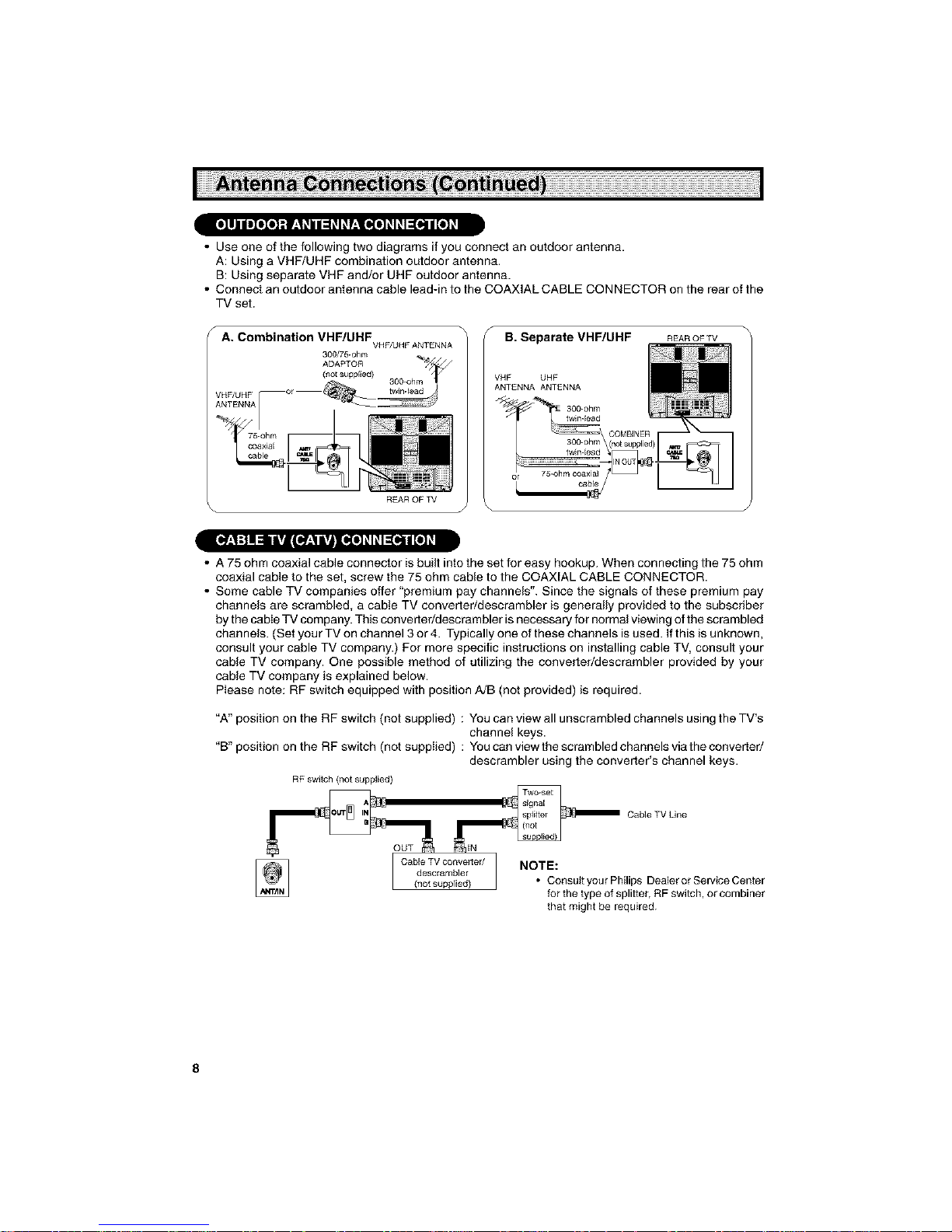
• Use one of the following two diagrams if you connect an outdoor antenna.
A: Using a VHF/UHF combination outdoor antenna.
B: Using separate VHF and/or UHF outdoor antenna.
• Connect an outdoor antenna cable lead-in to the COAXIAL CABLE CONNECTOR on the rear of the
TV set.
_ A. Combination VHF/UHF
VHF/UHF ANTENNA
300/75-ohm
REAR OF TV
B. Separate VHF/UHF
VHF UHF
ANTENNA ANTENNA
REAR OF TV
1 \
IW:I :t I 1 lVil_;l lVtl_o] _1_1_q I [el _
• A 75 ohm coaxial cable connector is built into the set for easy hookup. When connecting the 75 ohm
coaxial cable to the set, screw the 75 ohm cable to the COAXIAL CABLE CONNECTOR.
• Some cable TV companies offer "premium pay channels". Since the signals of these premium pay
channels are scrambled, a cable TV converter/descrambler is generally provided to the subscriber
by the cable TV company. This converter/descrambler is necessary for normal viewing of the scrambled
channels. (Set your TV on channel 3 or 4. Typically one of these channels is used. If this is unknown,
consult your cable TV company.) For more specific instructions on installing cable TV, consult your
cable TV company. One possible method of utilizing the conver[er/descrambler provided by your
cable TV company is explained below.
Please note: RF switch equipped with position A/B (not provided) is required.
"A" position on the RF switch (not supplied) : You can view all unscrambled channels using the TV's
channel keys.
"B" position on the RP switch (not supplied) : You can view the scrambled channels via the converted
descrambler using the converter's channel keys.
RF switch (not supplied)
Cable TV Line
Cable TV convener/
descrambler
(notsupplied)
NOTE:
• Consult your Philips Dealer or Service Center
for the type of splitter, RF switch, or combiner
that might be required.
Page 9

• Location of Controls
A POWER
Press _ On.
Press again _ Off.
B VOLUME UP/DOWN
I(+) Increases sound.
( ) Decreases sound. I
C SENSOR AREA FOR REMOTE CONTROL A I
I
D CHANNEL UP/DOWN
(A) Selects next higher channel.
(Y) Selects next lower channel.
• Press both al same time to access MAiN MENU Screen.
E VIDEO/AUDIO[_ TERMINALS
(VIDEO/AUDIO terminals are also provided on the rear.)
B D
VOLUME UP/DOWN _ III M_.u
(+) k_creases sound. / i 9 "_
[-) Decreases sound. / If
'nmen°m°de,changes°rs°'ec's// il
the TV adjustments.
MENU _ _ &
Press _ Accesses MAiN MENU. / _ _ [_j v_.
Press again _ Exits MAIN MENU. _p
TV CATV MODE SELECT SWITCH
In TV position, sends power and II
channel select commands (Channel _ _='_
up/down and Random Access buttons) I_HILID_ I
to the TV.
In CATV position, sends power and
channel select commands to a cable
TV converter.
VCR CONTROL
See page 36.
NOTE:
Infrared Transmitler Window
INPUT STATUS
Press _ Displays receiving channe{ for
four seconds.
Press again _ Removes display.
• Temporarily displays receiving
channel when in Closed Caption
mode.
INPUT
Press once _ Switch to external video
INPUT f mode.
Press again _ Switch to exlemal video
INPUT 2 mode.
Press again _ Switch back to the
original TV mode.
See page 34.
ENTER
The "100 _' bulton functions as an
"ENTER" button when in the VCR
mode. (See page 36)
CHANNEL UP/DOWN
(A) Selects next higher channel.
(Y) Selects next lower channel.
• See pages 27 - 29 for channel
presetting.
• oves the" @ " mark of the MENU
screens.
MUTE
Press _ Mutes sound.
Press again _ Restores sound.
• CLOSED CAPTION appears when
sound is muted.
SMART WINDOW _=PIP FUNCTION
With the VIDEO inputs, you can watch
two pictures at lhe same time. See
pages 32 - 33.
• The above shaded buttons on the Remote Control glow in the dark. To use the glowdn-the-dark display on the
remote control, place it under a fluorescent light or other lighting.
• The phosphorescent material contains no radioactive or toxic material, so it is safe to use.
• The degree of illumination wili vary depending on the strength of lighting used.
• The degree of illumination wili decrease with time and depending on the temperature.
• The time needed to charge the phosphorescent display will vary depending on the surrounding lighting.
• Sunlight and fluorescent lighting are the most effective when charging the display.
9
Page 10
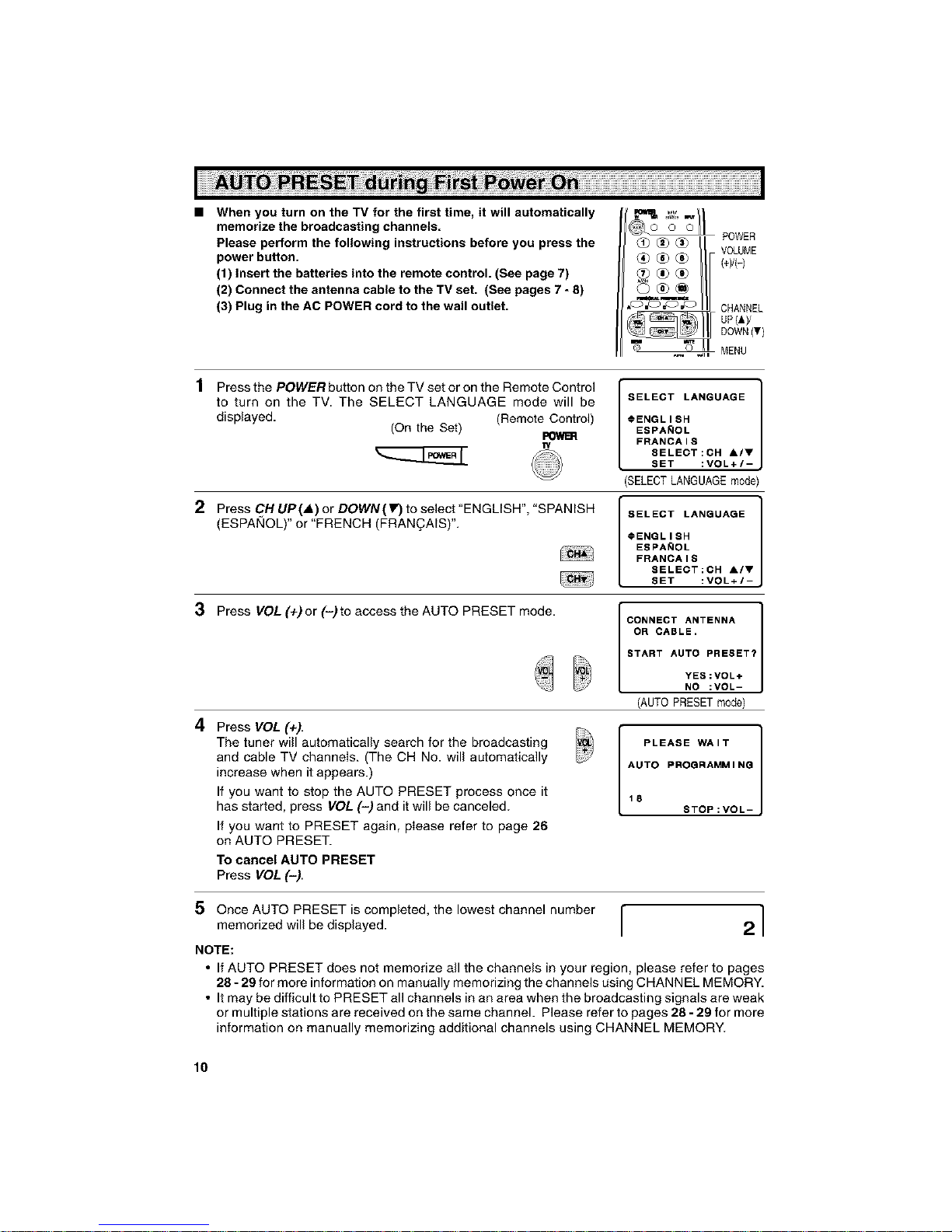
• When you turn on the TV for the first time, it will automatically
memorize the broadcasting channels.
Please perform the following instructions before you press the
power button.
(1) Insert the batteries into the remote control. (See page 7)
(2) Connect the antenna cable to the TV set. (See pages 7 - 8)
(3) Plug in the AC POWER cord to the wall outlet.
POWER
VOLUME
(+)/(-)
CHANNEL
UP(J,)/
DOWN(T)
!.,_ MENU
1 Press the POWER button on the TV set or on the Remote Control
to turn on the TV. The SELECT LANGUAGE mode will be
displayed. (Remote Control)
(On the Set)
w
2 Press CH UP(A) or DOWN(IlO to select"ENGLISH", "SPANISH
(ESPANOL)" or "FRENCH (FRANOAIS)".
I SELECT LANGUAGE 1
FRANCAIS
8ELECT:CH Air
SET :VOL+/-
(SELECTLANGUAGEmode)
I SELECT LANGUAGE 1
FRANCAIS
SELECT:OH A/V
SET :VOL+I-
3 Press VOL (+) or (-) to access the AUTO PRESET mode.
4 Press VOL (÷).
The tuner will automatically search for the broadcasting
and cable TV channels. (The CH No. will automatically
increase when it appears.)
If you want to stop the AUTO PRESET process once it
has started, press VOL (-) and it will be canceled.
If you want to PRESET again, please refer to page 26
on AUTO PRESET.
To cancel AUTO PRESET
Press VOL (-)
CONNECT ANTENNA
OR CABLII :VOL-
START AUTO PRESET?
YES:VOL+
(AUTOPRESETmode)
PLEASE WAIT ]
AUTO PROQRAMMING
18
STOP:VOL-
5 Once AUTO PRESET is completed, the lowest channel number I
memorized will be displayed.
I
21
NOTE:
• If AUTO PRESET does not memorize all the channels in your region, please refer to pages
28 - 29 for more information on manually memorizing the channels using CHANNEL MEMORY.
• It may be difficult to PRESET all channels in an area when the broadcasting signals are weak
or multiple stations are received on the same channel. Please refer to pages 28- 29 for more
information on manually memorizing additional channels using CHANNEL MEMORY.
lO
Page 11
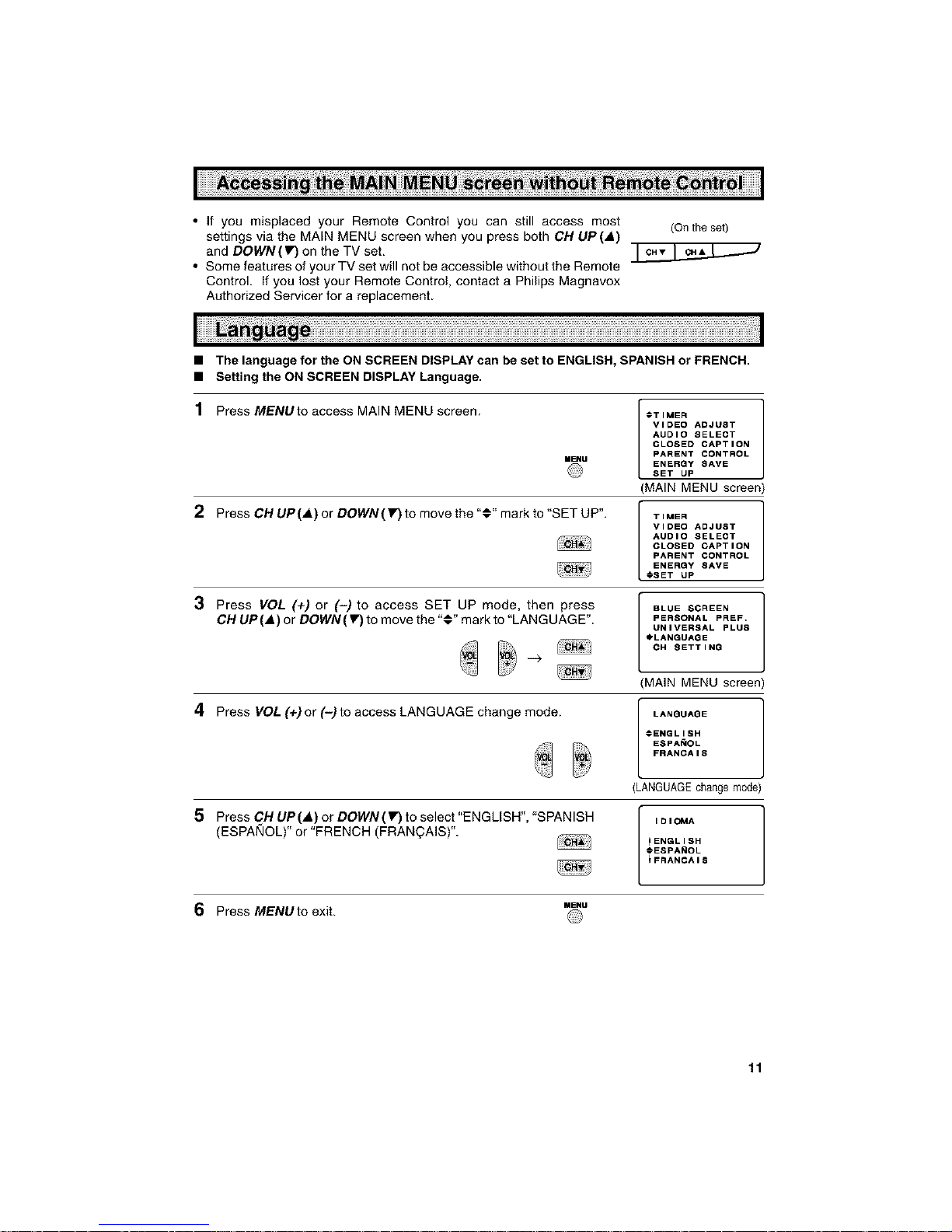
• If you misplaced your Remote Control you can still access most
settings via the MAIN MENU screen when you press both CH UP(A)
and DOWN(V) on the TV seL
• Some features of your TV set will not be accessible without the Remote
Control. If you lost your Remote Control, contact a Philips Magnavox
Authorized Servicer for a replacement,
(Onthe set)
• The language for the ON SCREEN DISPLAY can be set to ENGLISH, SPANISH or FRENCH.
• Setting the ON SCREEN DISPLAY Language.
1 Press MENUto access MAIN MENU screen. *T IMER
VIDEO ADJUST
AUDIO SELECT
SET UP
CLOSED CAPTION
PARENT CONTROL
ENERGY SAVE
MENU
2 Press CH UP(A) or DOWN(I") to move the "#" mark to "SET UP".
(MAIN MENU screen)
TIMER
VIDEO ADJUST
AUDIO SELECT
@SET UP
CLOSED CAPTION
PARENT CONTROL
ENERGY 8AVE
3 Press VOL (+) or (-) to access SET UP mode, then press
CH UP(A) or DOWN(V) to move the .. mark to LANGUAGE .
-->
BLUE SCREEN I
PERSONAL PREF,
UNIVERSAL PLUS
OLANGUAGE
CH SETTING
(MAIN MENU screen)
4 PressVOL(+)or(-)toaccessLANGUAGEchangemode.
LANGUAGE ]
#ENGLISH
ESPA_OL
FRANCAI8
LANGUAGEchangemode)
5 Press CH UP (.) or DOWN(V) to select "ENGLISH", "SPANISH
(ESPANOL)" or "FRENCH (FRAN(_AIS)".
IDIOMA
{ENGLISH
_ESPAAOL
_FRANCAIS
I
6 Press MENU to exit.
MENU
11
Page 12
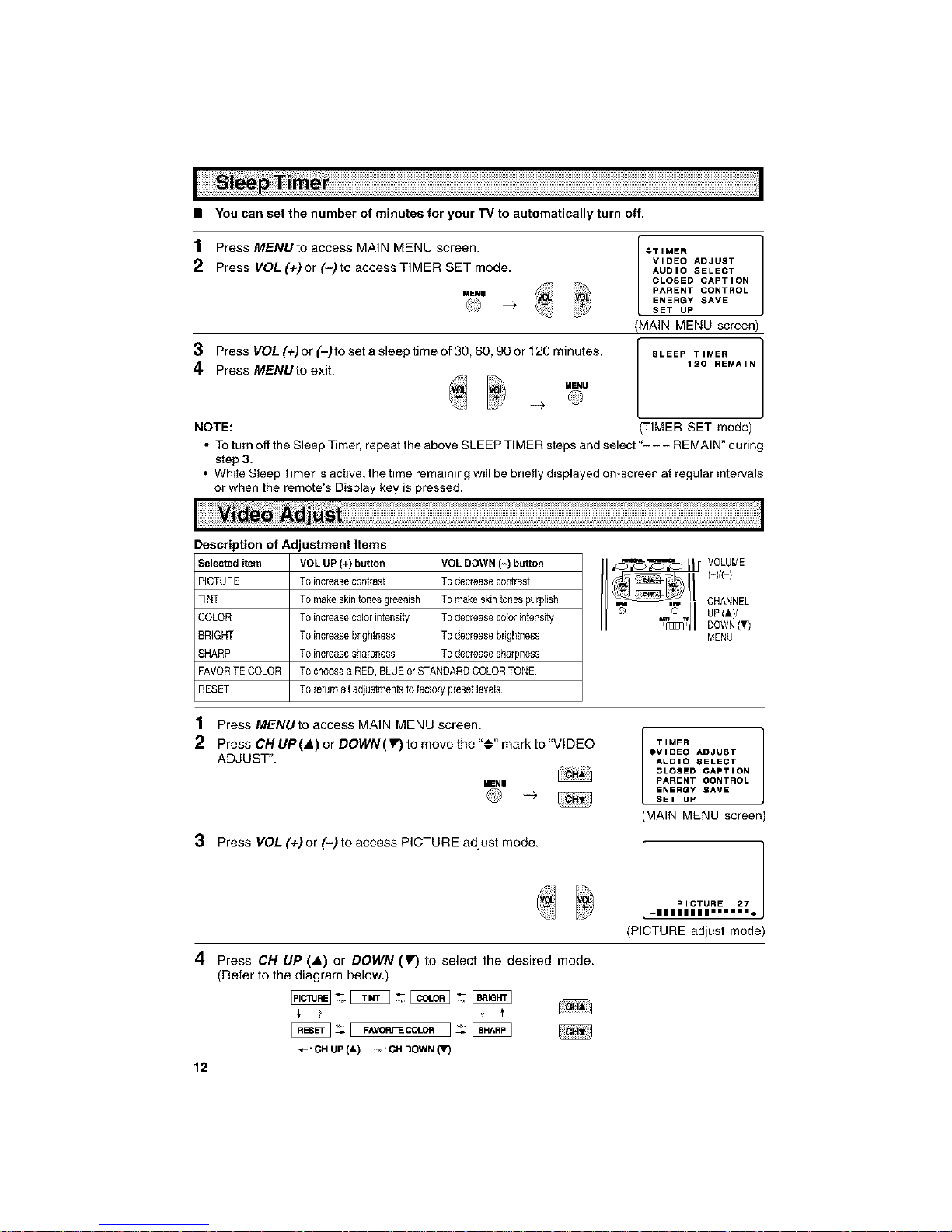
• You can set the number of minutes for your TV to automatically turn off.
1 Press MENUto access MAIN MENU screen.
2 Press VOL (+)or (-)to access TIMER SET mode.
MENU
--->
3 PressVOL(+)or(-)tosetasleeptimeof30,60,90or120minutes
4 Press MENUto exit.
MENU
NOTE:
@TIMER l
VIDEO ADJUST
AUDIO SELECT
SET UP
CLOSED CAPTION
PARENT CONTROL
ENERGY SAVE
(MAIN MENU screen)
I SLEEP TIMER
120 REMAIN
(TIMER SET mode)
• To turn off the Sleep Timer. repeat the above SLEEP TIMER steps and select "--- REMAIN" during
step 3.
•WhiIe Sleep Timer is active, the time remaining will be briefly displayed on-screen at regular intervals
or when the remote's Display key is pressed.
Description of Adjustment Items
Selected item VOL UP (+) button VOL DOWN (-) button
PICTURE To increasecontrast To decrease contrast
TINT To make skin tonesgreenish To make skin tonespurplish
COLOR To increasecolor intensity To decrease coborintensity
BRIGHT To increasebrightness To decrease brightness
SHARP To increasesharpness To decrease sharpness
FAVORITECOLOR To choose a RED,BLUE orSTANDARD COLOR TONE
RESET To return alladjustments to factory preset levels
II,_'_'_ VOLUME
!_ (+)/(->
I/ CHANNEL
I/I o 41°P"DOWN(V)
MENU
1 Press MENUto access MAIN MENU screen
2 Press CH UP(,) or DOWN(V) to move the v mark to VIDEO
ADJUST".
MENU
TIMER
OVIDEO ADJUST
AUDIO 8ELECT
CLOSED CAPTION
PARENT CONTROL
ENERQY 8AVE
SET UP
(MAIN MENU screen)
3 Press VOL(+)or(-)toaccessPICTUREadjustmode.
PICTURE 27
-IIIIIIII''''''+
(PICTURE adjust mode)
4 Press CH UP (A) or DOWN (I") to select the desired mode.
(Refer to the diagram below)
_:CH UP (&) _:DHDOWNIV)
12
Page 13
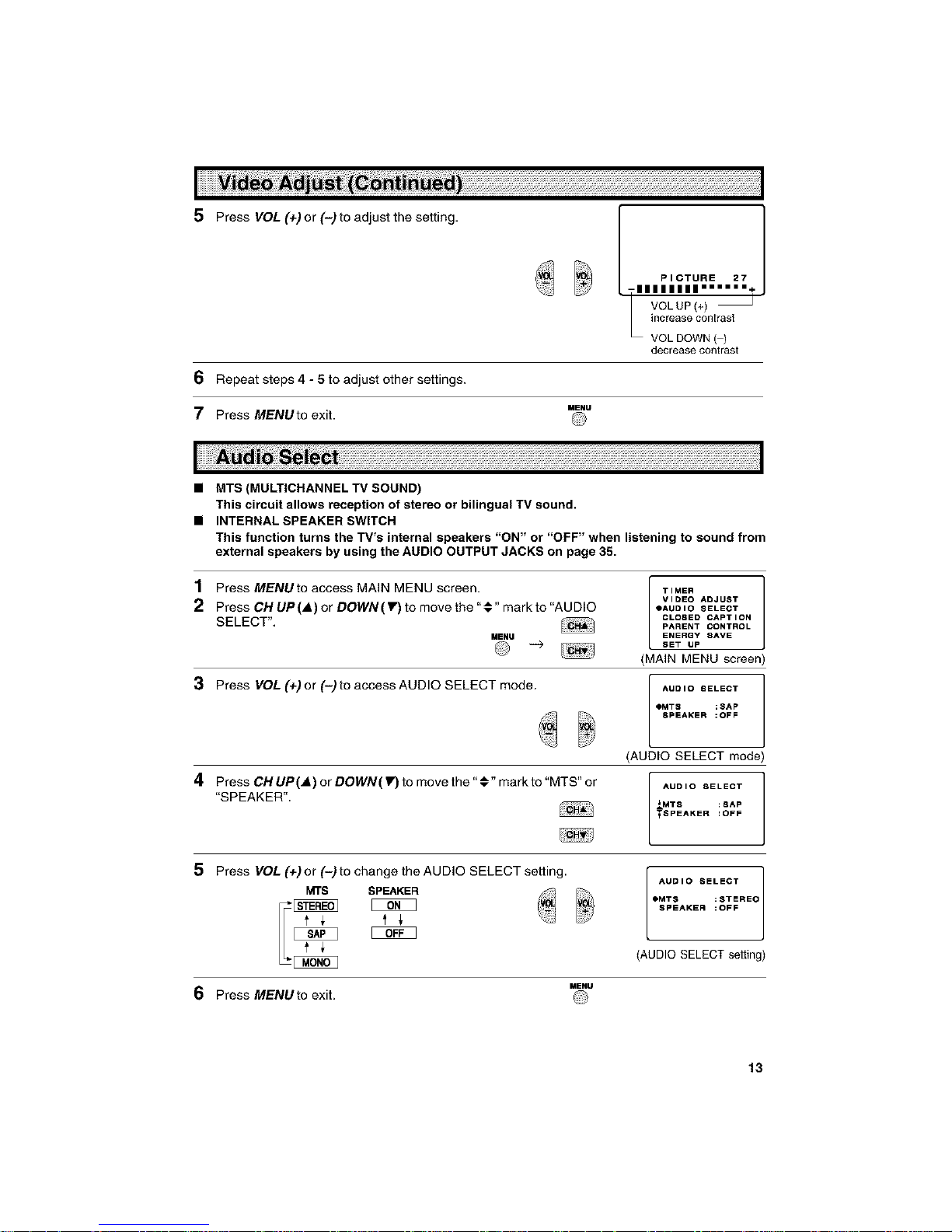
5 PressVOL(+)or(-)toadjustthesetting.
6 Repeat steps 4 - 5 to adjust other settings.
MENU
7 Press MENUto exit.
PICTURE 27
IIIIIII1''''''+
VOL UP (+)
JRcrease contrast
VOL DOWN ( )
decrease contrast
• MTS (MULTICHANNEL TV SOUND)
This circuit allows reception of stereo or bilingual TV sound.
• INTERNAL SPEAKER SWITCH
This function turns the TV's internal speakers "ON" or "OFF" when listening to sound from
external speakers by using the AUDIO OUTPUT JACKS on page 35.
1 Press MENUto access MAIN MENU screen.
2 Press CN UP(A) or DOWN(V) to move the "#" mark to "AUDIO
SELECT".
MENU
3 PressVOL(+)or(-)toaccessAUDlOSELECTmode
4 Press CH UP(_,) or DOWN(!1")to move the "#" mark to "MTS" or
"SPEAKER",
TIMER
VIDEO ADJUST
OAUDIO SELECT
CLOSED CAPTION
PARENT CONTROL
ENERQY 8AVE
SET UP
(MAIN MENU screen
[ AUDIO SELECT 1
• MT8 :SAP
SPEAKER :OFF
(AUDIO SELECT mode)
AUDIO SELECT
_MT8 :SAP
TSPEAKER :OFF
5 Press VOL (+)or (-)to change the AUDIO SELECT setting
MTS SPEAKER
t _
AUDIO SELECT
•MTS :g .EO
NPEAKER
(AUDIO SELECT setting)
6 Press MENUto exit.
MENU
13
Page 14
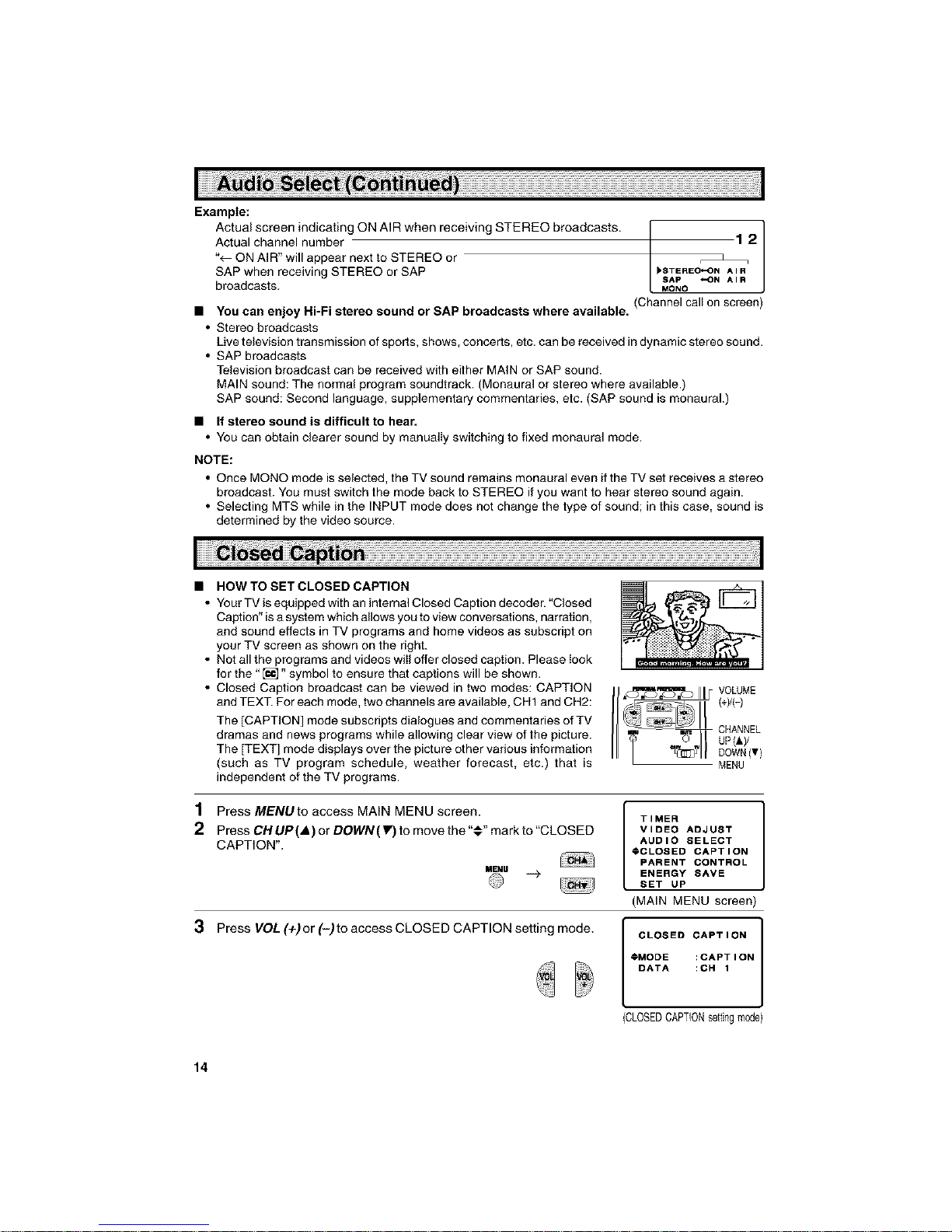
Example:
Actual screen indicating ON AIR when receiving STEREO broadcasts. 1
Actual channel number 1 2
1
"_ ON AIR" will appear next to STEREO or
SAP when receiving STEREO or SAP )8TEREO_"ONAI B
SAp "-ON AIR
broadcasts. MONO
• YOU can enjoy Hi-Fi stereo sound or SAP broadcasts where available. (Channel call on screen)
• Stereo broadcasts
Live television transmission of sports, shows, concerts, etc. can be received in dynamic stereo sound.
• SAP broadcasts
Television broadcast can be received with either MAIN or SAP sound.
MAIN sound: The normal program soundtrack. (Monaural or stereo where available.)
SAP sound: Second language, supplementary commentaries, etc. (SAP sound is monaural.)
• If stereo sound is difficult to hear.
• You can obtain clearer sound by manually switching to fixed monaural mode.
NOTE:
• Once MONO mode is selected, the TV sound remains monaural even if the TV set receives a stereo
broadcast. You must switch the mode back to STEREO if you want to hear stereo sound again.
• Selecting MTS while in the INPUT mode does not change the type of sound; in this case, sound is
determined by the video source.
• HOW TO SET CLOSED CAPTION
• Your TV is equipped with an internal Closed Caption decoder. "Closed
Caption" isa system which allows you to view conversations, narration,
and sound effects in TV programs and home videos as subscript on
your TV screen as shown on the right.
• Not all the programs and videos wiII offer closed caption. Please Iook
for the "[]" symbol to ensure that captions will be shown.
• Closed Caption broadcast can be viewed in two modes: CAPTION
and TEXT. For each mode, two channels are available, CH1 and CH2:
The [CAPTION] mode subscripts dialogues and commentaries of TV
dramas and news programs while allowing clear view of the picture.
The [TEXT] mode displays over the picture other various information
(such as TV program schedule, weather forecast, etc.) that is
independent of the TV programs.
MENU
1 Press MENUto access MAIN MENU screen.
2 PressCHUP(_,)erDOWN(Y)tomovethe v markte CLOSED
CAPTION".
MENU
TIMER
VIDEO ADJUST
AUDIO SELECT
@CLOSED CAPTION
PARENT CONTROL
ENERGY SAVE
SET UP
(MAIN MENU screen)
3 Press VOL (+) or (-)to access CLOSED CAPTION setting mode.
CLOSED CAPTION
• MODEDATA :_PI ION
CLOSEDCAPTlONsetting mode)
14
Page 15

4 Press CH UP(A) or DOWN(V) to move the "#" mark to either
"MODE" or "DATA",
CLOSED CAPTION
MODE :CAPTION
#DATA :CH 1
5 Press VOL (+) or (-) to change the CLOSED CAPTION setting
MODE : _ DATA : _ CLOSED CAPTION
6 Press MENUto exit.
MENU
NOTE:
• If a broadcast has CLOSED CAPTION and the MUTE button is pressed, the set enters [CAPTION]
mode automatically. Pressing MUTE again will return the set to its previous condition.
• Closed Caption may malfunction (white blocks, strange characters, etc.) if signal conditions are poor
or if there are problems at the broadcast source. This does not necessarily indicate a problem with
your set.
• If any button is pressed to call up the ON SCREEN DISPLAY while viewing a CLOSED CAPTION
broadcast, the closed captions will disappear momentarily.
• When viewing in TEXT mode, if no TEXT broadcast is being received, for some programs the screen
may become dark and blank. Should this occur, set the Closed Caption mode to "OFF".
• SmartLock TM V-CHIP
• This function allows you 1o restrict TV programs and also allows you to control TV usage based on
FCC data. This function is to prevent your children from watching violence or sexual scenes that may
be harmful.
• Restriction of TV programs includes two characters that contain information about the program's MPAA
rating and the TV Parental Guidelines. MPAA is restricted by age. TV Parental Guidelines are restricted
by age and contents.
• Since a TV program may use either the MPAA rating or the TV Guidelines you should adjust both for
complete control.
[1] MPAA RATING
RATING
G GENERAL AUDIENCES. All ages admitted.
PG PARENTAL GUIDANCE SUGGESTED. Some material may not be suitable for
children.
PG-13 PARENTS STRONGLY CAUTIONED. Some material may be inappropriate for
age children under 13.
base
R RESTRICTED. Under 17 requires accompanying parent or adult guardian.
NC-17 NOONE 17AND UNDER ADMITTED.
X X Rating is an older rating that is unified with NC-17 but may be encoded on
older movie's data.
15
Page 16

• MPAA RATING (Example)
Example 1.
"PG-13" in the age-based rating is blocked. This
will automatically block the high ratings "R", "NC-
17" and "X" also.
1. User setting
BLOOK
Example 2.
"R" in the age-based rating is blocked. This will
automatically block the high ratings "NC-1T' and
"X" also.
NOTE:
• MPAA RATING is only age-based ratings.
[2] TV PARENTAL GUIDELINES
1. User seltlng
BLOCK
Age
Base
RATING
TV-Y (All children) []
TV-Y7 (Direct to []
Older Children)
TV-G (General []
Audience)
TV-PG (Parental []
Guidance Suggested)
TV-14 (Parents []
Strongly Cautioned)
TV-MA (Mature []
Audience Only)
D
(Sexually
Suggestive
Dialog)
[]
[]
<_ Content Base _>
L S V
(Adult (Sexual (Violence)
Language) Situation
[] [] []
[] [] []
[] [] []
FV
(Fantasy
Violence
[]
[] : Content Rating can be set
-- : Content Rating can not be set (not normally broadcast by TV Station)
• TV-PARENTAL GUIDELINES (Example)
Example 1.1 :Age-Based setting
Go through all select ratings and select view ("- - - -") for
"AGE". This will automatically ueblock everything
AGE D L S V FV
,rv14 i_! t3 [3 E3 E3
t_MAi_iil [3DD
MEnU _RETURN
16
Page 17

Example 1.2 : Age-Based setting
For "TV-G" select "BLOCK" for "AGE". This will automatically
block the higher age ratings "TV-PG", "TV-14", "TV-MA" and
"TV-G".
Furthermore, the Content Ratings "D", "L", "S", "V", "FV" are
automatically blocked as well for "TV-PG", "TV-14" and "TV-
MA" in addition to "TV-G".
Example 2.1 : Content-Based setting
For 'q-V-PG", "TV-14" and "TV-MA" select view ("- - - -") for
each Content Rating but leave "AGE" blocked for 'qS/-PG" and
"TV- 14" only.
Example 2.2 : Content-Based setting
For "TV-PG", select "BLOCK" for only "V" (Violence)
This will automatically block the higher ratings "TV-14-V" and
"TV-MA-V" ("TV- 14" and "TV-MA" for Violence content only).
Please note that with these settings, blocking does NOT
occur if a program is rated only "TV-MA"; it must be rated
"TV-MA-V" to be blocked.
Example 3 : Reset an Age-Based setting
For "TV- 14", select "BLOCK" for "AGE".
This will again automatically block the Content Ratings "D",
"L", "S", "V", "FV" for "TV-MA" in addition to "TV- 14".
Please note that the lower age rating "TV-PG" did not change
from its previous settings.
1
AGE D L S V FV |
1
TV ¥7 [3 [3 K
TVG
TVPG
TV14
TVM_
MENU RETURN
AGE D L S V FV '1
1
TV¥ D [3 K
TV G D
TVPG
TV14
• ,VM_
MENU RETURN
AGE D L S V FV 1
1
TV Y_ [3 [3 K
TV G [3
TVPG_ [3[3_[3
TV_4 _ [3[3
TVMA [3 [3_[3
MENU RETURN
AGE D L S V FV '1
J
TV¥ D D K
TV G D
TVPG _ [3_£3_
• mY14
TVM_
MENU RETURN
NOTE:
• Content Ratings can be modified but only in the combinations indicated by "[_" in the table on
page 16.
• Changing a lower age-rating's content setting to "BLOCK" automatically changes the same higher
age-rating's content setting to "BLOCK" regardless of their previous settings.
• Changing a lower rating's "AGE" setting to "BLOCK" automatically changes all higher ratings to
"BLOCK" regardless of their previous settings.
• Any rating's "AGE" set to view ("- ---") must have its content settings individually set.
[3] ADDITIONAL MODE
Besides the above "MPAA RATINGS" and "TV PARENTAL GUIDELINES," new ratings systems
data can be downloaded when they become available. (See pages 21 - 22.)
17
Page 18

• HOW TO SET SmartLock TM V-CHIP
[1] MPAA RATING
REMOTE
KEYPAD
VOLUME
(+)/(-)
CHANNEL
UP(&y
DOWN(T)
MENU
1 Press MENUto access MAIN MENU screen.
I _TIMER ]
VIDEO ADJUST
AUDIO SELECT
CLOSED CAPTION
PARENT CONTROL
M_U ENERGY SAVE
SET UP
(MAIN MENU screen)
2 PressCHUP(A)orDOWN(Y)tomovethe"_"markto"PARENT
CONTROL".
TIMER I
VIDEO ADJUST
AUDIO SELECT
CLOSED CAPTION
#PARENT CONTROL
ENERGY SAVE
SET UP
3 Press VOL (+)or (-)to access PARENT CONTROL mode, then
rM
pressVOL(+)or(-)toaccessSmartLock V-CHIP select mode.
PARENT CONTROL 1
• V-CHIP BLOCK
VIEW TIMER
PARENT CONTROL mode)
4 Press VOL(+)or (-)to access "MPAA RATING."
(Thesecret No.forSmartLock ''_V-CHIP/VIEW TIMER is commonly
used. If this secret No. is set by VIEW TIMER, the "INPUT
SECRET NO." will be displayed.
_MPAA
TV GUIDELINES
STATUS :OFF
DOWNLOAD:OFF
(V-CHIP select mode)
5 Press CH UP (_,) or DOWN (V) to move the" #" mark to "PG",
then press VOL (+) or (-) to select BLOCK. If you set "PC" to
BLOCK, "PC-13", "R", "NC-17" and "X" are automatically bIocked.
-->
*_ :B_K
:B_K
:B_K
:B_K
:B_K
I
I
6 Repeat pressing MENUto return to SmartLock_"V-CHIP select
mode exit. =_u
NOTE:
Example:
• If you set "G" to BLOCK, all ratings are automatically blocked.
• If you set "X" to BLOCK, "G", "PC", "PC- 13", "R" and "NC-1T' are not blocked.
18
Page 19

[2] TV GUIDELINES
1 Repeat steps 1 - 3 of [1] MPAA RATING
2 Press CH UP (_,) or DOWN (_F) to move the "•" mark to "TV
GUIDELINES".
AMPAA ]
vTV GUIDELINES
STATUS :OFF
DOWNLOAD:OFF
3 Press VOL (+)or (-)to access TV GUIDELINES mode
4 TochangeCONTENTSETTING,pressCHUP(,)orDOWN(V')
to move the" #" to the desired rating and then press VOL (+)
or (-) to select.
=->
AGE D L S V FV
TV Y
_4ENU _RETURN
TV G
TVPG _ _ta [a
TV14 _ _ta[a
TVM_ _ _ta [a
(TV GUIDELINES mode)
5 Press CH UP (A)or DOWN (_F) to move the" •" to the desired
content and then press VOL (+)or (-)to select either"BLOCK"
or view (" - -- - ").
.iP°
AGE BLOCK
FV BLOCK
MEnU _ RETURN
(CONTENT SETTING mode)
6 Press MENUto return to TV GUIDES mode amNu
7 Repeat steps 4 - 5 until all ratings and theircontents are set
AGE D L S V FV
TV Y
_4ENU _RETURN
TV G
TVPG _ _ta [a
TV14 _ _ta[a
TVM_ _ _ta [a
8 When done, press MENUto exit.
MENU
19
Page 20

[3] ACTIVATE TO TURN ON SmartLock TM V-CHIP BLOCK
1
Press CH UP (._) or DOWN (V) to move the ".._ " mark to
"STATUS", then press VOL (+)or (-)to activate the SmartLock _"
V-CHIP BLOCK. (If STATUS is OFF, V-CHIP BLOCK will not be
operated.)
-->
MPAA
TV GUIDELINES
@STATUS :ON
DOWNLOAD:OFF
2 Press MENU, then "INPUT SECRET No" will be displayed.
MENU [
INPUT SECRET No.
3 Enter the 4-digit SECRET No. using the REMOTE KEYPAD.
INPUT SECRET No.
1 2 3 4
4 Press MENUand SECRET No. is registered.
MENU
I
1
I
T_ TM
• TocanceltheSmartLock V-CHIPBLOCKscreenwhileSmartLock V-CHIPBLOCK
has been activated.
1 "V-CHIP HAS BEEN ACTIVATED" will be displayed if you watch
the program with Program Ratingdata the same asyou configured.
NOTE:
I 2s}
V-CHIP HAS BEEN
ACT IMATED
TV-Y7
FV
• "V-CHIP HAS BEEN ACTIVATED" will not be displayed if STATUS is not configured to "ON".
2rress'V thenNPUTSECRETN°wibedispayedll.uNpuSECETNo
3 Enter the 4-digit SECRET No. using the REMOTE KEYPAD, then
SmartLock ''_ V-CHIP BLOCK will temporarily be canceled. If the
wrong SECRET No. is chosen, "SECRET No. IS INCORRECT"
will be displayed. Input the SECRET No. again in this case.
NOTE:
• If you change Power from OFF to ON, then SmartLock TM
V-CHIP BLOCK will be activated ON again.
20
INPUT SECRET No. I
Page 21

• To change the SmartLock TM V-CHIP BLOCK setting. (Secret No. is registered.)
1 Repeat steps 1 - 3 of [1] MPAA RATING, then "INPUT SECRET
No." will be displayed.
I INPUT SECRET NO.
2 Enter the 4-digit SECRET No. using the REMOTE KEYPAD and
the V-CHIP select mode will be displayed. Repeat configuration
of the V-CHIP BLOCK.
I INPUT SECRET NO.
I
I
• If you intend to change or have forgotten your Secret No., clear the original Secret No.
and set up a new one.
1 Repeat steps l -3of[1]MPAARATING,orl -2af[•Tocancel
the V-CHIP BLOCK screen while V-CHIP BLOCK has been
activated ]_then "INPUT SECRET Na" will be displayed.
2 Press and hold both VOL (+) and CH DOWN (V) on the TV set (On the set)
simultaneously until the message "INPUT SECRET No."
disappears,
MENU
3 Press MENUtwo times to exit,
[3]-A. Additional mode (DOWNLOAD)
There will be an additional new rating system. In that case, please set up as follows,
Subsequently the new rating system will set up automatically.
1 Repeatstepsl-3of[1]MPAARATING II'
2 PressCHUP(_,)arDOWN(Y)tomovethe"#"markto TVGUIDELINES
"DOWNLOAD".
:o°;;
3 Press VOL (+) or (-) to "DOWNLOAD : ON".
MPAA I
TV GUIDELINES
4 Repeat pressing MENUta exit.
MENU
21
Page 22

• DOWNLOAD SmartLock TM V-CHIP DATA
REMOTE
KEYPAD
VOLUME
{+Y(-I
CHANNEL
uPlAY
DOWN Ivl
MENU
If you watch the program with "New Rating System Data",
DOWNLOAD screen will be displayed.
PLEASE WAIT I
NOW DOWNLOADING
V-CHIP DATA
(DOWNLOAD sc_en)
2 DOWNLOAD screen will disappear, if DOWNLOAD is finished.
NOTE:
• DOWNLOAD would not be started if you don't watch the program with "New Rating System
Data".
[3]-B. Additional mode (Example)
1 Repeat steps 1 - 2 of [3] Additional mode
I- J
2 Press CH UP (_.) or DOWN (V) to move the "• " mark to "Cdn. r_ _l=u,Es
• ten, Enlllllh RItlnss
English Ratings". then press VOL (+)or (-). cd,.F_°,o,,=ti,g,
DO_IL_8:ON
___ S'fA1_,I8 :ON
(After downloading the rating data)
3 You can select "BLOCK" or "- .... "(view) from each RATING
mode by pressing CH UP (._) or DOWN (Y') and VOL (+) or (-).
Ic ]
08÷ _BtOCK
G
pG _BtOCK
14÷
18÷ _BLOCK
MENU RETURN
(ENGLISH INDIVIDUAL BLOCK mode)
4 You can select "BLOCK" or "- .... "(view) from each RATING
mode by pressing CH UP (._.) or DOWN (Y') and VOL (+) or (-)
if you select "Cdn. French Ratings" in step 2.
NOTE:
• In additional mode
-->
i
16+ :BLOGK
18+ :----
INDIVIDL_L BLOCK
MENU:RETURN
(FRENCH INDIVIDUAL BLOCK mode)
Including two types (English mode. French mode), altogether you are able to download four
kinds of mode.
22
Page 23

• VIEW TIMER
This function allows you to restrict TV viewing time and also allows you to control TV usage.
This function is to prevent your children from watching too much TV.
VIEWING TIME (an accumulative timer: counts only the time
duration acquired while the TV is on.) t ]
• VIEWING TIME can be set from 30M (30 minutes) to 10H00M
(10 hours) in 30 minutes intervals. =v I Ew T I MER
OFF TIME (Restricts TV watching after the VIEWING TIME reaches vv i EWl NG T I ME
zero.) --H --M
• OFF TIME can be set from 30M (30 minutes) to 10H00M (10 hours) OFF TIME
in 30 minutes intervals. --H --M
STATUS : OFF
STATUS (ON/OFF seffing of VIEW TIMER)
• How to set VIEW TIMER.
1 Press MENUto access MAIN MENU screen
2 Press CH UP(_,) or DOWN (_10to move the "O" mark to "PARENT
CONTROL".
MENU
3 Press VOL (+) or (-) to access PARENT CONTROL mode
4 Press CH UP(A) or DOWN(_IO to move the "O" mark to "VIEW
TIMER".
TIMER I
VIDEO ADJUST
AUDIO SELECT
CLOSED CAPTION
OPARENT CONTROL
ENERGY SAVE
SET UP
(MAIN MENU screen)
PARENT CONTROL
V-CHIP BLOCK
OVIEW TIMER
PARENT CONTROL mode
5 PressVOL(+)or(-)toaccess"VlEWTlMER".
(The secret No for SmartLock _"V-CHIP/VIEW TIMER is commonly
used. If this secret No. is set by SmartLock _"V-CHIP, the "INPUT
SECRET NO." will be dispIayed.)
VIEW TIMER
• VIEWING TIME
--H --M
OFF TIME
--H --M
STATUS :OFF
I
6 Press CH UP(A) or DOWN(_IO to select "VIEWING TIME" and
"OFF TIME". For each seIection, press the VOL (+) or (-) to set
the time duration.
VIEW TIMER
VIEWING TIME
2H O0M
€OFF TIME
--H --M
STATUS :OFF
I
7 Press CH UP(A) or DOWN(tO to select "STATUS". Press the
VOL (+) or (-) to turn ON the "VIEWING TIMER". (If STATUS is
OFF, VIEW TIMER is not operated)
VIEW TIMER
VIEWING TIME
2H 00M
OFF TIME
5H 00M
@STATUS:ON
1
8 Press MENU "INPUT SECRET No." will be displayed.
INPUT SECRET No.
M_U
I
23
Page 24

9 Enter the 4-digit SECRET No. using the REMOTE KEYPAD
1 0Press MENU, and SECRET No, is registered.
MENU
INPUT SECRET No.
1 2 3 0
Example:
• To restrict anybody from watching the TV for 5 hours, after
watching the TV for 2 hours, your settings would look like this:
• They can choose to watch the 2 hours of TV however they wish.
For example, they could watch 1 hour of TV, turn TV off for 30
minutes, then turn TV on and watch the remaining 1 hour on the
VIEWING TIMER.
VIEW TIMER
VI_NING TIME
2H 00M
OFF TIME
5H 00M
_STATUS:ON
I
• To change the VIEW TIMER settings. (SECRET No. is registered)
1 Repeat"How to set VIEW TIMER" steps and se(ect
"PARENT CONTROL VIEW TIMER" during step
3. Press VOL (+)or (-), and "INPUT SECRET No."
will be displayed.
INPUT SECRET NO.
2 Enter the 4-digit SECRET No using the REMOTE
KEYPAD, and the VIEW TIMER access screen
will be displayed. Repeat step 5 - 6.
INPUT SECRET NO.
NOTE:
• When you choose the correct SECRET No., the VIEW TIMER
access screen is displayed. If the wrong SECRET No. ischosen,
"SECRET No. IS INCORRECT" is displayed. Input the SECRET
No. again in this case.
SECRET NO. IS
INCORRECT
I
• To cancel the VIEW TIMER (While the TV set is OFF but the
VIEW TIMER is set)
1 Turn on TV; a blue screen message "TIME OVER" will appear. If
you do nothing, the TV will turn off in approximately 30 seconds.
TIME OVER /
INPUT SECRET No.
2 Enter the 4-digit SECRET No. using the REMOTE
KEYPAD. When you choose the correct
SECRET No., the VIEW TIMER is canceled. If
the wrong SECRET No. is chosen, "SECRET
No. IS INCORRECT" is displayed. Input the
SECRET No. again in this case.
TIME OVER
INPUT SECRET NO,
INPUT SECRET NO.
• To cancel the VIEW TIMER setting or change the SECRET
No, (When you forget the SECRET No.)
1 Repeat "Hew to set VIEW TIMER" steps and
select "PARENT CONTROL VIEW TIMER" during
step 3. Press VOL (+) or (-), and "INPUT SECRET
No." will be displayed.
24
Page 25

2 Press and hold both VOL (+) and CH DOWN (Y) on the TV set
simultaneously until the VIEWTIMER access screen is displayed
Now you can cancel the VIEW TIMER settings or can change the
SECRET No, while "INPUT SECRET No." is displayed.
(On the set)
• Notice of Remaining VIEWING TIME
• For every 30 minute interval, the "remaining time" will be displayed
for four seconds. For the last five minutes, the "remaining time"
will be displayed every minute.
• "0 REMAIN" wiII be displayed for 10 seconds just before the
VIEWING TIME is completed.
VIEWING TIME
OH _OM REMAIN
VIEWING TIME
OH 05M REMAIN
VI_NING "riME ]
0 REMAIN
• This feature lets you lower the power consumption of your TV ' <_._"_"=_ VOLUME
set which in turn saves you money and minimizes the impact on (+)/(-)
the environment. When this feature is turned on, it reduces the CHANNEL
bdgbtnessoftbeTVtoaleve,thatconsumeeapprox,mate,y20
percent less energy than when the feature is turned off. The _:z_ DOWN(T)
reduction in brightness will be less noticeable under low room MENU
lighting conditions.
1 Press MENUto access MAIN MENU screen.
2 Press CH UP(A) or DOWN(Y) to move the "#" mark to "ENERGY
SAVE",
MENU
3 Press VOL (+)or (-)to access ENERGY SAVE select mode
4 Press VOL (+) or (-) to select "ON".
TIMER 1
VIDEO ADJUST
AUDIO 8ELECT
SET UP
CLOSED CAPTION
PARENT CONTROL
_ENERGY SAVE
(MAIN MENU screen)
ENERQY SAVE
:OFF
(ENERGYSAVEselect mode)
ENERQY SAVE
:ON
5 Press MENUto exit.
MENU
25
Page 26

• AUTO PRESET
By operating the channel presetting functions, you can preset
your TV to the desired channels for viewing,
REMOTE
KEYPAD
VOLUME
(+)i()
CHANNEL
uP (ly
DOWN(1)
& o
MENU
1 Press MENUto access MAIN MENU screen.
2 Press CH UP(A) or DOWN(V) to move the "O" mark to "SET
UP".
IENU __
@
TIMER
VIDEO ADJUST
AUDIO SELECT
0SET UP
CLOSED CAPTION
PARENT CONTROL
ENERGY SAVE
(MAIN MENU screen)
3 Press VOL (+) or (-) to access SET UP mode, then press
CHUP(A) orDOWN(IV) to move the "•" mark to"CH SETTING",
i>
4 PressVOL(+)or(-)toaccessCHSETTINGmode.
BLUE SCREEN
PERSONAL PREF.
UNIVERSAL PLUS
OCH SETTING
LANGUAGE
(SET UP mode)
OAUTO PRESET
AIR/CABLE
CH SEARCH
CH MEMORY
(CH SETTING mode)
5 PressVOL(+)or(-)toaccessAUTOPRESETmode.
CONNECT ANTENNA
OR CABLII :VOL-
START AUTO PRESET?
YES:VOL+
(EZ SETUP mode)
6 Press VOL (+).
The tuner will automatically search for the
broadcasting and cable TV channels. (The CH No.
will automatically increase when it appears)
If you want to stop the AUTO PRESET process
once it has started, press VOL (-) Search will be
canceled.
To cancel AUTO PRESET
Press VOL (-).
l PLEASE WAIT
AUTO PROGRAMMING
18 STOP:VOL-
7 Once AUTO PRESET is completed, the lowest channel number
memorized will be displayed.
21
26
Page 27

• CHANNEL SETTING
If AUTO PRESET does not memorize all the channels in your region, follow the instructions
below to manually memorize the channel.
1 Press MENUto access MAIN MENU screen.
2 Press CH UP (_,) or DOWN (,) to move the "#" mark to
"SET UP".
TIMER
VIDEO ADJUST
AUDIO SELECT
_SET UP
CLOSED CAPTION
PARENT CONTROL
ENERGY SAVE
(MAIN MENU screen)
3 Press VOL (+) or (-)to access SET UP mode
4 Press CH UP (_,) or DOWN (V) to move the "#" mark to
"CH SETTING".
=->
BLUE 8CREEN I
PERSONAL PREF.
UNIVERSAL PLUS
OCH SETTING
LANQUAGE
(SET UP mode)
5 Press VOL (+)or (-)to access CH SETTING mode.
6 Press CH UP(A) or DOWN(V) to move the "#" mark to the
"AIR/CABLE", then press VOL (+) or (-) to access
AIR/CABLE mode.
=->
OAUTO PRESET
AIR/CABLE
CH SEARCH
CH MEMORy
(CH SETTING mode)
AUTO PRESET
_AIR/CABLE
CH SEARCH
CH MEMORy
(CH SETTING mode)
7 Press CH UP (A) or DOWN (V) to move the "#" mark to the
desired mode.
8 Press MENU to exit
AIRICABLE
AIR
CABLE STD
€CABLE HRC
_CABLE IRC
(AIR/CABLE mode)
MENU
NOTE:
• Receivable channels of your TV set are:
AIR channels: VHF: 2 through 13.
UHF: 14 through 69.
CABLE channels: 1 (HRC and IRC mode only)
2 through 125 (STD, HRC and IRC)
27
Page 28

• Saving broadcast TV channels into memory.
1.1 Press MENU to access MAIN MENU
screen, then press CH UP (A) or
DOWN (V) to move the "€" mark to "SET
UP".
1m2
Press VOL (+) or (-) to access SET UP /_v_l
mode, then press CH UP (_,) or
DOWN(V) to move the "€" mark to "CH
SETTING".
1.3 Press VOL (+) or (-) to access CH
SETTING mode.
1.4 Press CH UP(A) or DOWN(V) to move
the v markto CH SEARCH ,then press __>
VOL (+) or (-) to access CH SEARCH
mode.
MENU _ AUTO PRESET I
--_ _ AIR/CABLE
J
(CH SETTING mode)
START (START) j
2.1 Press VOL (+). The tuner will search CH SEAReH
through all available channels in your area A I R 1 2
and add them into the TV's memory.
START : ÷
STOP (STOP) aTOP :-
2.2 Press VOL (-). CH SEARCH will stop at
the current channel and will not add any (CH SEARCH mode)
higher channels.
2.3 Press MENUto exit. MENU
1.1 Press MENU to access MAIN MENU
screen, then press CH UP (A) or
DOWN (V) to move the "€" mark to "SET
UP".
1.2 Press VOL (+) or (-) to access SET UP
mode, then press CH UP (_,) or
DOWN(V) to move the "€" mark to "CH
SETTING".
1.3 Press VOL (+) or (-) to access CH
SETTING mode, then press CH UP(A) or
DOWN (V) to move the "€" mark to "CH
MEMORY".
Adding weak or additional channels or erasing unwanted channels from TV memory.
_uIAUTOPREST]
--_ AIR/CABLE
CH SEARCH
€OH MEMORY
(CH SETTING mode)
28
Page 29

2.1 Press VOL (+) or (-) to access CH
MEMORY,
2.2 Use CH UP(A) or DOWN(Y) or REMOTE
KEYPAD to select each desired channel
to add or erase.
or
2.3 Press VOL (+)to add a channel to the TV's
memory or press VOL (-) to erase a
channel from the TV's memory,
2.4 Press MENUto exit.
CH MEMORy
AIR 12
TO ADD : +
(CH MEMORY
unmemorizedchannel)
NOTE:
MENU VOLUME
VOL (+) (+)i(_
To add channel 12 to the I
TV memory [ CH MEMORY CHANNEL
A,R 12 UP(A)/
DOWN(¥1
VOL (-) TO ERASE:- MENU
TO erase channel 12 from
the TV memory (CH MEMORY
memorizedchannel)
• If you press VOL (+) again while in the CH SEARCH mode, auto-program will start again, and the
previously memorized channels will be lost.
• BLUE SCREEN
Automatically turns the screen blue if a broadcast signal is not received.
1 Press MENUto access MAIN MENU screen
2 Press CH UP(A) or DOWN(V) to move the "#" mark to
"SET UP"
MENU I TIMER 1
VIDEO ADJUST
AUDIO SELECT
CLOSED CAPTION
PARENT CONTROL
ENERGY SAVE
_SET UP
(MAIN MENU screen)
3 Press VOL (+) or (-) to access SET UP mode.
OBLUE SCREEN 1
PERSONAL PREF.
UNIVERSAL PLUS
CH SETTING
LANGUAGE
(SET UP mode)
4 Press VOL(+)or(-)toaccessBLUESCREENselectmode.
I BLUE SCREEN ]
:OFF
(BLUESCREENselect mode)
5 Press VOL (+) or (-) to select "ON"
I
BLUE SCREEN
:ON
I
29
Page 30

6 Press MENU to exit.
MENU
NOTE:
• Poor reception due to weak signals, or too much noise might activate the BLUE SCREEN function
despite the presence of a broadcast signal To continue watching TV under these conditions, switch
the BLUE SCREEN "OFF".
• While VCR input mode is selected, the BLUE SCREEN will not be shown on your TV even if the
BLUE SCREEN is turned on.
• PERSONAL PREFERENCE ,i REMOTE
you can select your favorite channels easily. VOLUME
PERSONALI [_ (+)/(-)
PREFERENCE CHANNELup(A)/
MENU _ _ Ill DOWN/Vl
1 Press MENUto access MAIN MENU screen.
2 Press CH UP (A) or DOWN (!1") to move the "€" mark to
"SET UP".
MENU
3 Press VOL (+) or (-) to access SETUP mode, then press
. A.
CH UP(A) or DOWN(Y) to move the v mark to PERSONAL
PREFERENCE".
4 Press VOL (+)or (-)to select PERSONAL PREFERENCE select
mode in which you can program four favorite channeIs, in four
different categories. (total of 16 channels)
TIMER I
VIDEO ADJUST
AUDIO SELECT
CLOSED CAPTION
PARENT CONTROL
ENERGY SAVE
#SET UP
(MAIN MENU screen}
BLUE SCREEN I
@PERSONAL PREF.
UNIVERSAL PLUS
LANGUAGE
OH SETTING
(SETUP mode)
PERSONAL PREF.
<A> B C D
5 Press CH UP (A) or DOWN (V) to move the "O" mark to the
desired position.
PERSONAL PREF.
<A> B C D
6 Press REMOTE KEYPAD on the Remote to input the CHANNEL
Number into the memory.
Example:
125 -- Press "100" followed by "2" and then "5".
I PERSONAL PREF.
<A> B C D
_125
7 Repeat steps 4 - 6 to input the next CHANNEL Number
3O
I
I
Page 31

8 Press MENUto exit.
MENU
• To select the PERSONAL PREFERENCE channel.
If the channels are memorized as shown to the right,
press the Remote's "A" button to select the Channels below
I "REIi
PERSONAL
<A> S C
_125 85 38
25 123 30
4_ 55
• UNIVERSAL PLUS FUNCTION
VCR input mode will be selected automatically by pressing VCR
PLAY button on UNIVERSAL REMOTE CONTROL.
II_ VOLUME
i (+)/(_)
CHANNEL
lit °""DOWNCV/
MENU
1 Press MENUto access MAIN MENU screen
2 Press CH UP (_,) or DOWN (V) to move the "#" mark to
"SET UP".
MENU --_
3 Press VOL(+)or (-)to access SET UP mode.
4 Press CH UP (_,) or DOWN (V) to move the "O" mark to
"UNIVERSAL PLUS".
l IMER
VIDEO ADJUST
AUDIO SELECT
CLOSED CAPTION
PARENT CONTROL
ENERGY SAVE
#SET UP
(MAIN MENU screen)
PERSONAL PREF.
UNIVERSAL PLUS
LANGUAGE
CH SETTING
(SET UP mode)
PERSONAL PREF.
_UNIVEReAL PLUS
LANGUAGE
CH SETTING
5 Press VOL (+)or (-)to access UNIVERSAL PLUS select mode.
6 Press CH UP (_,) or DOWN (V) to select the "CH3", "CH4",
"INPUT 1","INPUT 2" or "OFF",
Set model to the input in which your VCR is connected.
If done through RF, select either channel 3 or 4 to match
the setting of the VCR.
I UNIVERSAL PLUS 1
VCR: #CH 3
CH 4
INPUT1
INPUT2
OFF
(UNIVERSALPLUSselectmode)
I UNIVEiSAL PLUS 1
VCR: CH 3
CH 4
€INPUT1
INPUT2OFF
7 Press MENUto exit.
MENU
31
Page 32

• With the VIDEO inputs, you can watch two pictures at the
same time: one from the antenna or cable TV input and the
other from the VIDEO input.
PIP
SWAP
FREEZE
• To View the Inset Picture.
Press PIP.
(Press the button to turn the Inset Picture on and off.)
[
• Channel Display when SmartWindow TM PIP is ON (4 seconds), r
Example: Channeldisplay | _ 2 2
for Main Picture
Main Picture -- 22 _I_ SUB : I NPUT1
Inset Picture -- VIDEO Input Channet display
for Inset Picture
d
• To Select the Input for the Inset Picture.
Press SELECT
(Each time you press the button, the picture will change as shown
below.)
I
8_ _ SUB : I NPUT1
22
SUB : INPUT2
[]
• To Swap the Main and Inset Pictures.
Press SWAP.
(Press the button to SWAP the pictures again.)
Example:
22
SUB: INPUT1
Main Picture _ 22CH
Inset Picture _ INPUT 1
] Prellssthe SWAP button. I
INPUT 11
Main Picture _ INPUT t
Inset Piclure _ 22CH
32
Page 33

• To Move the Inset Picture.
Press POSITION.
(Press the button again to move the inset Picture to another
position .)
• Freeze-Frame Inset Pictures
• When the Inset Picture is on the screen, press FREEZEto freeze
the Inset Picture.
Only when the Main Picture is on the screen, press FREEZEto
inset a freeze-frame of the Main Picture.
• Press FREEZE again to remove the inset Picture.
NOTE:
• When the Main Picture's signal is black and white or the signal is Iost, the Inset Picture may
change to black and white. In this case, the Inset Picture may appear with a bit of vertical
jagged lines depending on the type of receiving signal.
• How Smart Window TM PIP behaves when SmartLock TM V-CHIP
BLOCK has been activated.
Smart Window TM PIP is ON and Main Picture is blocked.
When the Main Picture is blocked, Main Picture
22 - _ Channel No. for
CHIP Has Been Activated" will be displayed. V-CH IP HAS BEEN Main Picture
ACT I VATED
Main Picture Channel No. displays but Insert Blue Screen for
Picture will be OFF. P IP D I SABLE D Main Picture
This message will remain on-screen until
SmartLock TM V-CHIP BLOCK is temporarily
canceled or you change the Main Picture to a
TV program that is not blocked.
Smart Window TM PIP is ON and Insert Picture is blocked.
When the Insert Picture is blocked, Insert Picture
will change to a blue screen.
Main Picture isviewable but a message "V-CHIP
Has Been Activated" will be displayed in the
Main Picture.
This message will remain on-screen until
SmartLock TM V-CHIP BLOCK is temporarily
canceled or you change the Insert Picture to a
TV program that is not blocked.
V-CH I P HAS BEEN
ACT I MATE
NOTE:
• Please refer to page 20 on how to temporarily cancel SmartLock V-CHIP BLOCK.
Main Picture is
viewabie
Blue Screen for
Insert Picture
33
Page 34

• Connecting video equipment for playback of video material.
• When the television is connected to video equipment as shown below, the material being played
back on the video equipment can be seen on the television screen.
Connecting video device equipped with video output terminal.
/"" VIDEO EQUIPMENT ' •
I
I
TV Game
Camcorder I
J
L_
VCR
\ ....... / 9
The S VIDEO INPUT terr_inals {IN 1) are used to obtain a higher quality image
by importing image signal separated into color and brightness signals
connected to the iN 1 AUDIO terminals (left and right)
The S VIDEO iNPUT terminal is for image signal Audio signal is to be
To S V]DEO OUTPUT (When
your video equipment has an
(Frontconnection
terminalsof TV)
TO VIDEO vJ0eo L AU0_On
OUTPUT _ f/_ _
(Rear connection
terminals of TV)
(Rear connection
terminals of TV)
VCR
T 1' ToAUOIOOUTPUTIRI
ToAUDIOOUTPUT(L)
• To watch video material playback.
• Press the Remote's INPUTto select VIDEO INPUT mode to which the video equipment you want to
AIR _ INPUT1playback is connected. _ _ INPUT2
• The external VIDEO INPUT mode will change as follows each /, or (IN-l) (IN-2) /__
CABLE Rear Front
time the INPUT is pressed.
[ /
• INPUT mode can be selected by pressing either the CH UP (,) on the TV remote control when the
TV is set to the highest channel stored in memory, or by pressing the CH DOWN (Y) when it is set to
the lowest channel.
NOTE:
• When connecting video or audio equipment to the television, be sure that the power is turned off in
order to prevent damage to either the television or the equipment being connected.
• The S-VIDEO terminal has priority over a VIDEO terminal (IN-l). When you want to watch pictures
from video equipment connected to a VIDEO terminal, unplug the equipment connected to the
corresponding S-ViDEO terminal.
34
Page 35

• It is the intent of Philips that this product be used in full compliance with the copyright law and that
prior permission be obtained from copyright owners whenever necessary.
• For detailed information on the connection and use of auxiliary equipment, refer to the instruction
manuals of the equipment being used.
• The connection cords can be obtained from your local video store.
These jacks are used for connecting a standard stereo amplifier. Control of STEREO/MONO/
SAP, VOLUME and MUTE are retained at the TV. These jacks relay the audio signal of all
programs being displayed on the TV screen.
(AUDIO OUTPUT JACKS are located on the rear of the cabinet.)
:lear connectionterminalsof"IV
o DDD©!
Totheaudio [Stereo Amplifier]
inputterminals [Speaker System I
(1) Before connecting the cord, turn on the TV and adjust the VOLUME control on the TV for a moderate
listening level.
(2) Turn off the TV and connect the audio cord to the AUDIO LINE OUTPUT JACKS on the TV.
(3) Turn the TV set and stereo amplifier on.
(4) If you desire, you can turn off the sound to the TV's internal speakers by SPEAKER mode. See
pages 13 - 14.
(5) Adjust the VOLUME control on the stereo amplifier for a moderate listening level.
(6) Control of the audio can be done using the audio controls (STEREO/MONO/SAP, VOLUME, and
MUTE), from either the remote control, or directly from the TV set.
NOTE:
• For detailed information on the connection and use of auxiliary equipment, refer to the operation
manuals of the equipment being used.
• When connecting monaural equipment to the AUDIO INPUT or OUTPUT of this set, use an audio
connection cord and plug adapter as shown below.
• For optimal sound quality, it is recommended to keep the TV's audio output ievel high.
Plug adapter
__ z _ To the equipment
To the TV _ ____ being connected
Pin plug x 2 Pin plug Pin jack/Mini plug
35
Page 36

• Universal Remote Control
With the purchase of your television set you
also have received the latest innovation in
remote control technology. With its easy-to-
use push-button keypad, your Remote can
control your television set and most infrared
remote-controlled VCRs and cable TV
converters as well.
NOTE:
• Depending on the model, year produced,
brand and type of VCR, some models may
not be compatible with the remote control.
• Some brands of VCR or Cable TV converter
Box may not enable channel selection until
"100" (ENTER) button is pressed.
Example:
When you select channel 24,
(1) Press REMOTE KEYPAD "2".
(2) Press REMOTE KEYPAD "4".
(3) Press "100" button.
For detailed information on the use ofthe VCR
or Cable TV converter Box refer to their
operating manuals.
• Using Your Remote With Your TV
After installingthe batteries, set the TV-CATV
on the remote to the TV position. (If you can
change the channel of the TV by pressing
CH UP (_,) or DOWN (Y) on the Remote
Control, it is in the TV position.)
"Identifying" Remote VCR and Cable TV
Converters
Your Remote Control has been set at the
factory to operate your TV and many remote
control VCRs and Cable Converters. However,
in some cases an easy one-time set-up step
may be necessary before the Remote will
operate accessory VCRs and Cable
Converters.
• In this set-up step, the Remote locates and
memorizes the remote control transmitter code
for the VCR or Cable Converter.
• Once "identified", the Remote sends the proper
remote signals to operate your accessory.
• This identify step will not have to be repeated
until power to the Remote is interrupted due
to a battery failure.
Using Your Remote Control With a VCR
Once you make certain the Remote Control
has "identified" your remote controlled VCR,
the Remote Control is ready to operate your
unit. The various VCR function buttons on the
Remote Control will not operate your VCR
if those features are not already found on
your unit.
• All VCR buttons will operate whether the
Remote Control is in TV or CATV modes.
• For detailed information on the use of the VCR,
refer to the operation manual of the VCR.
VCR POWER
Press to turn the VCR on
and off.
PLAY •
Press to playback a tape.
REWIND ,4,4
Press to rewind a tape.
For some VCRs you may
need to press STOP first,
then REWIND.
In Playback mode, ho_d
button down to view picture
moving rapidly in reverse.
PAUSE II
Press to temporarily stop
the tape during playback
or recording. Press PLAY
to release Pause.
STOP •
Press to stop the tape.
REMOTE KEYPAD
Use to enter two-digit code
numbers when identifying your
VCR.
FF ••
Press to rapidly advance the
tape. For some VCRs, you may
need to press STOP first, then
FF.
In Playback mode, hold button
down to view the picture moving
rapidly in forward direction.
VCR CHANNEL
UP (A)/DOWN (V)
/ Press to scan up or down through
channels on the VCR.
RECORD •
Pressto begin recording.
PIP BUTTONS
See pages32 - 33.
36
Page 37

REMOTE
KEYPAD
VCR
POWER
INPUT
STATUS
CHANNEL
UP (A)/
DOWN (T)
TV-CATV
• HOW TO IDENTIFY A VCR
The remote control may already be set to
operate your VCR. Try this initial check to see
if going on to the following "identify" section is
necessary.
(1) Point remote towards VCR and press VCR
POWER.
(2) Does the remote turn the VCR ON and OFF?
• If yes, the remote is ready to operate the VCR
and no further steps are needed.
• If no, continue to the "identify" section.
• To Identify Your VCR- Direct Entry Method.
Use the following steps and list to quickly find
the remote control code for your accessory
VCR.
• First look up your VCR's remote control code
number before going through the direct code
entry steps control.
• If this procedure does not identify your
accessory VCR, use the Search method of
identification (described in the next section).
(1) Slide TV-CATVswitchtoTV.
(2) Press and hold down INPUT STATUS and
CH DOWN (Y) on your remote control.
Then release both buttons.
(3) Within ten seconds after releasing INPUT
STATUS and CH DOWN (V), enter you rVCR's
two-digit remote control code number using
REMOTE KEYPAD (refer to list).
• The remote control is now ready to send
commands to your VCR.
Some brands have more than one remote
code listed due to changes in the remote
codes from early to later model years, or due
to format differences (VHS/BETA). In such
cases, you may have to try more than one code
to find the code your VCR accepts.
I NOTE:
Depending on the model, year produced,
brand, and type of VCR, some models may
not be compat b e w th the remote contro.
• To Identify Your VCR- Search Method.
(1) Slide TV-CATVswitch on the remote to TV.
(2) Press POWER on the VCR to ON.
(3) Stand at least six feet away from the front of
the VCR.
Point the remote towards the VCR.
Hold down INPUT STATUS and CH UP (_,) at
the same time. KEEP HOLDING THE
BUTTONS DOWN.
(4) Watch the Channel Number indicator on the
VCR, Channel numbers will scan up when the
VCR has been identified.
Release INPUT STATUS and CH UP (,) as
soon as the channeI numbers start to scan up.
The VCR's remote control code number has
been identified, and the remote is ready to
operate the VCR.
37
Page 38

TV
POWER
INPUT
STATUS
KEYPAD
TIPS ON IDENTIFYING YOUR VCR:
If your VCR model does not have the CHANNEL
UP function on its remote control, it cannot be
identified using the SEARCH method of identifying.
For such models, please try the DIRECT ENTRY
method of identifying.
Be Patient: a minute or two can seem a lot longer
when you're waiting for something to happen, but
the code should be identified within two minutes.
Remember, it is only a one-time set-up.
Be careful not to let the VCR scan more than five
channels when the indicator starts to move up.
If you continue holding down the INPUT STATUS
and CH UP (_,)after five channel scans, the proper
remote code can be passed up, and the two minute
identify cycle will have to be repeated.
Ifa channel change does not occur on the VCR
within two minutes, read the identifying instructions
again and repeat the steps. Should a channel
change still not occur the remote will not operate
with the desired VCR.
• HOW TO IDENTIFY A CABLE CONVERTER
• To Identify Your Cable Converter - Direct
Entry Method.
Use the following steps and list to quickly find
the remote control code for your cable TV
converter.
• First look up your converter's remote code
number before going through the direct code
entry steps below.
• If this procedure does not identify your
converter, use the Search method of
identification (described in the next section).
REMOTE CONTROL
VCR BRAND CODE NUMBER
Akai .....................................................................25, 26, 37
Audio Dynamics ............ 15, 22, 30
Broksonic ............................. 32
Canon .............................. 02
Capehart ..................................34
Craig ............................................10, 31
Curtis Mathis .................................02
Daewoo ..................................34
DBX ............................................................15, 22, 30
Dynatech ..................................29
Emerson ..................................21, 32, 35
Fisher ........................................09, 10, 11
Funai .............................................28, 29
GE .............................................02
Goldstar ..................................24
Hitachi ................... 06
Instant Replay ............................02
JC Penney ............................02, 06, 24, 30
JVC .............................................................15, 41,42
Kenwood ..................................14, 15
Uoyds .......................................29
Magnavox ............................. 0t, 02, 03
Magnin ......................................3t
Marantz ................................ 30
Memorex ............................. 02, 10, 24, 29
Minolta .................................. 06
Mitsubishi ............................................17, 18, 39, 40
Montgomery Ward ...... 04, 43
Multitech ..................................29
NEC ..........................................................15, 22, 30
Panasonic ............................. 02, 44
Pentax .......................................03, 06
Philco ......................... 02, 03
Philips .................................... 01, 02, 03
Philips Magnavox ........... 0t, 02, 03
Quasar .......................................02
RCA ............................................................06, 07, 33
Realistic ........................ 04, 08, 10, 24
Samsung ..................................23, 31
Sanyo ........................................14, 10
Scott ..................................................20
Sears ........................................06, 11,24
Sharp .............................. 04, 05, 08
Shintom ..................................36
Sony .................................................12, 13, 38
Sound Design ............................29
Sylvania ........................ 0t, 02, 03
Symphonic ............................29
Tatung ................................... 15
Teac ..................................................15, 29
Teknika ............................. 27, 29
Thomas .......................................29
TMK ....................................... 21
Toshiba .................. 19, 20
Video Concepts ............ 30
Yamaha ..................................15, 29, 30
Zenith ........................................16
38
Page 39

(1) Slide TV-CATVswitch to CATV.
(2) Press and hold down INPUT STATUS and
CH DOWN (Y) on your remote control.
Then release both buttons.
(3) Within ten seconds after releasing INPUT
STATUS and CH DOWN (V), enter your
converter's two-digit code number using
REMOTE KEYPAD (refer to list).
• The remote control is now ready to send
commands to your converter.
• Some brands have more than one remote code
listed due to changes in the remote codes from
early to later model years. In such cases, you
may have to try more than one code to find the
code your converter accepts.
NOTE:
Depending on the model, year produced, brand,
and type of CATV converter, some models may
not be compatible with the remote control.
• To Identify Your Cable Converter- Search
Method.
(1) Slide TV-CATVswitch on the remote to CATV.
(2) Press the POWER button on the cable
converter to ON.
(3) Stand at least six feet away from the converter.
Point the remote towards the converter.
Hold down the INPUT STATUS and CH UP (_t)
at the same time. KEEP HOLDING THE
BUTTONS DOWN.
(4) Watch the Channel Number indicator on the
converter.
Channel numbers will scan up when the
converter has been identified.
Release the INPUT STATUS and CH UP (_t)
as soon as the channel numbers start to scan
up.
The converter's remote control code number
has been identified, and the remote is ready to
operate the converter.
TIPS ON IDENTIFYING YOUR CABLE
CONVERTER:
Be Patient: a minute or two can seem a lot
longer when you're waiting for something to
happen, but the code should be identified
within two minutes. Remember, it is only a
one-time set-up.
Be careful not to let the CATV converter scan
more than five channels when the indicator
starts to move up. If you continue hoiding down
the INPUT STATUS and CH UP (,) after five
channel scans, the proper remote code can be
passed up, and the two minute identify cycle
will have 1obe repeated.
if a channel change does not occur on the cable
converter within two minutes, read the
identifying instructions again and repeat the
steps. Should a channel change still not occur,
the remote will not operate with the desired
converter.
CATV CONVERTER REMOTE CONTROL
BRAND CODE NUMBER
Anvision ..................................................07, 08
Cable Star ..................................07, 08
Eagle ................................... 08
Eastern International ...... 02
General Instrument ........... 04, 05, 15, 23, 24, 25,
30, 36
Hamtin .................................. 12, 13, 34
Jerrold .............................................04, 05, 15, 23_ 24, 25,
30, 36
Macom ....................................37
Magnavox ..................................07, 08, 19, 25, 28, 29,
32, 33, 40, 41
NSC ........................................09
Oak ..........................................................01, 16, 38
Oak Sigma ............................18
Panasonic ..................................27, 39
Philips ..................................................07, 08, 19, 26, 28, 29,
32, 33, 40, 41
Philips Magnavox .................07, 08, 19, 25, 26, 28,
29, 32, 33, 40_ 4t
Pioneer .......................................18, 20
Randtek .............................. 07, 08
RCA ..................................................27, 43
Regal ................................... 12, 13
Regency ............................................02
Scientific Atlanta ................. 03, 22, 42
Sony .........................................44
Sylvania .............................. 11
Teknika .................................. 06
Texscan ............................. 11
Tocom .................................. 17, 21
Unika ................................... 31
Viewstar .............................. 07, 08, 19, 26, 28, 29,
32, 33_ 40, 41
Zenith .................................. 14
NOTE:
Some satellite receivers can be operated by the
REMOTE CONTROL. If you have a Satellite
Receiver, you can use the above method to
search for available channels.
HELPFUL HINT:
Write down the compatible code for your cable
box and/or your VCR somewhere other than the
owner's manual (for instance, inside the battery
door), to prevent problems that may occur if the
owner's manual is misplaced. Each time the
batteries are replaced, you will need to reset the
remote to work with your cable box and/or your
VCR.
39
Page 40

Check these items and see if you can correct trouble with a slight adjustment of the controls.
uJ o o _
QUICK SERVICE _ _ -_
CHECK LIST
POSSIBLE REMEDY z _L _ _ C_ :_ O_ _ 5 N o _
Try a new channel, ifOK, then possible
station trouble. X X X X X X X X X X X
Is TV plugged in? Power at outlet? X X X
Is TV's POWER button on? X X
Is antenna connected to terminaJ on the
back of the set? X X X X X X
If outside antenna isbeing used, check
for brokenwire X X X X X X X X X X X
Check forlocal interference or external X X X X X X X X
electficaJ noise
Turn off with POWER button and then
turn it onafter about a minute X X
Adjust COLOR control X
Adjust PICTURE control X X
Check external Video/Audio products:
look for loose/broken connection leads
(Refertopage34) X X X X X
Check batteries of Remote Control X
Press CATVfrV Select Switch to TV X
position
Are audio cables connected firmly?
Check the volume level. X
Is SPEAKER ON? See pages 13 - 14
X
Change Closed Caption mode to X
"OFF"/Energy Save mode to "OFF".
Unplug the TV and plug it in again after
two minutes X X X X X X X X X X
NOTE:
• When viewing in TEXT mode, if no TEXT broadcast is being received,
the screen may become dark and blank. Should this occur, set the
Closed Caption mode to "OFF".
40
(Dark and Blank Picture)
Page 41

I! hV l/ i m]iVAVl;1-'|-I;1 / i'd
COLOR TELEVISION
90 Days Free Labor/One Year Free Replacement of Parts
(Two Years Free Replacement of Color Picture Tube)
This product can be repaired in-home.
WHO IS COVERED?
You must have proof of purchase to receive warranty service. A sales
receipt or other document showing that you purchased the product is
considered proof of purchase.
WHAT IS COVERED?
Warranty coverage begins the day you buy your product. For 90 days
thereafter, all parts will be repaired or replaced free, and labor is free. From
90 days to one year from the day of purchase, all parts will be repaired or
replaced free, but you pay for all labor charges. From one to two years from
the day of purchase, you pay for the replacement or repair of all parts
except the picture tube, and for all labor charges. After two years from the
day of purchase, you pay for the replacement or repair of all parts, and for
all labor charges.
All parts, including repaired and replaced parts, are covered only for the
original warranty period. When the warranty on the product expires, the
warranty on all replaced and repaired parts also expires.
WHAT IS EXCLUDED?
Your warranty does not cover:
• labor charges for installation or setup of the product, adjustment of
customer controls on the product, and installation or repair of
antenna systems outside of the product.
• product repair and/or part replacement because of misuse, accident,
unauthorized repair or other cause not within the control of Philips
Consumer Electronics Company.
• reception problems caused by signal conditions or cable or antenna sys-
tems outside the unit.
• a product that requires modification or adaptation to enable it to operate
in any country other than the country for which it was designed, manu-
factured, approved and/or authorized, or repair of products damaged by
these modifications.
• incidental or consequential damages resulting from the product. (Some
states do not allow the exclusion of incidental or consequential damages,
so the above exclusion may not apply to you. This includes, but is not
limited to, prerecorded material, whether copyrighted or not copyrighted.)
• a product used for commercial or institutional purposes.
WHERE IS SERVICE AVAILABLE?
Warranty service isavailable inall countries where the product is officially
distributed by Philips Consumer Electronics Company. In countries where
Philips Consumer Electronics Company does not distribute the product, the
41
Page 42

local Philips service organization will attempt to provide service (although
there may be a delay if the appropriate spare parts and technical manual(s)
are not readily available).
MAKE SURE YOU KEEP,..
Please keep your sales receipt or other document showing proof of pur-
chase. Attach it to this owner's manual and keep both nearby. Also keep the
odginal box and packing material in case you need to return your product.
BEFORE REQUESTING SERVICE...
Please check your owner's manual before requesting service. Adjustments
of the controls discussed there may save you a service call.
TO GET WARRANTY SERVICE IN U.S.A.,
PUERTO RICO, OR U.S. VIRGIN ISLANDS...
Contact a Philips factory service center (see enclosed list) or authorized
service center to arrange repair.
(In U.S.A., Puerto Rico, and U.S. Virgin Islands, all implied warranties,
including implied warranties of merchantability and fitness for a particular
purpose, are limited in duration to the duration of this express warranty.
But, because some states do not allow limitations on bow long an implied
warranty may last, this limitation may not apply to you.)
TO GET WARRANTY SERVICE IN CANADA...
Please contact Philips at:
1-800-661-6162 (French speaking)
1-800-363-7278 (English speaking)
(In Canada, this warranty is given in lieu of all other warranties. No other
warranties are expressed or implied, including any implied warranties of
merchantability or fitness for a particular purpose. Philips is not liable under
any circumstances for any direct, indirect, special, incidental or consequen-
tial damages, howsoever incurred, even if notified of the possibility of such
damages.)
REMEMBER...
Please record below the model and serial numbers found on the product.
Also, please fill out and mail your warranty registration card promptly. It will
be easier for us to notify you if necessary.
MODEL#
SERIAL #
42
PhUipsService SolutionsGroup
P.O.Box 2976, Longview, Texas 75606
(903) 242-4800
EL4947EOO5 / MAC 4099 / 5-99
Page 43

43
Page 44

44
Page 45

45
Page 46

46
Page 47

47
Page 48

PHILIPS
Printed in U.S.A.
IB8231E001
48
