Page 1
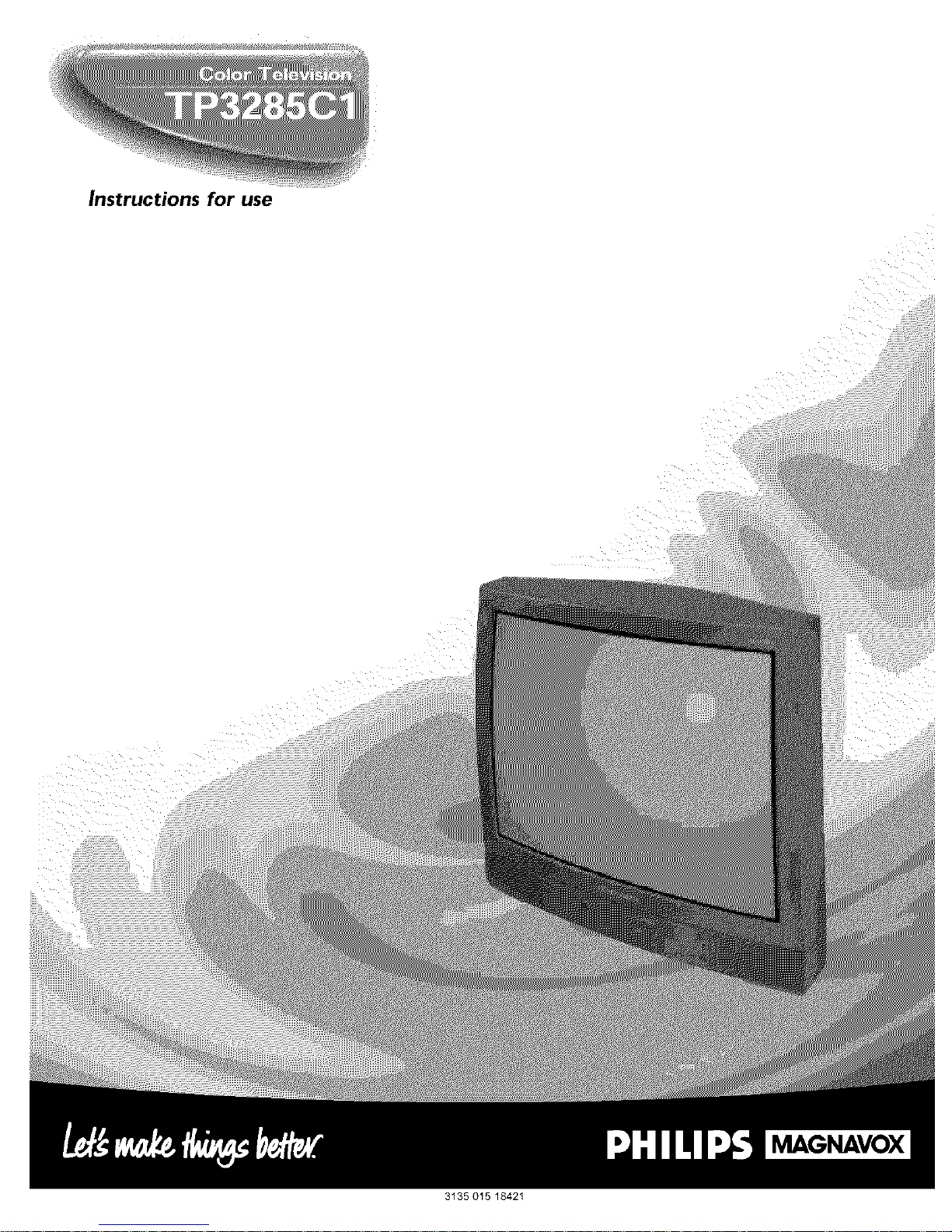
Instructions for use
MAGNAVOX
3135 015 18421
Page 2
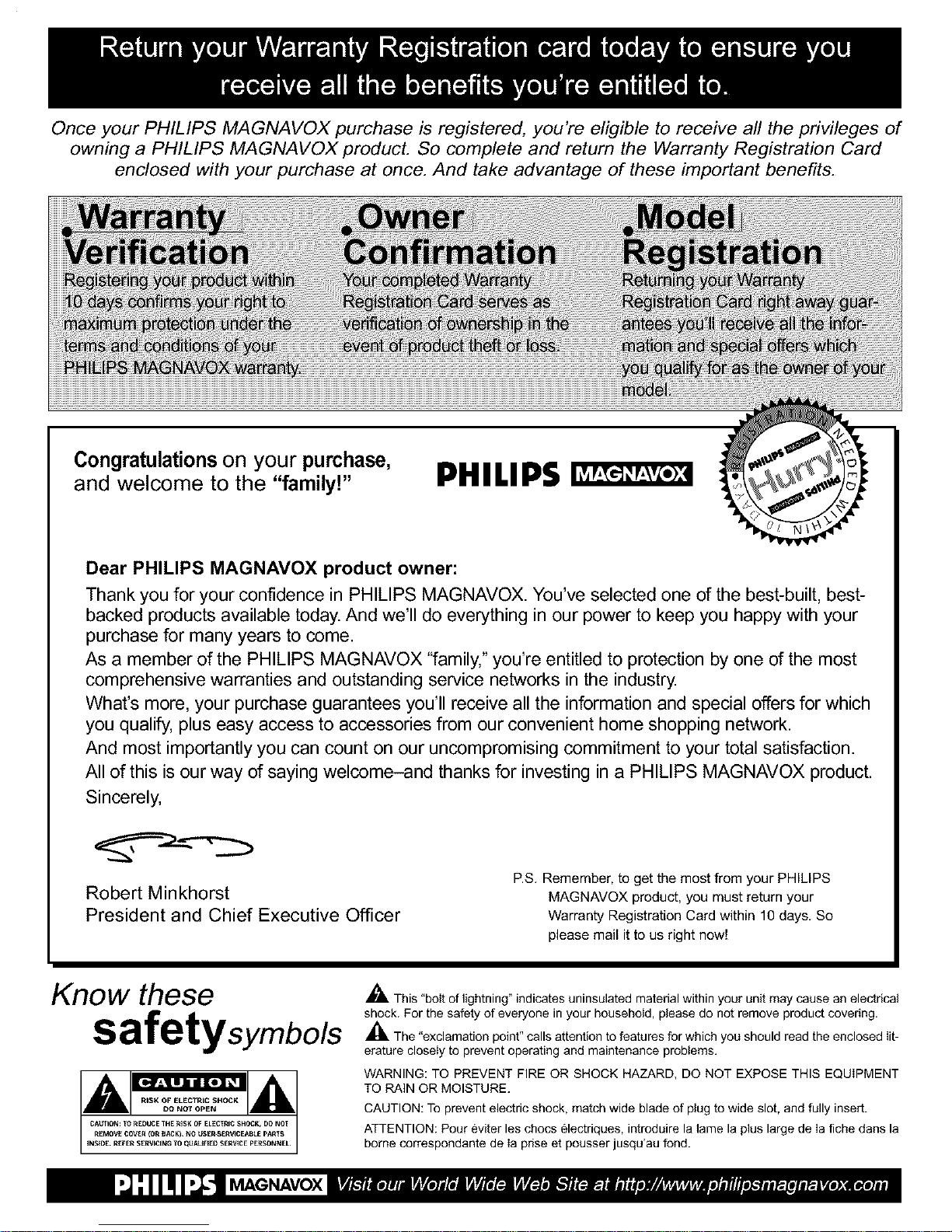
Once your PHILIPS MAGNAVOX purchase is registered, you're eligible to receive all the privileges of
owning a PHILIPS MAGNAVOX product. So complete and return the Warranty Registration Card
enclosed with your purchase at once. And take advantage of these important benefits.
Congratulationson your purchase,
and welcome to the "familyF
PHILIPS
Dear PHILIPS MAGNAVOX product owner:
Thank you for your confidence in PHILIPS MAGNAVOX. You've selected one of the best-built, best-
backed products available today. And we'll do everything in our power to keep you happy with your
purchase for many years to come.
As a member of the PHILIPS MAGNAVOX ffamily," you're entitled to protection by one of the most
comprehensive warranties and outstanding service networks in the industry.
What's more, your purchase guarantees you'll receive all the information and special offers for which
you qualify, plus easy access to accessories from our convenient home shopping network.
And most importantly you can count on our uncompromising commitment to your total satisfaction.
All of this is our way of saying welcome-and thanks for investing in a PHILIPS MAGNAVOX product.
Sincerely,
Robert Minkhorst
President and Chief Executive Officer
ES. Remember, to get the most from your PHILIPS
MAGNAVOX product, you must return your
Warranty Registration Card within 10 days. So
please mail it to us right now!
Know these
safetysymbo/s
,_ This "bolt of lightning" indicates uninsulated material within your unit may cause an electrical
shock. For the safety of everyone in your household, please do not remove product covering.
,_The "exclamation point" calls attention to features for which you should read the enclosed lit-
erature closely to prevent operating and maintenance problems.
WARNING: TO PREVENT FIRE OR SHOCK HAZARD, DO NOT EXPOSE THIS EQUIPMENT
TO RAIN OR MOISTURE.
CAUTION: To prevent electric shock, match wide blade of plug to wide slot, and fully insert.
ATTENTION: Pour eviter les chocs 61ectriques, introduire la lame la plus large de Ia fiche darts la
borne correspondante de Ia prise et pousser jusqu'au fond.
MAGNAVOX
Page 3
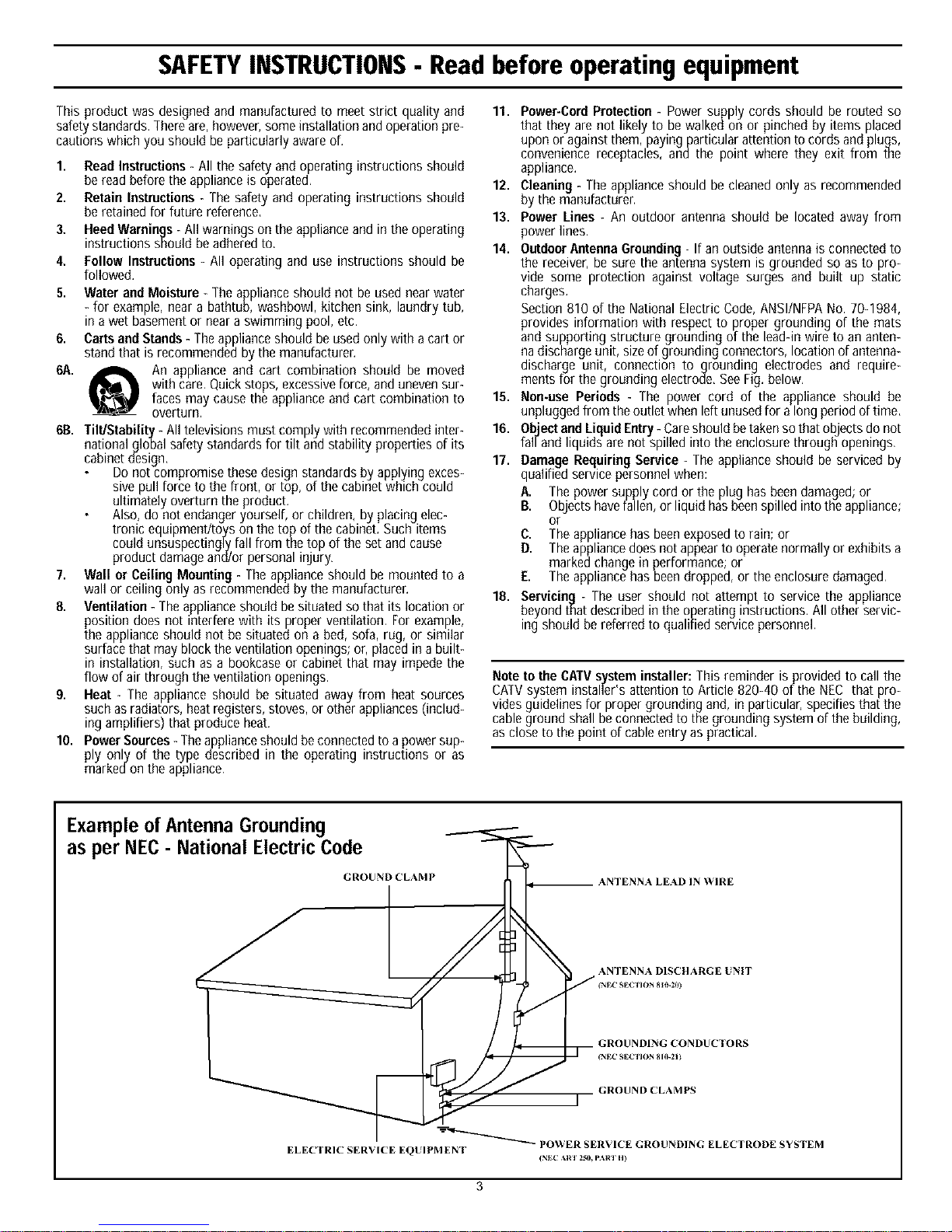
SAFETYINSTRUCTIONS- Readbefore operating equipment
This product was designed and manufactured to meet strict quality and 11. Power-CordProtection - Power supply cords should be routed so
safetystandards,There are,however,some installation and operation pro- that they are not likely to be walked on or pinched by items placed
cautions which you should be particularly aware of. upon or against them, payingparticular attention to cords and plugs,
convenience receptacles, andthe point where they exit from the
1. Read Instructions- All the safety and operating instructions should
be read before the appliance is operated,
2. Retain Instructions - The safety and operating instructions should
be retained for future reference,
3. Heed Warnings- All warnings on the appliance and in the operating
instructions should be adhered to,
4. Follow Instructions - All operating and use instructions should be
followed.
5. Water and Moisture - The applianceshould not be used near water
- for example, near a bathtub, washbowl, kitchen sink, laundry tub,
in a wet basementor neara swimming pool, etc,
6. Carts and Stands - The appliance should be used only with acart or
stand that is recommended by the manufacturer,
6A. _ An appliance and cart combination should be moved
with care,Quickstops, excessiveforce, and uneven sur-
faces may causethe appliance and cart combination to
overturn.
613. Till/Stability- All televisions must comply with recommended inter-
national global safety standards for tilt and stability properties of its
cabinet design,
Do not compromise these design standards by applying exces-
sive pull force to the front, or top, of the cabinet which could
ultimately overturn the product,
Also, do not endangeryourself, or children, by placing elec-
tronic equipmentJtoys on the top of the cabinet, Such items
could unsuspectingly fall from the top of the set and cause
product damage and/or personal injury,
7. Wall or Ceiling Mounting - The appliance should be mounted to a
wall or ceiling only as recommended by the manufacturer,
8. Ventilation - Theappliance should be situated so that its location or
position does trotinterfere with its proper ventilation, For example,
the appliance should not be situated on a bed, sofa, rug, or similar
surface that may block the ventilation openings; or, placed in abuilt-
in installation, such as a bookcase or cabinet that may impede the
flow of air through the ventilation openings,
9. Heat - The appliance should be situated away from heat sources
such as radiators, heatregisters, stoves, or other appliances (includ-
ing amplifiers) that produce heat,
10. Power Sources- Theapplianceshould be connectedto apower sup-
ply only of the type described in the operating instructions or as
markedon the appliance.
appliance.
12. Cleaning - The applianceshould be cleaned only as recommended
by the manufacturer.
13. Power Lines - An outdoor antenna should be located away from
power lines.
14. Outdoor AntennaGrounding- If an outside antenna is connected to
the receiver, be sure the antenna system isgrounded so as to pro-
vide some protection against voltage surges and built up static
charges,
Section 810 of the National Electric Code, ANSI/NFPANo. 70-1984,
provides information with respect to proper grounding of the mats
and supporting structure grounding of the lead-in wire to an anten-
na discharge unit, size of grounding connectors, location of antenna-
discharge unit, connection to grounding electrodes and require-
ments for the grounding electrode, See Fig. below,
15. Non-use Periods - The power cord of the appliance should be
unplugged from the outlet when left unused for along period oftime,
16. Object andLiquidEntry- Careshould betaken so that objectsdo not
fal/and liquids are not spilled into the enclosure through openings,
17. Damage Requiring Service - The appliance should be serviced by
qualified service personnel when:
A. The power supply cord or the plug has been damaged;or
B. ObJectshavefallen, or liquid hasbeenspilled intothe appliance;
or
C. The appliance has beenexposedto rain; or
O. Theappliance does not appearto operate normally or exhibits a
marked change in performance; or
E. The appliance hasbeen dropped, or the enclosure damaged,
18. Servicing - The user should not attempt to service the appliance
beyond that described inthe operating instructions, All other servic-
ing should be referred to qualified service personnel.
Note to the CATVsystem installer: This reminder is provided to call the
CATVsystem installer's attention to Article 820-40 of the NEC that pro-
vides guidelines for proper grounding and, in particular, specifies that the
cable ground shall beconnected to the grounding system of the building,
as close to the point of cableentry as practical.
Example of Antenna Grounding
as per NEC - National Electric Code
GROUND CLAMP
ANTENNA LEAD IN WIRE
Y
ELECTRIC SERVICE EQUIPMENT
ANTENNA DISCHARGE UNIT
GROUND CLAMPS
POWER SERVICE GROUNDING ELECTRODE SYSTEM
(NEC S,RI 250. p'tRI It)
Page 4
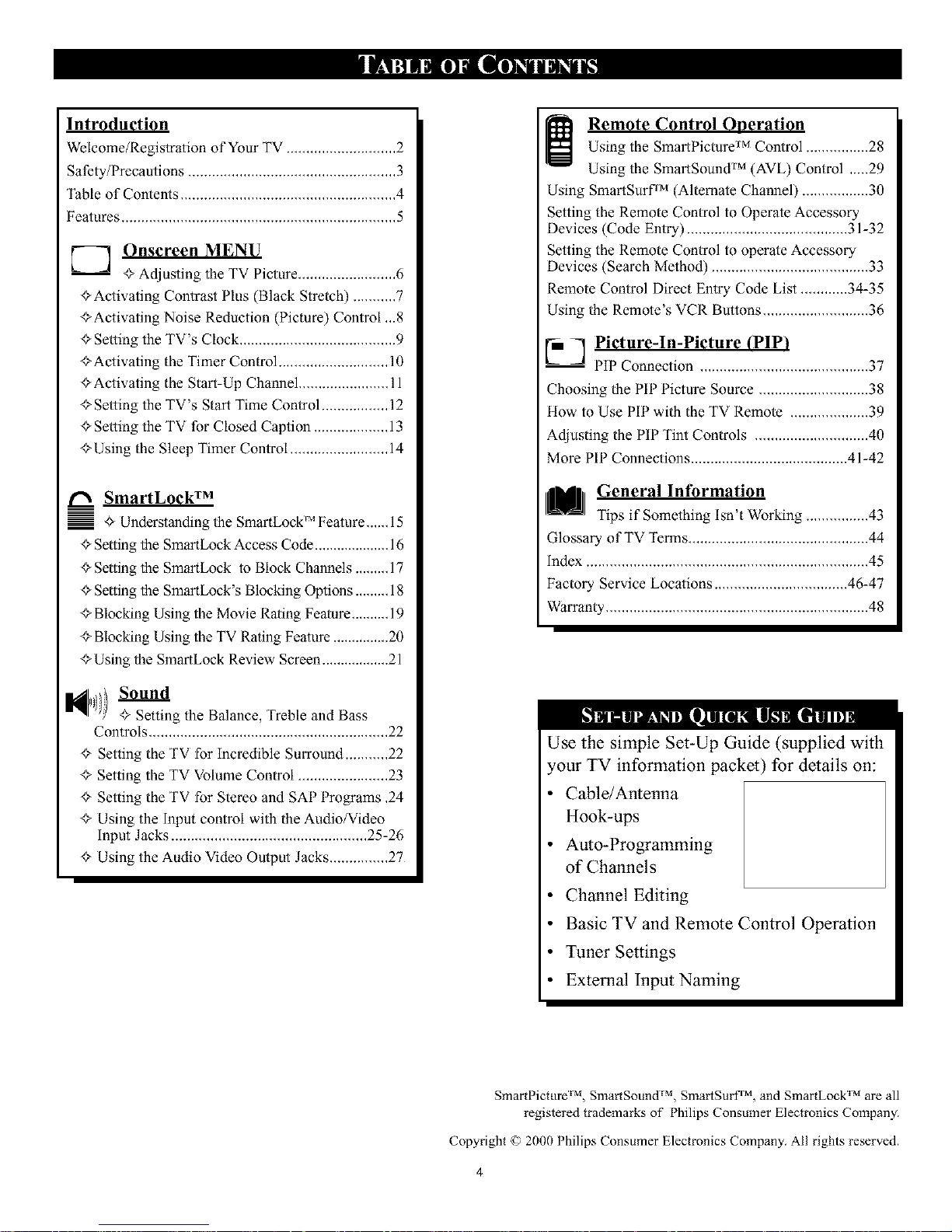
Introduction
Welcome/Registration of Your TV ............................ 2
Safety/Precautions ..................................................... 3
Table of Contents ....................................................... 4
Features ...................................................................... 5
E_ Onscreen MENU
+ Adjusting the TV Picture ......................... 6
+Activating Contrast Plus (Black Stretch) ........... 7
+Activating Noise Reduction (Picture) Control ,,.8
+Selting the TV's Clock ........................................ 9
+ Activating the Timer Control ............................ 10
+Activating the Start-Up Channel ....................... 11
+ Setting the TV's Start Time Control ................. 12
+ Setting the TV for Closed Caption ................... 13
+Using the Sleep Timer Control ......................... 14
SmartLockTM
j + Understanding the SmartLock' _ Feature,.,.,, 15
+ Setting the SmartLock Access Code .................... 16
+Selting the SmartLock to Block Channels ......... 17
+ Setting the SmartLock's Blocking Options ......... 18
+ Blocking Using the Movie Rating Feature .......... 19
+ Blocking Using the TV Rating Feature ............... 20
+ Using the SmartLock Review Screen .................. 21
+ Setting the Balance, Treble and Bass
Controls ............................................................. 22
+ Setting the TV for incredible Surround ........... 22
+ Setting the TV Volume Control ....................... 23
+ Setting the TV for Stereo and SAP Programs ,24
+ Using the Input control with the Audio/Video
input Jacks .................................................. 25-26
+ Using the Audio Video Output Jacks ............... 27
Remote Control Oaeration
Using the SmartPicturO MControl ................ 28
Using the SmartSound TM (AVL) Control ,....29
Using SmartSurf TM (Allemate Channel) ................. 30
Setting the Remote Control to Operate Accessory
Devices (Code Entry) ......................................... 31-32
Setting the Remote Control to operate Accessory
Devices (Search Method) ........................................ 33
Remote Control Direct Entry Code List ............ 34-35
Using the Remote's VCR Buttons ........................... 36
p_ Picture-In-Picture (PIP_
-- PIP Connection ........................................... 37
Choosing the PIP Picture Source ............................ 38
How to Use PIP with the TV Remote .................... 39
Adjusting the PIP Tint Controls ............................. 40
More PIP Connections ........................................ 41-42
IM General Information
Tips if Something Isn't Working ................ 43
Glossary of TV Terms .............................................. 44
index ........................................................................ 45
Factory Service Locations .................................. 46-47
Warranty ................................................................... 48
Use the simple Set-Up Guide (supplied with
,our TV information packet) for details on:
Cable/Antenna
Hook-ups
Auto-Programming
of Channels
Channel Editing
Basic TV and Remote Control Operation
Tuner Settings
External Input Naming
M IM
SmartPictttre TM, SmartSound _M, SmmtSurP , and SmartLock are all
registered trademarks of Philips Consumer Electronics Company.
Copyright _ 2000 Ph]l]ps Consumer Electromcs Company. All rights reserved.
4
Page 5
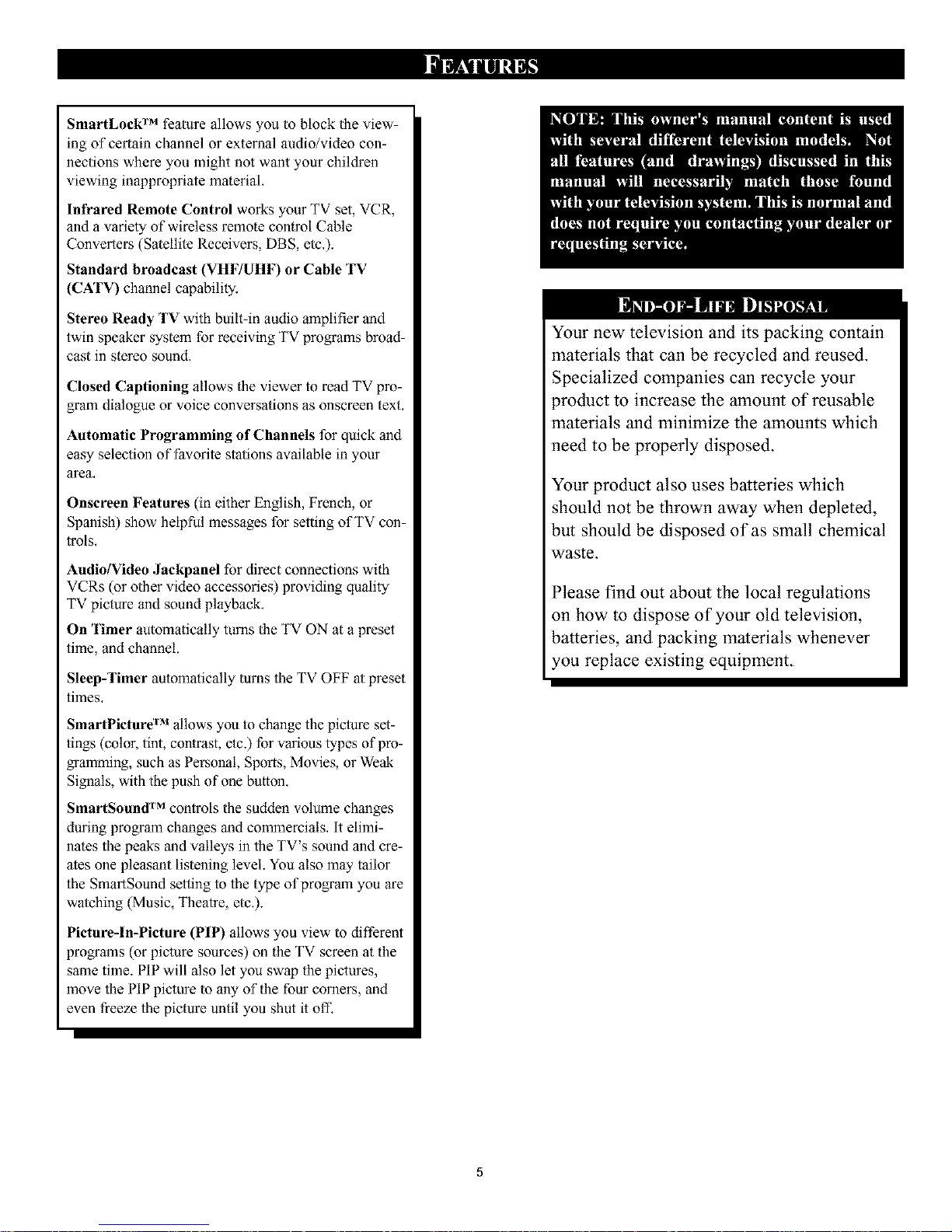
SmartLock TM feature allows you to block the view-
ing of certain channel or external audio/video con-
necfions where you might not want your children
viewing inappropriate material,
Infrared Remote Control works your TV set, VCR,
and a variety of wireless remote control Cable
Converters (Satellite Receivers, DBS, elc,).
Standard broadcast (VHF/UHF) or Cable TV
(CATV) channel capability.
Stereo Ready TV with buill-in audio amplifier and
twin speaker system for receiving TV programs broad-
cast in stereo sound,
Closed Captioning allows the viewer to read TV pro-
gram dialogue or voice conversations as onscreen text,
Automatic Programming of Channels for quick and
easy selection of favorite stations available in your
area,
Onscreen Features (in either English, French, or
Spanish) show helpful messages for setting of TV con-
trois,
Audio/Video Jackpanel for direct connections with
VCRs (or other video accessories) providing quality
TV picture and sound playback,
On 'Hmer automatically turns the TV ON at a preset
time, and channeL.
Sleep-Timer automatically turns the TV OFF at preset
times,
SmartPicture rM allows you to change the picture set-
tings (color, tint, contrast, etc.) for various types of pro-
gramming, such as Personal, Sports, Movies, or Weak
Signals, with the push of one button.
SmartSound TM controls the sudden volume changes
during program changes and commercials, It elimi-
nales the peaks and valleys in the TV's sound and cre-
ates one pleasant listening leveL. You also may tailor
the SmartSound setting to the type of program you are
watching (Music, Theatre, elc,).
Picture-In-Picture (PIP) allows you view to different
programs (or picture sources) on the TV screen at the
same time. PIP will also let you swap the pictures,
move the PIP picture to any of the four corners, and
even freeze the picture until you shut it off,
Your new television and its packing contain
materials that can be recycled and reused.
Specialized companies can recycle your
product to increase the amount of reusable
materials and minimize the amounts which
need to be properly disposed.
Your product also uses batteries which
should not be thrown away when depleted,
but should be disposed of as small chemical
waste.
Please find out about the local regulations
on how to dispose of your old television,
batteries, and packing materials whenever
you replace existing equipment.
Page 6
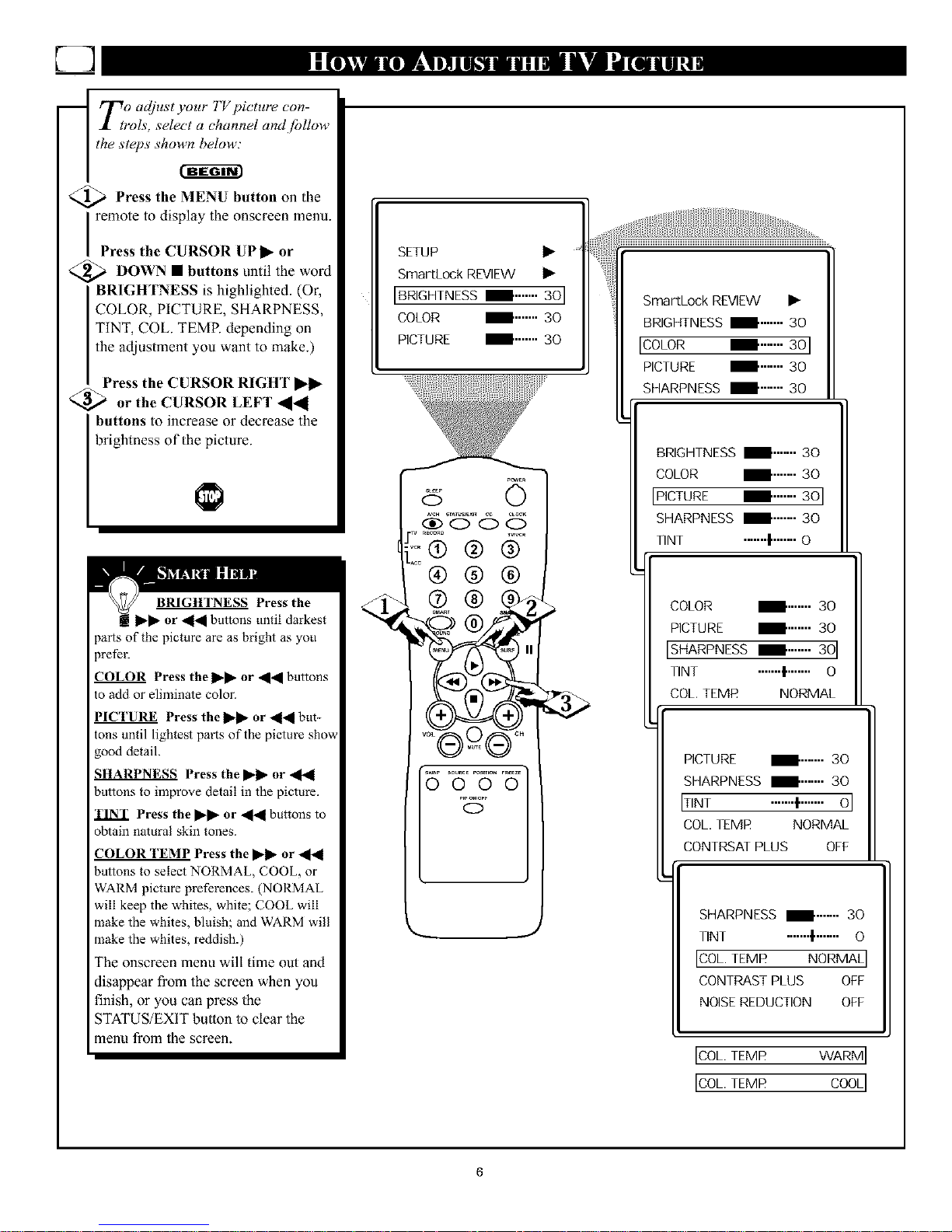
U]
To adjust your TV picture con-
J- trols, select a channel and /bl!ow
the steps shou_
Press the MENU button the
on
remote to display the onscreen menu.
Press the CURSOR UP • or
<_ DOWN • buttons until the word
BRIGHTNESS is highlighted. (Or,
COLOR, PICTURE, SHARPNESS,
TINT, COL. TEMP. depending on
the adjustment you want to make.)
Press the CURSOR RIGHT ••
_ or the CURSOR LEFT "_al
buttons to increase or decrease the
brightness of the picture.
BRIGHTNESS Press the
! il_l_ or _[_l buttons until darkest
JarLs of the picture are as bright as you
3refer.
COLOR Press the 1_, or _l_l buttons
to add or eliminate color.
PICTURE Press the ]l_l_ or _[a[ but-
tons until lightest parts of the picture show
good detail.
SHARPNESS Press the IP'I_"or
buttons to improve detail in the picture.
Press the _IP" or "qla[ buttons to
obtain natural skin tones.
COLOR TEMP Press the I_1_"or
buttons to select NORMAL, COOL, or
WARM picture preferences. (NORMAL
will keep the whites, white; COOL will
make the whites, bluish; and WARM will
make the whites, reddish.)
The onscreen menu will time out and
disappear from the screen when you
finish, or you can press the
STATUS/EXIT button to clear the
menu from the screen.
SETUP
SmartLock REVIEW
IBRIGHTNESSI .......30]
COLOR I ....... 30
PICTURE I ....... 30
_er
SLEEP (_
0
._ _ecor_ w_wr
®®®
O.oO
s_p SOURCE P_I_mN FREE_
0000
0
SmartLock REVIEW I_
: BRIGHTNESS II ....... 30
COLORFemF B
IIPICTURE I .......30
[SHARPNESS
[ BRIGHTNESS I ....... 30
II COLOR I .......30
IIpiCTURE I .......3ol
II SHARPNESS I ....... 30
TINT ......._....... 0
COLOR I .......30
PICTURE I ....... 30
TINT .......|....... 0
COL TEMR NORMAL
I[ PICTURE I ....... 30
II SHARPNESS I .......30
I[ IT'NT ..............OI
II C0L. TEMR NORMAL
L[ C0NTRSAT PLUS OFF
SHARPNESS I ....... 30
TINT ....... _ ....... O
[COL.TEMR NORMAL
CONTRAST PLUS OFF
NOISEREDUCTION OFF
IC0LITEMR WARMI
ICOLI TEMR COOkl
Page 7

m
E3
Tjhe Contrast Plus (Black Stretcl 0
ature helps to "sharpen" the
picture quality: 7he black portions oj
the picture become richer in dark-
hess and the whites become brightel:
cffffa-r_
<_ Press the MENU button on Ihe
remote to display Ihe onscreen menu.
_ Press the CURSOR UP • or
CURSOR DOWN • buttons until
the words CONTRAST PLUS are
h gh ghted,
_ Press the CURSOR RIGHT
• • or CURSOR LEFT -_,_1 but-
tons to activate or deactivate the
Contrast Plus (Black Stretch) fea-
ture,
TINT ....... I ....... 0
COL,TEMR NORMAL
[CONTRASTPLUS OFFI
NOISEREDUCTION OFF
VOLUME _ ....... 15
_er
es O
w _ecor_ w_r
,_,® @ ®
®®®
SOURCE P_I_mN F_
c)
ICONTRASTPLUS ONI
NOISEREDUCTION OFF
VOLUME _ ....... 15
Page 8
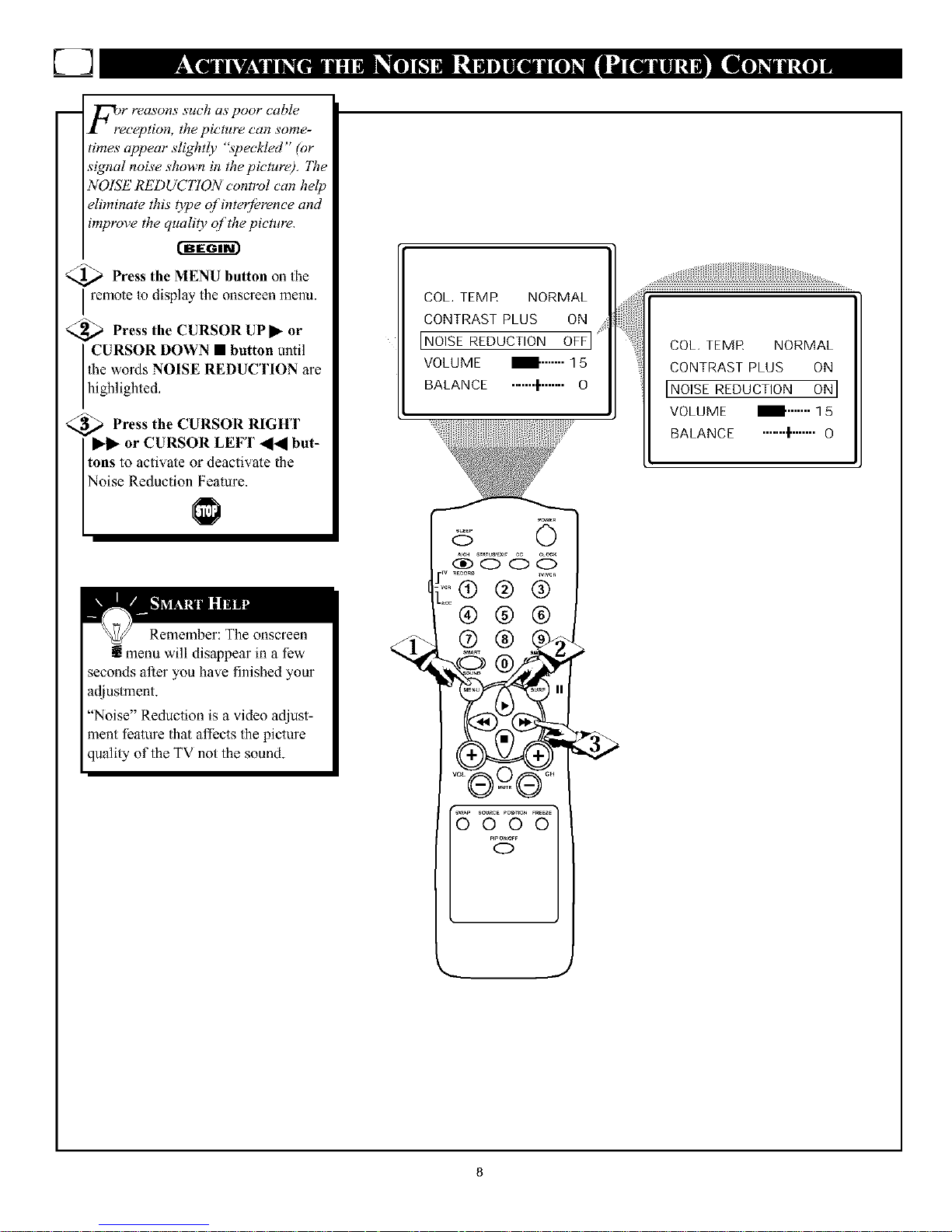
m r reasons
F_r;ception, such as poor cable
the picture can some-
times appear slightly "speckled" (or
signal noise shown in the pictul_,). 77w
NOISE REDUC770N control can help
eliminate this t2pe of inter/erence and
improve the quality of the picture.
<_ Press the MENU button on 1he
I remote m display the onscreen menu.
<_ Press the CURSOR UP I_ or
CURSOR DOWN I button until
the words NOISE REDUCTION are
h gh ghted.
<_ Press the CURSOR RIGHT
I_l_ or CURSOR LEFT _l_l but-
tons to activate or deactivate the
No se Reduction Feature.
Remember: The onscreen
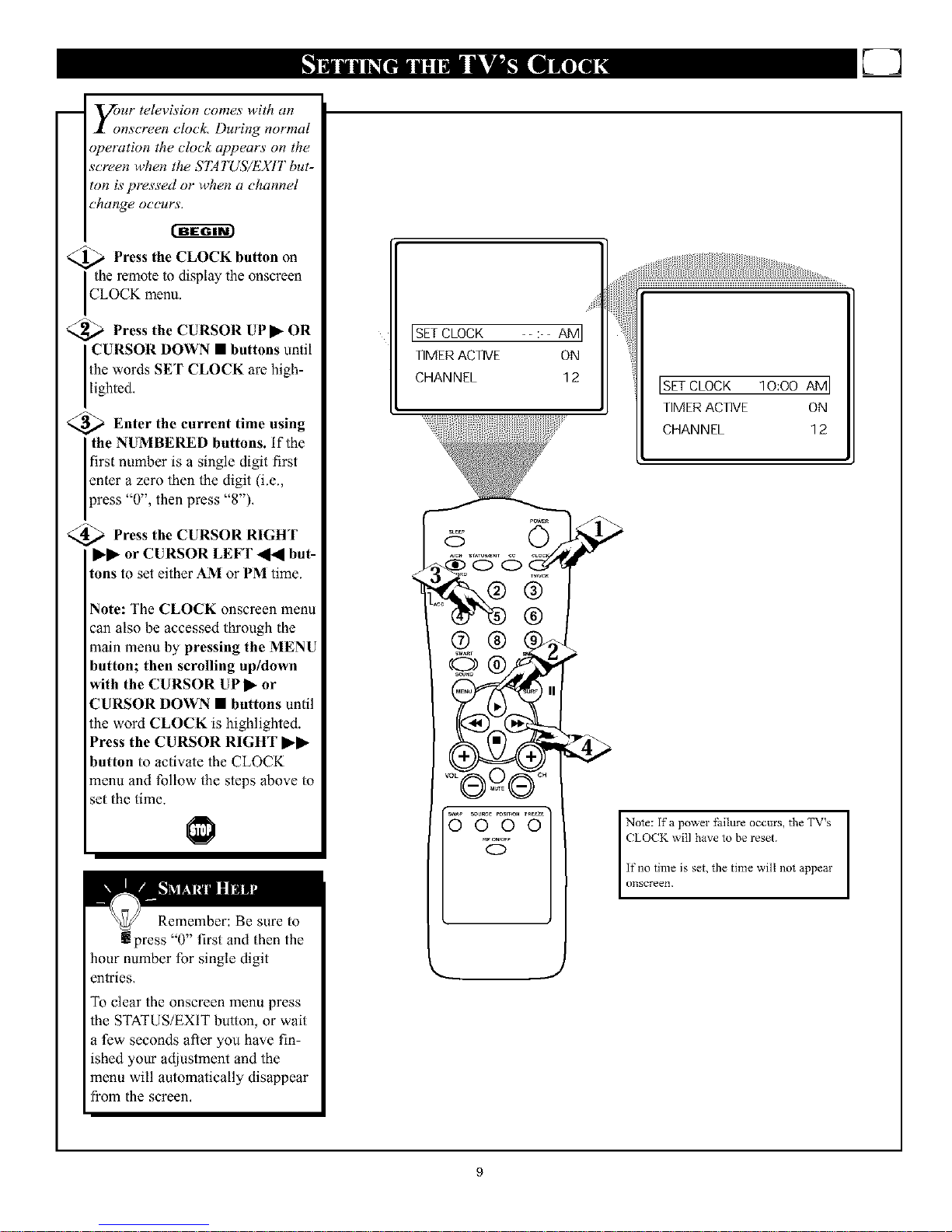
yOoUr television comes with an
nscreen clock, During normal
operation the clock appears on the
screen when the STATUS/EXIT but-
ton is pressed or when a channel
change occurs.
<_ Press the CLOCK button on
the remote to display the onscreen
CLOCK menu.
_ Press the CURSOR UP• OR
CURSOR DOWN • buttons until
the words SET CLOCK are high-
ghted,
<_ Enter the current time using
the NUMBERED buttons. If the
first number is a single digit first
enter a zero then the digit (i.e.,
IPress "0", then press "8"),
<_ Press the CURSOR RIGHT
• • or CURSOR LEFT _ but-
tons to set either AM or PM time.
Note: The CLOCK onscreen menu
can also be accessed through the
main menu by pressing the MENU
button; then scrolling up/down
with the CURSOR UP • or
CURSOR DOWN • buttons until
the word CLOCK is highlighted.
Press the CURSOR RIGHT ••
button to activate the CLOCK
menu and follow the steps above Io
set the time.
Remember: Be sure to
IJ press "0" first and then the
hour number for single digit
entries,
To clear the onscreen menu press
the STATUS/EXIT button, or wait
a few seconds after you haxe fin-
ished your adjustment and the
menu will automatically disappear
from the screen,
ISETCLOCK -- :-- AM I
TIMERACTIVE ON
CHANNEL 12
®
ISETCLOCK 10:00 AMI
TIMERACTIVE ON
CHANNEL 12
0000
C)
Note: If a power failure occurs, the TV's
(LOCK will have to be reset.
If no time is set, the time will not appear
onscreen.
I
Page 10
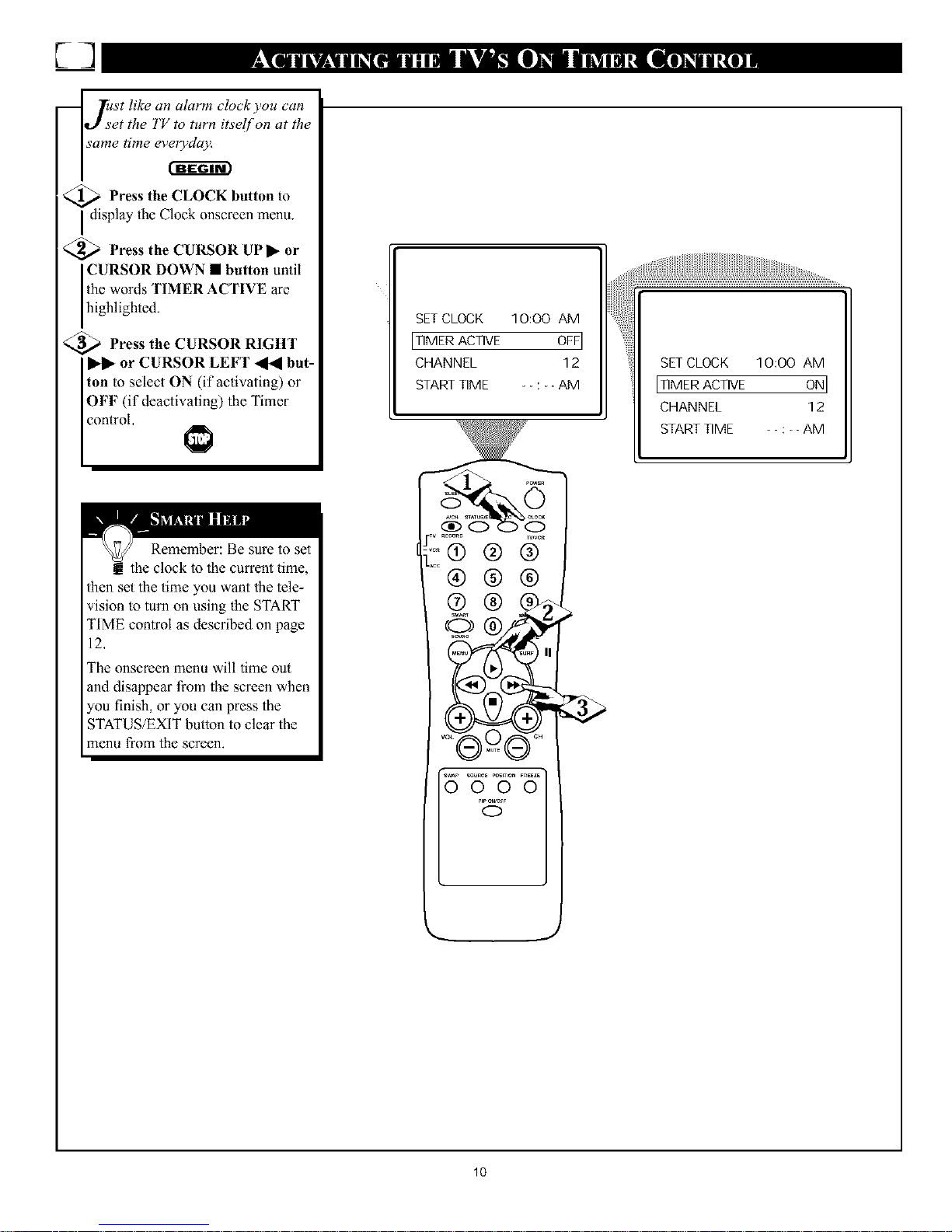
E3
_lst like an alarm clockyou can
_J set the TV to turn itself on at the
same time ev_
Press the CLOCK button to
I display 1heClock onscreen menu.
<_ Press the CURSOR UPI* or
CURSOR DOWN • butlon until
the words TIMER ACTIVE are
high ghted,
_ Press the CURSOR RIGHT
II*ll*or CURSOR LEFT _ but-
ton k) select ON (if activating) or
OFF (if deactivating) the Timer
control,
SETCLOCK 10:00 AM
IT'MERACT'VE 0EEl
CHANNEL 12
STARTTIME - : -AM
ITIMER ACTIVE 0NI
CHANNEL 12
START TIME - : - -AM
Remember: Be sure to set
:he clock to the current time,
then set the time you want the tele-
vision to turn on using the START
TIME control as described on page
12,
The onscreen menu will time out
and disappear from the screen when
you finish, or you can press the
STATUS/EXIT button to clear the
menu from the screen.
-_v rE_u wNcr
.^cc
@@@
swa_ _rcE PC_lVlONFreEze
OOOO
O
10
Page 11
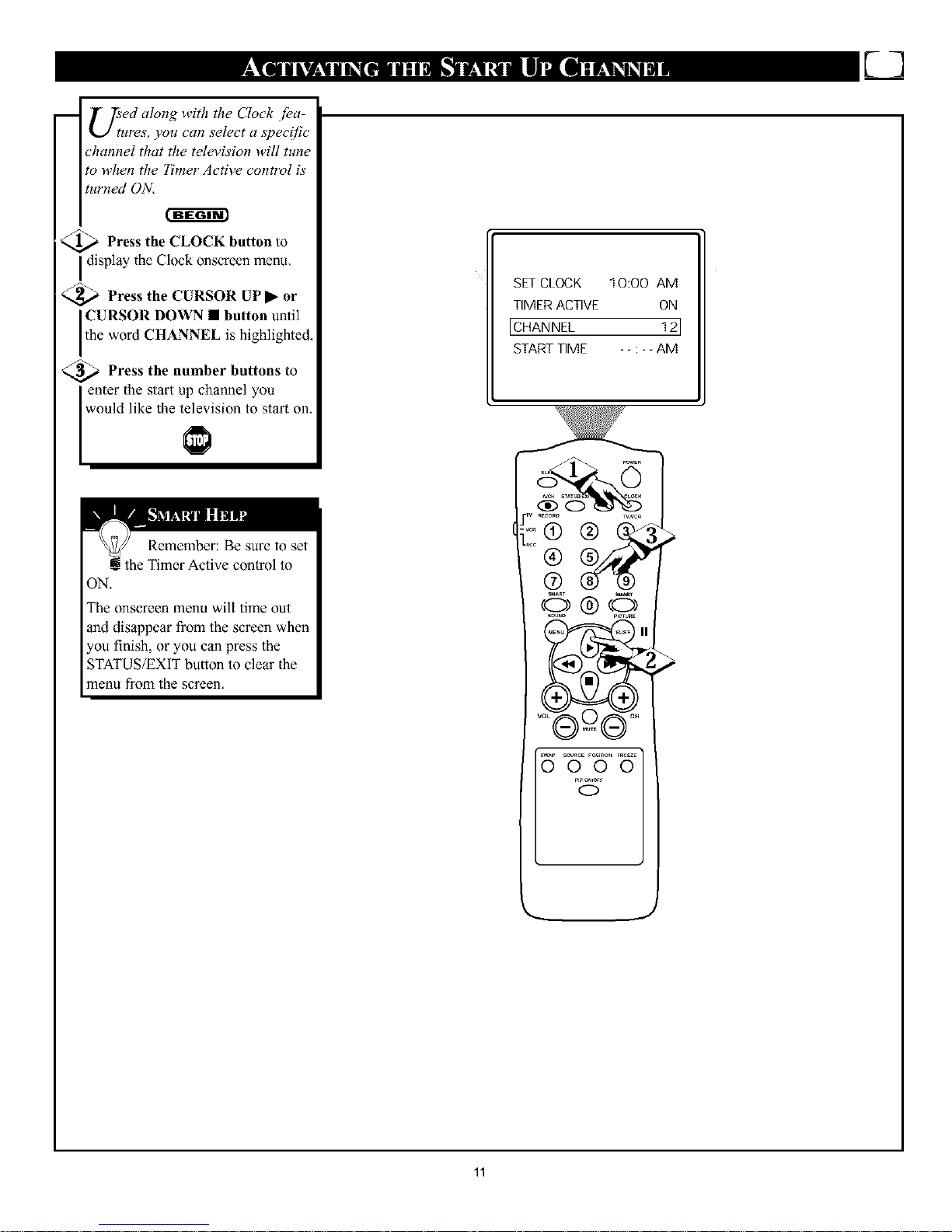
U_ted along with the Clock ./_a-
ures, you can select a specific
channel that the television will tune
to when the Timer Active control is
turned ONi
f-ffffg-f_
_ Press the CLOCK button
to
I display the Clock onscrecn menu,
_ Press the CURSOR UP• or
CURSOR DOWN • button until
the word CHANNEL is highlighted,
_ Press the number buttons to
enter the start up channel you
wou d ke the te ex s on to start on.
Remember: Be sure to set
!the Timer Active control to
ON.
The onscreen menu will time out
and disappear from the screen when
you finish, or you can press the
STATUS/EXIT button to clear the
menu from the screen,
SETCLOCK 10:OO AM
TIMER ACTIVE ON
ICHANNEL 12I
STARTTIME - - : --AM
_er
_v record wivcr
,cR®
_c
®
®
©®©
®--®
source P_N _E
O
J
11
Page 12
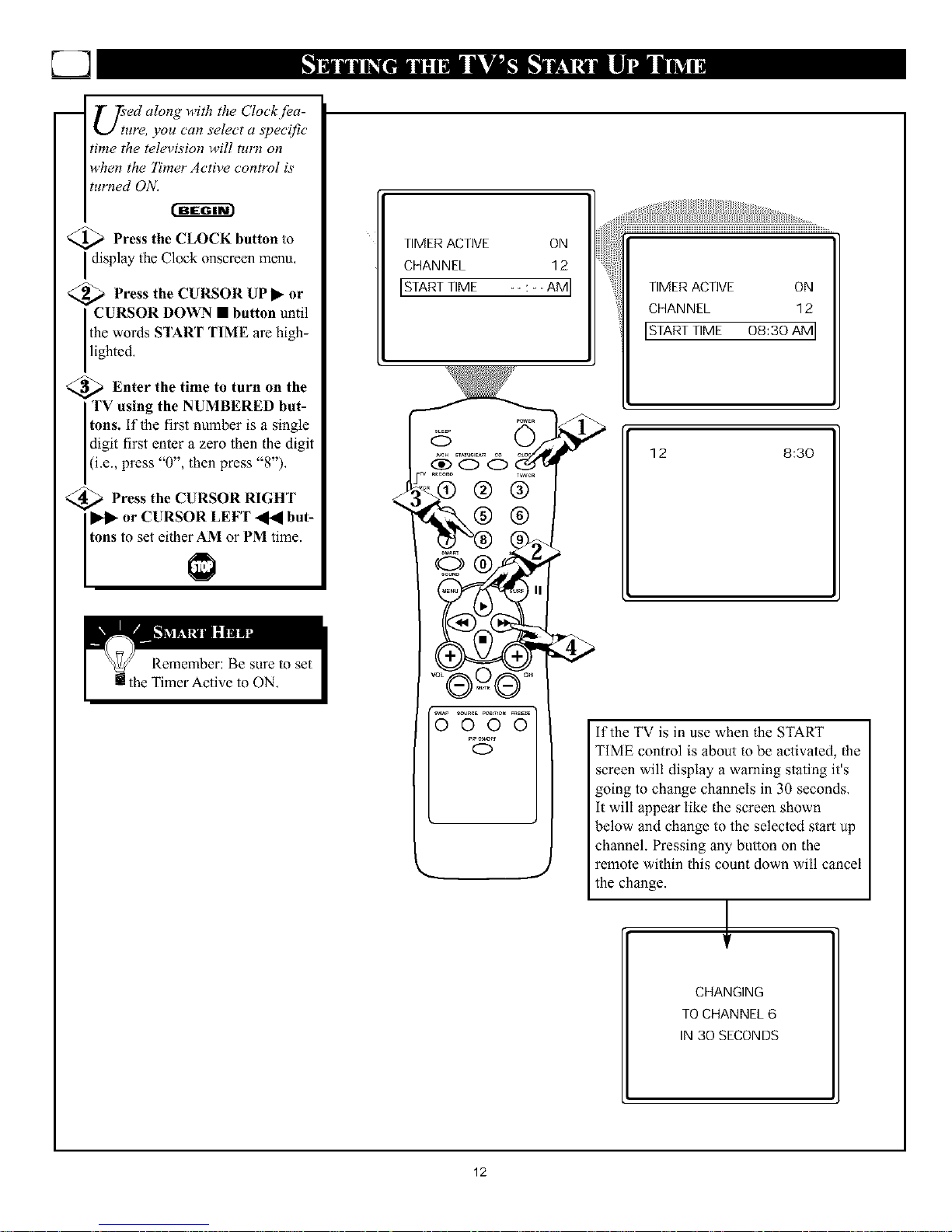
ES]
U_t'ed along with the Clock./ea-
ure, you can select a apecific
time the television will turn on
when the 7_mer Active control is
turned ON.
Press the CLOCK button to
display 1heClock onscreen menu,
)Press the CURSOR UP]I_ or
CURSOR DOWN • button until
the words START TIME are high-
ghted,
_ Enter the time to turn on the
TV using the NUMBERED but-
tons. if the first number is a single
digit first enter a zero then the digit
I(i.e., press "0", then press "8"),
_ Press the CURSOR RIGHT
or CURSOR LEFT _ but-
tons to set either AM or PM time.
TIMER ACTIVE ON
CHANNEL 12
[START TIME --:--AM]
CHANNEL 12
ISTARTTIME 08:30 AMI
0
12 8:30
if the TV is in use when lhe START
TIME control is about to be activated, lhe
screen will display a warning stating it's
going to change channels in 30 seconds,
it will appear like lhe screen shown
below and change to the selected start up
channel. Pressing any button on the
remote within this count down will cancel
the change.
,l
CHANGING
TO CHANNEL 6
IN 30 SECONDS
12
Page 13
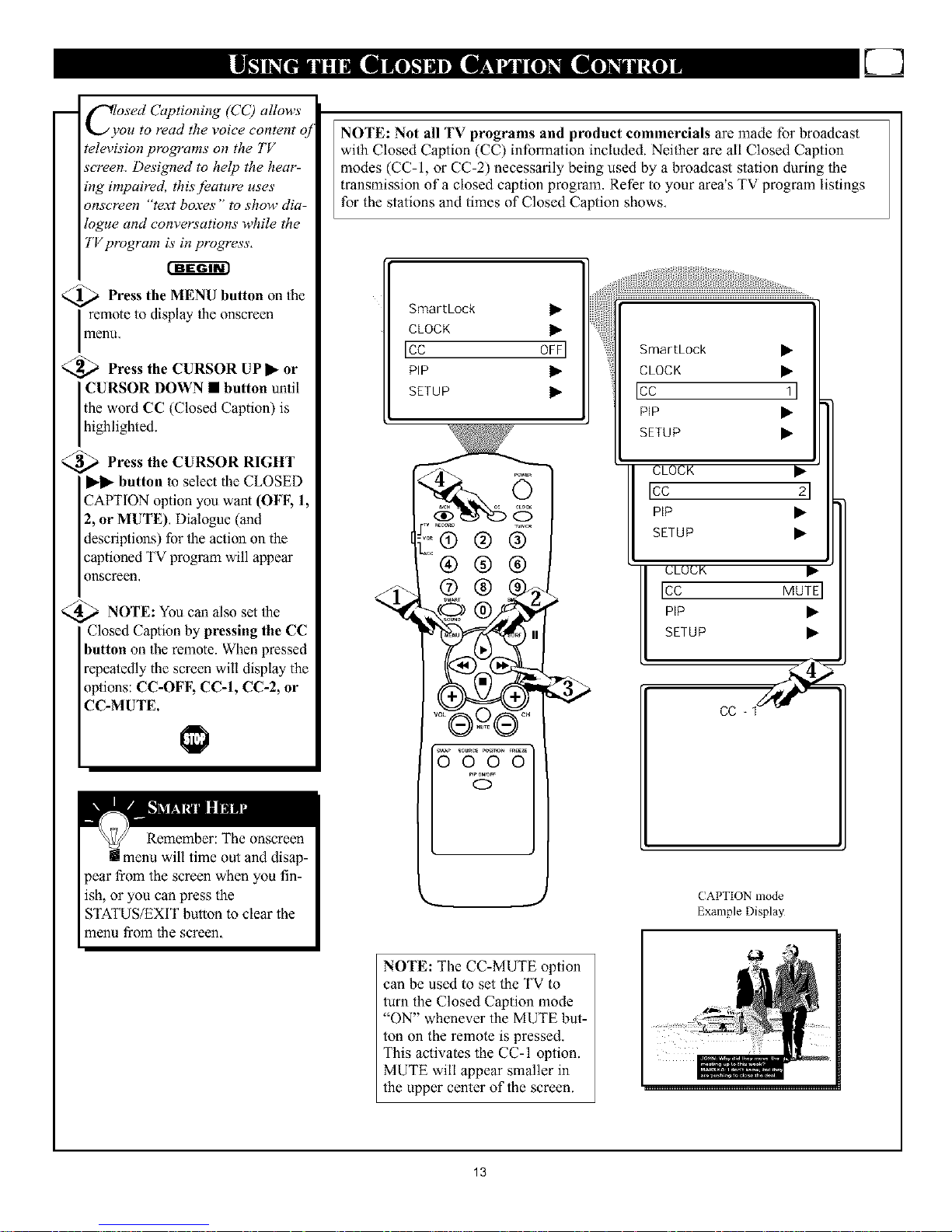
m
C_.osed Captioning (CO allows
ou to read the voice content oj
television programs on the TV
screen. Designed to help the hear-
ing impaired, this jeature uses
onscreen "text boxes" to show dia-
logue and conversations while the
TV program is in progress,
<_ Press the MENU button the
on
remote to display Ihe onscreen
menu,
_ Press the CURSOR UPI_ or
CURSOR DOWN • button until
the word CC (Closed Caption) is
h gh ghted.
_ Press the CURSOR RIGHT
II*ll* button Io select the CLOSED
CAPTION option you want (OFF, 1,
2, or MUTE), Dialogue (and
descriptions) for 1he action on the
captioned TV program will appear
onscrecn,
NOTE You also 1he
can
set
Closed Caption by pressing the CC
button on Ihe remote. When pressed
repeatedly the screen will display the
options: CC-OFF, CC-I, CC-2, or
CC-MUTE.
NOTE: Not all TV programs and product commercials are made for broadcast
with Closed Caption (CC) information included. Neither are all Closed Caption
modes (CC-1, or CC-2) necessarily being used by a broadcast station during the
transmission of a closed caption program. Refer to your area's TV program listings
for the stations and times of Closed Caption shows,
SmartLock •
CLOCK •
Ice OFFI
PiP •
SETUP •
co® ® ®
®®®
.................
ooo
pip ON_FF
O
ICC 1 1
PIP •
SETUP •
CLOCK •
Icc 21
PIP •
SETUP •
ULUUK •
Ice MUTEI
PIP •
SETUP •
CC - 1 "_
( APTION mode
Example Display
NOTE: The CC-MUTE option
can be used to set the TV to
turn the Closed Caption mode
"ON" whenever the MUTE but-
ton on the remote is pressed.
This activates the CC-I option.
MUTE will appear smaller in
the upper center of the screen.
13
Page 14
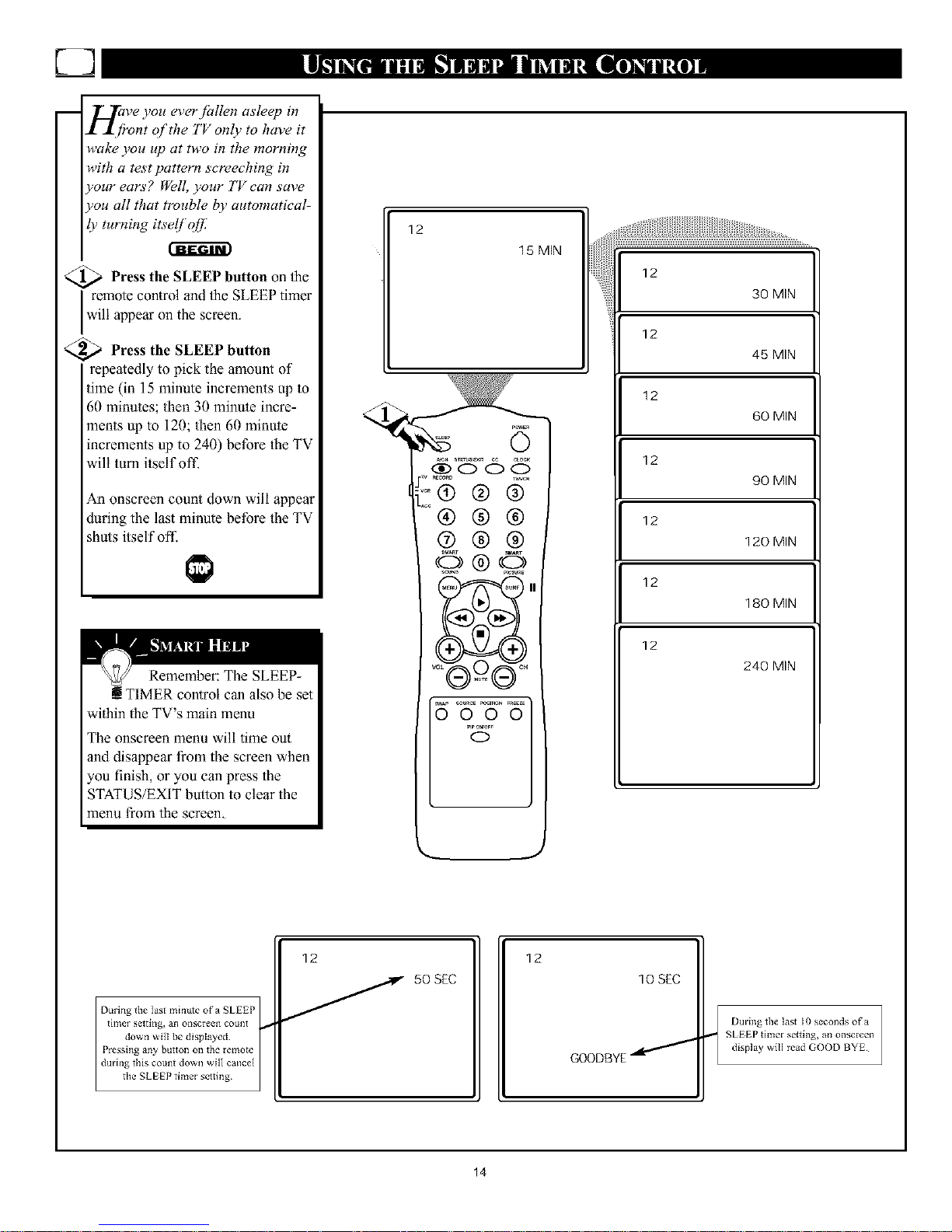
U]
-- Have you ever /bllen asleep in
I Xfront of'the TV only to have it
wake you up at two in the morning
with a test pattern screeching in
your ears? Well, your TV can save
you all that trouble by automatical-
ly turning itsd]_?[].
_ Press the SLEEP button lhe
on
remote control and lhe SLEEP timer
w appear on the screen,
_ Press the SLEEP button
repeatedly to pick the amount of
time (in 15 minute increments up to
60 minutes; 1hen 30 minute incre-
ments up to 120; 1hen 60 minute
increments up to 240) before 1he TV
will turn itself of12
An onscreen count down will appear
during the last minute before the TV
shuts itself off.
Remember: The SLEEP-
!TIMER control can also be set
within the TV's main menu
The onscreen menu will time out
and disappear from the screen when
you finish, or you can press the
STATUS/EXIT button to clear the
menu from the screen.
12
15 MIN
[ _ _c_ _NCR
(2® ® ®
®®®
®®®
©®©
i5 ................'
ooo
_lP_.OFF
C)
45 MIN
12
60 MIN
12
90 MIN
12
120 MIN
12
180 MIN
12
240 MIN
/
During the last minute of a SLEEP /
tltne_ settltlg, all onscreen c'ount ,.
down _ilI be disillayed.
Pressing any button on the remote
during this count down will cancel
the SLEEP timer setting
12
50 SEC
12
10 SEC
GOODBYE
During tile last l0 seconds of a
SLEEP timer setting, an onsereen
display will read GOOD BYE
14
Page 15
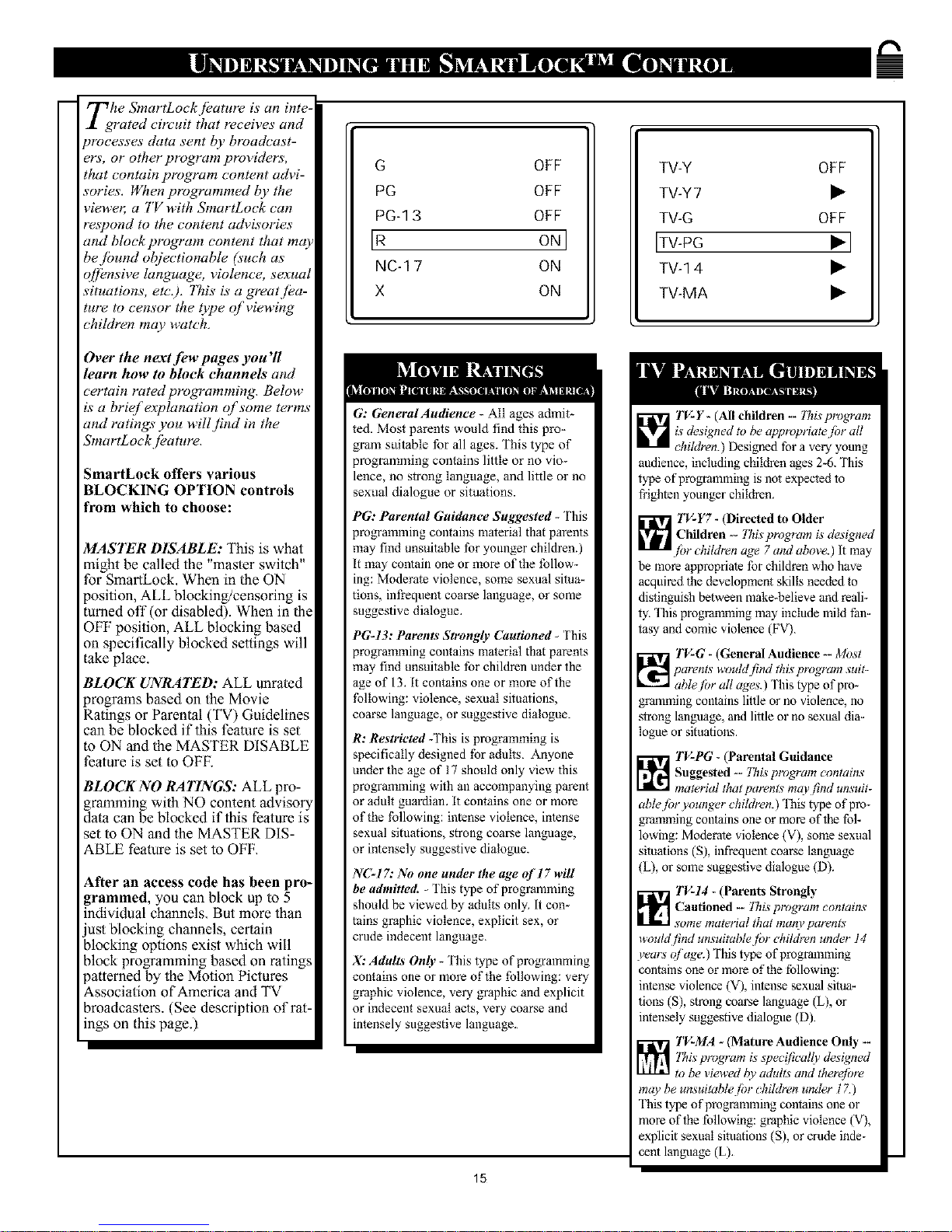
m
Tghe SmartLockjL, ature is an inte-
rated circuit that receives and
processes data sent by broadcast-
era', or other program providers,
that contain program content advi-
sories. When programmed by the
viewe_ a TV with SmartLock can
respond to the content advisories
and block program content that may
be./bund ol_/ectionable (such as
q/f_,nsive language, violence, sexual
situations, etc O, 77ds is a greatjea-
lure to censor the t?pe of viewing
children may watch.
Over the next [_w pages you 71
learn how to block channels and
certain rated programming. Below
is a brief explanation of some terms
and ratings you will #nd in the
;martLock /eature.
_martLock offers various
BLOCKING OPTION controls
from which to choose:
MASTER DISABLE: This is what
might be called the "masler switch"
for SmartLock, When in the ON
position, ALL blocking/censoring is
turned off (or disabled). When in the
OFF position, ALL blocking based
on specifically blocked settings will
take place.
BLOCK UNRATED: ALL unraled
programs based on the Movie
Ratings or Parental (TV) Guidelines
can be blocked if this feature is set
io ON and the MASTER DISABLE
feature is set io OFE
BLOCK NO RATINGS: ALL pro-
gramming with NO content advisory
data can be blocked if this feature is
set to ON and the MASTER DIS-
ABLE feature is set to OFF,
After an access code has been pro-
grammed, you can block up to 5
individual channels, But more than
just blocking channels, certain
blocking options exist which will
block programming based on ratings
patterned by the Motion Pictures
Association of America and TV
broadcasters. (See description of rat-
ings on this page.)
G OFF
PG OFF
PG-1 3 OFF
IR ON]
NC-1 7 ON
X ON
G: General Audience - All ages admit-
ted. Most parents would find this pro-
gram suitable for all ages. This type of
programming contains little or no vio-
lence, no strong language, and little or no
sexual dialogue or situations.
PG: Parental Guidance Suggested - This
programming contains material that parents
may find unsuitable for younger children.)
It may contain one or more of the follow-
ing: Moderate violence, some sexual situa-
tions, infrequent coarse language, or some
suggestive dialogue.
PGL13: Parents Strongly Cautioned _ This
programming contains material that parents
may find unsuitable for children under the
age of 13. It contains one or more of the
following: violence, sexual situations,
coarse language, or suggestive dialogue.
R: Restricted :l'his is programming is
specifically designed for adults. Anyone
under the age of 17 should only view this
programming with an accompanying parent
or adult guardian. It contains one or more
of the following: intense violence, intense
sexual situations, strong coarse language,
or intensely suggestive dialogue.
N(_L17: No one under the age of l 7 will
be admitted. _ 1'his type of programming
should be viewed by adults only. it con_
rains graphic violence, explicit sex, or
crude indecent language.
X: Adults Only - This type of programming
contains one or more of the following: very
graphic violence, very graphic and explicit
or indecent sexual acts, very coarse and
intensely suggestive language.
TV-Y OFF
TV-Y7 •
TV-G OFF
JTV-PG P'I
TV-1 4 •
TV-MA •
TV-Y- (All children -- 7_is program
is designed to be appropriat_ lhr all
children.) Designed for a very young
audience, including children ages 2-6. This
type of programming is not expected to
frighten younger children.
TV-Y7 - (Directed to Older
Children _- "!_is program is designed
#)r children age 7 and above.) It may
be more appropriate for children who have
acquired the development skills needed to
distinguish between make-believe and reali-
ty. This prog_ming may include mild fan-
tasy and comic violence (FV).
_ TV-G - (General Audience -- Most
parents woutd #nd this program suit-
able li_r all agc,s. ) This type of pro-
gramming contains little or no violence, no
strong language, and little or no sexual dia-
logue or situations.
TV-PG - (Parental Guidance
Suggesled _-/Tlis program contains
material that parents mav #nd unsuit-
abl_,#_ryounger children.) This type of pro-
g_ming contains one or more of the fol_
lowing: Moderate violence (V), some sexual
situations (S), infrequent coarse language
(L), or some suggestive dialogue (D).
_ TV:14 - (Parents Strongly
Cautioned -- ]his program contains
some material that maJO,par_n_;
would #nd unsuitable /or _hildren under 14
years c_/age.) This type of progrmnming
contains one or more of the following:
intense violence (V), intense sexual situa-
tions (S), strong coarse language (L), or
intensely suggestive dialogue (D).
TV:MA _ (Mature Audience Only --
This pr_gram is _7_e_!/ical!l d_signed
to be viewed by adults and thet_/hre
15
Page 16

Over the next./bw pages you'll
learn how to block channels
and get a better understanding of
the rating terms jor certain pro-
gramming.
?'irst, letlv start by learning how to
set a personal access code:
l@re Press the MENU button the
on
mote to display the onscreen
menu,
,_ Press the CURSOR UPI_ or
CURSOR DOWN • buttons
until the words SmartLock are
highlighted.
_ Press the CURSOR RIGHT
I_ll* button to display the
SmartLock Access Code screen,
_ Using the NUMBERED but-
tons, enter 0, 7, 1, 1. "XXXX"
appears on the Access Code screen
as you press the numbered buttons,
"INCORRECT CODE" will
appear on the screen, and you will
need to enter 0, 7, l, 1 again.
_, _ Press the CURSOR DOWN
button until the words CHANGE
CODE are highlighted,
_ Press the CURSOR RIGHT
II*ll_ button to change your per-
sonal Access Code.
_ "Next enter a "new" 4 digit
code using the NUMBERED
buttons. The screen will then ask
you to confirm the code you just
entered, Enter your new code
again. "XXXX" will appear when
you enter your new code.
_ Press the STATUS/EXIT but-
ton after the new code has been
entered io set the code in the TV's
memory.
INPUT I_
SLEEPTIMER OFF
ISmartkock I_l
CLOCK I_
CC OFF
<,
cH
BLOCK
ICHANGE CODE
/
/
/
/
ICONFIRM CODE X X X xl
16
ACCESS CODE
SmartLock
ACCESSCODE
X X X X
SmartLock
ACCESS CODE
INCORRECT CODE
ICHANGE CODE X X X xl
/
Parents - it isn't possible for your child
Io unblock a channel without knowing
your access code or changing it to a new
one. If your code changes, and you did-
n't change it, then you know it's been
altered by someone else and blocked
channels have been viewed.
Page 17

/f./ter your personal access code
Z-1 has been set (see previous
page), you are now ready to select
the channels you want to block out
OF censoll
<_ Press the MENU button on the
remote to show the onscreen menu,
<,,
<.,
._ Press the CURSOR
UP,
or
CURSOR DOWN • button until
the words SmartLock are highlight-
ed.
Press the CURSOR RIGHT
,, button to display the
SmartLock Access screen.
Enter the correct access code
number. "XXXX" shows on the
Access Code display as you press
the NUMBERED buttons.
_ Press UP, or
the CURSOR
DOWN • buttons until the word
BLOCK is highlighted. Press the
CURSOR RIGHT,, button lhen
highlight CHANNELS
BLOCKED.
_ Press the CURSOR RIGHT
button. Three options will be
displayed; CHANNEL. LOCK or
CLEAR ALL.
_ With CHANNEL highlighted,
use the NUMBERED buttons to
enter the channel number you wish
to block.
Use the CURSOR DOWN •
lhe word
LOCK, then press the CURSOR
RIGHT,, button Io select YES
(block) or NO (do not block). The
channel chosen is now blocked from
viewing.
Repeat slcps 7 and 8 for any other
channels you wish to block from
viewing.
Press the CURSOR DOWN •
button until the words CLEAR
ALL are highlighted, then press the
CURSOR RIGHT ,, button.
The screen will read "ALL
UNBLOCKED" for a moment, At
this point ALL thepreviously
blocked channels will be unblocked.
q
4
INPUT •
SLEEPTIMER OFF
ISmartLock
CLOCK •
CC OFF
•:®
ACCESS CODE
SmartLock
ACCESS CODE
XXXX
[BLOCK
CHANGECODE
BLOCKING OPTIONS •
ICHANNELS BLOCKED l_l-
MOVIE RATINGS •
PARENTAL GUIDELINE •
lCHANNEL 51
LOCK NO
CLEAR ALL •
CHANNEL 5
ILOCK YES I
CLEAR ALL •
CHANNEL 5 BLOCKED
BY CHANNEL BLOCKING
ENTER CODE TO VIEW
!
lWhen a blocked channel is viewed, this is what the screen will display. To view the blocked cl]almeI, sim-/
1
ply enter the current access code. Note: Once the access code is entered ALL blocked channels will be
1
viewable until the TV is powered of£ Once the set is turned off _md tben back on tbe previously blocked
cbannels will again be blocked.
CHANNEL 5
LOCK YES
ICLEAR ALL •1
CHANNEL
LOCK NO
IALLUNBLOCKED I
Note: When the CLEAR
ALL option is selected, the
CHANNEL option wilt dis-
play ALL.
If at this point if you ch_mge
the LOCK option to YES,
ALL channels will be blocked
from viewing.
17
Page 18

i
k.._;mrtLock offers the viewer other
locking./eatures as well. With
these Blocking Option jeatures, the
censoring can be turned ON o1"
OFE
r-ffffff¢
_ Press the MENU button on the
remote to display the onscreen
menu,
_ Press the CURSOR UP]• or
CURSOR DOWN • buttons until
the words SMART LOCK are
highlighted.
_ Press the CURSOR RIGHT
button to display the
SmartLock Access Code screen.
the NUMBERED but-
Using
tons on the remote, enter your per-
sona Access Code,
<_ With the word BLOCK
high-
lighted, Press the CURSOR
RIGHT I_1_ button.
_ Scroll menu using
the the
CURSOR UP I_ or CURSOR
DOWN • buttons until the words
BLOCKING OPTIONS are high-
lighted.
)Press the CURSOR RIGHT
I_1_ button to display the
Blocking Options (MASTER
DISABLE, BLOCK UNRATED,
or BLOCK NO RATING). When
highlighted, each feature can be
lurned ON or OFF using the
CURSOR RIGHT _ or CUR-
SOR LEFT _ buttons on the
remote. @
I
INPUT •
SLEEPTIMER OFF
ISmattL°ck •1
CLOCK •
CC OFF
®®®
@,®
]: SmartLock
iii
ACCESS CODE
SmartLock
ACCESS CODE
X X X X
IBLOCK •1
CHANGE CODE •
[BLOCKING 0PTIONS
CHANNELS BLOCKED I_
MOVIE RATINGS •
m
IMASTERDISABLE
BLOCK UNRATED
BLOCK NO RATING
ONI oR
ON
ON
IMASTER DISABLE OFF
BLOCK UNRATED OFF
BLOCK NO RATING OFF
CHANNEL 20 BLOCKED
BY CONTENT ADVISORY
CANNOT DECODE RATING
ENTER CODE TO VIEW
If the BLOCK UN RATED or BLOCK NO RATINGS
controls are turned ON, all unrated programs and pro-
giams contahlmg NO content advisory data wiIl display
the screen sbown to tile IefL To w_tch the cbannel enter
your access code, or change the BLOCK UNRATED
and BLOCK NO RATINGS back to of'i2
BLOCKING OPTIONS:
MASTER DISABLE: This is what might be called the "master switch" for SmartLock. When in the ON position, ALL block-
ing/censoring is turned off (or disabled), When in the OFF position, ALL blocking based on specifically blocked settings will
take place,
BLOCK UNRATED: ALL unrated programs based on the Movie Ratings or Parental (TV) Guidelines can be blocked if this
feature is set to ON and the MASTER DISABLE feature is set to OFF,
BLOCK NO RATINGS ALL programming with NO content adxisory data can be blocked if this feature is set to ON and the
MASTER DISABLE feature is set to OFF.
18
Page 19

There are two Opes of program
atings within the SmartLock
feature. One is based on the Movie
Industry ratings while the other is
based on the TV lndustl T ratings'.
Both can be used to block or censor
programming that has been rated in
either manne_:
Letg'jirst look at the Movie Rating
options oj SmartLock:
r-ffga-€
)Press the MENU button the
on
remote to display the onsereen
menu,
<_ Press the CURSOR UP • or
CURSOR DOWN • buttons until
the words SMART LOCK are
high ghted,
<_ Press the CURSOR RIGHT
• • button to display the
SmartLock Access Code screen.
the NUMBERED but-
Using
tons on the remote, enter your
Personal Access Code,
_1 _ With the word BLOCK high-
lighted, Press the CURSOR
RIGHT •• button.
_ Scroll menu using
the the
CURSOR UP • or CURSOR
DOWN• buttons until the words
MOVIE RATINGS are highlight-
ed.
<_ Press the CURSOR RIGHT
• • button to display the MOVIE
RXFINGS (G, PG, PG-13, R,
NCI7, or X).
When highlighted, all these options
can be turned ON (which wi!! allow
blocking) or OFF lwhich will allow
viewing).
Use the CURSOR RIGHT •• or
CURSOR LEFT _ buttons on
the remote to turn the rating option
ON or OFF.
INPUT •
SLEEPTIMER OFF
ISmarthcck •l
CLOCK •
CC OFF
®
®®®
®-® %
CHANNEL 5 BLOCKED
BY CONTENT ADVISORY
MOVIE RATING R
ENTER CODE TO VIEW
Screen _il1 display a message _hen programming is
blocked by the Movie Rating _ature. To unblock, turn
the Movle Rat big OFF, or enter your personaI access
blocked ratings wilI be reset to ON.
code¸ Entering the code will unblock ALL blocked
Movie Ratings untlI the TV is turn o_ Then the
SmartLock
ACCESS CODE
Remember:
Selecting to
block any rating
will cause all the
higher ratings to
also be blocked
automatically.
SmartLock
ACCESSCODE
X X X X
IBLOCK
CHANGE CODE •
BLOCKING OPTIONS •
CHANNELS BLOCKED •
rMOV,ERAT,NBS•l
PARENTAL GUIDELINE •
PG
PG-13
IR
NC-17
X
OFF
OFF
ON]
ON
ON
NOTE: Wben a rating is turned ON, all 1
lligher rathlgs will automatically be turned
]
ON To turn tbem OFF, each x_ilJbave to be
set individually (ie, R blocked manually,
N(-17 and X x_ill be blocked automatically)
19
Page 20

i
<
q
q
TjehiS portion of the SmartLock
atures cover program ratings
based on the TV lhdust O, rating
.s?Jstem, This is know as Parental
Guideline within SmartLock.
A#er selecting the SmartLockjea-
ture and entering your personal
access code, tlle BLOCK/CHANGE
CODE screen appears;
[_ With the word BLOCK high-
Lighted, Press the CURSOR
RIGHT I_1_ button.
,P_CScroll the menu using the
URSOR UP I_ or CURSOR
DOWN • buttons until the words
PARENTAL GUIDELINES are
highlighted,
,_1 Press the CURSOR RIGHT
I_ button to display the
Parental (TV) Guidelines (TV-Y,
TV-Y7, TV-G, TV-PG, TV-14, or
TV-MA).
When highlighted, the TV-Y and
TV-G can be turned ON (which will
allow blocking) or OFF (which will
allow viewing), of these rated pro-
grams.
_The ratings of TV-Y7, TV-PG,
TV-14, TV-MA can be customized
to block V (violence), FV (fantasy
violence), S (sexual situations), L
(coarse language), or D (suggestive
dialogue).
Use the CURSOR RIGHT I_1_ or
CURSOR LEFT _ buttons on
lhe remoto to turn the rating option
ON or OFF,
iBLOCK
CHANGECODE
_m_r
5 O
®®®
•]i
iPARENTAL GUIDELINE
Remember:
Selecting to
block any rating
will cause all the
higher ratings to
also be blocked
automatically.
TV-Y7 •
TV-G OFF
ITV-PG • I
TV-1 4 •
TV-MA •
TV RATING SUB MENUS:
TV-Y OFF
ITV"Y7 _1
ITV-G OFF
TV-PG •
TV-Y7 •
TV-G OFF
iTV-PG •1
TV-1 4 •
TV-MA •
TV-G OFF
TV-PG •
Izv-14 •1
TV-PG •
TV-1 4 •
iTVMA •1
IY7 ONI
FV ON
PG ON
D ON
IL ONI
S ON
V ON
14 ON
D ON
Ik ONI
S ON
V ON
TV-Y - (All children -- 27fi_program i_ designed to be al)pmprtale fi)r all children )
Designed lbr a very young audience, h_cluding childE_n ages 2-6 This type of pro-
_mmh_g isnot expected to _ghten younger children¸
TV-Y7 - (Dil_cted to Older ChildJ_n -- 7h_ p_gt_nz _ d_szg_zed_r chiMre_ age 7
and above¸) [tmay l_emore appropriate _r childE_nwho have _cquired fl_edevelop-
ment skiIIs needed _ distinguish _oer_een make-believe and _aliw This program-
mlng may include mild _ntz,_y and comic violence (FV)
TV-G - (Genend Au_ence -- Mo_t pa_nts wouM [h_d th_ program suitable _ all
ages¸) This type of prog_mmb_g contains little or no violence, no sn'ong language
_nd little or no sexual dialogue or s_tuations
TV-PG - (Pm_ntal Guidance Suggested -- 17_ _)gram contain_ martial that pa_
en_ may _d umuitable _r younger chi_lren.IThis type of prog_mmb_g contaals
one or more of the lbllowing: some sugge_ive dialogue (D), alfreqt_entcoarse lan-
guage (L), some _xual situations IS), or moderate violence IV)
TV-14 -(Pm_nts Strongly Cat_t_oned-- 17_ pnlgt_zm contains some martial that
mare pa_t*_ _,ouM[iM unsuitable _r children under 14 yea_ _ age ) 2q_istype of
programming contains one or moE_ of tile _[[ow_: intensely suggestNe dialogue
(D), strong coarse language/L), b_tense sexual situations IS), or i_tense violence IV)
T\ MA - (Mature Audience Oaly -- _is pn_gram i_ _peci_cal[v d_slgned lo be
dewed _ a_hl_ aM therefort, mm be _m_uilablefi_r childt_'_trader 1Z ) This type of
prog_mmb_g contaals one or mo_ of ti_e _tiowi_: crude indecent Ia_uage (L),
explicit _xual situations IS), or graphic violence IV),
MA ON
L ON
Is ONI
V ON
20
Page 21

Nt;w that you've learn how to
lock channels or censor your
vwwing using the Movie Ratings or
Parental (TV) Guidelines let g'
review what you We done, 77re
martLock Review /eature allows
ou to see what has been blocked,
Whenever the Menu button is
pressed the onscreen menu will be
displayed with the SmartLock
Review highlighted.
iI_sr Press the MENU button Ihe
on
emote to show the onscreen menu.
martLoek REVIEW_ will be high-
ghted.
_ Press the CURSOR RIGHT
,_ button and the SmartLock
Review Menu will appear,
This menu will display what chan-
nels have been blocked; what
Movie Ratings have been blocked;
what Parental (TV Ratings)
Guideline have been blocked, This
review screen will also display that
status of Unrated and No Rating
settings, if the Master Disable fea-
ture has been turned ON, the
SmartLock Review screen will dis-
play "SmartLock DISABLED,"
SETUP
ISmartLcck REVIEW
BRIGHTNESS I ....... 30
COLOR I ....... 30
_R
STEEP (_
0
_o,® ® ®
.Ace
®®®
q
®o-®
[_5................
©©©
O
:: :
CHANNELS BLOCKED
MOVIE RATINGS
PARENTAL GUIDELINE
BLOCK UNRATED OFF
BLOCK NO RATING OFF
SmartLock DISABLED
t
SmattLock DISABLED _i11 appear in the
SmaitLock Revie_ screen if the SmartLock
Disable _?ature is set to ON
CHANNELS BLOCKED - Shows all blocked channels that where set with-
in the CHANNELS BLOCKED feature¸ Up to 5 cbenneB may be blocked at
o_le ti]rle.
MOVIE RATINGS - Shows aII blocked Movie R_ings that were set within
the MOVIE RKrlNGS _ature All or some may be blocked at one _ime
Note: Ira lower rathlg is blocked; this will automatically cause the higher
ratings to be blocked ako (i e, if R is set to be blocketh X will autom_ical-
ly be blocked also)
PARENTAL GUIDELINE - Shows all blocked TV Rathlgs that were set
withhl the PARENTAL GUIDELINES _at ure All or some may be blocked
at one thne Note: Ira lower rating is blocked; this wiII automatically cause
the higher ratings to be blocked also (ie, iUI V-14 is set to be blocked, TV-
MA will autom_ically be blocked.} ParentaI Guldelmes also have sub ratings
_r Violence (V), Famasy Violence (FV), Sexual Situations (S), Coarse
Language (L}, and Suggestive Language (D) Iftbe main ratthg is tunaed off
b_ the sub rat thg is tunled ON, the _ogmm will be blocked but the rating
will n_ appear withhl the Smar_Lock Review menu.
BLOCK UNRATED - Shows ON or OFF depending on the _atus of the
BLOCK UNRKI ED feature Based on the Movie Rath_gs or Parental (TV)
Guidelmes
BLOCK NO RATING - _ows ON or OFF depending oil the status of the
BLOCK NO RATING feature¸ Based on progmmmlng with NO content
advisory, d_a
"-------4
-- i
10 4512 32
MOVIE RATINGS
R X
'x_PARENTAL GUIDELINE
14 MA
-_ BLOCK UNRATED ON
;-BLOCK NO RATING ON
21
Page 22

Besides the normal volume level
contro!, your TV also has
BALANCE, BASS and TREBLE
controls jbr sound adjustments, ITw
BALANCE control allows the listen-
er to adjust the sound being heard
between the right and left TV._iveak-
ers, Hw controls work just like the
BASS, TREBLE and BALANCE
controls on any hi:f! stereo audio
system,
@_ Press the MENU button on the
remote to show the onscreen menu,
5, Press the CURSOR UP 1_ or
CURSOR DOWN • buttons to
select and highlight the name of the
control you wish to change (BAL-
ANCE, BASS or TREBLE),
_ Use the CURSOR LEFT _l_l
or
RIGHT I_]_ buttons to adjust
the levels of each highlighted con-
trol.
NOISE REDUCTION ON
VOLUME • ........... 15
IBALANCE .......I........ ol
TREBLE iD""" 30
BASS i......... 30
,5 5
®@®
®®®
0000
o
VOLUME • ........... 15
BALANCE ......._....... 0
ITREBLE i'"'-'-" 30I
BASS _"'"" 30
INCREDIBLE SURR ON
OR
BALANCE .......I........ 0
TREBLE i ......... 30
IBAS S i........, soI
INCREDIBLESURR ON
SOUND STEREO
m
TaLe incredible Surround /eature
dds greater depth and dimen-
sion to both monaural (MONO)
and stereo TV sound, With the con-
trol turned ON the TV's speakers
can add even wider sound separa-
tion to normal broadcasts,
@_ Press the MENU button on the
remote to display the onscreen
menll,
Press the CURSOR UP 11_or
CURSOR DOWN • button until
the words INCREDIBLE SURR
are highlighled.
@_ Press the CURSOR RIGHT
I_1_ or the CURSOR LEFT _l_l
buttons to turn the Incredible
Surround control ON or OFF.
TREBLE I''"" 30
BASS i'""" 30
IINCREDIBLE SURR OFFI
SOUND STEREO
SAP OFF
,::I) 0 0 0
®®®
o°2 o
I o
IINCREDIBLE SURR ONI
SOUND STEREO
SAP OFF
Remember:
The onscreen
menu will time out
and disappear from
the screen when
you finish, or you
can press the STA-
TUS/EXIT button
to clear the menu
from the screen.
22
Page 23

m
___'e the Volume Bar control to see
he TVs volume level settings
on the TV screen, The Volume Bar
wil! be seen each time the VOLUME
buttons (on the TV or remote) are
pressed,
<_ Press theMENU button dis-
to
I play the onscreen menu.
<_ Press the CURSOR UP I_ or
CURSOR DOWN • buttons until
the word VOLUME is highlighted,
<_ Press the CURSOR RIGHT
button to increase the TV's vol-
ume or the CURSOR LEF[ _l_l
button to decrease the sound.
q
CONTRAST PLUS ON
NOISE REDUCTION ON
IVOLUME • ........... lsl
BALANCE ......._....... 0
TREBLE • ........... 30
6 0
8"6 5
-®®®
®®®
g
®o,®
...............
ooo
0
OR
IVOLUME • ...........151
E3
Note: Pressing the VOL
/_) or @) buttol_s will
also allow you to adjust
¢11esomld level of€lie
TV. A Volume Bar
adiustment will appear
onscreen. Press lhe (+)
to increase lt]e volume
and the @) burton to
decrease the vo]ume.
J
23
Page 24

y_lur TV can detect a stereo sig-
al and will set itselfautomat-
ically so the stereo sound can be
heard. Howeve_ there may be
occasions when you might want to
set the TV to mono, Thejbllowing
steps describe how to change the
SOUND control:
Press the MENU button
on
I the remote to show the onscreenmenu.
<_ Press the CURSOR UP
p. or
CURSOR DOWN • button
until the word SOUND is high-
Lighted,
<_ Press the CURSOR RIGHT
I_1_ or CURSOR LEFT
buttons to choose between
STEREO or MONO.
With STEREO selected, the tele-
vision will reproduce any stereo
broadcast signal it receives.
Please nole that you can force a
stereo broadcast signal to MONO,
but you cannot force a mono
broadcast signal to stereo.
SAP is an additional part of the
slereo broadcast system. Sent as a
third audio channel SAP can be
heard apart from the current TV
program sound. TV stations are
free to use SAP for any number
of purposes, but many experts
believe it will be used for foreign
language translations of TV
shows (or for weather and news
bulletins.)
if a SAP signal is not present
with a selected program, the SAP
option cannot be selected. Also, if
SAP is selected on a channel
(with SAP) and you select anoth-
er channel, when you return to
the original channel SAP will be
OFF (and you will have to rese-
lect the SAP feature.)
q
BASS 1 .......... 30
INCREDIBLE SURR ON
ISOUND SFEREOl
SAP OFF
AVL ON
ISOUNB MONO]
SAP OFF
AVL ON
6 0
(_000
•w RECORD WN_
oo® ® ®
_c
®®®
Q®, 2
®.o,,®
6 ...............
ooo
0
-- O --
INCREDIBLE SURR ON
SOUND STEREO
ISAP OFEI
AVL ON
INPUT •
INCREDIBLE SURR ON
SOUND STEREO
ISAP ONI
AVL ON
INPUT •
24
Page 25

77w TVT_ Audio/Video Input jacks
are /br direct picture and sound
connections between the TV and
a VCR (or similar device) that
has Audio/Video Output jacks.
<_ Connect the VIDEO (yellow)
CABLE to the VIDEO AVI jack
on the back of the TV. Then con-
nect the AUDIO (red and white)
CABLES to the AUDIO AVI
(left and right) jacks on the rear
of the TV.
_ Connect the VIDEO (yellow)
CABLE to the VIDEO OUT jack
on the back of the VCR. Then
connect the AUDIO (red and
white) CABLES to the AUDIO
(left and right) OUT jacks on the
rear of the VCR.
<_ 'lurn the VCR and the TV
I ON.
<_ Press the MENU button on
the remote to display the
onscreen menu.
@ Press the CURSOR UP • or
CURSOR DOWN • buttons
until the word INPUT is high-
lighted.
Press the CURSOR RIGHT
• I_ or CURSOR LEFF
button to display the INPUT
menu (ANTENNA, EXT 1, EXT
2), Use the CURSOR UP • or
DOWN • buttons to select. If
using the Audio/Video AVI
jacks, select EXT 1, if using the
Audio/Video AV2 jacks, select
EXT 2.
Now your ready to place a prere-
corded video tape in 1he VCR and
press the PLAY • button.
BACK OF TV
VIDEO IN
(YELLOW)
AUDIO IN
(RED, WHITE)
SAP
AVL
IINPUT
SLEEPTIMER
SmartLock
6
L:® ®
®®®
6 U'd'6 °
o
ON
ON
Wl
OFF
ANTENNA
IEXT 1 I
EXT 2
BACK OF VCR
VCR
(EQUIPPED WITH
VIDEO AN D AUDIO
OUTPUT JACKS)
25
Page 26

77re S(upe O- Video connection on
the rear of the television can give
you better picture detail and clar-
it); .for the playback q/ S- VHS
VCR tapes, or Digital Video Discs
than the normal antenna picture
connectioHs,
Note: 771e accessory device being
used must have a .7-Video Output
to complete this connection. 771e
fbllowing steps show the connec-
tions to the S-VIDEO and
AUDIO A V! input jacks.
< _, Connect the S-VIDEO
CABLE to the S-VIDEO input
jack on the rear of the television,
then the AUDIO (red and white)
to the AUDIO AVI (left and right)
jacks on the rear of the TV,
_ Connect the S-VIDEO
CABLE to the S-VIDEO output
jack on the accessory device,
Then connect the red and white
AUDIO CABLES to the AUDIO
(left and right) output jacks on the
rear of the accessory device.
<_ Turn the VCR
(or
Digital
Video Disc Player) ON.
> Press the MENU button on
the remote to display the onscreen
menu,
_, > Press the CURSOR UP • or
CURSOR DOWN • buttons
unril the word INPUT is highlight-
ed,
> Press !he CURSOR RIGHT
or CURSOR LEVI' _l_
button k_ display the INPUT menu
(ANTENNA, EXT 1, EXT 2). Use
the CURSOR UP • or DOWN •
buttons to select EXT 1.
Now your ready to use the accesso-
ry device wilh the S-Video outputs.
_N:TOR
AV2 AVl O_T
SAP ON
AVL ON
[INPUt "l
SLEEPTIMER OFF
SmartLock •
BACK OF TV
DES, DVD, Video Game, etc.
UIPPED WITH S-VIDEO AND
AUDIO OUTPUT JACKS)
ANTENNA
]
EXT 2
26
Page 27

W;uld you like to hear TV
rograms through your
audio hiTf! system? The TV's
Audio output jacks can be used
to per)brm this TV sound option,
r-ffffff¢
<_ Connect the and
R(ight)
L(eft) AUDIO OUT jacks on
the TV to the R and L Audio
Input jacks on you amplifier or
sound system, Set the audios sys-
tem's volume to a normal listen-
ing level,
<_ 'rurn the TV and the audio
system ON.
can now adjust
You the sound
level coming from the audio sys-
tem with the VOLUME (+) or
( ) buttons on the remote,
I
Note: The Video and Audio Output 11
Jacks can be used as a direct con-
nection to a VCR for the recording
of programs to v deo tapes,
MUTE
6
@®®
®®®
®®®
v°L_ ,q
0000
0
BACK OF TV
BACK OF ACCESSORY
STEREO AUDIO SYS'[ EM
(EQUIPPED WlTH AUDIO
INPUT JACKS)
27
Page 28

- T/U etheryo 'rewatchinga
¥ ¥ movie or a video game, your
TV has automatic video control set-
tings matched.fbr your current pro-
gram source or content, 771e
SmartPicture /_atnre quickly resets
your TVg' video controls./br a num-
ber of different t2pes of programs
and viewing conditions you may
have in your home, Each
SmartPicture setting is preset at the
/bctory to automatically adjust the
TVIv Brightness, Colol; Picture,
Sharpness, Tint, and Color
Temperature levels.
r-ffffff¢
)Press the SMART PICTURE
button on the remote conlrol. The
current SmartPicture setting will
appear in the middle of 1he screen.
<_ Press the SmartPicture button
repeatedly to select eilher PER-
SONAL, MOVIES, SPORTS, or
WEAK SIGNAL picture settings,
Note: The PERSONAL setting is
the selting that you setup using the
PICTURE options within the
onscreen menu, This is the only
SmartPicture control setting that
can be changed. All other seltings
are selup at the factory dining the
time of production, If settings are
changed while using the Movie,
Sports, or Weak Signal selections,
the changes you make will become
the "new" Personal seltings, The
Movie, Sports, and Weak Signal
settings cannot be changed.
PERSONAL
v_r
6 0
_i) 0 0 0
•w _corD _wcr
ace
®®®
®.o,@
6 ...............
©©©
O
MOVIES
SPORTS
WEAK SIGNAL
28
Page 29

rthe SmartSoundjeature allows
he listener to select between
/bur d{fferent.fhctory set sound
options. Personal (which carl be set
by the useo, 77water (for movie
viewing), MUSIC,(Ibr music'al type
programming) and Voice (when the
program is mainly dialogue). 7b
select aW of the options /bl!ow the
directions below.
<_ Press the SMART SOUND but-
ton on the remote comrol. The cur-
rent SmartSound setting will appear
n the m dd e of the screen,
<_ Press the SMART SOUND
button repeatedly to toggle
between the four settings.
Remember, only Ihe PERSONAL
control can be changed by the view-
er, This changes lhe settings in lhe
main onscreen menu's sound con-
trols, All other settings are setup at
the Pactory during the time of pro-
duction, If settings are changed
while using the Theater, Music or
Voice selections, the changes you
make will become the "new"
Personal settings. The Thealer,
Music and Voice seltings cannot be
changed,
%
PERSONAL
6 0
,_DO O0
® ®
®®®
®.°.®
ooo
PlPON0_F
CD
Q
Remember, g
SmartSound works
only with the programs
coming through the 75 _)
input jack on the rear of the
TV (RF audio), It will not
control the sound levels for
the External connections,
THEATER
MUSIC
VOICE
NOTE: When the VOICE mode of
Snlal_tSound is selected the AVE l'ea-
ture will be automatically turned ON.
in most cases the volume levels com-
ing from broadcast programming or
commercials are never lhe same.
With the AVL control turned ON,
you can have the TV level out the
sound being heard, This makes for a
more consistent sound by reducing
Ihe peaks and valleys thai occur dur-
mg program changes or commercial
breaks,
SOUND STEREO
SAP ON
[AVL
INPUT EXT 1
SLEEPTIMER OFF
IAVL ONI
INPUT EXT 1
SLEEPTIMER OFF
29
Page 30

A "h_t " or series o/]vreviously
viewed channels can be select-
ed with the SURF button on your
remote control, With this /eature
you can easily switch bem'een di/:
/erent TV programs that currently
interest you, The SmartSuljcontro!
allows you set up to eight channels
in its quick viewing "list",
<Q_ Press the CHANNEL ( ) or (-)
buttons (or the NUMBER buttons)
to select a channel to add to the
SURF st.
<_ Press the SURF button on the
remote while the channel number is
still displayed to ADD the channel to
the SURF st.
<_ Repeat steps 1 through 2 to add
additional channels (up to 8) to the
SURF list.
To remove a channel for the SURF
list, simply choose the channel with
the numbered butlons and press the
SURF button while the channel
number is still displayed and the
screen will read DELETED.
5
ADDED
O
®®®
O®
ooo
0
J
II
8 I
8
ADDED
,o I
lo
ADDED
II
8 Z_
SURF 10
SURF i
Press the SURF button repeatedly to cycle or "loop"
through the channels sa_ed in the SURF channel list.
30
Page 31

m
your remote control is set to
ork your TV and many
in/?ared remote (IR) control
VCRs, Cable Boxes, Satellite
Systems, DBS, etc. Howeve_ an
easy onetime step may be neces-
saty be/bre the remote will work
your VCR,
77y this initial check to see !f'
going on to the fbllowing section
is necessar)z
r-ggff¢
Place the TV/VCR/ACC
I Mode Switch in the proper posi-
tion,
<_ Point the remote control at
I the device and press the POWER
button.
<_ Does the remote turn the
device ON?
If YES, stop and try other func-
tion buttons on the remote, if
they also work the device, then
the remote is ready and no fur-
ther steps are needed,
If NO, continue..,
\
VCR
I
Satellite Receiver
I I
SLEEP
CD
A/CR STATUS/EXIT CC
-TV RECORD
-ACC
® ®
®
SMART
C)
SOUND
Cable Converter
Q
First look up a THREE-DIGIT
remote control number for your
brand of Device before going
through the simple steps on the
following page.
Find your Three-Digit Code on
pages 34-35.
31
Page 32

Ntow that you have looked up
he three-digit Remote Code
Numberjbr your brand of device,
you are ready to jbllow the /bur
simple steps below:
Please read through steps 1-4
bg/bre beginning,
Place the TWVCR/ACC
Mode Switch in the proper posi-
tion.
<_ Press the VCR RECORD
button on the remote control and
release.
<_ Press the SmartSound button
on the remote within 30 seconds,
then release,
<_ Enter the THREE-DIGIT
REMOTE CODE NUMBER
for your desired device. The
remote is now ready to send
commands to the unit.
<_ Point the remote at the
Device, Press the POWER button
on the remote to turn the unit
ON.
Remembel; if this doesn't
i work the first time, repeat steps
using the stone remote code number.
After a second try and the remote
does not operate your device, see if
there is another three-digit code num-
ber (pages 34-35) listed for your
device madrepeat the steps above
using the new number.
If after repeated attempts the code
number method does not work you
device, try the SEARCH METHOD
on page 33.
VCR
Satellite Receiver
or DBS, etc.
I I
Cable Converter
I I
SWAP SOURCE POSITION FREEZE
OOOO
pip ON/OFF
0
J
32
Page 33

yo,ur TV remote can be set to
ork various external devices
such as VCRs, Cable Boxes,
;atellite Receivers, DBS, etc. by
what is called the search method of
remote control programming. [[the
"DIRECT A CCESS " code number
method (shown on the previous
page) did not set your remote to
work your accessory device, then
f!;llow the easy steps listed below:
Note: 1;he Search Method only
works with dev&es equipped with
channel display indicaWrs or
capability.
Please read steps 1-4 bejbre begin-
ning,
1_, Press the POWER button on
the device your are attempting to
program to turn it ON.
P_ Place the TV/VCR/ACC
"'_Mode Switch in the proper posi-
tion.
_' _ Press the (A/CH) • RECORD
and the SMART SOUND but-
tons simultaneously and hold them
down,
:_ The device will begin to change
" channels after the remote identi-
fies the correct code. When the
channels start Io change release the
VCR RECORD and SMART
SOUND butlons. The remote
should be ready to operate the
device.
This method can take up to
g two minutes to perform.
Don't let the device scan up more
lhan five channels, if you do the
rcmolc may pass up the right code
and another two minute search cycle
will have to be repeated.
If no channel change happens within
two minutes, repeat slops 1-4,
Should a channel change still not
occur, the remote will not work the
desired device,
Satellite Receiver
Cable Converter
VCR
..............c5
®
®©
33
6
Page 34

Q
REMOTE
Admiral ........................ 048
Advantz ........................ 358
Adventure ...................... 000
Aiko .......................... 278
Aiwa ........... 000, 037, 307, 348, 352
Akai ....... 041,049, 053,061, 106, 315
Alba ........................... 352
Amercian High .................. 035
Amstrad .................... 325, 332
Asha .......................... 240
Audiovox ....................... 037
Baird .......................... 107
Beaumark ...................... 240
Bell & Howell ................... 104
Blaupunkt ............... 003, 006, 154
Brandt ................. 187, 320, 321
Broksonic ....... 121, 184, 211,295, 361
Bush .......................... 352
CCE ....................... 072, 278
Calix .......................... 037
Canon ......................... 035
Capehart ....................... 020
Carver ..................... 081,146
Citizen ..................... 037, 278
Colt ........................... 072
Combitach ...................... 352
Craig ........... 037, 047, 072, 240, 271
Cm_is Mathes ............ 035, 041,060
Cybermax .................. 051,240
Daewoo ................ 020, 045, 276
Daytron ........................ 020
Denon ......................... 042
Dynatech ....................... 000
Electrophonic .................... 037
Emerex ........................ 032
Emerson .... 000, 002, 036, 037, 043,061
.......... 068, 088, 121, 164, 208,209,
........... 211,212, 278,295, 361,479
Ferguson ............... 107, 320, 321
Fisher .............. 047, 054, 066, 104
Fuii ....................... 033,035
Funai .......................... 000
GE ................ 035,060, 065, 202
Garrard ........................ 000
Go Video ............... 232, 279, 432
Gold Star ................... 037, 038
Gradiente ................... 000, 406
Orundig ............ 003,007, 195, 347
HI-Q .......................... 047
Harley Davidson ................. 000
HarmalgKardon .............. 038,075
Harwood ................... 068,072
Headquarter ..................... 046
Hinari ..................... 004, 352
Hitachi ............. 000, 004, 041,042,
................... 065, 105, 168, 235
lngersol ........................ 004
JVC ........ 008, 041,067, 208, 384, 486
Jensen ......................... 041
KEC ....................... 037, 278
KLH .......................... 072
Kenwood ........... 038,041,067, 384
Kodak ..................... 035,037
LXI ........................... 037
Lloyd's ..................... 000, 206
REMOTE
Loewe ......................... 004
Logik ...................... 004, 072
MEI ........................... 035
MGA ...................... 043,061
MGN l)chnology ................ 240
MTC ...................... 000, 240
Magnavox ....... 000, 035, 081, 146, 181
Marta .......................... 037
Matsui ................. 004, 348, 352
Matsushita .............. 035, 162,454
Memmorex ..................... 307
Memorex ....... 000, 035, 037, 039, 046,
........... 047, 048, 104, 240, 266, 307
Metz ...................... 003, 347
Minolta .................... 042, 105
Mitsubishi . . .043, 061,067, 075, 173,443
Motorola ................... 035,048
Multitech ................... 000, 072
NAD .......................... 058
NEC ........... 036, 040, 041,067, 104
Nikko ......................... 037
Nikon ...................... 034, 253
Noblex ......................... 240
Nordmende .............. 297, 320, 321
Okano ......................... 346
Olympus ................... 035,226
Optimus ............ 037, 048,058, 104,
...................... 162, 432,454
Optonica ....................... 062
Orion .......... 004, 295, 348, 352,479
Panasonic .......... 035, 077, 162, 225,
...................... 226, 378,454
Penney ............. 035, 037, 038, 040,
...................... 042, 065, 105
Pentax ................. 042, 065, 105
Philco ......................... 035
Philips .......... 035,062, 081, 110, 403
Pilot ........................... 037
Pioneer ..................... 058,067
Portland ........................ 020
Prot_ax ......................... 322
Profitronic ...................... 240
Protec ......................... 072
Pulsar ...................... 039, 051
Quarter ........................ 046
Quartz ......................... 046
Quasar ............. 035, 077, 162,454
RCA .............. 042, 060, 065, 077,
................... 105, 106, 149, 202
Radio Shack ................. 000, 037
Radix .......................... 037
Randex ........................ 037
Realistic ........ 000, 035, 037, 045,047
.................. 048, 062, 066, 104
Ricoh ...................... 034, 253
Runco ......................... 039
SEG ........................... 322
SEI ........................... 004
STS ........................... 042
Saba ................... 297, 320, 321
Saisho ......................... 004
Salora ......................... 075
Samsung ............ 045, 05 ], 053,240
Sanky ...................... 039, 048
Sansui .............. 000, 041,067, 271
REMOTE
Sanyo .......... 046, 047, 104, 240, 268
Saville ......................... 352
Scott ....... 043, 045, 121, 164, 211,212
Sears .......... 000, 035, 037, 042, 046,
............... 047, 054, 066, 104, 105
Sharp ...................... 046, 062
Shintom ........................ 072
Shogun ..................... 051,240
Shoral ......................... 004
Siemens ........................ 003
Singer ......................... 072
Sinudyne ....................... 004
Sony .......... 000, 011,022,032, 033,
................... 034, 035, 253, 275
Sunkel ......................... 348
Sunpak ........................ 253
Sylvania .... 000, 035,043, 081, 103, 110
Symphonic ...................... 000
TMK .................. 036, 208, 240
Tatung ......................... 041
l_ac ....................... 000, 041
l_chnics .................... 035, 162
l_knika ................ 000, 035, 037
lMefunken .............. 187, 320, 321
Tansal ......................... 322
Thomas ........................ 000
Thomson ....................... 320
l_shiba ......... 043,045, 066, 212, 366
l_tavision .................. 037, 240
l_wada ........................ 322
Unitech ........................ 240
Universum ...................... 325
Vactor ......................... 045
Vactor Research .............. 038, 040
Video Concepts .......... 040, 045, 061
Videosonic ...................... 240
Wards . .000, 035,042, 047, 048,060, 062,
........... 072, 081,149, 161,212, 240
XR- 1000 ............... 000, 035, 072
Yamaha ........................ 038
Zenith .............. 000, 033,034, 039
CABLE REMOTE
CONVERTOR CODE NO.
ABC .............. 001,003,007, 008,
................... 011,013,014, 017
Aliegio ........................ 153
Andover ........................ 544
Antronix ....................... 022
Archer ..................... 022, 153
Balcor ......................... 056
British Telecom .................. 105
Cable Star ...................... 056
Cablatenna ...................... 022
Cabletime ........... 161, 271,377, 448
Cableview ...................... 022
Century ........................ 153
Citizen ......................... 153
Clyde .......................... 086
Colour Voice ................ 025, 031
Comtec ........................ 274
Comtronics ..................... 040
Comec ......................... 019
Cryptovision .................... 600
Deceat ......................... 423
34
Page 35

Q
CABLE REMOTE
CONVERTOR CODE NO.
Eastern ..................... 002,274
Everquest ................... 015,040
Filmnet ........................ 443
Focus .......................... 400
France 'l)lecom .................. 451
GC Electronics .................. 056
GEC .......................... 086
Ganard ......................... 153
Gemini ................. 015, 070, 242
General Instrument ........ 011,276, 476
Gold Star ....................... 040
Orundig ........................ 529
Hamlin ............. 009, 020, 034, 259
Hitachi ......................... 011
Hytex .......................... 007
Jasco .......................... 153
Jerrold ............. 003, 011,012, 014,
................... 015, 024, 276, 476
M.N.E.T. ....................... 443
MNet .......................... 443
Macon ......................... 033
Magnavox .............. 027, 032, 334
Memorex ....................... 000
Movie 'lime ..................... 063
NSC ....................... 063,070
Oak ....................... 007, 019
Optimus ........................ 021
Panasonic ............... 000, 021, 107
Paragon ........................ 000
Philips . .025, 027, 031, 153, 242, 290, 334
Pioneer ..................... 533, 753
Popular Mechanics ................ 400
Pulsar ......................... 000
RCA .......................... 021
Radio Shack .................... 015
Recoton ........................ 400
Regal ...................... 020, 259
Regency ........................ 002
Rembrandt .................. 011,070
Runco ......................... 000
SL Marx ....................... 040
Salora ......................... 382
Samsung ....................... 040
Satbox ......................... 375
Scientific Atlanta ......... 008, 017, 477
Signal ..................... 015,040
Signature ....................... 011
Sprucer ........................ 021
Star Sight ....................... 542
Starcom .................... 003, 015
Stargate .................... 015,040
Starquest ....................... 015
Sylvania ........................ 001
TV85 .......................... 063
Tandy ......................... 258
TeleTl ......................... 443
Teleservice ...................... 281
Teleview ....................... 040
Texscan ........................ 001
Timeless ....................... 274
Tocom ................. 012, 013,059
Toshiba ........................ 000
Tudl ........................... 286
Tusa ........................... 015
Unike ...................... 022, 153
CABLE REMOTE
CONVERTOR CODE NO.
United Artists .................... 007
United Cable .................... 003
Universal ........... 022, 056, 153, 191
Videoway ...................... 250
Viewstar ................ 027, 063, 258
Visi Cable+ ..................... 461
Westminster ..................... 105
Wolsey Oaine ................... 544
Zenith .................. 000, 054, 525
Zentek ......................... 400
REMOTE
DB....._S CODE NO.
Alpha Star ...................... 772
Echostar ........................ 775
HTS ........................... 775
Hitachi ......................... 819
Hughes Network System ........... 749
Jerrold ......................... 627
Magnavox .................. 722, 724
Memorex ....................... 724
Panasonic ...................... 701
Philips ..................... 722, 724
Primestar ....................... 627
RCA .......................... 566
Sony .......................... 639
"l_shiba ........................ 790
Uniden ......................... 724
REMOTE
Satellite CODE NO.
AST ........................... 351
Akai ........................... 515
Alba ................... 352, 515, 613
Aldea .......................... 288
Amstrad .... 080, 252, 345,461,509, 689
Ankaro ................. 220, 288, 369
Anitron ........................ 183
Armstrong ...................... 243
Astra .......................... 108
Avalon ......................... 396
Axis ........................... 369
BT ........................ 515, 668
Beko .......................... 189
Best ........................... 369
Boca ...................... 243, 513
Bush .......................... 067
Cambridge .................. 344, 515
Channel Master .................. 362
Commlink ...................... 288
Connexions ..................... 396
Conrad ......................... 607
Crown ......................... 243
DDC .......................... 362
DNT .......................... 396
Echostar ........................ 396
Farguson ............ 067, 183, 189, 336
Fidelity ........................ 252
Finiux ..................... 108, 397
Fuba ....................... 369, 396
G-Bat .......................... 183
Galaxis ........................ 286
Gooding ........................ 571
Grundig ............ 173, 189, 571,750
Hinari ......................... 183
REMOTE
Satellite CODE NO.
Hirschmann ................. 397, 573
Houston ........................ 668
Huth ................... 220, 243, 268
ITT ........................... 108
Intervision ...................... 592
JVC ....................... 515, 571
Kathrein ............ 092, 504, 622, 658
La Sat ..................... 513, 607
Lennox ........................ 592
Lupus ......................... 369
Luxor ...................... 108, 573
Manhatten ...................... 592
Maspro ................. 092, 336, 750
Matsui ......................... 571
Mediamarkt ..................... 248
Minerva ........................ 571
Mintec ......................... 576
Morgan's ................... 243, 513
Newhaus ....................... 220
Nikko ...................... 360, 713
Nokia .................. 108, 397, 573
Nordmende ..................... 362
Orbitech ........................ 501
Pace ........... 067, 183, 336, 455, 791
Paliadium ...................... 571
Palsat .......................... 501
Philips ............. 200, 292, 571,750
Phonotrend .................. 288, 592
Plasmatic ....................... 442
Proset ......................... 288
Quadral .................... 362, 628
RFT ....................... 220, 288
Radix .......................... 396
SAT ....................... 351,461
SEG ........................... 369
Saba ........................... 336
Salora ......................... 108
Satec .......................... 183
Schwaiger .................. 183, 504
Seemann ................ 396, 578, 626
Skymaster .................. 288, 626
Sony .......................... 704
Star 'lYak ....................... 421
Strong ......................... 421
Sunstar ........................ 513
_Fantec ......................... 336
_l)chni Sat .................. 262, 501
_l)leka ..................... 243, 613
_lbnna ......................... 668
_l¥iad .......................... 351
Universum ...................... 571
Vtech .......................... 351
Wisi ....................... 351,396
REMOTE
Kenwood ....................... 534
Mitsubishi ...................... 521
Panasonic ...................... 490
Philips ......................... 539
Pioneer ........................ 550
RCA .......................... 522
Sony .......................... 552
"l_shiba ........................ 503
35
Page 36

W_,en using the TV remote
ith a VCR, .first make cer-
fain if is set to control your VCR
(by the REMOTE CODE or
SEARCH method),
cffffa-€
4_ Set the TV/VCR/ACC mode
Iswitch to VCR on the remote,
<_ Point the of the
top
remote
I toward the front of the VCR
(remote sensor window) when
pressing the buttons.
RECORD BUTTON
Hold the (A/CH) • RECOP, D button
down to begin a VCR recording.
VCR SYSTEM SWITCH
Set in the VCR position to send
remote commands to the VCR.
PLAY BUTTON D*
Press to begin playback of a
video tape.
REWIND BUTTON .41.41
Press to rewind tapes. For some
VCR's the STOP button may
have to be pressed first, then
REWIND. In playback mode
hold down the button to view
picture moving rapidly in
reverse.
STOP BUTTON •
Press to stop the motion of a tape
in playback, rewind, fast for-
ward, etc.
Remember, the VCR but-
! tons on the remote will not
operate your VCR if those features
_e not found on your VCR remote
control.
Note: All VCR functions (particularly
Search, Rewind, Fast Forward, etc.)
will operate the stone as with the orig-
inal VCR remote control provided
with the VCR.
©
QQ
36
©
POWER BUTTON
Press to turn the VCR ON and
OFF.
TV/VCR BUTTON
Press while in the VCR mode (VCR
indicator on the front of the unit
will light) to view the playback of a
tape. Press again to place in the TV
position (VCR indicator light will
go oil) to view one progrmn while
recording another program.
When used in the TV mode, the
TV/VCR/CLOCK button will
access the TV's Clock menu
options.
N UMBER BUTTON
Press buttons for direct VCR
channel selections.
PAUSE BllTTON II
Press to temporarily stop the tape
during a playback or recording.
Press again to release Pause.
FAST FORWARD BUTTON
Press to rapidly advance the tape,
For some VCR's you may need
to press the STOP button first,
then the FAST FORWARD but-
ton. in playback mode hold the
button down to view the picture
moving rapidly in the forward
direction.
CHANNEL + &- BIYITONS
Press to scan up or down through
the VCR channel numbers.
Page 37

Picture-h_-Picture (PIP) is the show-
ing qf two pictures on the TVsereen
at the same time. (One main screen
picture and one small inset picture -
or PIP).
Please Note: A VCR (or Accessory
Device) is needed W supply the PIP
signal.
lhejbllow steps describe the basic
hookup needed to use PIP:
r-ffffffi
<_ use an optional signal
First
splitter and connect the original
cable TV signal to bolh Ihe
CABLE/ANT IN on Ihe VCR and
Ihe 75_ input jack on Ihe rear of the
television,
Connect the VIDEO OUT jack
on the VCR to the VIDEO AV1
jack on the TV.
<_ Connect the AUDIO OUT
(right and left) jacks from the
VCR to the AUDIO AVI (right and
leh) jacks on 1he television.
Be sure to turn Ihe VCR ON while
using the PIP features, The signal
supplied lhrough Ihe VCR will
appear in 1he PIP window once 1he
PIP Source has been selected.
Please refer to 1he next page to learn
ho Io set the PIP Source control,
BACK OF TV
ROUND CABLE 75 OHM
OP'[ {ONAL TWO-WAY SIGNAL
(single 75 ohnl Input to twin 75
ohm Outputs _ optional RF
CotlxiaI connecting cables aIso
required)
ROUND CABLE
75 OHM
(RED/WHV[ E)
BACK OF V(R
For other possible PIP
! connections see pages 41-42
for the "More PIP Connections"
section,
If you need any accessories or parts
io complele the described PIP con-
nections, comact your dealer, or our
Parts Information Center at:
1-800-851-8885
VCR WITH AUDIO_VIDEO OUPUTS
37
Page 38

The picture./or the PIP window
can come through either the 75f2
Input or an), the the external
Audio/Video Inputs (in 1, in 2 or
S-VIDEO) at the rear qf the "l'g
PIP Source simply tells the TV
which one of these sources it is to
show in the PIP window:
t-fi-ffgr
_ 'lhrn the TV and VCR
(or
other device hooked to one the
external A/V connections) ON.
<_a Press the PIP ON/OFF but-
ton on the remote control. The
PiP window should appear in the
upper right hand portion of the
screen.
@;_ Press the SOURCE button
on the remote to toggle between
the different external connec-
tions,
The PIP SOURCE may come
from the following:
AVI (including S-VIDEO), or
AV2: for picture signal coming
from the external Audio/Video
jacks on the TV. (Must have an
external device hooked up at
these locations,)
MAIN SE REEN PICTURE PiP INSET PICTURE
0000
THE PIP SOURCE PICTURE CAN
COME FROM ]HE: AUDIO/VIDEO AVI
(EXT 1) (INCLUDING S-VIDEO),
OR THE AUDIO/VIDEO AV2 (INPUT
JACKS AT THE REAR OF THE TM
VCR
(OR SIMILAR DEVICE)
38
Page 39

By using the PIP buttons on the
remote contro! the PIP picture
can be mow, d and swapped with
the main screen, The PIP inset
picture can also be /?ozen within
the PIP window,
<_ Press the PIP ON/OFF but-
ton to show the PIP picture. PiP
appears in one of the four corners
of the screen.
Press the PIP ON/OFF button
again and the PIP picture is
reduced in size,
Pressing the PIP ON/OFF but-
ton a third time will remove the
PIP picture from the screen,
<_ Press the POSITION button
on the remote to move the PIP
picture to any of the four corners,
<_ Press the FREEZE button
on the remote to stop the action
within the PIP window, Press the
FREEZE button again to
resume the normal viewing
action,
If lhe FREEZE bulton is pressed
while PIP is OFF, it will freeze
the picture from the main screen
in the PIP window.
<_ Press the PIP SWAP button
to swap the main screen picture
with the PIP picture, Pressing the
PIP swap button again will return
the main picture to the screen.
i PiP ON€OFF
3 PtP FREEZE
2 PiP PosrIION
4 PIP SWAP
39
Page 40

Tlhe Picture-In-Picture (PIP)
_nt control is used to make.line
tune adjustments to the tint setting
/br PIP (when it is shown on the TV
scFeen)_
_ Press the MENU button on the
i remote It] show the onscreen menu,
<_ Press the CURSOR UP _ or
the CURSOR DOWN • button
unti the word PIP s h gh ghted,
@_ Press the CURSOR RIGHT
I_ button to display the PIP
TINT contro.
<_a Press the CURSOR RIGHT
I_ or the CURSOR LEFT alal
buttons to adjust the TINT bar to
the desired levels.
@_ Press the STATUS/EXIT but-
ton to clear the menu from the
screen when the adjustment is com-
p ete.
Remember, although
! there is a separate TINT
control for PIP, the adjustment lev-
els for this control depend on the
TV's main picture. For example: If
the main picture screen is showing
a black and white picture, PIP
would also be seen in black and
white (even though the PIP picture
source is in color),
CLOCK •
CC OFF
InP • I
SETUP •
SmartLock REVIEW •
[_ _URCE _SI_I_ FREEZE
000
0
[TINT ......._.......2 ]
4O
Page 41

_ I£_IP hookup with a Cable Box
I and VCR,{__.__i._
First use an optional signal
splitter and connect the original
cable TV signal to both the CABLE
IN on the Cable Converter and the
75f_ plug on the rear oflhe televi-
sion,
<_ Connect the CABLE OUT on
the Converter to the ANT IN on the
VCR.
<_@ Connect the VIDEO OUT jack
on the VCR to the VIDEO AV1jack
on the TV,
_ Connect the AUDIO OUT
(right and left)jacks from the VCR
to theAUDIOAVI (right and left)
jacks on the te ev sion,
REAR OF TV
VIDEO (!ABLE
(YELLOW)
AUDIO CABLES
(RED AND WHITE)
Contact the Parts
Infbmmtion Center
at 1-800-851-8885
to order ally optional
accessories
O_JT
VCR
!
CABLE TV CONVERTER
41
Page 42

E'2
_ I_)IP hookup a a
with VCR and
I Digital Video Disc Player (or
similar devic_
@ First connect the original cable
TV signal or Antenna signal to the
ANT IN jack on 1he back of the
VCR.
_ Connect the ANT OUT jack on
the rear of the VCR to the ANT IN
jack on the rear of the Video Disc
Payer.
_ Connect the ANT OUT jack on
1he rear of the Video Disc Player to
Ihe 75_ input on Ihe rear of the TV,
_ Connect the yellow Video Cable
from the VIDEO OUT jack on the
VCR to the VIDEO IN jack on the
TV (labeled VIDEO AVI). Then, con-
nect the red and white Audio Cables
from/he AUDIO OUT jacks on/he
VCR to the AUDIO IN jacks on the
rear of/he TV (labeled AUDIO L & R
AVl).
<_ Connect the yellow Video Cable
from 1he VIDEO OUT jack on Ihe
Video Disc Player to Ihe VIDEO IN
iack on the TV (labeled VIDEO
AV2). Then, connect the red and
white Audio Cables from the AUDIO
OUT jacks on the VCR to 1he
AUDIO INjacks on 1herear of 1he
TV (labeled AUDIO L & R AV2),
Note: When selecting the PIP
SOURCE, 1he VCR will appear on
Ihe EXT I channel, and the Video
Disc Player will appear on 1he EXT
2 channel,
REAR OF TV
I
(YELLOW)
VIDEO
CABLE
(YELLOW)
DVD (OR SIMILAR)
VCR
75 OHM COAXIAL CABLE
OUTSIDE UHF/VHF /
AN'[ ENNA OR
CABLE TV SIGNAL
42
Page 43

Ill
t_ceaSe make these simple
hecks be/bre callingjor ser-
vice. 71wse tips can save you time
and money since charges /br TV
installation and adjustment o/
ctlstomer controls are not cov-
ered under your warrant2_
No Power
No Picture
No Sound
Remote Does Not
Work
TV Displays Wrong
Channel or No
Channels Above 13
CAUTION: A video source (such as a video game, Compact Disc Interactix e - CDI, or
TV information channel) which shows a constant non-moxing pattern on the TV screen,
can cause picture robe damage. When your TV is continuously used with such a source
the pattern of the non-moving portion of the game (CDI, etc.) could leave an image
permanently on the picture robe. When not in use, turn the video source OFF,
Regularly alternate the use of such video sources with normal TV viewing,
Check the TV power cord, Unplug the TV, wait 10 seconds, then reinsert plug into i
outlet and push POWER button again, I
Check that outlet is not on a wall switch, Be sure fuse is not blown on AC Power strip. I
Check antenna connections, Are they properly secured to the TV's 75£2 plug?
Check the TUNER control for CABLE or ANTENNA setting,
I
Check Audio/Video Input jack connections if using a VCR or other external device.
Check the VOLUME buttons. /
I
Check the MUTE button on the remote control,
Check Audio/Video Input jack connections if using a VCR or other external device.
Check batteries, Replace with AA Heavy Duty (Zinc Chloride) or Alkaline batteries
if necessary,
Clean the remote and the remote sensor window on the TV.
Check the TV power cord. Unplug the TV, wait 10 seconds, then reinsert plug into
outlet and push POWER button again. Be sure fuse is not blown on AC Power strip if
one is being used.
Check to be sure TV outlet is not on a wall switch,
Repeat channel selection.
Add desired channel numbers (CHANNEL control) into TV memory,
Check to be sure the TUNER control is set to the CABLE option,
I
Cleaning and Care
• To avoid possible shock hazard be sure the TV is unplugged from the electrical outlet before cleaning.
• When cleaning the TV screen take care not to scratch or damage the screen surface (avoid wearing jewelry or using
anything abrasive), Wipe the front screen with a clean cloth dampened with water, Use even, easy, vertical strokes when
cleaning.
• Gently wipe the cabinet surfaces with a clean cloth or sponge dampened in a solution of cool clear water, Use a clean
dry cloth to dry the wiped surfaces.
• Never use thinners, insecticide sprays, or other chemicals on or near the cabinet, as they might cause permanent marring
of the cabinet finish,
43
Page 44

Coaxial Cable * A single solid antenna wire normally matched
with a metal plug (F4ype) end connector that screws (or pushes)
directly onto a 75 Ohm input found on the Television or VCR,
Closed Caption ° Broadcast standard which allows you to read
the voice content of television programs on the TV screen,
Designed to help the hearing impaired this feature uses onscreen
"text boxes" to show dialogue and conversations while the TV
program is in progress,
Direct Audio/Video Inputs • Located on the rear of the TV
these connectors (RCA phono type plug) are used for the input
of audio and video signals, Designed for use with VCRs (or other
accessories) in order to receive higher picture resolution and
offer sound connection options.
Identify • Method by which a remote control searches and finds
an operating code for another product (such as a VCR or Cahle
Converter), Once the code has been "identified" then the TV
remote can operate and send commands to the other product,
On Screen Displays (OSD) ° Refers to the wording or messages
generated by the television (or VCR) to help the user with specif-
ic feature controls (color adjustment, programming, etc,),
Menu • An onscreen listing of feature controls shown on the
Television screen that are made available for user adjustments
Multiehannel 'l_levision Sound (MTS) • The broadcast stan-
dard that allows for stereo sound to be transmitted with the TV
picture,
PIP (Picture In Picture) ° Allows viewing ofdifl'erent programs
(or picture sources) on the TV screen at the same time. PIP will
also let you swap the pictures, move the PIP picture to any of the
four comers, and even freeze the picture until you shut it off,
Programming • The procedure of adding or deleting channel
numbers into the Television's memory circuits, in this way the
Television "remembers" only the locally available or desired
channel numbers and skips over any unwanted channel num-
bers,
Remote Sensor Window • A window or opening found on the
Television control panel through which infrared remote control
command signals are received,
Setup Mode • Automatic feature control settings made by the
TV, Designed for first time setup and use. Settings for signal
connections (antenna or cable TV), plus channel program
memory are held in the TV's memory (even if the set is
unplugged and moved to a new location,)
Second Audio Program (SAP) • Another or additional audio
channel provided for in the Multichannel Television Sound
(MTS) hroadcast standard, The most frequently proposed use
for SAP is the simultaneous hilingual broadcast of TV program
material.
Status ° Allows the user to quickly confirm what channel num-
ber is currently being viewed, Status can also be used to clear
the Television of on screen displays or information (rather than
waiting for the displays to "time out" or automatically disap-
pear from the screen).
Twin Lead Wire • The more commonly used name for the two
strand 300 Ohm antenna wire used with many indoor and out-
door antenna systems, In many cases this type of antenna wire
requires an additional adapter (or balun) in order to connect to
the 75 Ohm Input terminals designed into the more recent
Televisions and VCRs.
44
Page 45

Accessories/Optional ......................... (*Q/U-l)
Adapter Connector ........................... (*Q/U-I)
Add/Delete Channels ......................... (*Q/U-4)
Alternate Channel ................................. 30
Audio/Video Input Jacks ......................... 25-26
Audio/Video Ouq_ut Jacks ........................... 27
Balance Control .................................. 22
Bass Control ..................................... 22
Battery Installation ........................... (*Q/U-2)
Cable TV Connections/Settings ................ (*Q/U-l, 3)
Channel Memory ............................ (*Q/U-4)
Clock Set Time .................................... 9
Closed Captioning ................................. 13
Contrast Plus (Black Stretch) Control ................... 7
Controls/YV ................................ (*Q/U-2)
Controls/Remote ....................... 28-36, (*Q/U-2)
External Control ............................. (*Q/U-4)
Features ......................................... 5
Glossary TV Terms ................................ 44
Incredible Surround Control ......................... 22
Input Control ..................................... 25
Language Option ............................ (*Q/U-3)
Memory/Program Channels .................... (*Q/U-4)
Menu Button ............................. 36, (*Q/U-2)
Minus(-)/Plus (+) Buttons ................... 36, (*Q/U-2)
Picture Controls ................................... 6
Picture Noise Reduction ............................. 8
PIP Connections ............................. 37, 41-42
PIP Features ..................................... 39
PIP Source ...................................... 38
PIP Tint Adjustment ............................... 40
Precautions/Safety ............................ 3, 43, 48
Programming Channels ........................ (*Q/U-4)
Registration of your TV ............................. 2
Remote Control (Functions/Programming) .... 27-35, (*Q/U-2)
Remote Control Programming Codes List ............ 34-35
Requesting Service .............................. 46-48
RF Coaxial Cable ............................ (*Q/U-l)
Safety/Precautions ............................ 3, 43, 48
Sensor Remote .............................. (*Q/U-2)
Set Up/First Time Use ................... (*Q/U-I, 2, 3, 4)
Sleep Timer ...................................... 14
SmartLock Access Code Feature ...................... 16
SmartLock Block Channel Feature .................... 17
SmartLock Blocking Options ........................ 18
SmartLock Blocking using the Movie/TV Ratings ...... 19-20
SmartLock Review ................................ 21
SmartLock - Understanding the SmartLock Control ....... 15
SmartPicture Control ............................... 28
SmartSound Control ............................... 29
SmartSurf ....................................... 30
Sound Control (Stereo/Mono) ........................ 24
Start-up Channel Control ............................ 11
Start-up Time Control .............................. 12
Status/Exit Button ............................ (*Q/U-2)
Table of Contents .................................. 4
Timer Control .................................... 10
Tips for Service ............................. 43, 46-48
Treble Control .................................... 22
VCR/TV Connections ...................... 25, (*Q/U-l)
Volume Bar Control ............................... 23
Warranty ........................................ 48
* Information contained in Quick-Use (Q/U) Guide-page listed,
45
Page 46

Philips Consumer Electronics Company
Factory Service Center Locations
s
_r
• Phlladelphia/S New Jersey
Yr Indicates In-Home Service Only
1-800-242-9225
• Indicates In-Home/Carry4n Service
Tampa/W Florida
Ft. Myers/SW Florida
_ Miami/SE Florida
NOTE:If you reside in one of our Philips Factory Service Branch areas (seedirectory on back), you can contact the nearest Service Branchto
obtain efficient and expedient repair for your product, If your product is In-Warranty, you should have proof-of-purchase to ensure No Charge
Service, ForOut-of-Warranty service, call the location nearestyou,
NOTA:Si vous residezdans une des regions desservies par une succursale de service apresvente du fabricant Philips (voir liste ci-dessous),
vous pourrez contacter la branche de service apres ventela plus pres de chezvous pour obtenir un service apres vente rapide et efficace, Si le
produit est sous garantie, il suffira de presenter une preuve d'achat pour beneficier d'un service sans frais, Pour les produits non couverts parla
garantie, contactez le centre le plus pres de chez vous,
NOTA:Si Ud.reside en una de nuestras zonas para sucursales Philips de servicio al de fabrica (ver directorio mas abajo), Ud,puede comunicarse
con la sucursal de servicio mas cercana para obtener una reparaciOnoportuna y eficazde su producto, Si su producto esta todavia bajo garan-
tia, Ud, debe presentar comprobante de compra para no ocasionar ningunos cargos por servicio, Paraservicio despues del vencimiento de la
garantia, Ilameal lugar mds cercano de los abajo indicados.
In Canada
Howyou can obtain efficient andexpedient carry-in, mail-in, or in-home service for your product
Pleasecontact Philips at 1-800-661-6162 (French speaking)
1-800-363-7278 (English speaking)
Au Canada
Comment obtenir le service apres-ventepour les produits apportes ou envoyes par laposte _notre centre de serviceou le service a domicile
Veuillezcontacter philips a: 1-800-661-6162 (Francophone)
1-800-363-7278
En el Canadb
COmorecibir servicio efficiente para su producto, en persona, por correo o adomicillo
Favorde comunicarse con Philips al: 1-800-661-6162 (francdfono)
1-800-363-7278 (angl6fono)
MAC2929 12/99
EL4482-3 Rev. BB
3135 015 07541
46
Page 47

QUALITYSERVICEIS AS CLOSEAS YOUR TELEPHONE!SIMPLY LOOKOVERTHE LIST BELOW FORTHE NUMBEROF A FACTORYSERVICECENTER
NEARYOU. YOUR PRODUCTWILL RECEIVEEFFICIENTAND EXPEDIENTCARRY-IN, MAIL-IN, OR IN=HOMESERVICE,ANDYOU WILL RECEIVEPEACEOFMIND,
KNOWING YOURPRODUCTIS BEINGGIVENTHE EXPERTATTENTIONOF PHILIPS' FACTORY SERVICE. AND, IF THE PHONE NUMBER LISTED FOR YOUR AREA
ISLONGDISTANCE,CALL1-800-242-9225 FORFACTORYSERVICE.
COMMENT OBTENIR NOTRE SERVICE APRES VENTE PAPIDEET EFFICACESOftPAR COURRIER, A DOMICILE,OU EN SE PR_SENTANT A UN CENTRE DE SERVICEPHILIPS.PLUS DE 600CENTRES
DE RECEPTIONDE PRODUITS k REPARER A TRAVERS LE PAYS:CONTACTER LE CENTRE DE SERVICE AUX CONSOMMATEURS LEPLUS PROCHE POUR SAVOIR UEMPLACEMENT DE CES DEPOTS
DANS UN RAYON DE S0 A 75 MILES (80KM A 120 KM)DU CENTRE DE SERVICE LOCAL.
COMO OBTENER UN SERVICIOOPORTUNO Y EFICIENTEPOR CORR[O, EN CASA O EN PERSONA PARA SU PRODUCTO A TPAVES DE UN CENTRO PHILIPSDE SERVICIO,MAS DE 600 SITIOSPOR
TODO ELPAISPAPA LA RECEPCION DE PRODUCTOS NECESITADOSDE REPAPACIONES:COMUNICARSE CON EL CENTRO DE SERVICIODE FABRICAMAS DEROANO PAPA ESTOS LUGARES DENTRO
DEUNRADIODE80A 120 KM(50 A 75 MILLAS)DELCENTRODESERVICIOLOCAL.
GEORGIA
PhilipsFactoryServiceof Georgia
200 N. CobbPkwy.,Suite120
Marietta,GA30062
(770) 795-0085
FLORIDA
PhilipsFactoryServiceof Florida
1911 USHighway301 North
Tampa,FL 33619
(813) 621-8181
WESTERNU.S.A.
PhilipsFactoryServiceWesternRegion
681 EastBrokawRd.
SanJose, CA95112
(408) 436-8566
TEXAS
PhilipsFactoryServiceof Texas
1110 N. Post OakRd., Suite 100
Houston,TX77055
(713) 682-3990
CENTRALU.S.A.
PhilipsFactoryServiceCentralUS
950 KeynoteCircle
Brooklyn Heights,OH44131
(216) 741-3334
MICHIGAN
PhilipsFactoryServiceof Michigan
25173 Dequindre
Madison Heights,MI 48071
(248) 544-2110
DALLAS AREA
PhilipsFactoryServiceof Dallas
415 N. Main Street,#107
Euless,TX 76040
(713) 682-3990
ILLINOIS
PhilipsFactoryServiceof Illinois
1279 W.Hamilton Pkwy.
Itasca,IL 60143
(630) 775-0990
TENNESSEE
PhilipsFactoryServiceof EastTennessee
6700 D Papermill Rd.
Knoxville,TN 37919
(423) 584-6614
MID-ATLANTIC
PhilipsFactoryServiceMid-Atlantic
352 DunksFerry Rd.
Bensalem,PA19020
(215) 638-7500
MAC2929 12/99
47
Page 48

IIIl_V_lllIld m]|VlVl__1",_',!__ll,_lL'd
COLOR TELEVISION
90 Days Free Labor
One Year Free Replacement of Parts (Two Years Free Replacement on Color Picture Tube)
This product can be repaired in-home.
WHO IS COVERED?
You must have proof of purchase to receive warranty service. A sales
receipt or other document showing that you purchased the product is
considered proof of purchase,
WHAT IS COVERED?
Warranty coverage begins the day you buy your product. For 90 days
thereafter, all parts will be repaired or replaced free, and labor is free.
From 90 days to one year from the day of purchase, all parts will be
repaired or replaced free, but you pay for all labor charges. From one
to two years from the day of purchase, you pay for the replacement or
repair of all parts except the picture tube, and for all labor charges,
After two years from the day of purchase, you pay for the replacement
or repair of all parts, and for all labor charges.
All parts, including repaired and replaced parts, are covered only for
the original warranty period. When the warranty on the product
expires, the warranty on all replaced and repaired parts also expires.
WHAT IS EXCLUDED?
Your warranty does not cover:
• labor charges for installation or setup of the product, adjustment of
customer controls on the product, and installation or repair of
antenna systems outside of the product,
• product repair and/or part replacement because of misuse, acci-
dent, unauthorized repair or other cause not within the control of
Philips Consumer Electronics Company.
• reception problems caused by signal conditions or cable or antenna
systems outside the unit,
• a product that requires modification or adaptation to enable it to
operate in any country other than the country for which it was
designed, manufactured, approved and/or authorized, or repair of
products damaged by these modifications.
• incidental or consequential damages resulting from the product,
(Some states do not allow the exclusion of incidental or consequen-
tial damages, so the above exclusion may not apply to you, This
includes, but is not limited to, prerecorded material, whether copy-
righted or not copyrighted.)
• a product used for commercial or institutional purposes.
WHERE IS SERVICE AVAILABLE?
Warranty service is available in all countries where the product is offi-
cially distributed by Philips Consumer Electronics Company, In coun-
tries where Philips Consumer Electronics Company does not distribute
the product, the local Philips service organization will attempt to pro-
vide service (although there may be a delay if the appropriate spare
parts and technical manual(s) are not readily available),
MAKE SURE YOU KEEP...
Please keep your sales receipt or other document showing proof of
purchase. Attach it to this owner's manual and keep both nearby.
Also keep the original box and packing material in case you need to
return your product.
BEFORE REQUESTING SERVICE...
Please check your owner's manual before requesting service.
Adjustments of the controls discussed there may save you a service
call.
TO GET WARRANTY SERVICE IN U.S.A.,
PUERTO RICO OR U.S. VIRGIN ISLANDS...
Contact a Philips factory service center (see enclosed list) or autho-
rized service center to arrange repair.
(In U.S.A. Puerto Rico and U.S. Virgin Islands, all implied warranties,
including implied warranties of merchantability and fitness for a partic-
ular purpose, are limited in duration to the duration of this express
warranty. But, because some states do not allow limitations on how
long an implied warranty may last, this limitation may not apply to
you.)
TO GET WARRANTY SERVICE IN CANADA...
Please contact Philips at:
1-800-661-6162 (French Speaking)
1-800-363-7278 (English Speaking)
(In Canada, this warranty is given in lieu of all other warranties. No
other warranties are expressed or implied, including any implied war-
ranties of merchantability or fitness for a particular purpose. Philips is
not liable under any circumstances for any direct, indirect, special, inci-
dental or consequential damages, howsoever incurred, even if notified
of the possibility of such damages.)
REMEMBER...
Please record the model and serial numbers found on the product
below. Also, please fill out and mail your warranty registration card
promptly. ]t will be easier for us to notify you if necessary.
MODEL #
SERIAL#
Philips Consumer Electronics Company, P.O. Box 2976, Longview, Texas 75606, (903) 242-4800
Printed in U.S.A. 48
