Page 1
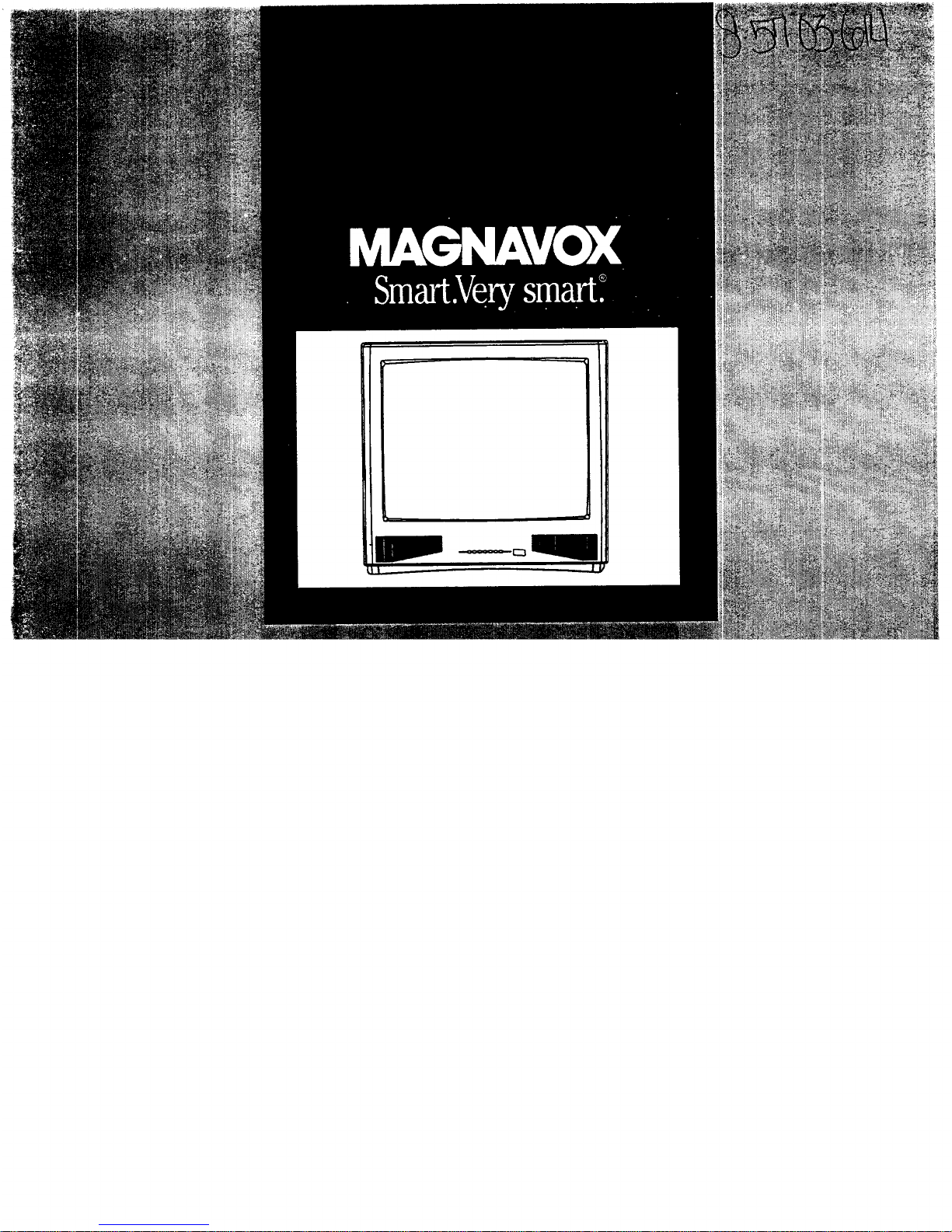
Page 2
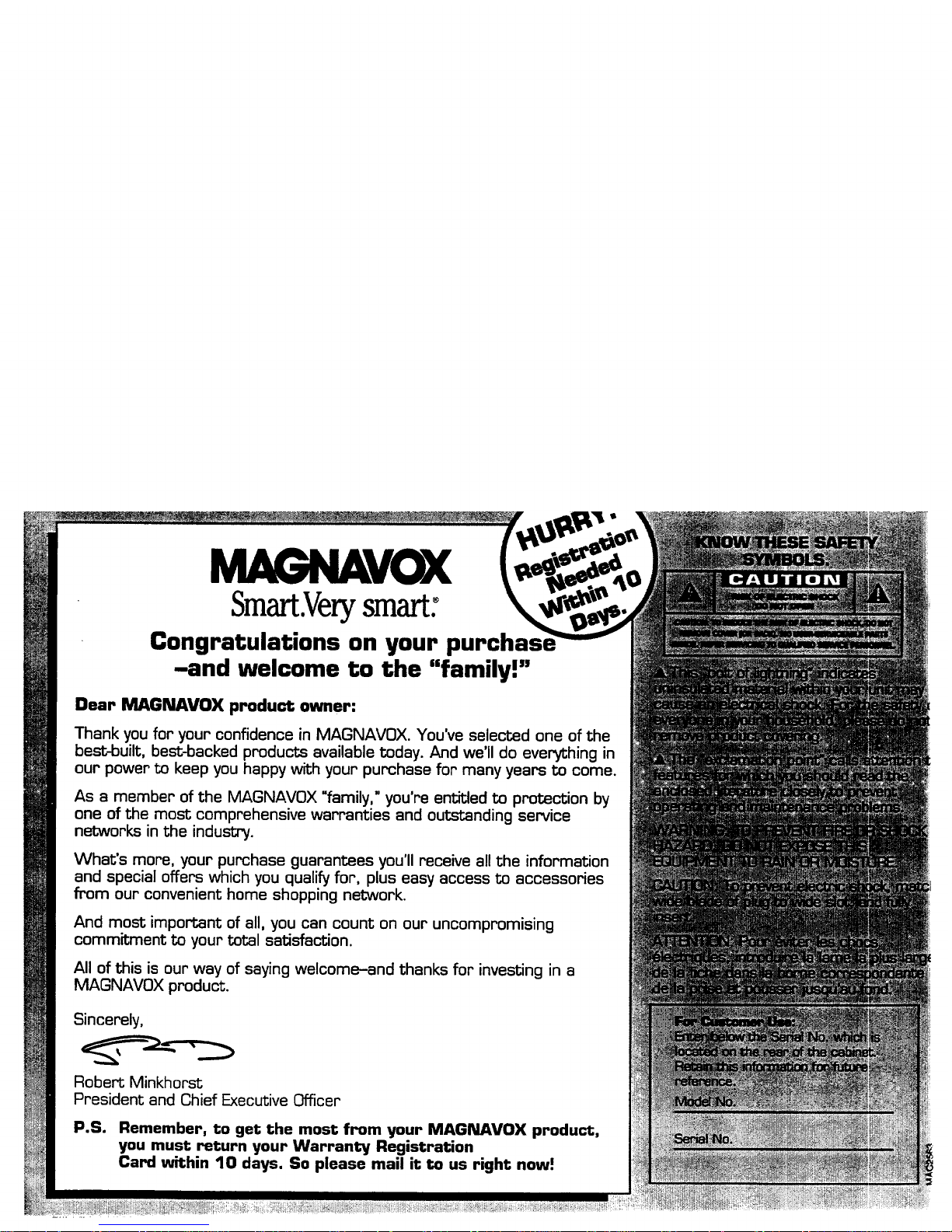
MAGNAVOX
Smart.Verysmart:
Congratulations on your purchas
-and welcome to the "family!"
Dear MAGNAVOX product owner:
Thank you for your confidence in MAGNAVOX. You've selected one of the
best-built, best-backed products available today. And we'll do everything in
our power to keep you happy with your purchase for many years to come.
As a member of the MAGNAVOX "family," you're entitled to protection by
one of the most comprehensive warranties and outstanding service
networks in the industry.
What's more, your purchase guarantees you'll receive all the information
and special offers which you qualify for, plus easy access to accessories
from our convenient home shopping network.
And most important of all, you can count on our uncompromising
commitment to your total satisfaction.
All of this is our way of saying welcome-and thanks for investing in a
MAGNAV0X product.
Sincerely,
Robert Minkhorst
President and Chief Executive Officer
P.S. Remember, to get the most from your MAGNAVOX product,
you must return your Warranty Registration
Card within 10 days. So please mail it to us right now:
Page 3
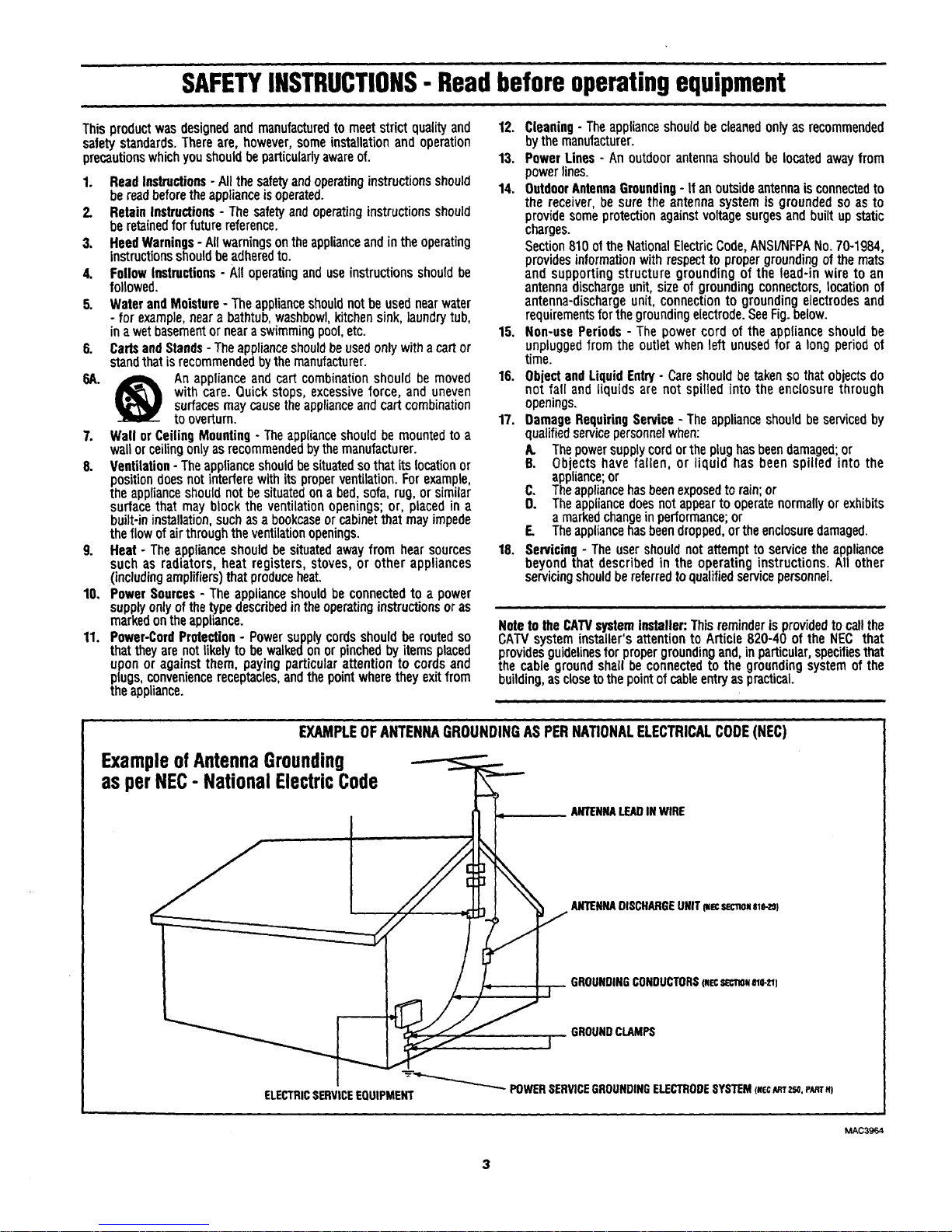
SAFETYINSTRUCTIONS- Readbeforeoperatingequipment
Thisproductwasdesignedand manufacturedto meetstrictqualityand
safetystandards.Thereare, however,someinstallationandoperation
precautionswhichyoushouldbeparticularlyawareof.
1. ReadInstructions- Allthesafetyandoperatinginstructionsshould
bereadbeforetheapplianceisoperated.
2. RetainInstructions- Thesafetyandoperatinginstructionsshould
beretainedforfuturereference.
3. HeedWarnings- Allwarningsontheapplianceandintheoperating
instructionsshouldbeadheredto.
4. FollowInstructions- Alloperatinganduseinstructionsshouldbe
followed.
5. WaterandMoisture- Theapplianceshouldnotbeusednearwater
- for example,neara bathtub,washbowl,kitchensink,laundrytub,
inawetbasementornearaswimmingpool,etc.
6. CartsandStands- Theapplianceshouldbeusedonlywitha cartor
standthatisrecommendedbythemanufacturer.
6A. _ Anapplianceandcartcombinationshouldbemoved
withcare. Quickstops,excessiveforce,and uneven
surfacesmaycausetheapplianceandcart combination
tooverturn.
7. WallorCeilingMounting- Theapplianceshouldbemountedto a
wallorceilingonlyasrecommendedbythemanufacturer.
8. Ventilation- Theapplianceshouldbesituatedsothatitslocationor
positiondoesnotinterferewithitsproperventilation.Forexample,
theapplianceshouldnotbesituatedona bed,sofa,rug,or similar
surfacethat mayblocktheventilationopenings;or, placedin a
built-ininstallation,suchasa bookcaseorcabinetthatmayimpede
theflowofairthroughtheventilationopenings.
9. Heat- Theapplianceshouldbesituatedawayfrom hearsources
suchas radiators,heatregisters,stoves,or other appliances
(includingamplifiers)thatproduceheat.
10, PowerSources- Theapplianceshouldbeconnectedto a power
supplyonlyofthetypedescribedintheoperatinginstructionsoras
markedontheappliance.
11. Power-CordProtection- Powersupplycordsshouldbe routedso
thattheyare notlikelyto bewalkedonor pinchedbyitemsplaced
uponor againstthem, payingparticularattentionto cordsand
plugs,conveniencereceptacles,andthepointwheretheyexitfrom
theappliance.
12. Cleaning- Theapplianceshouldbecleanedonlyas recommended
bythemanufacturer.
13. PowerLines - Anoutdoorantennashouldbelocatedawayfrom
powerlines.
14. OutdoorAntennaGrounding- Ifan outsideantennaisconnectedto
the receiver,be suretheantennasystemisgroundedso as to
providesomeprotectionagainstvoltagesurgesandbuiltupstatic
charges.
Section810oftheNationalElectricCode,ANSI/NFPANo.70-1984,
providesinformationwithrespectto propergroundingof themats
and supportingstructuregroundingof the lead-inwire to an
antennadischargeunit,sizeof groundingconnectors,locationof
antenna-dischargeunit,connectionto groundingelectrodesand
requirementsforthegroundingelectrode.SeeFig.below.
15. Non-usePeriods - The powercordof the applianceshouldbe
unpluggedfromthe outletwhenleft unusedfora longperiodof
time.
16. ObjectandLiquidEntry- Careshouldbetakensothatobjectsdo
notfall andliquidsare not spilledintothe enclosurethrough
openings.
17. DamageRequiringService-Theapplianceshouldbeservicedby
qualifiedservicepersonnelwhen:
A. Thepowersupplycordortheplughasbeendamaged;or
B. Objectshave fallen, or liquid has been spilledinto the
appliance;or
C. Theappliancehasbeenexposedtorain;or
O. Theappliancedoesnotappeartooperatenormallyorexhibits
amarkedchangeinperformance;or
F_ Theappliancehasbeendropped,ortheenclosuredamaged.
18, Servicing- Theusershouldnotattemptto servicetheappliance
beyondthatdescribedin the operatinginstructions.All other
servicingshouldbereferredtoqualifiedservicepersonnel.
NotetotheCATVsysteminstaller:Thisreminderisprovidedto callthe
CATVsysteminstaller'sattentionto Article820-40 of the NEC that
providesguidelinesforpropergroundingand,inparticular,specifiesthat
thecablegroundshall beconnectedto the groundingsystemofthe
building,asclosetothepointofcableentryaspractical.
EXAMPLEOFANTENNAGROUNDINGAS PERNATIONALELECTRICALCODE(NEC)
ExampleofAntennaGrounding
as perNEC- NationalElectricCode
ANTENNALEADIN WIRE
ANTENNADISCHARGEUNIT_ec sec_o__o-ze)
GROUNDINGCONDUCTORS(uecsec'no_rag-u)
]. GROUNDCLAMPS
ELECTRICSERVICEEQUIPMENT _ POWERSERVICEGROUNDINGELECTRODESYSTEM(Nec_ 2r_.i,p_r,l
MAC3964
Page 4
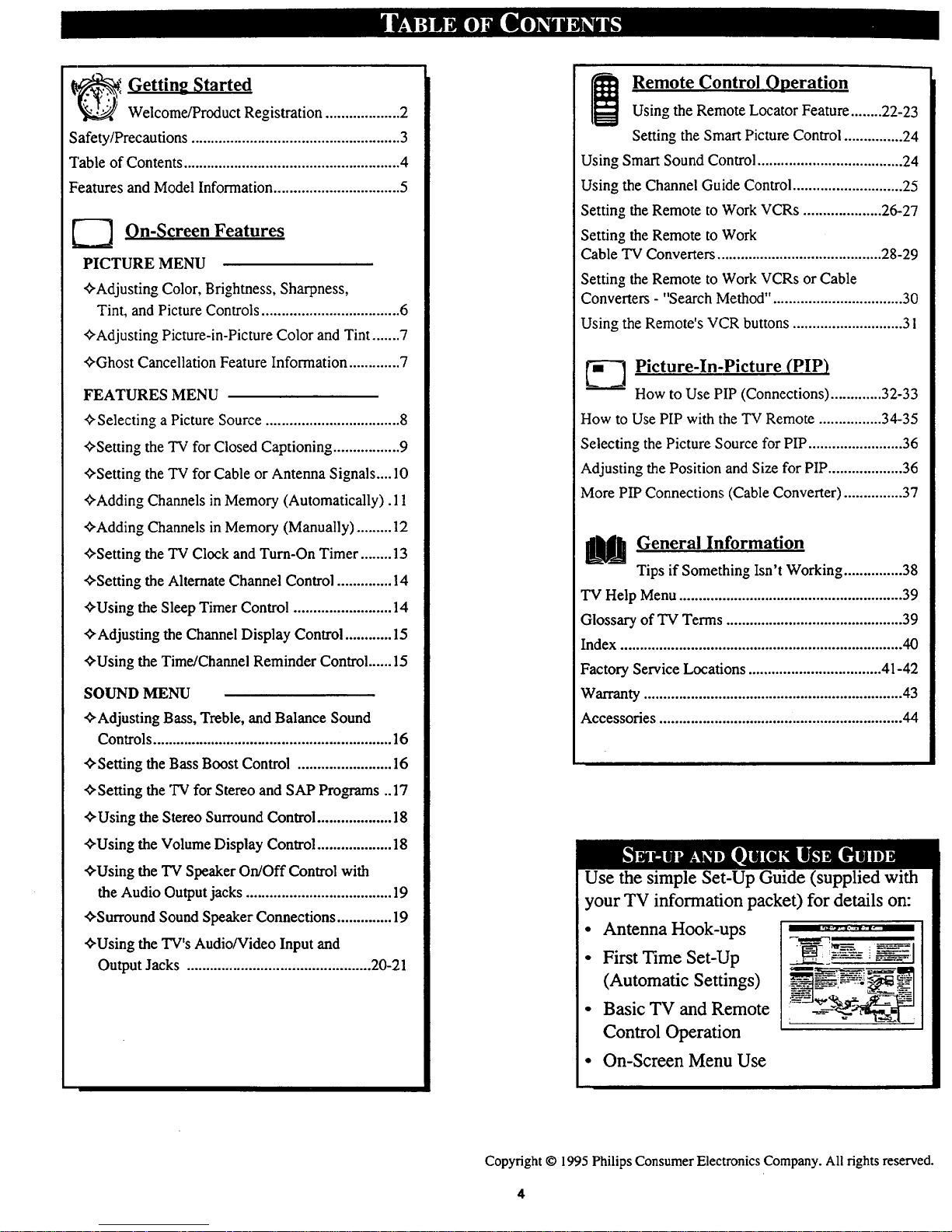
Getting Started
Welcome/Product Registration ................... 2
Safety/Precautions ..................................................... 3
Table of Contents ....................................................... 4
Features and Model Information ................................ 5
_-_ On-Screen Features
PICTURE MENU
_'Adjusting Color, Brightness, Sharpness,
Tint, and Picture Controls ................................... 6
_'Adjusting Picture-in-Picture Color and Tint .......7
_'Ghost Cancellation Feature Information ............. 7
FEATURES MENU
¢,Selecting a Picture Source .................................. 8
<>Setting the TV for Closed Captioning ................. 9
_'Setting the TV for Cable or Antenna Signals .... 10
'_Adding Channels in Memory (Automatically). 11
_Adding Channels in Memory (Manually) ......... 12
_Setting the TV Clock and Turn-On Timer ........ 13
,0"Setting the Alternate Channel Control .............. 14
'O'Usingthe Sleep Timer Control ......................... 14
"_Adjusting the Channel Display Control ............ 15
'_Using the Time/Channel Reminder Control ...... 15
SOUND MENU
_Adjusting Bass, Treble, and Balance Sound
Controls ............................................................. 16
,0,Setting the Bass Boost Control ........................ 16
_Setting the TV for Stereo and SAP Prograrns ..17
¢'Using the Stereo Surround Control ................... 18
'O'Using the Volume Display Control ................... 18
_'Using the TV Speaker On/Off Control with
the Audio Output jacks ..................................... 19
¢,Surround Sound Speaker Connections .............. 19
_'Using the TV's Audio/Video Input and
Output Jacks ............................................... 20-21
i Remote Control Operation
Using the Remote Locator Feature ........22-23
Setting the Smart Picture Control ............... 24
Using Smart Sound Control..................................... 24
Using the Channel Guide Control............................ 25
Setting the Remote to Work VCRs .................... 26-27
Setting the Remote to Work
Cable TV Converters .......................................... 28-29
Setting the Remote to Work VCRs or Cable
Converters - "Search Method". ................................ 30
Using the Remote's VCR buttons ............................ 31
_--_ Picture-In-Picture (PIP)
How to Use PIP (Connections) ............. 32-33
How to Use PIP with the TV Remote ................ 34-35
Selecting the Picture Source for PIP ........................ 36
Adjusting the Position and Size for PIP................... 36
More PIP Connections (Cable Converter) ............... 37
LUJ General Information
Tips if Something Isn't Working ............... 38
"IVHelp Menu......................................................... 39
Glossary of TV Terms ............................................. 39
Index ........................................................................ 40
Factory Service Locations .................................. 41-42
Warranty .................................................................. 43
Accessories .............................................................. 44
Use the simple Set-Up Guide (supplied with
your TV information packet) for details on:
• Antenna Hook-ups
• First Time Set-Up
(Automatic Settings)
• Basic TV and Remote
Control Operation
• On-Screen Menu Use
Copyright © 1995 Philips Consumer Electronics Company. All rights reserved.
Page 5
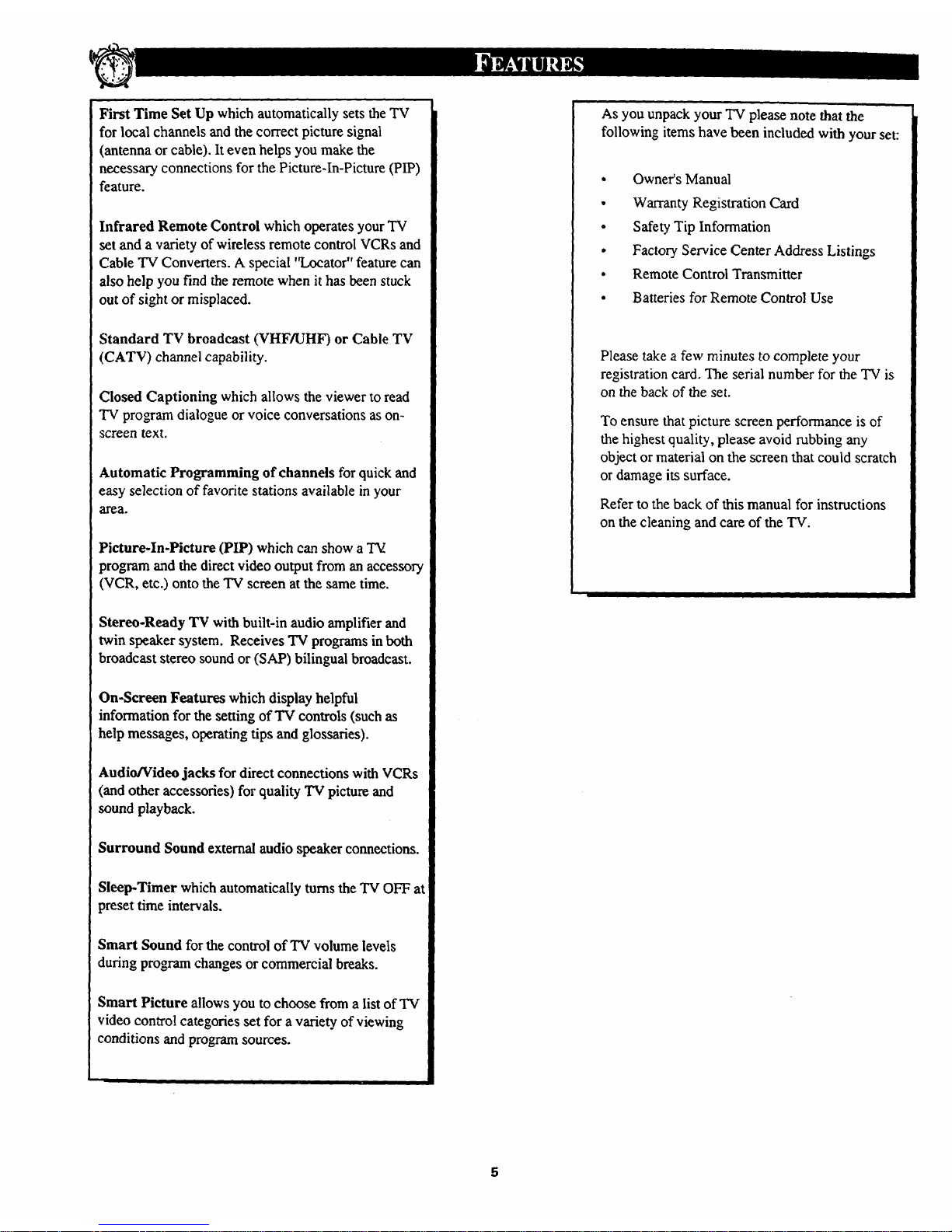
First Time Set Up which automatically sets the TV
for local channels and the correct picture signal
(antenna or cable). It even helps you make the
necessary connections for the Picture-In-Picture (PIP)
feature.
Infrared Remote Control which operates your TV
set and a variety of wireless remote control VCRs and
Cable TV Conveners. A special 'q.,ocator" feature can
also help you find the remote when it has been stuck
out of sight or misplaced.
Standard TV broadcast (VHF/UHI0 or Cable TV
(CATV) channel capability.
Closed Captioning which allows the viewer to read
TV program dialogue or voice conversations as on-
screen text.
Automatic Programming of channels for quick and
easy selection of favorite stations available in your
area.
Picture-In-Picture (PIP) which can show aTV
program and the direct video output from an accessory
(VCR, etc.) onto the TV screen at the same time.
Stereo-Ready TV with built-in audio amplifier and
twin speaker system. Receives TV programs in both
broadcast stereo sound or (SAP) bilingual broadcast.
On-Screen Features which display helpful
information for the setting of TV controls (such as
help messages, operating tips and glossaries).
Audio/Video jacks for direct connections with VCRs
(and other accessories) for quality TV picture and
sound playback.
Surround Sound external audio speaker connections.
Sleep-Timer which automatically turns the "IV OFF at
preset time intervals.
Smart Sound for the control of "IV volume levels
during program changes or commercial breaks.
Smart Picture allows you to choose from a list of TV
video control categories set for a variety of viewing
conditions and program sources.
As you unpack your "IV please note that the
following items have been included with your set:
Q
o
Owner's Manual
Warranty Registration Card
Safety Tip Information
Factory Service Center Address Listings
Remote Control Transmitter
Batteries for Remote Control Use
Please take a few minutes to complete your
registration card, The serial number for the TV is
on the back of the set.
To ensure that picture screen performance is of
the highest quality, please avoid rubbing any
object or material on the screen that could scratch
or damage its surface.
Refer to the back of this manual for instructions
on the cleaning and care of the TV.
Page 6
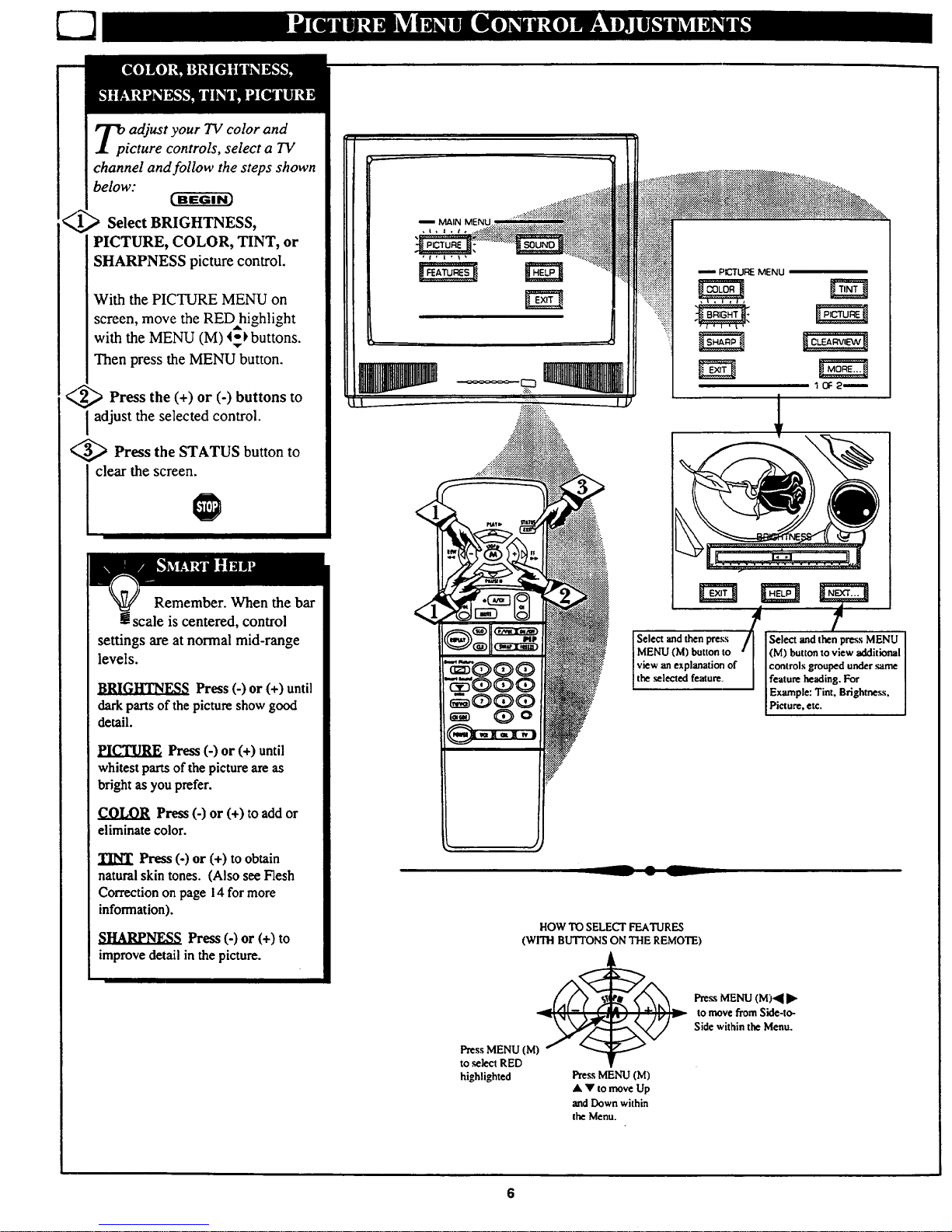
_p adjust your TV color and
icture controls, select a TV
channel and follow the steps shown
below:
Select BRIGHTNESS,
PICTURE, COLOR, TINT, or
SHARPNESS picture control.
With the PICTURE MENU on
screen, move the RED highlight
with the MENU (M) 4.-_ buttons.
Then press the MENU button.
<_ Press the (+) or (-) buttons to
adjust the selected control.
<_ Press the STATUS button to
clear the screen.
Remember. When the bar
scale iscentered, control
settings are at normal mid-range
levels.
]flB.I.G,Ii_IF,._ Press (-) or (+) until
dark parts of the picture show good
detail.
PICTURE Press (-) or (+) until
whitest parts of the picture are as
bright as you prefer.
COLOR Press (-) or (+) to add or
eliminate color.
_NT Press (-) or (+) to obtain
natural skin tones. (Also see Flesh
Correction onpage 14 for more
information).
SHARPNESS Press(-) or (+) to
improvedetail in the picture.
MAIN MENU .....
<
<
N
QOO
f
Ji '
ISelect and then pregs Select and then press MENU
I MENU (M) button to (M) button to view additional
[view an explanation of I controls grouped under .same
Ithe _lected feature. Ifeature heading. For
IExample: Tint, Brightness.
Picture, etc.
HOW TO SELECT FEATURF.S
(WITH BLrI'TONS ON THE REMOTE)
Press MENU (M)
to .select RED
highlighted
Pre._s MENU (M)
• • to move Up
and Down within
the Menu.
Press MENU (M),_I
to move from Skle-to-
Side within the Menu.
6
Page 7
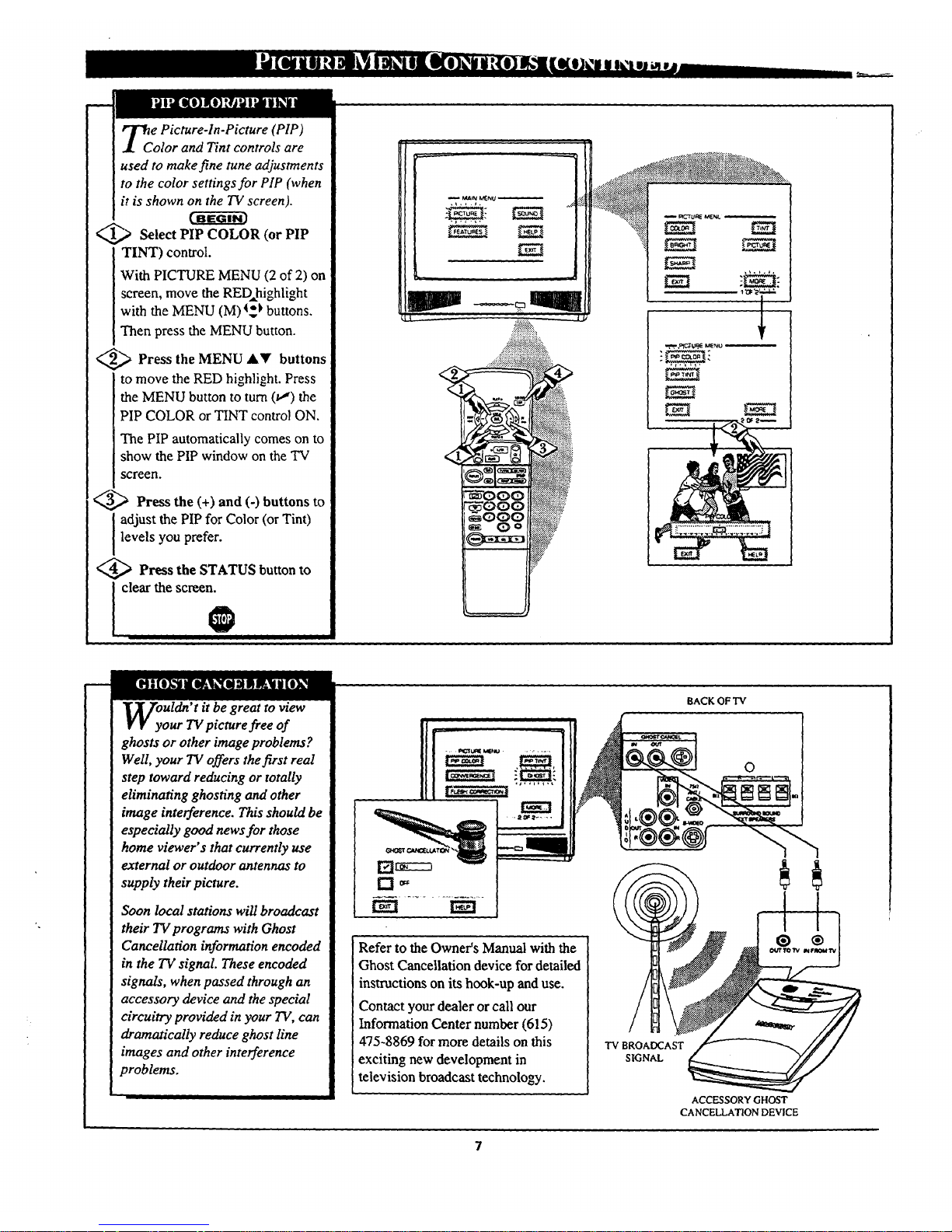
_C e Picture-In-Picture (PIP)
olor and Tint controls are
used to make fine tune adjustments
to the color settings for PIP (when
it is shown on the TV screen).
_,_ Select PIP COLOR (or PIP
TINT) control.
With PICTURE MENU (2 of 2) on
screen, move the RED,highlight
with the MENU (M)4_ buttons.
Then press the MENU button.
2_ Press the MENU AY buttons
to move the RED highlight. Press
the MENU button to turn (t,,,') the
PIP COLOR or TINT control ON.
The PIP automatically comes on to
show the PIP window on the TV
screen.
_ Press the (+) and (-) buttons to
adjust the PIP for Color (or Tint)
levels you prefer.
<_ Press the STATUS button to
I clear the screen.
uldn' t it be great to view
our TV picture free of
ghosts or other image problems?
Well, your TV offers thefirst real
step toward reducing or wtally
eliminating ghosting and other
image interference. This should be
especially good news for those
home viewer's that currently use
external or outdoor antennas to
supply their picture.
Soon local stations will broadcast
their 7a/programs with Ghost
Cancellation information encoded
in the TV signal. These encoded
signals, when passed through an
accessory device and the special
circuitry provided in your TV, can
dramatically reduce ghost line
images and other interference
problems.
Refer to the Owner's Manual with the
Ghost Cancellation device for detailed
instructions on its hook-up and use.
Contact your dealer or call our
Information Center number (615)
475-8869 for more details on this
exciting new development in
television broadcast technology.
BACKOFTV
®
TV BROADCAST
SIGNAL
ACCESSORY GHOST
CANCELLATION DEVICE
®
7
Page 8
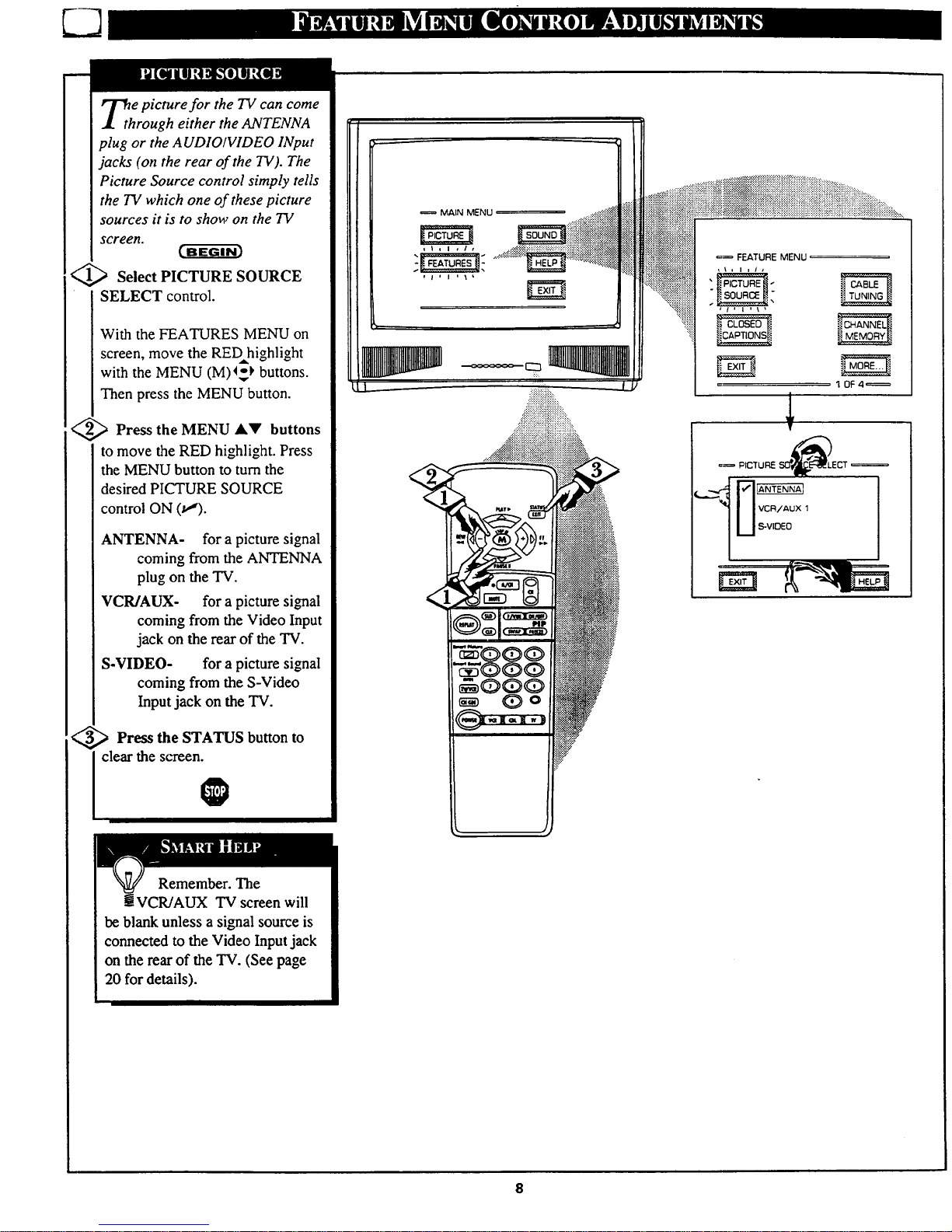
I rl"he picture for the TV can come
I through either the ANTENNA
plug or the A UDIO/VIDEO INput
jacks (on the rear of the TV). The
Picture Source control simply tells
the TV which one of these picture
sources it is to show on the TV
screen.
!<_ Select PICTURE SOURCE
I ] SELECT control.
I I With the FEATURES MENU on
I [ screen, move the REDhighlight
I I with the MENU (M)4-_ buttons.
I I Then press the MENU button.
<_ Press the MENU AV buttons
to move the RED highlight. Press
the MENU button to turn the
desired PICTURE SOURCE
control ON (v").
ANTENNA- for a picture signal
coming from the ANTENNA
plug on the TV.
VCR/AUX- for a picture sisal
coming from the Video Input
jack on the rear of the TV.
S-VIDEO- for a picture signal
coming from the S-Video
Input jack on the TV.
<_ Press the STATUS button
to
clear the screen.
MAIN MENU
Remember. The
VCR/AUX TV screen will
be blank unless a signal source is
connected to the Video Input jack
on the rear of the TV. (See page
20 for details).
Page 9
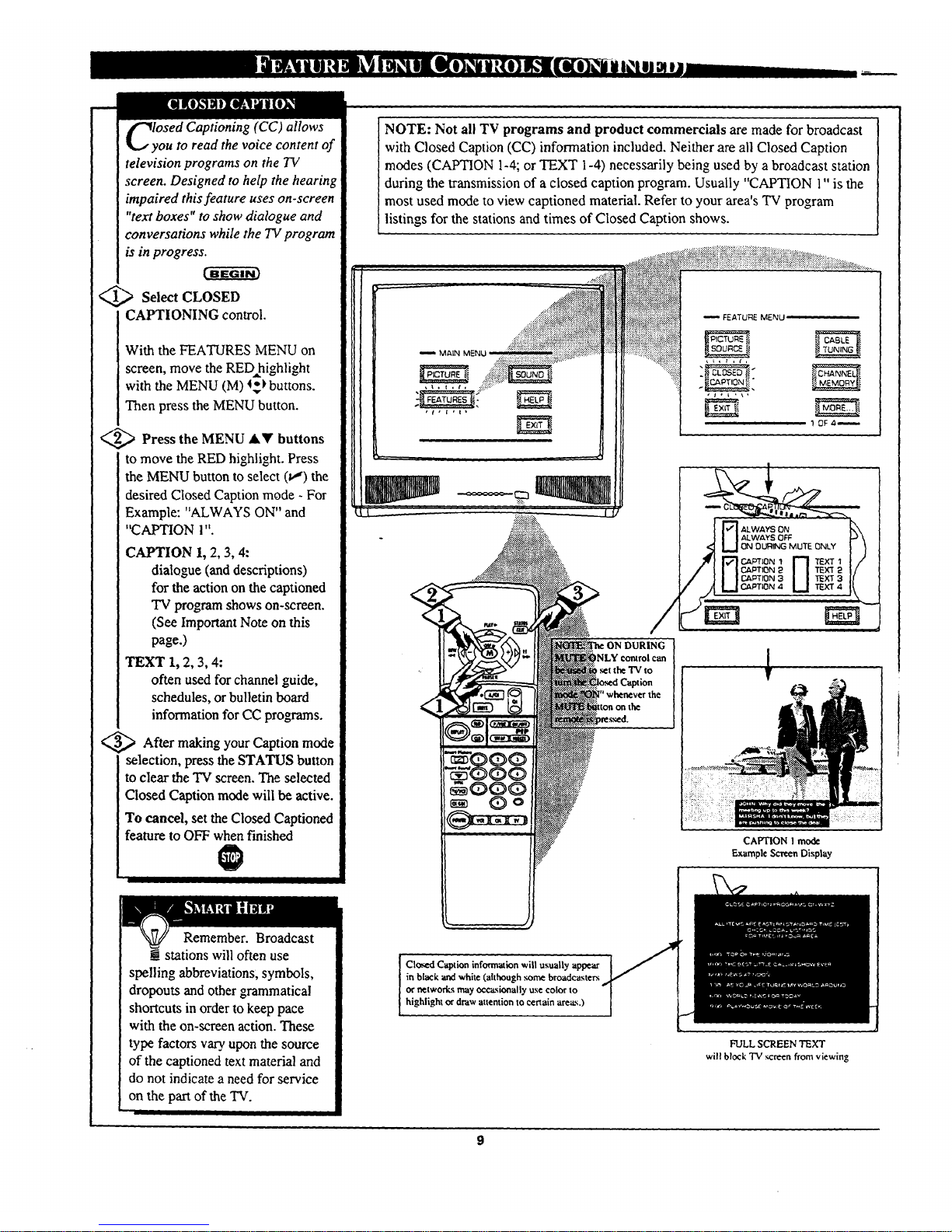
||_lJ-- ._
sed Captioning (CC) allows
ou to read the voice content of
television programs on the TV
screen. Designed to help the hearing
impaired this feature uses on-screen
"text boxes" to show dialogue and
conversations while the TV program
is in progress.
_,.,_ Select CLOSED
CAPTIONING control.
With the FEATURES MENU on
screen, move the RED highlight
with the MENU (M) 4,-_buttons.
Then press the MENU button.
<_ Press the MENU AY buttons
to move the RED highlight. Press
the MENU button to select (_'_) the
desired Closed Caption mode - For
Example: "ALWAYS ON" and
"CAPTION 1".
CAPTION 1, 2, 3, 4:
dialogue (and descriptions)
for the action on the captioned
TV program shows on-screen.
(See Important Note on this
page.)
TEXT 1, 2, 3, 4:
often used for channel guide,
schedules, or bulletin board
information for CC programs.
_ After making your Caption mode
selection, press the STATUS button
to clear the TV screen. The selected
Closed Caption mode will be active.
To cancel, set the Closed Captioned
feature to OFF when finished
Remember. Broadcast
__stations will often use
spelling abbreviations; symbols,
dropouts and other grammatical
shortcuts in order to keep pace
with the on-screen action. These
type factors vary.upon the source
of the captioned text material and
do not indicate a need for service
on the part of the TV.
NOTE: Not all TV programs and product commercials are made for broadcast
with Closed Caption (CC) information included. Neither are all Closed Caption
modes (CAPTION 1-4; or TEXT 1-4) necessarily being used by a broadcast station
during the transmission of a closed caption program. Usually "CAPTION 1" is the
most used mode to view captioned material. Refer to your area's TV program
listings for the stations and times of Closed Caption shows.
M_.LN MENU
::,_:::
ON DURING
tNLY control can
_t the 'T'Vto
Caption
CAPTION I mode
ExampleScreen Display
Closed Captioninformation will usually appear
in black",rodwhite(althoughsome broadcasters
ornetworks mayoccasionallyuse color to
highlight ordrawattention tocertainareas.)
FULL SCREEN TEXT
will block TV semen from viewing
f
Page 10

ou need to make sure the TV is
et to pick up either Cable TV
or Antenna signals. In other words,
the TV needs to know if you
connected a Cable TV signal or a
normal antenna to its ANTENNA
plug.
NOTE: If you went through First
Time Setup (in your Quick Use
Guide), this task has already been
completed for you.
Select CABLE CHANNEL
TUNING control.
With the FEATURES MENU on
screen, move the RED highlight
with the MENU (M) _ buttons.
Then press the MENU button.
<_ Press the MENU _k_' buttons
to move the RED highlight. Press
the MENU button to select (t_) the
desired mode - For Example:
CABLE.
CABLE- If you DO have
Cable TV connected
to the TV. Channels
1-125 available.
NORMAL- If you have an
Antenna connected
to the TV. Channels
2-69 available.
<_ Press the STATUS button to
clear the screen.
O
MAIN MENU
FEATURE MENU
_ CABLE
D NORMAL
lO
Page 11
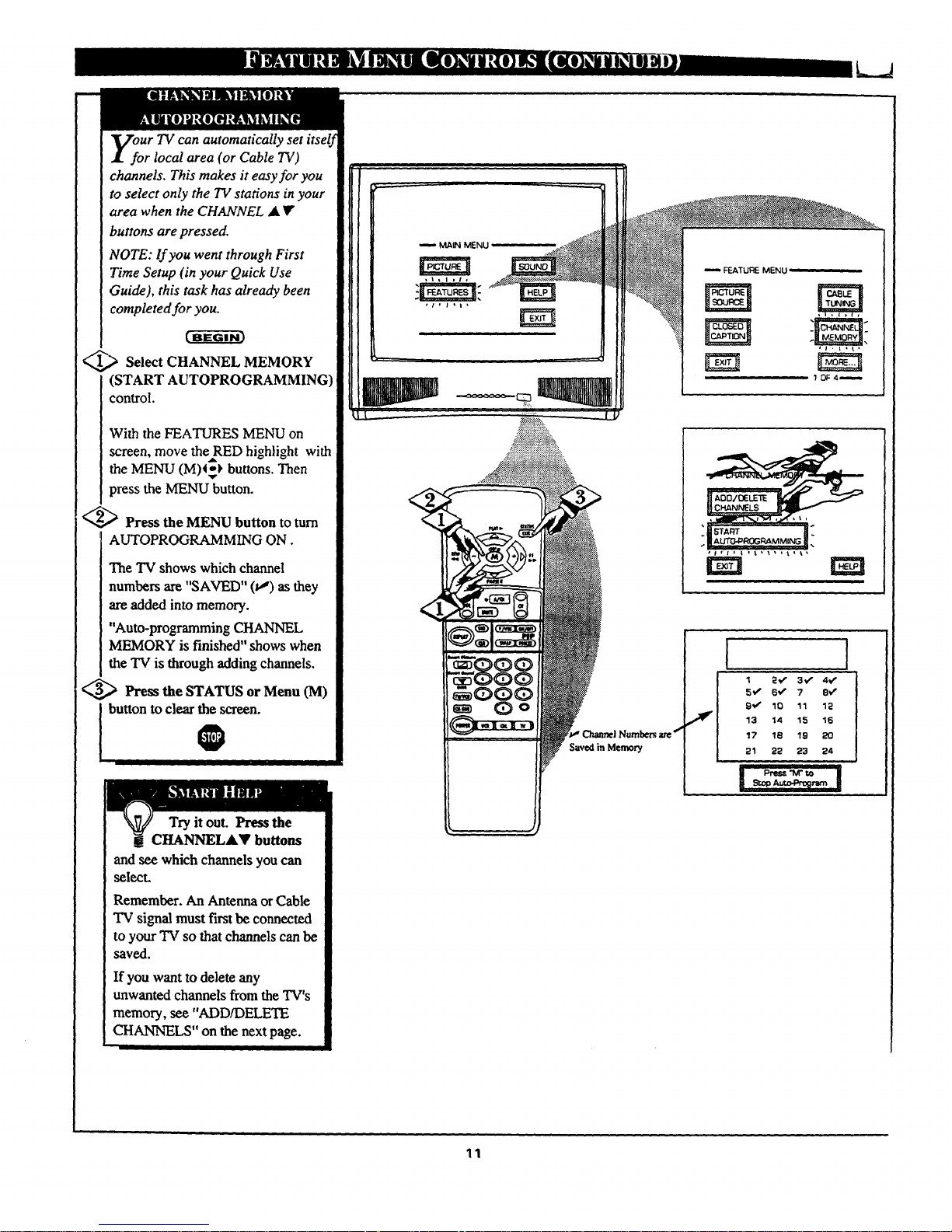
Ur TV can automatically set
r local area (or Cable TV)
channels. This makes it easy for you
to select only the TV stations in your
area when the CHANNEL at V
buttons are pressed.
NOTE: If you went through First
Time Setup (in your Quick Use
Guide), this task has already been
completed for you.
_ Select CHANNEL MEMORY
(START AUTOPROGRAMMING
control.
With the FEATURES MENU on
screen, move the RED highlight with
rill
the MENU (M)I_ buttons. Then
press the MENU button.
2_ Press the MENU button to turn
AUTOPROGRAMMING ON.
The "IV shows which channel
numbers are "SAVED" (w') as they
are added into memory.
"Auto-programming CHANNEL
MEMORY is finished" shows when
the TV is through adding channels.
<_ Press the STATUS or Menu (M)
button to clear the screen.
0
I
Try it out. Press the
CHANNELAY buttons
and see which channels you can
select.
Remember. An Antenna or Cable
TV signal must trn-stbe connected
to your TV so that channels can be
saved.
If you want to delete any
unwanted channels from the TV's
memory, see "ADD/DELETE
CHANNELS" on the next page.
MAIN MENU
<
Saved in Memory
ate €*
M FEATURE MENU ' '
I
f/j 1 3,,,,,
5t_' BY" 7 8_'
9__" 10 11 lP
13 14 15 16
17 1B 19 80
21 22 23 24
I
11
Page 12
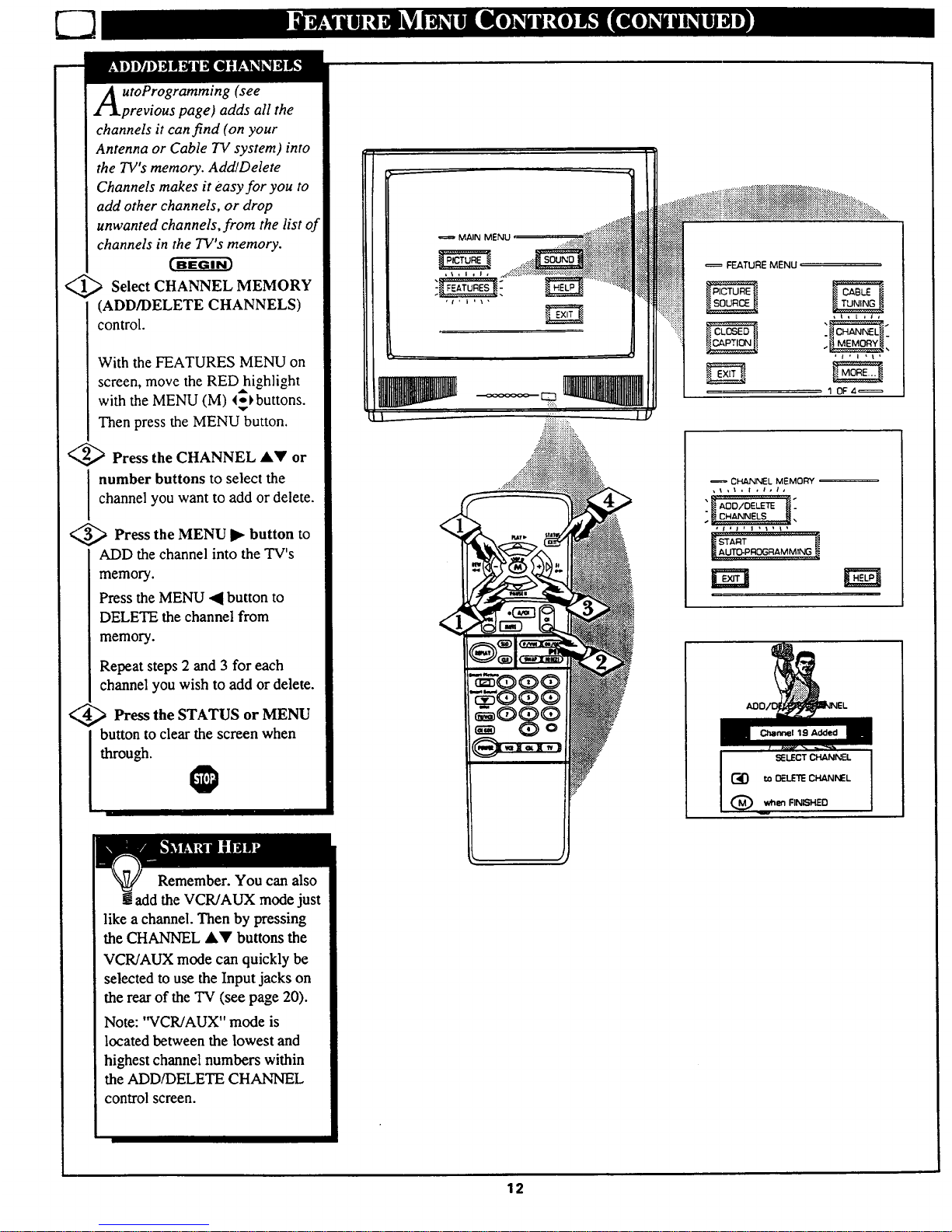
A toProgramming (see
previous page) adds all the
channels it can find (on your
Antenna or Cable TV system) into
the TV's memory. Add/Delete
Channels makes it easy for you to
add other channels, or drop
unwanted channels, from the list of
channels in the TV's memory.
<_ Select CHANNEL MEMORY
(ADD/DELETE CHANNELS)
control.
With the FEATURES MENU on
screen, move the RED highlight
with the MENU (M) _o_buttons.
Then press the MENU button.
<_ Press the CHANNEL AY or
I number buttons to select the
channel you want to add or delete.
<,,_ Press the MENU button to
ADD the channel into the TV's
memo_.
Press the MENU • button to
DELETE the channel from
memo_.
Repeat steps 2 and 3 for each
channel you wish to add or delete.
<_ Press the STATUS MENU
or
button to clear the screen when
through.
O
MAIN MENU
FEATURE MENU
1 OF4=
CHANNEL MEMORY --
" CHANNELS I]
, i i / , I t I t _ ,
rm
19 Added
SELECT CHANNEL
GO to 0ELETE CHANNEL
when FINISHED
Remember. You can also
add the VCR/AUX mode just
like a channel. Then by pressing
the CHANNEL &Y buttons the
VCR/AUX mode can quickly be
selected to use the Input jacks on
the rear of the TV (see page 20).
Note: "VCR/AUX" mode is
located between the lowest and
highest channel numbers within
the ADD/DELETE CHANNEL
control screen.
12
Page 13
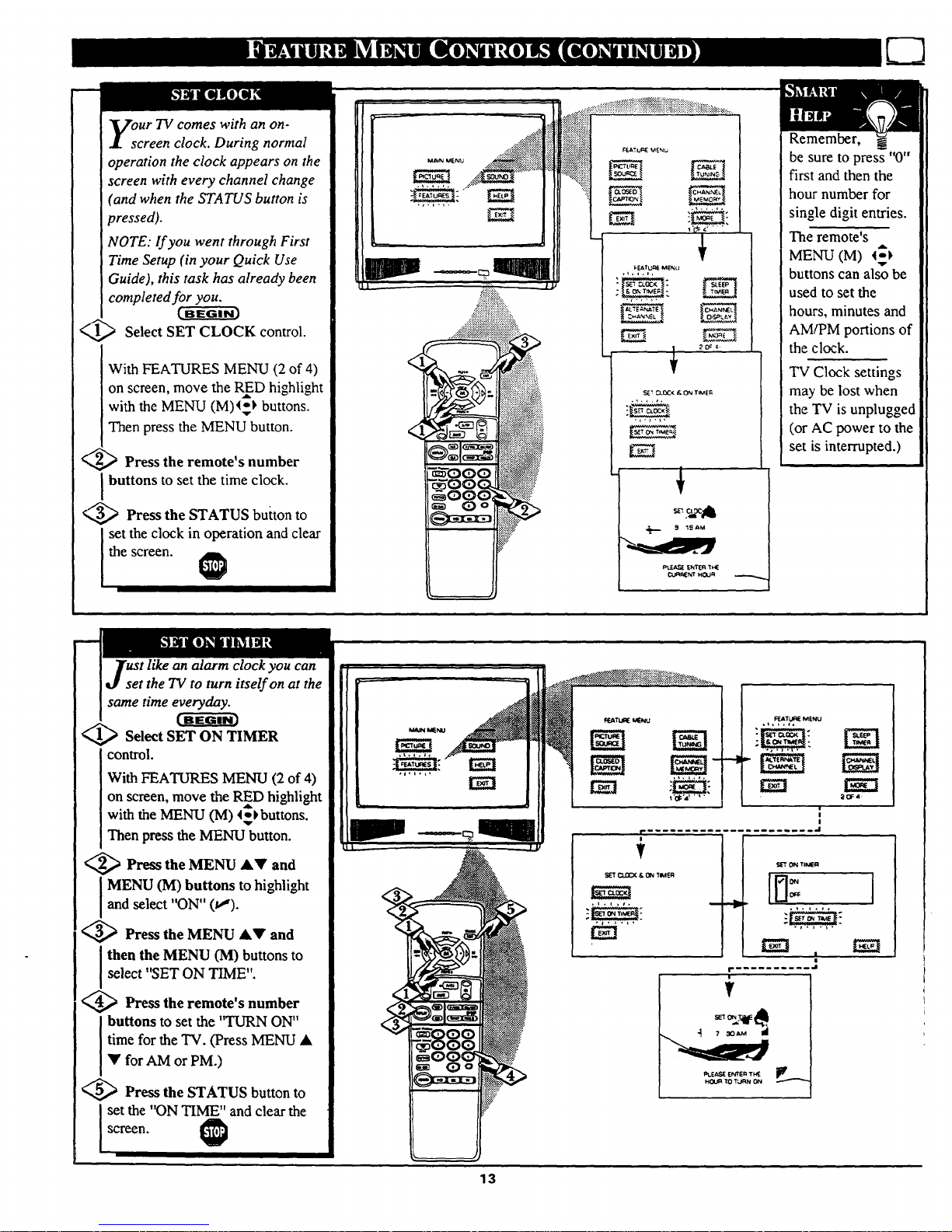
our TV comes with an on-
creen clock. During normal
operation the clock appears on the
screen with every channel change
(and when the STATUS button is
pressed).
iNOTE: If you went through First
Time Setup (in your Quick Use
Guide), this task has already been
completed for you.
@Select SET CLOCK control.
With FEATURES MENU (2 of 4)
on screen, move the RED highlight
with the MENU (M)I_ buttons.
Then press the MENU button.
<_ Press the remote's number
buttons to set the time clock.
€,,_ Press the STATUS button to
I set the clock in operation and clear
the screen.
P
Remember,
be sure to press "0"
first and then the
hour number for
single digit entries.
The remote's
MENU (M) l_),
buttons can also be
used to set the
hours, minutes and
AM/PM portions of
the clock.
TV Clock settings
may be lost when
the TV is unplugged
(or AC power to the
set is interrupted.)
t like an alarm clock you can
et the TV to turn itself on at the
same time everyday.
Select SET ON TIMER
control.
With FEATURES MENU (2 of 4)
on screen, move the RED highlight
with the MENU (M) 4_buttons.
Then press the MENU button.
<_ Press the MENU AY and
JMENU (M) buttons to highlight
and select "ON" (va).
<_ Press the MENU •V and
Jthen the MENU (M) buttons to
select "SET ON TIME".
_ Press the remote's number
buttons to set the 'q'URN ON"
time for the "IV. (Press MENU •
Y for AM or PM.)
_ Press the STATUS button to
set the "ON TIME" and clear the
screen.
S_'TCUZ;K & ON TIMEn
,L..,a,
SETON TIMER
t
I
PLEASEENTERTI_ Jl_
HOUR 10 TL*'RN0N
13
Page 14

A ring" or series of previously
viewed channels can be selected
from the Alternate Channel (A/CH)
button on your remote control. With
this feature you can easily switch
between different TV programs that
currently interest you. The ALT.
CHN. menu control allows you to set
up to four channels in the viewing
"ring".
_ Select ALTERNATE
CHANNEL control.
With FEATURES MENU (2 of 4) on
screen, move the RED highlight
with the MENU (M) 4_ buttons.
Then press the MENU button.
',,_ Press the MENU AY and
MENU (M) buttons to highlight and
select (t1') the number of channels in
the "ring" (either 2, 3, or 4 channels.)
Press STATUS button to clear the
screen.
d
. . " uoaE :
t
¢_=ATLJnE _,_NU
20_4-
Remember,
to first use this-
feature press the
AJCH and then the
MENU button on
the remote. Then
select the desired
channels with the
number buttons on
the remote. (For
example for a "4"
channel ring select:
02, 06, I 1, and 22.)
Then press the
A/CH button on the
remote to quickly
select the channels
in the '5"ing". Great
for viewing evening
news or sports
programming.
2
6
11 Use number bu_.ons
Voeyou ever fallen asleep in
nt of the TV only to have it
wake you up at two in the morning
with a test pattern screeching in
your ears? Well, your TV can save
you all that trouble by
automatically turning itself off.
c-iffar
<_ Select SLEEP TIMER control.
With FEATURES MENU (2 of 4)
on screen, move the R_D highlight
with the MENU (M)4_ buttons.
Then press the MENU button.
<_ Press the MENU .q D_buttons
to pick the amount of time (15
minutes to 2 hours ahead) before
the TV will turn itself off.
<_ Press the STATUS or MENU
(M) button to clear the screen after
you have set the time for the TV to
turn off.
Remember,
to see how many
minutes are left
before the TV shuts
itself off, reselect
the SLEEP TIMER
control screen.
To stop a SLEEP
TIMER setting,
reset the timer back
to OFF. (Turning
the TV off and on,
or pressing a button
during the last
minute of a timer
setting, will also
cancel a setting.)
A few seconds
before the TV is to
shut off a message
will come on the
screen telling you
GOOD NIGHT.
14
Page 15

th the Channel Display
ontrol you can change the
size and location of the on screen
channel and clock information.
<_ Select CHANNEL DISPLAY
control.
With FEATURES MENU (2 of 4)
on screen, move the RED
highlight with the MENU (M)4_
buttons. Then press the MENU
button.
V,_ Press the MENU AY and
MENU (M) buttons to
highlight
[ and select (v") the LARGE or
I SMALL display control.
_ Press the STATUS button to
clear the screen.
1'0i:',1, ?__2,
_EATU_ _NU
2_4
S_LL - C_anncl/L_
Try it out.
Press the
CHANNEL AV
buttons and you
should see the
Display Size you
selected.
Remember. The
SMALL SIZE
display shows only
the channel number,
not the time (or
clock).
i.att
CHANNEL DISPLAY OPTIONS
th the Half Hour Reminder
ontrol the TV automatically
shows you the current time and
channel every thirty minutes.
<,,._ Select HALF HOUR
REMLNDER control.
With FEATURES MENU (4 of 4)
on screen, move the RED
highlight with the MENU (M) 4_1,
buttons. Then press the MENU
button.
<_ Press the MENU AV and
MENU (M) buttons to highlight
and select (vO the EVERY HALF
HOUR item.
_ Press the STATUS button to
clear the screen.
Remember,
the Time and
Channel Reminders
will show on the
hour and the half-
hour for about five
seconds.
15
Page 16

ur TV also has individual
ound adjustment controls. The
BASS (low frequency), TREBLE
(high frequency), and Speaker
BALANCE may all be used to
adjust the sound playback of TV
programs.
Select BASS, or TREBLE, or
BALANCE sound control.
With the SOUND MENU on the
screen, move the RED highlight
with the MENU (M) (_ buttons.
Then press the MENU button.
> Press the (+) or (-) buttons to
adjust the sound control to levels
you prefer.
<_ Press the STATUS button to
clear the screen.
O
NU
EE3
± I OF2,
ISelect and then press MENU
(M) button to view additional
controls grouped under .same
feature heading. For
Example: Treble, B',dance,
Ba._sBoo_t, Stereo,etc.
Fi'l_e BASS BOOST control
I increases the low frequency
audio range of the TV. This creates
a deeper, fuller playback sound
which can be heard through the
TV's speakers.
<_ Select BASS BOOST sound
control.
With the SOUND MENU on the
screen, move the REDhighlight
with the MENU (M) (-) buttons.
Then press the MENU button.
<_ Press the MENU AV and
MENU (M) buttons to highlight
and turn ON (u'_) the BASS
BOOST control.
<_ Press the STATUS button to
clear the screen.
- • MAIN MENU"
E E]
MENU
...... I .......... _OF2 ....
Do.
16
Page 17

ur TV is able to receive
roadcast stereo TV programs.
The TV is equipped with an
amplifier and twin speaker system
through which the stereo sound
can be heard.
<_ Select STEREO sound control.
With the SOUND MENU on the
screen, move the REDhighlight
with the MENU (M)_-_ buttons.
Then press the MENU button.
<_ Press the MENU AY and
MENU (M) buttons to highlight
and tum ON (u'_)the STEREO
mode.
<_ Press the STATUS button to
clear the screen=
part of the stereo broadcast
system. Sent as a third audio
channel SAP can be heard apart
from the current TV program
sound. TV stations are free to use
SAP for any number of purposes,
but many experts believe it will
be used for foreign language
translations of TV shows (or for
weather and news bulletins.)
NOTE: If a SAP signal is not
present with a selected program,
the SAP option can not be
selected. "This program does not
contain SAP information" will
show on the TV screen.
Remember.
If a stereo signal is
not available and
the TV is placed in
the STEREO mode,
sound coming from
the TV will remain
monaural (mono).
-- @ --
SECOND PROGRAM SOUND CAN
ONLY BE SELF.CTED (It,") WHEN
; PRESENT
] NORMAL SOUND
..-:,._- . -:. :- - . -2 ..-...- - _ .
17
Page 18

_u e Sound Image control can be
sed to add greater depth and
dimension to both monaural
(MONO) and STEREO TV sound.
_.._ Select SOUND IMAGE
control.
With the SOUND MENU on the
screen, move the REDhighlight
with the MENU (M)4_ buttons.
Then press the MENU button.
_-,_ Press the MENU _kY and
MENU (M) buttons to highlight
and turn ON (v,') the SOUND
IMAGE mode.
For example: "MAXIMUM"
spreads the Sound Image effect as
wide as possible.
<_ Press the STATUS button to
clear the screen.
se the DISPLAY VOLUME
ontrol to see the TV's volume
level settings on the TV screen.
Once set the Volume Display will
be seen each time the VOLUME
buttons (on the TV or remote) are
pressed.
_,,,_ Select DISPLAY VOLUME
control.
With SOUND MENU (2 of 2) on
screen, move the RED highlight
with the MENU (M)4_) buttons.
Then press the MENU button.
<_ Press the MENU A_' and
MENU (M) buttons to highlight
and turn ON (va) the DISPLAY
VOLUME control.
¢,_ Press the STATUS button to
clear the screen.
P -----= q
Remember,
"DURING
ADJUSTMENT"
means the volume
level will be on
screen whenever the
Volume buttons are
pressed.
18
Page 19

Uldyou like to hear TV
rograms through your audio hi-
ll system? The TV's Variable Audio
Output jacks and TV Speaker On/Off
:ontrol work together to offer you this
TV sound option.
t-w m3
Connect the R(ight) and L(eft)
VARIABLE AUDIO OUT jacks on
the TV to the R and L Audio Input
jacks on your amplifier or sound
system.
_Turn the TV and audio
system
ON. You can now adjust the sound
level coming from the audio system
with the Volume _kV buttons on the
TV or remote.
,'> To hear the TV sound from only the
audio system speakers, select TV
SPEAKERS control.
_ Press the MENU _kV and MENU
(M) buttons to highlight and turn OFF
(v,') the TV SPEAKERS control.
You should now only hear TV sound
coming from the audio system
speakers.
_ Press the STATUS button clear
to
i the screen.
VARIABLE AUDIO
OUTPUT JACKS
AUDIO IN
(RED/WHITE}
AUDIO SYSTEM
Remember, !
the audio system may
have to be in
AUX(iliary) mode to
play sound from the
TV (Outputs).
y adding optional external
speakers to the TV's sound system,
you can create the feeling of reflected
sound that surrounds you at a movie
theater or concert hall.
<_ Connect both external to
speakers
i the speaker wire terminals on the TV.
_ Place the the viewing
sparkers
so
area is between the TV and the rear
surround speakers. (See overhead view
drawing.)
,_ Turn TV ON and place the
STEREO control to the "STEREO IF
AVAILABLE" (v'O position.
After setup whenever a stereo signal is
received the audio will be heard in
Surround Sound.
REAR SURROUND SOUND
SPEAKER TERMINALS
BACK OFTV
Note: The rear Surround Sound speakers will not
be heard at the same volume level &,_the from TV
speakers. It is intended for the rear speakers to give
a background noise effect which requires a lower
volume level than the TV's front speakers.
Recommended speakers: 8ohm, 15
watt minimum. Be sure the (+) and
(-) speaker wires are connected to
the correct R(ight) and L(eft)
speaker terminals on the 'IV.
l
Remember, ill
Surround Sound will
not work with only
one speaker
connected; or with
monaural audio
material (unless the
Stereo Surround
control is turned ON -
see page 18.)
"Iv
REAR SPEAKERS
PRIMARY VIEWING AREA
19
Page 20

_ja e TV's Audio/Video Input
cks are for direct picture and
.sound connections between the TV
and a VCR (or Video Disc Player,
etc.) that has Audio/Video Output
jacks.
To view the playback of a VCR
tape by using the Audio/Video
Input jacks on the TV:
Connect the VIDEO OUT jack
l rom the VCR to the VCR/AUX
VIDEO IN jack on the TV.
]<_ the AUDIO OUT
Connoe_t
] jacks R(i_,ht) and L(eft) from the
I VCR to the VCR./AUX AUDIO IN
jacks on the TV.
3_,_ Select the "VCR/AUX"
PICTURE SOURCE SELECT
control on the "IV.
With the FEATURES MENU on
screen, move the RED=highlight
with the MENU (M)4"_ buttons.
Then press the MENU button.
_ Press the MENU AY and
I ENU (M) buttons to highlight
and select (t,J) the VCR/AUX
mode.
<_ Turn the VCR ON and press
I PLAY to view the tape on the TV.
0
PICTURE AND SOUND FROM
PLAYBACK OF VCR TAPE
I,,
L.-.---
FEATURE MENU
m
_ iMNT_Nh,A
VCR/AUX
5-VtOEO
AUDIO/VIDEO
OUTPUT JACKS
ON VCR
BACK OFTV
VIDEOIN
(YELLOW)
AUDIO 1N
(RED'WHITE)
EXTERNAL
ANTENNA OR
CABLETVSIGNAL
If you have a single (monaural)
Audio Output VCR. "Y"connectors
are available to complete your
connection. Contact your dealer, or
our Parts Information Center (1-800-
292-6066) to order any optional
accessories.
Remember, an easy way
to select VCR/AUX mode is
topress the TVVCR button on the
remote. (Channels 3 and 4 can
also be selected in this way.)
Or if you have added VCR/AUX
to the TV's channel memory (see
page 12), just press the
CHANNEL A_r buttons to select
the VCR/AUX mode.
2O
Page 21

_he S(uper)-Video connection on
e rear of the TV can give you
better picture detail and clarity, for
the playback of S-VHS VCR tapes
or Video Discs, than the normal
antenna picture connections.
Note: The VCR (or Video Disc
Player) must have a S-VIDEO
OUT(put) jack inorder for you to
complete the connections shown on
this page.
_,_ Connect the S-VIDEO (S-
VHS) OUT jack from the VCR to
the S-VIDEO jack on the TV.
The S-VIDEO connecting cable
will be supplied with the S-VHS
VCR (or Video Disc Player).
(-,_ Connect the AUDIO OUT
jacks R(ight) and L(eft) from the
VCR to the AUX IN1 jacks on the
TV.
<,,,_ Select the "S-VIDEO"
PICTURE SOURCE control.
With the FEATURES MENU on
screen, move the RED highlight
with the MENU (M)<_t buttons.
Then press the MENU button.
<_ Turn the VCR ON and place it
in the S-VIDEO (or S-VHS)
playback mode. Insert S-VHS
cassette tape and playback in a
normal manner.
O
PICTURE AND SOUND FROM
PLAYBACK OF S-VHS VCR TAPE
BACK OF "IV
FEATUREMENU
Of,l,t,
I ANTENNA
VCR/AUX
_VtDE0
S-VHS VCR
Remember, after it is
[[connected an easy way to
select the S-VIDEO mode is to
press the TV/VCR button on the
remote.)
Or if you have added S-VIDEO to
the TV's channel memory, just
press the CHANNEL AY buttons
to select the S-VIDEO mode.
21
Page 22

u
ave you ever played hide and
eek with your remote
control? Are you tired of tearing
the house apart trying to find if
someone has stuffed the remote
under the couch, put it on the
shelves, or hid it in the desk? Well,
your TV remote can save you all
that looking by automatically
signaling its location to you.
Here's how it works:
( ,_ Press the POWER button on
the set to turn the TV ON.
Note: Normally you can press any
button on the front of the TV to
turn the set ON. But for the remote
locator to work you need to be sure
to use the Power button at the TV.
A "locating remote" message
shows on the TV screen.
_,,_ Within a few seconds a
chirping or beeping sound will
begin to come from the remote
control hand unit.
The remote will continue to signal
its location for around 30 seconds.
Normal TV program sound will not
be heard while the remote locator is
working.
_,,,_ Once you find the remote just
press any button on the remote and
the beeping sound will stop.
The remote is now ready for
normal "IV feature use.
O
Remember, the remote
locator may not properly
receive its '_aoming"signal from
the TV if it has been placed on a
metal shelf or counter material.
Also, since there's a special type
of radio frequency '_aoming"
signal receiver inside the remote
we are required to notify you that
any changes or modifications not
expressly approved by Philips
Consumer Electronics Company
could void the user's authority to
operate the remote equipment.
Your TV is attempting
to locate a lost remote
Remote Locator '_aoming"
range is around 30 Feet.
I
22
Page 23

See theabove informationon
how to usethe LocatorCode
BretonforProgramming.
23
For most homes this step would
not be needed but for your
information:
Up to 9 different rentote locator
address codes can be set on which the
TV can send out its "homing" signal.
This is done in case there is more than
one TV (with a remote Iocator)
_resent, and you want only one
specific remote to be signaled when the
TV is turned ON.*
To set a Locator Address Code:
<_ With TV turned ON, press the
LOCATOR CODE button on the
remote. (Also be sure the TV
SYSTEM button on the remote has
been pressed.)
You will need a pencil or pen to press
the recessed button.
The TV shows the present Remote
Locator Code.
> Press any number button (0-9) on
the remote to set or change the Locator
Code.
The remote will beep to let you know
ithas received the new Locator Code
and then return to its normal operating
mode.
L
Remember, if batteries are
replaced the Locator Code
will need to be reentered.
When setting the Locator Code if any
button, other than the number buttons,
are pressed the remote will return to
its normal operation mode.
*For owners who live in an apartment
(townhouse or condominium)
complex, this task may be necessary
since the remote Iocator's signal can
be sent and detected directly through
adjoining walls.
Page 24

re you tired of the sound of
commercials following you
into the next room or all through
the house? Smart Sound allows you
to preset a desired volume level
that the TV sound will not go
above. This makes for an even,
more consistent sound by reducing
the peaks and valleys that can
occur during program changes or
commercial breaks.
1_ Press the Smart Sound button
on the remote.
"SMART SOUND" shows on the
TV screen.
_2,_ Press the Smart Sound button
I repeatedly to turn the Smart Sound
ON (or OFF.)
_,,_ Press the STATUS button to
Iear the screen when completed.
Remember,
Smart Sound works
for sound levels
coming from either
the Antenna/Cable
input on the rear of
the TV (RF audio);
or the Auxiliary
(VCR/AUX IN)
audio inputs.
"_j_]'hether you're watching a movie
VP' or a video game your TV has
automatic video control settings
matched for your current program
source or content. The Smart Picture
feature quickly resets your TV's video
controls for a number of different
types of programs and viewing
conditions you may have hz your
home. Each Smart Picture setting is
preset at the factory to automatically
adjust the TV's viewing control
levels.
_._.,_ Press the Smart Picture button
on the remote.
_._ Press the Smart Picture button
I epeatedly to select any one of the
preset viewing categories (Example:
Video Games, Movies, etc.).
_-_ Press STATUS button to clear
.the screen.
P
24
Remember,
press SMART
PICTURE and then
the MENU (M)
button to highlight
and select the
'X2USTOM" mode.
With this control
you can set a
number of video
controls to your
own preference.
Then reselect them
at any time by
pressing the
SMART PICTURE
button.
The video control
settings for the
Smart Picture
categories (except
CUSTOM) are
memorized into the
TV at the factory
and can only be
reset by field and
service technicians.
Page 25

trouble
'on which
channel a particular station or
network is located? The Channel
Guide is a quick way to view and
select channels from a list of
Labelled channels.
A Label is a four letter callout you
can set to appear with the on
screen channel number. Example
Label: WXYZ - for a TV station's
call letters.
To select channels from the
Channel Guide:
<_ Press the CH GUIDE button
on
the remote.
A "CHANNEL GUIDE" shows on
the screen with channel numbers
and labels.
Keep pressing the CH GUIDE
button to see what other labelled
channels can be selected.
_ Press the number buttons on
the remote to select the desired
labelled channel.
Remember to press '_Y'first and
then the number for single digit
channels.
<_ Press the MENU button to
change a Label for a channel.
Press the MENU AV and
MENU (M) buttons to highlight
and select either.
'MANUAL" to create your own
label for a channel.
'_PRESETS" to choose from a list
of prewritten channel labels.
(See instruction details on this
page.)
_. _ Press the STATUS button to
clear the screen.
F
Create Your Own
Choose From List,
Return to Guide
CHOOSE CHANNEL I
_ to SELECT LABEL
(_ _ Exrr
MANUAL- To create your
own Channel Label:
Press the Channel AV or
Numberbuttonsto select
desired station.
A red highlight shows the
active letter space for the
channel label.
Press the MENU A •
buttonsto pickany of the
letters orsymbols that are
given foryour use.
Press the MENU ,_ _1_
buttons to move the red
highlight to the other letter
spaces and repeat.
Press the STATUS button
to clear the screen when
finished.
PRESETS -To pick a Label
from the "LABEL" list:
Press the Channel A• or
Number buttons to select
desired station.
Press the MENU A•
buttons tOmove upand
down the Channel Label
list.
Just stop on any label you
might want to use.
The selected label
automatically appears with
channel changes and when
the STATUS button is
pressed.
Press the STATUS button
to clear the screen when
finished.
25
Page 26

our remote control is set to
work your TV and many
infrared remote (IR) control
VCRs. However, an easy one-
time step may be necessary
before the remote will work your
VCR.
Try this initial check to see if
going on to thefoUowing section
is necessary.
1_,,_ Press the VCR
System
I button on the remote.
2_,_ Point toward VCR
remote
and press the POWER button.
_Does the remote turn the VCR
ON?
IF YES, _ and try the other
VCR buttons on the remote. If
they also work the VCR, then
the remote is ready and no
further steps are needed.
If NO, continue...
VCR
• I
<
First look up a TWO-DIGIT
remote code number for your
brandVCR before going through
the simple "1,2,3" steps (on the
following page).
continue to next page
/_:VCR REMOTE VCR REMOTE _
BRAND CODE NO. BRAND CODE NO.
Akai 24, 25, 36 Multitech 27,28
Audio Dynamics 14, 21, 29 NEC 14, 21, 29
Broksonic 31 Panasonic 01
Cannon 01 Pentax 02, 03
Capehart 33 Philco 01,02, 05, 27, 28
Craig 07, 30 Philips 00, 01,05, 27, 28
Curtis Mathes 01,32, 42, 43 Quasar 01
Daewoo 33 RCA 03, 04, 32, 42, 43, 44
DBX 14, 21,29 . Realistic 07,11, 12, 23, 27, 28
Dynatech 27 Samsung 22, 30
Emerson 20, 31, 34, 40 Sansui 49
Fisher 06, 07, 08 Sanyo 07, 13
Funai 27, 28 Scott 19
GE 01 Sears 03, 08, 23
Goldstar 23 Sharp 11, 12
Go Video 45, 46 Shinton 35
Hitachi 03, 51 Sony 09, 10,41
Instant Replay 01 Sound Design 27
JC Penney 01,03, 23, 29 Sylvania 01,02, 05
JVC 14, 47, 48 Symphonic 27
Kenwood 13, 14 Tatung 14
Lloyds 27 Teac 14, 27
Magnavox 00, 01, 02, 05, 27, 28 Teknika 26, 27
Magnin 30 Thomas 27
Marantz 29 TMK 20
Memorex 01,07, 23, 27 Toshiba 18, 19
Minolta 03 Video Concepts 28
Mitsubishi 16, 17, 38, 39, 50 Yamaha 14, 29
Montgomery Ward 12 Zenith 15
26
Page 27

m_
ow that you have looked up
the two-digit Remote Code
Number for your brand of VCR
(on previous page), you are
ready to follow the four simple
steps below.
Please read through steps 1-4
before beginning.
_ Press and release the REC
(RECORD) button.
Within thirty seconds
after
releasing the REC button, press
and release the VCR System
button.
Remote will begin to beep as it
waits on your Code number
entry in step 3.
g,,_ Within seconds after
thirty
releasing the VCR System
button, ENTER THE TWO
DIGIT CODE NUMBER for
the desired VCR. The remote is
now ready to send commands to
the VCR.
<_ Point the remote at the VCR.
Press the POWER button on the
remote to turn the VCR ON.
O
Try it out. The Channel
and VCR buttons on the
remote should now operate the
VCR.
Remember, if this doesn't work
the fhst time, repeat steps using
the same remote code number.
If after a second try the remote
does not operate your VCR, and
there are more code numbers
listed for your brand VCR, use the
next listed code number.
If after repeated attempts the code
number method does not work
your VCR, try the "VCR
SEARCH" method on page 30.
VCR
• ......... I
PAUSE II
27
Page 28

our remote control is set to
work your TV and many
infrared remote (IR ) control
Cable Converters. However, an
easy one-time step may be
necessary before the remote will
work your Converter.
Try this initial check to see if
going on to the following section
is necessary.
Press the CBL
System
button on the remote.
_ Point remote toward Cable
Converter and press the POWER
button.
<
;_ Does the remote turn the
Converter ON?
IF YES, _ and try the CH A •
and CH number buttons on the
remote. If they also work the
Converter then the remote is
ready and no further steps are
needed.
If NO, continue...
Cable
I ' I
< First look up a TWO-DIGIT
remote code number for your
brand Converter before going
through the simple "1,2,3" steps
(on the following page).
continue to next page
Remember, if more than
one number is listed, you
may have to try more than the first
two-digit code given in order to
locate your Converter's remote
code.
_CONVERTER REMOTE CONVERTER REMOTE-_
BRAND CODE NO. BRAND CODE NO.
Archer 28 Rembrant 33
Diamond 23 Salora 52
Drake 37 Scientific Atlanta 08, 22, 47
Gemini 45 Sheritech 34
Hamlin 14, 15 Sylvania 16
Hitachi 25 Texscan 16, 48
Jerrold 01,02,03,04,05,30,46 Tocom 12,13, 53
Macom 29, 38 Toshiba 43
Magnavox 17,26, 31 Uniden Satellite 44, 54
NSC .49 Unika 50
Oak 06, 27, 39 Universal 36
Panasonic 18, 35 Video Tech 40
Philips 19, 20, 21, 24, 26 Video Way 51
Pioneer 09, 32 Viewstar 26
Regency 10, 11 Zenith 07, 41, 42
28
Page 29

.m
ow that you have looked up
the two-digit Remote Code
Number for your brand of Cable
Con verter (on previous page),
you are ready tofollow the four
simple steps below.
Please read through steps 1-4
before beginning.
<_ Press and release the REC
l (RECORD) button.
<_ Within thirty seconds after
releasing the REC button, press
and release the CBL System
button.
Remote will begin to beep as it
waits on your Code number
entry in step 3.
<_ Within thirty seconds after
releasing the CBL System
button, ENTER THE TWO
DIGIT CODE NUMBER for
the desired Converter. The
remote is now ready to send
commands to the Converter.
<_ Point the remote at the
Converter. Press the POWER
button on the remote to turn the
Converter ON.
Try it out. The Channel
and POWER buttons on the
remote should now operate the
Converter.
Remember, if this doesn't work
the first time, repeat steps using
the same remote code number.
If after a second try the remote
does not operate your Converter,
and there are more code numbers
listed for your brand Converter,
use the next listed code number.
If after repeated attempts the code
number method does not work
your Converter, try the
"CONVERTER SEARCH"
method on page 30.
Cable Convener
I I
PAUSEII
29
Page 30

m
our TV remote can be set to
work your VCR or Cable
Converter by what is called the
SEARCH method.
lf the "REMOTE CODE" number
method shown in the previous
section did not set your remote to
work your VCR or Converter, then
follow the easy steps listed below.
Please read through steps 1-4
before beginning.
_,_ Press the POWER button on
I he VCR or Converter to turntheunit ON.
_,_ Stand at least six feet away
from the front of the VCR or
Converter.
Point the remote toward the unit.
HOLD DOWN the A/CH and
the desired System (VCR or
CBL-Converter) buttons at the
same time. KEEP HOLDING
BUq"I'ONS DOWN.
_,,_ Watch the Channel Indicator
on the unit.
Channel Numbers will SCAN UP
when the unit has been identified.
This may take up to two minutes.
_,_ Release the A/CH and System
(VCR or CBL) buttons as soon
as channel numbers start to scan
up. The code has been identified
and the remote is ready to operate
with the VCR or Converter.
O
Remember, a minute or
two can seem very long, but
the code should be located within
two minutes.
Don't let the VCR or Converter
scan up more than five channels.
The remote may pass up the right
code and another two minute
search cycle will have to be
repeated.
If no channel change happens
within two minutes, repeat steps 1-
4. Should a channel change still
not occur, the remote will not
work with the desired unit.
CABLE CONVERTER
.... Don't let
Remote will begin to beep wben
the A/CH and VCR or CBL
System buttons are ixe_ed.
30
091
T
Six Feet
(minimum)
Page 31

<
hen using the TV remote
with a VCR, first make
certain it is set to control your
VCR ( by the REMOTE CODE or
SEARCH method - see earlier
section).
Press the VCR System
button on the remote.
._ Point the top of the remote
toward the front of the VCR
(remote sensor window) when
pressing buttons.
Record Button
Hold the RECORD button down, and
then press the PLAY button to begin
a VCR recording.
Rewind Button
Press to rewind tapes. For some
VCRs you may need to press STOP
button first then REWIND. In
playback mode. hold button down to
view picture moving rapidly in
reverse.
Pause Button
Press to temporarily stop the tape dur-
ing a playback, or recording. Press
again to release Pause.
TV-VCR Button
Press to the VCR position ('_VCR"
indicator on the VCR will light) to
view the playback of a tape. Press
again to place in the TV position
("VCR"indicator on the VCR will go
OFF) to view one program while
recording another program.
When used with the "IV the TV/VCR
buttonworks as a source button. Each
press cycles the TV between channels
3 and 4; the last view channel; and
any AUX(iliary) Input mode (if it has
been connected.) It is a quick one-
button way to select these channels
and modes (without directly entering
the TV's Menu system.)
PAUSEII
C P/VUEX ON/OFF)
PiP
(_SWAP_ FREEZE)
J
!
I
I
W
Play Button
Press to playback a tape. Hold down
after pressing the RECORD button to
start a recording.
Button
Press to stop the tape.
-Fast Forward Button
Press to rapidly advance the tape. For
some VCRs you may need to press
STOP first then FF. In Playback
mode hold button down to view the
picture moving rapidly in the forward
direction.
•Channel Scan Buttons
Press to scan up or down through
VCR channel numbers.
Number Buttons
Press buttons for direct VCR channel
selections.
VCR System Button
Press to send remote commands to
the VCR.
power l_;ltt0n
Press to turn the VCR ON and OFF.
Remember, the VCR
a buttons on the remote will
not operate your VCR if those
features are not already found on
your VCR remote control.
Note: All VCR functions
(particularly Search, Rewind, Fast
Forward, etc.) will operate the
same as with the original VCR
remote control provided with the
VCR.
31
Page 32

?23
I
Dicture in Picture (PIP) is the
l showing of two pictures on the
FVscreen at the same time. (One
main screen picture and one small
inset picture - or PIP).
Note: The PIP picture must be
supplied by a VCR (or other
accessory equipped with a VIDEO
OUTPUT jack). If you already
went through FIRST TIME SETUP
(in the Quick-Use Guide), then the
connections for PIP have been
completed.
To see how channels selected on a
VCR can be shown as PIP:
_,,_ Connect the VIDEO
OUT
jack on the VCR to the
VCR/AUX VIDEO IN jack
(yellow) on the TV.
Also connect the AUDIO OUT (R
and L) jacks from the VCR to the
VCR/AUX AUDIO IN jacks (red
and white) on the TV.
Also be sure the normal antenna
connection between the VCR and
TV are in place.
_.g,_ Move to the next page after
the VCR to TV PIP connections
are completed.
MAIN
SCREEN
PIP
BACK OF TV
VIDEO IN
YELLOW)
CA BLE "IV
SIGNAL
VCR
For other possible PIP
connections see page 37 for
the "More PIP Connections"
section.
If you have a single (monaural)
Audio Output VCR, 'T"
connectors are available to
complete your connection.
Contact your dealer, or our Parts
Information Center (1-800-292-
6066), for details.
32
Page 33

e required connections on
the previous page you are ready to
follow the simple steps shown
below.
<_ Turn the VCR and TV ON.
Place the VCR in the TV mode -
Use theTV/VCR button on
the VCR (or on the TV remote
if ithas been set to work with
your VCR - see page 26.)
Place the TV's PIP INPUT
control to "VCR/AUX"-
With FEATURES MENU (3
of 3) on screen, move the RED
h_hlight with the MENU (M)
4_ buttons. Then press the
MENU button.
Press the MENU A_' and
MENU (M) buttons to
highlight and select the
"VCR/AUX" (t,,") item.
_ Select the channel on the VCR
to view inthe PIP window.
Select the channel on the TV to
view on the main screen.
<_ Press the PIP ON/OFF button
on the remote.
The PIP window should show in
one of the corners of the TV
screen.
Remember, if you see the
g same picture on the main
screen and in the PIP window, you
need to be sure the TV's PIP
Picture Source control (page 36) is
set to "VCR/AUX".
No sound will be heard with the
PIP picture. See page 34 on how
to "SWAP" the PIP picture with
the main screen picture so that
sound can be heard.
Also see the following page on
how to operate other PIP features
with the remote control
12:00 A"
12:00""
06
VCR IN "TV MODE"
(VCR Indicator Light will go out)
12:00 A-
19--
VCR - FOR PIP CHANNEL
VCR
SELECTED
CHANNEL
"IV
SELECTED
CHANNEL
Be sure to point the remote at the
front of the VCR when pressing
VCR function buttons.
33
PIP SOURCE SELECT
I1:! I
P1P INPUT CONTROL S ET TO "VCR/AUX"
8
1
TV - FOR MAIN SCREEN CHANNEL
-D II
Page 34

y using the PIP buttons on the
remote the PIP picture can be
moved and swapped with the main
screen. The main screen picture
can also be frozen in the PIP
window.
Press the PIP ON button to
show the PIP picture.
PIP appears in a comer of TV
screen. Press PIP ON again to
remove PIP from the main screen.
,,_ Press FREEZE to hold the
current MAIN screen picture in
the PIP window (Main picture is
still active).
If PIP is currently OFF, the PIP
window will automatically appear.
Press FRZ repeatedly to update
the frozen PIP with current
pictures from the Main screen.
You cannot reposition or swap a
frozen PIP picture.
Press the PIP ON button to drop
the frozen PIP picture from the
screen.
_,_ With PIP on the TV screen,
press the SWAP button to swap
the main screen picture with the
PIP picture. See "Smart Help"
note on this page.
_> Press PREVIEW (P/VUE)
button to see what is showing on
three channels. P/VUE starts with
the current channel and shows the
next two channels in memory.
Every few seconds each P/VOE
picture will be updated with a
current scene for that channel.
Press P/VUE again to go to the
next three channels in memory
and so on. Just press the number
buttons to select any previewed
channel.
Press PIP ON/OFF button to clear
the screen and return to normal
viewing.
@
I. PIP ON / OFF
2. PIP FREEZE
3. PIP SWAP
Remember, !
if the TV is
showing a
"VCR/AUX"
supplied picture on
the main screen
(when the TV and
VCR are turned
OFF), a blank
screen will appear
when the TV is
turned back ON
again.
If this happens, just
press the CH(annel)
A or _' buttons to
select a TV station
for normal viewing.
P/VUE for
more chent_s.
4. PIP PREVIEW (P/VIlE)
34
Page 35

Te e PIP REPLAY buttons on the
mote can be used to store and
then replay live action occurring on
the main TV screen. Two Replay
Mode settings also allow you to
view longer Replay segments (about
8 seconds), or higher resolution
segments with shorter replay
duration time (about 4 seconds).
You can even watch the stored
Replay in Slow Motion.
Press the CLR button on the
remote to store the current TV
scene into Replay memory.
"Loading Replay Memory shows
on the TV screen.
Press the REPLAY button to
view the stored TV scene action in
the PIP window.
Replay continues to repeatthe TV
scene stored in memory.
) Press the SLO(motion) button
to view the Replay scene in slow-
motion.
<_> Press the REPLAY button
to
drop the Replay Window from the
TV screen. (Or press the CLR
button to drop the currentReplay
andbegin to store a new Replay
segment into memory.)
@
e Replay Mode settings allow
ou to choose either higher
video resolution segments (with
shorter replay time); or longer
lasting Replay segments that have
less video detail than the high
resolution setting.
@_ Select REPLAY MODE
control.
With the FEATURES MENU (3
of 4) on screen, move the REI_
highlight with the MENU (M)
buttons. Then press the MENU
button.
<_ Press the MENU A_' buttons
__to move the RED highlight. Press
the MENU button to select (t,,")
the desired Replay mode.
REPLAY WINDOW
PLEASE WAIT
LOADING REPLAY MEMORY
LOADING REPLAY MEMORY
Pre._,; the CLR button to [
Load or store new scenes
t
inlo memory.
FEATURE MENu
3 OF4_
STANOARD
] HI-RESOLUTION
35
Page 36

_c epicture for the PIP window
an come through either the
ANT/CABLE or VCR/A UX Inputs
(on the rear of the TV). PIP Picture
Source simply tells the TV which
one of these sources it is to show in
the PIP window.
1_ Select PIP SOURCE control.
l
on screen, move the RED hi:,hli_,ht
with the MENU (M) 4_ buttons.
Then press the MENU button.
2_._ Press the MENU AY and
MENU (M) buttons to highlight
and select either the ANTENNA or
VCR/AUX (t!) item.
VCR/AUX1- for a picture signal
coming from the
VCR/AUX IN
Audio/Video jacks
on the TV.
ANTENNA- for a picture signal
coming from the
ANT/CABLE Input
on the TV.
_ Press the STATUS button to
Iclear the screen.
_co e PIP Position and Size
ntrols allow you move and
resize the PIP window on the TV
screen so as not to block any 73/
screen action
_,_ Select PIP POSITION or PIP
SIZE control.
With the FEATURES MENU (3
of 4) on screen, move the RED
highlight with the MENU (M) _}
buttons. Then press the MENU
button.
%,_ Press the MENU AY buttons
I o move the RED highlight. Press
the MENU button to select (u,_)
the desired Position and Size that
you want foryour PIP window to
appear.
FEATURE MENU
FEATURE MENU
, I , i _ \,
-- m
!
T
D _S_
FEATU_ MENU
I
V
I....... I
_R LEFT
UR_R R_GXT
NN
PIP SIZE ('Large or Small)
PIP POSITION
36
Page 37

_ DIP hookup with Cable
£ Converter Box and VCR.
_ First use an optional signal
splitter and connect the original
cable TV signal to both the
CABLE IN on the Cable Converter
and the ANTENNA plug on the
rear of the TV.
<_ Connect the CABLE OUT
on
the Converter to the ANT. IN on
the VCR.
;_ Connect the VIDEO OUT
jack on the VCR to the VIDEO
IN jack on the TV.
Also connect the AUDIO OUT (R
and L) jacks from the VCR to the
AUDIO IN jacks on the TV.
Remember to use the
t Cable TV Convener Box to
select channels for PIP, the VCR
must be set to the same channel as
the channel selection switch on
the rear of the Cable Convener
(either channel 3 or 4).
to order any optional
accessories
REAR OF TV
VCR
CABLE TV CONVERTER
37
Page 38

lease make these simple
checks before calling for
service. These tips can save you
time and money since charges for
TV installation and adjustment of
customer controls are not
covered under your warranty.
No Power
No Picture
No Sound
Remote Does Not
Work
TV Display Wrong
Channel or No
Channel Above 13
CAUTION: A video source (such as a video game, Compact Disc Interactive - CDI, or
TV information channel) which shows a constant non-moving pattern on the TV screen,
can cause picture tube damage. When your TV is continuously used with such a source
the pattern of the non-moving portion of the game (CDI, etc.) could leave an image
permanently on the picture tube. When not in use, turn the video source OFF. Regularly
alternate the use of such video sources with normal TV viewing.
i Check the TV power cord. Unplug the TV, wait 1 minute, then reinsert plug into outlet
and push POWER button again.
Check to be sure outlet is not on a wall switch.
i
Check antenna connections on the rear of the TV. Are they properly secured to the
antenna plug on the TV?
Check the CABLE TUNING control for correct position.
Check PICTURE SOURCE control for correct position "VCR/AUX" or "S-VIDEO"
position without a signal source will result in a blank screen.
i
I Check the VOLUME buttons.
Check the MUTE button on the remote control..
Check the TV SPEAKER ON/OFF control for the correct position.
If attempting auxiliary equipment hook-ups, check audio jack connections and that the
auxiliary equipment is on and in the proper operating modes.
Check TV-VCR-CBL "System" buttons on the remote. Press the remote's TV System
button to send commands to the TV; VCR System to sent to VCR; etc.
Check batteries. Replace with AA Heavy Duty (Zinc Chloride) or Alkaline batteries
if necessary.
Clean the remote and the remote sensor window on the TV.
i Repeat channel selection. ]
Add desired channel numbers (ADD/DELETE CHANNELS control) into TV memory.
Check CABLE TUNING control for correct position.
This TV is equipped with protective circuitry that shuts the TV off in case of moderate
power surges. Should this occur turn the TV back on by pressing the POWER button
once or twice, or unplug and then replug the power cord at the AC outlet.
This feature is NOT designed to prevent damage due to high power surges such as those
caused by lightning, which is not covered by your warranty.
Cleaning and Care
• To avoid possible shock hazard be sure the TV is unplugged from the electrical outlet before cleaning.
• When cleaning the TV screen take care not to scratch or damage the screen surface (avoid wearing jewelry or using
anything abrasive- do not use household cleaners). Wipe the front screen with a clean cloth dampened with water. Use
even, easy, vertical strokes when cleaning.
• Gently wipe the cabinet surfaces with a clean cloth or sponge dampened in a solution of cool clear water and a mild soap
or detergent. Use a clean dry cloth to dry the wiped surfaces.
• Occasionally vacuum the ventilation holes or slots in the cabinet back.
• Never use thinners, insecticide sprays, or other chemicals on or near the cabinet, as they might cause permanent marring
of the cabinet finish.
38
Page 39

J
_offe e on screen HELP menu
rs both Operating Tips and
a list of Glossary definitions for
different features on your TV.
These items are given to provide
you with more information and
details on a select group of feature
operations.
<_ Select "HELP" on the TV's
Main Menu.
Press the remote's Menu 4_
-it
buttons to move UP/DOWN and
from SIDE-TO-SIDE within the
list of on-screen features.
Press MENU (M) to select the
highlighted "HELP" item.
<_ Press the MENU A,_' and
then the MENU (M) buttons to
select either the OPERATING
TIPS or GLOSSARY item.
OPERATING TIPS
USING OPERATING TIPS
• Use the • anti • keys on
your remote _ 1:.'oli
threugh the different
help items.
• Use the "M" key en
your remote wilt ge back
to the help menu,
FOLLOW THE ON SCREEN
DIRECTIONS TO VIEW
OPERATING TIPS
Coaxial Cable * A single solid antenna wire normally matched with a
metal plug (F-type) end connector that screws (or pushes) directly onto
a 75 Ohm input found on the Television or VCR.
Display * An on screen message or graphics that help the user operate
and adjust his Television feature controls. See On Screen Displays
(OSD).
Direct Audio/Video Inputs * Located on the rear of the TV these
connectors (RCA phono type plug) are used for the input of audio and
video signals. Designed for use with VCRs (or other accessories) in
order to receive higher picture resolution and offer sound connection
options.
Identify* Method by which a remote control searches and finds an
operating code for another product (such as a VCR or Cable Converter).
Once the code has been "identified" then the TV remote can operate
and send commands to the other product.
Multichannel Television Sound (MTS) * The broadcast standard that
allows for stereo sound to be transmitted with the TV picture.
On Screen Displays (OSD) * Refers to the wording or messages
generated by the television (or VCR) to help the user with specific
feature controls (color adjustment, programming, etc.).
Menu * An on-screen listing of feature controls shown on the
Television screen that are made available for user adjustments.
Picture -In-Picture (PIP) * Term used when two pictures are shown
on the TV screen at the same time. The smaller PIP picture is
supplied by a VCR (or other tuner/video playback source). The PIP
picture can also be moved and swapped with the TV's main screen
picture.
Programming * The procedure of adding or deleting channel
numbers into the Television's memory circuits. In this way the
Television "remembers" only the locally available or desired
channel numbers and skips over any unwanted channel numbers.
Remote Sensor Window * A window or opening found on the
Television control panel through which infrared remote control
command signals are received.
Second Audio Program (SAP) * Another or additional audio
channel provided for in the Multichannel Television Sound (MTS)
broadcast standard. The most frequently proposed use for SAP is the
simultaneous bilingual broadcast of TV program material.
Status * Allows the user to quickly confirm what channel number is
currently being viewed. Status can also be used to clear the
Television of on screen displays or information (rather than waiting
for the displays to "time out" or automatically disappear from the
screen).
Twin Lead Wire * The more commonly used name for the two
strand 300 Ohm antenna wire used with many indoor and outdoor
antenna systems. In many cases this type of antenna wire requires an
additional adapter (or balun) in order to connect to the 75 Ohm Input
terminals designed into the more recent Televisions and VCRs.
39
Page 40

Accessories/Optional ............................... 19-21, 32, 37, *Q/U- 1
Adapter Connector .............................................. 32, 37, *Q/U- 1
Add/Delete Channels .......................................... 11-12, *Q/U-2
Audio Controls .................................................................. 16-19
Audio/Video Input ........................................ 20, 32, 37, *Q/U-2
Automatic Programming .......................................... 11, *Q/U-2
Alternate Channel ................................................................... 14
Battery Installation ......................................................... *Q/U-3
Cable TV Connections/Settings ............... 20, 32, 37, *Q/U-l, 2
Channel/Time Display .............................................. 15, *Q/U-3
Channel Memory ................................................. 11-12, *Q/U-2
Channel/Time Reminder ......................................................... !5
Clock Setting .......................................................................... 13
Clock Timer ............................................................................ 13
Closed Captioning .................................................................... 9
Color Controls ............................................................. 6,*Q/U-4
Controls/TV ............................................................ *Q/U-2, 3, 4
Controls/Remote ................................... 22-31,34, *Q/U-2, 3, 4
Exit ................................................................................. *Q/U-4
Features ..................................................................................... 5
First Time Set Up ........................................................... *Q/U-2
Glossary/TV Terms ................................................................ 39
Help Menu ............................................................ 39, *Q/U-2, 4
Inputs/Audio and Video .............................................. 20, 32, 37
Menu ........................................................................... *Q/U-2, 4
Minus(-)/Plus (+) Buttons ........................................... *Q/U-3, 4
Picture-In-Picture (PIP) ..................................................... 32-37
Power Light Indicator ..................................................... *Q/U-3
Precautions/Safety ...................................... 2, 3, 38, 43, *Q/U-1
Programming Channels ....................................... 11-12, _Q/U-2
Remote Control ..................................... 22-31,34, *Q/U-2, 3, 4
Remote with VCRs ................................................ 26-27, 31,31
Requesting Service ...................................................... 38, 41-42
RF Coaxial Cable ............................................... 32, 37, *Q/U-1
Reminder/Time and Channel .................................................. 15
Safety/Precautions ............................................ 2, 3, 38, *Q/U-1
Second Audio Program (SAP) ................................................ 17
Sensor Remote ................................................................ *Q/U-3
Sleep Timer ............................................................................. 14
Status Button .............................................................. *Q/U-3, 4
Stereo Light Indicator ............................................... 17, *Q/U-3
Surround Sound ...................................................................... 19
Speaker Terminals .................................................................. 19
Time/Channel Display .............................................. ! 5, *Q/U-3
Timer (Turn On) ..................................................................... 13
VCR/TV Connections ............................. 20-21, 32, 37, *Q/U-1
Tips for Service ..................................................... 38, 41-42, 43
TV Speaker Control ................................................................ 19
Warranty ................................................................................. 43
* Information contained in Quick-Use (Q/U) Guide - page listed
* Information
4O
Page 41

Philips Consumer Electronics Company
Factory Service Center Locations
Seattle/Tacoma Area
See Reverse Side for More Details,
Detroit/Toledo
San FranciscolMetro Area
Rockford
f
Chicago/
Milwaukee
'X_• Los Angeles/San _)iego
_ Houston/Galveston
_,_ ,T_ Beaumont/Austin
_._ San Antonio
• Cleveland/N Ohio
Charlotte
.\/
Atlanta/N Georgia
• BostoniS Maine/
tJ
Island
York/Metro
i New Jersey
• Philadelphia/S New Jersey
th/W_./_ r_e_
ngtoniBaltimoreiRichmond
• Orlando/N Florida/SE Georgia
\
Tampa/W Florida
L_.t. Myers/SW Florida
Miami/SE Florida
Over 1100 Drop-Off Sites Nationwide
NOTE:IfyouresideinoneofourPhilipsFactoryServiceBranchareas(seedirectoryonback),youcancontactthenearestServiceBranchtoobtain
efficientandexpedientrepairforyourproduct.IfyourproductisIn-Warranty,youshouldhaveproof-of-purchasetoensureNoChargeService.
ForOut-of-Warrantyservice,callthelocationnearestyou.
NOTA:Sivousrdsidezdansunedesr6gionsdesserviesparunesuccursaledeserviceapr_sventedufabricantPhilips(voirlisteci-dessous),vous
pourrezcontacterlabranchedeserviceapr_sventelaplusprosdechezvouspourobtenirunserviceapr_sventerapideetefficace.Si leproduitest
sousgarantie,ilsuffiradeprdsenterunepreuved'achatpourbdn6ficierd'unservicesansfrais.Pourlesproduitsnoncouvertsparlagarantie,
contactezlecentreleplusprosdechezvous.
NOTA:SiUd.resideenunadenuestraszonasparasucursalesPhilipsdeservicioaldefdbrica(vetdirectoriorodsabajo),Ud.puedecomunicarsecon
lasucursaldeserviciorodscercanaparaobtenerunareparaci6noportunay eficazdesuproducto.Sisuproductoestdtodaviabajogarantfa,Ud.debe
presentarcomprobantedecompraparanoocasionarningunoscargosporservicio.Paraserviciodespudsdelvencimientodelagarantia,Ilameal
lugarrodscercanodelosabajoindicados.
MAC2929 2195
41 EL4482-3 Rev. K
Page 42

QUALrrYSERVICE IS ASCLOSEAS YOUR TELEPHONE!SIMPLY LOOKOVERTHEUST BELOWFORTHE NUMBER OF A FACTORYSERVICE CENTER
NEARYOU. WHEN YOU CALL, A SERVICEREPRESENTATIVEWILL GLADLYDIRECTYOUTO ONEOF OVER1100 DROP-OFF SITES LOCATEDNATIONWIDE.
YOURPRODUCTWILL RECEIVEEFFICIENTANDEXPEDIENTCARRY-IN, MAIL-IN, OR IN'HOME SERVICE, AND YOUWILL RECEIVEPEACEOFMIND,
KNOWING YOUR PRODUCTIS BEINGGIVENTHE EXPERTATI'ENTIONOF PHlUPS'FACTORYSERVICE. AND, IF THE PHONE NUMBERLISTED FOR YOUR AREA
IS LONGDISTANCE,CALL1-800-242-9225FORFACTORYSERVICE.
COMMENTOBTENIRNOTRESERVICEAPRJ:SVENTERAPIDEETEFFICACESOITPARCOURRIER,ADOMICILE,OUENSEPR_SENTANTAUNCENTREDESERVICEPHILIPSoPLUSDE600CENTRESDE
R_CEPTIONDEPRODUITSJ_RE'PARER]tTRAVERSLEPAYS:CONTACTERLECENTREDESERVICEAUXCONSOMMATEURSLIEPLUSPROCHEPOURSAVOIRL'EMPLACEMENTDECESDI_POTSDANS
UNRAYONDE50 ,_75MILES(80KM]_120KM)DUCENTREDESERVICELOCAL.
CI_MOOBTENERUN SERVICIOOPORTUNOYEFICIENTEPOR CORREO,ENCASA0 EN PERSONAPARASU PRODUCTOATRAVI-'.SDEUNCENTROPHILIPSDESERVICIO.MA_ DE600 SlTIOSPOR
TODOELPAlSPARALARECEPCIONDEPROOUCTOSNECESITADOSDEREPARACIONES:COMUNICARSECONELCENTRODESERVICIODEFABRIC#.MAN CERCANOPARA ESTOSLUGARESDENTRO
DEUN RADIODE80A 120 KM(50 A 75 MILLAS) DELCENTRODESERVICIOLOCAL.
Atlanta-Athens-
Macon-Chattanooga,TN-
NorthGeorgiaArea
1898 LelandDrive
Marietta,GA 30067
(404) 952-3279
Over 100drop-off locations.
Boston-SouthernMaine-
SouthernNewHampshireArea
1 North Avenue
Burlington, MA 01803
(617) 272-4825
Over60 drop-off locations.
Charlotte-WinstonSalem-
Greensboro-ChapelHill-
Raleigh--Spartanburg,SCArea
520-GClanton Road
Chadotte,NC 28217
(704) 529-6330
Over25 drop-off locations.
Chicago-Milwaukee-
GaryArea
1360W. Hamilton Parkway
Itasca,IL 60143
(708) 775-0990
Over80 drop-off locations.
Cleveland-Akron-
YoungstownArea
24090 Detroit Road
Westlake,OH 44145
(216) 899-2040
Over65 drop-offlocations.
Columbus-Dayton-
CincinnatiArea
5.164BlazerParkway
Dublin, Ohio43017
(614) 792-1495
Over19drop-off locations.
Connecticut-RhodeIsland-
Springfield,MAArea
1294 BlueHillsAvenue
Bloomfield,CT06002
(203) 726-9612
Over45 drop-off locations.
Dallas-Ft. WorthArea
1901 N. GlenvilleDrive
Richardson,TX 75081
(214) 690-8440
Over25 drop-off locations.
Detroit/ToledoArea
25173 E)equindre
Madison Heights,MI 48071
(81O)544-2110
Over30 drop-off locations.
Knoxville-Greeneville-
Tri Cities-EastTennesseeArea
6700 E).PapermillRoad
PapermillPlaza
Knoxville,TN37919
(615) 584-6614
Over7 drop-off locations.
Ft. Myers-Naples-
SouthwestFloridaArea
11601 ClevelandAve.,Suite 15
Ft.Myers,FL 33907
(813) 278-4242
Over30 drop-offlocations.
Houston-Galveston-
Beaumont-Austin-
SanAntonioArea
1110NorthPostOakRoad
Suite100
Houston,TX 77055
(713)682-3990
Over40 drop-offlocations.
LosAngeles-SanDiegoArea
2910 E.LaPalma,SuiteE
Anaheim,CA 92806
(714) 238-7250
Over70 drop-off locations.
Miami-SoutheastFloridaArea
2099W. Atlantic Blvd.
PompanoBeach,FL 33069
(305) 978-0467
Over45 drop-off locations.
NorthNJ-Staten Island-
RocklandCounty,NYArea
140JCommerceWay
Totowa, NJ 07512
(201) 890-7200
Over50 drop-off locations.
NewYorkMetroArea
116 CharlotteAvenue
Hicksville,NY 11801
(516) 933-1780 NassauCounty
Over40 drop-off locations.
Orlando-Jacksonville-North
Florida-SoutheastGeorgiaArea
2452 SandLakeRoad
Orlando,FL32809
(407) 857-8998
Over30 drop-off locations.
Philadelphia/Lancaster/
S.NewJerseyArea
352 DunksFerryRoad
Bensalem,PA 19020
(215) 638-7500
Over35 drop-offlocations.
Phoenix--Scottsdale-
Mesa-TempeArea
5032 S. AshAvenue,Ste.101
Tempe,AZ 85282
(602) 897-7358
Over20 drop-off locations.
Pittsburgh,PA-Steubenville,OH-
Wheeling]Morgantown,WVArea
2891 BanksvilleRoad
Pittsburgh, PA 15216
(412) 563-8020
Over 11drop-off locations.
Rockford-Kenosha-
Beloit-MadisonArea
5602 N. Second
Loves Park,IL 61111
(815) 654-7343
Over5 drop-off locations.
SanFrancisco-Oakland-
SanJoseArea
3370 Montgomery Drive
SantaClara,CA95054
(408) 492-9013
Over30 drop-off locations.
Seattle-Tacoma]OlympiaArea
1055 AndoverParkEast
Tukwila,WA98188
(206) 575-6288
Over20 drop-off locations.
Tampa-St.Petersburg-
SarasotaArea
CenterPointBusinessPark,
Building B-l, Suite100
1911 U.S.Hwy.301 North
Tampa,FL 33619
(813) 621-8181
Over75 drop-off locations.
Washington,DC-Baltimore-
Richmond,VAArea
10800 B&D RhodeIslandAve.
Beltsville,ME)20705
(301) 595-5330
Over55 drop-off locations.
HOW YOU CAN OBTAIN EFFICIENTAND EXPEDIENTCARRY-IN, MAIL-IN, OR IN-HOME SERVICEIN CANADAFORYOUR PRODUCTTHROUGHA PHILIPS CONSUMER SERVICECENTER
COMMENT OBTENIRNOTRE SERVICEAPR_:SVENTE RAPIDEETEFFICACESOIT PAR COURRIER,_,DOMICILE, OUEN SEPRCSENTANTA ONCENTREDE SERVICEPHILLIS
C(_MOOBTENERUN SERVICIO QPORTUNOY EFICIERTEPOR CORREO,EN CASA0 EN PERSONAEN EL CANADAPAPASU PRODUCTOA TRAVI_SDEUN CENTROPHILIPS DESERVICIOAL CONSUMIDOR
TORONTO
601 MilnerAvenue
Scarborough, Ontario
M1B 1M8
(416) 754-6064 (Tel.)
(416) 292-5161 (Tel.)
(416) 754-6290 (Fax)
MONTREAL VANCOUVER
4977 Levy Street 1741 Boundary Road
St. Laurent,Quebec Vancouver, B.C.
H4R 2N9 V5M 3Y7,
(514) 956-0120 (Tel.) (604) 294-3441 (Tel.)
(514) 956-0828 (Fax) (604) 294-3574 (Fax)
MAC2929 2/95
42
Page 43

COLOR TELEVISION
90 Days Free Labor
One Year Free Service on Parts (TWo Years Free Service on Color Picture TIAbe Parts)
This product can be repaired in-home.
WHO IS COVERED?
You must have proof of purchase to receive warranty service. A sales
receipt or other document showing that you purchased the product
is considered proof of purchase.
WHAT IS COVERED?
Warranty coverage begins the day you buy your product. For 90 days
thereafter, all parts will be repaired or replaced, and labor is fi'ee.
From 90 days to one year from the day of purchase, all parts will be
repaired or replaced, but you pay for all labor charges. From one to
two years from the day of purchase, you pay for the replacement or
repair of all parrs except the picture tube, and tbr alJ labor charges.
After two years from the day of purchase, you pay for the replacement
or repair of all parts, and for all labor charges.
All parts, including repaired and replaced parts, are covered only for
the original warranty period. When the warranty on the product
expires, the warranty on all replaced and repaired parts also expires.
WHAT IS EXCLUDED?
Your warranty does not cover:
• labor charges for installation or setup of the product, adjustment
of customer controls on the product, and installation or repair of
antenna systems outside of the product.
• product repair and/or part replacement because of misuse, acci-
dent, unauthorized repair or other cause not within the control of
Philips Consumer Electronics Company.
• reception problems caused by signal conditions or cable or anten-
na systems outside the unit.
• a product that requires modification or adaptation to enable it to
operate in any country other than the country for which it was
designed, manufactured, approved and/or authorized, or repair
of products damaged by these modifications.
• incidental or consequential damages resulting from the product.
(Some states do not allow the exclusion of incidental or conse-
quential damages, so the above exclusion may not apply to you.
This includes, but is not limited to, prerecorded material, whether
copyrighted or not copyrighted.)
WHERE IS SERVICE AVAILABLE?
Warrant), service is available in all countries where the product is offi-
dally distributed by Philips Consumer Electronics Company. In
countries where Philips Consumer Electronics Company does not
distribute the product, the local Philips service organization will
attempt to provide service (although there may be a delay if the
appropriate spare parts and technical manual(s) are not readily avail-
able).
MAKE SURE YOU KEEP...
Please keep your sales receipt or other document showing proof of
purchase. Attach it to this owner's manual and keep both nearby.
Also keep the original box and packing material in case you need to
return your product.
BEFORE REQUESTING SERVICE...
Please check your owner's manual before requesting service.
Adjustments of the controls discussed there may save you a service
call.
TO GET WARRANTY SERVICE IN U.S.A.,
PUERTO RICO OR U,S. VIRGIN ISLANDS...
Contact a Philipsfactory service center (see enclosed list) or autho-
rizedservice center to arrange repair.
(In U.S.A., Puerto Rico and U.S. Virgin Islands, all implied war-
rarities, including implied warranties of merchantability and fitness
fora particular purpose, are limited in duration to the duration of this
express warranty. But, because some states do not allow limitations
on how long an implied warranty may last, this limitation may nor
apply to you.)
TO GET WARRANTY SERVICE IN CANADA...
Contact a Philips consumer service center (listed below), selt'-servic-
ing dealer or authorized service depot to arrange repair.
Philips Electronics Ltd.
601 Miiner Avenue, Scarborough, Ontario, MIB 1M8
(416) 292-5161
4977 Levy Street, St. Laurent, Quebec, H4R 2N9
(514) 956-0210
3695 Grandview Highway, Vancouver, B.C., VSM 2G7
(604) 435-4411
(In Canada, this warranty is given in lieu of all other warranties. No
other warranties are expressed or implied, induding any implied war-
ranties of merchantability or fitness for a particular purpose. Philips
is not liable under any circumstances for any direct, indirect, special,
incidental or consequential damages, howsoever incurred, even if
notified of the possibility of such damages.)
REMEMBER...
Please record the model and serial numbers found on the product
below. Also, please fill out and mail your warranty registration card
promptly. It will be easier for us to notify you if necessary.
MODEL #
SERIAL #
Philips Service Company 401 East Andrew Johnson Highway Jefferson City, Tennessee 37760
(615) 475-8869
EL_garE00_/ M_C_099/ _-9_
43
Page 44

Optional Accessories
Pricessubjecttoclzanoew_tt_outnotJceAva_LabdfrySubleCttochangeatt_meofpurct_se.Wl_enorOenngaccessoriesoutsK1e_e USA, pleasereferrot_ acoessor_esmare_l. _ldress,andpricesforrtJatcoum_
Maximizeyour viewingpleasure
withstate-of-the-artaccessones
designedspecificallyforyour
ColorTelevision.Theoptional
accessoriesshowninthis
bookletmaybepurchasedfrom
yourlocaldealer,ormaybe
ordereddirectfrom Philips
COnsumerElectronics
Company.
¢_I toll-free
1-800-292-6066
Orwrite
PhilipsConsumer
ElectronicsCo.,
AccessodesMarketingDept.,
P.O.Box967,
Greeneville,77t37744-0967
TV/CableSurge Protector
YourCost$1995
Electricalfluctuationsand
powersurgescandamage
yourvaluableelectronic
entertainmentequipment.
Protectyourantenna,cable,
andelectricallineswith
MagnavoxAudio/Video
EquipmentSurgeProtectors.
• Coaxialcableinput/output
• Fivegroundedoutlets
• Built-inLEDandresetbutton
LITE4
UniversalNightLiteTM
Audio/VideoRemote
YourCost$24.95
Replaceyourlostor broken
remotecontrol,orconsolidate
allyourremotesintoone.Plus,
makeremoteeasierto usein
dimly-litareas,with ourNight
LiteTM lightedkeypad.
• Preprogrammed
• Autoscanandmanual
codesetup
• On-screencapabilities
• Menuprogramming
• Spanishinstructionsincluded
• Toll-freecustomerassistance
numberincluded
I MANT300
SmartAmplifier
AmplifiedVHF/UHF/FM
IndoorAntenna
YourCost$34.95
Drasticallyimproves
VHF/UHF/FMreceptiononyour
TVorstereo.Simplyattach
antennatoyourW/stereoand
enjoycrisperandclearersound
andpicturequality.Adjustable
UHFlooptiltsandrotatesfor
the bestpossiblereception.
• 39"retractabledipoles
• 6' 75 ohmcoaxconnection
cable
• Matchingtransformerincluded
• Softbasepreventsscratching
surfaces
• Activeantennawithamplifier
withupto20 dBgain
• LEDpowerindicatoronfront
ofantenna:easyto seewhile
watching"IV
• Knobontopofantennaserves
asgainandpowerswitch
• AC/DCpoweradapterincluded
•90-daywarranty
44 IB 7222-E002
