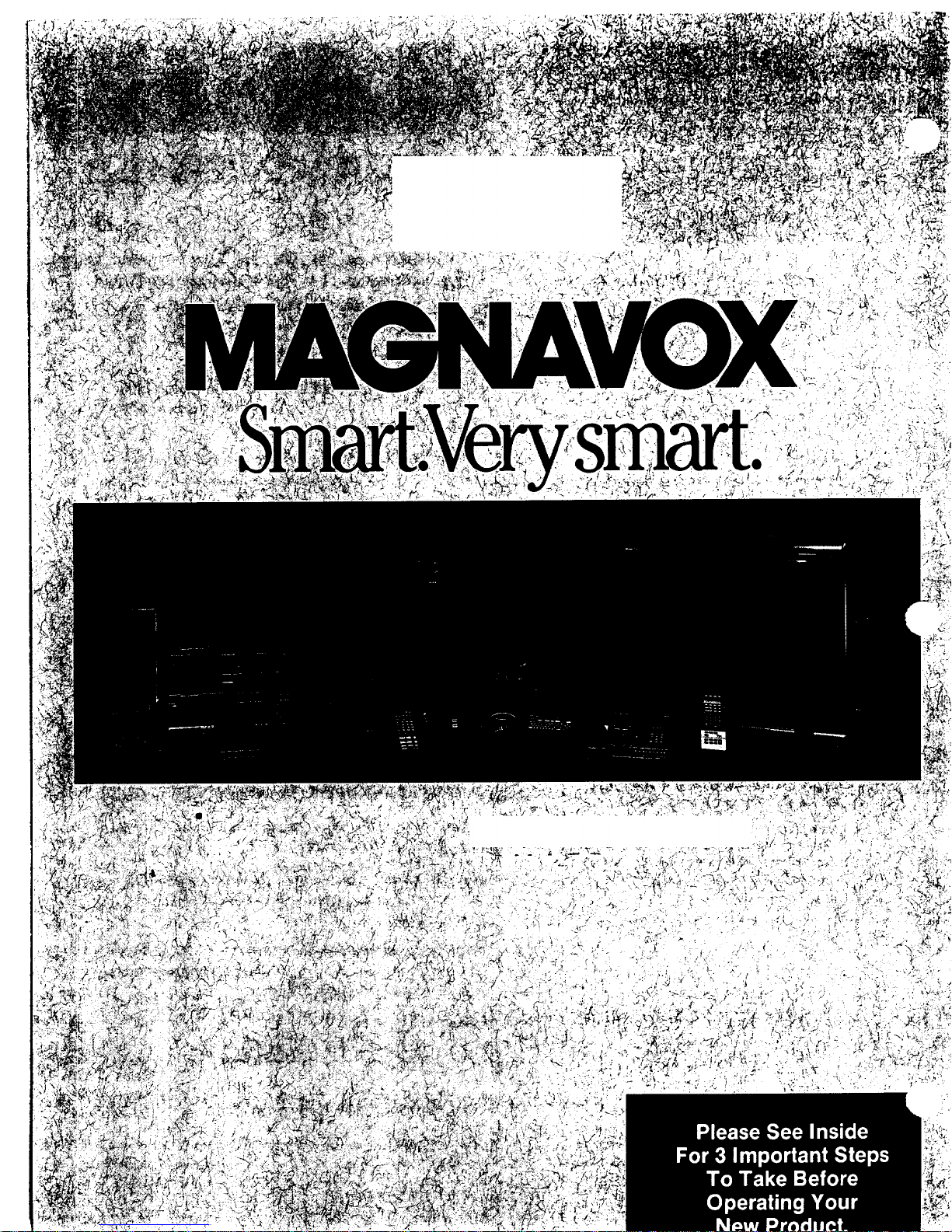
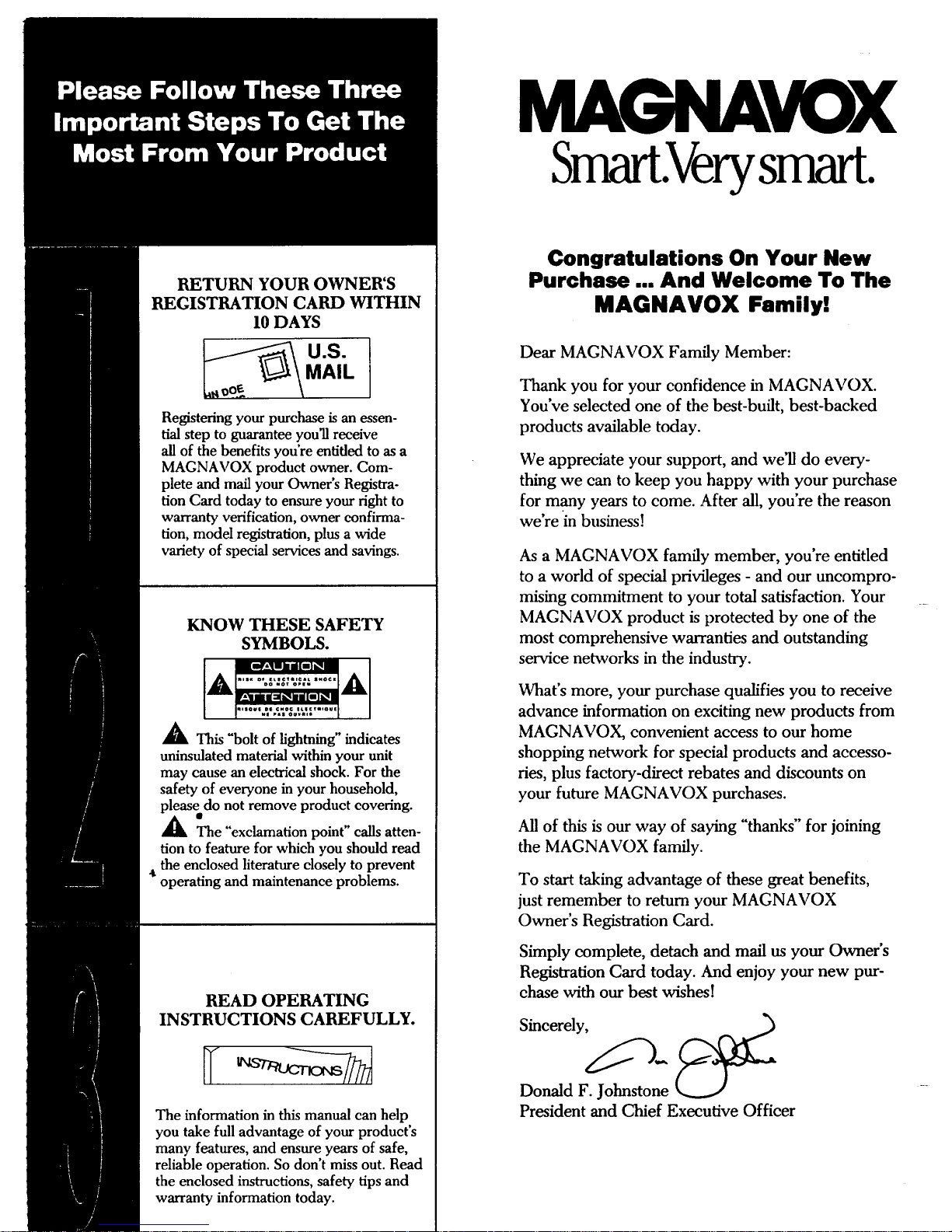
RETURN YOUR OWNER'S
REGISTRATION CARD WITHIN
I0 DAYS
Registering your purchase is an essen-
tial step to guarantee you'll receive
all of the benefits you're entitled to as a
MAGNAVOX product owner. Com-
plete and mail your Owner's Registra-
tion Card today to ensure your fight to
warranty verification, owner confirma-
tion, model registration, plus a wide
variety of special services and savings.
KNOW THESE SAFETY
SYMBOLS.
_, This "bolt of lightning" indicates
uninsulated material within your unit
may cause an electrical shock. For the
safety of everyone in your household,
please do not remove product covering.
_The "exclamation point" calls atten-
tion to feature for which you should read
_tthe enclosed literature closely to prevent
operating and maintenance problems.
READ OPERATING
INSTRUCTIONS CAREFULLY.
The information in this manual can help
you take full advantage of your product's
many features, and ensure years of safe,
reliable operation. So don't miss out. Read
the enclosed instructions, safety tips and
warranty information today.
MA VOX
Smart.Verysmart.
Congratulations On Your New
Purchase ... And Welcome To The
MAGNAVOX Family!
Dear MAGNAVOX Family Member:
Thank you for your confidence in MAGNAVOX.
You've selected one of the best-built, best-backed
products available today.
We appreciate your support, and we'll do every-
thing we can to keep you happy with your purchase
for many years to come. After all, you're the reason
we're in business]
As a MAGNAVOX family member, you're entitled
to a world of special privileges - and our uncompro-
mising commitment to your total satisfaction. Your
MAGNAVOX product is protected by one of the
most comprehensive warranties and outstanding
service networks in the industry.
What's more, your purchase qualifies you to receive
advance information on exciting new products from
MAGNAVOX, convenient access to our home
shopping network for special products and accesso-
ties, plus factory-direct rebates and discounts on
your future MAGNAVOX purchases.
All of this is our way of saying "thanks" for joining
the MAGNAVOX family.
To start taking advantage of these great benefits,
just remember to return your MAGNAVOX
Owner's Registration Card.
Simply complete, detach and marl us your Owner's
Registration Card today. And enjoy your new pur-
chase with our best wishesl
Sincerely,_/.__,.,
Donald F. Johnstone
President and Chief Executive Officer
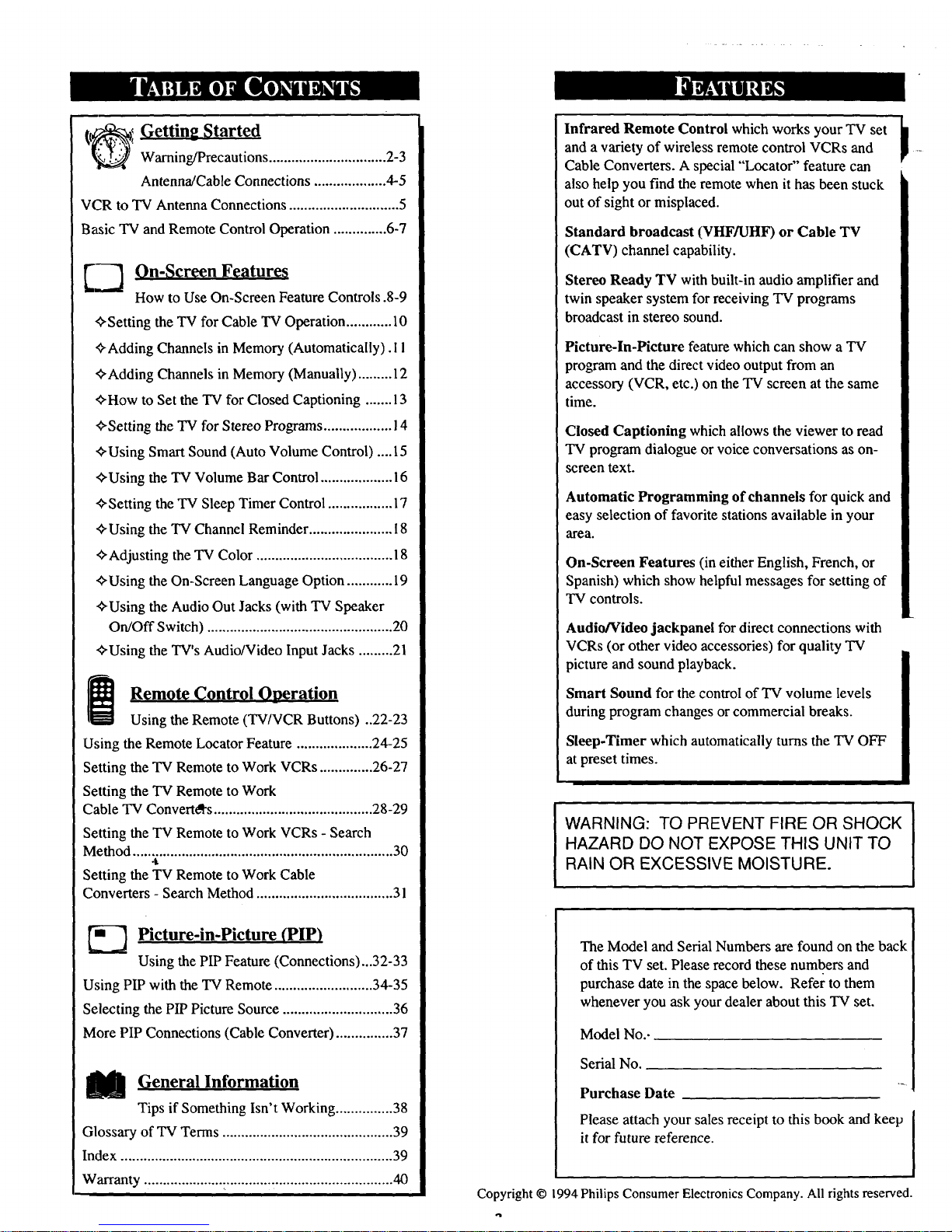
[t_l Getting Started
Warning/Precautions ............................... 2-3
Antenna/Cable Connections ................... 4-5
VCR to TV Antenna Connections ............................. 5
B_ic "IVand Remote Control Operation .............. 6-7
_Z On-Screen Features
How to Use On-Screen Feature Controls .8-9
+Setting the TV forCable TV Operation ............ 10
+Adding Channels in Memory (Automatically). 1I
+Adding Channels in Memory (Manually) ......... 12
+How to Set the "IVfor Closed Captioning ....... 13
+Setting the TV for Stereo Programs.................. 14
+ Using Smart Sound (Auto Volume Control) ....15
+Using the TV Volume Bar Control................... 16
+ Setting the TV Sleep Timer Control ................. 17
+ Using the TV Channel Reminder ...................... 18
+Adjusting the "IV Color .................................... 18
+Using the On-Screen Language Option ............ 19
+Using the Audio OutJacks (with TV Speaker
On/Off Switch) ................................................. 20
+Using the TV's Audio/Video InputJacks .........21
i Remote Control Operation
Using the Remote (TV/VCR Buttons) ..22-23
Using the Remote Locator Feature .................... 24-25
Setting the TV Remote to Work VCRs .............. 26-27
Setting the TV Remote to Work
Cable TV Convertd's .......................................... 28-29
Setting the TV Remote to Work VCRs - Search
Method ..................................................................... 30
.t
Setting the TV Remote to Work Cable
Converters - Search Method .................................... 31
_-'_ Picture-in-Picture (PIP)
Using the PIP Feature (Connections)...32-33
Using PIP with the TV Remote .......................... 34-35
Selecting the PIP Picture Source ............................. 36
More PIP Connections (Cable Converter) ............... 37
General Information
Tips if Something Isn't Working ............... 38
Glossary of TV Terms ............................................. 39
Index ........................................................................ 39
Warranty ..................................................................40
1
Infrared Remote Control which works your TV set II
and a variety of wireless remote control VCRs and _
Cable Converters. A special "Locator" feature can
also help you find the remote when it has been stuck
out of sight or misplaced.
Standard broadcast (VHF/UHF) or Cable TV
(CATV) channel capability.
Stereo Ready TV with built-in audio amplifier and
twin speaker system for receiving TV programs
broadcast in stereo sound.
Picture-In-Picture feature which can show a TV
program and the direct video output from an
accessory (VCR, etc.) on the TV screen at the same
time.
Closed Captioning which allows the viewer to read
TV program dialogue or voice conversations as on-
screen text.
Automatic Programming of channels for quick and
easy selection of favorite stations available in your
area.
On-Screen Features (in either English, French, or
Spanish) which show helpful messages for setting of
TV controls.
Audio/Video jackpanel for direct connections with
VCRs (or other video accessories) for quality TV
picture and sound playback.
Smart Sound for the control of'IV volume levels
during program changes or commercial breaks.
Sleep-Timer which automatically turns the "IV OFF
at preset times.
WARNING: TO PREVENT FIRE OR SHOCK
HAZARD DO NOT EXPOSE THIS UNIT TO
RAIN OR EXCESSIVE MOISTURE.
The Model and Serial Numbers are found on the back
of this TV set. Please record these numbers and
purchase date in the space below. Refer to them
whenever you ask your dealer about this TV set.
Model No..
Serial No.
"4
Purchase Date
Please attach your sales receipt to this book and keep
it for future reference.
Copyright © 1994 Philips Consumer Electronics Company. All rights reserved.
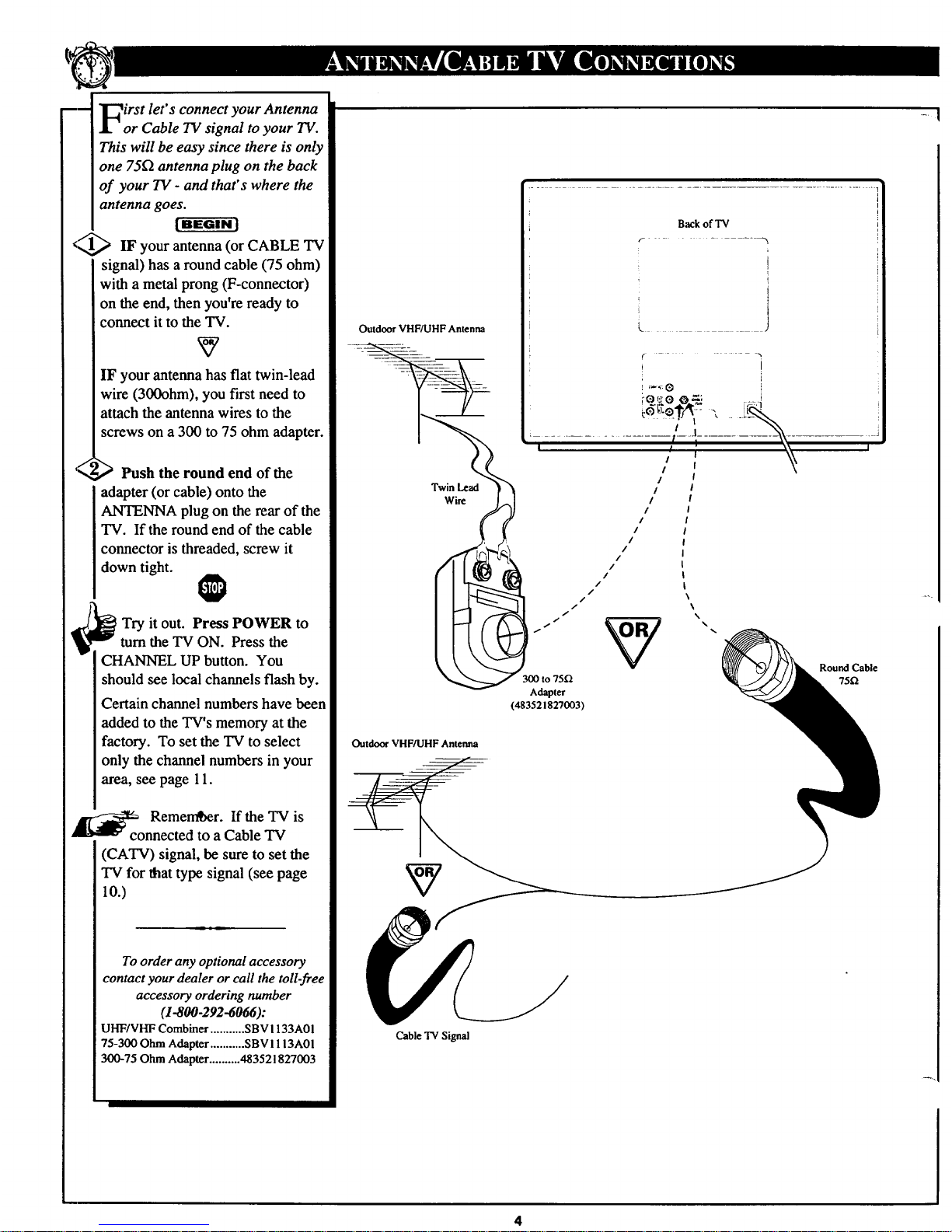
---- "[_irst let's connect your Antenna
J. or Cable TV signal to your TV.
This will be easy since there is only
one 75_ antenna plug on the back
of your TV - and that's where the
antenna goes.
! BEGIN ]
<"1,,1,,_ IF your antenna (or CABLE TV
signal) has a round cable (75 ohm)
with a metal prong (F-connector)
on the end, then you're ready to
connect it to the TV.
IF your antenna has flat twin-lead
wire (300ohm), you first need to
attach the antenna wires to the
screws on a 300 to 75 ohm adapter.
s<
,P_ Push the round end of the
adapter (or cable) onto the
ANTENNA plug on the rear of the
TV. If the round end of the cable
connector is threaded, screw it
down tight.
0
Try it out. Press POWER to
turn the TV ON. Press the
CHANNEL UP button. You
should see local channels flash by.
Certain channel numbers have been
added to the TV's memory at the
factory. To set the TV to select
only the channel numbers in your
area, see page 11.
__co Remeraber. If the TV is
nnected to aCable TV
(CATV) signal, be sure to set the
TV for that type signal (see page
10.)
To order any optional accessory
contact your dealer or call the toll-free
accessory ordering number
(1-800-292-6066):
UHF/VHF Combiner ........... SBV I 133A0 I
75-300 Ohm Adapter ........... SBV I 113A01
300-75 Ohm Adapter.......... 483521827003
Outdoor VHF/UHF Antenna
Twin Lead
Wire
I
Outdoor VHF/UHF Antenna
Cable TV Signal
Back of TV
t /
/
/1
///1
/f
75£2
Adapter
(483521827003)
io.,:_o ee-: .;;.-i
,'
1
/
%
Round Cable
7512
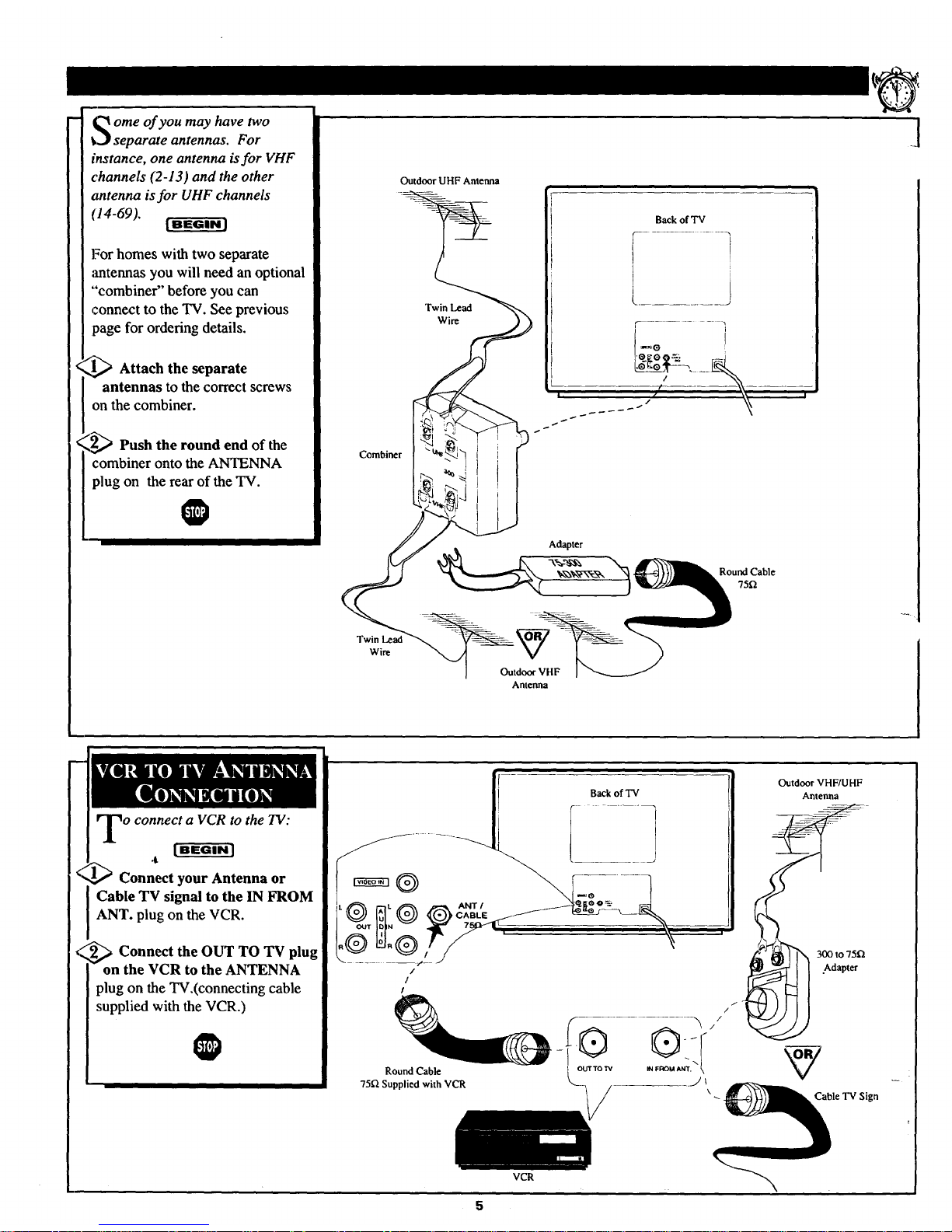
ome of you may have two
separate antennas. For
instance, one antenna isfor VHF
channels (2-13) and the other
antenna is for UHF channels
(14-69).
For homes with two separate
:mtennas you will need an optional
"combiner" before you can
connect to the TV. See previous
page for ordering details.
/1_ Attach the separate
antennas to the correct screws
on the combiner.
.Z_ Push the round end of the
combiner onto the ANTENNA
plug on the rear of the TV.
O
Combiner
Twin Lead
Wire
Outdoor UHF Antenna
Twin Lead
Wire
Back of TV
Adapter
Round Cable
75f_
Outdoor VHF
Antenna
VCR
/
o connect a VCR to the TV:
[BEGIN]
.It
Connect your Antenna or
Cable TV signal to the IN FROM
ANT. plug on the VCR.
,'_ Connect the OUT TO TV
plug
on the VCR to the ANTENNA
plug on the TV,(connecting cable
supplied with the VCR.)
O
/
/
/
Round Cable
75[_ Supplied with VCR
Back of TV
Outdoor VHF/UHF
Antenna
300 to 75t3
.Adapter
Cable TV Sign
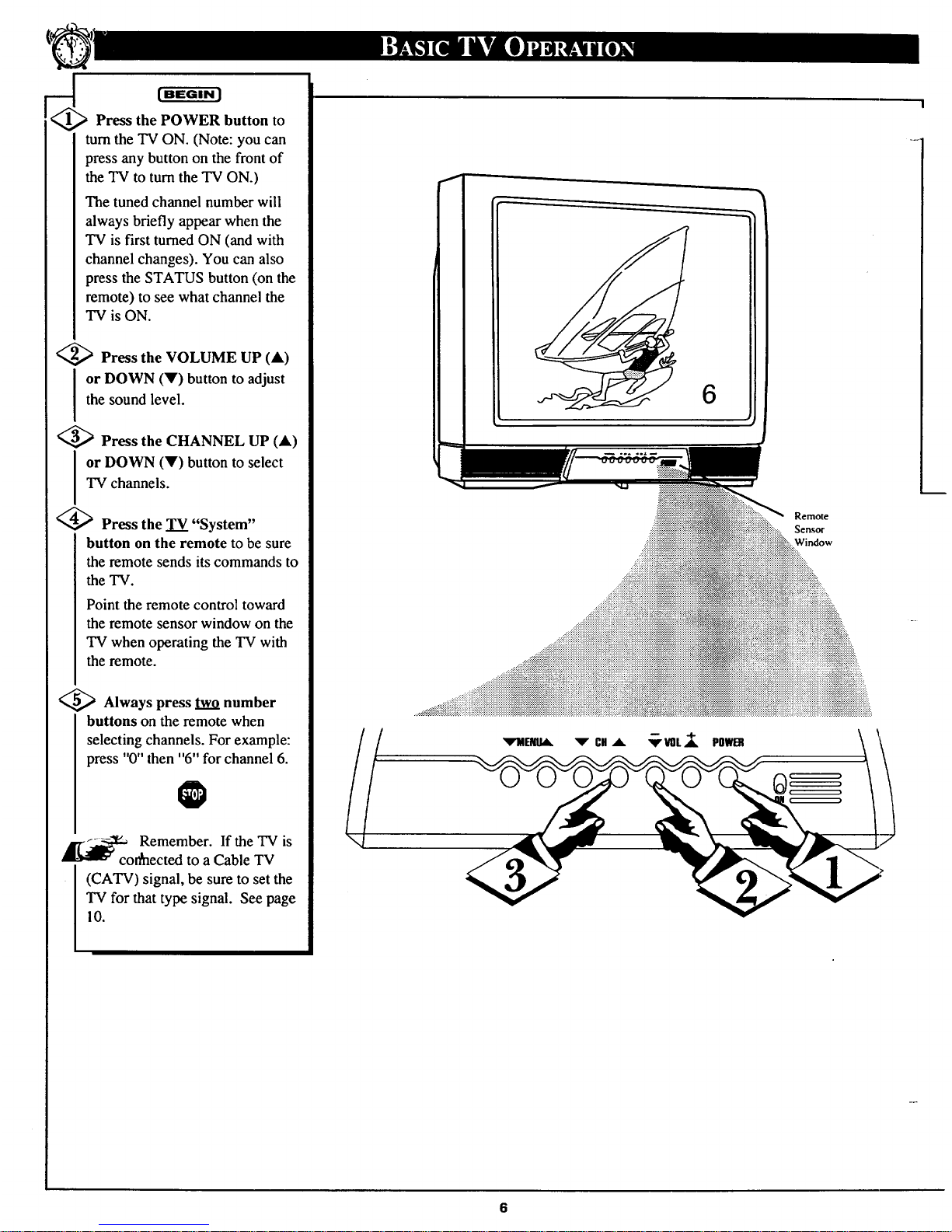
[ BEGIN ]
Press the POWER button to
turn the TV ON. (Note: you can
press any button on the frontof
the "IV to turntheTV ON.)
The tuned channel number will
always briefly appear when the
TV is first turned ON (and with
channel changes). You can also
press the STATUS button (on the
remote) to see what channel the
TV is ON.
<_ Press the VOLUME UP (A)
or DOWN (Y) button to adjust
the sound level.
<_ Press the CHANNEL UP (A)
I r DOWN (V) button to select
TV channels.
<_ Press the TV "System"
button on the remote to be sure
the remote sends its commands to
the TV.
Point the remote control toward
the remote sensor window on the
TV when operating the TV with
the remote.
<_ Always press two number
buttons on the remote when
selecting channels. For example:
press "0" then "6" for channel 6.
O
_co Remember. If the TV is
n_nectedto a Cable TV
(CATV) signal, be sure to set the
TV for that type signal. See page
10.
I
6
Remote
Sensor
Window
ttOL,,_ POWER
I
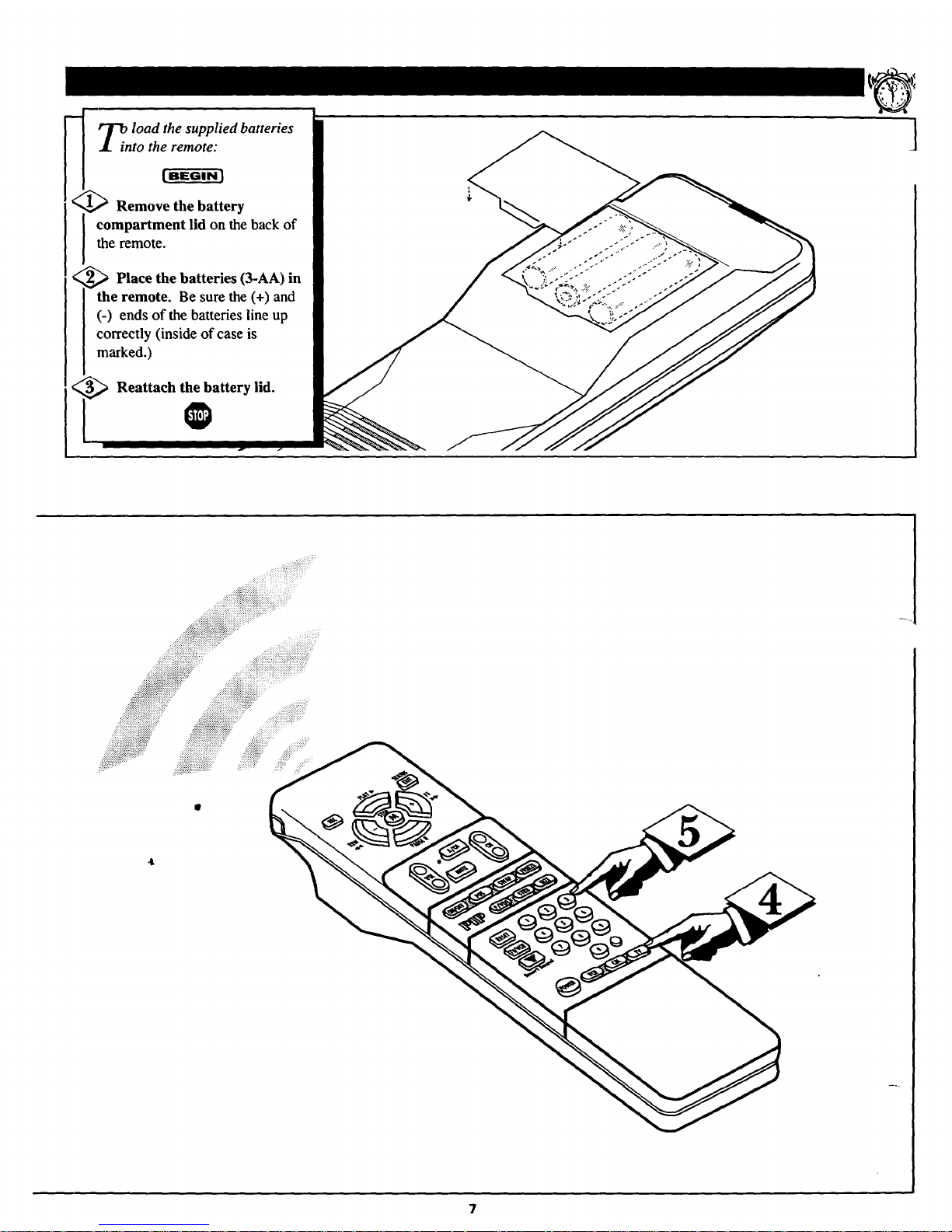
f r_. load the supplied batteries
J[. into the remote:
--. tS':G'N}
l_comR;aml_mvetht_ibdattne_rYeback of
the remote.
2_ Place the batteries (3-AA) in
I the remote. Be sure the (+) and
[ (-) ends of the batteries line up
I correctly (inside of case is
I marked.)
,_ Reattach the battery lid.
O
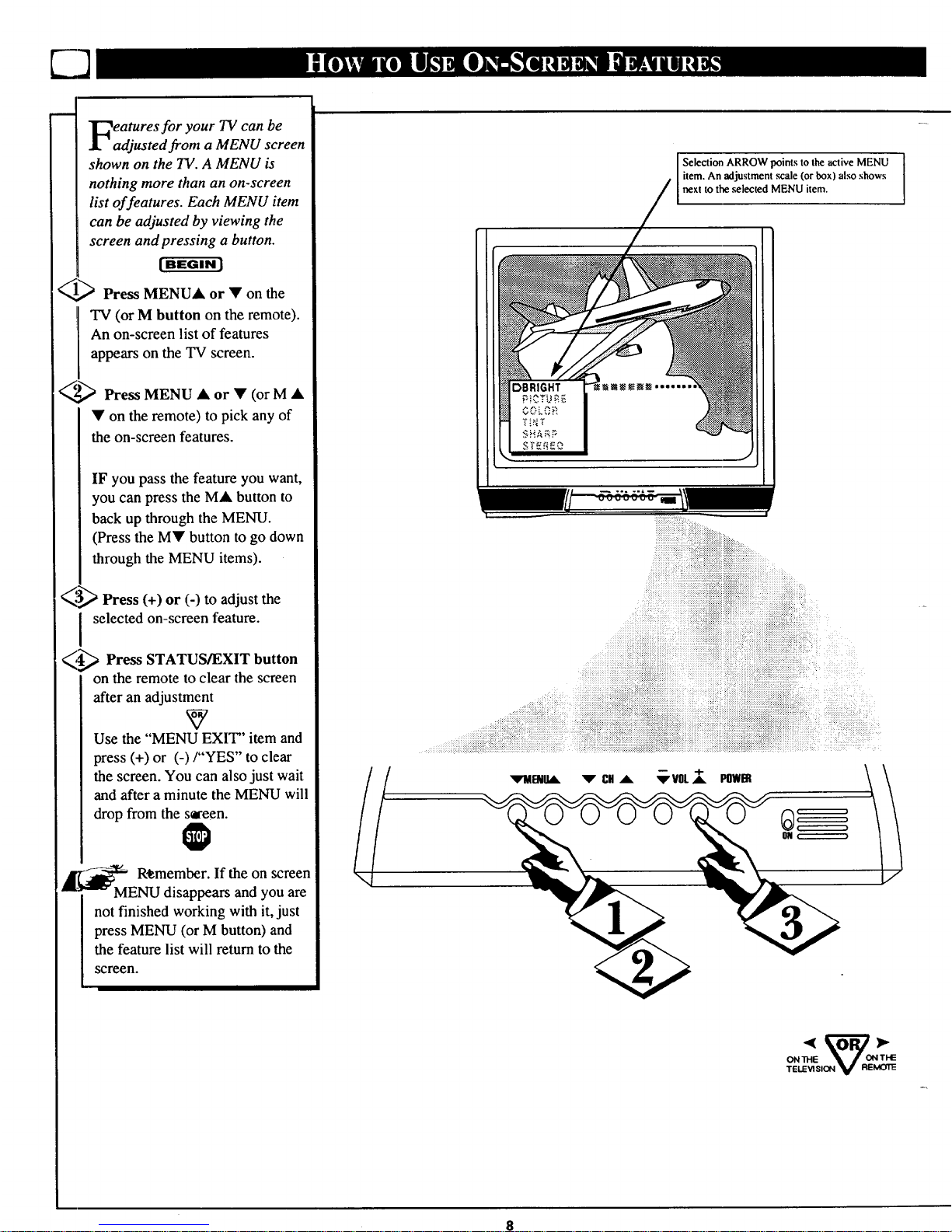
eatures for your TV can be
adjusted from a MENU screen
shown on the TV. A MENU is
nothing more than an on-screen
list of features. Each MENU item
can be adjusted by viewing the
screen and pressing a button.
(BEGINI
_,,_ Press MENU& or • on the
TV (or M button on the remote).
An on-screen list of features
appears on the TV screen.
_,_ Press MENU • or • (or M •
• on the remote) to pick any of
the on-screen features.
IF you pass the feature you want,
you can press the M• button to
back up through the MENU.
(Press the MY button to go down
through the MENU items).
¢,_*_,_Press (+) or (-) to adjust the
selected on-screen feature.
.._ Press STATUS/EXIT button
on the remote to clear the screen
after an adjustment
Use the "MENU EXIT" item and
press (+) or (-)/"YES" to clear
the screen. You can also just wait
and after a minute the MENU will
drop from the s_een.
_ R_member. If the on screen
MENU disappears and you are
not finished working with it, just
press MENU (or M button) and
the feature list will return to the
screen.
i
l
Selection ARROW points to the active MENU
item. An adjustment scale (or box) also shows
next to the .selected MENU item.
vMmn_
VCHA 'V"VOL_ POWI_
),,.
ONTHE _"R_ O_THE
TELEVISION V REMOTE
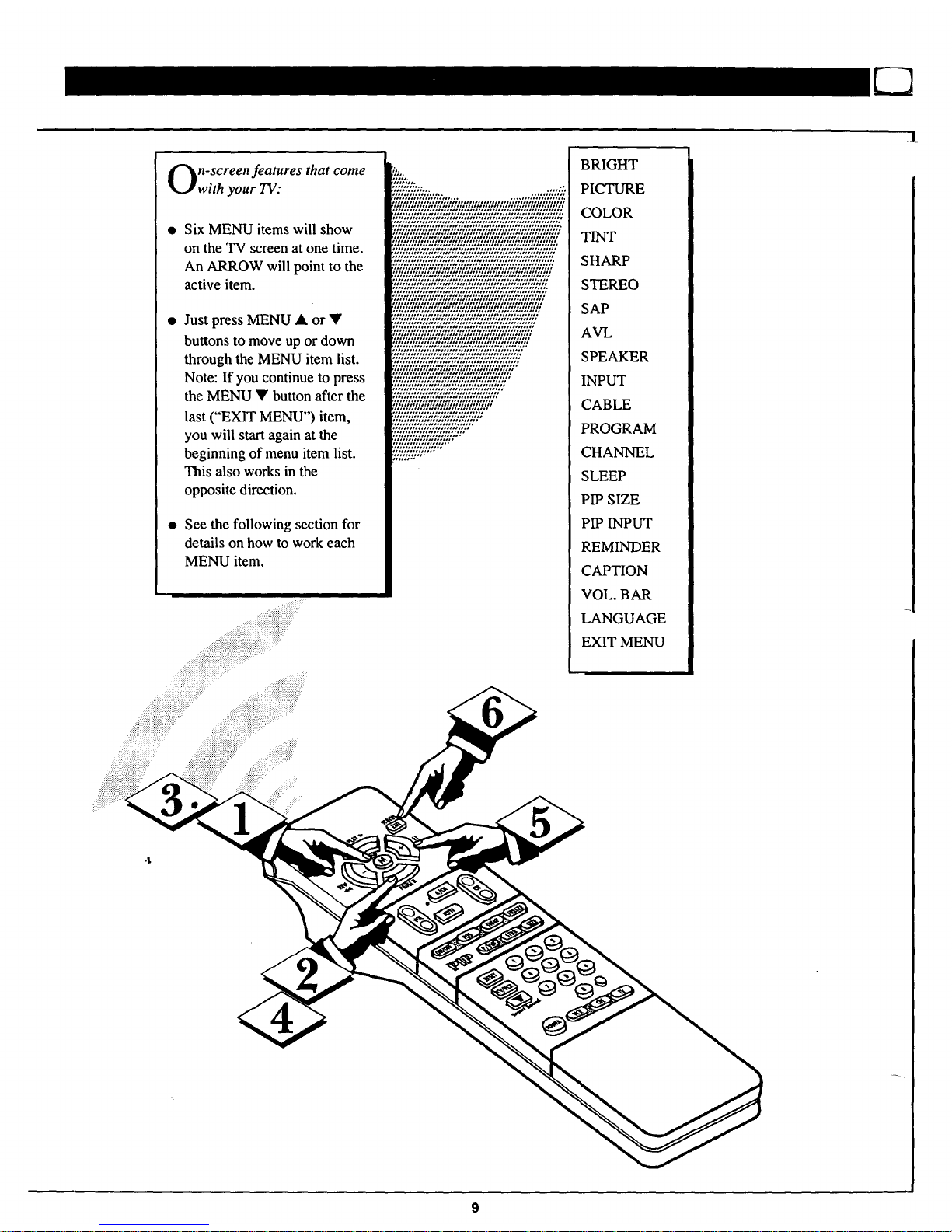
n-screen features that come
with your TV:
Six MENU items will show
on the TV screen at one time.
An ARROW will point to the
active item.
Just press MENU • or •
buttons to move up or down
through the MENU item list.
Note: If you continue to press
the MENU • button after the
last ("EXIT MENU") item,
you will start again at the
beginning of menu item list.
This also works in the
opposite direction.
See the following section for
details on how to work each
MENU item.
•1
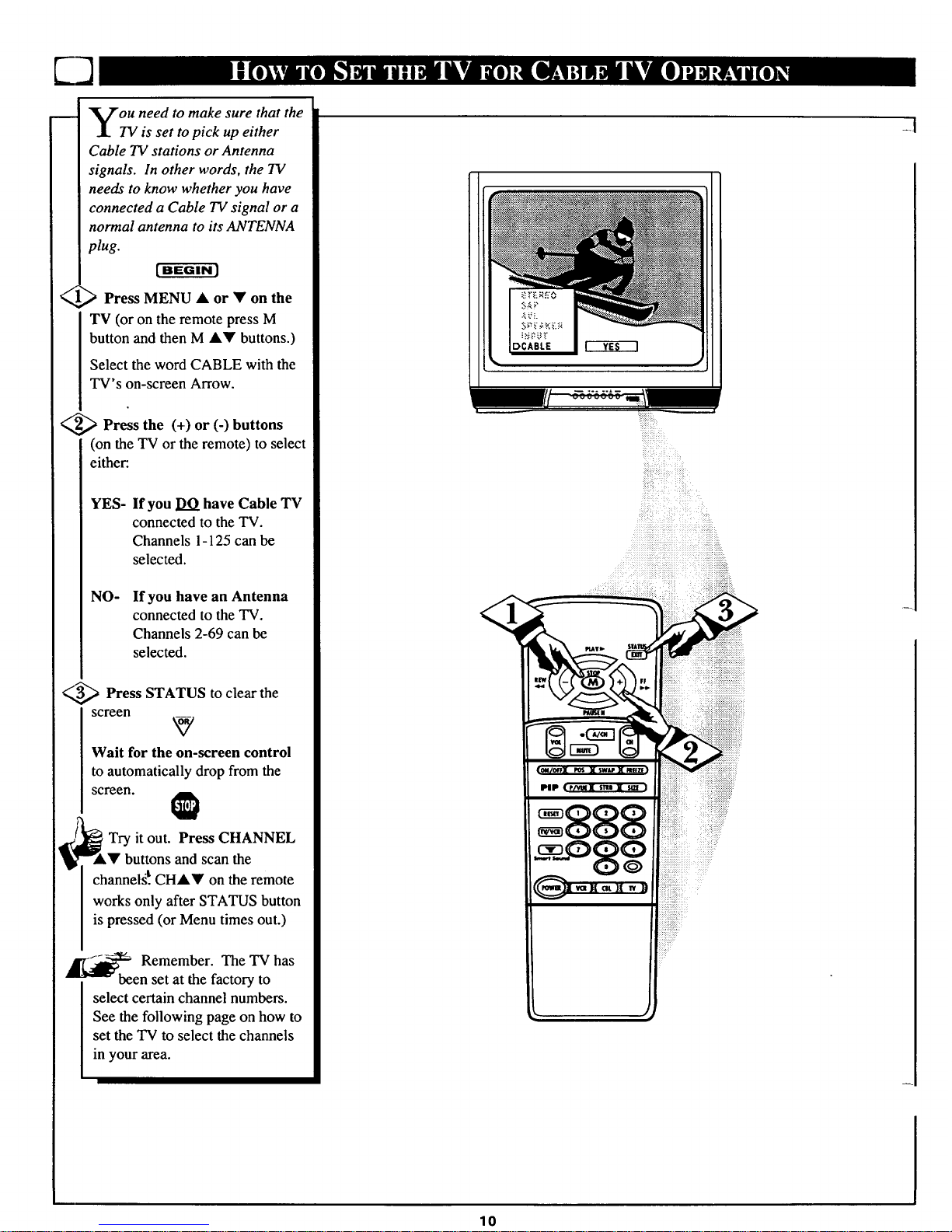
Vou need make that the
to sure
.L TV is set to pick up either
Cable TV stations or Antenna
signals. In other words, the TV
needs to know whether you have
connected a Cable TV signal or a
normal antenna to its ANTENNA
plug.
Press MENU ,t or • on the
TV (or on the remote press M
button and then M A• buttons.)
Select the word CABLE with the
TV's on-screen Arrow.
_--,,_ Press the (+) or (-) buttons
(on the TV or the remote) to select
either.
YES-
If you DO have Cable TV
connected to the TV.
Channels 1-125 can be
selected.
NO-
If you have an Antenna
connected to the TV.
Channels 2-69 can be
selected.
_ Press STATUS clearthe
to
screen
v
Wait for the on-screen control
to automatically drop from the
screen.
Try it out. Press CHANNEL
• buttons and scan the
channelst.CHA• on the remote
works only after STATUS button
is pressed (or Menu times out.)
A [_'_ Remember. The TV has
been set at the factory to
select certain channel numbers.
See the following page on how to
set the TV to select the channels
in your area.
iiiiiil,iii@iiiiiii i
:!=_:i,_ =_:_:__!i!::
....
10
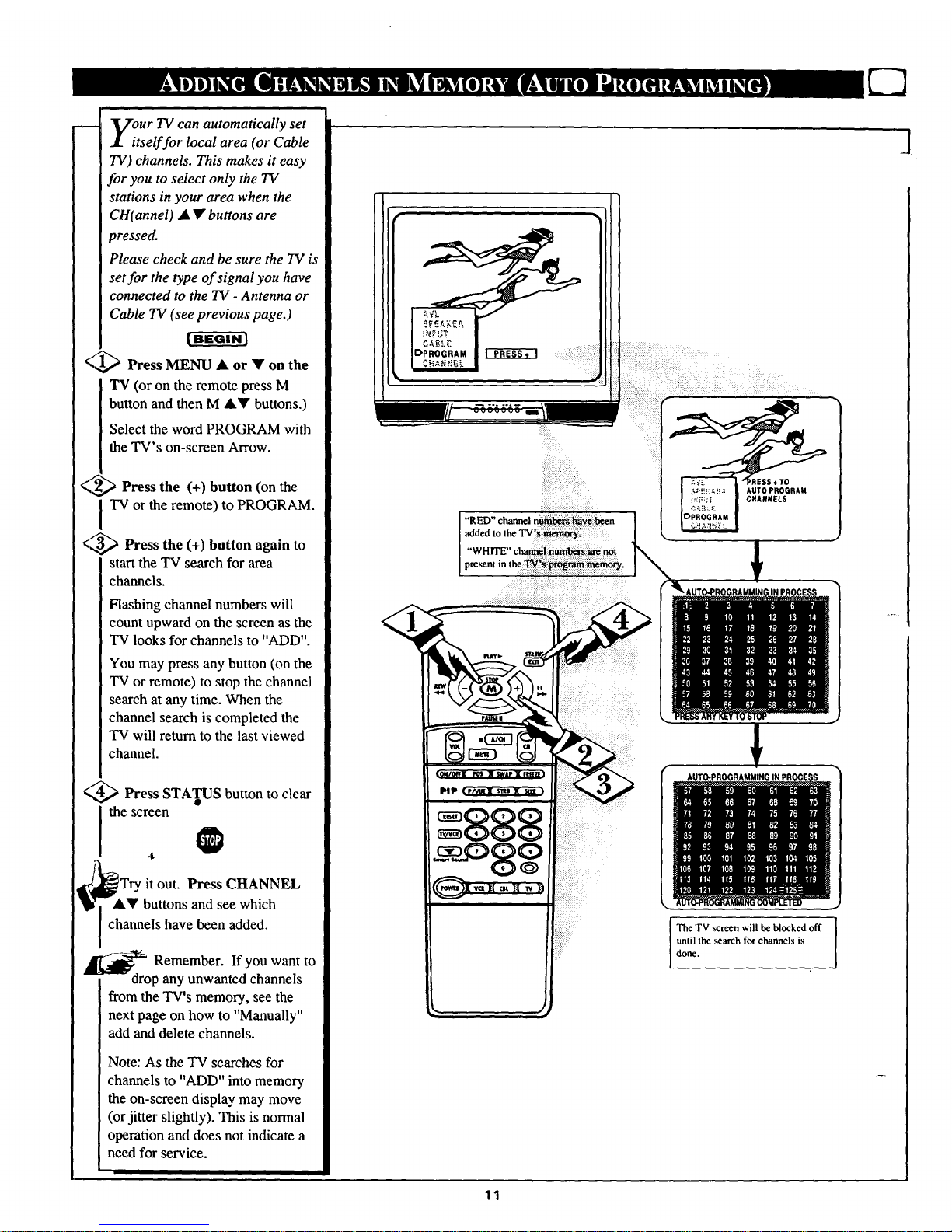
our TV can automatically set
tself for local area (or Cable
TV) channels. This makes it easy
for you to select only the TV
stations in your area when the
CH(annel) • • buttons are
pressed.
Please check and be sure the IV is
set for the type of signal you have
connected to the IV - Antenna or
Cable TV (see previous page.)
[BEGIN]
<l,_ Press MENU • or • on the
TV (or on the remote press M
button and then M •I' buttons.)
Select the word PROGRAM with
the TV's on-screen Arrow.
_,,_ Press the (+) button (on the
I TV or the remote) to PROGRAM.
<_3,_ Press the (+) button again to
start the TV search for area
channels.
Flashing channel numbers will
count upward on the screen as the
TV looks for channels to "ADD".
You may press any button (on the
TV or remote) to stop the channel
search at any time. When the
channel search is completed the
TV will return to the last viewed
channel.
@ Press STATUS button to clear
the screen
.I,
ITry it out. Press CHANNEL
&Y buttons and see which
channels have been added.
_ Remember. If want to
you
drop any unwanted channels
from the TV's memory, see the
next page on how to "Manually"
add and delete channels.
Note: As the TV searches for
channels to "ADD" into memory
the on-screen display may move
(or jitter slightly). This is normal
operation and does not indicate a
need for service.
DPROGRAM
I:i!i
!i!?
The TV screen will be blocked off
until the search for channels is
done.
11
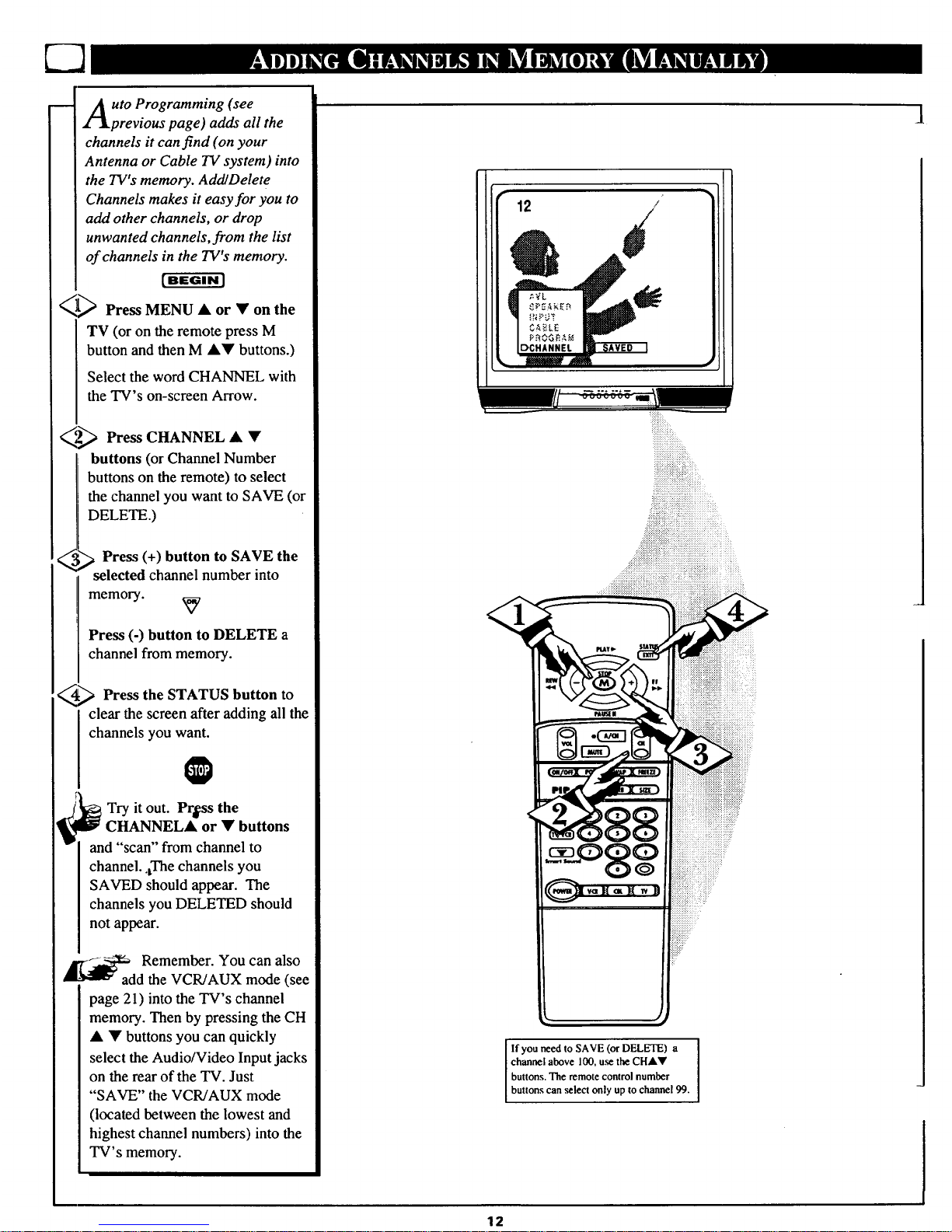
w
uto Programming (see
previous page) adds all the
channels it can find (on your
Antenna or Cable TV system) into
the TV's memory. Add]Delete
Channels makes it easy for you to
add other channels, or drop
unwanted channels, from the list
of channels in the TV's memory.
<][_ Press MENU • or • on the
TV (or on the remote press M
button and then M A• buttons.)
Select the word CHANNEL with
the TV's on-screen Arrow.
_ Press CHANNEL • •
buttons (or Channel Number
buttons on the remote) to select
the channel you want to SAVE (or
DELETE.)
Press (+) button to SAVE the
channel number into
memory.
Press (-) button to DELETE a
channel from memory.
4_ Press the STATUS button to
clear the screen after adding all the
channels you want.
O
Try it out. Pr[ss the
CHANNEL& or • buttons
[ and "scan" from channel to
I channel..LThechannels you
ISAVED should appear. The
Ichannels you DELETED should
I not appear.
_ Remember. You can also
d the VCR/AUX mode (see
page 21) into the TV's channel
memory. Then by pressing the CH
• • buttons you can quickly
select the Audio/Video Input jacks
on the rear of the TV. Just
"SAVE" the VCR/AUX mode
(located between the lowest and
highest channel numbers) into the
TV's memory.
• 12 /
DCHANNEL II SAVEO I
J
iii_iiii_il:
If you need to SAVE (or DELETE) a I
channel above 100, u_ the CHAY
buttons. The remote control number
buttons can select only up to channel 99.
12
