Page 1

_1_ I
Color Television
Owner's Manual
Page 2
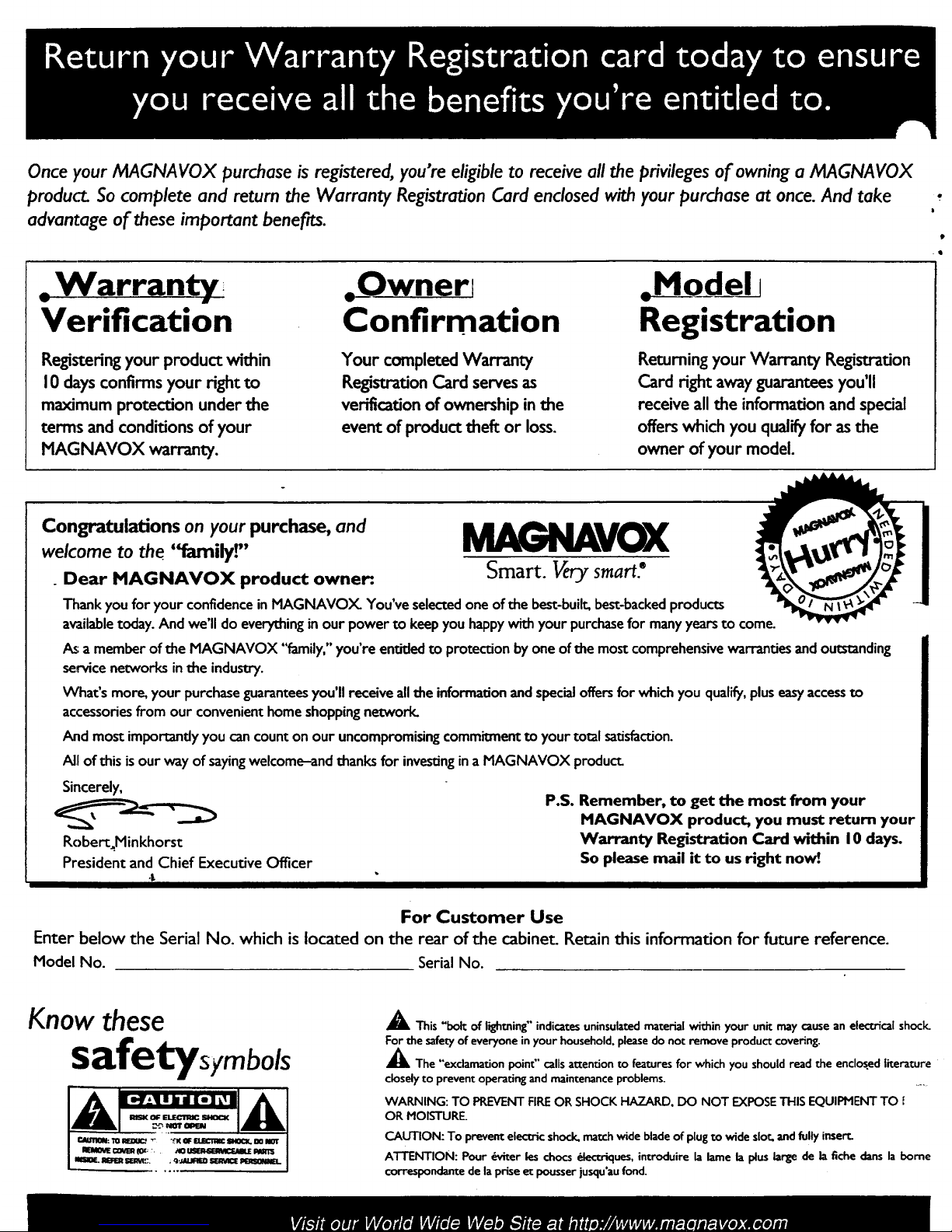
Once your MAGNA VOX purchase is registered, you're eligible to receive all the privileges of owning a MAGNAVOX
product. So complete and return the Warranty RegistratJon Card enclosed with your purchase at once. And take
advantage of these important benefits.
Warranty,
Verification
Registering your product within
10 days confirms your right to
maximum protection under the
terms and conditions of your
MAGNAVOX warranty.
,_O_w_oe
Confirmation
Your completed Warranty
RegistrationCard servesas
verificationof ownershipinthe
event of producttheft or loss.
,_M_Model1
Registration
Returning your Warranty Registration
Card right awayguarantees you'll
receiveall the informationandspecial
offerswhich you qualify for asthe
owner of your model.
i
P
.Q
Congratulations on your purchase, and
.0, 0 0,0the MAGNAVOX
Smart. Verysmart?
. Dear MAGNAVOX product owner:.
Thank you for your confidence in MAGNAVOY_ You've selected one of the best-built, best-backedproducts
availabletoday. And we'll do everything in our power to keep you happywith your purchasefor many years to come.
As a member of the MAGNAVOX "family," you're entitled to protection byone of the most comprehensive warranties and outstanding
service networks in ohe industry.
What's more, your purchase guaranteesyou'll receive all the information and specialoffersfor which you qualify,pluseasy accessto
accessoriesfrom our convenient home shoppingnetwork.
And most importantly you can count on our uncompromising commitment to your total satisfaction.
All of this is our way of sayingwelcome-and thanks for investingin a MAGNAVOX produc_
Sincerely,
Robert=Minkhorst
President and Chief Executive Officer
P.S. Remember, to get the most from your
MAGNAVOX product, you must return your
Warranty Registration Card within I 0 days.
So please mail it to us right now!.
For Customer Use
Enter below the Serial No. which is located on the rear of the cabinet. Retain this information for future reference.
Model No. Serial No.
Know these
safetysymbols
_b, This "bolt of lightning" indicates uninsulatecl material within your unit may cause an electrical shocl_
For the safety of everyone in your household, please do not remove product covering.
_1_ The "exclamation point" calls attention to features for which you should read the enclosed literature
closely to prevent operating and maintenance problems. ....
WARNING: TO PREVENT FIREOR SHOCK HAZARD, DO NOT EXPOSE THIS EQUIPMENT TO !
OR MOISTURE
CAUTION: To prevent electric shock, match wide blade of plug to wide slot and fully insert.
A'rrENTION: Pour _witer les chocs _-_--,_lUes, introduire la lame b plus large de b fiche clans la borne
correspondante de la prise et pousser jusqu'au fond.
Page 3
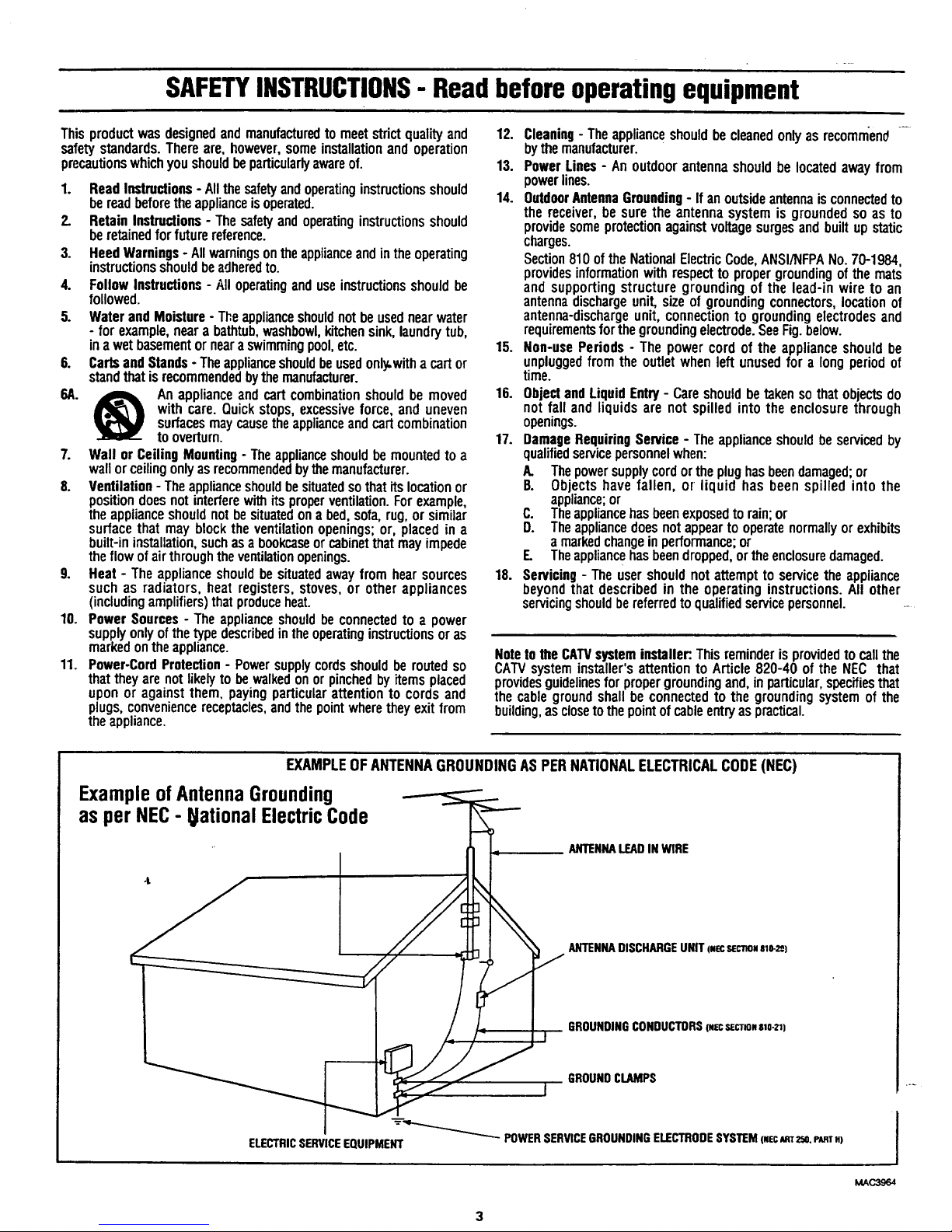
SAFETYINSTRUCTIONS- Read beforeoperatingequipment
Thisproductwasdesignedandmanufacturedto meetstrictqualityand
safetystandards.Thereare,however,someinstallationandoperation
precautionswhichyoushouldbeparticularlyawareof.
1. ReadInstructions- Allthesafetyandoperatinginstructionsshould
bereadbeforetheapplianceisoperated.
2. RetainInstructions- Thesafetyandoperatinginstructionsshould
beretainedforfuturereference.
3. HeedWarnings- Allwarningsontheapplianceandintheoperating
instructionsshouldbeadheredto.
4. FollowInstructions- Alloperatinganduseinstructionsshouldbe
followed.
5. WaterandMoisture- Theapplianceshouldnotbeusednearwater
- for example,neara bathtub,washbowl,kitchensink,laundrytub,
inawetbasementorneara swimmingpool,etc.
6. CartsandStands- Theapplianceshouldbeusedonly,withacart or
standthatisrecommendedbythemanufacturer.
6A. _ Anapplianceandcartcombinationshouldbe moved
with care.Quickstops,excessiveforce,and uneven
surfacesmaycausetheapplianceandcartcombination
tooverturn.
7. Wall orCeilingMounting- Theapplianceshouldbemountedto a
wallorceilingonlyasrecommendedbythemanufacturer.
8. Ventilation- Theapplianceshouldbesituatedsothatitslocationor
positiondoesnotinterferewithitsproperventilation.Forexample,
theapplianceshouldnotbesituatedona bed,sofa,rug,or similar
surfacethat may blockthe ventilationopenings;or, placedin a
built-ininstallation,suchasa bookcaseorcabinetthatmayimpede
theflowofairthroughtheventilationopenings.
9. Heat- Theapplianceshouldbesituatedawayfromhearsources
suchas radiators,heat registers,stoves,or otherappliances
(includingamplifiers)thatproduceheat.
10. PowerSources- Theapplianceshouldbeconnectedto a power
supplyonlyofthetypedescribedintheoperatinginstructionsoras
markedontheappliance.
11. Power-CordProtection- Powersupplycordsshouldbe routedso
thattheyarenotlikelytobewalkedonorpinchedbyitemsplaced
uponor againstthem, payingparticularattentionto cordsand
plugs,conveniencereceptacles,andthepointwheretheyexitfrom
theappliance.
12. Cleaning- Theappliance shouldbe cleanedonlyas recommend-
bythemanufacturer.
13. PowerLines- An outdoorantennashouldbelocatedawayfrom
powerlines.
14. OutdoorAntennaGrounding- If anoutsideantennaisconnectedto
thereceiver,be surethe antennasystemis groundedsoasto
providesomeprotectionagainstvoltagesurgesandbuiltupstatic
charges.
Section810oftheNationalElectricCode,ANSI/NFPANo.70-1984,
providesinformationwithrespectto propergroundingofthemats
andsupportingstructuregroundingof the lead-inwireto an
antennadischargeunit,sizeof groundingconnectors,locationof
antenna-dischargeunit,connectionto groundingelectrodesand
requirementsforthegroundingelectrode.SeeFig.below.
15. Non-usePeriods- The powercordof the applianceshouldbe
unpluggedfrom the outletwhenleft unusedfor a longperiodof
time.
16. ObjectandLiquid Entry- Careshouldbetakensothatobjectsdo
notfall andliquidsare notspilledintothe enclosurethrough
openings.
17. DamageRequiringService- Theapplianceshouldbeservicedby
qualifiedservicepersonnelwhen:
A. Thepowersupplycordortheplughasbeendamaged;or
B. Objectshavefallen, or liquid has beenspilled into the
appliance;or
C. Theappliancehasbeenexposedtorain;or
D. Theappliancedoesnotappeartooperatenormallyorexhibits
a markedchangeinperformance;or
E Theappliance hasbeendropped,ortheenclosuredamaged.
18. Servicing- Theusershouldnotattemptto servicetheappliance
beyondthat describedin the operatinginstructions.All other
servicingshouldbereferredto qualifiedservicepersonnel.....
Noteto the CATVsystem installer:.This reminderis providedto callthe
CATVsystem installer's attention to Article 820-40 of the NEC that
providesguidelinesfor propergroundingand, in particular,specifiesthat
the cable groundshall be connected to the grounding system of the
building,as closetothe pointof cable entryas practical.
EXAMPLEOFANTENNAGROUNDINGAS PERNATIONALELECTRICALCODE(NEC)
ExampleofAntennaGrounding
as per NEC- lational ElectricCode
ANTENNALEADINWIRE
ANTENNADISCHARGEUNff l.ecsecno,slo-z_)
GROUNDINGCONDUCTORSrN_SeCTm.$1o-21)
GROUNDCLAMPS
I
--_ POWERSERVICEGROUNDINGELECTRODESYSTEMrwec_r 2so.PARTH)
ELECTRICSERVICEEQUIPMENT
Page 4
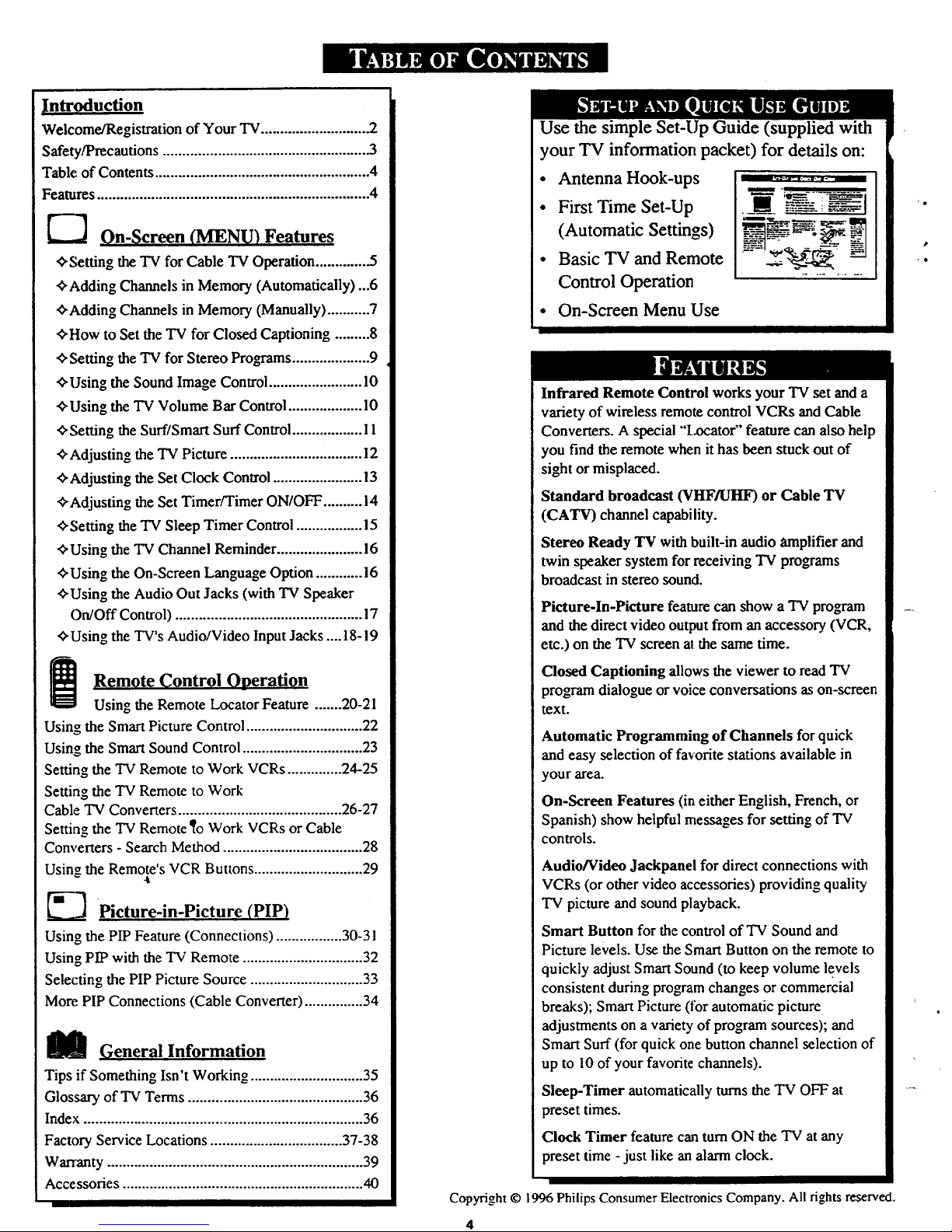
Introduction
Welcome/Registration of Your TV ............................ 2
Safety/Precautions .................................................... .3
Table of Contents ....................................................... 4
Features ...................................................................... 4
_---'_ On-Screen (MENU) Features
+Setdng the TV for Cable TV Operation ............. .5
+Adding Channels in Memory (Automatically)...6
+Adding Channels in Memory (Manually) ........... 7
+How to Set the TV for Closed Captioning ......... 8
+Setting the "IV for Stereo Pro_ams .................... 9
+Using the Sound Image Control ........................ 10
+Using the TV Volume Bar Control ................... 10
+Setting the Surf/Smart Surf Control .................. I 1
+Adjusting the "IV Picture .................................. 12
+Adjusting the Set Clock Control ....................... 13
+Adjusting the Set Timer/Timer ON/OFF .......... 14
+Setting the TV Sleep Timer Control ................. 15
+Using the "IV Channel Reminder ...................... 16
+Using the On-Screen Language Option ............ 16
+Using the Audio Out Jacks (with TV Speaker
On/Off Control) ................................................ !7
+Using the TV's Audio/Video Input Jacks .... 18-! 9
i emote Control Operation
Using the Remote Locator Feature ....... 20-21
Using the Smart Picture Control .............................. 22
Using the Smart Sound Control ............................... 23
Setting the TV Remote to Work VCRs .............. 24-25
Setting the TV Remote to Work
Cable TV Converters .......................................... 26-27
Setting the "IV Remote _o Work VCRs or Cable
Converters - Search Method .................................... 28
Using the Remote's VCR Buttons ............................ 29
-t
._ Picture-in-Picture (PIP)
Using the PIP Feature (Connections) ................. 30-31
Using PIP with the TV Remote ............................... 32
Selecting the PIP Picture Source ............................. 33
More PIP Connections (Cable Convener) ............... 34
_ (_eneral Information
Tips if Something Isn't Working ............................. 35
Glossary of "IV Terms ............................................. 36
Index ........................................................................ 36
Factory Service Locations .................................. 37-38
Wananty .................................................................. 39
Accessories .............................................................. 40
Use the simple Set-Up Guide (supplied with
your "IV information packet) for details on:
• Antenna Hook-ups
• First Time Set-Up
(Automatic Settings)
• Basic TV and Remote
Control Operation
•.T
• On-Screen Menu Use
Infrared Remote Control works your TV set and a
variety of wireless remote control VCRs and Cable
Converters. A special "Locator" feature can also help
you find the remote when it has been stuck out of
sight or misplaced.
Standard broadcast (VHF/UHF) or Cable TV
(CATV) channel capability.
Stereo Ready TV with built-in audio amplifier and
twin speaker system for receiving TV programs
broadcast in stereo sound.
Picture-In-Picture feature can show a TV program
and the direct video output from an accessory (VCR,
etc.) on the TV screen at the same time.
Closed Captioning allows the viewer to read TV
program dialogue or voice conversations as on-screen
text.
Automatic Programming of Channels for quick
and easy selection of favorite stations available in
your area.
On-Screen Features (in either English, French, or
Spanish) show helpful messages for setting of TV
controls.
Audio/Video Jackpanel for direct connections with
VCRs (or other video accessories) providing quality
TV picture and sound playback.
Smart Button for the control of TV Sound and
Picture levels. Use the Smart Button on the remote to
quickly adjust Smart Sound (to keep volume levels
consistent during program changes or commercial
breaks); Smart Picture (|or automatic picture
adjustments on a variety of program sources); and
Smart Surf (for quick one button channel selection of
up to l0 of your favorite channels).
Sleep-Timer automatically turns the TV OFF at
preset times.
Clock Timer feature can turnON the TV at any
preset time - just like an alarm clock.
Copyright © 1996 Philips Consumer Electronics Company. All rights reserved.
4
Page 5

OTE: lf you went through
etup (in your Quick Use
Guide), this task has already been
completed for you.
You need to make sure that the TV
is set to pick up either Cable TV
stations or Antenna signals. In
other words, the TV needs to know
whether you have connected a
Cable 73/signal or a normal
antenna to its ANTENNA plug.
1_ Press the MENU (M) button
on the remote, then press the
MENU • or Y buttons to select
the word CABLE with the TV's
on-screen arrow.
<_ Press the button the
(+) (on
TV or the remote) to select either:.
YES- If you DO have Cable TV
connected to the TV.
Channels 1-125 can be
selected.
NO- If you have an Antenna
connected to the "IV.
Channels 2-69 can be
selected.
_ Press STATUS to clear the
screen.
Try it out. Press
CI-_NNEL AV buttons
and scan the channels.
Remember, the TV has been set at
the factory to select certain
channel numbers. See the
following page on how to set the
TV to select the channels in your
al'ea.
....
Page 6
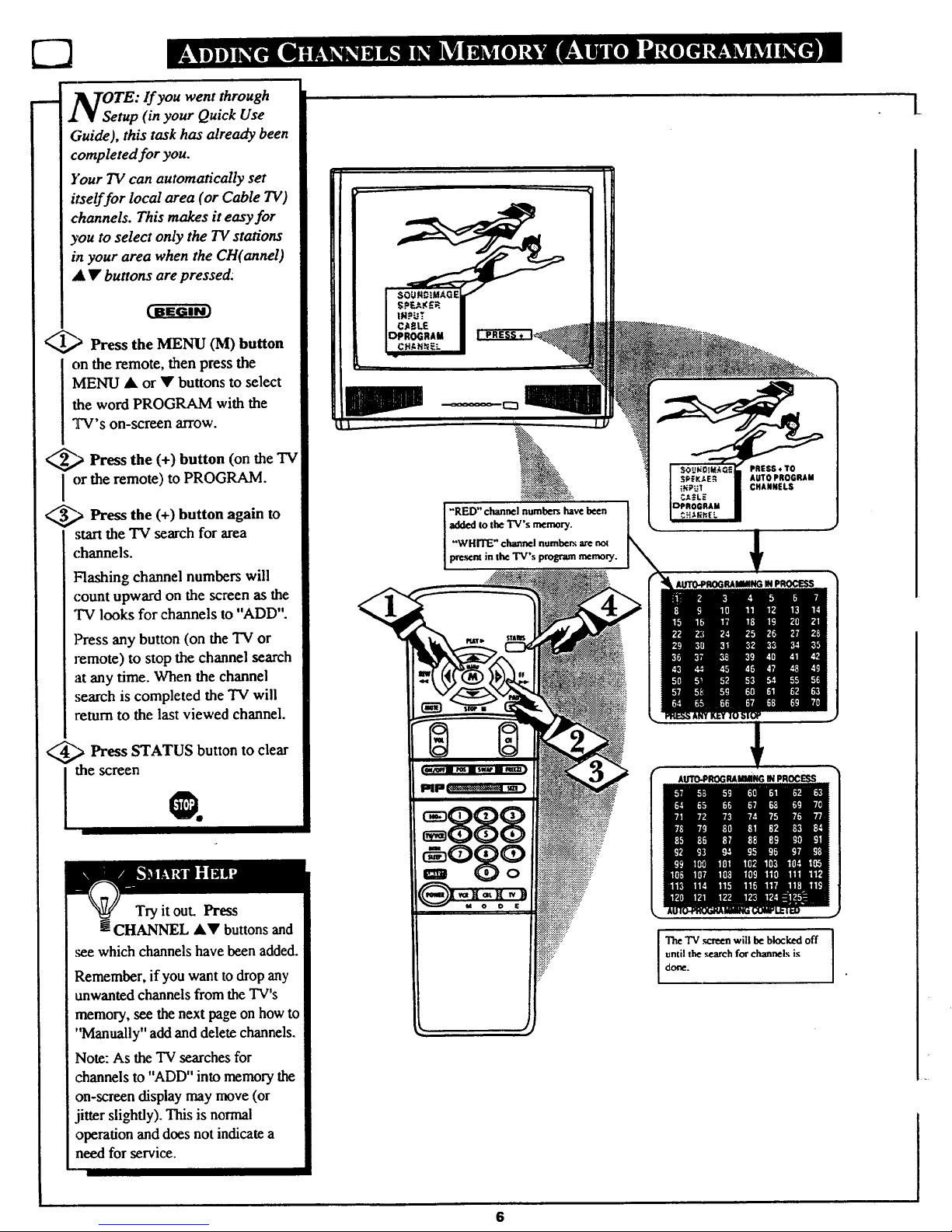
OTE: lf you went through
tup (in your Quick Use
Guide), this task has already been
completed for you.
Your TV can automatically set
itself for local area (or Cable TV)
channels. This makes it easy for
you to select only the TV stations
in your area when the CH(annel)
• • buttons are pressed.
_ Press the MENU (M) button
on the remote, then press the
MENU at or • buttons to select
the word PROGRAM with the
TV's on-screen arrow.
_.,> Press the button (on the TV
(+)
or the remote) to PROGRAM.
_.._ Press the (+) button again to
start the TV search for area
channels.
Flashing channel numbers will
count upward on the screen as the
"IV looks for channels to "ADD".
Press any button (on the TV or
remote) to stop the channel search
at any time. When the channel
search is completed the TV will
return to the last viewed channel.
_,> Press STATUS button to clear
the screen
!
Tryit out. Press
! CHANNEL AV buttons and
.seewhich channels have been added.
Remember, if you want to drop any
unwanted channels from the TV's
memory, see the next page on how to
"Manually" add and delete channels.
Note: As the TV searches for
channels to "ADD" into memory the
on-screen display may move (or
jitter slightly). This is normal
operation and does not indicate a
need for service.
"RED"channelnumbers have been
addedto theTV's memory.
"WHITE"channelnumbe_ areno_
the TV's programmemory.
PRESS*TO
AUTOPROGRAM
CHANNELS
IRAMMING IN PROCESS
I
The TV ._creenwill be blockedoff
until the search for channels is
done.
I .
L
6
Page 7
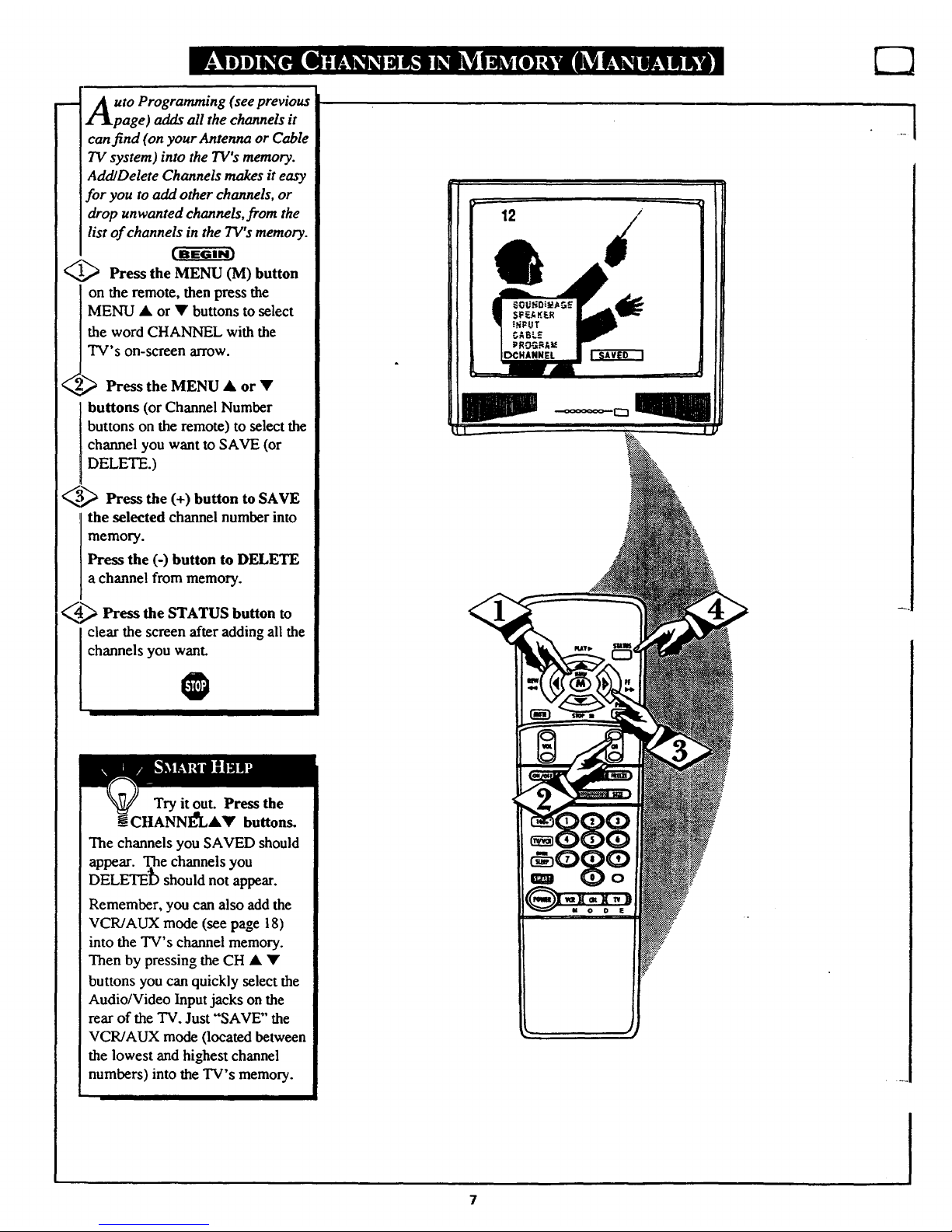
Auto Programming (see previous
_-_page ) adds all the channels it
canfind (on your Antenna or Cable
TV system) into the TV°smemory.
AddlDelete Channels makes it easy
for you to add other channels, or
drop unwanted channels, from the
list of channels in the TWs memory.
_ Press the MENU (M) button
on the remote, then press the
MENU • or • buttons to select
the word CHANNEL with the
TV's on-screen arrow.
_ Press the MENU • or •
buttons (or Channel Humber
buttons on the remote) to select the
channel you want to SAVE (or
DELETE.)
_ Press the (+) button to SAVE
the selected channel number into
memory.
Press the (-) button to DELETE
a channel from memory.
_ Press the STATUS button to
clear the screen after adding all the
channels you wahl
0
Try it out. Press the
CHANNE-eLAY buttons.
The channels you SAVED should
appear, aThechannels you
DELETED should not appear.
Remember, you can also add the
VCR/AUX mode (see page 18)
into the TV's channel memory.
Then by pressing the CH • •
buttons you can quickly select the
Audio/Video Input jacks on the
rear of the TV. Just "SAVE" the
VCRIAUX mode (located between
the lowest and highest channel
numbers) into the TV's memory.
Page 8

sed Captioning allows you to
ad the voice content of
television programs on the TV
screen. Designed to help the
hearing impaired thisfeature uses
on-screen "text boxes" to show
dialogue and conversations while
the TVprogram is in progress.
_,,_ Press the MENU button
(M) on
the remote, then press the MENU
• or • to select the word
CAPTION with the TV's on-screen
alTOW.
,_ Press the (+) button to select
the desired Closed Caption (CC)
mode - For Example: CAPTION 1.
CAPTION 1, 2, 3, or 4 mode:
dialogue (and descriptions)
for the action on the captioned
TV program shows on-screen.
(See important note on this
page.)
TEXT 1, 2, 3, or 4 mode:
often used for channel guide,
schedules, or bulletin board
information for CC programs.
Note: Usuall_ "CAPTION" I is the
most used mode to view captioned
material.
_,,_ Press the STATUS button after
making your Caption mode
selection.
The TV display will clear and
Captioning material (if available on
the currently selected TV program)
will appear on the TV screen.
To cancel, _t the CAPTION
feature to OFF when finished
viewing.
@
Remember, broadcast
stations will often use
spelling abbreviations,
symbols, dropouts and other
grammatical shortcuts in order to
keep pace with the on-screen action.
These type factors vary upon the
source of the captioned text material
and do not indicate a need for
service on the part of the TV.
NOTE: Not all TV programs and product commercials are made for broadcast
with Closed Caption (CC) information included.Neither are all Closed Caption
modes(CAPTION 1-4,or TEXT I-4)) necessarily being used bya broadcast
station during the transmission of a closed captionprogram. Referto your area's
"IVprogramlistingsforthe stations and times of Closed Caption shows.
,........_...
iii::
. )
NOTE: The "eel W_IUTE" setting
automatically swtiches the TV to the Closed
Caption I mode whenever the MUTE button (on
the remo_€ control) is pressed.The Closed Caption
I mode ,._ill tam OFF when the "IV .sound ts
returned or unmuted.
CAPTION mode
ExampleDisplay
TEXT mode
Example Display
TV .scr_n will be blocked from viewing
6
[.I.]
This symbol will appear with
channels that contain Closed
¢__,ap_oningmatert_.
Page 9
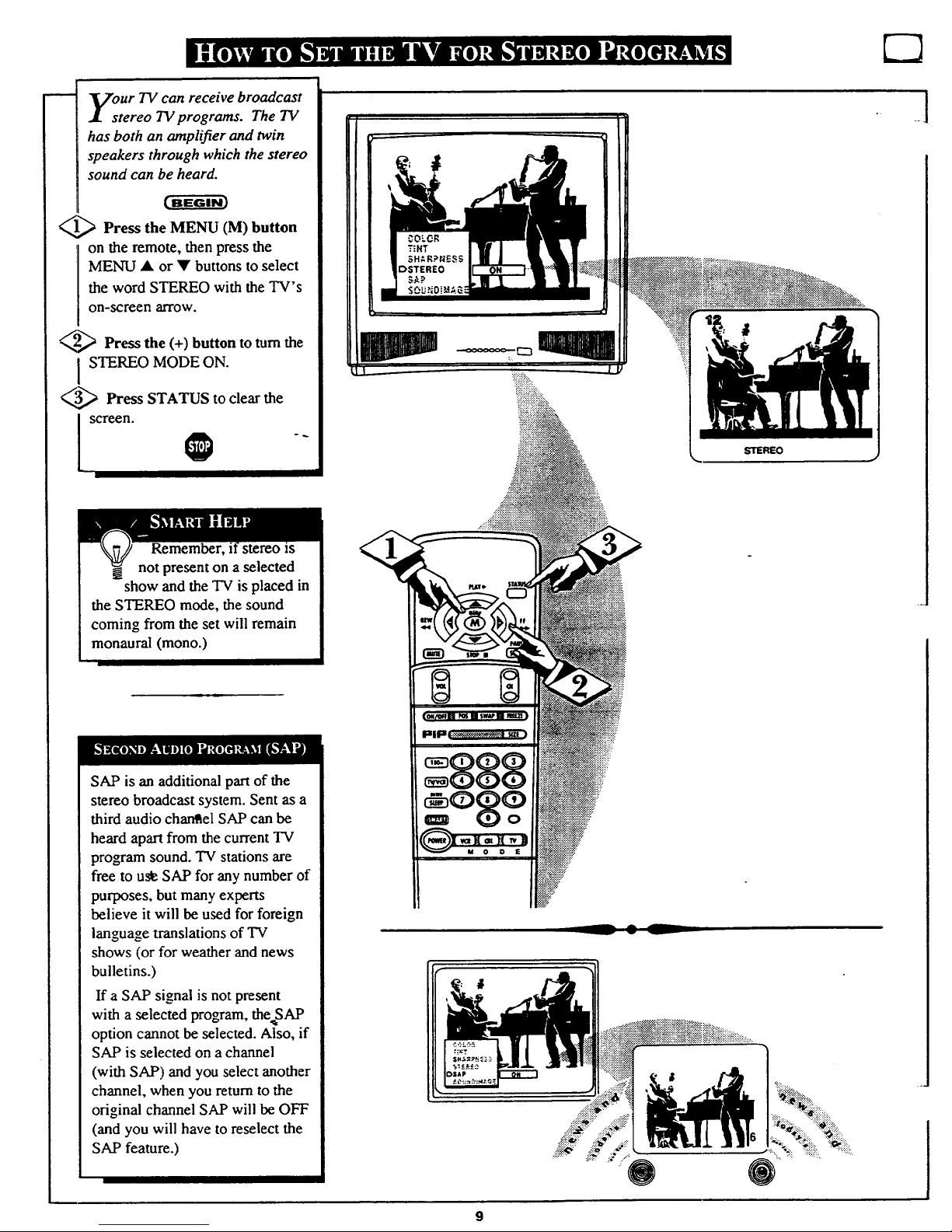
our TV can receive broadcast
tereo TV programs. The TV
has both an amplifier and twin
speakers through which the stereo
sound can be heard.
1_ Press the MENU (M) button
on the remote, then press the
MENU • or • buttons to select
the word STEREO with the TV's
on-screen arrow.
_2-,_,_ Press the (+) button to turnthe
STEREO MODE ON.
_,3,_ Press STATUS to clear the
screen. _ -_
STEREO
Remember, stereo xs
not present on a selected
show and the "IV is placed in
the STEREO mode, the sound
coming from the set will remain
monaural (mono.)
SAP is an additional part of the
stereo broadcast system. Sent as a
third audio cha_r_el SAP can be
heard apart from the current TV
program sound. TV stations are
free to u_ SAP for any number of
purposes, but many experts
believe it will be used for foreign
language translations of TV
shows (or for weather and news
bulletins.)
If a SAP signal is not present
with a selected program, the SAP
_k
option cannot be selected. Also, if
SAP is selected on a channel
(with SAP) and you select another
channel, when you return to the
original channel SAP will be OFF
(and you will have to reselect the
SAP feature.)
Page 10
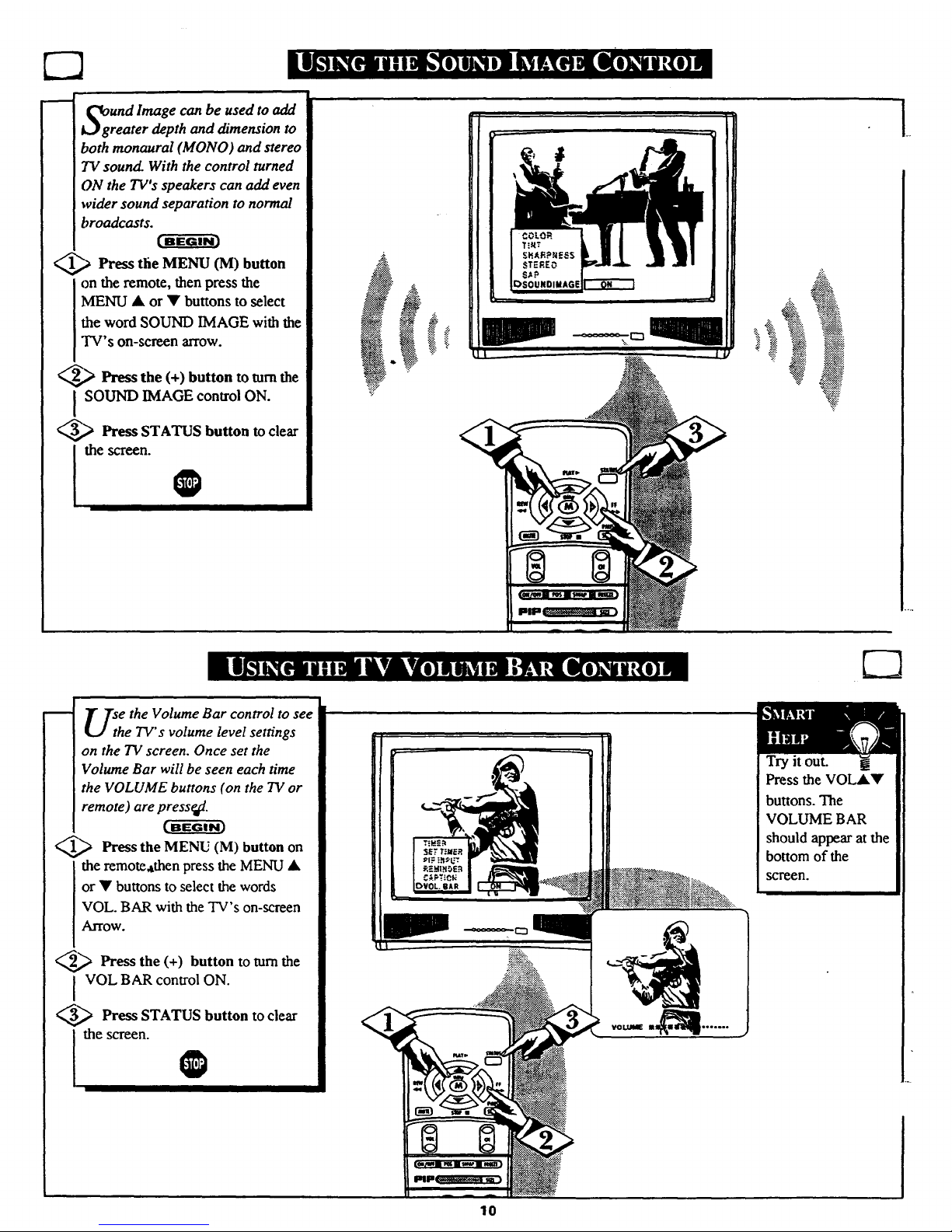
J
UndImage can be used to add
rearer depth and dimension to
both monaural (MONO) and stereo
TV sound. With the control turned
ON the TV's speakers can add even
wider sound separation to normal
broadcasts.
_'_ Press the MENU (M) button
on the remote, then press the
MENU ,6, or • buttons to select
the word SOUND IMAGE with the
TV's on-screen arrow.
_,_ Press the (+) button to turn the
I SOUND IMAGE control ON.
_ Press STATUS button to clear
!the een"
J
t
_.
U_h e the Volume Bar control to see
e TV's volume level settings
on the TV screen. Once set the
Volume Bar will be seen each time
the VOLUME buttons (on the TV or
remote) are press_.
1_ Press (M) button on
the
MENU
the remoteathen press the MENU •
or • buttons to select the words
VOL. BAR with the TV's on-screen
Arrow.
_ Press the (+) button to turn the
VOL BAR control ON.
3_,_ Press STATUS button to clear
Try it out.
Press the VOL••
buttons. The
VOLUME BAR
should appear at the
bottom of the
scgeell.
10
Page 11
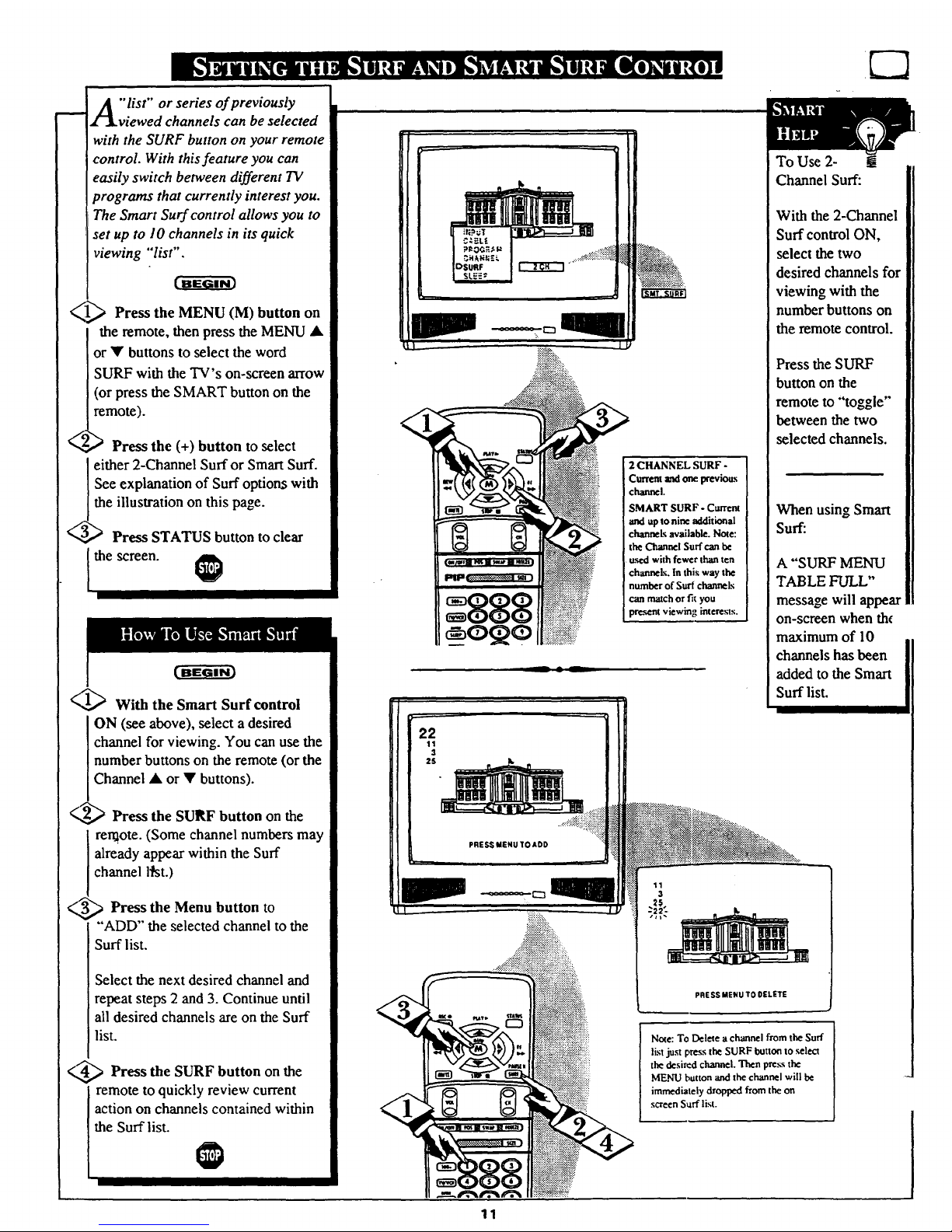
"list" or series of previously
viewed channels can be selected
with the SURF button on your remote
control. With this feature you can
easily switch between different 1V
programs that currently interest you.
The Smart Surf control allows you to
set up to 10 channels in its quick
viewing "'list".
_ Press the MENU (M) button on
the remote, then press the MENU •
or • buttons to select the word
SURF with the TV's on-screen arrow
(or press the SMART button on the
remote).
,_ Press the (+) button to select
either 2-Channel Surf or Smart Surf.
See explanation of Surf options with
the illustration on this page.
Press STATUS button to clear
I the screen.
(-,,_ With the Smart Surf control
ON (see above), select a desired
channel for viewing. You can use the
number buttons on the remote (or the
Channel • or • buttons).
Press the SURF button on the
remote. (Some channel numbers may
already appear within the Surf
channel l_st.)
_ _ Press the Menu button to
"ADD" the selected channel to the
Surf list.
Select the next desired channel and
repeat steps 2 and 3. Continue until
all desired channels are on the Surf
list.
<,'_ Press the SURF button the
on
remote to quickly review current
action on channels contained within
the Surf list.
:_°_._.::..:::.
_i!_::i_""" • '. _:..
2 CHANNEL SURF -
Current and one _evious
channel.
SMART SURF - Cm'rem
and up to nine additional
channeL_ available. N_e:
the Channel Surf can
used with fewer t'han ten
channd._. In thi._ way the
number of Surf channels
can matchor fit you
pr_,_nt viewing interests.
-- • A
To Use 2-
Channel Surf:
With the 2-Channel
Surf control ON,
select the two
desired channels for
viewing with the
number buttons on
the remote control.
Press the SURF
button on the
remote to "toggle"
between the two
selected channels.
When using Smart
Surf:
A "SURF MENU
TABLE FULL"
message will appear
on-screen when th_
maximum of 10
channels has been
added to the Smart
Surf list.
11
$
PRESS MENU TO ADD
........
PRESS MENU TO OELETE
Note: To Delete a c"hannel from the Surf
list just pre_ the SURF buttoa to select
the desired channel. Then press the
MENU button "andthe channel will be
immediately dropped from the on
screen Surf list.
11
Page 12
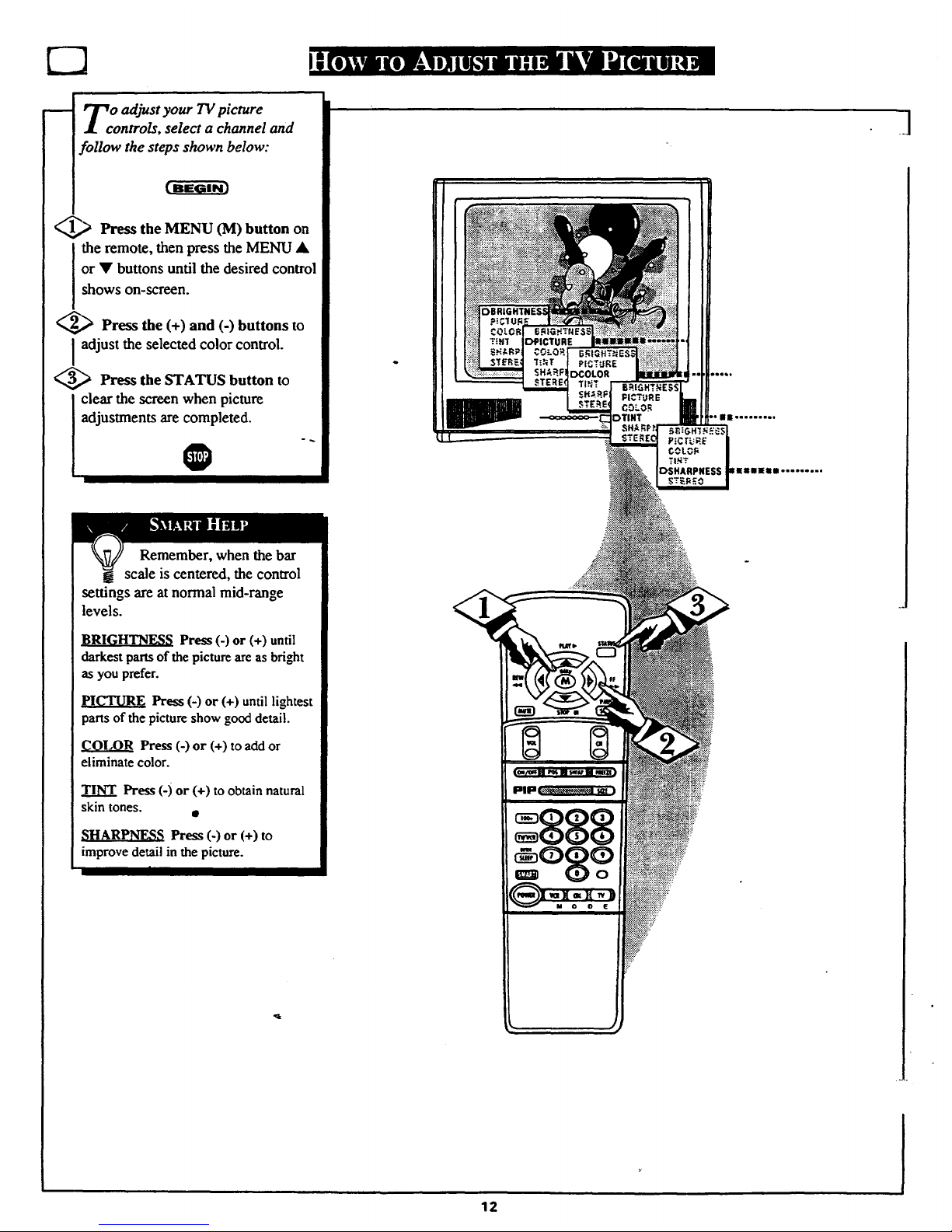
E2
To adjust your TV picture
! controls, select a channel and
follow the steps shown below:
_> Press the MENU (M) button on
the remote, then press the MENU •
or • buttons until the desired control
shows on-screen.
Press the (+) and (-) buttonsto
I adjust the selected color control.
<_ Press the STATUS button to
clear the screen when picture
adjustments are completed.
O
'Q II °°°l°°oo°
Remember, when the bar
! scale is centered, the control
settings are at normal mid-range
levels.
BRIGHTNESS Press (-) or (+) until
darkestpartsof the pictureare as bright
as you prefer.
pICTURE Press (-) or (+) until lightest
parts of the picture show good detail.
COLOR Press (-) or (+) to add or
eliminate color.
TINT Press (-) or (+) to obtain natural
skin tones.
_;HARPNESS Press (-) or (+) to
improve detail in the picture.
I
12
Page 13

went through First
Time Setup (page 2 of the Quick
Use Guide), this task has already
been completed for you.
Your TV comes with an on-screen
clock. During normal use the clock
shows on the screen with every
channel change (and when the
STATUS button is pressed.)
[BEGIN]
Press the MENU (M) button on
the remote, then the MENU A or •
buttons to select the words SET
CLOCK with the TV's on-screen
alTOW.
Press (-) button to set the hour
(and AM or PM) parts of the clock.
Press (+) button to set the minutes
part of the clock.
_,_ Press STATUS button to set
the
clock in operation and clear the
SCreen.
O
Remember, the remote's
_number buttons can also be
used to enter the time. Be sure to
press 'W'first for single digit hour
entries. Press the40or 1number
buttons for the clock's AM or PM
settings.
13
Page 14

(BEGIN)
Press MENU (M) button on
the remote, then press the MENU
• or • buttons to select the
words SET TIMER with the
TV's on-screen arrow.
_._ Press the (-) button on the
remote to set the hour you want
the TV to turn itself ON. (Also
press the (-) button for the correct
AM or PM setting).
Press the (+) button on the
remote to set the minutes part of
the timer clock.
_.._ Press the STATUS button to
set the "ON TIME" and clear the
screen.
PRESS -TO
SET HOURS
Remember, !
the TIMER
SETITNG will not
take place unless the
TIMER Menu
control is also set to
'X3N". (See TIMER
section below)
The remote's
number buttons can
also be used to set
the clock. Be sure to
press '_Y' first for
single digit hour
entries. Press the 1
or 2 number buttons
for the clock's AM
or PM settings.
O
fter you have set the timer to
the correct time, this feature
allows you to turn the timer ON or
OFF.
(BsimIN]
Press MENU (M) button on
the remote, then press the MENU
• or _' buttons to select the word
TIMER with the TV's on-screen
arrow.
<_ Press the (+) button on the
remote to choose between the ON
or OFF selection.
_.,,_ Press the STATUS button to
save the TIMER setting and clear
the screen.
@
Remember
to select SET
TIMER and enter
the time you want
the TV to turn on.
14
Page 15

Veyou ever fallen asleep in
nt of the TV only to have
it wake you up at two in the
morning with a test pattern
screeching in your ears? Well,
your TV can save you all that
trouble by automatically turning
itself off.
_-,_ Press the SLEEP button on
the remote.
Note: You can also press the
MENU • or • on the remote or
TV to select the word SLEEP
with the TV's on-screen arrow.
_,g_ Press the SLEEP button
repeatedly to pick the amount of
time (15 minutes to 2 hours
ahead) before the TV will turn
itself off.
The (+), (-) buttons can also be
used to set the amount of time.
_._ Press the STATUS button
to
clear the screen after you have
set the time for the "IV to turn
off.
A few seconds before the TV is
to shut off a message will come
on the screen telling you GOOD
NIGHT.
Remember. to see how
many minutes are left
before th_ TV shuts itself off.
press the STATUS button on the
remote.
To stop a SLEEP TIMER setting,
reset the timer back to OFF.
(Turning the TV off and on, or
pressing a button during the last
minute of a timer setting, will also
cancel a setting.)
A few seconds before the TV is to
shut off a message will come on
the screen telling you GOOD
NIGHT.
::::::::::::::.
15
4[
Page 16

_ ];[Tith the Reminder control ON
f V the TV automatically shows
you the current time and channel
every thirty minutes.
_,_ Press the MENU (M) button
on the remote, then press the
MENU • or • buttons to select
the word REMINDER with the
TV's on-screen arrow.
_ Press the (+) button to turn
REMINDER ON.
_,_ Press STATUS button to
clear the screen.
You should now see the channel
number appear on-screen.
O
Osprour French and Spanish
eaking 7"!Iowners an on-
screen LANGUAGE option is
present. With the LANGUAGE
control you can set the TV's on-
screen features to be shown in
either English, French, or Spanish
text. "_-_'_i_}
Press the MENU (M) button
on the remote, then press the
MENU •.for • buttons to select
the word LANGUAGE with the
TV's on-screen arrow.
_ Press the (+) button to select
either the English, French
(FRANCAIS), or Spanish
(ESPANOL) language option.
Text for the on-screen Menu will
change to the selected language.
Remember,
if Closed
Captioning is ON,
neither the Channel
Reminder or the
"MUTE" sound
indicator will show
on the TV screen.
IIIP_
16
Remember,
If you went through
Setup (in your
Quick Use Guide),
this task has already
been completed for
you.
The Language
control only makes
the TV's on-screen
(MENU) items
appear in French or
Spanish text. It does
not change the
language of other
on-screen text
features such as
Closed Captioned
(CC) TV shows.
.
Page 17

OpUldyou like to hear TV
rograms through your audio
hi-fi system? The TV's Audio
Output jacks and TV Speaker
OnlOff control work together to
offer you this TV sound option.
_,,_ Connect the and
R(ight)
L(eft) AUDIO OUT jacks on the
TV to the R and L Audio Input
jacks on your amplifier or sound
system.
Set the audio system's volume to
normal listening level.
_,g,_ Turn the TV and audio system
ON. You can now adjust the sound
level coming from the audio
system with the Volume • or •
buttons on the TV or remote.
_-_To hear the TV sound from
only the audio system speakers,
select the TV's SPEAKER on-
screen control.
Press the MENU (M) button on
the remote, then press the MENU
• or • buttons to select the word
SPEAKER with the TV's on-
screen arrow.
_,_ Press the (+) button to turn the
TV's internal speakers OFF.
You should now only hear TV
sound coming from the audio
system speakers.
<..._ Press the STATUS button to
i clear the screen.
RCA PHONO PLUG
j CABLES (NOT
SUPPLIED)
®®
AUDIO SYSTEM
.... i
17.
Page 18

OvUcan view the playback of
CR tapes (Video Disc
Players, camcorders, etc). by
using the AUDIO and VIDEO
INPUT jacks (on the rear of the
TV).
For example: to view the
playback of a VCR tape:
@ Connect the VIDEO and
AUDIO IN(put) jacks on the
"IV to the AUDIO and VIDEO
OUT(put) jacks on the VCR.
Press the MENU (M) button
on the remote, then press the
MENU • or • buttons to select
the word INPUT with the TV's
on-screen arrow.
Note: You can press the
CHANNEL •• buttons to
select "VCR/AUX" (if it has
been added to the TV's channel
memory.) See page 7 for details.
_ Press the (+) button to select
I he VCR/AUX(iliary) INPUTS
on the rear of the TV.
4_,_ Turn the VCR ON and
PLAY the VCR tape to be
viewed on the TV.
@
gh using the A/V INPUT
jacks, retufia the INPUT display
screen on the TV to ANTENNA.
If you leave the TV in the
VCR/AUX INPUT mode and
there is no signal source connected
to the jacks, you will be seeing
only a blank screen on the TV.
NOTE: If you have a mono (single
audio OUTPUT) VCR, "Y"
Connectors are available (from
your dealer or Parts Information
Center I 800 292-6066) to connect
to the audio inputs on the TV.
PICTURE AND SOUND FROM
PLAYBACK OF VCR TAPE
VIDEO IN
(YELLOW)
:888
VCR
(EQUIPPED WITH VIDEO AND
AUDIO OUTPUT JACKS)
NOTE: THE 'q'V/VCR" BUTTON
CAN ALSO BE USED TO PLACE
THETV IN EITHER VCR/AUX OR
S-VIDEO MODES (AS WELL AS
I
_!
18
Page 19

he S(uper)-Video connection
n the rear of the TV is used
for the playback of S-VHS VCR
tapes, Video Discs, or Compact
Disc Interactive (cd-i) discs.
Better picture detail and clarity
is possible with the S-Video
playback as compared to the
picture from a normal antenna
(RF) connection.
omm )
_ Connect the S-VIDEO IN
Jack on the TV to the S-VHS
Out(put) jack on a S-VHS VCR.
The S-VHS connecting cable
will be supplied with the S-VHS
VCR (or Video Disc player.)
Also connect the AUDIO
IN(put) jacks from the TV to the
AUDIO OUT jacks on the VCR.
_2_ Press the MENU (M) button
on the remote, then press the
MENU • or • buttons to select
the word INPUT with the TV's
on-screen an-ow.
_,_,,,_ Press (+) button to select the
S-VHS INPUT on the rear of the
TV.
_4_ Turn the VCR ON and place
it in the S-VIDEO or S-VHS
mode. Insert a S-VHS cassette
tape and PLAY the VCR in a
normal manner.
PICTUREANDSOUND FROM
PLAYBACK OFS-VHS VCRTAPE
II
.::it_:.
RCA PHONO
PLUG CABLES
(NOT SUPPLIED)
S-VHS VCR
(EQUIPPED WITH S-VIDEO
ou'rPLrFJACK)
NOTE: THE "FV/VCR" BUTTON
CAN ALSO BE USED TO PLACE
THE TV IN EITHER S-VIDEO OR
VCR/AUX MODES (AS WELL AS
SELECT CHANNELS 3 OR '16
Remember, when you're
_-through using the S-VIDEO
IN(put) jack return the INPUT
control on the TV to ANTENNA. If
you leave the TV in the S-VIDEO
mode and there is no signal source
connected to the jack, you will be
seeing only a blank screen on the
TV.
19
Page 20

ave you ever played hide and
eek with your remote
control? Are you tired of tearing
the house apart trying to find if
someone has stuffed the remote
under the couch, put it on the
shelves, or hid it in the desk? Well,
your TV remote can save you all
that looking by automatically
signaling its location to you.
Here's how it works:
[') Press the POWER button on
<
"the set to turn the TV ON.
Note: Normally you can press any
button on the front of the TV to
tu:rn the set ON. But for the remote
locator to work you need to be sure
to use the Power button at the TV.
'_,OCATING REMOTE" shows on
the TV screen.
_ Within a few seconds a
chirping or beeping sound will
begin to come from the remote
control hand unit.
The remote will continue to signal
it.,;location for around 30 seconds.
Normal TV program sound will not
Ix;heard while the remote locator is
working.
_Once find the remote justyou
press any button on the remote and
the beeping sound will stop.
The remote is now ready for
normal TV feature u_e.
,11.
Remember., the remote
locator may not properly
receive its "homing" signal from
the TV if it has been placed on a
metal shelf or counter material.
Also, since there's a special type
of radio frequency "homing"
signal receiver inside the remote
we are required to notify you that
any changes or modifications not
expressly approved by Philips
Consumer Electronics Company
could void the user's authority to
operate the remote equipment.
Remote Locator "homing"
range is around 30 Feet.
I
20
°
Page 21

I
See the above information on I
I
how to u_ the L.ocator Code
Button forProgramming.
21
For most homes this step would
not be needed but for your
information:
Up to 9 different remote locator
address codes can be set on which the
TV can send out its "homing" signal.
This is done in case there is more than
one TV (with a remote locator)
9resent, and you want only one
specific remote to be signaled when the
TV is turned ON.*
To set a Locator Address Code:
<_ With TV turned ON, press the TV
System button first and then the
LOCATOR CODE button on the
remote.
You will need a pencil or pen to press
the recessed button.
The TV shows the present Remote
Locator Code.
_,._ any (0-9) on
Press number button
the remote to set orchange the Locator
Code.
The remote will beep to let you know
it has received the new Locator Code
and then return to its normal operating
mode.
Remember, if batteries are replaced the
Locator Code will need to be
reentered.
When setting the Locator Code if any
button, other than the number buttons,
are pressed the remote will return to its
normal operation mode.
*For owners who live in an apartment
(townhouse or condominium)
complex, this task may be necessary
since the remote locator's signal can be
sent and detected directly through
adjoining walls.
Page 22

hoetheryou're watching a movie
r a video game your TV has
automatic video control settings
matched for your current program
source or content. The Smart Picture
feature quickly resets your TV's video
controls for a number of different
types of programs and viewing
conditions you may have in your
home. Each Smart Picture setting is
preset at the factory to automatically
adjust the TV's Picture. Color, and
Sharpness viewing control levels.
_1_ Press the Smart button on the
remote.
Press the Menu • or • button to
select the desired Smart Menu
feature (highlighted with the arrow).
_.g_ With the Smart Picture control
selected, press the (+) or (-) button
repeatedly to select any of the preset
viewing categories (Example: Video
Games, Movies, etc.).
_.,_ Press STATUS button to clear
the screen.
Remember, the video
control settings for the Smart
-Picture categories are
memorized into the TV at the
factory and can Onlybe reset by field
and service technicians.
]
22
Page 23

m
re you tired of the sound of
commercials following you
into the next room or all through
the house? Smart Sound allows you
to preset a desired volume level
that the TV sound will not go
above. This makes for an even,
more consistent sound by reducing
the peaks and valleys that can
occur during program changes or
commercial breaks.
_ Press the Smart button on the
remote.
Press the Menu • or • button to
select the desired Smart Menu
feature (highlighted with the
arrow). -
_,_ With the Smart Sound control
selected, press the (+) or (-) button
to turn the volume level control
ON or OFF
_,_ Press the STATUS button to
clear the screen when completed.
Remember, Smart Sound
works only with the
-programs coming through the
Antenna/Cable input on the rear of
the TV (RF audio). It will not
control the sound levels for the
Auxiliary (VCRPAUX IN) audio
inputs.
.l
23
Page 24

u
our remote control is set to
ork your TV and many
infrared remote (IR ) control
VCRs. However, an easy one-
time step may be necessary
before the remote will work your
VCR.
Try this initial check to see if
going on to the following section
is necessary.
_"i_.) Press the VCR System
button on the remote.
_.,_ Point remote toward VCR
and press the POWER button.
_,_ Does the remote turn the VCR
ON?
IF YES, (_ and try the other
VCR buttons on the remote. If
they also work the VCR, then
the remote is ready and no
further steps are needed.
If NO, continue...
VCR
/
/
I
Iv
Firstlook up a TWO-DIGIT
remote code number for your
brand VCR before going through
the simple "1,2,3" steps (on the
following page).
continue to next page
I
fVCR REMOTE VCR REMOTE-_
BRAND CODE NO. BRAND CODE NO.
Akai 24, 25, 36 Panasonic 01, 02, 52
Capehart 33 Philips 00, 05
Conoid 13 Philips Video CD 37
Curtis Mathes 42 RCA 04, 32, 42, 43, 44
Daewoo 33 Samsung 22, 30
Emerson 20, 31,34, 40 Sansui 49
Fisher 06, 07 Sanyo 13
Goldstar 23 Sears 08
Go Video 45, 46 . Sharp I 1, !2
Hitachi 03, 51 Shintom 35
JVC 14, 47, 48 Sony 09, 10,41
Magnavox 00, 05 Teknika 26
Matsushita 01,02 Toshiba 18, 19
Mitsubishi 16, 17, 38, 39, 50 Video Concepts 29
Multitech 27,28 Zenith 15
NEC 21
24
Page 25

e two-digit Remote Code
Number for your brand of VCR
(on previous page), you are
ready to follow thefour simple
steps below.
Please read through steps 1-4
before beginning.
_---_ Press and release the REC
I (RECORD) button.
_ Within thirty seconds after
releasing the REC button, press
and release the VCR System
button.
_--_,,"_Within thirty seconds after
releasing the VCR System
buuon, ENTER THE TWO
DIGIT CODE NUMBER for
the desired VCR. The remote is
now ready to send commands to
the VCR.
_ Point the remote at the VCR.
Press the POWER button on the
remote to turn the VCR ON.
@
Try it out. The Channel
! and VCR buttons on the
remote should nov, operate the
VCR.
Remember, if this doesn't work
the first timte, repeat steps using
the same remote code number.
If after a second try the remote
does not operate your VCR, and
there are more code numbers
listed for your brand VCR, use the
next listed code number.
If after repeated attempts the code
number method does not work
your VCR, try the '"¢CR
SEARCH" method on page 28.
VCR
Qo
D E
.]
2S
Page 26

J
.Vour remote control is set to
.! work your TV and many
infrared remote (IR ) control
Cable Converters. However, an
easy one-time step may be
necessary before the remote will
work your Converter.
:Frythis initial check to see if
going on to the following section
is necessary.
_ Press the CBL System button
,anthe remote.
_,_ Point remote toward Cable
Converter and press the POWER
button.
_,,_ Does the remote turn
the
Converter ON?
IFYES, t_ and try the CH A V
and CH number buttons on the
remote. If they also work the
Converter then the remote is
ready and no further steps are
needed.
If NO, continue...
Cable
Converter
i
_,_ First look up a TWO-DIGIT
remote code number for your
brandConverter before going
through the simple "1,2,3" steps
(on the following page).
_continue to next page
Remember, if more than
! one number is listed, you
may have m try more than the first
two-digit code given in order to
locate your Converter's remote
code.
_CONVERTER REMOTE
BRAND CODE NO.
Archer 28
Diamond 23
Drake - 37
Gemini 45
Hamlin 14, 15
Hitachi 25
Jerrold 00,01,02,03,04,05,46,55
Macom 29, 38
Ma_avox 17, 31
NSC 49
Oak 06, 27, 39
Panasonic 18, 35
Philips 19, 20, 21,24, 26
Pioneer 09, 32
Regency 10, 11
CONVERTER REMOTE _
BRAND CODENO.
Rembrant 33
Salora 52
Scientific Atlanta 08, 22, 47
Sheritech 34
Starcom 30
Sylvania 16
Texscan 48
Tocom !2,13, 53
Toshiba 43
Uniden Satellite 44
Unika 50
United Satellite 54
Universal 36
Video Tech 40
Video Way 51
Zenith 07, 41,42
Ii
26
Page 27

_ Tow that you have looked up
.L ¥ the two-digit Remote Code
Number for your brand of Cable
Converter (on previous page),
you are ready to follow the four
simple steps below.
Please read through steps 1.4
before beginning.
(, BEG I N)
_._ Press and release
the REC
I (RECORD) button.
_> Within thirty seconds after
releasing the REC button, press
and release the CBL System
button.
_,> Within thirty seconds after
releasing the CBL System
button, ENTER THE TWO
DIGIT CODE NUMBER for
the desired Convener. The
remote is now ready to send
commands to the Convener.
_,> Point the remote at the
Converter. Press the POWER
button on the remote to turn the
Convener ON.
Try it out. The Channel
land POWERebuttons on the
remote should now operate the
Converter.
Remember._if this doesn't work
the first time, repeat steps using
the same remote code number.
If after a second try the remote
does not operate your Converter.
and there are more code numbers
listed for your brand Convener,
use the next listed code number.
If after repeated attempts the code
number method does not work
your Converter, try the
"CONVERTER SEARCH"
method on page 28.
Cable Converter
I I
l
CON/OFFil_ II swu IHl'hmm)
i'JIl__ m_ )
Qo
27
Page 28

m
Ur TV remote can be set to
rk your VCR or Cable
Converter by what is called the
SEARCH method.
lf the "REMOTE CODE" number
method shown in the previous
section did not set your remote to
work your VCR or Converter, then
follow the easy steps listed below.
Please read through steps 1-4
before beginning.
_1_ Press the POWER button on
the VCR or Converter to turn the
unit ON.
2_,,_ Stand at least six feet away
from the front of the VCR or
Converter.
Point the remote toward the unit.
HOLD DOWN the SURF and
the desired System (VCR or
CBL-Converter) buttons atthe
same time. KEEP HOLDING
BLrITONS DOWN.
_ Watch the Channel Indicator
I n the unit.
Channel Nuriabers will SCAN UP
when the unit has been identified.
This may take up to two minutes.
_) Release SURF and System
the
(VCR or CBL) buttons as soon
as channel numbers start to scan
up. The code has been identified
and the remote is ready to operate
with the VCR or _onverter.
O
Remember, a minute or
__two can seem very long, but
the code should be located within
two minutes.
Don't let the VCR scan up more
than five channels. If you do the
remote may pass up the right code
and another two minute search
cycle will have to be repeated.
If no channel change happens
within two minutes, repeat steps 1-
4. Should a channel change still
not occur, the remote will not work
with the desired unit.
CABLE CONVERTER
09
Don't let
o9 l
Six Feet
(minimum)
i "
28
_l
Page 29

en using the TV remote
ith a VCR, first make
certain it is set to control your
VCR ( by the REMOTE CODE or
SEARCH method - see earlier
section).
<_ Press the VCR System
i button on the remote.
<_ Point the top of the remote
toward the front of the VCR
(remote sensor window) when
pressing buttons.
Record Button
Hold the RECORD button down, and
then press the PLAY button to begin
a VCR recording.
Rewind Button
Press to rewind tapes. For some
VCRs you may need to press STOP
b_ttton first then REWIND. In
playback mode. hold button down to
view picture moving rapidly in
reverse.
Pause Button
Press to temporarily stop the tape dur-
ing a playback or recording. Press
again to release Pause.
TV-V_R Button
Press to the VCR position ("VCR"
indicator on the VCR v.ill light) to
view the playback of a tape. Press
ao_ainto place in the TV position
("VCR" indica_r on the VCR will go
OFF) to view one program while
recording another program.
When used with the TV the TV/VCR
button works as a source button. Each
press cycles the TV between
channels 3 and 4; or the VCR/AUX
and S-VIDEO Input modes. It is a
quick one-button way to select these
channels and modes (without directly
entering the TV's Menu system.)
REC• STATUS
STOP•
CON/OFFM PO5_ SWAPM FRIIZ[)
k. J
-Play Button
Press to playback a tape. Hold down
after pressing the RECORD button to
starta recording.
Button
Press to stop the tape.
-Fast Forward Button
Press to rapidly advance the tape. For
some VCRs you may need to press
STOP first then FF. In Playback
mode hold button down to view the
picture moving rapidly in the forward
direction.
.Channel Scan Button8
Press to scan up or down through
VCR channel numbers.
•Number Buttons
Press buttons for direct VCR channel
selections.
VCR System Button
Press to send remote commands to
the VCR.
Power Button
Press to turn the VCR ON and OFF.
Remember, the VCR
[buttons on the remote will not
operate your VCR if those
features are not already fofind on
your VCR remote control.
Note: All VCR functions
(particularly Search, Rewind, Fast
Forward, etc.) will operate the
same as with the original VCR
remote control provided with the
VCR.
29
Page 30

icture in Picture (PIP) is the
showing of two pictures on the
TV screen at the same time. (One
main screen picture and one small
inset picture - or PIP).
NOTE: The PIP picture must be
supplied by a VCR (or other
accessory equipped with a VIDEO
OUTPUT jack). See the foUowing
example on how a VCR can be
used to supply a PIP picture.
1_ Connect the VIDEO OUT
jack on the VCR to the VIDEO
IN jack on the TV.
Also connect the AUDIO OUT
jack (Right/Left) from the VCR to
the AUDIO IN jack on the TV.
(See Reminder note below.)
Also ensure the normal antenna
connection between the VCR and
TV is in place.
_ Move to the next page after
the VCR to TV PIP connections
arecompleted.
continue to next page
MAIN
SCREEN
PIP
AUDIO IN
(RED/ ]_
WHITE)
VIDEO IN
(YELLOW)
RF ANTENNA
CABLE
WITHVCR)
0
OUTDOOR UHF/VHF
ANTENNA
CABLETV
SIGNAL
VCR
(EQUIPPED WITH VIDEO AND
AUDIO OUTPUT JACKS)
_l
For other possible PIP
connections see page 34 for
the "More PIP Connections"
section.
If you have a single (monaural)
Audio Output VGR, "Y"
connectors are available to
complete your connection to the
TV. Contact your dealer, or our
Parts Information Center (i-800-
292-6066), for details.
3O
Page 31

Nth w that you have completed
e required connections on
the previous page you are ready to
follow the simple steps shown
below.
_._ Turn the VCR and TV ON.
Place the VCR in the TV mode -
Use the TV/VCR butqpn on
the VCR (or on the TV remote
if it is set to work your VCR -
see page 24.)
Place the TV's PIP INPUT
control to "VCR/AUX" -
Press MENU • or • on the
TV (or on the remote press M
button and then M A•
buttons.)
Select the word PIP INPUT
with the TV's on-screen
Arrow. Then press the (+)
button to select VCR/AUX.
Make sure the TV's "INPUT"
on-screen control is set to
ANTENNA.
_4,4_ Select the channel on the VCR
to view in the PIP window.
Select the channel on the TV to
view on the main screen.
_ Press the PIP ON/OFF button
on the remote.
The PIP window should show in
one of the comers of the TV screen.
V Remember, if see the
you
same picture on the main
screen and in the PIP window, you
need to be sure the TV's PIP
INPUT control is set to
'_VCR/AUX."
No sound will be heard with the
PIP picture. See page 32 on how
to 'SWAP" the PIP picture with
the main screen picture so that
sound can be heard.
Also, see the following page on
how to operate other PIP features
with the remote control.
VCR IN "TV MODE"
(VCR Indicator Light will go out)
PiP INPUT CONTROL SET TO "VCR/AUX"
12:00""
19
VCR - FOR PiP CHANNEL
A
_t.._
TV - FOR MAIN SCREEN CHANNEL
VCR
SELECTED
CHANNEL
TV
SELECTED
CHANNEL
Be sure to poinl the remote at the
front of the VCR whenpressing
VCR function tmuom;.
31
Page 32

-- Dy using the PIP buttons on the
D
remote the PIP picture can be
moved and swapped with the main
screen. The main screen picture
can also befrozen in the PIP
window.
_ Press the PIP ON button to
show the PIP picture.
[ PIP appears in a comer of'IV
I screen. Press PIP ON again to
remove PIP from the main screen.
_ Press the PIP POSITION
button to move the PIP picture
(from comer-to-corner on the TV
screen.)
This feature allows you to move
PIP and avoid blocking off any
main screen action.
@,_ With PIP on the screen,
TV
press the SWAP button to swap
the main screen picture with the
PIP picture. See "Smart Help"
note on this page.
Press FREEZE to hold the
current MAIN screen picture in
the PIP window (Main picture is
still active).
If PIP is currently OFF, the PIP
window will automatically appear.
Press FRZ repeatedly to update
the frozen PIP with current
pictures from the Main screen.
You cannot swap a frozen PIP
(with the TV's main screen
:picture). ,
:Press the PIP ON button to drop
the frozen PIP picture from the
screen.
_ Press the PIP SIZE button to
change the size of the PIP window
shown on the TV screen.
Press the PIP SIZE button again to
see and compare the large and
small size PIP windows.
@
i
I. PIP ON / OFF
2. PIP POSITION
3. PIP SWAP
...... 7iii!iiii! 7i iiiii 77!7!ii!iiiiiii ii i ! i! ! i!i!iiiiiii!iii i ii ii iiiiii!!ii!ii !! ....
:, iiiii!iliiiiiiiiiiiTiiiiiiiiiiiiiiiiii!!!iTi!iiiiiiiii!iiiiiii ,,,.....
....,...
4. PIP FREEZE
Remember, if
the TV is showing a
"VCR!AUX"
supplied picture on
the main screen
(when the TV and
VCR are turned
OFF), a blank
screen will appear
when the TV is
turned back ON
again.
If this happens, just
press the CH(annel)
• or • buttons to
select a TV station
for normal viewing.
5. PIP SIZE (Large or Small)
32
Page 33

-- The picture for the PIP window
.L can come through the TV"s
ANTENNA or VCR/A UX Inputs
(on the rear of the TV.) The PIP
INPUT control simply tells the TV
which one of these two sources it
is to show in the PIP window
<,_ Press the MENU (M) button
on the remote, then press the
MENU • or Y buttons to select
the word PIP INPUT with the
TV's on-screen arrow.
(-_ Pl'ess the (+) button to select
the source for the PIP picture:
ANTENNA -
for a picture signal coming
from the ANTENNA input on
the rear of the TV.
VCR/AUX -
for a picture signal coming
from the Video Input jack on
the rear of the TV.
Used for VCR (or other direct
video accessory) connections.
Note: The TV's S-VIDEO Input
plug cannot be used as a video
source for the PIP window. Also,
when S-VIDEO is selected for the
main screen INPUT the PIP
window will will not appear.
<_ Press the STATUS button to
clear the screen.
0
Remember, the PIP
screen will be blank unless
a signal is connected to the
selected source (either ANTENNA
or VCR/AUX) on the rear of the
TV.
With ANTENNA selected (as the
PIP INPUT source), the main
screen and PIP window will show
the same picture. The VCR/AUX
inputs (on the rear of the TV) must
be used in order to see a different
channel or picture source in the
PIP window.
For detailson how to view .separate
programs onthe PiPwindow and main
.screen..seethe PiP connection .section.
33
Page 34

_ DIP hookup with Cable
J[ Converter Box and VCR.
< _ First use an optional signal
splitter and connect the original
cable TV signal to both the
CABLE IN on the Cable Convener
and the ANTENNA plug on the
rear of the TV.
_ Connect the CABLE OUT on
the Convener to the ANT. IN on
the VCR.
3_ Connect the VIDEO OUT
jack on the VCR to the VIDEO IN
jack on the TV.
Also connect the AUDIO OUT (R
and L) jacks from the VCR to the
AUDIO IN jacks on the TV.
O
REAR OF TV
CONNECT TO TV
ANTENNA/CABLE
INPUT PLUG
,_'e_'% ANT,
%
/ RCA PHONO PLUG
CABLES (NOT
SUPPLIED)
VIDEO IN
(YELLOW)
Remember,
to use the Cable TV
select channels for
PIP, the VCR must
be set to the same
channel as the
channel selection
switch on the rear of
the Cable Convener
(either channel 3 or
4).
S* NAL
SPLITTER
ContaO the Parts
Informalion Center
I 800 292-6066
to order ly optional
acct_.sorics
VCR
| I
I
CABLE 'IV CONVERTER
34
Page 35

lease make these simple
checks before calling for
service. Theses tips can save you
time and money since charges for
TV installation and adjustment of
customer controls are not
covered under your warranty.
No Power
No Picture
No Sound
Remote Doe.s Not
Work
TV Displays Wrong
Channel or No
Channels Above 13
.t
Cleaning and Care
CAUTION: A video source (such as a video game, Compact Disc Interactive - CDI, or-
TV information channel) which shows a constant non-moving pattern on the TV screen,
can cause picture tube damage. When your TV is continuously used with such a source
the pattern of the non-moving portion of the game (CDI, etc.) could leave an image
permanently on the picture tube. When not in use, turn the video source OFF.
Regularly alternate the use of such video sources with normal TV viewing.
h
Check the TV power cord. Unplug the TV, wait 10 seconds, then reinsert plug into _tl
outlet and push POWER button again.
!
Check to be sure outlet is not on a wall switch.
i
Check antenna connections. Are the properly secured to the TV's ANT/CABLE plug ?
Check the CABLE/YES NO control for correct position.
Check INPUT control for correct position. VCR-AUX or S-VIDEO position without a
signal source will result in a blank screen. Also the TV's S-VIDEO Input plug cannot
be used as another video source to be shown in the PIP window.
t_ Check the VOLUME buttons.
Check the MUTE button on the remote control.
Check the SPEAKER on-screen control. OFF position will eliminate sound at the set.
If attempting auxiliary equipment hook-ups, check audio jack connections.
Check TV-VCR-CBL "System" buttons on the remote. Press the remote's TV System
button to send commands to the TV.
Check batteries. Replace with AA Heavy Duty (Zinc Chloride) or Alkaline batteries
if necessary.
Clean the remote and the remote sensor window on the TV.
Check the "IVpower cord. Unplug the TV, wait 10 seconds, then reinsert plug into
outlet and push POWER button again.
Check to be sure TV outlet is not on a wall switch.
li Repeat channel selection.
Add desired channel numbers (CHANNEL control) into TV memory.
Check CABLE/ YES NO control for correct position.
This TV is equipped with protective circuitry that shuts the "IV off in case of moderate
power surges. Should this occur turn the "IVback on by pressing the POWER button
once or twice, or unplug (wait 10 seconds) and then replug the power cord at the AC
outlet. This feature is NOT designed to prevent damage due to high power surges such
as those caused by lightning, which is not covered by your warranty.
• To avoid possible shock hazard be sure the TV is unplugged from the electrical outlet before cleaning.
• When cleaning the TV screen take care not to scratch or damage the screen surface (avoid wearing jewelry or using
anything abrasive). Wipe _he front screen with a clean cloth dampened with water. Use even, easy, vertical strokes when
cleaning.
• Gently wipe the cabinet surfaces with a clean cloth or sponge dampened in a solution of cool dear water. Use a clean dry
cloth to dry the wiped surfaces.
• Occasionally vacuum the ventilation holes or slots in the cabinet back.
• Never use thinners, insecticide sprays, or other chemicals on or near the cabinet, as they might cause permanent marring
of the cabinet finish.
I
3S
Page 36

Coaxial Cable * A single solid :intenna wire normally matched with a
metal plug (F-type) end connector that screws (or pushes) directly onto
a 75 Ohm input found on the Television or VCR.
Closed Caption * Broadcast standard which allows you to read the
voice content of television programs on the TV screen. Designed to
help the hearing impaired this feature uses on-screen "text boxes" to
show dialogue and conversations while the "IV program is in progress:
Direct Audio/Video Inputs * Located on the rear of the "IV these
connectors (RCA phono type plug) are used for the input of audio and
video signals. Designed for use with VCRs (or other accessories) in
order to receive higher picture resolution and offer sound connection
options.
Identify* Method by which a remote control searches and finds an
operating code for another product (such as a VCR or Cable Converter).
Once the code has been "identified" then the "IV remote can operate
and send commands to the other product.
Multichannel Television Sound (MTS) * The broadcast standard that
allows for stereo sound to be transmitted with the TV picture.
On Screen Displays (OSD) * Refers to the wording or messages
generated by the television (or VCR) to help the user with specific
feature controls (color adjustment, programming, etc.).
Menu * An on-screen listing of feature controls shown on the
Television screen that are made available for user adjustments.
Picture -In-Picture (PIP) * Term used when two pictures are shown
on the TV screen at the same time. The smaller PIP picture is supplied
by a VCR (or other tuner/video playback source). The PIP picture can
also be moved and swapped with the TV's main screen picture.
Programming * The procedure of adding or deleting channel
numbers into the Television's memory circuits. In this way the
Television "remembers" only the locally available or desired
channel numbers and skips over any unwanted channel numbers.
Remote Sensor Window * A window or opening found on the
Television control panel through which infrared remote control
command signals are received.
Setup Mode * Automatic feature control settings made by the TV.
Designed for first time set-up and use. Settings for signal connections
(antenna or cable "IV), plus channel program memory are held in the
TV's memory (even if the set is unplugged and moved to a new
location.)
Second Audio Program (SAP) * Another or additional audio
channel provided for in the Multichannel Television Sound (MTS)
broadcast standard. The most frequently proposed use for SAP is the
simultaneous bilingual broadcast of "IV program material.
Status * Allows the user to quickly confirm what channel number is
currently being viewed. Status cart also be used to clear the
Television of on screen displays or information (rather than waiting
for the displays to "time out" or automatically disappear from the
scrL_n).
Twin Lead Wire * The more commonly used name for the two
strand 300 Ohm antenna wire used with many indoor and outdoor
antenna systems. In many cases this type of antenna wire requires an
additional adapter (or balun) in order to connect to the 75 Ohm Input
terminals designed into the more recent Televisions and VCRs.
Accessories/Optional ............................... 17-19, 30, 34, *Q/U- 1
Adapter Connector ........................................ 18, 30, 34, *Q/U-1
Add/Delete Channels .............................................. 6, 7, *Q/U-2
Audio/Video Input Jacks ............................................. 18-19, 34
Battery Installation .......... _.............................................. *Q/U-3
Cable TV Connectionl/Settings .................. 5, 30, 34, *Q/U-1,2
Channel Display ...................................................... 16, *Q/U-3
Channel Memory .................................................... 6, 7, *Q/U-2
Channel Remii_der .................................................................. 16
Clock ....................................................................................... 13
Closed Captioning .................................................................... 8
Controls/TV .................................................................... *Q/U-3
Controls/Remote ........................................... 20-29, 32, *Q!U-3
Features ..................................................................................... 4
Glossary TV Terms ................................................................. 36
Identify VCRs with TV Remote ................................. .24-25, 28
Identify Cable Converters with TV Remote ...................... 26-28
Input Control ........................................................................... !8
Inputs/Audio and Video ........................................ 18-19, 30, 34
Language Option .................................................................... 16
Memory/Program Channels .................................... 6, 7, *Q/U-2
Menu Button ................................................................... *Q/U-4
Minus(-)/Plus (+) Buttons ............................................... *Q/U-4
Picture-In-Picture .............................................................. 30-34
PIP InputControl .............................................................. 30, 33
Precautions!Safety ................................................ 3, 35, *Q/U-1
programming Channels .......................................... 6, 7, *Q/U-2
Remote Control ............................................. 20-29, 32, *Q/U-3
Requesting Service ...................................................... 35, 37-39
RF Coaxial Cable ............................................... 30, 34, *Q/U- 1
Remote Locator................................................................. 20-21
Safety/Precautions ................................................ 3, 35, *Q/U-I
Second Audio Pro_am ............................................................ 9
Sensor Remote ................................................................ *Q/U-3
Set Timer ................................................................................ 14
Set Up/First Time Use ........................................ *Q/U- 1, 2, 3, 4
Sleep Timer ................................................................. ............. 15
Smart Picture .......................................................................... 22
Smart Sound ............................................................................ 23
Status Button .................................................................. *Q/U-4
Stereo ........................................................................................ 9
Timer ....................................................................................... 14 ....
Tips for Service ........................................................... 35, 37-39
VCR Buttons ........................................................................... 29
VCRfYV Connections ............................. 16-17, 26, 30, *Q/U- I
Volume Bar Control ............................................................... !0
Warranty ................................................................................. 39
* Information contained in Quick-Use (Q/U) Guide-page listed.
36
Page 37

Philips Consumer Electronics Company
FactoryService Center Locations
See Reverse Side for More Details.
Seattle/Tacoma Are_
Detroit/Toledo
l Rockford
San FranciscolMetro Area Chicago
Diego
/ jr .,
• Phoenix/Metro Ar'ea _'_--__ __ I
i
• t
, Dallas/FL Worth /
• L
_,_ f Beaumont/Austin
_ San Antonio
Ohio
Columbus/Dayton/Cincinnati
- BostoniS Maine/
Charlotte
,,,/
Atlant_N Georgia
iJ
Island
v York/Metro
New Jersey
"P__hilad?lIphia/S New Jersey
;_, Ar_
° Odando/N FlorideiSE Georgia
\
Tampa/W Florida
Flodda
NOTE:If youresideinoneofourPhilipsFactoryServiceBranchareas(seedirectoryonback),youcancontactthenearestServiceBranchto obtain
efficientandexpedientrepairforyourproduct.Ifyourproductis In-Warranty,youshouldhaveproof-of-purchasetoensureNoChargeService.
ForOut-of-Warrantyservice,callthelocationnearestyou.
NOTA:Si vous rdsidezdansune desrdgions desserviespar unesuccursalede service apr_sventedufabricant Ptlilips (voir listeci-dessous),vous
pourrez contacterlabranchedeservice aprbs vente la plus pres de chezvous pour obtenir unservice aprbs venterapideet efficace.Si le produit est
sous garantie, il suffira depresenter une preuved'achat pour bdndficier d'un service sans frais. Pour les produits non couvertspar la garantie,
contactez le centrele plus prbs dechezvous.
NOTA:Si Ud. reside en unade nuestraszonasparasucursales Philips deservicio al de fdbrica(ver directoriorodsabajo), Ud.puede comunicarsecon
la sucursal de servicio m;is cercana para obtener una reparaci6n oportuna y eficaz desu producto. Si su producto estd todavia bajo garantia, Ud. debe
presentar comprobantedecompra para no ocasionar ningunos cargospor servicio. Paraservicio despues del vencimiento de la garantia, Ilameal
lugar m_s cercano de los abajoindicados.
.t
Vancouver
MAC2929s/gs EL4482-3 Rev. 0
37
Page 38

QUALITYSERVICEISASCLOSEASYOUR_ONE! SIMPLYLOOKOVERTHEUSTBELOWFORTHENUMBEROFAFACTORYSERVICECENTER
NEARYOU.YOURPRODUCTWILL.RECEIVEEFFICIENTANDEXPEDIENTCARRY-IN,MAIL-IN,ORIN-HOMESERVICE,ANDYOUWILLRECEIVEPEACEOFMIND,
KNOWINGYOURPRODUCTISBEINGGIVENTHEEXPERTATTENTIONOFPHIUPS'FACTORYSERVICE.AND,IFTHEPRONENUMBERUSTEDFORYOURAREA
ISLONGDISTANCE,CALL1"800"242-9225 r-azFACTORYSemnce.
COMMENTOBTIENIRNOTRESERVICEAPRi:SVENTERAPIOEEl' EFFICACESOIT PARCOURRIER.A DOMICILE,OOEll SEPRI_SE'NTANTA UNCENTREDE SERVICEPRIUPS, PLUS DE600 CENTRESD
RI_CEPTIONDE PflOOUITSA RE'PARER._TRAVERSLEPAYS:CONTACTERLE CENTREDESERVICEAUX CONSOMMATEURSLEPLUSPROCHEPOURSAVOIRL'EMPLACEMENTDECESD[:POTSDANS
UN RAYONDE 50_.75 MILES (80 KMA 120 KM) DUCENTREDESERVICELOCAL.
COM00BTENERUN SERVICI00PORTUN0 Y EFICIENTEFOR CORRE0,EN CASA0 ENPERSONAPAPASU PRODUCTOATRAVIESDEUN CENTROPHILIP$ DE,_'RVICI0. MA$ DE600 ,_i'IOS P0R
TODOELPAlS PAPALARECEPCIONDEPRODUCT0SNECESITADOSDEREPARACIONES:COMUNICARSECON EL CENTR0DESERVICl0 DE FABRICAMASCERCAN0PARAESTOSLUGARESOENTR0
DEUNRADIODE80 A 120 KM (50 A 75 MILLAS)DELCENTRODESERVICI0LOCAL.
_4
Atlanta-Athens-
Macon-Chattanooga,TN-
NorthGeorgiaArea
1898 LelandDrive
Marietta,GA 30067
(404) 952-3279
Boston-SouthernMaine-
SouthernNewHampshireArea
1 NorthAvenue
Burlington,MA 01803
(617) 272-4825
Charlotte-WinstonSalem-
Greensboro-ChapelHill-
Raleigh-Spartanburg,SCArea
520-G ClantonRoad
Charlotte,NC 28217
(704) 529-6330
Chicago-GaryArea
1360W. HamiltonParkway
Itasca,IL 60143
(708) 775-0990
Cleveland-Akron-
YoungstownArea
24090 DetroitRoad
Westlake,OH 44145
(216) 899-2040
Columbus-Dayton-
CincinnatiArea
6333 BuschBlvd.
Columbus,Ohio43229*
(614) 781-2605
Connecticut-RhodeIsland-
Springfield,MAArea
1294 BlueHillsAvenue
Bloomfield,CT06002
(860) 726-9612
Dallas-Ft. WorthA_ea
13375Stemmons Freeway,
Suite200
Dallas,Texas 75234
(214)-243-4775
Detroit/ToledoArea
25173 Dequindre
MadisonHeights,MI 48071
(810) 544-2110
Knoxville-Greeneville--
Tri Cities-EastTennesseeArea
6700 D. PapermillRoad
PapermillPlaza
Knoxville,TN37919
(423) 584-6614
Ft. Myers-Naples-
SouthwestFloridaArea
11601 ClevelandAve.,Suite 15
Ft.Myers,FL 33907
(813) 278-4242
Houston-Galveston-
Beaumont-Austin-
SanAntonioArea
1110NorthPostOakRoad
Suite100
Houston,TX 77055
(713)682-3990
LosAngeles-SanDiegoArea
2910 E.LaPalma,SuiteE
Anaheim,CA92806
(714) 238-7250
Miami-Southeast FloridaArea
2099 W. AtlanticBlvd.
PompanoBeach,FL 33069
(305) 978-0467
NorthNJ-Staten Island-
RocklandCounty,NYArea
140J CommerceWay
Totowa,NJ 07512
(201) 890-7200
NewYorkMetroArea
116 CharlotteAvenue
Hicksville,NY 11801
(516) 933-1780 NassauCounty
Orlando-Jacksonville-North
Florida-SoutheastGeorgiaArea
2452 SandLakeRoad
Orlando,FL32809
(407) 857-8998
PhiladelphiaiS.NewJerseyArea
352 DunksFerryRoad
Bensalem,PA 19020
(215) 638-7500
Phoenix-Scottsdale--
Mesa-TempeArea
5032 S. AshAvenue,Ste.101
Tempe,AZ 85282
(602) 897-7358
Pittsburgh,PA--Steubenville,0H-
Wheeling/Morgantown,WVArea
2891 BanksvilleRoad
Pittsburgh, PA15216
(412) 563-8020
Rockford-Kenosha-
Beloit-MadisonArea
5602 N. Second
LovesPark,IL 61111
(815) 654-7343
SanFrancisco--Oakland-
SanJoseArea
3370 MontgomeryDrive
SantaClara,CA95054
(408) 492-9013
Seattle-Tacoma/OlympiaArea
1055AndoverParkEast
Tukwila,WA98188
(206) 575-6288 "
Tampa-St.Petersburg--
SarasotaArea
CenterPointBusinessPark,
BuildingB-l, Suite100
1911U.S.Hwy.301 North
Tampa,FL 33619
(813) 621-8181
Washington,DC-Baltimore-
Richmond,VA Area
6671-J SantaBarbaraRoad
Elkridge,MD 21227
(410) 796-0105
HOWYOU CAN OBTAIN EFRCIENTAND EXP,_IENT CARRY-IN, MAIL-IN, OR IN-HOME SERVICEIN CANADAFOR YOUR PRODUCTTHROUGHA PHlUPS CONSUMERSERVICECENTER
COMMENT OBTENIRNOTRESERVICEAPR_.SVENTEPAPIDE ET EFFICACESOITPAR COURRIER, A DOMICILE, OUENSEPRI'=SENTANTJ_UNCENTREDE SERVICEPHILIPS
C_)MOOBTENERUN SERVICIO OPORTUNOYEFICIENTEPOR CORRE0, ERCASAO rim PERSONAENEL CANADAPAPA SU PRODUCTOATRAVI_.SDEUN CENTROPHILIPS DESERVICIOAL CONSUMIDOR
TORONTO
601 Milner Avenue
Scarborough,Ontario
M1B 1M8
(416) 754-6064 (Tel,)
(416) 292-5161 (Tel.)
(416) 754-6290 (Fax)
MONTR_U.
4977LevyStreet
St.Laurent,Quebec
H4R2N9
(514)956-0120(Tel.)
(514)956-0828(Fax)
VANCOUVER
1741BoundaryRoad
Vancouver,B.C.
VSM3Y7
(604)294-3441Gel.)
(604)294-3574(Fax)
MAC2929 8/95
38
Page 39

COLOR TELEVISION
90 Days Free Labor
One Year Free Replacement of Parts (Two Years Free Replacement on Color Picture Tube)
This product can be repaired in-home.
WHO IS COVERED?
You musthave proofofpurchaseto receivewarrantyservice.A
_ales receiptor otherdocumentshowingthatyoupurchasedthe
productisconsideredproofof purchase.
WHAT IS COVERED?
Warranty coverage begins the day you buy your product. For 90
days thereafter, all parts will be repaired or replaced free, and labor
is free. From 90 days to one year from the day of purchase, all
parts will be repaired or replaced free, but you pay for all labor
charges. From one to two years from the day of purchase, you pay
for the replacement or repair of all parts except the picture tube, and
for all labor charges. After two years from the day of purchase, you
pay for the replacement or repair of all parts, and for all labor
charges.
All parts, including repaired and replaced parts, are covered only for
the original warranty period. When the warranty on the product
expires, the warranty on all replaced and repaired parts also
expires.
WHAT IS EXCLUDED?
Your warranty does not cover:
labor charges for installation or setup of the product, adjustment
of customer controls on the product, and installation or repair of
antenna systems outside of the product.
product repair and/or part replacement because of misuse,
accident, unauthorized repair or other cause not within the
control of Philips Consumer Electronics Company.
• reception problems caused by signal conditions or cable or
antenna systems outside the unit.
• a product that requires modification or adaptation to enable itto
operate in any country other than the country for which it was
designed, manufactu=led, approved and/or authorized, or repair
of products damaged by these modifications.
• incidental or consequential damages resulting from the product.
(Some states._lo not allow the exclusion of incidental or
consequential damages, so the above exclusion may not apply
to you. This includes, but is not limited to, prerecorded material,
whether copyrighted or not copyrighted.)
• a product used for commercial or institutional purposes.
WHERE IS SERVICE AVAILABLE?
Warranty_service is available in all countries where the product is
officially distributed by Philips Consumer Electronics Company. In
countries where Philips Consumer Electronics Company does not
distribute the product, the local Philips service organization will
attempt to provide service (although there may be a delay if the
appropriate spare parts and technical manual(s) are not readily
available).
MAKE SURE YOU KEEP...
Please keep your sales receipt or other document showing proof of
purchase. Attach it to this owner's manual and keep both nearby.
Also keep the original box and packing material in case you need to
return your product.
BEFORE REQUESTING SERVICE...
Please check your owner's manual before requesting service.
Adjustments of the controls discussed there may save you a service
call.
TO GET WARRANTY SERVICE IN U.S.A.,
PUERTO RICO OR U.S. VIRGIN ISLANDS...
Contact a Philips factory service center (see enclosed list) or
authorized service center to arrange repair.
(In U.S.A., Puerto Rico and U.S. Virgin Islands, all implied
warranties, including implied warranties of merchantability and
fitness for a particular purpose, are limited in duration to the
duration of this expres s warranty. But, because some states do not
allow limitations on how long an implied warranty may last, this
limitation may not apply to you.)
TO GET WARRANTY SERVICE IN CANADA...
Contact a Philips consumer serv|ce center (listed below), self-
servicing dealer or authorized service depot to arrange repair.
Philips Electronics Ltd.
601 Milner Avenue, Scarborough, Ontario, M1B 1M8
(416) 292-5161
4977 Levy Street, St. Laurent, Quebec, H4R 2N9
(514) 956-0210
1741 Boundary Road, Vancouver, B.C., V5M 3Y7
(604) 294-3441
(In Canada, this warranty is given in lieu of all other warranties. No
other warranties are expressed c,r implied, including any implied
warranties of merchantability or fitness for a particular purpose.
Philips is not liable under any circumstances for any direct, indirect,
special, incidental or consequential damages, howsoever incurred,
even if notified of the possibility of such damages.)
REMEMBER...
Please record the model and serial numbers found on the product
below. Also, please fill out and mail your warranty registration card
promptly. It will be easier for us to notify you if necessary.
MODEL #
SERIAL #
Philips Service Company, P.O. Box 555, Jefferson City, Tennessee 37760
(423) 475-8869
39
Page 40

!OptionalAcceSsOries
• ." . . "i : ]
,Pries subjectto change without notic_ Av'N_bititysubjectto changeat timeof purctzas_Whenorder_g accessoriesoutskle the U.S.A..DP.asereferto the accessor_ materLaLnddress,and Dnces for thetcountry.
Maximizeyourviewingpleasure
withstate,of-the-artaccessories
designedspecifica/lyforyour
ColorTelevision.Theoptional
accessoriesshown in this
bookletmaybepurchasedfrom
yourlocaldealer,ormaybe
ordereddirectlfromPhilips
ConsumerE/ectronics
Company._
Calltoil-free
1-800-292-6066
Orwrite
PhilipsConsumer
Eiectronics Co,,
AccessoriesMarketingDepL,
P.O.Box967,
0
Green_ville,T N37-/44-0967
SRG125
TV/CableSurge Protector
YourCost$19.95
Electricalfluctuationsand
powersurgesca_damage
yourvaluableelectronic
entertainmentequipment.
Protectyourantenna,cable,
andelectricallineswith
MagnavoxAudio/Video
EquipmentSurgeProtectors.
• Coaxialcableinput/output
• Fivegroundedoutlets
• Built-inLEDandresetbutton
LITE4
UniversalNightLiteTM
Audio/VideoRemote
YourCost$24.95
Replaceyourlostorbroken
remotecontrol,orconsolidate
allyourremotesintoone.Plus,
makeremoteeasierto usein
dimly-litareas,withourNight
LiteTM lightedkeypad.
• Preprogrammed
• Autoscanandmanual
codesetup
• 0n-screencapabilities
• Menuprogramming
• Spanishinstructionsincluded
• Toll-freecustomerassistance
numberincluded
MANT300
SmartAmplifier
Amplified VHF/UHF/FM
IndoorAntenna
YourCost$34.95
Drasticallyimproves
VHF/UHF/FMreceptiononyour
W orstereo.Simplyattach
antennato yourW/stereoand
enjoycrisperandclearersound
andpicturequality.Adjustable
UHFlooptiltsandrotatesfor
thebestpossiblereception.
• 39"retractabledipoles
• 6' 75ohmcoaxconnection
cable
• Matchingtransformerincluded....
• Soft base prevents scratchinf=
sur{aces
•Activeantennawithamplifier
withupto 20dBgain
•LEDpowerindicatoronfront
ofantenna:easyto seewhile
watchingTV
• Knobontopofantennaserves
asgainandpowerswitch
•AC/DCpoweradapterincluded
• 90-daywarranty
.t
4O
IB 7472-E001
